Samsung ua46d6400un, UA46D6400UR E-manual
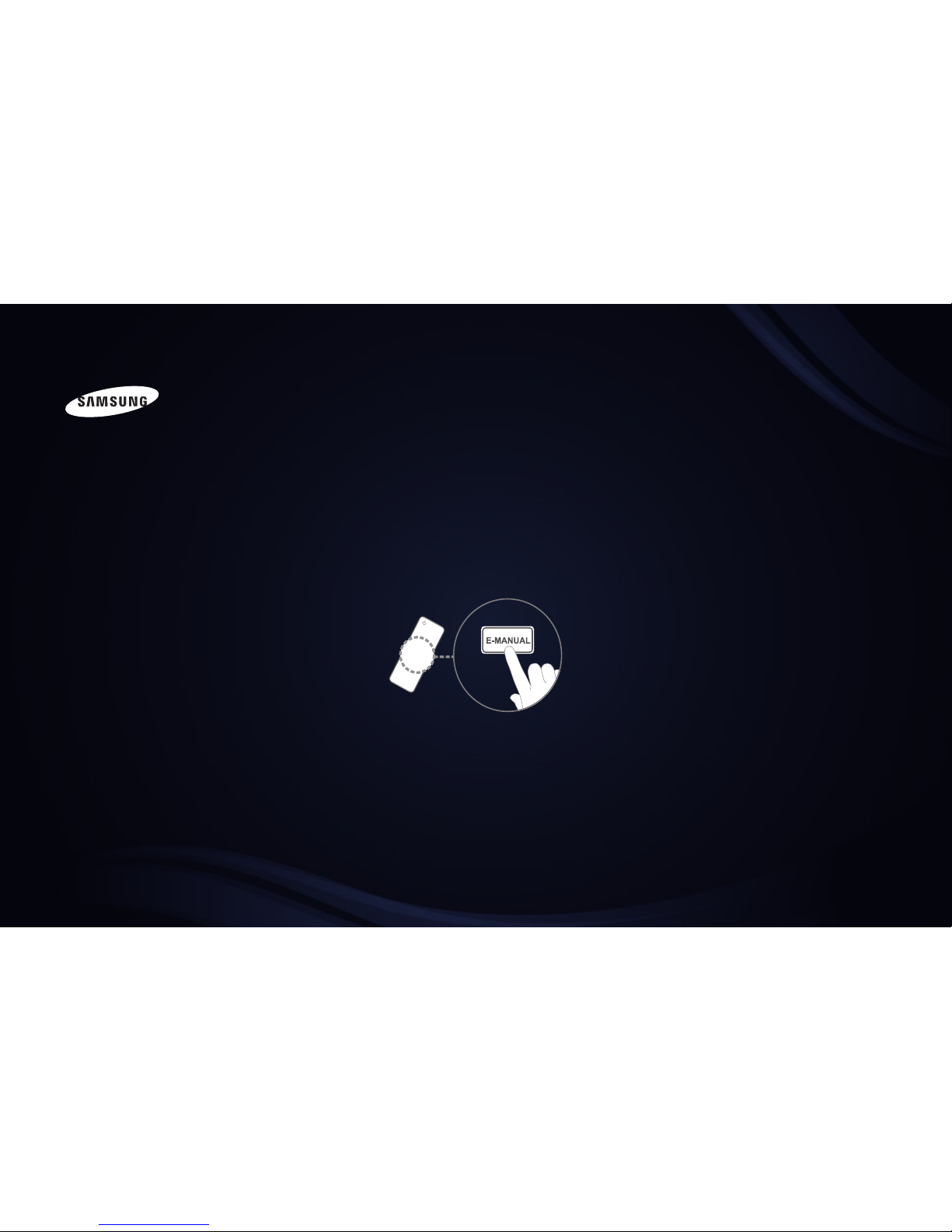
E-MANUAL
Thank you for purchasing this Samsung product.
To receive more complete service, please register
your product at
www.samsung.com/register
Model _____________ Serial No. _____________

Contents
Channel Menu
• Using the Channel Menu 1
• Using the Channel 7
• Using the Favourite Channels 11
• Memorising Channels 13
• Other Features 16
Basic Features
• Changing the Preset Picture Mode 17
• Adjusting Picture Settings 18
• Changing the Picture Size 19
• Changing the Picture Options 23
• Setting up the TV with Your PC 34
• Changing the Preset Sound Mode 37
• Adjusting Sound Settings 38
• Selecting the Sound Mode 43
Preference Features
• Setting the Network 44
• Setting the Time 80
• Locking Programme 87
• Economical Solutions 89
• Other Features 91
• Picture In Picture (PIP) 95
• Support Menu 98
Advanced Features
• Using the 3D function 103
• Getting Started with Smart Hub 116
• Setting up Smart Hub 129
• Using the Samsung Apps 133
• About AllShare™ 146
• Setting Up AllShare™ 148
• Anynet+ 152
• Setting Up Anynet+ 156
• Listening through a Receiver 158
• Using the Smart Hub 162
• Connecting a USB Device 163
• Connecting to the PC through network 164
• Videos 172
• Music 179
• Photos 183
3Other Information
• Troubleshooting 190
• Anti-theft Kensington Lock 201
• Analogue Channel Teletext Feature 203
• Licence 208
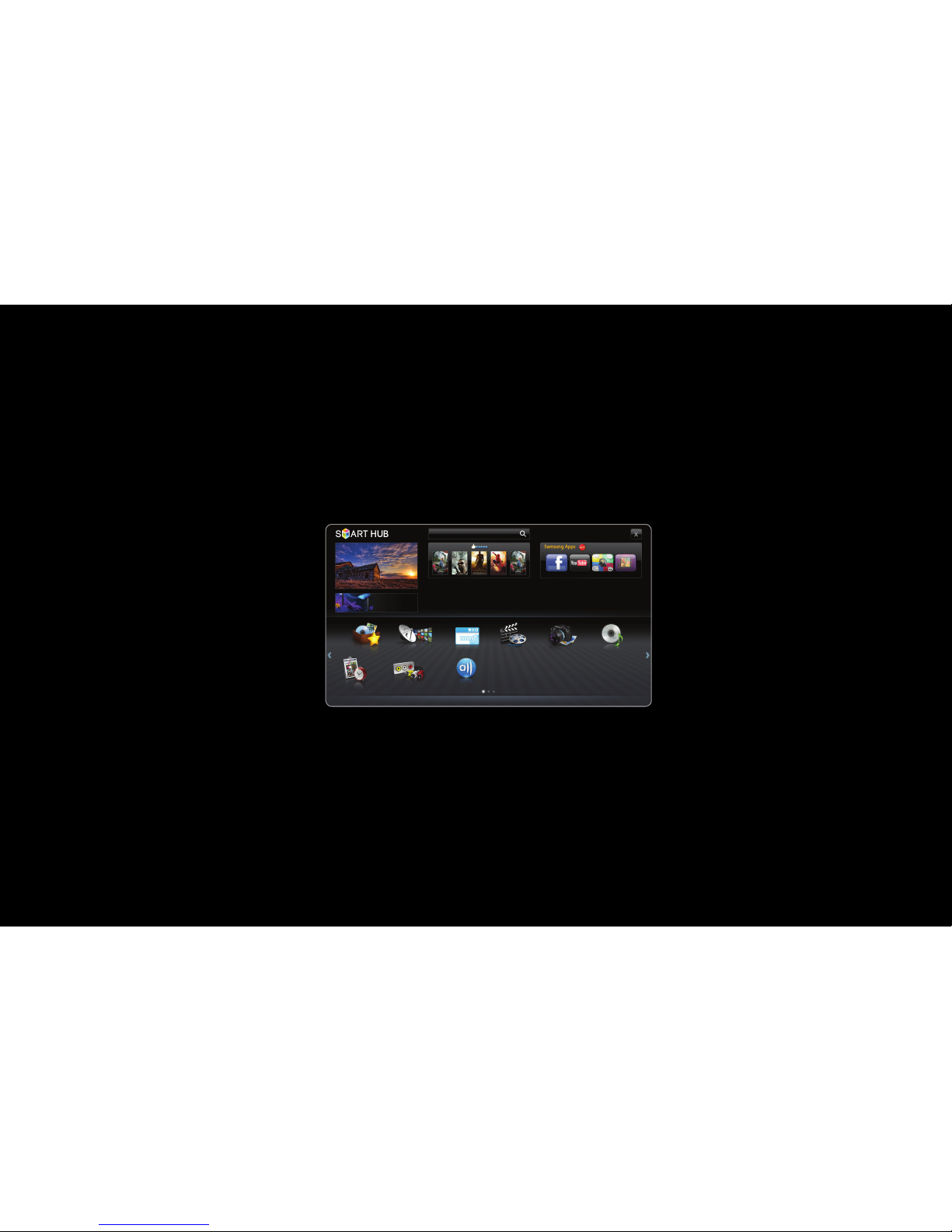
▶
English
Channel Menu
❑Using the Channel Menu
Press the SMART HUB button to select the menu you want to use. Each screen
will be displayed.
● The displayed image may differ depending on the
model.
Your Movie
Search All
Favourites
Schedule Ma...
Channel
Source
VideosWeb Browser Photos Music
Recommended
a
Login b Sort by { Edit Mode } Settings
Allshare
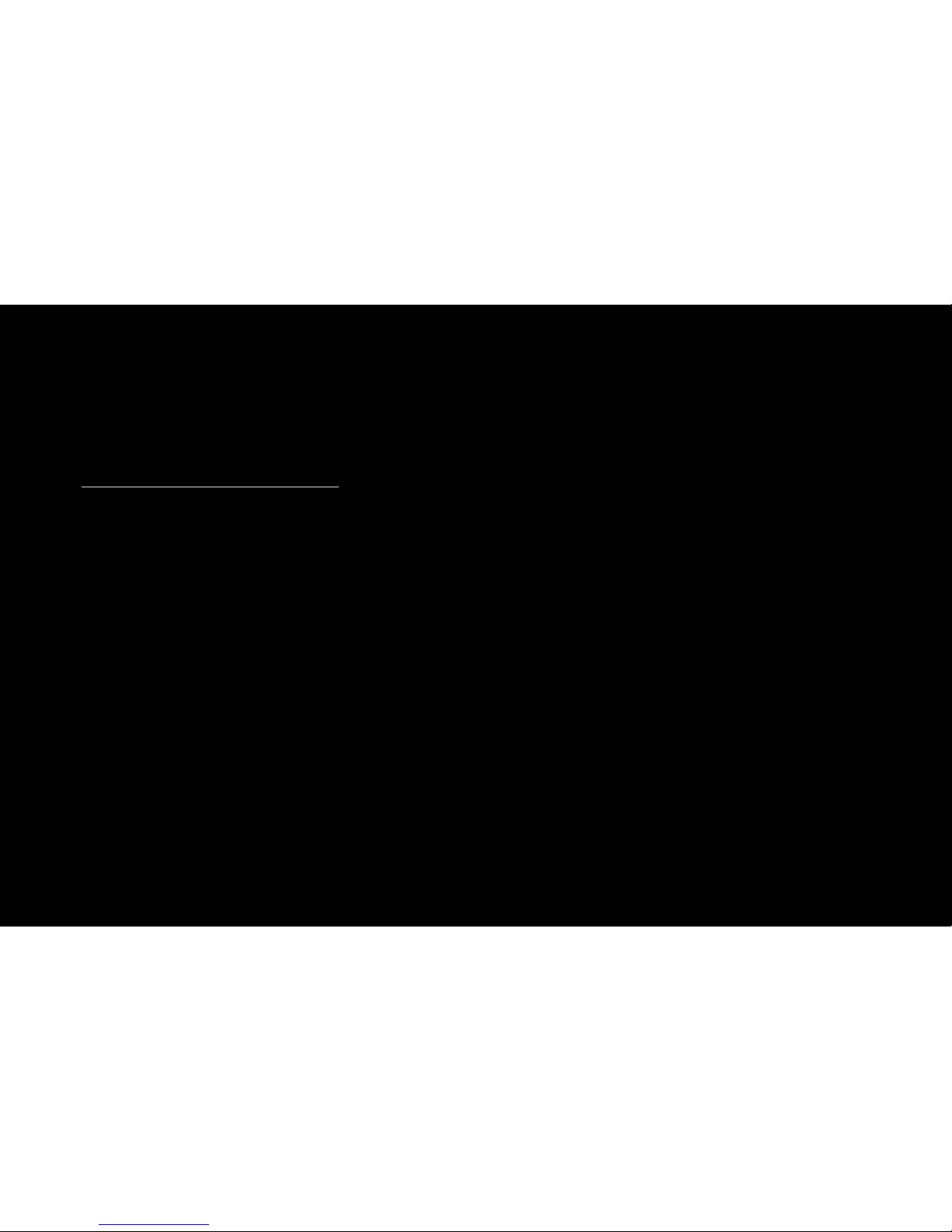
◀
▶
English
■Schedule Manager
O
SMART HUB → Schedule Manager → ENTER
E
You can view, modify or delete a channel you have reserved to watch.
Using the Timer Viewing
You can set a desired channel to be displayed automatically at the intended time.
Set the current time first to use this function.
1. Press the ENTER
E
button to add programme to schedule manually. The
Timer Viewing screen appears.
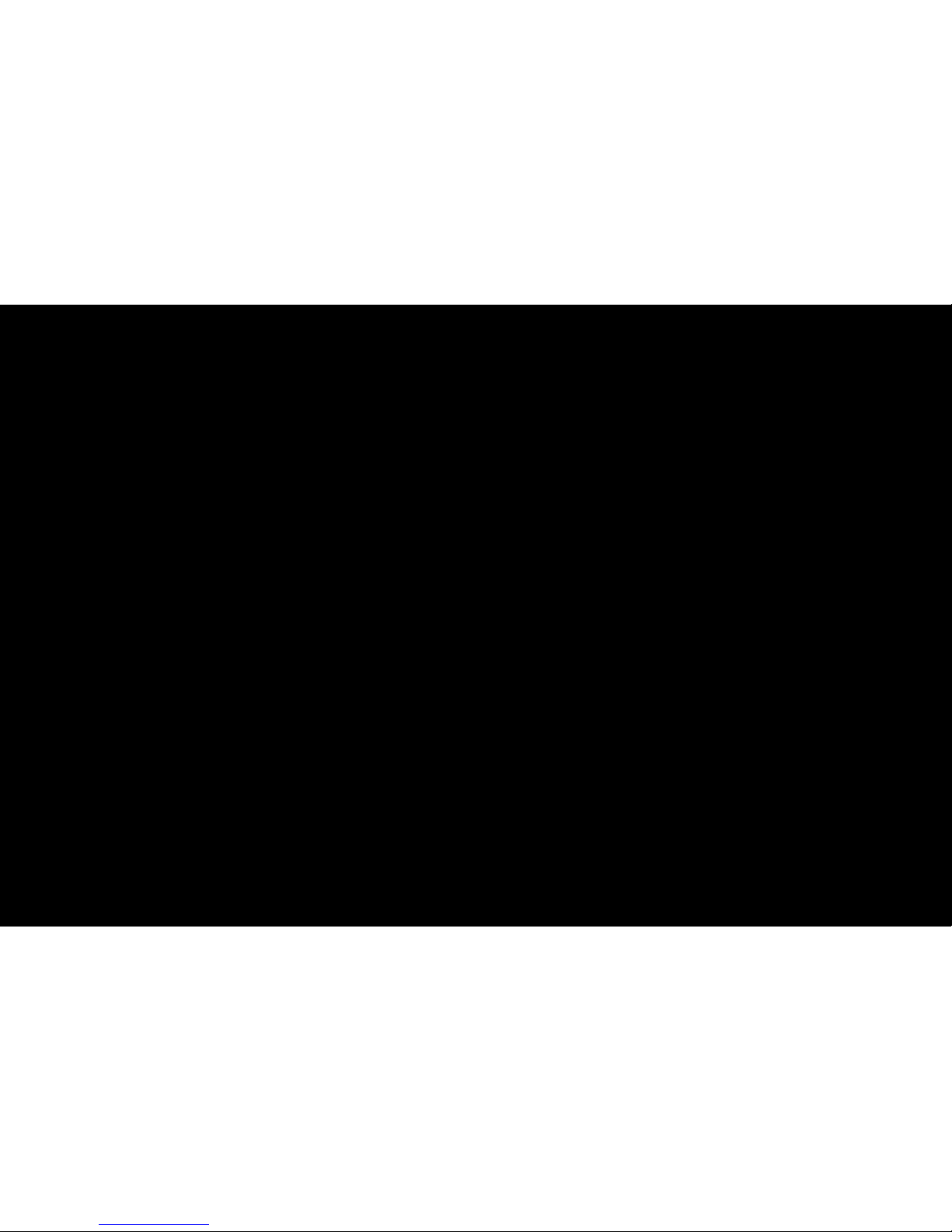
◀ ▶
English
2. Press the l or r button to select the Timer Viewing.
3. Press the l / r / u / d buttons to set the Channel, Repeat or Start Time.
●
Channel: Select the desired channel.
●
Repeat: Select Once, Manual, Sat~Sun, Mon~Fri or Everyday to set at
your convenience. If you select Manual, you can set the day you want.
N
The c mark indicates the date is selected.
●
Date: you can set the desired date.
N
It is available when you select Once in Repeat.
●
Start Time: You can set the start time you want.
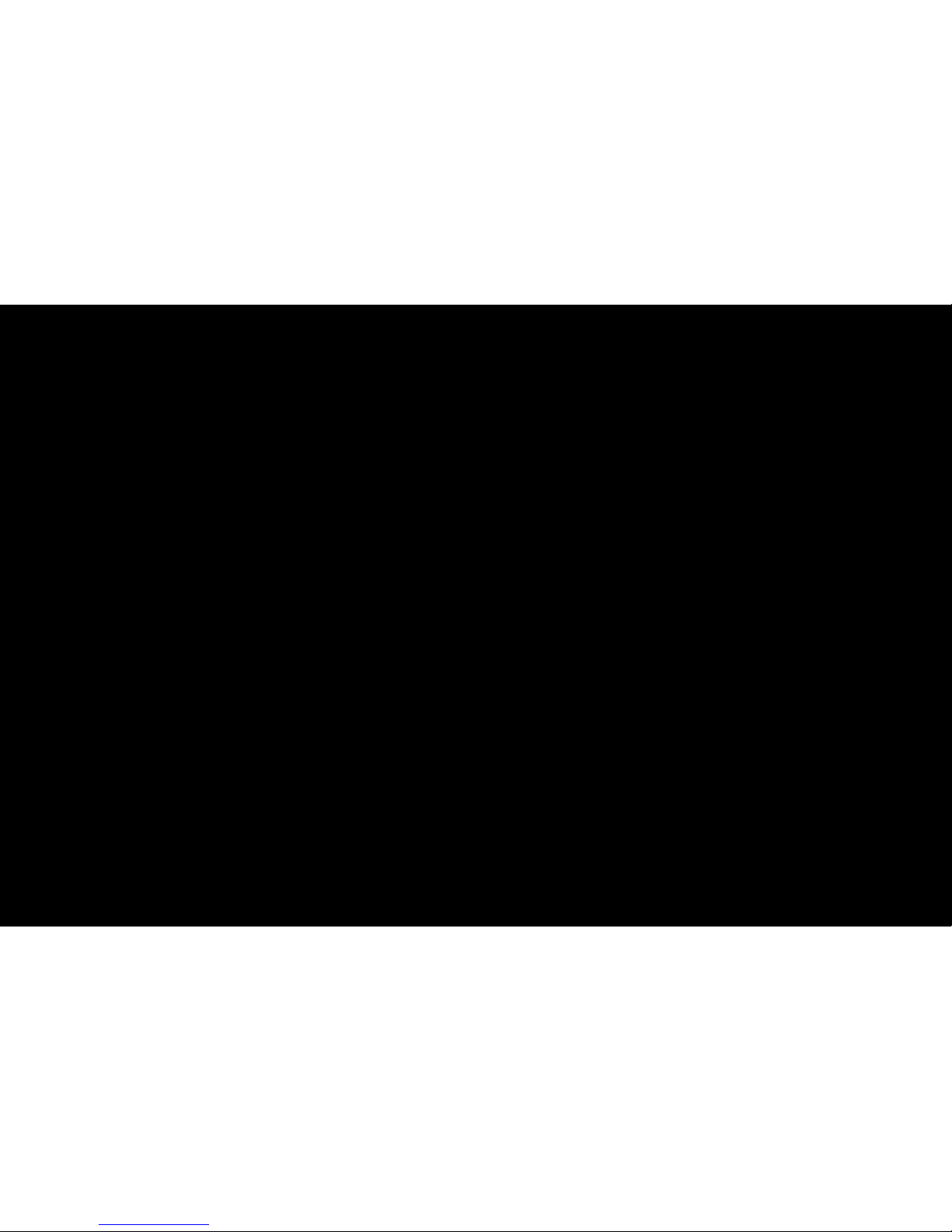
◀
▶
English
N
Only memorised channels can be reserved.
N
On the Information screen, you can change or cancel a reserved
information. Select a reserved programme, and then press the ENTER
E
button to open the Information screen.
●
Cancel Schedules: Cancel a show you have reserved to watch.
●
Edit: Change a show you have reserved to watch.
●
Return: Return to the previous screen.

◀ ▶
English
■Channel List
You can view all the channel searched.
O
When you press the CH LIST button on the
remote control, Channel List screen will be
displayed at once.
● The displayed image may differ depending on the
model.
Channel List
All
L Ch.Mode E Watch U Page
a
1 C74
a
2 S6
a
3 S8
a
4 S10
a
5 S13
No Information
a
6 S14
a
7 S16
a
8 S17
a
9 S19
a
10 C21
a
11 C23
a
12 C24
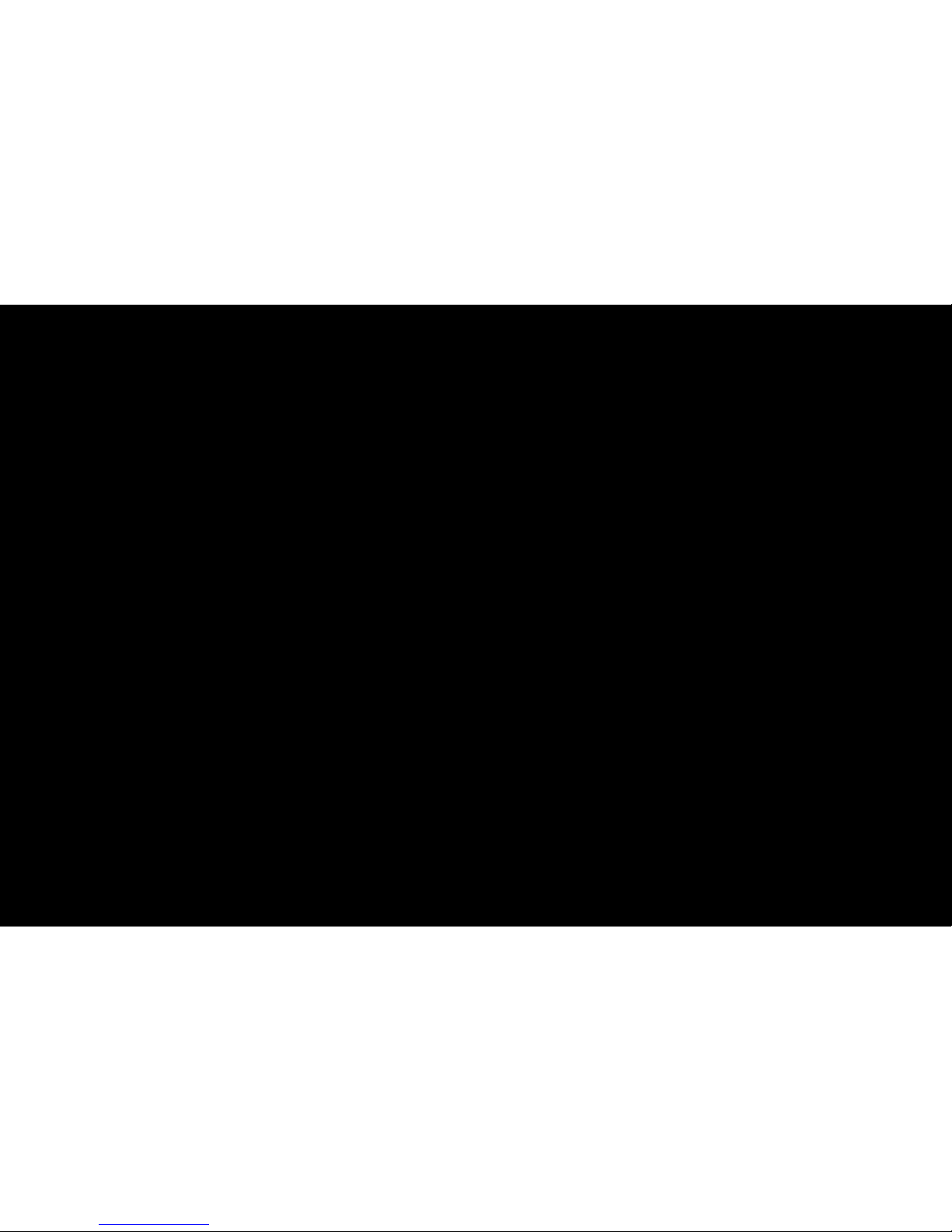
◀
▶
English
N
Using the operation buttons with the Channel List.
●
k
(Page): Move to next or previous page.
●
E
(Watch / Information): Watches the channel you select. / Displays details
of the selected programme.
●
l r
(Ch. Mode): Move to the type of channels you want to display on the
Channel List screen. (All, Favourites 1~5)
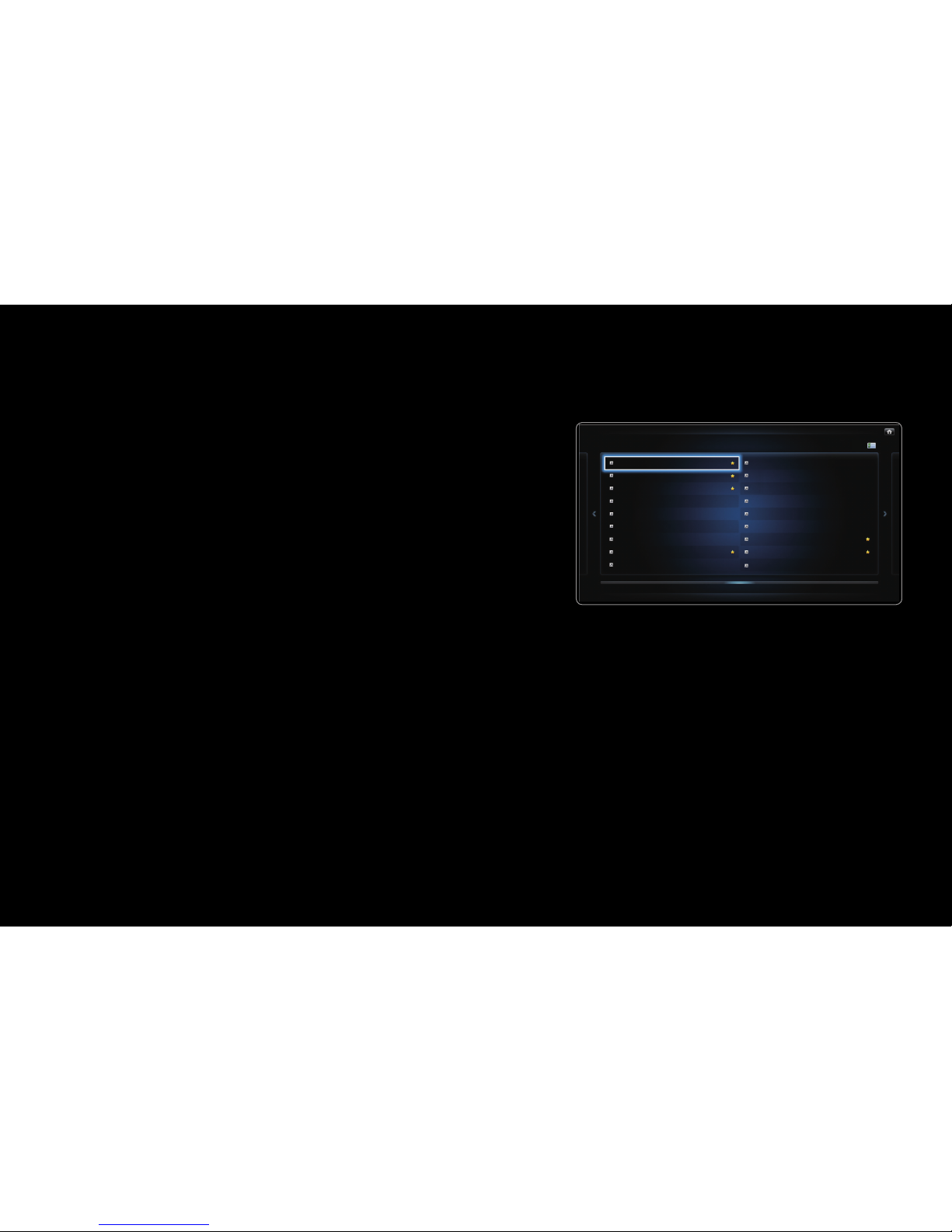
◀ ▶
English
❑Using the Channel
O
SMART HUB → Channel → ENTER
E
■Channel
Delete added channels or set favourites
channels and use the programme guide for
digital broadcasts. Select a channel in the
All Channels screen. Channel settings using
the menus in the top right corner of the
screen.
● The displayed image may differ depending on the
model.
1 C74
2 S6
3 S8
4 S10
5 S13
6 S14
7 S15
8 S16
9 S17
10 S18
13 C21
14 C22
15 C23
17 C25
18 C27
16 C24
11 S19
12 S20
Channel
All Channels
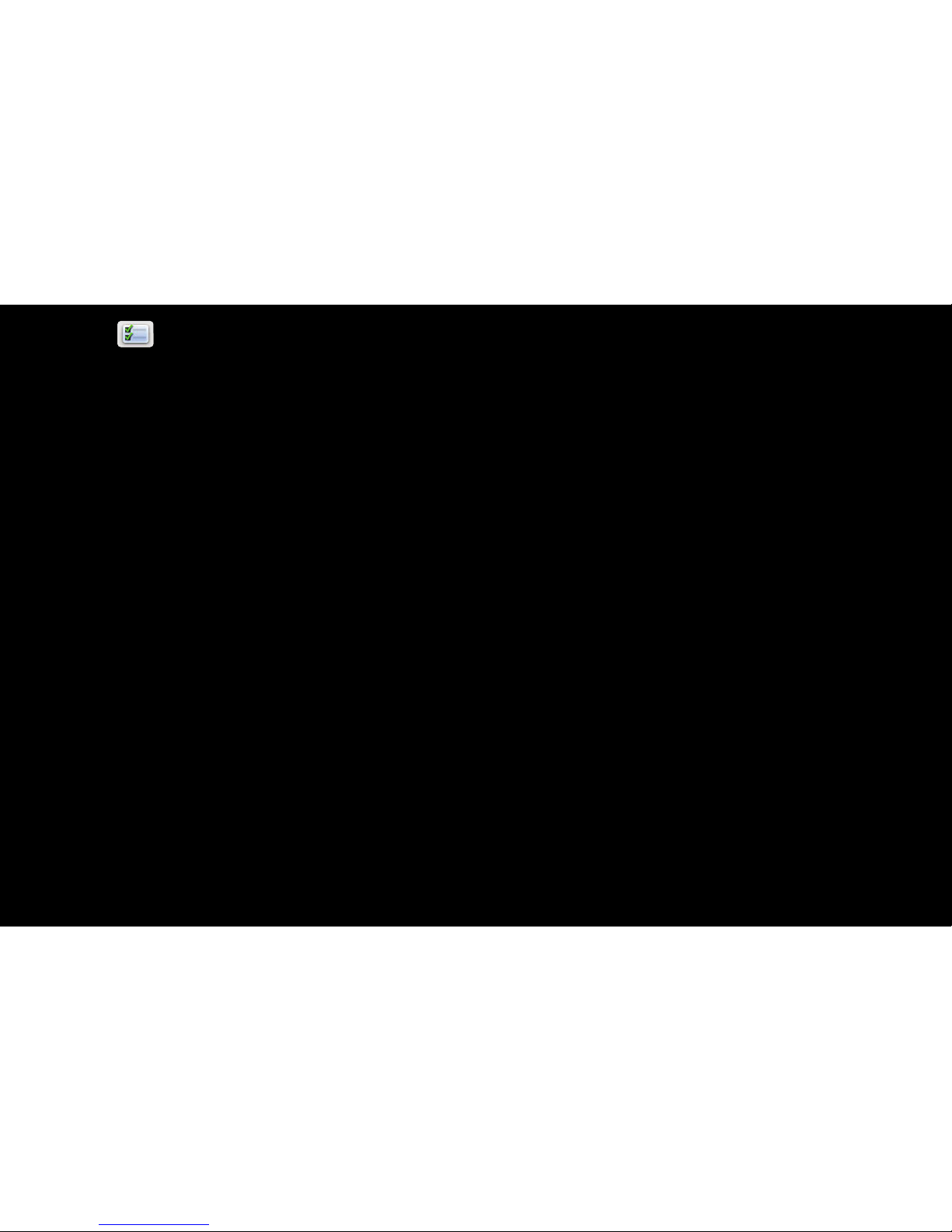
◀
▶
English
●
Edit Mode: Edit channels assigned to Favourites. Refer to “Using the
Favourite Channels” for details on how to assign a channel to favourite.
●
Select All / Deselect All: Select all the channels or deselect all the selected
channels in the channel manager.
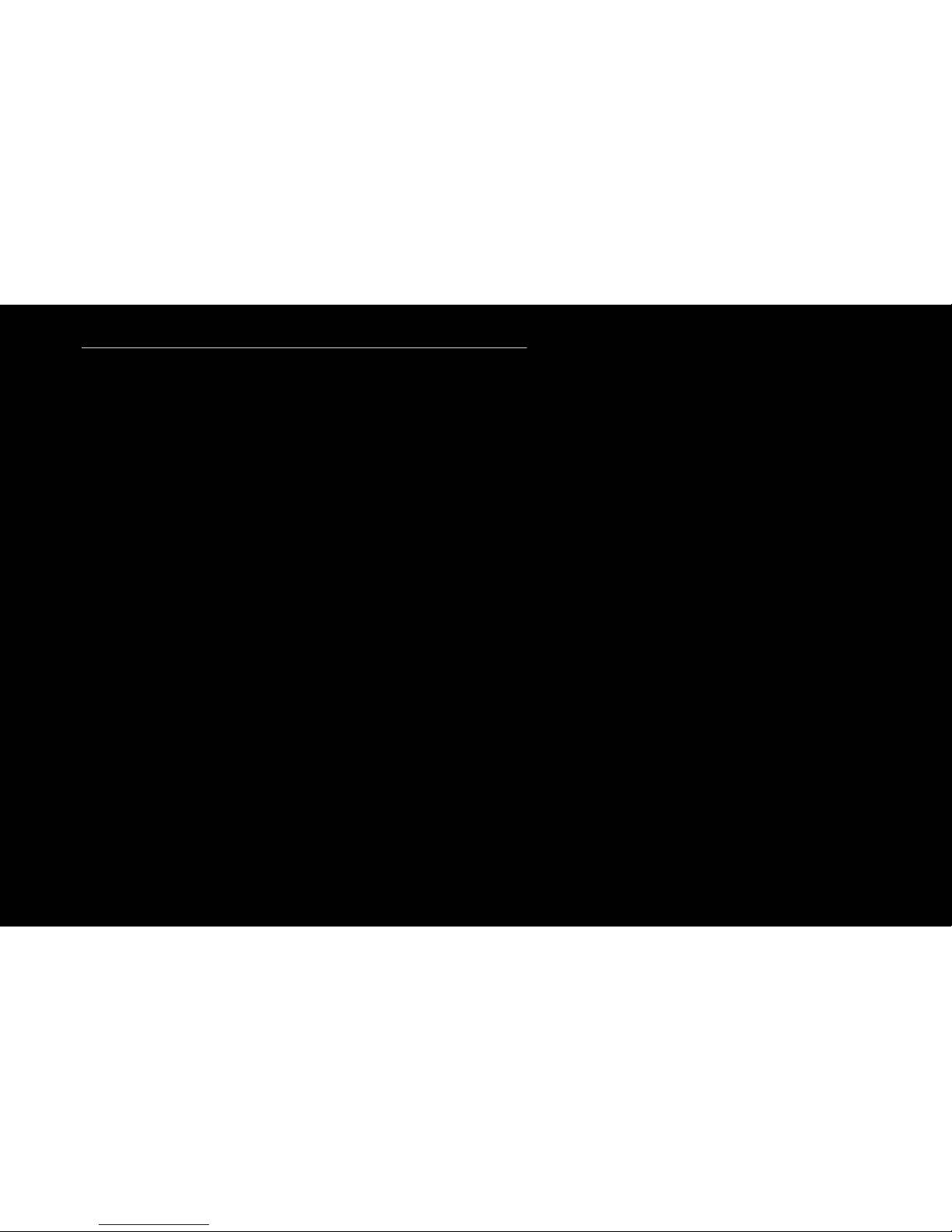
◀ ▶
English
Using the TOOLS button with the Channel
●
Edit Favourites: Set channels you watch frequently as favourites.
N
Refer to “Using the Favourite Channels” for details on how to assign a
channel to favourite.
●
Lock / Unlock: Lock a channel so that the channel cannot be selected and
viewed.
N
NOTE
●
This function is available only when the Channel Lock is set to On.
●
The PIN input screen appears. Enter your 4-digit PIN, the default of
which is “0-0-0-0”. Change the PIN using the Change PIN option.
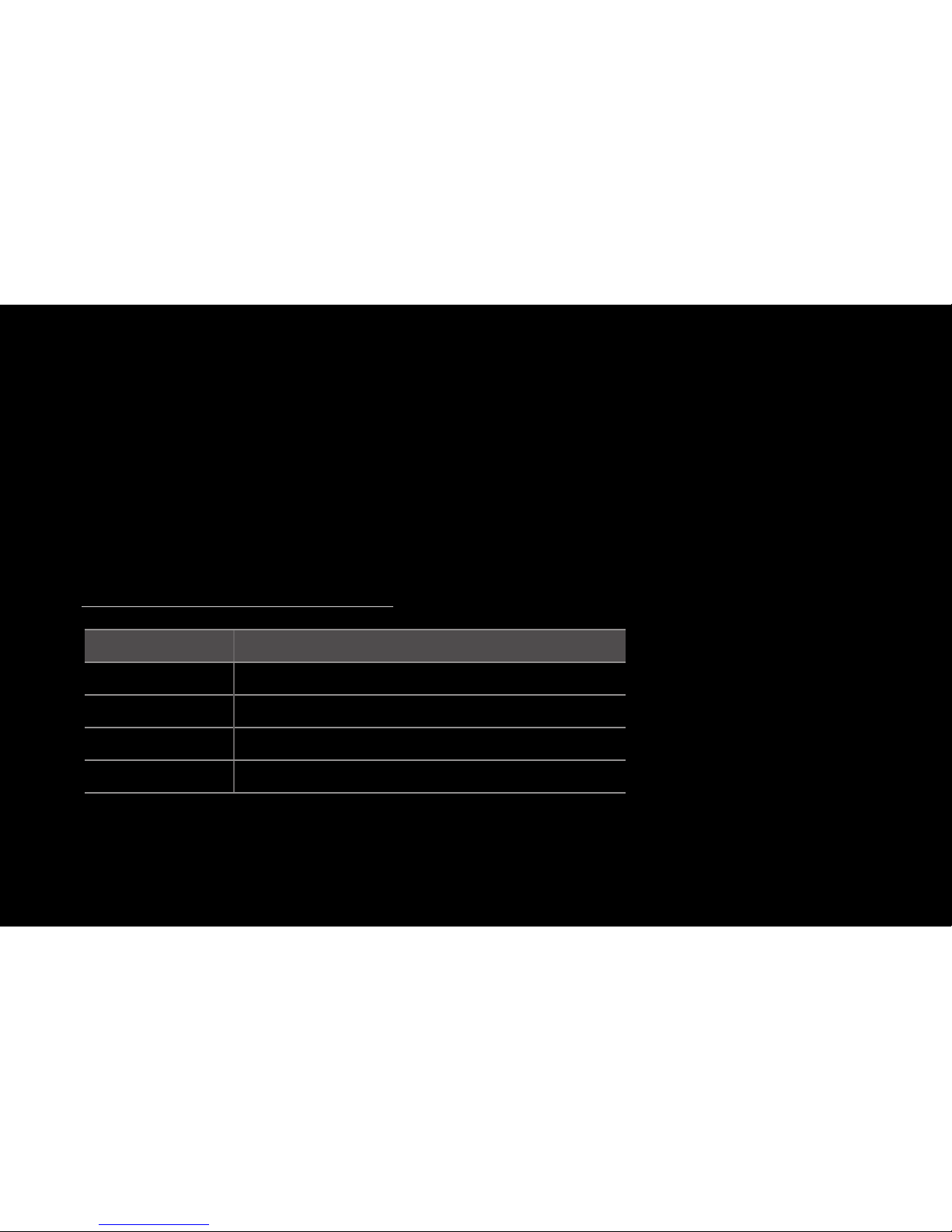
◀
▶
English
●
Edit Channel Name: Assign your own channel name.
N
This function may not be supported depending on the region.
●
Edit Channel Number: Edit the number by pressing the number buttons
desired.
N
This function may not be supported depending on the region.
●
Delete: Delete a channel to display the channels you want.
Channel Status Display Icons
Icon Operations
a
An analogue channel.
c
A channel selected.
F
A channel set as a Favourites 1-5.
\
A locked channel.
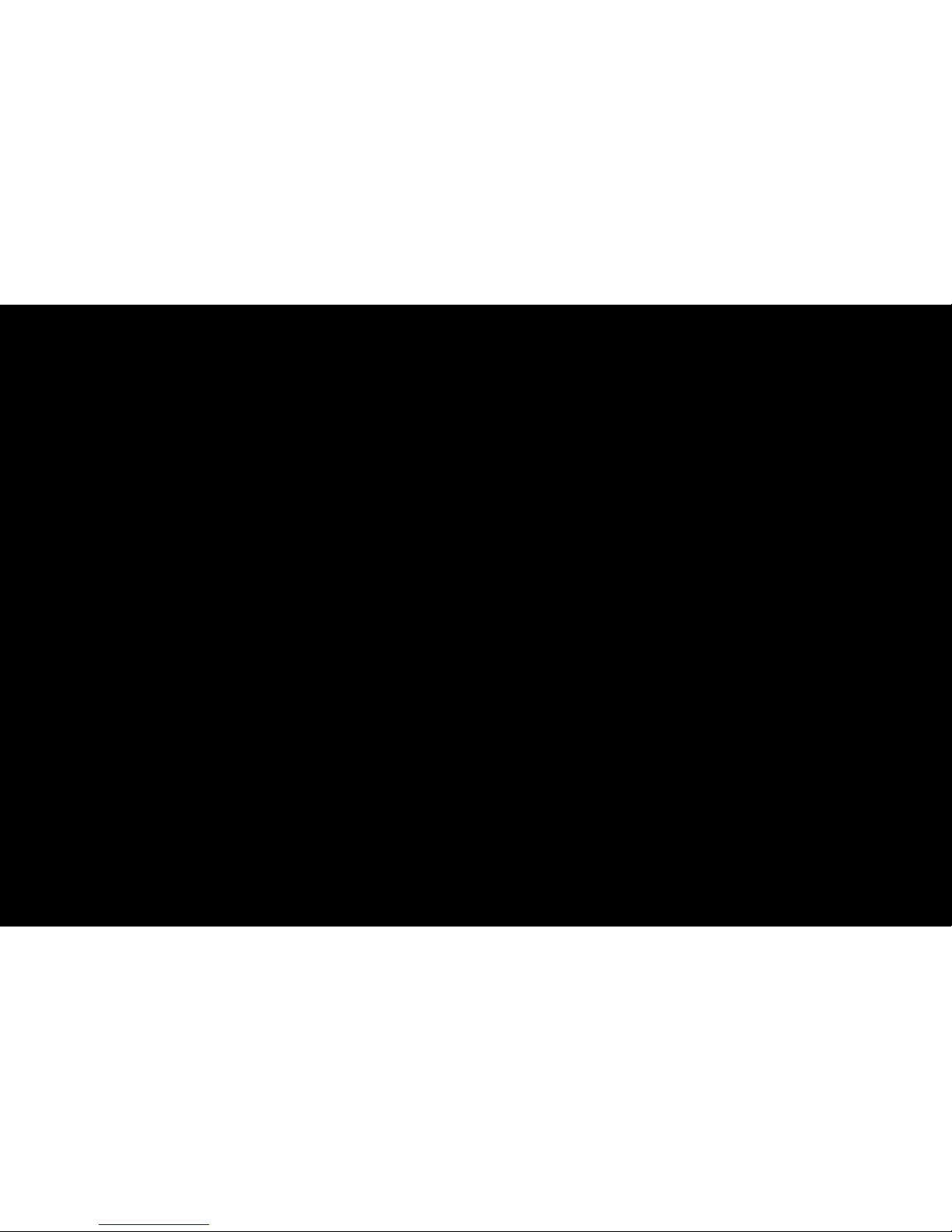
◀ ▶
English
❑Using the Favourite Channels
■Favourites
O
SMART HUB → Favourites → ENTER
E
View all of your favourite channels. If you want to change the favourite group
among Favourites 1-5, move the cursor to group name. And then press the
ENTER
E
button to change the group you want.
N
The “F” symbol wil be displayed and the channel will be set as a favourite.
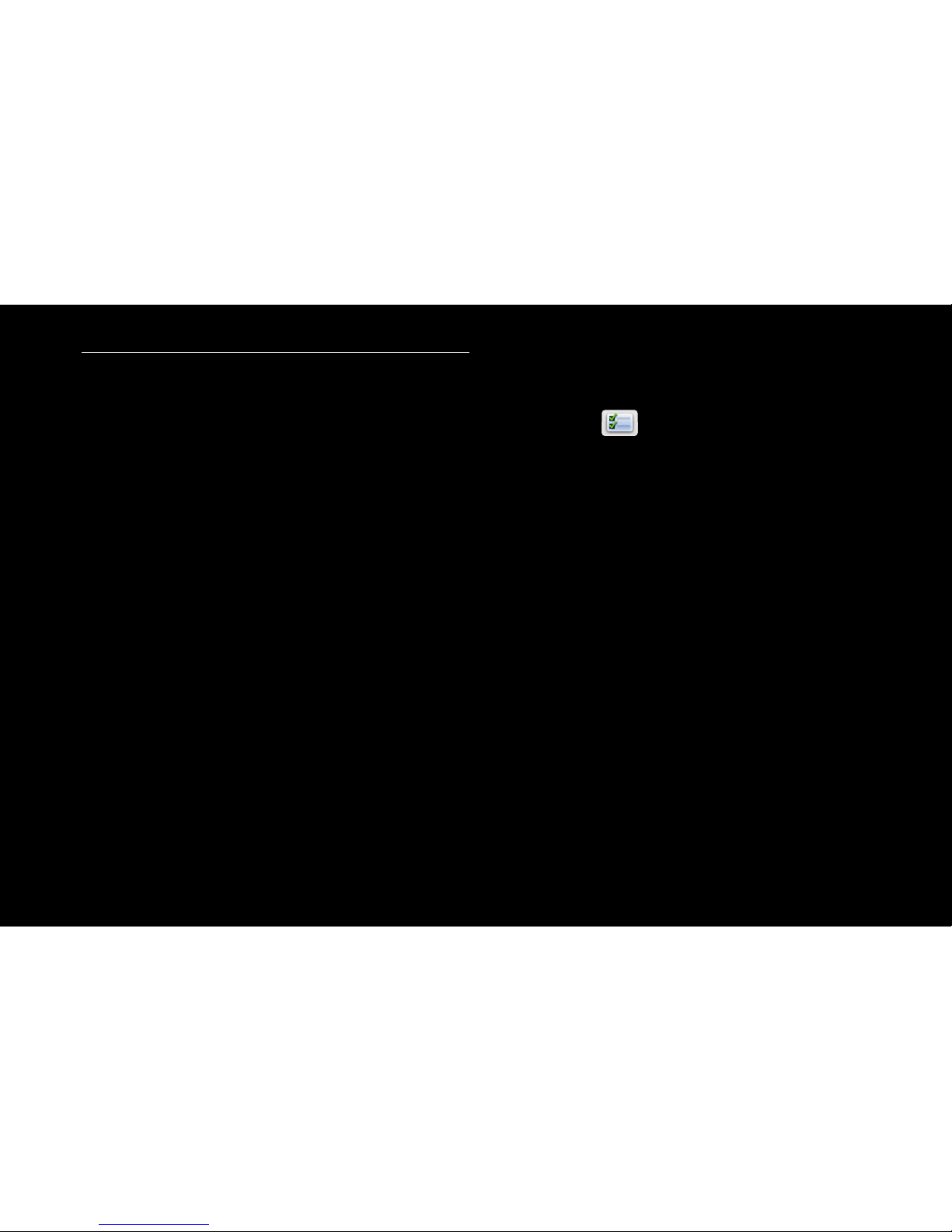
◀
▶
English
How to assign a channel to favourite
1. On the Channel screen, select a channel and press the TOOLS button.
N
If you want to add multiple channels, use the Edit Mode menu in the
top right corner of the Channel screen.
2. Add or delete a channel in the favourite groups you want among 1, 2, 3, 4 and 5.
N
One or more groups can be selected.
N
The c mark appears to the left of the selected files.
3. After you have changed the settings, the channel list for each group can be
viewed in favourites.
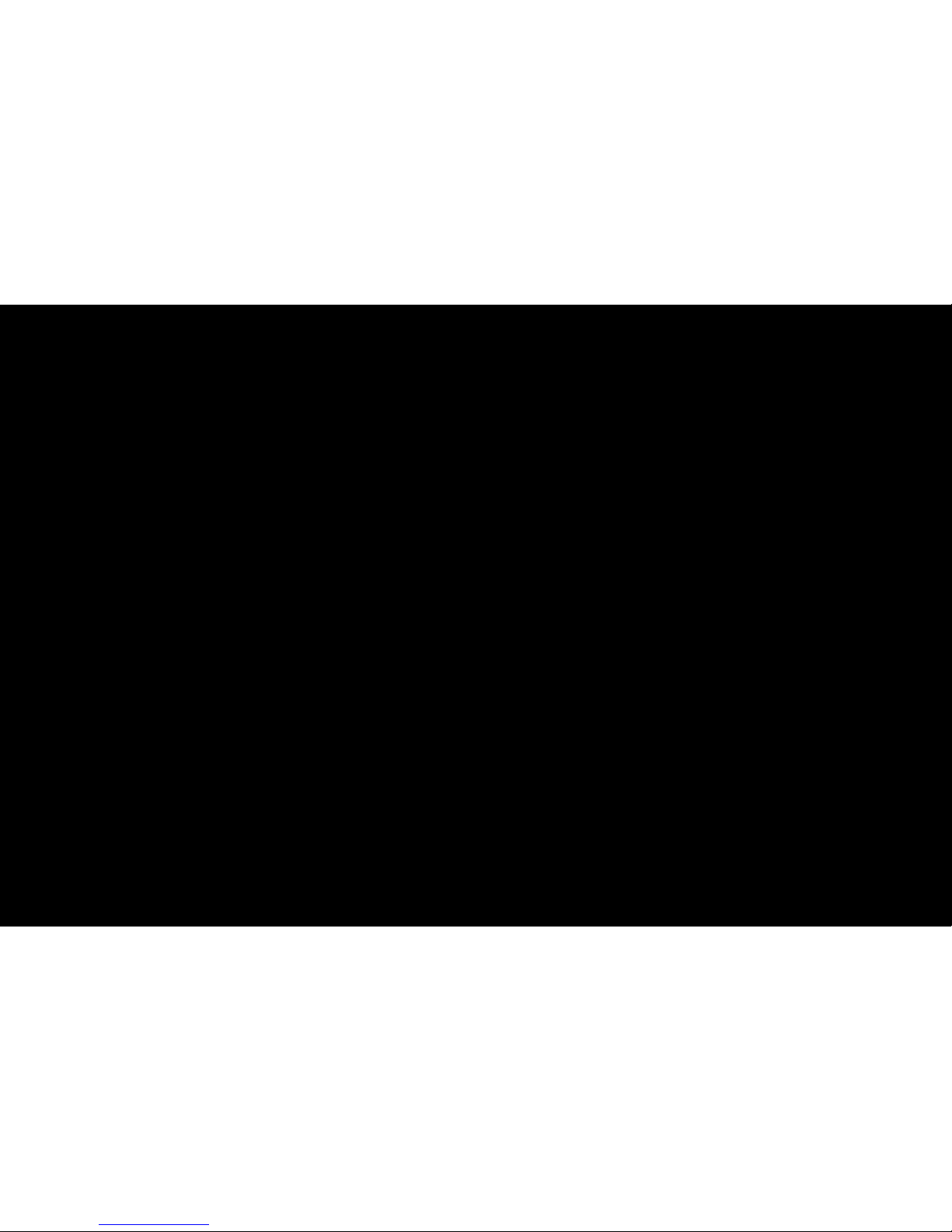
◀ ▶
English
❑Memorising Channels
O
MENUm → Channel → ENTER
E
■Area
You can change the area for channels.
■Auto Tuning
Scans for a channel automatically and stores in the TV. Select the antenna source
to memorise.
N
Automatically allocated programme numbers may not correspond to actual or
desired programme numbers. If a channel is locked using the Channel Lock
function, the PIN input window appears.

◀
▶
English
■Manual Tuning
Scans for a channel manually and stores in the TV.
N
If a channel is locked using the Channel Lock function, the PIN input window
appears.
N
This function may not support depending on the region.
●
Edit Channel: Scans for a channel.
1. Press the l / r button to select New.
2. Set the Colour System, Sound System, Channel and Search.
3. Press the d button to select Store. When scanning has finnished, a
channel is updated in the channel list.
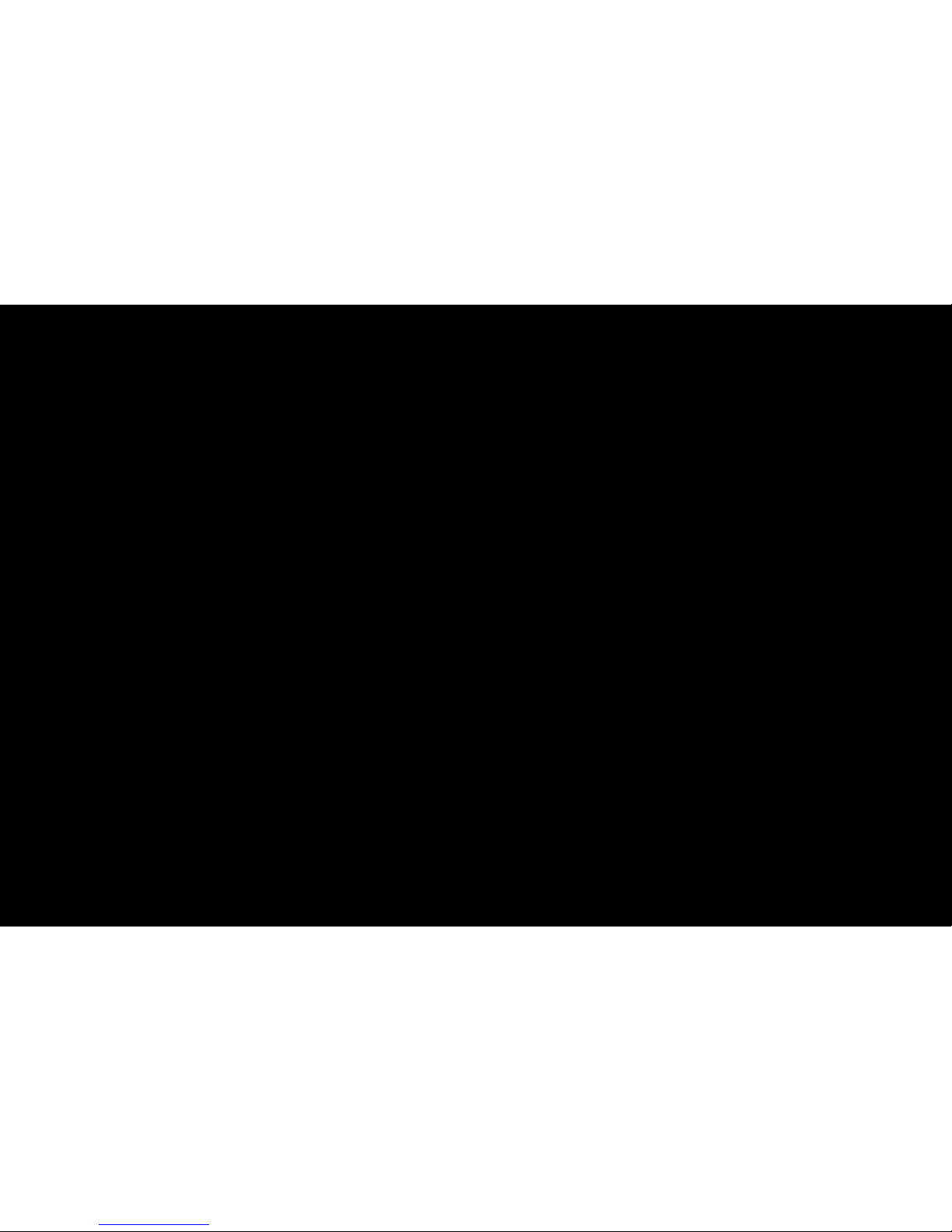
◀ ▶
English
N
Channel mode
●
P (programme mode): When tuning is complete, the broadcasting stations
in your area have been assigned to position numbers from P0 to P99. You
can select a channel by entering the position number in this mode.
●
C (aerial channel mode) / S (cable channel mode): These two modes allow
you to select a channel by entering the assigned number for each aerial
broadcasting station or cable channel.
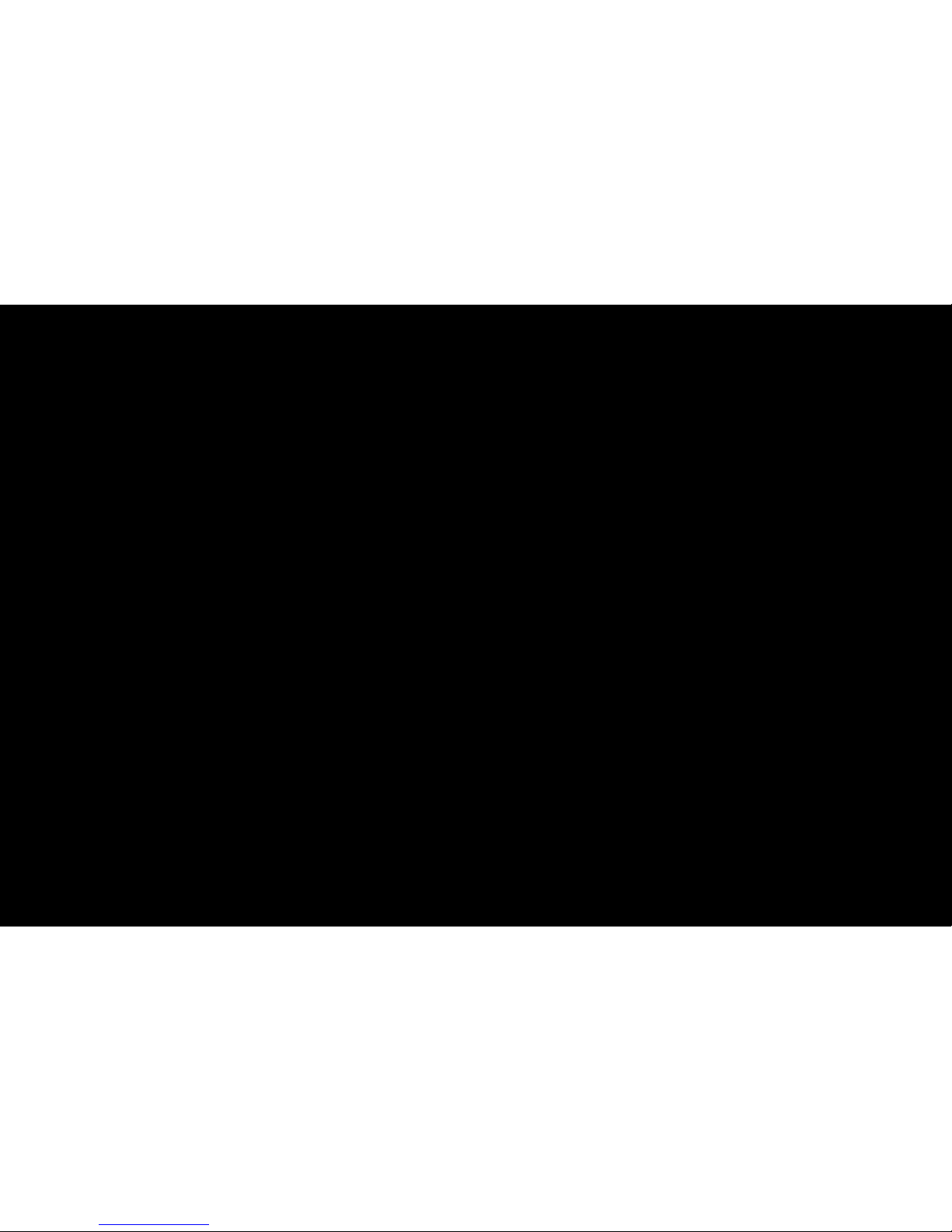
◀ ▶
English
❑Other Features
O
MENUm → Channel → ENTER
E
■Fine Tune
If the reception is clear, you do not have to fine tune the channel, as this is done
automatically during the search and store operation. If the signal is weak or
distorted, fine tune the channel manually. Scroll to the left or right until the image is
clear.
N
Settings are applied to the channel you’re currently watching.
N
Fine tuned channels that have been saved are marked with an asterisk “*” on
the right-hand side of the channel number in the channel banner.
N
To reset the fine-tuning, select Reset.
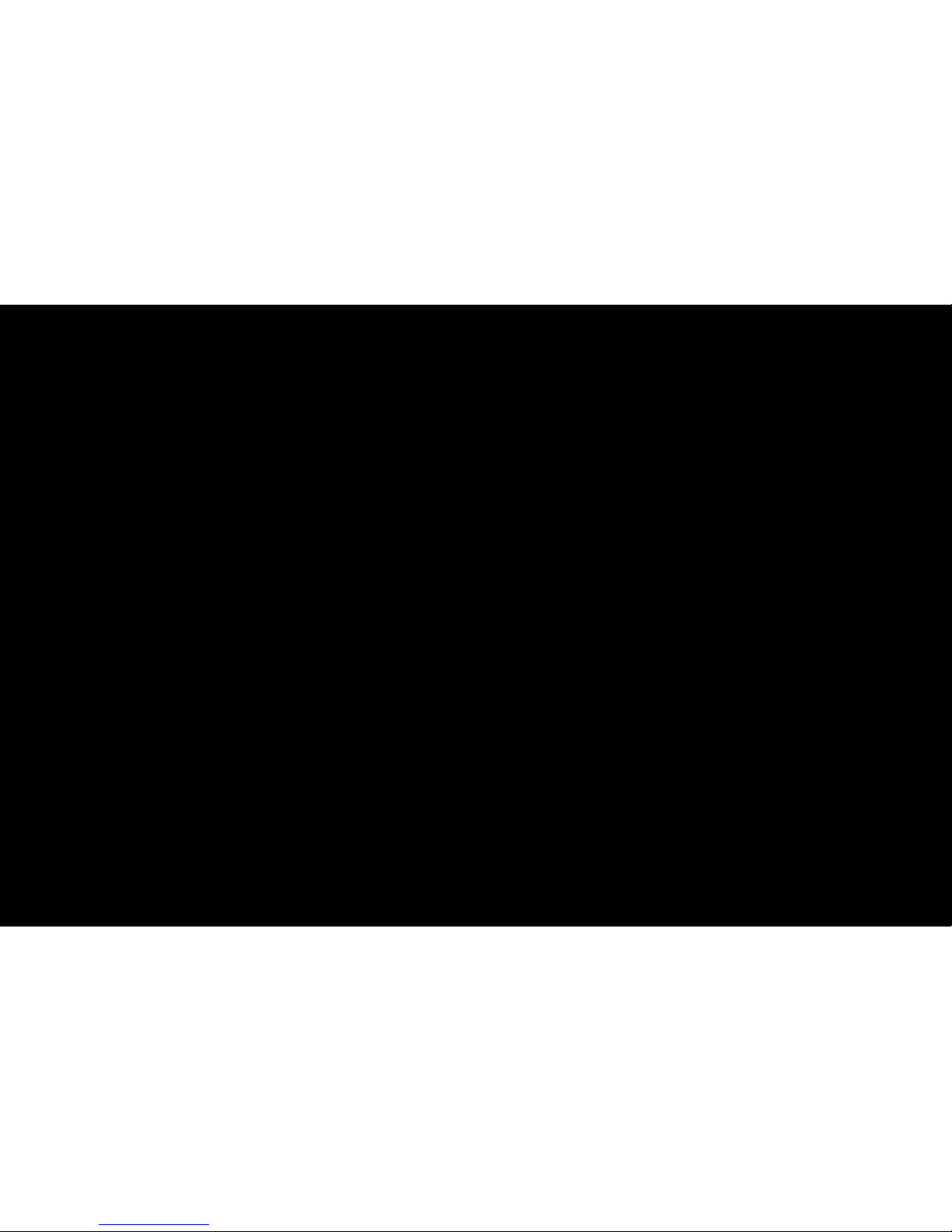
◀ ▶
English
Basic Features
❑Changing the Preset Picture Mode
O
MENUm → Picture → Picture Mode → ENTER
E
■Picture Mode
Select your preferred picture type.
N
When connecting a PC, you can only make changes to the Standard and
Entertain.
●
Dynamic: Suitable for a bright room.
●
Standard: Suitable for a normal environment.
●
Natural: Suitable for reducing eye strain.
●
Movie: Suitable for watching movies in a dark room.
●
Entertain: Suitable for watching movies and games.
N
It is only available when connecting a PC.
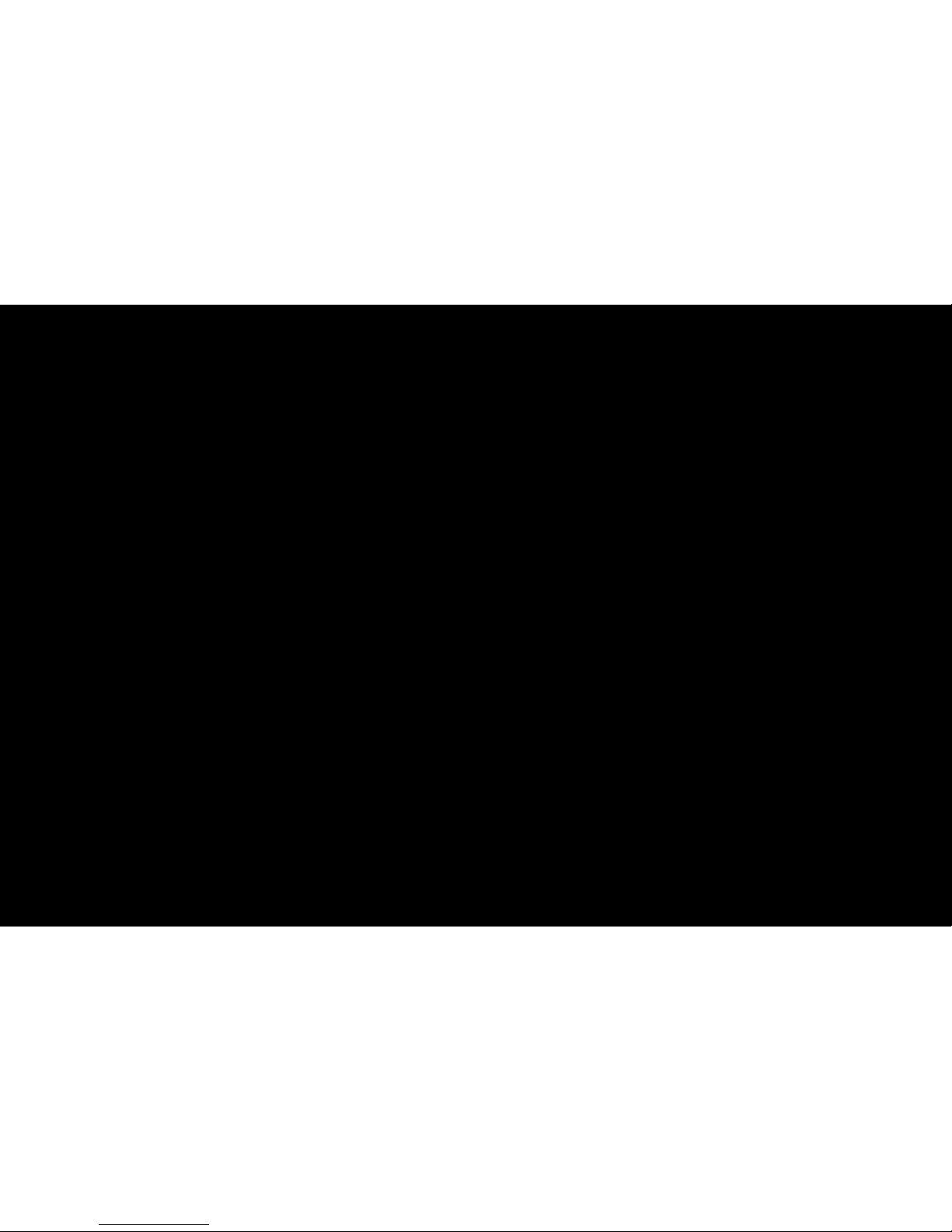
◀
▶
English
❑Adjusting Picture Settings
O
MENUm → Picture → ENTER
E
■Backlight / Contrast / Brightness / Sharpness / Colour / Tint (G/R)
Your television has several setting options for picture quality control.
N
In analogue TV, AV modes of the PAL system, the Tint (G/R) function is not
available.
N
When connecting a PC, you can only make changes to Backlight / Contrast /
Brightness and Sharpness.
N
Settings can be adjusted and stored for each external device connected to the
T V.
N
Lowering picture brightness reduces power consumption.
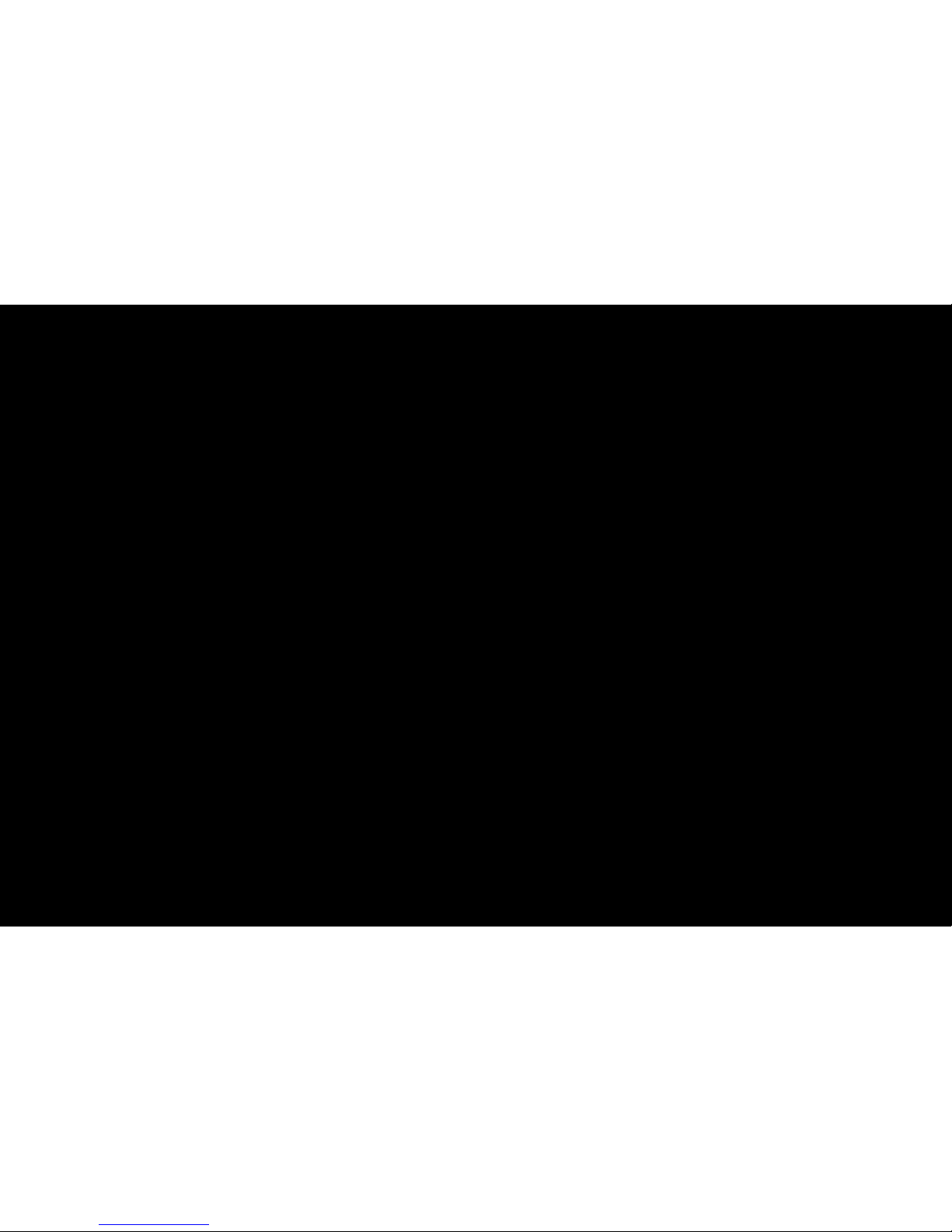
◀ ▶
English
❑Changing the Picture Size
O
MENUm → Picture → Screen Adjustment → ENTER
E
■Screen Adjustment
●
Picture Size: Your cable box/satellite receiver may have its own set of screen
sizes as well. However, we highly recommend you use 16:9 mode most of the
time.
–
Auto Wide: Automatically adjusts the picture size to the 16:9 aspect ratio.
–
16:9: Adjusts the picture size to 16:9 for DVDs or wide broadcasting.
–
Wide Zoom: Magnifies the picture size more than 4:3.
N
Adjusts the Position by using u, d buttons.
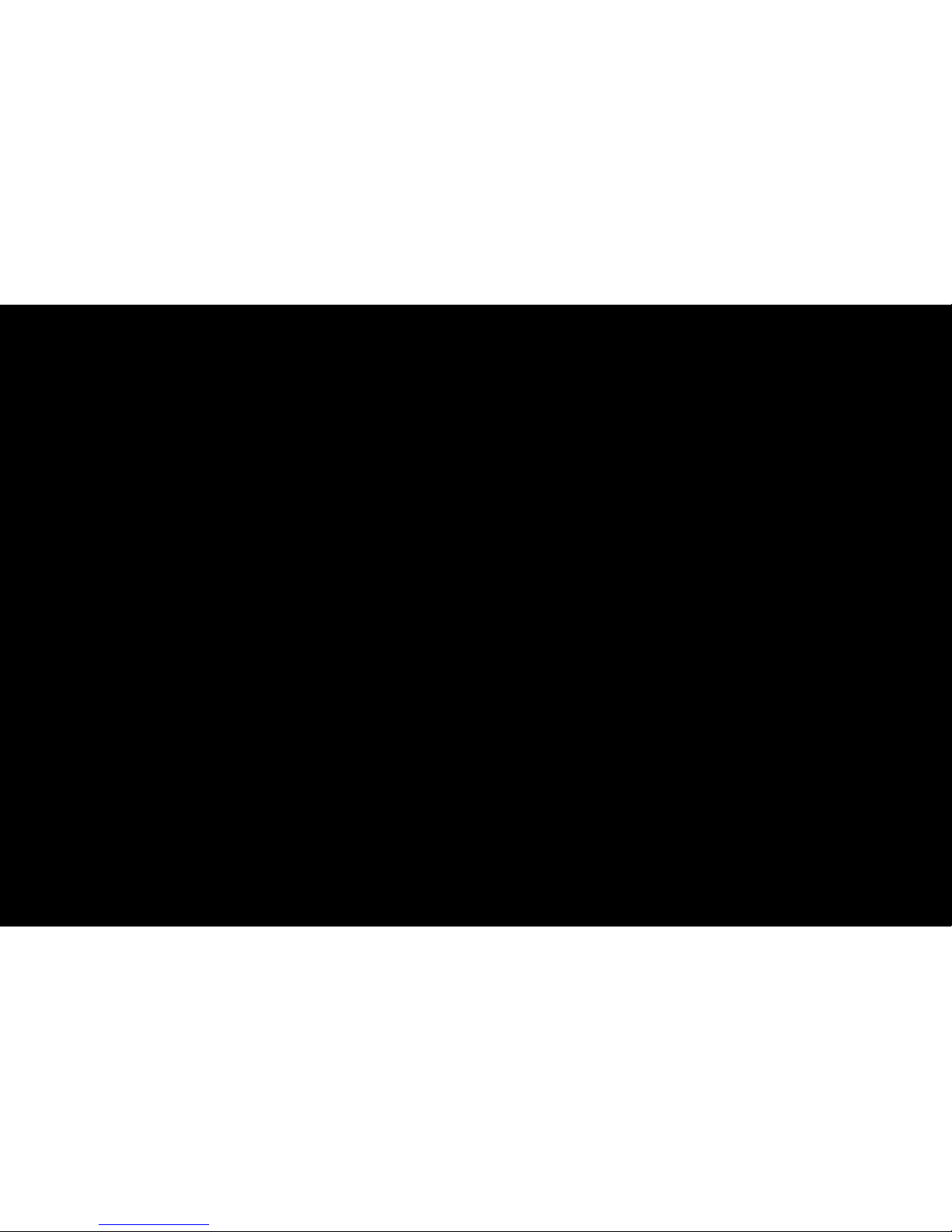
◀
▶
English
–
Zoom: Magnifies the 16:9 wide pictures vertically to fit the screen size.
N
Adjusts the Position or Size by using u, d button.
–
4:3: The default setting for a movie or normal broadcasting.
N
Do not watch in 4:3 format for a long time. Traces of borders
displayed on the left, right and centre of the screen may cause image
retention(screen burn) which are not covered by the warranty.
–
Screen Fit: Displays the full image without any cut-off when HDMI
(720p / 1080i / 1080p) or Component (1080i / 1080p) signals are inputted.
–
Smart View 1: Reduces the 16:9 picture by 50%.
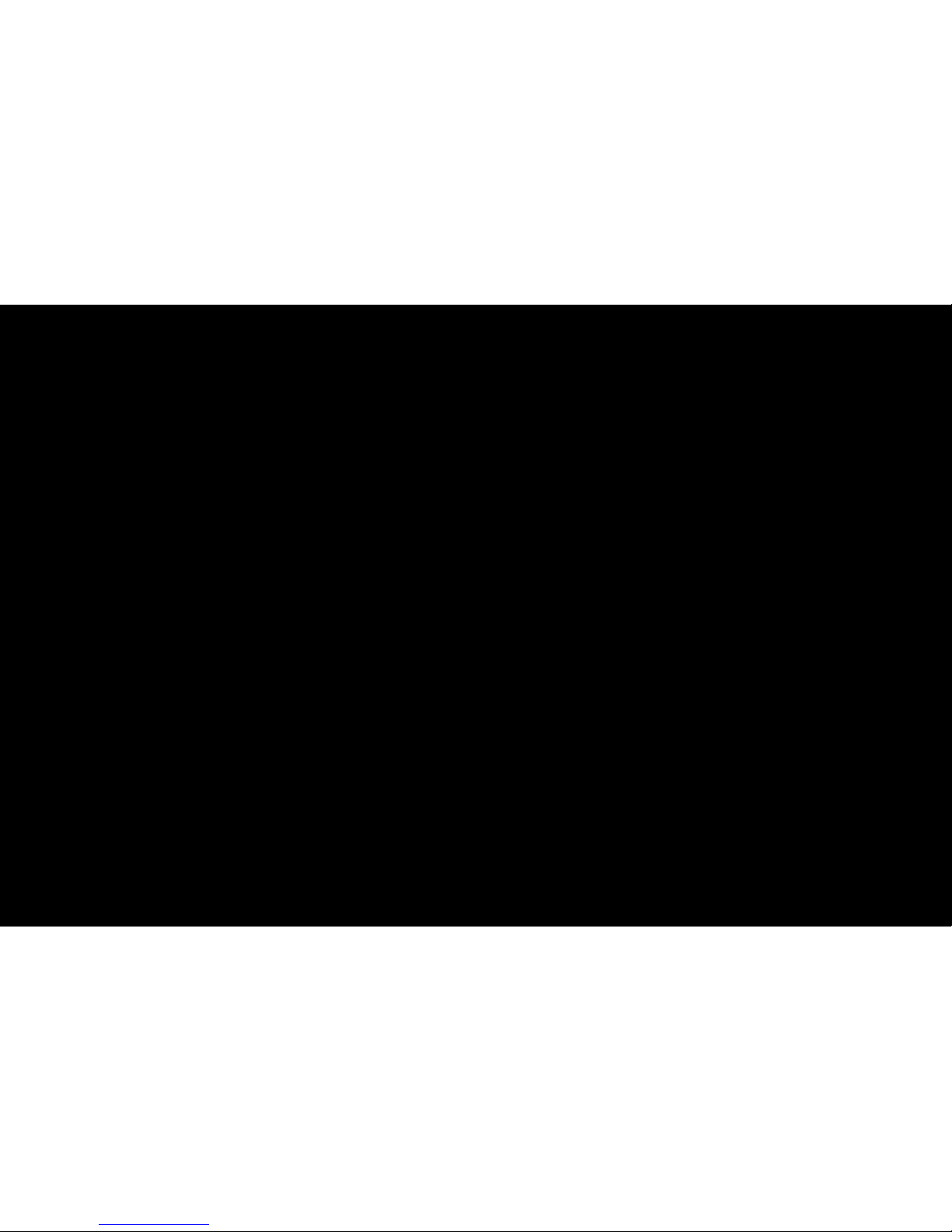
◀ ▶
English
–
Smart View 2: Reduces the 16:9 picture by 25%.
N
Smart View 1 is enabled only in HDMI mode.
N
Smart View 2 is enabled only in HDMI or DTV mode.
N
The picture size can vary depending on the input resolution when
content is played using Videos under Smart Hub.
N
NOTE
●
Depending on the input source, the picture size options may vary.
●
The available items may differ depending on the selected mode.
●
In PC mode, only 16:9 and 4:3 modes can be adjusted.
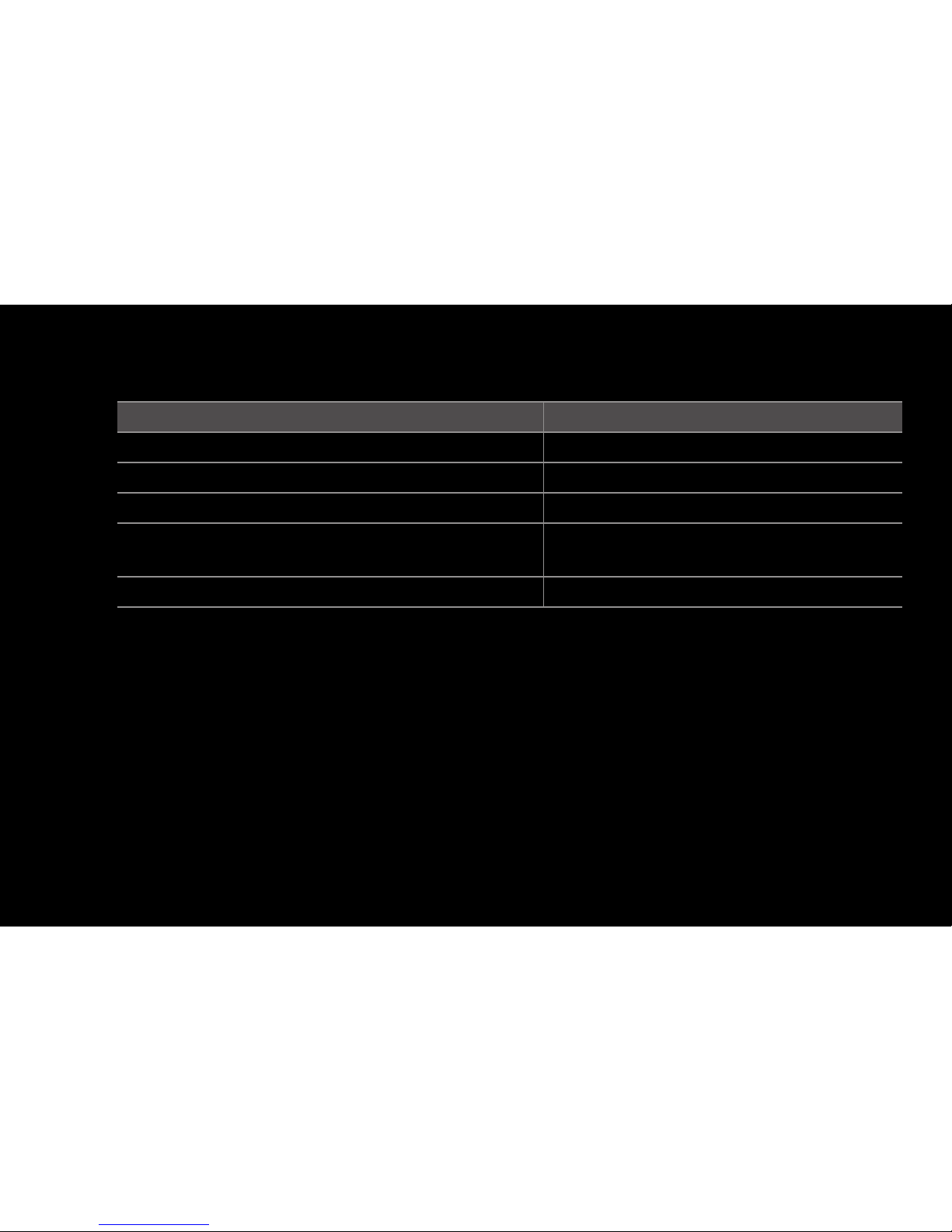
◀
▶
English
●
Settings can be adjusted and stored for each external device connected to
an input on the TV.
Input Source Picture Size
ATV, AV Auto Wide, 16:9, Wide Zoom, Zoom, 4:3
Component (480i,480p,576i,576p) 16:9, Wide Zoom, Zoom, 4:3
Component (720p ,1080i,1080p) 16:9, Wide Zoom, Zoom, 4:3, Screen Fit
HDMI (720p, 1080i, 1080p)
16:9, Wide Zoom, Zoom, 4:3, Screen Fit,
Smart View 1, Smart View 2
PC 16:9, 4:3
●
If you use the Screen Fit function with HDMI 720p input, 1 line will be cut at
the top, bottom, left and right as in the overscan function.
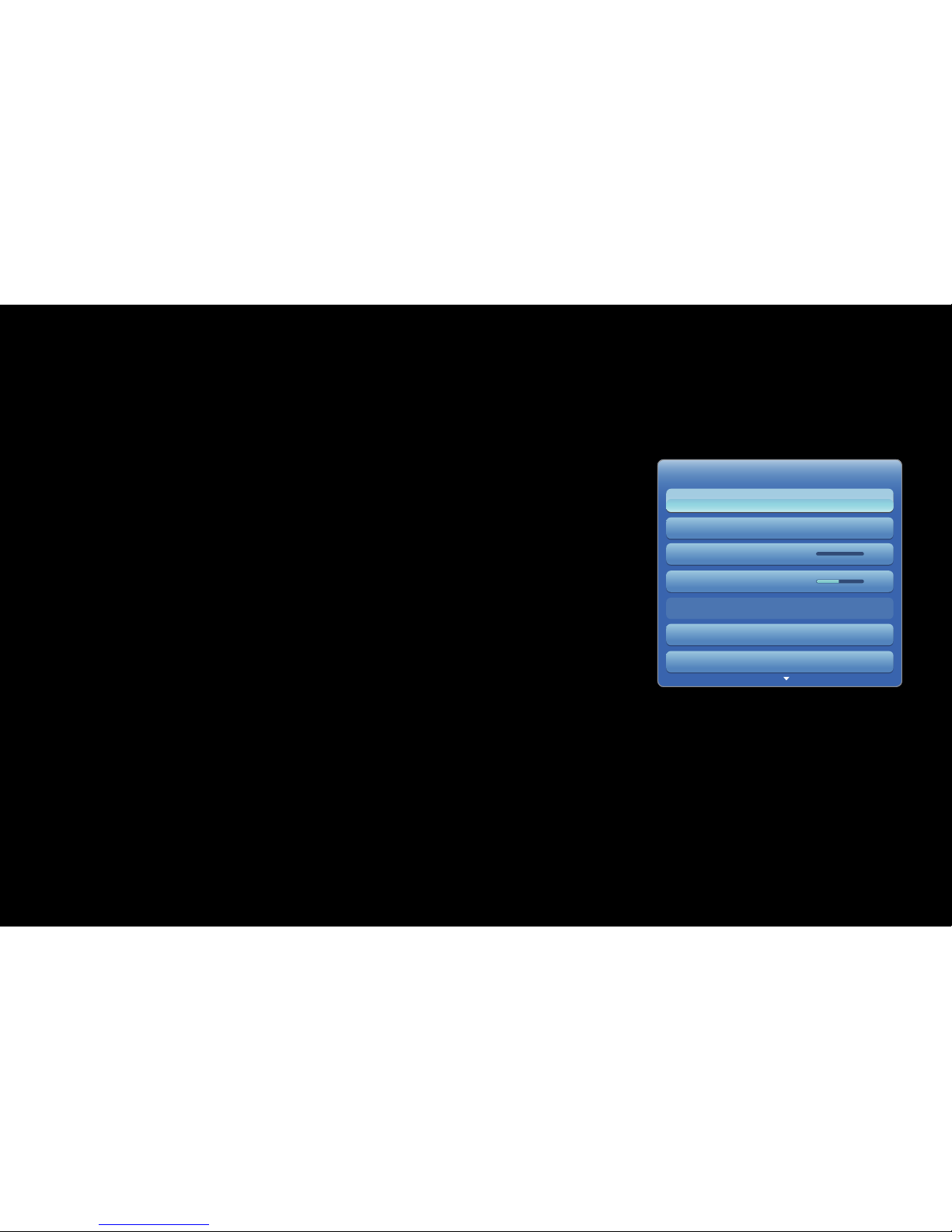
◀ ▶
English
❑Changing the Picture Options
■Advanced Settings
O
MENUm → Picture → Advanced Settings → ENTER
E
Advanced Settings are available in Standard / Movie
mode.
You can adjust the detailed setting for the screen
including colour and contrast.
N
When connecting a PC, you can only make changes
to Gamma and White Balance.
● The displayed image may differ
depending on the model.
Advanced Settings
Black Tone Off
Dynamic Contrast Medium
Shadow Detail -2
Gamma 0
Expert Pattern Off
Colour Space Native
RGB Only Mode Off
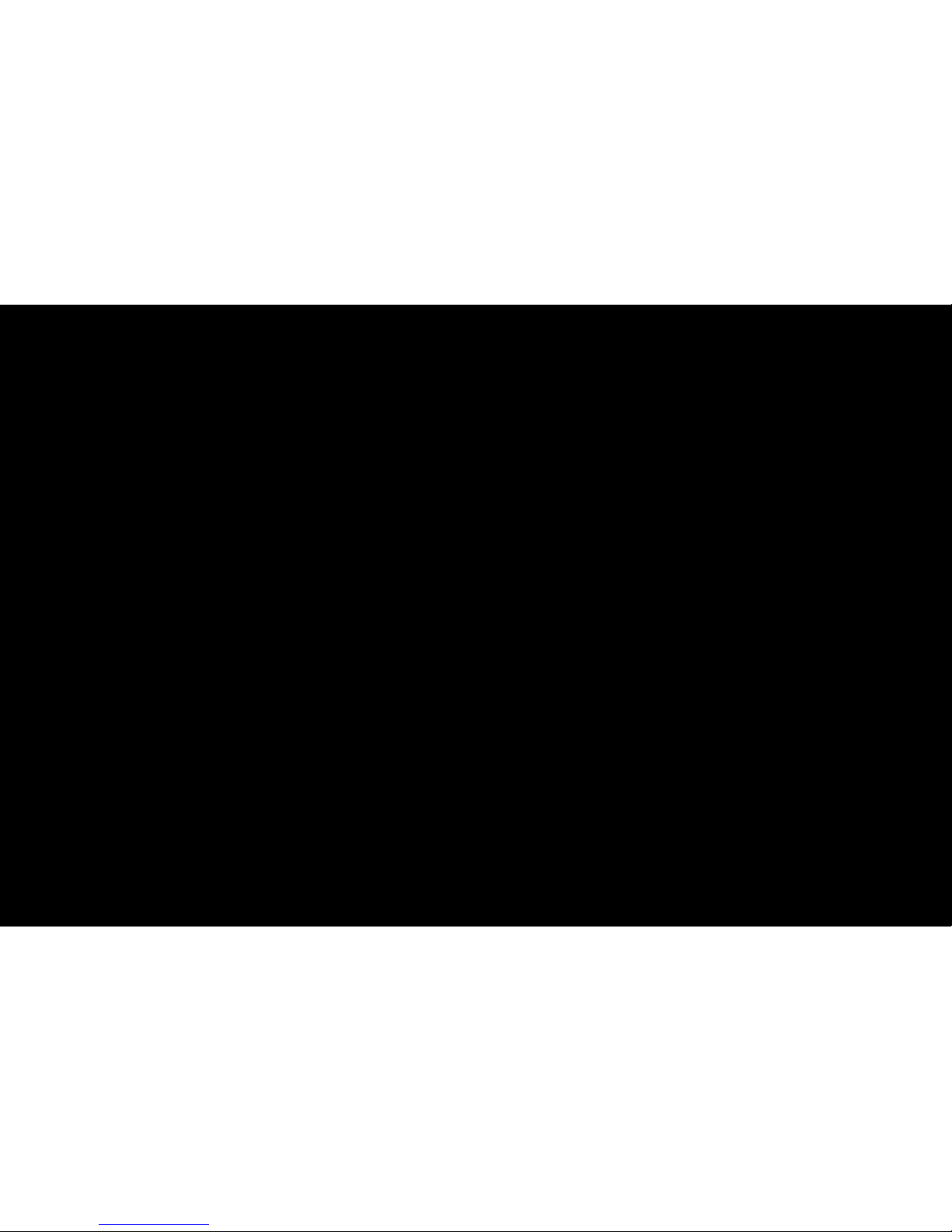
◀
▶
English
●
Black Tone (Off / Dark / Darker / Darkest): Select the black level to adjust the
screen depth.
●
Dynamic Contrast (Off / Low / Medium / High): Adjust the screen contrast.
●
Shadow Detail (-2~+2): Increase the brightness of dark images.
●
Gamma: Adjust the primary colour intensity.
●
Expert Pattern (Off / Pattern1 / Pattern2): By running the Expert Pattern
function, the picture can be calibrated. If the OSD menu disappears or a menu
other than the Picture menu is opened, the calibration is saved and the Expert
Pattern window disappears.
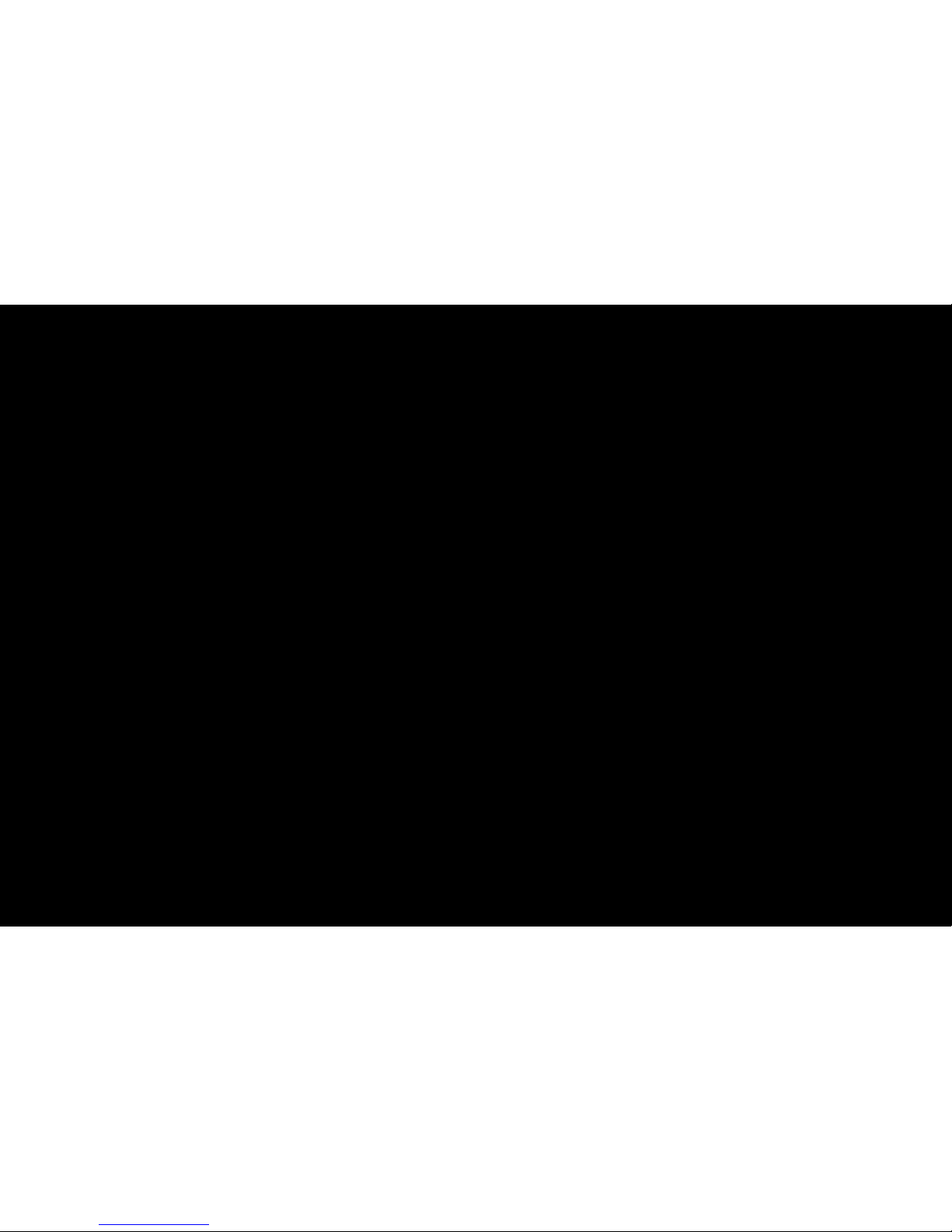
◀ ▶
English
Off: Turns the Expert Pattern function off.
Pattern1: This is a test screen designed to demonstrate the affects of display
settings on shades.
Pattern2: This is a test screen designed to demonstrate the affects of display
settings on colours.
N
After selecting Pattern1 or Pattern2, you can adjust any of the advanced
settings to the desired effect.
N
While the Expert Pattern is running, sound is not outputted.
N
Only enabled on Component / HDMI models.
●
RGB Only Mode (Off / Red / Green / Blue): Displays the Red, Green and
Blue colour for making fine adjustments to the hue and saturation.
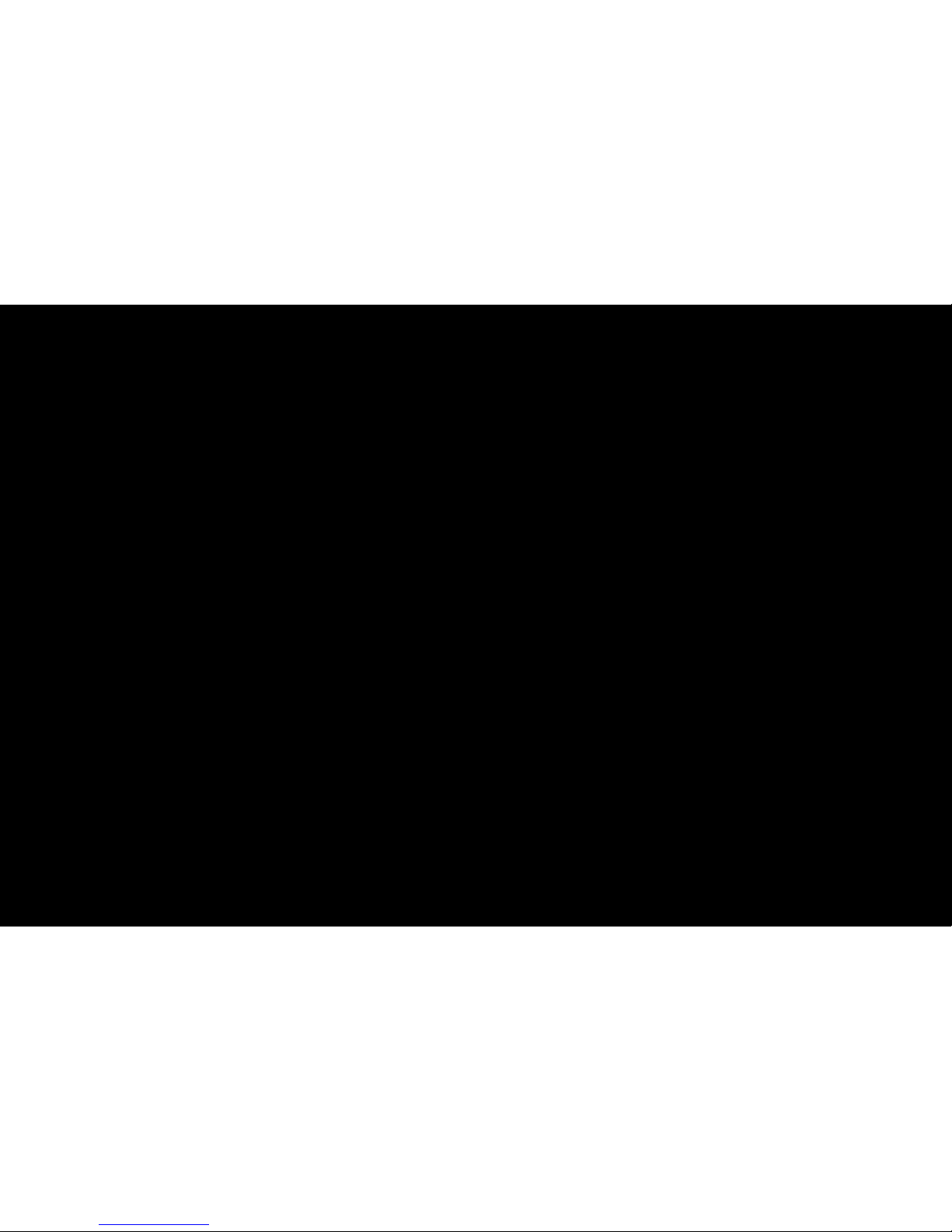
◀
▶
English
●
Colour Space (Auto / Native / Custom): Adjust the range of colours available
to create the image.
N
To adjust Colour, Red, Green, Blue and Reset, set Colour Space to
Custom.
●
White Balance: Adjust the colour temperature for a more natural picture.
R-Offset / G-Offset / B-Offset: Adjust each colour’s (red, green, blue)
darkness.
R-Gain / G-Gain / B-Gain: Adjust each colour’s (red, green, blue) brightness.
Reset: Resets the White Balance to it’s default settings.
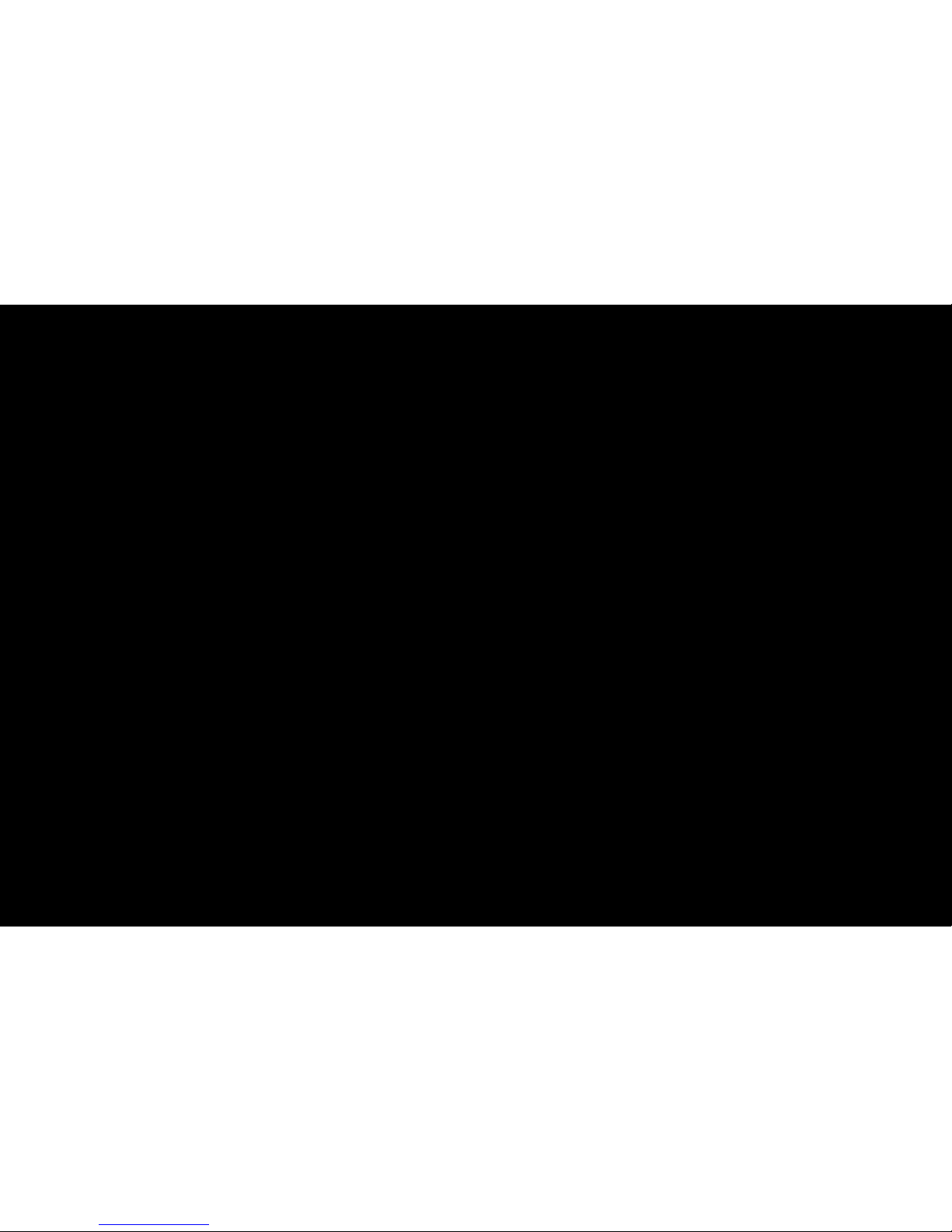
◀ ▶
English
●
10p White Balance (Off / On): Controls the white balance in 10 point intervals
by adjusting the red, green, and blue brightness.
N
Available when the picture mode is set to Movie and when the external
input is set to HDMI or Component.
N
Some external devices may not support this function.
Interval: Select interval to adjust.
Red: Adjust the red level.
Green: Adjust the green level.
Blue: Adjust the blue level.
Reset: Resets the 10p White Balance to its default settings.
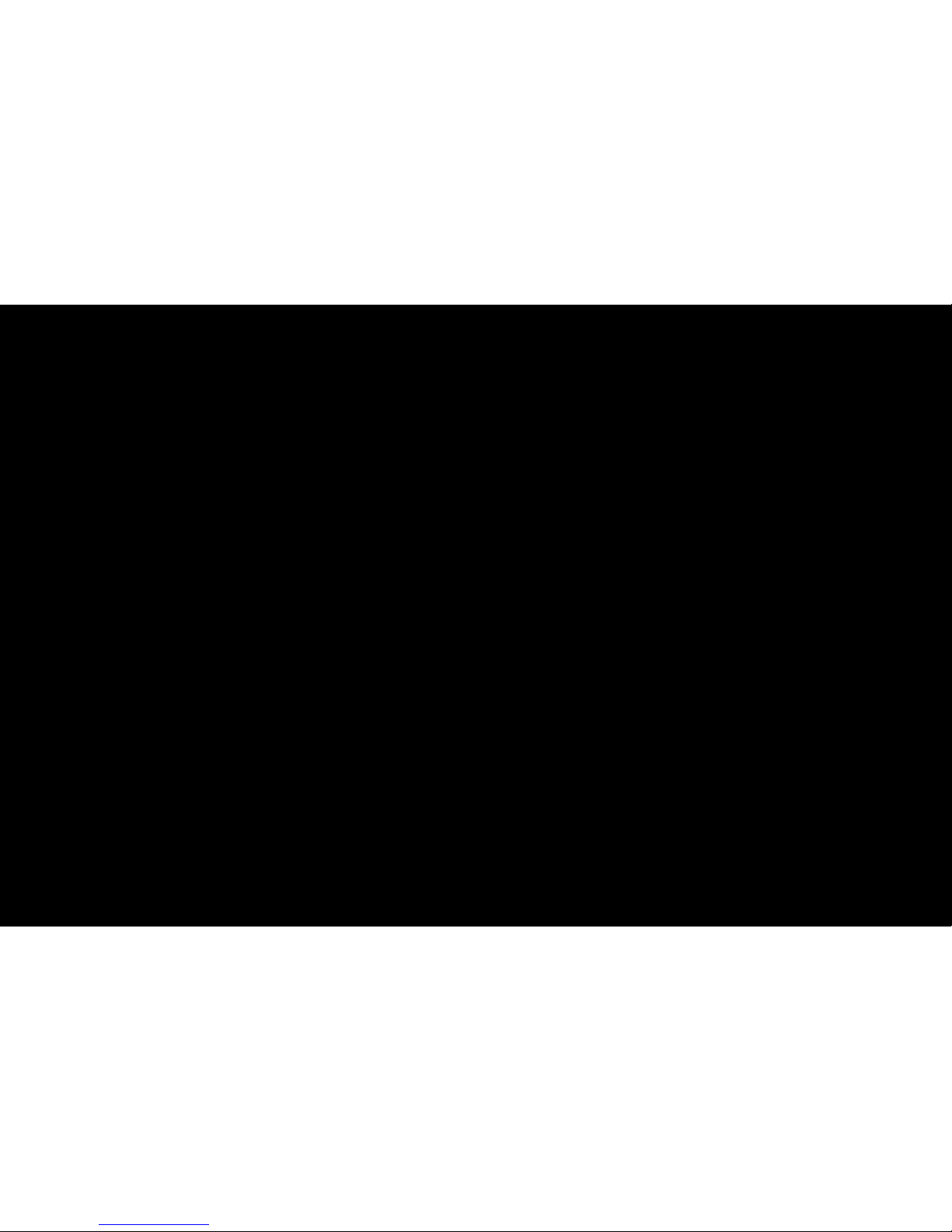
◀
▶
English
●
Flesh Tone: Emphasize pink “Flesh Tone.”
●
Edge Enhancement (Off / On): Emphasize object boundaries.
●
Motion Lighting (Off / On): Reduce power consumption by brightness control.
N
When changing a setting value of Contrast, Motion Lightning will be set to
Off.
