Samsung UA40ES6200R E-manual
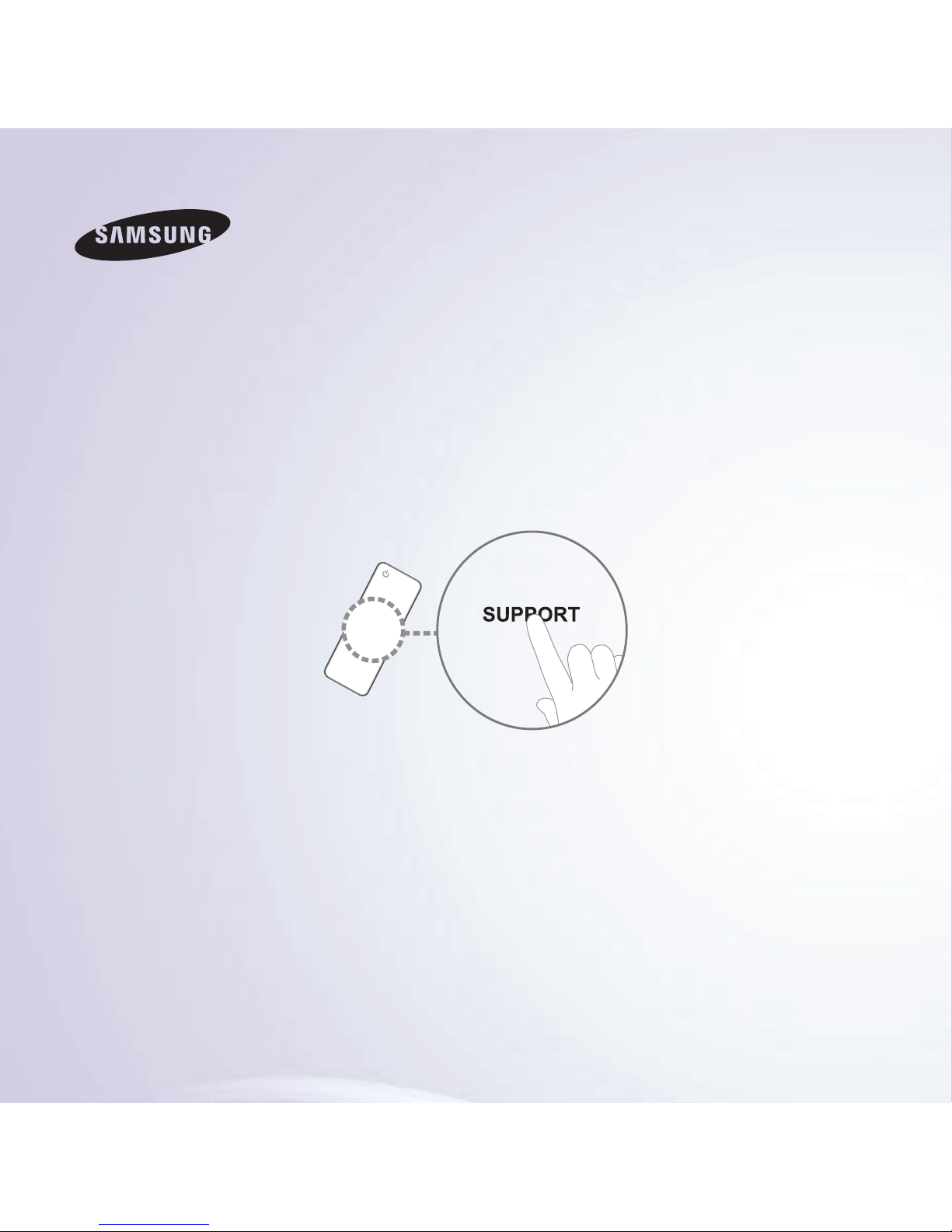
E-MANUAL
Thank you for purchasing this Samsung product.
To receive more complete service, please register
your product at
www.samsung.com/register
Model______________ Serial No.______________
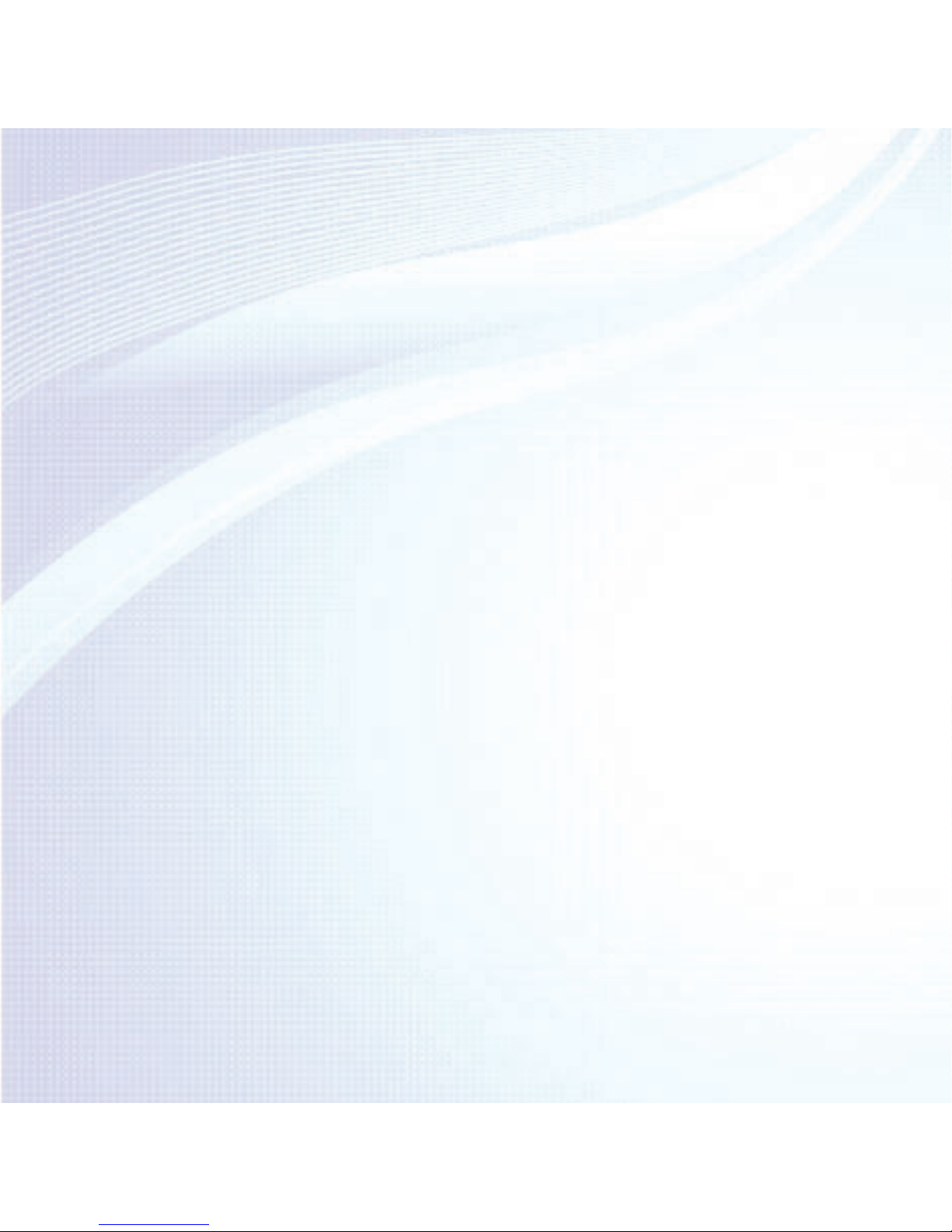
Channel Menu
• ConnectingtheTV 1
• UsingtheChannelMenu 12
• MemorisingChannels 42
• OtherFeatures 47
Basic Feature
• ChangingthePresetPictureMode 49
• AdjustingPictureSettings 52
• ChangingthePictureSize 57
• ChangingthePictureOptions 67
• UsingtheTVwithYourPC 87
• ChangingthePresetSoundMode 91
• AdjustingSoundSettings 93
Preference Features
• ConnectingtotheNetwork 103
• SettingupaWiredNetwork 120
• SettinguptheWirelessNetwork 133
• Managingthe
NetworkConnectedDevices 161
• SettingtheTime 173
• BlockingProgrammes 187
• EconomicalSolutions 190
• PictureInPicture(PIP) 195
• UsingtheTVwitha
KeyboardandaMouse 200
• OtherFeatures 209
• SupportMenu 224
Contents
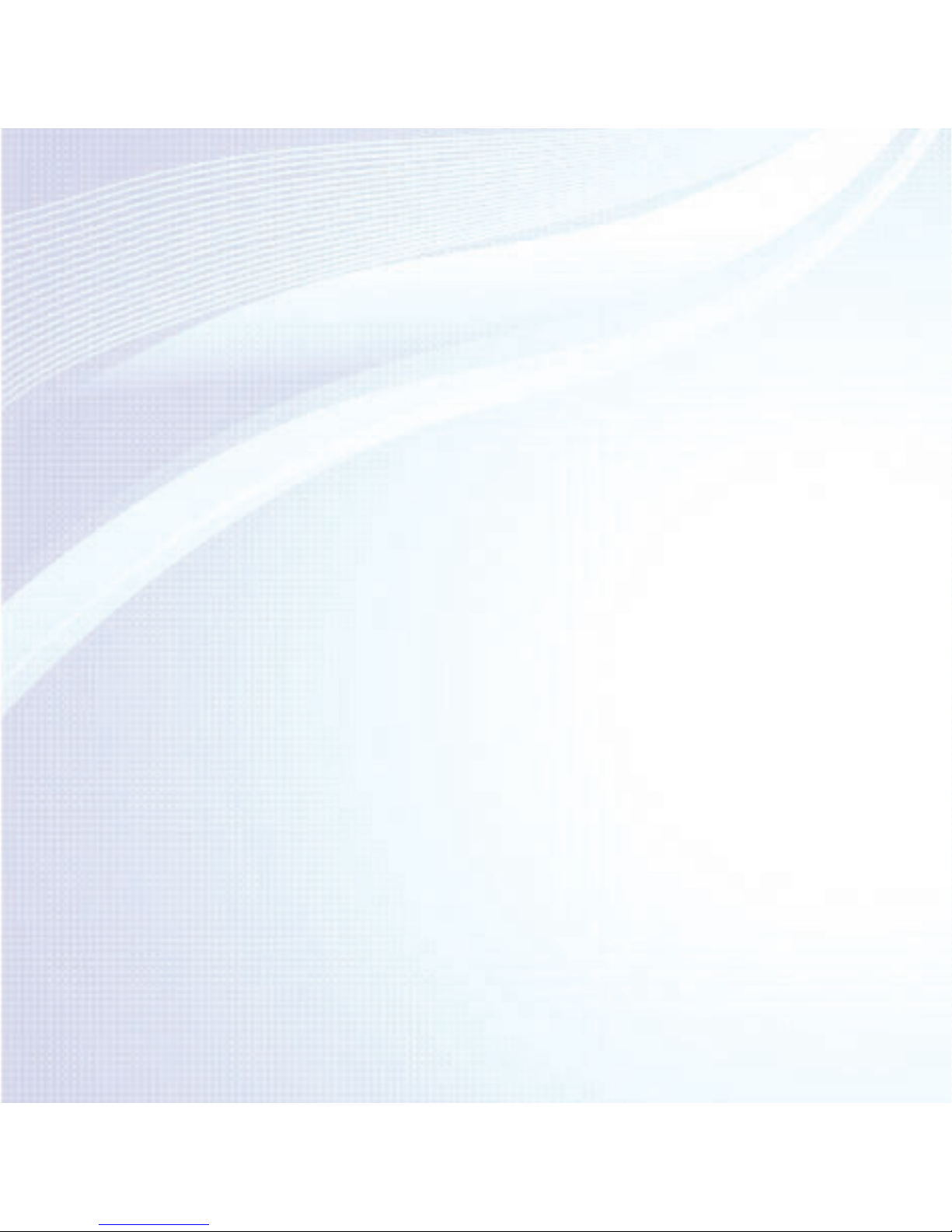
Advanced Features
•
∫
Usingthe3Dfunction 249
•
∫
ℓ
Smart Hub 263
•
∫
CustomizingtheHomeScreen 289
•
∫
UsingSamsung Apps 320
•
∫
ℓ
Search 331
•
∫
ℓ
Your Video 339
•
∫
ℓ
Family Story 356
•
∫
ℓ
Fitness 410
•
∫
ℓ
Kids 421
•
∫
ℓ
Web Browser 436
•
∫
ℓ
Skype 466
•
∫
ℓ
AllShare Play 470
• UsingtheAllSharePlay 496
•
∫
ℓ
My list(InAllShare Play) 500
•
∫
ℓ
Videos(InAllShare Play) 513
•
∫
ℓ
Photos(InAllShare Play) 532
•
∫
ℓ
Music(InAllShare Play) 549
• UsingtheDLNAFunction 563
•
∫
ℓ
Anynet+ (HDMI-CEC) 574
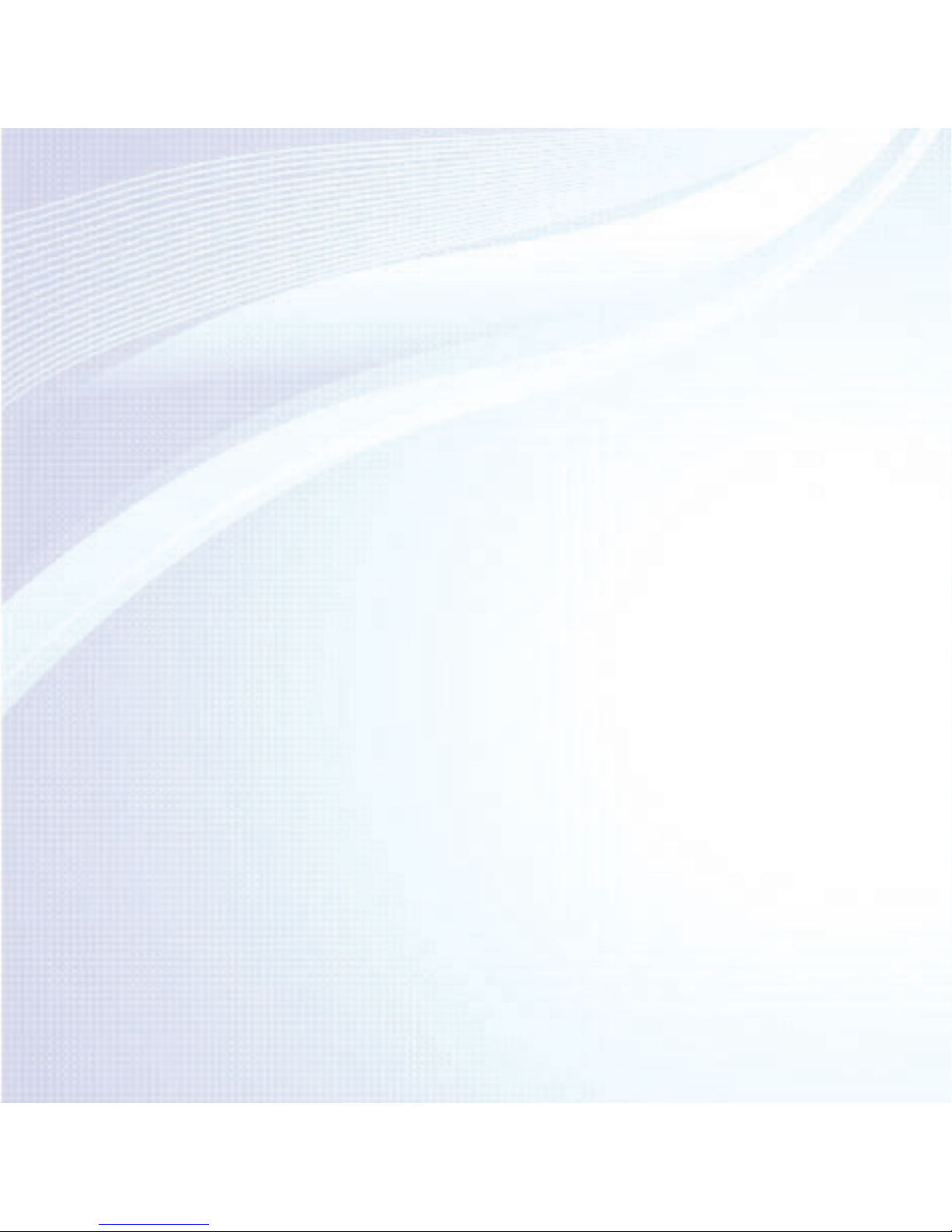
Other Information
•
∫
ℓ
Troubleshooting 591
• PictureQuality(Troubleshooting) 592
• SoundQuality(Troubleshooting) 600
• NoPicture/NoVideo(Troubleshooting) 605
• Aerial(Air/Cable)Connection
(Troubleshooting) 609
• PCConnection(Troubleshooting) 612
• NetworkConnection(Troubleshooting) 613
• Others(Troubleshooting) 614
• Anynet+(HDMI-CEC)(Troubleshooting) 627
• AllSharePlay(Troubleshooting) 635
• SmartHub(Troubleshooting) 636
• WebBrowser(Troubleshooting) 638
•
∫
ℓ
SupportedSubtitleand
AllSharePlayfileformats 647
•
ℓ
TeletextFeature 656
•
ℓ
Anti-theftKensingtonLock 662
•
ℓ
Licence 667
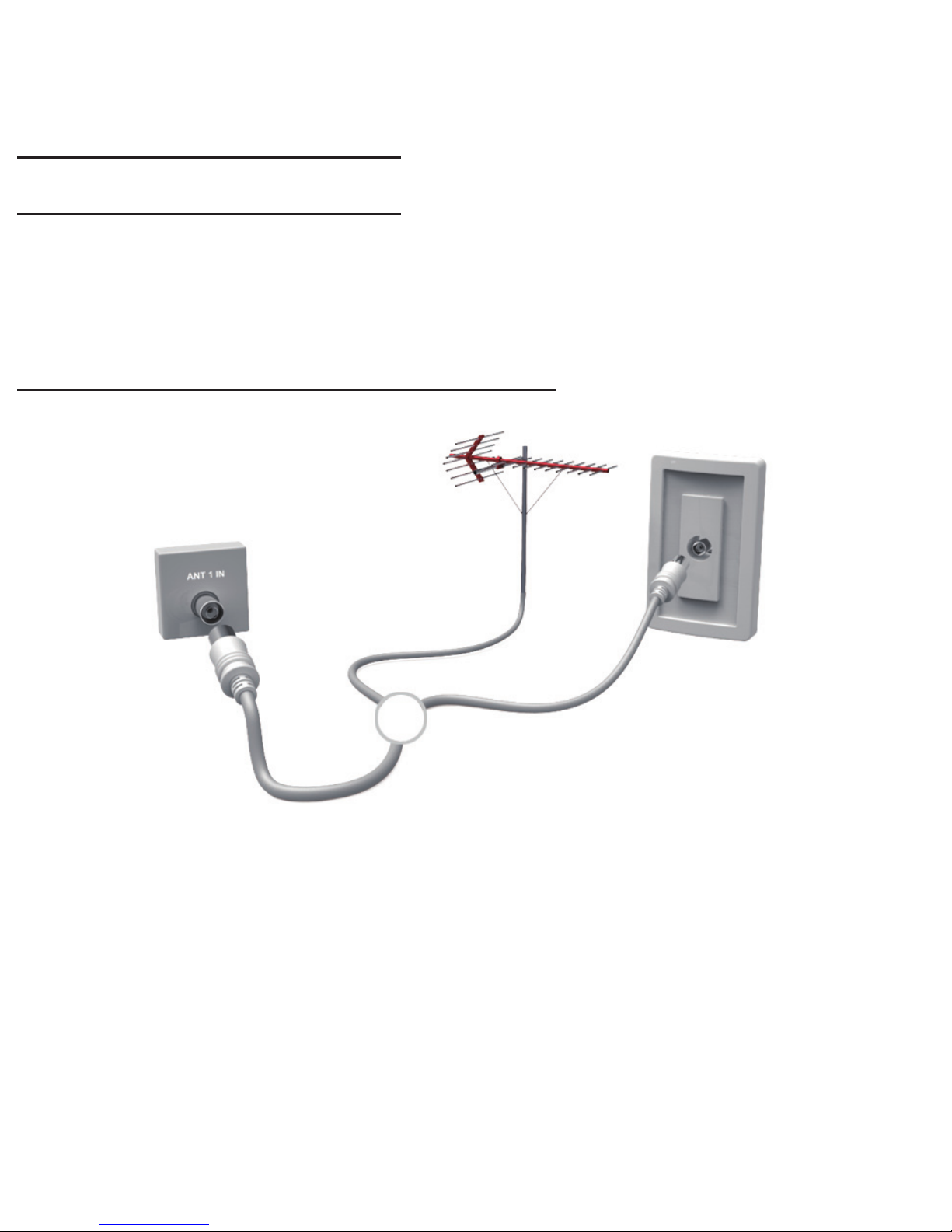
Connecting the TV
Connecting to an Antenna
or
<TV>
The displayed image may differ depending on the model.
Channel Menu

or
<TV>
The displayed image may differ depending on the model.

Connecting to an AV Device
Using a HDMI (up to 1080p)
<TV>
The displayed image may differ depending on the model.

<TV>
The displayed image may differ depending on the model.

Using a Component (up to 1080p)
<TV>
<TV>
The displayed image may differ depending on the model.

<TV>
The displayed image may differ depending on the model.

Connecting to an Audio device
Using an Optical (Digital) Connection
<TV>
<TV>
The displayed image may differ depending on the
model.

<TV>
The displayed image may differ depending on the
model.
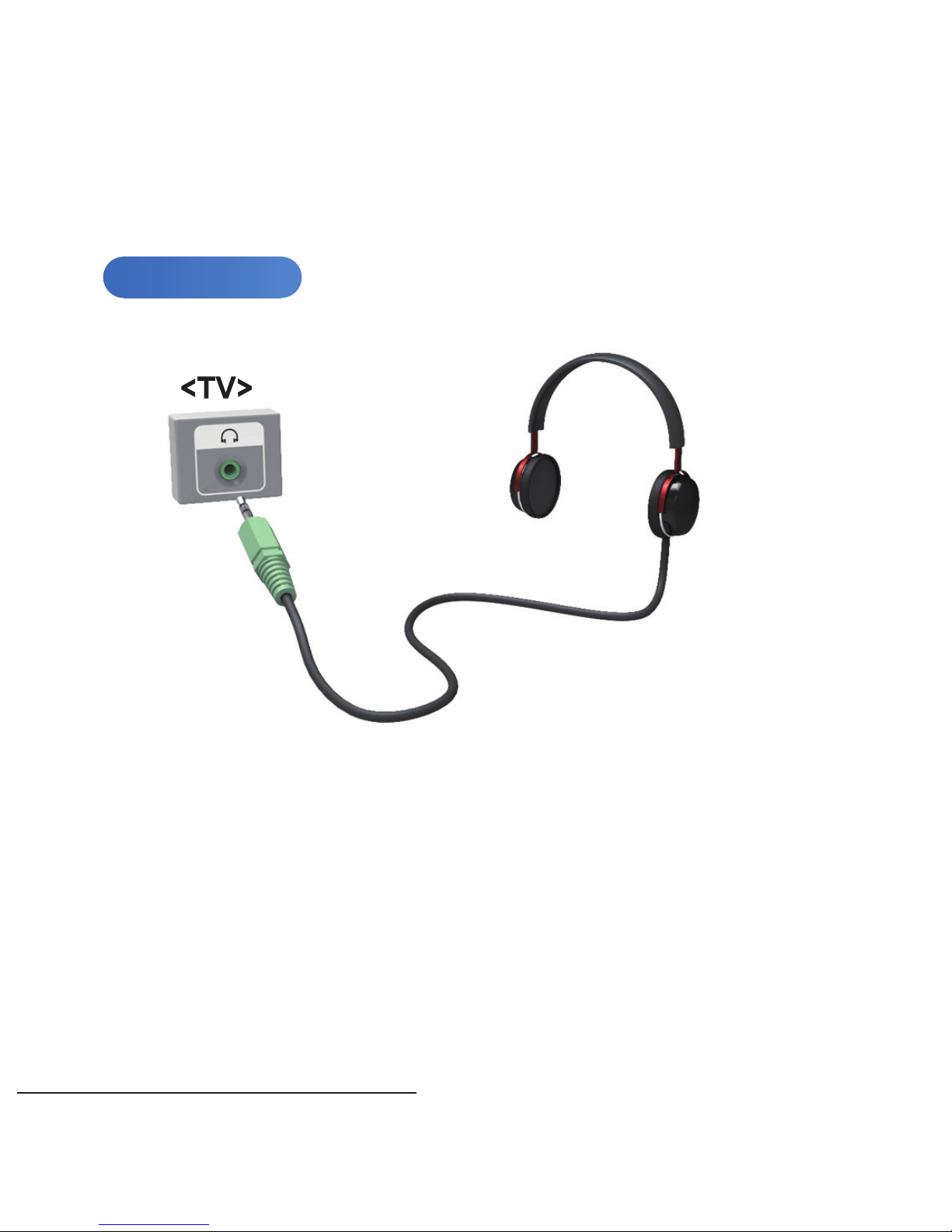
Using a Headphone Connection
for LED TV
<TV>
The displayed image may differ depending on the model.
Connecting to a PC

Using an HDMI/DVI Cable
<TV>
The displayed image may differ depending on the model.

<TV>
<TV>
The displayed image may differ depending on the model.
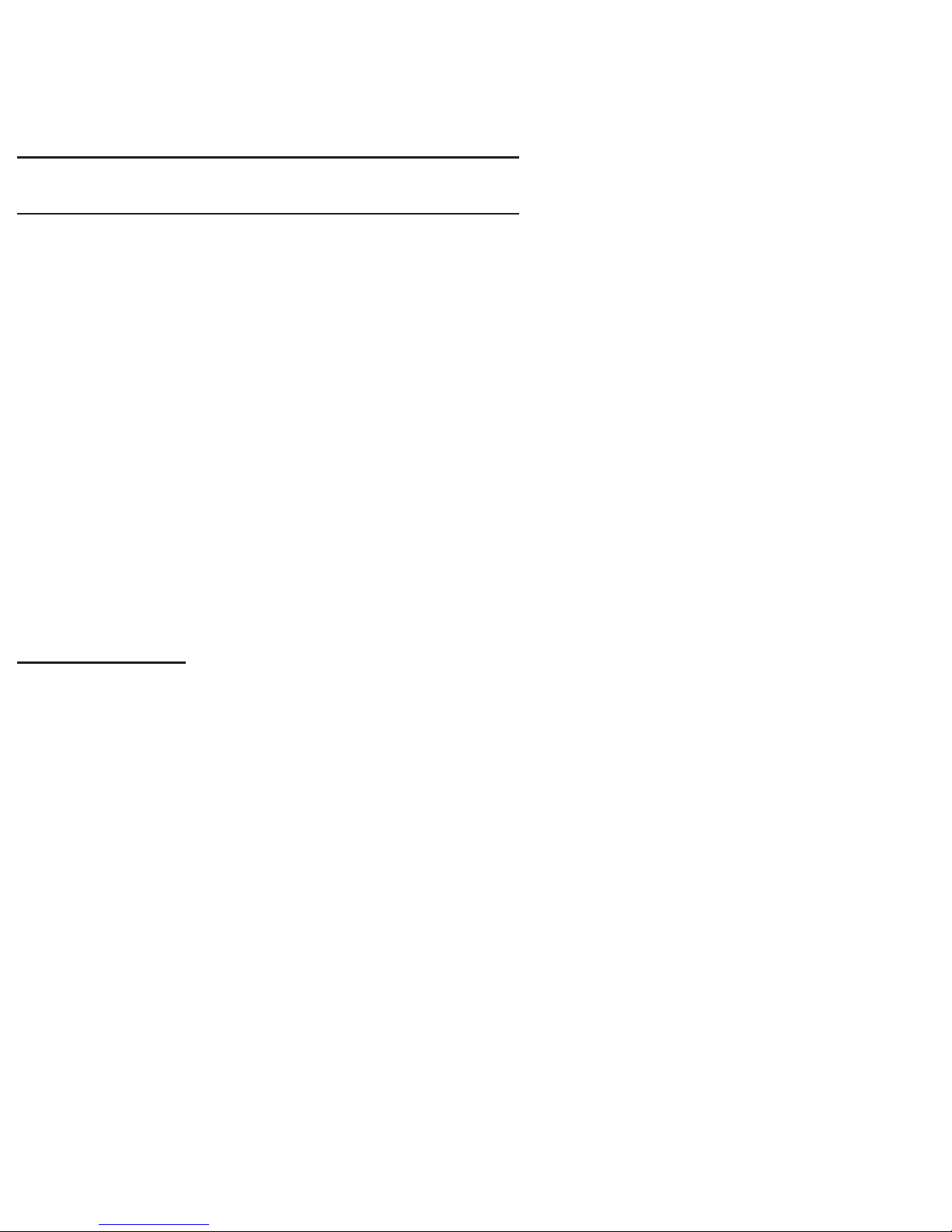
Using the Channel Menu
Press the Smart Hub to select the menu
you want to use. Each screen will be
displayed.
Channel
™
→
Channel
Using this function, you can delete
channels, set favourite channels and
edit the channel name for analogue
broadcasts.
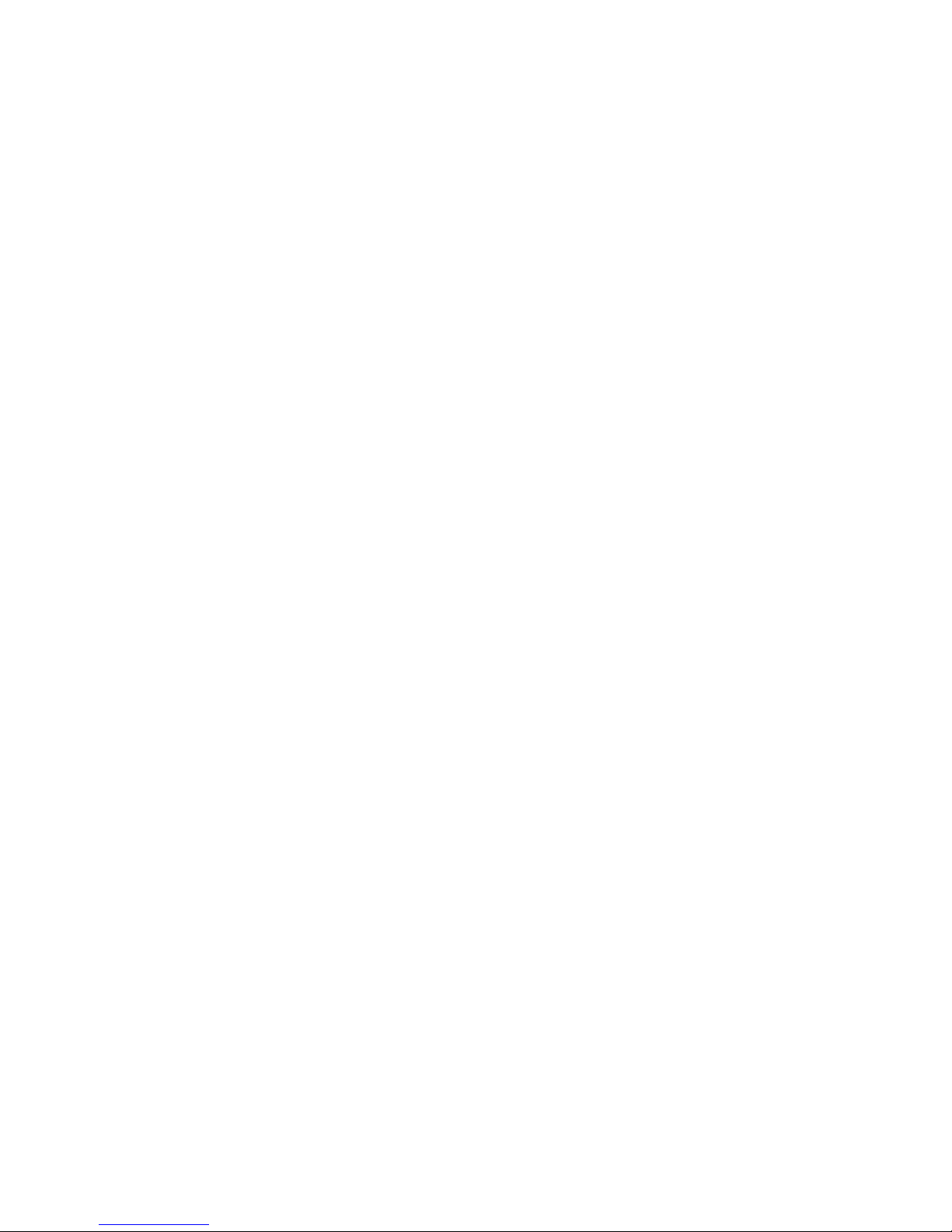
●
All
Shows all channels.
●
Favourites 1 – Favourites 5
Shows all favourite channels, in up to
five groups. Each group has separate
channels.
N
The TV displays favourites only if
you have added favourites using Edit
Favourites in the Tools menu.
N
If the highlight located in the
Favourites 1 – Favourites 5 category,
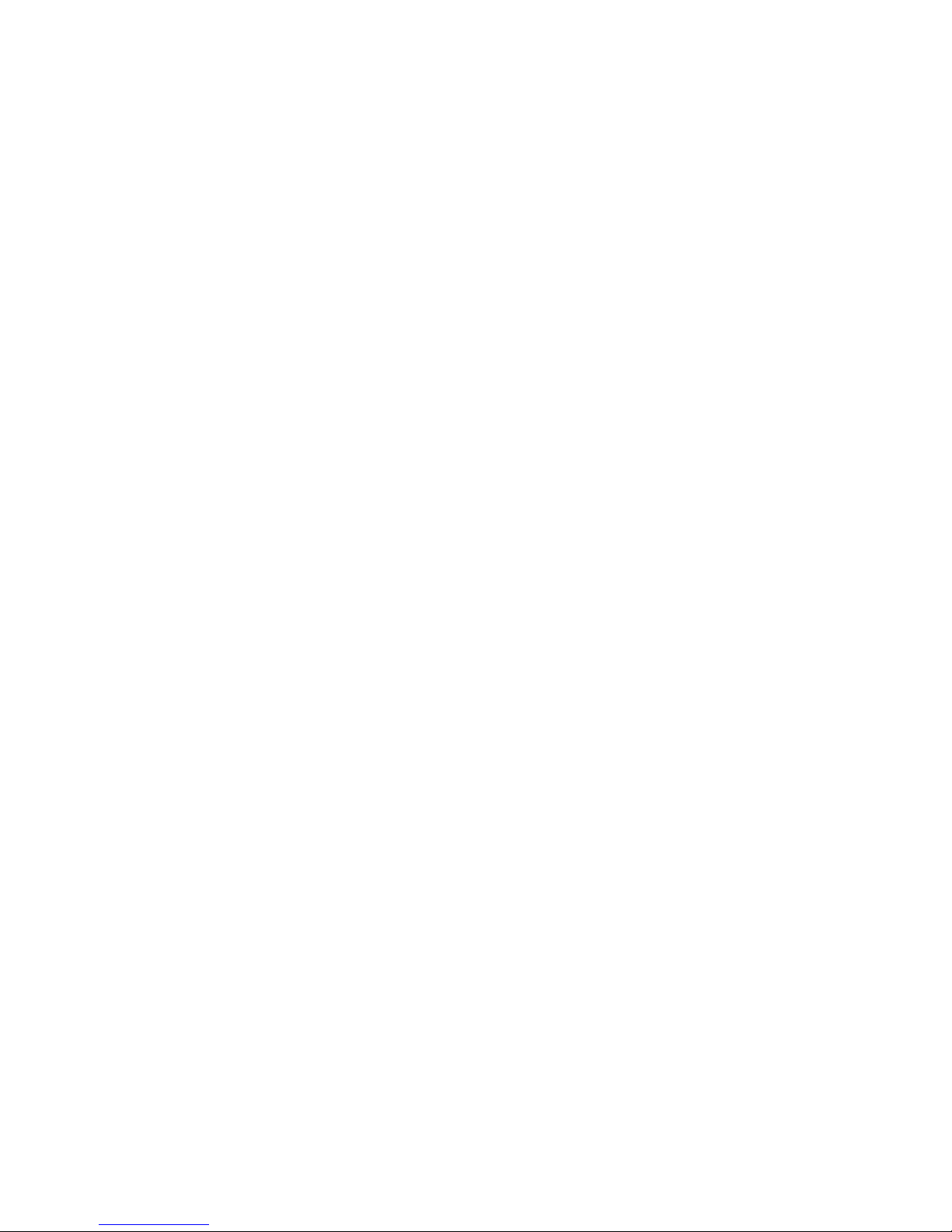
you can change the name of
category by selecting
b
using your
remote.
●
Recently Viewed
Shows the most recently viewed
channels.
●
Most viewed
Shows the most frequently viewed
channels.
Using the coloured and function buttons
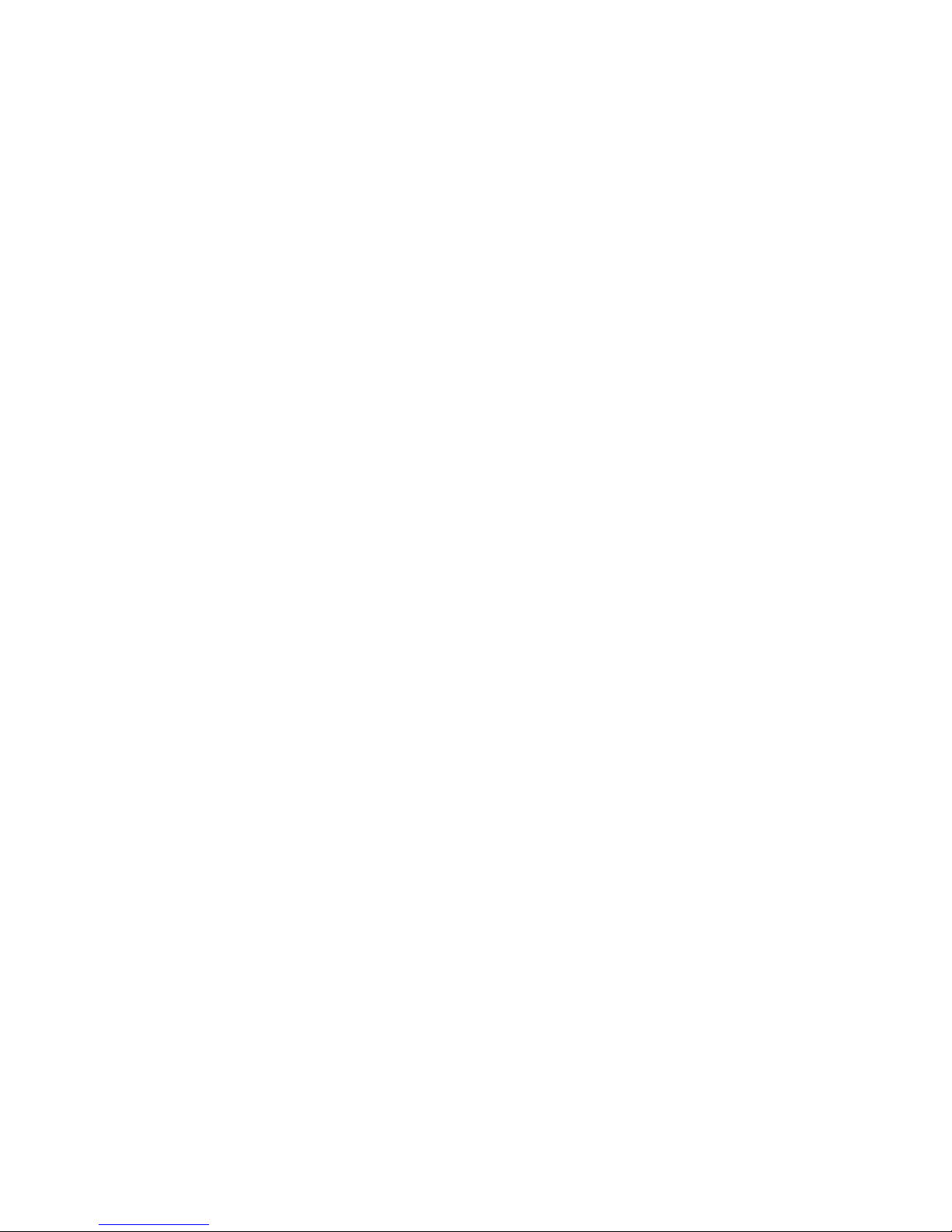
with Channel
●
b
Delete
Delete the selected channel(s).
●
`
Information
Displays details of the selected channel.
●
k
Page
Scrolls the channel list to the next or
previous page.
●
E
Select / Deselect
Selects or deselects a channel.
●
T
Tools
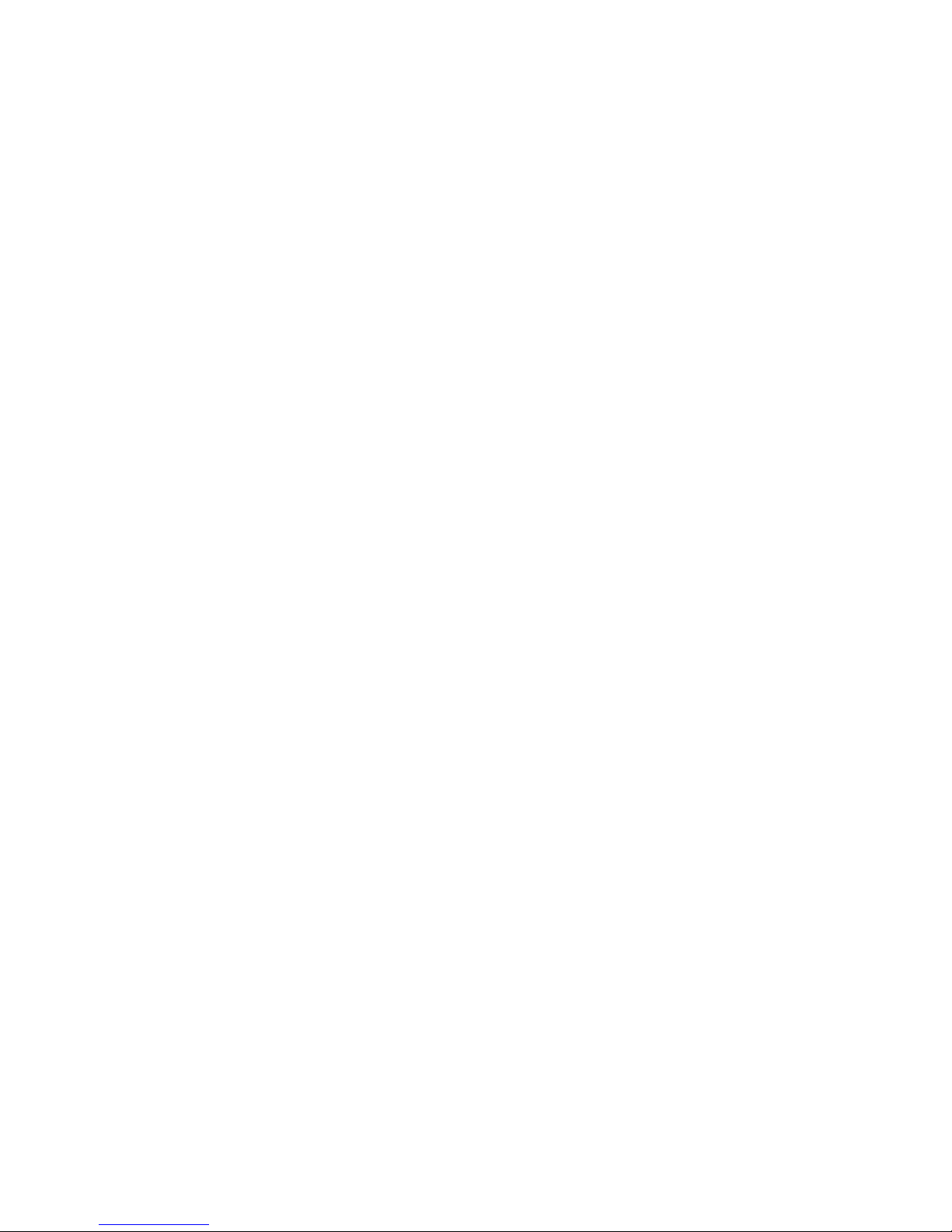
Displays the option menu.
●
R
Return
Returns to the previous menu.
Using the Tools menu with the Channel
●
Edit Favourites
Lets you assign channels you watch
frequently to a favourites group and
remove channels from a favourites
group. You access Edit Favourites on
the Tools menu.
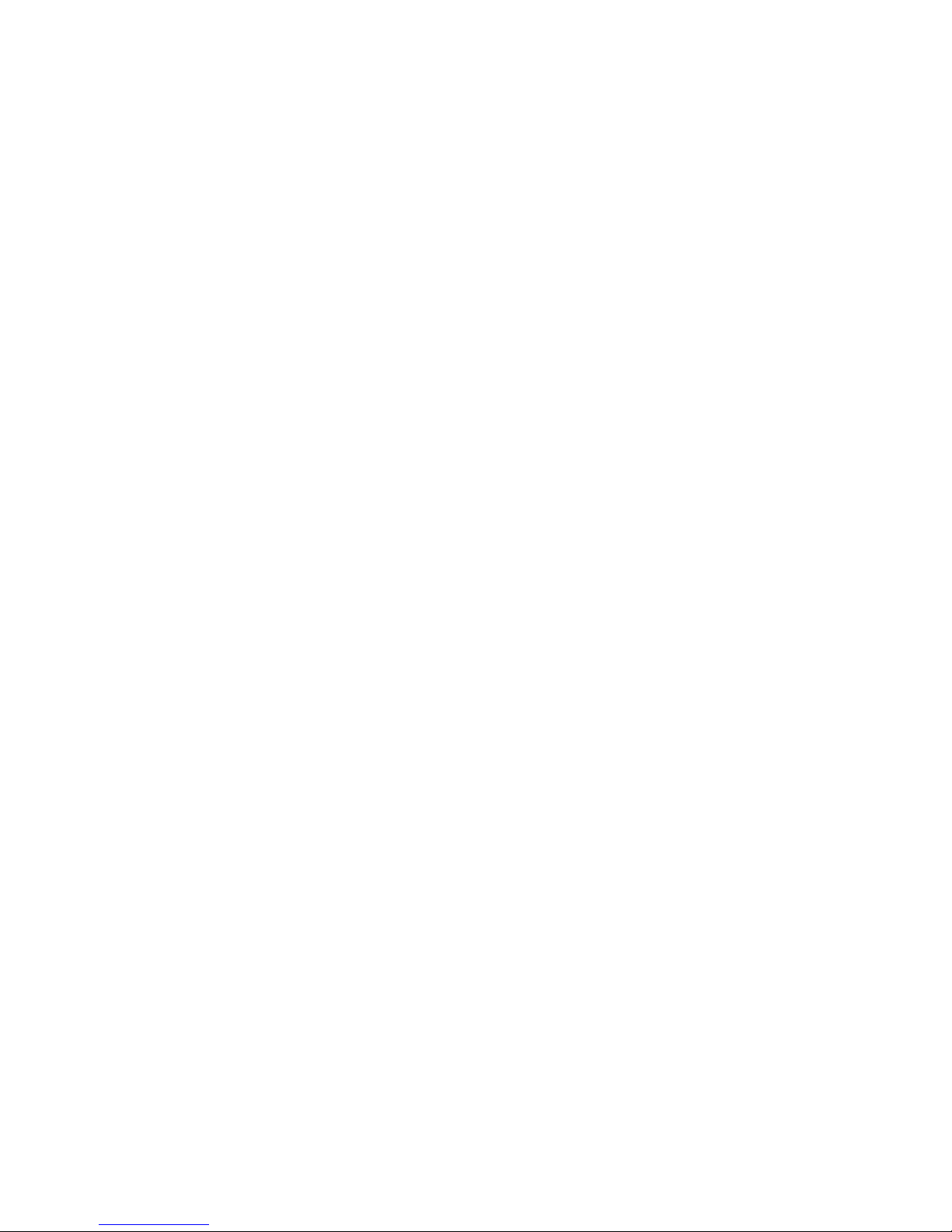
1.
Select Edit Favourites. The Edit
Favourites screen appears.
2.
Select
a
using your remote. The
selected channel will be added to the
favourite group.
N
Also, you can select a channel in
the Edit Favourites screen.
N
You can add a favourite channel
to any one of the groups. To
change favourites group, select
}
using your remote. Each time you
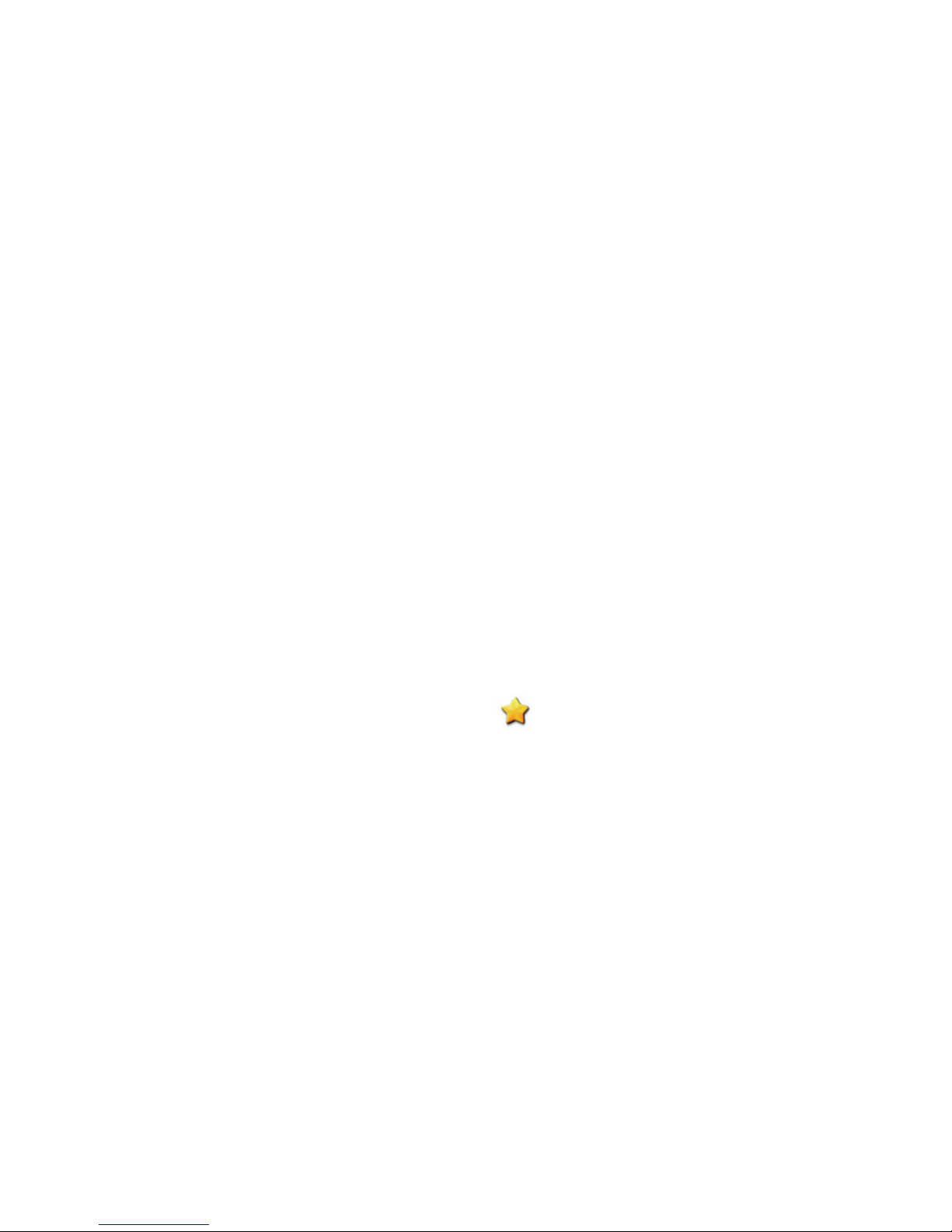
select
}
, a favourites group will
be changed.
3.
When done, select OK. The channel
is made a favourite and is assigned
to the favourites group you selected.
N
On the Channel screen, the TV
displays the “
” symbol next
to the channel, indicating it is a
favourite.
●
Lock / Unlock
Lock a channel so that the channel
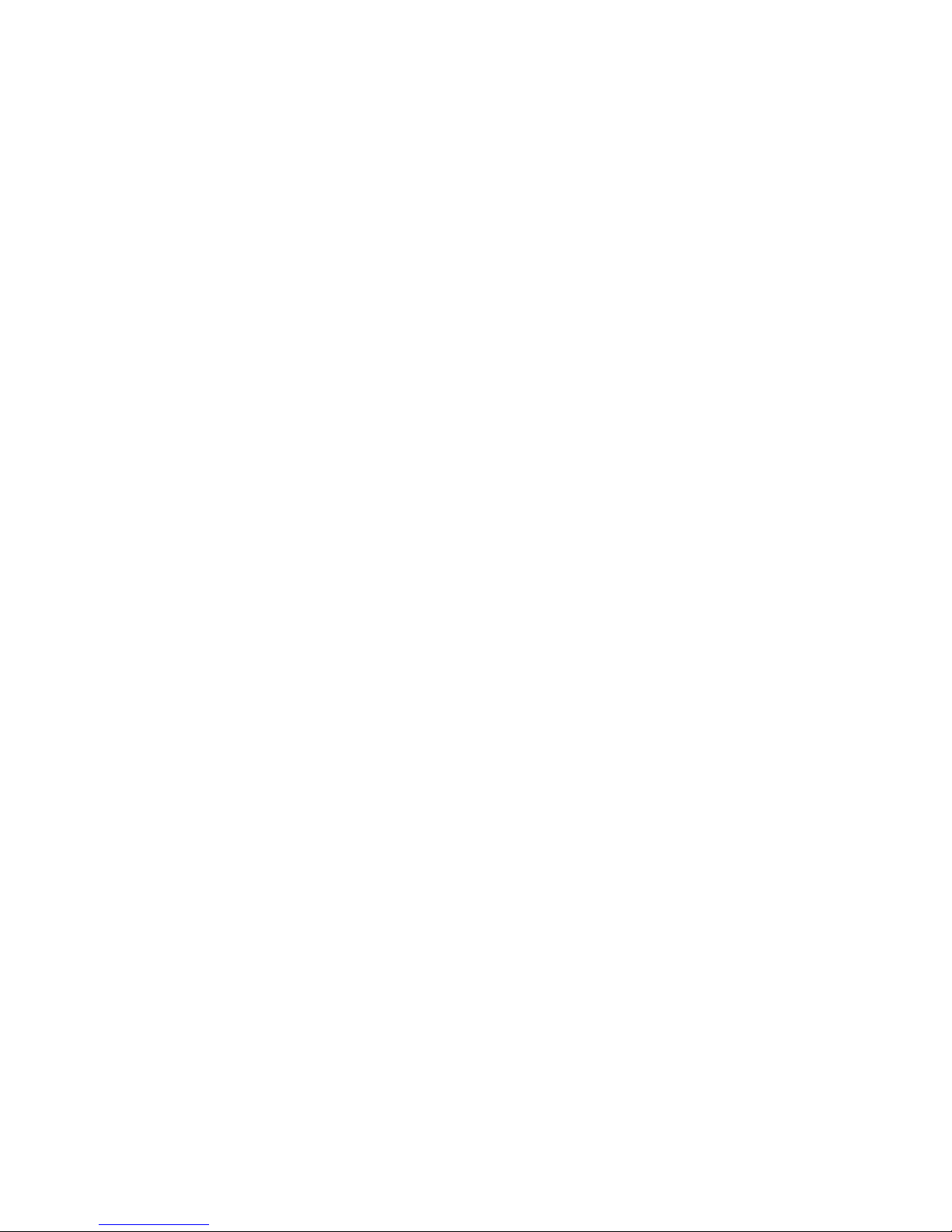
cannot be selected and viewed.
N
This function is available only when
the Channel Lock is set to On.
●
Rename channel
Lets you assign a name of up to five
characters to an analogue channel. For
example, Food, Golf, etc. This makes it
easier to find and select the channel.
●
Edit Channel Number
Edit the channel number by select the
numbers.
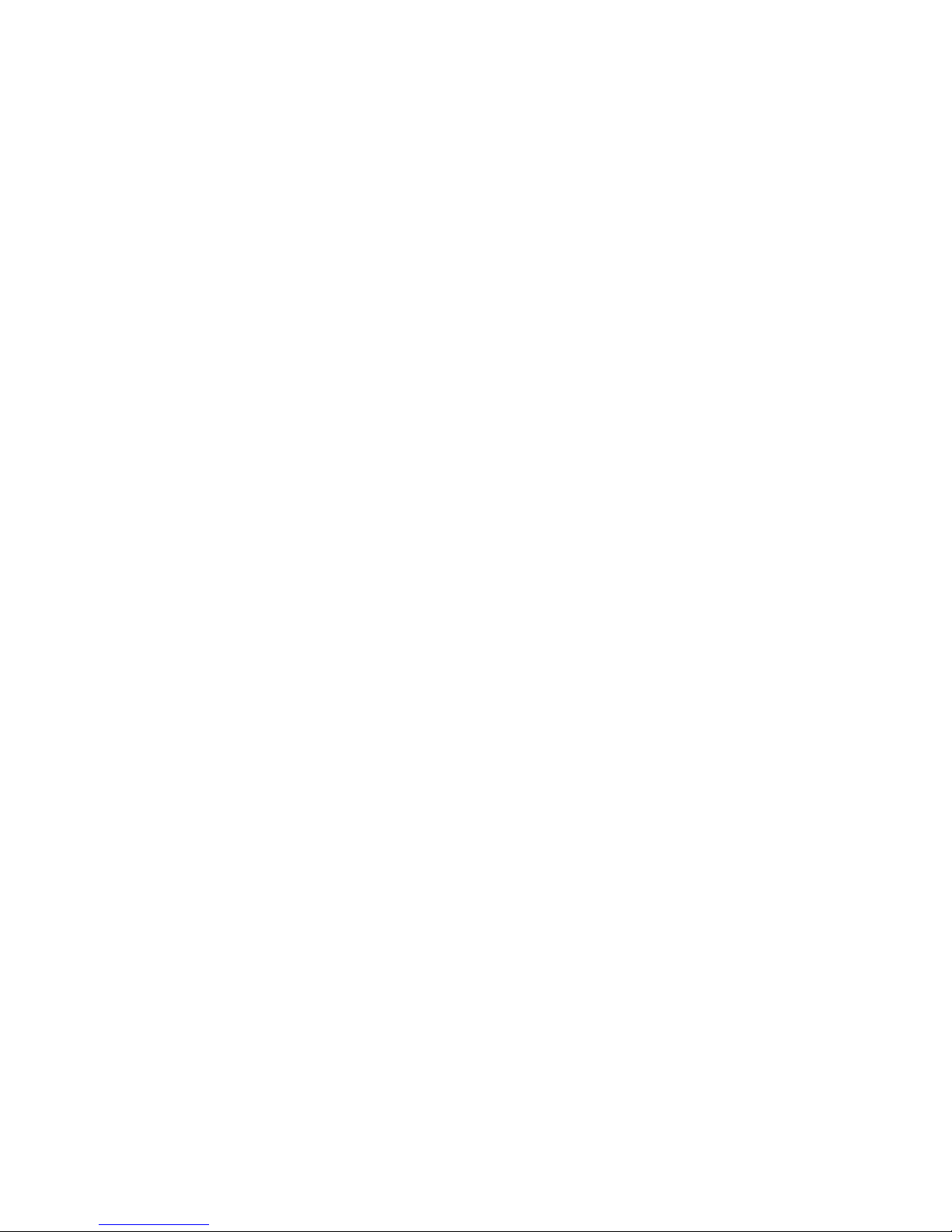
N
This function may not be supported
depending on the region.
●
Channel Info
Displays information of channel signal.
The item may differ depending on
channel.
●
Delete
Delete a channel to display the
channels you want.
●
Select All / Deselect All
Select all channels in the list. / Deselect
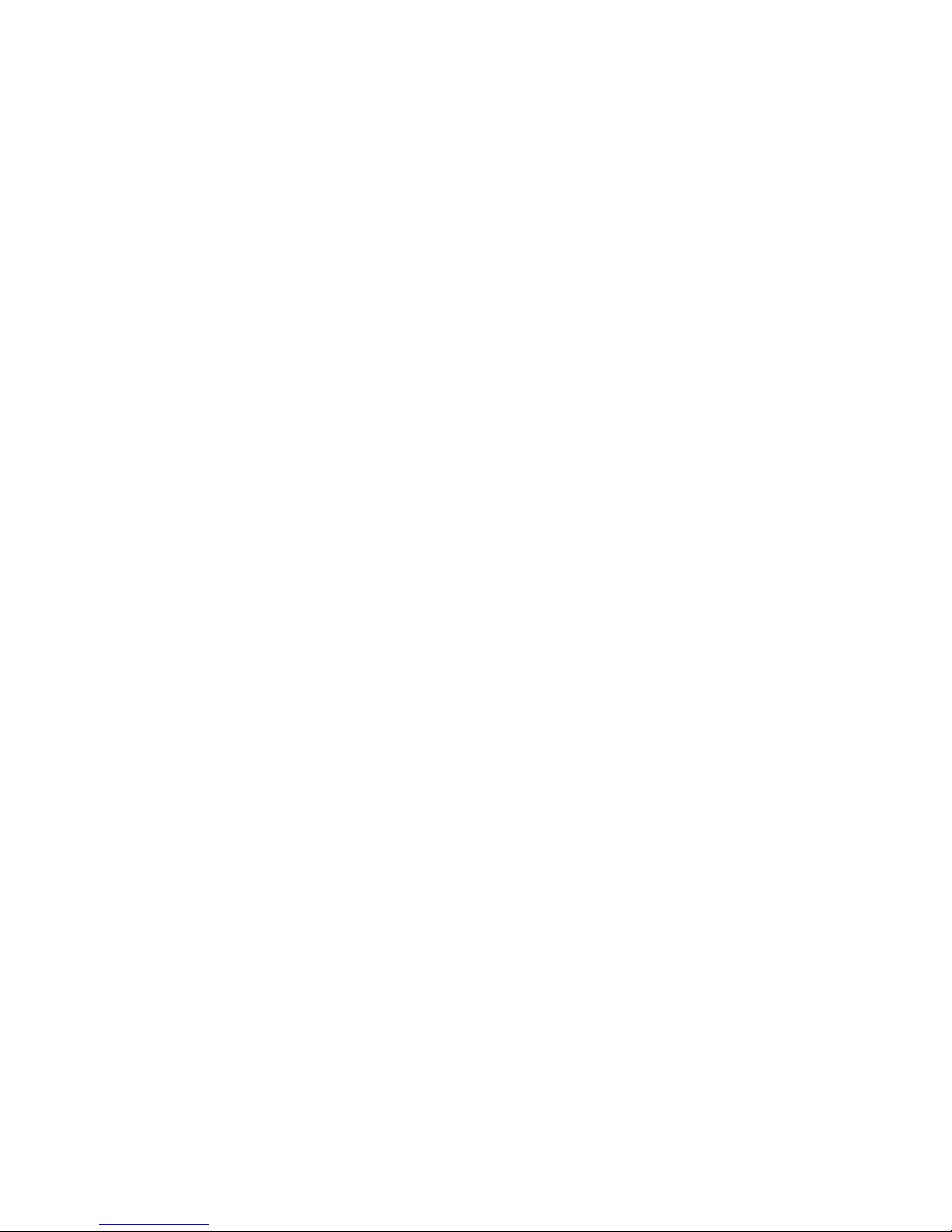
all channels you selected.
To delete a channel from a Category
list on the Channel screen, follow these
steps:
1.
Select a category that contains the
channel you want to delete.
2.
Select a channel in the category list.
A
c
mark appears to the left of the
channel.
N
You can select more than one
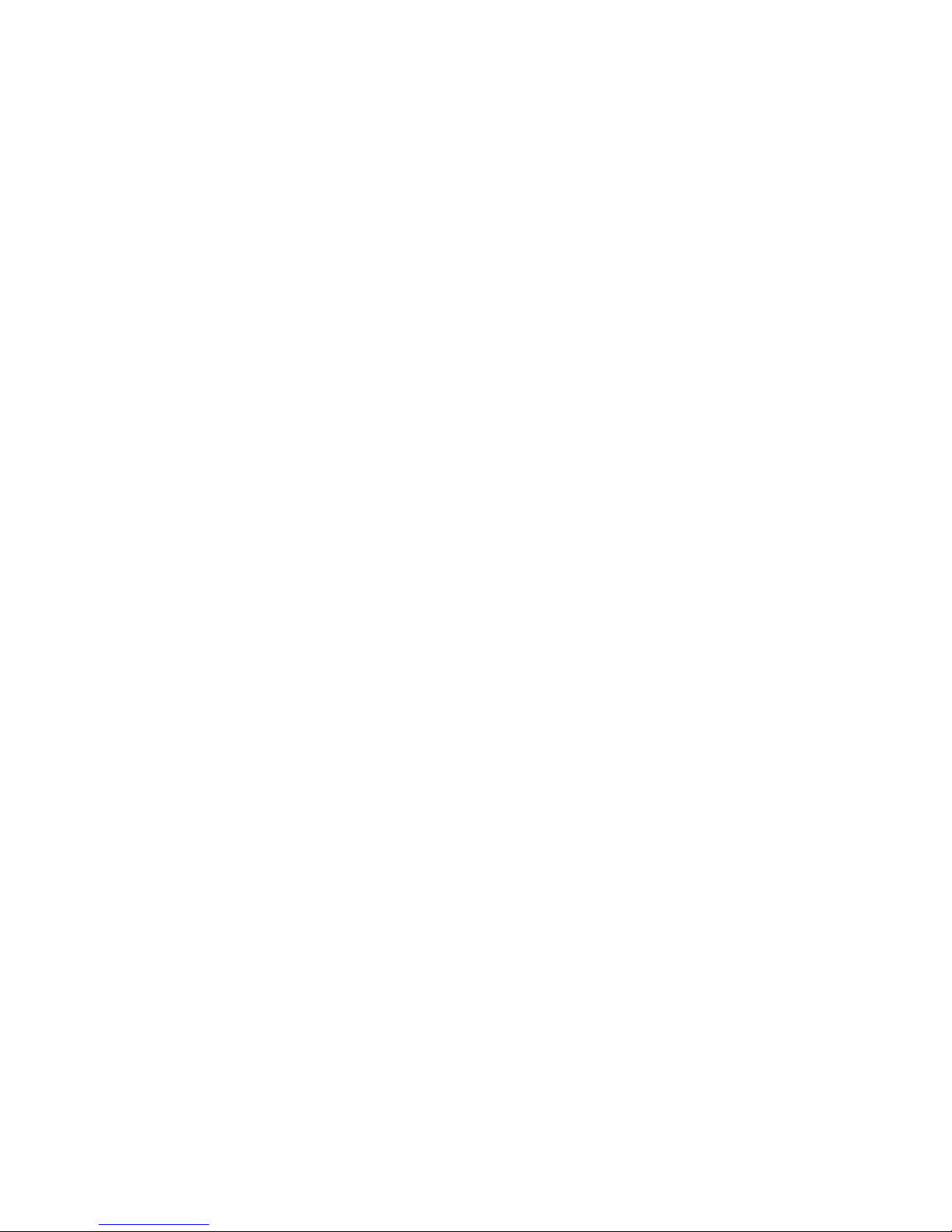
channel.
N
If you select the selected channel
again, a
c
mark disappears.
3.
Open the Tools menu using your
remote.
4.
Select Delete. The message Delete
the selected channels?. Select OK.
N
You can delete the selected channel
immediately by selecting
b
using
your remote.
N
When you delete a channel in the
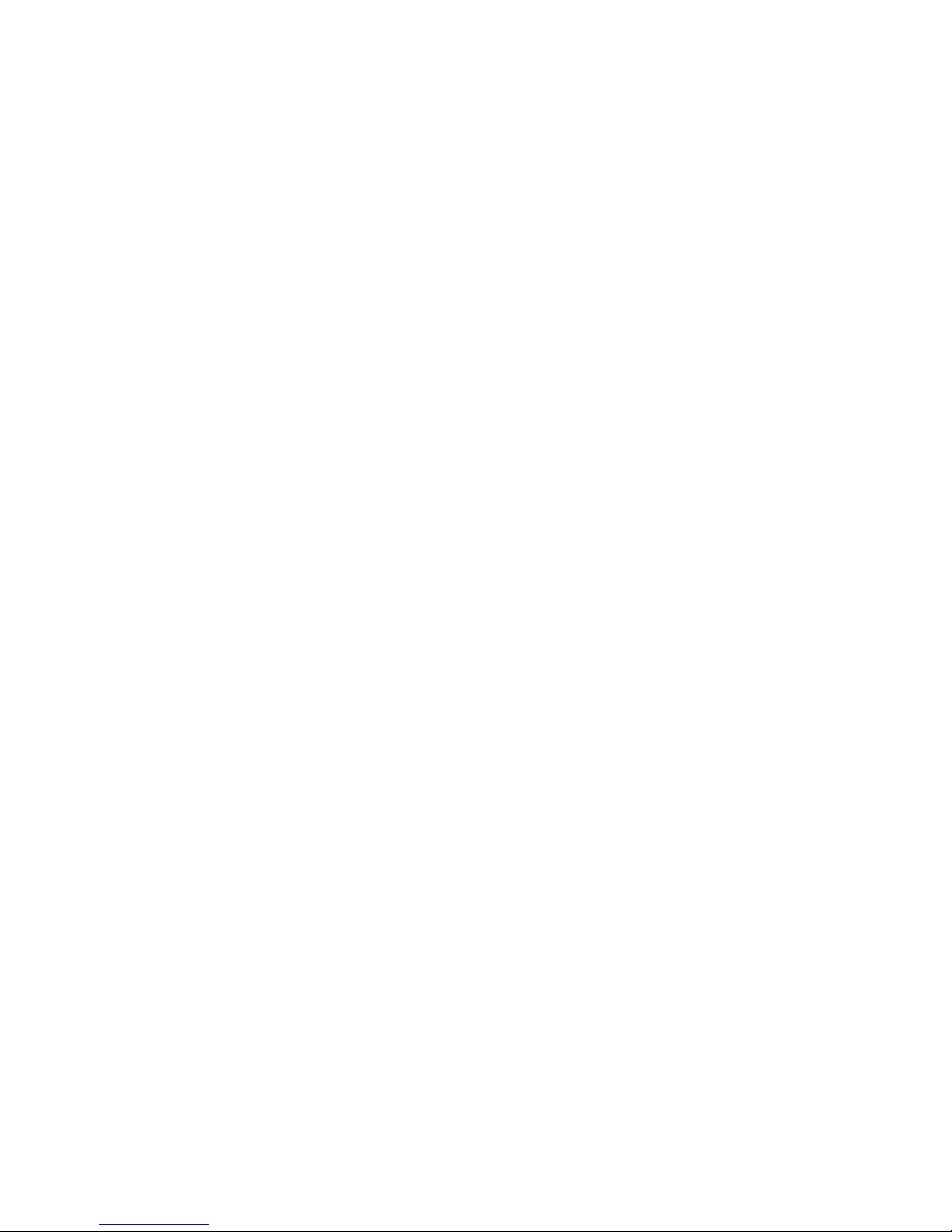
Recently Viewed or Most viewed
category, the channel will disappear
from that category list, but it is not
deleted from any of the other lists.
To set channels as favourites, follow
these steps:
1.
Select the All category.
2.
Select a channel. A
c
mark appears
to the left of the channel.
N
You can select more than one
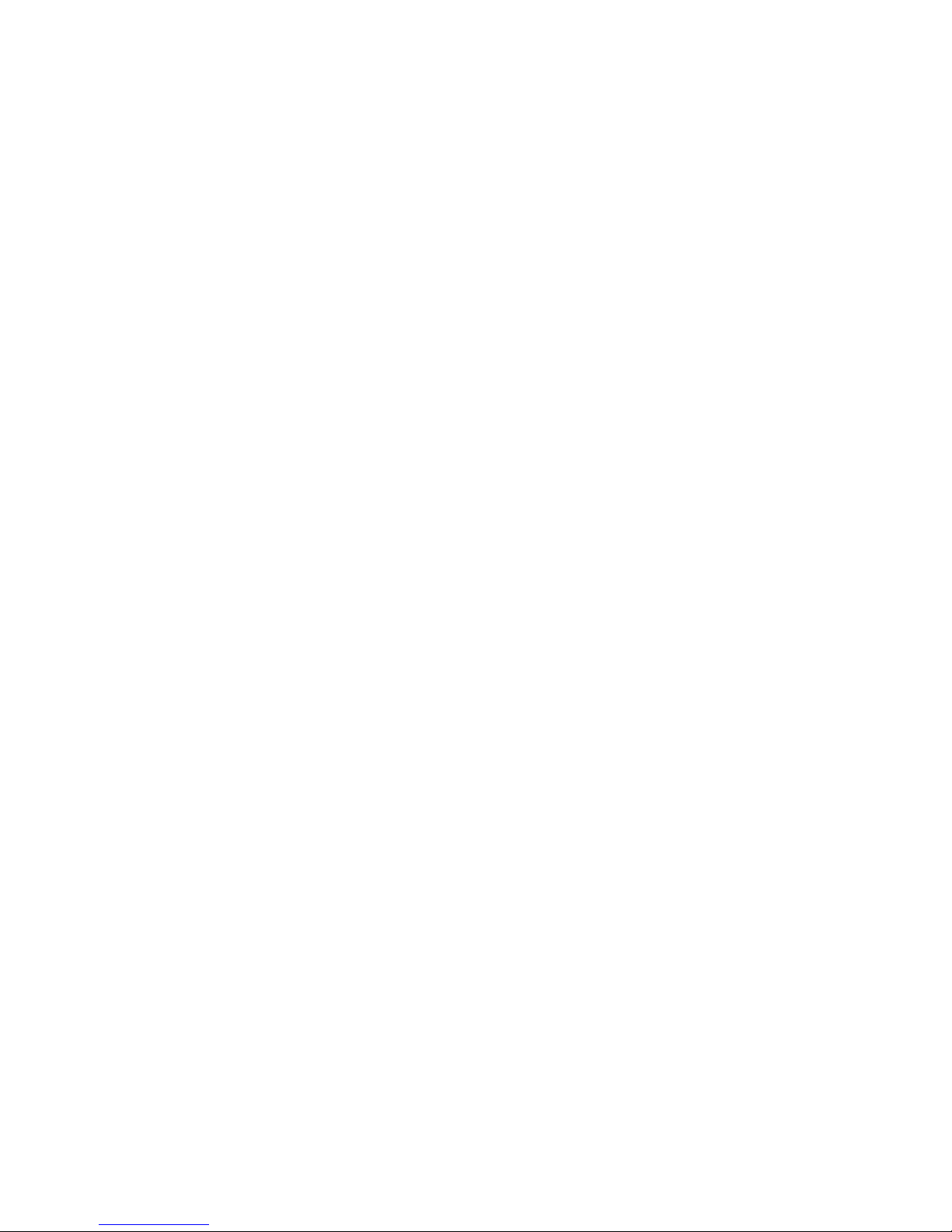
channel.
N
If you select the selected channel
again, a
c
mark disappears.
3.
Open the Tools menu using your
remote.
4.
Select the Edit Favourites. The Edit
Favourites screen appears.
5.
Select
a
using your remote. The
selected channel will be moved to
the favourite group.
N
Also, you can select a channel in
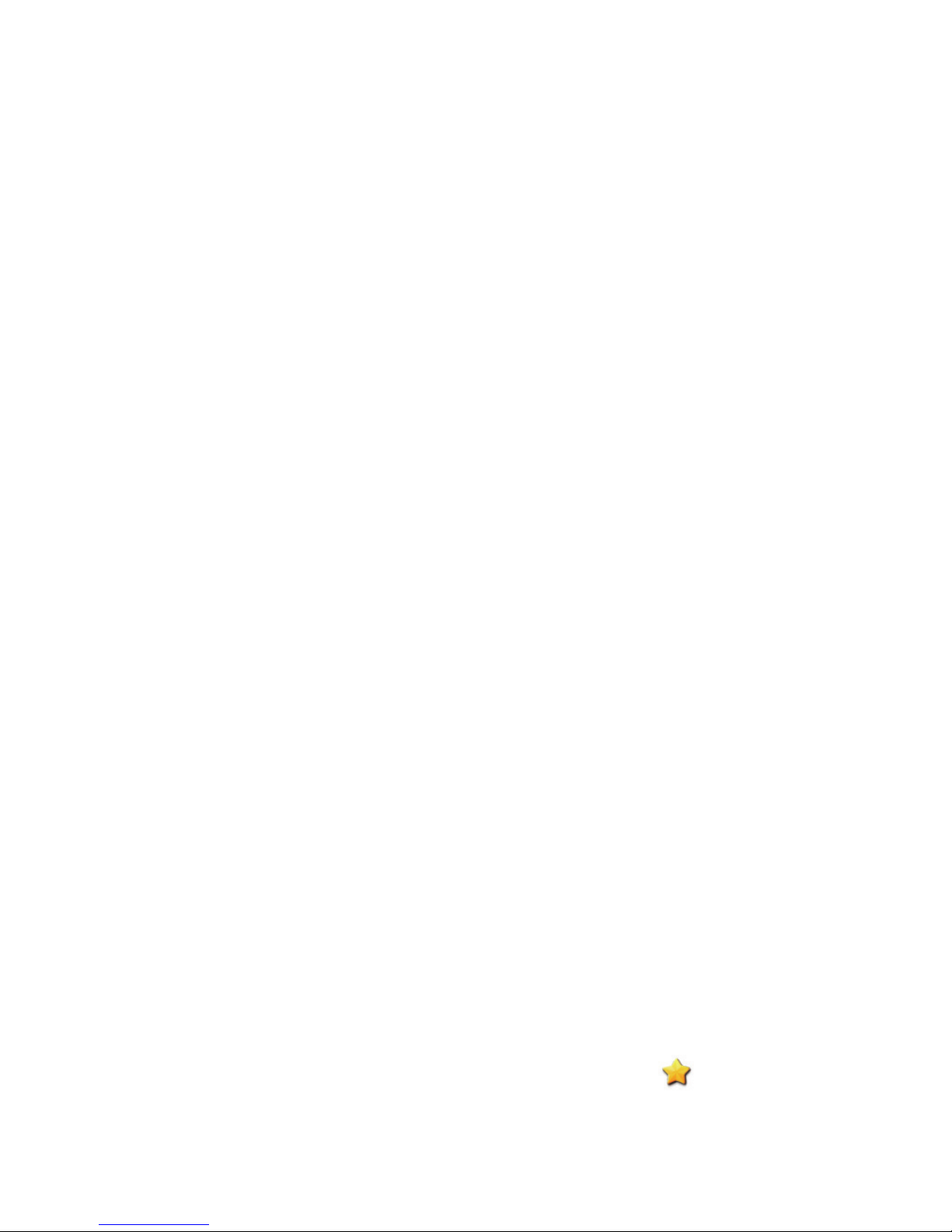
the Edit Favourites screen.
N
You can add a favourite channel
to any one of the groups. To
change favourites group, select
}
using your remote. Each time you
select
}
, a favourites group will
be changed.
6.
When done, select OK. The channel is
made as a favourite and is assigned
to the favourite group you selected.
N
The TV displays the “ ” symbol
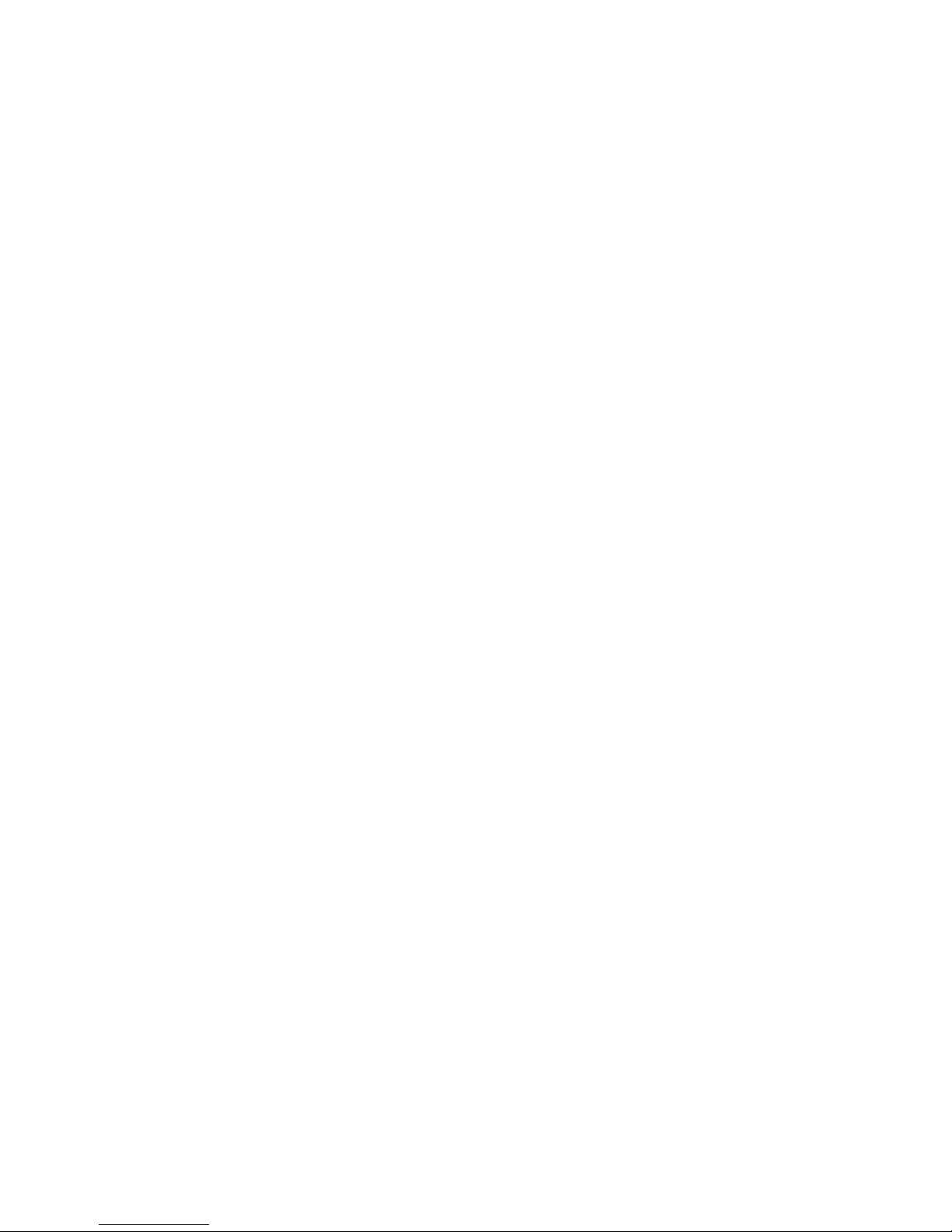
next to the channel, indicating it
is a favourite.
Using the coloured and function
buttons with Edit Favourites
●
On the Edit Favourites screen, you
can use these functions buttons:
–
a
Add
Add selected channels to the
Favourites group.
–
}
Change Fav.
