Samsung UA32H4303AK E-manual
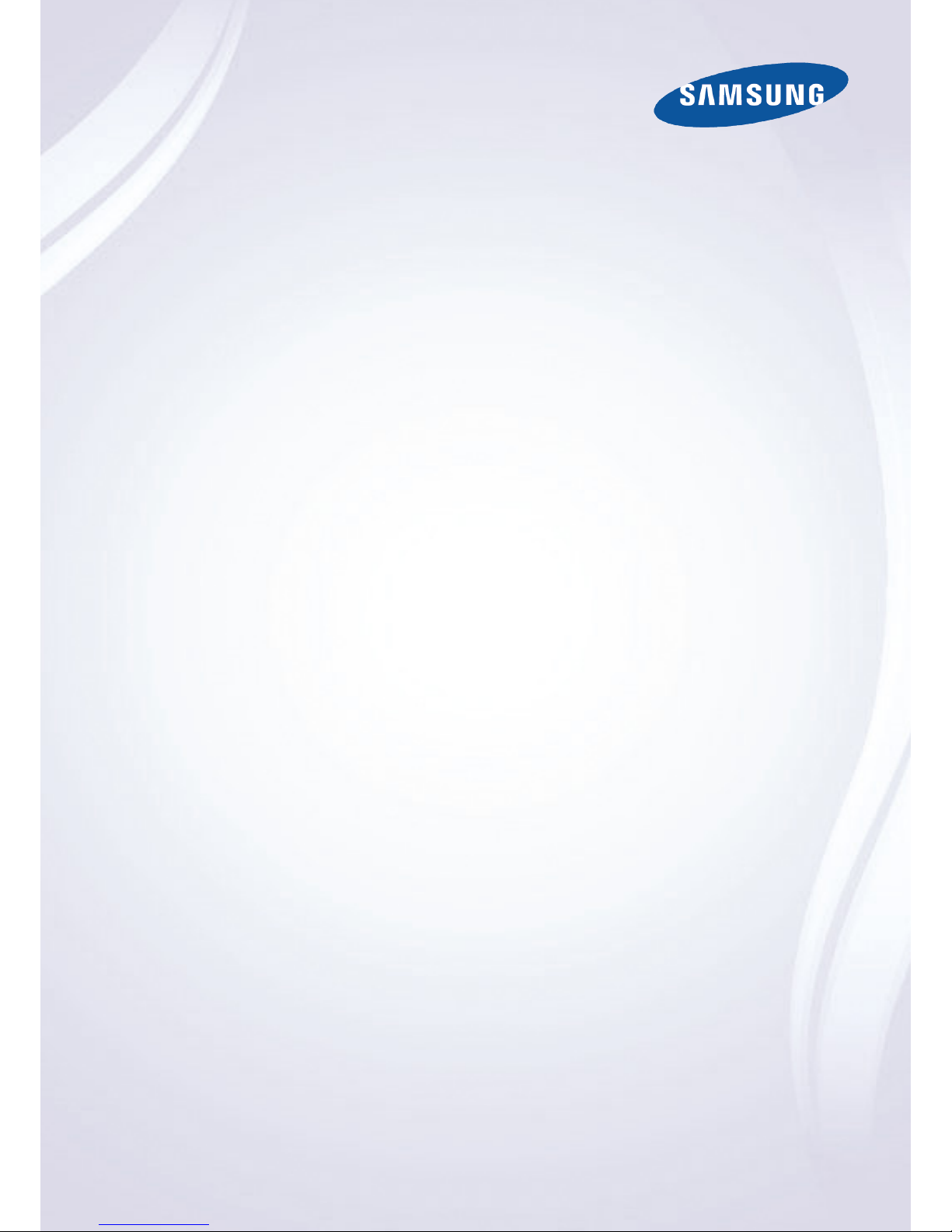
E-MANUAL
Thank you for purchasing this Samsung product.
To receive more complete service, please register
your product at
www.samsung.com/register
Model______________ Serial No.______________
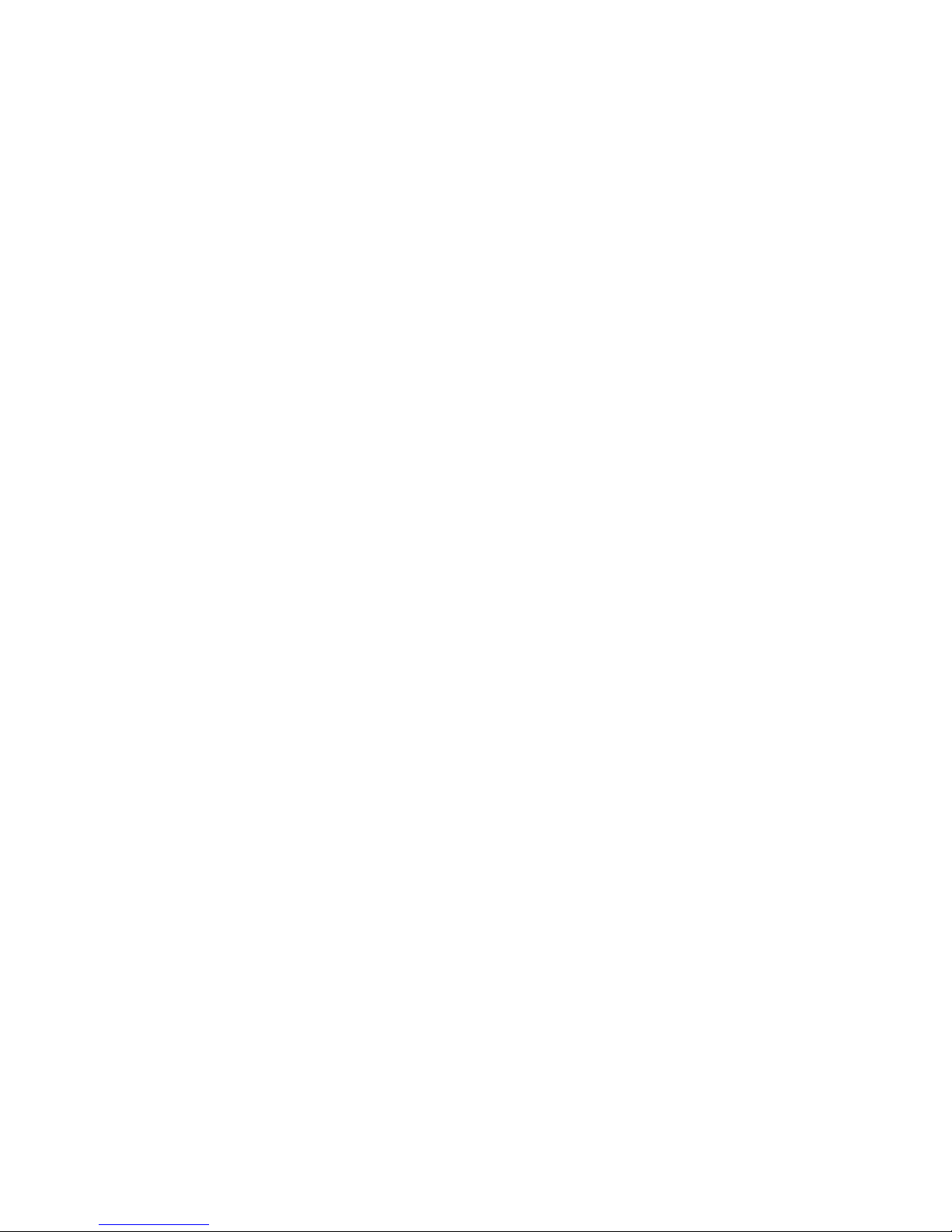
Contents
Connecting Antenna and External
devices
Aerial Connection
Video Device Connection
8 HDMI Connection
9 Component Connection
10 AV Connection
TV Audio through the External Speakers
12 Digital Audio (Optical) Connection
13 Audio Out Connection
Connecting to a Computer
15 Connecting via HDMI Port
16 Connecting with the HDMI (DVI) Port
17 Connecting via Samsung Link
17 Connecting via Home Network (DLNA)
Connecting with a Mobile Device
19 Mobile Device Screen on TV (Screen Mirroring)
20 Connecting Mobile Devices without a Wireless Router
(Wi-Fi Direct)
21 Connecting via Samsung Link
21 Connecting via Home Network (DLNA)
22 Name of TV on Network
Input Signal Selection
Using Remote and Peripheral
Devices
Controlling the TV with a Keyboard
23 Connecting a Keyboard
24 Using the Keyboard
Controlling the TV with a Mouse
25 Connecting a Mouse
26 Using the Mouse
Entering Text Using QWERTY
27 Using Additional Functions
Internet Connection
Establishing a Wired Internet Connection
28 Connecting a LAN Cable
29 Connecting to a Wired Internet Network Automatically
29 Connecting to a Wired Internet Network Manually
Establishing a Wireless Internet Connection
31 Connecting to a Wireless Internet Network Automatically
32 Connecting to a Wireless Internet Network Manually
33 Connecting to a Wireless Internet Network with WPS
Troubleshooting Internet Connectivity Issues
34 Troubleshooting Wired Internet Connectivity Issues
35 Troubleshooting Wireless Internet Connectivity Issues
Mobile Network
36 Supported Telecom and Model Name
Checking the Internet Connection Status
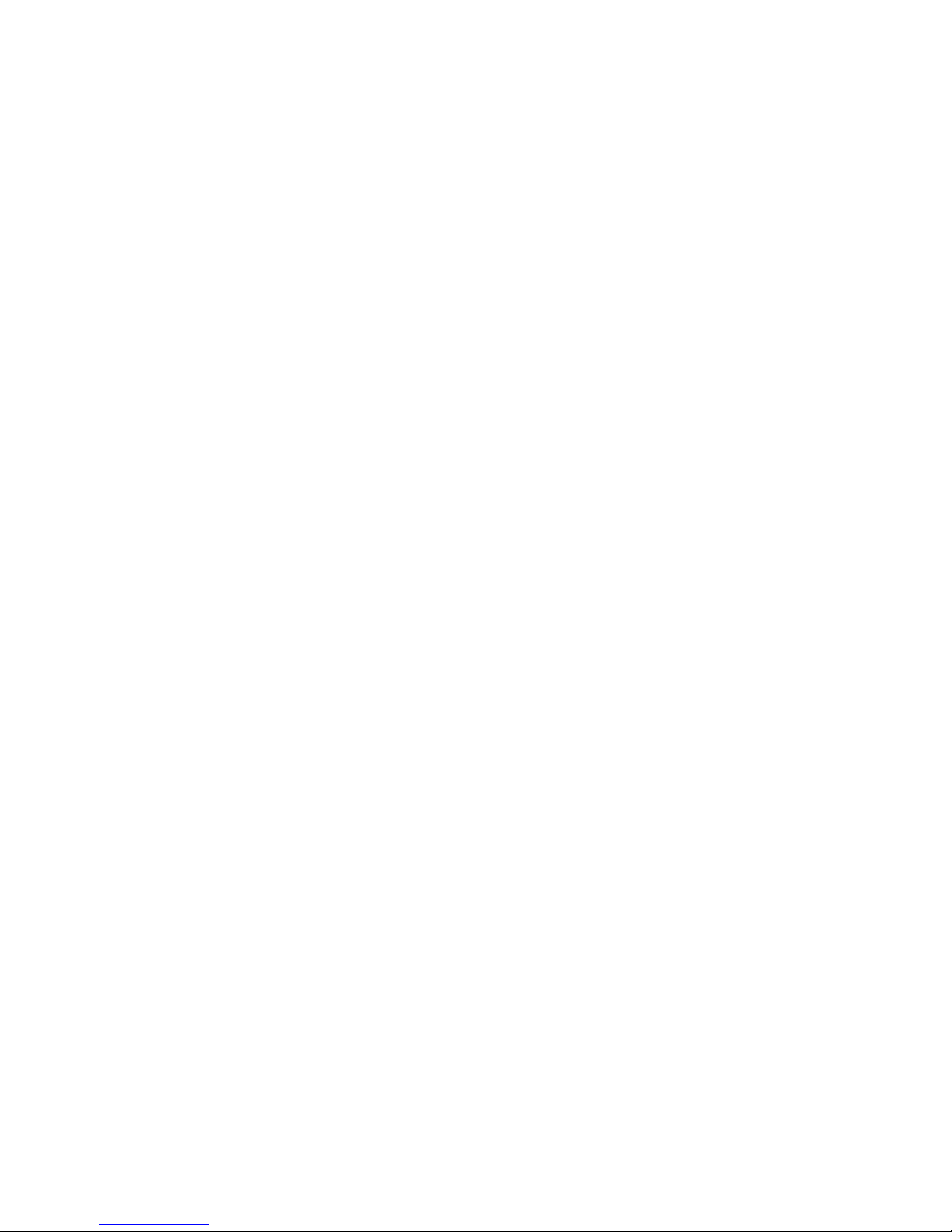
Smart Features
Smart Hub
39 Testing Smart Hub connections
40 Opening the Home Screen
41 Moving to the Panel Screen
42 Using the Smart Hub Tutorial
42 Resetting Smart Hub
Using Smart Hub with Samsung Account
43 Creating a Samsung Account
44 Signing into Samsung Account
45 Linking My Samsung and App Accounts
46 Changing and Adding Information to Samsung Account
46 Deleting All Samsung Accounts from the TV
Using SAMSUNG APPS Panel
48 Using Pop-Up Menu Functions
49 Installing an App
50 Default Apps
51 Using Web Browser
54 Rearranging Apps on the SAMSUNG APPS Screen
54 Removing an App from the TV
54 Rating/Reviewing an App
55 Updating an App
55 SAMSUNG APPS Features
Playing Photos, Videos, and Music (MULTIMEDIA)
58 Playing Media Contents from a USB Device
59 Playing Multimedia Content Saved in a Computer/Mobile
Device
61 Buttons and Functions Available while Viewing Photos
62 Buttons and Functions Available while Watching Video
64 Buttons and Functions Available while Playing Music
65 Functions on the Media Content List Screen
TV Viewing Features
Digital Broadcast Information at a Glance
66 Using the Guide
67 Checking the Current Programme Info
67 Digital Signal Info and Strength
Setting Up a Schedule Viewing
68 Setting Up Schedule Viewing
69 Managing the Schedule Viewing List
Using the Channel List
Registering, Removing, and Editing Channels
71 Registering and Removing Channels
72 Editing Registered Channels
73 Enabling/Disabling Password Protection on Channels
73 Locking/ Unlocking Channels
73 Edit Channel Number
Creating a Personal Favourites List
74 Registering a Channel as Favourites
75 Viewing Favourites List Channels Only
75 Editing a Favourites List
Watching a Sports Game Realistically (Soccer Mode)
78 Enabling Soccer Mode
79 Functions Available in Soccer Mode
TV-Viewing Support Features
80 Showing Subtitles
80 Subtitle Options
80 Changing Teletext Language
81 PIP Broadcast Viewing
82 Scanning for Available Channels
83 Selecting the Broadcast Audio Options
83 Audio Description
Using the Channel Settings
84 Country (or Area)
84 Manual Tuning
85 Fine-Tuning the Screen
86 Transfer Channel List
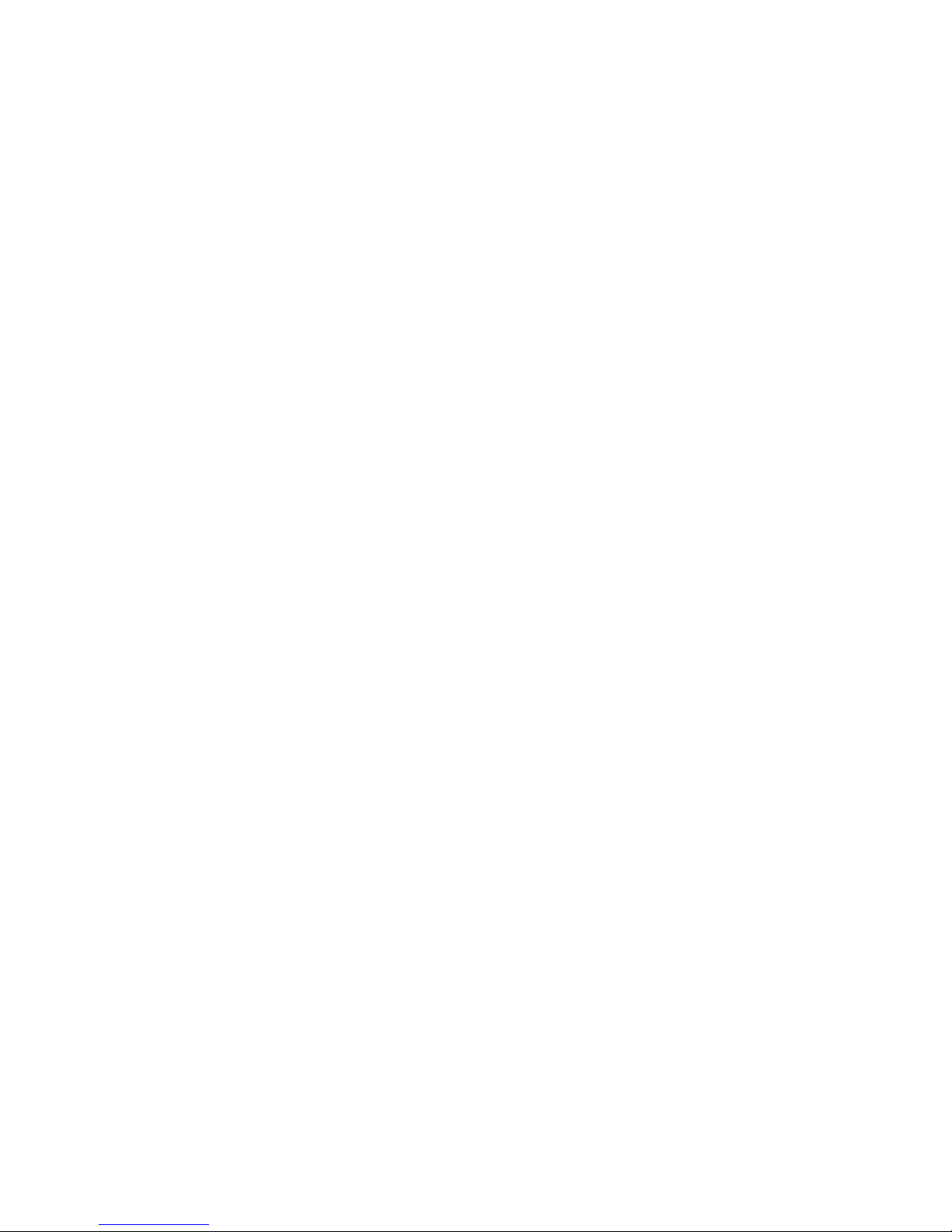
Picture and Sound Settings
Changing the Picture Mode and Adjusting the Picture
Quality
87 Choosing the Right Picture Mode for the Viewing
Environment
88 Adjusting the Picture Quality for Each Picture Mode
89 Fine-Tuning Each Picture Mode (Advanced Settings)
91 Adjusting the Picture for Easier Viewing (Picture Options)
Picture Support Functions
93 PIP Broadcast Viewing
94 Changing the Picture Size and Position
95 Listening to Audio Only with the Screen Turned Off
(Picture Off)
95 Resetting the Picture Mode Settings
Changing the Sound Mode and Using Sound Effects
96 Choosing the Right Sound Mode for the Environment
97 Using Sound Effects
Sound Support Functions
98 Selecting Speakers
98 Designating the TV's Installation Type
99 Enabling the Sound (Additional Settings)
100 Resetting All Sound Settings
General
Setting the Time and Using the Timer
101 Setting the Current Time
102 Using the Timers
Using the Screen Burn Protection and Energy Saving
Features
104 Preventing Screen Burn
104 Using Energy Saving Features
Using the e-Manual
105 Launching the e-Manual
105 Additional e-Manual Features
106 Updating the e-Manual to the Latest Version
Updating the Software
107 Updating Software over the Internet
107 Updating Software using a USB connection
108 Enabling Automatic Software Updates
108 Software update via satellite channel
Protecting the TV from Hacking and malicious code
108 Checking the TV and Connected Storage Media
109 Automatically Scanning when the TV is Powered On
109 Automatically Adding malicious code to the Blocked List
110 Enabling the High Contrast
110 Adjusting the Menu Transparency
111 Expanding the Smart Hub's Focus Area
111 Changing the Menu Language
111 Checking Notifications
111 Setting Up a Password
112 Programme Rating Lock
112 Enabling Game Mode
112 Enjoying Rich Colours and Superior Picture Quality (BD
Wise)
113 Locking/Unlocking the Panel Keys
113 Showing/Hiding the Samsung Logo while Booting
114 Registering the TV as a DivX-Certified Device (Watching
Paid DivX Movies)
115 Restoring the TV to the Factory Settings
115 Turning the TV into a Display Model (for retail stores)
Teletext Feature

Troubleshooting
Getting Support
118 Support through Remote Management
120 Finding the Information You Need for Service
There is a problem with the screen.
120 Testing the Picture
I can't hear the sound clearly.
123 Testing the Sound
There is a problem with the broadcast.
The computer won't connect.
I can't connect to the Internet.
I am having trouble launching/using apps.
My file won't play.
I want to reset the TV.
Other Issues
Notes and Precautions
Read Before Using SAMSUNG APPS
Web Browser Restrictions
Read Before Playing Photo, Video, or Music Files
131 Photo, Video, and Music File Use Limitations
131 Storage Device File Transfers
132 Supported External Subtitles
132 Supported Internal Subtitles
133 Supported Image Formats and Resolutions
133 Supported Music Formats and Codecs
134 Supported Video Codecs
Read After Installing the TV
136 Picture Sizes and Input Signals
136 Installing an Anti-Theft Kensington Lock
137 Read Before Setting Up a Wireless Internet Connection
Read Before Connecting a Computer (Supported
Resolutions)
138 LED 4 series
140 LED 5, 6 series
Supported Video Resolutions
142 CEA-861
Licence
Glossary
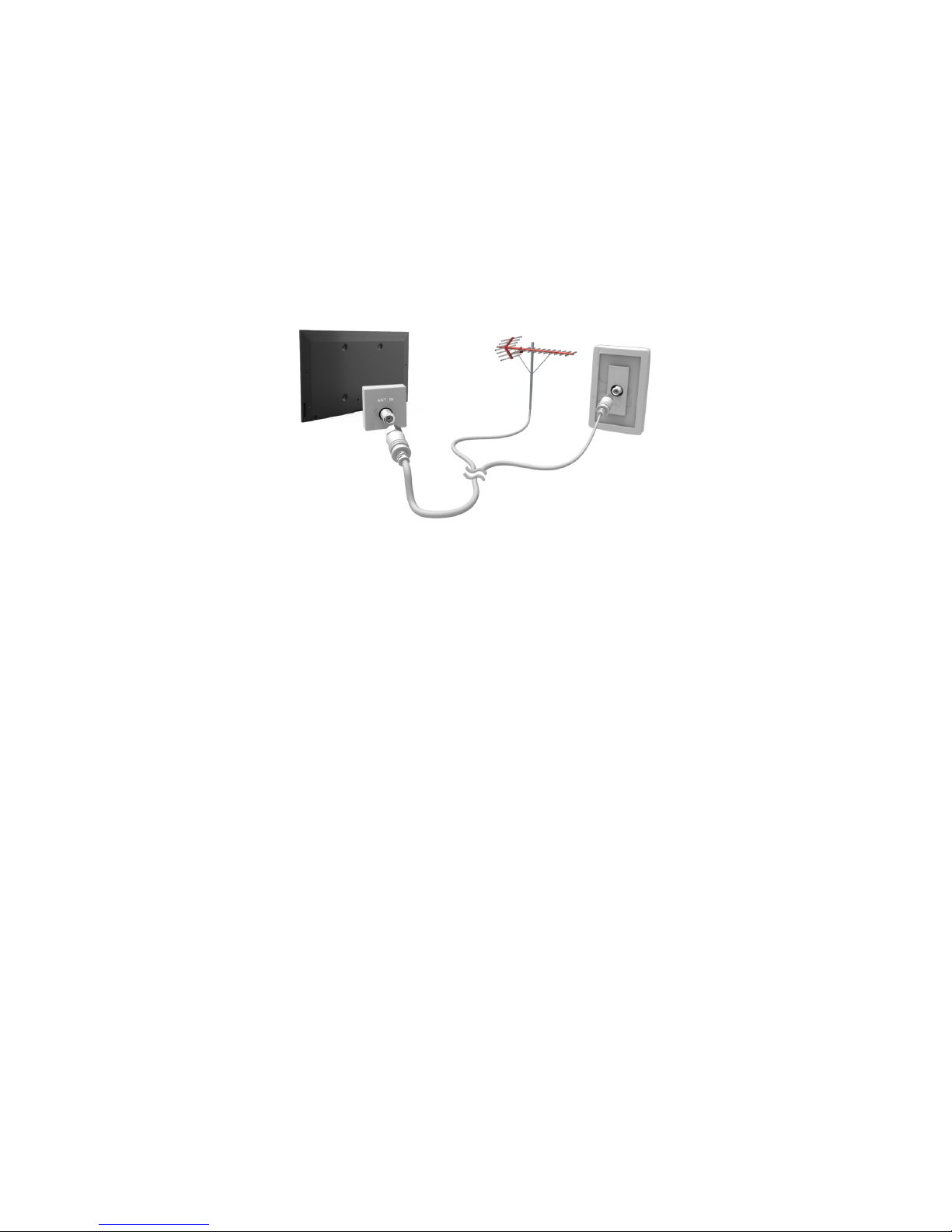
Aerial Connection
Before connecting any external devices and cables to the TV, first verify the model number. A sticker
containing the model number is attached to the back of the TV. The connection method varies
depending on the model.
An aerial must be connected to the TV in order to receive broadcast signals.
"
An aerial connection is not necessary when a cable box or satellite receiver is used.
Connect the correct aerial cable according to your viewing environment to the TV's aerial connector, as
shown in the diagram.
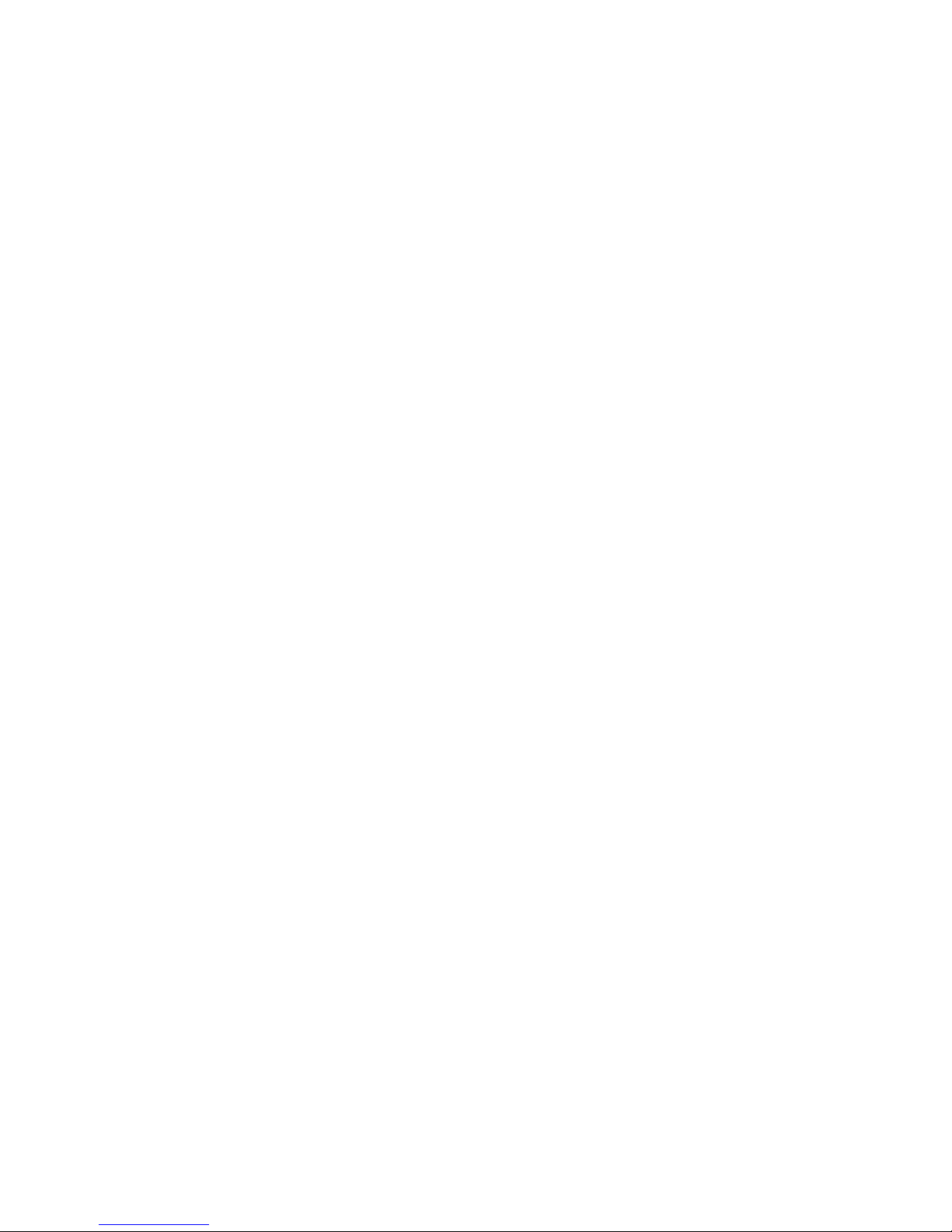
Video Device Connection
Your TV has a variety of connectors for video input from external devices such as cable boxes, satellite
receivers, Blu-ray players, DVD players, camcorders, and gaming consoles. Below is a list of featured
connectors shown in descending order of picture quality.
●
HDMI
●
Component
●
AV
Connect a video device to the TV via an HDMI connector for the best picture quality. If the device does
not have an HDMI connector, try a component connector to get the next best picture quality.
"
The number of connectors and their names and locations may vary depending on the model.
"
Refer to the external device's operating manual when connecting it to the TV. The number of external device
connectors and their names and locations may vary depending on the manufacturer.

HDMI Connection
Before connecting any external device or cable to the TV, first verify the TV's model number. A
sticker containing the model number is attached to the back of the TV. The connection method varies
depending on the model.
The following types of HDMI cables are recommended:
●
High-Speed HDMI Cable
●
High-Speed HDMI Cable with Ethernet
HDMI cables have certain requirements:
"
Use an HDMI cable with a thickness of 14 mm or less.
"
Using a non-certified HDMI cable may result in a blank screen or a connection error.
"
Some HDMI cables and devices may not be compatible with the TV due to different HDMI specifications.
"
This TV does not support HDMI Ethernet Channel. Ethernet is a LAN (Local Area Network) built with coaxial
cables standardised by the IEEE.
Refer to the diagram and connect the HDMI cable to the video device's HDMI output connector and the
TV's HDMI input connector.
"
The number of connectors and their names and locations may vary depending on the model.
Once the connection has been made, you will be able to select the connected external device using
the SOURCE button.
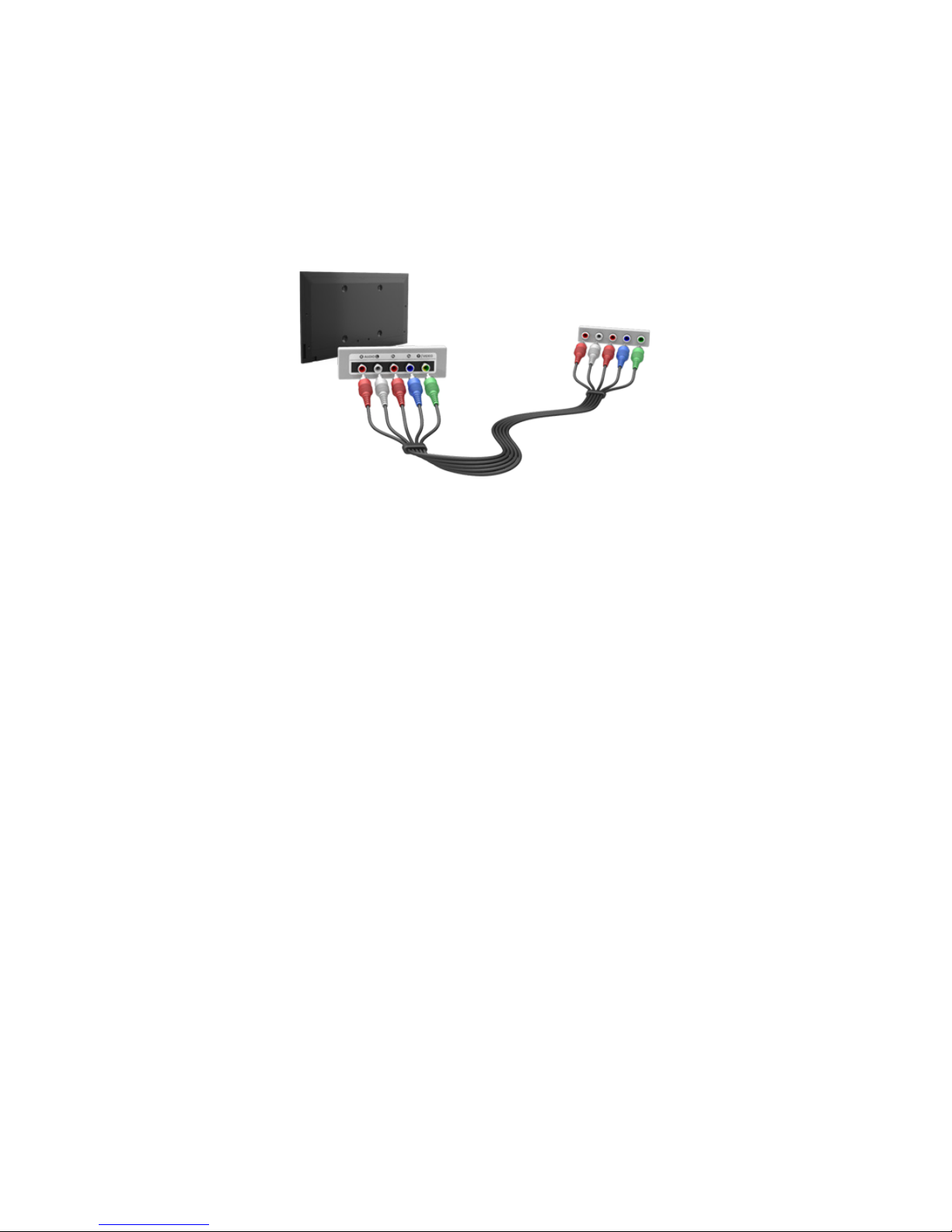
Component Connection
Before connecting any external devices and cables to the TV, first verify the model number of the
TV you purchased. A sticker containing the model number is attached to the back of the TV. The
connection method varies depending on the model.
Refer to the diagram and connect the Component cable to the TV's component input connectors and
the device's component output connectors.
Make sure the cable colours match the connector colours.
Once the connection has been made, you will be able to select the connected external device using
the SOURCE button.
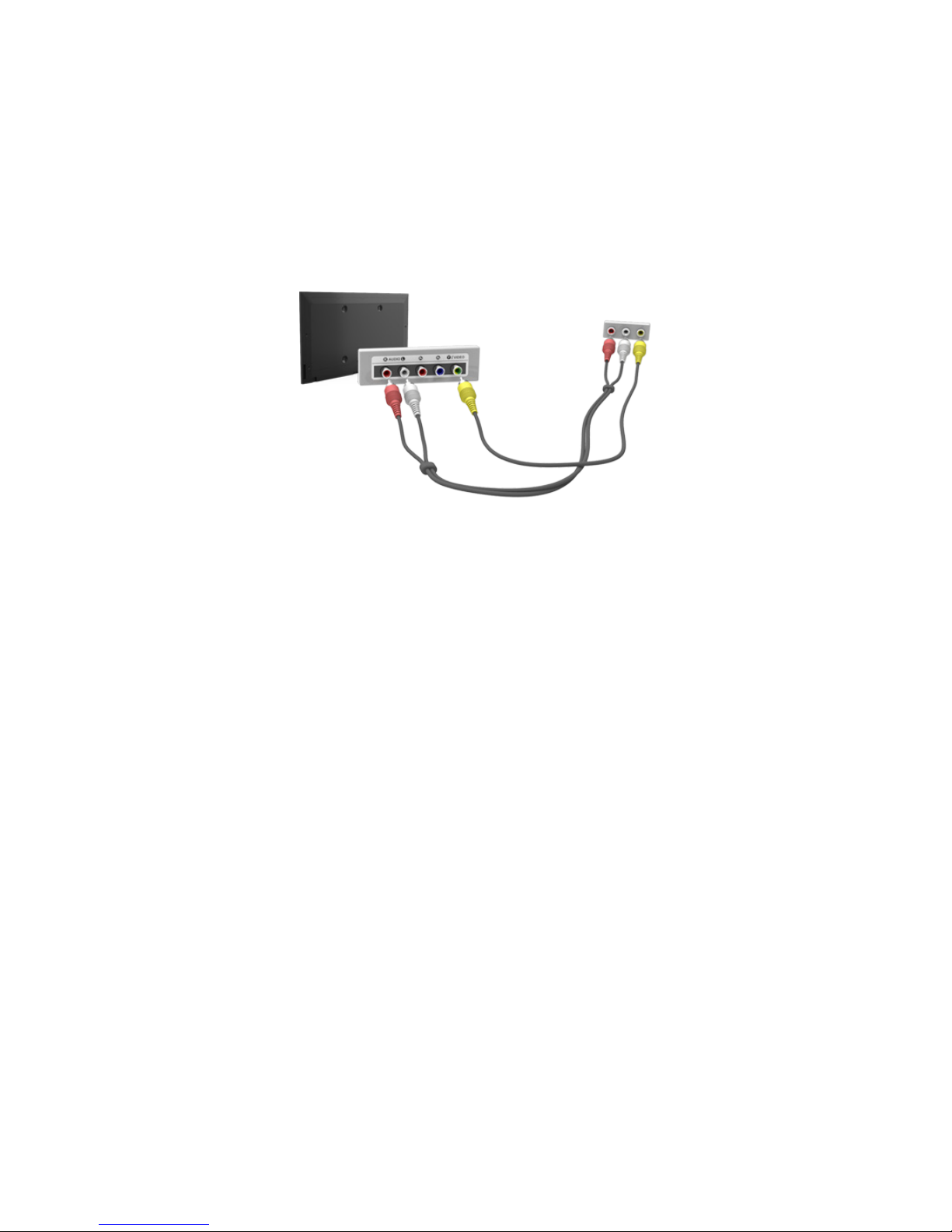
AV Connection
Before connecting any external device or cable to the TV, first verify the TV's model number. A
sticker containing the model number is attached to the back of the TV. The connection method varies
depending on the model.
Refer to the diagram and connect the AV cable to the TV's AV input connectors and the device's AV
output connectors.
If you are using the TV's AV input connectors, connect the video cable to the Y connector. Some
models feature a video connector as well. In this case, connect the cable to the video connector.
Once the connection has been made, you will be able to select the connected external device using
the SOURCE button.
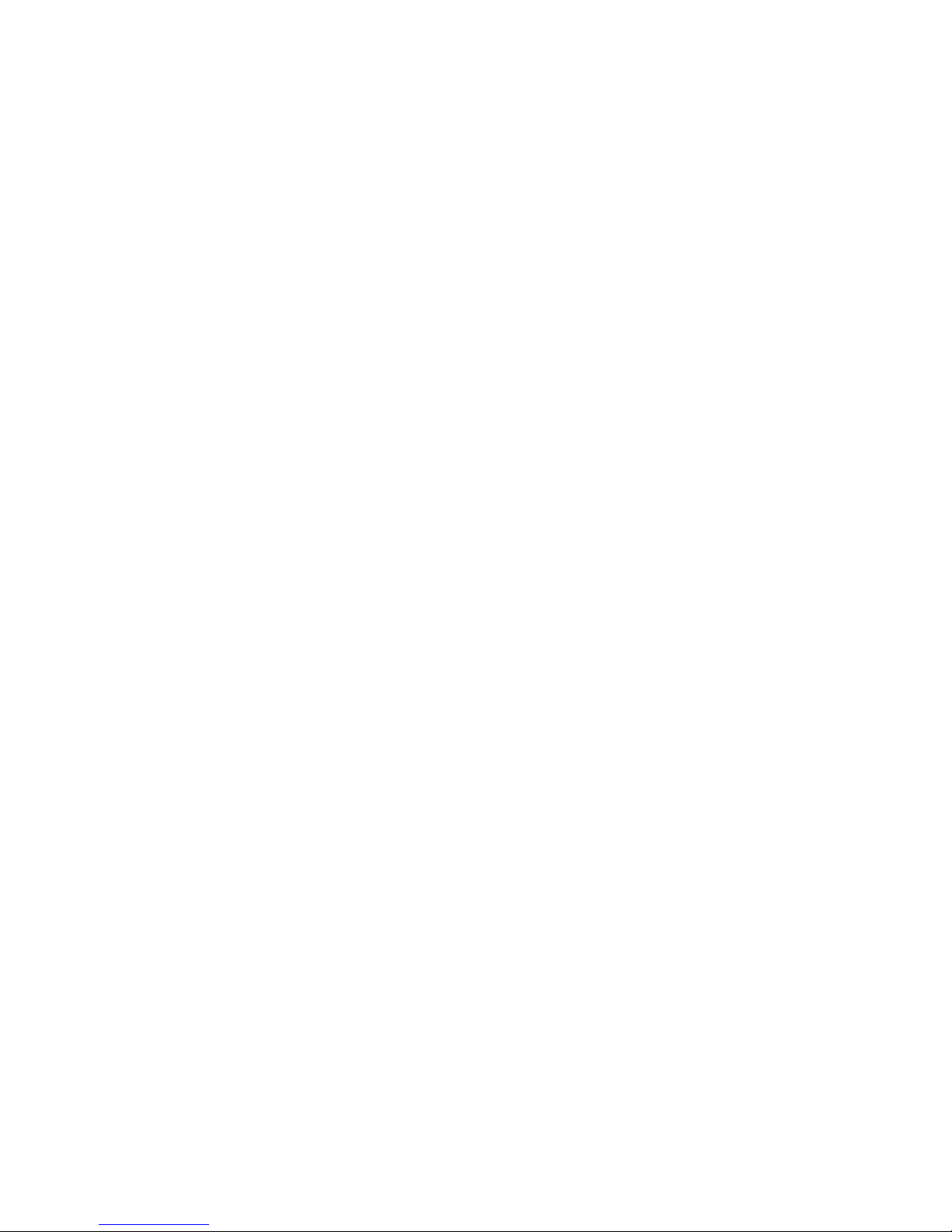
TV Audio through the External Speakers
Your TV has a variety of connectors for audio input from devices such as Blu-ray players and DVD
players and for audio output to such devices as amplifiers. The connectors are listed below.
●
Digital Audio (Optical)
●
Audio Out
There are several issues to bear in mind when using audio input:
●
For better audio quality, it is a good idea to use an AV receiver.
●
The number of connectors and their names and locations may vary depending on the model.
●
Refer to the external device's operating manual when connecting it to the TV. The number
of external device connectors and their names and locations may vary depending on the
manufacturer.

Digital Audio (Optical) Connection
Before connecting any external device or cable to the TV, first verify the TV's model number. A sticker
showing the model number is attached to the back of the TV. The connection method varies depending
on the model.
Connecting an AV receiver to the TV via a digital audio (optical) connector lets you listen to digital
audio.
Connecting a device using an optical cable does not automatically turn off the TV speakers. To turn off
the TV's speakers, set TV Sound Output (Sound > Speaker Settings > TV Sound Output) to something
other than TV Speaker.
Adjust the audio device's volume using its remote control.
"
An unusual noise coming from the audio device while you are using it may indicate a problem with the
audio device itself. If this occurs, ask for assistance from the audio device manufacturer.
"
Digital audio is only available with 5.1-channel broadcasts.
Refer to the diagram and connect the optical cable to the TV's digital audio output connector and the
device's digital audio input connector.
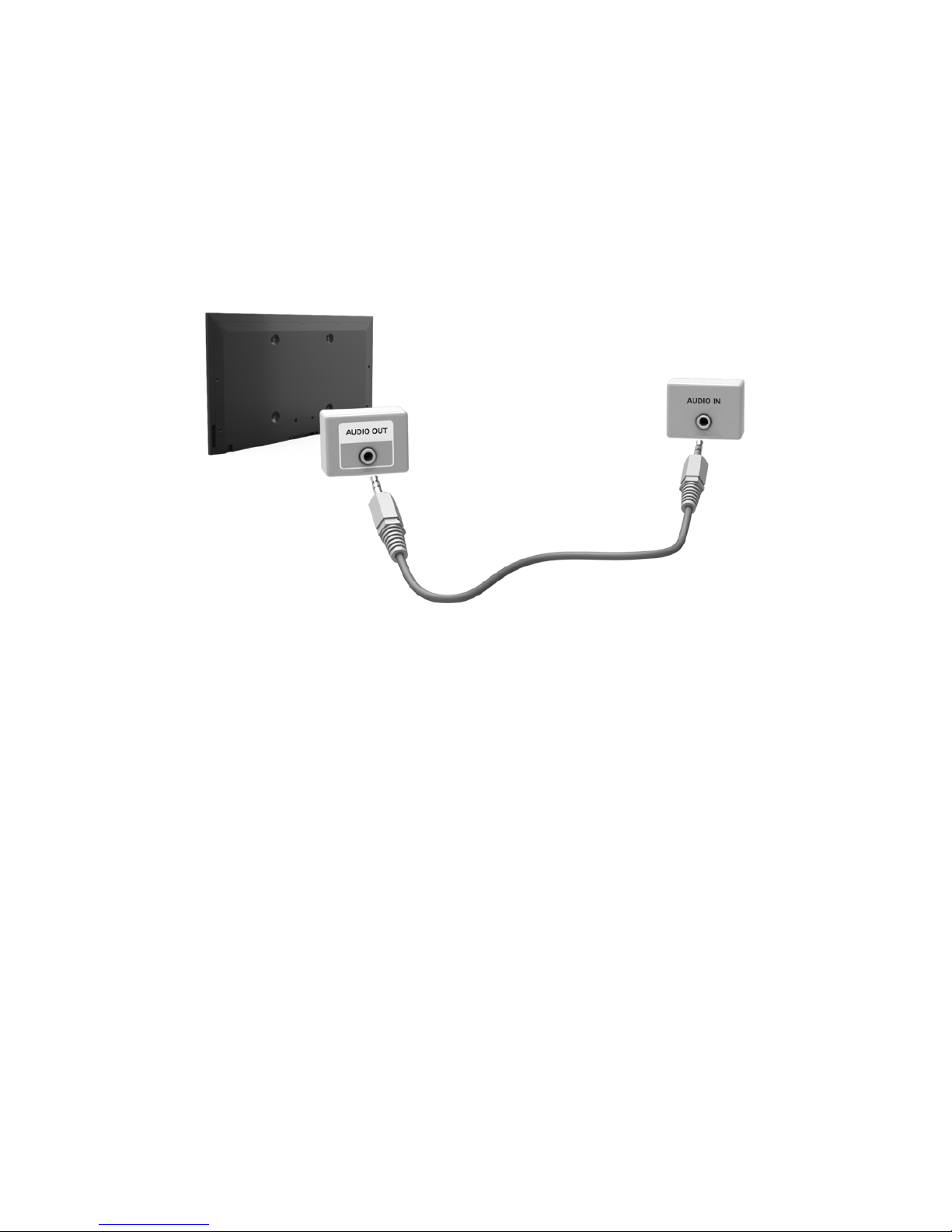
Audio Out Connection
"
Availability depends on the specific model.
Before connecting any external device or cable to the TV, first verify the TV's model number. A
sticker containing the model number is attached to the back of the TV. The connection method varies
depending on the model.
"
The connectors names and locations may vary depending on the model.
Refer to the diagram and connect the audio cable to the TV's audio output connector and the device's
audio input connector.
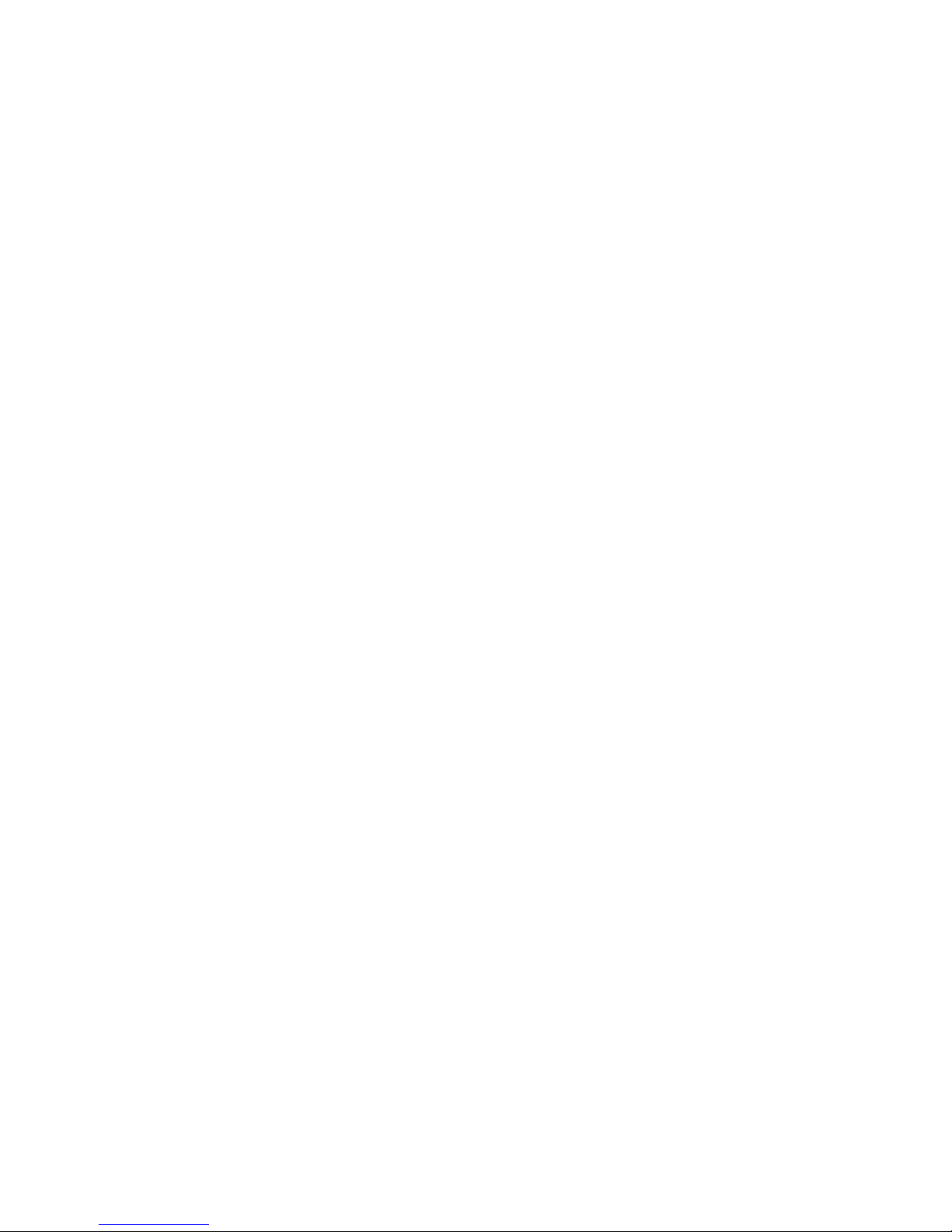
Connecting to a Computer
You can directly connect a computer to the TV or to the network to view the computer screen or
content on the TV. Connect the computer to the TV as follows.
●
Connecting via HDMI Port
You can connect the computer to the TV using the HDMI cable to display the computer screen on
the TV.
●
Connecting with the HDMI (DVI) Port
You can connect a computer to the TV by connecting the computer's DVI port to the TV's HDMI
port with the DVI to HDMI cable to display the computer screen on the TV.
●
Connecting via Samsung Link
Quickly access the photo, video and music files saved on a computer on which Samsung Link
software is installed, even if you do not connect the TV directly to the computer.
●
Connecting via Home Network (DLNA)
Quickly access the photo, video and music files saved on a computer by connecting the TV and
the computer to the same router or AP.

Connecting via HDMI Port
Before connecting any external device or cable to the TV, first verify the TV's model number. A sticker
showing the model number is attached to the back of the TV. The connection method varies depending
on the model.
For HDMI connection, one of the following HDMI cable types is recommended:
●
High-Speed HDMI Cable
●
High-Speed HDMI Cable with Ethernet
"
Use an HDMI cable with a thickness of 14 mm or less. Using a non-certified HDMI cable may result in a
blank screen or a connection error.
"
Some HDMI cables and devices may not be compatible with the TV due to different HDMI specifications.
"
This TV does not support HDMI Ethernet Channel. Ethernet is a LAN (Local Area Network) built on coaxial
cables standardised by the IEEE.
"
Some computers do not support HDMI interface, depending on its graphics adapter specifications. In this
case, use a DVI-to-HDMI cable to connect the computer to the TV.
Refer to the diagram and connect the HDMI cable to the external computer's HDMI output connector
and the TV's HDMI input connector.
Once the connection has been made, you will be able to select the connected external device using
the SOURCE button.

Connecting with the HDMI (DVI) Port
If the graphics adapter of your computer does not support HDMI interface, connect the computer to
the TV with the DVI (Digital Visual Interactive) to HDMI cable. However, DVI-to-HDMI connection is
supported by the HDMI port for DVI only and does not support audio signal transmission. To listen to
the computer sound, connect the external speaker to the computer’s audio output connector.
"
For information on resolutions supported by the TV, refer to "Read Before Connecting a Computer
(Supported Resolutions)".
Refer to the diagram and connect the DVI-to-HDMI cable to the TV's HDMI (DVI) port and the
computer's DVI output port.
Once the connection has been made, you will be able to select the connected external device using
the SOURCE button.
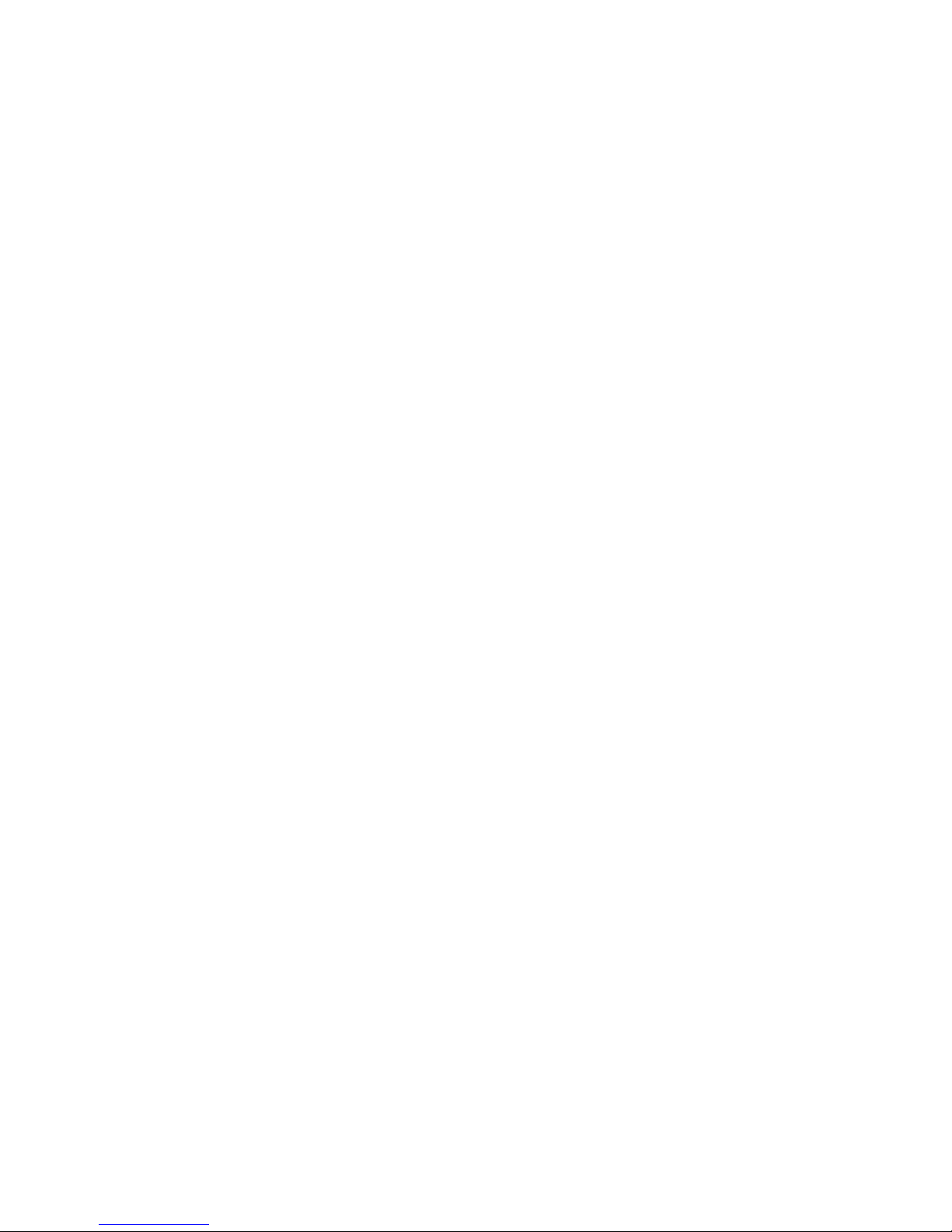
Connecting via Samsung Link
Quickly access photo, video and music files saved on a computer with Samsung Link software
installed. Also use Samsung Link to play and view the contents of a computer that has been registered
to Samsung Link under your Samsung account, even if the computer and the TV are not connected to
the same router or AP.
1.
Visit the Samsung content and service portal (http://link.samsung.com) on a computer and sign
into your Samsung account.
"
To install Samsung Link desktop software, you will need to first sign into your Samsung account. If
you don't have a Samsung account, create one first.
2.
Install Samsung Link desktop software. When the installation is complete, the computer will be
registered to Samsung Link.
3.
Specify the folder you wish to link to the TV. You can view and play photo, video and music files
contained in the specified folder on the TV screen. For more information on multimedia content,
refer to the "Playing Multimedia Content Saved in a Computer/Mobile Device" section.
"
For more information on using Samsung Link desktop software, refer to the software's Help section.
Connecting via Home Network (DLNA)
Quickly access the photo, video and music files saved on a computer by connecting the TV and the
computer to the same router or AP.
1.
Connect the TV and the computer to the same router or AP. A home network will be configured
once the two connections are established.
"
Home Network (DLNA) enables content-sharing between the TV, computers and mobile devices
connected to the same wired or wireless router.
2.
From the computer, select [Control Panel] > [Network and Internet] > [Network and Sharing
Centre] > [Change advanced sharing settings] and select [Choose media streaming options...] to
activate media streaming.
3.
From the list, set TV to [Allowed].
4.
Launch Windows Media Player from the computer, select [Settings] > [Library Management] and
then add the location where the photo, video and music files are saved to view/play the files
on the TV screen. For more information on viewing/playing media files, refer to the "Playing
Multimedia Content Saved in a Computer/Mobile Device" section.
"
It will be possible to view/play on the screen files moved to Windows Media Player's default folder.
"
As long as File Sharing is activated, unauthorised access may be allowed. Disable File Sharing if data
access is not required.
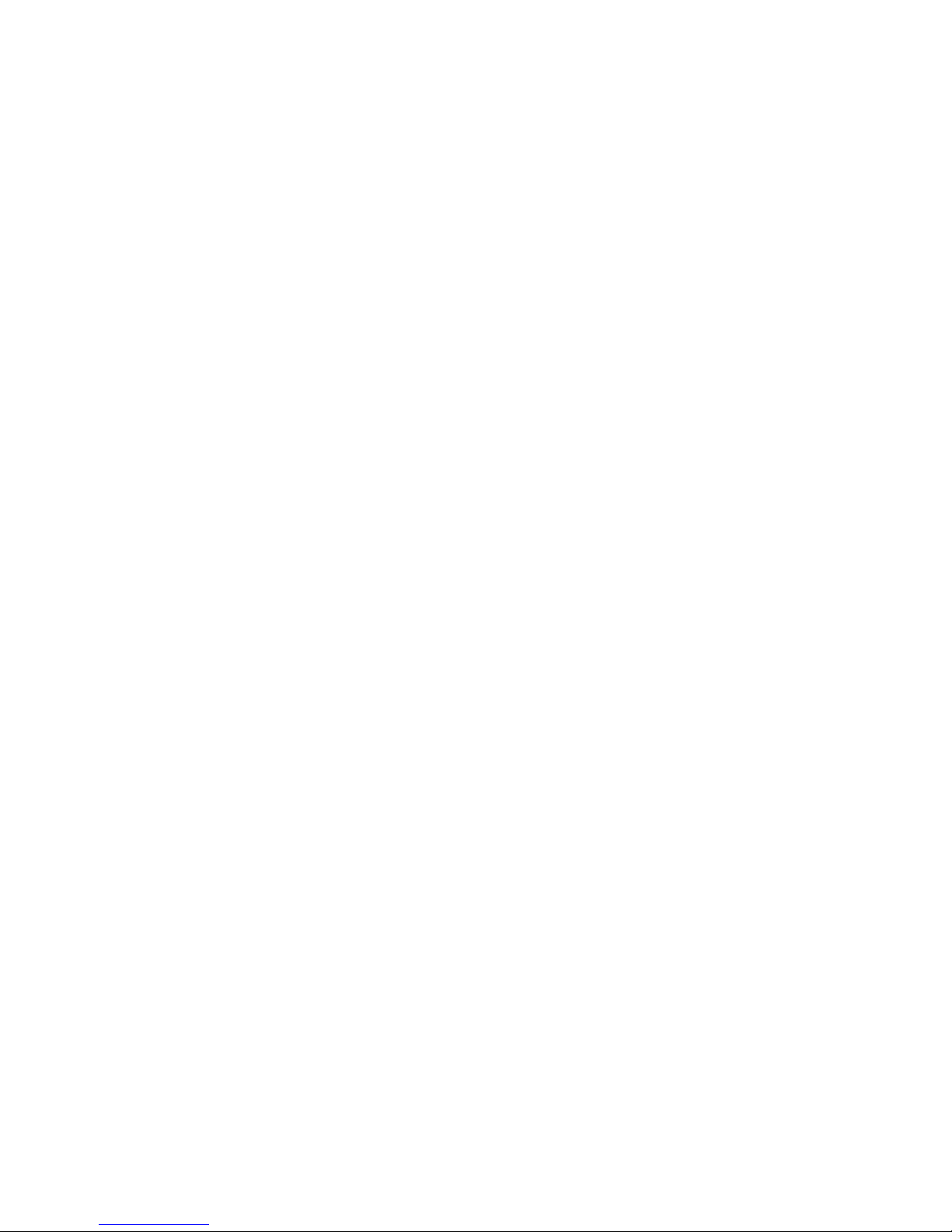
Connecting with a Mobile Device
Connect mobile device such as a smartphone or tablet to the TV directly or indirectly over a shared
network and display the mobile device screen or contents on the TV screen. Connect the mobile
device to the TV as follows.
●
Mobile Device Screen on TV (Screen Mirroring)
Wirelessly connect the TV to the mobile device with the mirroring function to view the mobile
device's screen on the TV.
"
This option is available only with mobile devices that support mirroring.
●
Connecting Mobile Devices without a Wireless Router (Wi-Fi Direct)
Wi-Fi Direct enables you to connect the TV to a mobile device without a router or AP. Quickly
access and play photo, video and music files from a connected mobile device on the TV screen.
"
This option is available only with mobile devices that support Wi-Fi Direct.
●
Connecting via Samsung Link
Samsung Link enables you to play photo, video and music files from a Samsung Link-enabled
mobile device without having to manually connect the device to the TV.
●
Connecting via Home Network (DLNA)
View/play on the TV photo, video and music files from a mobile device connected to the same
router or AP as the TV.
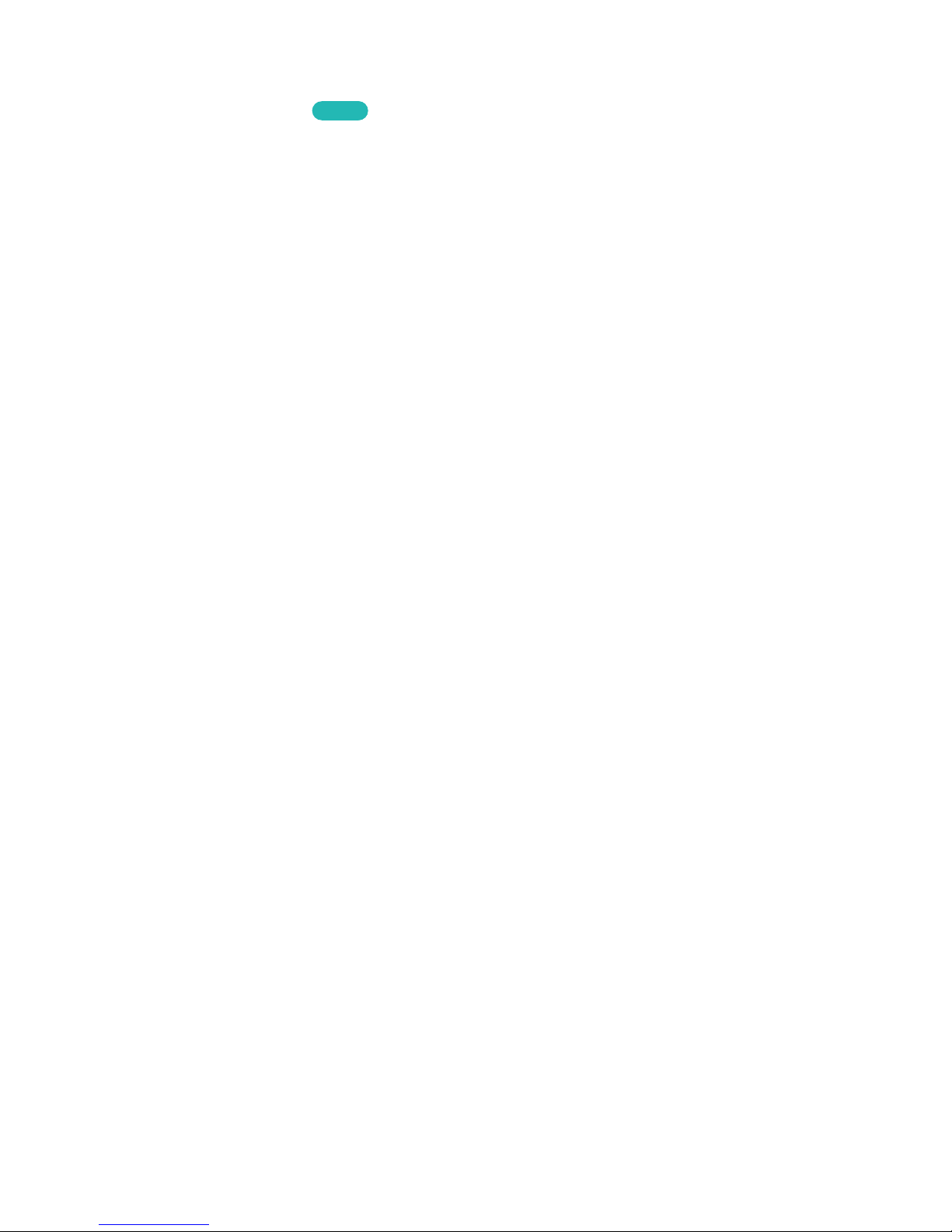
Mobile Device Screen on TV (Screen Mirroring)
Network > Screen Mirroring
Try Now
Wirelessly connect a mirroring-enabled mobile device to the TV and play the video and audio files
stored on the device on the TV. Mirroring refers to the function that plays the video and audio files
located on a mobile device on a TV and on the mobile device simultaneously.
"
To use the Screen Mirroring function, the mobile device must support a mirroring function such as AllShare
Cast or Screen Mirroring. To check whether your mobile device supports the mirroring function, please visit
the mobile device manufacturer's website.
"
The video or audio may intermittently stop depending on network conditions.
Connecting via a mobile device
1.
On the mobile device, run Screen Mirroring. The mobile device searches for available devices to
connect to.
2.
From the search result list, select TV. The TV displays a pop-up window.
3.
In the pop-up window, select Allow to connect the mobile device.
"
All previously allowed mobile devices will automatically connect without needing approval.
"
If you select Deny, the device won't appear and can't be activated in this way. Navigate to Network >
Screen Mirroring > Device Manager to allow the previously denied mobile device.
Not searching for the TV on mobile devices
1.
Navigate to Network > Screen Mirroring to run Screen Mirroring. Also, you can select Screen
Mirroring on a list by pressing SOURCE.
2.
Run mirroring on the mobile device. Display a list while automatically searching for mobile
devices.
3.
Select the TV and it connects automatically.
"
When the mobile devices cannot connect, try turning the TV off and on.
Allow/Reject the connection via mobile devices
"
This is only available for watching when mobile devices allow the connection.
1.
Navigate to Network > Screen Mirroring > Device Manager to select Device Manager. This
displays a list of required mobile devices connection.
2.
You can allow access or deny connections with mobile devices.
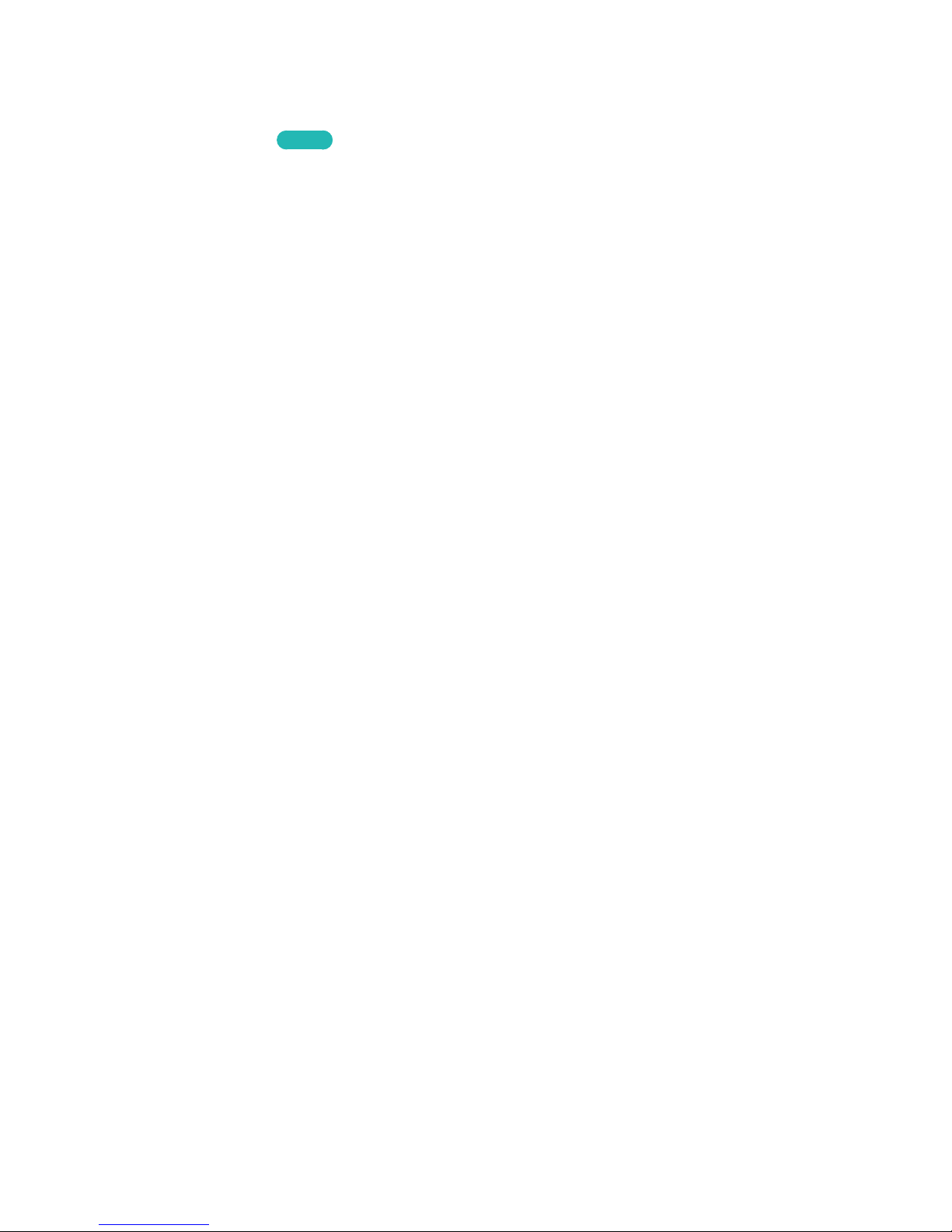
Connecting Mobile Devices without a Wireless Router (Wi-Fi
Direct)
Network > Wi-Fi Direct
Try Now
Wi-Fi Direct lets you connect mobile devices directly to your TV using wireless technology. After
connecting a device to the TV using Wi-Fi Direct, it will be possible to view/play video, photo, and
music files from the device on the TV.
"
The mobile device must support Wi-Fi Direct. Make sure the mobile device you intend to use supports Wi-Fi
Direct.
"
The video or audio may intermittently stop depending on network conditions.
1.
Enable Wi-Fi Direct on the mobile device and then launch Wi-Fi Direct. The TV automatically
scans for and displays a list of available devices. The TV's name also appears on the mobile
device.
2.
Select the device from the list to initiate a connection. If a connection request is made by the TV,
a permission message appears on the mobile device and vice versa.
3.
Allow the connection. This completes the connection process.
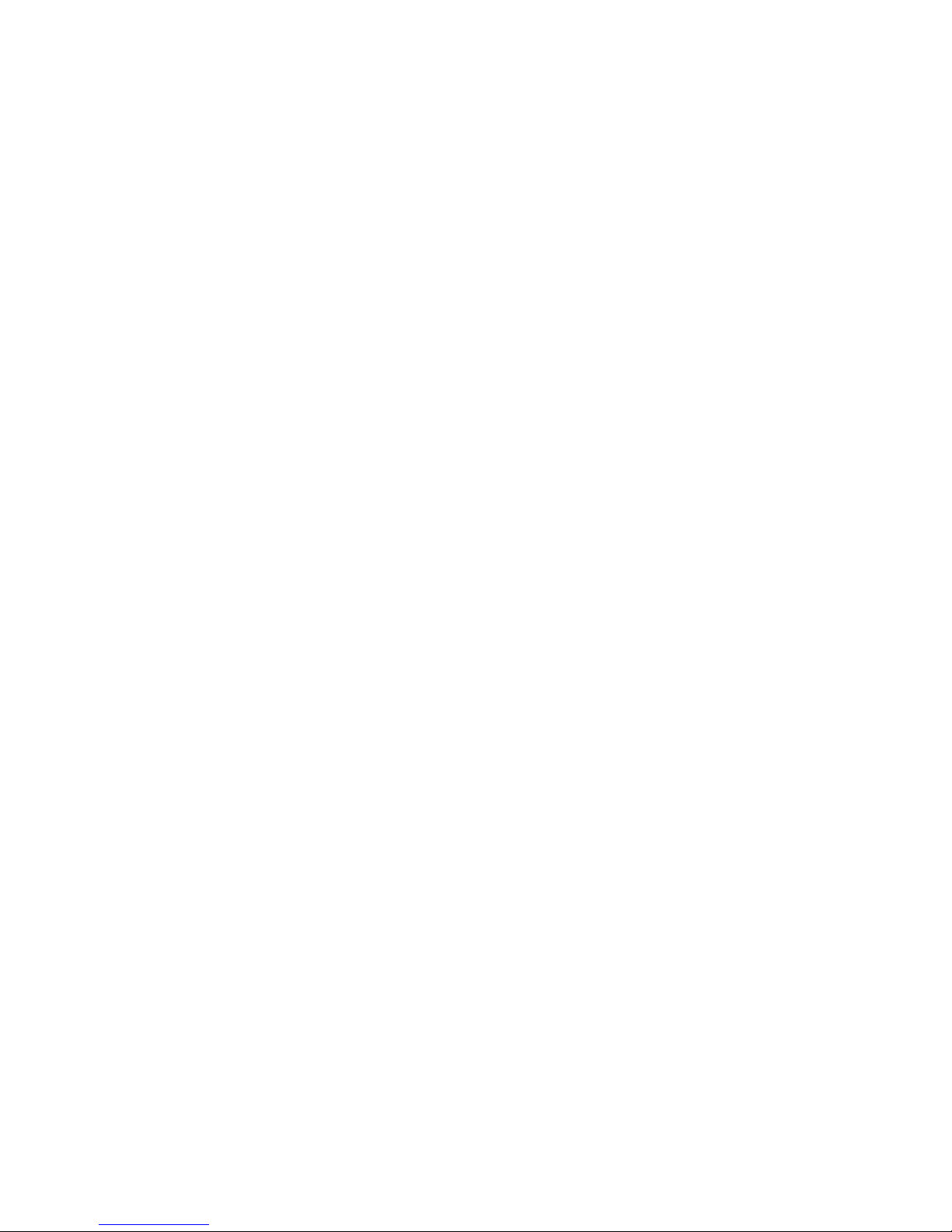
Connecting via Samsung Link
Samsung Link enables you to view/play photo, video and music files from a Samsung Link-enabled
mobile device with ease. Also use Samsung Link to play and view the contents of a mobile device that
has been registered to Samsung Link under your Samsung account, even if the mobile device and the
TV are not connected to the same router or AP.
1.
Run the Samsung Link app on the mobile device and then sign in with your Samsung account.
"
To use Samsung Link, you have to sign in with a Samsung account. If you don't have a Samsung
account, create one first.
2.
Quickly access and play photo, video and music files from the mobile device running Samsung
Link app under your Samsung account. For more information on multimedia contents, refer to the
"Playing Multimedia Content Saved in a Computer/Mobile Device" section.
"
For more information on using the Samsung Link app, refer to the Help section of the manual.
Connecting via Home Network (DLNA)
View/play photo, video and music files from a mobile device on the TV.
1.
Connect both the TV and the mobile device to the same router or AP. A home network will be
configured once the connections are established.
"
Home Network (DLNA) enables content-sharing between the TV, computers and mobile devices
connected to the same wired or wireless router.
2.
Enable File Sharing on the mobile device. The mobile device's shared contents can be viewed/
played on the TV. For more information on multimedia contents, refer to the "Playing Multimedia
Content Saved in a Computer/Mobile Device" section.
"
As long as File Sharing is activated, unauthorised access may be allowed. Disable File Sharing if data
access is not required.
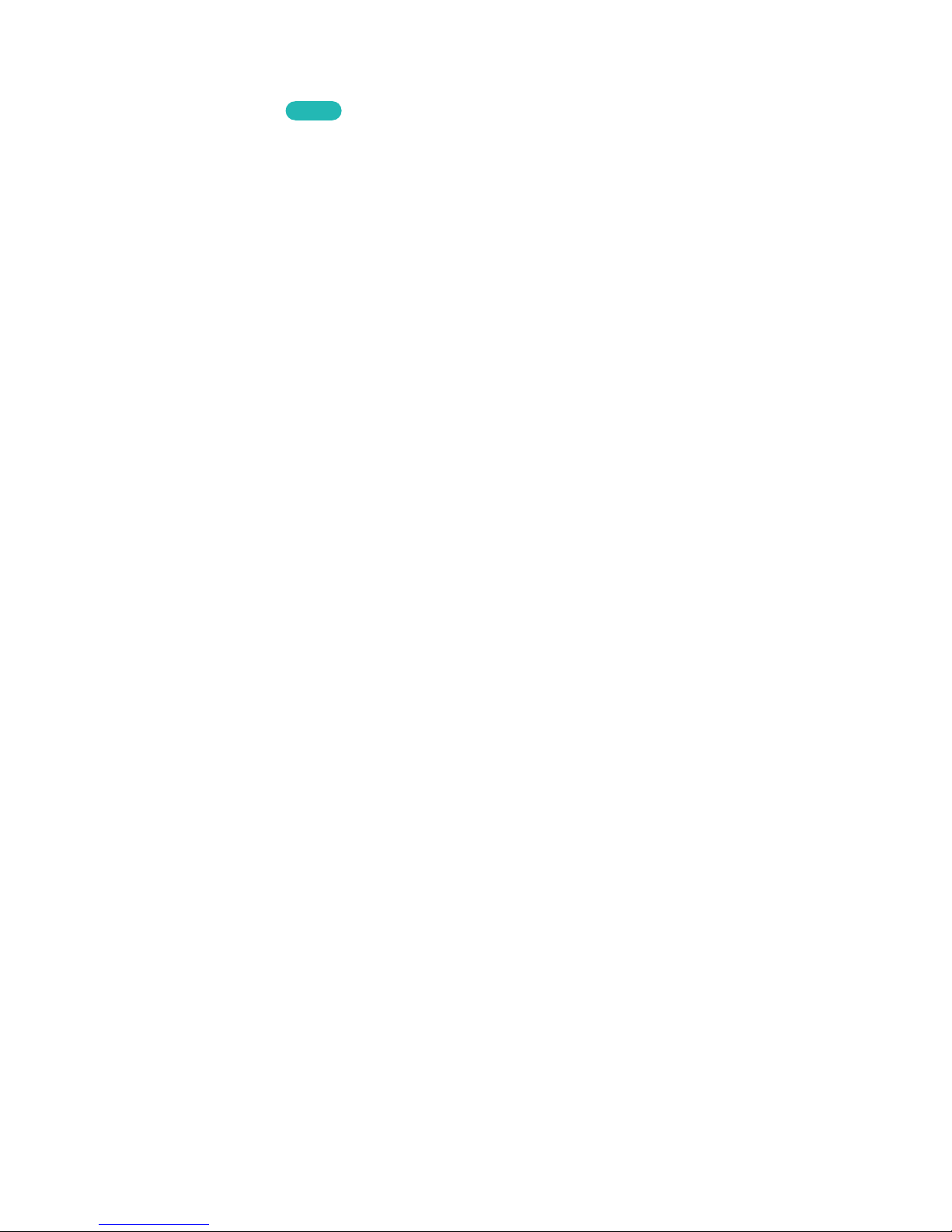
Name of TV on Network
Network > Device Name
Try Now
Choose or enter a TV name to be displayed on the network.
1.
Select Device Name from the Network menu. A list will appear.
2.
Choose a name from the list. Alternatively, select User Input to enter a name manually. You can
view the specified TV name on the network.
Input Signal Selection
You can select a connected external device using the SOURCE button.
For example, to switch to a gaming console connected to the second HDMI connector, press SOURCE
button. From the Source list, select HDMI2 to change the input signal to HDMI mode. Connector
names may vary depending on the model.
The following options are available in the Source screen:
●
TOOLS Button
Select a port connected to an external device, and press and hold the Enter button. The following
functions are available:
"
Available options for each connector may vary.
–
Edit Name: Rename devices connected to the TV for easier identification of external sources.
For example, you can designate a computer connected to the TV via an HDMI-DVI cable as
DVI PC. Alternatively, simply designate a computer connected to the TV via an HDMI cable as
PC. You can also designate an AV device connected to the TV via an HDMI-DVI cable as DVI
Devices.
–
Information: View detailed information about the connected devices.
–
Disconnect USB Device: Used to safely remove a USB device connected to the TV.
"
This option is only available when a USB device has been selected.
"
Availability depends on the specific model.
●
Universal remote setup
Select Universal remote setup on the screen to configure the universal remote function. By
configuring a universal remote control, you can control cable boxes, Blu-ray players, home
theatres, and other external devices using a single remote control.
"
Availability on the panel depends on the model or area.
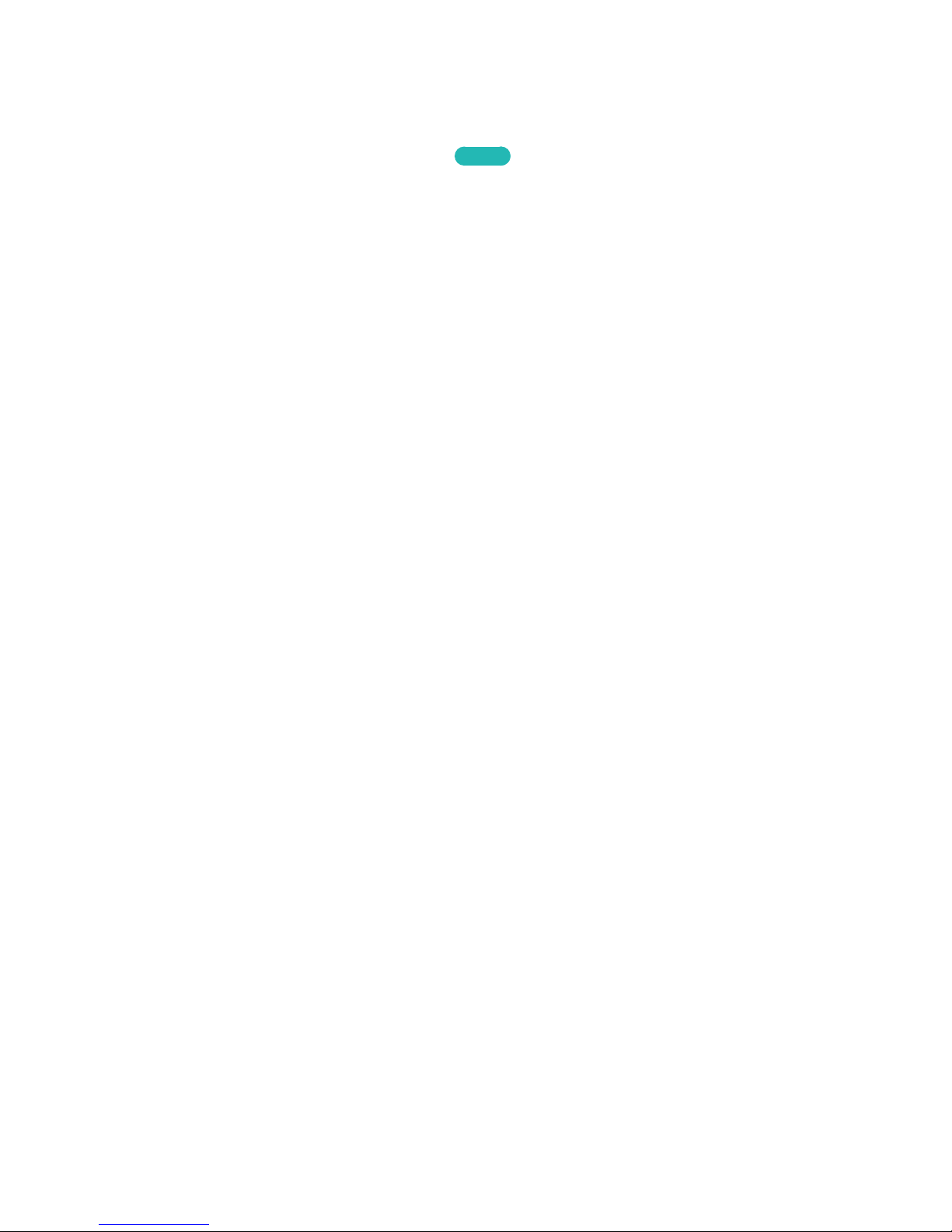
Controlling the TV with a Keyboard
"
Availability depends on the specific model.
System > Device Manager > Keyboard Settings
Try Now
You can use a keyboard to control the TV.
"
Certain models do not support USB HID class keyboards.
Connecting a Keyboard
Connecting a USB Keyboard
Plug the keyboard cable into the TV's USB port. A connection message appears on the screen.
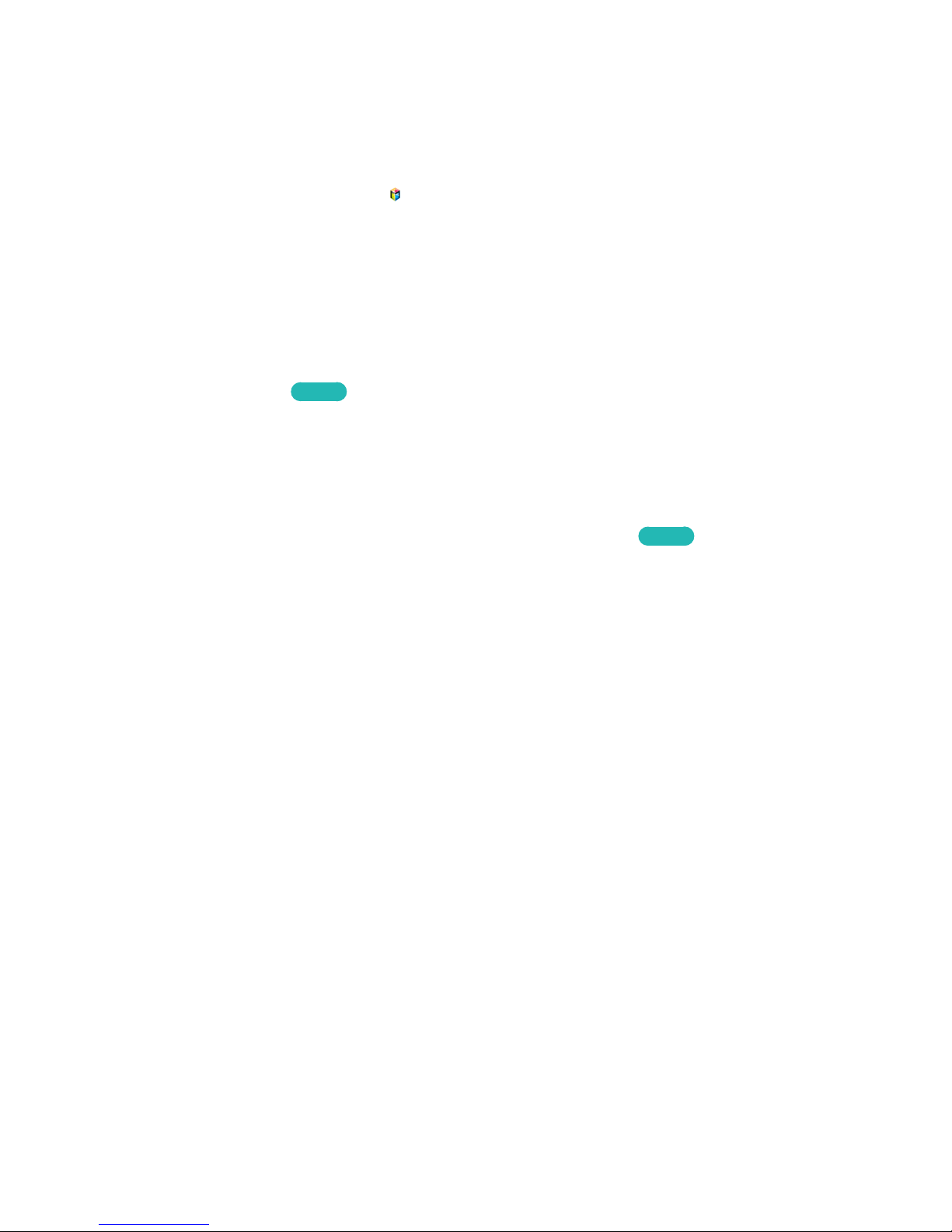
Using the Keyboard
Use the following remote features with the USB keyboard connected to the TV.
●
Arrow Keys (moving the focus), Windows Key (MENU Button), Menu List Key (TOOLS Button),
Enter Key (Select/run item), ESC (RETURN Button), Number Keys (Number Buttons)
●
F1 (a), F2 (b), F3 ({), F4 (}), F5 ( ), F6 (SOURCE Button), F7 (CH.LIST Button), F8 (¢ Button),
F9/F10 (Volume Buttons), F11 / F12 (Channel Buttons)
●
Page Up/Page Down: Scroll web browser pages up/down.
●
Holding down the Enter key: On the Smart Hub screen, navigate to an item and hold down the
Enter key to display the Options menu.
"
The Options menu depends on the context.
Changing Keyboards
Try Now
Select System > Device Manager > Keyboard Settings > Select Keyboard. Designate which keyboard
to use.
"
Only one keyboard can be used at a time.
Input Languages, Keyboard Type, and Switch Language Key
Try Now
Select System > Device Manager > Keyboard Settings > Keyboard Options. The following options are
available:
●
Keyboard Language
If the keyboard supports multiple languages, choose which language you want to use from the
list.
●
Keyboard type
Specify the type of language selected under Keyboard Language.
"
The Keyboard type list varies depending on which language was selected under Keyboard Language.
●
Switch Input Language
If the keyboard supports multiple languages, choose from the list which key to use to switch
between languages.
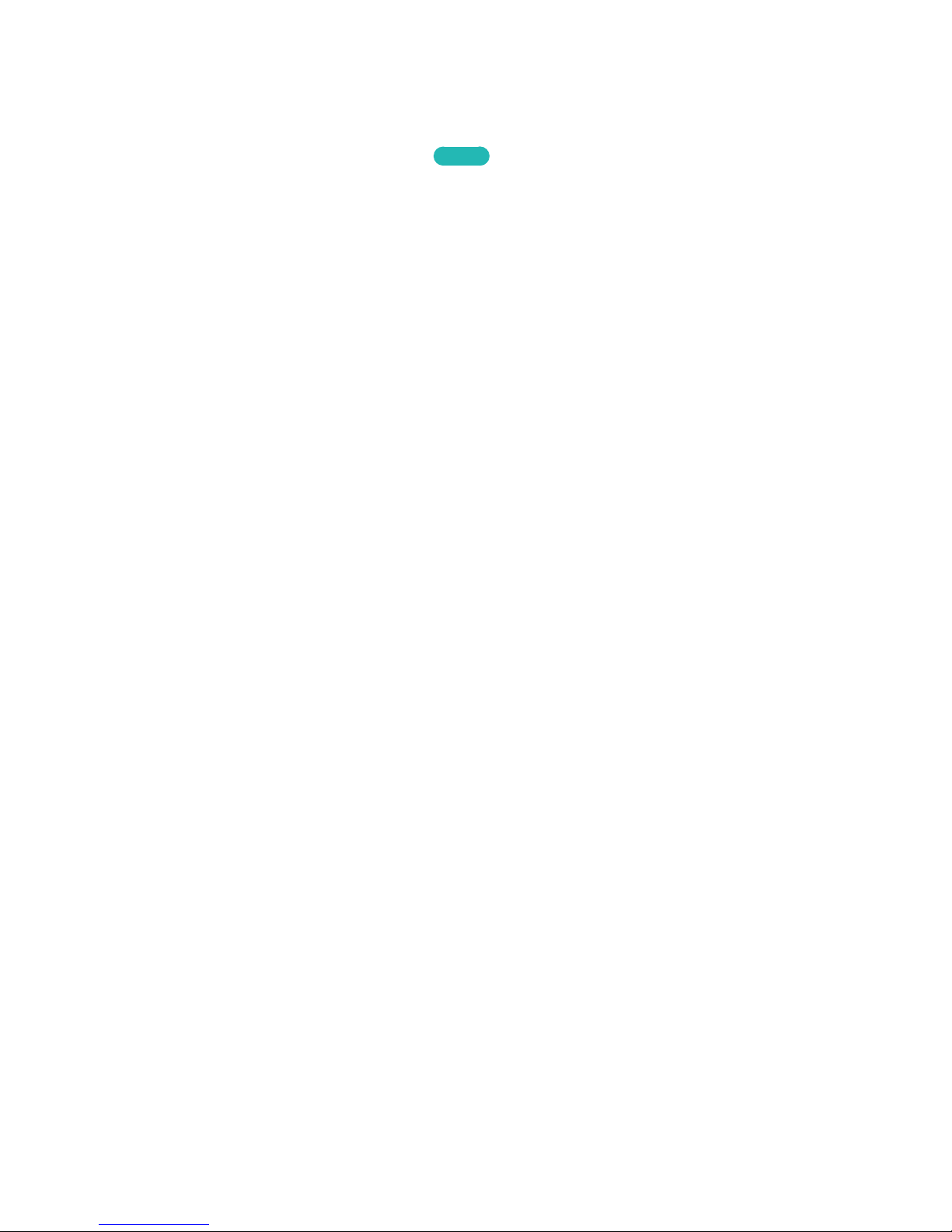
Controlling the TV with a Mouse
"
Availability depends on the specific model.
System > Device Manager > Mouse Settings
Try Now
You can use a mouse to control the TV with greater ease and comfort.
"
Certain models do not support USB HID class mice.
Connecting a Mouse
Connecting a USB Mouse
Plug the mouse cable into the TV's USB port. A connection message appears on the screen.
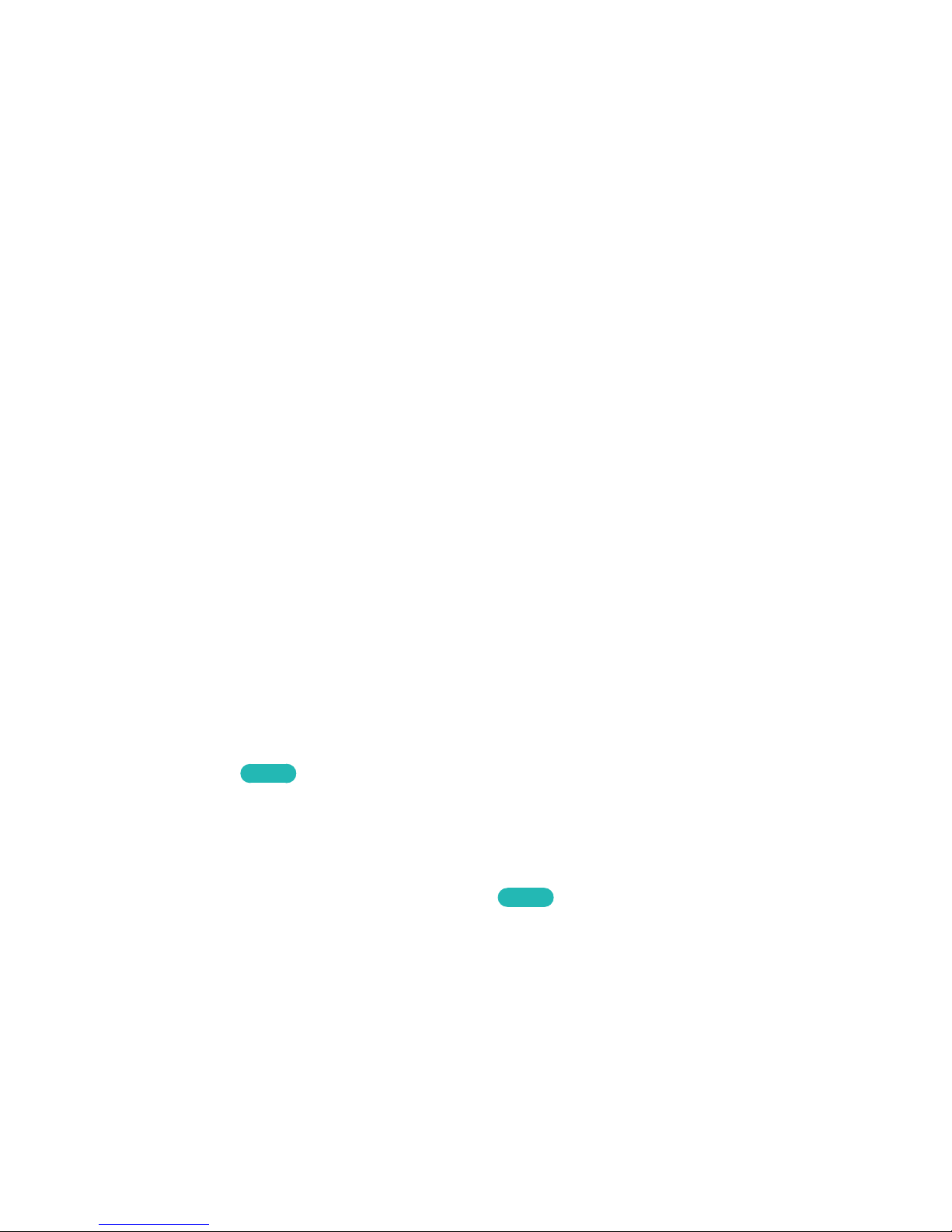
Using the Mouse
Once a USB mouse is connected to the TV, a pointer will appear on the TV's screen. You can use this
pointer to control the TV as you would a computer.
●
Selecting and Running an Item
Left-click on the mouse.
●
Displaying the Volume, Mute, and Channel Buttons
Select the volume / channel icon on the screen while watching TV. Use the on-screen buttons to
adjust the volume or switch the channel.
"
Select the volume / channel icon again to hide the buttons.
●
Showing Tools Buttons
Right-clicking shows the Tools buttons on the screen so that you can easily use the TV
functions.
"
The Tools buttons may vary depending on the function.
●
Displaying the Context-sensitive Menu on Smart Hub
On the Smart Hub screen, navigate to an item, and hold down the left mouse button for 1 second.
The Options menu available to the selected item appears.
"
The Options menu depends on the context.
●
Scrolling the TV Menu or Screen
Move the mouse wheel up or down. This scrolls the TV menu or screen up/down.
●
Exiting the TV Menu or Feature
Click on the X button. This closes the menu.
"
The X button appears when a mouse is being used. Left-clicking once while using a feature displays
the X button.
Changing Mice
Try Now
Select System > Device Manager > Mouse Settings > Select Mouse. Designate which mouse to use.
"
Only one mouse may be used at a time.
Changing Mouse Buttons and Pointer Speed
Try Now
Select System > Device Manager > Mouse Settings > Mouse Options. The following options are
available:
●
Primary Button
Choose which (left or right) button to use to select and run items.
●
Pointer Speed
Adjust the movement speed of the pointer that appears on the screen.

Entering Text Using QWERTY
A QWERTY keypad appears when you need to enter text (entering the network password, logging into
your Samsung account, etc.), allowing you to enter text using your remote control.
Using Additional Functions
Select on the QWERTY keyboard screen. The following options are available:
●
Language
"
Availability depends on the specific area.
Select a language from the list.
●
Recommend text
Enable/disable the Recommended Text feature. Enabling the Recommend text feature allows you
to quickly enter text starting with the characters you typed in by displaying recommended words.
To enter the word "Internet," for example, all you have to do is enter "In" and select the word
"Internet" from the list of recommended words. The word is memorized so that you can enter the
same text again more easily.
●
Reset recommended text data
Delete both the recommended words and the memorised words to clear the list.
●
Predict Next Letter
Enable/disable the Text Prediction feature. Enabling the Text Prediction feature eliminates the
need to find and select individual character keys. To enter the word "Internet," for example, select
"I". A predicted word will then appear next to the I key. Simply select the predicted word to enter
"Internet".
"
This feature is limited to words that have previously been added to the dictionary.

Establishing a Wired Internet Connection
Connecting the TV to the Internet gives you access to online services and SMART features, and lets
you update the TV's software quickly and easily through the Internet.
Connecting a LAN Cable
Use a LAN cable.
"
The TV will not be able to connect to the Internet if the network speed is below 10Mbps.
"
Use Cat 7 LAN cables to link your TV to the Internet Access Points.
There are three ways to connect the TV to the Internet. Refer to the diagrams and connect the LAN
cable to the LAN connector on the back of the TV.
●
External Modem
●
① IP Router + ② External Modem
●
Wall-mounted LAN Outlet
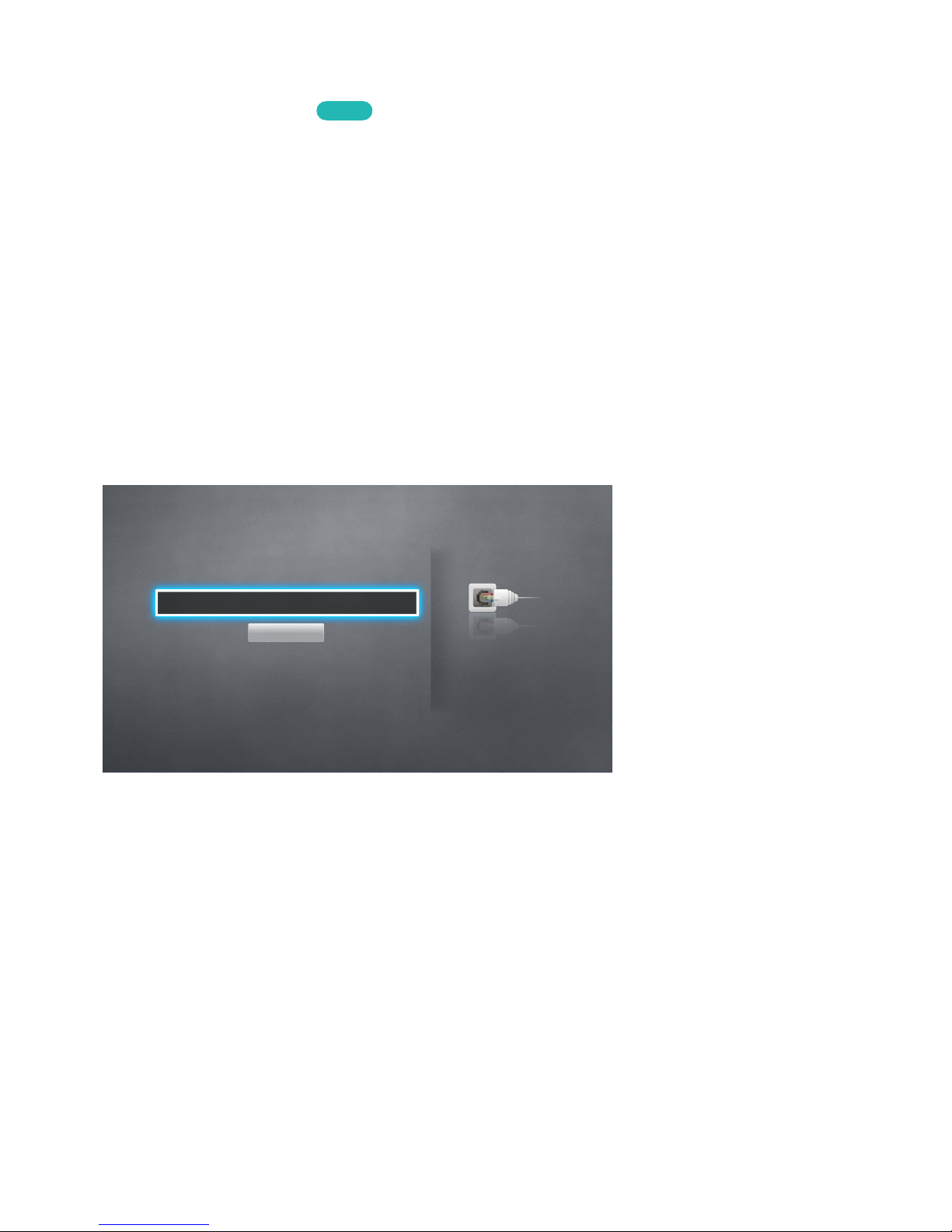
Connecting to a Wired Internet Network Automatically
Network > Network Settings
Try Now
Automatically connect to an available network.
1.
Set the Network Type to Wired, and then select Connect.
2.
The TV attempts to connect to an available network. Once successful, you will see a confirmation
message. Select OK. If the attempt fails, try again, or connect manually.
Connecting to a Wired Internet Network Manually
Network > Network Settings
With networks that require a static IP address, you will need to enter the IP address, subnet mask,
gateway, and DNS values manually to connect to the network. To get these values, contact your
Internet Service Provider (ISP).
"
Refer to the "Dynamic versus Static IP Addresses" section for more information on dynamic IP and static IP
addresses.
1.
Set the Network Type to Wired, and then select Connect.
Network Settings
Select your network type.
Network Type Wired
Connect
You can connect your TV
to the internet.
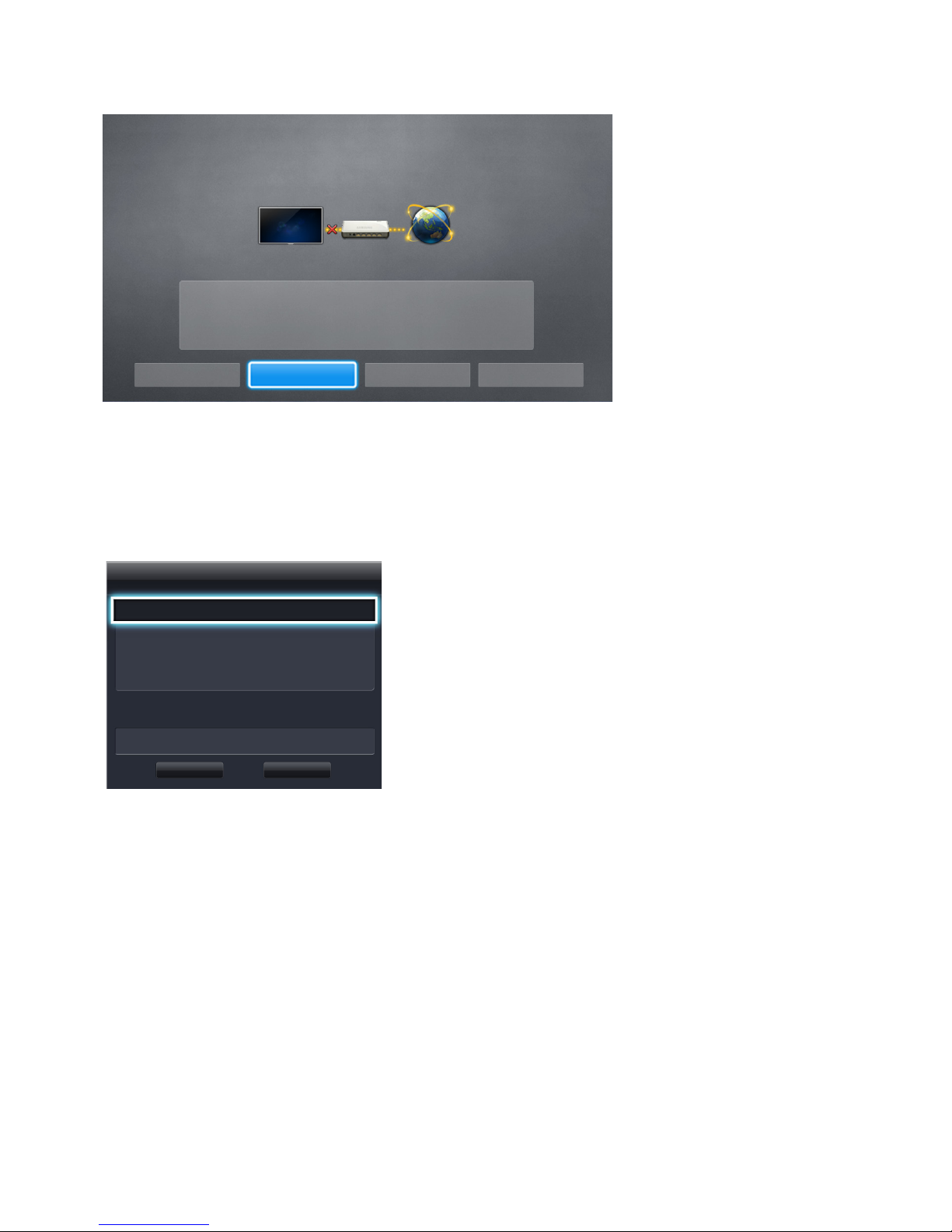
2.
Select Stop when the TV attempts to connect to the network. Once the network connection has
been interrupted, select IP Settings.
Network Settings
Connection verification cancelled.
Wired network connection test stopped.
Change Network IP Settings Retry Close
3.
In the IP Settings screen, set the IP setting to Enter manually, enter the IP Address, Subnet
Mask, Gateway, and DNS Server values, and then select OK.
●
Use one of the following methods to enter the numerical values.
Set the numbers using the u and d buttons.
Enter the numbers directly using numerical button.
IP Settings
IP setting Enter manually
IP Address 0.0.0.0
Subnet Mask 0.0.0.0
Gateway 0.0.0.0
DNS setting Enter manually
DNS Server 0.0.0.0
OK Cancel
4.
The TV attempts to connect to the network again using the specified settings. A confirmation
message appears once a connection is established. Select OK.
"
The network connection speed may differ depending on the DNS server settings.
"
For details on the DNS server settings, contact your Internet service provider (ISP).
