Samsung 5 series, UA32EH5000, UA32EH5030, UA32EH5080, UA40EH5000 User Manual
...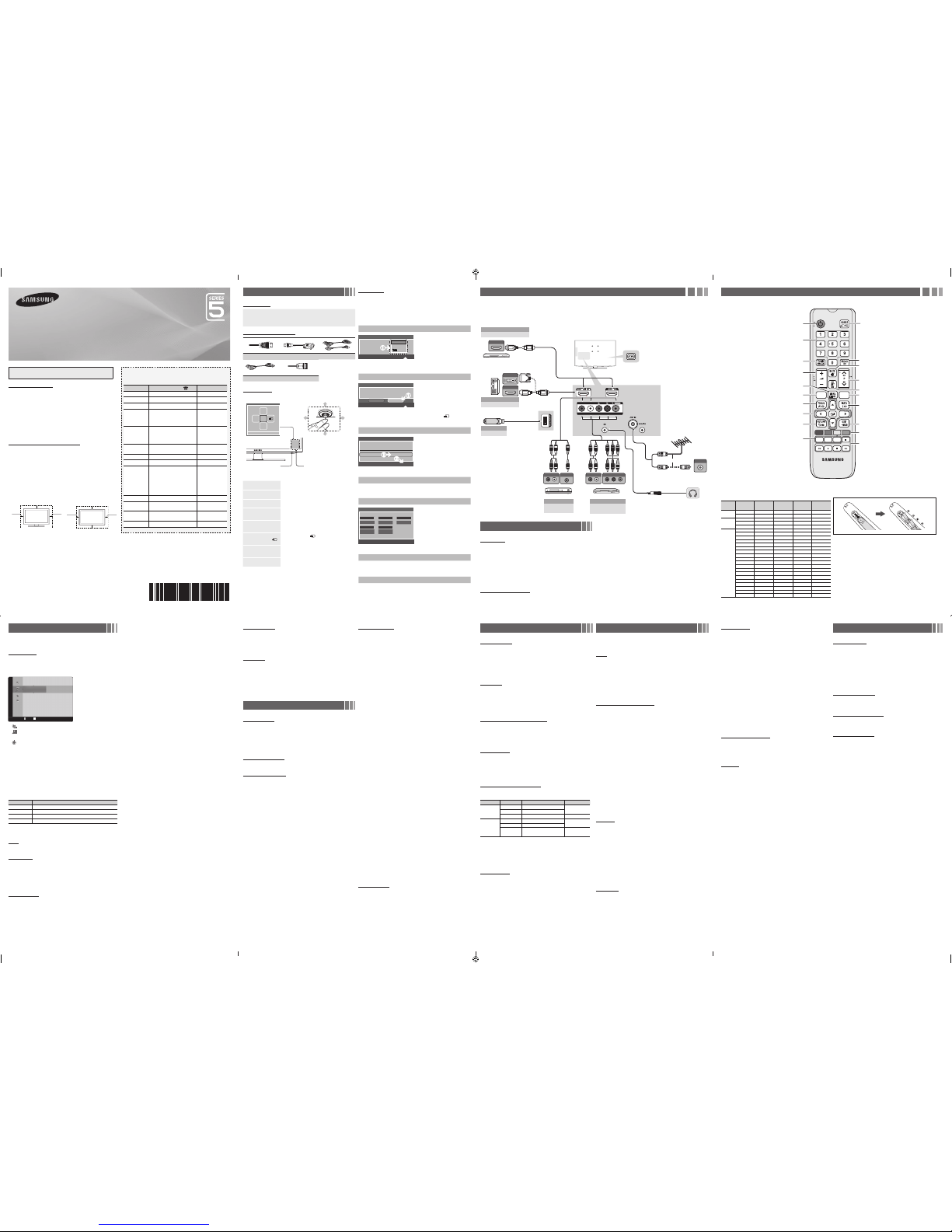
Connections
y For better picture and audio quality, connect to a digital device using an HDMI cable.
y The picture may not display normally (if at all) or the audio may not work if an external
device that uses an older version of HDMI mode is connected to the TV. If such a problem
occurs, ask the manufacturer of the external device about the HDMI version and, if out of
date, request an upgrade.
y Be sure to purchase a certified HDMI cable. Otherwise, the picture may not display or a
connection error may occur.
y PC(D-Sub) and PC/DVI AUDIO IN input are not supported.
y For HDMI/DVI cable connection, you must use the HDMI IN 1(DVI) port.
y Connecting through the HDMI cable may not be supported depending on the PC.
y If an HDMI to DVI cable is connected to the HDMI IN 1(DVI) port, the audio does not work.
y Service: Connector for service only.
Remote Control
✎ This remote control has Bra ille points on the Pow er, Channel, and Volume bu ttons and can be us ed by visually impa ired persons.
Figures and illustrations in this User Manual are provided for reference
only and may differ from actual product appearance. Product design and
specifications may be changed without notice.
Still image warning
Avoid displaying still images (like jpeg picture files) or still image element (like TV
programme logo, panorama or 4:3 image format, stock or news bar at screen bottom
etc.) on the screen. Constant displaying of still picture can cause ghosting of LED
screen, which will affect image quality. To reduce risk of this effect, please follow below
recommendations:
•Avoid displaying the same TV channel for long periods.
•Always try do display any image on full screen, use TV set picture format menu for
best possible match.
•Reduce brightness and contrast values to minimum required to achieve desired
picture quality, exceeded values may speed up the burnout process.
•Frequently use all TV features designed to reduce image retention and screen
burnout, refer to proper user manual section for details.
Securing the Installation Space
Keep the required distances between the product and other objects (e.g. walls) to
ensure proper ventilation.
Failing to do so may result in fire or a problem with the product due to an increase in
the internal temperature of the product.
✎ When using a stand or wal l-mount, use part s provided by Samsu ng
Electronics only.
xIf you use pa rts provided by an other manufactu rer, it may result in a probl em
with the product or an inj ury due to the produ ct falling.
✎ The appearance may d iffer dependi ng on the product.
✎ Be careful when you con tact the TV becau se some parts ca n be somewhat
hot.
Installation with a stand. Installation with a wall-mount.
10 cm
10 cm
10 cm
10 cm
10 cm
10 cm
10 cm
Channel Mode
Channels will be switched within the favourite or memorised channel
list.
■
Added Channels: Shows all added channels.
■
Favourite Ch.: Shows all favourite channels.
Fine Tune
If the reception is clear, you do not have to fine tune the channel, as
this is done automatically during the search and store operation. If the
signal is weak or distorted, fine tune the channel manually.
✎ Fine tuned channel s that have been saved are mar ked with an
asterisk “*” on the right-ha nd side of the channel nu mber in the
channel banner.
✎ To reset the fine-tuning, sele ct Reset.
Picture Menu
Mode
t
Select your preferred picture type.
■
Dynamic: Suitable for a bright room.
■
Standard: Suitable for a normal environment.
■
Movie: Suitable for watching movies in a dark room.
Backlight / Contrast / Brightness / Sharpness /
Colour / Tint (G/R)
Your television has several setting options for picture quality control.
Advanced Settings
(available in Standard / Movie mode)
Compared to previous models, new Samsung TVs have a more
precise picture.
■
Colour Space (Auto / Native): Adjusts the range of colours
available to create the image.
■
White Balance: Adjust the colour temperature for a more natural
picture.
R-Offset / G-Offset / B-Offset: Adjust each colour’s (red, green,
blue) darkness.
R-Gain / G-Gain / B-Gain: Adjust each colour’s (red, green, blue)
brightness.
Reset: Resets the White Balance to its default settings.
■
Gamma: Adjusts the primary colour intensity.
■
Dynamic Contrast (Off / Low / Medium / High): Adjusts the
screen contrast.
■
Black Tone (Off / Dark / Darker / Darkest): Select the black level
to adjust the screen depth.
■
Flesh Tone: Emphasize pink “Flesh Tone”.
■
Motion Lighting (Off / On): Reduce power consumption by
brightness control adapted motion.
✎ Only available in St andard mode.
Picture Options
■
Colour Tone (Cool / Standard / Warm1 / Warm2)
✎ Warm1 or Warm2 will be dea ctivated when the picture m ode
is Dynamic.
■
Size: Your cable box/satellite receiver may have its own set of
screen sizes as well. However, we highly recommend you use 16:9
mode most of the time.
16:9: Sets the picture to 16:9 wide mode.
Wide Zoom: Magnifies the picture size more than 4:3.
✎ Adjusts the Position by u sing ▲, ▼ buttons.
Zoom: Magnifies the 16:9 wide pictures vertically to fit the screen
size.
4:3: Sets the picture to basic (4:3) mode.
✎ Do not watch in 4:3 format for a long tim e. Traces of borders
displayed on the left, r ight and centre of the scree n may
cause image retention (sc reen burn) which are not c overed
by the warranty.
Screen Fit: Displays the full image without any cut-off when HDMI
(720p / 1080i / 1080p) or Component (1080i / 1080p) signals are
inputted.
✎ NOTE
x After selec ting Screen Fit in HDMI (1080i / 108 0p) or
Component (1080i / 1080p) mode: Adj usts the Position or
Size by using ▲, ▼, ◄, ► button.
x Depending o n the input source, the pic ture size options may
vary.
x The availabl e items may differ depe nding on the selected
mode.
x Settings ca n be adjusted and stored for e ach external device
connected to an input on th e TV.
x If you use the Scr een Fit function with H DMI 720p input,
1 line will be cut at the top, botto m, left and right as in the
overscan function.
■
Digital Noise Filter (Off / Low / Medium / High / Auto): If the
broadcast signal received by your TV is weak, you can activate the
Digital Noise Filter feature to reduce any static and ghosting that
may appear on the screen.
✎ When the signal is weak , try other options until t he best
picture is displayed.
■
HDMI Black Level (Low / Normal): Selects the black level on the
screen to adjust the screen depth.
✎ Available only in HDMI m ode (RGB signals).
■
Film Mode (Off / Auto): Sets the TV to automatically sense and
process film signals from all sources and adjust the picture for
optimum quality.
✎ Available in TV mode, AV, COMPON ENT (480i / 1080i) and
HDMI (480i / 1080i).
■
LED Motion Plus (Off / On): Removes drag from fast scenes with
a lot of movement to provide a clear picture.
Picture Reset
Resets your current picture mode to its default settings.
■
Reset Picture Mode: Returns all picture values in the currently
selected mode to the default settings.
Sound Menu
Mode
t
■
Standard: Selects the normal sound mode.
■
Music: Emphasizes music over voices.
■
Movie: Provides the best sound for movies.
■
Clear Voice: Emphasizes voices over other sounds.
■
Amplify: Increase the intensity of high-frequency sound to allow a
better listening experience for the hearing impaired.
Equalizer
(standard sound mode only)
■
Balance: Adjusts the balance between the right and left speaker.
■
100Hz / 300Hz / 1KHz / 3KHz / 10KHz (Bandwidth Adjustment):
Adjusts the level of specific bandwidth frequencies.
■
Reset: Resets the equalizer to its default settings.
SRS TruSurround HD
t
(standard sound mode only)
This function provid es a virtual 5.1 channel surr ound sound
experience throug h a pair of speakers using H RTF (Head Related
Transfer Function) technolo gy.
Auto Volume
Because each broadcasting station has its own signal conditions,
the volume may fluctuate each time channel is changed. This feature
lets you automatically adjust the volume of the desired channel by
lowering the sound output when the modulation signal is high or by
raising the sound output when the modulation signal is low.
Selecting the Sound Mode
t
When you set to Dual l-ll, the current sound mode is displayed on
the screen.
Audio Type Dual I-II Default
A2 Stereo
Mono Mono
Automatic
change
Stereo
Stereo ↔ Mono
Dual
Dual I ↔ Dual II
Dual I
NICAM
Stereo
Mono Mono
Automatic
change
Stereo
Mono ↔ Stereo
Dual
Mono ↔ Dual I
Dual II
Dual I
✎
If the stereo si gnal is weak an d an automatic sw itching, occurs,
then switch to the mono.
✎
Only activated in stereo s ound signal.
✎ This function is avail able for all input sourc es.
Sound Reset
■
Reset All: Reset all sound settings to the factory defaults.
Setup Menu
❑ Setting the Time
Time
✎ The current time will a ppear every time you pr ess the INFO
button.
■
Clock Set: Set the Day, Month, Year, Hour, Minute.
■
Sleep Timer
t
Automatically shuts off the TV after a preset period of time. (30,
60, 90, 120, 150 and 180 minutes).
✎ To cancel Sleep Timer, select O ff.
Timer 1 / Timer 2 / Timer 3
Three different on / off timer settings can be made. You must set the
clock first.
■
On Time / Off Time: Set the hour, minute and Activate / Inactivate.
(To activate the timer with the setting you have chosen, set to
Activate.)
■
Volume: Set the desired volume level.
■
Contents: When the On Time is activated, you can turn on a
specific channel or play back contents such as photo or audio files.
- TV/USB: Select TV or USB. (Make sure that an USB device is
connected to your TV.)
- Antenna: Displays the current antenna source.
- Channel: Select the desired channel.
- Music/Photo: Select the folder containing MP3/JPEG files on the
USB device.
✎ The maximum displ ayed number of files, in cluding sub
folders, in one folder o f USB storage device is 200 0.
✎ The media may not be playi ng smoothly when usin g the
device lower than USB 2.0.
■
Repeat: Select Once, Everyday, Mon~Fri, Mon~Sat, Sat~Sun or
Manual to set at your convenience. If you select Manual, you can
set up the day you want to activate the timer.
Security
✎ The PIN input screen ap pears before the setup sc reen.
✎ Enter your 4-digit PIN, the d efault of which is “0-0 -0-0”. Change
the PIN using the Change P IN option.
x Child Lock (O ff / On): Lock channels in C hannel List, to prevent
unauthorized user s, such as children, from wa tching unsuitable
programme.
✎ Only available when t he Input source is set to T V.
x Change PIN: Ch ange your password requ ired to set up the TV.
✎ If you forget the PIN code, pres s the remote control button s
in the following seque nce in Standby mode, whi ch resets the
PIN to “0-0-0-0”: MUTE → 8 → 2 → 4 → P OWER (on).
Language
Set the menu language.
✎ Select Language a nd press the ENTER
E
button.
Eco Solution
■
Energy Saving t(Off / Low / Medium / High / Picture
Off) : This adjusts the brightness of the TV in order to reduce
power consumption. If you select Picture Off, the screen is
turned off, but the sound remains on. Press any button except
volume button to turn on the screen.
■
Eco Sensor (Off / On) : To enhance your power savings; the
picture settings will automatically adapt to the light in the room.
✎ If you adjust the Backli ght, the Eco Sensor will b e set to
Off.
Min. Backlight: When Eco Sensor is On, the minimum screen
brightness can be adjusted manually.
✎ If Eco Sensor is On, the dis play brightness may ch ange
(become slightly da rker in most cases) dep ending on the
surrounding light in tensity.
■
No Signal Power Off (Off / 15 min / 30 min / 60 min): To avoid
unnecessary energy consumption, set how long you want the TV
to remain on if it’s not receiving a signal.
✎ Disabled when the PC i s in power saving mode.
■
Auto Power Off (Off / On): The TV will be automatically turned
off when no user operation is received for 4 hours.
Auto Protection Time
■
Auto Protection Time (Off / 2 hours / 4 hours / 8 hours / 10
hours): If the screen remains idle with a still image for a certain
period of time defined by the user, the screen saver is activated
to prevent the formation of ghost images on the screen.
General
■
Game Mode (Off/On): When connecting to a game console
such as PlayStation™ or Xbox™, you can enjoy a more realistic
gaming experience by selecting the game mode.
x Precautions a nd limitations for gam e mode
- To disco nnect the game conso le and connect anothe r
external device, set G ame Mode to Off in the setu p
menu.
- If y ou display the TV menu i n Game Mode, the screen
shakes slightly.
x Game Mode is no t available in TV mode.
x After conne cting the game consol e, set Game Mode to
On to prevent poor picture q uality. Unfortunatel y, you may
notice reduced pictu re quality
■
Melody: Set so that a melody plays when the TV is turned off,
Low, Medium and High.
✎ The Melody does not pl ay.
- W hen no sound is output fro m the TV because the M UTE
button has been pres sed.
- W hen no sound is output from th e TV because the volum e
has been reduced to min imum with the VOL – button.
- W hen the TV is turned of f by Sleep Timer func tion.
Support Menu
Self Diagnosis
■
Picture Test: Use to check for picture problems. If the problem
continues to occur, check the colour pattern.
■
Sound Test: Use the built-in melody sound to check for sound
problems.
■
Reset: Reset all settings to the factory defaults.
✎ The PIN input screen ap pears before the setup sc reen.
✎ Enter your 4-digit PIN. Cha nge the PIN using the Chan ge
PIN option.
Software Upgrade
Software Upgrade can be performed by downloading the latest
firmware from “www.samsung.com” to a USB memory device.
HD Connection Guide
Refer to this information when connecting external devices to the
TV.
Contact Samsung
View this information when your TV does not work properly or
when you want to upgrade the software. You can find information
regarding our call centres, and how to download products and
software.
BN68-04001A-03
LE D TV
user manual
Getting Started
Accessories
•Remote Control & Batteries (AAA x 2)
•Owner’s Instructions
•Warranty Card / Safety Guide (Not available
in some locations)
•Holder-Wire stand
•Power Cord
Input Cables (Sold Separately)
HDMI HDMI-DVI Component
Composite (AV) Coaxial (RF)
TV Controller
Function menu
MEDIA.P
m R
P
Return
TV Controller
Remote control sensor
Down (Front)
Up (Rear)
Right
Left
Power on
Turns the TV on by pressing the controller in
standby mode.
Adjusting the volume
Adjusts the volume by moving the controller from
side to side when the power is on.
Selecting a channel
Selects a channel by moving the controller up and
down when the power is on.
Using the function menu
Press the controller when the power is on, then the
function menu screen appears. If you press it again,
the function menu screen disappears.
Using the Menu (m)
Selects the Menu(m) by moving the controller in
the function menu screen. The OSD(On Screen
Display) of your TV’s feature appears.
Selecting the Source ( )
Selects the Source( ) by moving the controller in
the function menu screen. The Source List screen
appears.
Selecting the Media Play
Selects the MEDIA.P by moving the controller in
the function menu screen. The Media Play main
screen appears.
Power Off ( P )
Selects the Power Off (P) to turn the TV off by
moving the controller in the function menu screen.
✎ Exits the menu when p ressing the cont roller more than 1 se cond.
✎ When selecting the f unction by moving t he controller to the u p/down/left/
right directions, b e sure not to press the co ntroller. If you press it f irst, you
cannot operate it to move th e up/down/left /right direction s.
Plug & Play
When you turn the TV on for the first time, a sequence of on-screen
prompts will assist in configuring basic settings. Press the POWER
button. Plug & Play is available only when the Input source is set to
TV.
✎ Connecting the power c ord and antenna. (refer to
‘Connections’)
Selecting a language
Select the OSD Language.
Language
U
Move E Enter
Plug & Play
English
Indonesia
d
Select the desired OSD (On Screen
Display) language.
Selecting a Home Use mode
Select 'Home Use' when installing this TV in your home.
L
Move E Enter
Plug & Play
Home Use
Store Demo
•Select the Home Use mode.
Store Demo mode is for retail
environments.
•When pressing TV controller, the
function menu screen appears.
Select the Menu(m) and press
it more than 5 seconds using the
controller. The Store Demo mode
is set. Cancel the Store Demo by
selecting Source( ) and pressing
it more than 5 seconds.
Selecting an Area
Select Area.
Area : Asia/Europe
Plug & Play
E
Enter
Press the ► / ENTERE button. Press
the ▲ or ▼ button, then press the
ENTERE button to select the
appropriate area.
Auto Store
The channel search will start automatically.
Setting the Clock Set
Set current date and time
Day Month Year
01 01 2012
Hour Minute
23 00
L
Move
U
Adjust E Enter m Skip
Clock Set
d
d
Press the ◄ or ► button to select Day,
Month, Year, Hour and Minute.
Set these by pressing the ▲ / ▼ / ◄
/ ► button, and press the ENTERE
button to go next step.
Viewing the HD Connection Guide
The connection method for the best HD screen quality is displayed.
Enjoy your TV.
Press the ENTERE button.
Channel Menu
❑ Seeing Channels
Channel List
Select a channel in the All Channels, Added Channels,
Favourites or Programmed screen by pressing the ▲ / ▼
buttons, and pressing the ENTERE button. Then you can watch
the selected channel.
Added Channels
a 5 Air
a 6 ♥ TV #6
a 7 ♥ TV #7
a 8 Air
a 9 Air
a 9 ♥ TV #9
a 10 Air
a 11 ♥ TV #11
a 12 ♥ TV #12
Zoom Select T Tools
■
All Channels: Shows all currently available channels.
■
Added Channels: Shows all added channels.
■*
Favourites: Shows all favourite channels.
■
Programmed: Shows all currently reserved Programmes.
✎ Using the remote control bu ttons with the Channe l List
x Green (Zoom): En larges or shrinks a ch annel number.
x Yellow (Select): Sel ects multiple chann el lists. Select desi red
channels and press t he Yellow button to set all the sele cted
channels at the same ti me. The c mark appears to the lef t of
the selected channe ls.
x
T
(Tools): Displays the Chann el List option menu. (T he
Options menus may dif fer depending on the s ituation.)
Channel Status Display icons
Icons Operations
c
A channel selected.
*
A channel set as a favourites.
\
A locked channel.
)
A reserved programme.
❑ Retuning Channels
Area
You can change the desired area.
Auto Store
(depending on the country)
Scans for a channel automatically and stores in the TV.
✎ Automatically alloc ated programme numbe rs may not
correspond to actual o r desired programme n umbers. If a
channel is locked, the PI N input window appear s.
Manual Store
Scans for a channel manually and stores in the TV.
✎ If a channel is locked, the P IN input window appea rs.
✎ According to channel s ource, Manual Store m ay be
supported.
✎ Programme, Colou r System, Sound System, C hannel,
Search, Store: If there i s abnormal sound or no so und,
reselect the sound st andard required.
✎ Channel mode
x P (Programme): Whe n tuning is complete, the br oadcasting
stations in your area have b een assigned to positi on
numbers from P0 to P99. You can se lect a channel by
entering the positio n number in this mode.
x C (aerial chan nel mode) / S (cable channe l mode): These
two modes allow you to sele ct a channel by enterin g the
assigned number fo r each aerial broadca sting station or
cable channel.
Channel List Option Menu
t
Set each channel using the Channel List menu options (Add/
Delete, Add to Favourite/Delete from Favourite, Timer Viewing,
Lock/Unlock, Edit Channel Name, Sort, Select All/Deselect
All, Auto Store). Option menu items may differ depending on the
channel status.
Set each channel using the Channel List menu options. Option
menu items may differ depending on the channel status.
■
Add / Delete: Delete or add a channel to display the channels
you want.
✎ All deleted channel s will be shown on the All Ch annels
menu.
✎ A gray-Coloured chan nel indicates the chan nel has been
deleted.
✎ The Add menu only appe ars for deleted chann els.
✎ Delete a channel from th e Added Channels or Favo urites
menu in the same manne r.
■
Add to Favourite / Delete from Favourite t: Set
channels you watch frequently as favourites
■
Timer Viewing: You can set a desired channel to be displayed
automatically at the set time; even when you are watching
another channel. Set the current time first to use this function.
■
Edit Channel Name: Assign your own channel name.
■
Sort: This operation allows you to change the programme
numbers of the stored channels. This operation may be
necessary after using the auto store.
■
Lock / Unlock: Lock a channel so that the channel cannot be
selected and viewed.
✎ This function is avail able only when the Cha nnel Lock is
set to On.
✎ The PIN input screen ap pears. Enter your 4-dig it PIN, the
default of which is “0-0-0-0”. Change the PIN using the
Change PIN option.
■
Select All / Deselect All: You can select or deselect all channels
in the channel list.
■
Auto Store: Scans for a channel automatically and stores in the
TV.
Display Modes (HDMI/DVI Input)
Optimal resolution is 1920 X 1080 @ 60 Hz.
Mode Resolution
Horizontal
Frequency
(KHz)
Vertical
Frequency
(Hz)
Pixel Clock
Frequency
(MHz)
Sync Polarity
(H / V)
IBM
640 x 350 31.469 70.086 25.175 +/ 720 x 400 31.469 70.087 28.322 -/+
MAC
640 x 480 35.000 66.667 30.240 -/ 832 x 624 49.726 74.551 57.284 -/1152 x 870 68.681 75.062 100.000 -/-
VESA DMT
640 x 480 31.469 59.940 25.175 -/ 640 x 480 37.861 72.809 31.500 -/ 640 x 480 37.500 75.000 31.500 -/ 800 x 600 37.879 60.317 40.000 +/+
800 x 600 48.077 72.188 50.000 +/+
800 x 600 46.875 75.000 49.500 +/+
1024 x 768 48.363 60.004 65.000 -/ 1024 x 768 56.476 70.069 75.000 -/ 1024 x 768 60.023 75.029 78.750 +/+
1152 x 864 67.500 75.000 108.000 +/+
1280 x 720 45.000 60.000 74.250 +/+
1280 x 800 49.702 59.810 83.500 -/+
1280 x 1024 63.981 60.020 108.000 +/+
1280 x 1024 79.976 75.025 135.000 +/+
1366 x 768 47.712 59.790 85.500 +/+
1440 x 900 55.935 59.887 106.500 -/+
1600 x 900RB 60.000 60.000 108.000 +/+
1680 x 1050 65.290 59.954 146.250 -/+
1920 x 1080 67.500 60.000 148.500 +/+
Installing batteries (Battery size: AAA)
✎ NOTE
x Use the remote cont rol within 23 feet from TV.
x Bright light m ay affect the perfor mance of the remote control.
Avoid using nearby spe cial fluorescent li ght or neon signs.
x The product co lour and shape may var y depending on the
model.
Alternately select Teletext ON, Double, Mix or OFF.
Returns to the previous channel.
Press to directly access to channels.
Turns the TV on and off.
Displays and selects the available video
sources.
Use these buttons in a specific feature.
P.MODE: Selects the picture mode.
P.SIZE: Selects the picture size.
SRS: Turns the SRS TruSurround on and off.
Cuts off the sound temporarily.
Selects the HDMI mode directly.
Displays the main on-screen menu.
Displays information on the TV screen.
Quickly select frequently used functions.
Selects the on-screen menu items and changes the
values seen on the menu.
Exits the menu.
Returns to the previous menu.
Use these buttons according to the
direction on screen.
Changes channels.
Views the Media Play.
Adjusts the volume.
A B C D
P.MODE P.SIZE
SRS
MEDIA.P
HDMI
Contact SAMSUNG WORLDWIDE
If you have any questions or comments relating to Samsung products,
please contact the SAMSUNG customer care Centre.
Country
Customer Care Centre
Web Site
AUSTRALIA 1300 362 603 www.samsung.com
NEW ZEALAND 0800 SAMSUNG (0800 726 786) www.samsung.com
CHINA 400-810-5858 www.samsung.com
HONG KONG (852) 3698-4698
www.samsung.com/
hk
www.samsung.com/
hk_en/
INDIA
1800 1100 11
3030 8282
1800 3000 8282
1800 266 8282
www.samsung.com
INDONESIA
0800-112-8888
021-5699-7777
www.samsung.com
JAPAN 0120-327-527 www.samsung.com
MALAYSIA 1800-88-9999 www.samsung.com
PHILIPPINES
1-800-10-SAMSUNG(726-7864) for
PLDT
1-800-3-SAMSUNG(726-7864) for
Digitel
1-800-8-SAMSUNG(726-7864) for
Globe
02-5805777
www.samsung.com
SINGAPORE 1800-SAMSUNG(726-7864) www.samsung.com
THAILAND
1800-29-3232
02-689-3232
www.samsung.com
TAIWAN
0800-329-999
0266-026-066
www.samsung.com
VIETNAM 1 800 588 889 www.samsung.com
HDMI OUT
HDMI OUT
AUDIO OUT
R-AUDIO-L
VIDEO OUT
W R BR
R W R B RG
RG
W YR
R W RY
AUDIO OUT
R-AUDIO-L
COMPONENT OUT
PR PB Y
ANT OUT
DVI OUT
R - AUDIO - L
VIDEO
COMPONENT / AV IN
VCR Blu-ray player
or
Power Input
TV Rear Panel
TV Side Panel
AV Device (2)
Using an Audio/Video
AV Device (3)
Using a Component Cable
(up to 1080p)
Media Play
Using a USB Drive
PC
Using a HDMI (to DVI) Cable
Blu-ray player / DVD / cable box / set top box
AV Device (1)
Using a HDMI Cable (up to 1080p)
PC
VHF/UHF Antenna
Cable
Changing the Input Source
Source List
Use to select TV or other external input sources such as DVD / Bluray players / cable box / STB satellite receiver connected to the TV.
1. Press the SOURCE button.
2. Select a desired external input source.
■
TV / AV / Component / HDMI1/DVI / HDMI2
✎ You can only choose extern al devices that are conn ected to the
TV. In the Source List, con nected inputs will be hi ghlighted.
How to use Edit Name
Edit Name lets you associate a device name to an input source. To
access Edit Name, press the TOOLS button in Source List. The
following selections appear under Edit Name:
■
VCR / DVD / Cable STB / Satellite STB / PVR STB / AV
Receiver / Game / Camcorder / PC / DVI PC / DVI / TV / IPTV
/ Blu-ray / HD DVD / DMA: Name the device connected to the
input jacks to make your input source selection easier.
✎ When connecting a PC to th e HDMI IN 1(DVI) port with HD MI
cable, you should set the T V to PC mode under Edit Na me.
✎ When connecting a PC to th e HDMI IN 1(DVI) port with HD MI
to DVI cable, you should set th e TV to DVI PC mode under Edi t
Name.
✎ When connecting an AV dev ices to the HDMI IN 1(DVI) por t
with HDMI to DVI cable, you sho uld set the TV to DVI mode
under Edit Name.
Information
You can see detailed information about the selected external device.
✎ Information only av ailable for the curren t connected source.
* It may differ depending on the model.
✎ The earphone jack s upports only th e 3
conductor tip-rin g-sleeve (TRS) t ype.
Displays channel lists on the screen.
- 2 -- 1 -
- 6 -- 5 -
- 3 -
- 7 -
- 4 -
- 8 -
[UEH5000-ASIA]BN68-04001A-ENG.indd 1 2/2/2012 4:10:19 PM
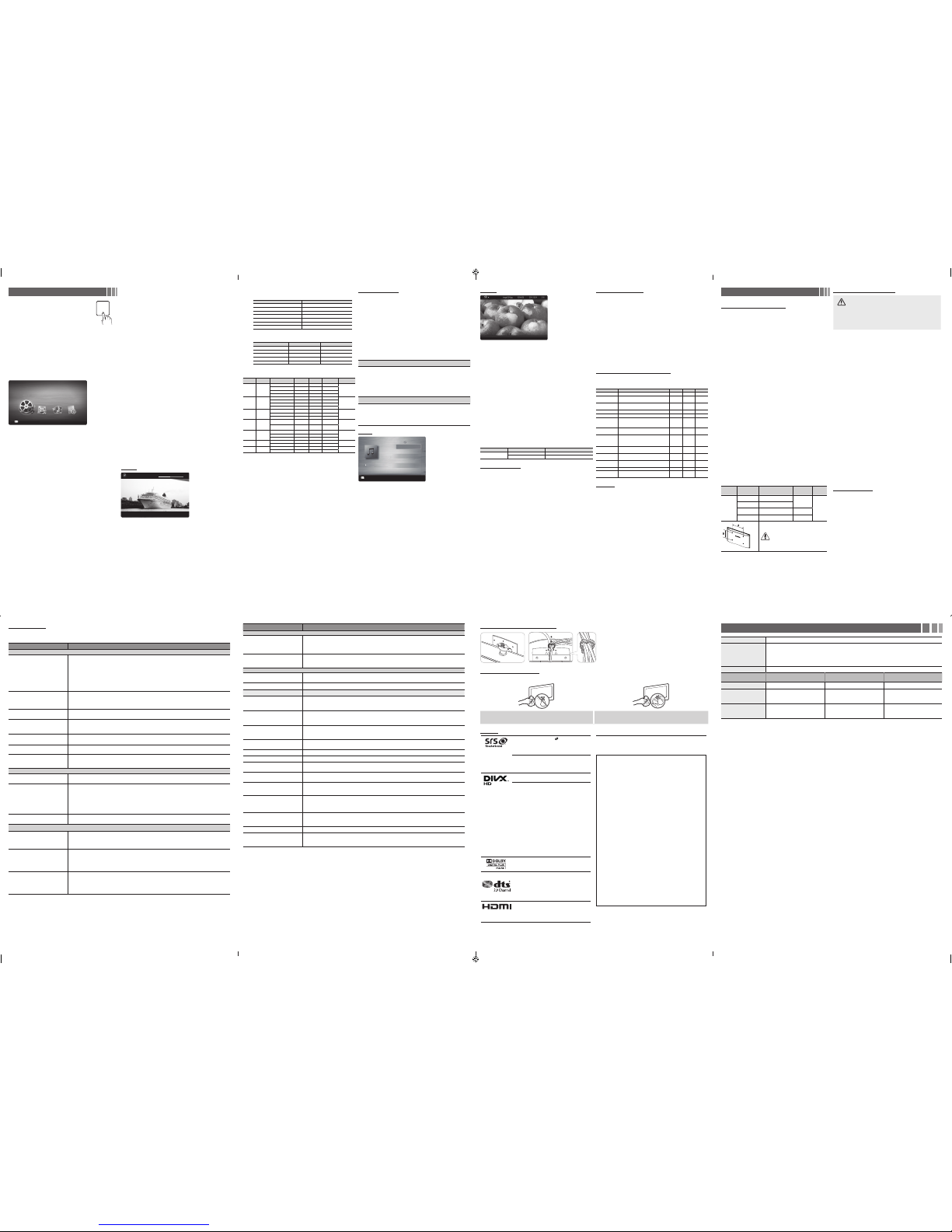
Photos
E Pause L Previous/Next T Tools R Return
Normal
1. Press the ◄ or ► button to select Photos, then press the
ENTERE button in the Media Play menu.
2. Press the ◄/►/▲/▼ button to select the desired photo in the file
list.
3. Press the ENTERE button or (Play) button.
✎ NOTE
x While a photo list i s displayed, press the
(Play) / ENTERE
button on the remote contro l to start the slide show.
x All files in th e file list section wil l be displayed in the slide s how.
x During the sli de show, files are displaye d in order.
x During the sli de show, you can adjust the slid e show speed using
() (REW) or (μ) (FF) button.
x You can move to other file us ing ◄ or ► button.
✎ Music files can be au tomatically played dur ing the Slide Show if
the Background Musi c is set to On.
✎ The Mode in Backgrou nd Music cannot be cha nged until the
BGM has finished loa ding.
y Supported Photo Formats
Image Photo Resolution
JPEG
Base-line 15360 x 8704
Progressive 1024 x 768
Other Restrictions
y CMYK, YCCK Colour space JPEG are not supported.
Playing Multiple Files
■
Playing selected video/music/photo files
1. Press the Yellow button in the file list to select the desired file.
2. Repeat the above operation to select multiple files.
✎ NOTE
x The
c
mark appears to the lef t of the selected file s.
x To cancel a selecti on, press the Yellow button agai n.
x To deselect all sel ected files, press the TOOLS button and selec t
Deselect All.
3. Press the TOOLS button, and then select Play Selected
Contents.
■
Playing the video/music/photo file group
While a file list is displayed, move to any file in desired group.
Media Play - Additional Functions
■
Videos/Music/Photos Play Option menus
When playing a file, press the TOOLS button.
Category Operation Videos Music Photos
Title You can move the other file directly.
c
Repeat Mode
You can play movie and music files
repeatedly.
c c
Picture Size
You can adjust the picture size to your
preference.
c
Picture Mode You can adjust the picture setting.
c c
Sound Mode You can adjust the sound setting.
c c c
Subtile Setting
You can play the video with Subtitles. This
function only works if the subtitles are the
same file name as the video.
c
Audio Language
You can change the audio language if the
video has more than one language.
c
Stop Slide
Show /
Start Slide Show
You can start or stop a Slide Show.
c
Slide Show
Speed
You can select the slide show speed during
the slide show.
c
Background
Music
You can set and select background music
when watching a Slide Show.
c
Zoom
You can zoom into images in full screen
mode.
c
Rotate You can rotate images in full screen mode.
c
Information
You can see detailed information about
the played file.
c c c
Settings
Using the Setup Menu
■
DivX® Video On Demand : Shows the registration code
authorized for the TV. If you connect to the DivX web site and
register with 10-digit registration code, you can download the VOD
activation file. Once you play it using Media Play, the registration
is completed.
✎ For more information on D ivX® VOD, visit http://vod.divx.
com.
■
Information: Select to view information on the connected device.
Specifications
Display Resolution 1920 x 1080
Environmental Considerations
Operating Temperature
Operating Humidity
Storage Temperature
Storage Humidity
50°F to 104°F (10°C to 40°C)
10% to 80%, non-condensing
-4°F to 113°F (-20°C to 45°C )
5% to 95%, non-condensing
Sound Output 10W x 2
Model Name
UA32EH5000 / UA32EH5030 /
UA32EH5080
UA40EH5000 / UA40EH5030 /
UA40EH5080
UA46EH5000
Screen Size 32 inches 40 inches 46 inches
Dimensions (W x D x H)
Body
With stand
738.3 X 93.2 X 444.9 (mm)
738.3 X 191.7 X 498.2 (mm)
927.6 X 93.0 X 551.0 (mm)
927.6 X 227.6 X 606.5 (mm)
1059.8 X 94.3 X 625.6 (mm)
1059.8 X 227.6 X 680.7 (mm)
Weight
Without Stand
With Stand
5.9 kg
6.6 kg
9.0 kg
11.0 kg
12.5 kg
14.5 kg
✎ Design and specif ications are sub ject to change with out prior notice.
✎ For information abo ut power supply, and mor e about power consu mption, refer to the la bel attached to the p roduct.
y Supported Subtitle Formats
- External
Name File extension
MPEG-4 timed text .ttxt
SAMI .smi
SubRip .srt
SubViewer .sub
Micro DVD .sub or .txt
SubStation Alpha .ssa
Advanced SubStation Alpha .ass
- Internal
Name Container Format
Xsub AVI Picture Format
SubStation Alpha MKV Text Format
Advanced SubStation Alpha MKV Text Format
SubRip MKV Text Format
MPEG-4 Timed text MP4 Text Format
y Supported Video Formats
File
Extension
Container Video Codec Resolution
Frame
rate(fps)
Bit rate(Mbps) Audio Codec
*.mp4 MP4
DivX 3.11/4.x/5.1/6.0 1920x1080 6~30 30Mbps
MP3 / ADPCM
/ AAC
H264 1920x1080 6~30 30Mbps
AVC 1920x1080 6~30 30Mbps
MJPEG 640x480 6~30 10Mbps
*.avi
*.mkv"
"AVI
MKV"
DivX 3.11/4.x/5.1/6.0 1920x1080 6~30 30Mbps
MP3 / AC3 /
LPCM / ADPCM
/ DTS Core
MPEG4 SP / ASP 1920x1080 6~30 30Mbps
H264 1920x1080 6~30 30Mbps
MJPEG 640x480 6~30 10Mbps
*.asf
*.wmv
ASF
DivX 3.11 / 4.x /5.1 / 6.0 1920x1080 6~30 30Mbps MP3 / AC3
/ LPCM /
ADPCM / WMA /
WMA Pro
MPEG4 SP / ASP 1920x1080 6~30 30Mbps
H.264 1920x1080 6~30 30Mbps
*.ts
*.trp
*.tp
*.m2ts
TS
MPEG2 1920x1080 6~30 30Mbps
AC3 / AAC /
MP3 / DD+ /
HE-AAC
H. 264 BP / MP / HP 1920x1080 6~30 30Mbps
*.dat
*.mpg
*.mpeg
*.vob
PS
MPEG1 1920x1080 24/25/30 30Mbps
AC3 / MPEG /
LPCM / AAC
MPEG2 1920x1080 24/25/30 30Mbps
H. 264 BP / MP / HP 1920x1080 6~30 30Mbps
*.3gp 3GPP
MPEG4 SP / ASP 1920x1080 6~30 30Mbps
MP3
H.264 1920x1080 6~30 30Mbps
*.flv
*.swf
flash formats
H.264 1920x1080 6~30 30Mbps
MP3
Sorenson H.263 1920x1080 6~30 30Mbps
Other Restrictions
✎ NOTE
y Video content will not play, or not play correctly, if there is an error
in the content or the container.
y Sound or video may not work if the contents have a standard bit
rate/ frame rate above the compatible Frame/sec listed in the table
above.
y If the Index Table is in error, the Seek (Jump) function is not
supported.
y The menu may take longer to appear if the video’s bit rate exceeds
10Mbps.
y Video content can not be played, if there are many contents in one
file.
Video Decoder
Supports up to H.264, Level 4.1
H.264 FMO / ASO / RS, VC1 SP / MP / AP L4 and AVCHD are not supported.
MPEG4 SP, ASP :
– Below 1280 x 720: 60 frame max
– Above 1280 x 720: 30 frame max
H.263 is not supported.
GMC is not support.
Audio Decoder
Supports up to WMA7, 8, 9 STD, 9 PRO, 10 PRO
WMA 9 PRO and WMA 10 PRO support 5.1 channel. (LBR mode of WMA Pro is not
supported)
WMA Lossless is not supported.
Music
3/15
I Love you
Jhon
Music 1
No Singer
Music 2
No Singer
Music 3
No Singer
Music 4
No Singer
Music 5
No Singer
I Love You
Jhon
1st Album
Pop
2010
4.2MB
01:10 / 04:02
SUM
E
Pause L Jump T Tools R Return
Playlist
1. Press the ◄ or ► button to select Music, then press the
ENTERE button in the Media Play menu.
2. Press the ◄/►/▲/▼ button to select the desired Music in the file
list.
3. Press the ENTERE button or (Play) button.
✎ During music playba ck, you can search using t he ◄ and ►
button.
✎
(REW) and μ (FF) buttons do not fun ction during play.
✎ Only displays the fil es with MP3 and PCM file ex tension. Other
file extensions are n ot displayed, even if they are s aved on the
same USB device.
✎ If the sound is abnorma l when playing MP3 file s, adjust the
Equalizer in the Soun d menu. (An over-modulated MP3 f ile
may cause a sound proble m.)
Assembling the Holder-Wire stand
Storage and Maintenance
✎ If you remove the attache d sticker on the TV scree n, clean the residues a nd then watch TV.
Do not spray water directly onto the product. Any liquid that goes into the
product may cause a failure, fire, or electric shock.
Clean the product with a soft cloth dampened with in a small amount of water.
Do not use a flammable liquid (e.g. benzene, thinners) or a cleaning agent.
Licence
Other Information
Installing the Wall Mount Kit
The wall mount kit (sold separately) allows you to mount the TV on
the wall. For detailed information on installing the wall mount, see
the instructions provided with the wall mount. Contact a technician
for assistance when installing the wall mount bracket.
Samsung Electronics is not responsible for any damage to the
product or injury to yourself or others if you elect to install the TV
on your own.
Wall Mount Kit Specifications (VESA)
✎ The wall mount kit is not su pplied, but sold sepa rately.
Install your wall mount on a solid wall perpendicular to the floor.
When attaching to other building materials, please contact your
nearest dealer. If you install the TV on a ceiling or slanted wall, it
may fall and result in severe personal injury.
✎ NOTE
x Standard dim ensions for wall mount k its are shown in the table
below.
x When purcha sing our wall mount kit, a det ailed installation
manual and all part s necessary for as sembly are provided.
x Do not use screws th at do not comply with the VES A standard
screw specificati ons.
x Do not use screws l onger than the standar d dimension, as they
may cause damage to the ins ide of the TV set.
x For wall mounts th at do not comply with the VESA s tandard
screw specificati ons, the length of the screws m ay differ
depending on the wall m ount specificatio ns.
x Do not fasten the sc rews too firmly. This may dama ge the
product or cause the pro duct to fall, leading to per sonal injury.
Samsung is not liable fo r these kinds of accide nts.
x Samsung is not l iable for product dama ge or personal injur y
when a non-VESA or non-spe cified wall mount is us ed or the
consumer fails to follo w the product installati on instructions.
x Do not mount the T V at more than a 15 degree tilt.
x Always have two pe ople mount the TV on a wal l.
Product
Family
TV size in
inches
VESA scew hole specs
(A * B) in millimeters
Standard
Screw
Quantity
LED-TV
19~22 75 X 75
M4
4
26 100 X 100
32~40 200 X 200 M6
46~60 400 X 400 M8
Do not install your Wall Mount Kit
while your TV is turned on. It may
result in personal injury due to
electric shock.
Securing the TV to the Wall
Caution: Pulling, pushing, or climbing onto the TV
may cause the TV to fall. In particular, ensure that your
children do not hang over or destabilize the TV; doing
so may cause the TV to tip over, resulting in serious
injuries or death. Follow all safety precautions provided
on the included Safety Flyer. For added stability, install
the anti-fall device for safety purposes, as follows.
To prevent the TV from falling
✎ Since the necessar y clamps, screws, and s tring are not
supplied, please pu rchase these additio nally.
1. Put the screws into the clamps and firmly fasten them onto the
wall. Confirm that the screws have been firmly installed onto the
wall.
✎ You may need additional mater ial such as an anchor
depending on the ty pe of wall.
✎ Since the necessar y clamps, screws, and s tring are not
supplied, please pu rchase these additio nally.
2. Remove the screws from the back Centre of the TV, put the
screws into the clamps, and then fasten the screws onto the TV
again.
✎ Screws may not be supplie d with the product. In this ca se,
please purchase the s crews of the following spe cifications.
3. Connect the clamps fixed onto the TV and the clamps fixed onto
the wall with a strong cable and then tie the string tightly.
✎ Note
x Install the T V near to the wall so that it doe s not fall
backwards.
x It is safe to conne ct the string so that the clam ps fixed on
the wall are equal to or lower t han the clamps fixed on th e
TV.
x Untie the strin g before moving the TV.
4. Verify all connections are properly secured. Periodically check
connections for any sign of fatigue for failure. If you have
any doubt about the security of your connections, contact a
professional installer.
Kensington Lock
The Kensington Lock is not supplied by Samsung. It is a device
used to physically fix the system when using it in a public place.
Refer to the manual provided with the Kensington Lock for
additional information on proper use.
✎ Please find a “
K
” icon on the rear of the TV. The Ken sington
slot is beside the “K” icon.
✎ The position and col our may differ depen ding on the model.
To lock the product, follow these steps:
1. Wrap the Kensington lock cable around a large, stationary object
such as desk or chair.
2. Slide the end of the cable with the lock attached through the
looped end of the Kensington lock cable.
3. Insert the locking device into the Kensington slot on the product.
4. Lock the lock.
✎ These are general in structions. For exact in structions, see the
User manual suppli ed with the locking devi ce.
✎ The locking device h as to be purchased separ ately.
✎ The location of the Kensi ngton slot may be differe nt
depending on the T V model.
Troubleshooting
If you have any questions about the TV, first refer to this list. If none of these troubleshooting tips apply, please visit “www.samsung.com,”
then click on Support, or contact the call centre listed on the back-cover of this manual.
Problem Possible Solution
Picture Quality
The TV image does not look as good as
it did in the store.
•If you have an analogue cable/set top box, upgrade to a digital set top box. Use HDMI or Component cables to
deliver HD (high definition) picture quality.
•Cable/Satellite subscribers: Try HD stations from the channel line up.
•Antenna connection: Try HD stations after performing Auto tuning.
✎ Many HD channels are u p scaled from SD(S tandard Defini tion) contents.
•Adjust the Cable/Set top box video output resolution to 1080i or 720p.
•Make sure you are watching the TV at the minimum recommended distance based on the size and definition of
the signal.
The picture is distorted: macroblock
error, small block, dots, pixelization
•Compression of video contents may cause picture distortion especially in fast moving pictures such as sports and
action movies.
•Low signal level or bad quality can cause picture distortion. This is not a TV issue.
•Mobile phones used close to the TV (cca up to 1m) may cause noise in picture on analogue and digital TV.
Colour is wrong or missing. • If you’re using a component connection, make sure the component cables are connected to the correct jacks.
Incorrect or loose connections may cause colour problems or a blank screen.
There is poor colour or brightness. •Adjust the Picture options in the TV menu. (go to Picture mode / Colour / Brightness / Sharpness)
•Adjust Energy Saving option in the TV menu. (go to MENU - Setup -Eco Solution - Energy Saving)
•Try resetting the picture to view the default picture settings. (go to MENU - Picture - Picture Reset)
There is a dotted line on the edge of
the screen.
•If the picture size is set to Screen Fit, change it to 16:9.
•Change cable/satellite box resolution.
The picture is black and white. • If you are using an AV composite input, connect the video cable (yellow) to the Green jack of component input 1
on the TV.
When changing channels, the picture
freezes or is distorted or delayed.
•If connected with a cable box, please try to reset the cable box. Reconnect the AC cord and wait until the cable
box reboots. It may take up to 20 minutes.
•Set the output resolution of the cable box to 1080i or 720p.
Sound Quality
There is no sound or the sound is too
low at maximum volume.
•Please check the volume the of external device connected to your TV.
The picture is good but there is no
sound.
•Set the Speaker Select option to TV Speaker in the sound menu.
•If you are using an external device, make sure the audio cables are connected to the correct audio input jacks on
the TV.
•If you are using an external device, check the device’s audio output option (ex. you may need to change your
cable box’s audio option to HDMI when you have a HDMI connected to your TV).
•If you are using a HDMI cable, a separate audio cable is required.
•If your TV has a headphone jack, make sure there is nothing plugged into it.
The speakers are making an
inappropriate noise.
•Check the cable connections. Make sure a video cable is not connected to an audio input.
•For antenna or cable connections, check the signal strength. Low signal level may cause sound distortion.
No Picture, No Video
The TV will not turn on. •Make sure the AC power cord is securely plugged in to the wall outlet and the TV.
•Make sure the wall outlet is working.
•Try pressing the POWER button on the TV to make sure the problem is not the remote. If the TV turns on, refer to
“The remote control does not work” below.
The TV turns off automatically. •Ensure the Sleep Timer is set to Off in the Time menu.
•If your PC is connected to the TV, check your PC power settings.
•Make sure the AC power cord is plugged in securely to the wall outlet and the TV.
•When watching TV from an antenna or cable connection, the TV will turn off after 10 ~ 15 minutes if there is no
signal.
There is no picture/video. •Check cable connections (remove and reconnect all cables connected to the TV and external devices).
•Set your external devices’ (Cable/Set top Box, DVD, Blu-ray etc) video outputs to match the connections to the
TV input. For example, if an external device’s output is HDMI, it should be connected to an HDMI input on the TV.
•Make sure your connected devices are powered on.
•Be sure to select the TV’s correct source by pressing the SOURCE button on the TV remote.
Problem Possible Solution
RF(Cable/Antenna) Connection
The TV is not receiving all channels. •Make sure the Antenna cable is connected securely.
•Please try Plug & Play (Initial setup) to add available channels to the channel list. Go to MENU - Setup - Plug &
Play (Initial setup) and wait for all available channels to be stored.
•Verify the Antenna is positioned correctly.
The picture is distorted: macroblock
error, small block, dots, pixelization
•Compression of video contents may cause picture distortion, especially on fast moving pictures such as sports
and action movies.
•A low signal can cause picture distortion. This is not a TV issue.
PC Connection
A “Mode Not Supported” message
appears.
•Set your PC’s output resolution so it matches the resolutions supported by the TV.
The video is OK but there is no audio. • If you are using a HDMI connection, check the audio output setting on your PC.
Others
The picture will not display in full screen. •HD channels will have black bars on either side of the screen when displaying up scaled SD (4:3) contents.
•Black bars on the top and bottom will appear during movies that have aspect ratios different from your TV.
•Adjust the picture size options on your external device or TV to full screen.
The remote control does not work. •Replace the remote control batteries with the poles (+/–) in the right direction.
•Clean the transmission window located on the top of the remote control.
•Try pointing the remote directly at the TV from 5~6 feet away.
The cable/set top box remote control
does not turn the TV on or off, or adjust
the volume.
•Programme the Cable/Set top box remote control to operate the TV. Refer to the Cable/Set top box user manual
for the SAMSUNG TV code.
A “Mode Not Supported” message
appears.
•Check the supported resolution of the TV, and adjust the external device’s output resolution accordingly. Refer to
resolution settings in this manual.
There is a plastic smell from the TV. •This smell is normal and will dissipate over time.
TV is tilted to the right or left side. •Remove the stand base from the TV and reassemble it.
There are difficulties assembling the
stand base.
•Make sure the TV is placed on a flat surface. It is necessary to use magnetized screw driver if you cannot remove
the screws from the TV.
The Channel menu is grey out
(unavailable).
•The Channel menu is only available when the TV source is selected.
Your settings are lost after 30 minutes or
every time the TV is turned off.
•If the TV is in the Store Demo mode, it will reset audio and picture settings every 30 minutes. Change the settings
from Store Demo mode to Home Use mode in the Plug & Play (Initial setup) procedure. Press the SOURCE
button to select TV mode, go to MENU → Setup → Plug & Play (Initial setup) → ENTERE.
You have intermittent loss of audio or
video.
•Check the cable connections and reconnect them.
•Loss of audio or video can be caused by using overly rigid or thick cables. Make sure the cables are flexible
enough for long term use. If mounting the TV to the wall, we recommend using cables with 90 degree
connectors.
You see small particles when you look
closely at the edge of the frame of
the TV.
•This is part of the product’s design and is not a defect.
There are recurrent picture/sound issues. •Check and change the signal/source.
A reaction may occur between the
rubber cushion pads on the base stand
and the top finish of some furniture.
•To prevent this, use felt pads on any surface of the TV that comes in direct contact with furniture.
✎ This TFT LED panel u ses a panel consis ting of sub pixels wh ich require sophi sticated technol ogy to produce. Howeve r, there may be a few bright or d ark
pixels on the screen. T hese pixels will h ave no impact on the per formance of the p roduct.
✎ You can keep your TV as optim um condition to upg rade the latest fir mware on web site (samsu ng.com → Support → D ownloads) by USB.
Media Play
Enjoy photos, music and/or movie files saved on a
USB Mass Storage Class (MSC) device.
P
POWER
MEDIA.P
❑ Connecting a USB Device
1. Turn on your TV.
2. Connect a USB device containing photo, music and/or movie
files to the USB jack on the side of the TV.
3. When USB is connected to the TV, you can select Media Play.
❑ Using the Media Play Menu
SUM
▒
Change Device
E Enter R Return
Media Play
Videos
1. Press the MENU button. Press the ▲ or ▼ button to select
Application, then press the ENTERE button.
2. Press the ▲ or ▼ button to select Media Play (USB), then
press the ENTERE button.
3. Press the ◄ or ► button to select an icon (Videos, Music,
Photos, Settings), then press the ENTERE button.
✎ It might not work proper ly with unlicenced mu ltimedia files.
✎ If you want to view detailed i nformation of the file or
connected device, pre ss TOOLS button in the fi le list, and
then select Detai led Information or D evice Information.
✎ Need-to-Know List bef ore using Media Play (US B)
x The file syste m supports FAT16, FAT32 and NTFS.
x Certain t ypes of USB Digital ca mera and audio device s may not
be compatible with thi s TV.
x Media Play onl y supports USB Mass S torage Class (MSC)
devices. MSC is a Mass Sto rage Class Bulk-Only Transp ort
device. Examples of M SC are Thumb drives and F lash Card
Readers. Devices s hould be connected dir ectly to the TV’s USB
port. USB (HDD) is suppo rted.
x Before conne cting your device to the TV, plea se back up your
files to prevent them fro m damage or loss of data. SA MSUNG is
not responsible for any d ata file damage or data l oss.
x A USB device that r equires high power (more th an 1A) may not
be supported.
x Do not disconn ect the USB device while i t is loading.
x The higher th e resolution of the image, th e longer it takes to
display on the screen.
x The maxim um supported JPEG reso lution is 15360 x 8640
pixels.
x If a file is corr upted or the TV does not su pport the file typ e, the
“Not Supported File F ormat” message app ears.
x If a USB extensio n cable is used, the USB dev ice may not be
recognized or the fil es on the device may not be rea d.
x The TV cann ot play MP3 files with DRM t hat have been
downloaded from a for-pay site. D igital Rights Manag ement
(DRM) is a technology th at supports the creati on, distribution,
and management of dig ital content in an integra ted and
comprehensive way, inclu ding protecting the right s and
interests of content provi ders, preventing ille gal copying of
contents, and managin g billings and settle ments.
x PTP device is no t supported.
x If an over-power warni ng message is displaye d while you are
connecting or using a U SB device, the device may n ot be
recognized or may malf unction.
x If the TV has no i nput during the time set in Auto Protection
Time, the Screensaver w ill run.
x The power-saving mo de of some external har d disk drives may
be released automati cally when your conne ct them to the TV.
x If you use a USB exte nsion cable, the TV may n ot recognize the
USB device or may not be abl e to read the files on the devi ce.
x If a USB device co nnected to the TV is not rec ognized, the
list of files on the devic e is corrupted, or a file in t he list is not
played, connect the USB d evice to a PC, format the device, a nd
check the connectio n.
x If a file you dele ted from the PC is still found wh en you run
Media Play, use the “Empty the R ecycle Bin” function on t he
PC to permanently del ete the file.
x Photos only sup ports sequential j peg format.
x The scene se arch and thumbnail fun ctions are not suppor ted
in the Videos.
x If the number of f iles and folders saved o n a USB storage
device is approximate ly over 4000, the files an d folders may not
appear and some fold ers may not be opened.
x The maxim um displayed number of f iles, including sub fol ders,
in one folder of USB storage d evice is 2000.
x The media may no t be playing smoothly whe n using the device
lower than USB 2.0.
Videos
00:04:03 / 00:07:38
►
1/1
Movie 01.avi
E
Pause L Jump T Tools R Return
1. Press the ◄ or ► button to select Videos, then press the
ENTERE button in the Media Play menu.
2. Press the ◄/►/▲/▼ button to select the desired video in the
file list.
3. Press the ENTERE button or (Play) button.
- The selected file is d isplayed on the top with its p laying
time.
- If video time informa tion is unknown, playin g time and the
progress bar are not dis played.
- During video playb ack, you can search usin g the ◄ and
► button.
- You can use (
) (REW) and (μ) (FF) buttons during
playback.
✎ In this mode, you can play mov ie clips contained in a g ame,
but you cannot play the gam e itself.
TheaterSound, SRS and the symbol are
trademarks of SRS Labs, Inc.
TheaterSound technology is incorporated under
licence from SRS Labs, Inc.
SRS TheaterSound™ provides the most immersive
surround sound experience from the TVs built-in
speakers, while maintaining steady volume and
delivering rich bass and clear dialog.
DivX Certified to play DivX video up to HD 1080p,
including premium content.
ABOUT DIVX VIDEO: DivX® is a digital video
format created by DivX, LLC, a subsidiary of Rovi
Corporation. This is an official DivX Certified®
device that plays DivX video. Visit divx. com for
more information and software tools to convert your
files into DivX videos.
ABOUT DIVX VIDEO-ON-DEMAND: This DivX
Certified® device must be registered in order to
play purchased DivX Video-on-Demand (VOD)
movies. To obtain your registration code, locate
the DivX VOD section in your device setup menu.
Go to vod.divx.com for more information on how
to complete your registration. Covered by one or
more of the following U.S. patents : 7,295,673;
7,460,668; 7,515,710; 7,519,274
DivX®, DivX Certified® and associated logos are
trademarks of Rovi Corporation or its subsidiaries
and are used under license.
Manufactured under Licence from Dolby
Laboratories. Dolby and the double-D symbol are
trademarks of Dolby Laboratories.
Manufactured under license under U.S. Patent
Nos: 5,956,674; 5,974,380; 6,487,535 & other
U.S. and worldwide patents issued & pending.
DTS, the Symbol, & DTS and the Symbol together
are registered trademarks & DTS 2.0 Channel is a
trademark of DTS, Inc.
© DTS, Inc. All Rights Reserved.
The terms HDMI and HDMI High-Definition
Multimedia Interface, and the HDMI Logo are
trademarks or registered trademarks of HDMI
Licensing LLC in the United States and other
countries.
Open Source Licence Notice
Open Source used in this product can be found on the following webpage.
(http://opensource.samsung.com) Open Source Licence Notice is written
only English.
To send inquiries and requests for questions regarding open sources,
contact Samsung via Email (oss.request@samsung.com).
■
This product uses some software programs which are distributed under
the Independent JPEG Group.
ICU License - ICU 1.8.1 and later
COPYRIGHT AND PERMISSION NOTICE
Copyright (c) 1995-2008 International Business Machines Corporation and
others All rights reserved.
Permission is hereby granted, free of charge, to any person obtaining a
copy of this software and associated documentation files (the "Software"),
to deal in the Software without restriction, including without limitation
the rights to use, copy, modify, merge, publish, distribute, and/or sell
copies of the Software, and to permit persons to whom the Software is
furnished to do so, provided that the above copyright notice(s) and this
permission notice appear in all copies of the Software and that both the
above copyright notice(s) and this permission notice appear in supporting
documentation.
THE SOFTWARE IS PROVIDED "AS IS", WITHOUT WARRANTY OF ANY
KIND, EXPRESS OR IMPLIED, INCLUDING BUT NOT LIMITED TO THE
WARRANTIES OF MERCHANTABILITY, FITNESS FOR A PARTICULAR
PURPOSE AND NONINFRINGEMENT OF THIRD PARTY RIGHTS. IN NO
EVENT SHALL THE COPYRIGHT HOLDER OR HOLDERS INCLUDED IN
THIS NOTICE BE LIABLE FOR ANY CLAIM, OR ANY SPECIAL INDIRECT
OR CONSEQUENTIAL DAMAGES, OR ANY DAMAGES WHATSOEVER
RESULTING FROM LOSS OF USE, DATA OR PROFITS, WHETHER IN
AN ACTION OF CONTRACT, NEGLIGENCE OR OTHER TORTIOUS
ACTION, ARISING OUT OF OR IN CONNECTION WITH THE USE OR
PERFORMANCE OF THIS SOFTWARE.
Except as contained in this notice, the name of a copyright holder shall
not be used in advertising or otherwise to promote the sale, use or other
dealings in this Software without prior written authorization of the copyright
holder.
All trademarks and registered trademarks mentioned herein are the
property of their respective owners.
- 10 -- 9 -
- 14-- 13 -
- 11 -
- 15 -
- 12 -
- 16 -
[UEH5000-ASIA]BN68-04001A-ENG.indd 2 2/2/2012 4:10:28 PM
