Samsung 4 series, 5 series, LA40D503, UA40D5003, UA22D5003 User Manual
...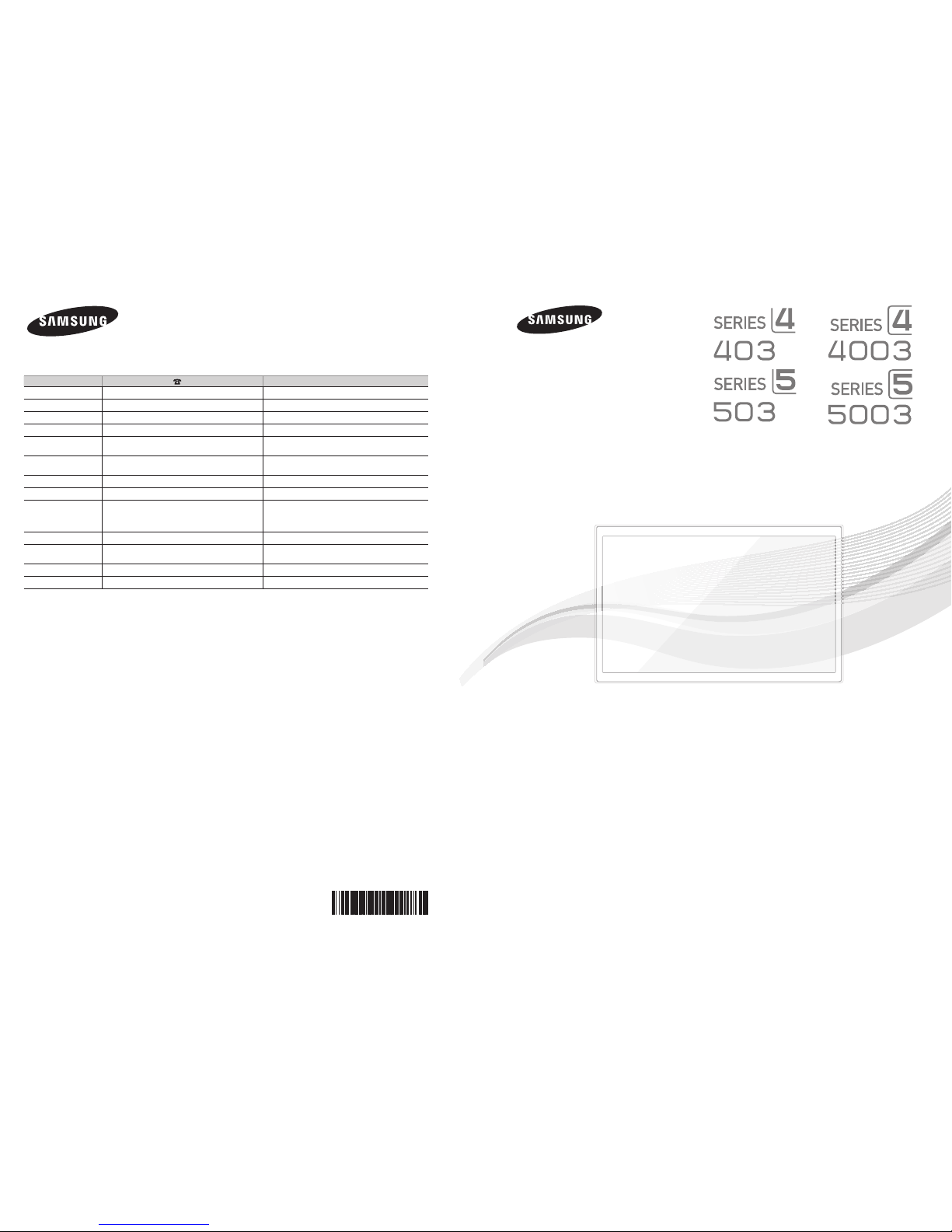
Contact SAMSUNG WORLDWIDE
If you have any questions or comments relating to Samsung products, please contact the SAMSUNG customer care centre.
Country Customer Care Centre Web Site
AUSTRALIA 1300 362 603 www.samsung.com
NEW ZEALAND 0800 SAMSUNG (0800 726 786) www.samsung.com
CHINA 400-810-5858 www.samsung.com
HONG KONG (852) 3698-4698 www.samsung.com/hk
INDIA
3030 8282
1800 3000 8282
www.samsung.com
INDONESIA
0800-112-8888
021-5699-7777
www.samsung.com
JAPAN 0120-327-527 www.samsung.com
MALAYSIA 1800-88-9999 www.samsung.com
PHILIPPINES
1-800-10-SAMSUNG(726-7864)
1-800-3-SAMSUNG(726-7864)
1-800-8-SAMSUNG(726-7864)
02-5805777
www.samsung.com
SINGAPORE 1800-SAMSUNG(726-7864) www.samsung.com
THAILAND
1800-29-3232
02-689-3232
www.samsung.com
TAIWAN 0800-329-999 www.samsung.com
VIETNAM 1 800 588 889 www.samsung.com
© 2011 Samsung Electronics Co., Ltd. All rights reserved.
BN68-03708A-00
imagine the possibilities
Thank you for purchasing this Samsung product.
To receive more complete service, please register
your product at
www.samsung.com/register
Model _____________ Serial No. _____________
User Manual
[UA-ASIA]BN68-03708A-ENG.indb 1 2011-05-12 �� 2:02:46
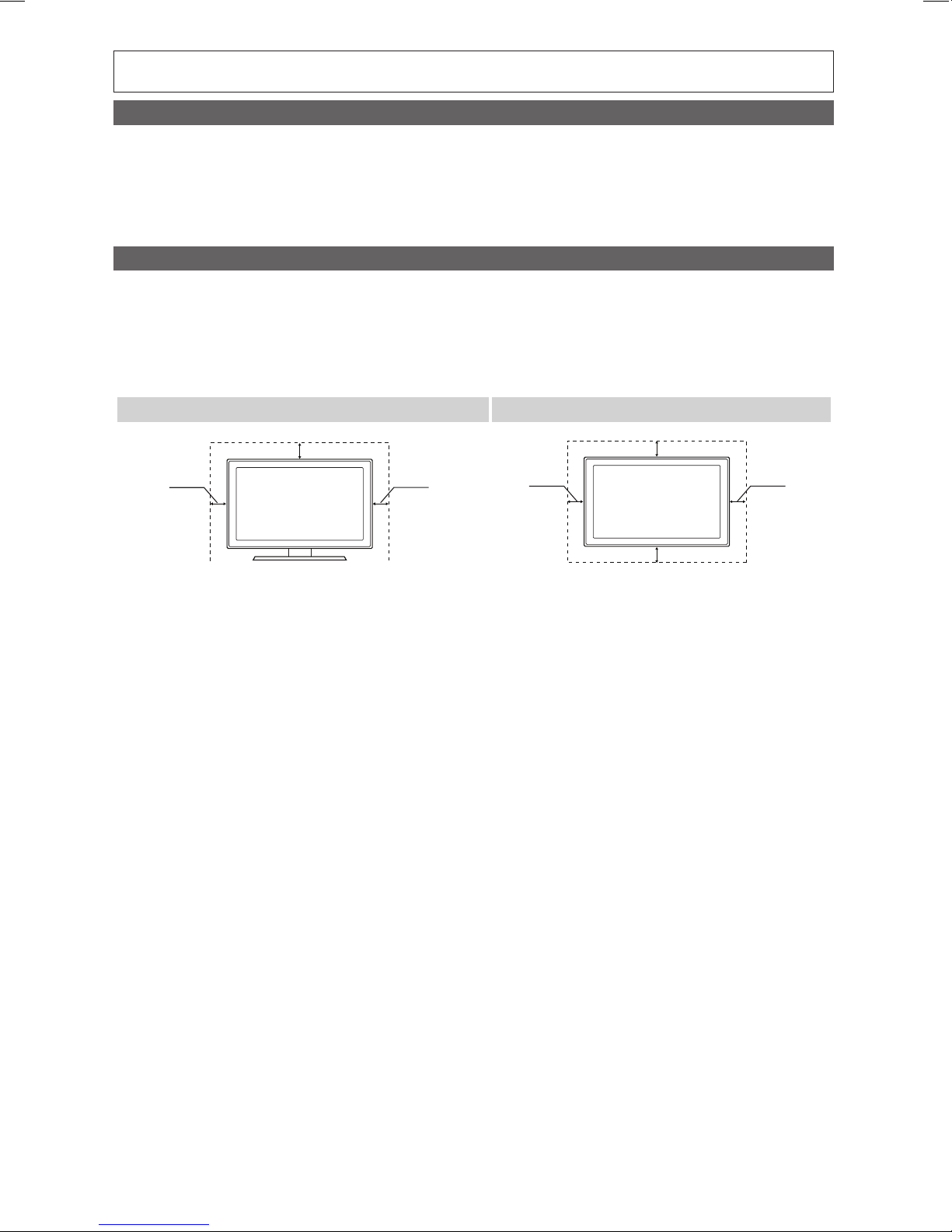
2
English
Figures and illustrations in this User Manual are provided for reference only and may differ from actual product appearance.
Product design and specifications may be changed without notice.
Still image warning
Avoid displaying still images (like jpeg picture files) or still image element (like TV programme logo, panorama or 4:3 image format, stock or news bar at
screen bottom etc.) on the screen. Constant displaying of still picture can cause ghosting of LCD/LED screen, which will affect image quality. To reduce
risk of this effect, please follow below recommendations:
• Avoid displaying the same TV channel for long periods.
• Always try to display any image on full screen, use TV set picture format menu for best possible match.
• Reduce brightness and contrast values to minimum required to achieve desired picture quality, exceeded values may speed up the burnout process.
• Frequently use all TV features designed to reduce image retention and screen burnout, refer to proper user manual section for details.
Securing the Installation Space
Keep the required distances between the product and other objects (e.g. walls) to ensure proper ventilation.
Failing to do so may result in fire or a problem with the product due to an increase in the internal temperature of the product.
✎
When using a stand or wall-mount, use parts provided by Samsung Electronics only.
x
If you use parts provided by another manufacturer, it may result in a problem with the product or an injury due to the product falling.
✎
The appearance may differ depending on the product.
✎
Be careful when you contact the TV because some parts can be somewhat hot.
Installation with a stand. Installation with a wall-mount.
10 cm
10 cm
10 cm
10 cm
10 cm
10 cm
10 cm
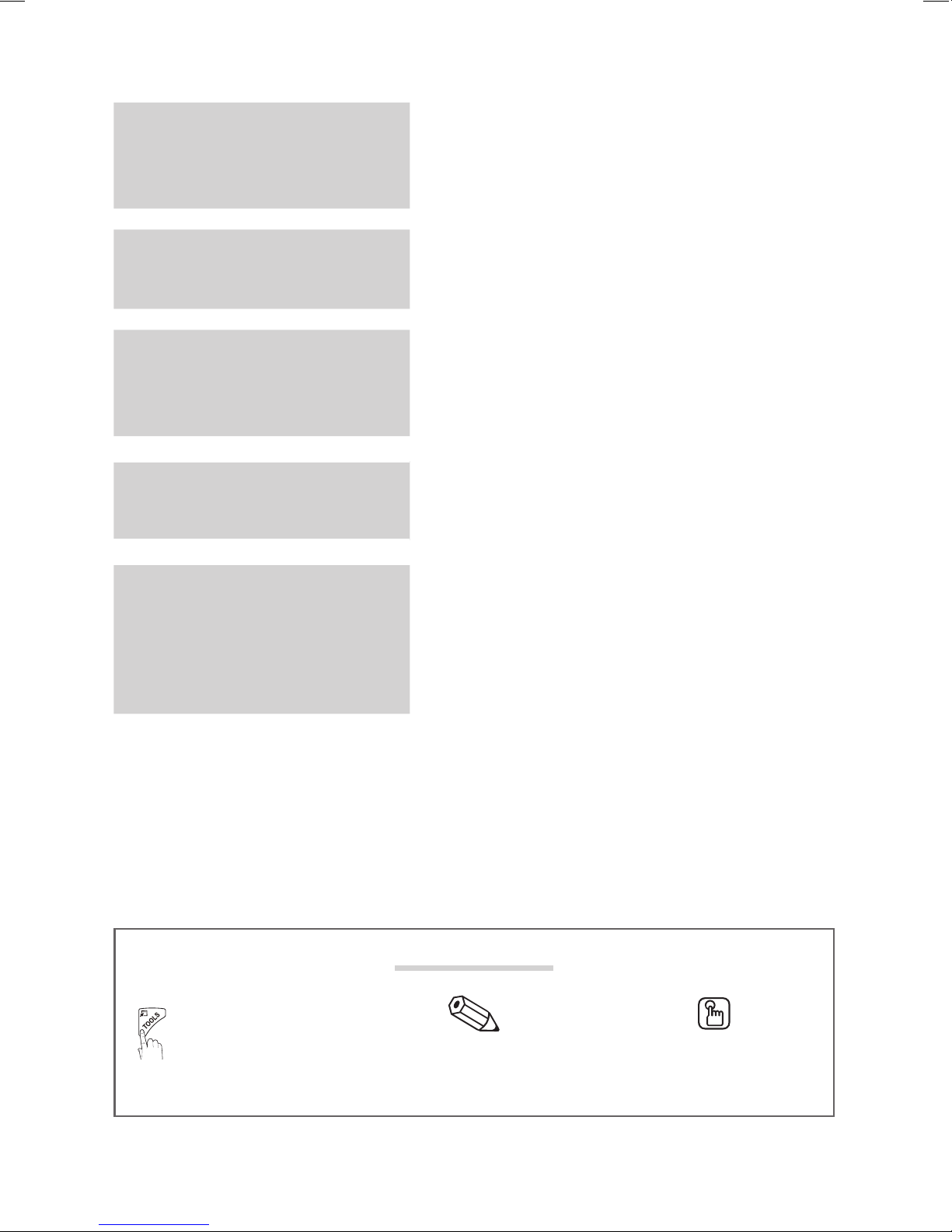
3
English
Contents
Getting Started
4
4 Accessories
4 Viewing the Control Panel
5 Viewing the Remote Control
6 Connecting to an Antenna
6 Plug & Play (Initial Setup)
Connections
7
7 Connecting to an AV Device
8 Connecting to a PC
10 Changing the Input Source
Basic Features
10
10 How to Navigate Menus
10 Channel Menu
11 Picture Menu
13 Sound Menu
14 Setup Menu
Advanced Features
16
16 Media Play
Other Information
20
20 Analogue Channel Teletext Feature
21 Installing the Wall Mount
22 Anti-Theft Kensington Lock
23 Securing the TV to the Wall
24 Troubleshooting
27 Specifications
28 Index
Check the Symbol!
t
This function can be used by
pressing the TOOLS button on the
remote control.
Note One-touch button
P.SIZE
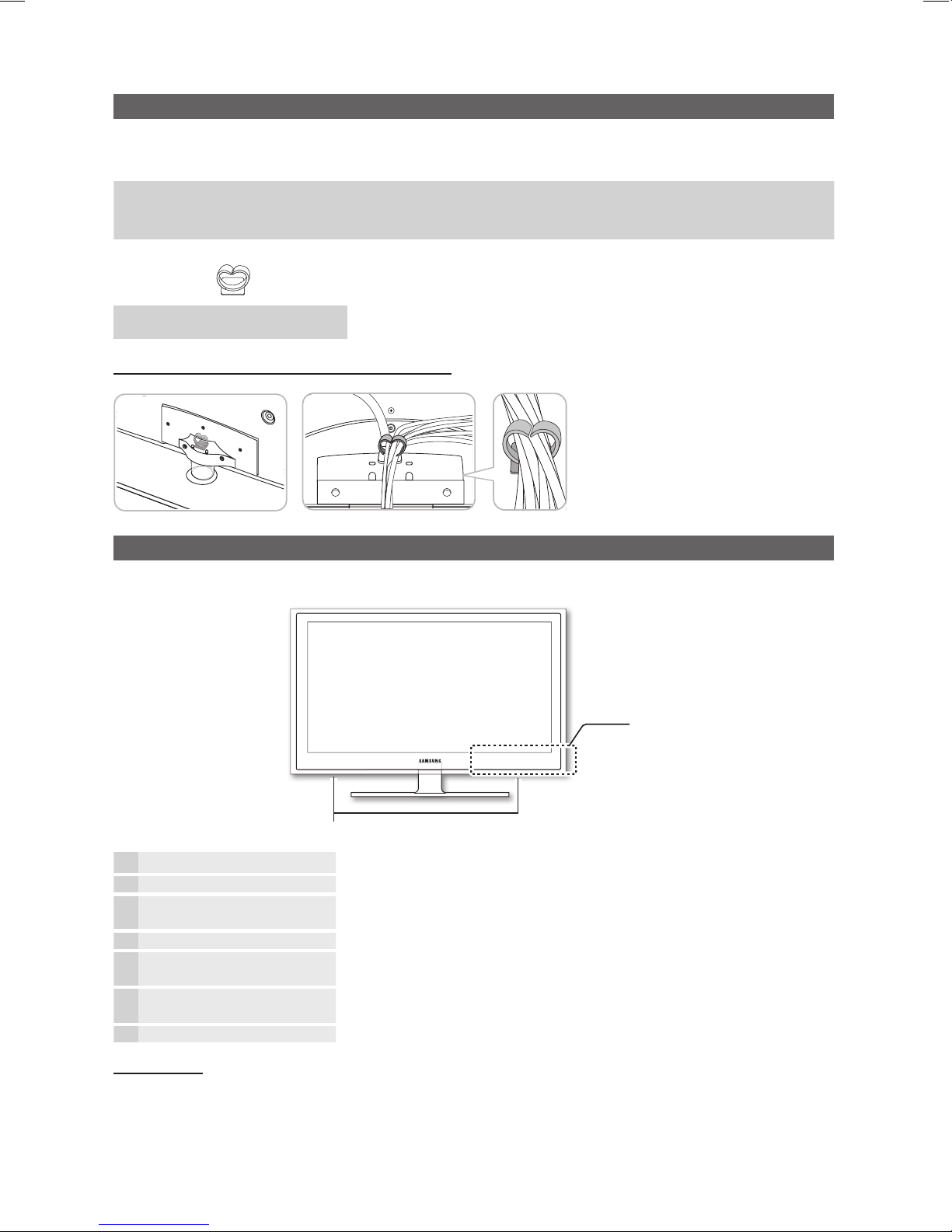
4
Getting Started
English
Accessories
✎
Please make sure the following items are included with your TV. If any items are missing, contact your dealer.
✎
The items’ colours and shapes may vary depending on the models.
y Remote Control & Batteries (AAA x 2)
y Owner’s Instructions
y Warranty Card / Safety Guide (Not available in some locations)
y Cleaning Cloth
y Power Cord
Holder wire stand
(UA40D5003 Model only)
Assembling Holder-wire stand (UA40D5003 Model only)
Viewing the Control Panel
✎
The product colour and shape may vary depending on the model.
P
(Power)
Turns the TV on or off.
Power Indicator Blinks and turns off when the power is on and lights up in standby mode.
SOURCE
E
Toggles between all the available input sources. In the on-screen menu, use this
button as you would use the ENTERE button on the remote control.
MENU Displays an on-screen menu, the OSD (on screen display), of your TV’s features.
- VOL +
Adjusts the volume. In the OSD, use the - VOL + buttons as you would use the
◄ and ► buttons on the remote control.
z
Changes the channels. In the OSD, use the
z
buttons as you would use the
▼ and ▲ buttons on the remote control.
Remote control sensor Aim the remote control towards this spot on the TV.
Standby mode
Do not leave your TV in standby mode for long periods of time (when you are away on a holiday, for example). A small amount
of electric power is still consumed even when the power button is turned off. It is best to unplug the power cord.
Getting Started
Speakers
Control Panel
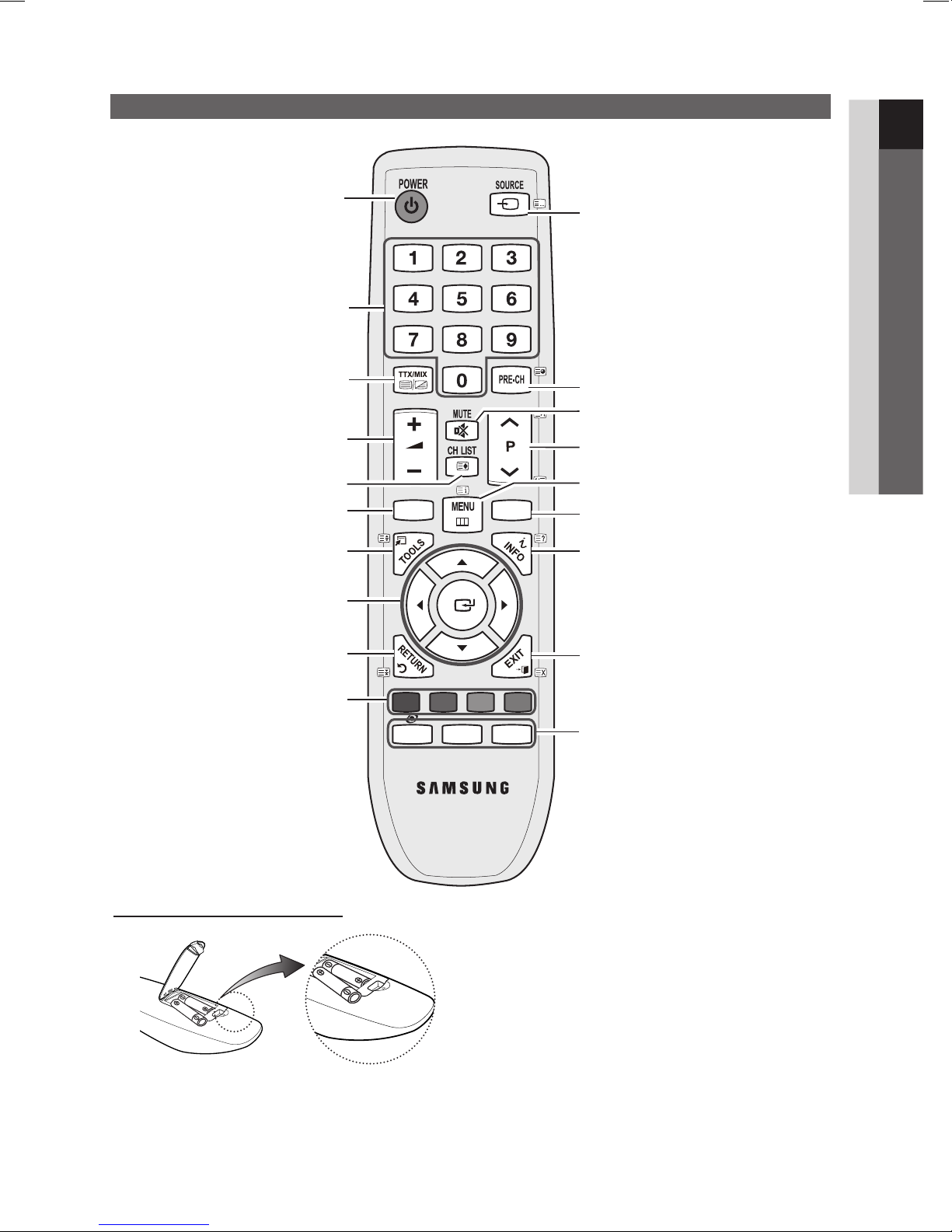
5
01 Getting Started
English
Viewing the Remote Control
Installing batteries (Battery size: AAA)
✎
NOTE
x
Use the remote control within 23 feet from the TV.
x
Bright light may affect the performance of the remote
control. Avoid using nearby special fluorescent light or
neon signs.
x
The colour and shape may vary depending on the
model.
MEDIA.P
HDMI
A B C D
SRS P.SIZE P.MODE
Displays and selects the available video sources.
(P. 10)
Turns the TV on and off.
Have direct access to channels.
Alternately select Teletext ON / Double / Mix
/ OFF.
Selects the HDMI mode directly.
Changes channels.
Quickly selects frequently used functions.
Displays information on the TV screen.
Displays the main on-screen menu. (P. 10)
Adjusts the volume.
Returns to the previous channel.
Buttons in the Media Play menu, etc.
Cut off the sound temporarily.
Returns to the previous menu. (P. 10)
Selects on-screen menu items and changes
menu values.
Exit the menu. (P. 10)
SRS : Turns the SRS TruSurround on and off. (P. 13)
P.SIZE : Choose the picture size. (P. 12)
P.MODE : Selects the Picture Mode. (P. 11)
Views the Media Play. (P. 16)
Displays channel list on the screen. (P. 10)
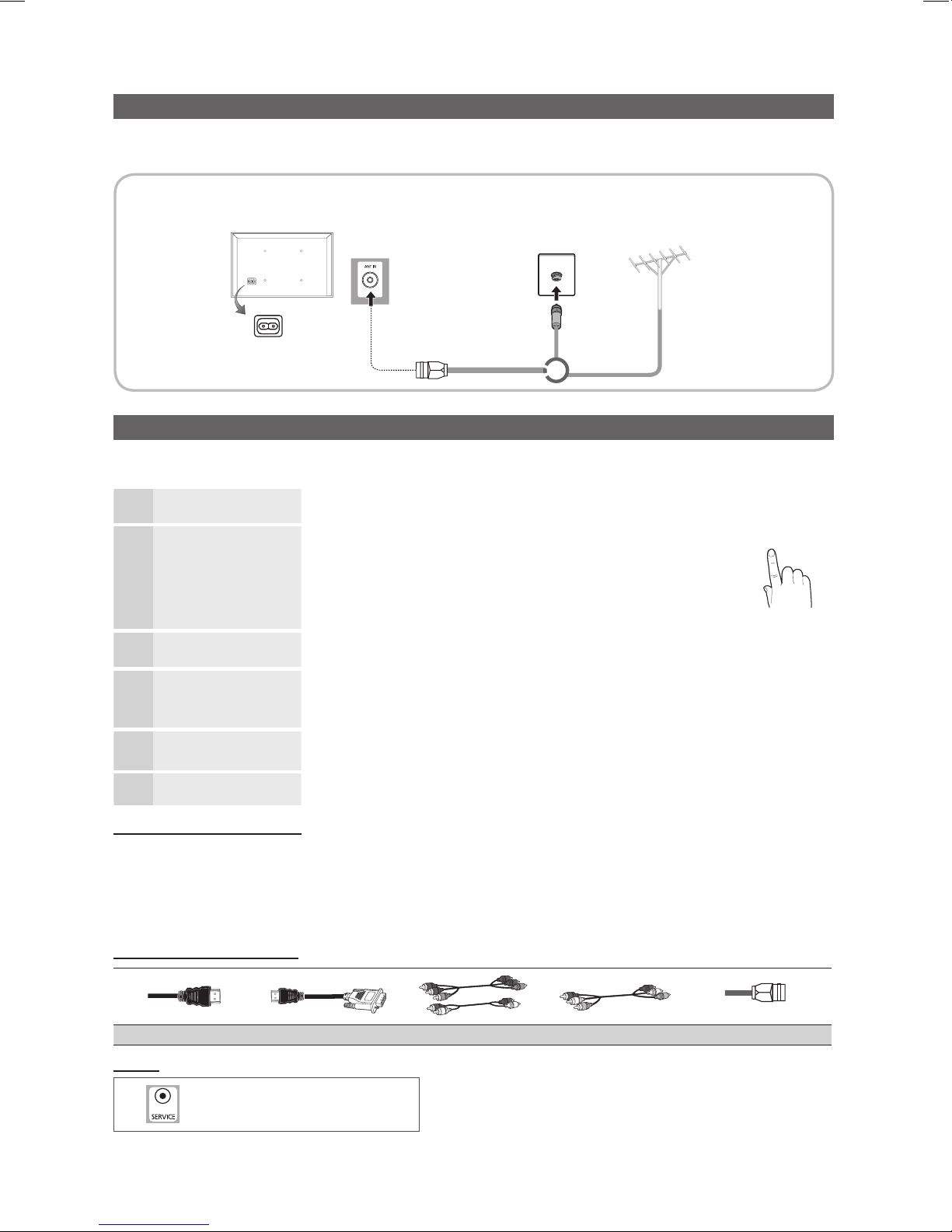
6
Getting Started
English
Connecting to an Antenna
When the TV is initially powered on, basic settings proceed automatically.
✎
Preset: Connecting the mains and antenna.
Plug & Play (Initial Setup)
When the TV is initially powered on, a sequence of on-screen prompts will assist in confi guring basic settings. Press the POWERP button.
Plug & Play is available only when the Input source is set to TV.
1
Selecting a language
Press the ▲ or ▼ button, then press the ENTERE button.
Select the desired OSD (On Screen Display) language.
HDMI
P
POWER
2
Selecting Store Demo or
Home Use
Press the ◄ or ► button, then press the ENTERE button.
y Select the Home Use mode. Store Demo Mode is for retail
environments.
y Return the unit’s settings from Store Demo to Home Use (standard):
Press the volume button on the TV. When the OSD volume is displayed,
press and hold MENU for 5 sec.
3
Selecting an area.
Press the ▲ or ▼ button, then press the ENTERE button.
Select the appropriate area.
4
Selecting a channel
Press the ENTERE button, then the channel search will start automatically.
For more information, refer to Channel → Auto Store. (P. 11)
✎
Press the ENTERE button at any time to interrupt the memorisation process.
5
Setting the clock
Press the ◄ or ► button to select Month, Day, Year, Hour, Minute or am/pm.
Set these by pressing the ▲ or ▼ button.
6
Enjoy your TV.
Press the
ENTERE button.
If You Want to Reset This Feature...
Select System - Plug & Play (Initial Setup). Enter your 4 digit PIN number. The default PIN number is “0-0-0-0”. If you want to change
the PIN number, use the Change PIN function.
✎
You should do Plug & Play (MENU → System) again at home although you did in shop.
✎
If you forget the PIN code, press the remote control buttons in the following sequence in Standby mode, which resets the PIN to
“0-0-0-0”: MUTE → 8 → 2 → 4 → POWER (on).
Input Cables (Sold Separately)
HDMI HDMI-DVI Component Composite (AV) Coaxial (RF)
Service
Connector for service only.
✎
The position of power input port may differ depending on the model.
VHF/UHF Antenna
Cable
or
TV Rear Panel
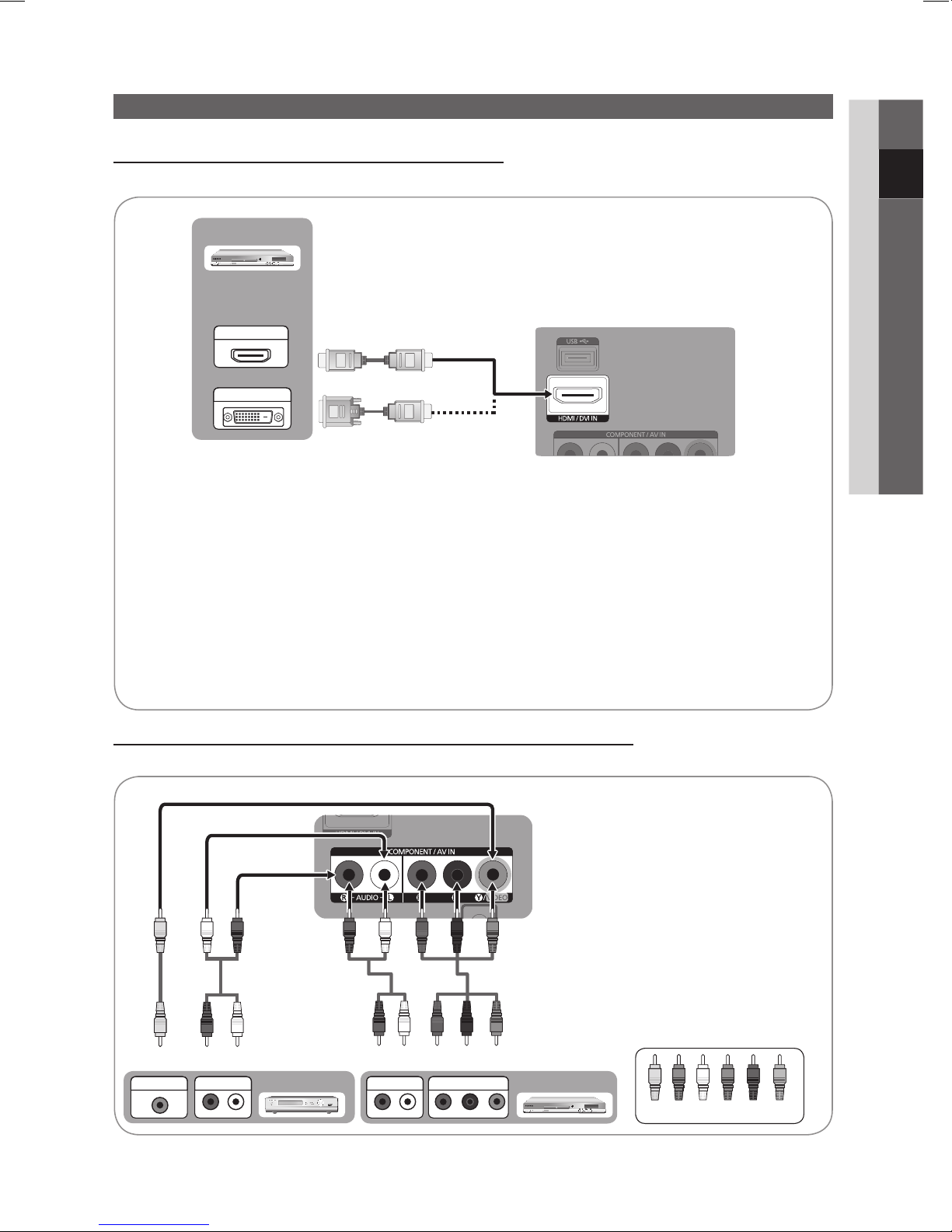
7
English
02 Connections
Connecting to an AV Device
Using an HDMI / DVI Cable: HD connection (up to 1080p)
Available devices: DVD / Blu-ray player / HD Cable Box / HD Satellite receiver (STB) / Cable Box / Satellite receiver (STB)
Using a Component Cable: (up to 1080p) / Using an Audio/Video: (480i only)
Available devices: VCR / DVD / Blu-ray player / Cable Box / Satellite receiver
W
R
W
B
Y
Y
Y
R
R
G W R
WR
B
R
G
B
P
R PB Y
COMPONENT OUT
R-AUDIO-L
P
R PB Y
AUDIO OUT
Blu-ray player
VIDEO OUT
VCR
R-AUDIO-L
P
R PB Y
AUDIO OUT
✎
When connecting to AV IN, the colour of
the AV IN [Y/VIDEO] jack (Green) does not
match the colour of the video cable (Yellow).
✎
To obtain the best picture quality, the
Component connection is recommended
over the A/V connection.
W W
BGRRWY
Yellow Red White Red Blue Green
Connections
✎
HDMI/DVI IN
x
For better picture and audio quality, connect to a digital device using an HDMI cable.
x
An HDMI cable supports digital video and audio signals, and does not require an audio cable.
– To connect the TV to a digital device that does not support HDMI output, use an HDMI/DVI and audio cables.
x
The picture may not display normally (if at all) or the audio may not work if an external device that uses an older
version of HDMI mode is connected to the TV. If such a problem occurs, ask the manufacturer of the external
device about the HDMI version and, if out of date, request an upgrade.
x
Be sure to purchase a certified HDMI cable. Otherwise, the picture may not display or a connection error may occur.
x
A basic high-speed HDMI cable or one with ethernet is recommended. This product does not support the
ethernet function via HDMI.
x
If an HDMI to DVI cable is connected to the HDMI IN(DVI) port, the audio does not work.
DVD
DVI OUT
HDMI OUT
TV Rear
TV Rear
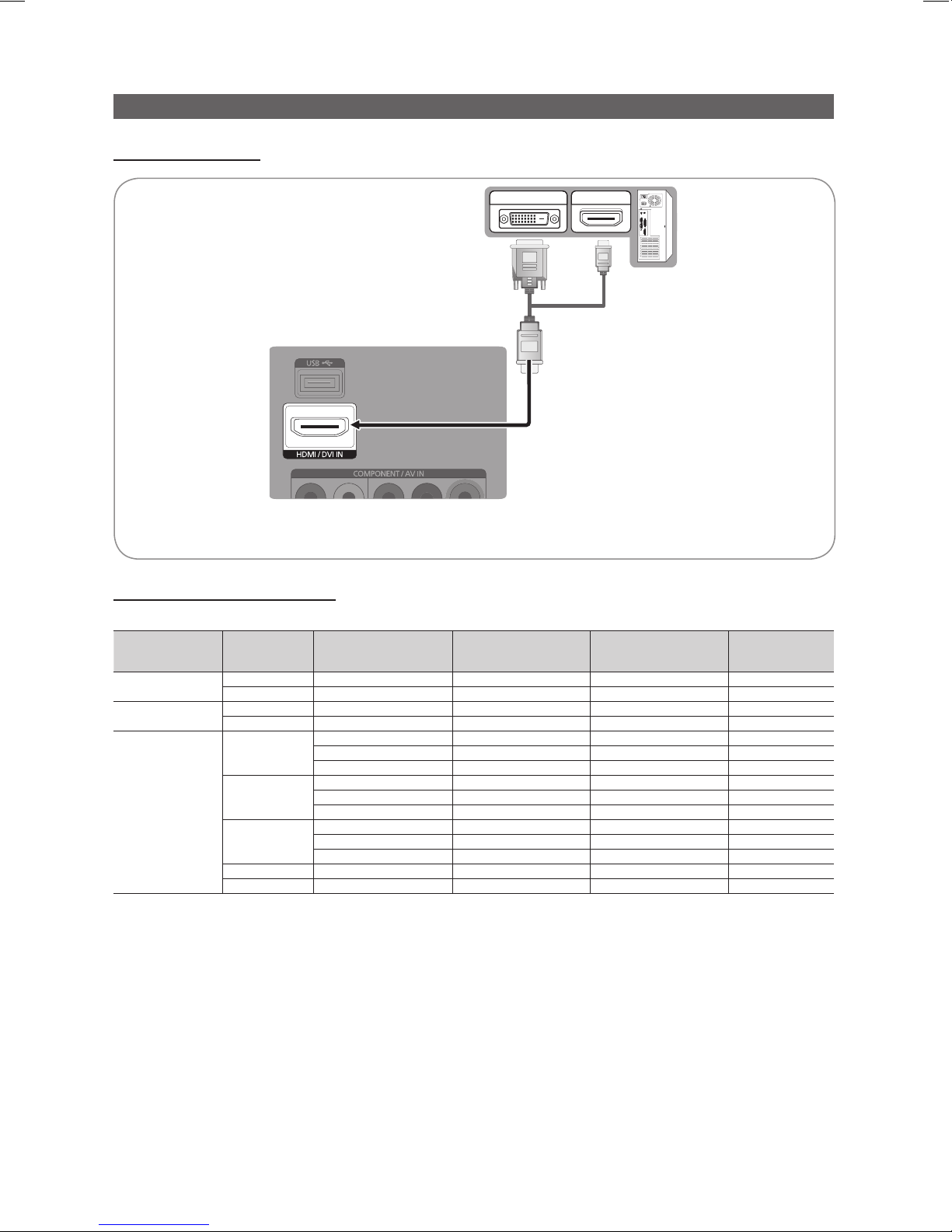
8
English
Connections
Connecting to a PC
Using an HDMI/DVI Cable
Display Modes (HDMI/DVI Input)
LA32D403 / UA32D4003 / UA26D4003 : Optimal resolution is 1360X768@60Hz.
Mode Resolution
Horizontal Frequency
(KHz)
Vertical Frequency
(Hz)
Pixel Clock Frequency
(MHz)
Sync Polarity
(H / V)
IBM
640 x 350 31.469 70.086 25.175 + / 720 x 400 31.469 70.087 28.322 - / +
MAC
640 x 480 35.000 66.667 30.240 - / 832 x 624 49.726 74.551 57.284 - / -
VESA DMT
640 x 480
31.469 59.940 25.175 - / -
37.861 72.809 31.500 - / -
37.500 75.000 31.500 - / -
800 x 600
37.879 60.317 40.000 + / +
48.077 72.188 50.000 + / +
46.875 75.000 49.500 + / +
1024 x 768
48.363 60.004 65.000 - / -
56.476 70.069 75.000 - / -
60.023 75.029 78.750 + / +
1360 x 768 47.712 60.015 85.500 + / +
720 x 576 35.910 59.950 32.750 - / +
DVI OUT HDMI OUT
TV Rear
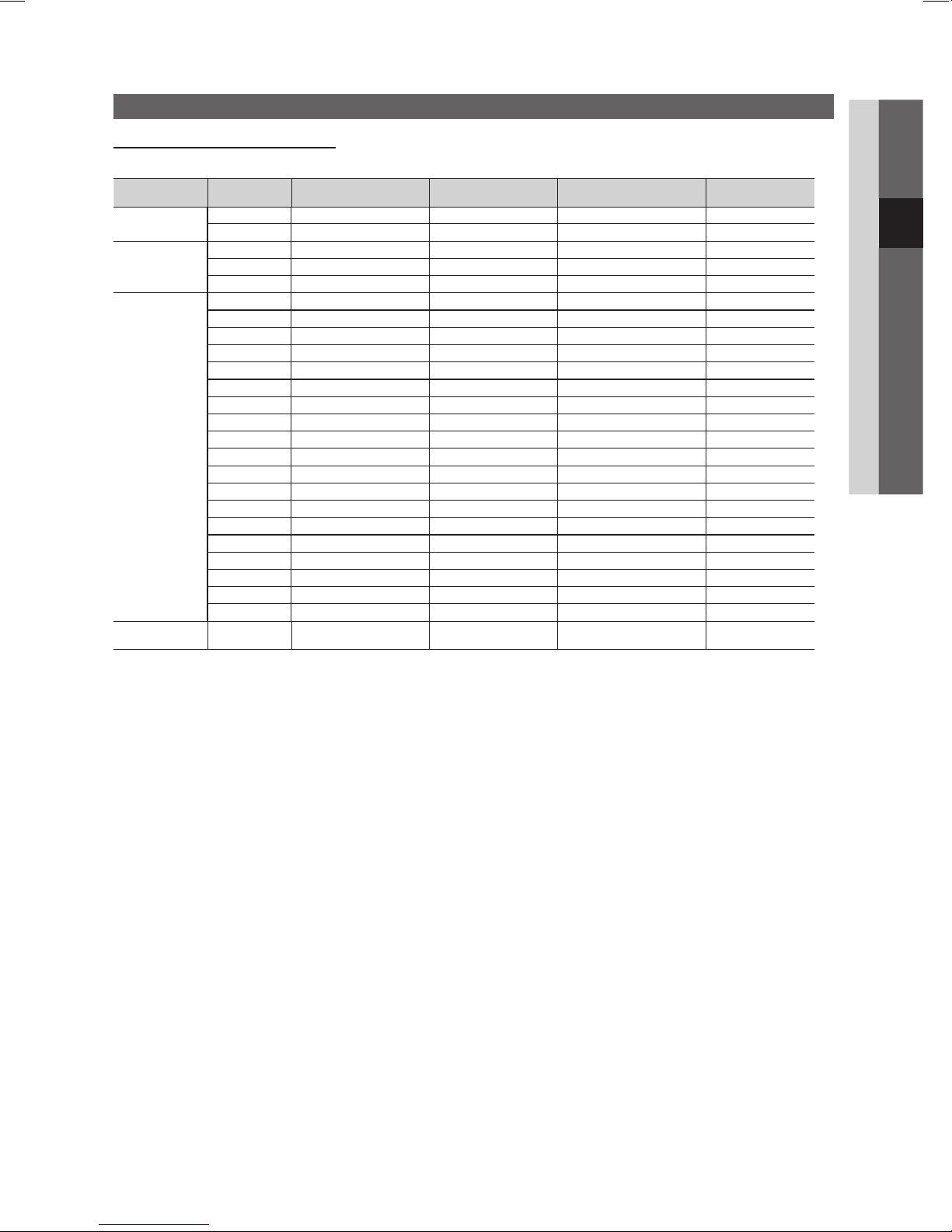
9
English
03 Basic Features
Connecting to a PC
Display Modes (HDMI/DVI Input)
LA40D503 / UA40D5003 / UA22D5003 : Optimal resolution is 1920X1080@60Hz.
Mode Resolution
Horizontal Frequency
(KHz)
Vertical Frequency (Hz) Pixel Clock Frequency (MHz) Sync Polarity (H / V)
IBM
640 x 350 31.469 70.086 25.175 +/720 x 400 31.469 70.087 28.322 -/+
MAC
640 x 480 35.000 66.667 30.240 -/832 x 624 49.726 74.551 57.284 -/-
1152 x 870 68.681 75.062 100.000 -/-
VESA DMT
640 x 480 31.469 59.940 25.175 -/640 x 480 37.861 72.809 31.500 -/640 x 480 37.500 75.000 31.500 -/800 x 600 37.879 60.317 40.000 +/+
800 x 600 48.077 72.188 50.000 +/+
800 x 600 46.875 75.000 49.500 +/+
1024 x 768 48.363 60.004 65.000 -/1024 x 768 56.476 70.069 75.000 -/1024 x 768 60.023 75.029 78.750 +/+
1152 x 864 67.500 75.000 108.000 +/+
1280 x 1024 63.981 60.020 108.000 +/+
1280 x 1024 79.976 75.025 135.000 +/+
1280 x 800 49.702 59.810 83.500 -/+
1280 x 800 62.795 74.934 106.500 -/+
1280 x 960 60.000 60.000 108.000 +/+
1360 x 768 47.712 60.015 85.500 +/+
1440 x 900 55.935 59.887 106.500 -/+
1440 x 900 70.635 74.984 136.750 -/+
1680 x 1050 65.290 59.954 146.250 -/+
VESA DMT / DTV
CEA
1920 x 1080p 67.500 60.000 148.500 +/+
✎
NOTE
y For HDMI/DVI cable connection, you must use the HDMI (DVI) IN jack.
y The interlace mode is not supported.
y The set might operate abnormally if a non-standard video format is selected.
y PC(D-Sub) input is not supported.
y If an HDMI to DVI cable is connected to the HDMI IN(DVI) port, the audio does not work.
✎
Connecting through the HDMI cable may not be supported depending on the PC.
