Samsung U350, SCH-U350, Smooth User Manual
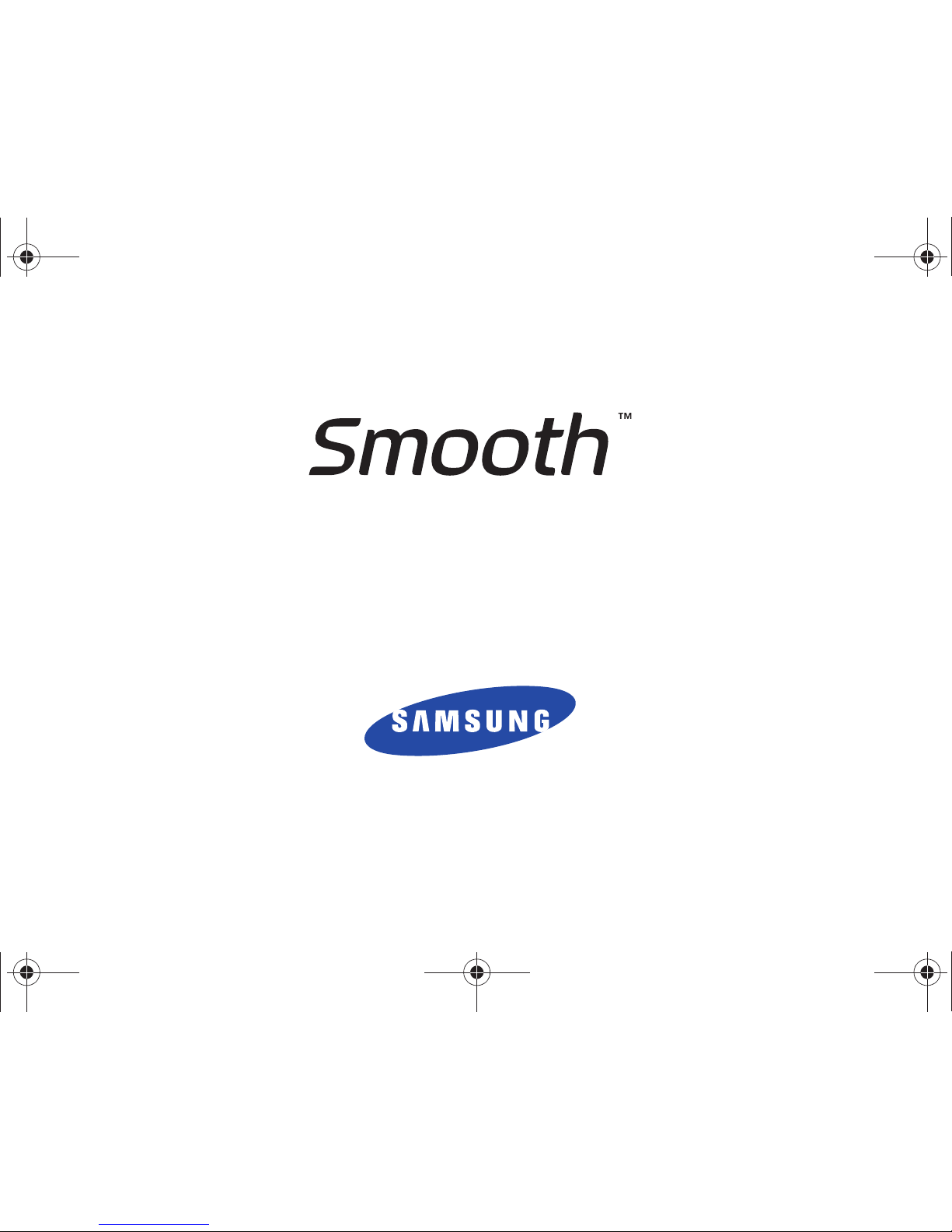
PORTABLE Dual-BAND
MOBILE PHONE
User Manual
Please read this manual before operating your
phone, and keep it for future reference.
u350.book Page 1 Thursday, February 26, 2009 3:11 PM
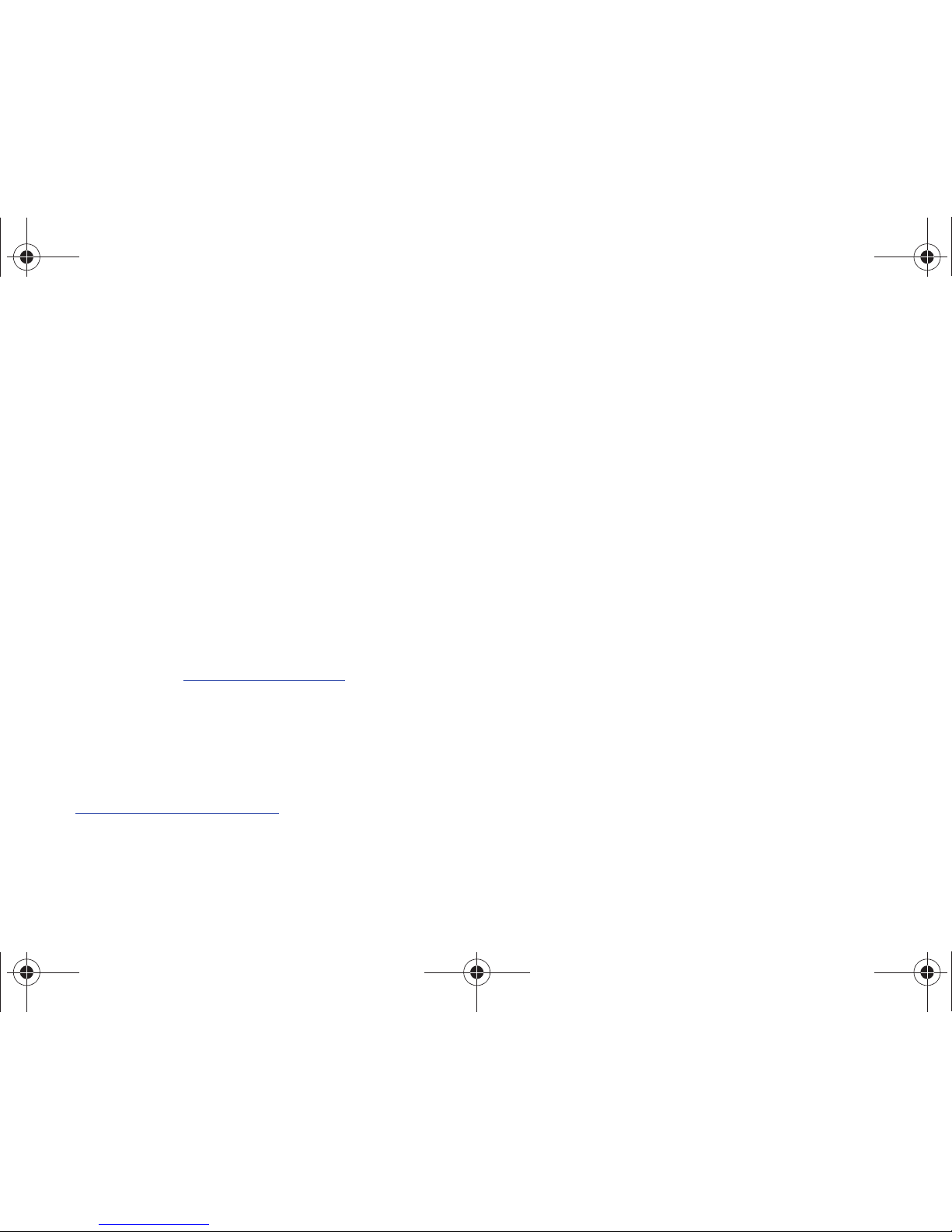
SCH-U350_Smooth_CA15_PM_020909_F4
Intellectual Property
All Intellectual Property, as defined below, owned by or which is otherwise the property of Samsung or its respective suppliers relating to
the SAMSUNG Phone, including but not limited to, accessories, parts, or software relating there to (the “Phone System”), is proprietary to
Samsung and protected under federal laws, state laws, and international treaty provisions. Intellectual Property includes, but is not limited
to, inventions (patentable or unpatentable), patents, trade secrets, copyrights, software, computer programs, and related documentation
and other works of authorship. You may not infringe or otherwise violate the rights secured by the Intellectual Property. Moreover, you
agree that you will not (and will not attempt to) modify, prepare derivative works of, reverse engineer, decompile, disassemble, or
otherwise attempt to create source code from the software. No title to or ownership in the Intellectual Property is transferred to you. All
applicable rights of the Intellectual Property shall remain with SAMSUNG and its suppliers.
Samsung Telecommunications America (STA), LLC
Headquarters: Customer Care Center:
1301 E. Lookout Drive 1000 Klein Rd.
Richardson, TX 75082 Plano, TX 75074
Toll Free Tel: 1.888.987.HELP (4357)
Internet Address:
http://www.samsungusa.com
©
2009 Samsung Telecommunications America, LLC is a registered trademark of Samsung Electronics America, Inc. and its related
entities.
Do you have questions about your Samsung Mobile Phone?
For 24 hour information and assistance, we offer a new FAQ/ARS System (Automated Response System) at:
www.samsungtelecom.com/support
GH68-21989A
Printed in Korea
u350.book Page 2 Thursday, February 26, 2009 3:11 PM
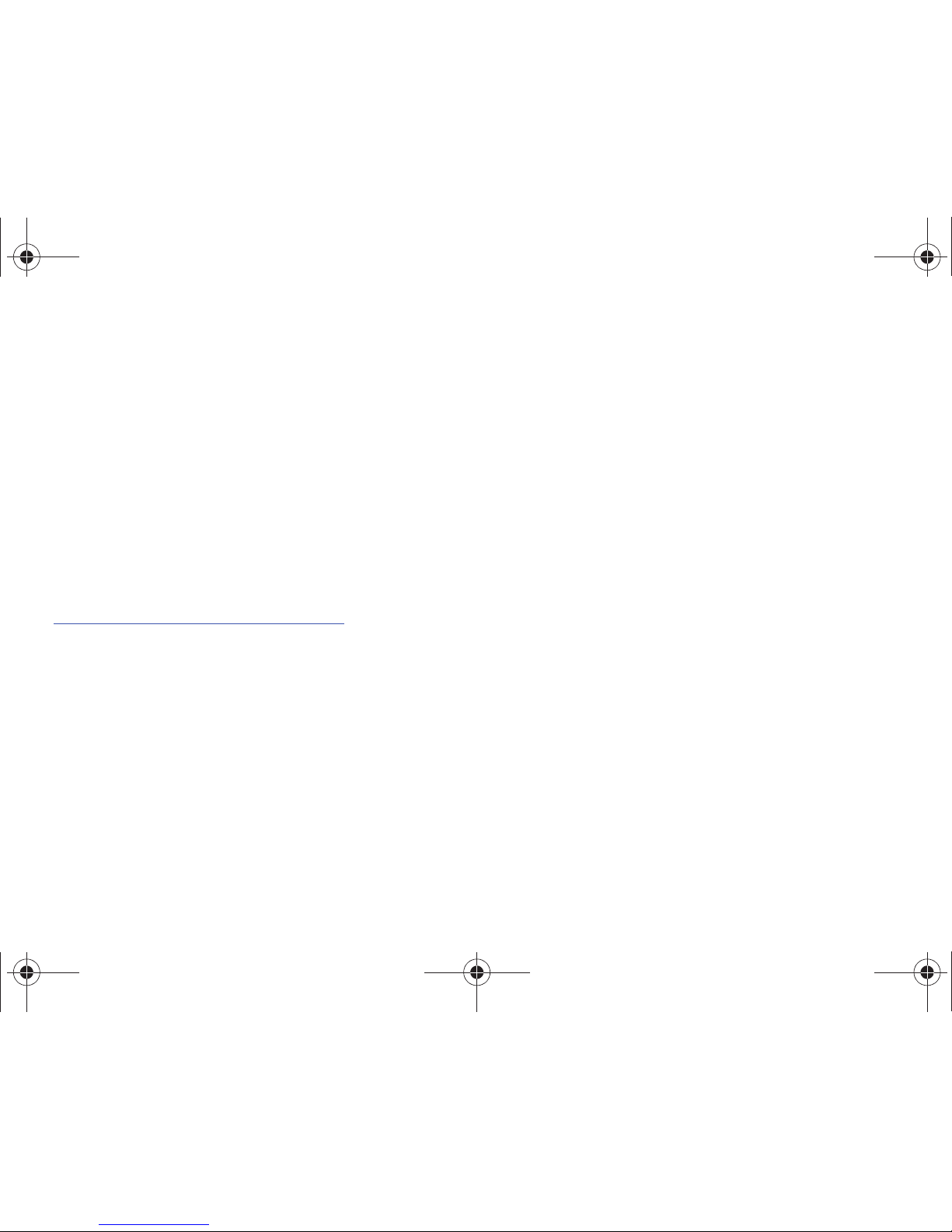
T9 Text Input is licensed by Tegic Communications and is covered by U.S. Pat. 5,818,437; U.S. Pat. 5,953,541; U.S. Pat. 6,011,554 and
other patents pending.
ACCESS® and NetFront™ are trademarks or registered trademarks of ACCESS Co., Ltd. in Japan and other countries.
The Bluetooth® word mark, figure mark (stylized “B Design”), and combination mark (Bluetooth word mark and “B Design”) are registered
trademarks and are wholly owned by the Bluetooth SIG.
microSD™ and the microSD logo are Trademarks of the SD Card Association.
Openwave® is a registered Trademark of Openwave, Inc.
Smooth™ is a trademark of Samsung Telecommunications America.
Open Source Software
Some software components of this product incorporate source code covered under GNU General Public License (GPL), GNU Lesser General
Public License (LGPL), OpenSSL License, BSD License and other open source licenses. To obtain the source code covered under the open
source licenses, please visit:
http://www.samsungnetwork.com/Home/opensource
.
u350.book Page 3 Thursday, February 26, 2009 3:11 PM
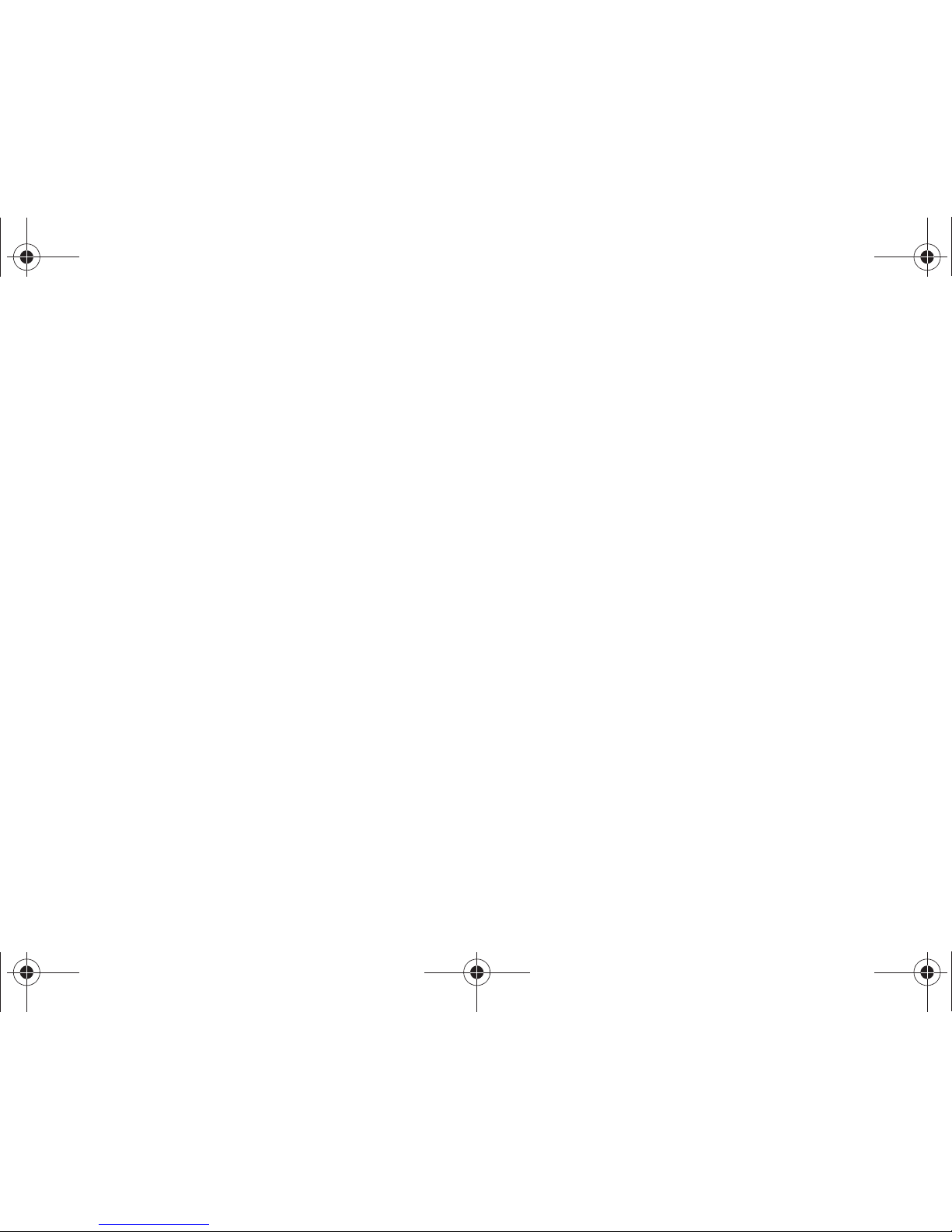
Disclaimer of Warranties; Exclusion of Liability
EXCEPT AS SET FORTH IN THE EXPRESS WARRANTY CONTAINED ON THE WARRANTY PAGE ENCLOSED WITH THE PRODUCT, THE
PURCHASER TAKES THE PRODUCT "AS IS", AND SAMSUNG MAKES NO EXPRESS OR IMPLIED WARRANTY OF ANY KIND WHATSOEVER
WITH RESPECT TO THE PRODUCT, INCLUDING BUT NOT LIMITED TO THE MERCHANTABILITY OF THE PRODUCT OR ITS FITNESS FOR ANY
PARTICULAR PURPOSE OR USE; THE DESIGN, CONDITION OR QUALITY OF THE PRODUCT; THE PERFORMANCE OF THE PRODUCT; THE
WORKMANSHIP OF THE PRODUCT OR THE COMPONENTS CONTAINED THEREIN; OR COMPLIANCE OF THE PRODUCT WITH THE
REQUIREMENTS OF ANY LAW, RULE, SPECIFICATION OR CONTRACT PERTAINING THERETO. NOTHING CONTAINED IN THE INSTRUCTION
MANUAL SHALL BE CONSTRUED TO CREATE AN EXPRESS OR IMPLIED WARRANTY OF ANY KIND WHATSOEVER WITH RESPECT TO THE
PRODUCT. IN ADDITION, SAMSUNG SHALL NOT BE LIABLE FOR ANY DAMAGES OF ANY KIND RESULTING FROM THE PURCHASE OR USE OF
THE PRODUCT OR ARISING FROM THE BREACH OF THE EXPRESS WARRANTY, INCLUDING INCIDENTAL, SPECIAL OR CONSEQUENTIAL
DAMAGES, OR LOSS OF ANTICIPATED PROFITS OR BENEFITS.
u350.book Page 4 Thursday, February 26, 2009 3:11 PM
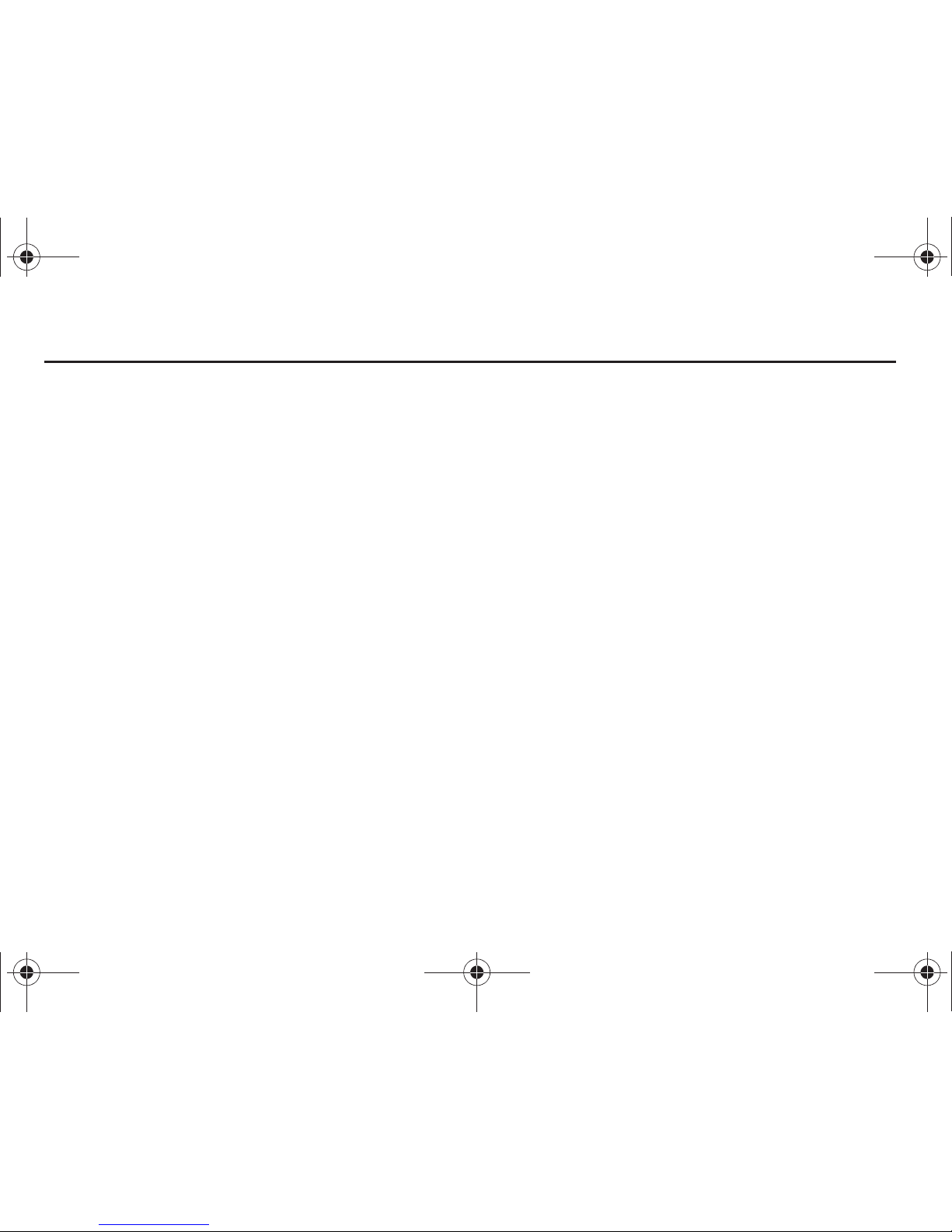
1
Table of Contents
Section 1: Getting Started .............................................. 4
Understanding this User Manual . . . . . . . . . . . . . . . . . . . . . . . . 4
Notes and Tips . . . . . . . . . . . . . . . . . . . . . . . . . . . . . . . . . . . . . 4
Using the Battery . . . . . . . . . . . . . . . . . . . . . . . . . . . . . . . . . . . 4
Turning Your Phone On and Off . . . . . . . . . . . . . . . . . . . . . . . . 9
Setting Up Voicemail* . . . . . . . . . . . . . . . . . . . . . . . . . . . . . . . 10
Section 2: Understanding Your Phone ......................... 11
Features of Your Phone . . . . . . . . . . . . . . . . . . . . . . . . . . . . . 11
Closed View of Your Phone . . . . . . . . . . . . . . . . . . . . . . . . . . . 12
Open View of Your Phone . . . . . . . . . . . . . . . . . . . . . . . . . . . . 13
Command Keys . . . . . . . . . . . . . . . . . . . . . . . . . . . . . . . . . . . 14
Understanding the Display Screen . . . . . . . . . . . . . . . . . . . . . 16
Section 3: Call Functions .............................................19
Making a Call . . . . . . . . . . . . . . . . . . . . . . . . . . . . . . . . . . . . . 19
Answering a Call . . . . . . . . . . . . . . . . . . . . . . . . . . . . . . . . . . 19
Call In-Progress Options . . . . . . . . . . . . . . . . . . . . . . . . . . . . . 19
Recent Calls . . . . . . . . . . . . . . . . . . . . . . . . . . . . . . . . . . . . . . 20
Contacts . . . . . . . . . . . . . . . . . . . . . . . . . . . . . . . . . . . . . . . . 23
Roaming . . . . . . . . . . . . . . . . . . . . . . . . . . . . . . . . . . . . . . . . 24
Voice Commands . . . . . . . . . . . . . . . . . . . . . . . . . . . . . . . . . . 24
Section 4: Menu Navigation ......................................... 31
Menu Navigation . . . . . . . . . . . . . . . . . . . . . . . . . . . . . . . . . . 31
Section 5: Entering Text ............................................... 38
Changing the Text Mode . . . . . . . . . . . . . . . . . . . . . . . . . . . . 38
Entering Text Using Word Mode . . . . . . . . . . . . . . . . . . . . . . . 38
Entering Upper and Lower Case . . . . . . . . . . . . . . . . . . . . . . . 39
Entering Symbols . . . . . . . . . . . . . . . . . . . . . . . . . . . . . . . . . 39
Entering Numbers . . . . . . . . . . . . . . . . . . . . . . . . . . . . . . . . . 40
Entering Quick Text . . . . . . . . . . . . . . . . . . . . . . . . . . . . . . . . 40
Section 6: Understanding Your Contacts .................... 41
Opening Contacts Menu . . . . . . . . . . . . . . . . . . . . . . . . . . . . 41
Contacts Icons . . . . . . . . . . . . . . . . . . . . . . . . . . . . . . . . . . . . 41
Adding a Contact . . . . . . . . . . . . . . . . . . . . . . . . . . . . . . . . . . 42
Adding Pauses . . . . . . . . . . . . . . . . . . . . . . . . . . . . . . . . . . . . 44
Groups . . . . . . . . . . . . . . . . . . . . . . . . . . . . . . . . . . . . . . . . . 45
Finding a Contacts Entry . . . . . . . . . . . . . . . . . . . . . . . . . . . . 48
Editing an Existing Contact Entry . . . . . . . . . . . . . . . . . . . . . . 48
Deleting a Contact Entry . . . . . . . . . . . . . . . . . . . . . . . . . . . . 48
Speed Dialing . . . . . . . . . . . . . . . . . . . . . . . . . . . . . . . . . . . . 49
My Name Card . . . . . . . . . . . . . . . . . . . . . . . . . . . . . . . . . . . 50
Finding My Phone Number . . . . . . . . . . . . . . . . . . . . . . . . . . . 51
Emergency Contacts . . . . . . . . . . . . . . . . . . . . . . . . . . . . . . . 51
Section 7: Messaging .................................................. 53
Types of Messages . . . . . . . . . . . . . . . . . . . . . . . . . . . . . . . . 53
Creating and Sending Text Messages . . . . . . . . . . . . . . . . . . 53
Creating and Sending Picture Messages . . . . . . . . . . . . . . . . 54
u350.book Page 1 Thursday, February 26, 2009 3:11 PM
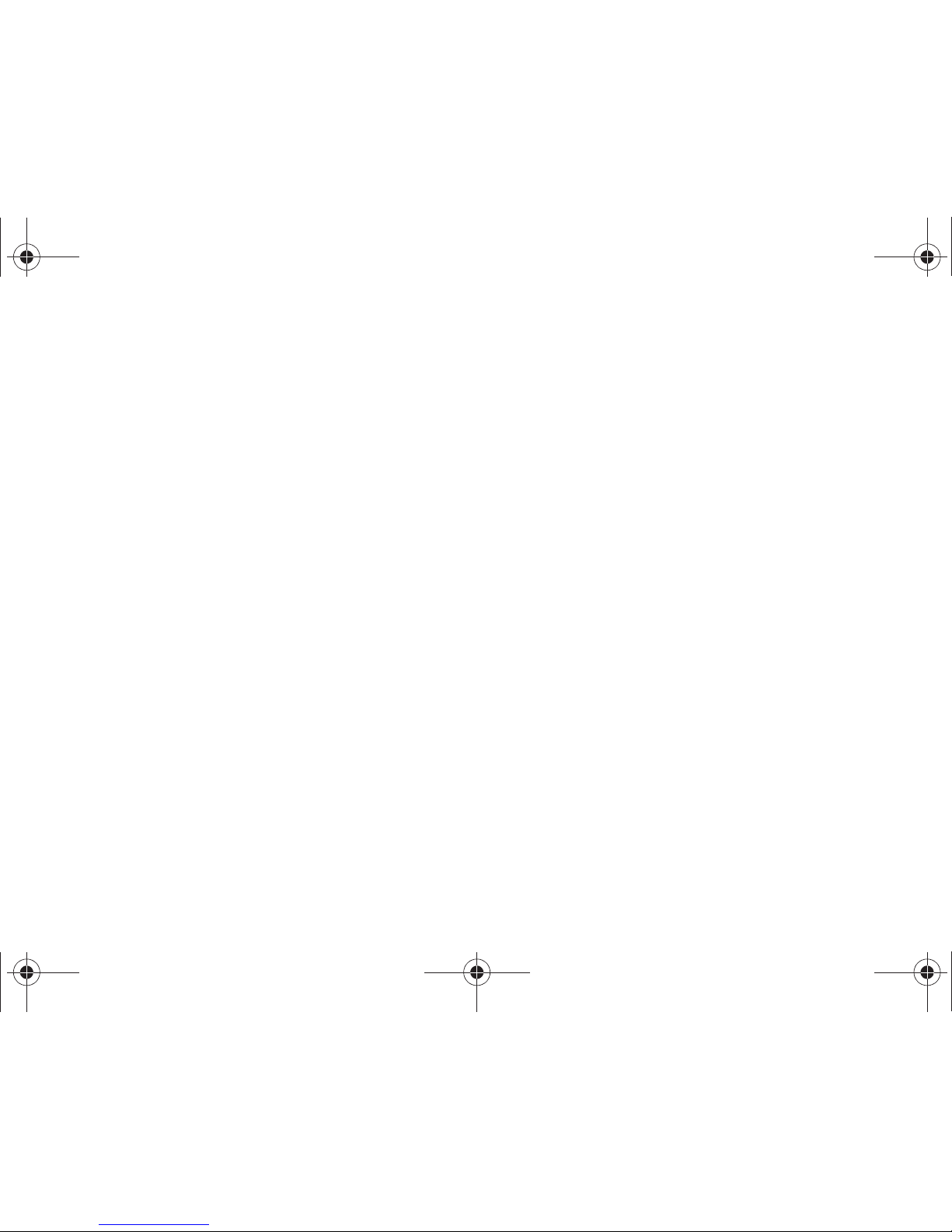
2
Creating and Sending Voice Messages . . . . . . . . . . . . . . . . . . 56
Retrieving New Messages . . . . . . . . . . . . . . . . . . . . . . . . . . . . 58
Receiving Multimedia Messages . . . . . . . . . . . . . . . . . . . . . . . 59
Receiving Multimedia Messages . . . . . . . . . . . . . . . . . . . . . . . 60
Message Folders . . . . . . . . . . . . . . . . . . . . . . . . . . . . . . . . . . 61
Changing Message Settings . . . . . . . . . . . . . . . . . . . . . . . . . . 67
Voicemail . . . . . . . . . . . . . . . . . . . . . . . . . . . . . . . . . . . . . . . . 68
Email . . . . . . . . . . . . . . . . . . . . . . . . . . . . . . . . . . . . . . . . . . . 69
Chat . . . . . . . . . . . . . . . . . . . . . . . . . . . . . . . . . . . . . . . . . . . . 69
Section 8: Bluetooth ..................................................... 70
Bluetooth Menu . . . . . . . . . . . . . . . . . . . . . . . . . . . . . . . . . . . 70
Section 9: Changing Your Settings .............................. 73
My Verizon . . . . . . . . . . . . . . . . . . . . . . . . . . . . . . . . . . . . . . . 73
Tools . . . . . . . . . . . . . . . . . . . . . . . . . . . . . . . . . . . . . . . . . . . 73
Bluetooth Menu . . . . . . . . . . . . . . . . . . . . . . . . . . . . . . . . . . . 73
Sounds Settings . . . . . . . . . . . . . . . . . . . . . . . . . . . . . . . . . . . 73
Display Settings . . . . . . . . . . . . . . . . . . . . . . . . . . . . . . . . . . . 75
Phone Settings . . . . . . . . . . . . . . . . . . . . . . . . . . . . . . . . . . . . 79
Call Settings . . . . . . . . . . . . . . . . . . . . . . . . . . . . . . . . . . . . . . 85
TTY . . . . . . . . . . . . . . . . . . . . . . . . . . . . . . . . . . . . . . . . . . . . . 86
Memory . . . . . . . . . . . . . . . . . . . . . . . . . . . . . . . . . . . . . . . . . 88
Phone Info . . . . . . . . . . . . . . . . . . . . . . . . . . . . . . . . . . . . . . . 88
Section 10: Media Center ............................................. 90
Media Center . . . . . . . . . . . . . . . . . . . . . . . . . . . . . . . . . . . . . 90
Tunes & Tones . . . . . . . . . . . . . . . . . . . . . . . . . . . . . . . . . . . . 90
Picture . . . . . . . . . . . . . . . . . . . . . . . . . . . . . . . . . . . . . . . . . . 92
Games . . . . . . . . . . . . . . . . . . . . . . . . . . . . . . . . . . . . . . . . . . 94
Mobile Web . . . . . . . . . . . . . . . . . . . . . . . . . . . . . . . . . . . . . . 94
Browse & Download . . . . . . . . . . . . . . . . . . . . . . . . . . . . . . . . 94
Extras . . . . . . . . . . . . . . . . . . . . . . . . . . . . . . . . . . . . . . . . . . 95
Section 11: Tools .......................................................... 96
Voice Commands . . . . . . . . . . . . . . . . . . . . . . . . . . . . . . . . . . 96
Calculator . . . . . . . . . . . . . . . . . . . . . . . . . . . . . . . . . . . . . . . 96
Calendar . . . . . . . . . . . . . . . . . . . . . . . . . . . . . . . . . . . . . . . . 98
Alarm Clock . . . . . . . . . . . . . . . . . . . . . . . . . . . . . . . . . . . . . . 99
Stop Watch . . . . . . . . . . . . . . . . . . . . . . . . . . . . . . . . . . . . . 101
World Clock . . . . . . . . . . . . . . . . . . . . . . . . . . . . . . . . . . . . . 101
Notepad . . . . . . . . . . . . . . . . . . . . . . . . . . . . . . . . . . . . . . . . 102
Section 12: Mobile Web ............................................. 104
Mobile Web . . . . . . . . . . . . . . . . . . . . . . . . . . . . . . . . . . . . . 104
Launching Mobile Web . . . . . . . . . . . . . . . . . . . . . . . . . . . . . 104
Exit Mobile Web . . . . . . . . . . . . . . . . . . . . . . . . . . . . . . . . . . 104
Navigate the Web . . . . . . . . . . . . . . . . . . . . . . . . . . . . . . . . . 104
Mobile Web Soft Keys . . . . . . . . . . . . . . . . . . . . . . . . . . . . . 105
Links . . . . . . . . . . . . . . . . . . . . . . . . . . . . . . . . . . . . . . . . . . 106
Place a Call While Using Mobile Web . . . . . . . . . . . . . . . . . . 106
Section 13: Health and Safety Information ............... 107
Health and Safety Information . . . . . . . . . . . . . . . . . . . . . . . 107
Samsung Mobile Products and Recycling . . . . . . . . . . . . . . . 108
UL Certified Travel Adapter . . . . . . . . . . . . . . . . . . . . . . . . . . 108
Consumer Information on Wireless Phones . . . . . . . . . . . . . . 109
Road Safety . . . . . . . . . . . . . . . . . . . . . . . . . . . . . . . . . . . . . 114
u350.book Page 2 Thursday, February 26, 2009 3:11 PM
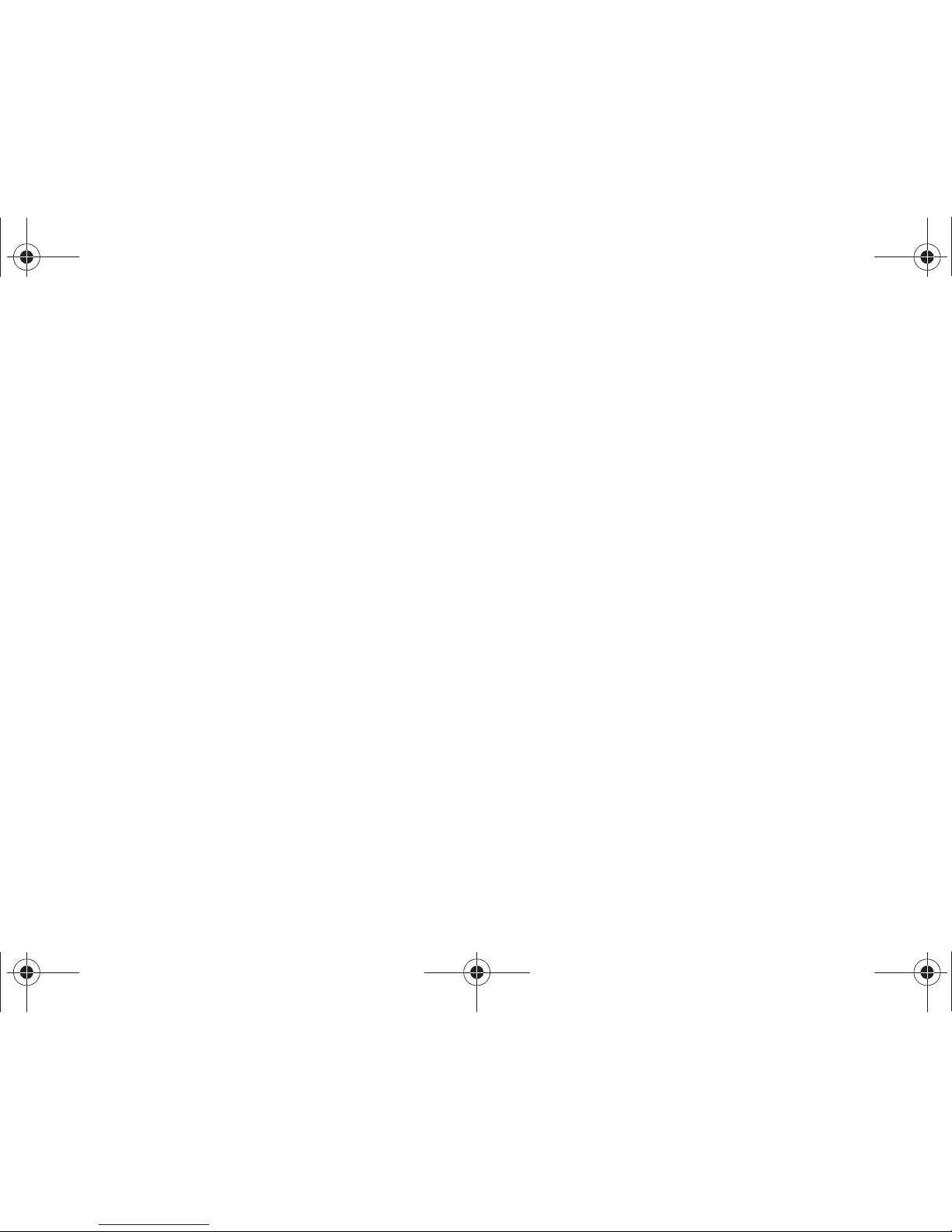
3
Responsible Listening . . . . . . . . . . . . . . . . . . . . . . . . . . . . . 116
Operating Environment . . . . . . . . . . . . . . . . . . . . . . . . . . . . . 118
Using Your Phone Near Other Electronic Devices . . . . . . . . . 118
FCC Hearing-Aid Compatibility (HAC) Regulations for Wireless
Devices . . . . . . . . . . . . . . . . . . . . . . . . . . . . . . . . . . . . . . 119
Potentially Explosive Environments . . . . . . . . . . . . . . . . . . . . 120
Emergency Calls . . . . . . . . . . . . . . . . . . . . . . . . . . . . . . . . . 121
FCC Notice and Cautions . . . . . . . . . . . . . . . . . . . . . . . . . . . 122
Other Important Safety Information . . . . . . . . . . . . . . . . . . . 122
Product Performance . . . . . . . . . . . . . . . . . . . . . . . . . . . . . . 123
Availability of Various Features/Ring Tones . . . . . . . . . . . . . 123
Battery Standby and Talk Time . . . . . . . . . . . . . . . . . . . . . . 124
Battery Precautions . . . . . . . . . . . . . . . . . . . . . . . . . . . . . . . 124
Care and Maintenance . . . . . . . . . . . . . . . . . . . . . . . . . . . . . 125
Section 14: Warranty Information .............................127
Standard Limited Warranty . . . . . . . . . . . . . . . . . . . . . . . . . . 127
End User License Agreement for Software . . . . . . . . . . . . . . 130
Index ............................................................................135
u350.book Page 3 Thursday, February 26, 2009 3:11 PM
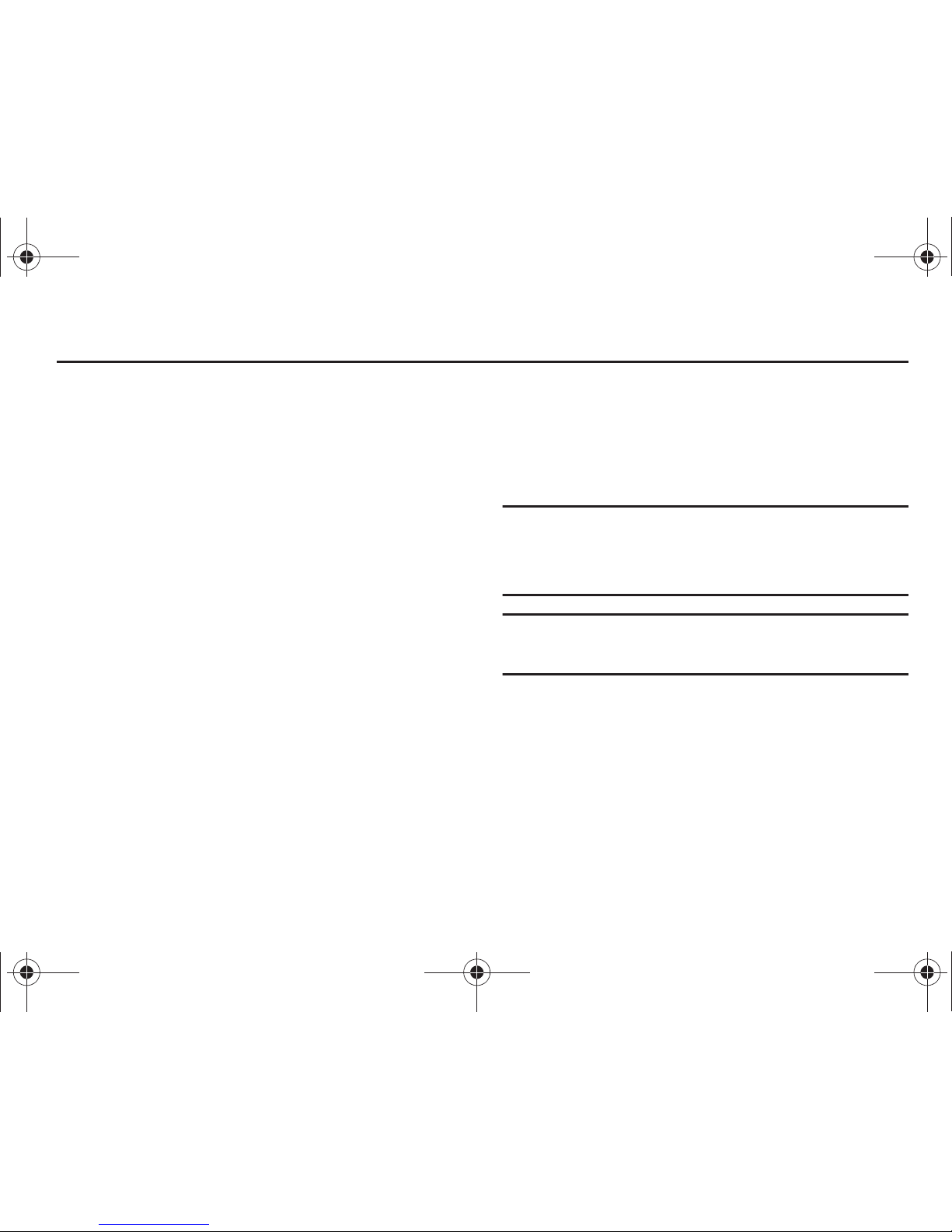
4
Section 1: Getting Started
Understanding this User Manual
The chapters of this manual generally follow the same order as
the menus and sub-menus in your phone. A robust index for
quick reference to most features begins on page 135.
Also included is important safety information that you should
know before using your phone. Most of this information is near
the back of the guide, beginning on page 107.
Notes and Tips
Throughout this guide are icons and text that are set apart from
the rest. These are intended to point out important information,
quick methods for activating features, to define terms, and more.
The definitions for these methods are as follows:
•
Notes
: Explain alternative options within the current feature, menu, or
sub-menu.
•
Tips
: Provide quick or innovative methods for performing functions
related to the subject at hand.
•
Important
: Points out important information about the current feature
that could affect performance, or even damage your phone.
This section allows you to start using your phone after activating
your service, setting up your voicemail, contacting customer
support, or getting an understanding of how this manual is put
together.
Using the Battery
Note:
This phone comes packaged with a partially charged rechargeable
standard Li-Ion battery and wall charger.
You must fully charge the battery before using your phone for the first
time. A fully discharged battery requires up to 4 hours of charge time.
Important!:
Although the phone can be used while the battery is charging,
the battery must be fully charged before first use, otherwise you
could damage the battery.
u350.book Page 4 Thursday, February 26, 2009 3:11 PM
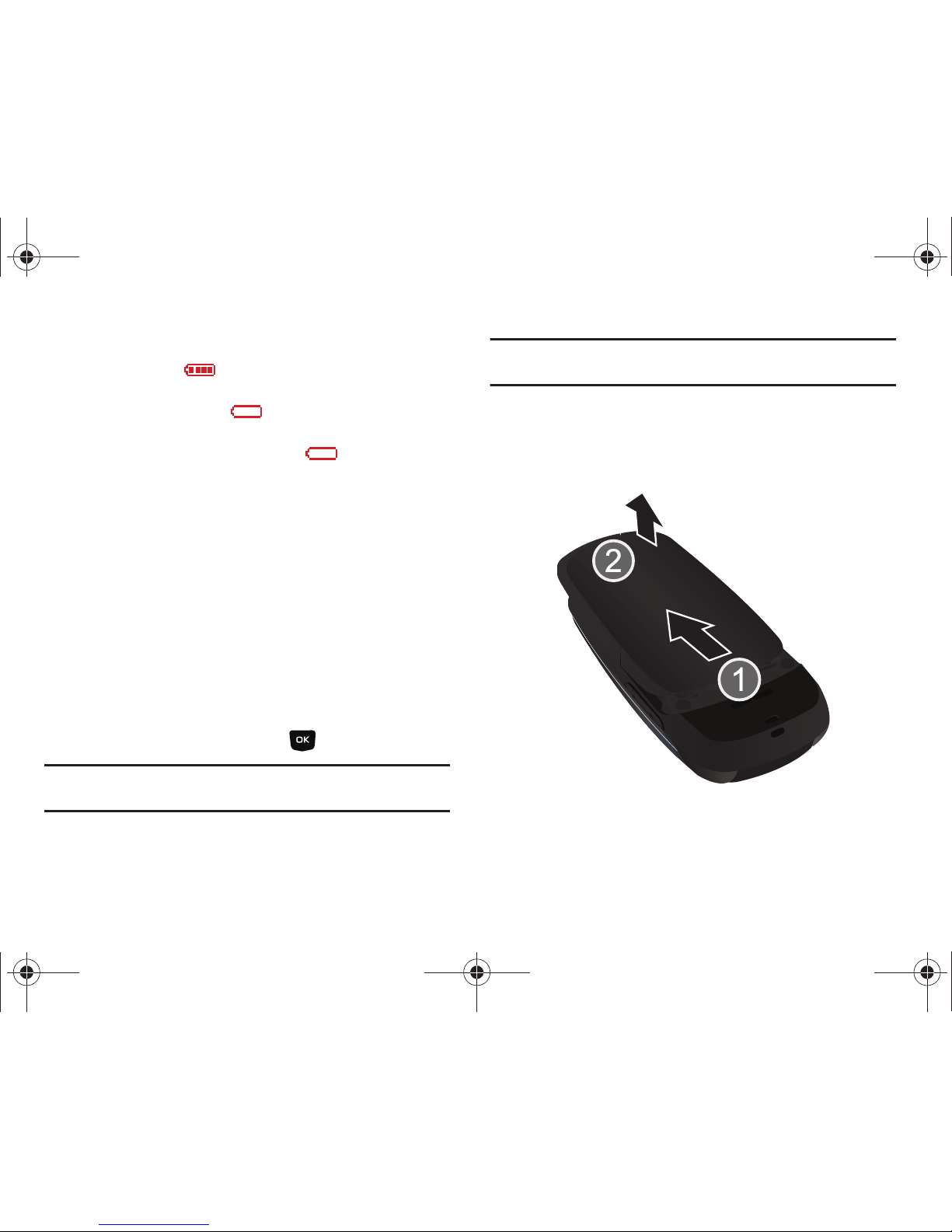
Getting Started 5
Battery Indicator
The battery indicator in the upper-right corner of the
display indicates battery power level. Four bars indicate a full
charge, while an empty icon indicates an almost empty
battery. Two to three minutes before the battery becomes too low
to operate, a blinking empty battery icon appears and a
tone sounds. If you continue to operate the phone without
charging, it shuts down.
Using A Non-Supported Battery
Samsung handsets do not support the use of a non-supported
battery.
When using a non-supported battery you will hear a series of
beeps and you will see a warning message that indicates “
NON
SUPPORTED BATTERY. SEE USER MANUAL
” If you receive this
warning, battery charging has been disabled.
Samsung charging accessories (i.e. wall charger, and cigarette
lighter adapter) will only charge a Samsung approved battery.
To continue use of your handset press .
Note:
When using a non-supported battery the handset can only be used for
the duration of the life of the battery and cannot be recharged.
Important!:
Using a non-supported battery may cause damage to your
phone. Use a Samsung supported battery only.
Installing the Battery
1. Press down, and slide the battery cover back and lift up to
remove.
u350.book Page 5 Thursday, February 26, 2009 3:11 PM

6
2.
Insert the top end of the battery into the phone housing
using the directional arrow printed on the battery. The gold
contacts at the battery end must align with contacts on the
phone. Push bottom end of the battery down until it snaps
into place.
3. Slide the battery cover up until it snaps into place.
u350.book Page 6 Thursday, February 26, 2009 3:11 PM

Getting Started 7
Removing the Batter y
1. Press down, and slide the battery cover back and lift up to
remove.
2. Lift the battery from the bottom end (see arrow 1) and
remove.
u350.book Page 7 Thursday, February 26, 2009 3:11 PM
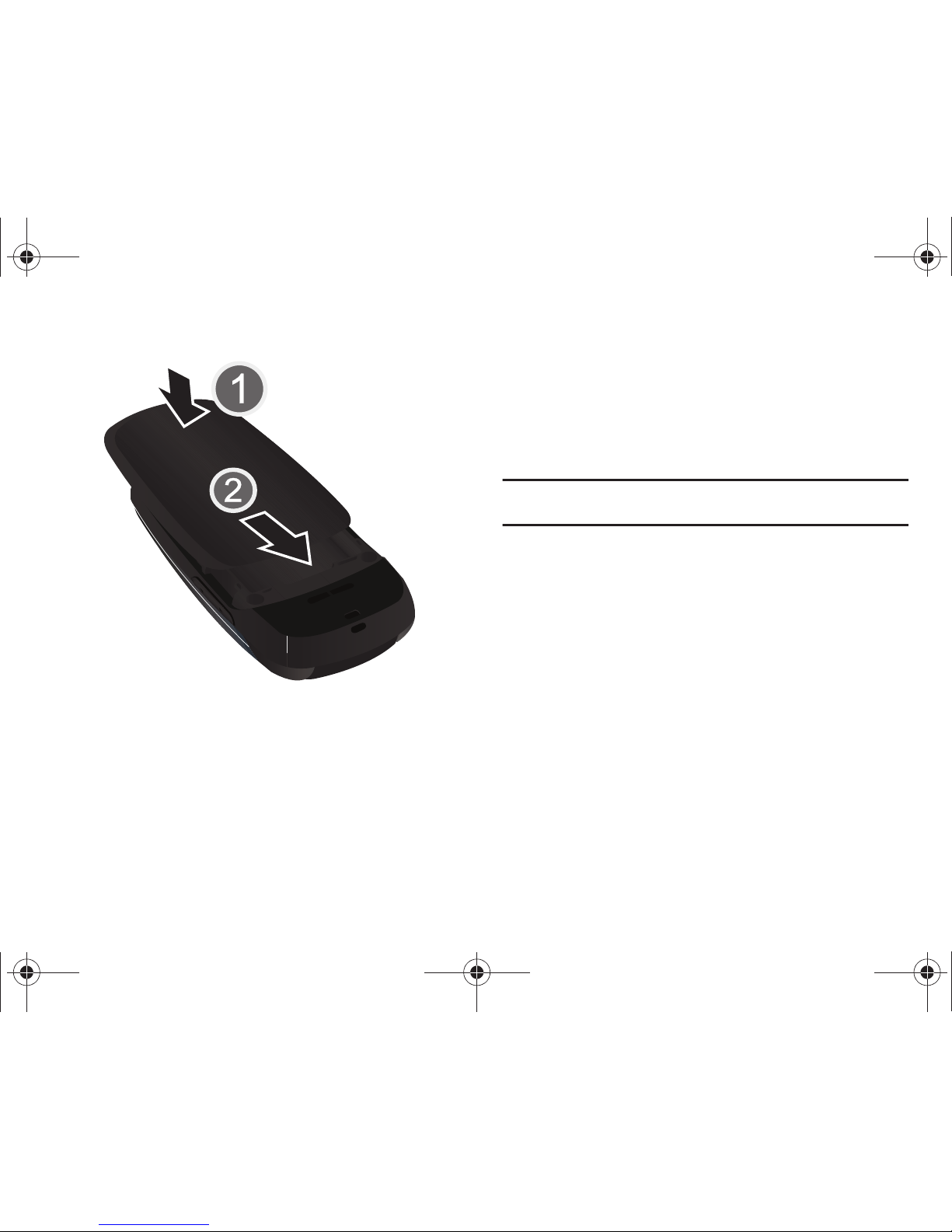
8
3.
Slide the battery cover up until it snaps into place.
Charging the Battery
Your phone is powered by a rechargeable standard Li-ion battery.
Only use Samsung-approved charging devices and batteries.
Samsung accessories are designed to maximize battery life.
Using other accessories may invalidate your warranty and may
cause damage.
Note:
The phone can be used while charging but will charge faster when
powered off.
u350.book Page 8 Thursday, February 26, 2009 3:11 PM
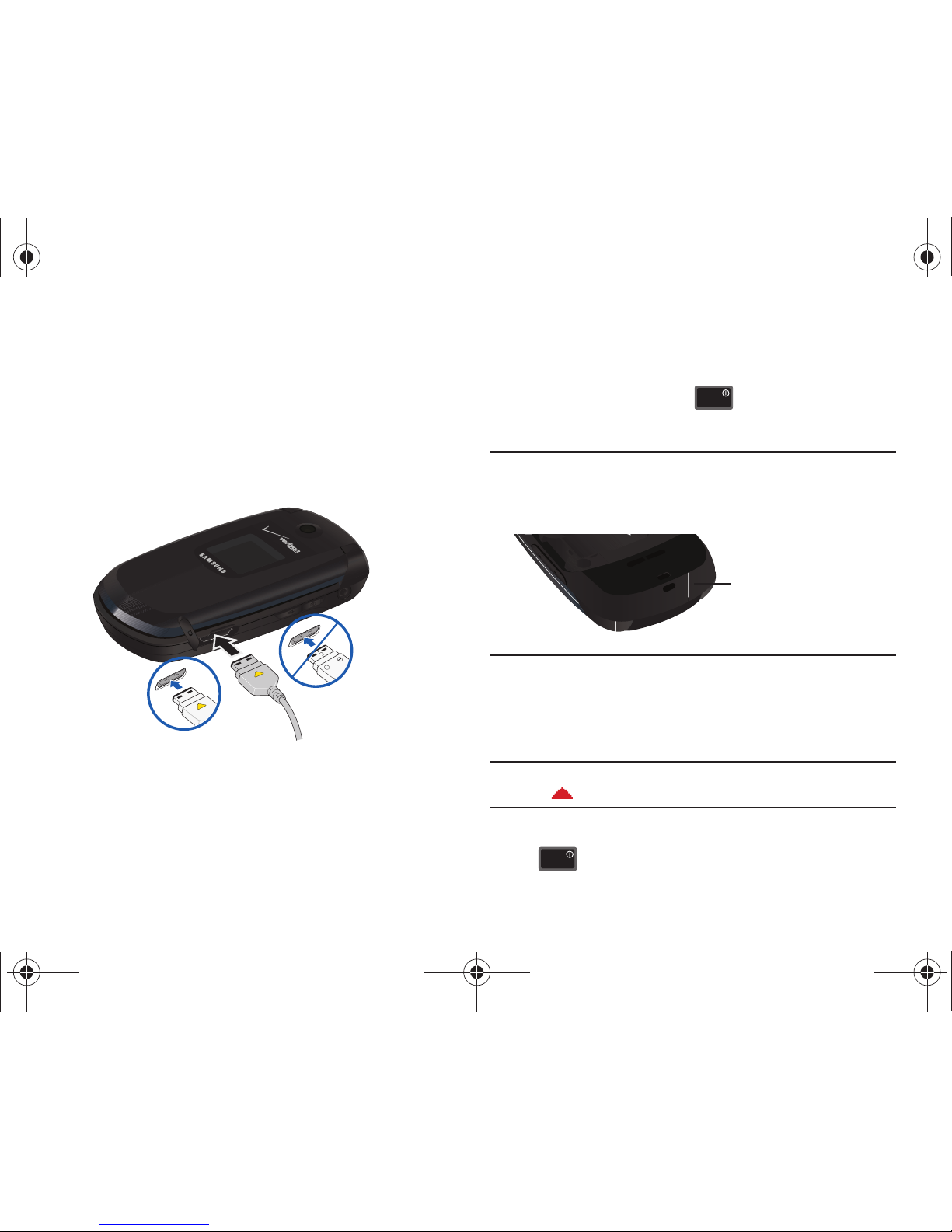
Getting Started 9
Wall charger
The wall charger is a convenient, light-weight charger that
rapidly charges your phone from any 120/ 220 VAC outlet.
1. Pull the connector cover out and turn to expose the
connector. Insert the wall charger adapter end with the
arrow up into the connector at the bottom of the phone.
2. Plug the wall charger into a standard AC wall outlet.
When the phone is completely charged (the battery icon becomes
still), unplug the adapter from the power outlet. Remove the
adapter end from the connector and replace the connector cover.
Turning Your Phone On and Off
Turning Your Phone On
1. Open the flip, then press and the phone will turn
on.
Note:
As with any other radio-transmitting device, do not touch the internal
antenna as it affects call quality and may cause the phone to operate
at a higher power level than is necessary. The internal antenna is
located along the top on the back side of your phone
2. Once the phone finds a signal, the time, date, and day
appear in the display.
3. You’re now ready to place and receive calls.
Note:
If the phone is outside the Verizon Wireless coverage area the roaming
icon appears in the top of the display.
Turning Your Phone Off
Press for two or more seconds. Your phone powers off.
Correct
+
Incorrect
ENDEN D
Internal Antenna
ENDEN D
u350.book Page 9 Thursday, February 26, 2009 3:11 PM
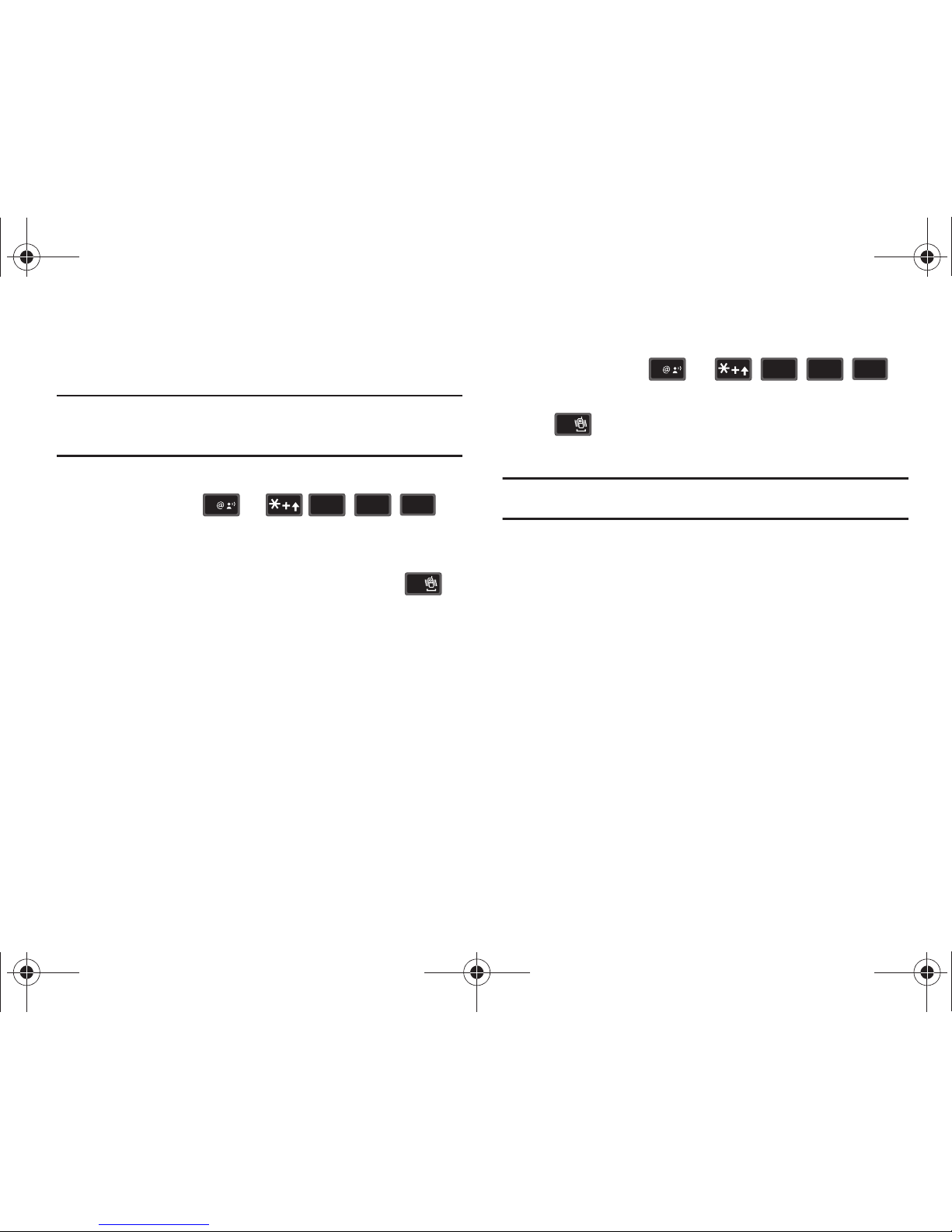
10
Setting Up Voicemail*
Voicemail allows callers to leave voice messages.
Note:
Once your voicemail account has been set up, you can use the
voicemail selection 5 (under the Messaging menu) to view details of
voice messages in your voicemail box.
Voicemail Setup
1. Press and hold or
from your phone or dial your wireless phone number from
any touch-tone phone.
2. When the recorded announcement begins, press to
interrupt (if applicable). An easy-to-follow setup tutorial
will begin. Follow the instructions to set up your new
password and record a greeting.
Listening to Voicemail
1. Press and hold or .
2. You are then prompted to enter your password followed by
key. Follow recorded prompts to listen to
messages, change administrative options, etc.
*Airtime and long distance charges apply. Mobile to Mobile minutes do not apply to
Voicemail setup or retrievals.
1
88
tuvtuv
6
mnomno
SENDSE ND
#
1
88
tuvtuv
6
mno
mno
SEND
SE ND
#
u350.book Page 10 Thursday, February 26, 2009 3:11 PM
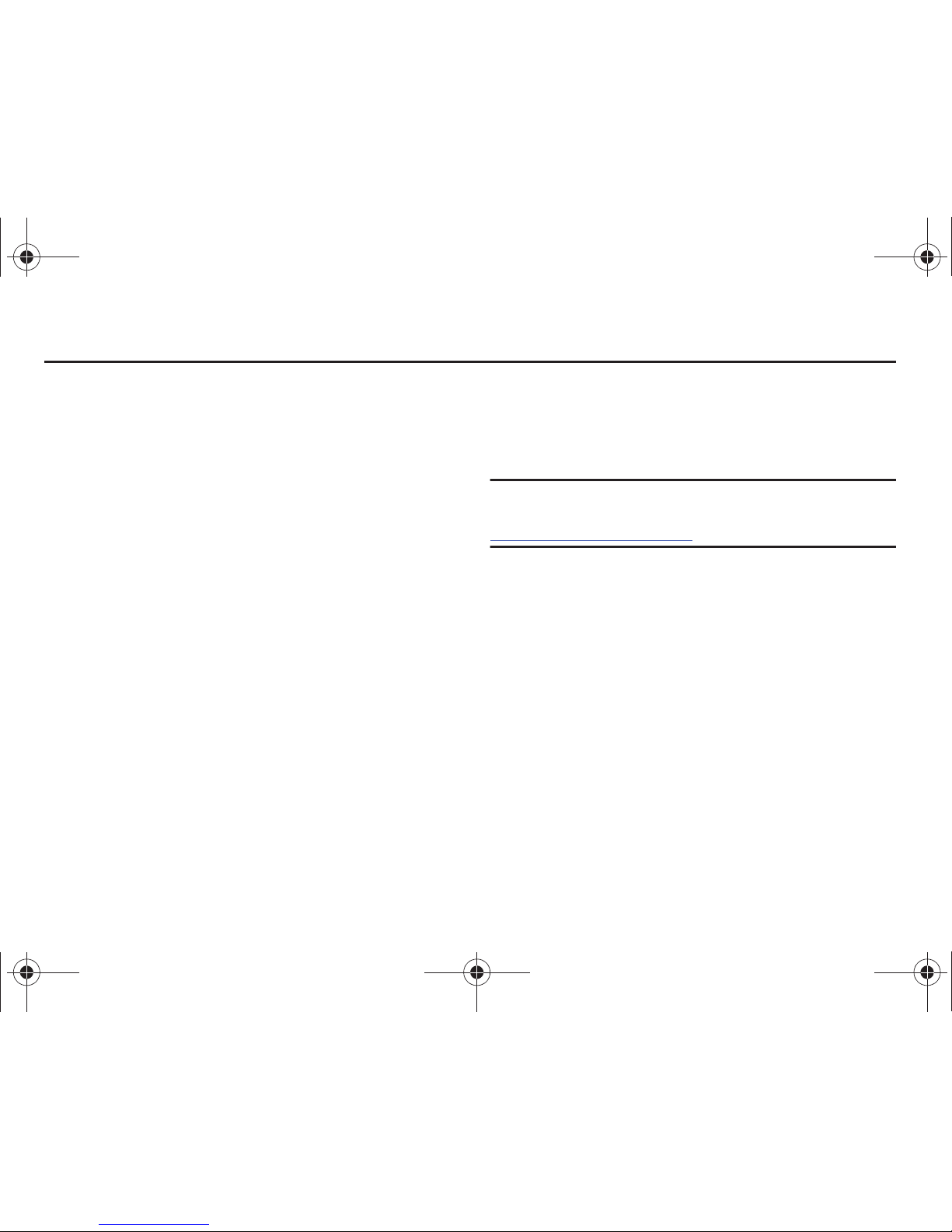
Understanding Your Phone 11
Section 2: Understanding Your Phone
This section outlines key features of your phone as well as
screens and icons that display when the phone is in use.
Features of Your Phone
–
High Speed Data (1x Technology)
–
Global Positioning (GPS) Technology for VZ Navigator
SM
–
Personal Organizer
•
Calculator
•
Calendar
•
Alarm Clock
•
Stop Watch
•
World Clock
•
Notepad
–
Messaging Services
•
Standard and Enhanced TXT Messaging
•
Picture Messaging
•
Email Messaging
•
Mobile Instant Messenger
•
Chat
–
VGA Camera
–
Advanced Speech Recognition
–
Speakerphone
–
Bluetooth® Wireless Technology **
**The Smooth™ supports the following Bluetooth profiles: Headset, Handsfree,
Serial Port, Object Push for vCard and vCalendar, and Phonebook Access. The
Smooth™ does not support all Bluetooth OBEX profiles. Go to
www.verizonwireless.com/bluetoothchart to check vehicle/accessory compatibility.
u350.book Page 11 Thursday, February 26, 2009 3:11 PM
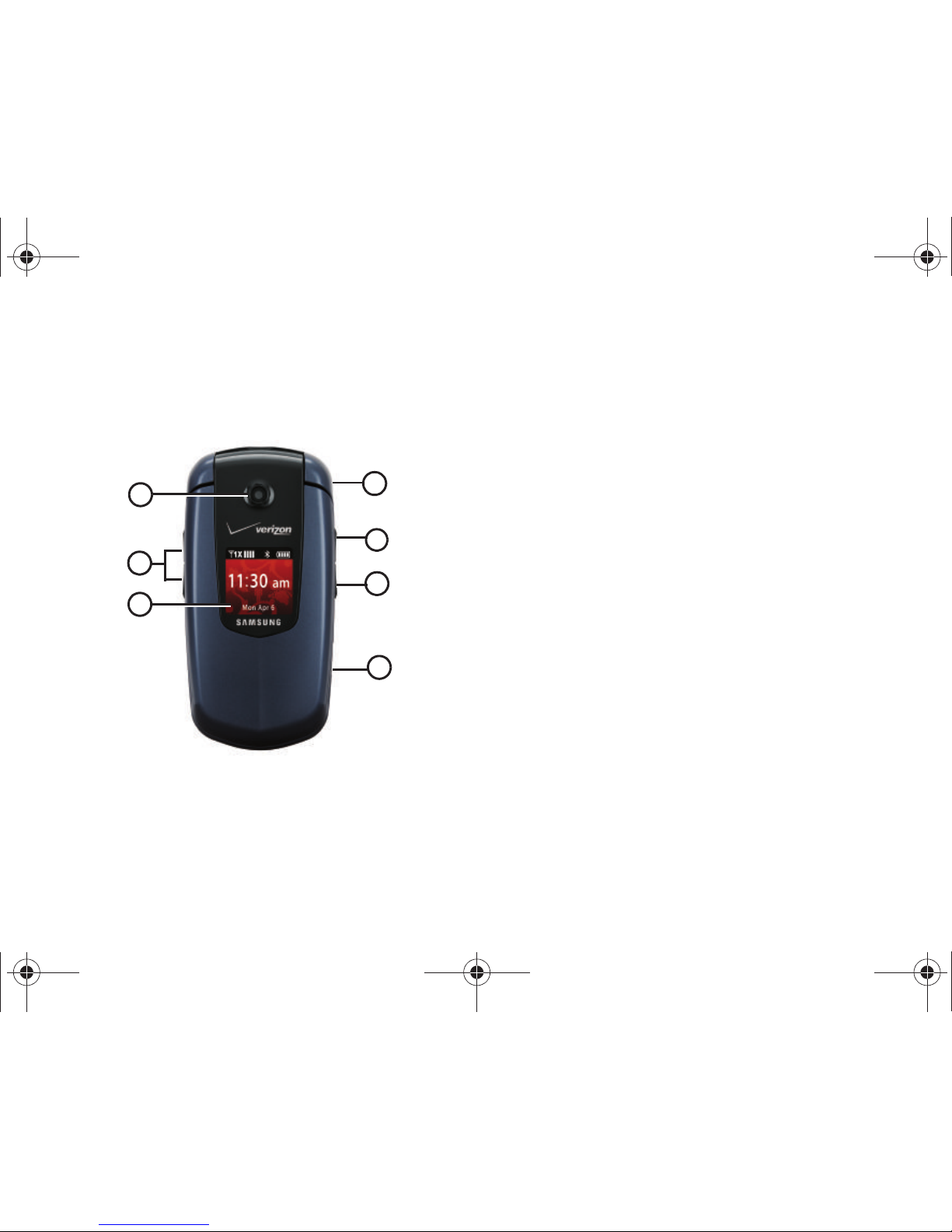
12
Closed View of Your Phone
The following illustration shows the main external features of
your phone.
Features (Closed View)
1.
Camera Lens
: Allows you to take photos.
2.
Volume key
: Allows you to adjust the master volume or
adjust the voice volume during a call. To mute the ringer
during an incoming call, press the volume key up or down.
Also press and hold the key down/up, to activate Sound Off
mode/Normal mode.
3.
External LCD
: External LCD shows signal and battery
strength, time, day, and date. It also displays incoming
calls, or message notifications.
4.
Headset Jack
: Allows you to plug in an optional headset for
safe, convenient conversations.
5.
Camera key
: Press to activate the camera.
6.
Speakerphone Key
: Press this key to enable/disable the
speakerphone option.
7.
Power/Accessory Connector
: The power/accessory
interface connector is used to plug in the charging
accessories and also connect any available accessory
cables to your phone.
1
2
3
4
6
7
+
-
5
u350.book Page 12 Thursday, February 26, 2009 3:11 PM

Understanding Your Phone 13
Open View of Your Phone
The following illustration shows the main features of the phone.
Features (Open view)
1.
Internal LCD
: Displays all the information needed to operate
your phone.
2.
OK Key
: Pressing when navigating through a menu accepts
the highlighted choice in a menu, or performs an action in
an application.
3.
Left Soft Key
: This key is used to navigate through menus
and applications by selecting the choice indicated on the
lower left area of the display screen.
4.
Send Key
: Allows you to place or receive a call. From the
home screen, press the key once to access the All Call log.
5.
Alphanumeric Keypad
: Use these keys to enter numbers,
letters, and characters.
6.
Special Function Keys
: Enters special characters. Perform
various functions.
7.
Earpiece
: The earpiece allows you to hear the other caller.
8.
Directional key
: This key allow you to scroll through the
phone menu options.
12
2
5
4
8
11
10
9
3
6
7
1
6
u350.book Page 13 Thursday, February 26, 2009 3:11 PM
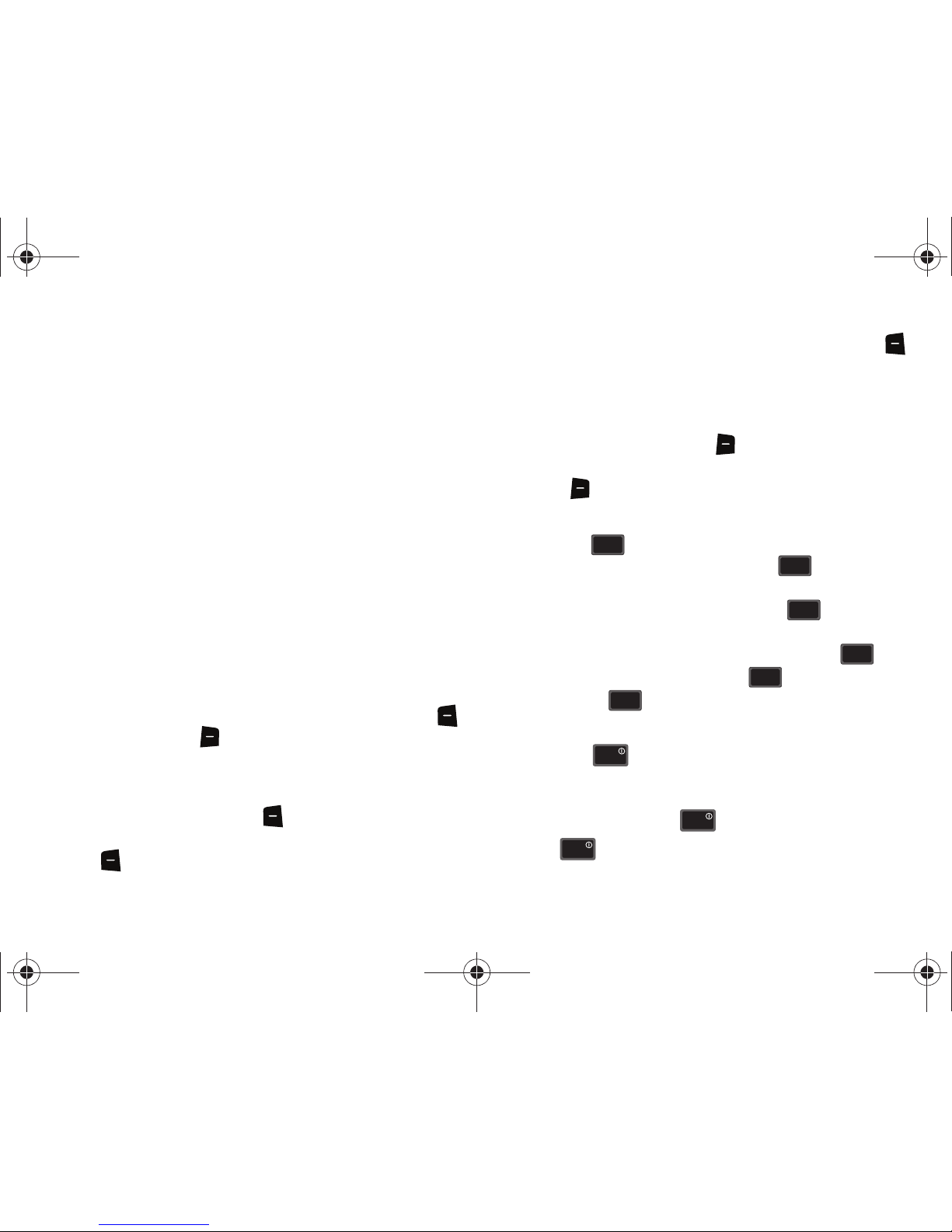
14
9.
Right Soft Key
: This key is used to navigate through menus
and applications by selecting the choice indicated on the
lower right area of the display screen.
10.
End/Power Key
: Ends a call. Press and hold the END key, to
power On or Off. When you receive an incoming call, press
to send the call directly to voicemail.
11.
Clear Key
: Deletes numbers when dialing a phone number,
or characters from the display when you are in Text Mode.
Press to return to the previous menu or screen when
navigating features.
12.
Microphone
: The Microphone allows the other caller to
hear you clearly when you are speaking to them.
Command Keys
Functions for the soft keys are defined by what appears above
each in the display. There are two soft keys, the left soft key
and the right soft key .
Left Soft Key
Some functions of the left soft key are as follows.
•
Press the
Message
(left) soft key to open the Message menu.
•
When the left soft key function is Settings, press the
Settings
(left) soft
key to view settings for the feature.
•
When the left soft key function is Edit, press the
Edit
(left) soft key
to edit a Contact or Profile setting.
Right Soft Key
Some functions of the right soft key are as follows.
•
Press the
Contacts
(right) soft key to open your Contacts list.
•
When the right soft key function is
Options
, press the
Options
(right)
soft key to view more options for the current menu.
Clear Key
The
CLR
key is used to erase or clear numbers, text, or
symbols from the display. You can also use to return to a
previous menu or to return to the home screen from any menu.
•
If you enter an incorrect character, briefly press to backspace
(and delete) the character.
•
To erase the previous word in a sentence, press and hold .
•
To back up one menu level, briefly press .
•
Press and hold to return to the home screen.
End Key
The
End
key is used to end a call, to turn your phone on/
off, to return to the home screen from any menu or cancel the
last input.
•
Press and hold the
End
key
to turn your phone on or off.
•
Press
to disconnect a call.
CLR
CLR
CLRCLR
CLR
CLR
CLRCLR
CLRCLR
CLRCLR
ENDEN D
END
EN D
ENDEN D
u350.book Page 14 Thursday, February 26, 2009 3:11 PM
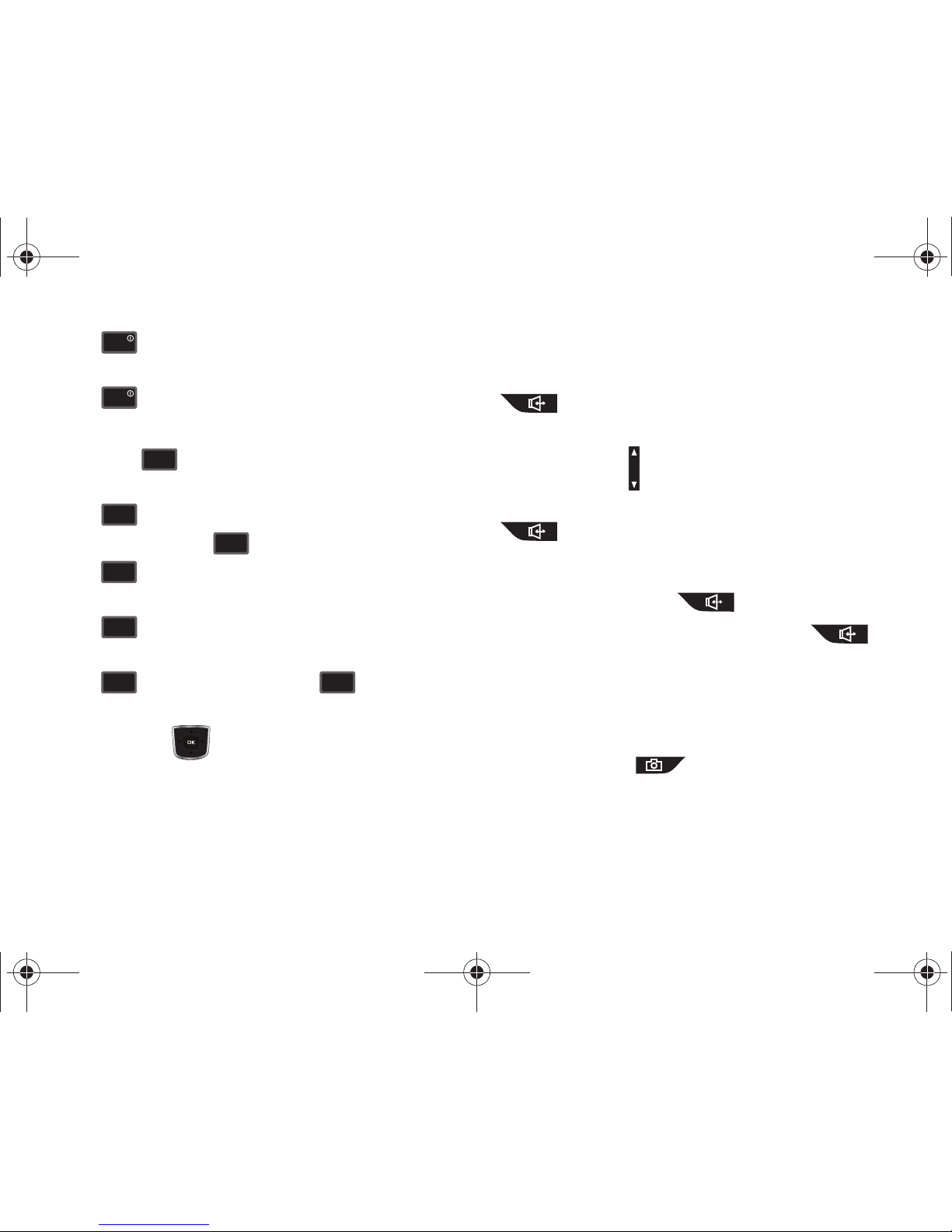
Understanding Your Phone 15
•
Press to return to the home screen from any menu, or to
cancel the last input.
•
Press
to send an incoming call directly to Voicemail.
Send Key
The
Send
key is used to answer calls, dial calls, and to
recall the last number(s) dialed, received, or missed.
•
Press
to answer calls.
•
Enter a number and press
to make a call.
•
Press
from the home screen to display a list of all calls to and
from your phone.
•
Press
twice from the home screen to call the most recently
dialed, received, or missed number.
•
Press
to pick up a waiting call. Press
again to switch
back to the other call.
Directional keys
Use the Directional keys (up, down, left, right) to browse menus,
sub-menus, and lists. Each key also acts as a shortcut to launch
applications. The Directional keys can be customized to launch
your favorite application. For more information, refer to “Set
Shortcuts” on page 79.
Speakerphone Key
With the flip open, press and hold the
Speakerphone
key
(located on the right side of your phone) to switch from
using the earpiece to the speakerphone before or during a call.
Use the Volume keys (located on the left side of your phone) to
adjust the volume. Press and hold the
Speakerphone
key
to enable and disable the speakerphone option.
When answering a call with the flip open or closed, press and
hold the Speakerphone key . To end the call with the
flip closed, press and hold the Speakerphone key .
After the call has ended the speakerphone function turns off
automatically.
Camera Key
Press the
Camera
key (on the right side of the phone) to
activate the camera. While in camera mode press the Camera
key to take a photo.
END
EN D
END
EN D
SENDSE ND
SENDSE ND
SEND
SE ND
SENDSE ND
SENDSE ND
SENDSE ND
SEND
SE ND
u350.book Page 15 Thursday, February 26, 2009 3:11 PM
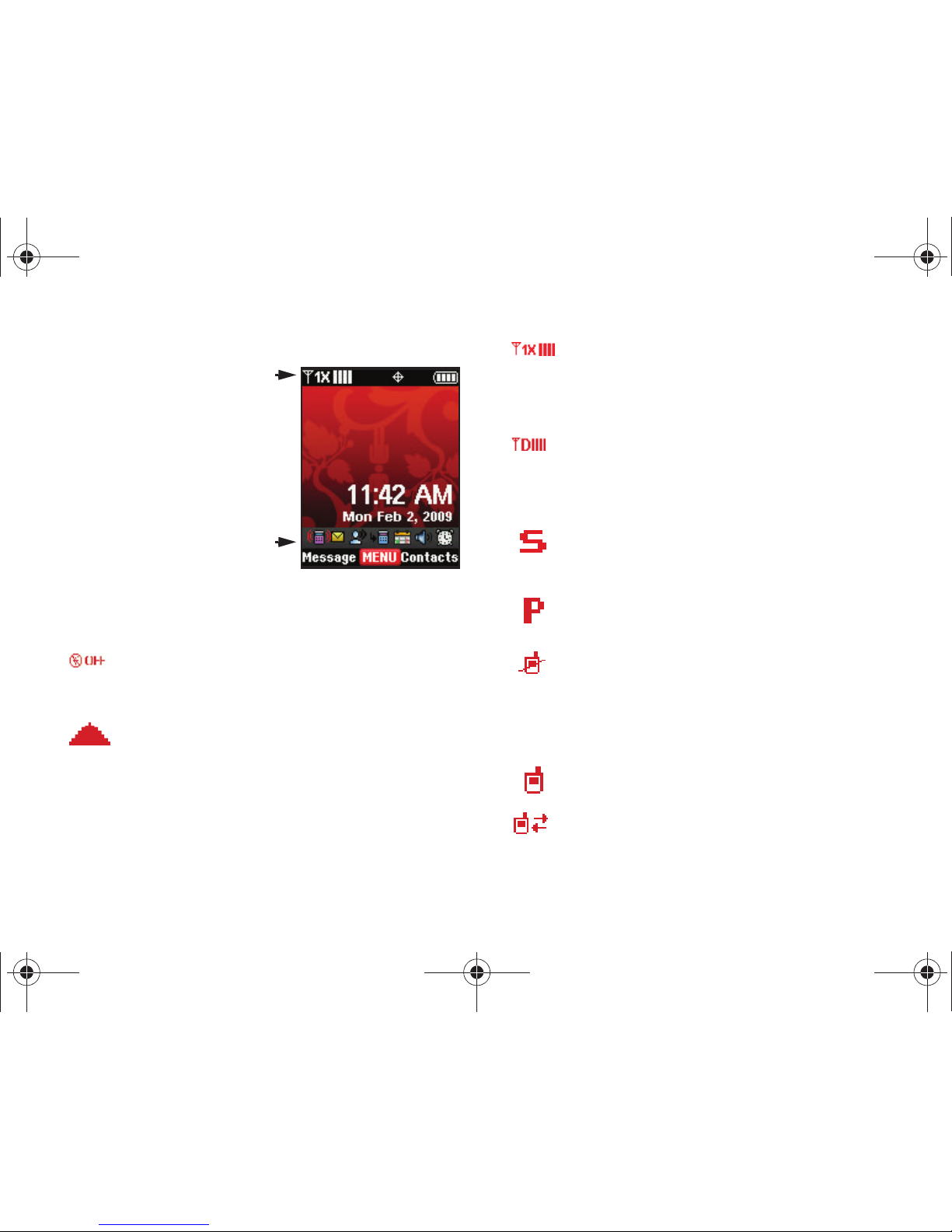
16
Understanding the Display Screen
The top line of your phone’s
display contain icons that indicate
network status, battery power,
signal strength, connection type
and more.
The black area of the home
screen shows icons that indicate
feature and function status.
The following list contains icons that may appear in your display.
Display Icons
Airplane Mode
: Appears when Airplane Mode is on. When
on, all RF functions for your phone are disabled, and you
cannot use your phone to place or receive calls.
Roaming
: Your phone is outside your home area. While
roaming, another wireless provider may be handling your
call. The service rate for the call may be higher than those
made from within your home area. Please refer to Verizon
Wireless for roaming rates.
1X signal streng
th: Indicates your phone is using the CDMA
1X protocol. Appears when your phone is on and indicates
the current signal strength. More bars indicate a stronger
signal.
D signal strength
: Appears when your phone is receiving
digital data. Appears when your phone is on and indicates
the current signal strength. More bars indicate a stronger
signal.
SSL
: Indicates the secure socket layer is actively
transmitting your communications over the internet in an
encrypted format.
Voice Privacy
: Prevents eavesdropping over a CDMA traffic
channel.
No service
: Your phone cannot find a signal because you’re
outside a service area. You cannot make or receive calls.
Wait for a signal or move to an open area to find a signal. This
indicator always appears when you first turn on your phone
and disappears once service is located.
Voice Call
: Indicates a call in progress.
Data Call
: Indicates a data call in progress.
u350.book Page 16 Thursday, February 26, 2009 3:11 PM
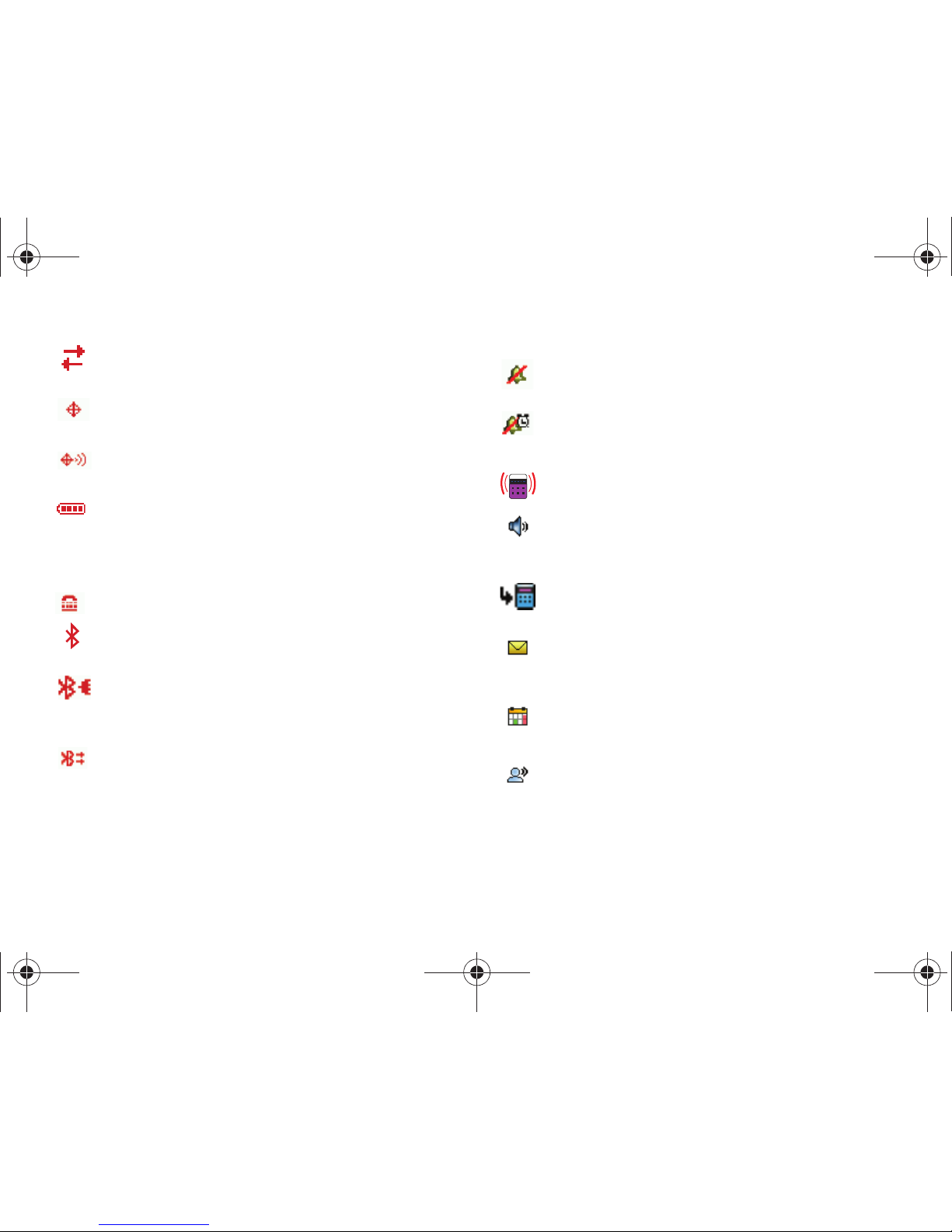
Understanding Your Phone 17
Bottom Display Icons
Dormant
: Indicates no incoming or outgoing data.
E911
: Indicates Global Positioning Service (GPS) for 911 is
set to On for emergency calls only.
Location On
: Global Positioning Service is set to On for
location and 911 calls.
Battery Level
: More bars indicate a greater charge. When
the battery is low, an empty battery icon flashes and the
phone sounds an alert, which indicates your phone is about
to shut down.
TTY
: Indicates that TTY is enabled.
Bluetooth On
: Indicates that Bluetooth wireless technology
is turned on.
Bluetooth Connected
: Indicates Bluetooth wireless
technology is turned on and is paired with another
Bluetooth-enabled device.
Bluetooth Active
: Indicates that Bluetooth wireless
technology is connected to another device and receiving or
pushing data.
All Sounds Off
: The ringer is silenced for all alerts, incoming
calls, and incoming messages.
Alarm Only
: Your phone will only ring when the set alarm
sounds.
Vibrate Only
: Your phone vibrates upon receiving a call.
Speakerphone
: Your phone switches to speakerphone
instead of earpiece.
Missed Calls
: Your phone displays this icon when calls are
missed.
New Msgs
: You’ve received a new text, page or web alert
message. You’re also notified of a new message by
animations and sound.
Calendar Event: Your phone displays this icon when you
have a calendar event scheduled.
Voicemail: You’ve received a voicemail message, page or
web alert message. You have one or more unread voicemail
messages in your voicemail box. (Only applicable on the
Verizon Wireless Network.)
u350.book Page 17 Thursday, February 26, 2009 3:11 PM
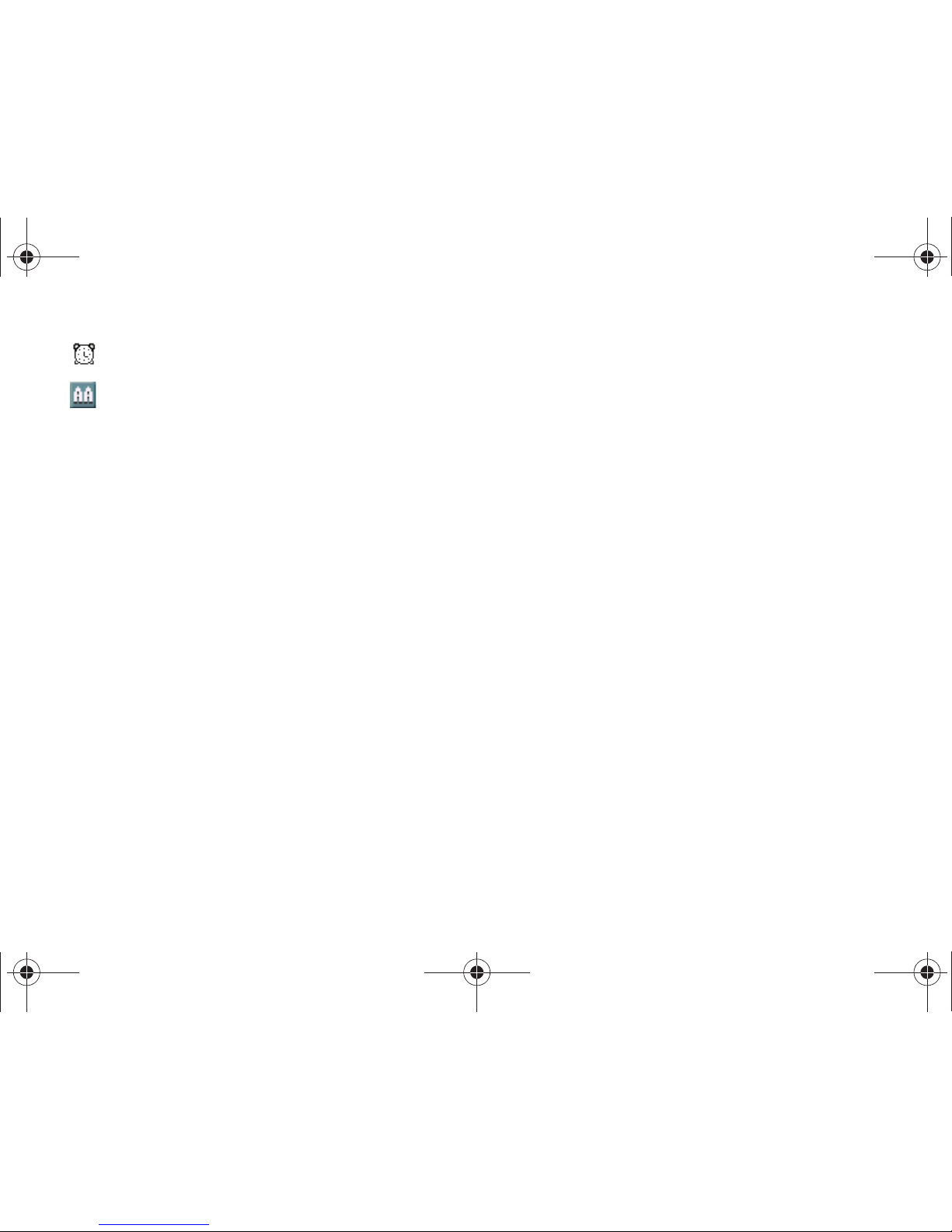
18
Dialogue boxes
Dialogue boxes prompt for action, inform you of status, or warn
of situations such as low memory. Dialogue boxes and their
definitions are outlined below.
•
Choice
-Example: “SAVE MESSAGE?”
•
Reconfirm
-Example: “ERASE ALL MESSAGES?”
•
Performing
-Example: “SENDING...” “CONNECTING...”
•
Completed
-Example: “MESSAGE SENT”
•
Information
-Example: “NEW MESSAGE”
•
Error
-Example: “SYSTEM ERROR!”
•
Warning
-Example: “BATTERY LOW,” “MEMORY FULL!”
Alarm On
: Indicates that your phone has a set alarm.
Auto Answer
: Automatic answer is enabled. Your phone
automatically picks up calls after the designated time with
the stereo headset or when your Bluetooth headset or
Bluetooth hands-free car kit is connected.
u350.book Page 18 Thursday, February 26, 2009 3:11 PM
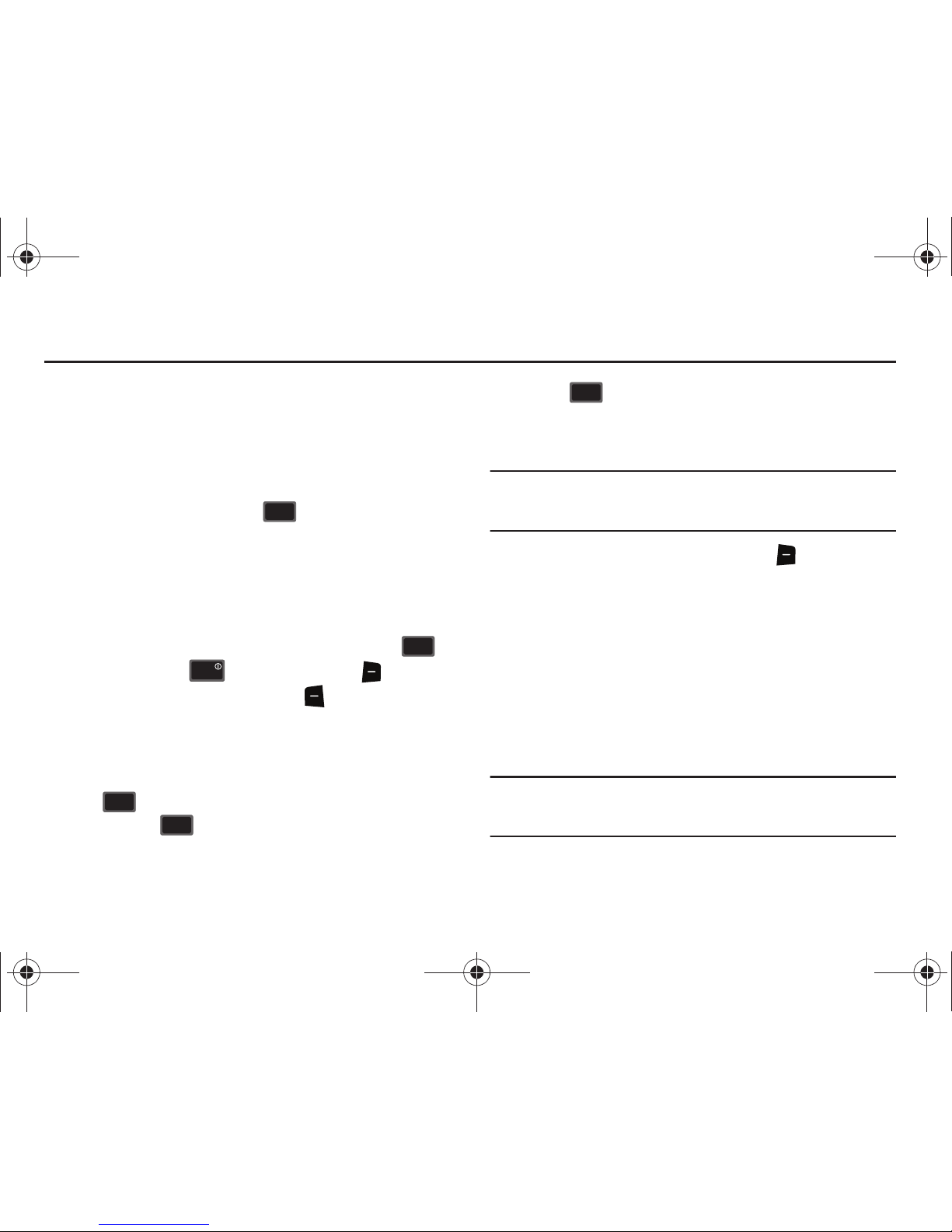
Call Functions 19
Section 3: Call Functions
This section describes how to make or answer a call. It also
includes the features and functionality associated with making or
answering a call.
Making a Call
1. From the home screen, enter the number to call using the
numeric keypad and press .
Answering a Call
You can answer calls with either the flip open or closed.
To answer a call with the flip in the closed position; open the flip.
The call will be automatically answered.
To answer a call with the flip in the open position; press
to answer the call, or , or the right soft key Ignore to
send the call to voicemail, or left soft key Quiet to silence the
ringer.
Answering Call-Waiting Calls
When you receive a call while on a call:
•
Press to answer the new call.
•
When you press and answer the incoming call, the original
caller is placed on hold.
•
Press the
key again to return to your original call.
Call In-Progress Options
Access numerous menus and features even while in a call.
Note:
If the call is disconnected while accessing the Call-In Progress Options,
the options disappear from the display and the phone eventually
returns to the home screen.
1. While in a call, press the right soft key Options. The
following menu items appear in the display.
• Messaging
: Displays the Messages menu.
• Contacts List
: Opens Contact list to view your contacts.
• Recent Calls
: Displays recent incoming, missed and outgoing calls.
• Bluetooth Menu
: Displays the Bluetooth menu.
• Main Menu
: Displays the Main menu.
•Notepad
: Opens the Notepad.
• Whisper Mode
: Increases microphone to maximum volume level.
Note:
During a call turn on Whisper Mode when speaking softly or when the
caller cannot hear your voice clearly. This mode is useful in meetings
or public places.
SEND
SEN D
SENDSE ND
ENDEN D
SENDSE ND
SENDSE ND
SEND
SEN D
u350.book Page 19 Thursday, February 26, 2009 3:11 PM
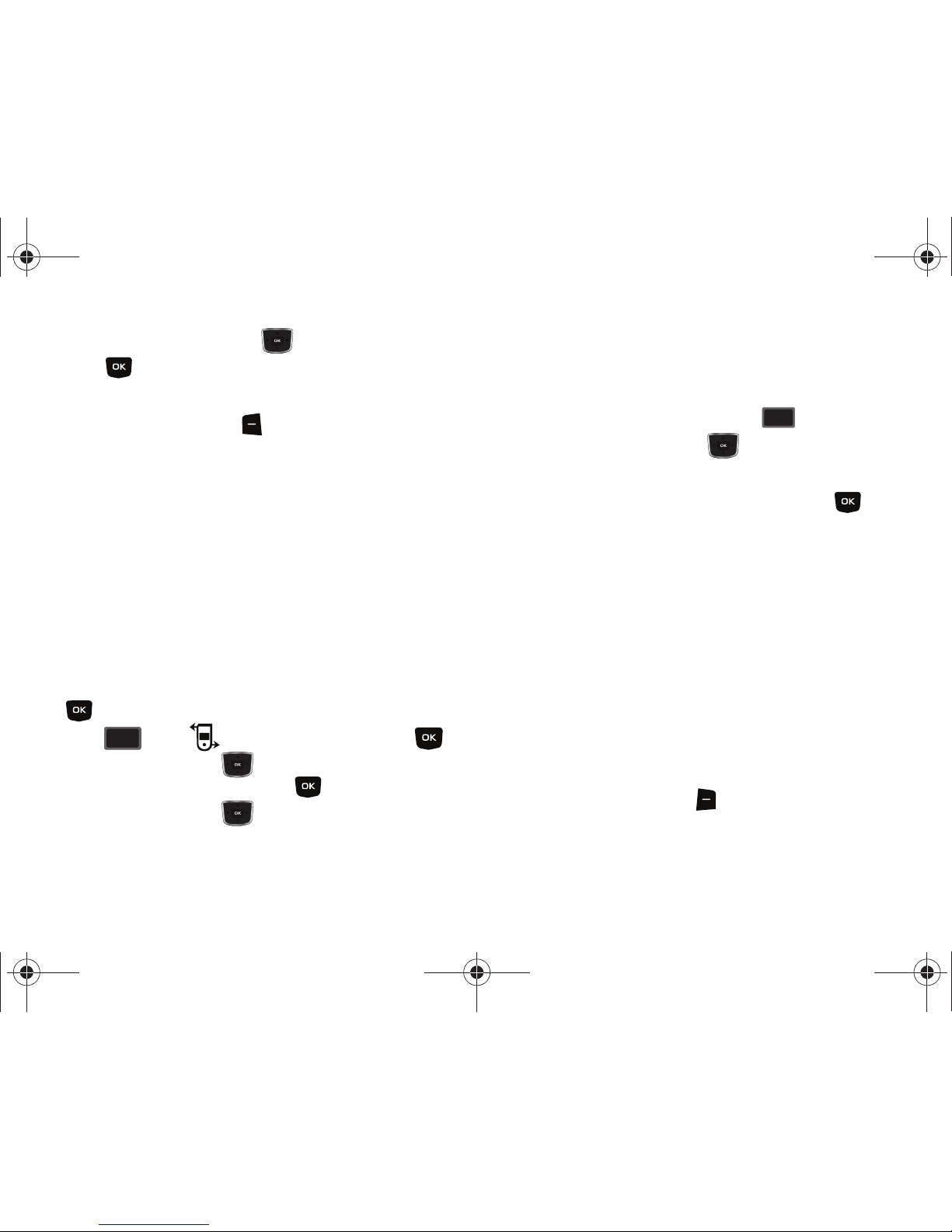
20
2.
Press the Directional key to highlight a menu. Press
to open the highlighted menu or to activate the
feature.
3. Press the left soft key Mute/Unmute to mute the call.
Press again to unmute the call.
Recent Calls
When you place, miss, or receive a call, a record of the call is
saved in Recent Calls, which is a listing of the different types of
calls you can either receive or make. These types of calls are:
•
Missed
: Displays any missed calls.
•
Received
: Displays any received calls that were answered.
•
Dialed
: Displays all outgoing calls made from your phone.
•
All
: Displays all missed, received, and outgoing calls made from your
phone.
Using the default
Urban
display theme,
List
menu layout: press
MENU
.
Press for the Recent Calls menu and press .
Press the Directional key up or down to highlight the call
type that you want to view and press .
Press the Directional key up or down to view the call.
Viewing Recent Call History
Recent Calls retains information such as the duration, date and
time, and whether the call was received, dialed, or missed.
1. From the home screen, press the key.
2. Press the Directional key down to highlight the
desired number.
3. Once the desired number is highlighted, press OPEN.
4. The following call information appear in the display:
• Call Type
: The title bar displays if the call is a missed, dialed, or
received.
•Name
: If the caller is in your Contacts list, their name is listed here
as well as the appropriate icon to indicate Mobile 1, Mobile 2,
Home, Work, or Fax. This option only appears if the caller is in your
Contacts list. If the caller is not in your Contacts list, No Name
appears.
• Number
: Displays the telephone number.
•Time
: The time of the call.
•Date
: The date of the call.
•Duration
: The duration of the calls made or received.
5. Press the right soft key Options to display the
following options:
• Save to Contacts
: Save the number to your Contacts list.
7
pqrspqrs
SEND
SEN D
u350.book Page 20 Thursday, February 26, 2009 3:11 PM
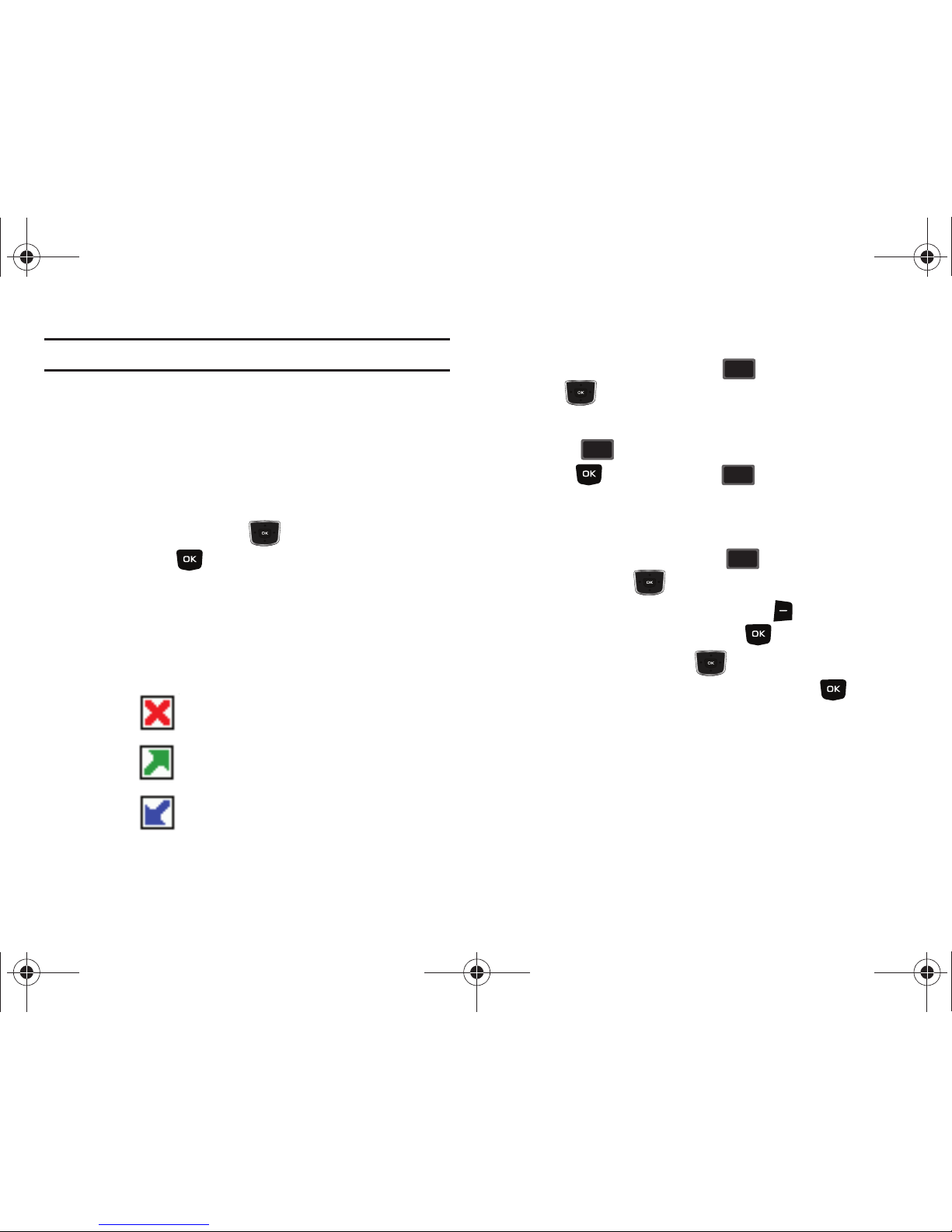
Call Functions 21
Note:
If save doesn't appear, that entry is already in your Contacts list.
• Details
: Displays details about the caller if entered in Contacts.
•Erase
: Deletes the call from Call History.
•Lock/Unlock
: Locks or unlocks the entry to prevent accidental
deletion.
•Erase All
: Deletes all calls from Call History.
•View Timers
: Select to view the call timers for your phone.
6. Press the Directional key down to highlight an
option. Press to enter the highlighted option’s sub-
menu.
Call History Icons
When you view Recent Calls, an icon to the left of the number
indicates the type of call.
Indicates a Missed call
Indicates a Dialed call
Indicates a Received call
Making Calls Using Call History
1. From the home screen, press . Press the Directional
key up or down until the desired number is
highlighted.
2. Press to call the highlighted number. Or, you can
press OPEN, then press to call the highlighted
number.
Creating or Updating Contacts Using Call History
1. From the home screen, press then press the
Directional key up or down until the desired number
is highlighted. Press the right soft key Options. Save
to Contacts is highlighted. Press .
2. Press the Directional key up or down to highlight
Add New Contact or Update Existing. Press .
SEND
SEN D
SEND
SEN D
SEND
SEN D
SEND
SEN D
u350.book Page 21 Thursday, February 26, 2009 3:11 PM
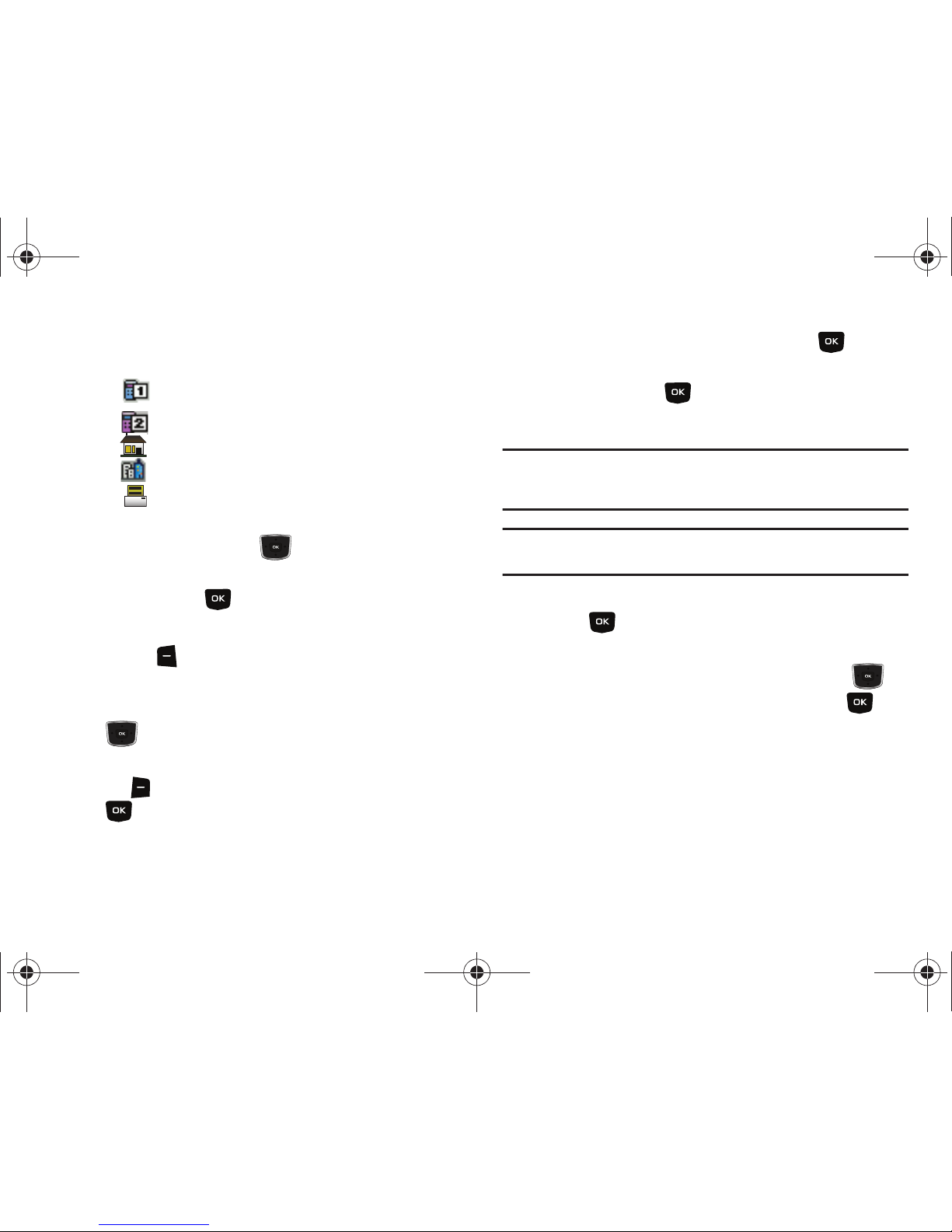
22
3.
If you selected Add New Contact, the following types are
available.
•
Mobile 1
•
Mobile 2
•
Home
•
Work
•
Fax
4. If you selected
Update Existing
, proceed to step 9.
5. Press the Directional key up or down to highlight the
desired entry type (Mobile 1, Mobile 2, Home, Work, or
Fax) then press .
6. Enter a name for the entry using the keypad. Press the left
soft key Abc if you wish to select a different method of
text entry, such as Word, Abc, ABC, 123, or Symbols.
7. To assign a Speed Dial location, press the Directional key
up or down to highlight the number you would like to
assign to a Speed Dial location and press the right soft
key Options. Highlight Set Speed Dial and press
.
Highlight an unassigned location and press SET. A
confirmation message appears in the display, Yes is
highlighted, press to add Contact to the speed dial
location.
Note:
Voicemail is assigned to Speed Dial location 1. Location 411: directory
assistance, 611: customer service access, 911: emergency phone
number.
Note:
You can assign a speed dial location to each number associated with
the contact (Home, Work, Mobile 1, Mobile 2, and Fax.).
8. When you’re finished entering information for the entry,
press SAVE. The entry is saved to your Contacts.
9. An UPDATE EXISTING pop-up screen with a selection list
of entry types displays. Press the Directional key up
or down to highlight the desired type then press . The
number is added to the selected entry and saved to your
Contacts.
u350.book Page 22 Thursday, February 26, 2009 3:11 PM
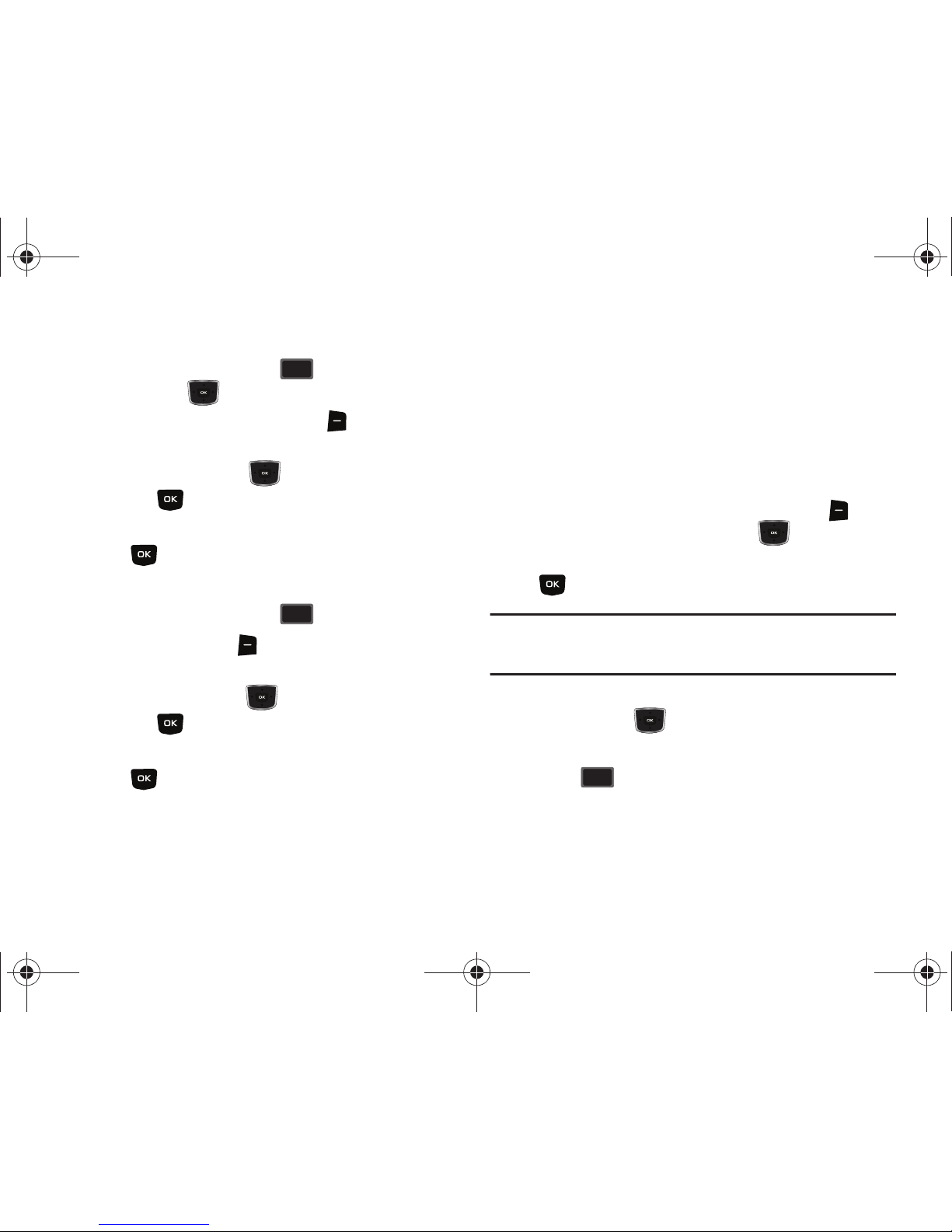
Call Functions 23
Deleting Call History Entries
1. From the home screen, press then press the
Directional key up or down until the desired number
is highlighted. Press the right soft key Options. A pop-
up menu appears in the display.
2. Press the Directional key down to highlight Erase
and press . Select Ye s or No at the ERASE ENTRY?
pop-up screen.
3. Press .
Deleting All Call History Entries
1. From the home screen, press .
2. Press the right soft key Options. A pop-up menu
appears in the display.
3. Press the Directional key down to highlight Erase All
and press . Select Ye s or No at the ERASE ALL? pop-
up screen.
4. Press .
Contacts
Making Calls Using Contacts
Contacts are entries that you create to store names, numbers,
and other information for people or groups of interest. If you’ve
already entered information into your Contacts list, you can recall
and dial the contact easily. For more information, refer to “Adding
a Contact” on page 42.
1. From the home screen, press the right soft key
Contacts. Press the Directional key up or down until
the contact that you want to call is highlighted then press
VIEW. Details for the contact appear in the display.
Note:
To quickly locate a name, press (or multi-press) any key on the keypad
that corresponds to the first, second, and/or third letters of the
contact’s name.
2. If the entry contains more than one number, press the
Directional key up or down to highlight the desired
number.
3. Press to call the number.
SEND
SEN D
SEND
SEN D
SEND
SEN D
u350.book Page 23 Thursday, February 26, 2009 3:11 PM
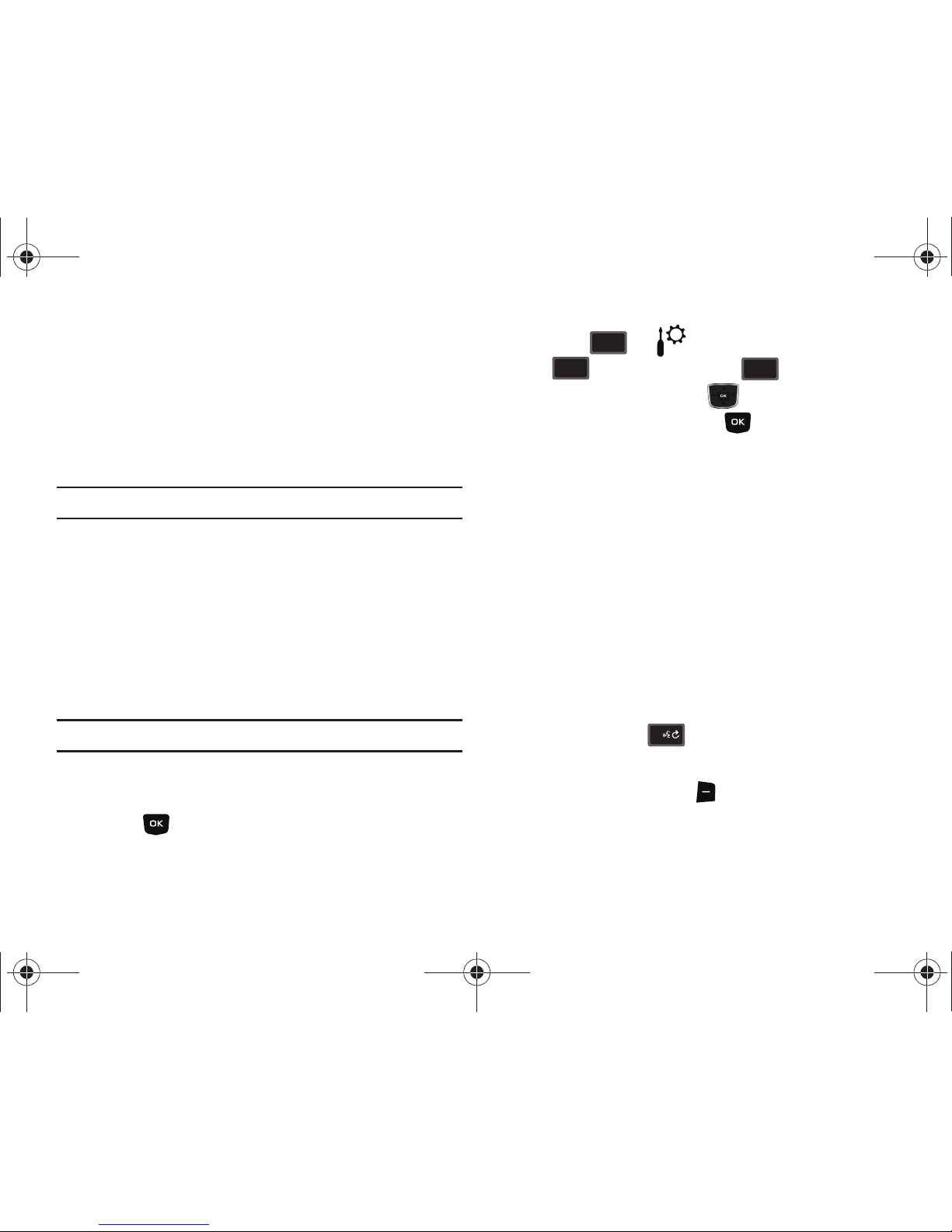
24
Roaming
What is Roaming?
Your phone can roam on other compatible digital networks.
Roaming occurs when you travel outside a pre-designated
coverage area. The roaming icon displays when roaming is active
and extra charges may apply when making or receiving calls.
Note:
Some features may be unavailable while roaming.
Roaming Options
The following roaming options are available:
–
Home Only
- Your phone is available for normal operation only in the
designated coverage area.
–
Automatic -A
: The preferred “A” side carrier roaming list is used to
acquire service.
–
Automatic - B
: The preferred “B” side carrier roaming list is used to
acquire service.
Note:
Contact Verizon Wireless for information regarding preferred systems.
To change your Roaming option, follow these steps:
1. Using the default
Urban
display theme,
List
menu layout:
press
MENU
.
2. Press for Settings & Tools menu. Press
Phone Settings. Press System Select.
3. Press the Directional key up or down to choose the
setting you want, and press .
Voice Commands
Voice Commands is advanced speech recognition software that
can be used to activate a wide variety of functions on your phone.
Voice Commands software automatically voice activates all
contacts for voice dialing and searching, no pre-recording or
training needed. Speak phone numbers naturally to dial, and use
voice commands to navigate phone menus.
Voice Commands Settings
You can adjust the settings and preferences by opening Voice
Commands menu. Using this menu, you can change the
following Voice Command features:
1. From the home screen, press and hold the
Voice
Commands
key . The Voice Commands screen
appears in the display.
2. Press the right soft key
Settings
.The following options
appear in the display:
wxyz
wxyz
9
6
6
mno
mno
7
pqrspqrs
0
u350.book Page 24 Thursday, February 26, 2009 3:11 PM
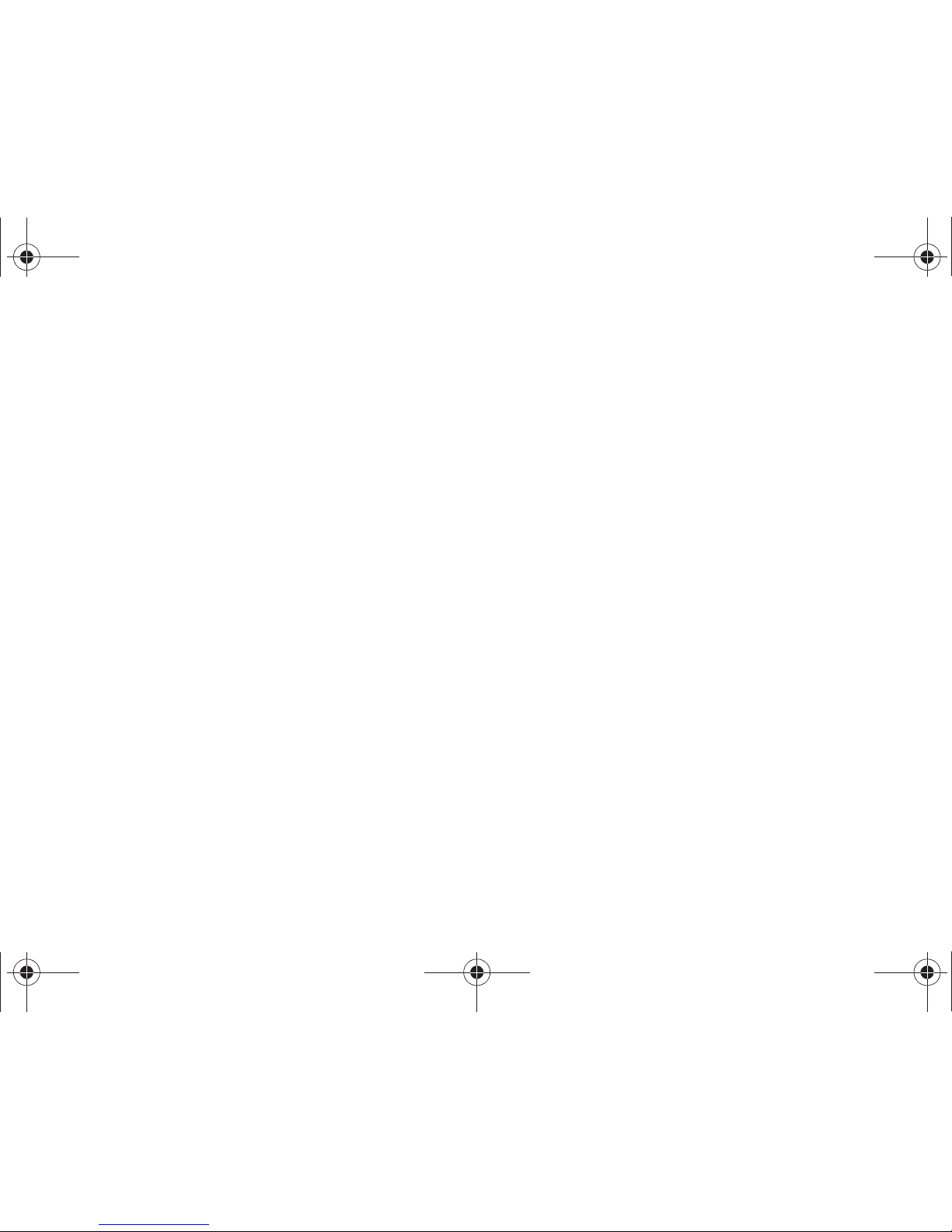
Call Functions 25
• Choice List
: If Voice Commands is not absolutely confident that it
has correctly identified a name or number, it can display a choice
list of up to three possibilities, and prompt you to confirm the
correct one. You can control when choice lists appear by changing
the Choice Lists setting to the following:
–
Automatic
: Voice Commands displays a choice list when it is not
confident it has identified the correct choice from among multiple
alternatives.
–
Always On
: When there are multiple alternatives, Voice Commands
always displays a choice list.
–
Always Off
: Voice Commands never displays a choice list. Instead,
the application picks the best from among the possible choices.
•Sensitivity
: Sensitivity controls the balance between rejecting too
much, which means the phone frequently does not recognize
names, numbers, or commands, and rejecting too little, which
means it frequently recognizes something even if nothing was said.
When Voice Commands rejects an utterance, it displays a message
such as “Please repeat…” or “No match found.” If you frequently
experience these messages, you might be able to get better
recognition by selecting the Sensitivity setting Reject Less. If you
frequently experience false activations (Voice Commands detects a
wrong match), you might be able to get better performance by
selecting the Sensitivity setting Reject More.
• Digit Dialing
: Use the Digit Dialing menu to adapt digit dialing to
your voice.
–
Adapt Digits
: Lets you adapt digits, which can improve speech
recognition of phone numbers. Adaptation takes about 60 seconds.
–
Reset Digits
: Erases any digit adaptation you have done and resets
digit recognition to the factory default. If you have not adapted digits, this
option is grayed out.
• Sound
: You can customize the Voice Command user interface by
turning playback on or off for prompts, names, and numbers. You
can also change the speed and volume of name playback.
–
Prompts
: Turns playback on or off for prompts such as “Please say a
command.”
–
Digits
: Turns playback on or off for digits, for example, when confirming
a phone number.
–
Names
: Turns playback on or off for names spoken in the Call, Lookup
and Send voice commands.
–
Name Settings
: Adjusts the speed and volume of name playback and
Voice Announce Caller ID feature.
–
Speakerphone
: Allows you to set the Speakerphone On of Off by
default.
• About
: Displays information about Voice Command including
version number, build number, and device number.
Voice Commands
The following is a list of functions that you can perform using
Voice Commands speech recognition on your phone.
•
Call <Name or #>:
Dial by saying a Name in your Contacts List, a
Name and a Location (home, work, mobile) or the phone number.
•
Send <Msg Type>
: Send a text or picture message to a number or to
someone in your Contacts List.
u350.book Page 25 Thursday, February 26, 2009 3:11 PM
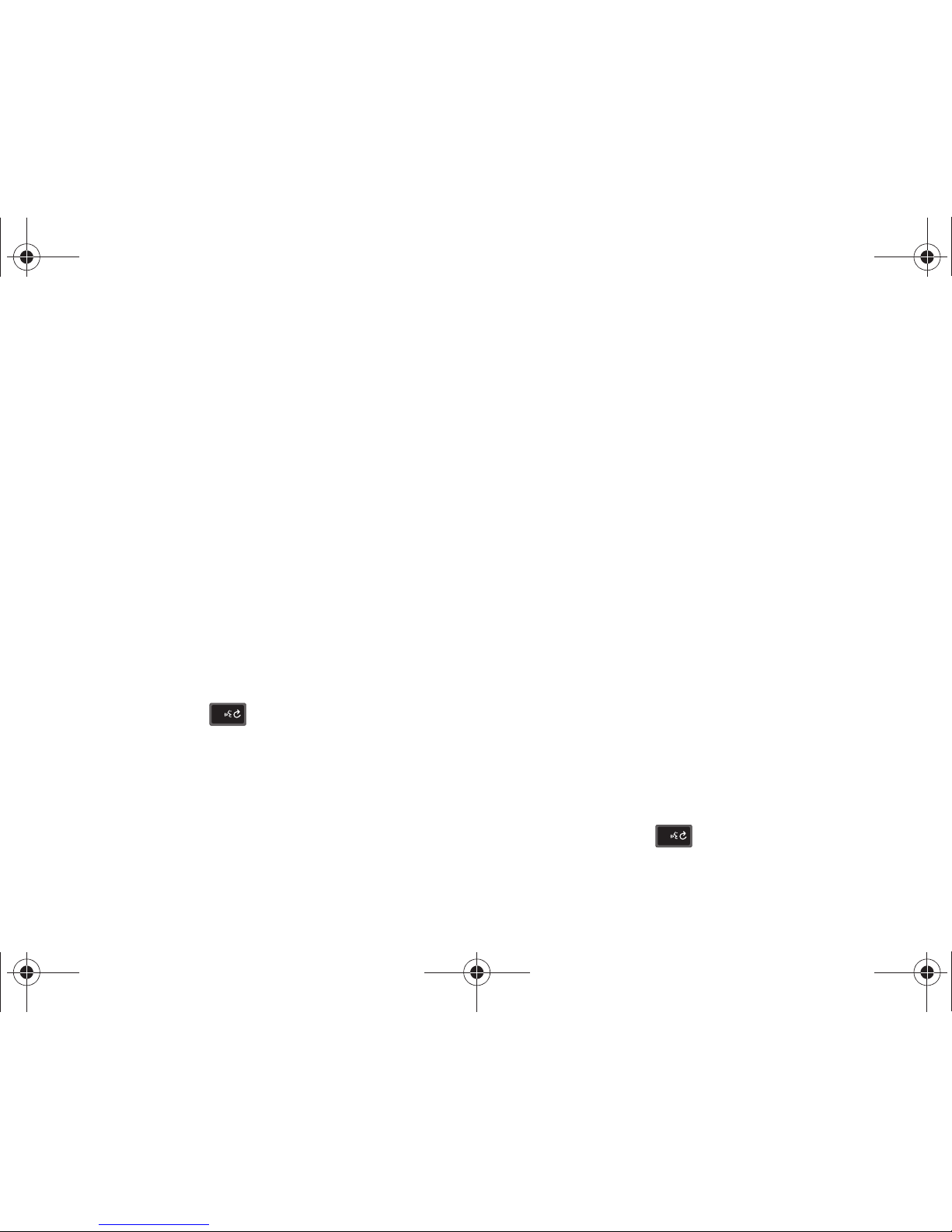
26
•
Lookup <Name>
: Open the contact record for any name in your
Contacts List.
•
Go To <Menu>:
Open any application installed on your device.
•
Check <Item>
: Provides details of your phone status, voicemail,
messages, missed calls, time, signal strength, battery level, and
volume level.
•
My Verizon
: Provides information about your Verizon Wireless
account.
•
Help Guide
: Provides a helpful tutorial on how to use Voice
Commands.
Call <Name or #>
Call Digit Dialing
Digit Dial allows you to dial any phone number by simply
speaking the digits into the phone. No training is necessary, and
Digit Dial is programmed to understand natural speech.
1. From the home screen, press and hold the Voice
Commands key .
2. After a brief pause, a list of optional commands appears in
the display and the audio prompt "Please say a command"
plays through the earpiece or speakerphone.
3. Say “Call” at a distance of 3-12 inches from the phone in a
natural voice.
4. “Please say the name, number, voice mail or last number”
plays through the earpiece or speakerphone.
5. Say the area code and number that you want to dial into
the microphone, clearly and naturally.
6. The number that you said is repeated through the speaker
and your phone dials the number.
7. If Voice Commands is not sure of the number that you said,
a list of possible matches appears in the display.
8. You’re asked to confirm the correct number as Voice
Commands displays the results.
•
Say “
Yes
” to confirm the number.
•
Say “No” to reject the number.
•
Say “
Cancel
” to exit the Voice Command.
•
Say “
Repeat
” to have the selected number read one more time.
Call Name Dialing
To use Name Dial, you’ll need to have entries stored in your
Contacts list. See page 42 for information on creating a Contacts
list.
1. From the home screen, press and hold the Voice
Commands key .
0
0
u350.book Page 26 Thursday, February 26, 2009 3:11 PM
