Samsung SCX-4500W Series User Manual
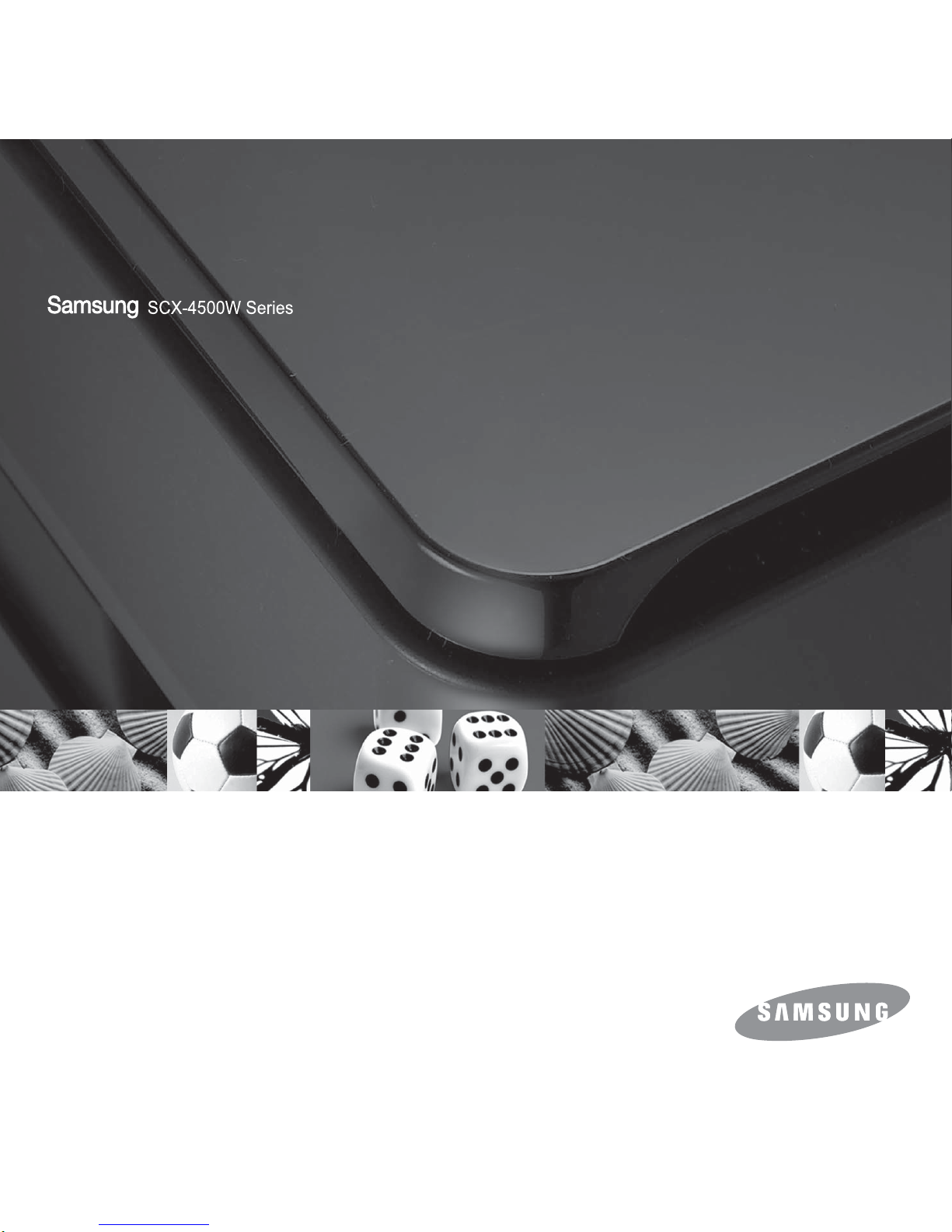
User’s Guide
Monochrome
Laser
Multifunction
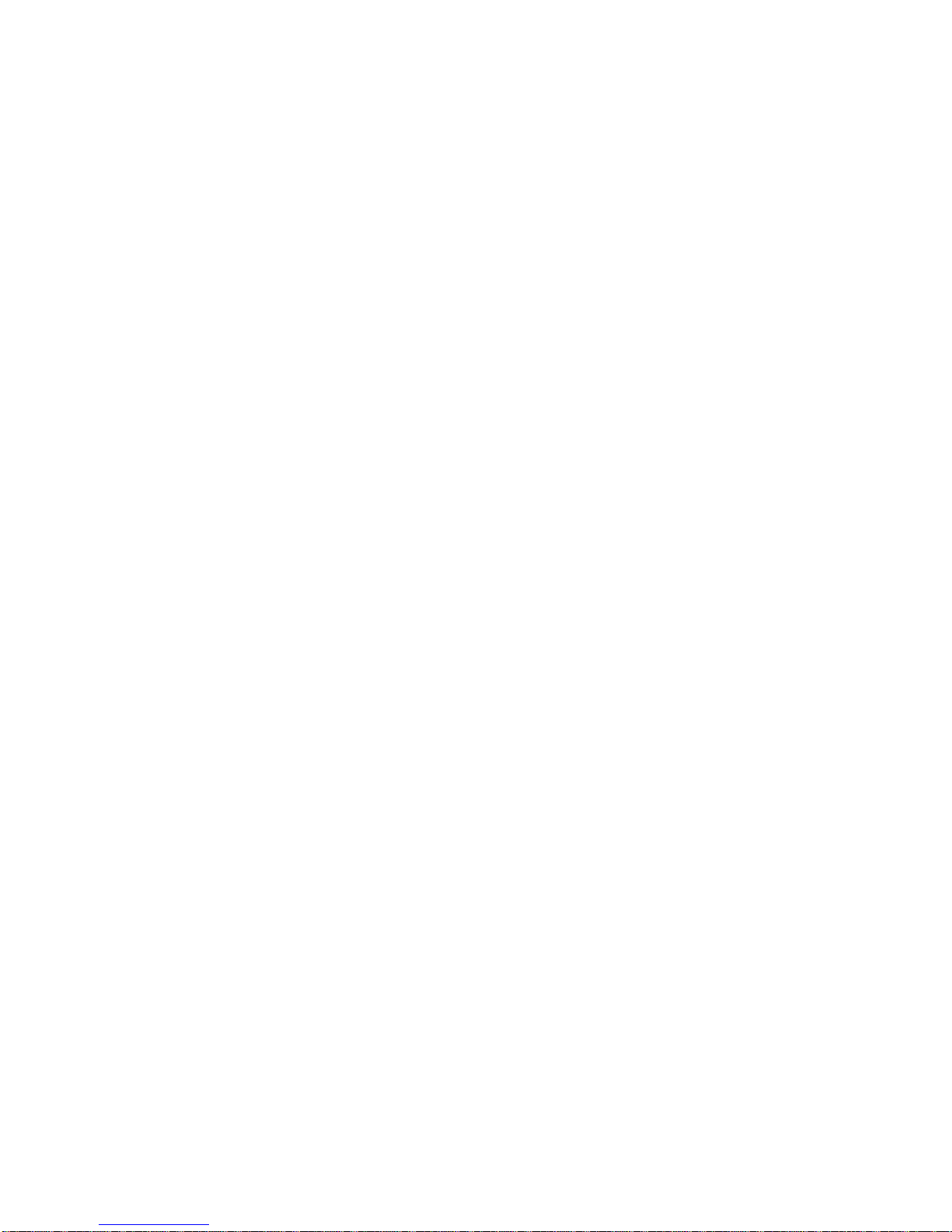
© 2008 Samsung Electronics Co., Ltd. All rights reserved.
This user’s guide is provided for information purposes only. All information included herein is subject to change without notice. Samsung Electronics is not
responsible for any changes, direct or indirect damages, arising from or related to use of this user’s guide.
• SCX-4500W is model names of Samsung Electronics Co., Ltd.
• Samsung and Samsung logo are trademarks of Samsung Electronics Co., Ltd.
• Microsoft, Windows, Windows XP and Windows Vista are either registered trademarks or trademarks of Microsoft Corporation.
• UFST® and MicroType™ are registered trademarks of Monotype Imaging Inc.
• TrueType, LaserWriter and Macintosh are trademarks of Apple Computer, Inc.
• All other brand or product names are trademarks of their respective companies or organizations.
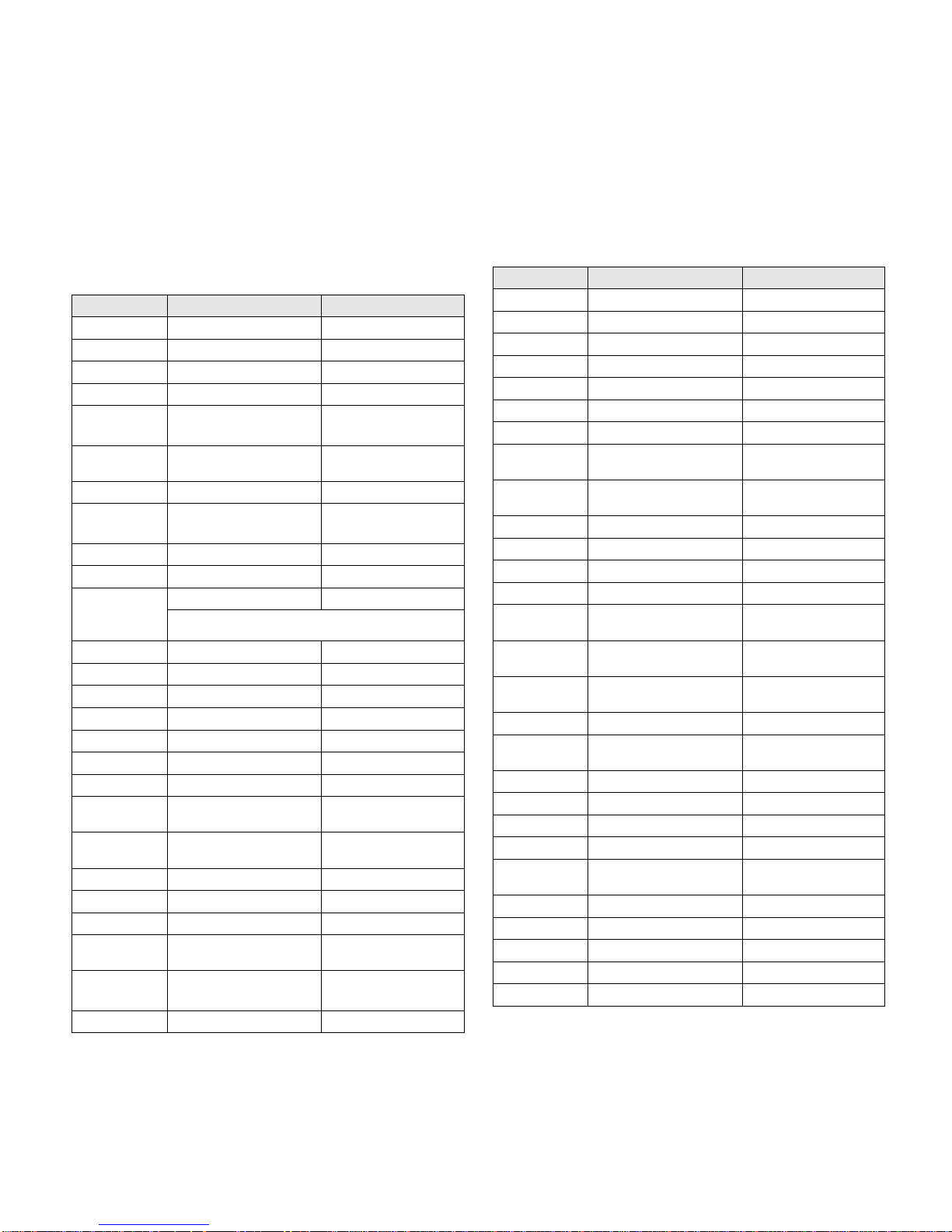
CONTACT SAMSUNG WORLD WIDE
If you have any comments or questions regarding Samsung products,
contact the Samsung customer care center.
Country Customer Care Center Web Si te
ARGENTINE 0800-333-3733 www.samsung.com/ar
AUSTRALIA 1300 362 603 www.samsung.com
AUSTRIA
0800-SAMSUNG (726-7864)
www.samsung.com/at
BELGIUM 0032 (0)2 201 24 18 www.samsung.com/be
BRAZIL 0800-124-421
4004-0000
www.samsung.com
CANADA 1-800-SAMSUNG (726-
7864)
www.samsung.com/ca
CHILE 800-SAMSUNG (726-7864 ) www.samsung.com/cl
CHINA 800-810-5858
010- 6475 1880
www.samsung.com.cn
COLOMBIA 01-8000-112-112 www.samsung.com/co
COSTA RICA 0-800-507-7267 www.samsung.com/latin
CZECH
REPUBLIC
844 000 844 www.samsung.com/cz
Distributor pro Českou republiku : Samsung Zrt., česka
organizační složka Vyskočilova 4, 14000 Praha 4
DENMARK 70 70 19 70 www.samsung.com/dk
ECUADOR 1-800-10-7267 www.samsung.com/latin
EL SALVADOR 800-6225 www.samsung.com/latin
ESTONIA 800-7267 www.samsung.ee
KAZAHSTAN 8-10-800-500-55-500 www.samsung.kz
KYRGYZSTAN
00-800-500-55-500
FINLAND 030-6227 515 www.samsung.com/fi
FRANCE 3260 SAMSUNG 08 25 08
65 65 (€ 0,15/min)
www.samsung.com
GERMANY 01805 - SAMSUNG (726-
7864 (€ 0,14/Min)
www.samsung.com
GUATEMALA 1-800-299-0013 www.samsung.com/latin
HONDURAS 800-7919267
HONG KONG 3698-4698 www.samsung.com/hk
HUNGARY 06-80-SAMSUNG (726-
7864)
www.samsung.com
INDIA 3030 8282
1800 110011
www.samsung.com
INDONESIA 0800-112-8888 www.samsung.com
ITALIA 800-SAMSUNG (726-7864) www.samsung.com
JAMAICA 1-800-234-7267 www.samsung.com/latin
JAPAN 0120-327-527 www.samsung.com/jp
LATVIA 800-7267 www.samsung.com/lv
LITHUANIA 8-800-77777 www.samsung.com/lt
LUXEMBURG 0035 (0)2 261 03 710 www.samsung.com/be
MALAYSIA 1800-88-9999 www.samsung.com/my
MEXICO 01-800-SAMSUNG (726-
7864)
www.samsung.com
NETHERLANDS
0900-SAMSUNG (726-7864
€ 0,10/Min)
www.samsung.com/nl
NEW ZEALAND
0800SAMSUNG (726-7864) www.samsung.com/nz
NICARAGUA 00-1800-5077267
NORWAY 815-56 480 www.samsung.com/no
PANAMA 800-7267 www.samsung.com/latin
PHILIPPINES 1800-10-SAMSUNG (726-
7864)
www.samsung.com/ph
POLAND 0 801 801 881
022-607-93-33
www.samsung.com/pl
PORTUGAL 80820-SAMSUNG (726-
7864)
www.samsung.com/pt
PUERTO RICO 1-800-682-3180 www.samsung.com/latin
REP.
DOMINICA
1-800-751-2676 www.samsung.com/latin
EIRE 0818 717 100 www.samsung.com/ie
RUSSIA 8-800-555-55-55 www.samsung.com
SINGAPORE 1800-SAMSUNG (726-7864) www.samsung.com/sg
SLOVAKIA 0800-SAMSUNG (726-7864) www.samsung.com/sk
SOUTH
AFRICA
0860-SAMSUNG (726-7864 )www.samsung.com
SPAIN 902 10 11 30 www.samsung.com
SWEDEN 0771-400 200 www.samsung.com/se
SWITZERLAND 0800-SAMSUNG (726-7864) www.samsung.com/ch
TADJIKISTAN 8-10-800-500-55-500
TAIWAN 0800-329-999 www.samsung.com
Country Customer Care Center Web Site
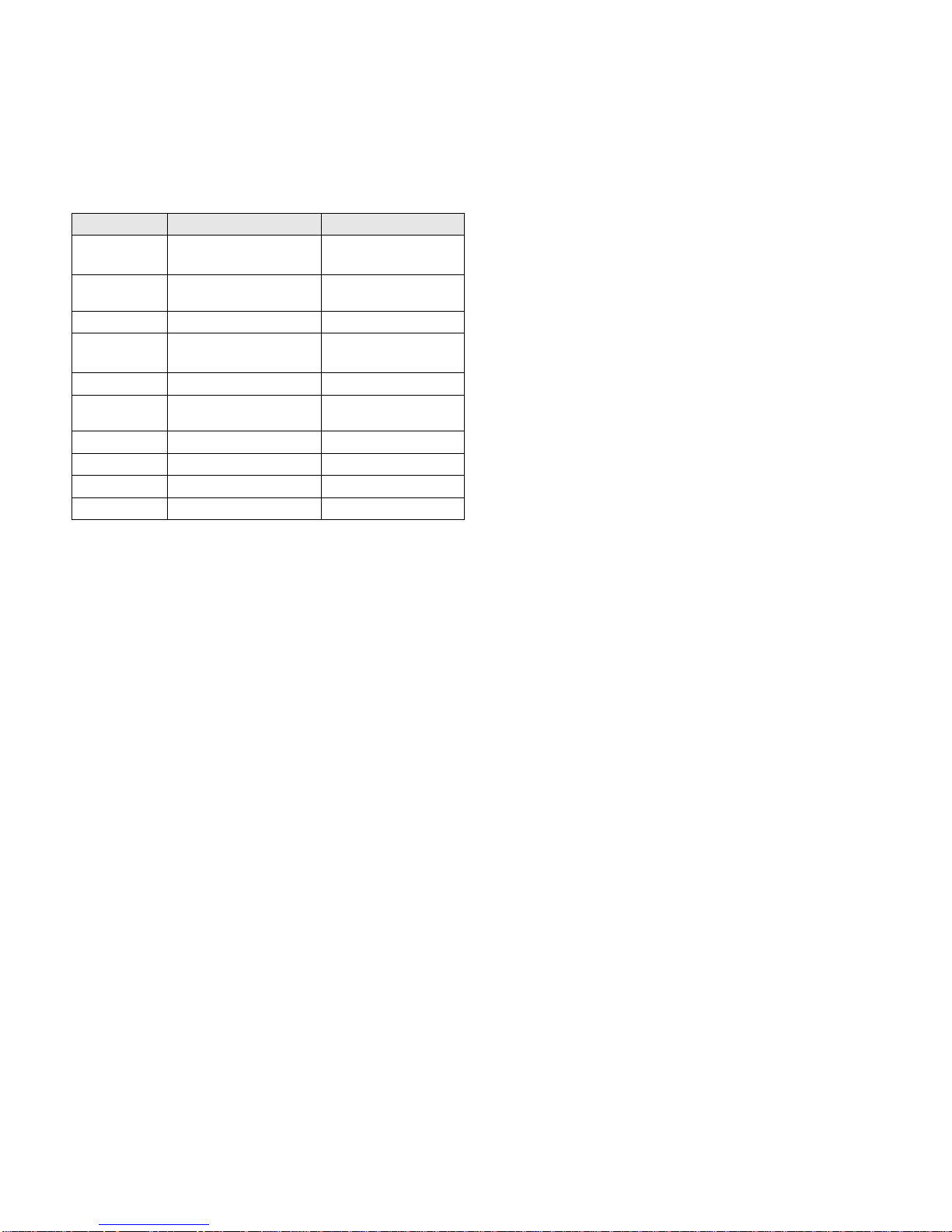
THAILAND 1800-29-3232
02-689-3232
www.samsung.com/th
TRINIDAD &
TOBAGO
1-800-SAMSUNG (726-
7864)
www.samsung.com/latin
TURKEY 444 77 11 www.samsung.com
U.A.E 800-SAMSUNG (726-7864)
8000-4726
www.samsung.com
U.K 0845 SAMSUNG (726-7864) www.samsung.com
U.S.A. 1-800-SAMSUNG (726-
7864)
www.samsung.com/us
UKRAINE 8-800-502-0000 www.samsung.com
UZBEKISTAN 8-10-800-500-55-500 www.samsung.com.uz
VENEZUELA 0-800-100-5303
www.samsung.com/latin
VIETNAM 1 800 588 889 www.samsung.com
Country Customer Care Center Web Si te
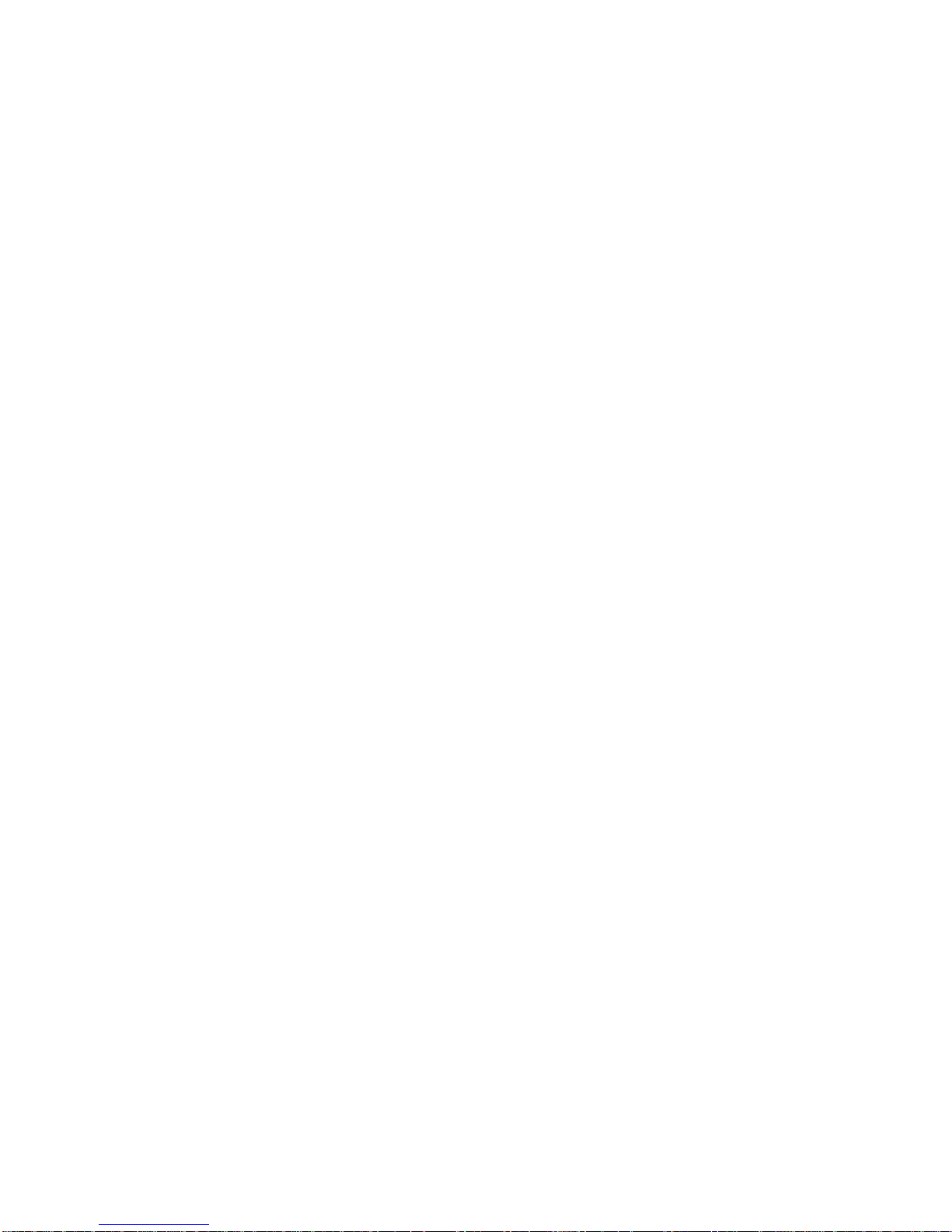
CONTENTS
About this user’s guide .................................................................................................................................................i
Finding more information .............................................................................................................................................i
Safety and Regulatory Information ..............................................................................................................................ii
1. Introduction
Special features ...................................................................................................................................................... 1.1
Machine overview ................................................................................................................................................... 1.2
Front view ........................................................................................................................................................... 1.2
Rear view ............................................................................................................................................................ 1.3
Control panel overview ........................................................................................................................................... 1.4
2. Software overview
Supplied software .................................................................................................................................................... 2.1
Printer driver features .............................................................................................................................................. 2.2
System requirements .............................................................................................................................................. 2.2
3. Getting Started
Setting up the hardware .......................................................................................................................................... 3.1
Setting up the network ............................................................................................................................................ 3.2
Supported network environments ....................................................................................................................... 3.2
Using a wired network ............................................................................................................................................. 3.2
Printing Configuration report ............................................................................................................................... 3.2
Setting IP address .............................................................................................................................................. 3.2
Network parameter setting .................................................................................................................................. 3.3
Installing the software ......................................................................................................................................... 3.3
Using a wireless network ........................................................................................................................................ 3.4
Checking your Network Environments ................................................................................................................ 3.4
Printing Configuration report ............................................................................................................................... 3.5
Setting IP address .............................................................................................................................................. 3.5
Network parameter setting .................................................................................................................................. 3.6
Restoring factory default settings ....................................................................................................................... 3.6
Configuring the machine’s wireless network ....................................................................................................... 3.7
Installing the software ......................................................................................................................................... 3.8
Altitude adjustment .................................................................................................................................................. 3.9
4. Loading originals and print media
Loading originals ..................................................................................................................................................... 4.1
Selecting print media ............................................................................................................................................... 4.2
Guidelines for selecting and storing print media ................................................................................................. 4.2
Specifications on print media .............................................................................................................................. 4.3
Media sizes supported in each mode ................................................................................................................. 4.3
Guidelines for special print media ....................................................................................................................... 4.4
Loading paper in the tray ........................................................................................................................................ 4.5
Changing the paper size in the tray .................................................................................................................... 4.5
Setting the paper size and type ............................................................................................................................... 4.6
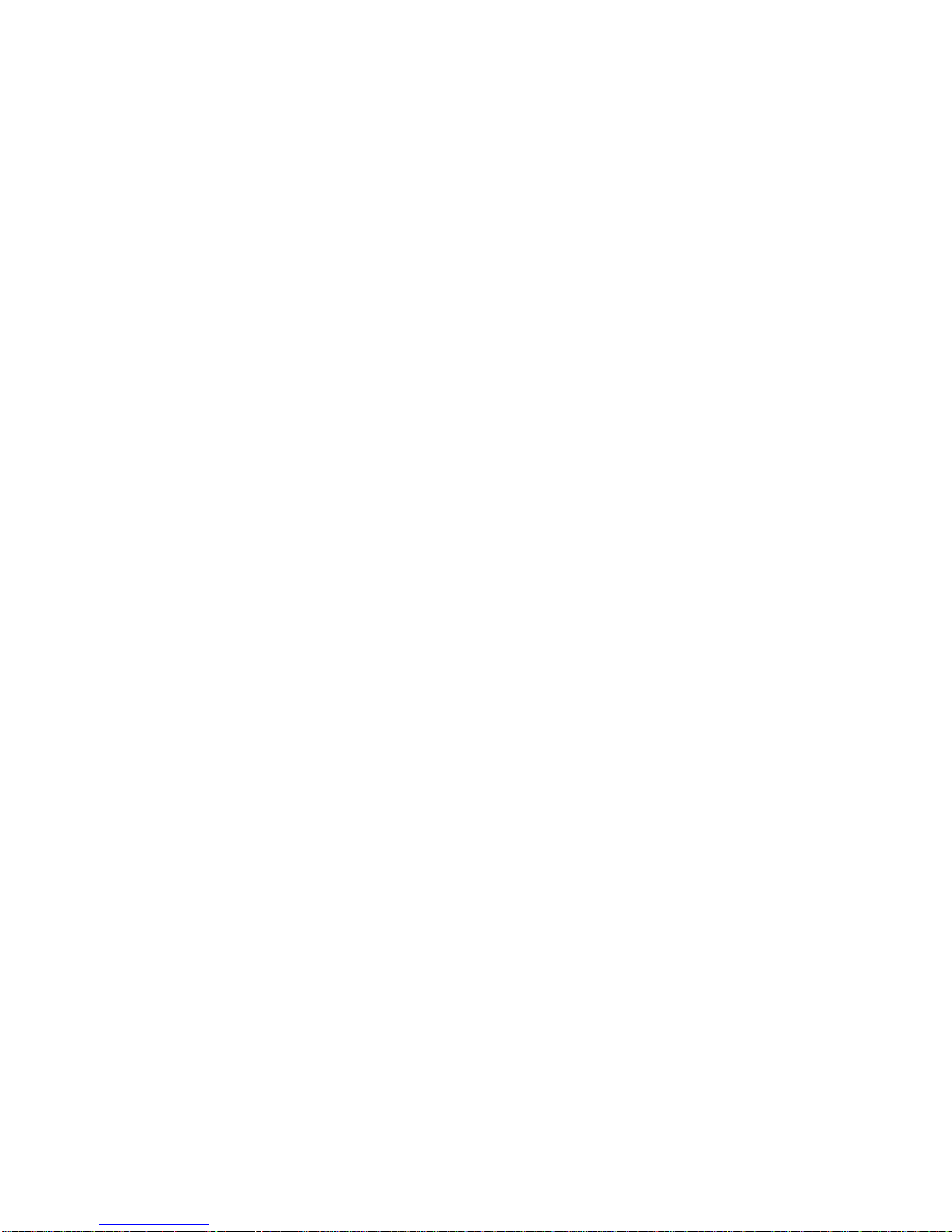
5. Copying
Copying originals ..................................................................................................................................................... 5.1
Changing the settings for each copy ....................................................................................................................... 5.1
Reducing or enlarging copies ............................................................................................................................. 5.1
Changing the darkness ....................................................................................................................................... 5.1
Setting the paper size ......................................................................................................................................... 5.1
Selecting the type of original ............................................................................................................................... 5.1
6. Scanning
Scanning basics ...................................................................................................................................................... 6.1
Scanning to an application using a local connection ............................................................................................... 6.1
Setting scan information in Samsung Scan Manager ............................................................................................. 6.2
7. Basic printing
Printing a document ................................................................................................................................................ 7.1
Canceling a print job ............................................................................................................................................... 7.1
8. Maintenance
Printing a machine report ........................................................................................................................................ 8.1
Cleaning your machine ........................................................................................................................................... 8.1
Cleaning the outside ........................................................................................................................................... 8.1
Cleaning the inside ............................................................................................................................................. 8.1
Cleaning the scan unit ........................................................................................................................................ 8.3
Maintaining the cartridge ......................................................................................................................................... 8.3
Toner cartridge storage ...................................................................................................................................... 8.3
Expected cartridge life ........................................................................................................................................ 8.3
Redistributing toner ................................................................................................................................................. 8.3
Replacing the toner cartridge .................................................................................................................................. 8.5
Maintenance Parts .................................................................................................................................................. 8.7
Managing your machine from the website .............................................................................................................. 8.7
9. Troubleshooting
Tips for avoiding paper jams ................................................................................................................................... 9.1
Clearing paper jams ................................................................................................................................................ 9.1
In the paper feed area and rear the machine ..................................................................................................... 9.1
Rear and inside the machine .............................................................................................................................. 9.3
In the exit area .................................................................................................................................................... 9.5
Understanding display messages ........................................................................................................................... 9.7
Solving other problems ........................................................................................................................................... 9.8
Paper feeding problems ...................................................................................................................................... 9.8
Printing problems ................................................................................................................................................ 9.8
Printing quality problems .................................................................................................................................. 9.10
Copying problems ............................................................................................................................................. 9.12
Scanning problems ........................................................................................................................................... 9.13
Common Windows problems ............................................................................................................................ 9.13
Common Linux problems .................................................................................................................................. 9.14
Common Macintosh problems .......................................................................................................................... 9.15
10. Ordering supplies and accessories
Supplies ................................................................................................................................................................ 10.1
How to purchase ................................................................................................................................................... 10.1
11. Specifications
General specifications ........................................................................................................................................... 11.1
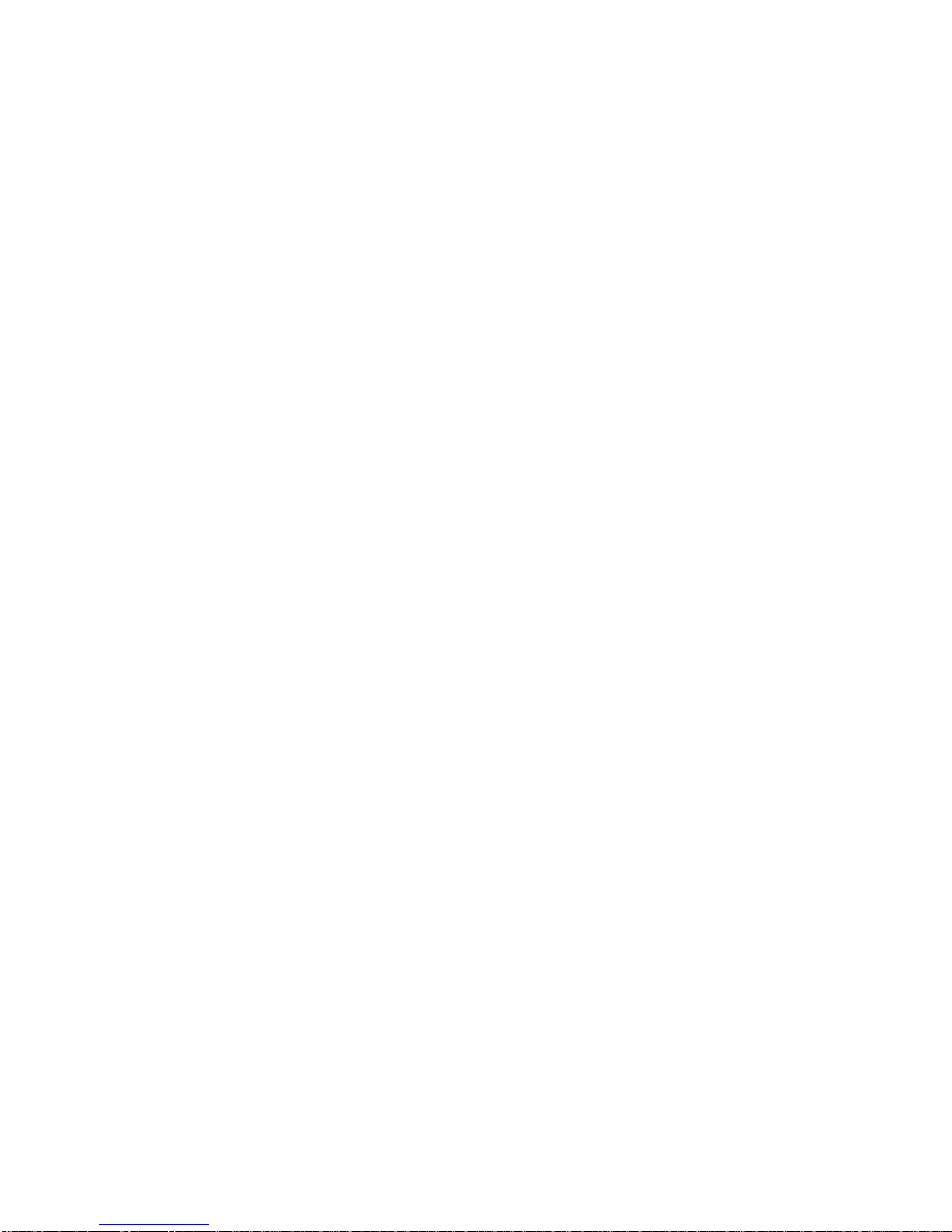
Printer specifications ............................................................................................................................................. 11.1
Copier specifications ............................................................................................................................................. 11.2
Scanner specifications .......................................................................................................................................... 11.2
12. Glossary
Index

i
About this user’s guide
This user’s guide provides information about basic understanding of the
machine as well as detailed explanation on each step during the actual
usage. Both novice users and professional users can refer to this guide for
installing and using the machine.
This explanation is mainly based on the Microsoft Windows operating
system.
Some terms in this guide are used interchangeably, as below.
• Document is synonymous with original.
• Paper is synonymous with media, or print media.
The following table offers the conventions of this guide.
Convention Description Example
Bold Used for texts on the
display or actual prints on
the machine.
Properties
Note Used to provide
additional information or
detailed specification of
the machine function and
feature.
Note
The date format
may differ from
country to country.
Caution Used to give users
information to protect the
machine from possible
mechanical damage or
malfunction.
Caution
Do not touch the
green underside of
the toner cartridge.
Footnote Used to provide more
detailed information on
certain words or a
phrase.
a. pages per minute
(See page
1.1 for
more
information)
Used to guide users to
the reference page for
the additional detailed
information.
(See page 1.1 for more
information)
Finding more information
You can find information for setting up and using your machine from the
following resources, either as a print-out or onscreen.
Quick Install
Guide
Provides information on setting up your
machine and this requires that you follow
the instructions in the guide to prepare the
machine.
Online User’s
Guide
Provides you with step-by-step
instructions for using your machine’s full
features, and contains information for
maintaining your machine,
troubleshooting, and installing
accessories.
This user’s guide also contains
Software
section
to provide you with information on
how to print documents with your machine
in various operating systems, and how to
use the included software utilities.
Note
You can access the user’s guide in other
languages from the Manual folder on the
printer software CD.
Printer Driver
Help
Provides you with help information on
printer driver properties and instructions
for setting up the properties for printing. To
access a printer driver help screen, click
Help
from the printer properties dialog
box.
Samsung website If you have Internet access, you can get
help, support, printer drivers, manuals,
and order information from the Samsung
website, www.samsungprinter.com
.
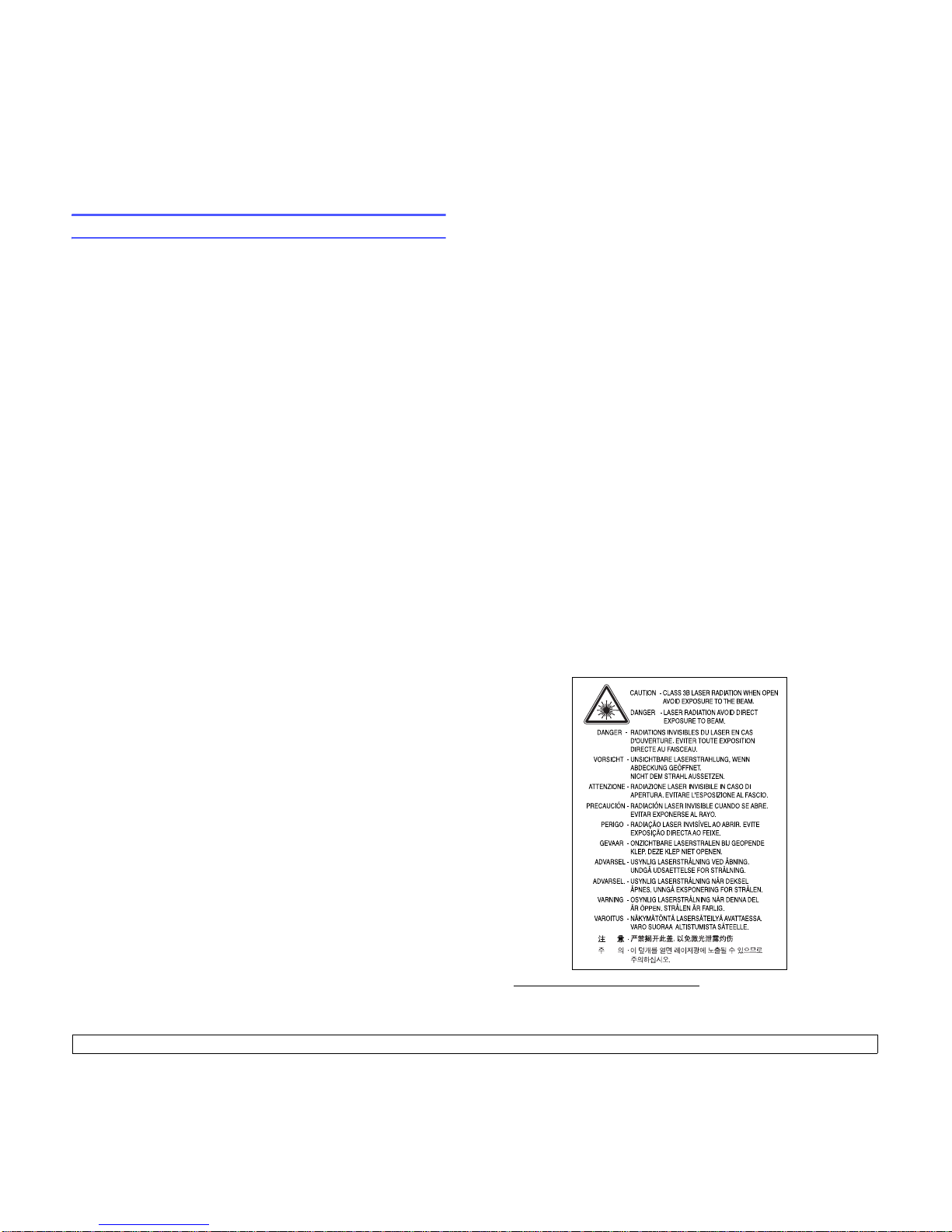
ii
Safety and Regulatory Information
Important Precautions and Safety Information
When using this machine, these basic safety precautions should always be
followed to reduce risk of fire, electric shock and injury to people:
1 Read and understand all instructions.
2 Use common sense whenever operating electrical appliances.
3 Follow all warnings and instructions marked on the machine and in the
literature accompanying the machine.
4 If an operating instruction appears to conflict with safety information,
heed the safety information. You may have misunderstood the
operating instruction. If you cannot resolve the conflict, contact your
sales or service representative for assistance.
5 Unplug the machine from the AC wall socket and/or telephone jack
before cleaning. Do not use liquid or aerosol cleaners. Use only a damp
cloth for cleaning.
6 Do not place the machine on an unstable cart, stand or table. It may fall,
causing serious damage.
7 Your machine should never be placed on, near or over a radiator,
heater, air conditioner or ventilation duct.
8 Do not allow anything to rest on the power. Do not locate your machine
where the cords will be abused by persons walking on them.
9 Do not overload wall outlets and extension cords. This can diminish
performance, and may result in the risk of fire or electric shock.
10 Do not allow pets to chew on the AC power, telephone or PC interface
cords.
11 Never push objects of any kind into the machine through case or
cabinet openings. They may touch dangerous voltage points, creating a
risk of fire or shock. Never spill liquid of any kind onto or into the
machine.
12 To reduce the risk of electric shock, do not disassemble the machine.
Take it to a qualified service technician when repair work is required.
Opening or removing covers may expose you to dangerous voltages or
other risks. Incorrect reassembly could cause electric shock when the
unit is subsequently used.
13 Unplug the machine from the telephone jack, PC and AC wall outlet and
refer servicing to qualified service personnel under the following
conditions:
• When any part of the power cord, plug or connecting cable is
damaged or frayed.
• If liquid has been spilled into the machine.
• If the machine has been exposed to rain or water.
• If the machine does not operate properly after instructions have been
followed.
• If the machine has been dropped, or the cabinet appears damaged.
• If the machine exhibits a sudden and distinct change in performance.
14 Adjust only those controls covered by the operating instructions.
Improper adjustment of other controls may result in damage, and may
require extensive work by a qualified service technician to restore the
machine to normal operation.
15 Avoid using this machine during a lightning storm. There may be a
remote risk of electric shock from lightning. If possible, unplug the AC
power and telephone cord for the duration of the lightning storm.
16 The Power cord supplied with your machine should be used for safe
operation. If you are using a cord which is longer than 2 m with 110 V
machine, then it should be 16 AWG
1
or bigger.
17 Use only No.26 AWG
*
or larger telephone line cord.
18 SAVE THESE INSTRUCTIONS.
Laser Safety Statement
The printer is certified in the U.S. to conform to the requirements of DHHS 21
CFR, chapter 1 Subchapter J for Class I(1) laser products, and elsewhere is
certified as a Class I laser product conforming to the requirements of IEC 825.
Class I laser products are not considered to be hazardous. The laser system
and printer are designed so there is never any human access to laser
radiation above a Class I level during normal operation, user maintenance or
prescribed service condition.
WARNING
Never operate or service the printer with the protective cover removed from
Laser/Scanner assembly. The reflected beam, although invisible, can
damage your eyes.
When using this product, these basic safety precautions should always be
followed to reduce risk of fire, electric shock, and injury to persons:
1 AWG: American Wire Gauge
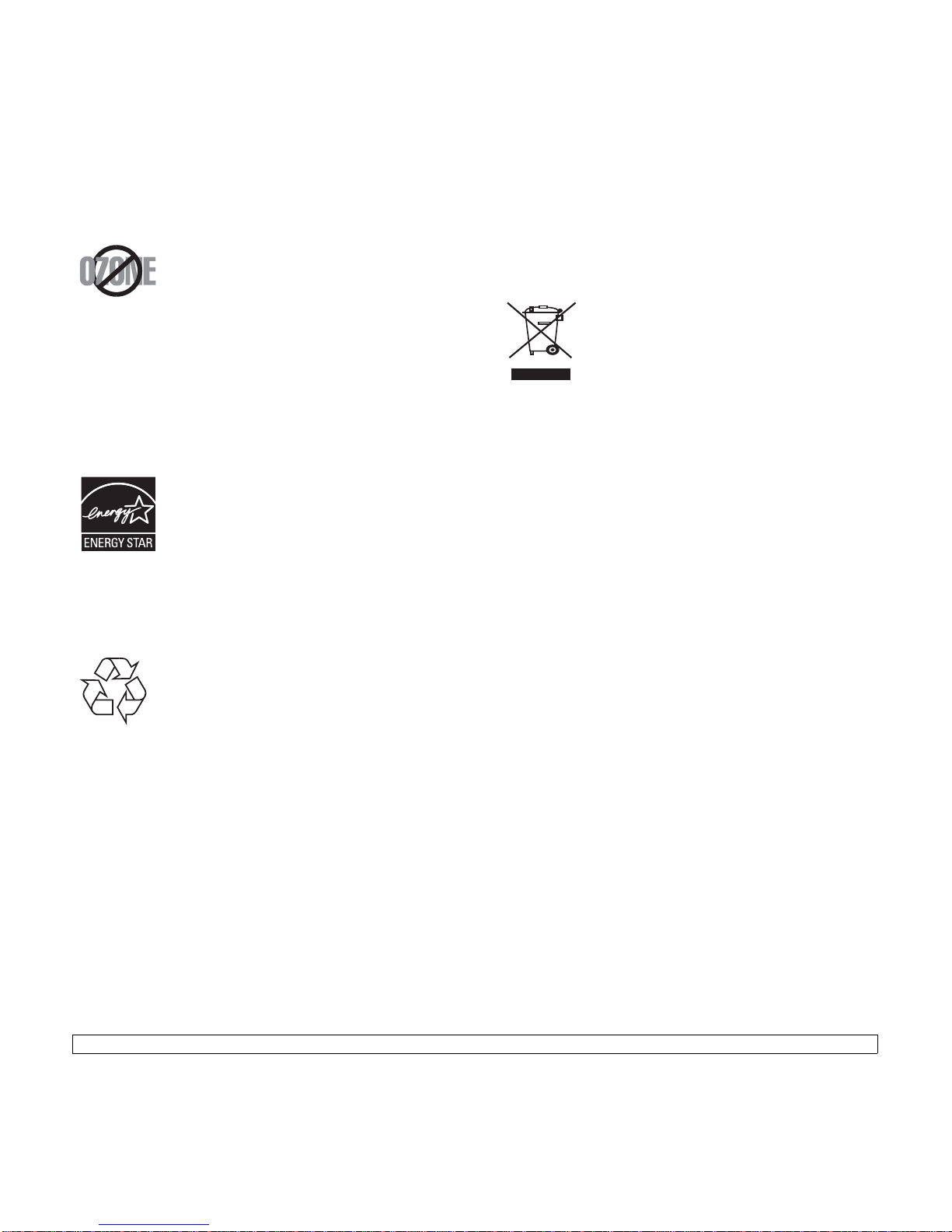
iii
Ozone Safety
During normal operation, this machine produces ozone.
The ozone produced does not present a hazard to the
operator. However, it is advisable that the machine be
operated in a well ventilated area.
If you need additional information about ozone, please
request your nearest Samsung dealer.
California USA Only
This Perchlorate warning applies only to primary CR (Manganese Dioxide)
Lithium coin cells in the product sold or distributed ONLY in California USA.
Perchlorate Material - special handling may apply.
See www.dtsc.ca.gov/hazardouswaste/perchlorate.
Power Saver
This printer contains advanced energy conservation
technology that reduces power consumption when it is
not in active use.
When the printer does not receive data for an extended
period of time, power consumption is automatically
lowered.
ENERGY STAR and the ENERGY STAR mark are registered U.S. marks.
For more information on the ENERGY STAR program see http://
www.energystar.gov
Recycling
Please recycle or dispose of the packaging material for this
product in an environmentally responsible manner.
Correct Disposal of This Product (Waste Electrical
& Electronic Equipment)
(Applicable in the European Union and other European
countries with separate collection systems)
This marking shown on the product or its literature,
indicates that it should not be disposed with other
household wastes at the end of its working life. To prevent
possible harm to the environment or human health from
uncontrolled waste disposal, please separate this from
other types of wastes and recycle it responsibly to promote
the sustainable reuse of material resources.
Household users should contact either the retailer where they purchased this
product, or their local government office, for details of where and how they
can take this item for environmentally safe recycling.
Business users should contact their supplier and check the terms and
conditions of the purchase contract. This product should not be mixed with
other commercial wastes for disposal.
Radio Frequency Emissions
FCC Information to the User
This device complies with Part 15 of the FCC Rules. Operation is subject to
the following two conditions:
• This device may not cause harmful interference, and
• This device must accept any interference received, including
interference that may cause undesired operation.
This equipment has been tested and found to comply with the limits for a
Class B digital device, pursuant to Part 15 of the FCC Rules. These limits are
designed to provide reasonable protection against harmful interference in a
residential installation. This equipment generates, uses and can radiate radio
frequency energy and, if not installed and used in accordance with the
instructions, may cause harmful interference to radio communications.
However, there is no guarantee that interference will not occur in a particular
installation. If this equipment does cause harmful interference to radio or
television reception, which can be determined by turning the equipment off
and on, the user is encouraged to try to correct the interference by one or
more of the following measures:
• Reorient or relocate the receiving antenna.
• Increase the separation between the equipment and receiver.
• Connect the equipment into an outlet on a circuit different from that to
which the receiver is connected.
• Consult the dealer or experienced radio TV technician for help.
Caution:
Change or modifications not expressly approved by the manufacturer
responsible for compliance could void the user's authority to operate the
equipment.
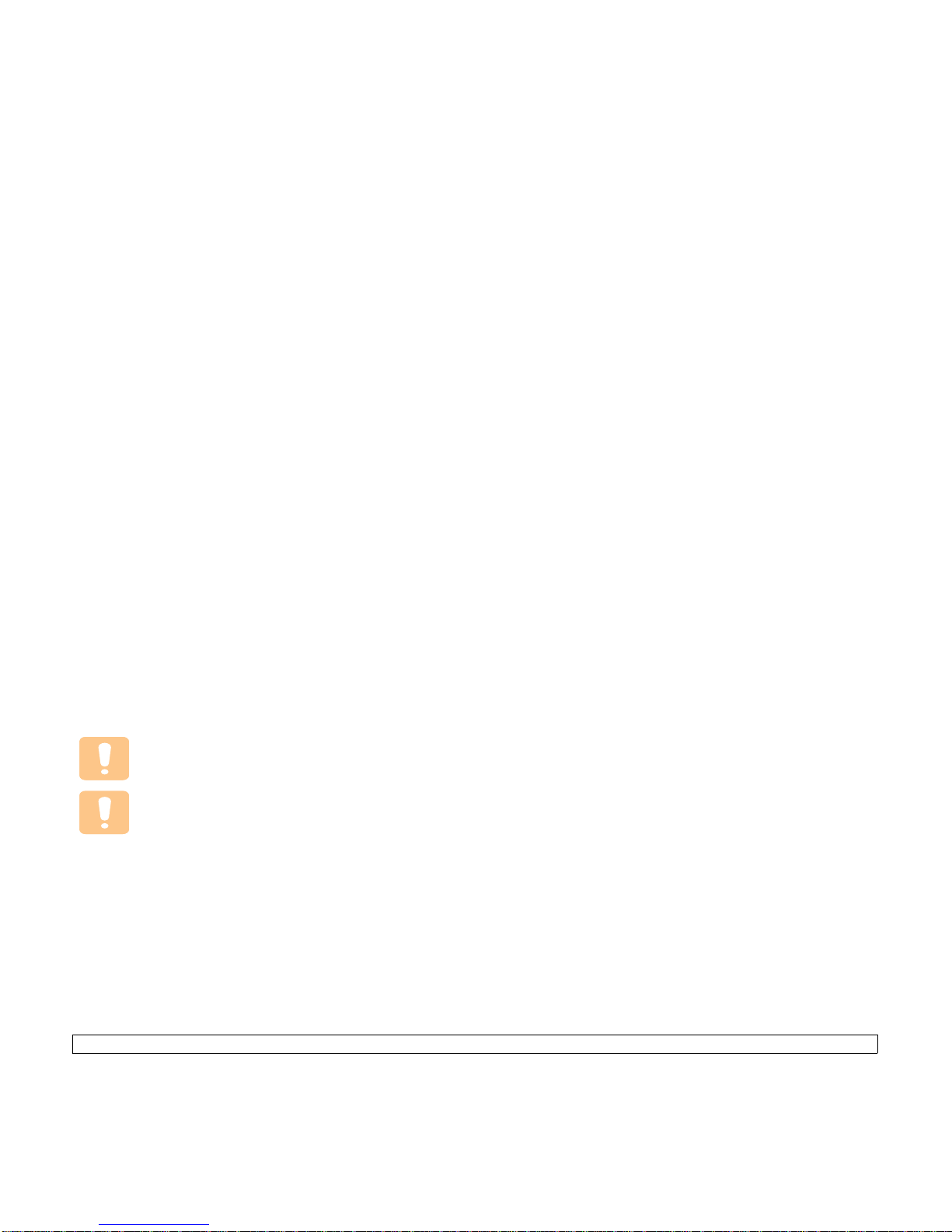
iv
Canadian Radio Interference Regulations
This digital apparatus does not exceed the Class B limits for radio noise
emissions from digital apparatus as set out in the interference-causing
equipment standard entitled “Digital Apparatus”, ICES-003 of the Industry
and Science Canada.
Cet appareil numérique respecte les limites de bruits radioélectriques
applicables aux appareils numériques de Classe B prescrites dans la norme
sur le matériel brouilleur: “Appareils Numériques”, ICES-003 édictée par
l’Industrie et Sciences Canada.
United States of America
Federal Communications Commission (FCC)
Intentional emitter per FCC Part 15
Low power, Radio LAN type devices (radio frequency (RF) wireless
communication devices), operating in the 2.4 GHz/5 GHz Band, may be
present (embedded) in your printer system. This section is only applicable if
these devices are present. Refer to the system label to verify the presence of
wireless devices.
Wireless devices that may be in your system are only qualified for use in the
United States of America if an FCC ID number is on the system label.
The FCC has set a general guideline of 20 cm (8 inches) separation between
the device and the body, for use of a wireless device near the body (this does
not include extremities). This device should be used more than 20 cm (8
inches) from the body when wireless devices are on. The power output of the
wireless device (or devices), which may be embedded in your printer, is well
below the RF exposure limits as set by the FCC.
This transmitter must not be collocated or operation in conjunction with any
other antenna or transmitter.
Operation of this device is subject to the following two conditions:(1) This
device may not cause harmful interference, and(2) this device must accept
any interference received, including interference that may cause undesired
operation of the device.
Wireless devices are not user serviceable. Do not modify
them in any way. Modification to a wireless device will void the
authorization to use it. Contact manufacturer for service.
FCC Statement for Wireless LAN use:
“While installing and operating this transmitter and antenna
combination the radio frequency exposure limit of 1mW/cm2
may be exceeded at distances close to the antenna installed.
Therefore, the user must maintain a minimum distance of
20cm from the antenna at all times. This device can not be
colocated with another transmitter and transmitting antenna.”
Fax Branding
The Telephone Consumer Protection Act of 1991 makes it unlawful for any
person to use a computer or other electronic device to send any message via
a telephone facsimile machine unless such message clearly contains in a
margin at the top or bottom of each transmitted page or on the first page of
the transmission the following information:
(1) the date and time of transmission
(2) identification of either business, business entity or individual sending the
message; and
(3) telephone number of either the sending machine, business, business
entity or individual.
The Telephone Company may make changes in its communications facilities,
equipment operations or procedures where such action is reasonably
required in the operation of its business and is not inconsistent with the rules
and regulations in FCC Part 68. If such changes can be reasonably expected
to render any customer terminal equipment incompatible with telephone
company communications facilities, or require modification or alteration of
such terminal equipment, or otherwise materially affect its use or
performance, the customer shall be given adequate notice in writing, to allow
the customer an opportunity to maintain uninterrupted service.
Ringer Equivalence Number
The Ringer Equivalence Number and FCC Registration Number for this
machine may be found on the label located on the bottom or rear of the
machine. In some instances you may need to provide these numbers to the
telephone company.
The Ringer Equivalence Number (REN) is a measure of the electrical load
placed on the telephone line, and is useful for determining whether you have
“overloaded” the line. Installing several types of equipment on the same
telephone line may result in problems making and receiving telephone calls,
especially ringing when your line is called. The sum of all Ringer Equivalence
Numbers of the equipment on your telephone line should be less than five in
order to assure proper service from the telephone company. In some cases,
a sum of five may not be usable on your line. If any of your telephone
equipment is not operating properly, you should immediately remove it from
your telephone line, as it may cause harm to the telephone network.
WARNING:
FCC Regulations state that changes or modifications to this equipment not
expressly approved by the manufacturer could void the user’s authority to
operate this equipment. In the event that terminal equipment causes harm to
the telephone network, the telephone company should notify the customer
that service may be stopped. However, where prior notice is impractical, the
company may temporarily cease service, providing that they:
a) promptly notify the customer.
b) give the customer an opportunity to correct the equipment problem.
c) inform the customer of the right to bring a complaint to the Federal
Communication Commission pursuant to procedures set out in FCC Rules
and Regulations Subpart E of Part 68.
You should also know that:
• Your machine is not designed to be connected to a digital PBX system.
• If you intend to use a computer modem or fax modem on the same phone
line as your machine, you may experience transmission and reception
problems with all the equipment. It is recommended that no other
equipment, except for a regular telephone, share the line with your
machine.
• If your area experiences a high incidence of lightning or power surges, we
recommend that you install surge protectors for both the power and the
telephone lines. Surge protectors can be purchased from your dealer or
telephone and electronic specialty stores.
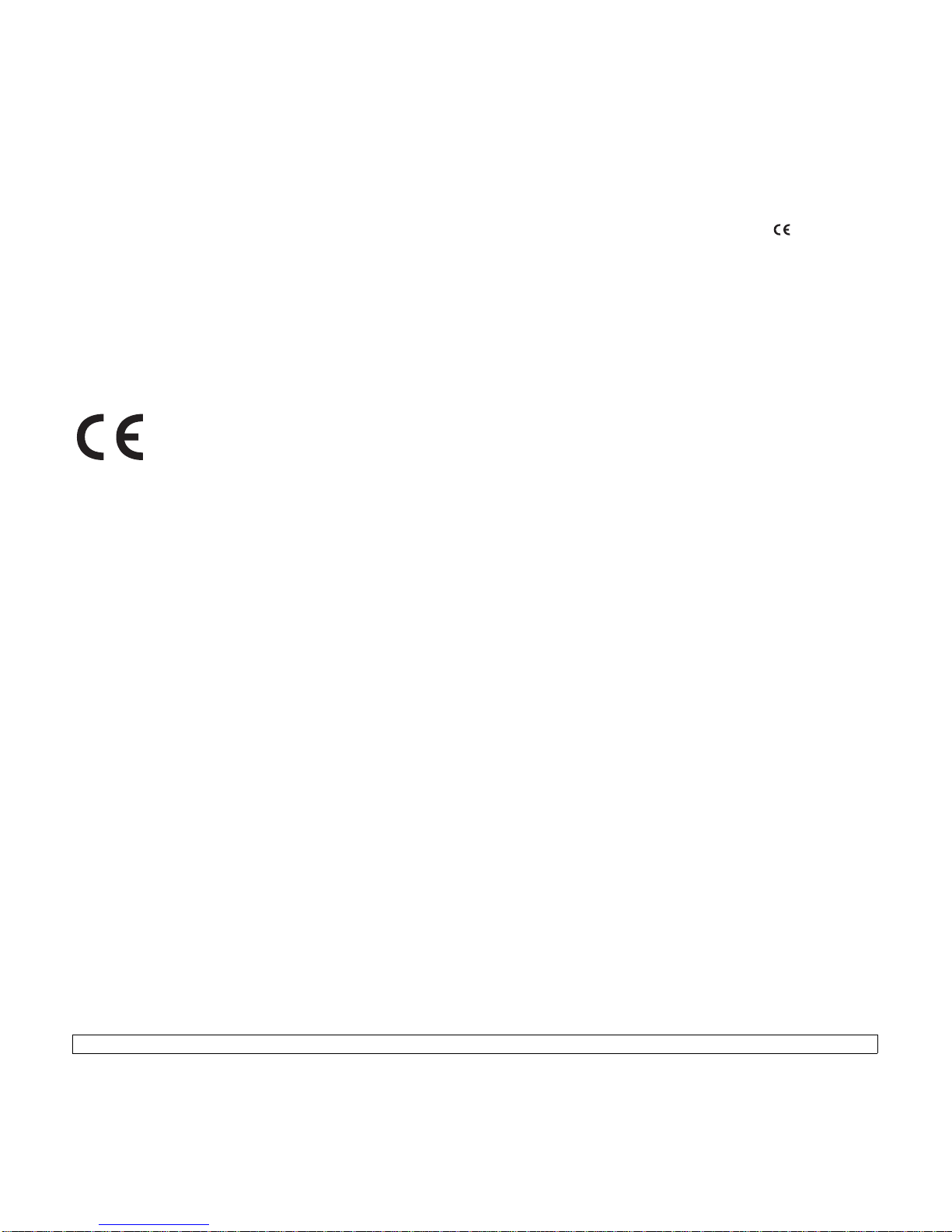
v
• When programming emergency numbers and/or making test calls to
emergency numbers, use a non-emergency number to advise the
emergency service dispatcher of your intentions. The dispatcher will give
you further instructions on how to actually test the emergency number.
• This machine may not be used on coin service or party lines.
• This machine provides magnetic coupling to hearing aids.
• You may safely connect this equipment to the telephone network by
means of a standard modular jack, USOC RJ-11C.
Declaration of Conformity (European Countries)
Approvals and Certifications
The CE marking applied to this product symbolizes
Samsung Electronics Co., Ltd. Declaration of Conformity
with the following applicable 93/68/EEC Directives of the
European Union as of the dates indicated:
January 1, 1995
: Council Directive 73/23/EEC Approximation of the laws of
the member states related to low voltage equipment.
January 1, 1996
: Council Directive 89/336/EEC (92/31/EEC), approximation
of the laws of the Member States related to electromagnetic compatibility.
March 9, 1999
: Council Directive 1999/5/EC on radio equipment and
telecommunications terminal equipment and the mutual recognition of their
conformity.
A full declaration, defining the relevant Directives and referenced standards
can be obtained from your Samsung Electronics Co., Ltd. representative.
EC Certification
Certification to 1999/5/EC Radio Equipment & Telecommunications
Terminal Equipment Directive (FAX)
This Samsung product has been self-certified by Samsung for pan-European
single terminal connection to the analogue public switched telephone
network (PSTN) in accordance with Directive 1999/5/EC. The product has
been designed to work with the national PSTNs and compatible PBXs of the
European countries:
In the event of problems, you should contact the Euro QA Lab of Samsung
Electronics Co., Ltd. in the first instance.
The product has been tested against TBR21. To assist in the use and
application of terminal equipment which complies with this standard, the
European Telecommunication Standards Institute (ETSI) has issued an
advisory document (EG 201 121) which contains notes and additional
requirements to ensure network compatibility of TBR21 terminals. The
product has been designed against, and is fully compliant with, all of the
relevant advisory notes contained in this document.
European Radio Approval Information
(for products fitted with EU-approved radio devices)
Low power, Radio LAN type devices (radio frequency (RF) wireless
communication devices), operating in the 2.4 GHz/5 GHz band, may be
present (embedded) in your printer system which is intended for home or
office use. This section is only applicable if these devices are present. Refer
to the system label to verify the presence of wireless devices.
Wireless devices that may be in your system are only qualified for use in the
European Union or associated areas if a CE mark with a Notified Body
Registration Number and the Alert Symbol is on the system label.
The power output of the wireless device or devices that may be embedded in
you printer is well below the RF exposure limits as set by the European
Commission through the R&TTE directive.
European States qualified under wireless approvals:
EU
Austria, Belgium, Cyprus, Czech Republic, Denmark,
Estonia, Finland, France (with frequency restrictions),
Germany, Greece, Hungary, Ireland, Italy, Latvia, Lithuania,
Luxembourg, Malta, The Netherlands, Poland, Portugal,
Slovakia, Slovenia, Spain, Sweden and the U.K.
EEA/EFTA countries
Iceland, Liechtenstein, Norway and
Switzerland
European States with restrictions on use:
EU
In France, the frequency range is restricted to 2446.5-2483.5
MHz for devices above 10 mW transmitting power such as
wireless
EEA/EFTA countries
No limitations at this time.
Regulatory Compliance Statements
Wireless Guidance
Low power, Radio LAN type devices (radio frequency (RF) wireless
communication devices), operating in the 2.4 GHz/5 GHz Band, may be
present (embedded) in your printer system. The following section is a general
overview of considerations while operating a wireless device.
Additional limitations, cautions, and concerns for specific countries are listed
in the specific country sections (or country group sections). The wireless
devices in your system are only qualified for use in the countries identified by
the Radio Approval Marks on the system rating label. If the country you will
be using the wireless device in, is not listed, please contact your local Radio
Approval agency for requirements. Wireless devices are closely regulated
and use may not be allowed.
The power output of the wireless device or devices that may be embedded in
your printer is well below the RF exposure limits as known at this time.
Because the wireless devices (which may be embedded into your printer)
emit less energy than is allowed in radio frequency safety standards and
recommendations, manufacturer believes these devices are safe for use.
Regardless of the power levels, care should be taken to minimize human
contact during normal operation.
As a general guideline, a separation of 20 cm (8 inches) between the wireless
device and the body, for use of a wireless device near the body (this does not
include extremities) is typical. This device should be used more than 20 cm
(8 inches) from the body when wireless devices are on and transmitting.
This transmitter must not be collocated or operation in conjunction with any
other antenna or transmitter.
Some circumstances require restrictions on wireless devices. Examples of
common restrictions are listed below:
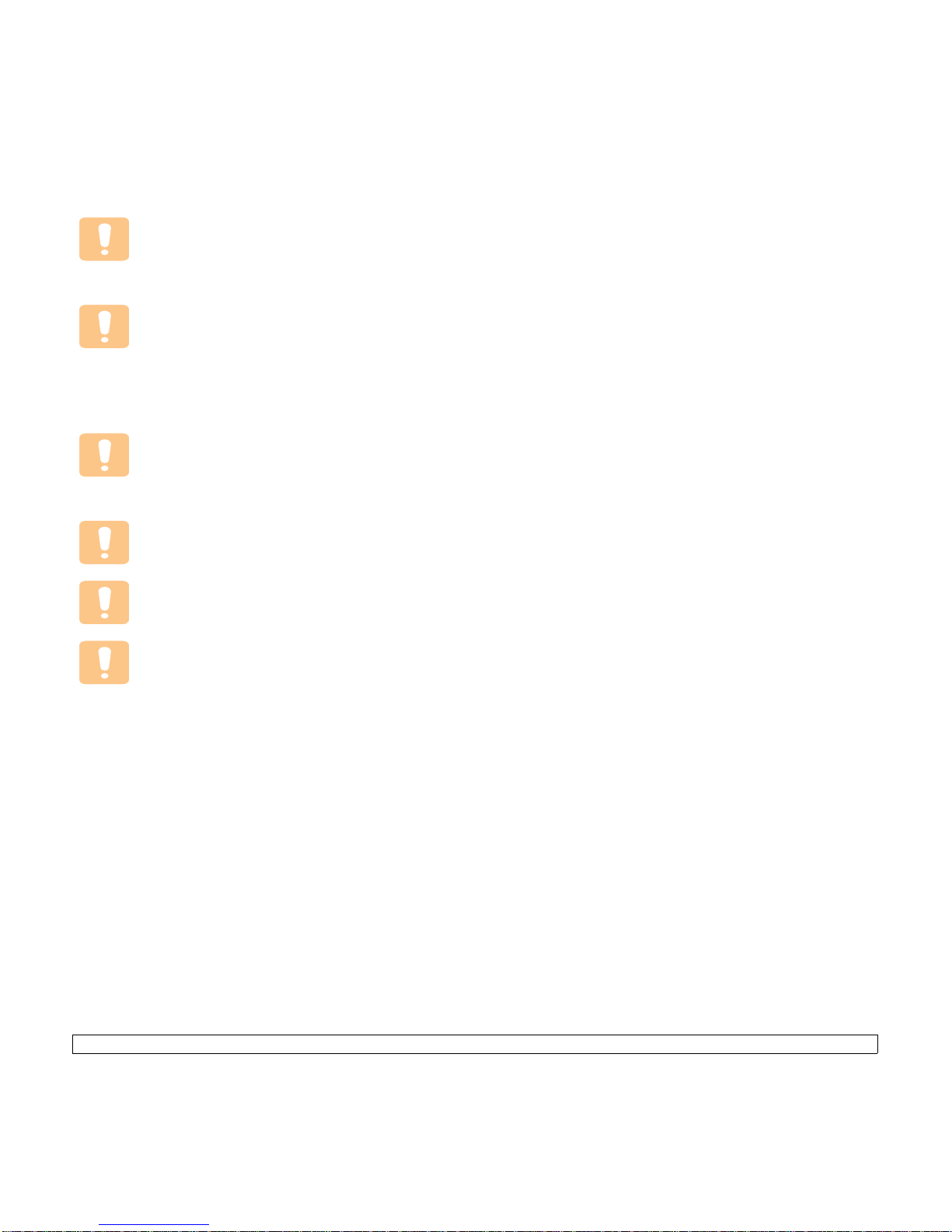
vi
Radio frequency wireless communication can interfere with
equipment on commercial aircraft. Current aviation
regulations require wireless devices to be turned off while
traveling in an airplane. IEEE 802.11 (also known as wireless
Ethernet) and Bluetooth communication devices are
examples of devices that provide wireless communication.
In environments where the risk of interference to other
devices or services is harmful or perceived as harmful, the
option to use a wireless device may be restricted or
eliminated. Airports, Hospitals, and Oxygen or flammable gas
laden atmospheres are limited examples where use of
wireless devices may be restricted or eliminated. When in
environments where you are uncertain of the sanction to use
wireless devices, ask the applicable authority for
authorization prior to use or turning on the wireless device.
Every country has different restrictions on the use of wireless
devices. Since your system is equipped with a wireless
device, when traveling between countries with your system,
check with the local Radio Approval authorities prior to any
move or trip for any restrictions on the use of a wireless
device in the destination country.
If your system came equipped with an internal embedded
wireless device, do not operate the wireless device unless all
covers and shields are in place and the system is fully
assembled.
Wireless devices are not user serviceable. Do not modify
them in any way. Modification to a wireless device will void the
authorization to use it. Please contact manufacturer for
service.
Only use drivers approved for the country in which the device
will be used. See the manufacturer System Restoration Kit, or
contact manufacturer Technical Support for additional
information.
Replacing the Fitted Plug (for UK Only)
Important
The mains lead for this machine is fitted with a standard (BS 1363) 13 amp
plug and has a 13 amp fuse. When you change or examine the fuse, you
must re-fit the correct 13 amp fuse. You then need to replace the fuse cover.
If you have lost the fuse cover, do not use the plug until you have another fuse
cover.
Please contact the people from you purchased the machine.
The 13 amp plug is the most widely used type in the UK and should be
suitable. However, some buildings (mainly old ones) do not have normal 13
amp plug sockets. You need to buy a suitable plug adaptor. Do not remove
the moulded plug.
Warning
If you cut off the moulded plug, get rid of it straight away.
You cannot rewire the plug and you may receive an electric shock if you
plug it into a socket.
Important warning:
You must earth this machine.
The wires in the mains lead have the following color code:
• Green and Yellow: Earth
• Blue: Neutral
•Brown: Live
If the wires in the mains lead do not match the colors marked in your plug, do
the following:
You must connect the green and yellow wire to the pin marked by the letter
“E” or by the safety ‘Earth symbol’ or colored green and yellow or green.
You must connect the blue wire to the pin which is marked with the letter “N”
or colored black.
You must connect the brown wire to the pin which is marked with the letter “L”
or colored red.
You must have a 13 amp fuse in the plug, adaptor, or at the distribution board.
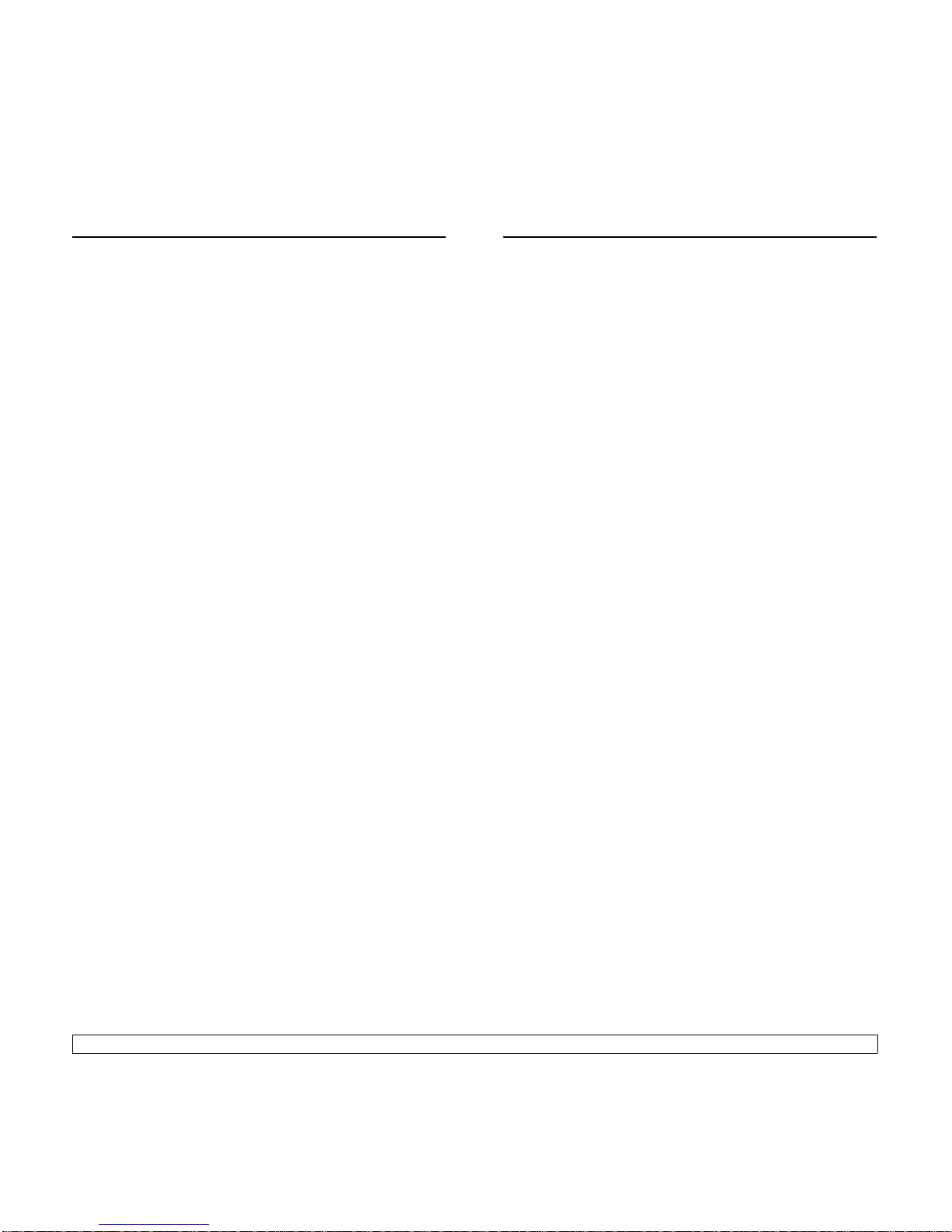
vii
OPENSSL LICENSE
Copyright (c) 1998-2001 The OpenSSL Project. All rights reserved.
Redistribution and use in source and binary forms, with or without
modification, are permitted provided that the following conditions are
met:
1. Redistributions of source code must retain the above copyright
notice, this list of conditions and the following disclaimer.
2. Redistributions in binary form must reproduce the above copyright
notice, this list of conditions and the following disclaimer in the
documentation and/or other materials provided with the distribution.
3. All advertising materials mentioning features or use of this software
must display the following acknowledgment: "This product includes
software developed by the OpenSSL Project for use in the OpenSSL
Toolkit. (http://www.openssl.org/)"
4. The names "OpenSSL Toolkit" and "OpenSSL Project" must not be
used to endorse or promote products derived from this software
without
5. prior written permission. For written permission, please contact
openssl-core@openssl.org.
6. Products derived from this software may not be called "OpenSSL"
nor may "OpenSSL" appear in their names without prior written
permission of the OpenSSL Project.
7. Redistributions of any form whatsoever must retain the following
acknowledgment: "This product includes software developed by the
OpenSSL Project for use in the OpenSSL Toolkit (http://
www.openssl.org/)"
THIS SOFTWARE IS PROVIDED BY THE OpenSSL PROJECT ``AS IS''
AND ANY EXPRESSED OR IMPLIED WARRANTIES, INCLUDING, BUT
NOT LIMITED TO, THE IMPLIED WARRANTIES OF MERCHANTABILITY
AND FITNESS FOR A PARTICULAR PURPOSE ARE DISCLAIMED. IN NO
EVENT SHALL THE OpenSSL PROJECT OR ITS CONTRIBUTORS BE
LIABLE FOR ANY DIRECT, INDIRECT, INCIDENTAL, SPECIAL,
EXEMPLARY, OR CONSEQUENTIAL DAMAGES (INCLUDING, BUT NOT
LIMITED TO, PROCUREMENT OF SUBSTITUTE GOODS OR SERVICES;
LOSS OF USE, DATA, OR PROFITS; OR BUSINESS INTERRUPTION)
HOWEVER CAUSED AND ON ANY THEORY OF LIABILITY, WHETHER
IN CONTRACT, STRICT LIABILITY, OR TORT (INCLUDING
NEGLIGENCE OR OTHERWISE) ARISING IN ANY WAY OUT OF THE
USE OF THIS SOFTWARE, EVEN IF ADVISED OF THE POSSIBILITY OF
SUCH DAMAGE.
This product includes cryptographic software written by Eric
Young(eay@cryptsoft.com). This product includes software written by
Tim Hudson (tjh@cryptsoft.com).
ORIGINAL SSLEAY LICENSE
Copyright (C) 1995-1998 Eric Young (eay@cryptsoft.com) All rights
reserved.
This package is an SSL implementation written by Eric Young
(eay@cryptsoft.com). The implementation was written so as to conform
with Netscapes SSL.
This library is free for commercial and non-commercial use as long as
the following conditions are aheared to. The following conditions apply to
all code found in this distribution, be it the RC4, RSA, lhash, DES, etc.,
code; not just the SSL code. The SSL documentation included with this
distribution is covered by the same copyright terms except that the
holder is Tim Hudson (tjh@cryptsoft.com). Copyright remains Eric
Young's, and as such any Copyright notices in the code are not to be
removed. If this package is used in a product, Eric Young should be
given attribution as the author of the parts of the library used. This can
be in the form of a textual message at program startup or in
documentation (online or textual) provided with the package.
Redistribution and use in source and binary forms, with or without
modification, are permitted provided that the following conditions are
met:
1. Redistributions of source code must retain the copyright notice, this
list of conditions and the following disclaimer.
2. Redistributions in binary form must reproduce the above copyright
notice, this list of conditions and the following disclaimer in the
documentation and/or other materials provided with the distribution.
3. All advertising materials mentioning features or use of this software
must display the following acknowledgement: "This product includes
cryptographic software written by Eric Young (eay@cryptsoft.com)"
The word 'cryptographic' can be left out if the rouines from the library
being used are not cryptographic related:-).
4. If you include any Windows specific code (or a derivative thereof)
from the apps directory (application code) you must include an
acknowledgement: "This product includes software written by Tim
Hudson (tjh@cryptsoft.com)"
THIS SOFTWARE IS PROVIDED BY ERIC YOUNG ``AS IS'' AND ANY
EXPRESS OR IMPLIED WARRANTIES, INCLUDING, BUT NOT LIMITED
TO, THE IMPLIED WARRANTIES OF MERCHANTABILITY AND FITNESS
FOR A PARTICULAR PURPOSE ARE DISCLAIMED. IN NO EVENT
SHALL THE AUTHOR OR CONTRIBUTORS BE LIABLE FOR ANY
DIRECT, INDIRECT, INCIDENTAL, SPECIAL, EXEMPLARY, OR
CONSEQUENTIAL DAMAGES (INCLUDING, BUT NOT LIMITED TO,
PROCUREMENT OF SUBSTITUTE GOODS OR SERVICES; LOSS OF
USE, DATA, OR PROFITS; OR BUSINESS INTERRUPTION) HOWEVER
CAUSED AND ON ANY THEORY OF LIABILITY, WHETHER IN
CONTRACT, STRICT LIABILITY, OR TORT (INCLUDING NEGLIGENCE
OR OTHERWISE) ARISING IN ANY WAY OUT OF THE USE OF THIS
SOFTWARE, EVEN IF ADVISED OF THE POSSIBILITY OF SUCH
DAMAGE.
The licence and distribution terms for any publically available version or
derivative of this code cannot be changed. i.e. this code cannot simply
be copied and put under another distribution licence [including the GNU
Public Licence.]

viii
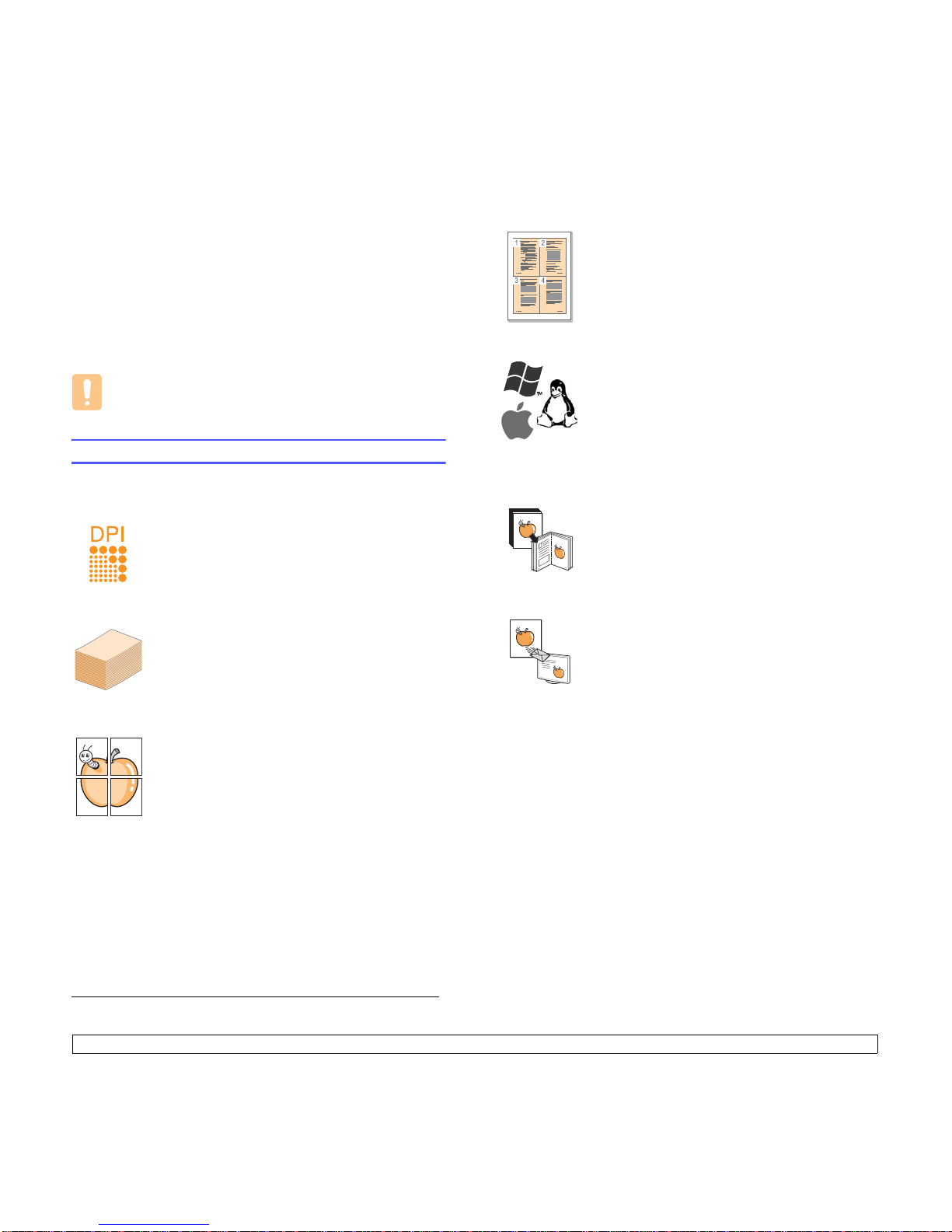
1.1 <
Introduction>
1 Introduction
Thank you for purchasing this Samsung multifunctional product. Your
machine provides printing, copying and scanning functions.
This chapter includes:
• Special features
• Machine overview
• Control panel overview
Caution
•
This product is high glossy. Please be careful of surface scratch
during installation.
Special features
Your new machine is equipped with special features.
Print with excellent quality and speed
• You can print with a resolution of up to 1200 x 1200
dpi
Effective output
.
• Your machine prints A4-sized paper at up to 16 ppm
a
letter-sized paper at up to 17 ppm.
Handle different paper options with flexibility
The 100-sheet tray support plain paper in various
sizes.
Create professional documents
•Print Watermarks. You can customize your
documents with words, such as “Confidential”. See
Software section
.
•Print Posters. The text and pictures of each page of
your document are magnified and printed across the
sheet of paper and can then be taped together to
form a poster. See
Software section
.
Save time and money
Print in various environments
Copy the original in high quality
Scan the original
• To save paper, you can print multiple pages on one
single sheet of paper.
• This machine automatically conserves electricity by
substantially reducing power consumption when not in
use.
• You can print with Windows 2000 and Windows XP/
2003/Vista (32/64bit) as well as Linux and
Macintosh systems.
• Your machine is equipped with a USB interface.
• You can also use a network interface. Your machine
comes with a built-in network interface, 10/100 Base
TX and 802.11 b/g Wireless LAN.
Copy the original and print them in enhanced image
quality and size.
• Scan in color and use the precise compressions of
JPEG, TIFF and PDF formats.
• Use one button to scan your original to the connected
computer.
a. pages per minute
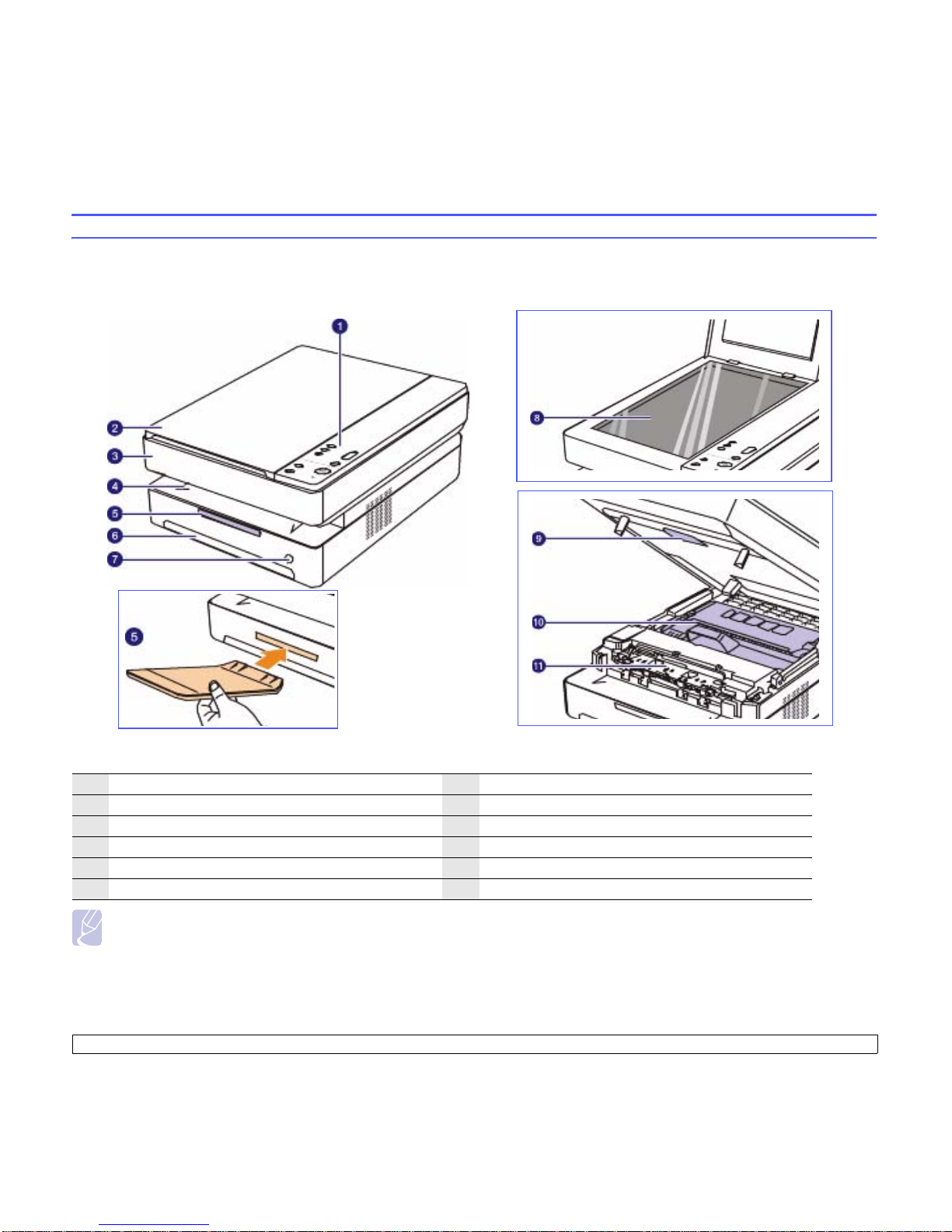
1.2 <
Introduction>
Machine overview
These are the main components of your machine.
Front view
Note
• All illustrations on this user’s guide may differ from your machine.
• The surface of the output tray may become hot if you print a large number of pages at once. Please make sure that you do not touch the surface,
and do not allow children near it.
1
control panel
7
tray open button
2
scanner lid
8
scanner glass
3
top cover
9
top cover lever
4
output tray
10
toner cartridge
5
output support
11
inner cover
6
tray
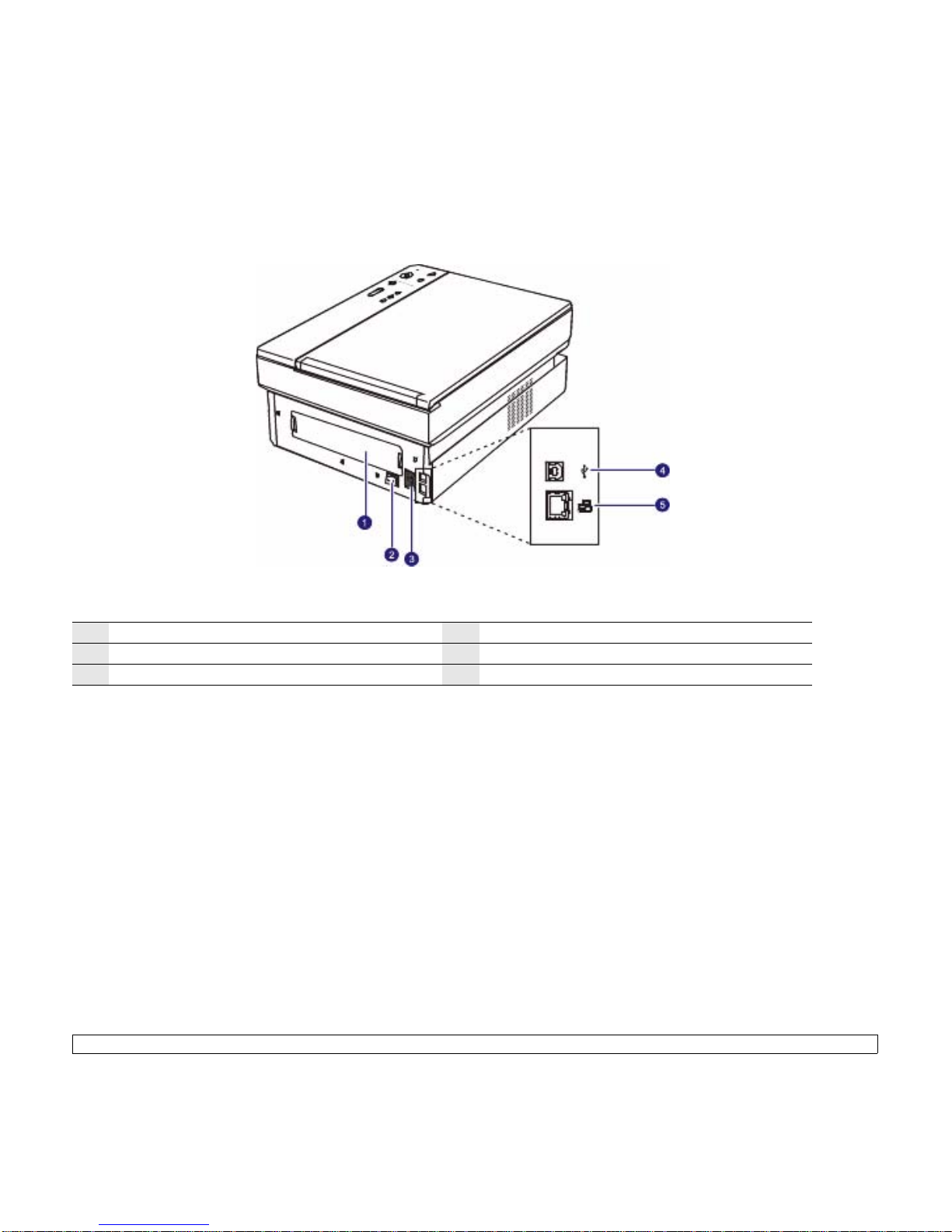
1.3 <
Introduction>
Rear view
1
rear cover
4
USB port
2
power switch
5
Network port
3
power receptacle
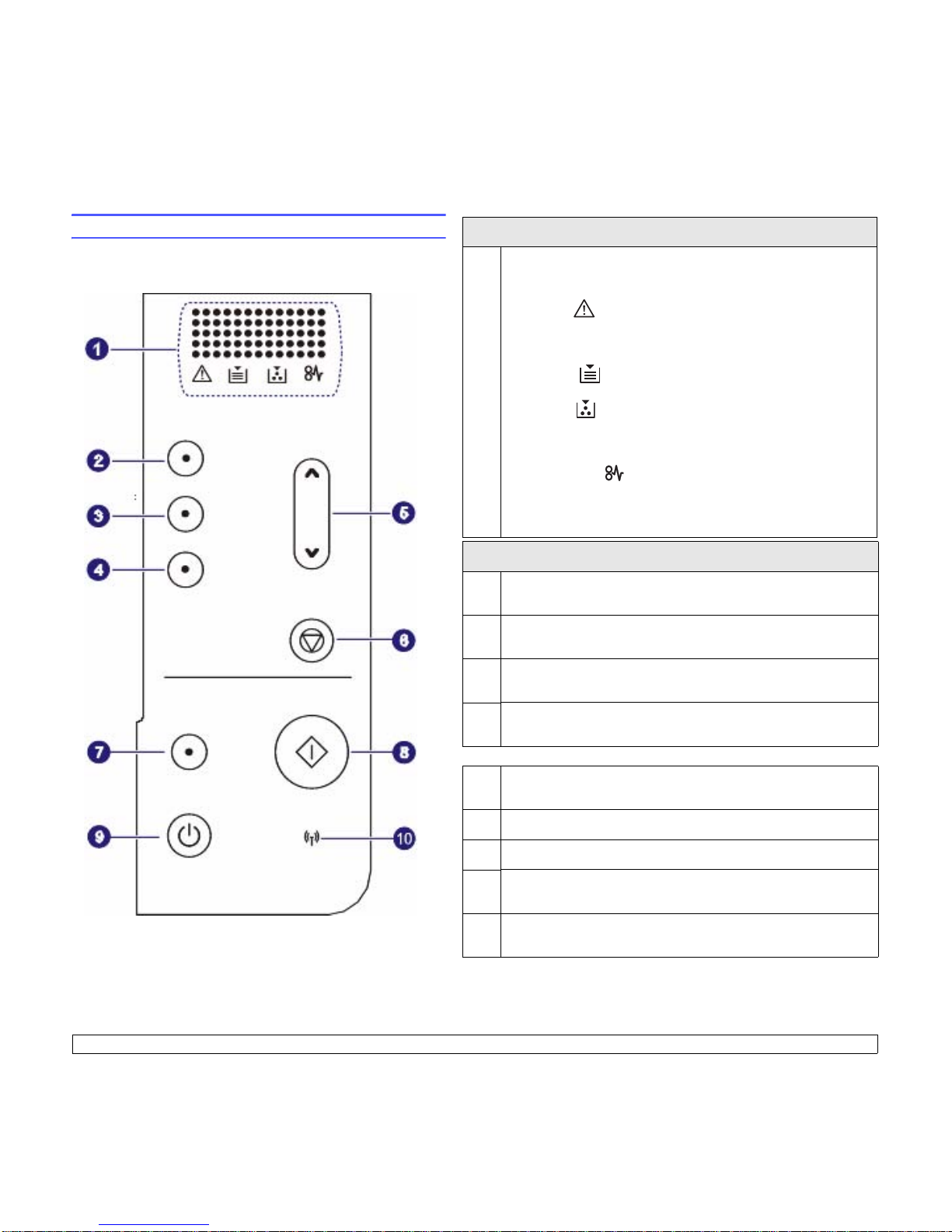
1.4 <
Introduction>
Control panel overview
display
1
Shows the current status and prompts during an operation. The
message shows with specific LEDs as below. LEDs are working with
short message on a display.
•error LED
Blinks when the error occurs on your machine. If it blinks rapidly, the
machine has stopped for some reason. Check the display message
to solve the problem.
• paper LED
Blinks when the paper in the tray is empty.
• toner LED
Blinks when the toner cartridge is almost empty or is not Samsunggenuine cartridge. If it blinks rapidly, the toner cartridge is totally
empty. Check the display message and replace the toner cartridge.
• paper jam LED
Lights blink when there is a paper jam in the machine. Check the
display message to release the jammed paper.
See page 9.7 about more information on the display messages.
copy buttons
2
Copies: Increases the number of printouts. Number can be changed
by using up/down arrows. Possible values can be added up to 99.
3
Reduce/Enlarge: Press this button to reduce or enlarge an image on
the paper. You have to use up/down arrows to change the size.
4
Darkness: Defines the degree of darkness. Use up/down arrows to
change the level of light/dark in the printouts.
5
up/down arrows: Moves to the next value when the one of copy
buttons pressed.
6
Stop/Clear: Stops an operation at any time. Also, You can print a
machine report by pressing this button for about 4 seconds.
7
Scan to PC: Scans an original to your computer.
8
Start Copy: Starts a copy job.
9
You can power on or off the control panel by pressing and holding this
button for a few seconds.
10
Shows the status of wireless network. When the LED on, the machine
is ready.
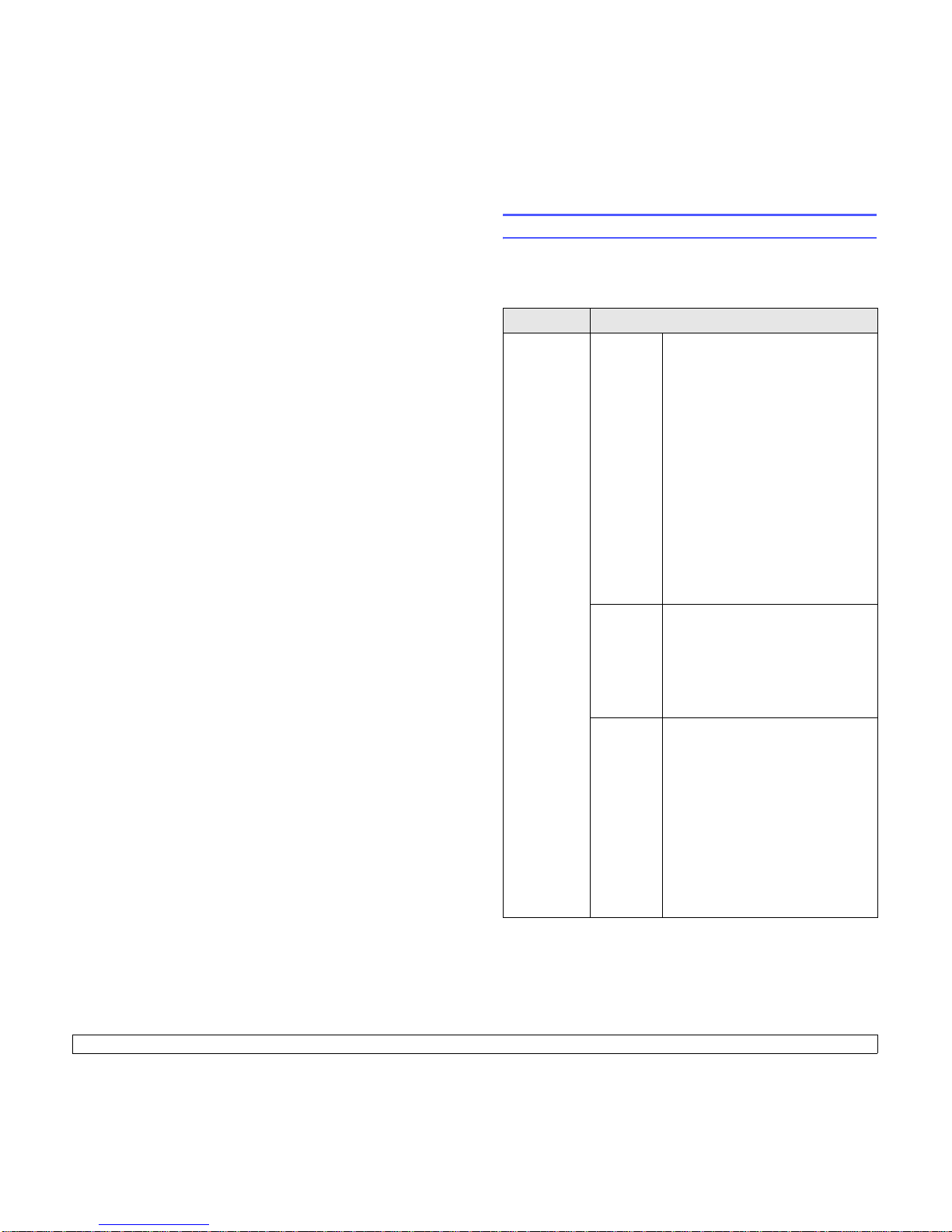
2.1 <
Software overview>
2 Software overview
This chapter gives you an overview of the software that comes with your
machine. Further details on how to use the software are explained in the
Software section
.
This chapter includes:
• Supplied software
• Printer driver features
• System requirements
Supplied software
You must install the machine software using the supplied CDs after you
have set up your machine and connected it to your computer.
Each CD provides you with the following software:
CD Contents
Printer
software CD
Windows • Printer driver: Use this driver to
take full advantage of your
machine’s features.
• Scanner driver: TWAIN and
Windows Image Acquisition (WIA)
drivers are available for scanning
documents on your machine.
• Smart Panel: This program allows
you to monitor the machine’s status
and alerts you when an error occurs
during printing.
• SmarThru
a
: This is the
accompanying Windows-based
software for your multifunctional
machine.
• SetIP: Use this program to set your
machine’s TCP/IP addresses.
• User’s Guide in PDF
a. Allows you to edit a scanned image in many ways using a powerful image
editor and to send the image by email. You can also open another image editor
program, like Adobe Photoshop, from SmarThru. For details, please refer to the
onscreen help supplied on the SmarThru program.
Linux • Linux printer driver: Use this driver
to run your machine from a Linux
computer and print documents.
• SANE: Use this driver to scan
documents.
• SetIP: Use this program to set your
machine’s TCP/IP addresses.
Macintosh • Macintosh printer driver: Use this
driver to run your machine from a
Macintosh computer and print
documents.
• Scan driver: TWAIN driver is
available for scanning documents on
your machine.
• Smart Panel: This program allows
you to monitor the machine’s status
and alerts you when an error occurs
during printing.
• SetIP: Use this program to set your
machine’s TCP/IP addresses.
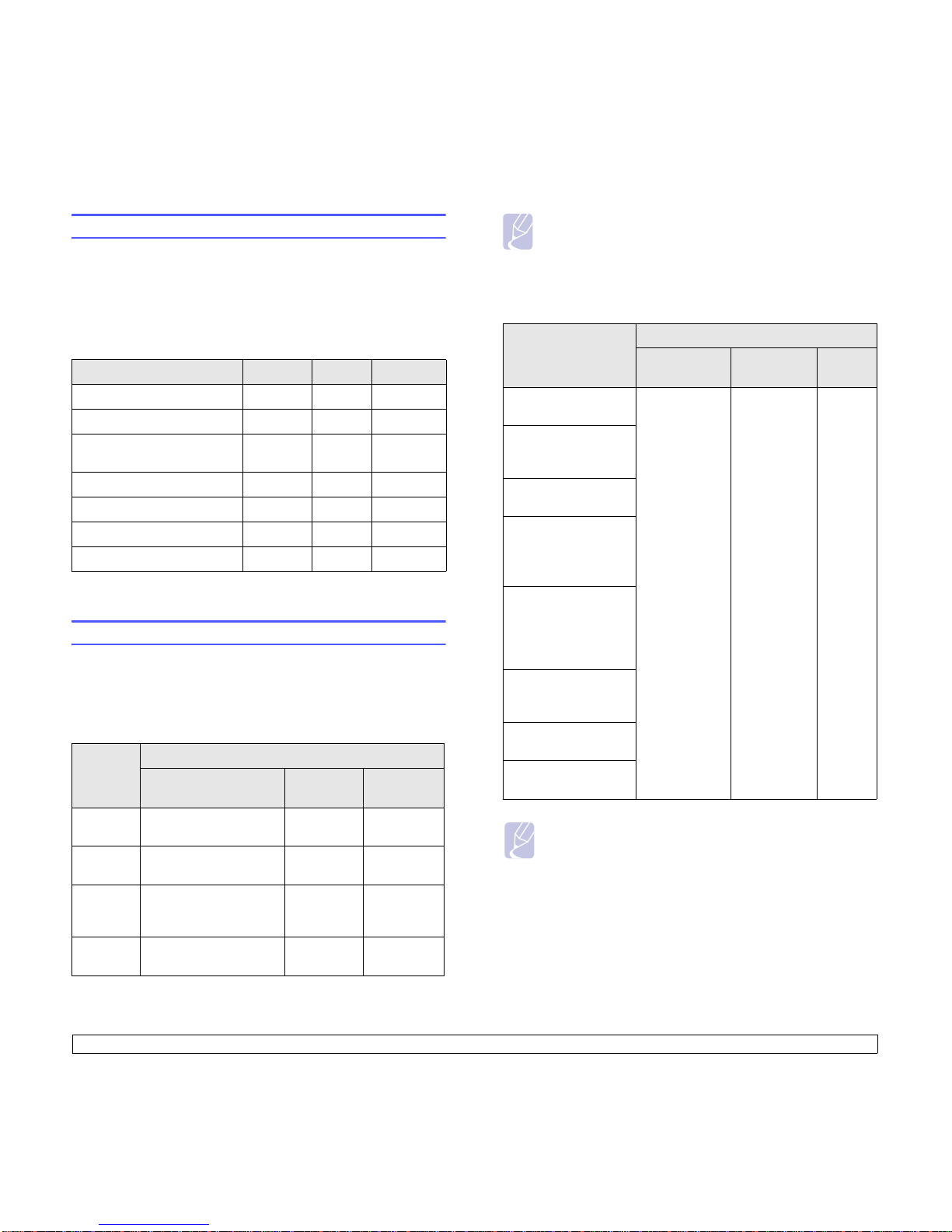
2.2 <
Software overview>
Printer driver features
Your printer drivers support the following standard features:
• Paper size, orientation and media type
• Number of copies
In addition, you can use various special printing features. The following
table shows a general overview of features supported by your printer
drivers:
System requirements
Before you begin, ensure that your system meets the following
requirements:
Windows
Your machine supports the following Windows operating systems.
Feature
Windows Linux Macintosh
Machine quality option O O O
Poster printing O X X
Multiple pages per sheet
(N-up)
O O (2, 4) O
Fit to page printing O X O
a
a. This feature is supported only MAC OS X 10.4 ~ 10.5.
Scale printing O X O
Watermark O X X
Overlay O X X
OS
Requirement (recommended)
CPU RAM
free HDD
space
Windows
2000
Pentium II 400 MHz
(Pentium III 933 MHz)
64 MB 650 MB
Windows XPPentium III 933 MHz
(Pentium IV 1 GHz)
128 MB
(256 MB)
1.5 GB
Windows
2003
Server
Pentium III 933 MHz
(Pentium IV 1 GHz)
128 MB
(512 MB)
1.25 GB to
2 GB
Windows
Vista
Pentium IV 3 GHz 512 MB
(1024 MB)
15 GB
Note
• Internet Explorer 5.0 or higher is the minimum requirement for
all Windows operating systems.
• Users who have an administrator right can install the
software.
Linux
Operating System
Requirements (recommended)
CPU RAM
free HDD
space
RedHat 8.0, 9.0
(32bit)
• Pentium IV
2.4GHz
(IntelCore2)
• 512 MB
(1024 MB)
1 GB
(2GB)
RedHat Enterprise
Linux WS 4, 5
(32/64bit)
Fedora Core 1~7
(32/64bit)
Mandrake 9.2 (32bit),
10.0, 10.1 (32/64bit)
Mandriva 2005, 2006,
2007 (32/64bit)
SuSE Linux 8.2, 9.0,
9.1 (32bit)
SuSE Linux 9.2, 9.3,
10.0, 10.1, 10.2
(32/64bit)
SuSE Linux Enterprise
Desktop 9, 10
(32/64bit)
Ubuntu 6.06, 6.10,
7.04 (32/64bit)
Debian 3.1, 4.0 (32/
64bit)
Note
• It is necessary to claim swap partition of 300 MB or larger for
working with large scanned images.
• The Linux scanner driver supports the maximum optical
resolution.
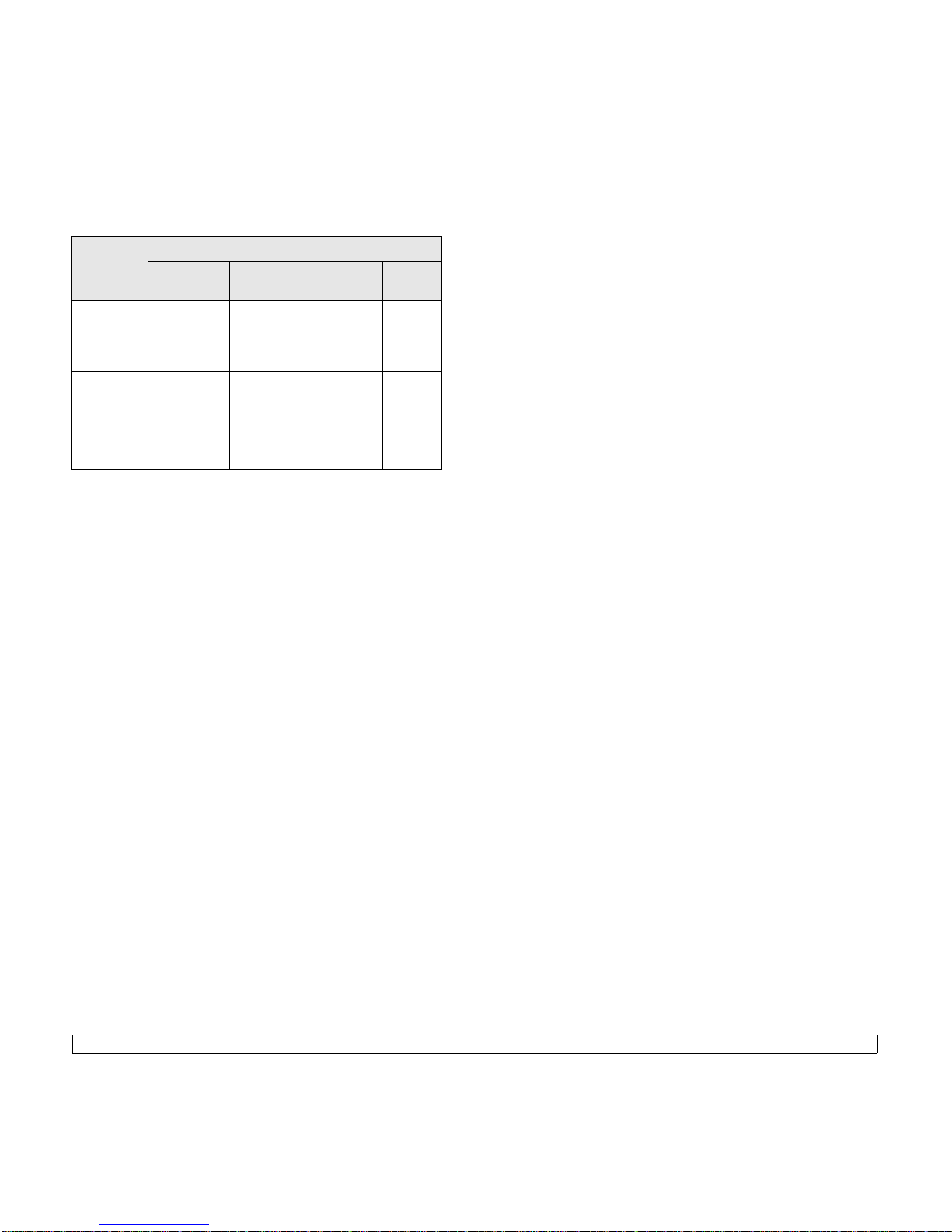
2.3 <
Software overview>
Macintosh
Operating
System
Requirements (recommended)
CPU RAM
free HDD
space
Mac OS X
10.3 ~ 10.4
• Intel
Processor
•Power PC
G4 /G5
• 128 MB for a Power-PC
based Mac (512 MB).
• 512 MB for an Intelbased Mac (1 GB)
1 GB
Mac OS X
10.5
• Intel
Processor
• 867 MHz
or faster
Power PC
G4 /G5
• 512 MB (1 GB) 1 GB
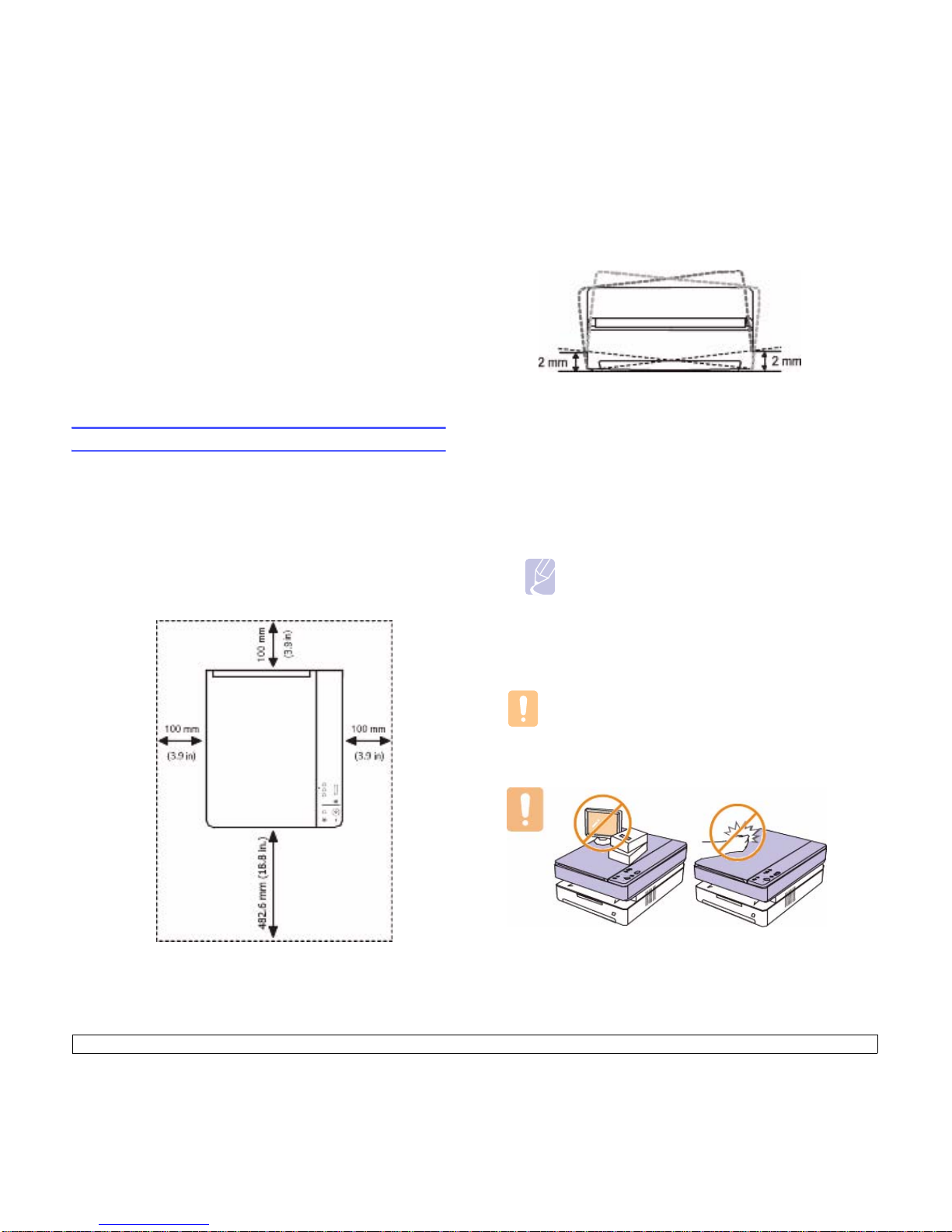
3.1 <
Getting Started>
3 Getting Started
This chapter gives you step-by-step instructions for setting up the
machine.
This chapter includes:
• Setting up the hardware
• Setting up the network
• Using a wired network
• Using a wireless network
• Altitude adjustment
Setting up the hardware
This section shows the steps to set up the hardware which is explained
in the Quick Install Guide. Make sure you read Quick Install Guide and
complete following steps.
1 Select a stable location.
Select a level, stable place with adequate space for air circulation.
Allow extra space to open covers and trays.
The area should be well-ventilated and away from direct sunlight or
sources of heat, cold, and humidity. Do not set the machine close to
the edge of your desk or table.
Printing is suitable for altitudes under 1,000 m (3,281 ft). Refer to
the altitude setting to optimize your printing. See page 3.9 for more
information.
Place the machine on a flat and stable surface for not letting it lean
more than 2 mm (0.08 inches). Otherwise, it may affect the printing
quality.
2 Unpack the machine and check all the enclosed items.
3 Remove the tape holding the machine tightly.
4 Install both the toner cartridge.
5 Load paper. (See "Loading paper in the tray" on page 4.5.)
6 Make sure that all the cables are connected to the machine.
7 Turn the machine on.
8 Install the software. See Software section.
Note
When the printer driver is in installation process, the driver
installer detects the locale information of your operating
system, and sets the default paper size for your machine. If
you use the different Windows locale, you must change the
paper size of your machine for matching your commonly
used paper size. Go to the printer properties to change the
paper size after installation completes.
Caution
When you move the machine, do not tilt or turn it upside down.
Otherwise, the inside of the machine may be contaminated by
toner, which can cause damage to the machine or bad printing
quality.
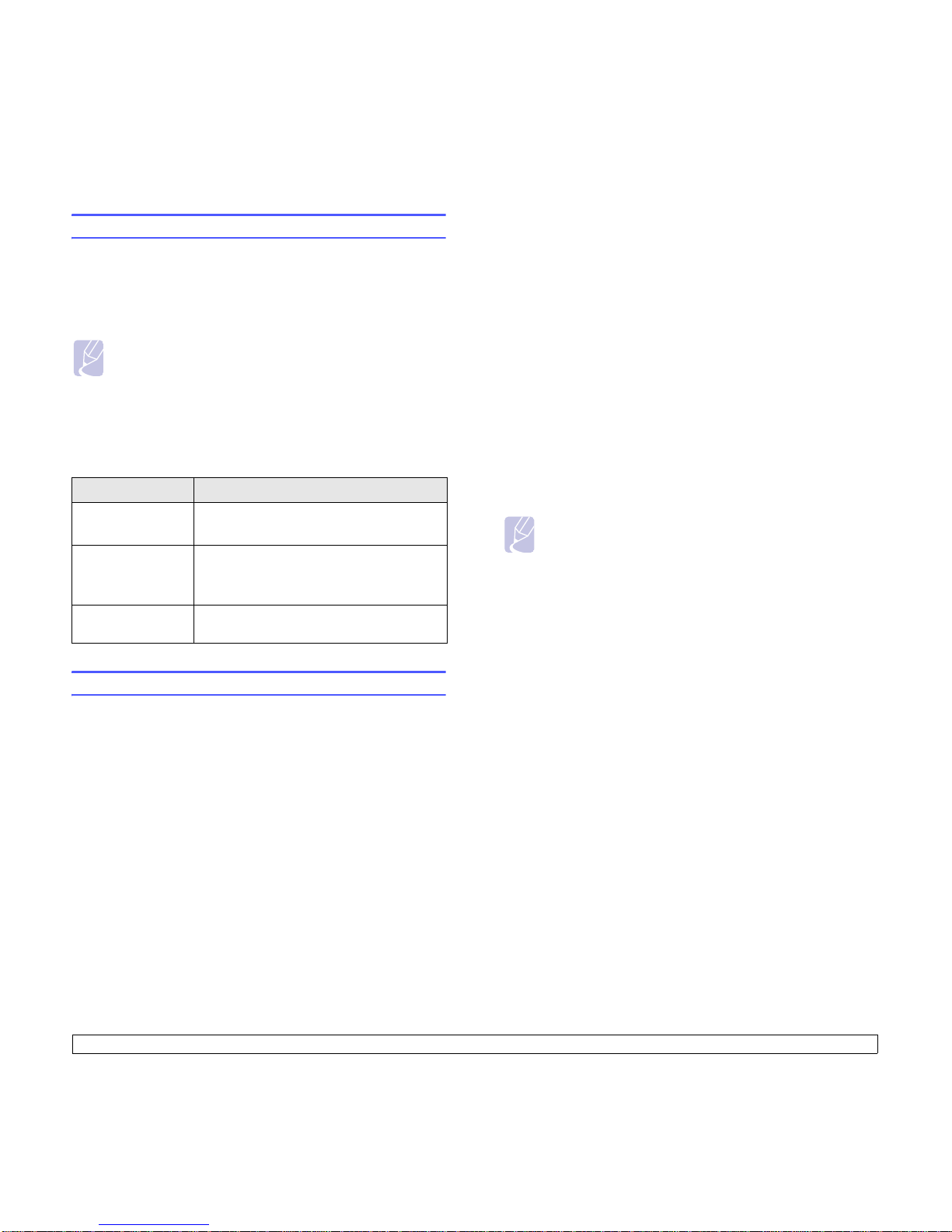
3.2 <
Getting Started>
Setting up the network
You need to set up the network protocols on the machine (;printer) to use
it in the network environment. If you use your machine in the wired
network, refer to 'Using a wired network'. If you use your network printer
in the wireless network, refer to See "Using a wireless network" on
page 3.4.
Supported network environments
The following table shows the network environments supported by the
machine:
Using a wired network
You must set up the network protocols on your printer to use it on your
network. This chapter will show you how this is easily accomplished.
Printing Configuration report
Press and hold
Stop/Clear
button for about 4 seconds to print a machine report.
Please review your machines User’s Guide to learn of additional details.
Using this Network Configuration Report, you can find your machine
MAC address and IP address.
For example:
MAC Address : 00:15:99:41:A2:78
IP Address : 192.0.0.192
Setting IP address
Firstly, you have to set up an IP address for network printing and
managements. In most cases a new IP address will be automatically
assigned by a DHCP (Dynamic Host Configuration Protocol Server)
located on the network.
Note
If you want to use the USB cable, connect the cable between a
computer and you machine. Then, refer to the software installation
in Software section.
Item Requirements
Network interface 10/100 Base-TX
802.11 b/g Wireless LAN
Network operating
system
Windows 2000/2003/XP/Vista
Various Linux OS
Macintosh Mac OS 10.3 ~ 10.5
Network protocols TCP/IP, Standard TCP/IP, LPR, IPP/ HTTP,
Bonjour, DHCP, BOOTP
In a few situations the IP address must be set manually. This is called a
static IP and is often required in corporate Intranets for security reasons.
• DHCP IP assignment: Connect your machine to the network, and
wait a few minutes for the DHCP server to assign an IP address to the
machine. Then, print the Network Configuration Report as explained
above. If the report shows that the IP address has changed, the
assignment was successful. You will see the new IP address on the
report.
• Static IP assignment: Use SetIP program to change the IP address
from your computer.
In an office environment, we recommend that you contact a network
administrator to set this address for you.
IP setting using the SetIP program
The following procedure is based on Windows XP.
This program is for manually setting the network IP address of your
machine using its MAC address to communicate with the machine. MAC
address is a hardware serial number of the network interface and can be
found in the Network Configuration Report.
Installing the program
1 Insert the driver CD provided along with your machine. When the
driver CD runs automatically, close the window.
2 Start Windows Explorer and open the X drive. (X represents your
CD-ROM drive.)
3 Double click Application > SetIP.
4 Double click Setup.exe to install this program.
5 Click OK.
If necessary, select a language from the drop-down list.
6 Follow the instruction on the window to complete the installation.
Starting the program
1 Connect your machine and the computer using crossover network
cable.
Note
• You only need to run this program if your network requires a
static IP address. Otherwise, you may proceed to the
Configuring the machine’s wireless network part of this
document. If you are unsure of this requirement ask the system
administrator or the person who has set up your local network.
• You can only use the SetIP program when your machine is
connected to a network or directly connected to a PC with the
crossover network cable included with your machine. In most
cases we recommend using the crossover cable. You will be
asked to connect this cable in a moment.
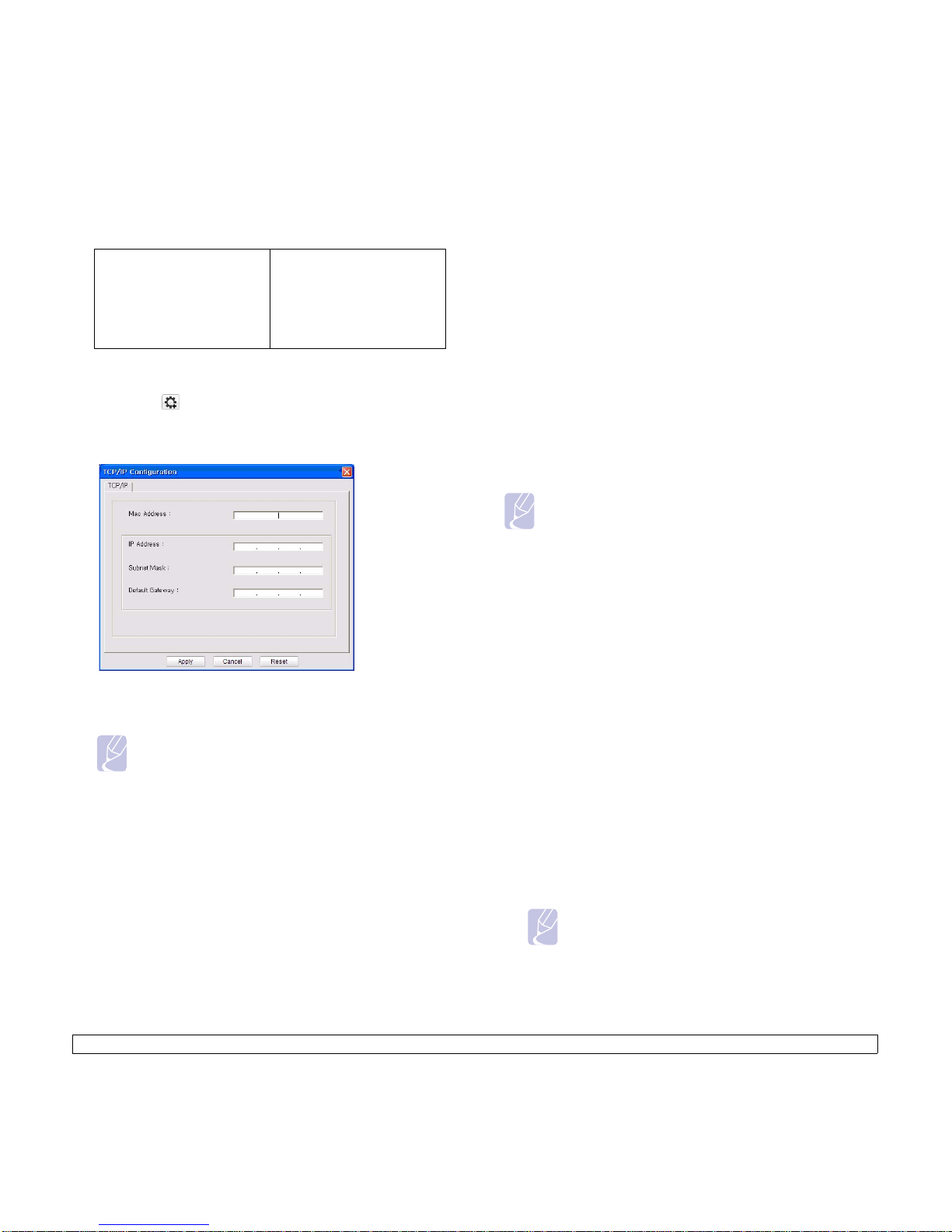
3.3 <
Getting Started>
2 Temporarily disable the computer firewall before continuing by doing
the following:
3 From the Windows Start menu, select All Programs > Samsung
Network Printer Utilities > SetIP > SetIP.
4 Click on the
icon(third from left) in the SetIP window to open
the TCP/IP configuration window.
5 Enter the machine’s new information into the configuration window
as follows:
• MAC Address: Find the machine’s MAC address from the Network
Configuration Report and enter it without the colons.
For example, 00:15:99:29:51:A8 becomes 0015992951A8.
Note
MAC address is a hardware serial number of the machine’s
network interface and can be found in on the Network
Configuration Report.
• IP Address: Enter a new IP address for your printer the same as the
computer’s IP address except for the last number.
For example, if your computer’s IP address is 192.168.1.150, enter
192.168.1.X. (X is number between 1 and 254 other than the
computer’s address.)
• Subnet Mask: Enter this exactly the same as the computer’s Subnet
Mask.
• Default Gateway: Enter this exactly the same as the computer’s
Default Gateway.
6 Click Apply, and then click OK. The machine will automatically print
the Configuration report. Confirm that all the settings are correct.
7 Click Exit to close the SetIP program.
8 If necessary, restart the computer’s firewall.
Window XP
• Open Control Panel.
• Double click Security
Center.
• Click Windows Firewall.
• Disable the firewall.
Macintosh OS
• Open System Preferences.
• Click Sharing.
• Click the Firewall menu.
• Turn firewall off.
Network parameter setting
You can also set up the various network settings through the network
administration programs.
• SyncThru™ Web Admin Service: Web-based printer management
solution for network administrators. SyncThru™ Web Admin Service
provides you with an efficient way of managing network devices and
lets you remotely monitor and troubleshoot network machines from
any site with corporate internet access. Download this program from
http://solution.samsungprinter.com.
• SyncThru™ Web Service: Web server embedded on your network
print server, which allows you to: (A) Configure the network
parameters necessary for the machine to connect to various network
environments. (B) Customize machine settings.
Installing the software
You must install the printer driver software for printing. The software
includes drivers, applications, and other user friendly programs.
Make sure that the network setup for your machine is completed. (See
"Setting up the network" on page 3.2.) All applications should be closed
on your computer before beginning the installation.
If your IP assignment method is DHCP and IP address can be changed
whenever machine in turned on, we recommend you to use the Bonjour
program. Go to the http://developer.apple.com/networking/bonjour/
download/, select the program Bonjour for Windows according to your
computer operating system, and install the program. In case of Mac OS
X, this program might be already installed in your PC. This program will
allow you to fix the network parameter automatically. This Bonjour
program does not support Linux.
If your IP assignment method is static, follow the steps below.
1 Insert the Printer Software CD-ROM into your CD-ROM drive. The
CD-ROM should automatically run, and an installation window
appears.
2 Click Next.
If the installation window does not appear, click Start > Run. Type
X:\Setup.exe, replacing “X” with the letter which represents your
drive and click OK.
If you use Windows Vista, click Start > All Programs >
Accessories > Run, and type X:\Setup.exe.
Note
The installation window may slightly differ, if you are
reinstalling the driver.
3 Select Typical installation for a network printer, and then click
Next.
Note
The following procedure is based on Windows XP. The procedure
and popup window which appears during the installation may
differ depending on the operating system, machine features, or
the interface in use.
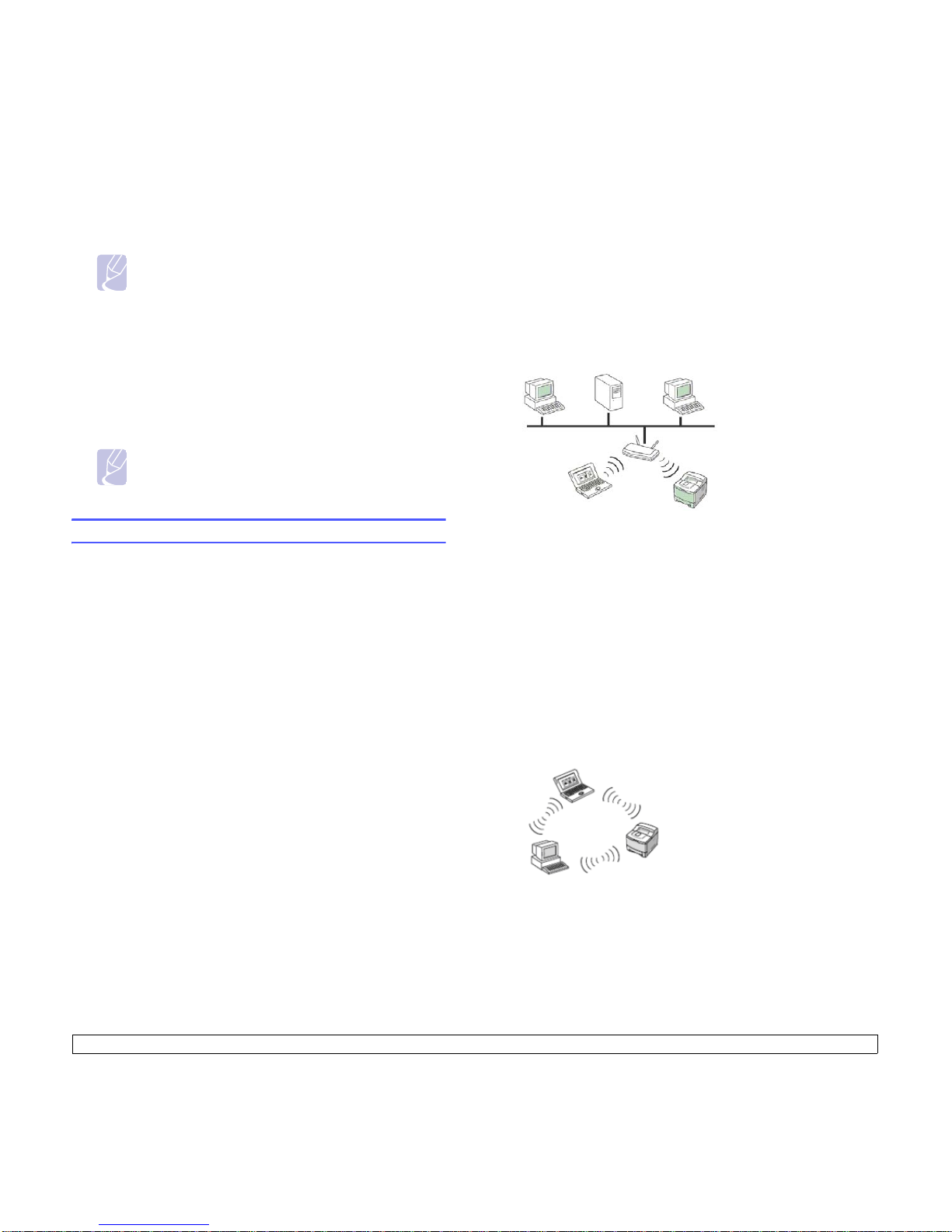
3.4 <
Getting Started>
4 The list of machines available on the network appears. Select the
printer you want to install from the list and then click Next.
Note
•If you do not see your machine on the list, click Update to
refresh the list, or select Add TCP/IP Port to add your
machine to the network. To add the machine to the
network, enter the port name and the IP address for the
machine.
•To verify your machine’s IP address or the MAC address,
print a Network Configuration Report page.
5 After the installation is finished, a window appears asking you to
print a test page and to register yourself as a user of Samsung
machines in order to receive information from Samsung. If you so
desire, select the corresponding checkbox(es) and click Finish.
Note
If your machine does not work properly after the installation,
try to reinstall the printer driver. See
Software section
.
Using a wireless network
You must set up the network protocols on your machine to use it on your
network. This chapter will show you how this is easily accomplished.
Before starting, please locate the crossover network cable and the Printer
Software Installation CD-ROM provided with your machine (;printer). You
may need to contact a network administrator or the person who has set
up your wireless network for information regarding the configuration.
If you are already aware of your machine’s IP address configuration and
this IP address is available, you may go to Configuring the machine’s
wireless network part directly. Otherwise you have to follow all steps
from Checking your Network Environments part.
Checking your Network Environments
IP address
Every device in a network is identified by a unique numerical address
called an IP Address. Your machine came with a default IP address of
192.0.0.192, and you can verify this by printing out a Network
Configuration Report. In most cases a new IP address will be
automatically assigned by a DHCP (Dynamic Host Configuration Protocol
Server) located on the network.
In a few situations the IP address must be set manually. This is called a
static IP and is often required in corporate Intranets for security reasons.
We have provided an easy to use utility program on the Printer Software
CD-ROM named SetIP that can change the address for you.
In an office environment, we recommend that you contact a network
administrator to set this address for you.
Wireless Networks
• Infrastructure mode: An Infrastructure mode network is the most
common wireless network configuration in a home or office consisting
of a wireless router, or an access point, that connects all the
computers and other networked devices into a common local area
network (LAN).
The access point provides a special high speed connection to a Cable
or DSL modem or other wide area network (WAN) device that
connects the LAN to the Internet or a Corporate Intranet. Most
Infrastructure mode networks use a DHCP Server to automatically
assign the IP address and set other network parameters. If you know
that you are connecting to an Infrastructure mode network with an
access point, and the IP address is assigned by a DHCP server, you
may proceed to the Configuring the machine’s wireless network
part after reviewing the following parts on printing a Network
Configuration Report.
If you know that you are connecting to an Infrastructure mode network
with an access point, but it does not have DHCP address assignment,
or you are required to set a static IP, proceed to the Setting IP
address part before going to Configuring the machine’s wireless
network part after reviewing the following parts on printing a Network
Configuration Report.
• Ad-hoc mode : An Ad-hoc mode network provides peer to peer
communication. In an Ad-hoc mode network, wireless devices and
computers communicate directly with each other, without using an
access point. They can share files and machines, but may not be able
to access the Internet. The machine receives print jobs fromwireless
computers directly.
If you know that you are connecting to an ad-hoc mode network without
an access point, proceed to the Setting IP address part before going to
Configuring the machine’s wireless network part after reviewing the
following parts on printing a Network Configuration Report.
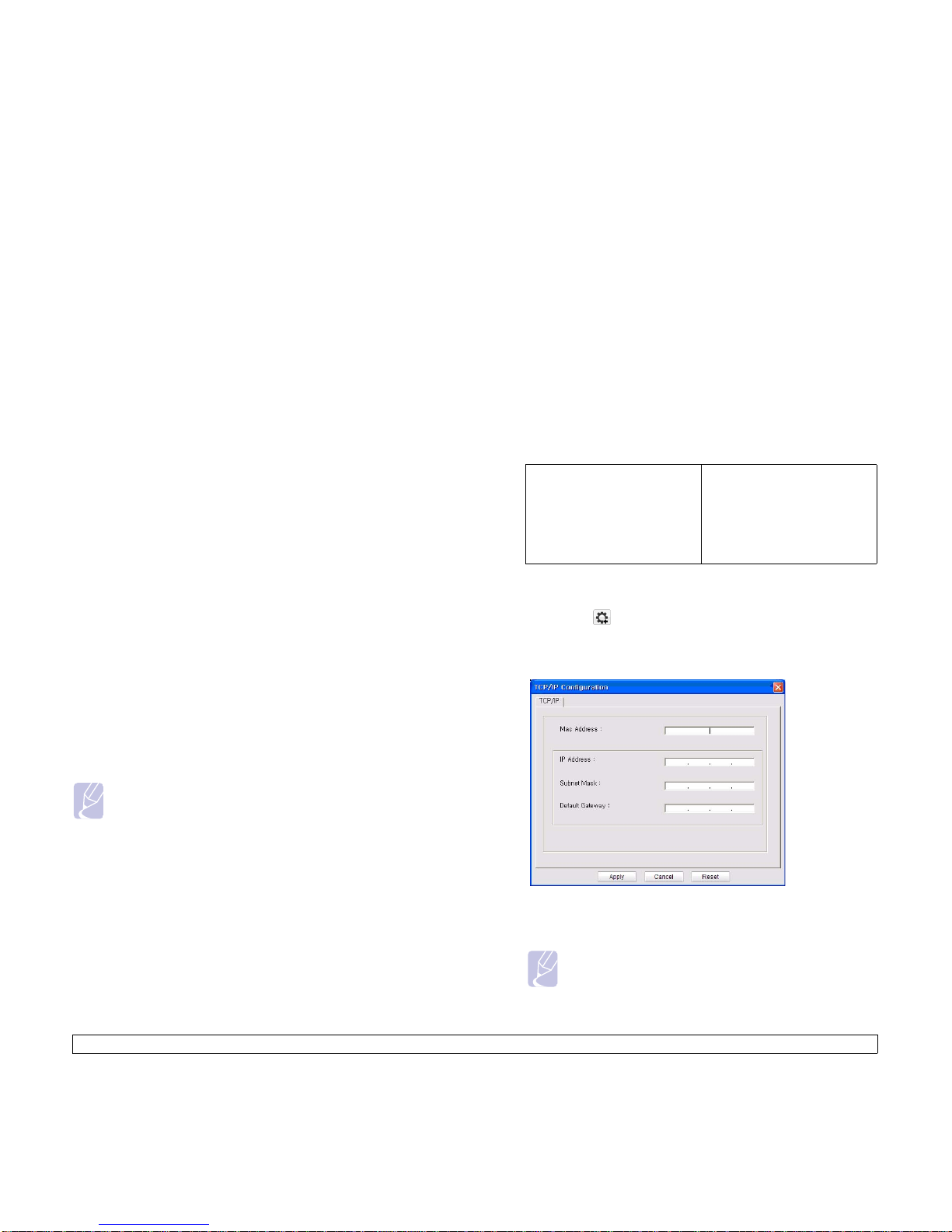
3.5 <
Getting Started>
Printing Configuration report
Press and hold
Stop/Clear
button for about 4 seconds to print a
machine report.
Please review your machines User’s Guide to learn of additional details.
Using this Network Configuration Report, you can find your machine
MAC address and IP address.
For example:
MAC Address : 00:15:99:41:A2:78
IP Address : 192.0.0.192
Setting IP address
Firstly, you have to set up an IP address for network printing and
managements. In most cases a new IP address will be automatically
assigned by a DHCP (Dynamic Host Configuration Protocol Server)
located on the network.
In a few situations the IP address must be set manually. This is called a
static IP and is often required in corporate Intranets for security reasons.
• DHCP IP assignment: Connect your machine to the network, and
wait a few minutes for the DHCP server to assign an IP address to the
machine. Then, print the Network Configuration Report as explained
above. If the report shows that the IP address has changed, the
assignment was successful. You will see the new IP address on the
report.
• Static IP assignment: Use SetIP program to change the IP address
from your computer.
In an office environment, we recommend that you contact a network
administrator to set this address for you.
IP setting using the SetIP program
The following procedure is based on Windows XP.
This program is for manually setting the network IP address of your
machine using its MAC address to communicate with the machine. MAC
address is a hardware serial number of the network interface and can be
found in the Network Configuration Report.
Installing the program
1 Insert the driver CD provided along with your machine. When the
driver CD runs automatically, close the window.
Note
• You only need to run this program if your network requires a
static IP address. Otherwise, you may proceed to the
Configuring the machine’s wireless network part of this
document. If you are unsure of this requirement ask the system
administrator or the person who has set up your local network.
• You can only use the SetIP program when your machine is
connected to a network or directly connected to a PC with the
crossover network cable included with your machine. In most
cases we recommend using the crossover cable. You will be
asked to connect this cable in a moment.
2 Start Windows Explorer and open the X drive. (X represents your
CD-ROM drive.)
3 Double click Application > SetIP.
4 Double click Setup.exe to install this program.
5 Click OK.
If necessary, select a language from the drop-down list.
6 Follow the instruction on the window to complete the installation.
Starting the program
1 Connect your machine and the computer using crossover network
cable.
2 Temporarily disable the computer firewall before continuing by doing
the following:
3 From the Windows Start menu, select All Programs > Samsung
Network Printer Utilities > SetIP > SetIP.
4 Click on the
icon(third from left) in the SetIP window to open
the TCP/IP configuration window.
5 Enter the machine’s new information into the configuration window
as follows:
• MAC Address: Find the machine’s MAC address from the Network
Configuration Report and enter it without the colons.
For example, 00:15:99:29:51:A8 becomes 0015992951A8.
Note
MAC address is a hardware serial number of the machine’s
network interface and can be found in on the Network
Configuration Report.
Window XP
• Open Control Panel.
• Double click Security
Center.
• Click Windows Firewall.
• Disable the firewall.
Macintosh OS
• Open System Preferences.
• Click Sharing.
• Click the Firewall menu.
• Turn firewall off.
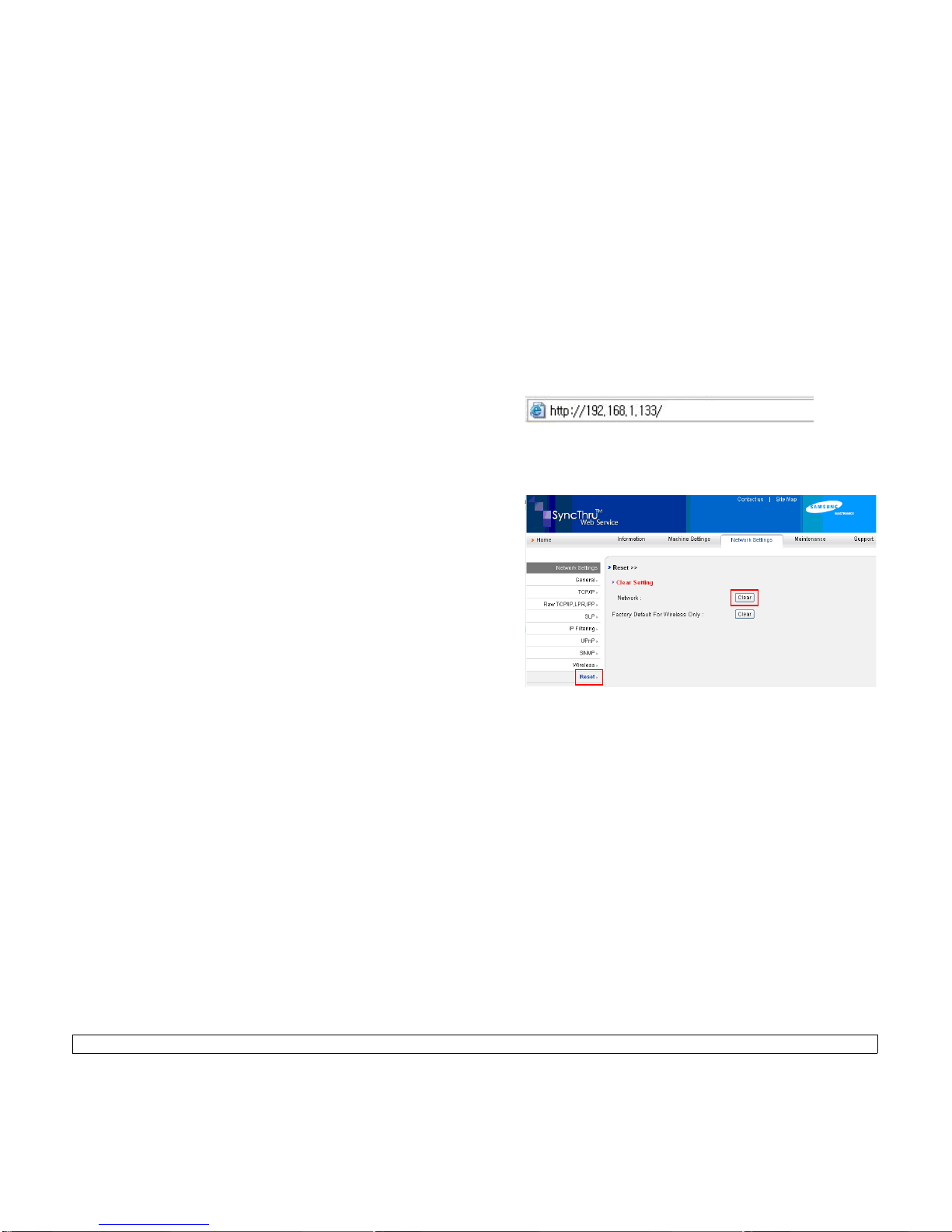
3.6 <
Getting Started>
• IP Address: Enter a new IP address for your printer the same as the
computer’s IP address except for the last number.
For example, if your computer’s IP address is 192.168.1.150, enter
192.168.1.X. (X is number between 1 and 254 other than the
computer’s address.)
• Subnet Mask: Enter this exactly the same as the computer’s Subnet
Mask.
• Default Gateway: Enter this exactly the same as the computer’s
Default Gateway.
6 Click Apply, and then click OK. The machine will automatically print
the Configuration report. Confirm that all the settings are correct.
7 Click Exit to close the SetIP program.
8 If necessary, restart the computer’s firewall.
Network parameter setting
You can also set up the various network settings through the network
administration programs.
• SyncThru™ Web Admin Service: Web-based printer management
solution for network administrators. SyncThru™ Web Admin Service
provides you with an efficient way of managing network devices and
lets you remotely monitor and troubleshoot network machines from
any site with corporate internet access. Download this program from
http://solution.samsungprinter.com.
SyncThru™ Web Service: Web server embedded on your network print
server, which allows you to: (A) Configure the network parameters
necessary for the machine to connect to various network environments.
(B) Customize machine settings.
Restoring factory default settings
You can restore factory default settings to the machine by using
SyncThru™ Web Service. You may need to reset the machine to the
factory default settings when machine that you are using is connected to
new network environment.
Restoring factory default settings using SyncThru™ Web
Service
1 Start a web browser such as Internet Explorer, Safari or Firefox and
enter your machine’s new IP address in the browser window.
For example,
2 When the SyncThru™ Web Service window opens, click Network
Settings.
3 Click Reset. Then, click Clear for network.
4 Turn off and restart machine to apply settings.
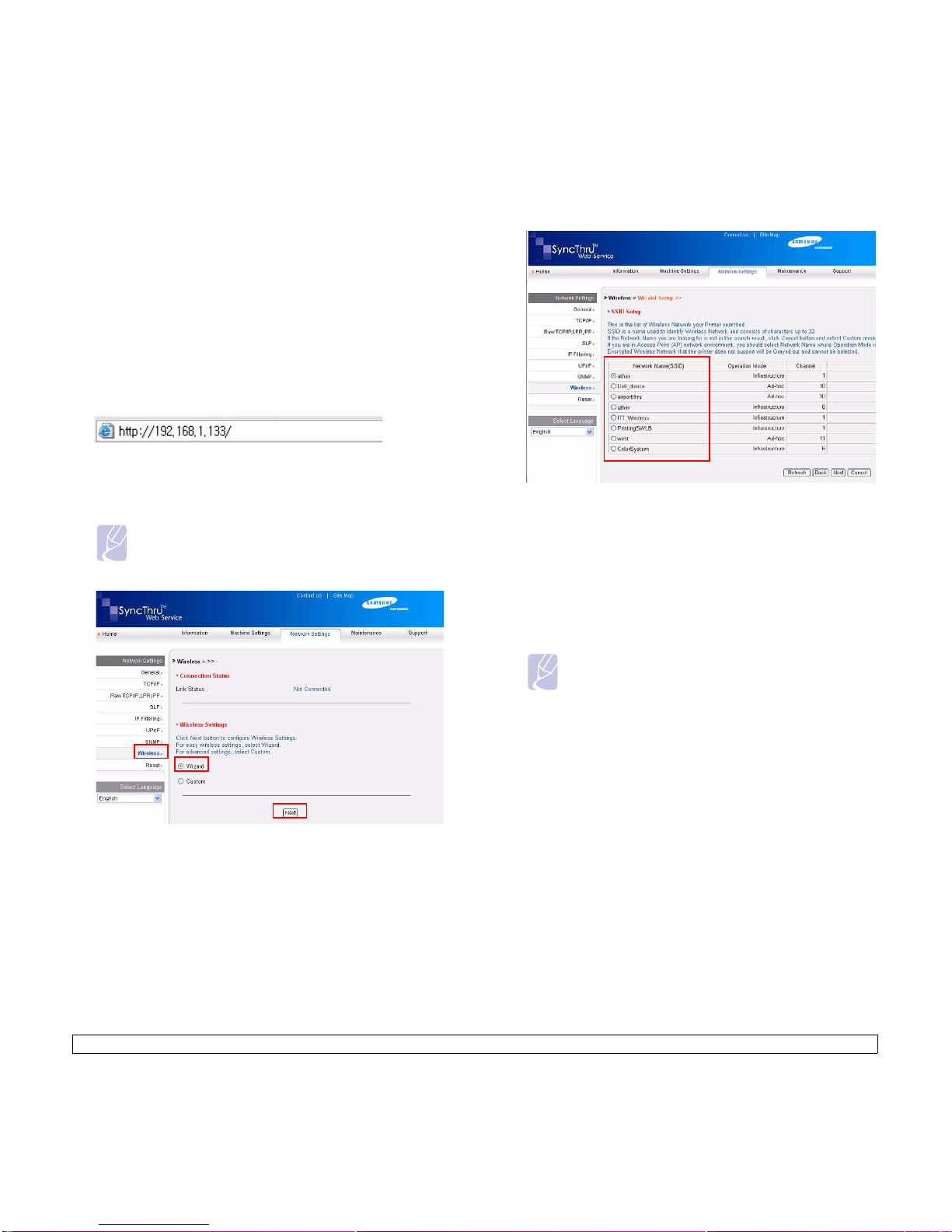
3.7 <
Getting Started>
Configuring the machine’s wireless network
Before starting you will need to know the SSID of your wireless network
and the Network Key if it is encrypted. This information was set when the
access point was installed. If you do not know about your wireless
environment, please ask the person who has set up your network.
Using SyncThru™ Web Service
Before starting wireless parameter configuration, make sure cable
connection status.
1 Start a web browser such as Internet Explorer, Safari or Firefox and
enter your machine’s new IP address in the browser window.
For example,
2 When the SyncThru™ Web Service window opens, click Network
Settings.
3 Click
Wireless
and Select
Wizard
. Then, click
Next
.
Note
Wizard
will help you setup the wireless network
configuration. However, if you want to set the wireless
network directly, select
Custom
.
4 Select the one
Network Name(SSID)
in the list
.
•
SSID
: SSID(Service Set Identifier) is a name that identifies a wireless
network. Access points and wireless devices attempting to connect to
a specific wireless network must use the same SSID. The SSID is
case-sensitive.
•
Operation Mode: Operation Mode
refers to the type of wireless
connections.
-
Ad-hoc
: allows wireless devices to communicate directly with each
other in a peer-to-peer environment.
-
Infrastructure
: allows wireless devices to communicate with each
other through an access point.
Note
If your network’s operation mode is
Infrastructure
, select the
SSID
of the access point. If the operation mode is
Ad-hoc
,
select the machine’s
SSID
. Note that “airportthru” is the
default
SSID
of your machine.
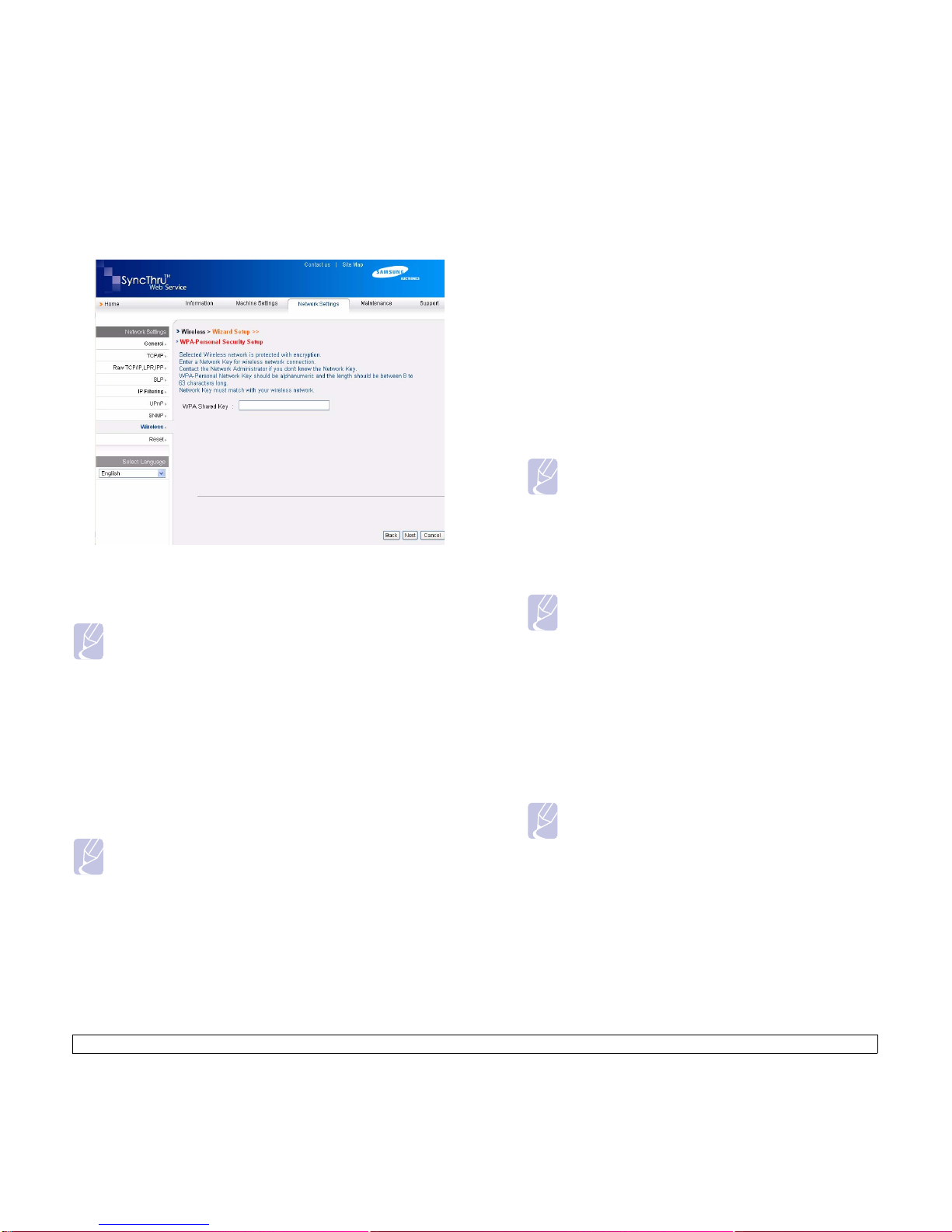
3.8 <
Getting Started>
5 Click
Next
.
If wireless security setting window appears, enter the registered
password (network key) and click
Next
.
6
Wizard Setup Confirmation
window appears, please check your
wireless setup. If the setup is right, click
Apply
.
7 Click
OK
.
Now go to Installing the software.
Installing the software
You must install the printer driver software for printing. The software
includes drivers, applications, and other user friendly programs.
Make sure that the network setup for your machine is completed. (See
"Setting up the network" on page 3.2.) All applications should be closed
on your computer before beginning the installation.
If your IP assignment method is DHCP and IP address can be changed
whenever machine in turned on, we recommend you to use the Bonjour
program. Go to the http://developer.apple.com/networking/bonjour/
download/, select the program Bonjour for Windows according to your
Note
• Disconnect the network cable (standard or crossover). Your
machine should then start communicating wirelessly with the
network. In case of
Ad-hoc
mode, you can use a wireless LAN
and wired LAN simultaneously.
• If
Operation Mode
is
Infrastructure
, you must disconnect the
network cable to activate wireless network after completing the
network setting.
Note
The following procedure is based on Windows XP. The procedure
and popup window which appears during the installation may
differ depending on the operating system, machine features, or
the interface in use.
computer operating system, and install the program. In case of Mac OS
X, this program might be already installed in your PC. This program will
allow you to fix the network parameter automatically. This Bonjour
program does not support Linux.
If your IP assignment method is static, follow the steps below.
1 Insert the Printer Software CD-ROM into your CD-ROM drive. The
CD-ROM should automatically run, and an installation window
appears.
2 Click Next.
If the installation window does not appear, click Start > Run. Type
X:\Setup.exe, replacing “X” with the letter which represents your
drive and click OK.
If you use Windows Vista, click Start > All Programs >
Accessories > Run, and type X:\Setup.exe.
Note
The installation window may slightly differ, if you are
reinstalling the driver.
3 Select Typical installation for a network printer, and then click
Next.
4 The list of machines available on the network appears. Select the
printer you want to install from the list and then click Next.
Note
•If you do not see your machine on the list, click Update to
refresh the list, or select Add TCP/IP Port to add your
machine to the network. To add the machine to the
network, enter the port name and the IP address for the
machine.
•To verify your machine’s IP address or the MAC address,
print a Network Configuration Report page. (See "Printing a
machine report" on page 8.1.)
5 After the installation is finished, a window appears asking you to
print a test page and to register yourself as a user of Samsung
machines in order to receive information from Samsung. If you so
desire, select the corresponding checkbox(es) and click Finish.
Note
If your machine does not work properly after the installation,
try to reinstall the printer driver. See
Software section
.
