Samsung SCH-a990 Series User Manual
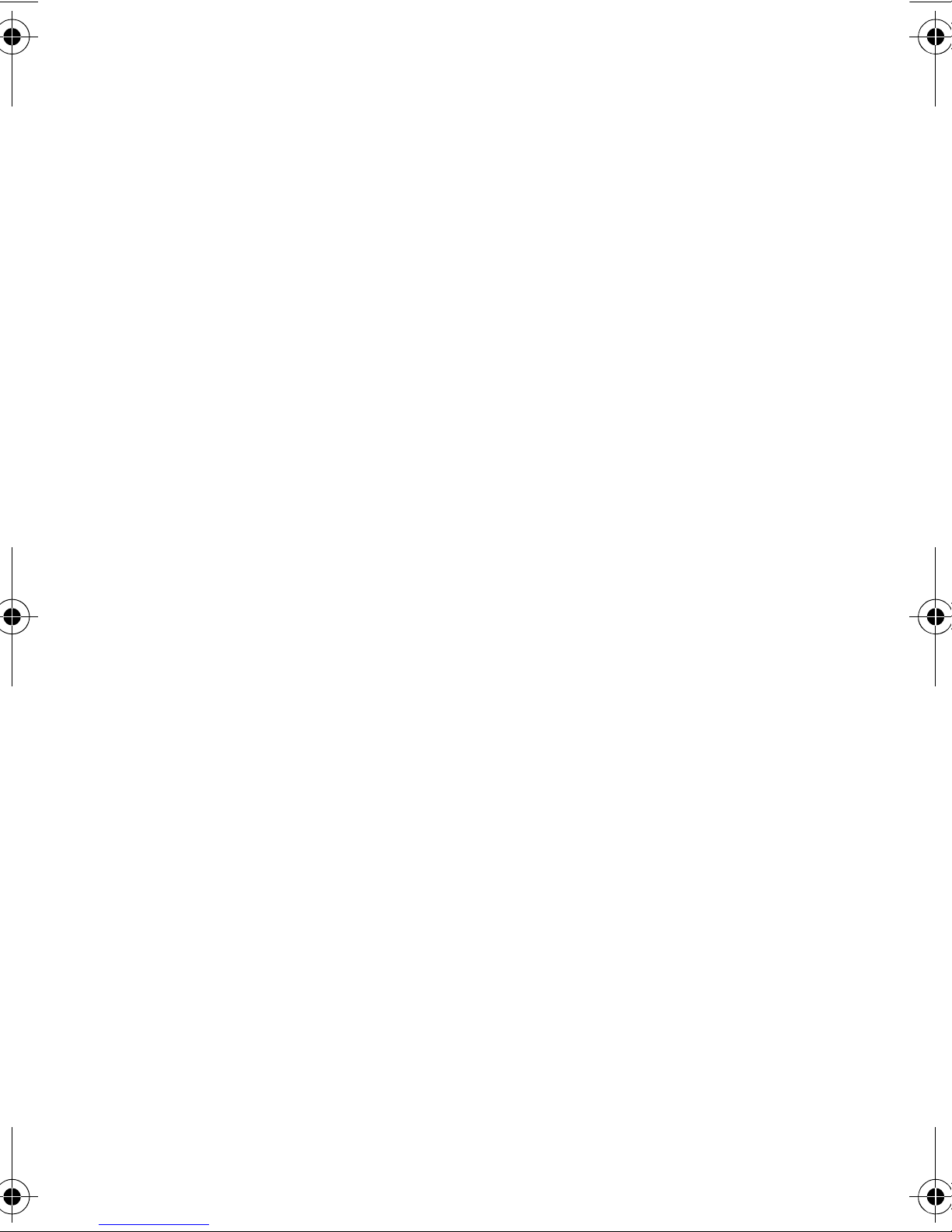
SCH-a990 Series
PORTABLE
All Digital
Mobile Phone
User Guide
Please read this manual before operating your
phone, and keep it for future reference.
ZA21_PMa990_22206_D2
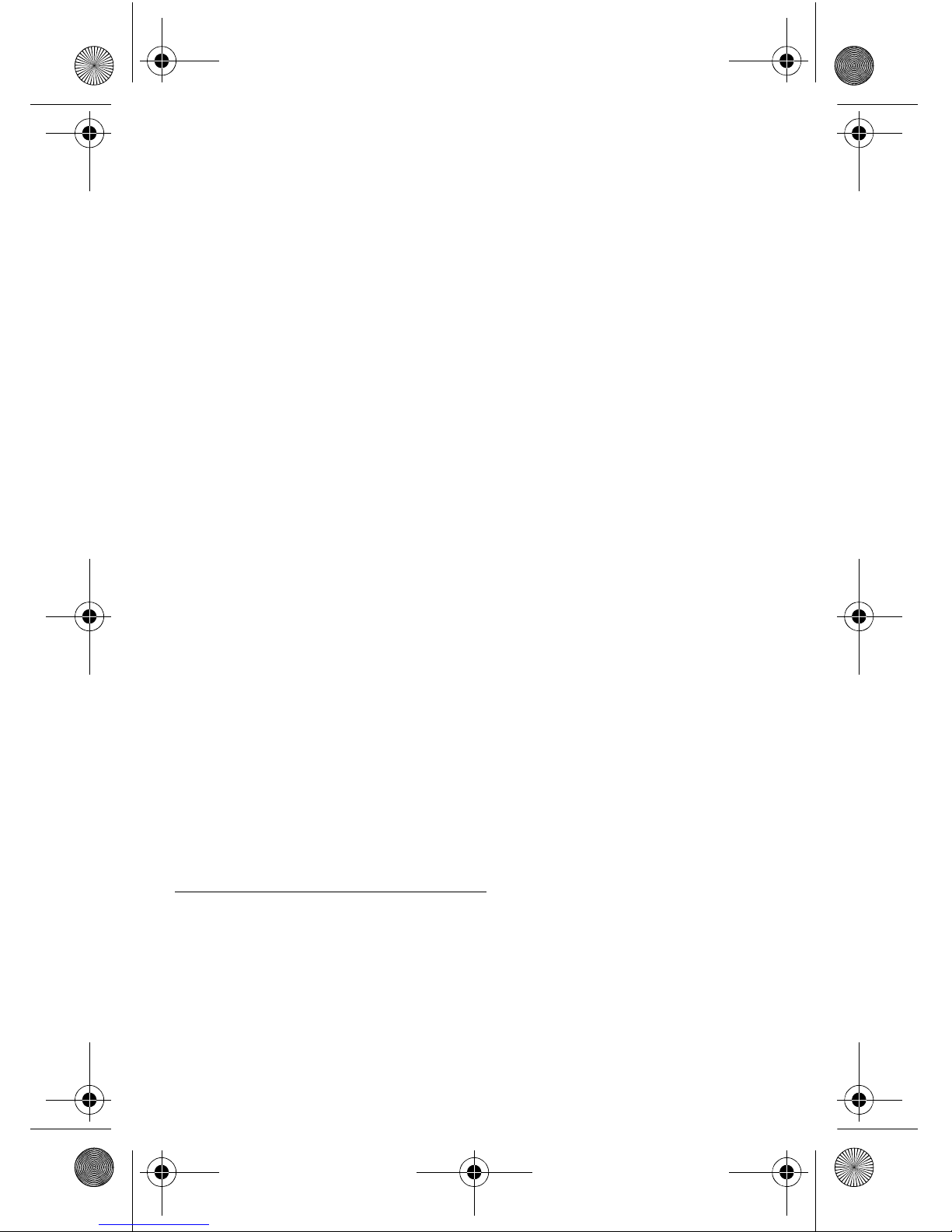
Intellectual Property
All Intellectual Proper ty , as defined below , owned by or which is
otherwise the property of Samsung or its respective suppliers
relating to the SAMSUNG Phone, incl uding but not li mited to,
accessories, parts, or software relating there to (the “Phone
System”), is proprietary to Samsung and protected under federal
laws, state laws, and international treaty provisions. Intellectual
Property includes, but is not limited to, inventions (patentable or
unpatentable), patents, trade secrets, copyrights, software,
computer programs, and related documentation and other
works of authorship. You may not infringe or otherwise violate
the rights secured by the Intellectual Property. Moreover, you
agree that you will not (and will not a ttempt to) modify , prepar e
derivative works of, revers e engineer, decompile, disassemble,
or otherwise attempt to cr eate source code from the software. No
title to or ownership in the Intellectual Property is transfer red to
you. All applicable rights of the Intellectual Property shall
remain with SAMSUNG and its suppliers.
Samsung Telecommunications America (ST A),
L.P.
Headquarters: Customer Care Center:
1301 E. Lookout Drive 1000 Klein St.
Richardson, TX 75082 Plano, TX 75074
Tel: 972.761.7000 Toll Free Tel: 1.888.987.HELP (4357)
Fax: 972.761.7001 Fax: 972.801.6065
Internet Address: http://www.samsungusa.com
©
2006 Samsung Telecommunications America, L.P. is a
registere d trademark of Samsung Electronics America, Inc. an d
its related entities.
a990.book Page 2 Wednesday, February 22, 2006 4:37 PM
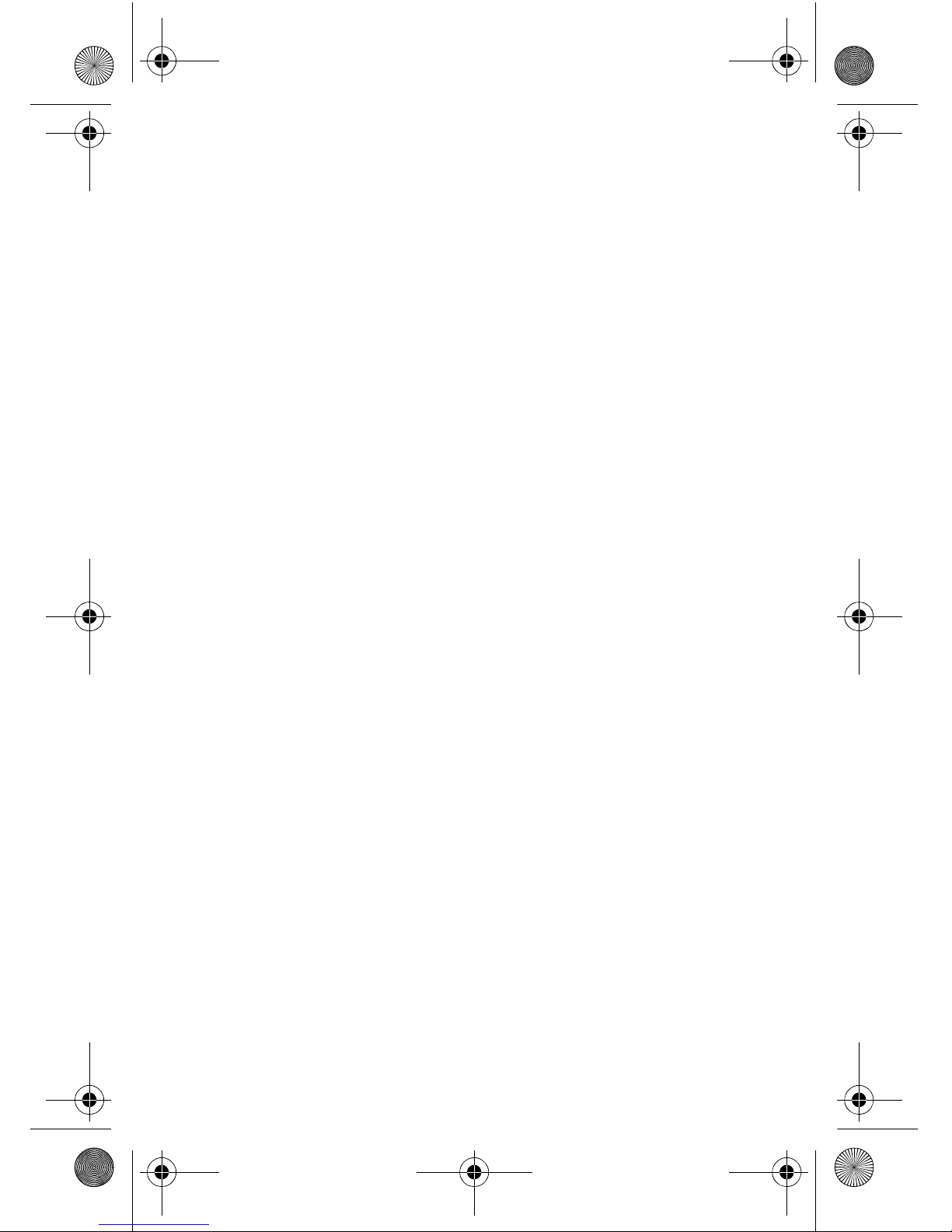
Licensed by Qualcomm Incorporated under one or more of the
following patents: U.S. Patent No. 4, 901, 307; 5, 056, 109; 5, 099, 204;
5, 101, 501; 5, 103, 459; 5, 107, 225; 5, 109, 390.
Printed in Korea
GHxx-xxxxx
Openwave® is a registered Trademark of Openwave, Inc.
RSA® is a registered Trademark RSA Security, Inc.
Disclaimer of Warranties; Exclusion of Liability
EXCEPT AS SET FORTH IN THE EXPRESS WARRANTY
CONTAINED ON THE WARRANTY PAGE ENCLOSED WITH
THE PRODUCT , THE PURCHASER T AKES THE PRODUCT "AS
IS", AND SAMSUNG MAKES NO EXPRESS OR IMPLIED
WARRANTY OF ANY KIND WHATSOEVER WITH RESPECT
TO THE PRODUCT, INCLUDING BUT NOT LIMITED TO THE
MERCHANT ABILITY OF THE PRODUCT OR ITS FITNESS FOR
ANY PARTICULAR PURPOSE OR USE; THE DESIGN,
CONDITION OR QUALITY OF THE PRODUCT; THE
PERFORMANCE OF THE PRODUCT; THE WORKMANSHIP
OF THE PRODUCT OR THE COMPONENTS CONTAINED
THEREIN; OR COMPLIANCE OF THE PRODUCT WITH THE
REQUIREMENTS OF ANY LAW, RULE, SPECIFICATION OR
CONTRACT PERTAINING THERETO. NOTHING
CONTAINED IN THE INSTRUCTION MANUAL SHALL BE
CONSTRUED TO CREATE AN EXPRESS OR IMPLIED
WARRANTY OF ANY KIND WHATSOEVER WITH RESPECT
TO THE PRODUCT . IN ADDITION, SAMSUNG SHALL NOT BE
LIABLE FOR ANY DAMAGES OF ANY KIND RESULTING
FROM THE PURCHASE OR USE OF THE PRODUCT OR
ARISING FROM THE BREACH OF THE EXPRESS W ARRANTY ,
INCLUDING INCIDENTAL, SPECIAL OR CONSEQUENTIAL
a990.book Page 3 Wednesday, February 22, 2006 4:37 PM
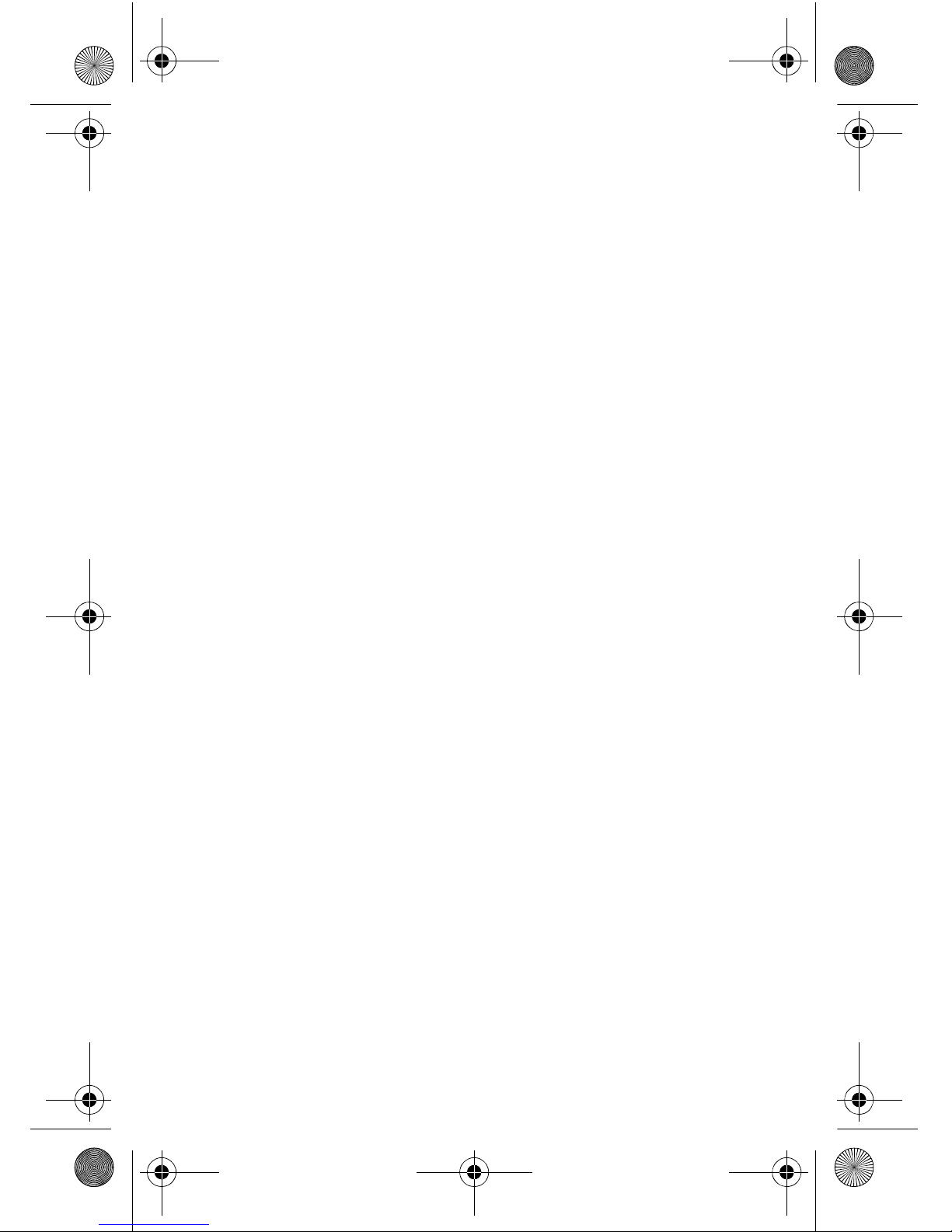
DAMAGES, OR LOSS OF ANTICIPA TED PROFITS OR
BENEFITS.
a990.book Page 4 Wednesday, February 22, 2006 4:37 PM
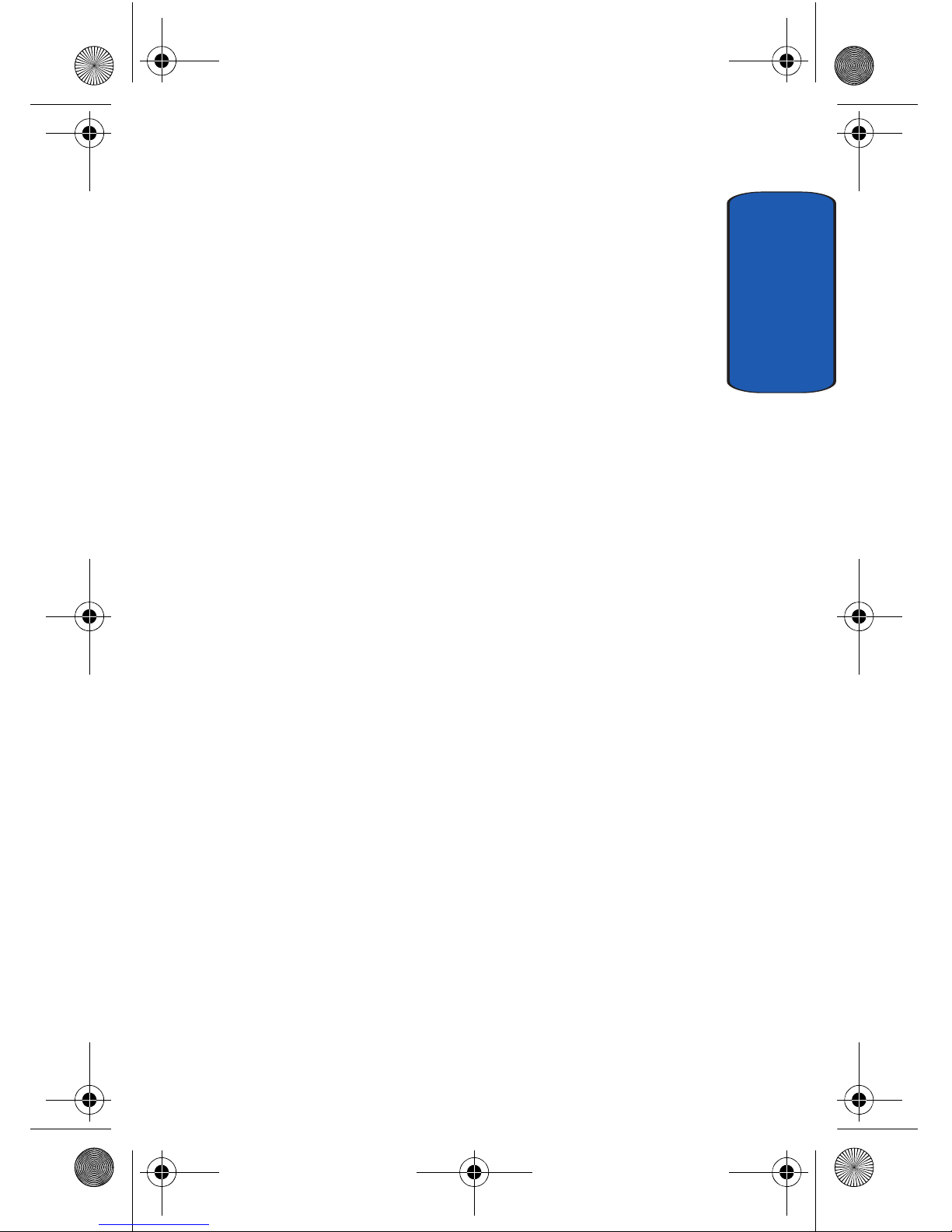
Table of Contents 5
Table of Contents
Table of Contents
Section 1: Getting Started ..................................9
Turning Your Phone On and Off ........................................10
Setting Up Voicemail ........................................................10
Understanding this User Manual .......................................11
Section 2: Understanding Your Phone .............13
Features of Your Phone ....................................................14
Front View of Your Phone .................................................15
Command Keys ................................................................19
Understanding the Display Screen ....................................21
Battery ............................................................................. 26
Removable Memory Card Storage ....................................28
Phone Memory Storage ....................................................29
Section 3: Call Functions ..................................31
Making a Call ...................................................................32
Answering a Call ..............................................................33
Recent Calls .....................................................................33
Roaming ..........................................................................37
TTY ..................................................................................38
VoiceSignal ......................................................................39
Section 4: Menu Navigation .............................49
Menu Navigation ..............................................................50
Menu Outline ...................................................................52
Section 5: Entering Text ...................................59
Changing the Text Entry Mode ..........................................60
Using Word Mode .............................................................61
Entering Upper and Lower Case .......................................62
Entering Symbols .............................................................63
Entering Numbers ............................................................64
Section 6: Understanding Your Contacts ......... 65
a990.book Page 5 Wednesday, February 22, 2006 4:37 PM
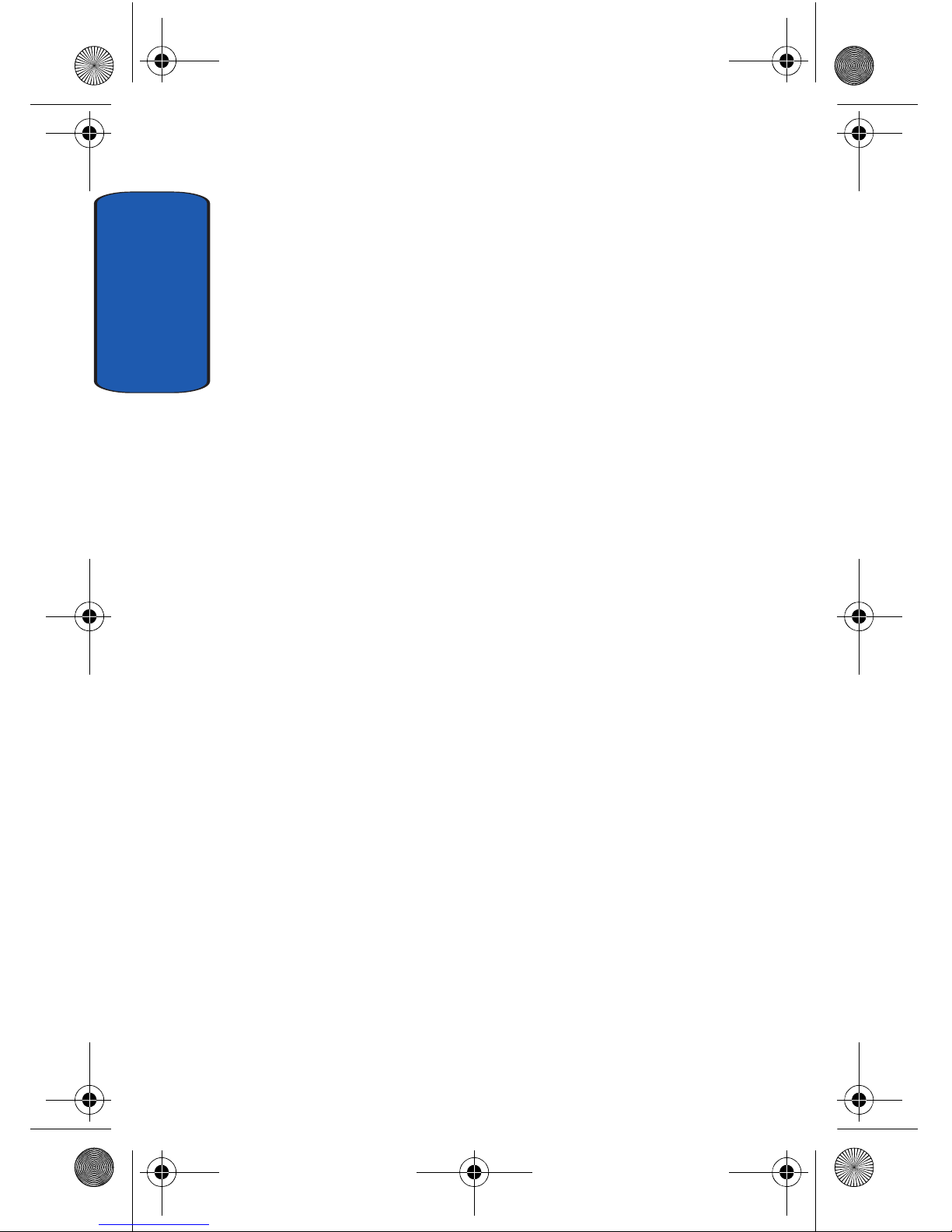
Table of Contents
6
Opening Contacts Menu ...................................................66
Adding a Contact ..............................................................67
Adding Pauses .................................................................69
Contact Groups .................................................................70
Finding a Contacts Entry ...................................................73
Editing an Existing Contact Entry ......................................74
Deleting a Contact Entry ...................................................74
Storing Numbers After a Call ............................................74
Speed Dialing ...................................................................75
My Name Card .................................................................78
Finding My Phone Number ...............................................78
Section 7: Messaging .......................................79
Types of Messages ...........................................................80
Retrieving New Messages ................................................80
Creating and Sending TXT Messages ................................81
Creating and Sending PIX/FLIX Messages .........................83
Receiving PIX/FLIX Messages ...........................................85
New Sketch Messages .....................................................87
Message Folders ..............................................................87
Changing Message Settings .............................................93
Voicemail .........................................................................94
E-Mail ..............................................................................95
Mobile IM .........................................................................96
Chat .................................................................................96
Section 8: Changing Your Settings ..................99
My Account ....................................................................100
Tools ..............................................................................100
Sounds Settings .............................................................101
Display Settings .............................................................103
Phone Settings ...............................................................108
Call Settings ...................................................................116
Bluetooth Settings ..........................................................120
a990.book Page 6 Wednesday, February 22, 2006 4:37 PM
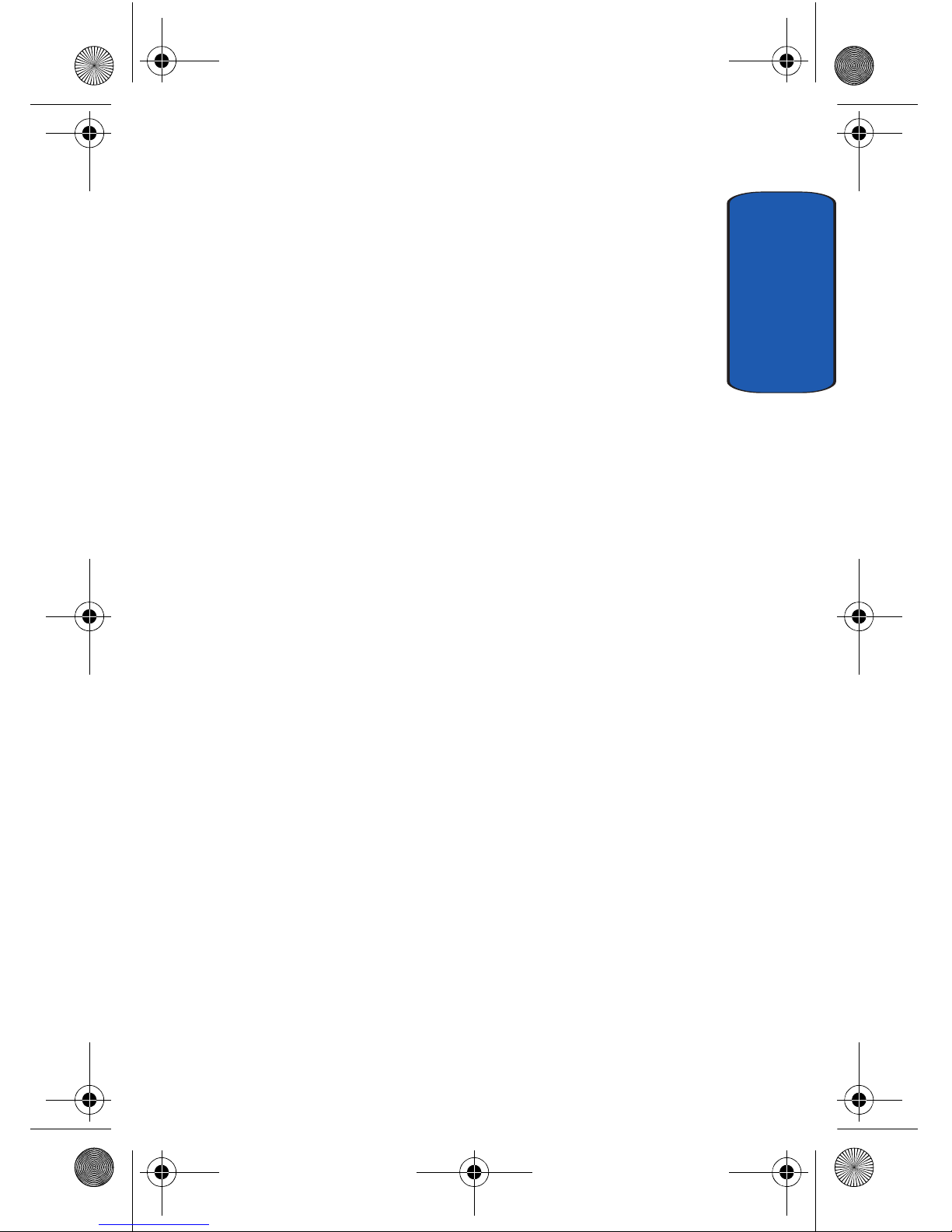
Table of Contents 7
Table of Contents
Memory .........................................................................122
Phone Info ......................................................................123
Section 9: Multimedia .................................... 125
Get It Now ......................................................................126
Get Tunes & Tones .........................................................127
Get PIX & FLIX ................................................................137
Get Fun & Games ...........................................................147
Get News & Info .............................................................149
Get Going .......................................................................149
Get Extras ......................................................................150
Section 10: Tools ............................................151
Voice Commands ...........................................................152
Calculator ......................................................................152
Calendar ........................................................................154
Alarm Clock ...................................................................157
World Clock ....................................................................159
Stop Watch ....................................................................160
Notepad .........................................................................161
Section 11: Mobile Web ..................................163
Mobile Web ....................................................................164
Launching Mobile Web ...................................................164
Exit Mobile Web .............................................................164
Navigate the Web ...........................................................165
Mobile Web Soft Keys ....................................................165
Links .............................................................................. 167
Place a Call While Using Mobile Web ..............................167
Section 12: Health and Safety Information ....169
Health and Safety Information ........................................170
Consumer Information on Wireless Phones .....................172
Road Safety ...................................................................182
Operating Environment ...................................................184
Using Your Phone Near Other Electronic Devices ............185
a990.book Page 7 Wednesday, February 22, 2006 4:37 PM
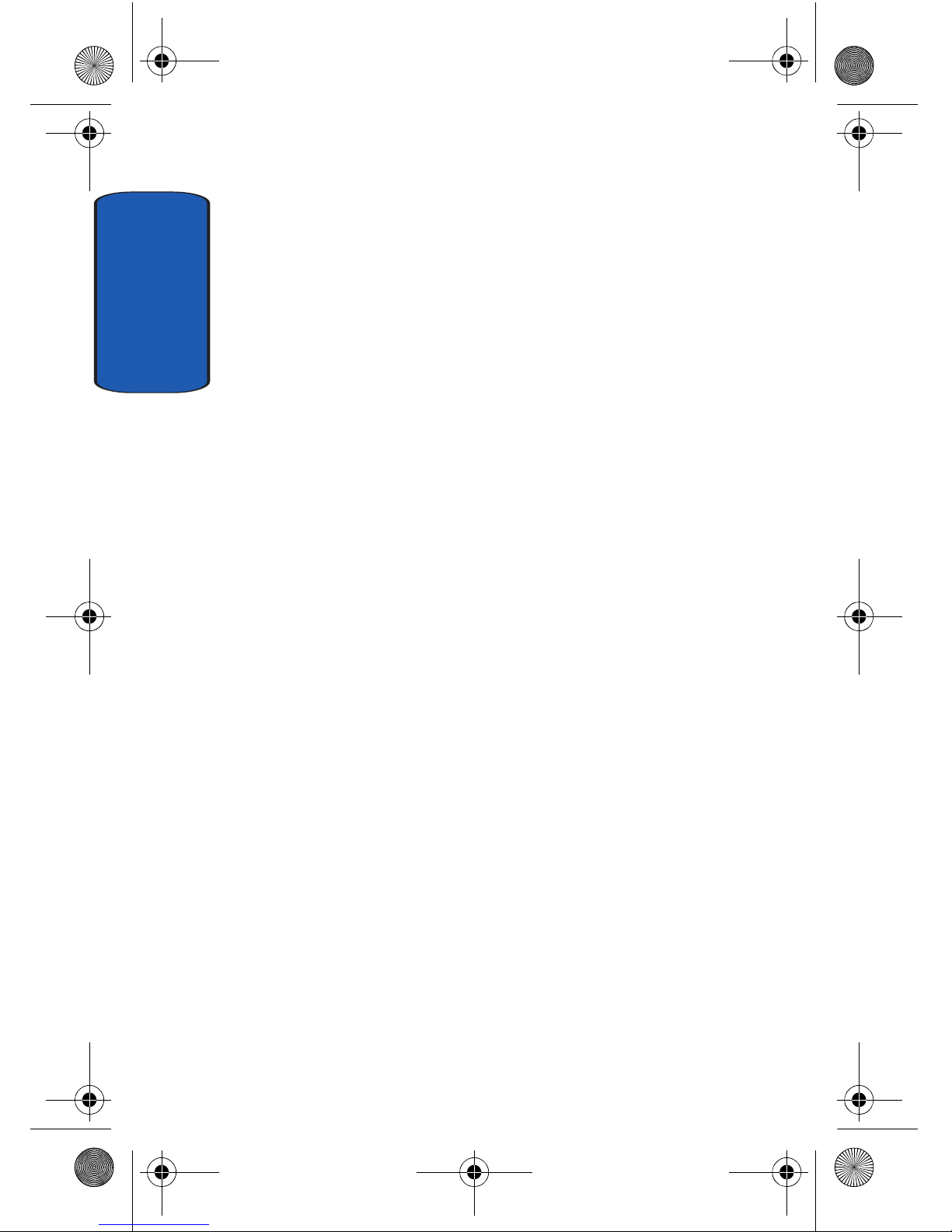
Table of Contents
8
Potentially Explosive Environments .................................187
Emergency Calls .............................................................188
FCC Notice and Cautions ................................................189
Other Important Safety Information .................................190
Product Performance ......................................................191
Availability of Various Features/Ring Tones .....................192
Battery Standby and Talk Time .......................................193
Battery Precautions ........................................................193
Care and Maintenance ....................................................195
Section 13: Warranty Information ..................197
Standard Limited Warranty .............................................198
Index ...............................................................205
a990.book Page 8 Wednesday, February 22, 2006 4:37 PM
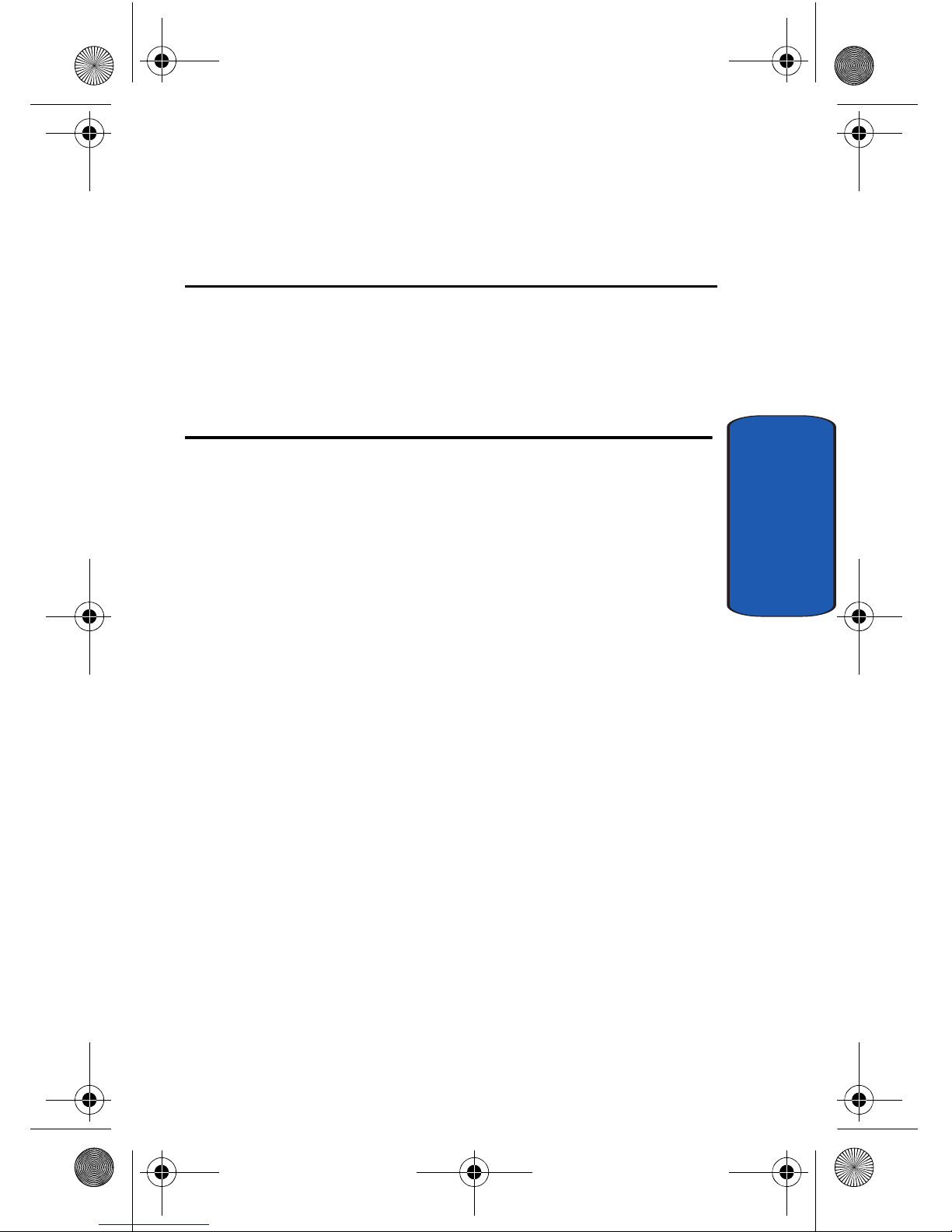
Section 1: Getting Started 9
Section 1
Section 1: Getting Started
Topics Covered
• Turning Your Phone On and Off
• Setting Up Voicemail
• Understanding this User Manual
This section allows you to start using your phone by
activating your service, setting up your voicemail,
contacting customer support, or getting an
understanding of how this manual is put together.
a990.book Page 9 Wednesday, February 22, 2006 4:37 PM
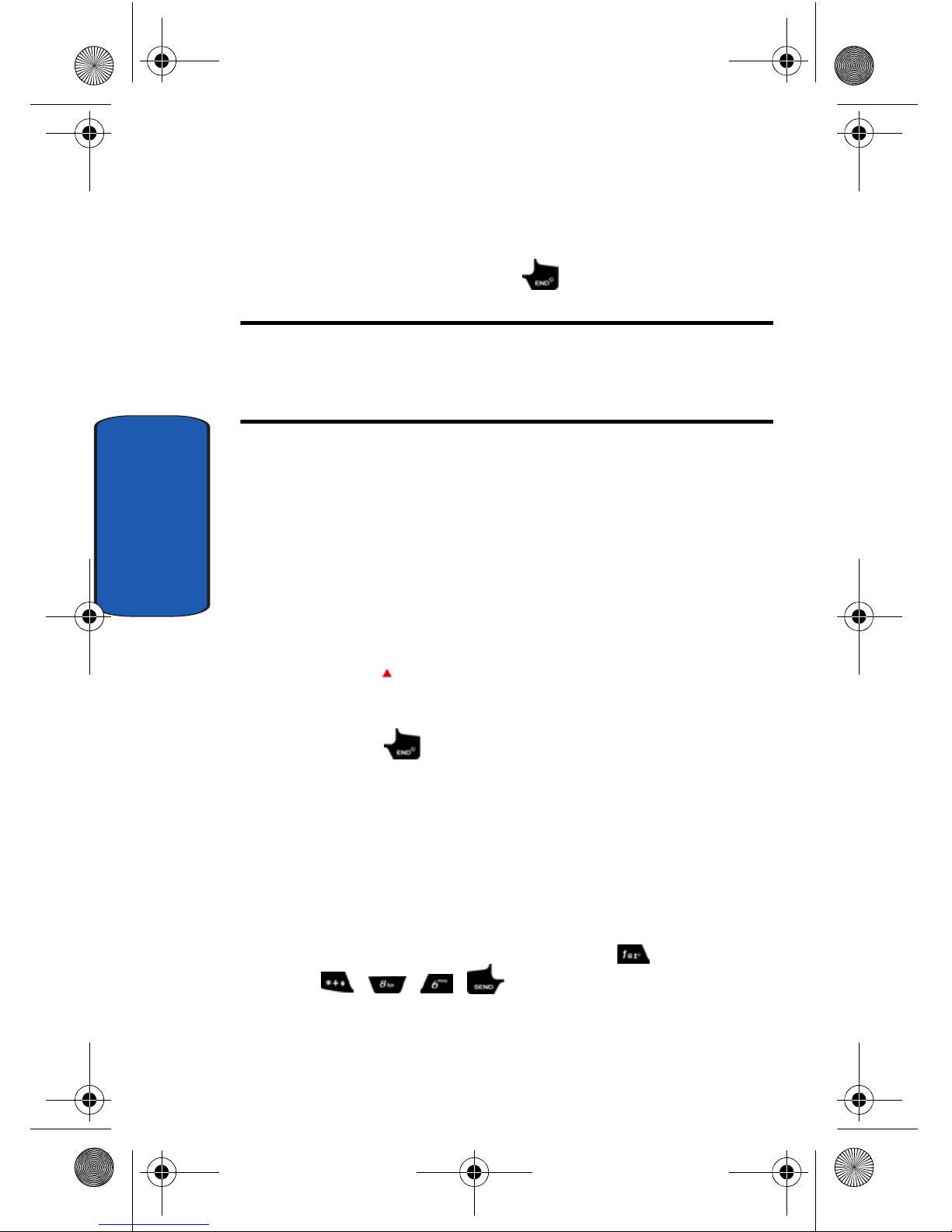
10
Section 1
Turning Your Phone On and Off
Turning Your Phone On
1. Open the flip, then press .
Note: As with any other radio-transmitting device, do not touch the internal
antenna as it affects call quality and may cause the phone to operate at a
higher power level than is necessary. The internal antenna is located along
the top on the back side of your phone.
2. Your service provider’ s name momentarily appears in the
display and the phone begins searching for a network
signal.
3. Once the phone finds a signal, the time, date, and day
appear in the display.
4. You’re now ready to place and receive calls.
If the phone is outside of the V erizon Wireless coverage or
roaming area, appears in the top of the display.
Turn Your Phone Off
Press and hold for two or more seconds. Y o ur phone
powers off.
Setting Up Voicemail
Voicemail allows callers t o leave v oice me ssa ges, which
can be retrieved any time.
Voicemail Setup
1. In standby mode, press and hold the key or press
, , , .
a990.book Page 10 Wednesday, February 22, 2006 4:37 PM
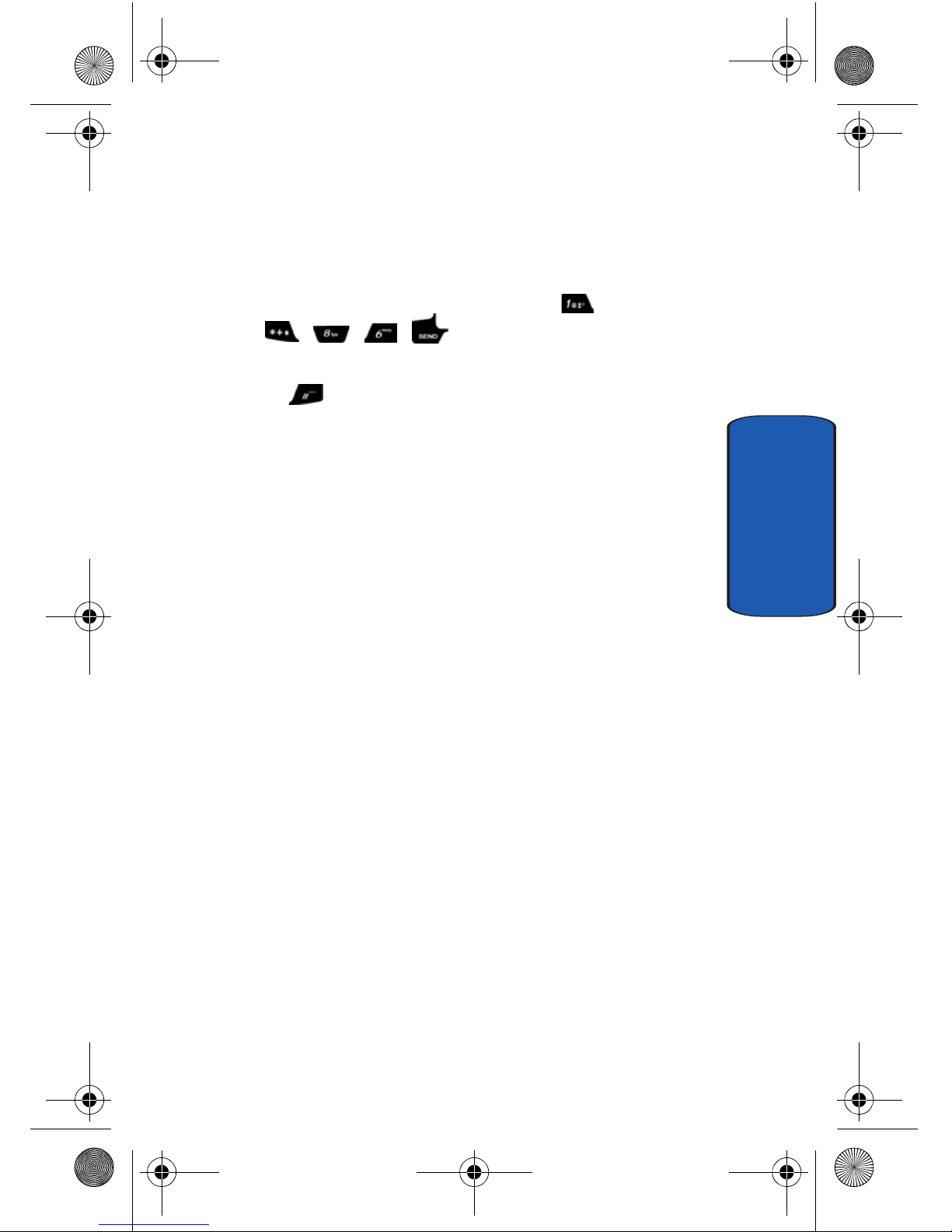
Section 1: Getting Started 11
Understanding this User Manual
Section 1
2. Follow the prompts in t he new u ser tuto rial to setup your
mailbox.
Listen to Voicemail
1. In standby mode, press and hold the key or press
, , , .
2. You are then prompted to enter your password followed
by key.
3. Follow the recorded prompts to listen to messages,
change administrative options, and so on.
Understanding this User Manual
The chapters of this manual generally follow the same
order as the menus and sub-menus in your phone. A
robust index for quick reference to most features begins
on page 205.
Also included is important safety information that you
should know before using your phone. Most of this
information is near the back of the guide, beginning on
page 169.
Notes and Tips
Throughout this guide are icons and text that are set apart
from the r est. These ar e intended to po int out important
information, quick methods for activating features, to
define terms, and more. The definitions for these methods
are as follows:
• Notes: Explain alternative options within the current feature,
menu, or sub-menu.
• Tips: Provide quick or innovative methods for performing
functions related to the subject at hand.
a990.book Page 11 Wednesday, February 22, 2006 4:37 PM

12
Section 1
• Important: Points out important information about the current
feature that could affect performance, or even damage your
phone.
a990.book Page 12 Wednesday, February 22, 2006 4:37 PM
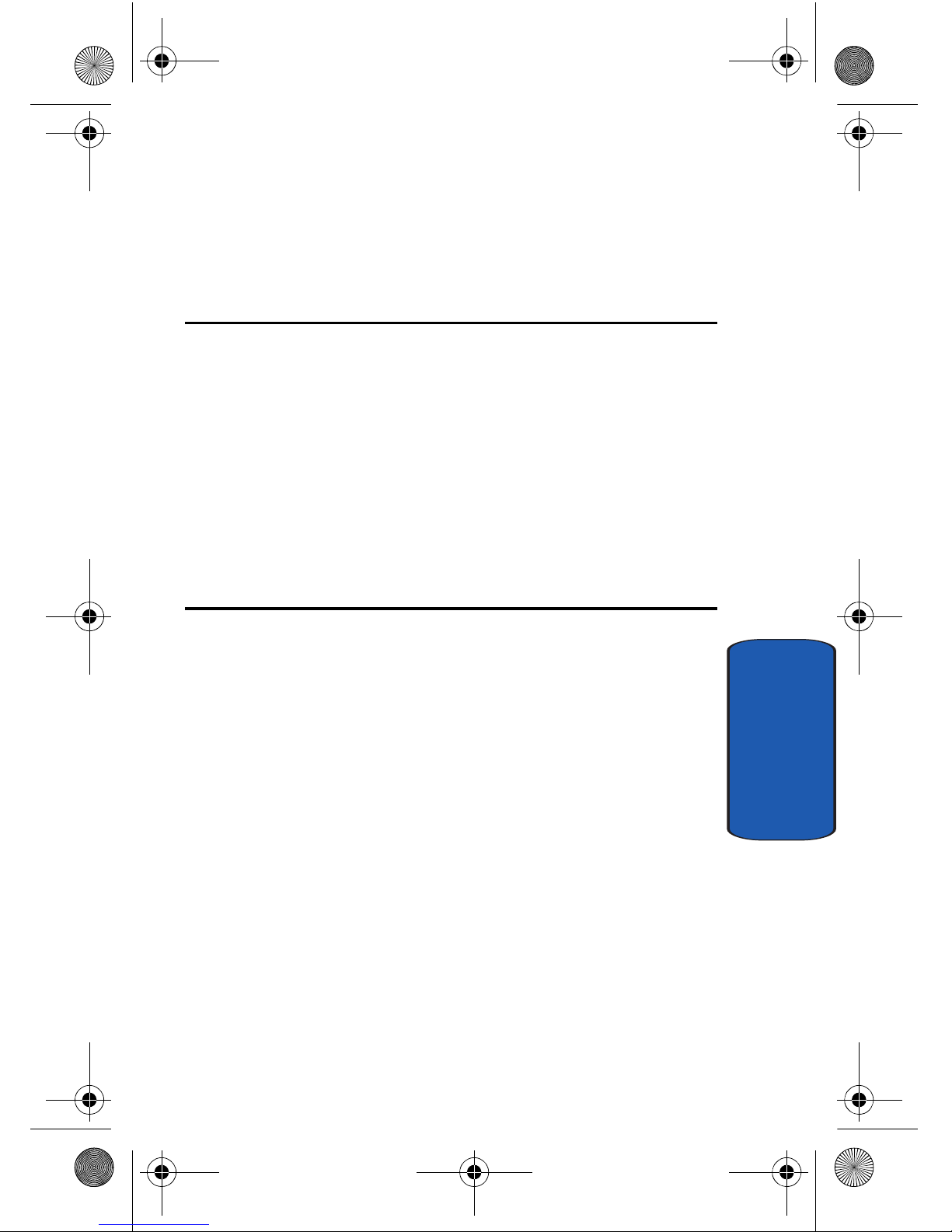
Section 2: Understanding Your Phone 13
Section 2
Section 2: Understanding Your Phone
Topics Covered
• Features of Your Phone
• Front View of Your Phone
• Command Keys
• Understanding the Display Screen
• Battery
• Removable Memory Card Storage
• Phone Memory Storage
This section outlines some key features of your phone. It
also displays the screen and the icons that ar e displayed
when the phone is in use.
a990.book Page 13 Wednesday, February 22, 2006 4:37 PM
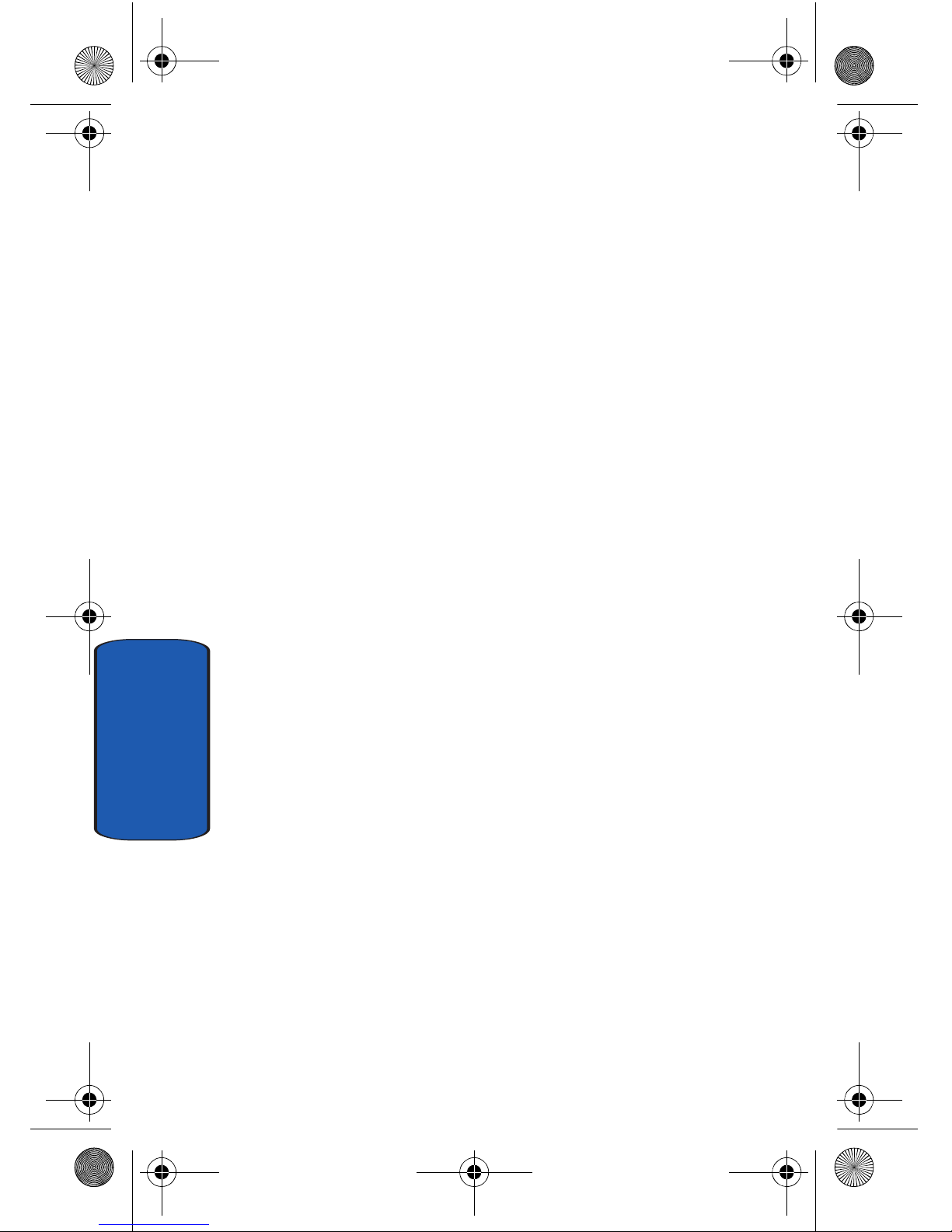
14
Section 2
Features of Your Phone
• Domestic and international voice and text messaging service
(available on participating networks).
• High speed data (CDMA 2000 1x Technology)
• PictBridge Digital Print TV-Out Option
• EVDO 1x Technology
• Global Positioning (GPS) Technology
• PIM Functions
• MMS Messaging
• TXT Messaging
• PIX Messaging
• FLIX Messaging
• E-mail Messaging
• Mobile IM
• Chat
• 3.2 Mega Pixel Camera
• Camcorder
• Advance Voice Recognition with Dictation
• Speakerphone
• microSD™ Memory Card Slot
• Phone Memory Storage
• Music Player
• Bluetooth® Wireless Technology **
a990.book Page 14 Wednesday, February 22, 2006 4:37 PM
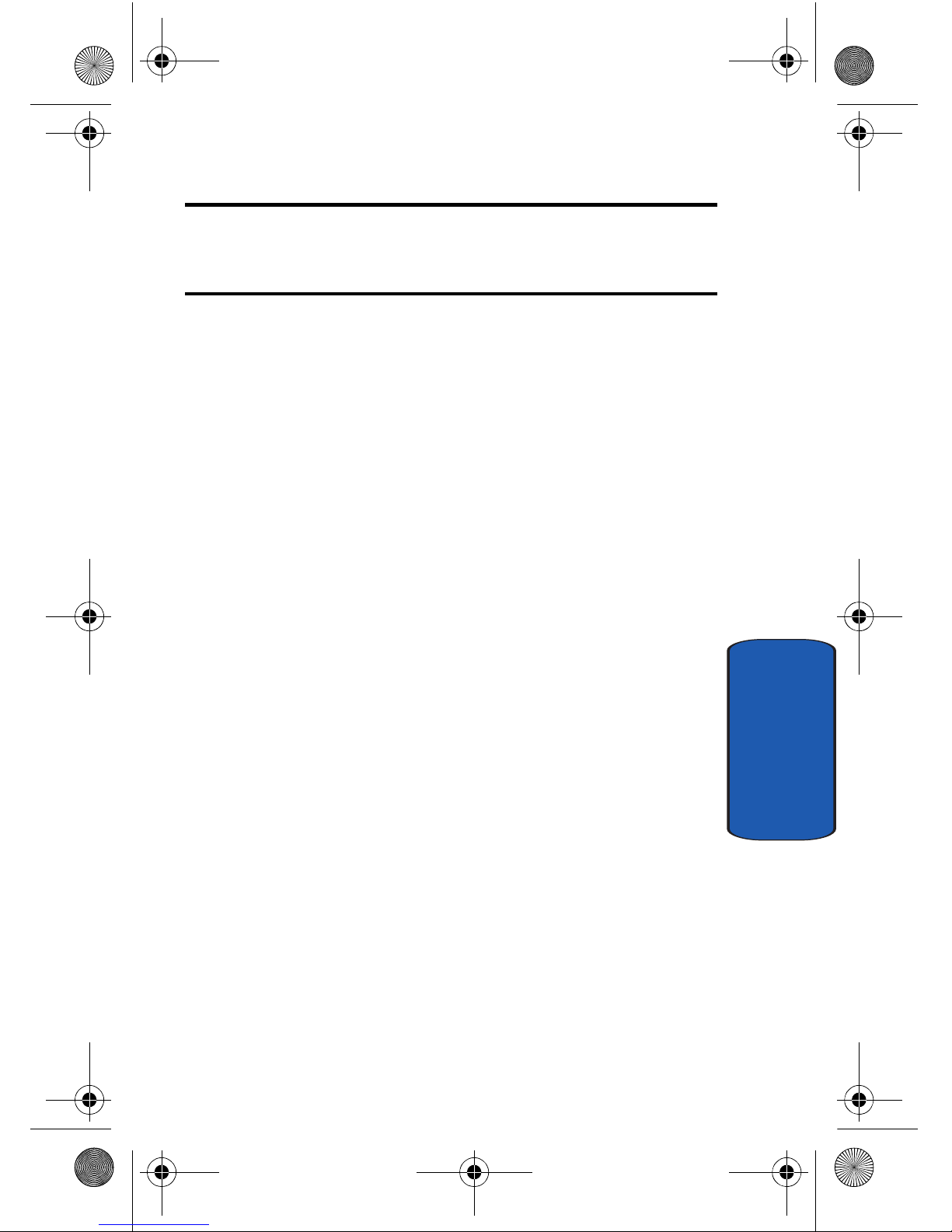
Section 2: Understanding Your Phone 15
Front View of Your Phone
Section 2
** The SCH-a990 supports the wireless headset profile and handsfree kit profile for
Bluetooth® wireless technology. The SCH-a990 does not support Bluetooth OBEX
profiles. Go to www.verizonwireless.com/bluetoothchart to check vehicle/accessory
compatibility.
Front View of Your Phone
The following illustrations show the main elements of
your phone:
Open View
a990.book Page 15 Wednesday, February 22, 2006 4:37 PM
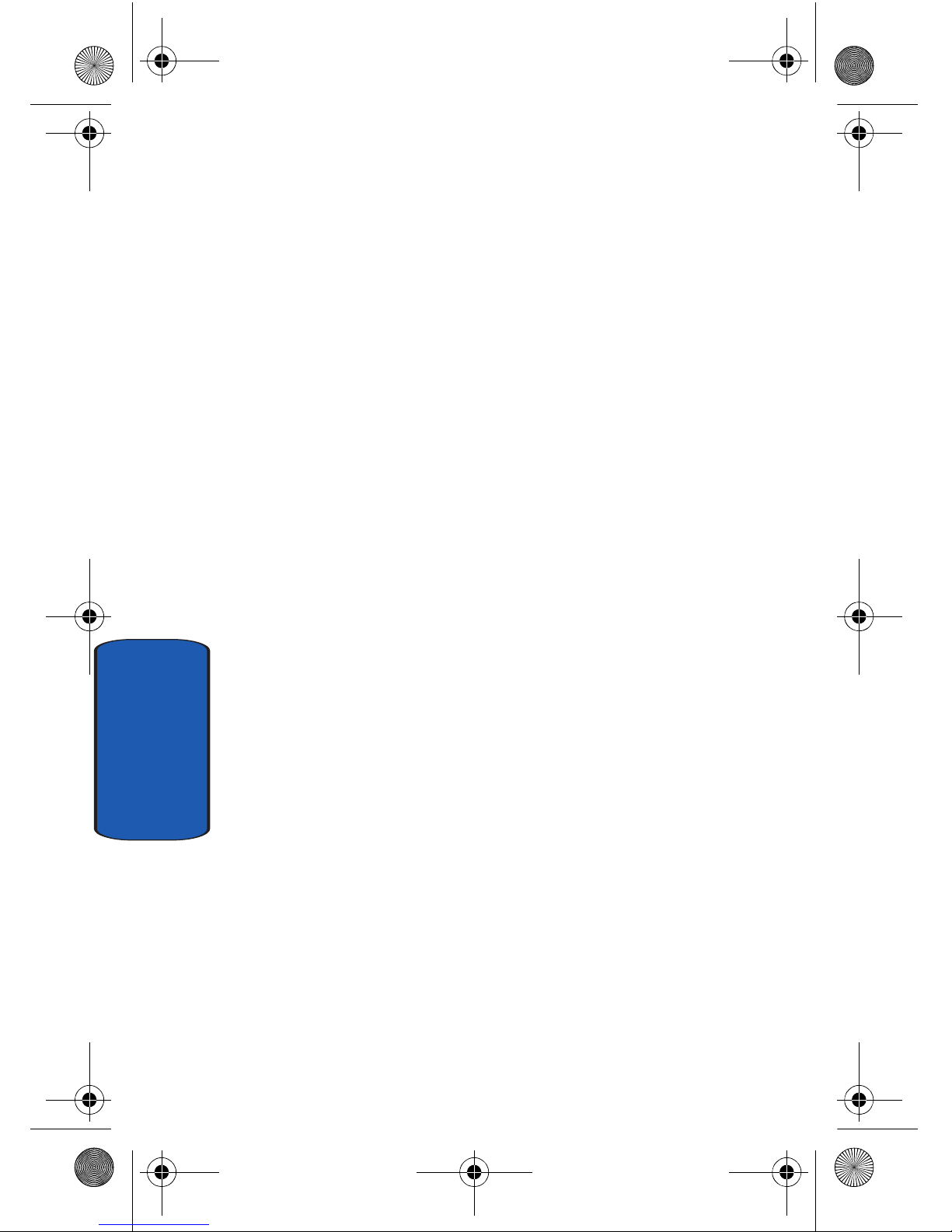
16
Section 2
Features
1. Earpiece: The earpiece allows you to hear the other
caller .
2. Display Screen Icons: Indicates the status of your phone,
including status icons, message indicators, signal
strength, etc.
3. Navigation Keys: This key allows you to scroll through
the phone menu options.
4. Left Soft Key Option: This key is used to navigate through
menus and applications by selecting the choice available
in the Left Soft key Option.
5. Send Key: Allows you to place or receive a call. In
standby mode, press the key once to access the recent
call log.
6. Volume Key: Allows you to adjust the master volume in
standby mode (with the flip open) or adjust the voice
volume during a call. To mute the ringer during an
incoming call, press the volume key up or down. When
the flip is closed, press and hold the key, and sub LCD
displays.
7. Clear Key: Deletes characters from the display when you
are in text entry mode. Press to return to the previous
menu or screen when navigating features on your phone.
8. Headset Jack: Allows you to plug in an optional headset
for safe, convenient, hands-free conversations.
9. Special Function Keys: Enters special characters.
Performs various functions.
a990.book Page 16 Wednesday, February 22, 2006 4:37 PM
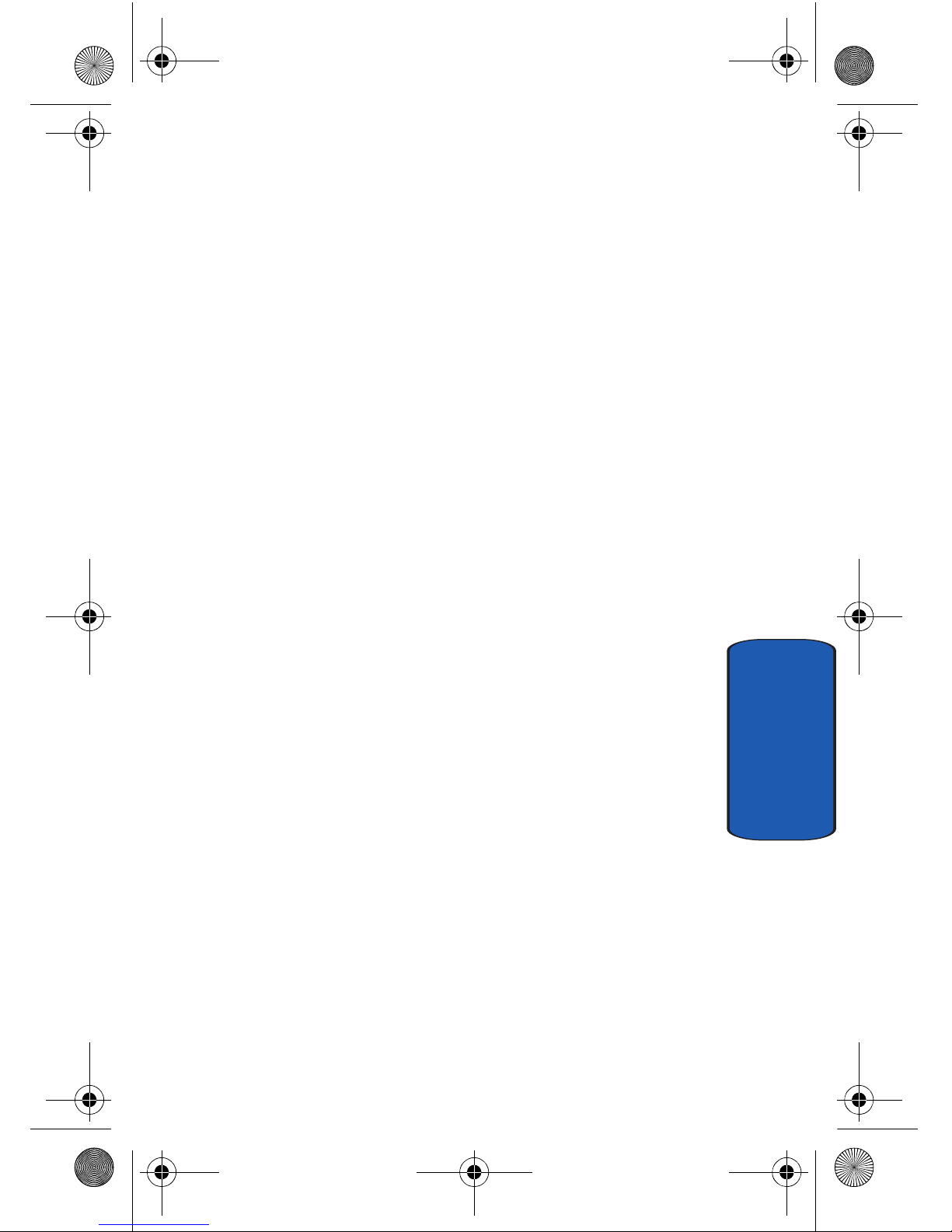
Section 2: Understanding Your Phone 17
Front View of Your Phone
Section 2
10.Power/Accessory Connector: The power/accessory
interface connector is used to plug in the charging
accessories and also connect any available accessory
cables to your phone.
11.Microphone: The Microphone allows the other caller to
hear you clearly when you are speaking to them.
12.Alpha-numeric Keys: Use these keys to enter numbers,
letters, and characters.
13.Speakerphone Key: Press this key to enable/disable the
speakerphone option.
14.End Key: Ends a call. If you press and hold the END key,
the power goes On or Off. Whe n you rec eive an inco ming
call, press to mute the ringer and send the call to
voicemail.
15.Center/OK Key: Pressing when navigating through a
menu accepts the highlighted choice in a menu.
16.Right Soft Key: This key is used to navigate through
menus and applications by selecting the choice
available in the Right Soft key Option.
a990.book Page 17 Wednesday, February 22, 2006 4:37 PM
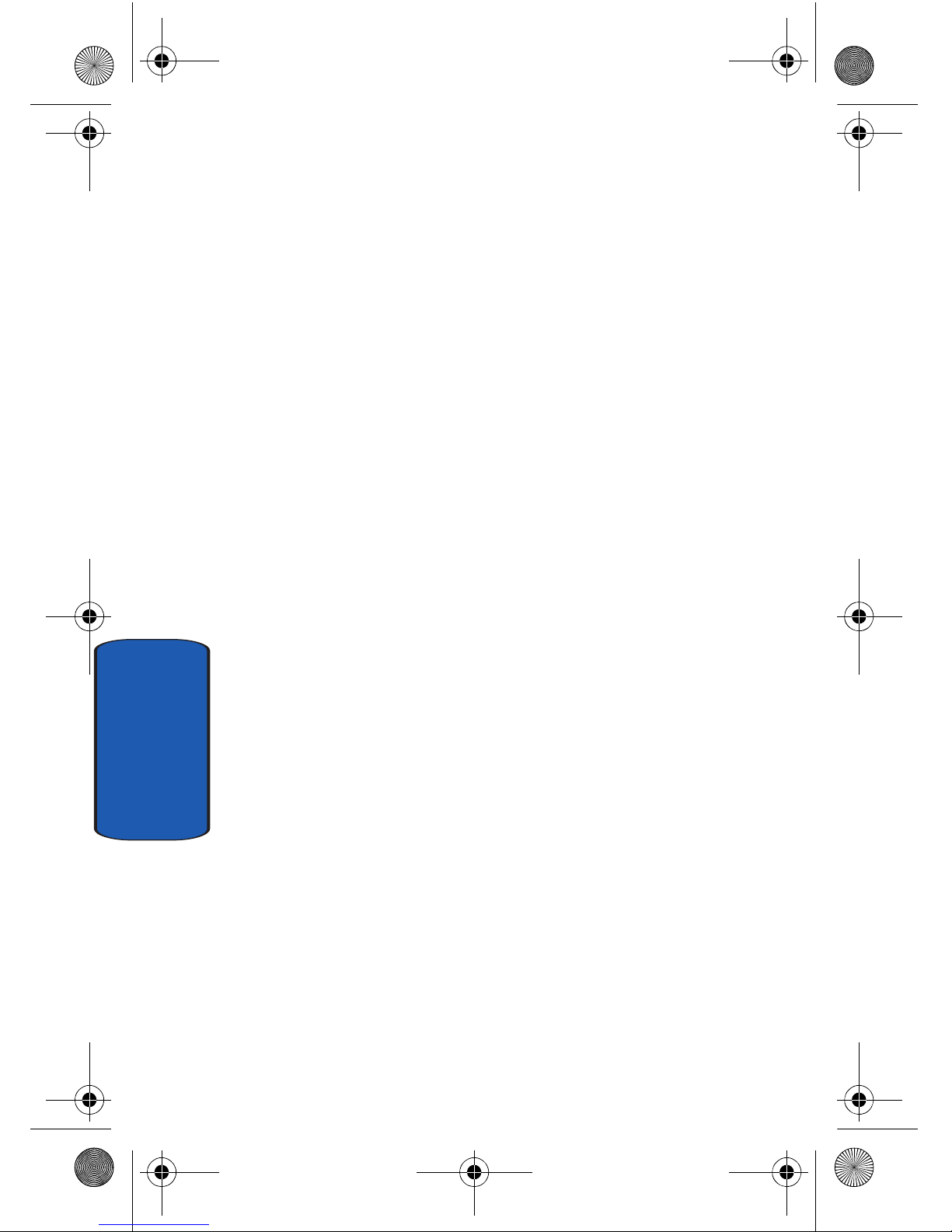
18
Section 2
Closed View
Features
1. Camera Lens: The lens of your built-in camera/
camcorder.
2. Flash: The built-in flash has manual and automatic
capabilities.
3. External LCD Display: External LCD shows signal and
battery strength, alarm, time, day, and date. It also
displays incoming calls or messages.
4. Rewind Key: Music rewind key.
5. Play/Pause Key: Play or pause toggle key.
6. Stop Key: Music stop key.
7. Fast Forward Key: Music fast forward key.
a990.book Page 18 Wednesday, February 22, 2006 4:37 PM
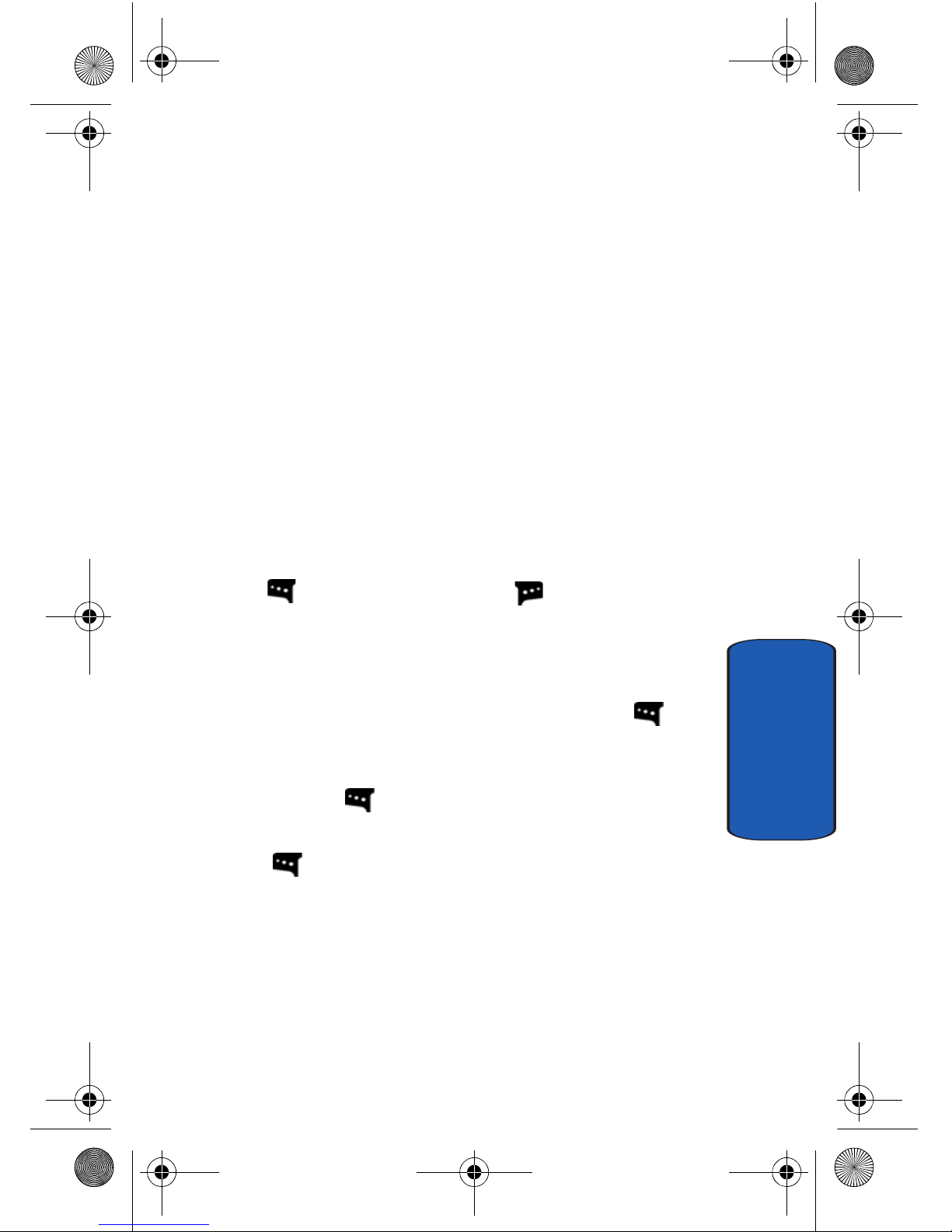
Section 2: Understanding Your Phone 19
Command Keys
Section 2
8. MicroSD™ Card Slot: This expansion slot allows you to
insert a microSD™ memory card to add additional
memory and storage capacity.
9. Camera/Camcorder Key: Launches the Camera/
Camcorder feature of your phone.
10.Service Light: Flashes when phone is powered on, during
incoming calls, and voice mails.
11.Speaker: Music, Ringtones, and Sounds are played
through the speaker.
Command Keys
Functions for the soft keys are defined by what appears
above each in the display . There are two soft keys, the left
soft key
and the right soft key .
Left Soft Key
Some functions of the left soft key are as follows.
• In standby mode, press the Message (left) soft key to
open the Message menu.
• When the left soft key function is Settings, press the Settings
(
left) soft key to view settings for the feature.
• When the left soft key function is Edit, press the Edit (left) soft
key to edit a Contact or Profile setting.
a990.book Page 19 Wednesday, February 22, 2006 4:37 PM

20
Section 2
Right Soft Key
Some functions of th e right soft key are as follows.
• In standby mode, press the Contacts (right) soft key to
open your Contacts list.
• When the right soft key function is Options, press the Options
(right) soft key to view more options for the current menu.
Clear Key
The CLR key is used to erase or clear numbers, text,
or symbols from the display. You can also use to
return to a previous menu or to r eturn to standby mode
from any menu.
1. If you enter an inco rrect cha racter, briefly press to
backspace (and delete) the character.
2. T o erase the previous word in a sentence, press and hold
.
3. To back up one menu level, briefly press .
4. To return to standby mode from any menu, press and
hold until you return to standby mode.
End Key
1. Press and hold the End key to turn your phone on
or off.
2. Briefly press once to disconnect a call.
3. Press to return to standby mode from any menu, or
to cancel the last input.
a990.book Page 20 Wednesday, February 22, 2006 4:37 PM
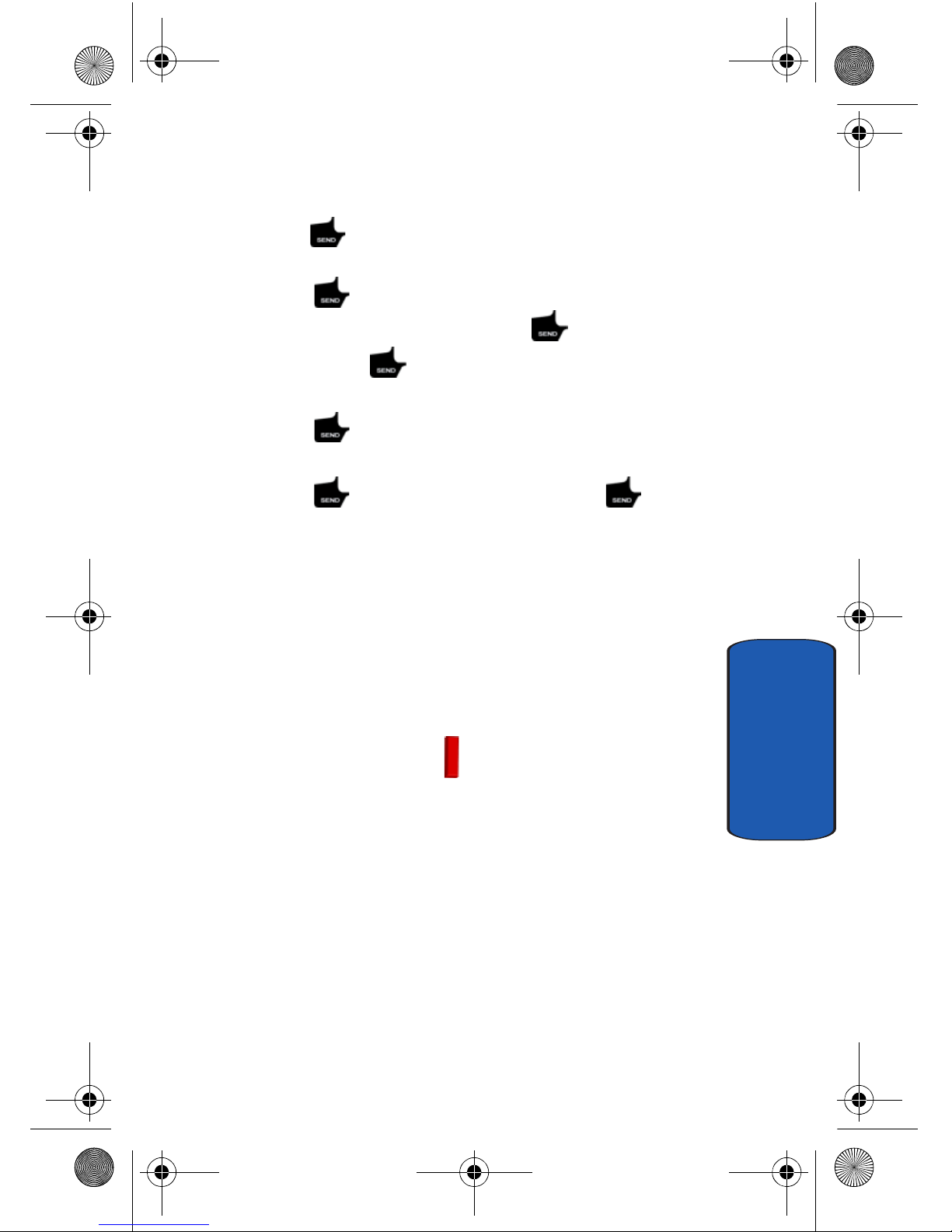
Section 2: Understanding Your Phone 21
Understanding the Display Screen
Section 2
Send Key
The Send key is used to answer calls, dial calls, a nd to
recall the last numbe r(s ) dialed, received, or missed.
1. Press once to answer calls.
2. Enter a number and briefly press to make a call.
3. Briefly press in standby mode to display a list of
recent calls to and from your phone.
4. Press twice in standby mode to call the most
recently dialed, received, or missed number.
5. Press to pick up a waiting call. Press again to
switch back to the other call.
Navigation Key
Use the directiona l keys on the navigation key to browse
menus, sub-menus, and lists. Ea ch key also acts as a
shortcut to launch applications. The down navigation
key is user-defi nable.
Speakerphone Key
Use the speakerphone key to switch from using the
earpiece to the speakerphone before or during a call . Use
the volume/wide and telephoto (W/T) key (located on
the right side of your phone) adjust the volume. Press the
speakerphone key to enable and disable the
speakerphone option.
Understanding the Display Screen
The top line of the display is reserved for icons that
indicate network sta t us, battery power, signal strength,
a990.book Page 21 Wednesday, February 22, 2006 4:37 PM
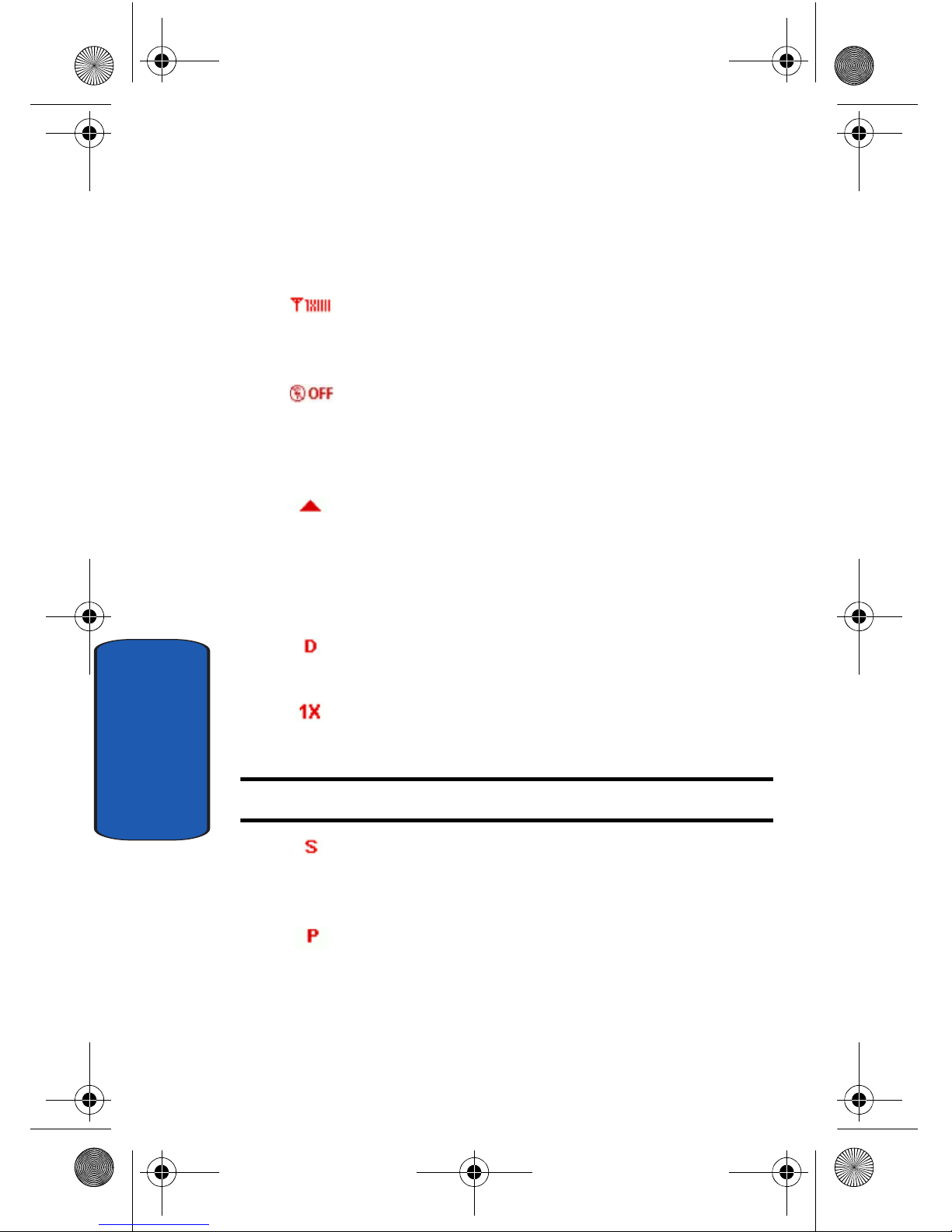
22
Section 2
and more. The following table lists some display icons
and their descriptions.
Display icons
Signal Strength: Always appears when your phone is
on and indicates the current signal strength. More bars
indicate a stronger signal.
Standalone Mode: Appears when Standalone Mode is
on. When on, all RF functions for your phone are
disabled, and you cannot use your phone to place or
receive calls.
Roaming Indicator: Your phone is outside your home
area. While roamin g, a n other wireless provider may be
handling your call. The service rate for the call may be
higher than those made from within your home area.
Please refer to Verizon Wireless for roaming rates.
Digital: Appears when your phone is receiving digital
data.
1X Protocol: Indicates your phone is using the CDMA 1X
protocol.
Note: 1X protocol is available only in the Verizon Wireless network.
SSL: Indicates the secure socket layer is active transmits
your communications over the internet in an encrypted
format.
Voice Privacy: Prevents eavesdropping over a CDMA
traffic channel.
a990.book Page 22 Wednesday, February 22, 2006 4:37 PM
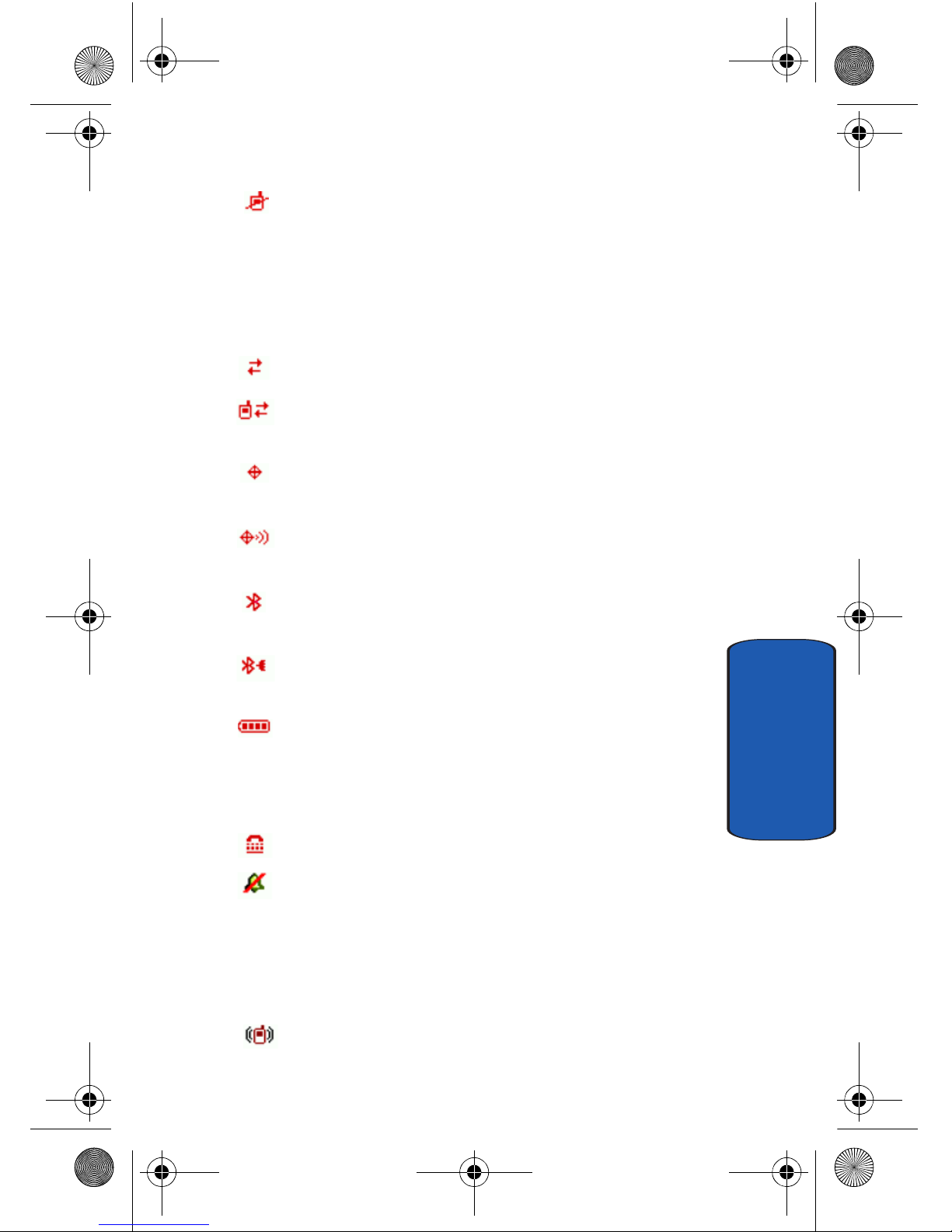
Section 2: Understanding Your Phone 23
Understanding the Display Screen
Section 2
No service indicator: Yo ur phone cannot find a signal
because you’re outside a service area. Y ou cannot make
or receive calls. W ait fo r a signal or move to an open ar ea
to find a signal. This indicator always appears when you
first turn on your phone and disappears once service is
located.
Dormant: Indicates no incoming or outgoing data.
Data Call: Indicates a call in progress. When dialing a
number, this icon flashes until the call connects.
E911: Global Positioning Service is set to On for location
and 911 calls.
Location On
: Global Positioni ng Service (GPS ) for 9 11 i s
set to On for emergency calls only.
Bluetooth: Indicates that Bluetooth wireless technology
is active.
Bluetooth Connected: Indicates Bluetooth wireless
technology is active and connecte d.
Battery Level: More bars indicate a greater charge.
When the battery is low , an empt y battery icon fl ashes
and the phone sounds an alert, which indicates your
phone is about to shut down.
TTY: Indicates that TTY is enabled.
All Sounds Off: The ringer is silenced for all alerts,
incoming calls, and incoming messages. The phone alerts
you by a flashing service LED.
Alarm Only: Your phone will only ring when the set
alarm sounds.
Vibrate Only: Your phone vibrates upon receiving a call.
a990.book Page 23 Wednesday, February 22, 2006 4:37 PM
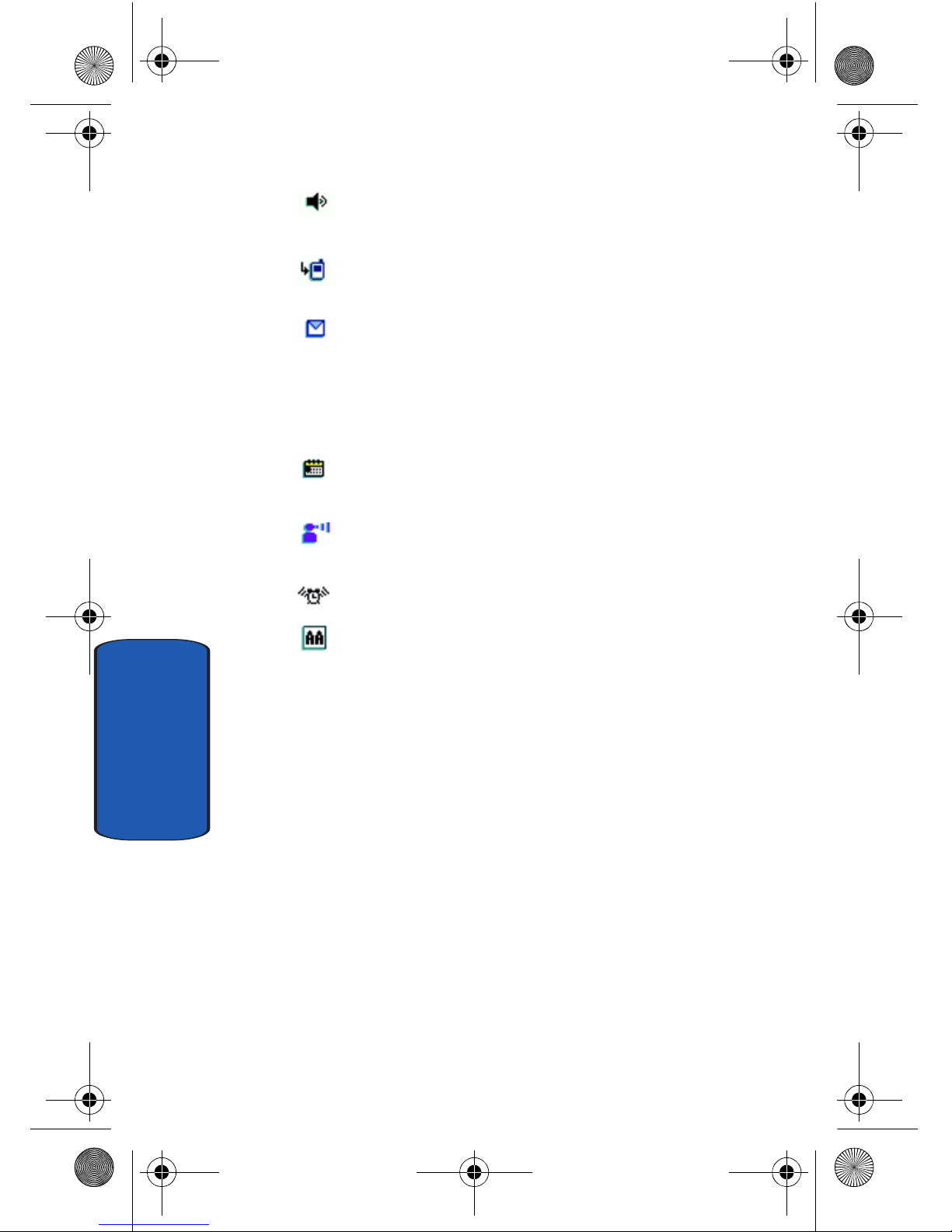
24
Section 2
Speakerphone: Y our phone switches to speakerphone
instead of earpiece.
Missed Calls: Your phone displays this icon when calls
are missed.
New Message: You’ve received a new text, page or
web alert message. You’re also notified of a new
message by animations and sound. You have one or
more unread voicemail messages in your voicemail box.
(Only applicable on Verizon Wireless Network.)
Calendar Appointment: Your phone displays this icon
when you have a calendar appointment scheduled.
Voicemail: You’ve received a voicemail message, page
or web alert me ss age .
Alarm On: Indicates that your phone has a set alarm.
Auto Answer: Automatic answer is enabled. Your
phone automatically picks up calls after the designated
time with stereo headset or bluetooth headset
connected.
Dialogue boxes
Dialogue boxes prompt for action, inform you of status, or
warn of situations such as low memory. Dialogue boxes
and their definitions are outlined below.
• Choice
• Example: “Save message draft?”
• Reconfirm
• Example: “Delete all recei ved messages?”
• Performing
a990.book Page 24 Wednesday, February 22, 2006 4:37 PM

Section 2: Understanding Your Phone 25
Understanding the Display Screen
Section 2
• Example: “Sending...” “Connecting...”
• Completed
• Example: “Message sent successfu lly!”
• Information
• Example: “New Message”
• Error
• Example: “System Error!”
• Warning
• Example: “Battery Low, ” “Memory Full!”
a990.book Page 25 Wednesday, February 22, 2006 4:37 PM
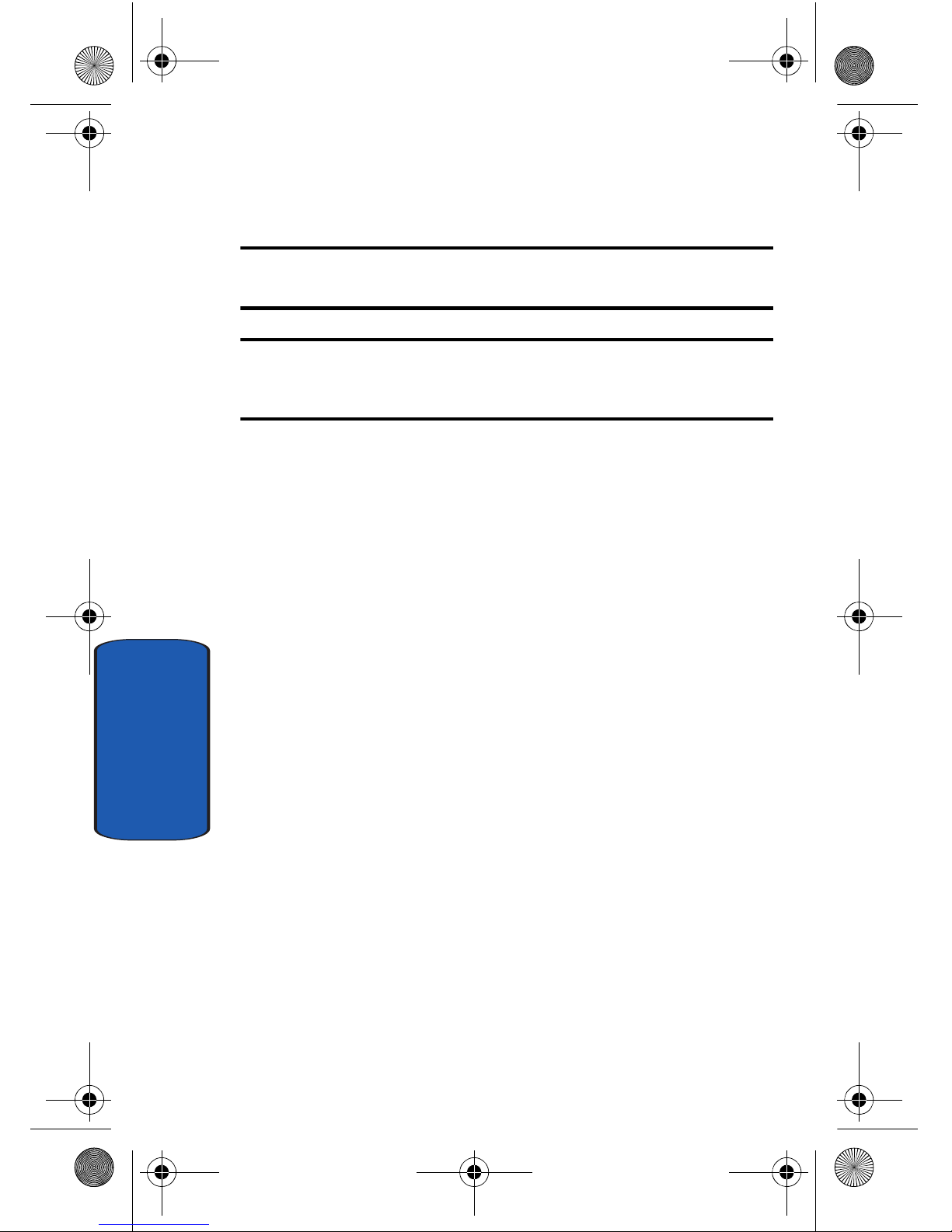
26
Section 2
Battery
Note: This phone comes packaged with a partially charged rechargeable
standard Li-Ion battery and travel charger.
Important: Although the phone can be used while the battery is charging,
the battery must be fully charged before first use, otherwise you could
damage the battery.
Install the Battery
1. Slide the battery cover down and lift up to remove it.
2. Insert the top end of the
battery in the direction of the
arrow printed on the battery
into the phone housing. The
gold contacts on the top of
the battery should match up
with those on the phone.
3. Push the top end of the
battery down until it snaps
into place.
4. Slide the battery cover up
until it snap into place.
Waiting on
Artwork
a990.book Page 26 Wednesday, February 22, 2006 4:37 PM
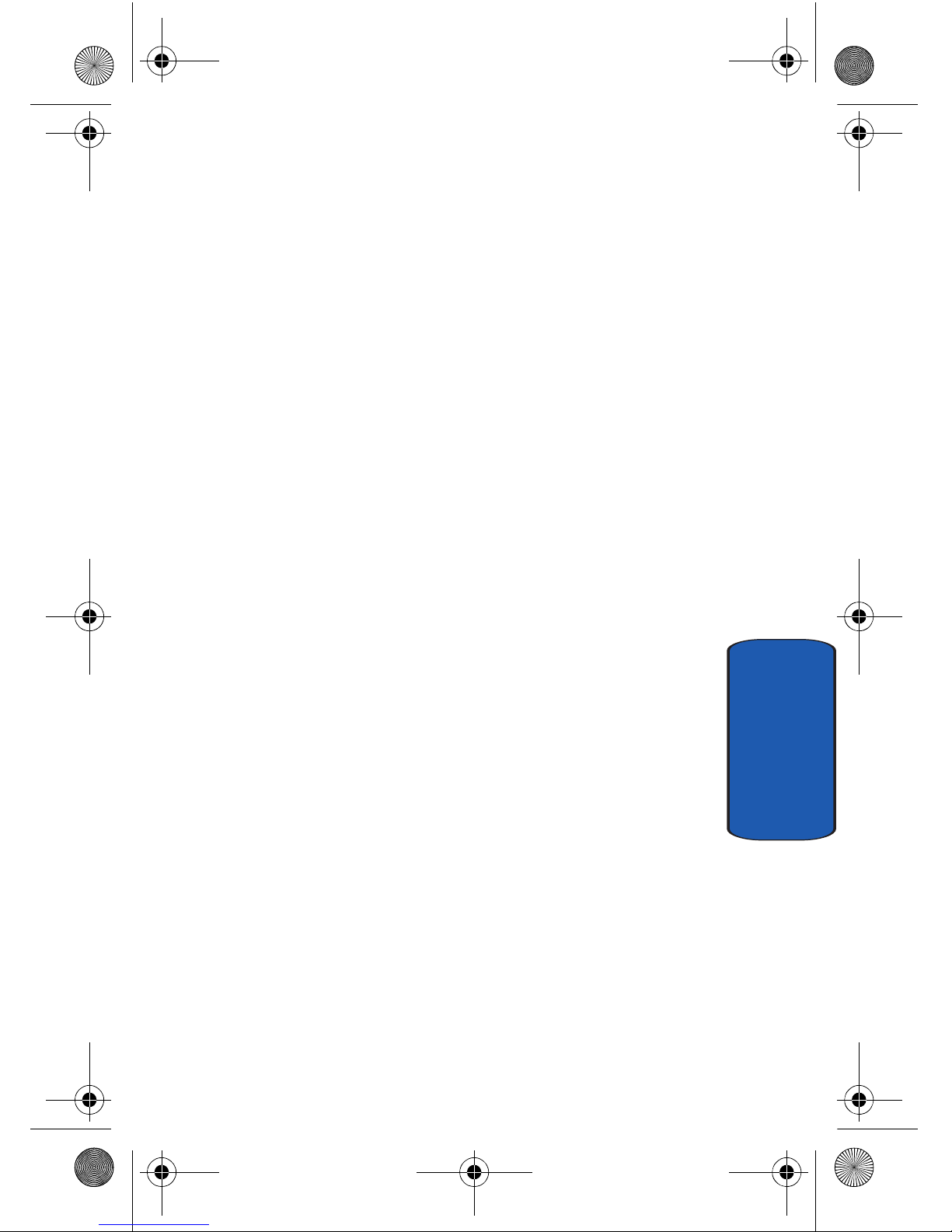
Section 2: Understanding Your Phone 27
Battery
Section 2
Remove the Battery
1. Slide the battery cover
down and lift up to remove
it.
2. Use your finger to lift the
battery (bottom end first)
up and away from the
phone.
Charge the Battery
Y our phone is powered by a rechargeable standard Li-ion
battery. Only use Samsung-approved charging devices
and batteries. Samsung accessories are designed to
maximize battery life. Using other accessories may
invalidate your warranty and may cause damage.
Travel Charger
The travel charger is a convenient, light-weight charger
that rapidly charges your phone fr om any 120/ 220 V AC
outlet.
1. Plug the large end of the
travel charger into a
standard 120/220 VAC
wall outlet.
2. Insert the smaller end of
the adapter into the
charger/ accessory
connector at the bottom end of the phone.
Waiting on
Artwork
a990.book Page 27 Wednesday, February 22, 2006 4:37 PM
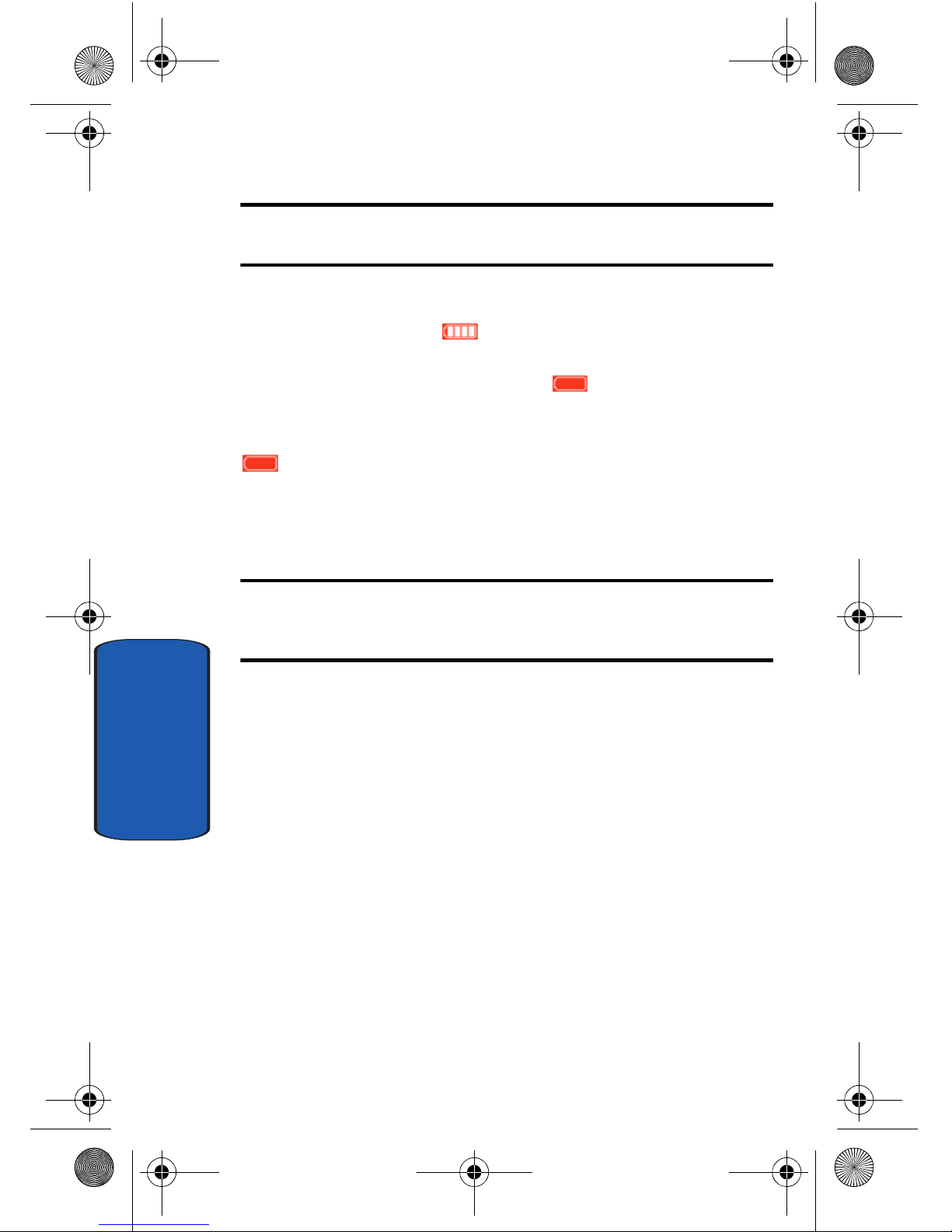
28
Section 2
Note: You can use your phone while charging, ho wever, the battery
charges faster if the phone is turned off.
Battery Indicator
The battery indicator in the upper-right corner of the
display indicates battery power level . Four bars indicate
a full charge, while an empty icon indicates an almost
empty battery. Two to three minutes before the battery
becomes too low to operate, a blinking empty battery icon
appears and a tone sounds. If you continue to operate
the phone without charging, it shuts down.
Removable Memory Card Storage
Note: Your phone does not come with the microSD™ memory card, it must
be purchased as an accessory. See your service provider for more
information.
The following file types can be saved to the removable
microSD™ memory card:
• PIX: Pictures you have saved from a PIX message or taken
using your phone.
• FLIX: Video Cl ips you have saved from a FLIX message or taken
using your phone.
• Music: Music you have downloaded directly from the V CAST
Music catalog or music you have transferred from your PC
using Sync Music.
• Sounds: Sounds you have recorded using your phone or saved
from a PIX message with Sound attached.
a990.book Page 28 Wednesday, February 22, 2006 4:37 PM
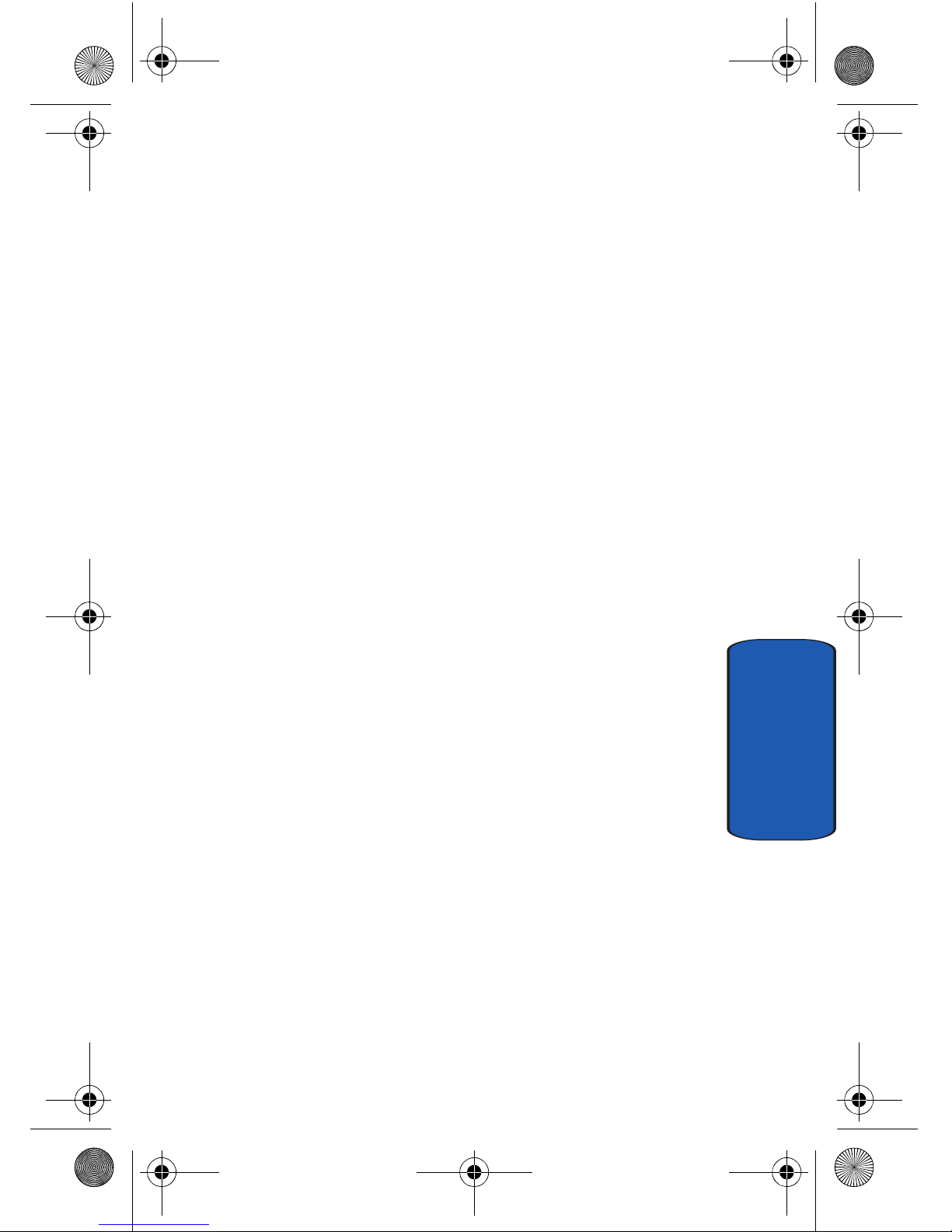
Section 2: Understanding Your Phone 29
Phone Memory Storage
Section 2
Phone Memory Storage
The following file types can be saved to the phone
memory storage area:
• PIX: Pictures you have saved from a PIX message, downloaded
via the “Get It Now” application, or taken using your phone.
• FLIX: Video Clips you have saved from a FLIX message,
downloaded via the “Get It Now” application, or taken using
your phone.
• Music: Music you have downloaded directly from the V CAST
Music catalog or music you have transferred from your PC
using Sync Music.
• Sounds: Sounds you have downloaded, recorded using your
phone, or saved from a PIX message with Sound attached.
• Ringtones: Ringtones you have downloaded via the “Get It
Now” application, or saved from a PIX message with Ringtone
attached.
a990.book Page 29 Wednesday, February 22, 2006 4:37 PM
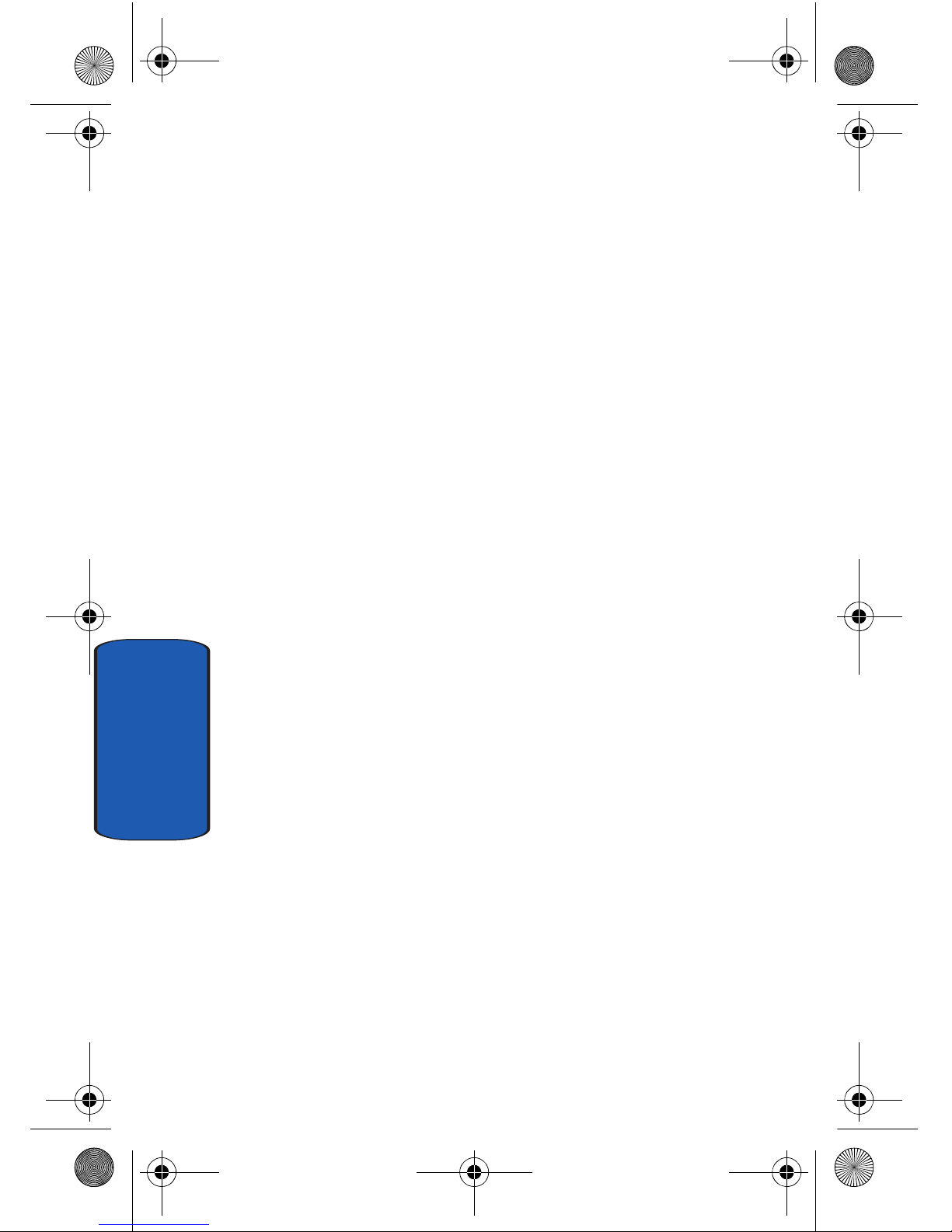
30
Section 2
a990.book Page 30 Wednesday, February 22, 2006 4:37 PM
