Samsung Repp SCH-R680 User Manual
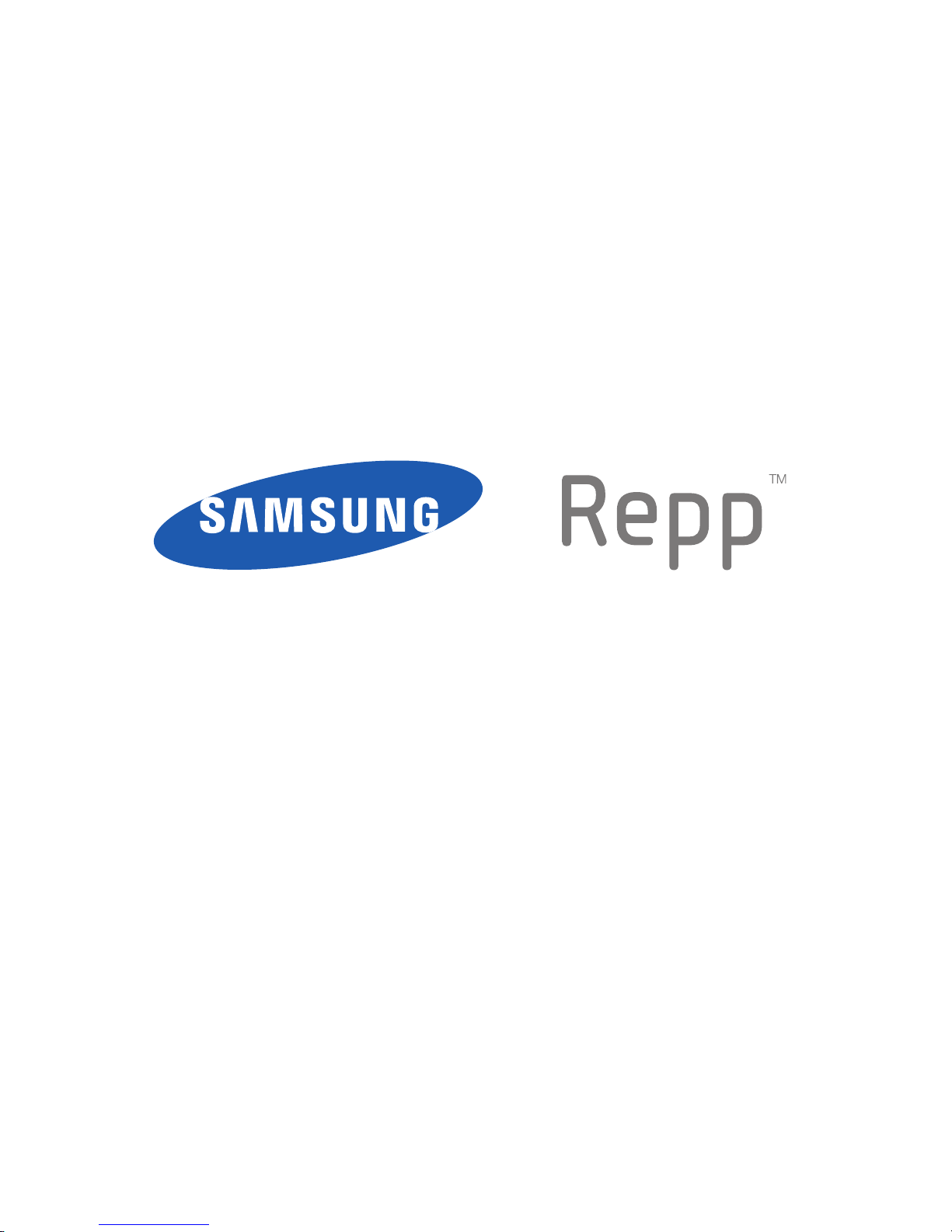
PORTABLE DUAL-BAND
MOBILE PHONE
User Manual
Please read this manual before operating your
phone, and keep it for future reference.
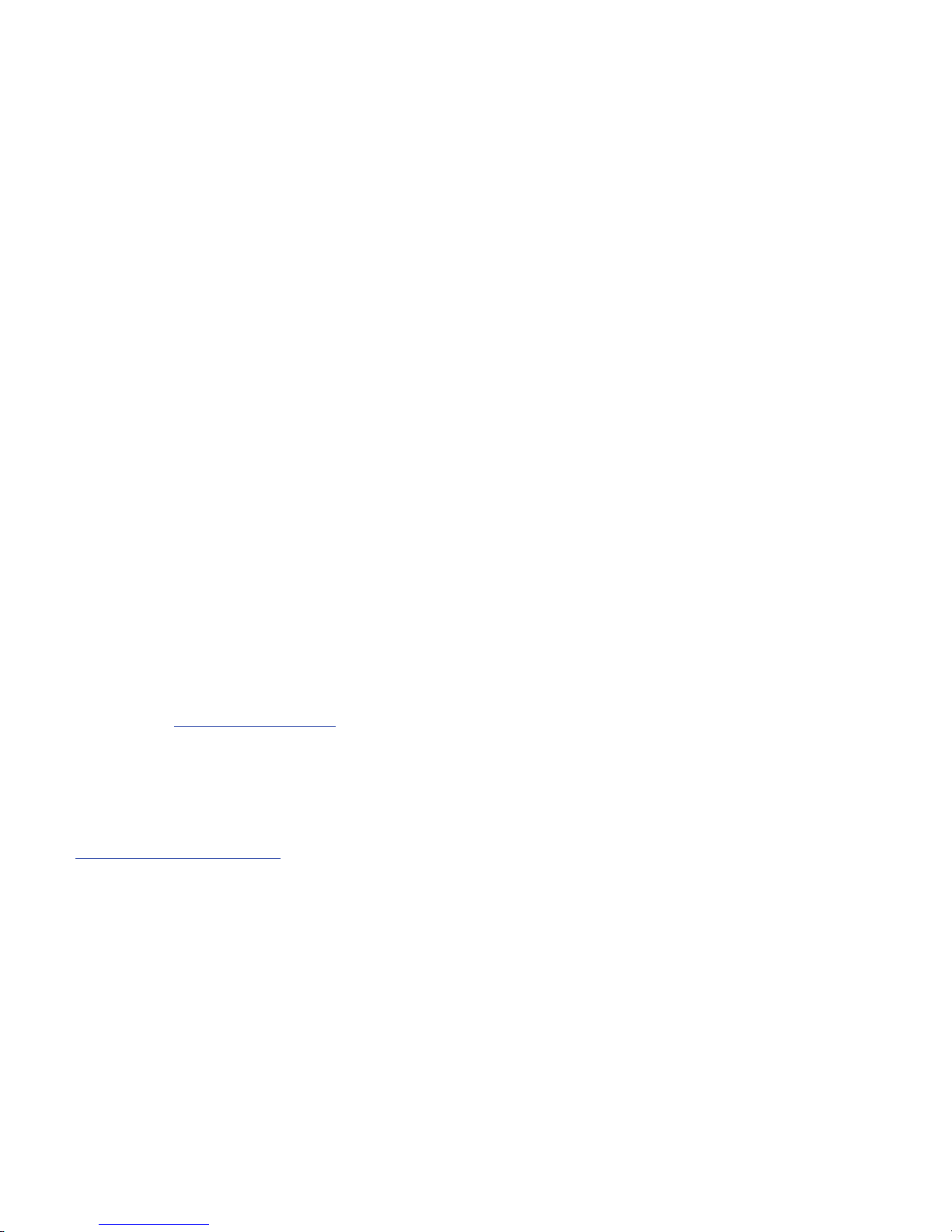
USC_SCH-R680_Repp_English_UM_EI22_CB_111511_F6
Intellectual Property
All Intellectual Property, as defined below, owned by or which is otherwise the property of Samsung or its respective suppliers relating to
the SAMSUNG Phone, including but not limited to, accessories, parts, or software relating there to (the “Phone System”), is proprietary to
Samsung and protected under federal laws, state laws, and international treaty provisions. Intellectual Property includes, but is not limited
to, inventions (patentable or unpatentable), patents, trade secrets, copyrights, software, computer programs, and related documentation
and other works of authorship. You may not infringe or otherwise violate the rights secured by the Intellectual Property. Moreover, you
agree that you will not (and will not attempt to) modify, prepare derivative works of, reverse engineer, decompile, disassemble, or
otherwise attempt to create source code from the software. No title to or ownership in the Intellectual Property is transferred to you. All
applicable rights of the Intellectual Property shall remain with SAMSUNG and its suppliers.
Samsung Telecommunications America (STA), LLC
©2011 Samsung Telecommunications America, LLC. Samsung is a registered trademark of Samsung Electronics Co., Ltd.
Do you have questions about your Samsung Mobile Phone?
For 24 hour information and assistance, we offer a new FAQ/ARS System (Automated Response System) at:
http://www.samsung.com/us/support
Headquarters:
1301 E. Lookout Drive
Richardson, TX 75082
Toll Free Tel:
Customer Care Center:
1000 Klein Rd.
Plano, TX 75074
1.888.987.HELP (4357)
Internet Address:
http://www.samsungusa.com
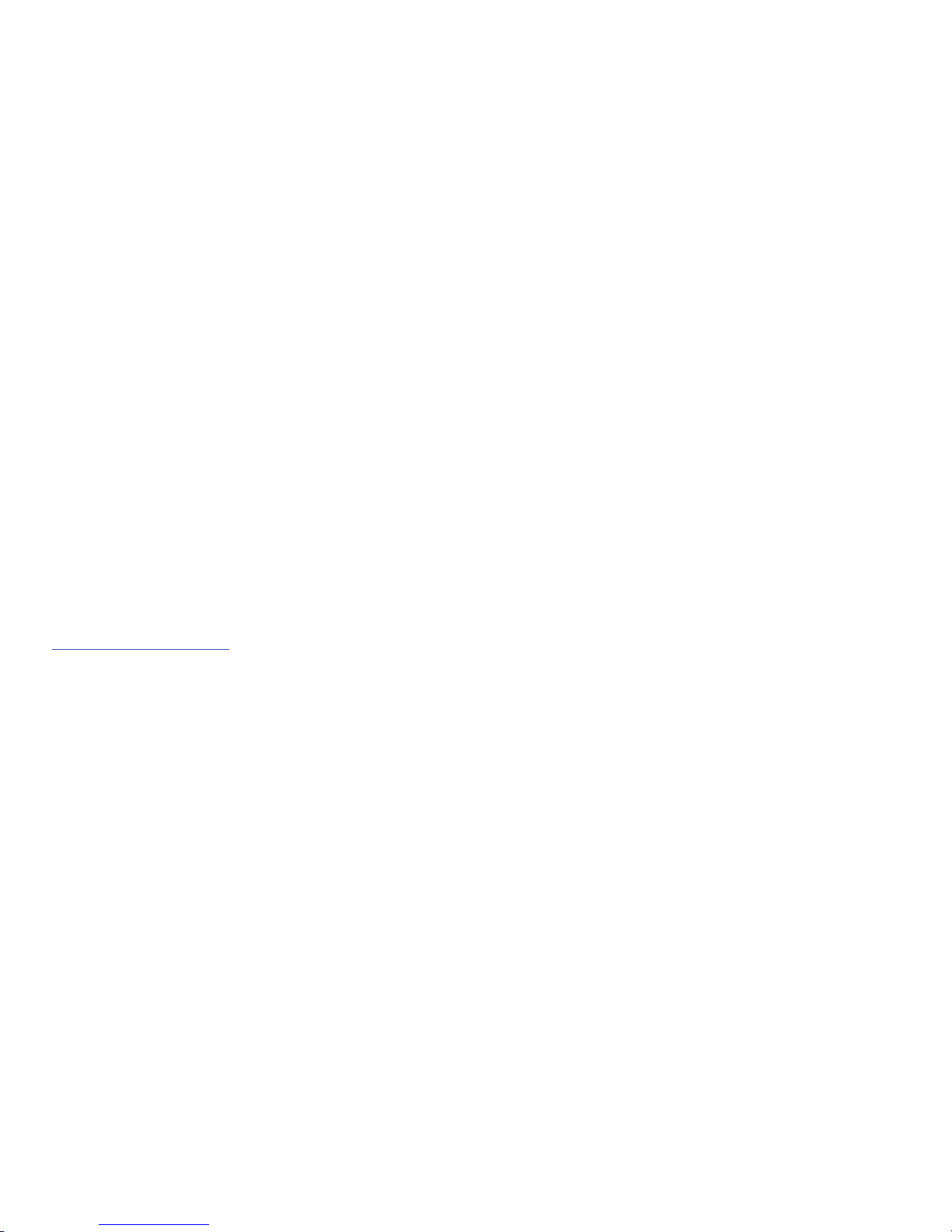
Openwave® is a registered Trademark of Openwave, Inc.
RSA® is a registered Trademark RSA Security, Inc.
The Bluetooth® word mark, figure mark (stylized “B Design”), and combination mark (Bluetooth word mark and “B Design”) are registered
trademarks and are wholly owned by the Bluetooth SIG.
Swype® and the Swype logos are trademarks of Swype, Inc. © 2009 Swype, Inc. All rights reserved.
Google®, the Google logo, Google Maps, Gmail, Google Talk, YouTube, Picasa, Android and the Android Market are trademarks of Google,
Inc.
Samsung® and Repp™ are trademarks of Samsung Electronics Co., Ltd. and/or its related entities. All product and brand names are
trademarks or registered trademarks of their respective companies. Screen images simulated. Appearance of the phone may vary.
Open Source Software
Some software components of this product incorporate source code covered under GNU General Public License (GPL), GNU Lesser General
Public License (LGPL), OpenSSL License, BSD License and other open source licenses. To obtain the source code covered under the open
source licenses, please visit:
http://opensource.samsung.com
.
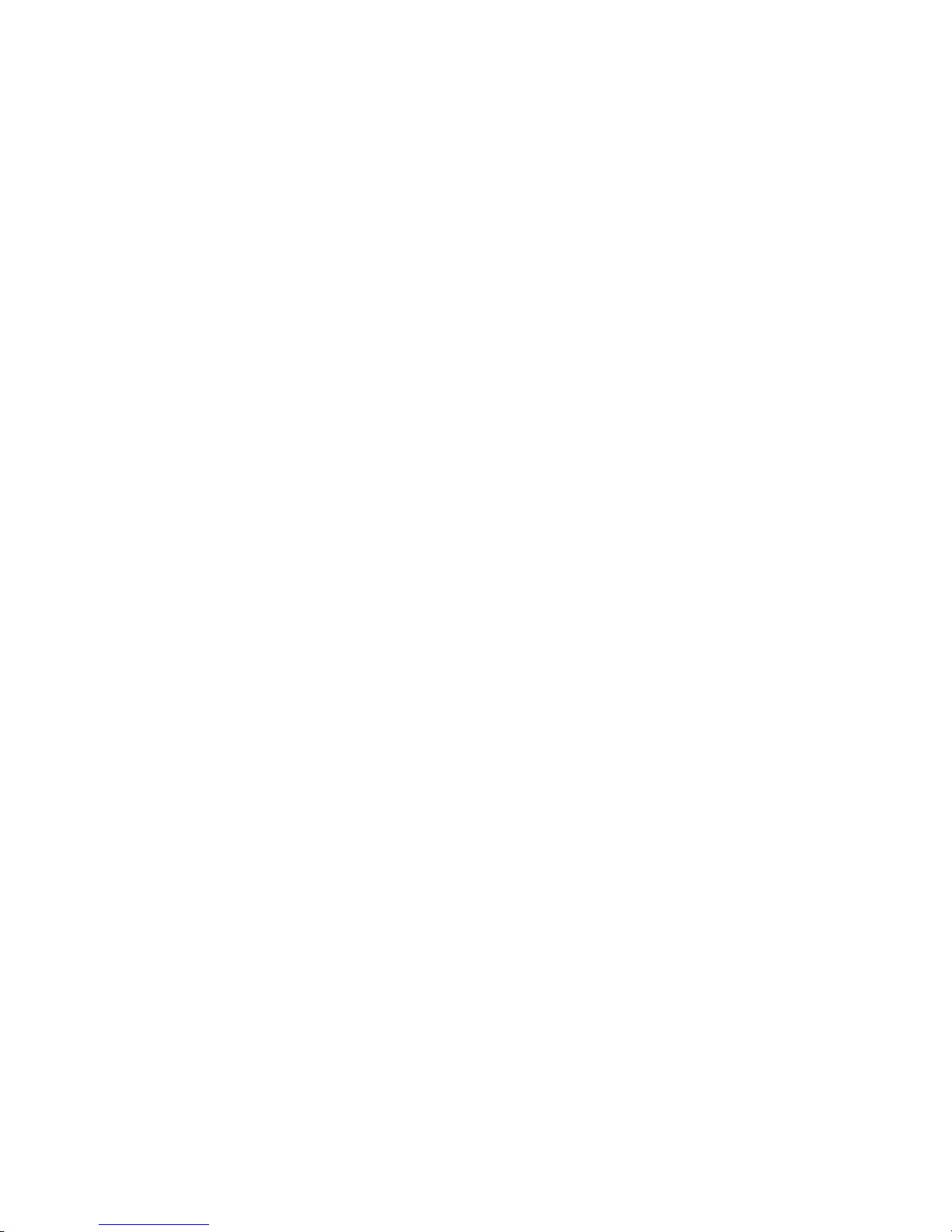
Disclaimer of Warranties; Exclusion of Liability
EXCEPT AS SET FORTH IN THE EXPRESS WARRANTY CONTAINED ON THE WARRANTY PAGE ENCLOSED WITH THE PRODUCT, THE
PURCHASER TAKES THE PRODUCT "AS IS", AND SAMSUNG MAKES NO EXPRESS OR IMPLIED WARRANTY OF ANY KIND WHATSOEVER
WITH RESPECT TO THE PRODUCT, INCLUDING BUT NOT LIMITED TO THE MERCHANTABILITY OF THE PRODUCT OR ITS FITNESS FOR ANY
PARTICULAR PURPOSE OR USE; THE DESIGN, CONDITION OR QUALITY OF THE PRODUCT; THE PERFORMANCE OF THE PRODUCT; THE
WORKMANSHIP OF THE PRODUCT OR THE COMPONENTS CONTAINED THEREIN; OR COMPLIANCE OF THE PRODUCT WITH THE
REQUIREMENTS OF ANY LAW, RULE, SPECIFICATION OR CONTRACT PERTAINING THERETO. NOTHING CONTAINED IN THE INSTRUCTION
MANUAL SHALL BE CONSTRUED TO CREATE AN EXPRESS OR IMPLIED WARRANTY OF ANY KIND WHATSOEVER WITH RESPECT TO THE
PRODUCT. IN ADDITION, SAMSUNG SHALL NOT BE LIABLE FOR ANY DAMAGES OF ANY KIND RESULTING FROM THE PURCHASE OR USE OF
THE PRODUCT OR ARISING FROM THE BREACH OF THE EXPRESS WARRANTY, INCLUDING INCIDENTAL, SPECIAL OR CONSEQUENTIAL
DAMAGES, OR LOSS OF ANTICIPATED PROFITS OR BENEFITS.
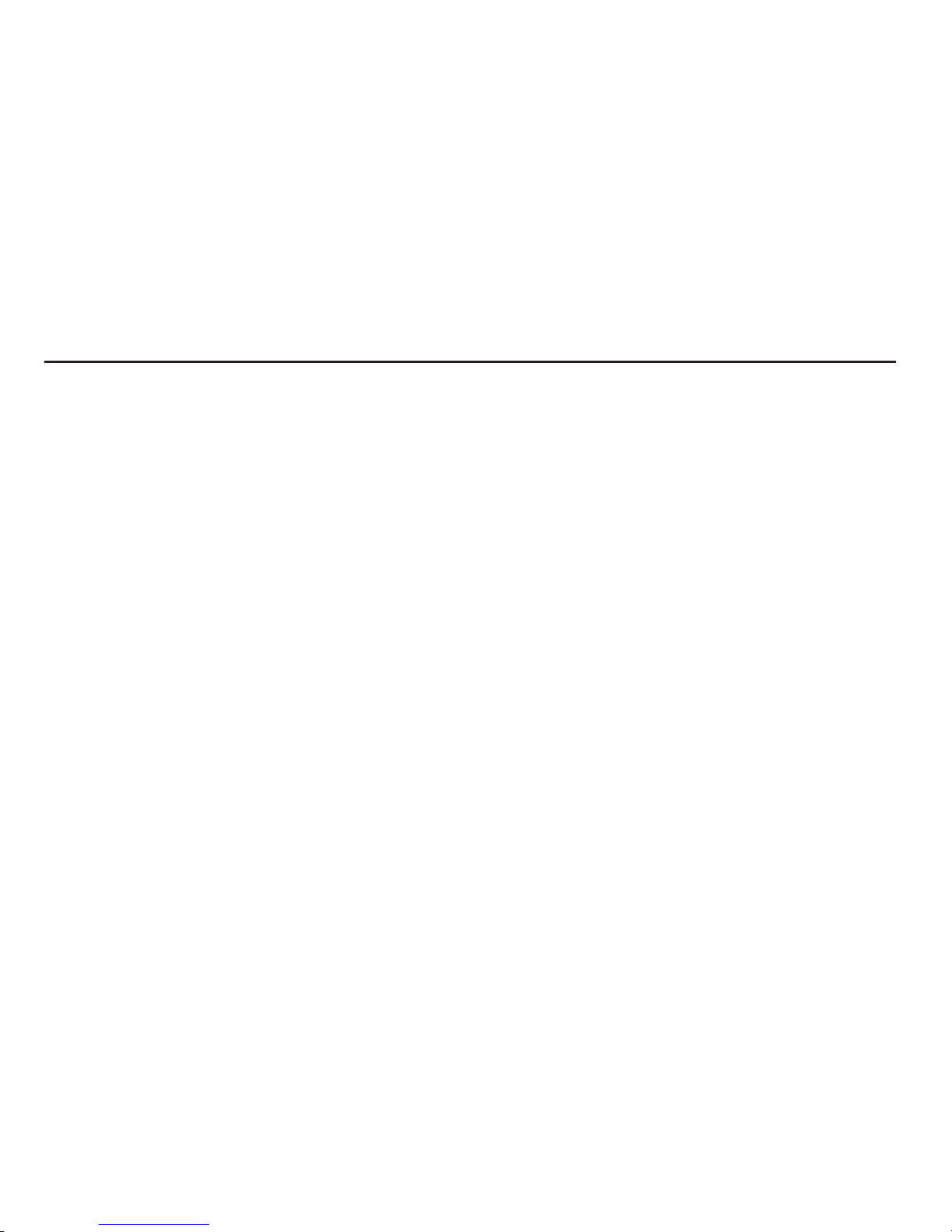
1
Table of Contents
Section 1: Getting Started ..............................................4
Understanding this User Manual . . . . . . . . . . . . . . . . . . . . . . . . 4
Battery . . . . . . . . . . . . . . . . . . . . . . . . . . . . . . . . . . . . . . . . . . . 5
Turning Your Phone On and Off . . . . . . . . . . . . . . . . . . . . . . . . 9
Your Google Account . . . . . . . . . . . . . . . . . . . . . . . . . . . . . . . 10
Displaying Your Phone Number . . . . . . . . . . . . . . . . . . . . . . . 10
Voicemail . . . . . . . . . . . . . . . . . . . . . . . . . . . . . . . . . . . . . . . . 10
TTY Mode . . . . . . . . . . . . . . . . . . . . . . . . . . . . . . . . . . . . . . . 10
Roaming . . . . . . . . . . . . . . . . . . . . . . . . . . . . . . . . . . . . . . . . 11
Memory Card . . . . . . . . . . . . . . . . . . . . . . . . . . . . . . . . . . . . . 11
Securing Your Phone . . . . . . . . . . . . . . . . . . . . . . . . . . . . . . . 12
Section 2: Understanding Your Phone ......................... 13
Features . . . . . . . . . . . . . . . . . . . . . . . . . . . . . . . . . . . . . . . . 13
Front View . . . . . . . . . . . . . . . . . . . . . . . . . . . . . . . . . . . . . . . 14
Side Views . . . . . . . . . . . . . . . . . . . . . . . . . . . . . . . . . . . . . . . 15
Touch Screen Display . . . . . . . . . . . . . . . . . . . . . . . . . . . . . . 16
Navigation . . . . . . . . . . . . . . . . . . . . . . . . . . . . . . . . . . . . . . . 18
Notification Panel . . . . . . . . . . . . . . . . . . . . . . . . . . . . . . . . . . 19
Home Screen . . . . . . . . . . . . . . . . . . . . . . . . . . . . . . . . . . . . . 20
Primary Shortcuts . . . . . . . . . . . . . . . . . . . . . . . . . . . . . . . . . 21
Customizing the Home Screen Panels . . . . . . . . . . . . . . . . . . 22
Section 3: Call Functions ............................................. 26
Making Calls . . . . . . . . . . . . . . . . . . . . . . . . . . . . . . . . . . . . . 26
Answering Calls . . . . . . . . . . . . . . . . . . . . . . . . . . . . . . . . . . . 27
Silencing an Incoming Call Ringtone . . . . . . . . . . . . . . . . . . . 28
Ending a Call . . . . . . . . . . . . . . . . . . . . . . . . . . . . . . . . . . . . . 28
Call Log . . . . . . . . . . . . . . . . . . . . . . . . . . . . . . . . . . . . . . . . . 28
Voice Dialer . . . . . . . . . . . . . . . . . . . . . . . . . . . . . . . . . . . . . . 29
Voicemail . . . . . . . . . . . . . . . . . . . . . . . . . . . . . . . . . . . . . . . 30
Section 4: Accounts and Contacts .............................. 31
Accounts . . . . . . . . . . . . . . . . . . . . . . . . . . . . . . . . . . . . . . . . 31
Contacts . . . . . . . . . . . . . . . . . . . . . . . . . . . . . . . . . . . . . . . . 33
Section 5: Entering Text ............................................... 38
On-screen QWERTY Keyboard . . . . . . . . . . . . . . . . . . . . . . . . 38
Text Input Methods . . . . . . . . . . . . . . . . . . . . . . . . . . . . . . . . 38
Changing the Input Method . . . . . . . . . . . . . . . . . . . . . . . . . . 38
Entering Text Using Swype . . . . . . . . . . . . . . . . . . . . . . . . . . 38
Entering Text Using the Android Keyboard . . . . . . . . . . . . . . . 40
Section 6: Messaging ................................................... 42
Types of Messages . . . . . . . . . . . . . . . . . . . . . . . . . . . . . . . . 42
Text and Multimedia Messaging . . . . . . . . . . . . . . . . . . . . . . 42
Gmail . . . . . . . . . . . . . . . . . . . . . . . . . . . . . . . . . . . . . . . . . . 44
Email . . . . . . . . . . . . . . . . . . . . . . . . . . . . . . . . . . . . . . . . . . . 46
Google Talk . . . . . . . . . . . . . . . . . . . . . . . . . . . . . . . . . . . . . . 48
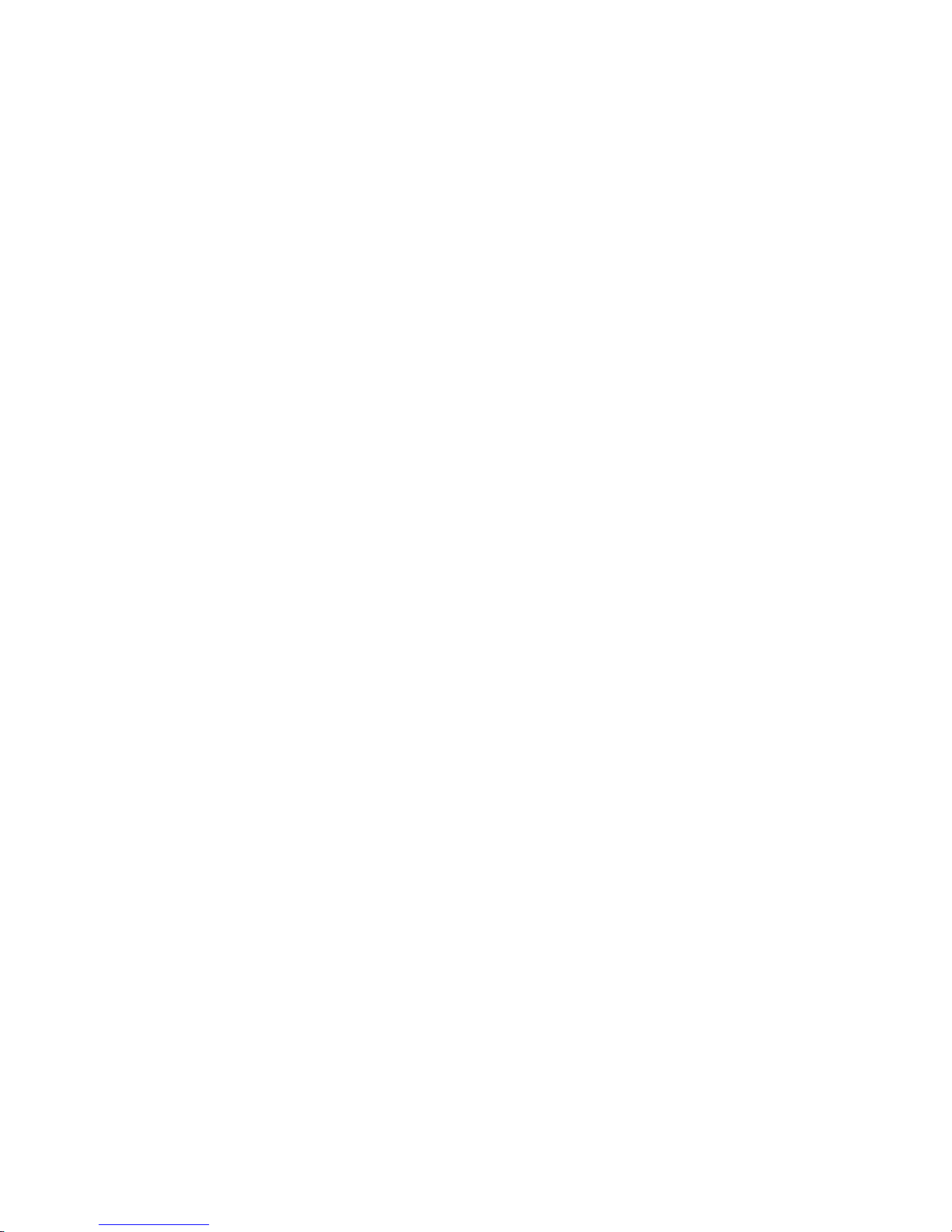
2
Section 7: Web and Social Networking .......................49
YouTube . . . . . . . . . . . . . . . . . . . . . . . . . . . . . . . . . . . . . . . . . 49
Voice Search . . . . . . . . . . . . . . . . . . . . . . . . . . . . . . . . . . . . .49
Browser . . . . . . . . . . . . . . . . . . . . . . . . . . . . . . . . . . . . . . . . . 49
Maps . . . . . . . . . . . . . . . . . . . . . . . . . . . . . . . . . . . . . . . . . . . 54
Section 8: Music ...........................................................56
Music Player . . . . . . . . . . . . . . . . . . . . . . . . . . . . . . . . . . . . . . 56
Section 9: Pictures and Video ...................................... 58
Camera . . . . . . . . . . . . . . . . . . . . . . . . . . . . . . . . . . . . . . . . .58
Gallery . . . . . . . . . . . . . . . . . . . . . . . . . . . . . . . . . . . . . . . . . . 60
Section 10: Connections ..............................................63
Wi-Fi . . . . . . . . . . . . . . . . . . . . . . . . . . . . . . . . . . . . . . . . . . . 63
Bluetooth . . . . . . . . . . . . . . . . . . . . . . . . . . . . . . . . . . . . . . . . 64
VPN . . . . . . . . . . . . . . . . . . . . . . . . . . . . . . . . . . . . . . . . . . . . 66
Memory Card . . . . . . . . . . . . . . . . . . . . . . . . . . . . . . . . . . . . . 67
Section 11: Applications ..............................................68
Accessing Applications . . . . . . . . . . . . . . . . . . . . . . . . . . . . . . 68
Managing the Applications Screen . . . . . . . . . . . . . . . . . . . . . 68
Amazon.com . . . . . . . . . . . . . . . . . . . . . . . . . . . . . . . . . . . . .68
Android Games . . . . . . . . . . . . . . . . . . . . . . . . . . . . . . . . . . . . 68
Appstore . . . . . . . . . . . . . . . . . . . . . . . . . . . . . . . . . . . . . . . . . 68
Audible . . . . . . . . . . . . . . . . . . . . . . . . . . . . . . . . . . . . . . . . . . 68
Books . . . . . . . . . . . . . . . . . . . . . . . . . . . . . . . . . . . . . . . . . . . 69
Browser . . . . . . . . . . . . . . . . . . . . . . . . . . . . . . . . . . . . . . . . . 69
Calculator . . . . . . . . . . . . . . . . . . . . . . . . . . . . . . . . . . . . . . . . 69
Calendar . . . . . . . . . . . . . . . . . . . . . . . . . . . . . . . . . . . . . . . . . 69
Camera . . . . . . . . . . . . . . . . . . . . . . . . . . . . . . . . . . . . . . . . . 70
City ID . . . . . . . . . . . . . . . . . . . . . . . . . . . . . . . . . . . . . . . . . . 70
Clock . . . . . . . . . . . . . . . . . . . . . . . . . . . . . . . . . . . . . . . . . . . 70
Contacts . . . . . . . . . . . . . . . . . . . . . . . . . . . . . . . . . . . . . . . . 70
Daily Perks . . . . . . . . . . . . . . . . . . . . . . . . . . . . . . . . . . . . . . . 70
Downloads . . . . . . . . . . . . . . . . . . . . . . . . . . . . . . . . . . . . . . . 70
Email . . . . . . . . . . . . . . . . . . . . . . . . . . . . . . . . . . . . . . . . . . . 71
Gallery . . . . . . . . . . . . . . . . . . . . . . . . . . . . . . . . . . . . . . . . . . 71
Gmail . . . . . . . . . . . . . . . . . . . . . . . . . . . . . . . . . . . . . . . . . . . 71
Google Search . . . . . . . . . . . . . . . . . . . . . . . . . . . . . . . . . . . . 71
Latitude . . . . . . . . . . . . . . . . . . . . . . . . . . . . . . . . . . . . . . . . . 71
Maps . . . . . . . . . . . . . . . . . . . . . . . . . . . . . . . . . . . . . . . . . . . 72
Market . . . . . . . . . . . . . . . . . . . . . . . . . . . . . . . . . . . . . . . . . . 74
Messaging . . . . . . . . . . . . . . . . . . . . . . . . . . . . . . . . . . . . . . . 74
Music . . . . . . . . . . . . . . . . . . . . . . . . . . . . . . . . . . . . . . . . . . . 74
My Files . . . . . . . . . . . . . . . . . . . . . . . . . . . . . . . . . . . . . . . . . 74
My Contacts Backup . . . . . . . . . . . . . . . . . . . . . . . . . . . . . . . 75
Navigation . . . . . . . . . . . . . . . . . . . . . . . . . . . . . . . . . . . . . . . 75
News & Weather . . . . . . . . . . . . . . . . . . . . . . . . . . . . . . . . . . 75
Phone . . . . . . . . . . . . . . . . . . . . . . . . . . . . . . . . . . . . . . . . . . 75
Places . . . . . . . . . . . . . . . . . . . . . . . . . . . . . . . . . . . . . . . . . . 76
Settings . . . . . . . . . . . . . . . . . . . . . . . . . . . . . . . . . . . . . . . . . 76
Talk . . . . . . . . . . . . . . . . . . . . . . . . . . . . . . . . . . . . . . . . . . . . 76
ThinkFree Office . . . . . . . . . . . . . . . . . . . . . . . . . . . . . . . . . . . 76
Tone Room Deluxe . . . . . . . . . . . . . . . . . . . . . . . . . . . . . . . . . 76
UNO . . . . . . . . . . . . . . . . . . . . . . . . . . . . . . . . . . . . . . . . . . . . 76
Voice Dialer . . . . . . . . . . . . . . . . . . . . . . . . . . . . . . . . . . . . . . 76
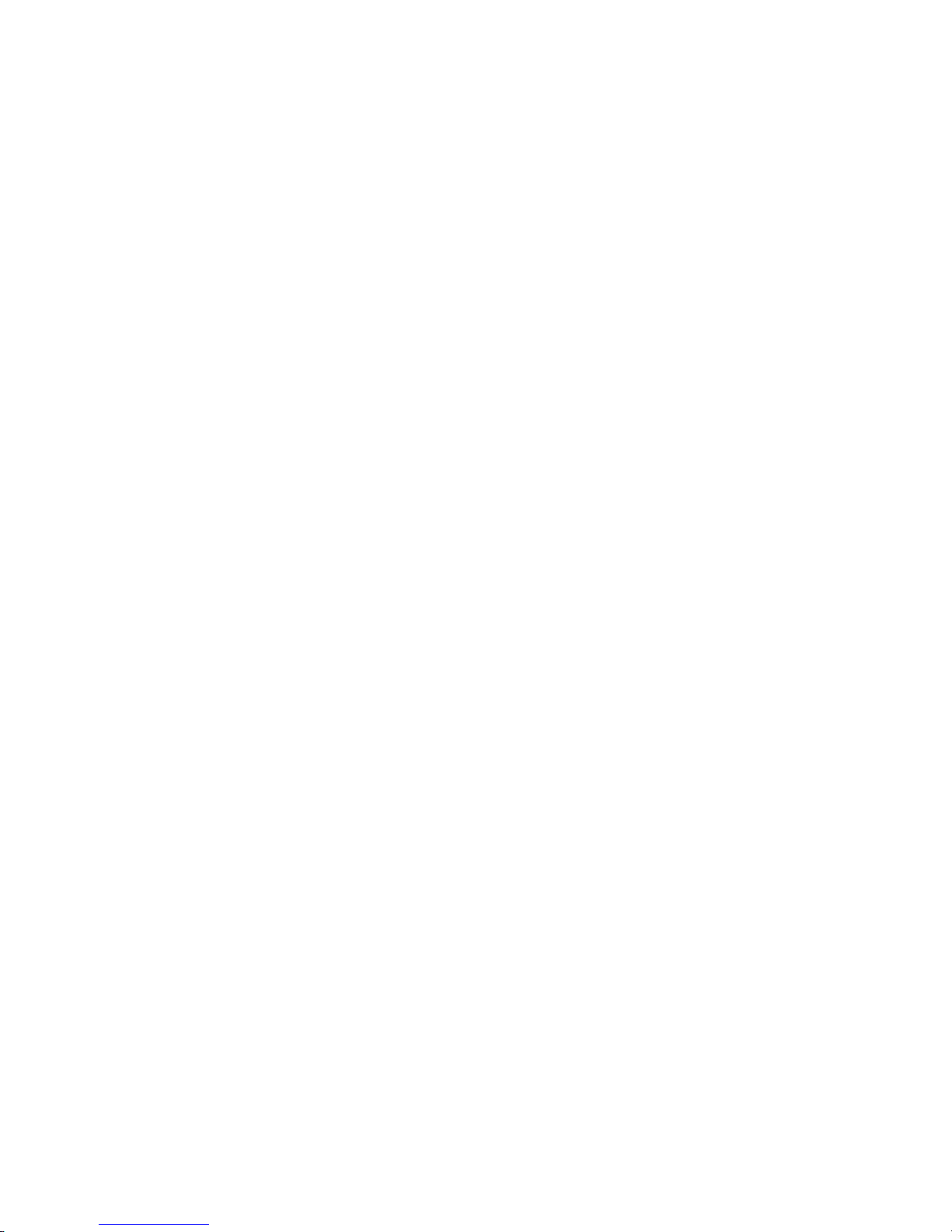
3
Voice Search . . . . . . . . . . . . . . . . . . . . . . . . . . . . . . . . . . . . . 78
Your Navigator Deluxe . . . . . . . . . . . . . . . . . . . . . . . . . . . . . . 78
YouTube . . . . . . . . . . . . . . . . . . . . . . . . . . . . . . . . . . . . . . . . 78
Section 12: Settings .....................................................79
Accessing Settings . . . . . . . . . . . . . . . . . . . . . . . . . . . . . . . . . 79
Wireless & networks . . . . . . . . . . . . . . . . . . . . . . . . . . . . . . . 79
Call settings . . . . . . . . . . . . . . . . . . . . . . . . . . . . . . . . . . . . . . 85
Sound settings . . . . . . . . . . . . . . . . . . . . . . . . . . . . . . . . . . . . 87
Display settings . . . . . . . . . . . . . . . . . . . . . . . . . . . . . . . . . . . 90
Location & security . . . . . . . . . . . . . . . . . . . . . . . . . . . . . . . . 91
Applications . . . . . . . . . . . . . . . . . . . . . . . . . . . . . . . . . . . . . . 93
Accounts & sync . . . . . . . . . . . . . . . . . . . . . . . . . . . . . . . . . . 95
Privacy . . . . . . . . . . . . . . . . . . . . . . . . . . . . . . . . . . . . . . . . . . 97
Storage . . . . . . . . . . . . . . . . . . . . . . . . . . . . . . . . . . . . . . . . . 97
Language & keyboard . . . . . . . . . . . . . . . . . . . . . . . . . . . . . . 98
Voice input & output . . . . . . . . . . . . . . . . . . . . . . . . . . . . . . . . 99
Accessibility . . . . . . . . . . . . . . . . . . . . . . . . . . . . . . . . . . . . . 100
Date & time . . . . . . . . . . . . . . . . . . . . . . . . . . . . . . . . . . . . . 101
About phone . . . . . . . . . . . . . . . . . . . . . . . . . . . . . . . . . . . . 101
Setup wizard . . . . . . . . . . . . . . . . . . . . . . . . . . . . . . . . . . . . 102
Section 13: Health and Safety Information ............... 103
Exposure to Radio Frequency (RF) Signals . . . . . . . . . . . . . . 103
Specific Absorption Rate (SAR) Certification Information . . . 107
Smart Practices While Driving . . . . . . . . . . . . . . . . . . . . . . . 109
Battery Use and Safety . . . . . . . . . . . . . . . . . . . . . . . . . . . . 110
Samsung Mobile Products and Recycling . . . . . . . . . . . . . . . 111
UL Certified Travel Charger . . . . . . . . . . . . . . . . . . . . . . . . . 112
Display / Touch-Screen . . . . . . . . . . . . . . . . . . . . . . . . . . . . 113
GPS & AGPS . . . . . . . . . . . . . . . . . . . . . . . . . . . . . . . . . . . . 113
Emergency Calls . . . . . . . . . . . . . . . . . . . . . . . . . . . . . . . . . 114
Care and Maintenance . . . . . . . . . . . . . . . . . . . . . . . . . . . . . 115
Responsible Listening . . . . . . . . . . . . . . . . . . . . . . . . . . . . . 116
Operating Environment . . . . . . . . . . . . . . . . . . . . . . . . . . . . 117
FCC Hearing Aid Compatibility (HAC) Regulations
for Wireless Devices . . . . . . . . . . . . . . . . . . . . . . . . . . . . 119
HAC/Wi-Fi for Newer Technologies . . . . . . . . . . . . . . . . . . . 120
Restricting Children's Access to Your Mobile Device . . . . . . 121
FCC Notice and Cautions . . . . . . . . . . . . . . . . . . . . . . . . . . . 121
Other Important Safety Information . . . . . . . . . . . . . . . . . . . 121
Section 14: Warranty Information ............................. 123
Standard Limited Warranty . . . . . . . . . . . . . . . . . . . . . . . . . 123
End User License Agreement for Software . . . . . . . . . . . . . . 127
Index ............................................................................ 133
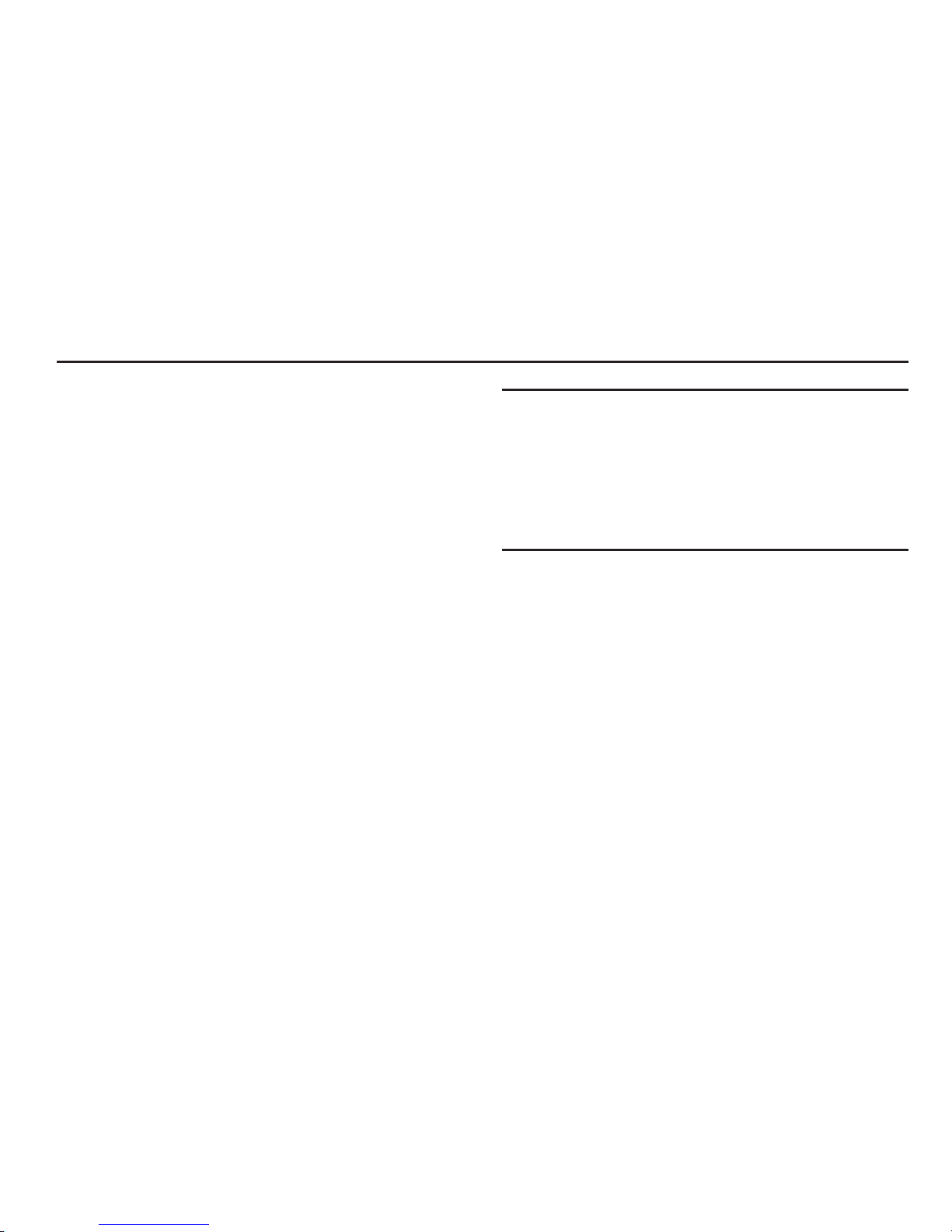
4
Section 1: Getting Started
This section allows you to quickly start using your Samsung
Repp™ phone by installing and charging the battery, activating
your service, and setting up voicemail.
Understanding this User Manual
The sections of this manual generally follow the features of your
phone. For a robust index of features, see “Understanding Your
Phone” on page 13.
Also included is important safety information that you should
know before using your phone. For more information, refer to
“Health and Safety Information” on page 103.
This manual gives navigation instructions according to the
default display settings. If you select other settings, navigation
steps may be different.
Unless otherwise specified, all instructions in this manual
assume that you are starting from the Home screen. To get to the
Home screen, you may need to unlock the phone or keypad. (For
more information, refer to “Securing Your Phone” on page 12.)
Note:
Instructions in this manual are based on default settings, and may vary
from your phone, depending on the software version on your phone,
and any changes to the phone’s Settings.
Unless stated otherwise, instructions in this User Manual start with the
phone unlocked, at the Home screen.
All screen images in this manual are simulated. Actual displays may
vary, depending on the software version of your phone and any
changes to the phone’s Settings.
Special Text
In this manual, you’ll find text that is set apart from the rest.
These are intended to point out important information, share
quick methods for activating features, to define terms, and more.
The definitions for these methods are as follows:
•
Notes
: Presents alternative options for the current feature, menu, or
sub-menu.
•
Tips
: Provides quick or innovative methods, or useful shortcuts.
•
Example
: Gives an example of the feature or procedure.
•
Important
: Points out important information about the current feature
that could affect performance.
•
Warning
: Brings to your attention important information to prevent
loss of data or functionality, or even prevent damage to your phone.
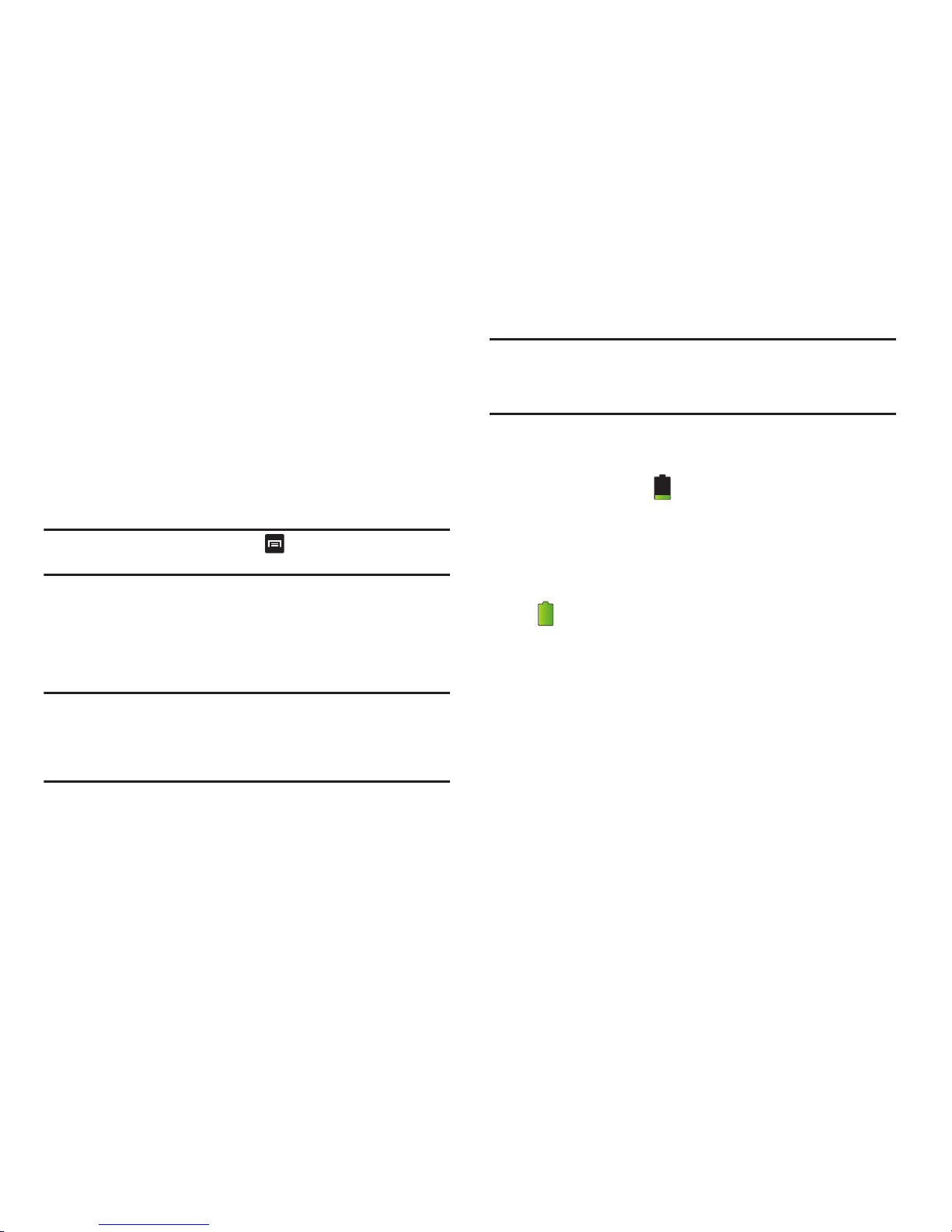
Getting Started 5
Text Conventions
This manual provides condensed information about how to use
your phone. To make this possible, the following text conventions
are used to represent often-used steps:
Example:
“From the Home screen, touch Menu
, then touch
Settings
➔
Wireless & networks ➔ Wi-Fi settings
.”
Battery
Your phone is powered by a rechargeable, standard Li-Ion
battery. A Wall/USB Charger (Charging Head and USB cable) are
included with the phone, for charging the battery.
Note:
The battery comes partially charged. You must fully charge the battery
before using your phone for the first time. A fully discharged battery
requires up to 4 hours of charge time.
After the first charge, you can use the phone while charging.
Warning!:
Use only Samsung-approved charging devices and batteries.
Samsung accessories are designed to maximize battery life. Using
other accessories may invalidate your warranty and may cause
damage.
Battery Indicator
When the battery is weak and only a few minutes of talk time
remain, the battery icon ( ) blinks and the device sounds a
warning tone at regular intervals. In this condition, your phone
conserves its remaining battery power, not by turning off the
backlight, but by entering the dimming mode. For a quick check
of your battery level, glance at the battery charge indicator
located in the upper-right corner of your device’s display. Solid
color ( ) indicates a full charge.
➔
Arrows are used to represent the sequence of
selecting successive options in longer, or repetitive,
procedures.

6
Battery Cover
The battery is under a removable cover on the back of the phone.
Removing the battery cover
䊳
Pull up using the slot provided (1), while lifting the cover off
the phone (2 & 3).
Installing the battery cover
䊳
Align the cover (1) and press it firmly into place (2), making
sure it snaps into place at the corners (3).

Getting Started 7
Installing the Battery
1. Remove the battery cover. (For more information, see
“Removing the battery cover”.)
2. Insert the battery into the phone, aligning the gold contacts
on the battery with the gold contacts in the phone (1). Push
down on the bottom of the battery until it snaps into place
(2).
3. Install the battery cover. (For more information, see
“Installing the battery cover”.)
Removing the Battery
1. Remove the battery cover. (For more information, refer to
“Removing the battery cover” on page 6.)
2. Lift the battery up by the slot provided (1).
3. Lift the battery up and out of the phone (2).

8
Charging the Battery
Your phone comes with a Wall/USB Charger (Charging Head and
USB cable) to rapidly charge your phone from any 120/220 VAC
outlet.
Note:
The battery comes partially charged. You must fully charge the battery
before using your phone for the first time. A fully discharged battery
requires up to 4 hours of charge time.
After the first charge, you can use the phone while charging.
1. Connect the USB cable to the charging head.
2. Insert the USB cable into the port.
3. Plug the charging head into a standard AC power outlet.
4. When charging is complete, unplug the charging head
from the power outlet and remove the USB cable from the
phone.
Incorrect
Correct
Incorrect
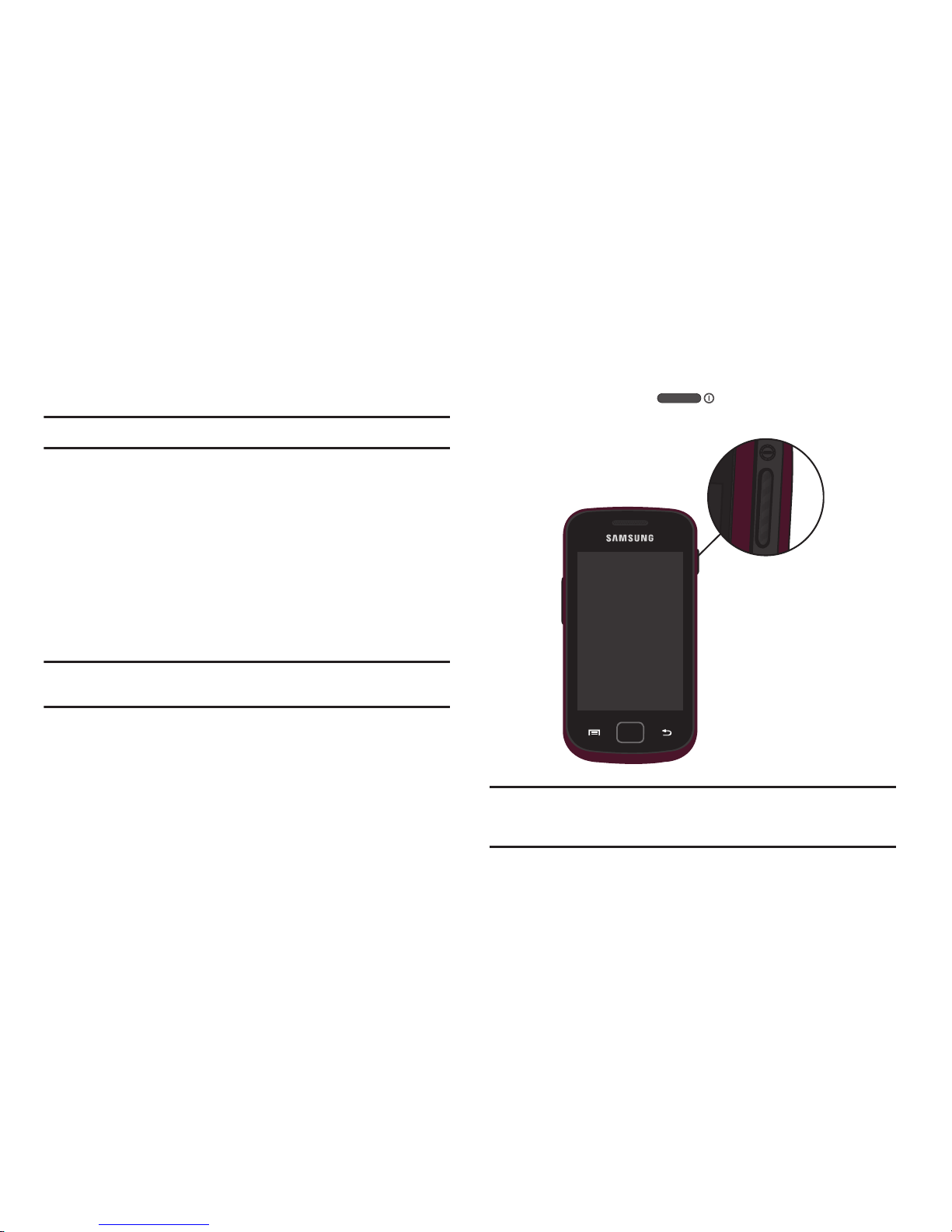
Getting Started 9
Non-Supported Batteries
Samsung handsets do not support the use of non-approved
batteries.
Important!:
Using a non-supported battery may damage to your phone.
When using a non-supported battery you will hear a series of
beeps and see a warning message:
“
UNABLE TO CHARGE NON-SUPPORTED BATTERY. SEE USER
MANUAL
”
If you receive this warning, battery charging has been disabled.
Samsung charging accessories, such as the charging head and
cigarette lighter adapter, will only charge Samsung-approved
batteries.
Note:
When using a non-supported battery, the phone can only be used for
the duration of the life of the battery and cannot be recharged.
Turning Your Phone On and Off
Turning Your Phone On
䊳
Press and hold the
Power/Lock Key
for three
seconds.
Note:
Your phone’s internal antenna is located along the bottom back of the
phone. Do not block the antenna; doing so may affect call quality or
cause the phone to operate at a higher power level than is necessary.
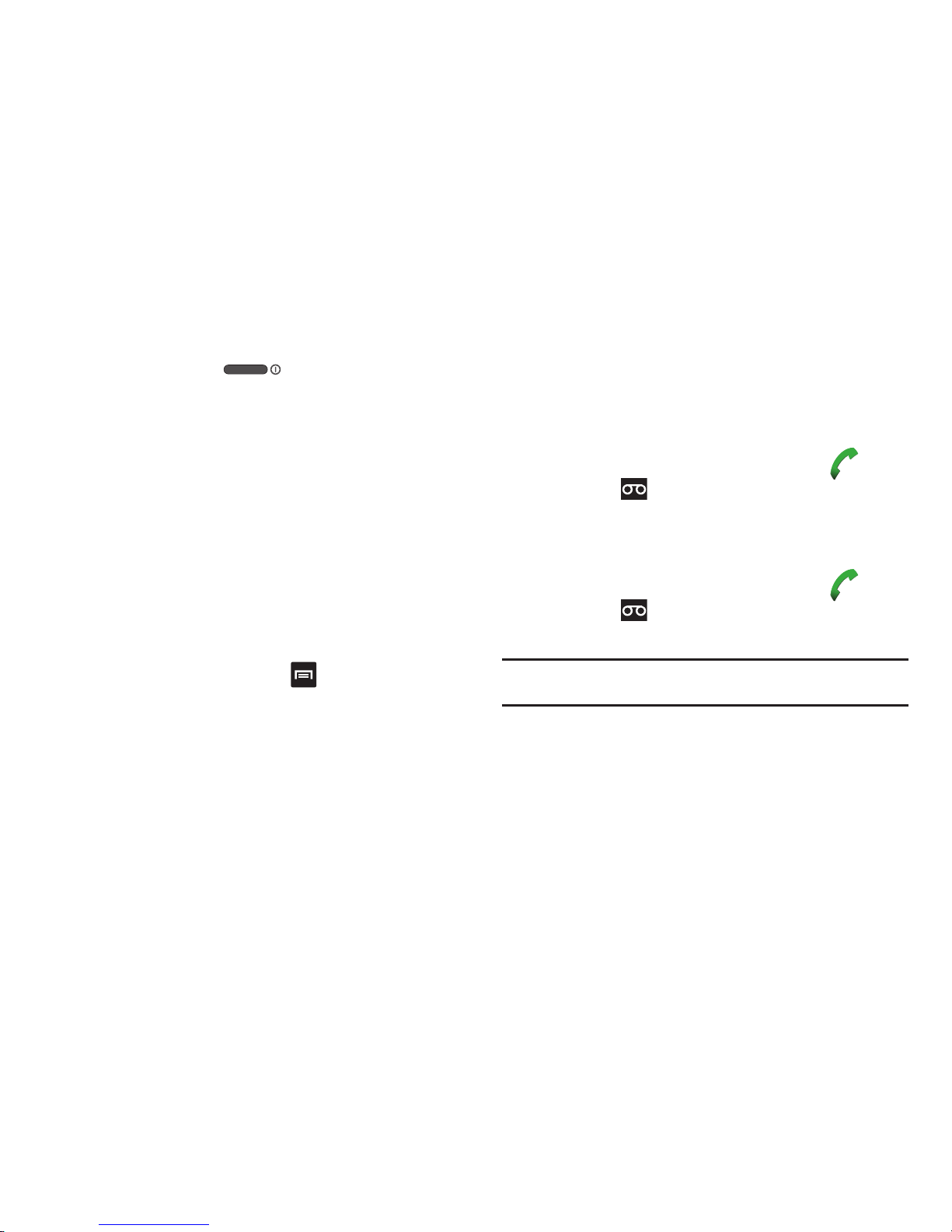
10
Turning Your Phone Off
䊳
Press and hold the
Power/Lock Key
for two
seconds ➔ Power off
➔ OK
.
Your Google Account
Your new phone uses your Google account to fully utilize its
Android features, including Gmail, Google Maps, Google Talk and
the Android Market. When you turn on your phone for the first
time, set up a connection with your existing Google account, or
create a new Google account.
To create a Google account, or set up your Google account on
your phone:
•
Use Gmail. (For more information, refer to
“Gmail”
on page 71.)
•
Use Accounts & sync settings (see
“Accounts & sync”
on page 95.)
Displaying Your Phone Number
䊳
From the Home screen, touch
Menu
, then touch
Settings ➔ About phone ➔ Status
.
Your phone number displays under
My phone number
.
Voicemail
All unanswered calls to your phone are sent to voicemail, even if
your phone is turned off, so you’ll want to set up your voicemail
and personal greeting as soon as you activate your phone.
Setting up Voicemail
1. Navigate to a Home screen panel, then touch
Phone
,
then touch .
2. Follow the automated instructions to set up your new
password and record a greeting.
Checking Voicemail
1. Navigate to a Home screen panel, then touch
Phone
,
then touch .
2. Follow the automated instructions to manage voicemail.
Tip:
You can also access
Voicemail
by dialing your phone number from any
touch-tone phone.
TTY Mode
Your phone is fully TTY-compatible, allowing you to connect a
TTY device to the phone’s headset jack. Before you can use your
phone with a TTY device, you’ll need to enable TTY Mode.
For more information, refer to “TTY” on page 86.

Getting Started 11
Roaming
When you travel outside your home network’s coverage area,
your phone can roam to acquire service on other compatible
digital networks. When Roaming is active, the Roaming icon
appears in the Annunciator Line of the display.
Tip:
You can set your phone’s roaming behavior. For more information, refer
to “Mobile networks” on page 85.
During roaming, some services may not be available. Depending
on your coverage area and service plan, extra charges may apply
when making or receiving call.
Note:
Contact your Wireless Provider for more information about your
coverage area and service plan.
Memory Card
Your phone includes a removable microSD™ memory card, for
storage of music, pictures, and other files, and supports optional
microSD™ or microSDHC™ memory cards of up to 32GB
capacity.
Note:
You can only store music files that you own (from a CD or purchased
using the phone) on a memory card.
Installing a Memory Card
1. Open the microSD cover, on the right side of the phone.
2. With the gold contacts facing down, carefully slide the
memory card into the slot, pushing gently until it clicks into
place (1).
3. Replace the microSD cover.
Correct Incorrect
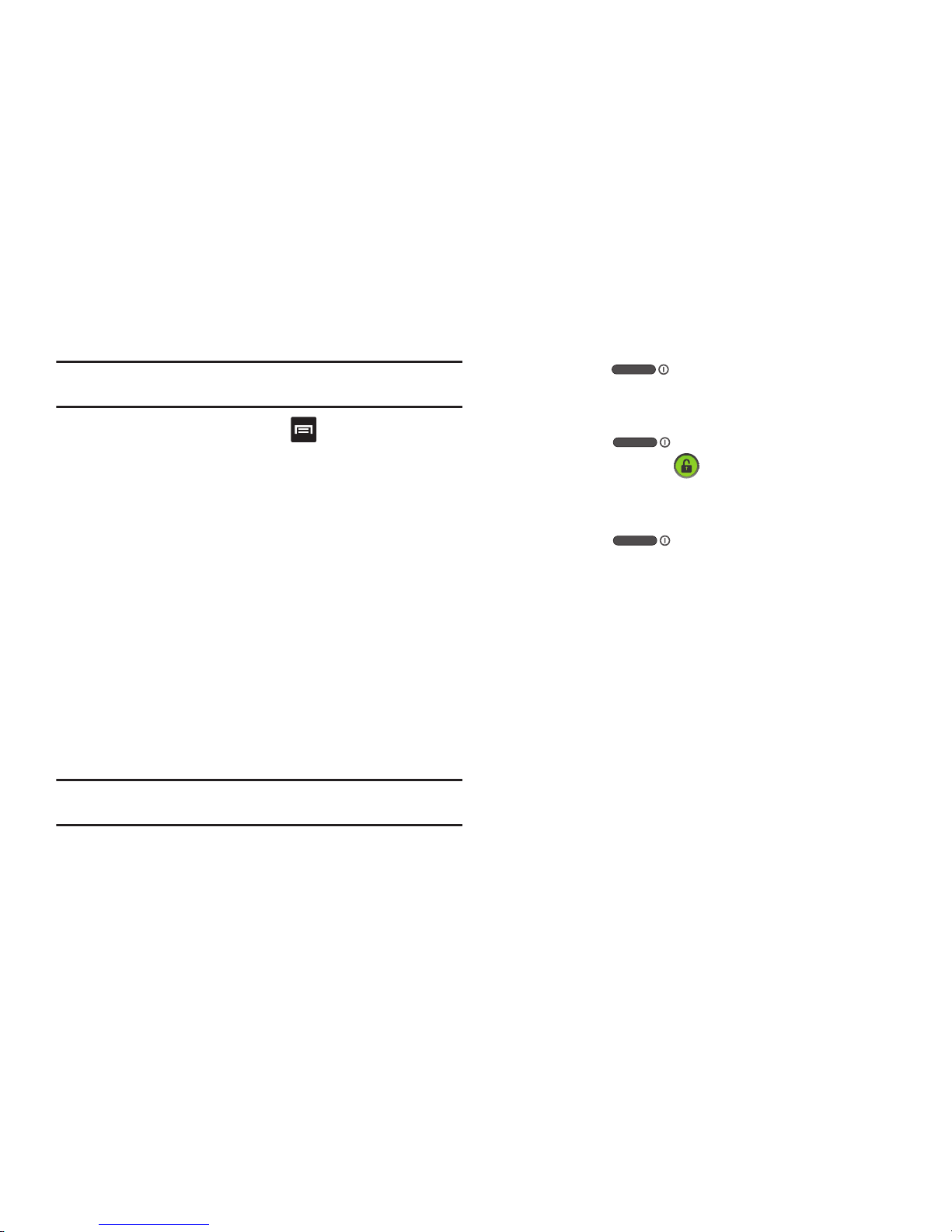
12
Removing a Memory Card
Important!:
To prevent damage to information stored on the memory card,
unmount the card before removing it from the phone.
1. From the Home screen, touch
Menu
, then touch
Settings ➔ Storage ➔ Unmount SD card
.
2. Open the microSD cover, on the right side of the phone.
3. Gently press on the memory card, then release so that it
pops out from the slot, and carefully pull the card out (2).
4. Replace the microSD cover.
Securing Your Phone
By default, the phone locks automatically when the screen times
out, or you can lock it manually. You can unlock the phone using
one of the default Unlock screens, or for increased security, use a
personal screen unlock pattern.
For more information about creating and enabling a Screen
unlock pattern, see “Set up screen lock settings” on page 91.
For other settings related to securing your phone, see “Location
& security” on page 91.
Note:
Unless stated otherwise, instructions in this User Manual start with the
phone unlocked, at the Home screen.
Locking the phone manually
䊳
Press the
Power/Lock
key on the top, right of the
phone.
Unlocking the phone
1. Press the
Power/Lock
key to wake the screen.
2. Touch and drag the
Unlock
icon to the right to show
the screen that was visible when the phone was locked.
Unlocking with a Personal Screen Unlock Pattern
1. Press the
Power/Lock
key to wake the screen.
2. Draw your personal unlock pattern on the screen.
For information on setting a personal unlock pattern, see “Set up
screen lock settings” on page 91.
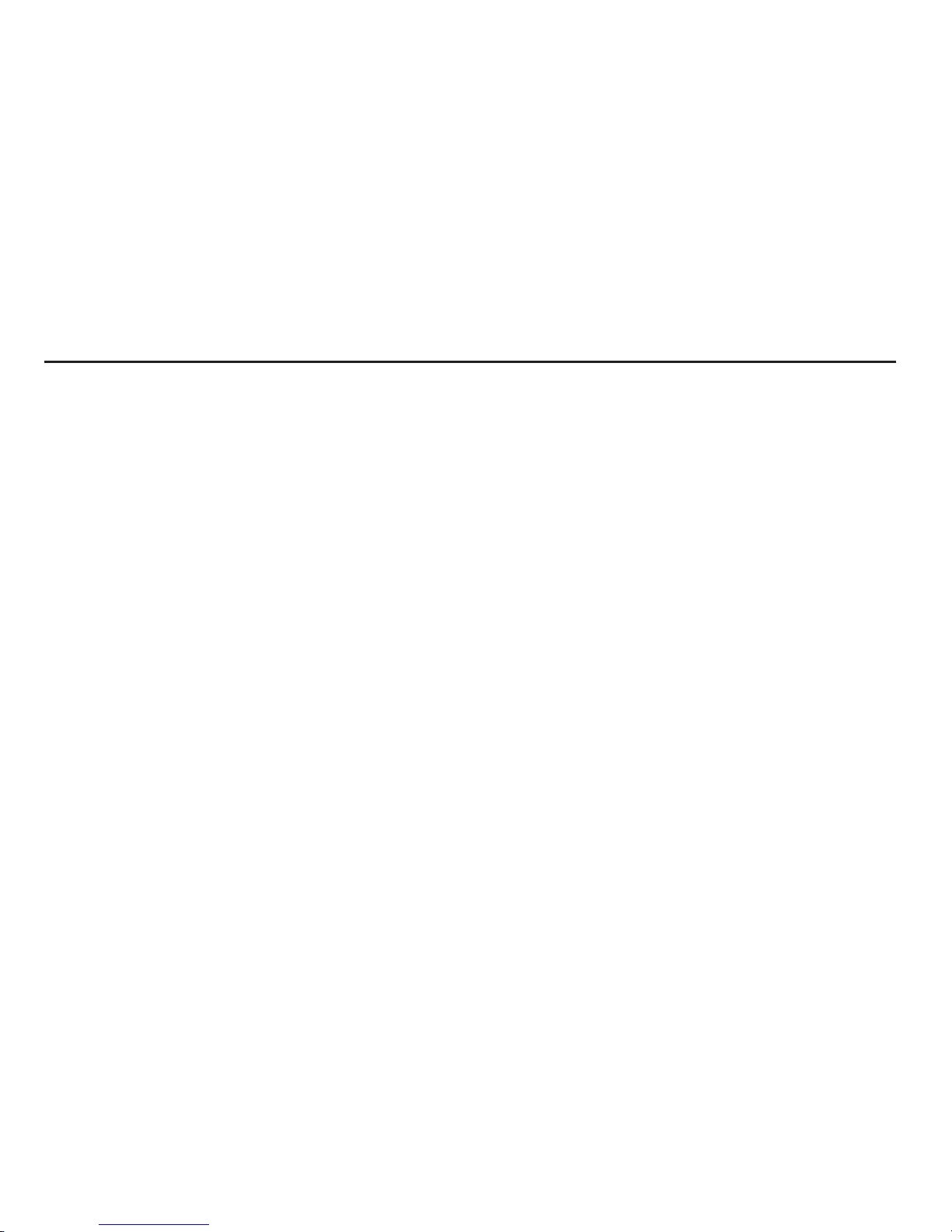
Understanding Your Phone 13
Section 2: Understanding Your Phone
This section outlines key features of your phone, including keys,
displays, and icons.
Features
•
3.2-inch (320x480 pixel) full-screen touch screen
•
CDMA 1X/EVDO RevO Wireless Technology
•
Android platform (v2.3)
•
Motion and position sensitivity
•
Full integration with Google applications, including Google Search,
Google Maps, Google Talk, and Gmail
•
Android Market, plus pre-loaded applications
•
Messaging Services (with on-screen QWERTY Keypads)
–
Text Messaging
–
Picture Messaging
–
Video Messaging
–
Voice Messaging
–
Email
–
Mobile Instant Messenger (IM)
–
Chat
•
3 Megapixel CMOS Camera-Camcorder
•
Picture Gallery, supporting JPEG, PNG, GIF, A-GIF, WBMP, and BMP
formats
•
Video Player (320x240 pixels), supporting H.263, H.264 AVC, MPEG4,
and 3GPP formats
•
Music Player, supporting MP3 format
•
Full-HTML Browser
•
Global Positioning (GPS) Technology
•
Speakerphone
•
Support for MP3, AAC, HE-AACv2, AMR-NB, AMR-WB, EVRC, QCLEP,
WMA, and WAV audio files as ringtones and alert tones.
•
Support for microSD™ and microSDHC™ Memory Cards (up to 32 GB
capacity) (A microSD Memory Card is included with your phone.)
•
Bluetooth® 3.0 Wireless Technology. (For more information, refer to
“Bluetooth profiles”
on page 80).
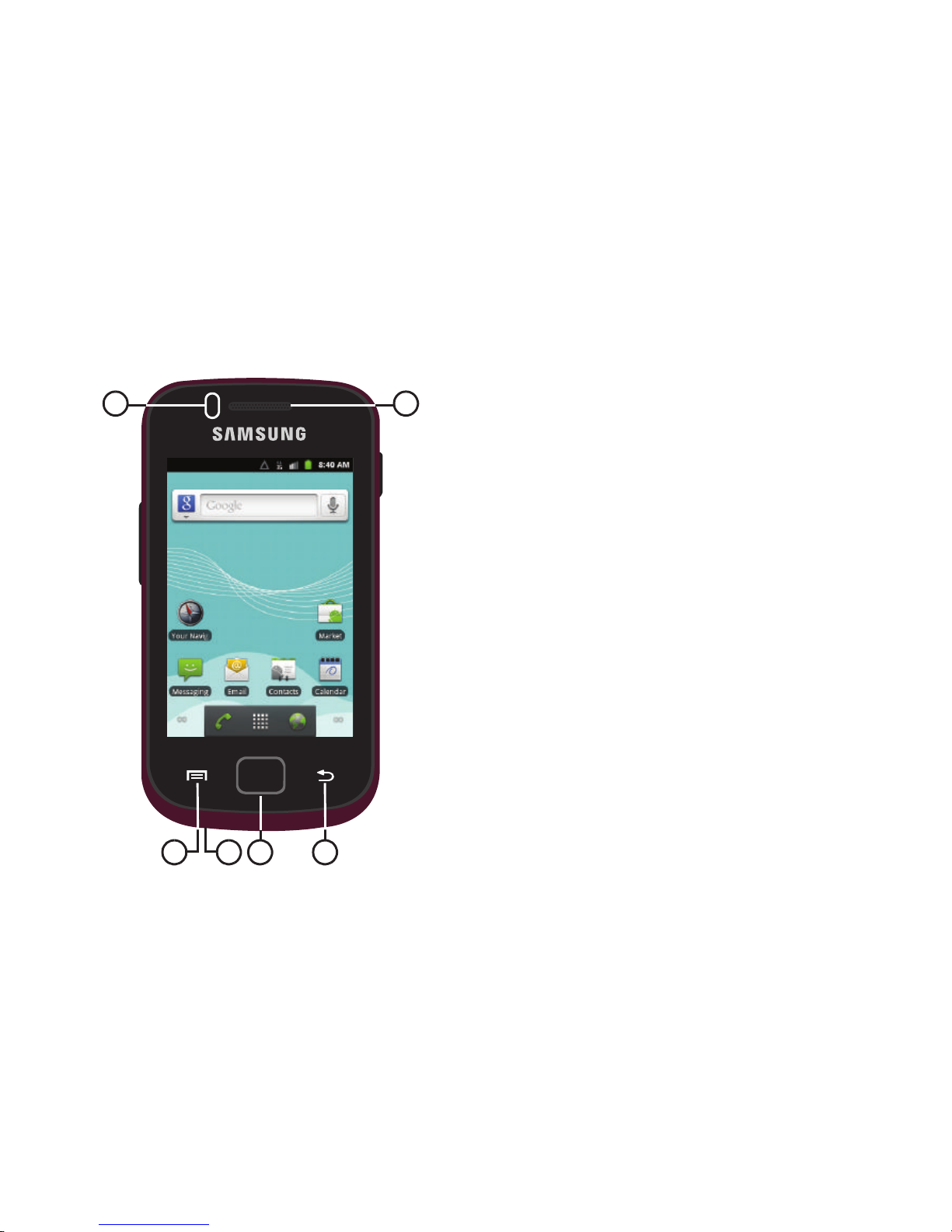
14
Front View
Features
1.
Proximity Sensor
: During a call, detects that the phone is
next to your face and darkens the screen to save battery
power.
2.
Menu Key
: Press to display options for the current screen.
3.
Microphone
: Passes your voice to other parties in a call.
Passes your voice to Voice Dialer. (For more information,
refer to “Voice Dialer” on page 76.)
4.
Home Key
: Press to display the Home screen. Press and
hold to display the
Recent
applications screen.
5.
Back Key
: Press to return to the previous screen or option.
6.
Earpiece
: Listen to callers.
1
2 543
6
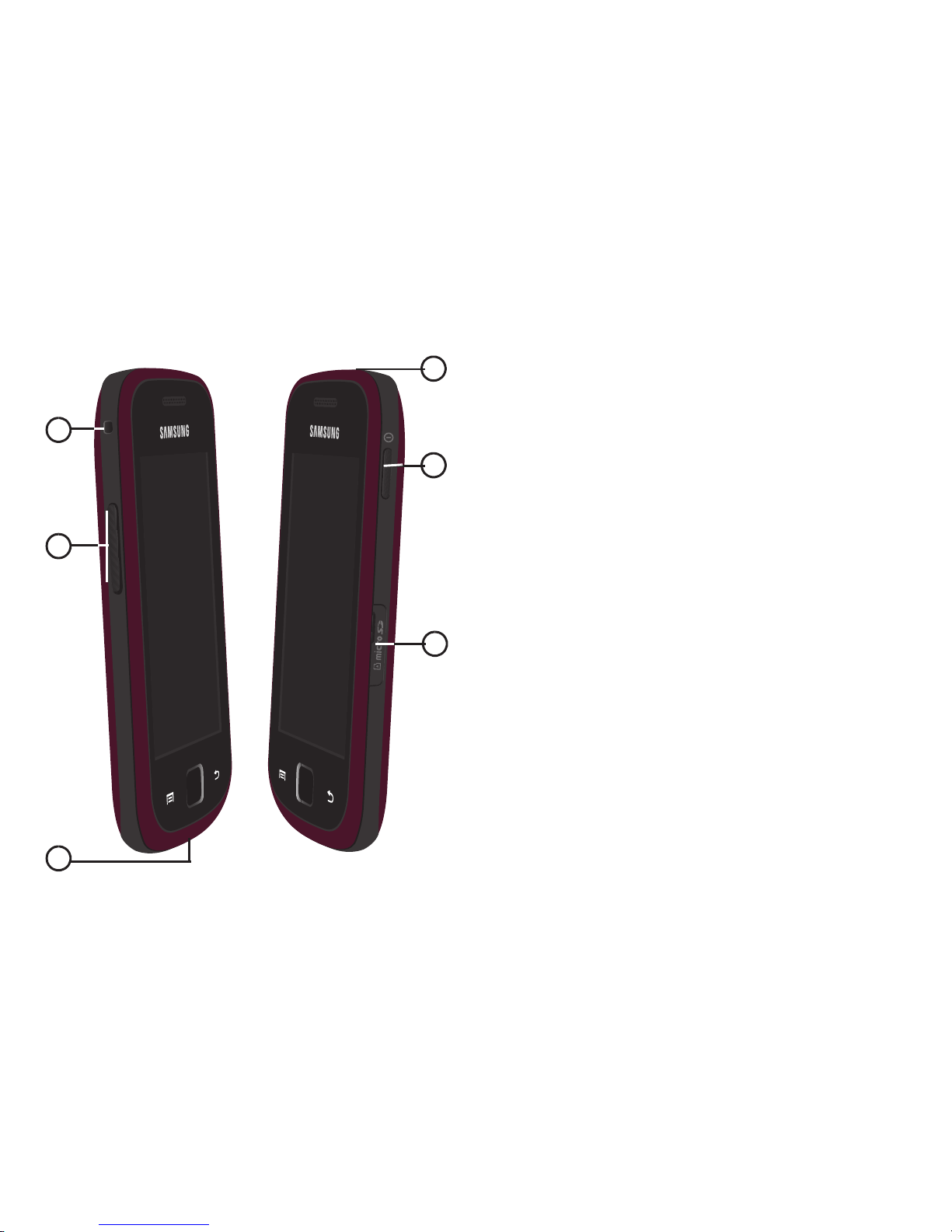
Understanding Your Phone 15
Side Views
Features
1.
Accessory Hook
: Connect optional accessories, such as
carrying straps, to the phone.
2.
Volume Key
: From a Home screen, press to adjust Ringer
Volume. During calls or music playback, press to adjust
volume. Press to mute the ringtone of an incoming call.
3.
USB Power/Accessory Port
: Plug in a USB cable for
charging or to sync music and files.
4.
microSD (Memory Card) Slot
: Lets you install and remove
optional microSD Memory Card for additional image/photo
storage and for music storage.
5.
Power/Lock key
: Press and hold to power your phone on or
off. With the phone on, press to lock your phone and blank
or waken the display. With the phone on, press and hold,
then select
Silent mode, Airplane mode
, or
Power off
.
6.
Headset/Headphone/TTY Jack
: Connect a wired handsfree
headset, stereo headphones, or a TTY device.
1
4
5
2
3
6
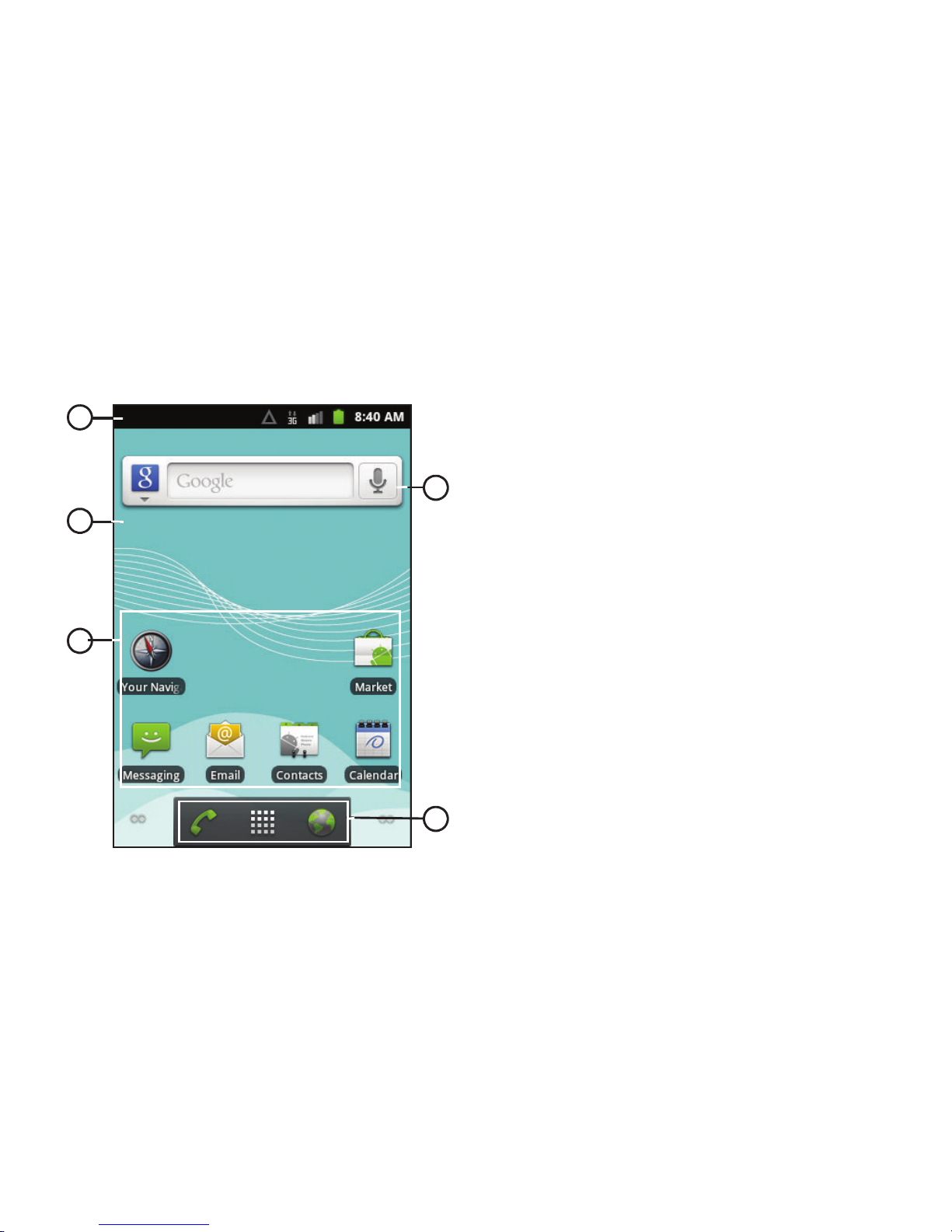
16
Touch Screen Display
Your phone’s touch screen display is the interface to its features.
Features
1.
Annunciator Line
: Presents icons to show network status,
battery power, and connection details. (For more
information, refer to “Annunciator Line” on page 17.)
2.
Home screen
: The starting point for using your phone.
Place icons, widgets, and other items to customize your
phone to your needs. (For more information, refer to
“Home Screen” on page 20.)
3.
Shortcuts
: Shortcuts to applications and folders on your
phone. You can add more shortcuts by using the
Add to
Home screen
menu. (For more information, refer to
“Customizing the Home Screen Panels” on page 22 and
For more information, refer to “Adding Shortcuts to a Home
Screen panel” on page 22.)
4.
Primary Shortcuts
: Shortcuts to your phone’s common
features. (For more information, refer to “Primary
Shortcuts” on page 21.)
5.
Widget
: Application that runs on a Home screen panel. This
widget is found on this Home screen panel by default. (For
more information, refer to “Adding Widgets to a Home
Screen panel” on page 23.)
Display settings
You can customize display settings to your preferences. (For
more information, refer to “Display settings” on page 90.)
1
2
3
4
5
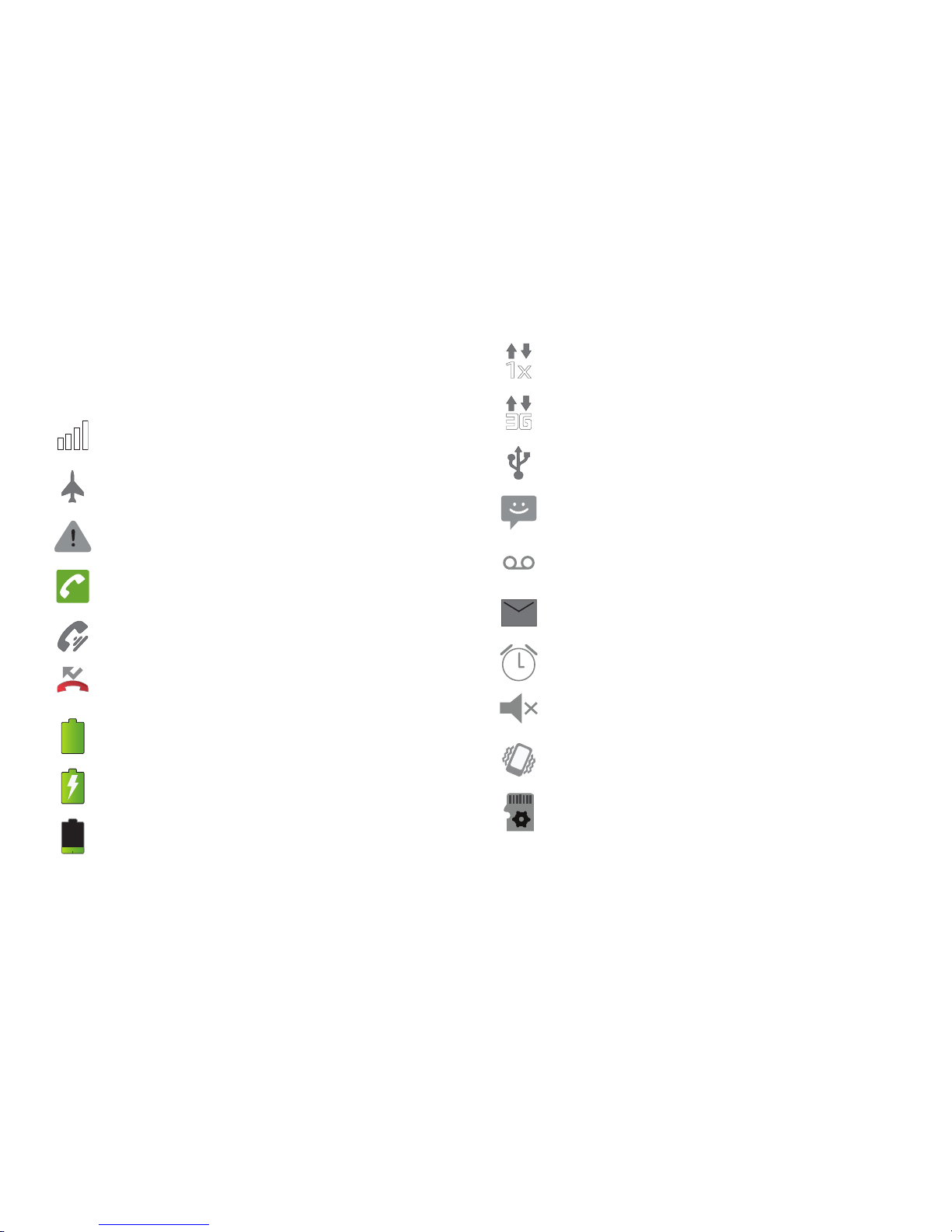
Understanding Your Phone 17
Annunciator Line
The Annunciator line displays icons to show network status,
battery power, and other details.
Signal Strength
: Current signal strength. The greater the
number of bars, the stronger the signal.
Airplane Mode Active
: All wireless communications are
disabled. (See “Airplane mode” on page 79.)
System Alert
: Check Notifications Panel for alerts.
Voice Call
: A voice call is in progress.
Speakerphone
: Speakerphone is enabled.
Missed Call
: Displays when there is a missed call.
Battery Level
: Shown fully charged.
Charging Indicator
: Battery is charging.
Device Power Critical
: Battery has only three percent
power remaining. Charge immediately.
1x Connection Active
: Phone is active on a 1x system
(roaming).
3G Connection Active
: Phone is active on a 3G system.
USB Connected
:The phone is connected to a computer
using a USB cable.
New Text Message
: You have new text message.
New Voicemail
: You have new voicemail.
New Email Message
: You have new email.
Alarm Set
: An alarm is active. (For more information, refer
to “Clock” on page 70.)
Silent mode
: All sounds except media and alarms are
silenced. (See “Silent mode” on page 87.)
Vibrate mode
: All sounds are silenced, but the phone
vibrates for alerts. (See “Volume” on page 88.)
SD Card Preparing
: An optional memory card is installed.
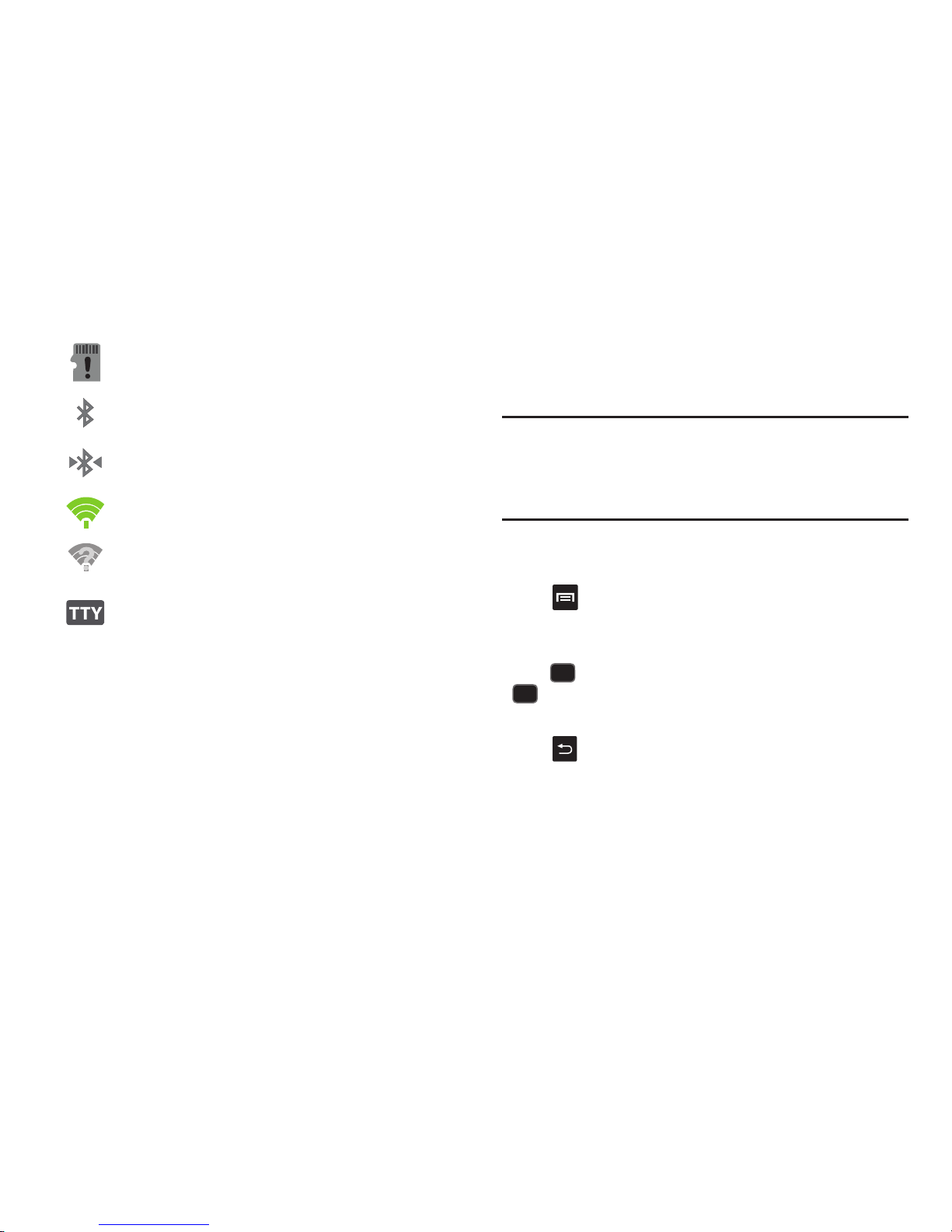
18
Navigation
Navigate your phone’s features using the command keys and the
touch screen.
Warning!:
If your handset has a touch screen display, please note that a
touch screen responds best to a light touch from the pad of your
finger. Using excessive force or a metallic object when pressing on
the touch screen may damage the tempered glass surface and
void the warranty. (For more information, refer to “Warranty
Information” on page 123.)
Command Keys
Menu Key
Touch
Menu
to display a context-sensitive menu of options
for the current screen or feature.
Home Key
Press
Home
to display the Home screen. Press and hold
Home
to display the
Recent
menu.
Back Key
Touch
Back
to return to the previous screen, option or step.
SD Card Unmounted
: A memory card was unmounted.
Bluetooth Active
: Bluetooth is turned on.
Bluetooth Connected
: The phone is connected to a
Bluetooth headset.
Wi-Fi Active
: Wi-Fi is connected, active, and
communicating with a Wireless Access Point (WAP).
Wi-Fi Action Needed
: Action needed to connect to
Wireless Access Point (WAP).
TTY
: TTY Mode is active.
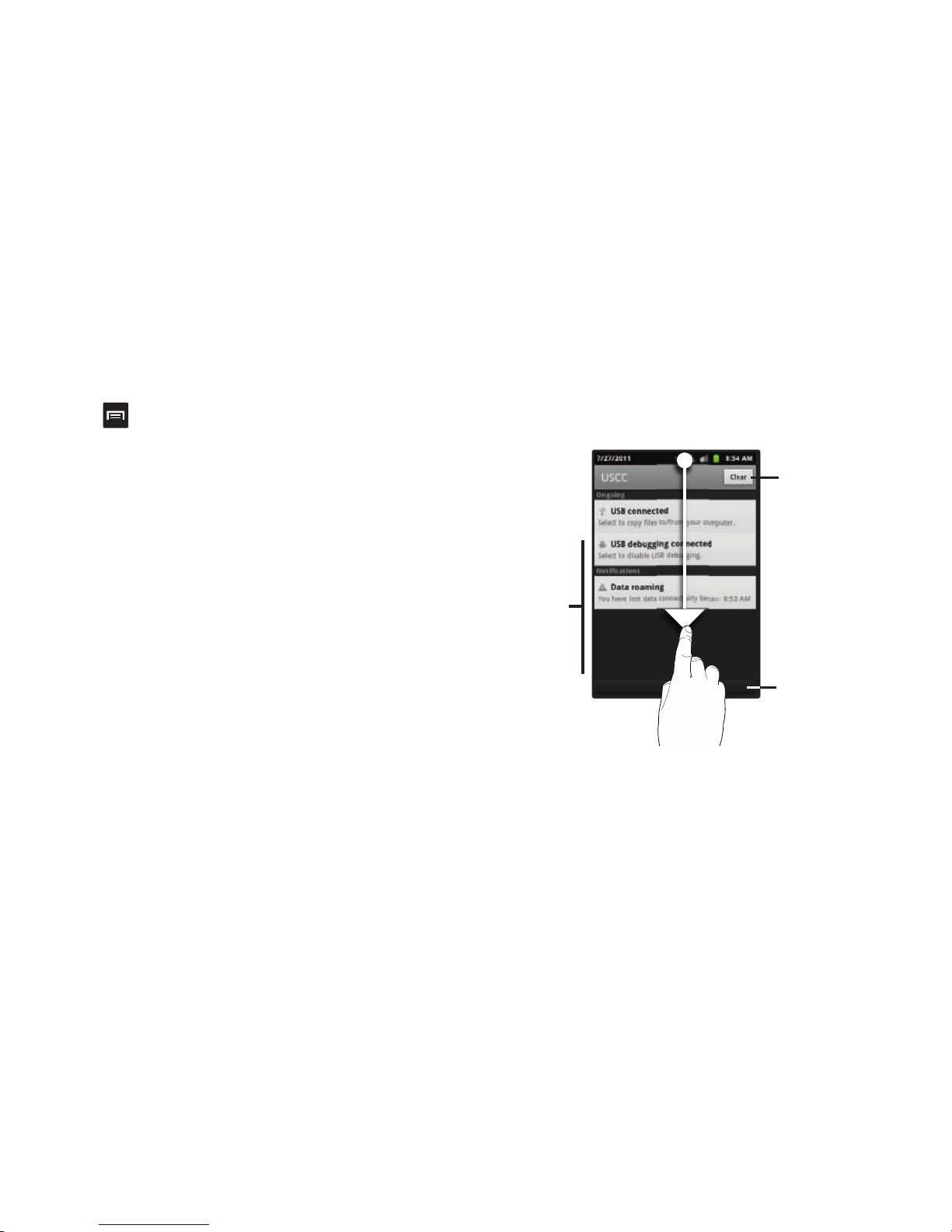
Understanding Your Phone 19
Context-sensitive Menus
While using your phone, context-sensitive menus offer options
for the feature or screen. To access context-sensitive menus:
• Press
Menu
.
•
Touch and hold on an item. If available, an item-specific menu popsup.
Touch
Touch items to select or launch them. For example:
•
Touch the on screen keyboard to enter characters or text.
•
Touch a menu item to select it.
•
Touch an application’s icon to launch the application.
Touch and Hold
Activate on-screen items by a touch and hold gesture. For
example:
•
Touch and hold a widget on the home screen to move it.
•
Touch and hold on a field to display a pop-up menu of options.
Sweep
To sweep, lightly drag your finger vertically or horizontally across
the screen. Use sweep when:
•
Unlocking the screen
•
Scrolling the Home screen or a menu
Notification Panel
The Notification Panel shows information about connections,
messages and other items.
䊳
Sweep your finger downward from the top of the screen.
To close Notification Panel, tap the panel.
Touch an
Ongoing or
Notification
to open
the related
application
or function
Touch and drag
up to close the
Notification panel
Tap to clear all
Notifications
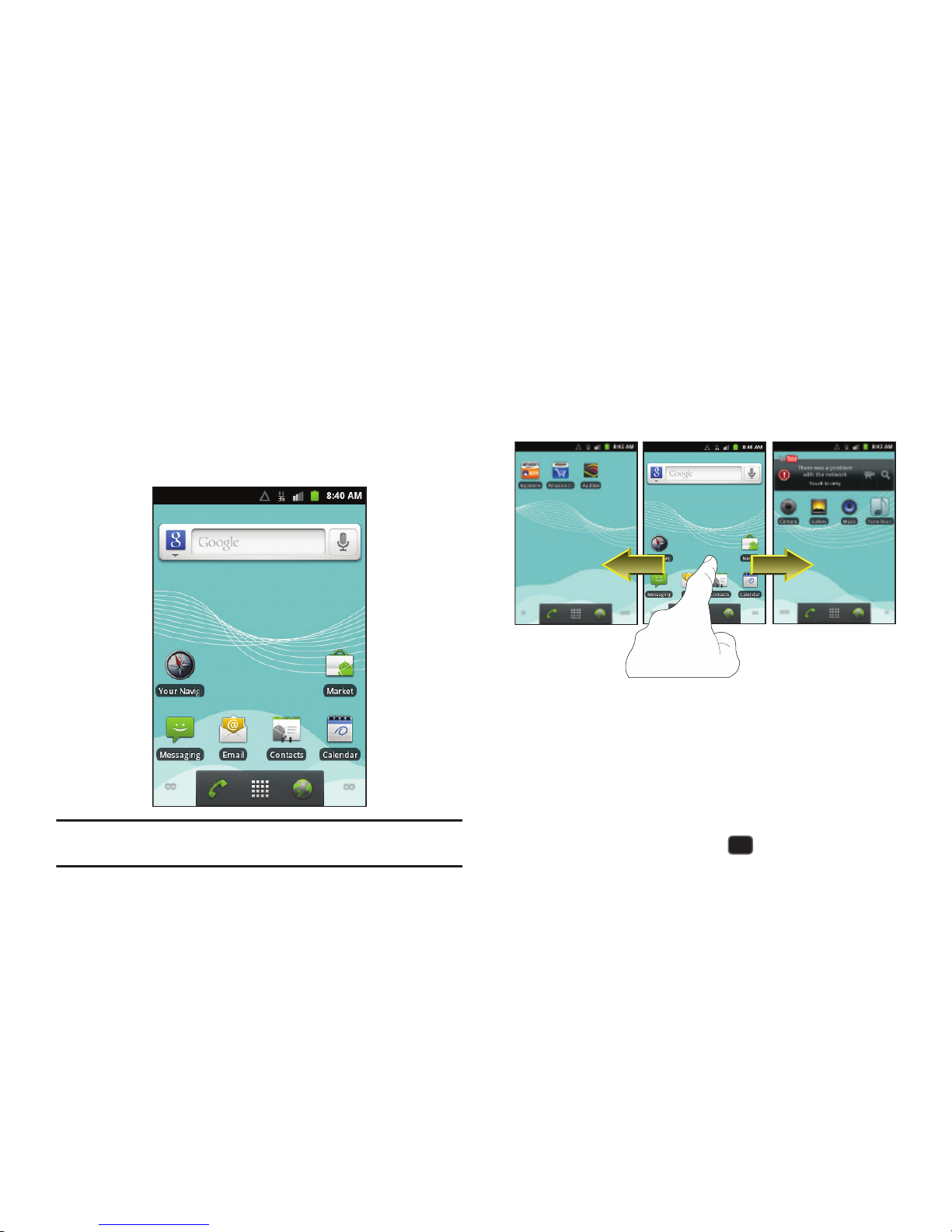
20
Clearing Notifications
1. Sweep your finger downward from the top of the screen to
display the Notifications Panel.
2. Touch
Clear
to clear all notifications.
Home Screen
The Home screen is the starting point for using your phone.
Note:
Unless stated otherwise, instructions in this User Manual start with the
phone unlocked, at the Home screen.
Extended Home Screen
The Home screen consists of the Home panel, plus 4 additional
panels that extend beyond the display width to provide more
space for adding shortcuts, widgets, and folders.
Slide your finger horizontally across the screen to scroll to the left
or right side panels. As you scroll, the Navigation nodes at the
bottom corners of the display indicate your current position.
You can also use the Navigation nodes at the bottom of the
screen to move from panel to panel . (For more information, refer
to “Navigation Nodes” on page 21.)
To return to the Home panel, press
Home
.

Understanding Your Phone 21
Navigation Nodes
The Navigation Nodes are visual indications of the currently
active panel. These onscreen dots (located at the bottom left and
right of the Home screen) indicate your current panel location.
When the Center panel is displayed, both Navigation Nodes have
two dots (this indicates there are two panels at either side of the
current panel).
䊳
To access the left panels, touch the left Navigation Node.
䊳
To access the right panels, touch the right Navigation
Node.
Primary Shortcuts
Primary Shortcuts appear at the bottom of the display.
Note:
When you access
Applications
, the Home
shortcut replaces the
Applications
shortcut to provide quick return to the Home screen.
The default primary shortcuts are:.
Phone
: Launch the phone screen. (See “Call Functions”
on page 26.)
Applications
: List and launch applications available on
your phone. (See “Applications” on page 68.)
Browser
: Access your Wireless Provider’s portal web site
and others on the Internet. (See “Browser” on page 49.)
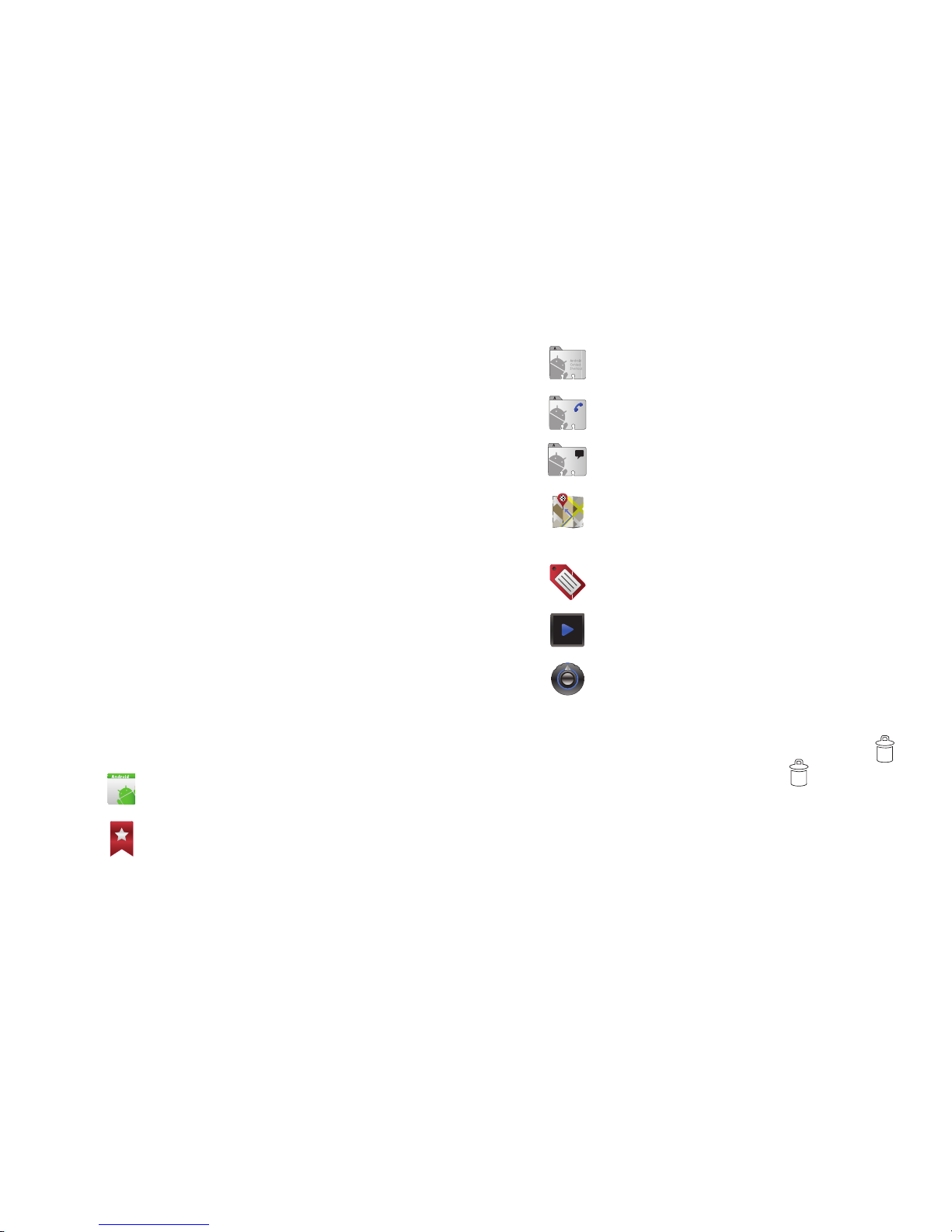
22
Customizing the Home Screen Panels
Customize the Home screen to suit your preferences.
•
Add Shortcuts
: For more information, refer to
“Adding Shortcuts to
a Home Screen panel”
on page 22.
•
Add Widgets
: For more information, refer to
“Adding Widgets to a
Home Screen panel”
on page 23.
•
Add Folders
: For more information, refer to
“Adding Folders to a
Home Screen panel”
on page 24.
•
Change the Wallpaper
: For more information, refer to
“Changing the
Wallpaper on a Home Screen panel”
on page 25.
Adding Shortcuts to a Home Screen panel
Use Shortcuts for quick access to applications or features, such
as Email or other applications.
1. Navigate to a Home screen panel, then touch and hold on
the screen to display the
Add to Home screen
menu.
2. Touch
Shortcuts
, then touch a selection:
3. Follow the prompts to configure the Shortcut and add it to
the Home screen.
Removing Shortcuts
䊳
Touch and hold the Shortcut until the trash can icon ( )
appears, then drag the Shortcut to the icon.
Applications
: Launch an application. For a list, see
“Applications” on page 68.
Bookmark
: Launch a bookmarked web page
.
Contact
: View a contact you specify.
Direct dial
: Automatically call a contact you specify.
Direct message
: Create a message to a contact you
specify.
Directions & Navigation
: Provides turn-by-turn
directions for car, bus, bike, or walking trips. You
can also save directions to a particular destination.
Gmail label
: Access Gmail sessions by labels that
you assign.
Music playlist
: Launch Music Player to play a
selected Playlist. (See “Music Player” on page 56.)
Settings
: Access your phone’s
Settings
menu. (See
“Settings” on page 79.)
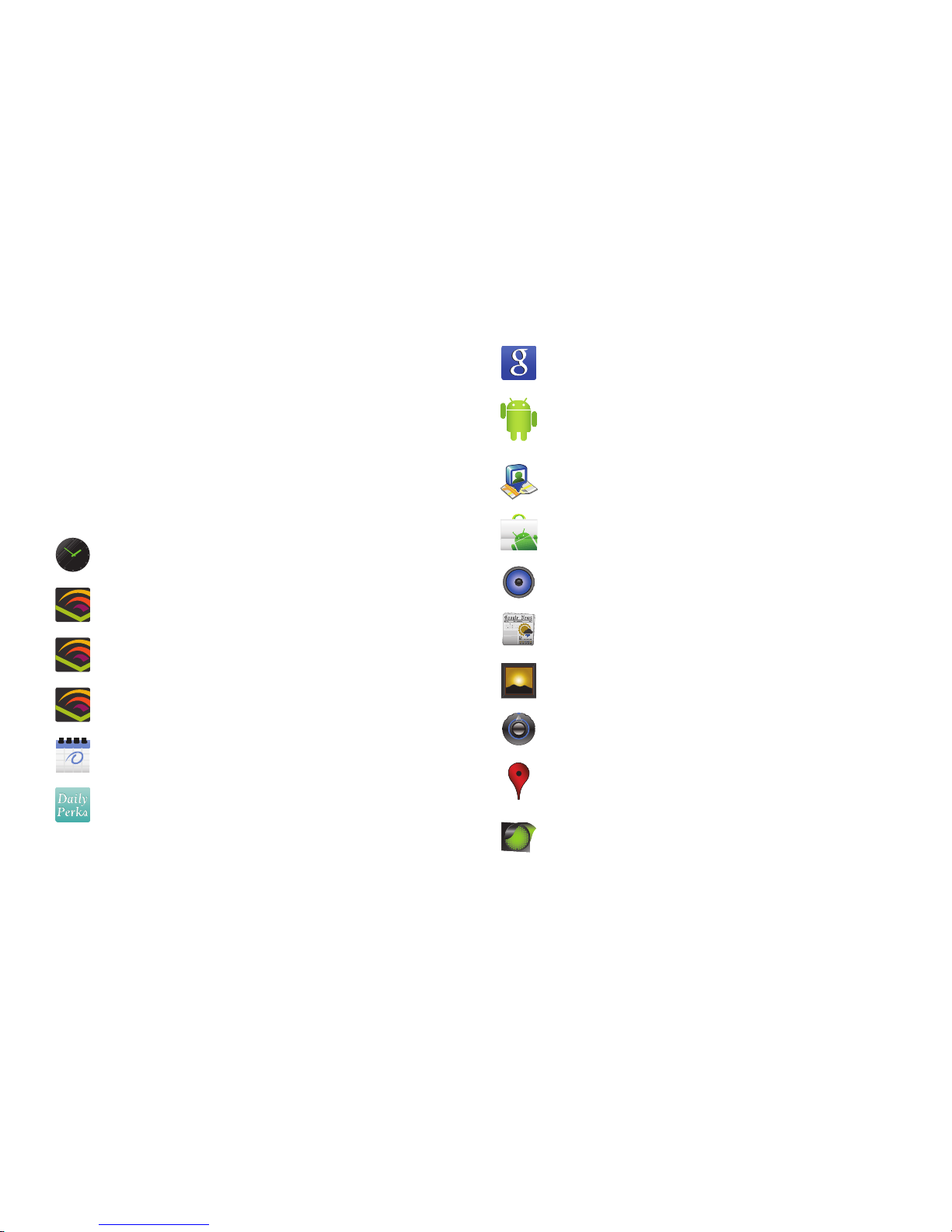
Understanding Your Phone 23
Adding Widgets to a Home Screen panel
Widgets are self-contained applications that you can place on the
Home screen to access favorite features.
1. Navigate to the desired Home screen, then touch and hold
on the screen to display the
Add to Home screen
menu.
2. Touch
Widgets
, then touch a selection to add it to the Home
screen.
Widgets
Analog clock
: Display the time in analog or digital mode,
set alarms, display weather information.
Audible Large
: Download and play audio books from
audible.com. (Requires an audible.com account.)
Audible Medium
: Download and play audio books from
audible.com. (Requires an audible.com account.)
Audible Small
: Download and play audio books from
audible.com. (Requires an audible.com account.)
Calendar
: Record events and appointments to manage
your schedule.
Daily Perks
: View tips, weather, news, and more.
Google Search
: Display a Google Search bar on Home
screen.
Home screen tips
: Display tips about the Home screen.
Widget appears on the main Home screen panel by
default.
Latitude
: See locations of friends on a map or in a list.
Share or hide your own location.
Market
: Browse, download, and install Android
applications.
Music
: Launch the Music Player. (For more information,
refer to “Music Player” on page 56.)
News & Weather
: Combines multiple RSS news feeds and
weather information.
Picture frame
: Display a picture.
Power control
: Set network and power settings.
Rate Places
: Assign personal ratings to Places you have
located.
Traffic
: Display traffic information for a particular
destination.

24
Removing Widgets
䊳
Touch and hold the Widget until the trash can icon ( )
appears, then drag the Widget to the icon.
Adding Folders to a Home Screen panel
Place Folders on the Home screen to organize items together on
the Home screen.
1. Navigate to the desired Home screen, then touch and hold
on the screen to display the
Add to Home screen
menu.
2. Touch
Folders
, then touch a selection to add it to the Home
screen:
Removing Folders
䊳
Touch and hold the Folder until the trash can icon ( )
appears, then drag the Folder to the icon.
YouTube
: Search YouTube and watch videos.
New folder
: Create a new empty folder.
All contacts
: Create a folder containing all
contacts.
Bluetooth received
: Create a folder containing a
list of items received via Bluetooth.
Contacts with phone numbers
: Create a folder
containing contacts with stored phone numbers.
Google Contacts
: Create a folder containing
contacts with phone numbers stored on Google.
Recent documents
: List of the latest files stored to
your phone.
Starred contacts
: Create a folder containing
contacts marked as Favorites.
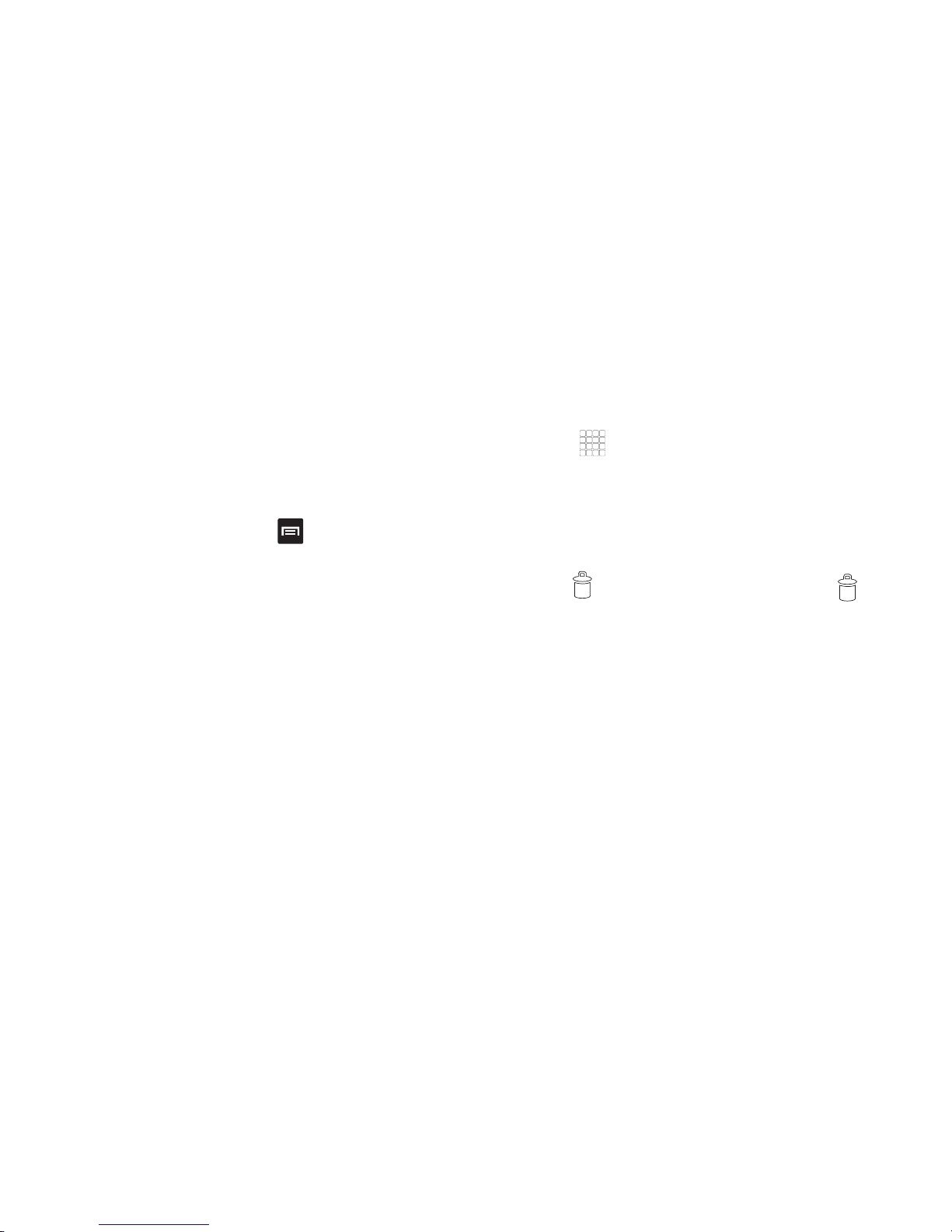
Understanding Your Phone 25
Changing the Wallpaper on a Home Screen panel
Choose a picture to display in the background of a Home screen
panel. You can choose from pre-loaded wallpaper images, or
select a picture you’ve taken with the Camera or downloaded.
1. From a Home screen panel, touch and hold on the screen
to display the
Add to Home screen
menu, then touch
Wallpapers
.
– or –
From the Home screen, press
Menu
, then touch
Wallpaper
.
2. Choose a source for images:
•Gallery
: Access the Gallery to choose a picture from an optional
installed memory card. Touch a picture to select it, then use the
crop tool to resize the picture, if desired. Touch
Save
to save the
picture as wallpaper.
• Live wallpapers
: Choose from pre-loaded animated wallpaper
images. Touch a wallpaper, then touch
Set wallpaper
.
• Wallpapers
: Choose from pre-loaded wallpaper images. Touch a
wallpaper, then touch
Set wallpaper
.
Adding Applications to a Home Screen panel
You can add shortcuts to applications to a Home screen panel, for
quick access to the application.
1. Navigate to a Home screen panel.
2. Touch
Applications
. (For more information and a list
of available applications, see “Applications” on page 68.)
3. Touch and hold on an application icon. The Shortcut icon is
automatically placed on the selected Home screen panel.
Removing Applications
䊳
Touch and hold the Application shortcut until the trash can
icon ( ) appears, then drag the shortcut to the icon.
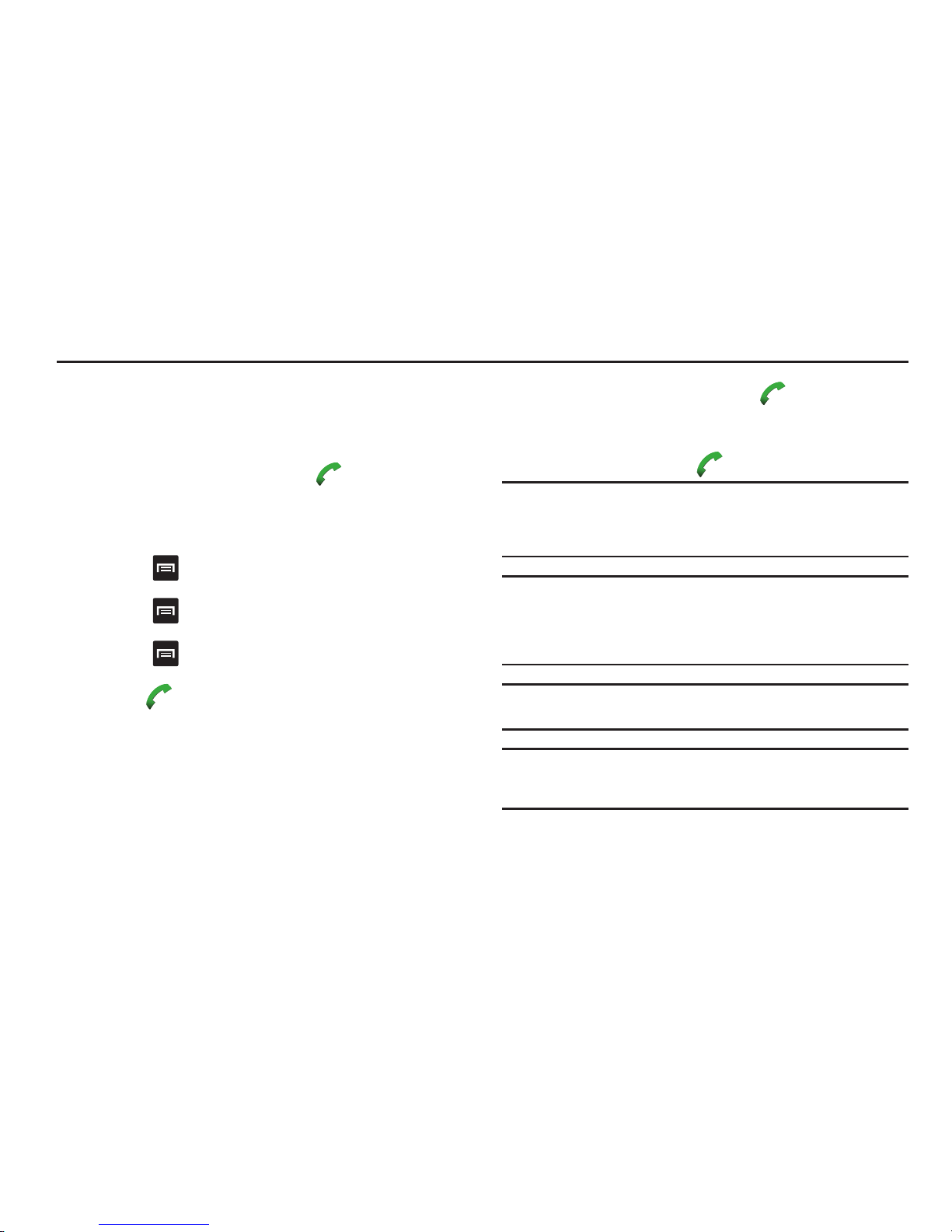
26
Section 3: Call Functions
This section describes how to make, answer or end calls.
Making Calls
Making Calls Using the Phone Dialer
1. From a Home screen panel, touch
Phone
.
2. Touch the digits of the telephone or speed dial number on
the
Keypad
screen.
While dialing, use these options:
•
Tou ch
Menu
, then touch
Add to contacts
to add to the
contacts list .
•
Tou ch
Menu
, then touch
Add 2-sec pause
to insert a
2-second pause in the telephone number.
•
Tou ch
Menu
, then touch
Add wait
to insert a Wait pause in
the telephone number, to pause dialing to wait for input from you.
3. Touch
Call
.
Dialing Emergency Numbers
When you call an Emergency Number, such as 911, do not
disconnect the call or make other calls until advised to do so by
the emergency operator. This enables emergency operators to
more easily dispatch aid, such as police, fire fighting, and
emergency medical personnel.
1. From a Home screen panel, touch
Phone
. The
Keypad
screen appears in the display.
2. Enter
911
.
3. To place the call, touch .
Important!:
Emergency number 911 is preset into your phone.
If you call 911 an audible tone is heard and an Emergency
prompt appears in the display for the duration of the call.
Important!:
Because of various transmission methods, network parameters,
and user settings necessary to complete a call from your
wireless phone, a connection cannot always be guaranteed.
Therefore, emergency calling may not be available on all
wireless networks at all times.
Important!:
DO NOT depend on this phone as a primary method of calling
911 or for any other essential or emergency communications.
Note:
You can specify other numbers than 911 as emergency numbers using
the Emergency Number settings. (For more information, refer to
“Emergency Number” on page 87.)
