Samsung ProXpress M453 Series User Manual
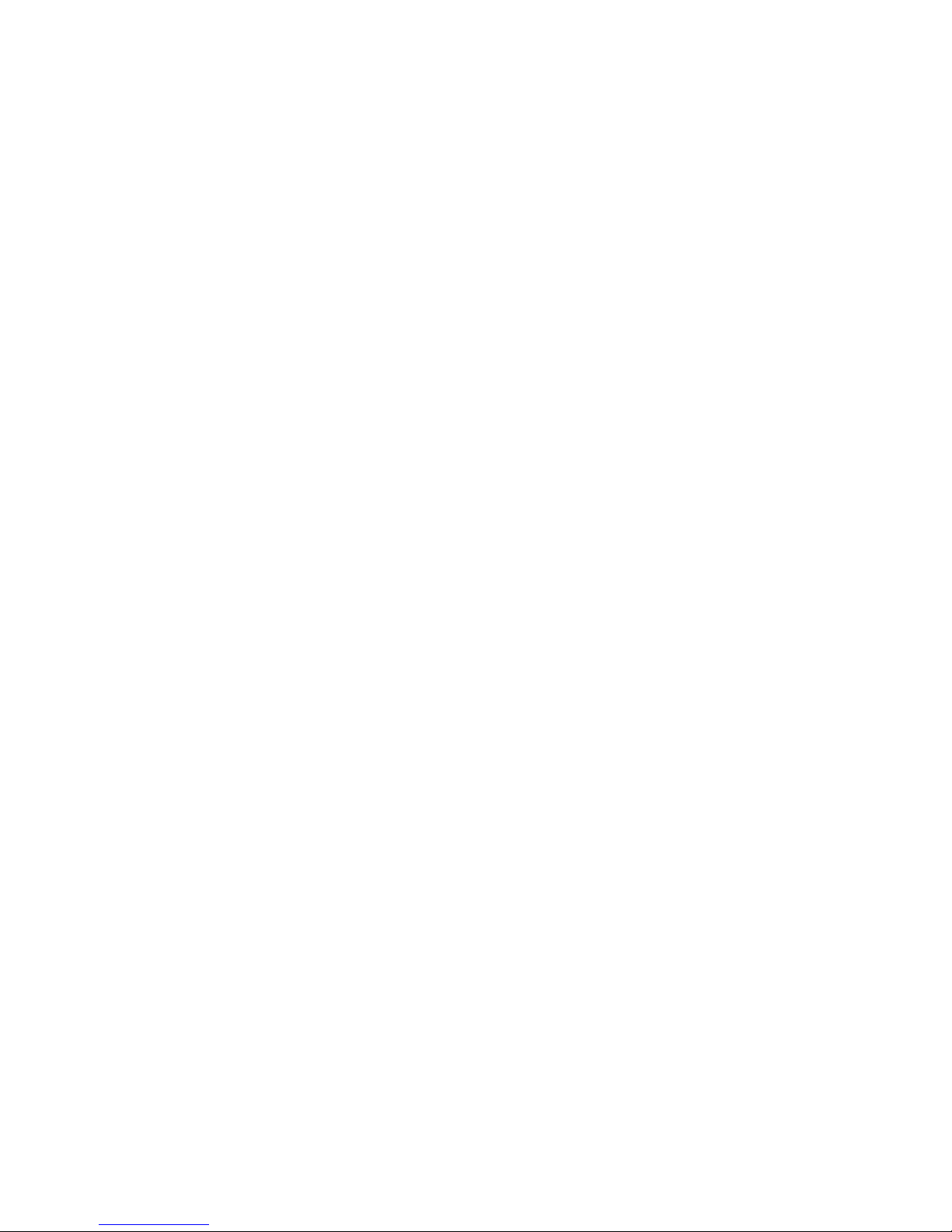
BASIC
User’s Guide
BASIC
User’s Guide
This guide provides information concerning installation, basic operation and
troubleshooting on Windows.
ADVANCED
This guide provides information about installation, advanced configuration, operation and
troubleshooting on various OS environments.
Some features may not be available depending on models or countries.
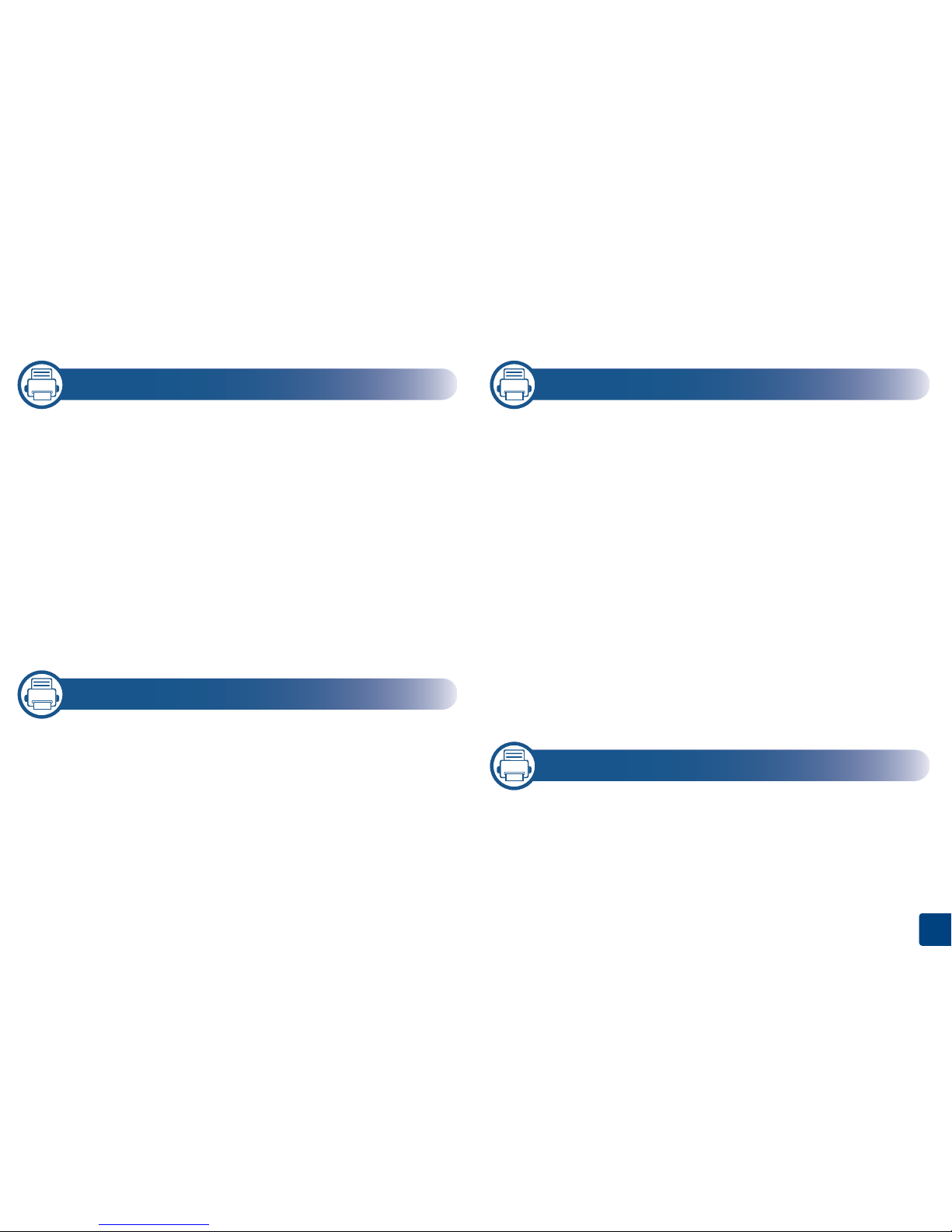
2
1. Introduction
Key benefits 2
Features by model 4
Useful to know 6
About the user’s guide 7
Safety information 8
Machine overview 13
Control panel overview 16
Turning on the machine 18
Installing the driver locally 19
Reinstalling the driver 21
1. Menu Overview and Basic Setup
Menu overview 2
Machine’s basic settings 10
Media and tray 12
Basic printing 25
Using USB memory device 30
1. Maintenance
Ordering supplies and accessories 2
Available consumables 3
Available accessories 4
Available maintenance parts 5
Storing the toner cartridge 6
Redistributing toner 8
Replacing the toner cartridge 10
Replacing the imaging unit 12
Installing accessories 14
Monitoring the supplies life 17
Setting the toner/imaging unit low alert 18
Cleaning the machine 19
Tips for moving & storing the machine 23
1. Troubleshooting
Tips for avoiding paper jams 2
Clearing paper jams 3
Understanding the status LED 14
Understanding display messages 16
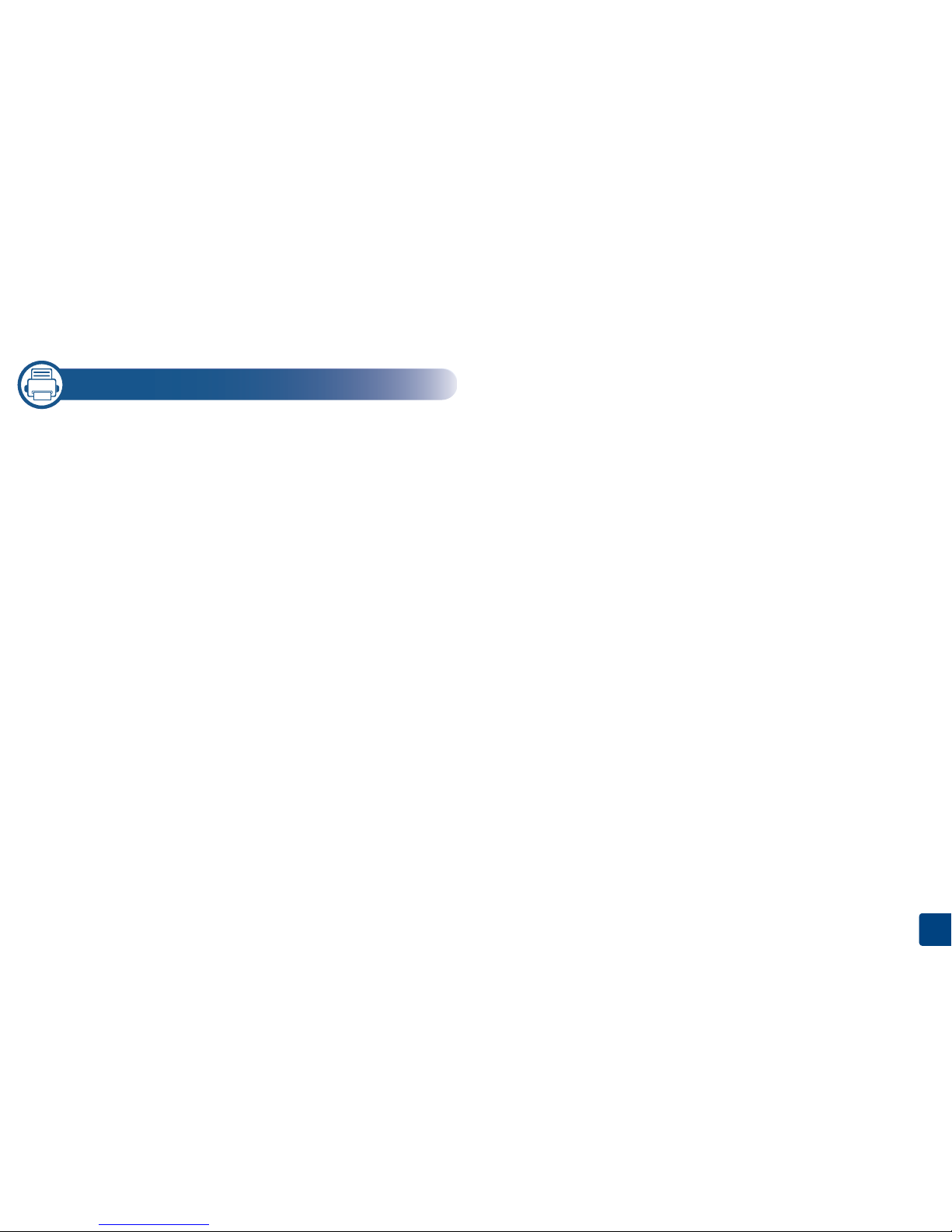
3
1. Appendix
Specifications 2
Regulatory information 13
Copyright 24
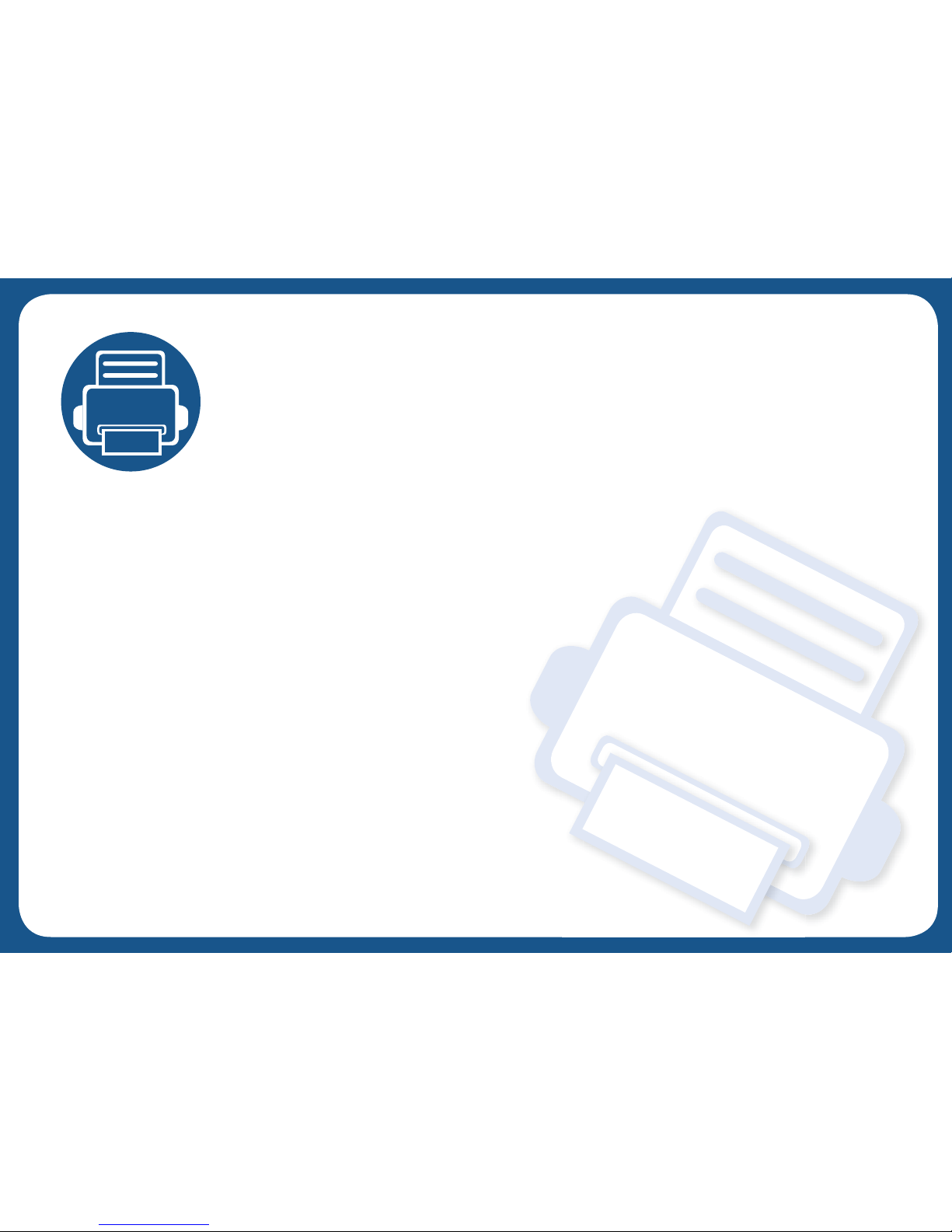
1. Introduction
This chapter provides information you need to know before using the machine.
•Key benefits 5
• Features by model 7
• Useful to know 9
• About the user’s guide 10
• Safety information 11
• Machine overview 16
• Control panel overview 19
• Turning on the machine 21
• Installing the driver locally 22
• Reinstalling the driver 24

Key benefits
Environmentally friendly
• To save toner and paper, this machine supports Eco feature (see "Eco
printing" on page 52).
• To save paper, you can print multiple pages on one single sheet of paper
(see "Using advanced print features" on page 217).
• To save paper, you can print on both sides of the paper (double-sided
printing) (see "Using advanced print features" on page 217).
• To save electricity, this machine automatically conserves electricity by
substantially reducing power consumption when not in use.
• We recommend using recycled paper for saving energy.
Fast high resolution printing
• You can print with a resolution of up to 1200 x 1200 dpi effective output
(1200 x 600 x 2 bit).
• Fast, on-demand printing.
For single-side printing, up to 45 ppm (A4) or up to 47 ppm (Letter).
Convenience
• You can print on the go from your smartphone or computer using Google
Cloud Print™ enabled apps (see "Google Cloud Print™" on page 183).
• Easy Capture Manager allows you to easily edit and print whatever you
captured using the Print Screen key on the keyboard (see "Easy Capture
Manager" on page 237).
• Samsung Easy Printer Manager and Printing Status is a program that
monitors and informs you of the machine’s status and allows you to
customize the machine’s settings (see "Using Samsung Easy Printer
Manager" on page 244 or "Using Samsung Printer Status" on page 247).
• Samsung AnyWeb Print helps you screen-capture, preview, scrap, and print
the screen of Windows Internet Explorer more easily than when you use the
ordinary program (see "Samsung AnyWeb Print" on page 238).
• Smart Update allows you to check for the latest software and install the
latest version during the installation of the printer driver. This is available
only for Windows.
• If you have Internet access, you can get help, support application, machine
drivers, manuals, and order information from the Samsung website,
www.samsung.com > find your product > Support or Downloads.
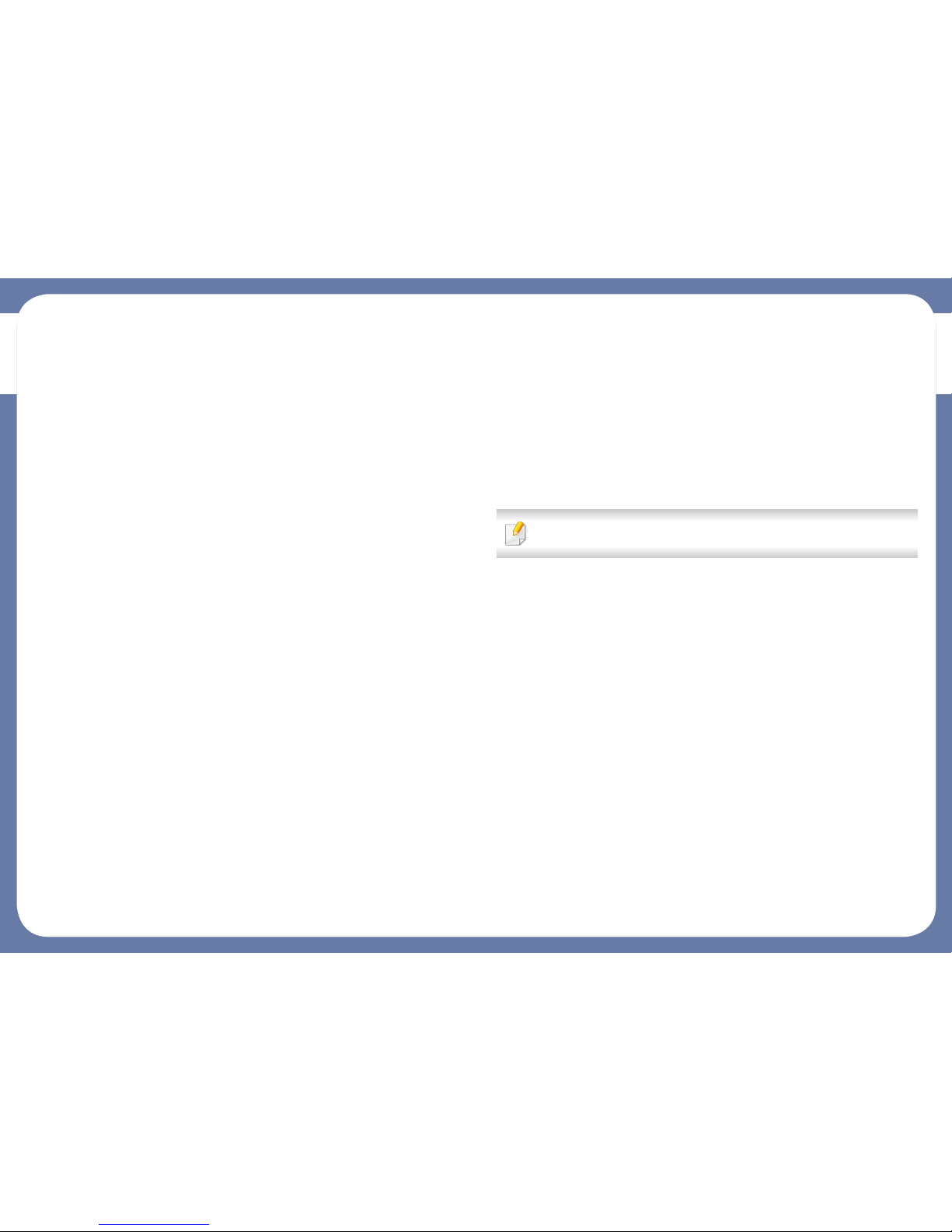
Key benefits
Wide range of functionality and application support
• Supports various paper sizes (see "Print media specifications" on page 107).
• Print watermark: You can customize your documents with words, such as
“CONFIDENTIAL” (see "Using advanced print features" on page 217).
• Print posters: The text and pictures of each page of your document are
magnified and printed across the multiple sheets of paper and can then be
taped together to form a poster (see "Using advanced print features" on
page 217).
• You can print in various operating systems (see "System requirements" on
page 111).
• Your machine is equipped with a USB interface and/or a network interface.
Supports various wireless network setting method
• Using WPS (Wi-Fi Protected Setup™)
- You can easily connect to a wireless network using the WPS feature on
the machine and an access point (wireless router).
• Using a USB cable or a network cable
- You can connect to a network and set various wireless network settings
using a USB cable or a network cable.
• Using Wi-Fi Direct
- You can conveniently print from your mobile device using the Wi-Fi
Direct feature.
See "Introducing wireless set up methods" on page 154.
Support XOA application
The machine supports XOA custom applications.
• Regarding the XOA custom applications, please contact your XOA custom
application provider.

Features by model
Some features and optional goods may not be available depending on
model or country.
Operating System
(●: Supported, Blank: Not supported)
Software
You can install the printer driver and software when you insert the
software CD into your CD-ROM drive.
For Windows, select the printer driver and software in the Select
Software to Install window.
(●: Supported, Blank: Not supported)
Operating System M453x series
Windows ●
Mac ●
Linux ●
Unix ●
Software M453x series
SPL printer driver
PCL printer driver ●
PS printer driver
a
a. Download the software from the Samsung website and install it: (http://
www.samsung.com > find your product > Support or Downloads). Before installing,
check whether your computer’s OS support the software.
●
XPS printer driver
a
●
Samsung Easy Printer
Manager
Device Settings ●
Samsung Printer Status ●
Direct Printing Utility
a
●
Samsung AnyWeb Print
a
●
SyncThru™ Web Service ●
SyncThru Admin Web Service ●
Easy Eco Driver ●
Easy Capture Manager ●
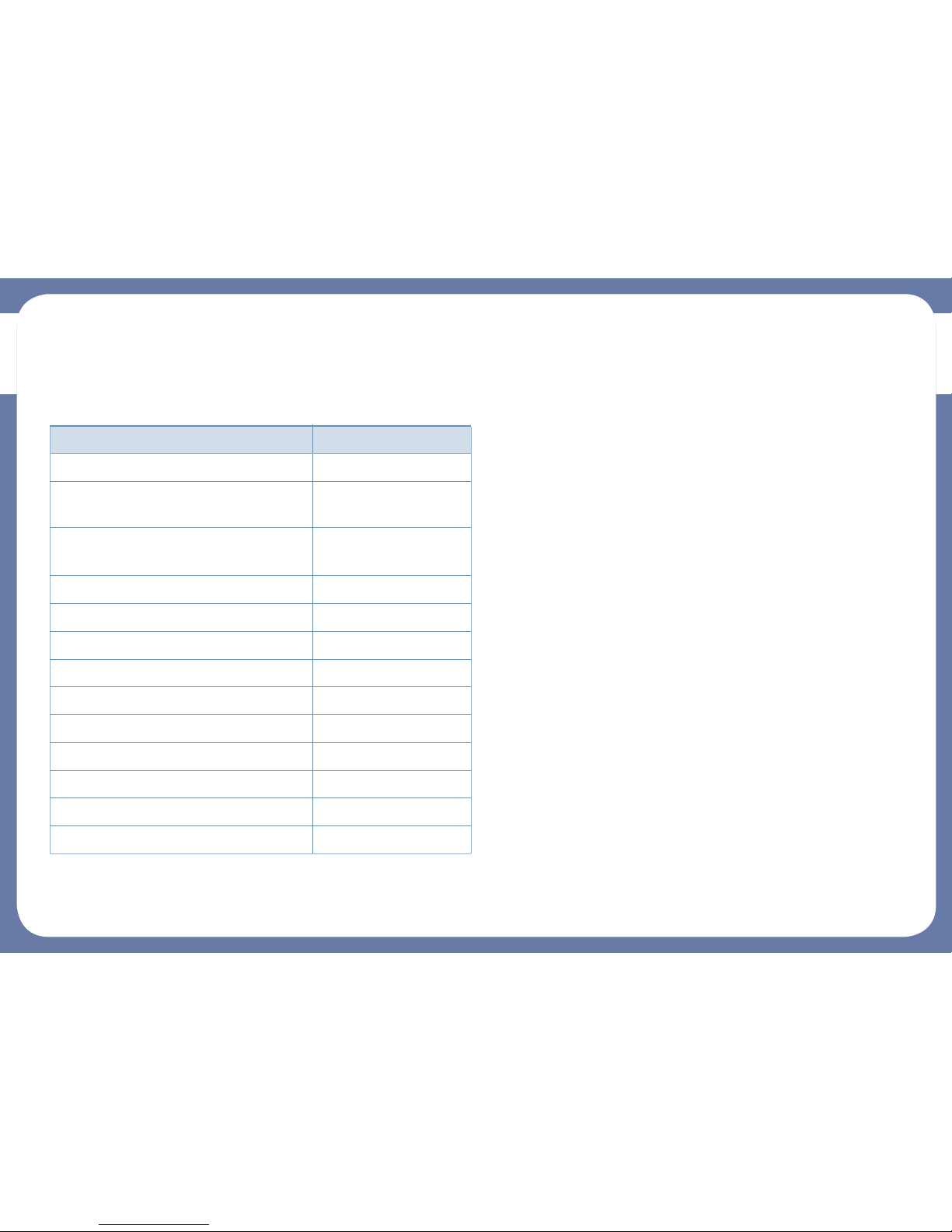
Features by model
Variety feature
(●: Supported, ○: Optional, Blank: Not supported)
Features M453x series
Hi-Speed USB 2.0 ●
Network Interface Ethernet 10/100/1000
Base TX wired LAN
●
Network Interface 802.11b/g/n wireless
LAN
a
a. Depending on your country, wireless LAN card may not be available. For some
countries, only 802.11 b/g can be applied. Contact your local Samsung dealer or the
retailer where you bought your machine.
○
Wireless/NFC kit ○
Eco printing ●
Duplex (2-sided) printing ●
USB memory interface ●
Memory module (2GB) ○
Optional tray (Tray2,Tray3,Tray4,Tray5) ○
Mass Storage Device (Hard Disk) ○
Short Stand ○
AirPrint ●
Google Cloud Print™ ●

Useful to know
The machine does not print.
• Open the print queue list and remove the document from the
list (see "Canceling a print job" on page 50).
• Remove the driver and install it again (see "Installing the driver
locally" on page 22).
• Select your machine as your default machine in your Windows
(see "Setting your machine as a default machine" on page 216).
Where can I purchase accessories or supplies?
• Inquire at a Samsung distributor or your retailer.
• Visit www.samsung.com/supplies. Select your country/region
to view product service information.
The status LED flashes or remains constantly on.
• Turn the product off and on again.
• Check the meanings of LED indications in this manual and
troubleshoot accordingly (see "Understanding the status LED"
on page 94).
A paper jam has occurred.
• Open and close the door (see "Front view" on page 17).
• Check the instructions on removing jammed paper in this
manual and troubleshoot accordingly (see "Clearing paper
jams" on page 83).
Printouts are blurry.
• The toner level might be low or uneven. Shake the toner
cartridge (see "Redistributing toner" on page 65).
• Try a different print resolution setting (see "Opening printing
preferences" on page 50).
• Replace the toner cartridge (see "Replacing the toner
cartridge" on page 67).
Where can I download the machine’s driver?
• You can get help, support application, machine drivers,
manuals, and order information from the Samsung website,
www.samsung.com > find your product > Support or
Downloads.
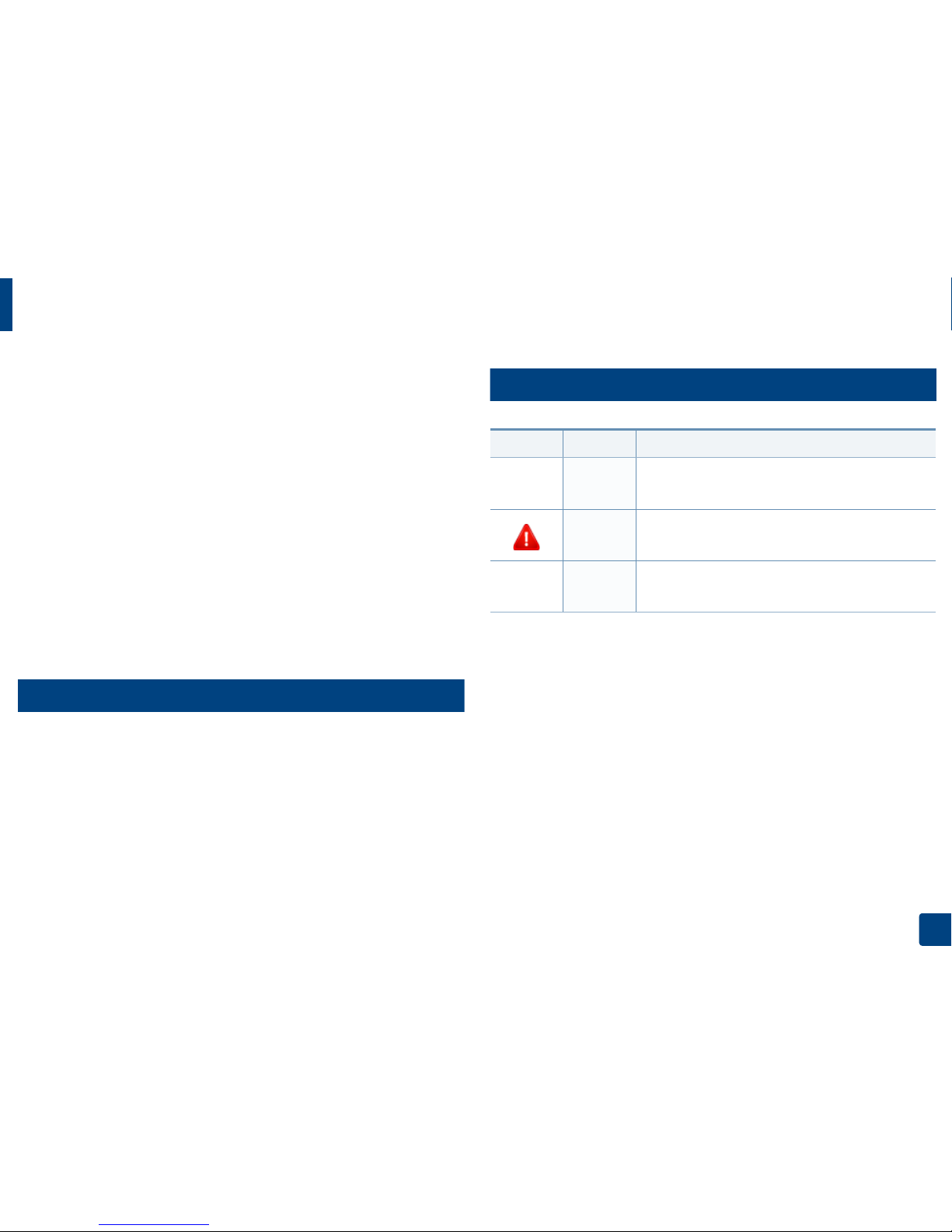
10
1. Introduction
About the user’s guide
This user's guide provides information for your basic understanding of the
machine as well as detailed steps to explain machine usage.
• Do not discard this manual, and keep it for future reference.
• Read the safety information before using the machine.
• If you have a problem using the machine, refer to the troubleshooting
chapter.
• Terms used in this user’s guide are explained in the glossary chapter.
• All illustrations in this user’s guide may differ from your machine depending
on its options or model you purchased.
• The screenshots in this user’s guide may differ from your machine
depending on the machine’s firmware/driver version.
• The procedures in this user’s guide are mainly based on Windows 7.
1
Conventions
Some terms in this guide are used interchangeably, as below:
• Document is synonymous with original.
• Paper is synonymous with media, or print media.
• Machine refers to printer or MFP.
2
General icons
Icon Text Description
Caution
Gives users information to protect the machine from
possible mechanical damage or malfunction.
Warning
Used to alert users to the possibility of personal injury.
Note
Provides additional information or detailed
specification of the machine function and feature.
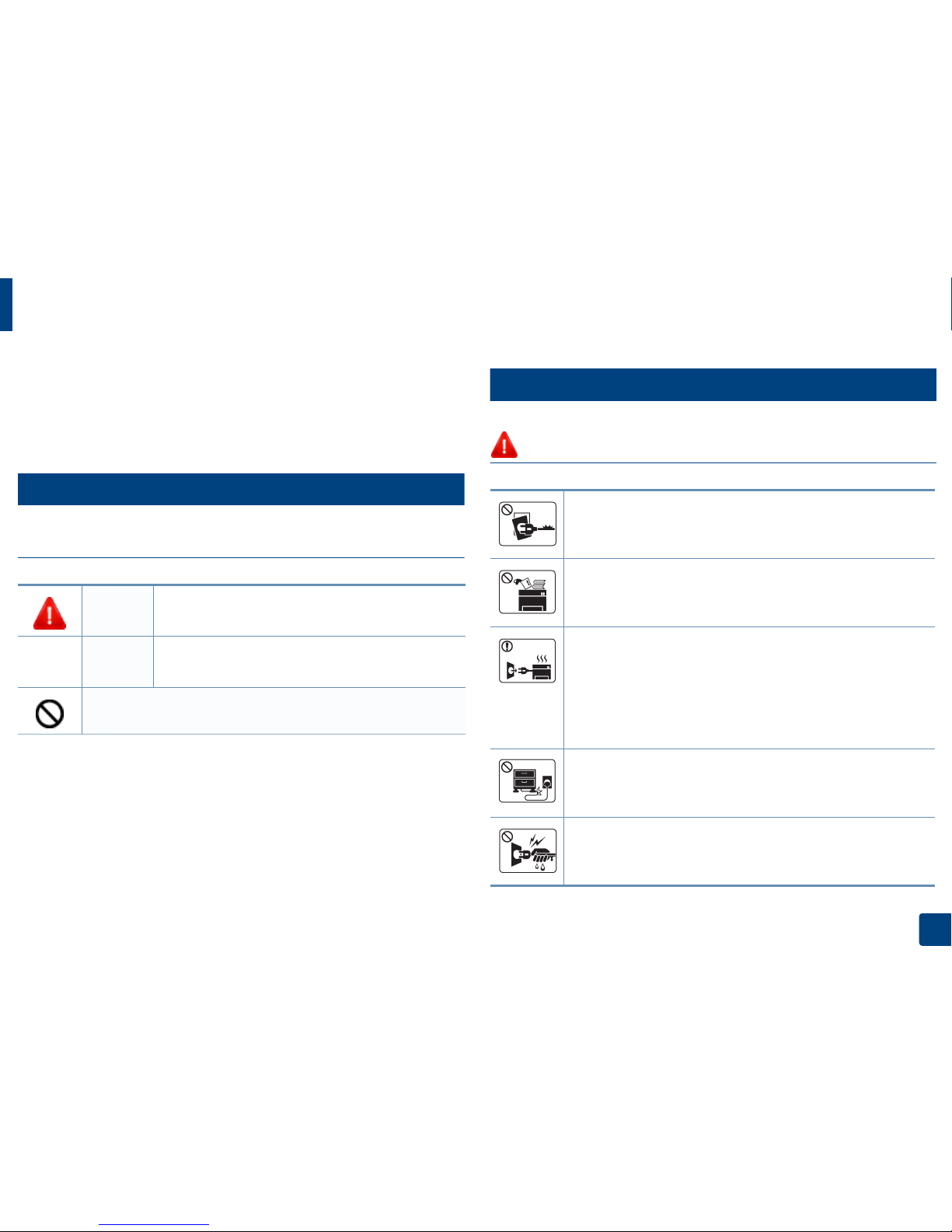
11
1. Introduction
Safety information
These warnings and precautions are included to prevent injury to you and
others, and to prevent any potential damage to your machine. Be sure to read
and understand all of these instructions before using the machine. After reading
this section, keep it in a safe place for future reference.
3
Important safety symbols
Explanation of all icons and signs used in this chapter
4
Operating environment
Warning
Warning
Hazards or unsafe practices that may result in severe
personal injury or death.
Caution
Hazards or unsafe practices that may result in minor
personal injury or property damage.
Do not attempt.
Do not use if the power cord is damaged or if the electrical outlet is
not grounded.
This could result in electric shock or fire.
Do not place anything on top of the machine (water, small metal or
heavy objects, candles, lit cigarettes, etc.).
This could result in electric shock or fire.
• If the machine gets overheated, it releases smoke, makes
strange noises, or generates an odd odor, immediately turn off
the power switch and unplug the machine.
• The user should be able to access the power outlet in case of
emergencies that might require the user to pull the plug out.
This could result in electric shock or fire.
Do not bend, or place heavy objects on the power cord.
Stepping on or allowing the power cord to be crushed by a heavy
object could result in electric shock or fire.
Do not remove the plug by pulling on the cord; do not handle the
plug with wet hands.
This could result in electric shock or fire.
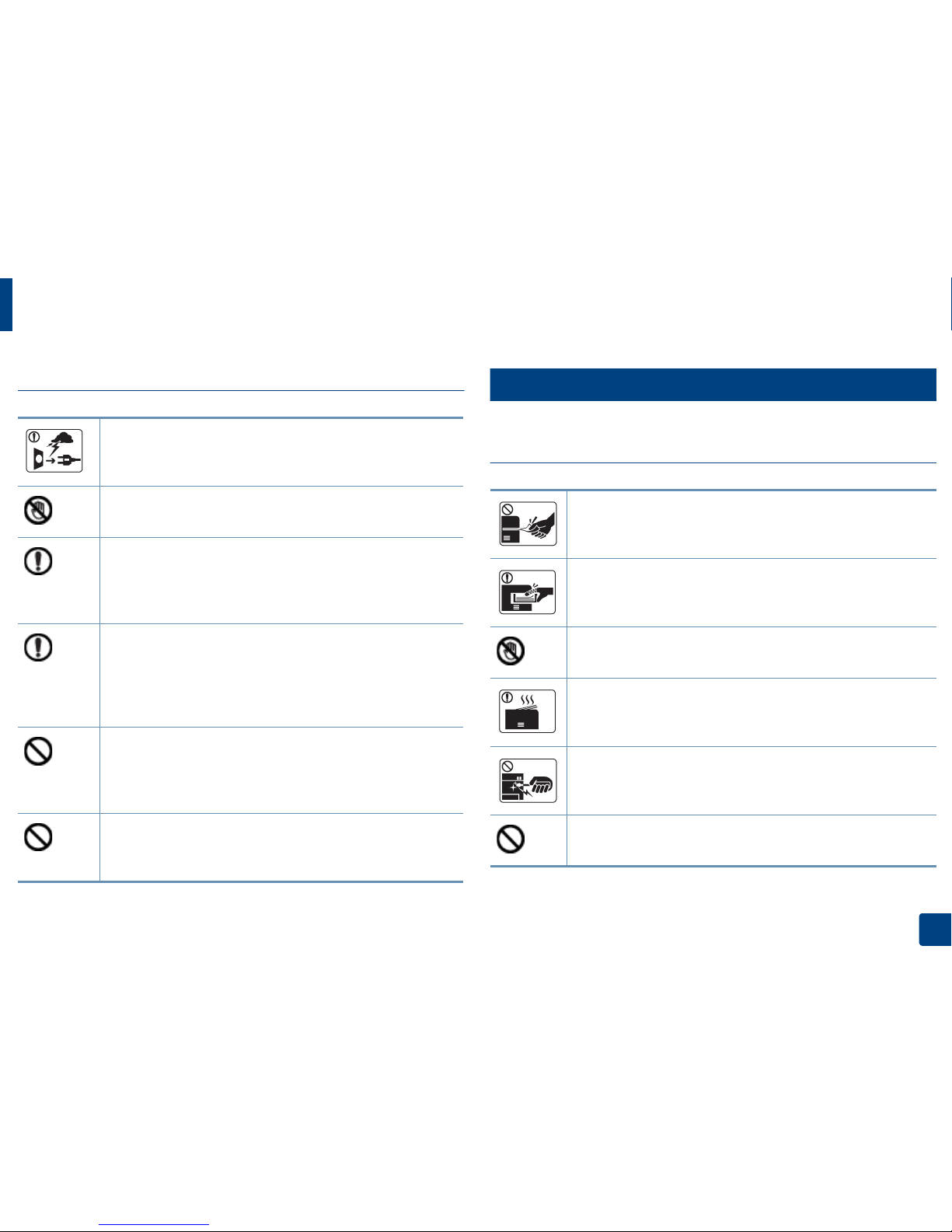
Safety information
12
1. Introduction
Caution
5
Operating method
Caution
During an electrical storm or for a period of non-operation,
remove the power plug from the electrical outlet.
This could result in electric shock or fire.
Be careful, the paper output area is hot.
Burns could occur.
If the machine has been dropped, or if the cabinet appears
damaged, unplug the machine from all interface connections and
request assistance from qualified service personnel.
Otherwise, this could result in electric shock or fire.
If the machine does not operate properly after these instructions
have been followed, unplug the machine from all interface
connections and request assistance from qualified service
personnel.
Otherwise, this could result in electric shock or fire.
If the plug does not easily enter the electrical outlet, do not
attempt to force it in.
Call an electrician to change the electrical outlet, or this could
result in electric shock.
Do not allow pets to chew on the AC power, telephone or PC
interface cords.
This could result in electric shock or fire and/or injury to your pet.
Do not forcefully pull the paper out during printing.
It can cause damage to the machine.
Be careful not to put your hand between the machine and paper
tray.
You may get injured.
Be careful when replacing paper or removing jammed paper.
New paper has sharp edges and can cause painful cuts.
When printing large quantities, the bottom part of the paper
output area may get hot. Do not allow children to touch.
Burns can occur.
Wh en re mo vin g j am me d p ap er, do no t u se twe ez er s o r s har p m et al
objects.
It can damage the machine.
Do not allow too many papers to stack up in the paper output tray.
It can damage the machine.
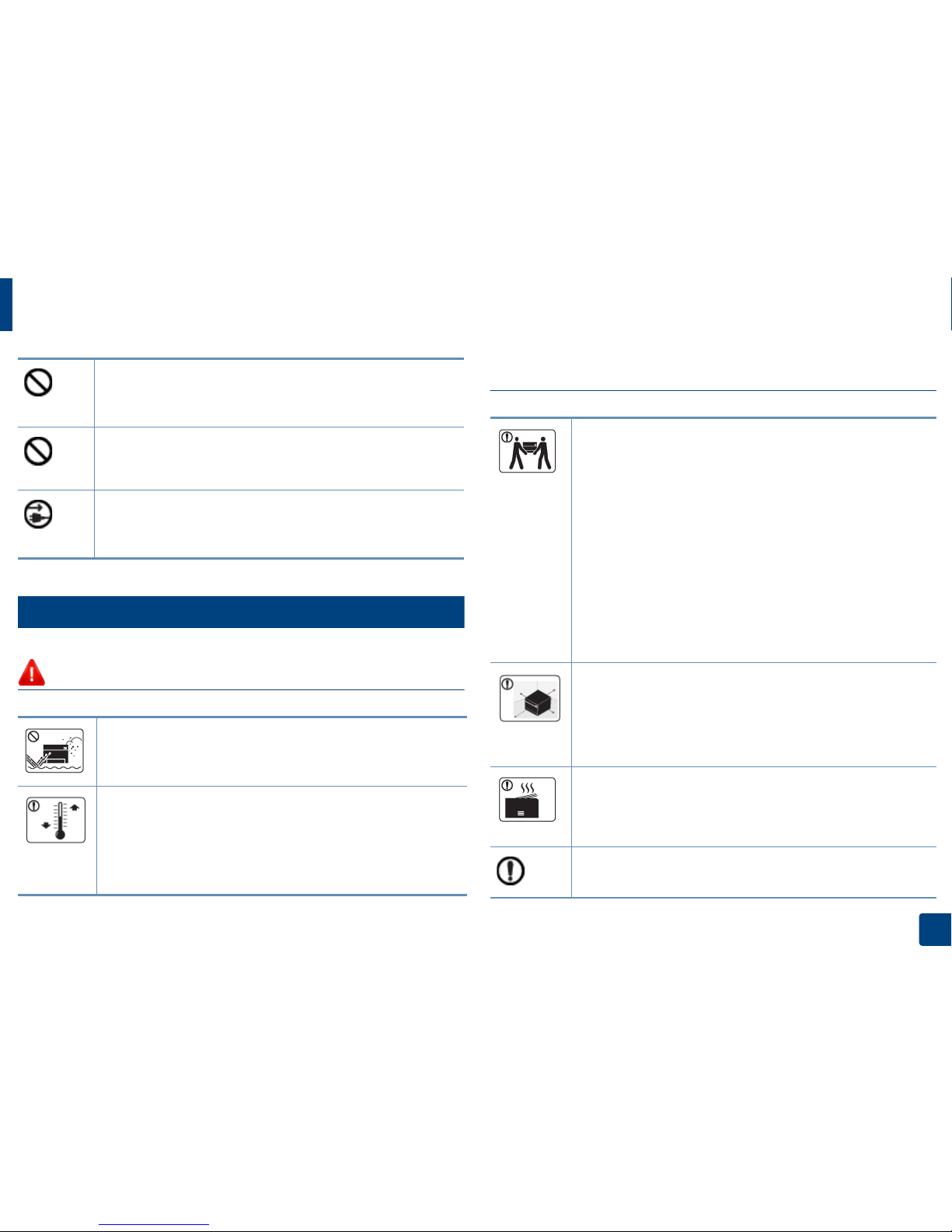
Safety information
13
1. Introduction
6
Installation / Moving
Warning
Caution
Do not block or push objects into the ventilation opening.
This could result in elevated component temperatures which can
cause damage or fire.
Use of controls or adjustments or performance of procedures other
than those specified herein may result in hazardous radiation
exposure.
This machine's power reception device is the power cord.
To switch off the power supply, remove the power cord from the
electrical outlet.
Do not place the machine in an area with dust, humidity, or water
leaks.
This could result in electric shock or fire.
Place the machine in the environment where it meets the
operating temperature and humidity specification.
Otherwise, quality problems can occur and cause damage to the
machine.
See "General specifications" on page 105.
Before moving the machine, turn the power off and disconnect all
cords. The information below are only suggestions based on the
units weight.If you have a medical condition that prevents you
from lifting, do not lift the machine. Ask for help, and always use
the appropriate amount of people to lift the device safety.
The machine could fall, causing injury or machine damage.
Then lift the machine:
• If the machine weighs under 20 kg (44.09 lbs), lift with 1 person.
• If the machine weighs 20 kg (44.09 lbs) - 40kg (88.18 lbs), lift
with 2 people.
• If the machine weighs more than 40 kg (88.18 lbs), lift with 4 or
more people.
Choose a flat surface with enough space for ventilation to place
the machine. Also consider the space required to open the cover
and trays.
The place should be well-ventilated and be far from direct light,
heat, and humidity.
When using the machine for a long period of time or printing a
large number of pages in a non-ventilated space, it could pollute
the air and be harmful to your health. Place the machine in a wellventilated space or open a window to circulate the air periodically.
Do not place the machine on an unstable surface.
The machine could fall, causing injury or machine damage.
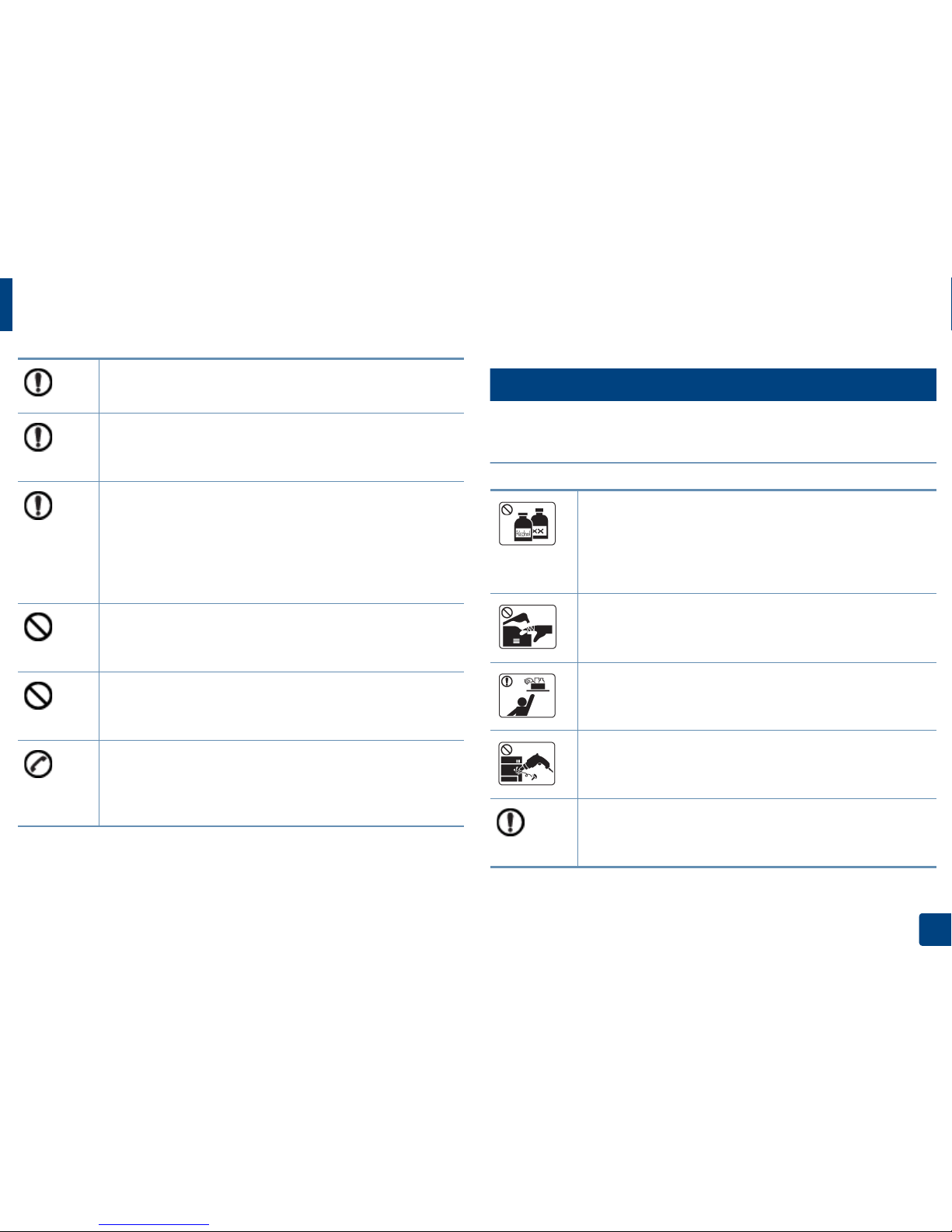
Safety information
14
1. Introduction
7
Maintenance / Checking
Caution
Use only No.26 AWGa or larger, telephone line cord, if necessary.
Otherwise, it can cause damage to the machine.
Make sure you plug the power cord into a grounded electrical
outlet.
Otherwise, this could result in electric shock or fire.
Use the power cord supplied with your machine for safe
operation. If you are using a cord which is longer than 2 meters (6
feet) with a 110V machine, then the gauge should be 16 AWG or
larger.
Otherwise, it can cause damage to the machine, and could result
in electric shock or fire.
Do not put a cover over the machine or place it in an airtight
location, such as a closet.
If the machine is not well-ventilated, this could result in fire.
Do not overload wall outlets and extension cords.
This can diminish performance, and could result in electric shock
or fire.
The machine should be connected tothe power level which is
specified on the label.
If you are unsure and want to check the power level you are using,
contact the electrical utility company.
a. AWG: American Wire Gauge
Unplug this product from the wall outlet before cleaning the
inside of the machine. Do not clean the machine with benzene,
paint thinner or alcohol; do not spray water directly into the
machine.
This could result in electric shock or fire.
When you are working inside the machine replacing supplies or
cleaning the inside, do not operate the machine.
You could get injured.
Keep cleaning supplies away from children.
Children could get hurt.
Do not disassemble, repair or rebuild the machine by yourself.
It can damage the machine. Call a certified technician when the
machine needs repairing.
To clean and operate the machine, strictly follow the user's guide
provided with the machine.
Otherwise, you could damage the machine.
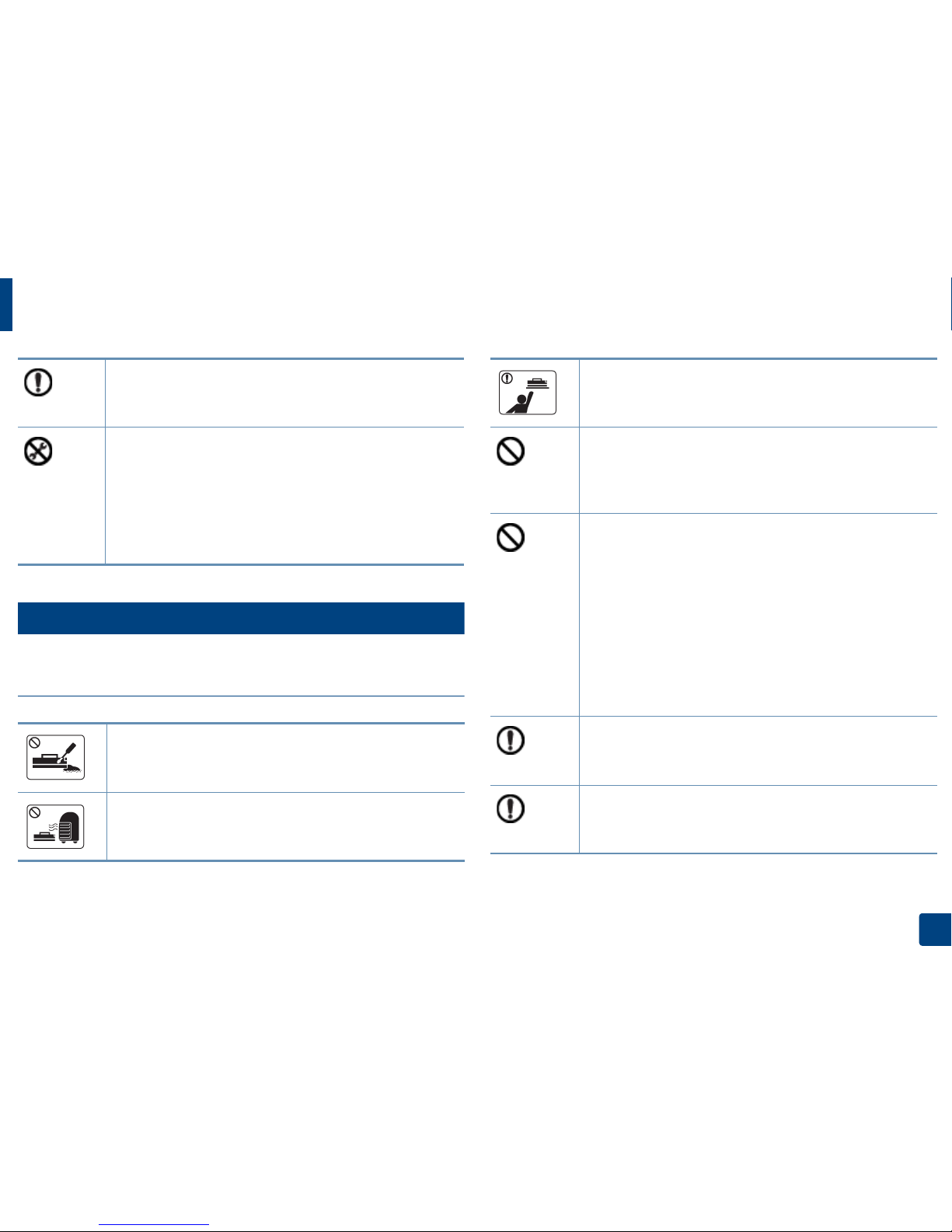
Safety information
15
1. Introduction
8
Supply usage
Caution
Keep the power cable and the contact surface of the plug clean
from dust or water.
Otherwise, this could result in electric shock or fire.
• Do not remove any covers or guards that are fastened with
screws.
• Fuser units should only be repaired by a certified service
technician. Repair by non-certified technicians could result in
fire or electric shock.
• The machine should only be repaired by a Samsung service
technician.
Do not disassemble the toner cartridge.
Toner dust can be dangerous if inhaled or ingested.
Do not burn any of the supplies such as toner cartridge or fuser
unit.
This could cause an explosion or uncontrollable fire.
When storing supplies such as toner cartridges, keep them away
from children.
Toner dust can be dangerous if inhaled or ingested.
Using recycled supplies, such as toner, can cause damage to the
machine.
In case of damage due to the use of recycled supplies, a service
fee will be charged.
For supplies that contain toner dust (toner cartridge, waste toner
bottle, imaging unit, etc.) follow the instructions below.
• When disposing of the supplies, follow the instructions for
disposal. Refer to the reseller for disposal instructions.
• Do not wash the supplies.
• For a waste toner bottle, do not reuse it after emptying the
bottle.
If you do not follow the instructions above, it may cause machine
malfunction and environmental pollution. The warranty does not
cover damages caused by a user's carelessness.
When toner gets on your clothing, do not use hot water to wash
it.
Hot water sets toner into fabric. Use cold water.
When changing the toner cartridge or removing jammed paper,
be careful not to let toner dust touch your body or clothes.
Toner dust can be dangerous if inhaled or ingested.
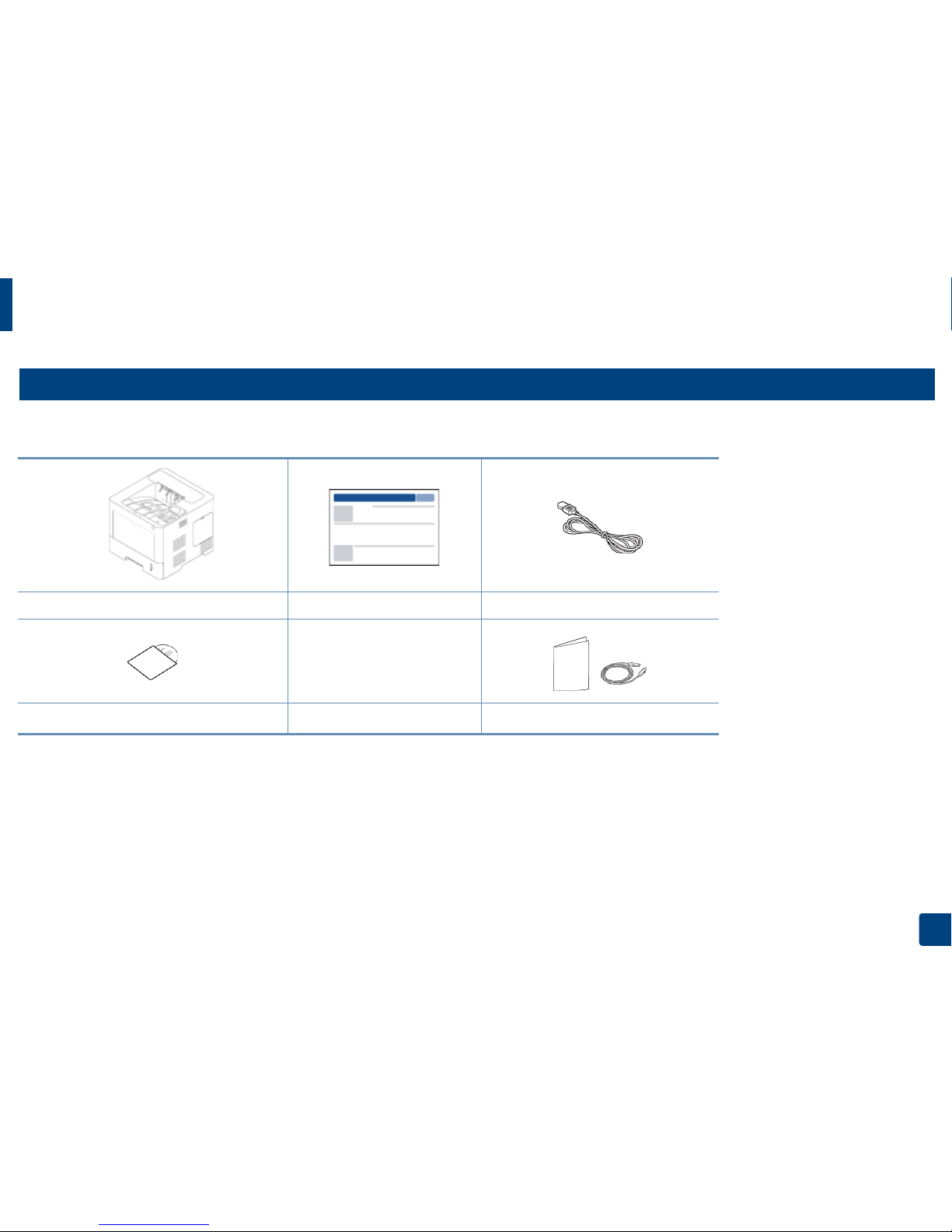
16
1. Introduction
Machine overview
9
Components
The actual component may differ from the illustration below. Some components may change depending on the circumstances.
Machine Quick installation guide Power cord
Software CD
a
a. The software CD contains the print drivers, user’s guide, and software applications.
Imaging unit
Misc. accessories
b
b. Miscellaneous accessories included with your machine may vary by country of purchase and specific model.
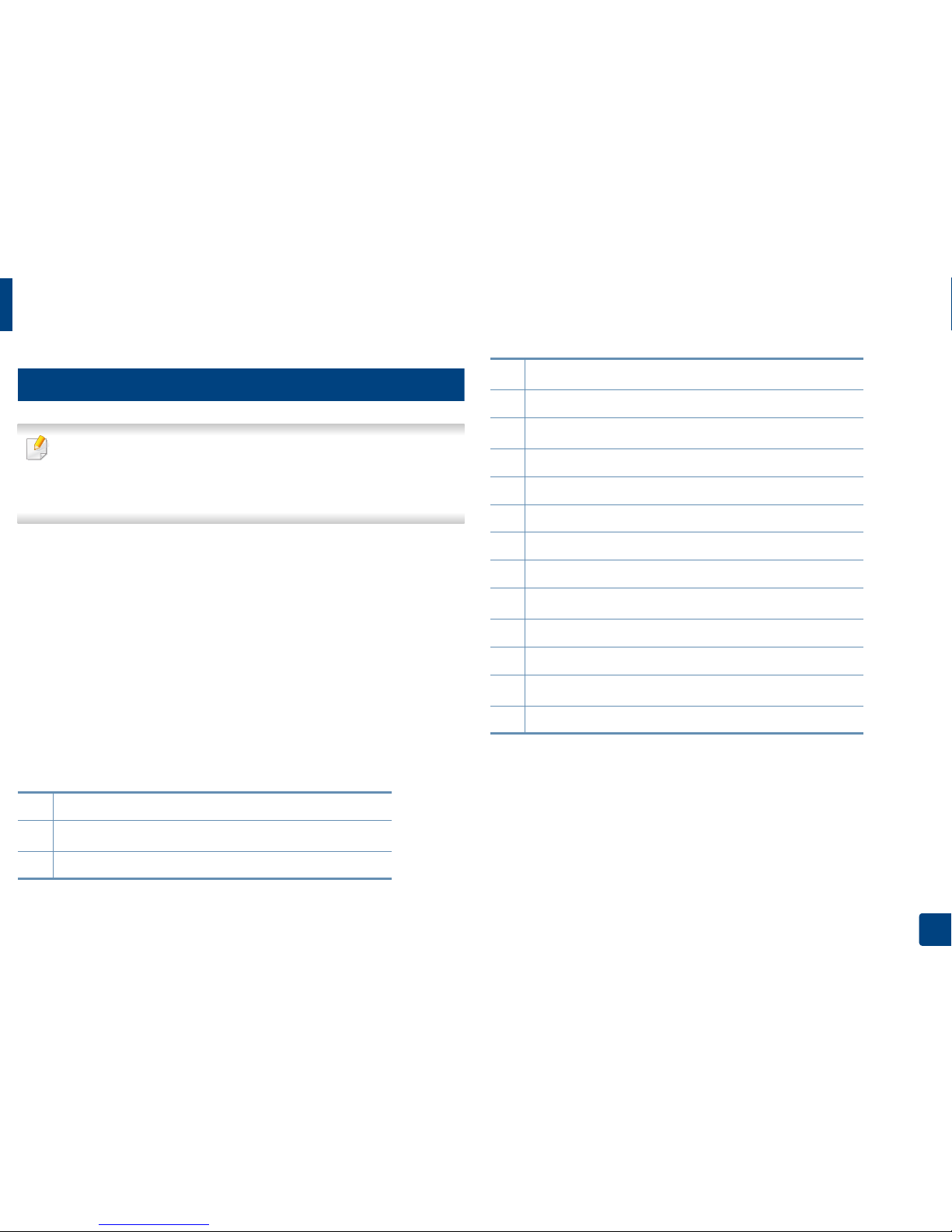
Machine overview
17
1. Introduction
10
Front view
• This illustration may differ from your machine depending on your model.
There are various types of machine.
• Some features and optional goods may not be available depending on
model or country (see "Features by model" on page 7).
1 Control panel
2
Memory Module(DIMM) cover
a
3 Front cover
4
Short stand
a
5 Paper level indicator
6
Optional tray
a
7Tray1
8 Multi-purpose tray cover
9 USB memory port
10 Front cover button
11 Output tray
12
Wireless/NFC kit area
a
13 Multi-purpose tray paper width guides
14 Multi-purpose tray paper extension
15
Imaging unit
b
16 Toner cartridge
a. Optional feature.
b. Remove the Toner cartridge to access the imaging unit.
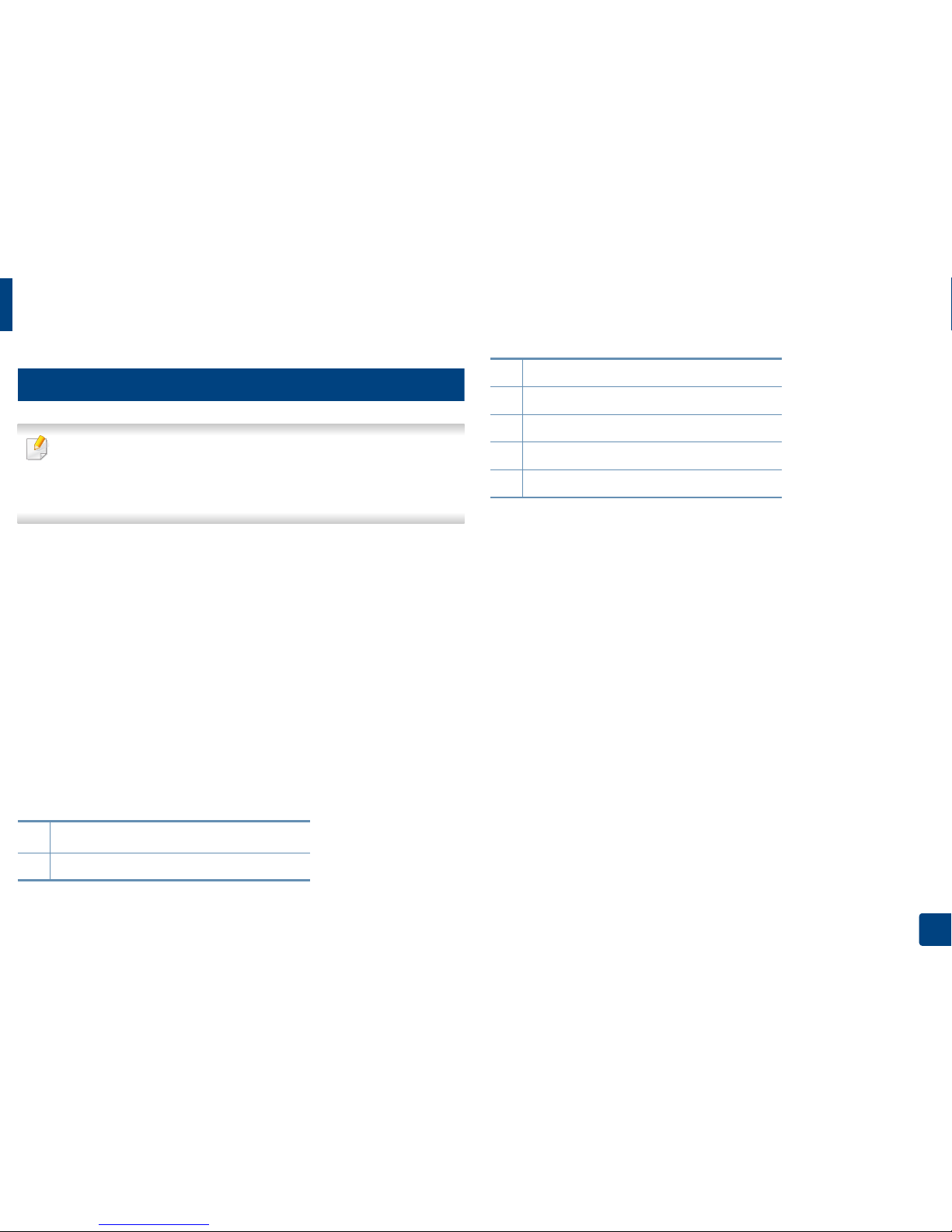
Machine overview
18
1. Introduction
11
Rear view
• This illustration may differ from your machine depending on your model.
There are various types of machine.
• Some features and optional goods may not be available depending on
model or country (see "Features by model" on page 7).
1
Wireless/NFC kit
a
port cover
2 Rear cover
3Power receptacle
4 Power-switch
5USB port
6 EDI port for card reader
7 Network port
a. Optional feature
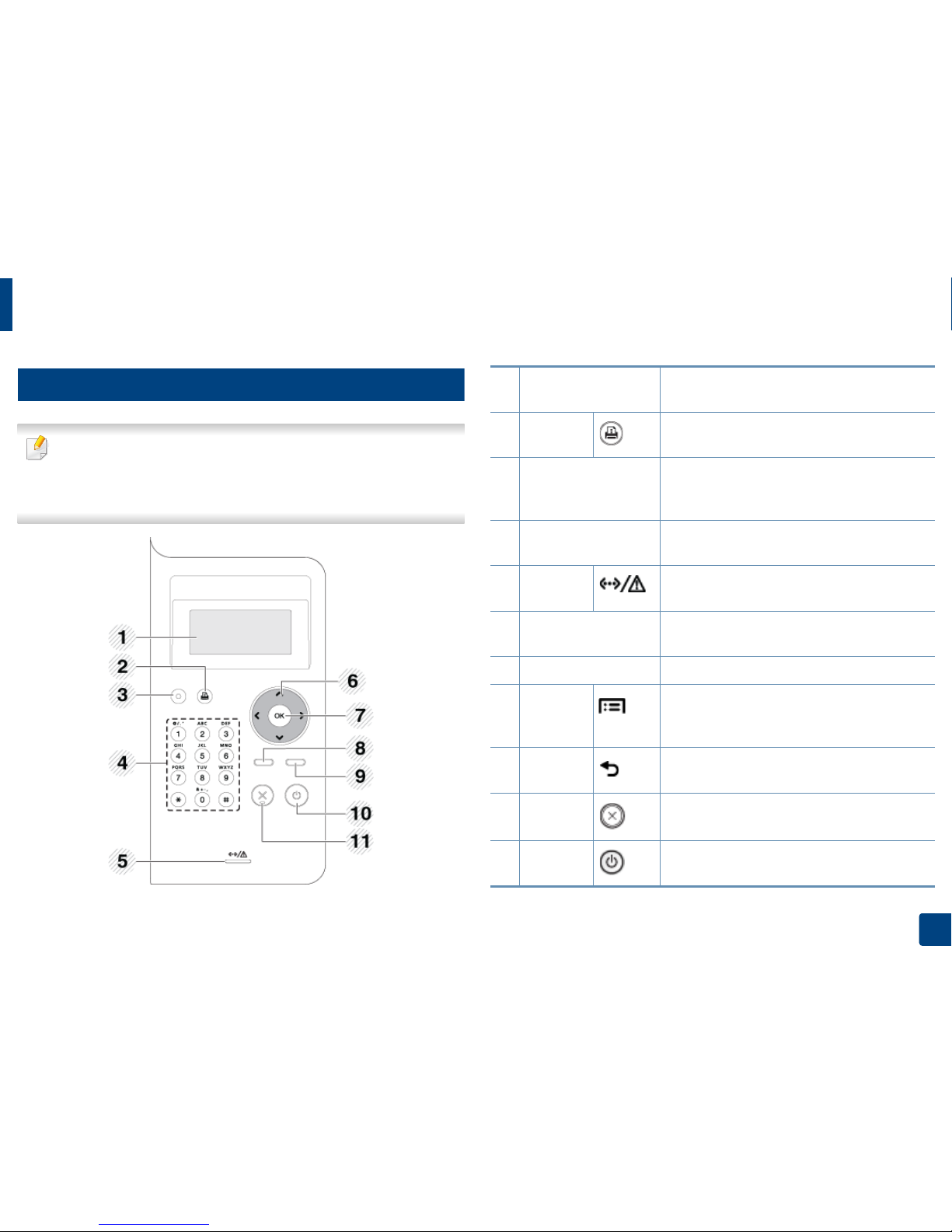
19
1. Introduction
Control panel overview
12
M453xND series
• This control panel may differ from your machine depending on its model.
There are various types of control panels.
• Some features and optional goods may not be available depending on
model or country (see "Features by model" on page 7).
1 Display screen
Shows the current status and prompts during an
operation.
2
Demo
sheet
Prints a demo page by pressing this button.
3 Eco
Turn on the Eco mode to reduce toner
consumption and paper usage (see "Eco printing"
on page 52).
4
Numeric keypad Use the keypad to enter numbers and characters
(see "Keypad letters and numbers" on page 214).
5 Status LED
Indicates the status of your machine (see
"Understanding the status LED" on page 94).
6 Arrow
Navigates available values by moving to the next
or previous options.
7 OK Confirms the selection on the screen.
8 Menu
Enters menu mode and scrolls through the
available menus (see "Accessing the menu" on
page 26).
9 Back
Sends you back to the upper menu level.
10 Stop/Clear
Stops current operation.
11
Power/
Wake Up
You can turn the power on and off with this
button. Or wake up from the power save mode.
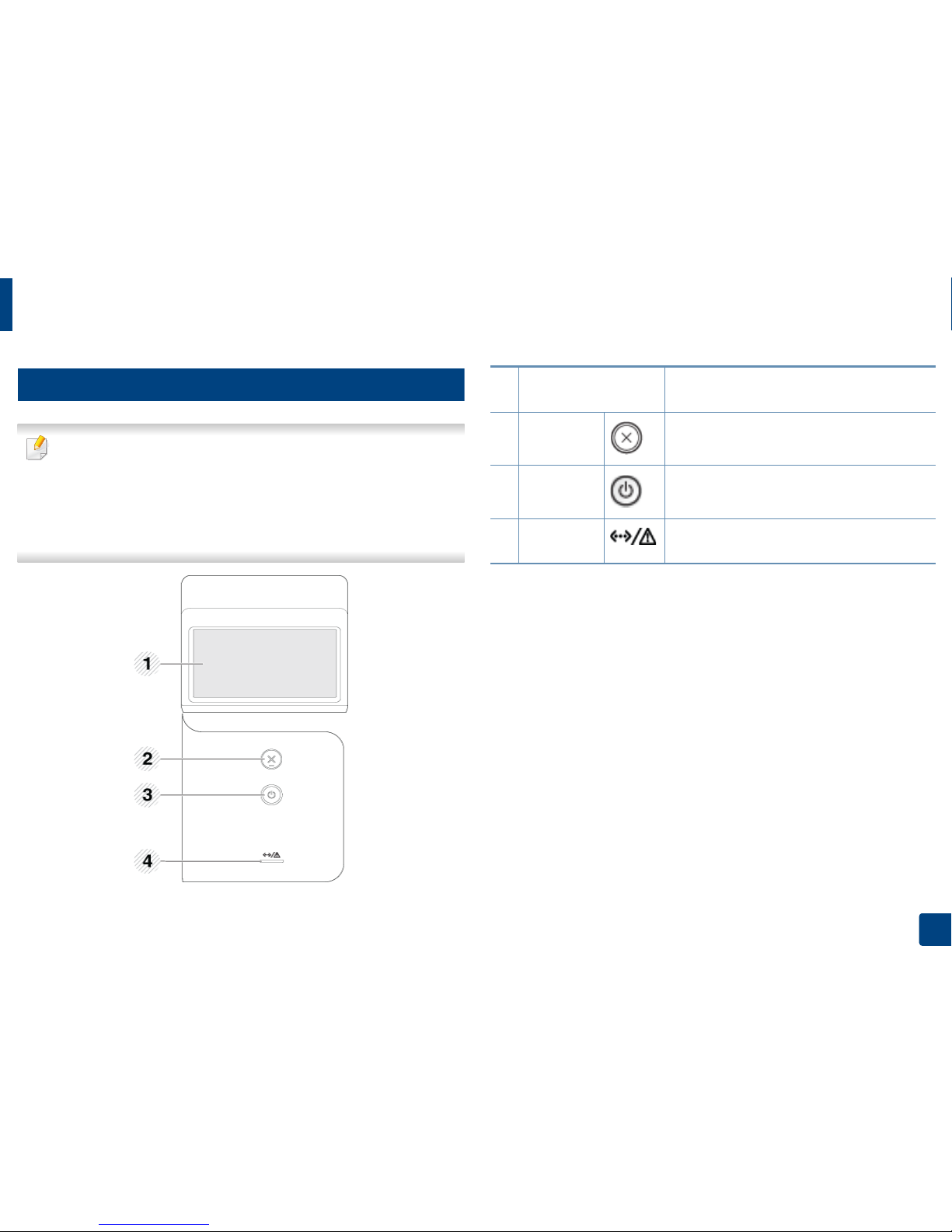
Control panel overview
20
1. Introduction
13
M453xNX series
• This control panel may differ from your machine depending on its model.
There are various types of control panels.
• Some features and optional goods may not be available depending on
model or country (see "Features by model" on page 7).
• When using the touch screen, only use your finger. Sharp objects can
damage the screen.
1 Touch screen
Displays the current status and allows you to
access available menus.
2 Stop/Clear
Stops current operation.
3
Power/
Wake Up
You can turn the power on and off with this
button. Or wake up from the power save mode.
4 LED
Indicates the status of your machine (see
"Understanding the status LED" on page 94).
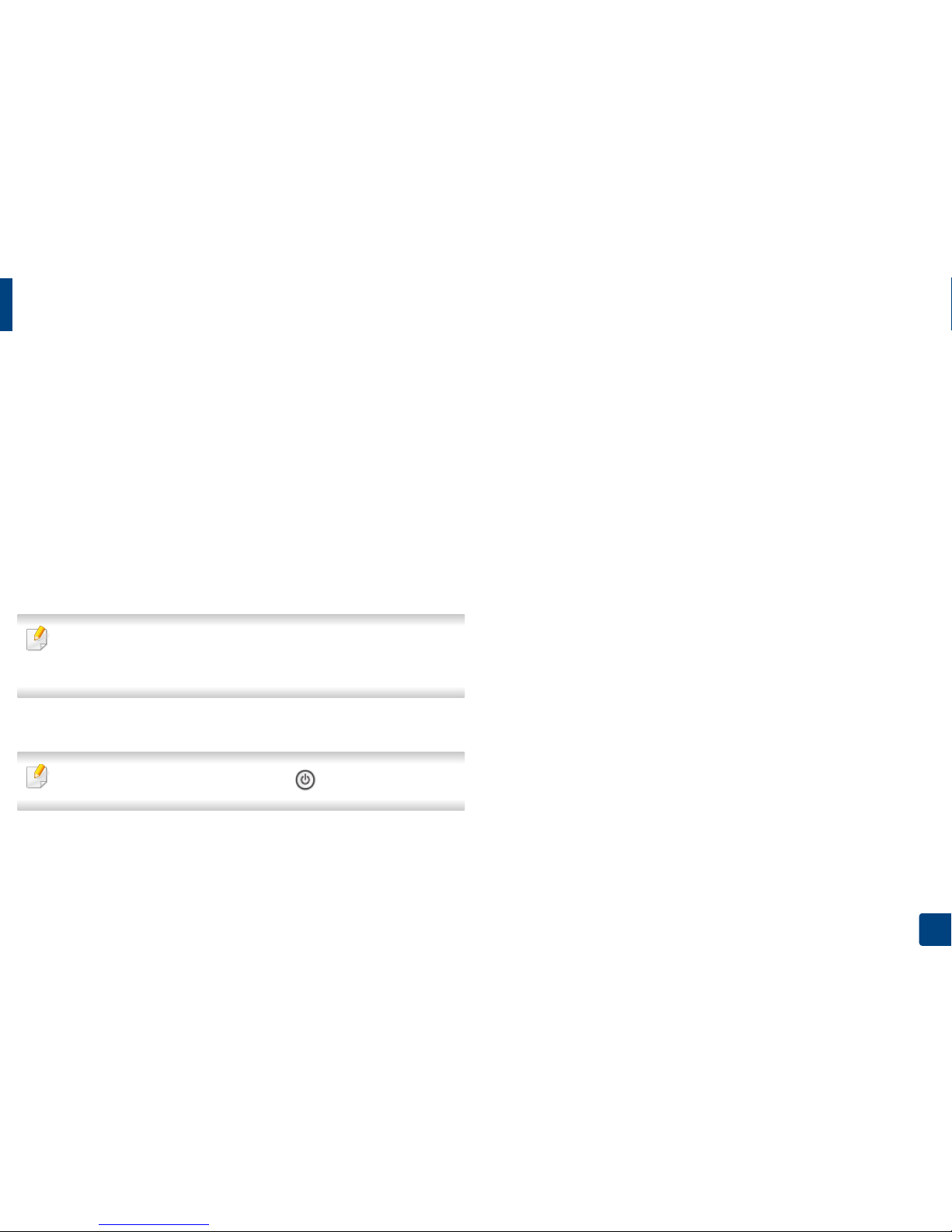
21
1. Introduction
Turning on the machine
1
Connect the machine to the electricity supply first.
Turn the switch on if the machine has a power switch.
Illustrations on this user’s guide may differ from your machine depending
on its options or models. Check your machine type (see "Front view" on
page 17).
2
Power is turned on automatically.
If you want to turn the power off, press the (Power/ Wake Up) button.
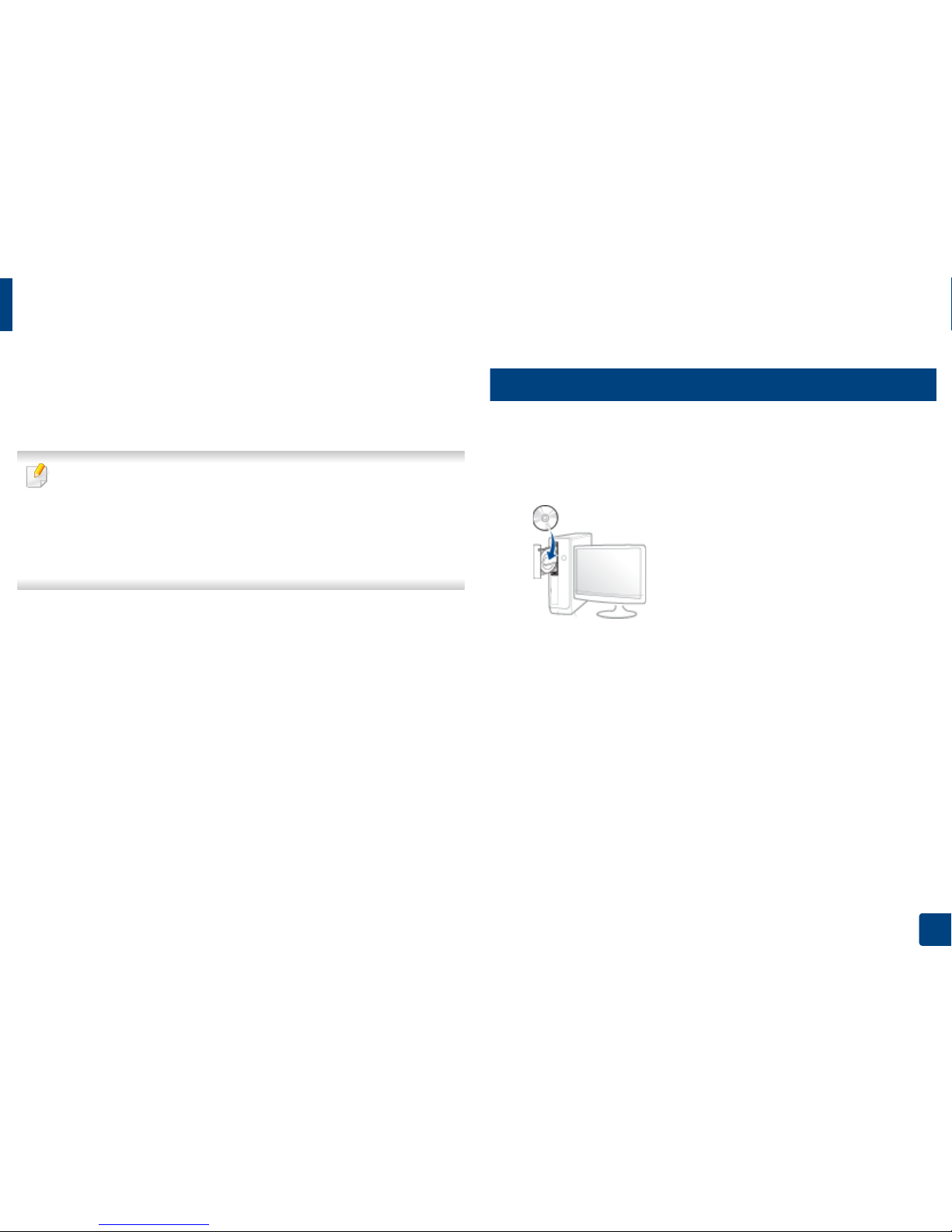
22
1. Introduction
Installing the driver locally
A locally connected machine is a machine directly attached to your computer
using the cable. If your machine is attached to a network, skip the following
steps below and go on to installing a network connected machine’s driver (see
"Installing driver over the network" on page 142).
• If you are a Mac, Linux, or UNIX operating systems user, refer to the
"Installation for Mac" on page 133, "Installation for Linux" on page 135, or
"Installing the UNIX printer driver package" on page 148.
• The installation window in this User’s Guide may differ depending on the
machine and interface in use.
• Only use a USB cable no longer than 3 meters (118 inches).
14
Windows
1
Make sure that the machine is connected to your computer and
powered on.
2
Insert the supplied software CD into your CD-ROM drive.
If the installation window does not appear, click Start > All programs >
Accessories > Run.
X:\Setup.exe replacing “X” with the letter, which represents your CDROM drive and click OK.
• For Windows 8,
If the installation window does not appear, from Charms, select
Search > Apps and search for Run. Type in X:\Setup.exe, replacing
“X” with the letter that represents your CD-ROM drive and click OK.
If “Tap to choose what happens with this disc.” pop-up window
appears, click the window and select Run Setup.exe.
3
Review and accept the installation agreements in the installation
window. Then, click Next.
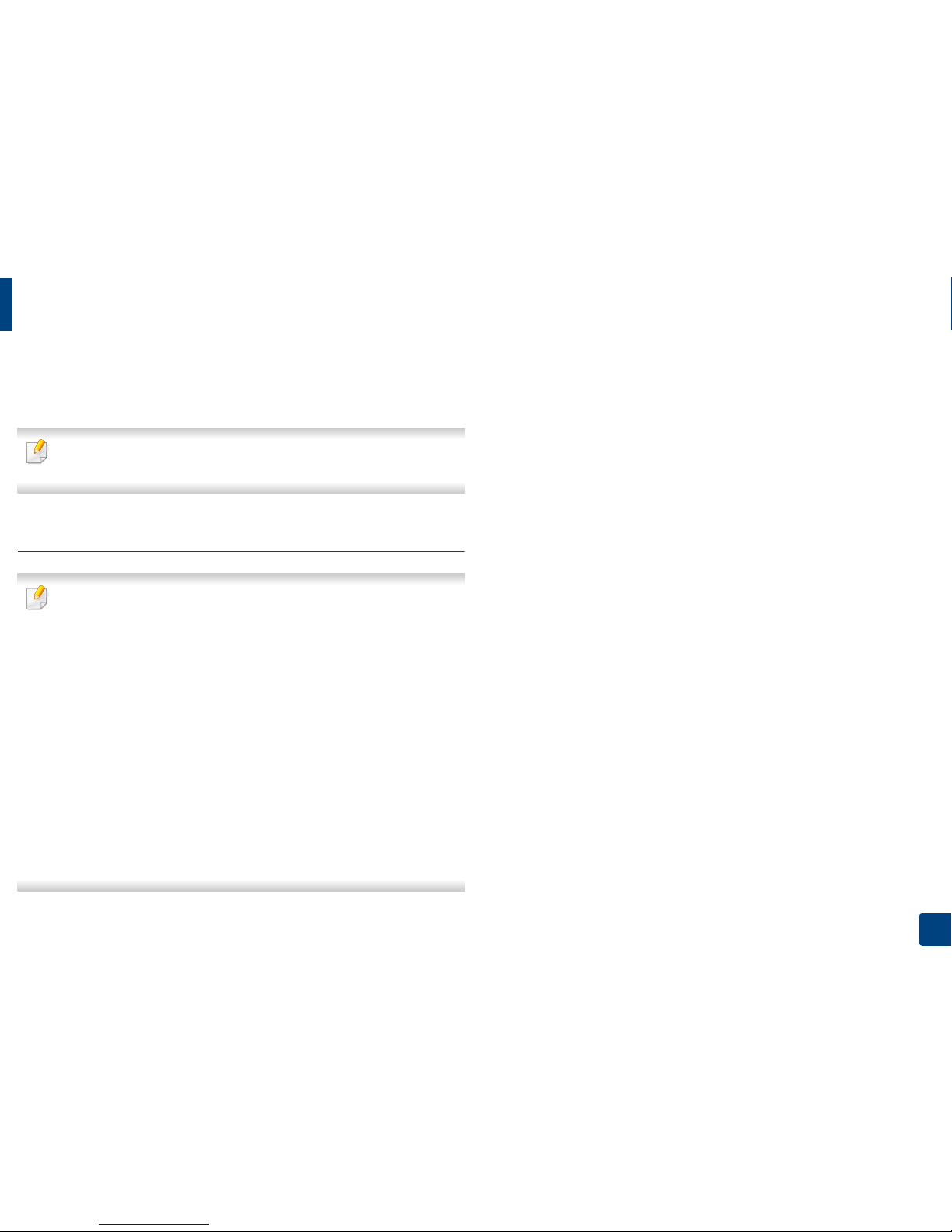
Installing the driver locally
23
1. Introduction
4
Select USB on the Printer Connection Type screen. Then, click Next.
5
Follow the instructions in the installation window.
You can select the software applications in the Select Software to Install
Window.
From the Windows 8 Start Screen
• The V4 driver is automatically downloaded from the Windows Update if
your computer is connected to the Internet. If not, you can manually
download the V4 driver from Samsung website, www.samsung.com >
find your product > Support or downloads.
• You can download Samsung Printer Experience app from the Windows
Store. You need have a Microsoft account to use the Windows Store.
1 From Charms, select Search.
2 Click Store.
3 Search and click Samsung Printer Experience.
4 Click Install.
• If you install the driver using the supplied software CD, V4 driver is not
installed. If you want to use the V4 driver in the Desktop screen, you can
download from the Samsung website, www.samsung.com > find your
product > Support or downloads.
• If you want to install Samsung’s printer management tools, you need to
install them using the supplied software CD.
1
Make sure that your computer is connected to the Internet and powered
on.
2
Make sure that the machine is powered on.
3
Connect the computer and the machine with a USB cable.
The driver is automatically installed from the Windows Update.
