Samsung ProXpress M337x Series, ProXpress M387x Series, ProXpress M407x Series User Manual
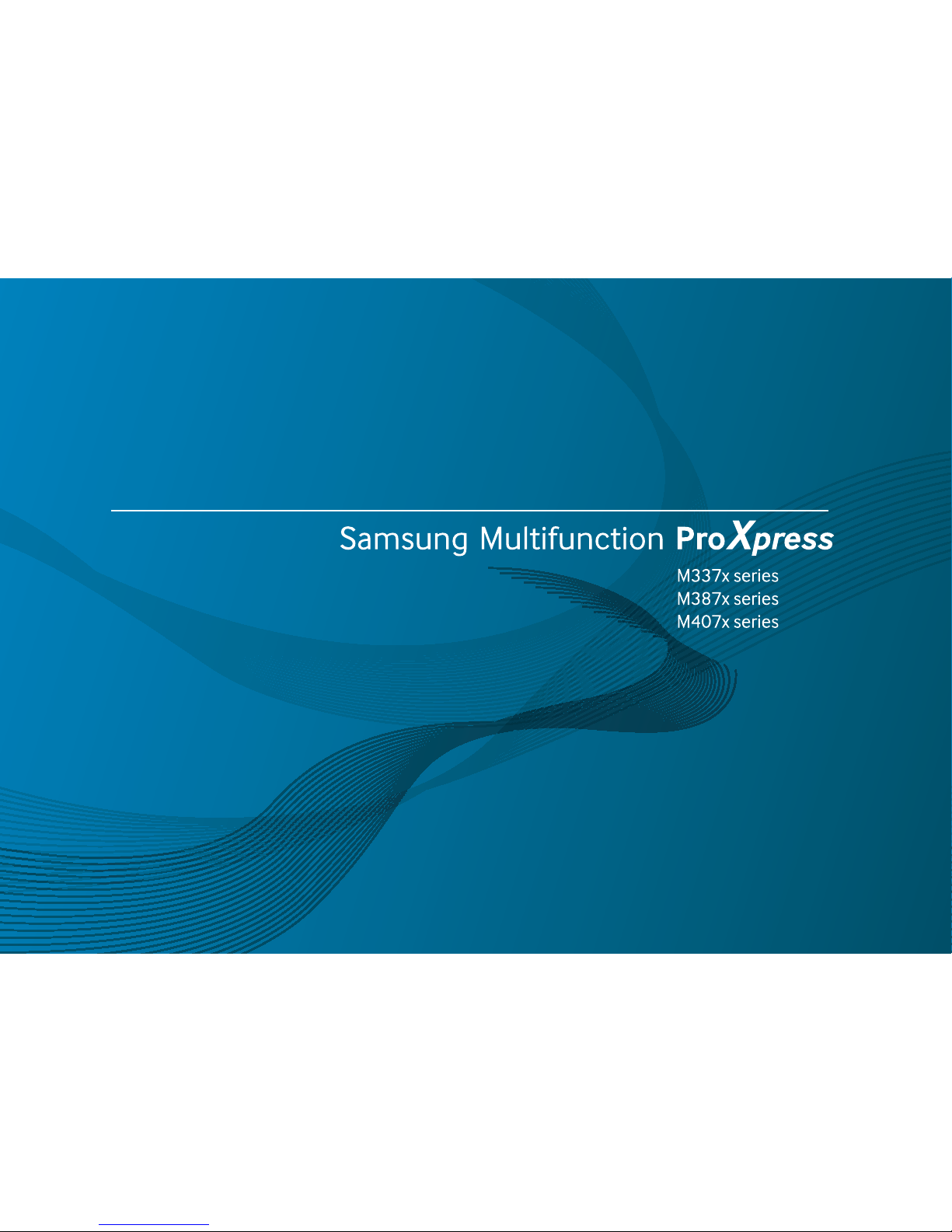
BASIC
User’s Guide
BASIC
User’s Guide
This guide provides information concerning installation, basic operation and
troubleshooting on windows.
ADVANCED
This guide provides information about installation, advanced configuration, operation and
troubleshooting on various OS environments.
Some features may not be available depending on models or countries.
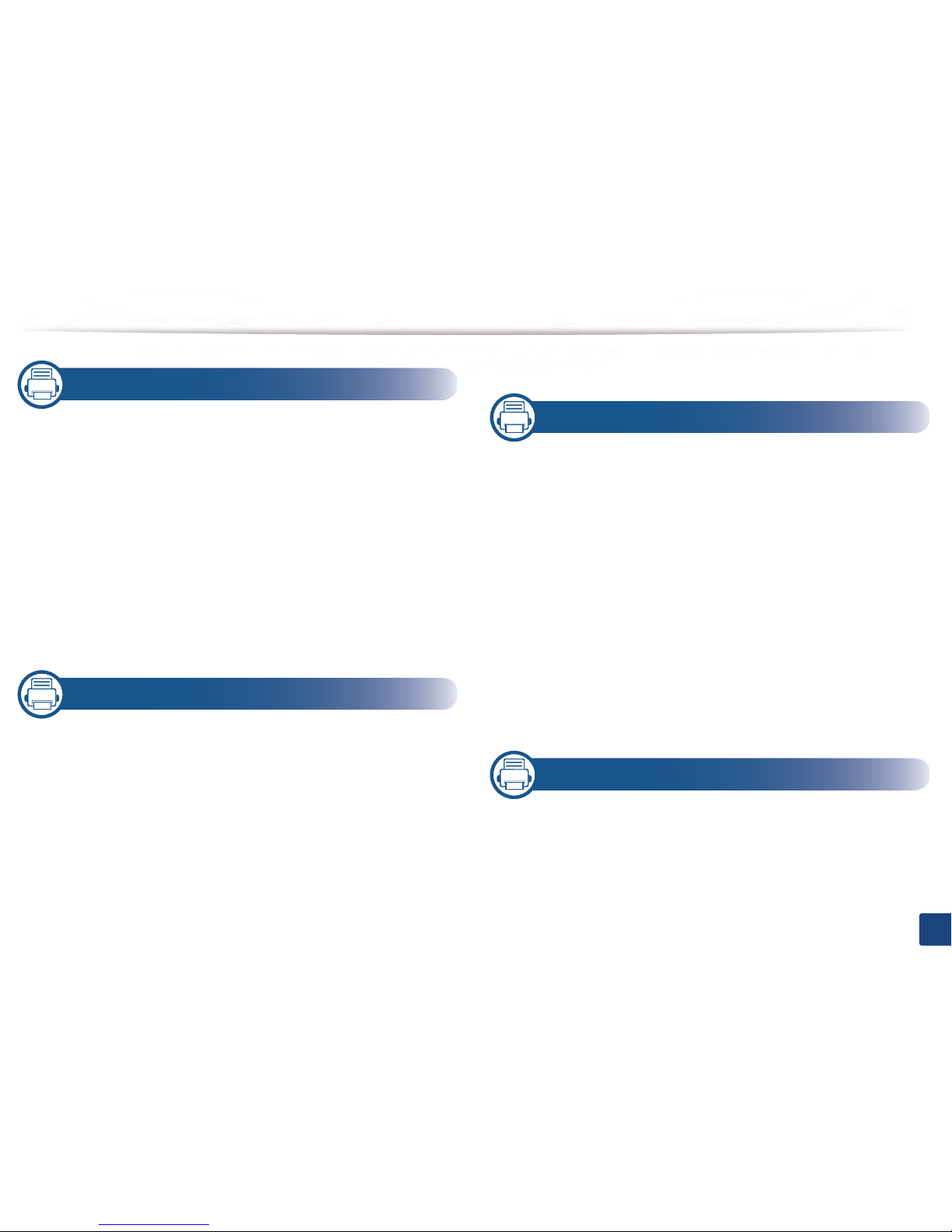
1
1. Introduction
Key benefits 6
Features by models 9
Useful to know 14
About this user’s guide 15
Safety information 16
Machine overview 21
Control panel overview 24
Turning on the machine 28
Installing the driver locally 29
Reinstalling the driver 31
2. Menu Overview and Basic Setup
Menu overview 33
Machine’s basic settings 45
Media and tray 47
Basic printing 62
Basic copying 70
Basic scanning 75
Basic faxing 76
Using USB memory device 81
3. Maintenance
Ordering supplies and accessories 88
Available consumables 89
Available accessories 91
Storing the toner cartridge 92
Redistributing toner 94
Replacing the toner cartridge 97
Replacing the imaging unit 100
Installing accessories 101
Monitoring the supplies life 105
Setting the toner low alert/ toner status alert 106
Cleaning the machine 107
Tips for moving & storing your machine 113
4. Troubleshooting
Tips for avoiding paper jams 115
Clearing jams 116
Understanding the status LED 134
Understanding display messages 137
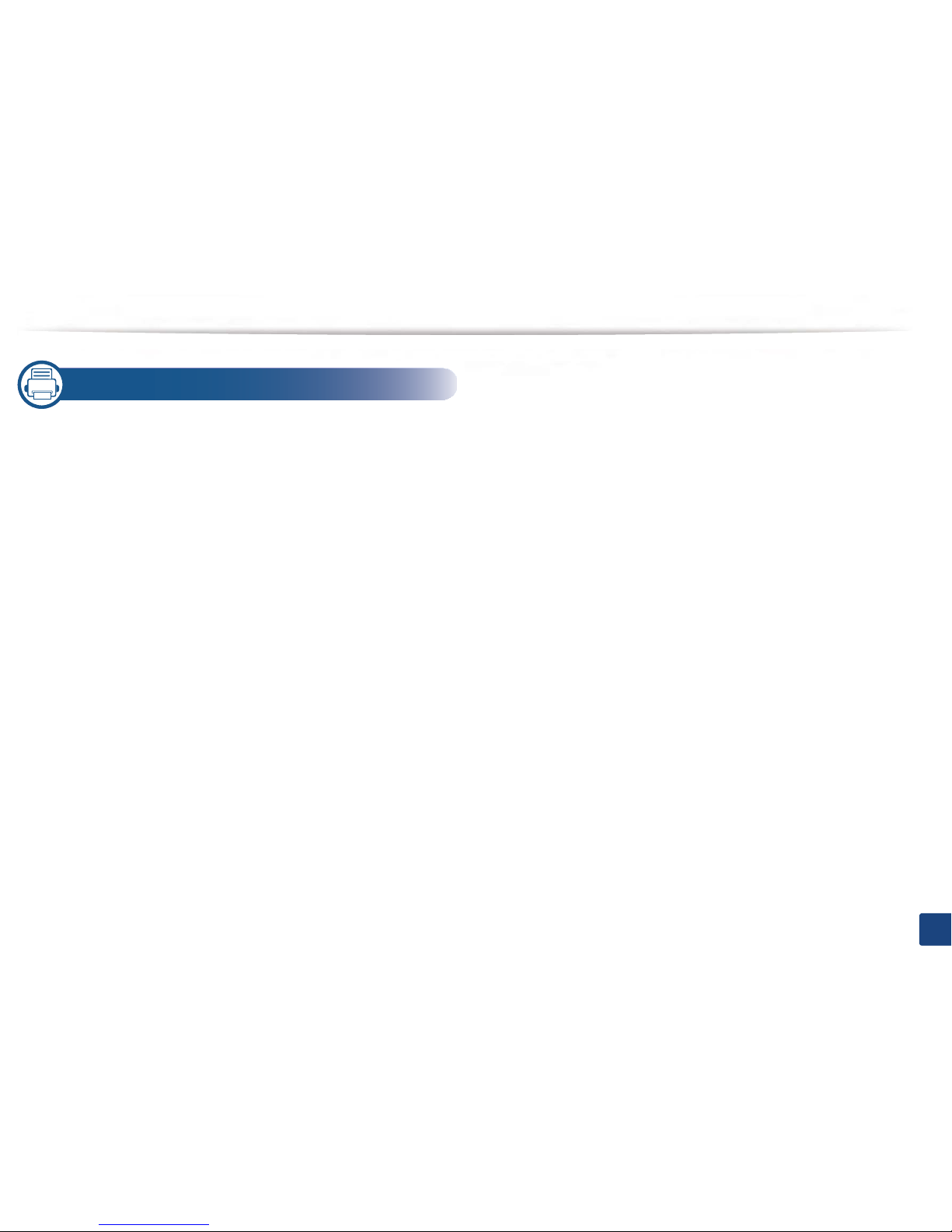
2
5. Appendix
Specifications 144
Regulatory information 152
Copyright 164
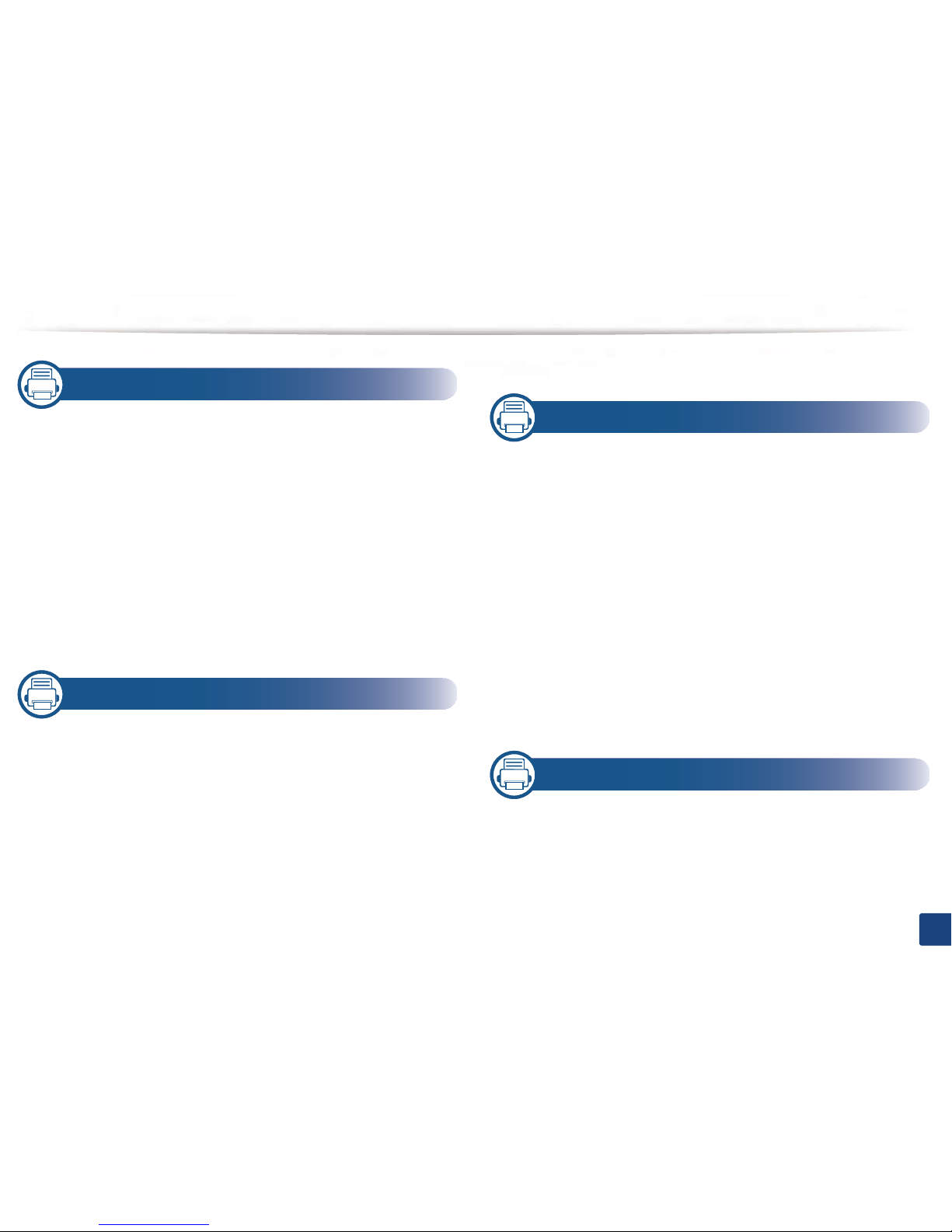
3
1. Introduction
Key benefits 5
Features by models 8
Useful to know 13
About this user’s guide 14
Safety information 15
Machine overview 20
Control panel overview 23
Turning on the machine 27
Installing the driver locally 28
Reinstalling the driver 30
2. Menu Overview and Basic Setup
Menu overview 32
Machine’s basic settings 44
Media and tray 46
Basic printing 61
Basic copying 69
Basic scanning 74
Basic faxing 75
Using USB memory device 80
3. Maintenance
Ordering supplies and accessories 87
Available consumables 88
Available accessories 90
Storing the toner cartridge 91
Redistributing toner 93
Replacing the toner cartridge 96
Replacing the imaging unit 99
Installing accessories 101
Monitoring the supplies life 105
Setting the toner low alert/ toner status alert 106
Cleaning the machine 107
Tips for moving & storing your machine 113
4. Troubleshooting
Tips for avoiding paper jams 115
Clearing jams 116
Understanding the status LED 134
Understanding display messages 137
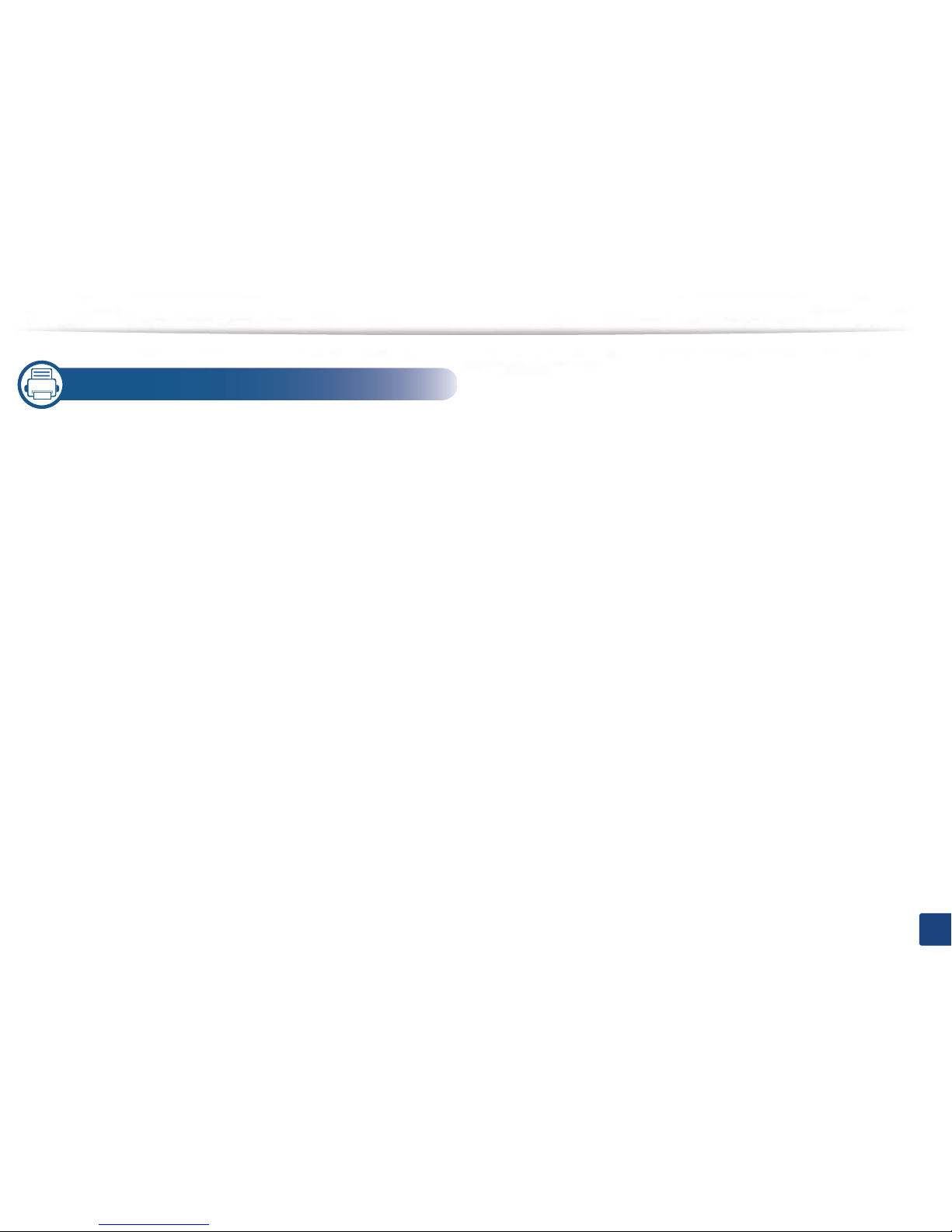
4
5. Appendix
Specifications 144
Regulatory information 152
Copyright 164
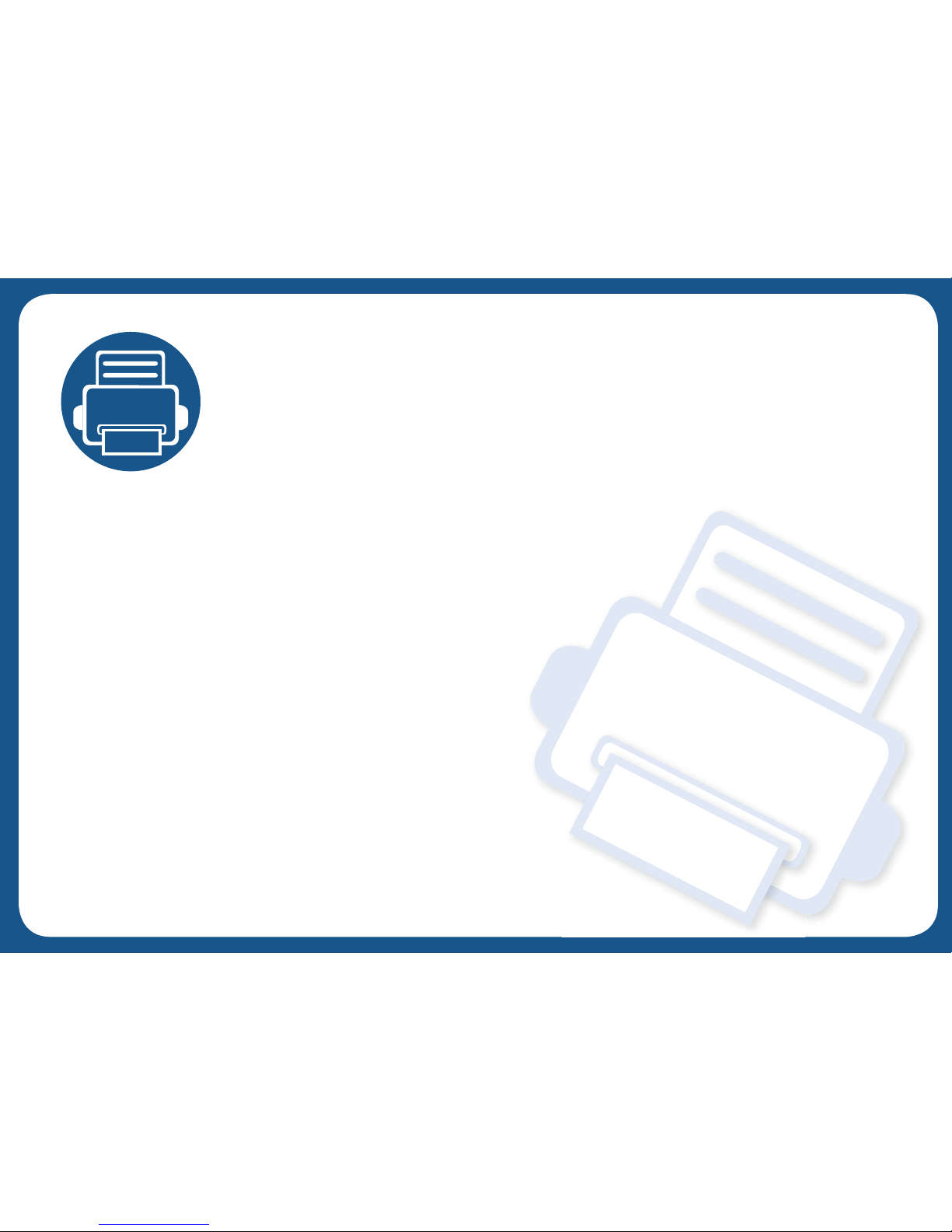
1. Introduction
This chapter provides information you need to know before using the machine.
• Key benefits 6
• Features by models 9
• Useful to know 14
• About this user’s guide 15
• Safety information 16
• Machine overview 21
• Control panel overview 24
• Turning on the machine 28
• Installing the driver locally 29
• Reinstalling the driver 31
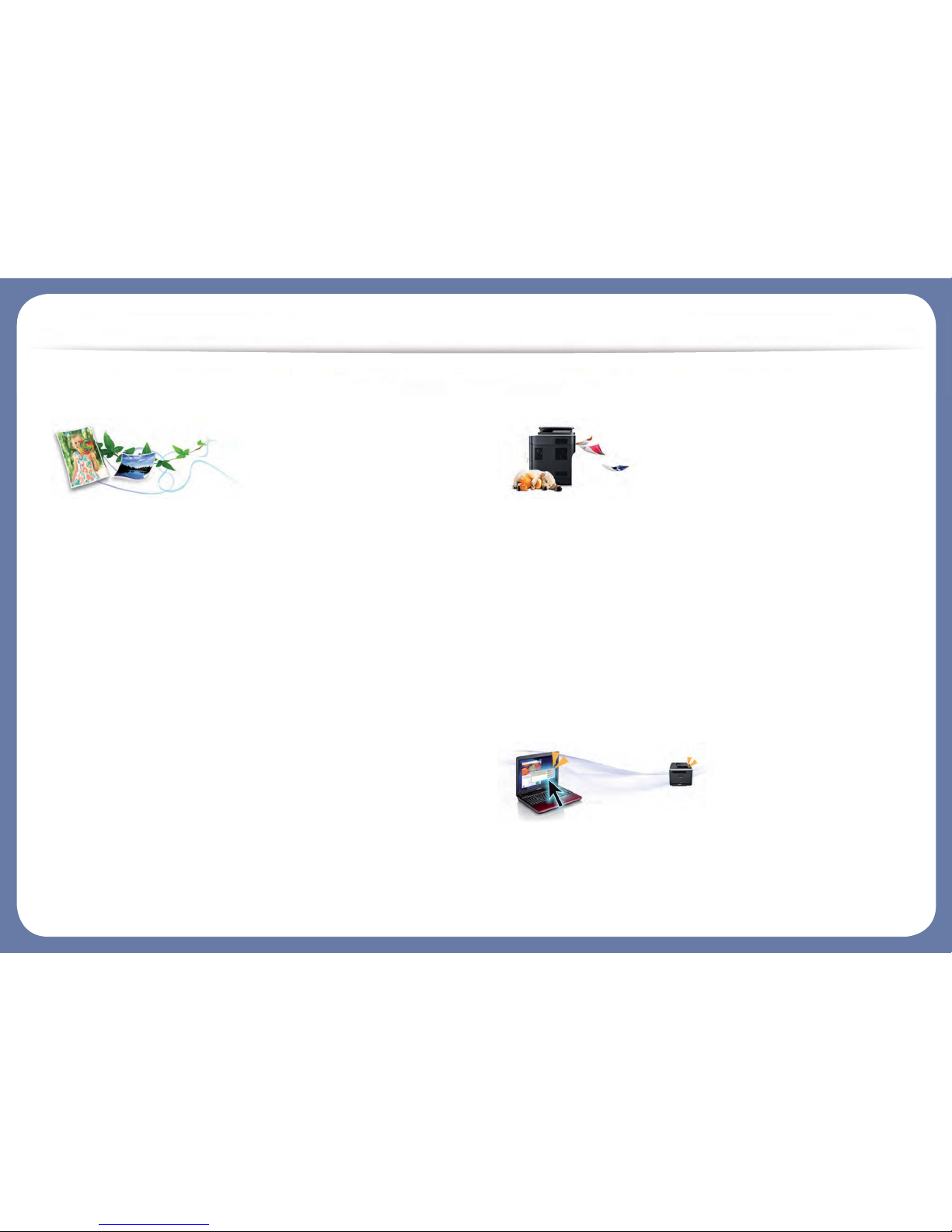
Key benefits
Environmentally friendly
• To save toner and paper, this machine supports Eco feature (see "Eco
printing" on page 66).
• To save paper, you can print multiple pages on one single sheet of paper
(see "Using advanced print features" on page 103).
• To save paper, you can print on both sides of the paper (double-sided
printing) (see "Using advanced print features" on page 103).
• To save electricity, this machine automatically conserves electricity by
substantially reducing power consumption when not in use.
• We recommend using recycled paper for saving energy.
Fast high resolution printing
• You can print with a resolution of up to 1,200 x 1,200 dpi effective output
(1,200 x 600 x 2 bit).
• Fast, on-demand printing.
- M337x series
ƒ For single-side printing, 33 ppm (A4) or 35 ppm (Letter).
- M387x series
ƒ For single-side printing, 38 ppm (A4) or 40 ppm (Letter).
- M407x series
ƒ For single-side printing, 40 ppm (A4) or 42 ppm (Letter).
Convenience
• You can print on the go from your smartphone or computer using Google
Cloud Print™ enabled apps (see "Google Cloud Print™" on page 51).
• Easy Capture Manager allows you to easily edit and print whatever you
captured using the Print Screen key on the keyboard (see "Easy Capture
Manager" on page 145).
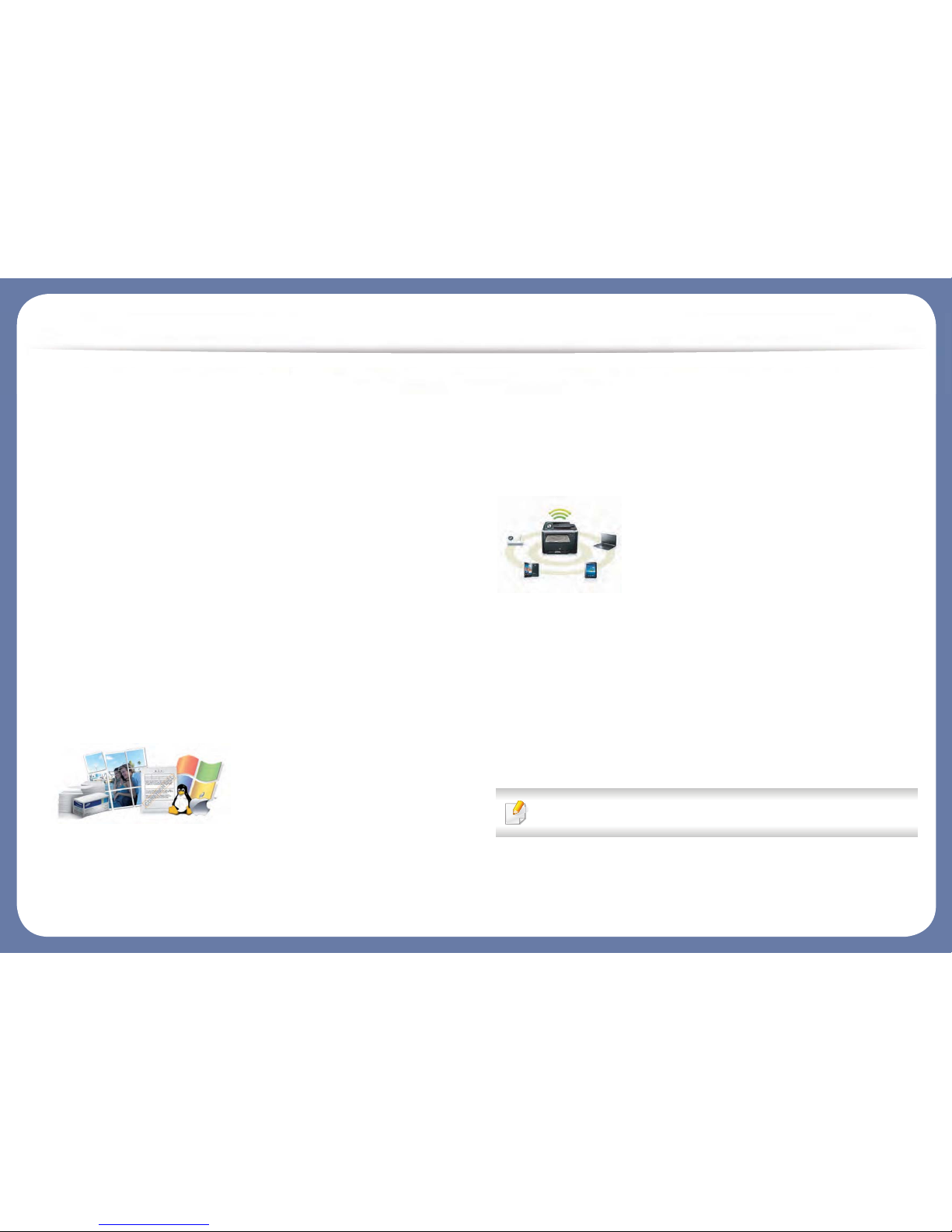
Key benefits
• Samsung Easy Printer Manager and Printing Status is a program that
monitors and informs you of the machine’s status and allows you to
customize the machine’s settings (see "Using Samsung Printer Status" on
page 155 or "Using Samsung Easy Printer Manager" on page 152).
• Samsung Easy Document Creator is an application to help users scan,
compile, and save documents in multiple formats, including .epub format.
These documents can be shared via social networking sites or fax (see
"Using Samsung Easy Document Creator" on page 151).
• AnyWeb Print helps you screen-capture, preview, scrap, and print the
screen of Windows Internet Explorer more easily than when you use the
ordinary program (see "Samsung AnyWeb Print" on page 146).
• Smart Update allows you to check for the latest software and install the
latest version during the printer driver installation process. This is available
only for Windows.
• If you have Internet access, you can get help, support application, machine
drivers, manuals, and order information from the Samsung website,
www.samsung.com > find your product > Support or Downloads.
Wide range of functionality and application support
• Supports various paper sizes (see "Print media specifications" on page 146).
• Print watermark: You can customize your documents with words, such as
“Confidential” (see "Using advanced print features" on page 103).
• You can print in various operating systems (see "System requirements" on
page 148).
• Your machine is equipped with a USB interface and/or a network interface.
Supports various wireless network setting method
• Using the WPS (Wi-Fi Protected Setup™) button
- You can easily connect to a wireless network using the WPS button on
the machine and the access point (a wireless router).
• Using the USB cable or a network cable
- You can connect and set various wireless network settings using a USB
cable or a network cable.
• Using the Wi-Fi Direct
- You can conveniently print from your mobile device using the Wi-Fi or
Wi-Fi Direct feature.
See "Introducing wireless set up methods" on page 25.
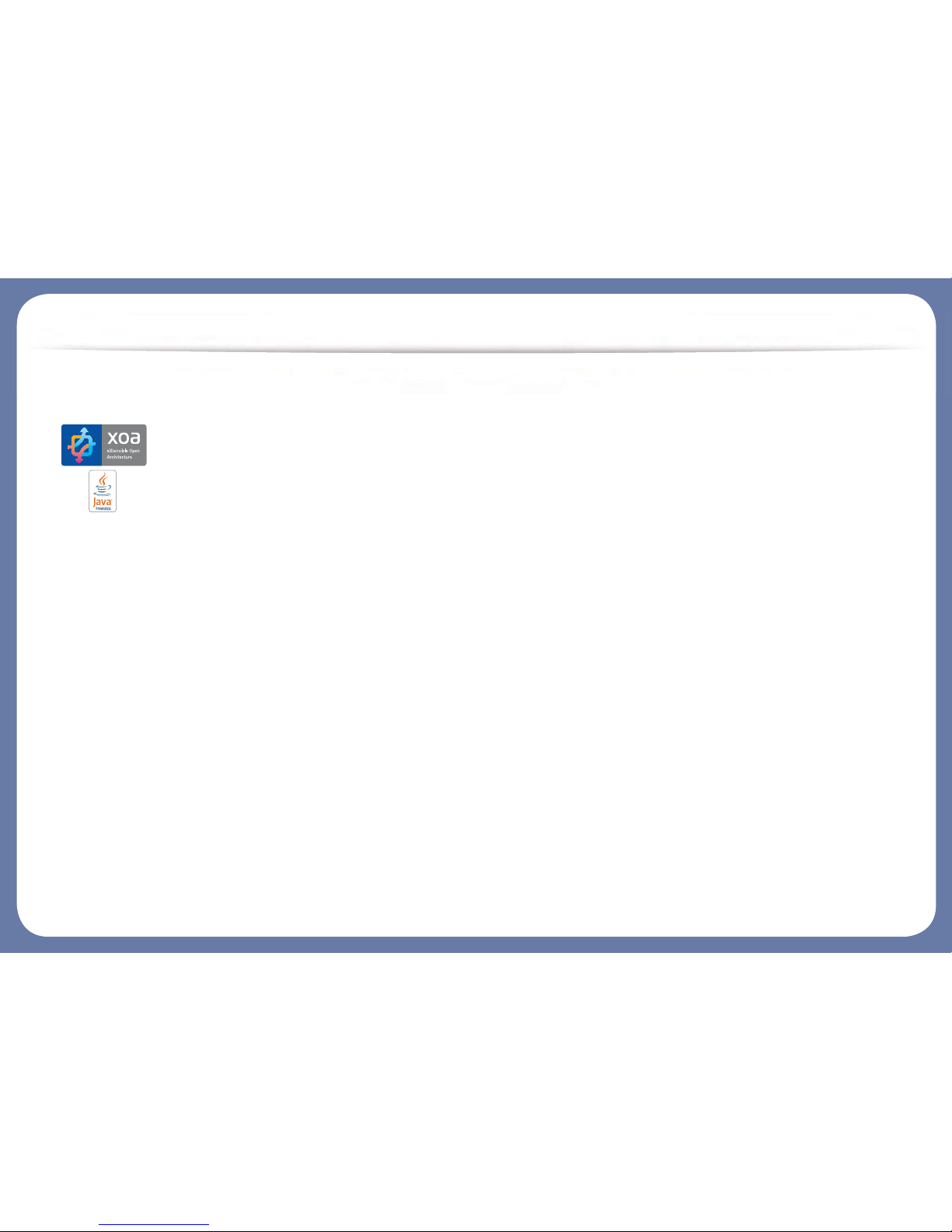
Key benefits
Support XOA applications
The machine supports XOA custom applications.
• Regarding the XOA custom applications, please contact your XOA custom
application provider.
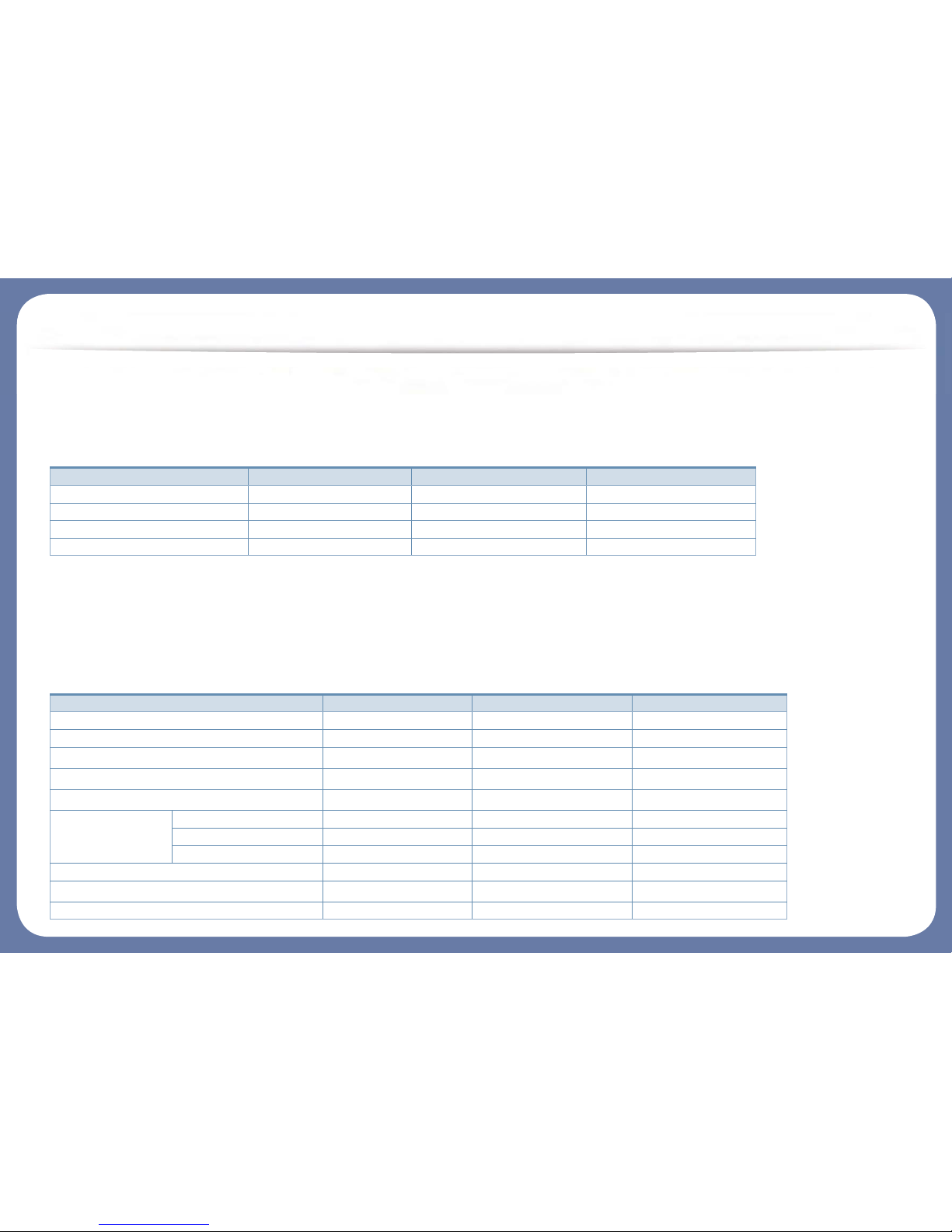
Features by models
Some features and optional goods may not be available depending on model or country.
Operating System
(Ɣ: Included, Blank: Not available)
Software
You can install the printer driver and software when you insert the software CD into your CD-ROM drive. For windows, select the printer driver and software
in the Select Software to Install window.
Operating System M337x series M387x series M407x series
Windows Ɣ Ɣ Ɣ
Mac Ɣ Ɣ Ɣ
Linux Ɣ Ɣ Ɣ
Unix Ɣ Ɣ Ɣ
Software M337x series M387x series M407x series
SPL printer driver Ɣ Ɣ Ɣ
PCL printer driver Ɣ Ɣ Ɣ
PS printer driver
a
Ɣ Ɣ Ɣ
XPS printer driver
a
Ɣ Ɣ Ɣ
Direct Printing Utility
a
Ɣ Ɣ Ɣ
Samsung Easy
Printer Manager
Scan to PC Settings Ɣ Ɣ Ɣ
Fax to PC Settings Ɣ Ɣ Ɣ
Device Settings Ɣ Ɣ Ɣ
Samsung Printer Status Ɣ Ɣ Ɣ
Samsung AnyWeb Print
a
Ɣ Ɣ Ɣ
Samsung Easy Document Creator Ɣ Ɣ Ɣ
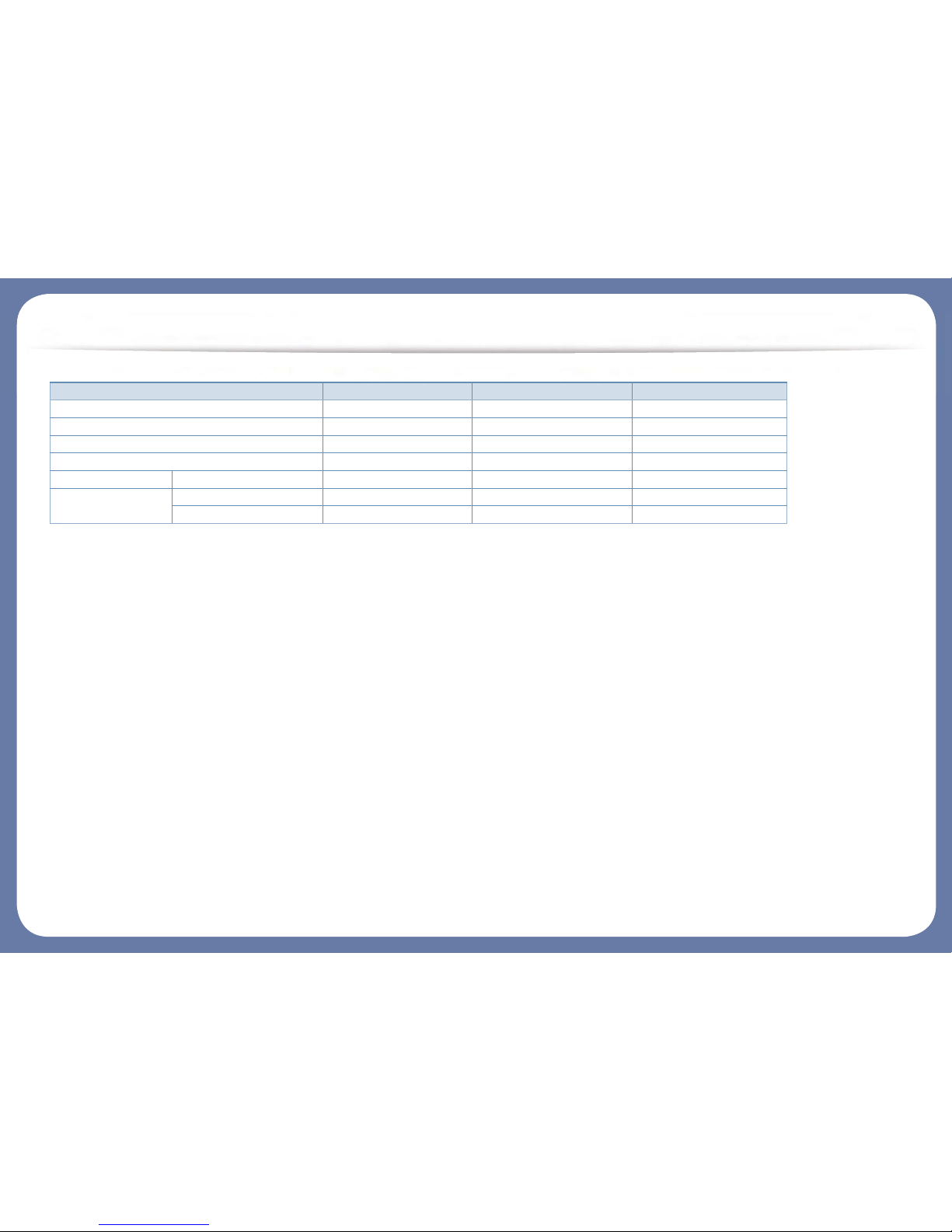
Features by models
(Ɣ: Included, Blank: Not available)
Easy Capture Manager Ɣ Ɣ Ɣ
SyncThru™ Web Service Ɣ Ɣ Ɣ
SyncThru Admin Web Service Ɣ Ɣ Ɣ
Easy Eco Driver Ɣ Ɣ Ɣ
Fax Samsung Network PC Fax Ɣ Ɣ Ɣ
Scan Twain scan driver Ɣ Ɣ Ɣ
WIA scan driver Ɣ Ɣ Ɣ
a. Download the software from the Samsung website and install it: (http://www.samsung.com > find your product > Support or Downloads). Before installing,
check whether your computer’s OS support the software.
Software M337x series M387x series M407x series
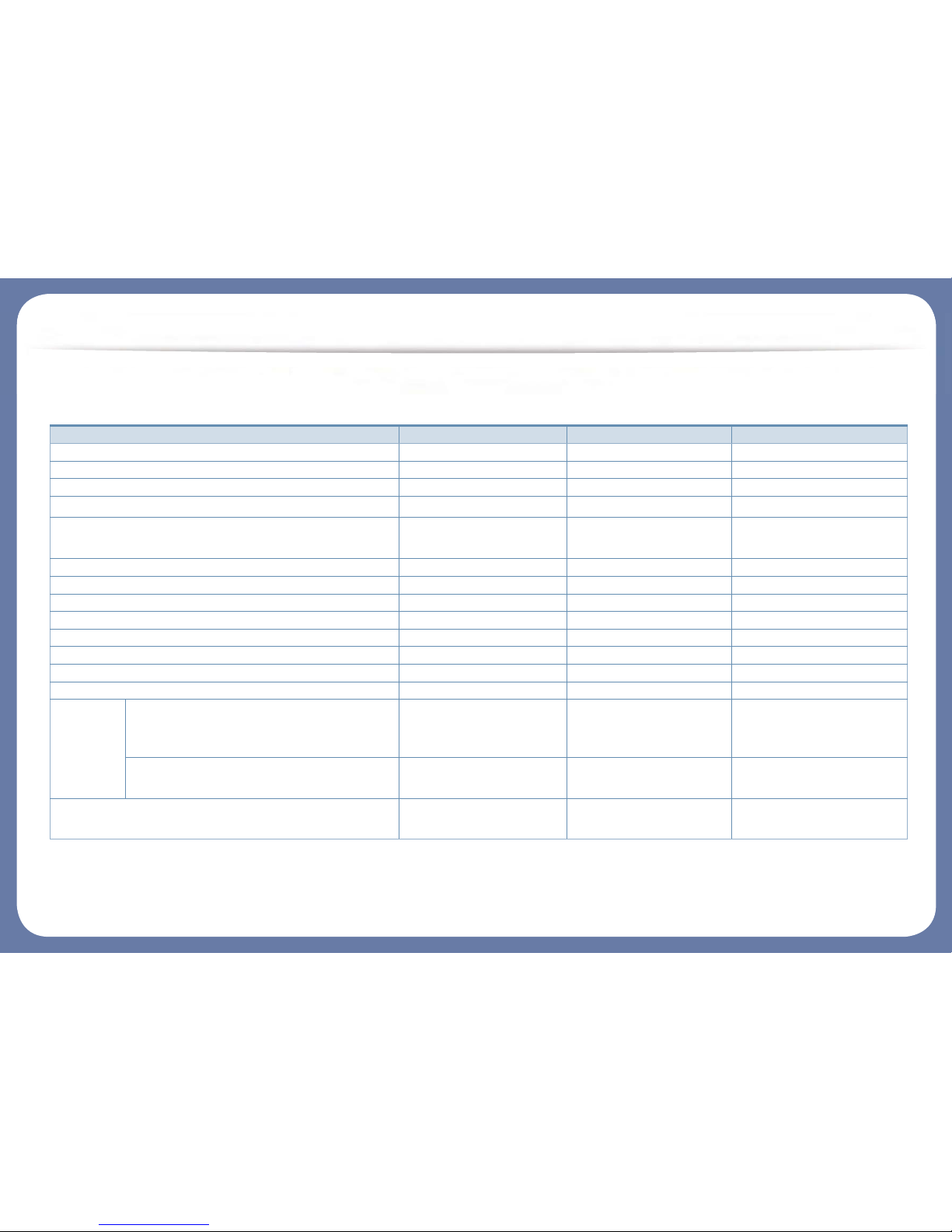
Features by models
Various features
Features M337x series M387x series M407x series
Hi-Speed USB 2.0 Ɣ Ɣ Ɣ
Network Interface Ethernet 10/100 Base TX wired LAN Ɣ Ɣ
Network Interface Ethernet 10/100/1000 Base TX wired LAN Ɣ
IEEE 1284B parallel connector
a
ż ż ż
Network Interface 802.11b/g/n wireless LAN
b
Ɣ
(M387xFW only)
Google Cloud Print™
Ɣ Ɣ Ɣ
AirPrint Ɣ Ɣ Ɣ
Eco printing Ɣ Ɣ Ɣ
Duplex (2-sided) printing Ɣ Ɣ Ɣ
USB memory interface Ɣ Ɣ
Memory module ż ż ż
Optional tray (Tray2) ż ż ż
Mass Storage Device
Document
Feeder
Reverse Automatic Document Feeder (RADF) Ɣ
(M387xFW only)
Ɣ
(M407xFR/M407xHR/M407xFX
only)
Automatic Document Feeder (ADF) Ɣ Ɣ
(M387xFD/M387xHD only)
Ɣ
(M4072FD only)
Handset Ɣ
(M337xHD only)
Ɣ
(M387xHD only)
Ɣ
(M407xHR only)
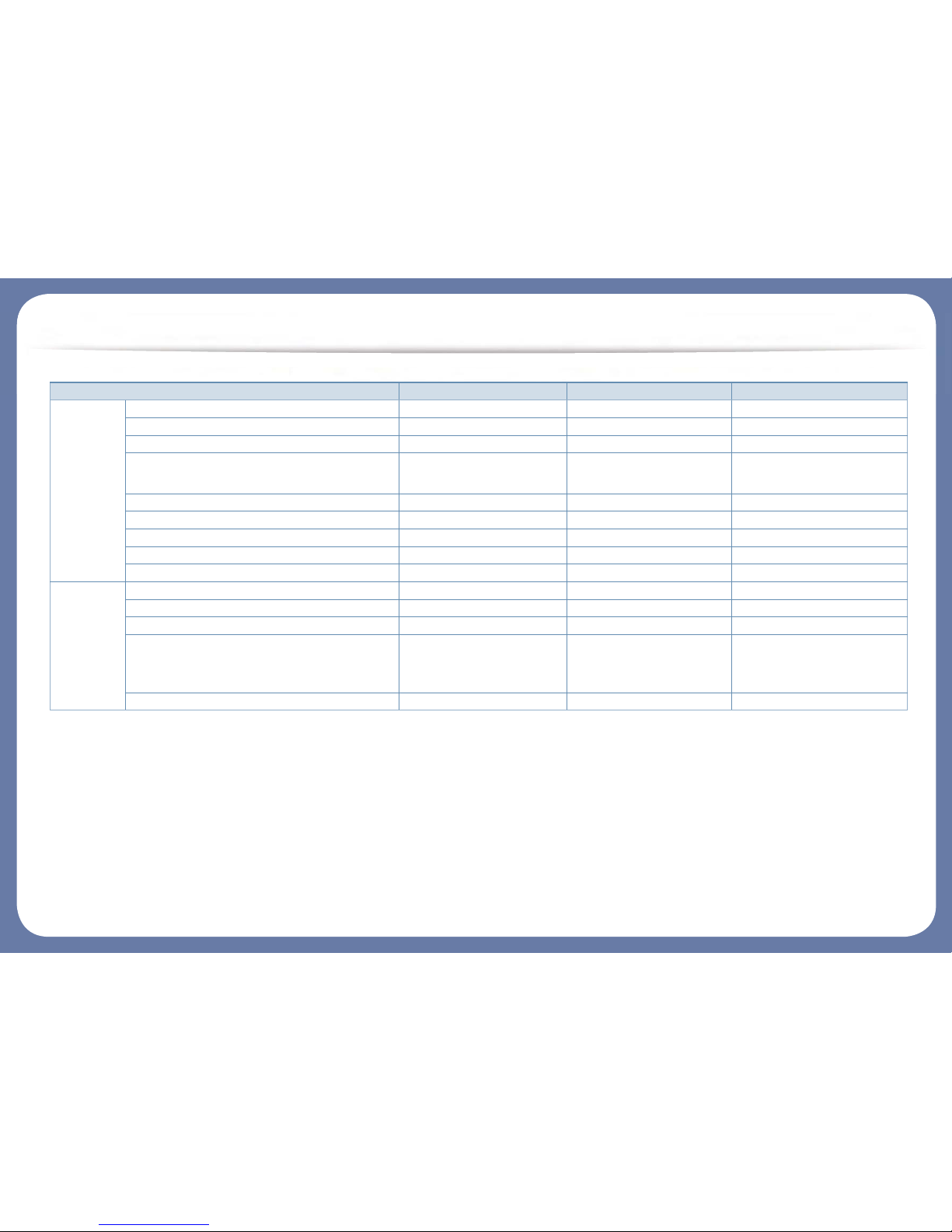
Features by models
Fax Multi-send Ɣ Ɣ Ɣ
Delay send Ɣ Ɣ Ɣ
Priority send
Duplex send Ɣ
(M387xFW only)
Ɣ
Secure receive Ɣ Ɣ Ɣ
Duplex print Ɣ Ɣ Ɣ
Send/ Receive forward - fax Ɣ Ɣ Ɣ
Send/ Receive forward - email Ɣ Ɣ Ɣ
Send/ Receive forward - server Ɣ Ɣ Ɣ
Scan Scanning to email Ɣ Ɣ Ɣ
Scanning to SMB server Ɣ Ɣ Ɣ
Scanning to FTP server Ɣ Ɣ Ɣ
Duplex scan Ɣ
(M387xFW only)
Ɣ
(M407xFR/M407xHR/M407xFX
only)
Scan to PC Ɣ Ɣ Ɣ
Features M337x series M387x series M407x series
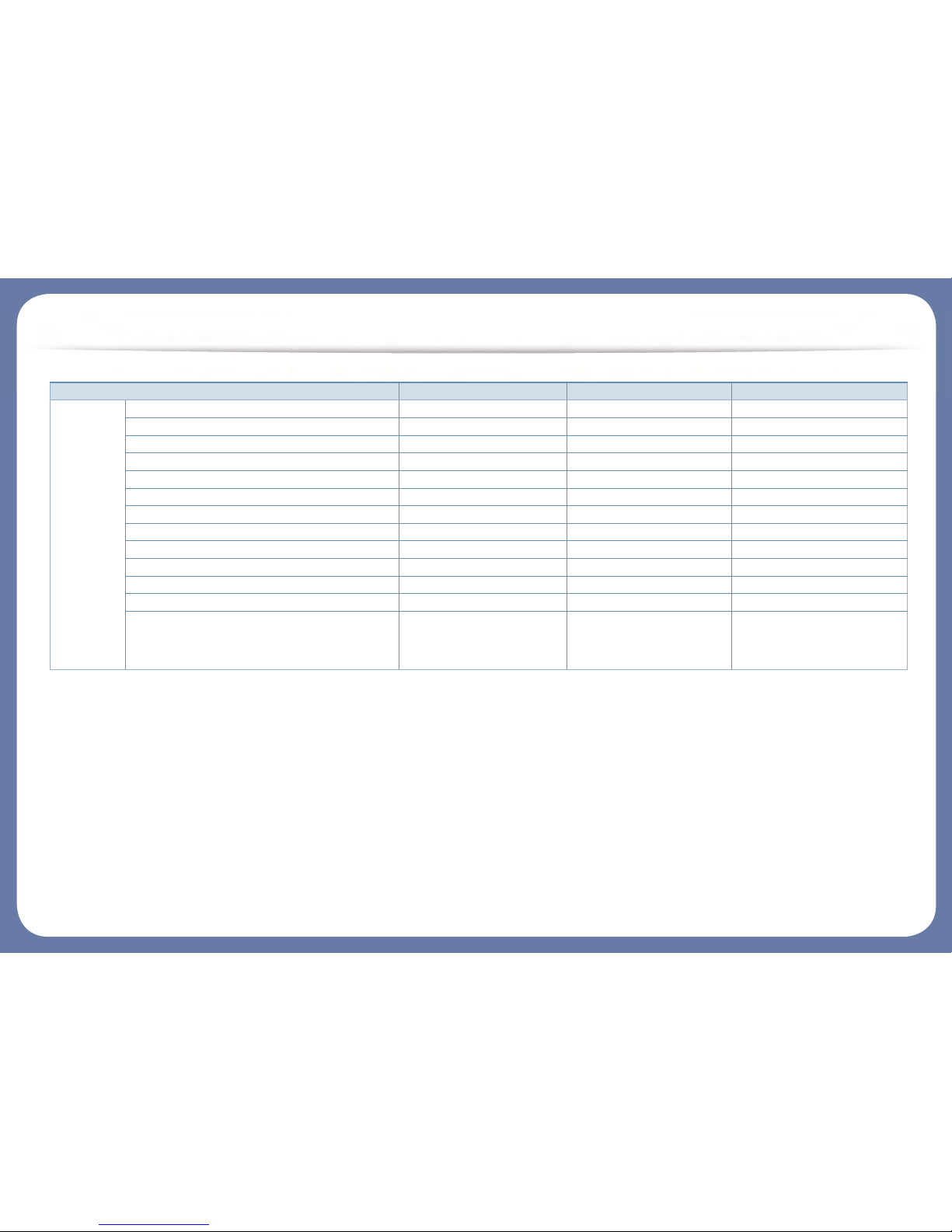
Features by models
(Ɣ: Included, ż: Optional, Blank: Not available)
Copy ID card copying Ɣ Ɣ Ɣ
Reduced or enlarged copying Ɣ Ɣ Ɣ
Collation Ɣ Ɣ Ɣ
Poster
Clone
Auto Fit Ɣ Ɣ Ɣ
Book Ɣ Ɣ Ɣ
2-up/4-up Ɣ Ɣ Ɣ
Adjust background Ɣ Ɣ Ɣ
Margin shift
Edge erase Ɣ Ɣ Ɣ
Gray enhance
Duplex copy Ɣ
(M387xFW only)
Ɣ
(M407xFR/M407xHR/M407xFX
only)
a. If you use the parallel port, you cannot use the USB cable.
b. Depending on your country, wireless LAN card may not be available. For some countries, only 802.11 b/g can be applied. Contact your local Samsung dealer or the retailer where you
bought your machine.
Features M337x series M387x series M407x series
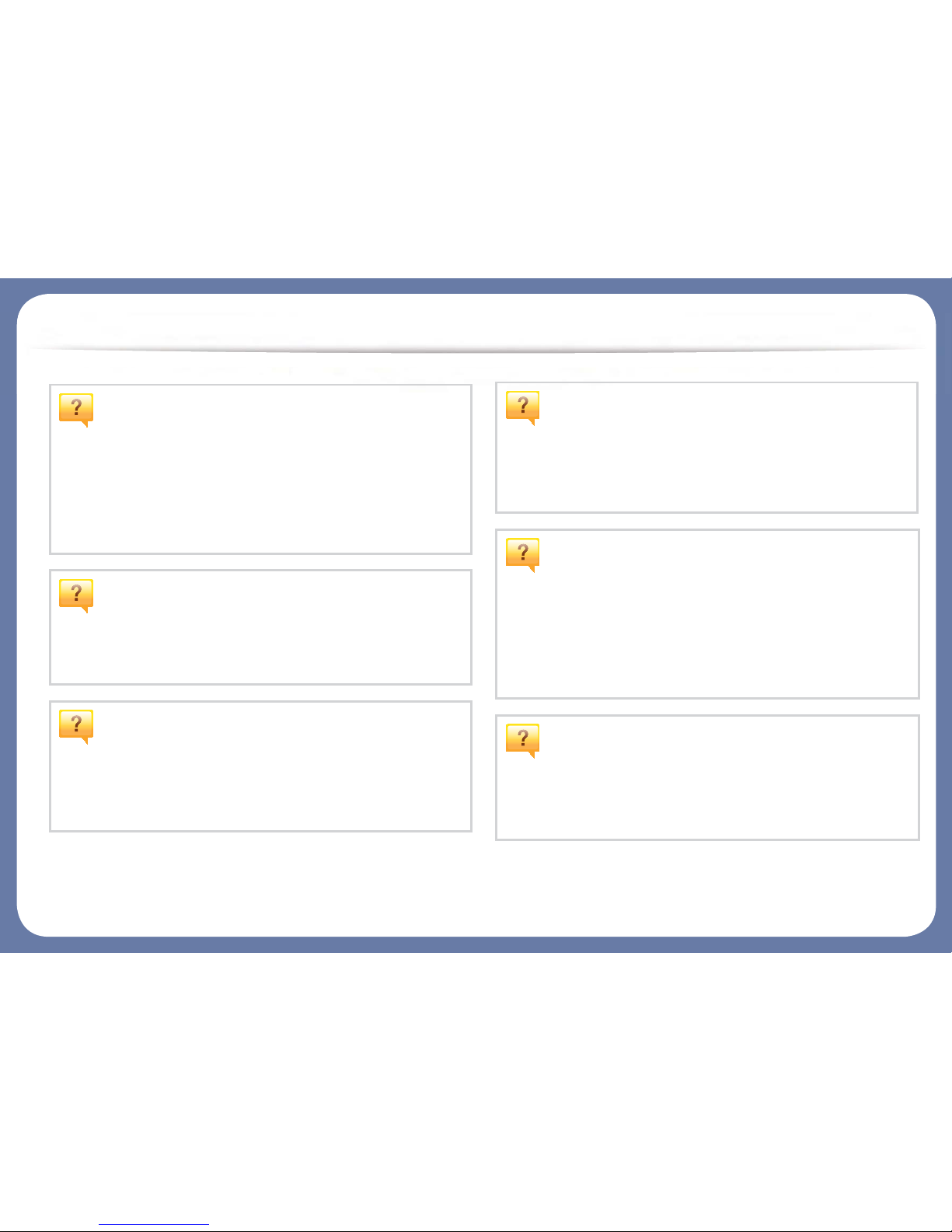
Useful to know
The machine does not print.
• Open the print queue list and remove the document from the
list (see "Canceling a print job" on page 63).
• Remove the driver and install it again (see "Installing the driver
locally" on page 29).
• Select your machine as your default machine in your Windows
(see "Setting your machine as a default machine" on page 102).
Where can I purchase accessories or supplies?
• Inquire at a Samsung distributor or your retailer.
• Visit www.samsung.com/supplies. Select your country/region
to view product service information.
The status LED flashes or remains constantly on.
• Turn the product off and on again.
• Check the meanings of LED indications in this manual and
troubleshoot accordingly (see "Understanding the status LED"
on page 134).
A paper jam has occurred.
• Open and close the door (see "Front view" on page 22).
• Check the instructions on removing jammed paper in this
manual and troubleshoot accordingly (see "Clearing jams" on
page 116).
Printouts are blurry.
• The toner level might be low or uneven. Shake the toner
cartridge (see "Redistributing toner" on page 94).
• Try a different print resolution setting (see "Opening printing
preferences" on page 64).
• Replace the toner cartridge (see "Replacing the toner
cartridge" on page 97).
Where can I download the machine’s driver?
• You can get help, support application, machine drivers,
manuals, and order information from the Samsung website,
www.samsung.com > find your product > Support or
Downloads.
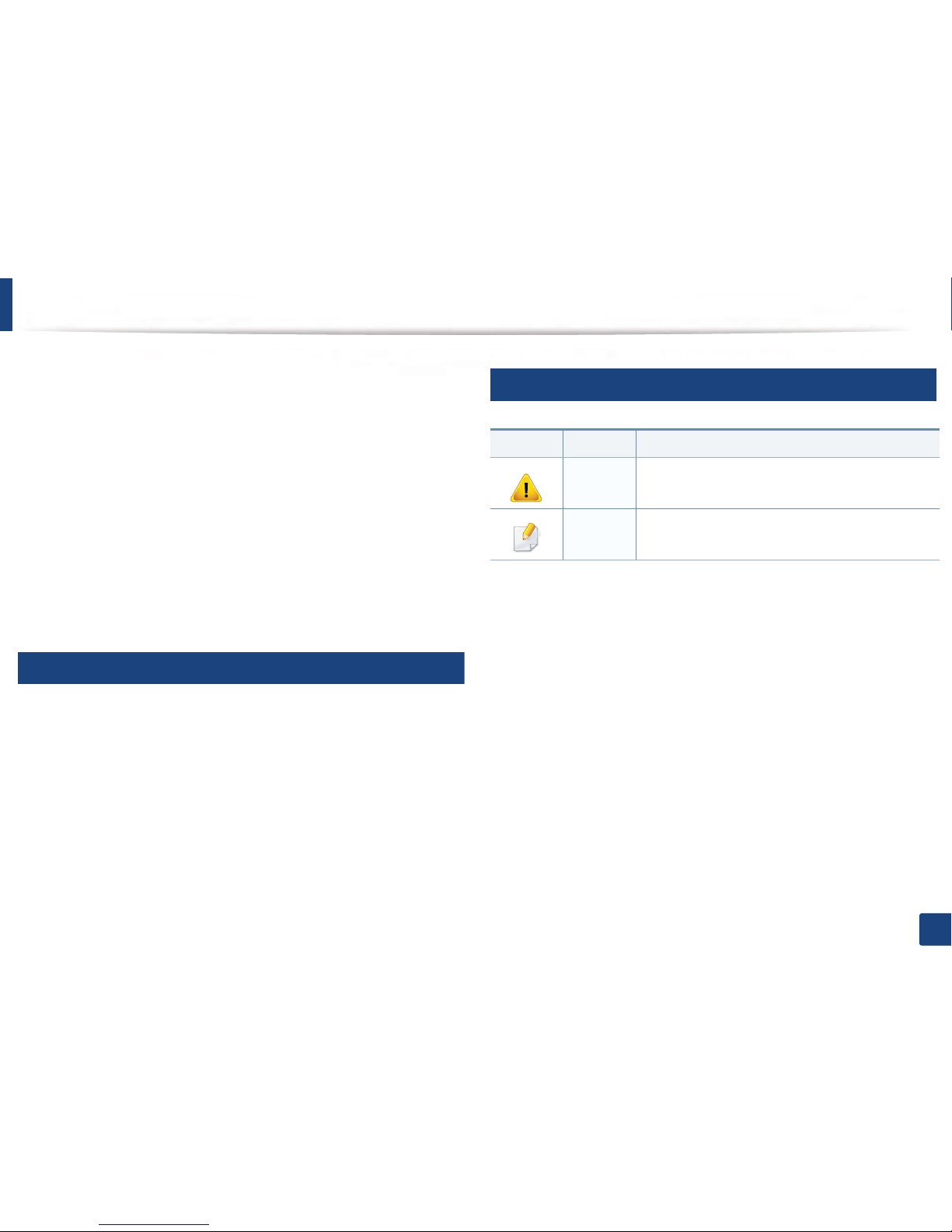
15
1. Introduction
About this user’s guide
This user's guide provides information for your basic understanding of the
machine as well as detailed steps to explain machine usage.
• Read the safety information before using the machine.
• If you have a problem using the machine, refer to the troubleshooting
chapter.
• Terms used in this user’s guide are explained in the glossary chapter.
• All illustrations in this user’s guide may differ from your machine depending
on its options or model you purchased.
• The screenshots in this administrator’s guide may differ from your machine
depending on the machine’s firmware/driver version.
• The procedures in this user’s guide are mainly based on Windows 7.
1
Conventions
Some terms in this guide are used interchangeably, as below:
• Document is synonymous with original.
• Paper is synonymous with media, or print media.
• Machine refers to printer or MFP.
2
General icons
Icon Text Description
Caution
Gives users information to protect the machine from
possible mechanical damage or malfunction.
Note
Provides additional information or detailed
specification of the machine function and feature.
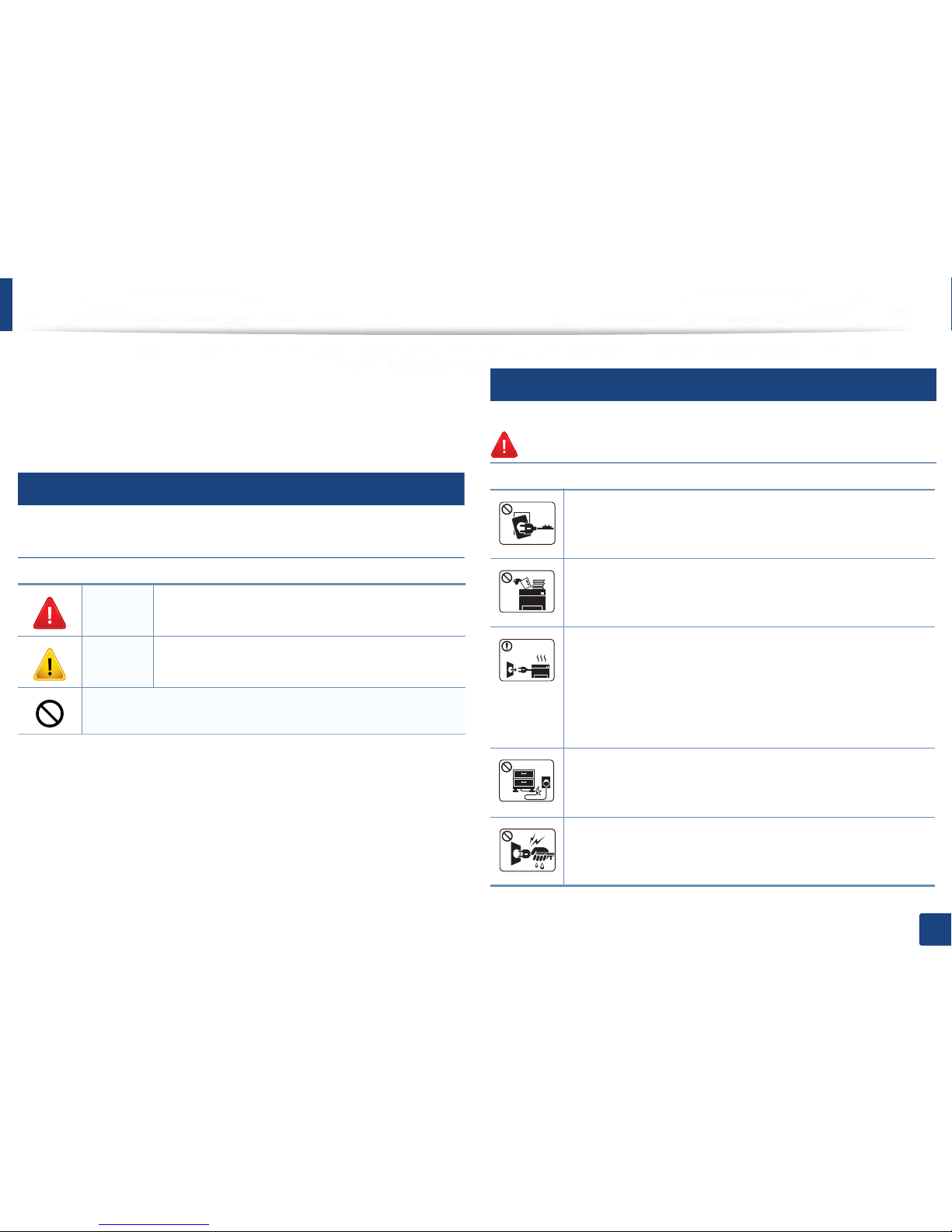
16
1. Introduction
Safety information
These warnings and precautions are included to prevent injury to you and
others, and to prevent any potential damage to your machine. Be sure to read
and understand all of these instructions before using the machine. After reading
this section, keep it in a safe place for future reference.
3
Important safety symbols
Explanation of all icons and signs used in this chapter
4
Operating environment
Warning
Warning
Hazards or unsafe practices that may result in severe
personal injury or death.
Caution
Hazards or unsafe practices that may result in minor
personal injury or property damage.
Do not attempt.
Do not use if the power cord is damaged or if the electrical outlet is
not grounded.
This could result in electric shock or fire.
Do not place anything on top of the machine (water, small metal or
heavy objects, candles, lit cigarettes, etc.).
This could result in electric shock or fire.
• If the machine gets overheated, it releases smoke, makes
strange noises, or generates an odd odor, immediately turn off
the power switch and unplug the machine.
• The user should be able to access the power outlet in case of
emergencies that might require the user to pull the plug out.
This could result in electric shock or fire.
Do not bend, or place heavy objects on the power cord.
Stepping on or allowing the power cord to be crushed by a heavy
object could result in electric shock or fire.
Do not remove the plug by pulling on the cord; do not handle the
plug with wet hands.
This could result in electric shock or fire.
