Samsung ProXpress M337 Series, ProXpress M387 Series User Manual
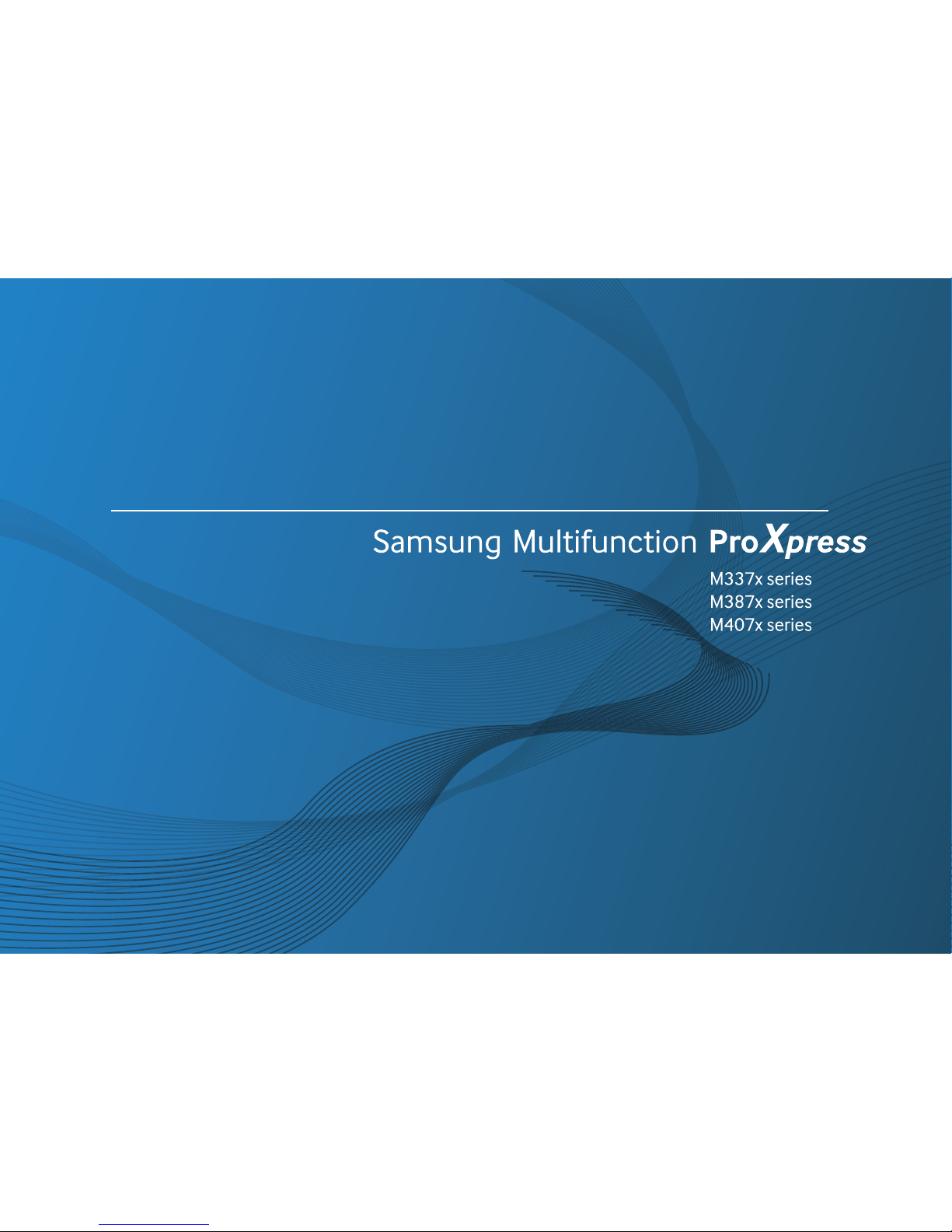
BASIC
User’s Guide
BASIC
User’s Guide
This guide provides information concerning installation, basic operation and
troubleshooting on windows.
ADVANCED
This guide provides information about installation, advanced configuration, operation and
troubleshooting on various OS environments.
Some features may not be available depending on models or countries.
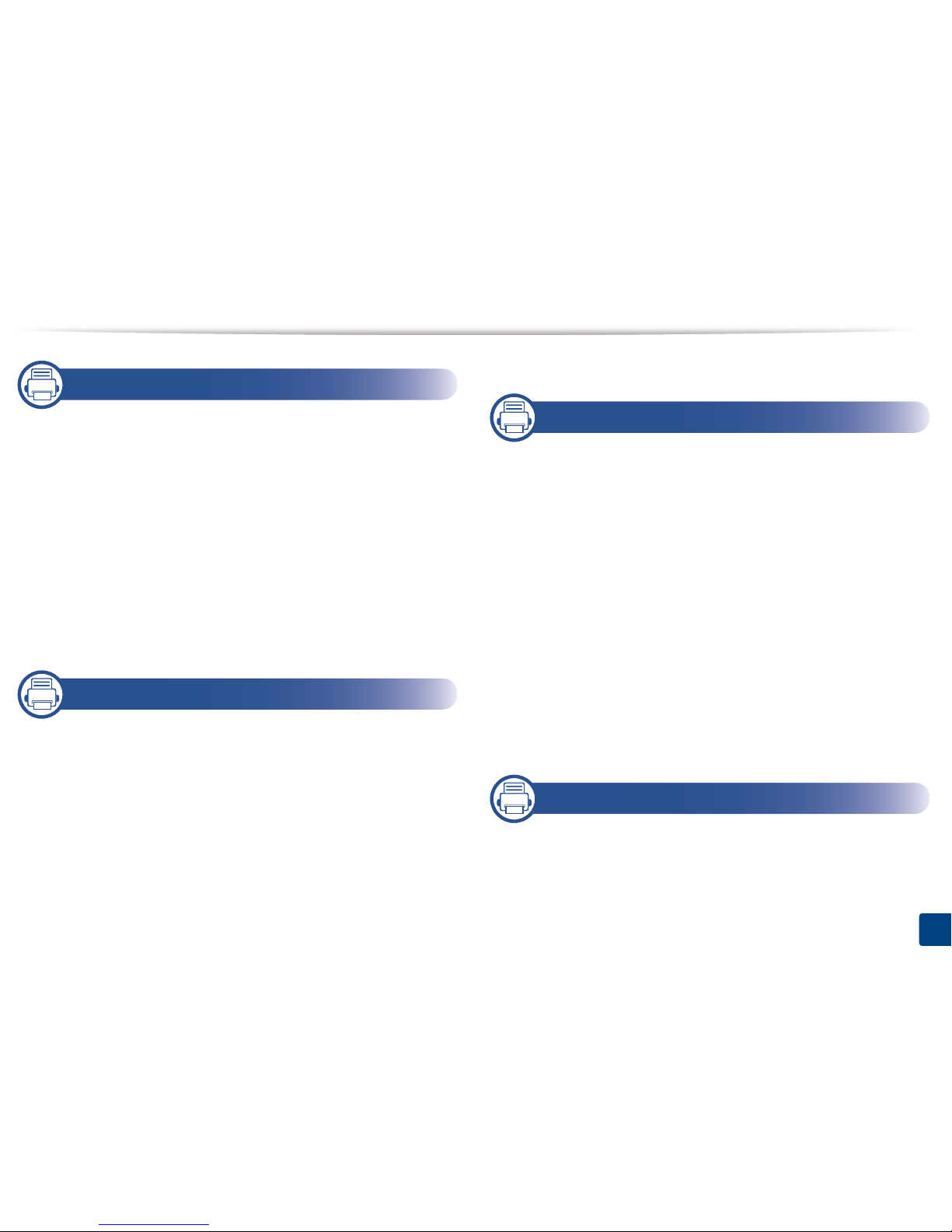
2
1. Introduction
Key benefits 5
Features by models 7
Useful to know 12
About this user’s guide 13
Safety information 14
Machine overview 19
Control panel overview 22
Turning on the machine 24
Installing the driver locally 25
Reinstalling the driver 28
2. Menu Overview and Basic Setup
Menu overview 30
Machine’s basic settings 35
Media and tray 37
Basic printing 52
Basic copying 58
Basic scanning 62
Basic faxing 63
Using USB memory device 67
3. Maintenance
Ordering supplies and accessories 73
Available consumables 74
Available accessories 75
Available maintenance parts 76
Storing the toner cartridge 77
Redistributing toner 78
Replacing the toner cartridge 81
Replacing the imaging unit 84
Installing accessories 85
Monitoring the supplies life 89
Setting the toner low alert 90
Cleaning the machine 91
Tips for moving & storing your machine 97
4. Troubleshooting
Tips for avoiding paper jams 99
Clearing jams 100
Understanding the status LED 117
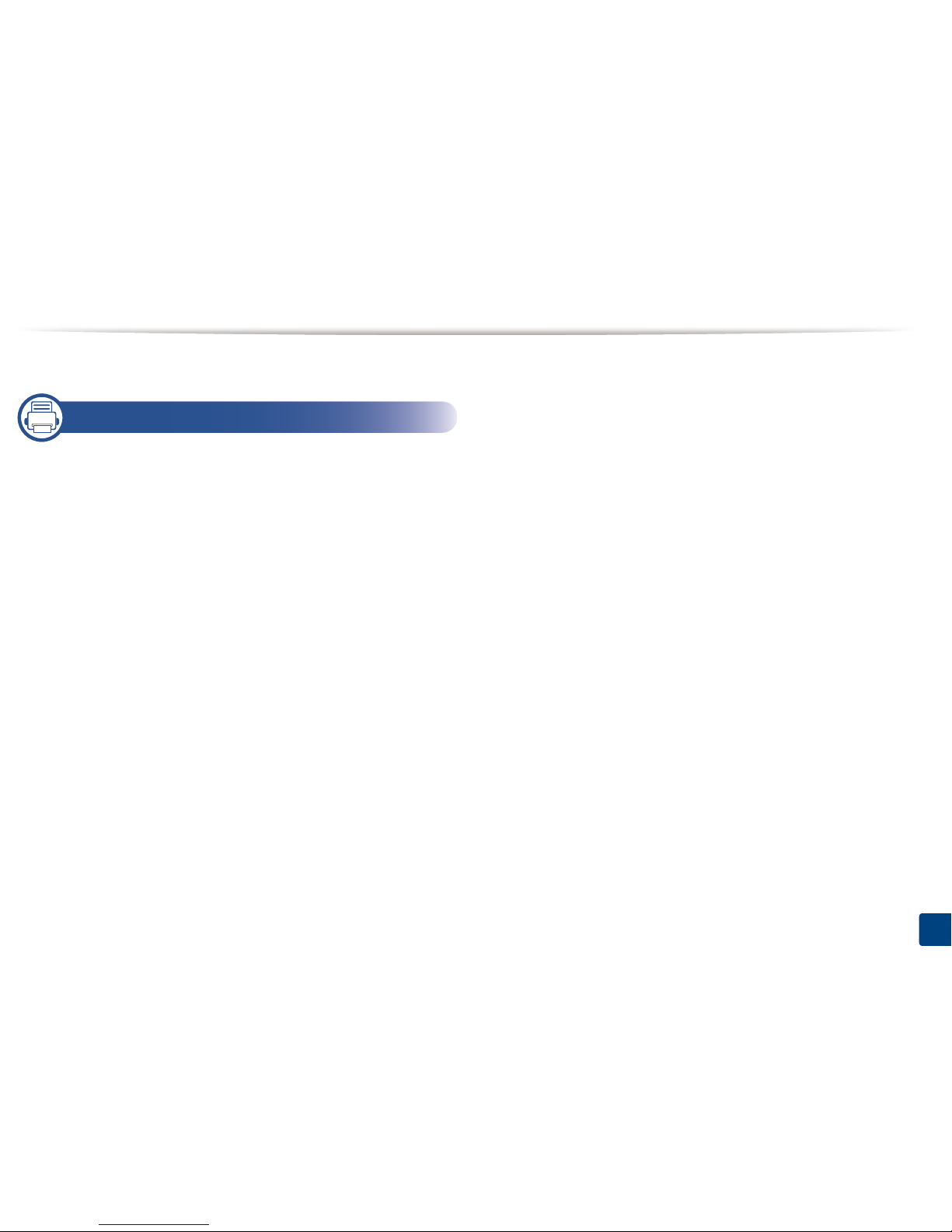
3
Understanding display messages 120
5. Appendix
Specifications 127
Regulatory information 135
Copyright 147
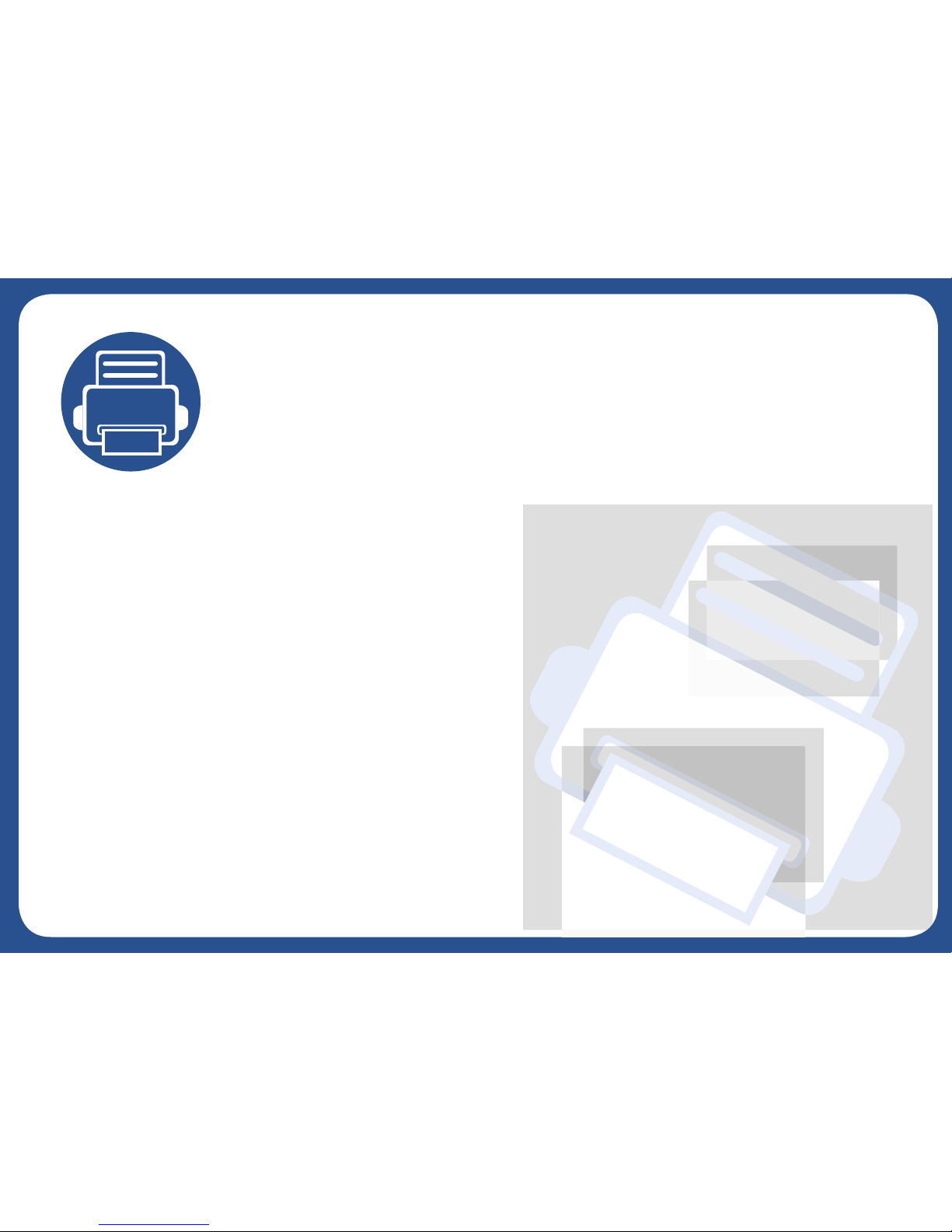
1. Introduction
This chapter provides information you need to know before using the machine.
•Key benefits 5
• Features by models 7
• Useful to know 12
• About this user’s guide 13
• Safety information 14
• Machine overview 19
• Control panel overview 22
• Turning on the machine 24
• Installing the driver locally 25
• Reinstalling the driver 28
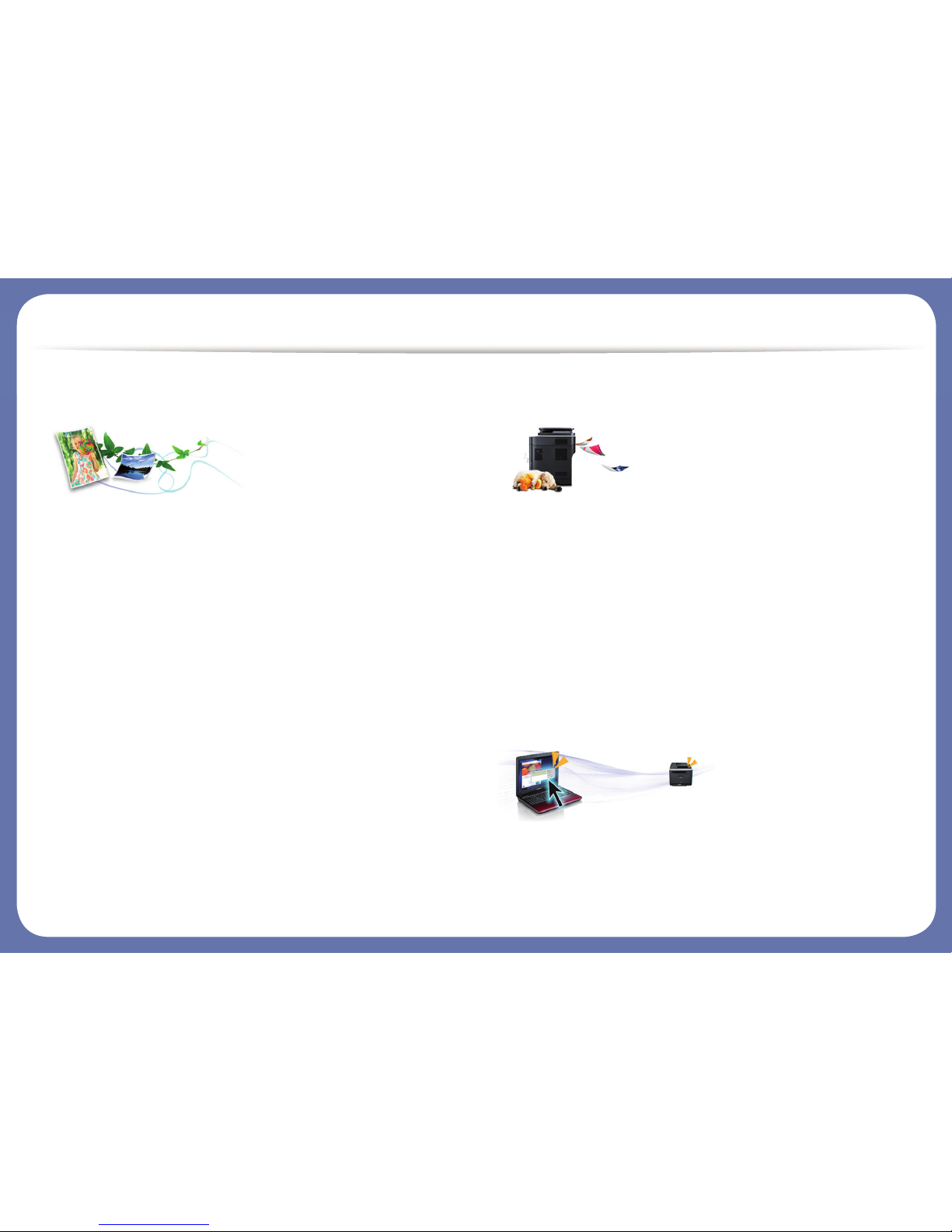
Key benefits
Environmentally friendly
• To save toner and paper, this machine supports Eco feature (see "Eco
printing" on page 55).
• To save paper, you can print multiple pages on one single sheet of paper
(see "Using advanced print features" on page 244).
• To save paper, you can print on both sides of the paper (double-sided
printing) (see "Using advanced print features" on page 244).
• To save electricity, this machine automatically conserves electricity by
substantially reducing power consumption when not in use.
• We recommend using recycled paper for saving energy.
Fast high resolution printing
• You can print with a resolution of up to 1,200 x 1,200 dpi effective output
(1,200 x 600 x 2 bit).
• Fast, on-demand printing.
- M337x series
▪ For single-side printing, 33 ppm (A4) or 35 ppm (Letter).
- M387x series
▪ For single-side printing, 38 ppm (A4) or 40 ppm (Letter).
- M407x series
▪ For single-side printing, 40 ppm (A4) or 42 ppm (Letter).
Convenience
• You can print on the go from your smartphone or computer using Google
Cloud Print™ enabled apps (see "Google Cloud Print™" on page 202).
• Easy Capture Manager allows you to easily edit and print whatever you
captured using the Print Screen key on the keyboard (see "Easy Capture
Manager" on page 283).
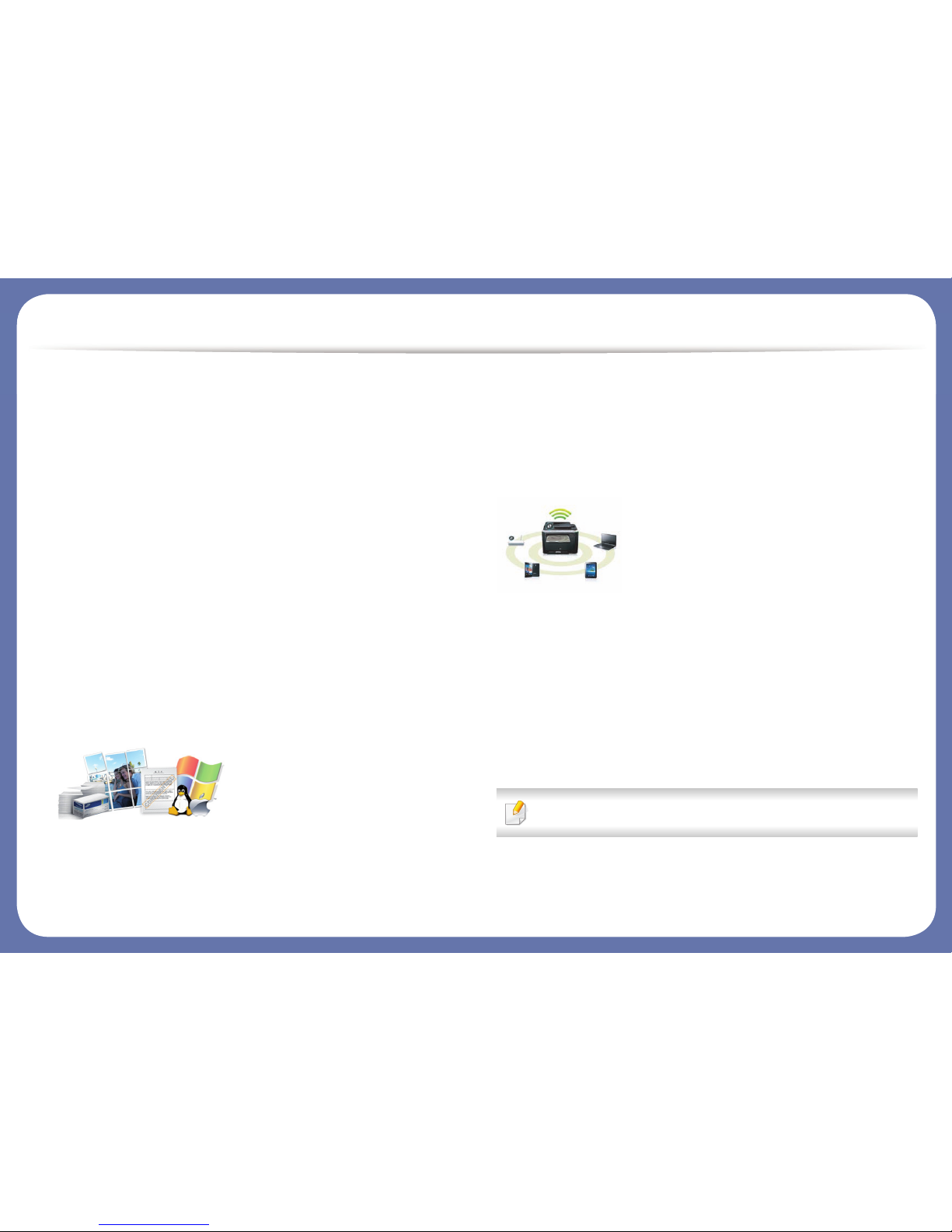
Key benefits
• Samsung Easy Printer Manager and Printing Status is a program that
monitors and informs you of the machine’s status and allows you to
customize the machine’s settings (see "Using Samsung Printer Status" on
page 293 or "Using Samsung Easy Printer Manager" on page 290).
• Samsung Easy Document Creator is an application to help users scan,
compile, and save documents in multiple formats, including .epub format.
These documents can be shared via social networking sites or fax (see
"Using Samsung Easy Document Creator" on page 289).
• AnyWeb Print helps you screen-capture, preview, scrap, and print the
screen of Windows Internet Explorer more easily than when you use the
ordinary program (see "Samsung AnyWeb Print" on page 284).
• Smart Update allows you to check for the latest software and install the
latest version during the printer driver installation process. This is available
only for Windows.
• If you have Internet access, you can get help, support application, machine
drivers, manuals, and order information from the Samsung website,
www.samsung.com > find your product > Support or Downloads.
Wide range of functionality and application support
• Supports various paper sizes (see "Print media specifications" on page 129).
• Print watermark: You can customize your documents with words, such as
“Confidential” (see "Using advanced print features" on page 244).
• You can print in various operating systems (see "System requirements" on
page 131).
• Your machine is equipped with a USB interface and/or a network interface.
Supports various wireless network setting method
• Using the WPS (Wi-Fi Protected Setup™) button
- You can easily connect to a wireless network using the WPS button on
the machine and the access point (a wireless router).
• Using the USB cable or a network cable
- You can connect and set various wireless network settings using a USB
cable or a network cable.
• Using the Wi-Fi Direct
- You can conveniently print from your mobile device using the Wi-Fi or
Wi-Fi Direct feature.
See "Introducing wireless set up methods" on page 174.
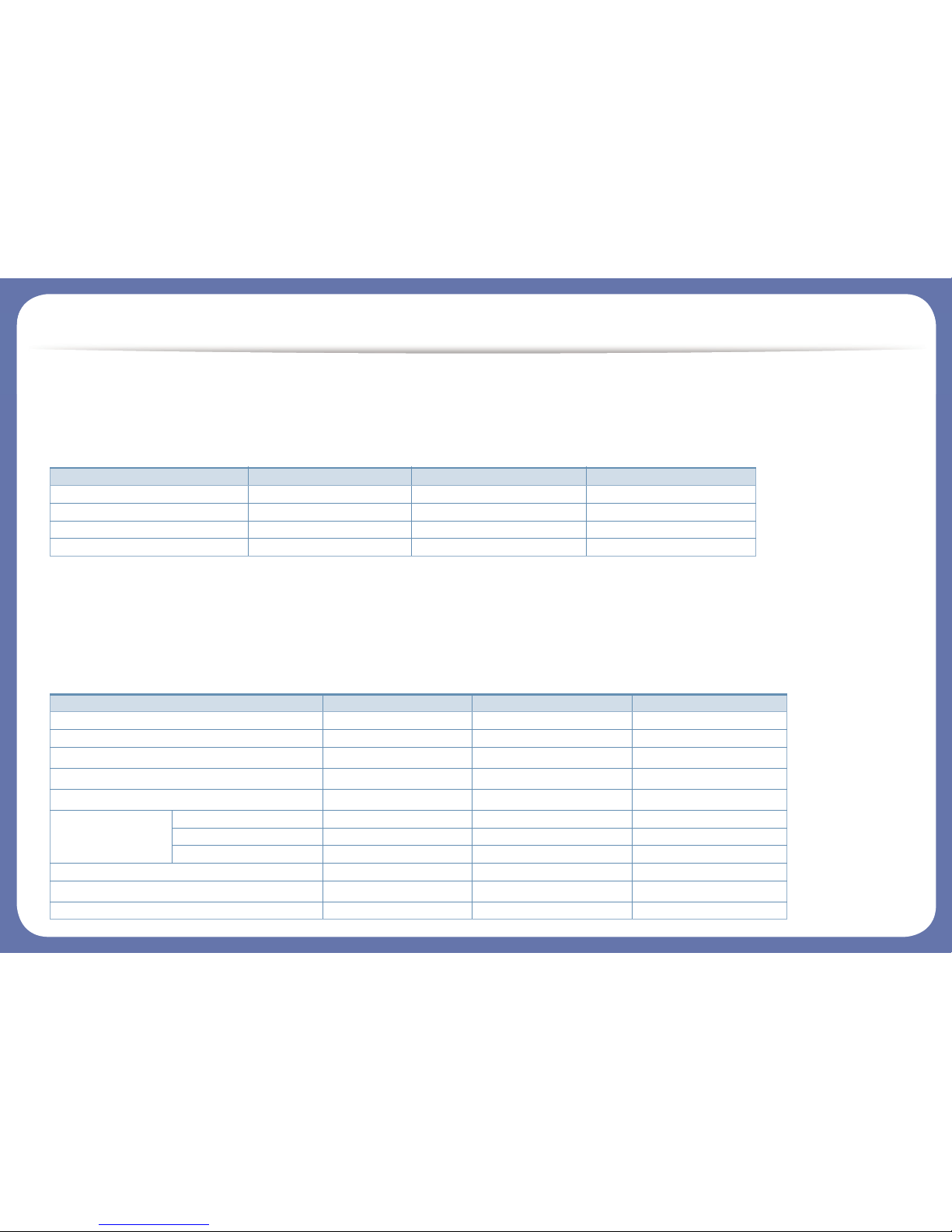
Features by models
Some features and optional goods may not be available depending on model or country.
Operating System
(●: Included, Blank: Not available)
Software
You can install the printer driver and software when you insert the software CD into your CD-ROM drive. For windows, select the printer driver and software
in the Select Software to Install window.
Operating System M337x series M387x series M407x series
Windows ● ● ●
Mac ● ● ●
Linux ● ● ●
Unix ● ● ●
Software M337x series M387x series M407x series
SPL printer driver ● ● ●
PCL printer driver ● ● ●
PS printer driver
a
● ● ●
XPS printer driver
a
● ● ●
Direct Printing Utility
a
● ● ●
Samsung Easy
Printer Manager
Scan to PC Settings ● ● ●
Fax to PC Settings ● ● ●
Device Settings ● ● ●
Samsung Printer Status ● ● ●
Samsung AnyWeb Print
a
● ● ●
Samsung Easy Document Creator ● ● ●
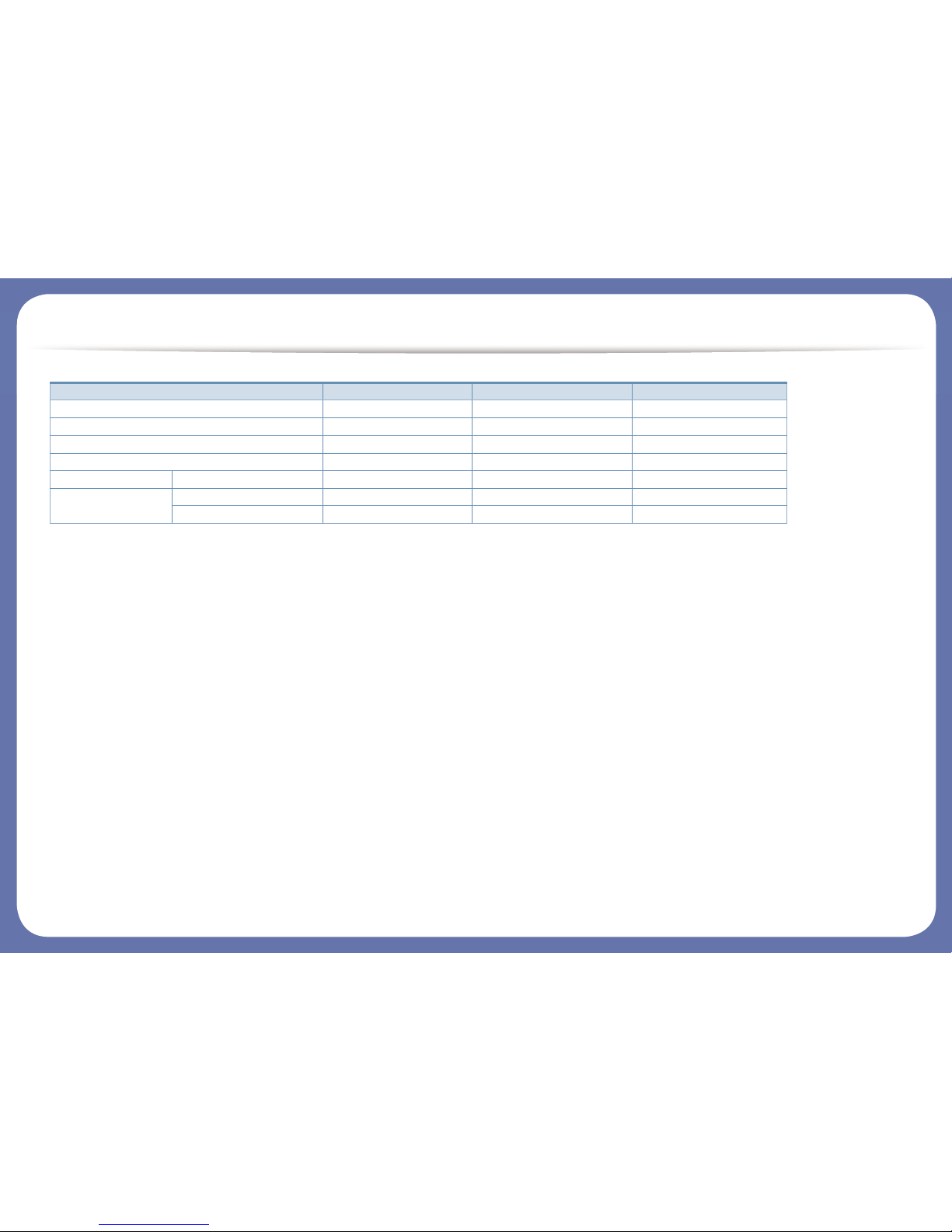
Features by models
(●: Included, Blank: Not available)
Easy Capture Manager ● ● ●
SyncThru™ Web Service ● ● ●
SyncThru Admin Web Service ● ● ●
Easy Eco Driver ● ● ●
Fax Samsung Network PC Fax ● ● ●
Scan Twain scan driver ● ● ●
WIA scan driver ● ● ●
a. Download the software from the Samsung website and install it: (http://www.samsung.com > find your product > Support or Downloads). Before installing,
check whether your computer’s OS support the software.
Software M337x series M387x series M407x series
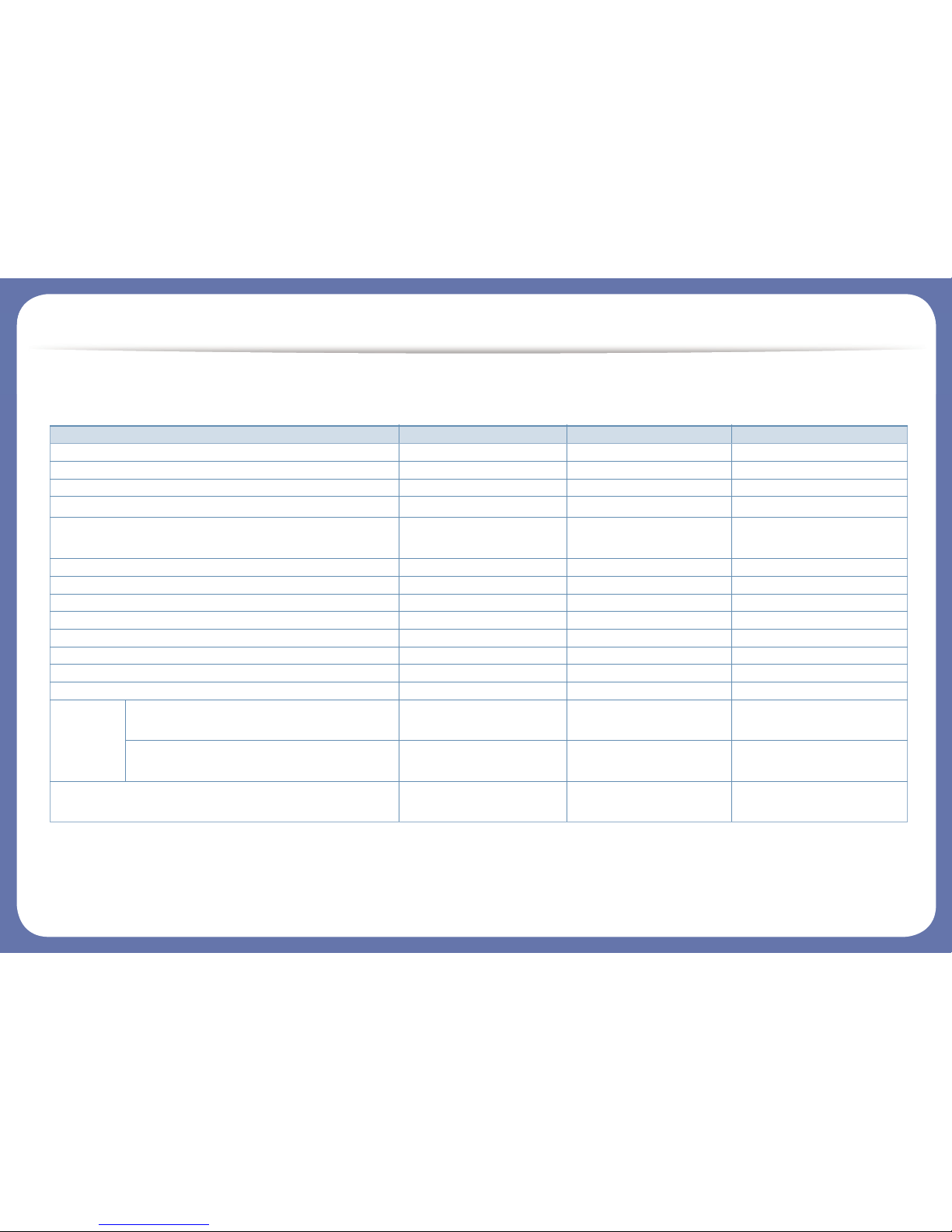
Features by models
Variety feature
Features M337x series M387x series M407x series
Hi-Speed USB 2.0 ● ● ●
Network Interface Ethernet 10/100 Base TX wired LAN ● ●
Network Interface Ethernet 10/100/1000 Base TX wired LAN ●
IEEE 1284B parallel connector
a
○ ○ ○
Network Interface 802.11b/g/n wireless LAN
b
●
(M387xFW only)
Google Cloud Print™
● ● ●
AirPrint ● ● ●
Eco printing ● ● ●
Duplex (2-sided) printing ● ● ●
USB memory interface ● ●
Memory module ○ ○ ○
Optional tray (Tray2) ○ ○ ○
Mass Storage Device
Document
Feeder
Duplex Automatic Document Feeder (DADF) ●
(M387xFW only)
●
Automatic Document Feeder (ADF) ● ●
(M387xFD/M387xHD only)
Handset ●
(M337xHD only)
●
(M387xHD only)
●
(M407xHR only)
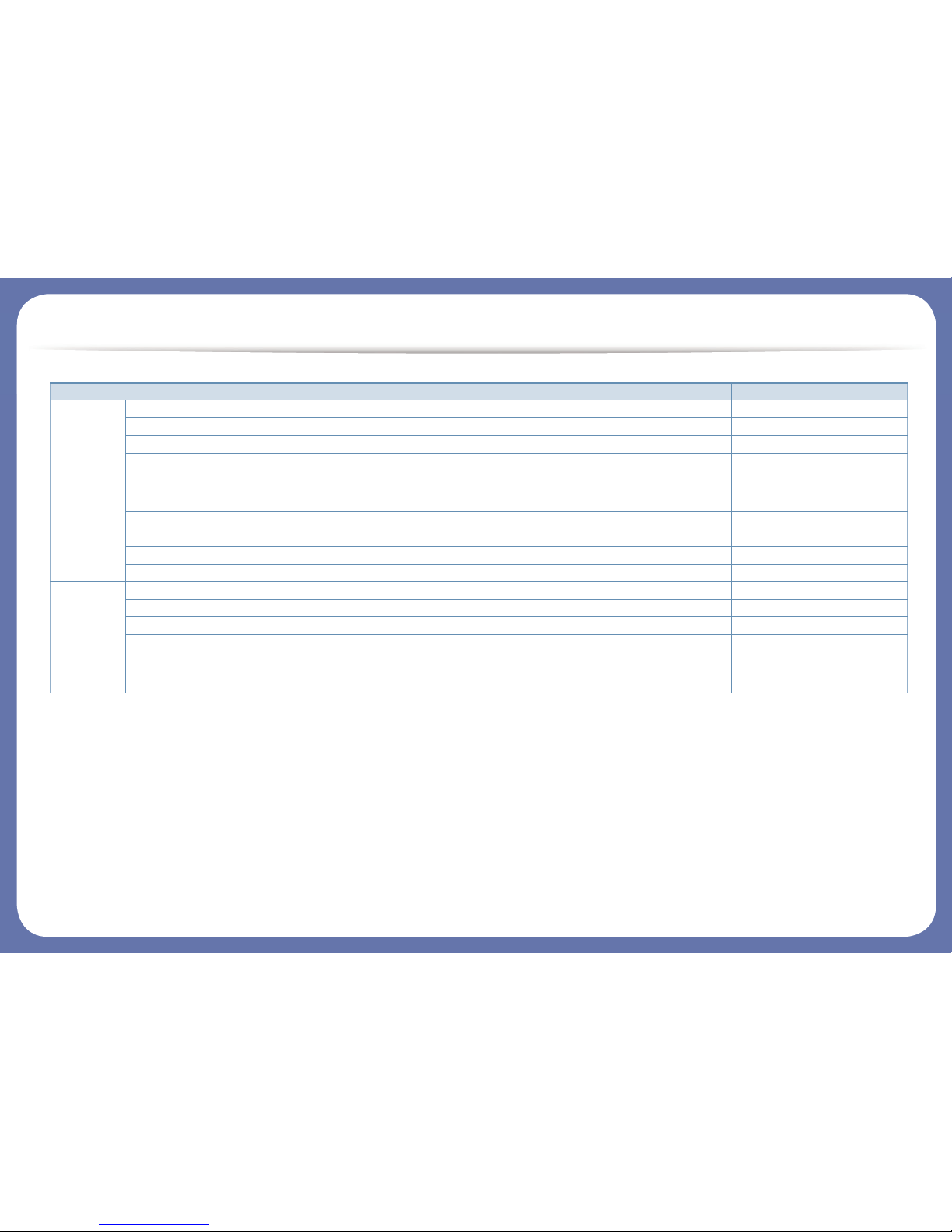
Features by models
Fax Multi-send ● ● ●
Delay send ● ● ●
Priority send
Duplex send ●
(M387xFW only)
●
Secure receive ● ● ●
Duplex print ● ● ●
Send/ Receive forward - fax ● ● ●
Send/ Receive forward - email ● ● ●
Send/ Receive forward - server ● ● ●
Scan Scanning to email ● ● ●
Scanning to SMB server ● ● ●
Scanning to FTP server ● ● ●
Duplex scan ●
(M387xFW only)
●
Scan to PC ● ● ●
Features M337x series M387x series M407x series
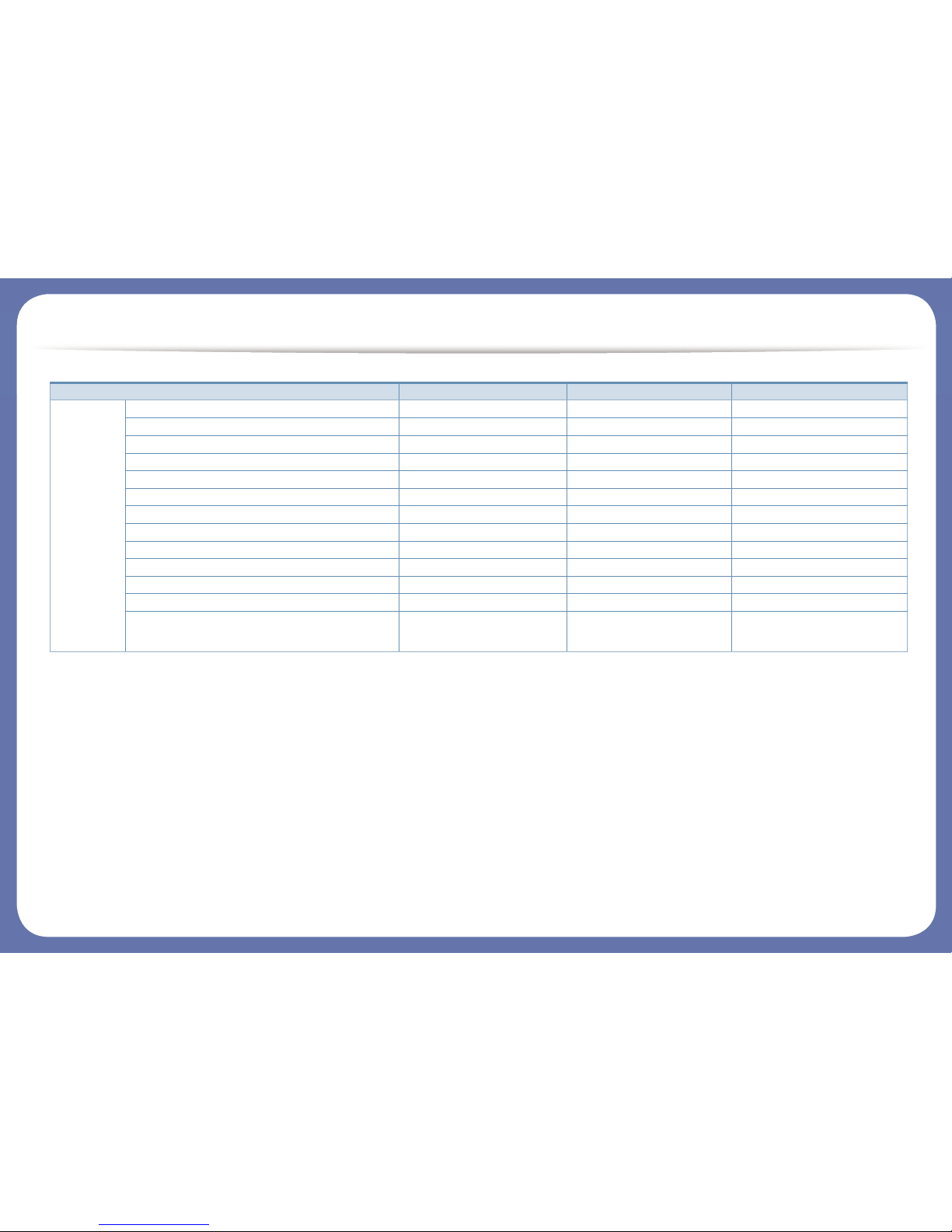
Features by models
(●: Included, ○: Optional, Blank: Not available)
Copy ID card copying ● ● ●
Reduced or enlarged copying ● ● ●
Collation ● ● ●
Poster
Clone
Auto Fit ● ● ●
Book ● ● ●
2-up/4-up ● ● ●
Adjust background ● ● ●
Margin shift
Edge erase ● ● ●
Gray enhance
Duplex copy ●
(M387xFW only)
●
a. If you use the parallel port, you cannot use the USB cable.
b. Depending on your country, wireless LAN card may not be available. For some countries, only 802.11 b/g can be applied. Contact your local Samsung dealer or the retailer where you
bought your machine.
Features M337x series M387x series M407x series
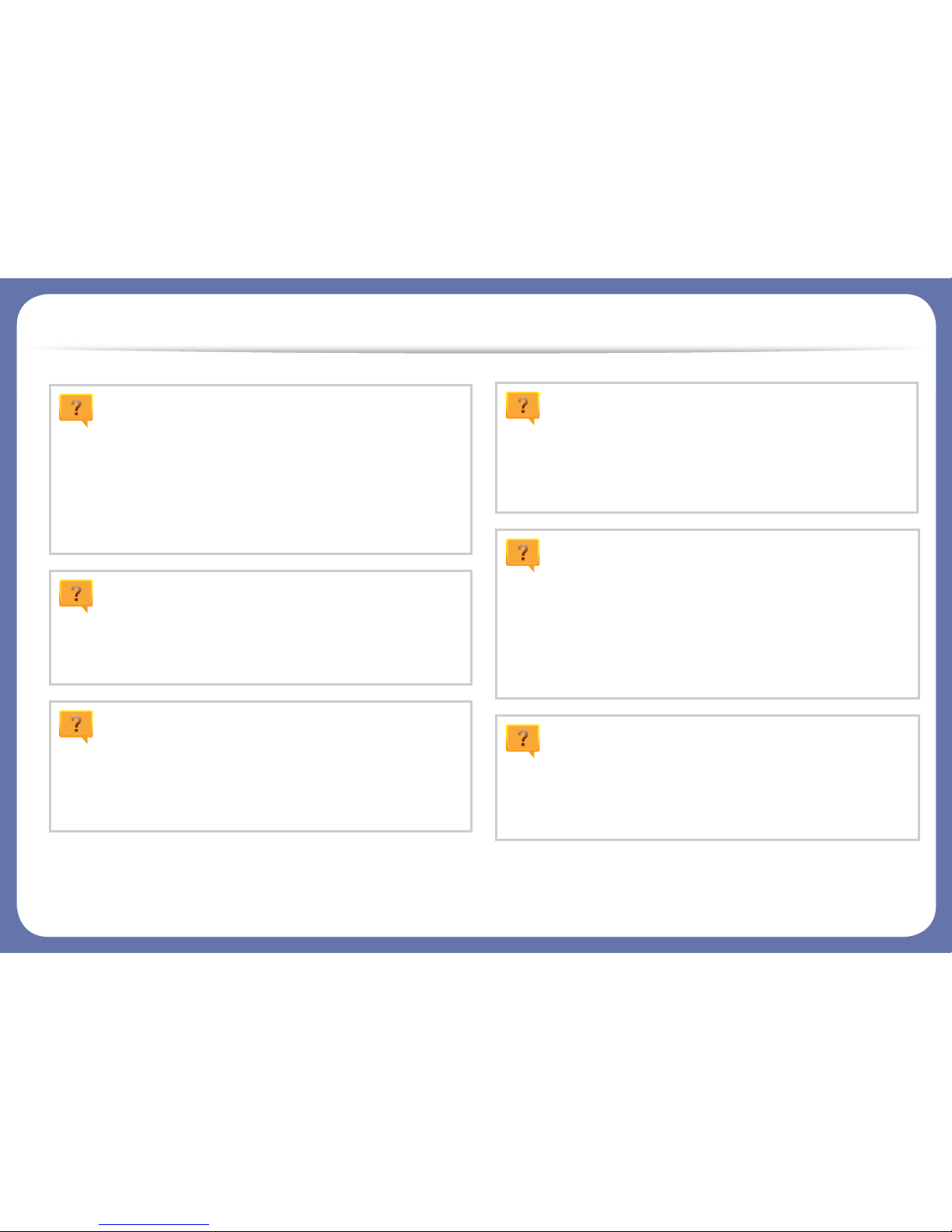
Useful to know
The machine does not print.
• Open the print queue list and remove the document from the
list (see "Canceling a print job" on page 53).
• Remove the driver and install it again (see "Installing the driver
locally" on page 25).
• Select your machine as your default machine in your Windows
(see "Setting your machine as a default machine" on page 243).
Where can I purchase accessories or supplies?
• Inquire at a Samsung distributor or your retailer.
• Visit www.samsung.com/supplies. Select your country/region
to view product service information.
The status LED flashes or remains constantly on.
• Turn the product off and on again.
• Check the meanings of LED indications in this manual and
troubleshoot accordingly (see "Understanding the status LED"
on page 117).
A paper jam has occurred.
• Open and close the door (see "Front view" on page 20).
• Check the instructions on removing jammed paper in this
manual and troubleshoot accordingly (see "Clearing jams" on
page 100).
Printouts are blurry.
• The toner level might be low or uneven. Shake the toner
cartridge (see "Redistributing toner" on page 78).
• Try a different print resolution setting (see "Opening printing
preferences" on page 53).
• Replace the toner cartridge (see "Replacing the toner
cartridge" on page 81).
Where can I download the machine’s driver?
• You can get help, support application, machine drivers,
manuals, and order information from the Samsung website,
www.samsung.com > find your product > Support or
Downloads.
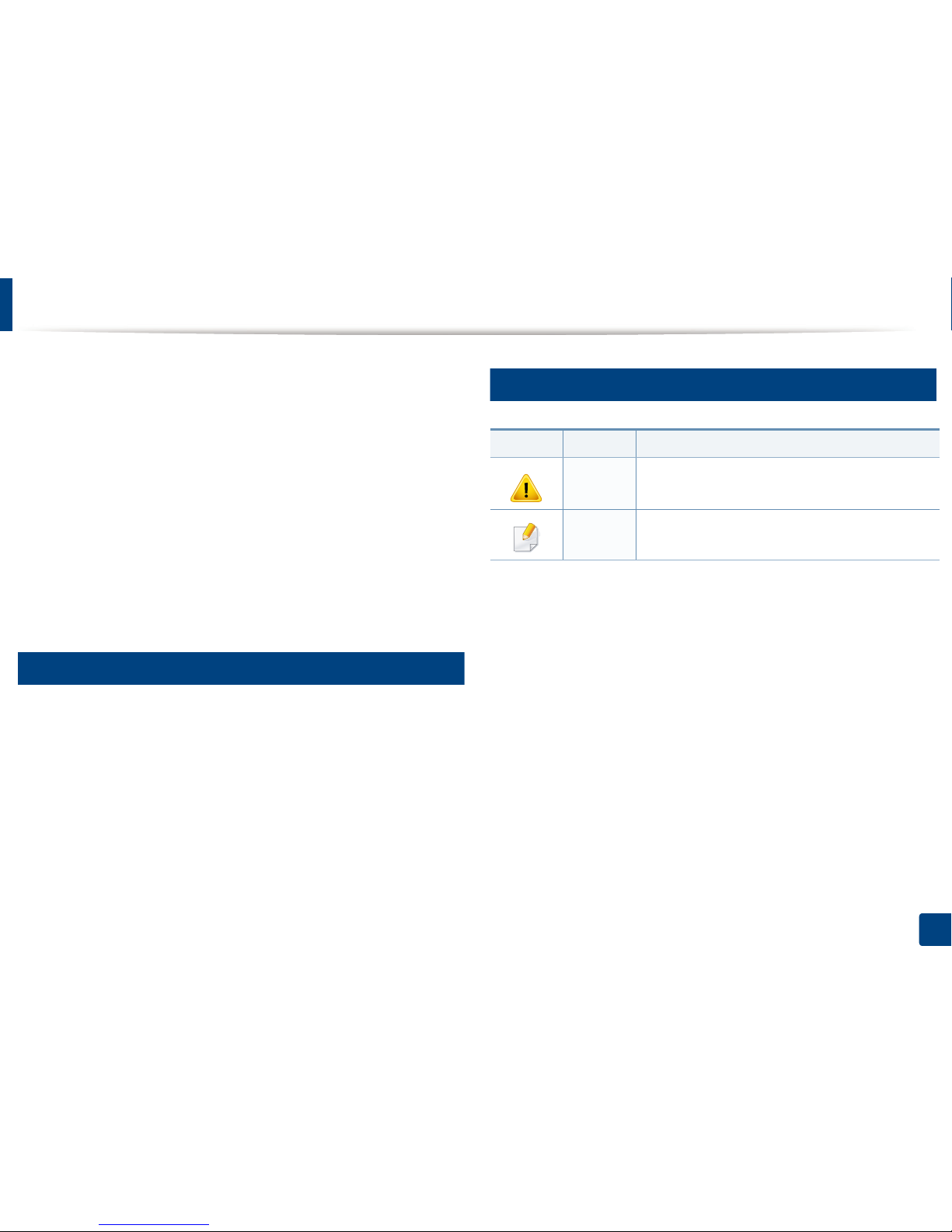
13
1. Introduction
About this user’s guide
This user's guide provides information for your basic understanding of the
machine as well as detailed steps to explain machine usage.
• Read the safety information before using the machine.
• If you have a problem using the machine, refer to the troubleshooting
chapter.
• Terms used in this user’s guide are explained in the glossary chapter.
• All illustrations in this user’s guide may differ from your machine depending
on its options or model you purchased.
• The screenshots in this administrator’s guide may differ from your machine
depending on the machine’s firmware/driver version.
• The procedures in this user’s guide are mainly based on Windows 7.
1
Conventions
Some terms in this guide are used interchangeably, as below:
• Document is synonymous with original.
• Paper is synonymous with media, or print media.
• Machine refers to printer or MFP.
2
General icons
Icon Text Description
Caution
Gives users information to protect the machine from
possible mechanical damage or malfunction.
Note
Provides additional information or detailed
specification of the machine function and feature.
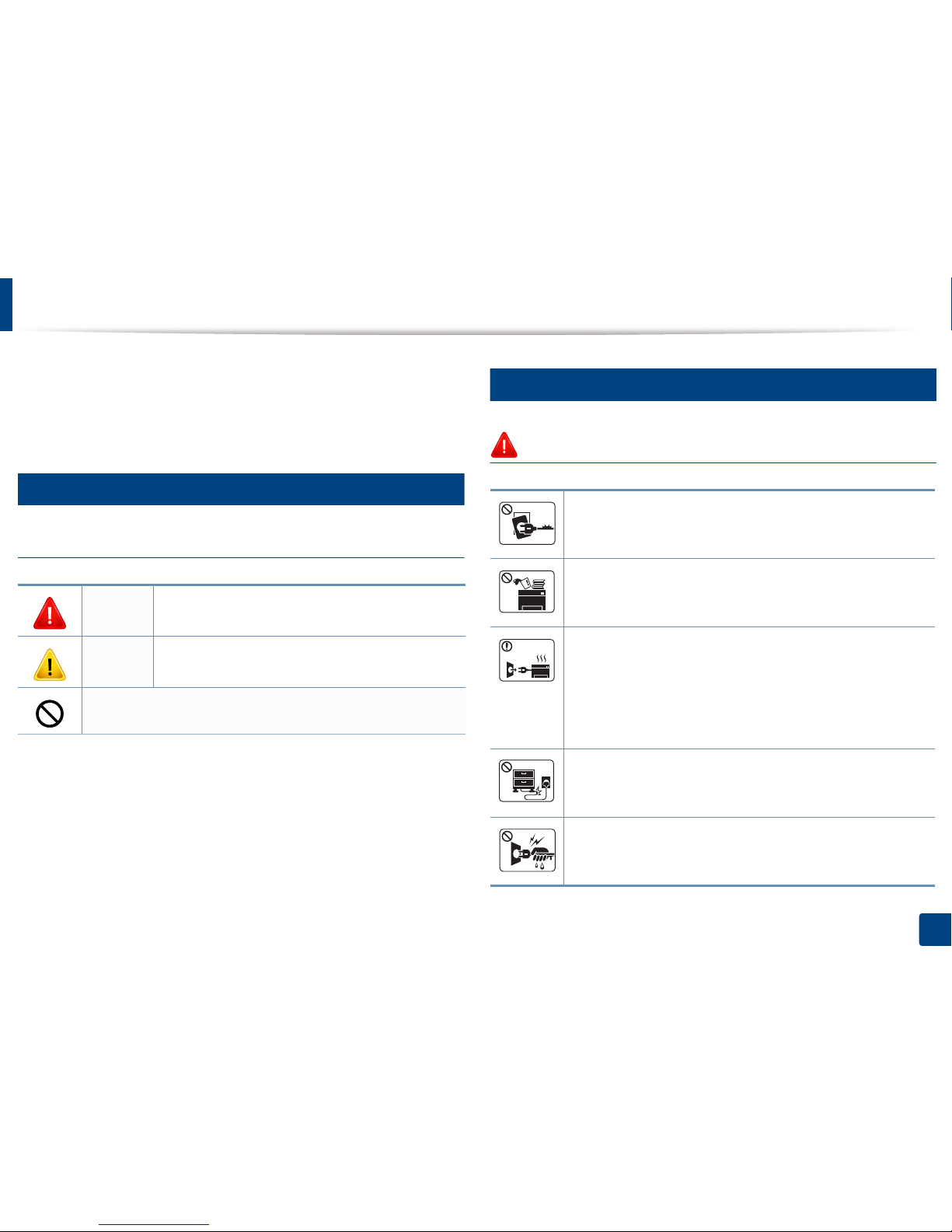
14
1. Introduction
Safety information
These warnings and precautions are included to prevent injury to you and
others, and to prevent any potential damage to your machine. Be sure to read
and understand all of these instructions before using the machine. After reading
this section, keep it in a safe place for future reference.
3
Important safety symbols
Explanation of all icons and signs used in this chapter
4
Operating environment
Warning
Warning
Hazards or unsafe practices that may result in severe
personal injury or death.
Caution
Hazards or unsafe practices that may result in minor
personal injury or property damage.
Do not attempt.
Do not use if the power cord is damaged or if the electrical outlet is
not grounded.
This could result in electric shock or fire.
Do not place anything on top of the machine (water, small metal or
heavy objects, candles, lit cigarettes, etc.).
This could result in electric shock or fire.
• If the machine gets overheated, it releases smoke, makes
strange noises, or generates an odd odor, immediately turn off
the power switch and unplug the machine.
• The user should be able to access the power outlet in case of
emergencies that might require the user to pull the plug out.
This could result in electric shock or fire.
Do not bend, or place heavy objects on the power cord.
Stepping on or allowing the power cord to be crushed by a heavy
object could result in electric shock or fire.
Do not remove the plug by pulling on the cord; do not handle the
plug with wet hands.
This could result in electric shock or fire.
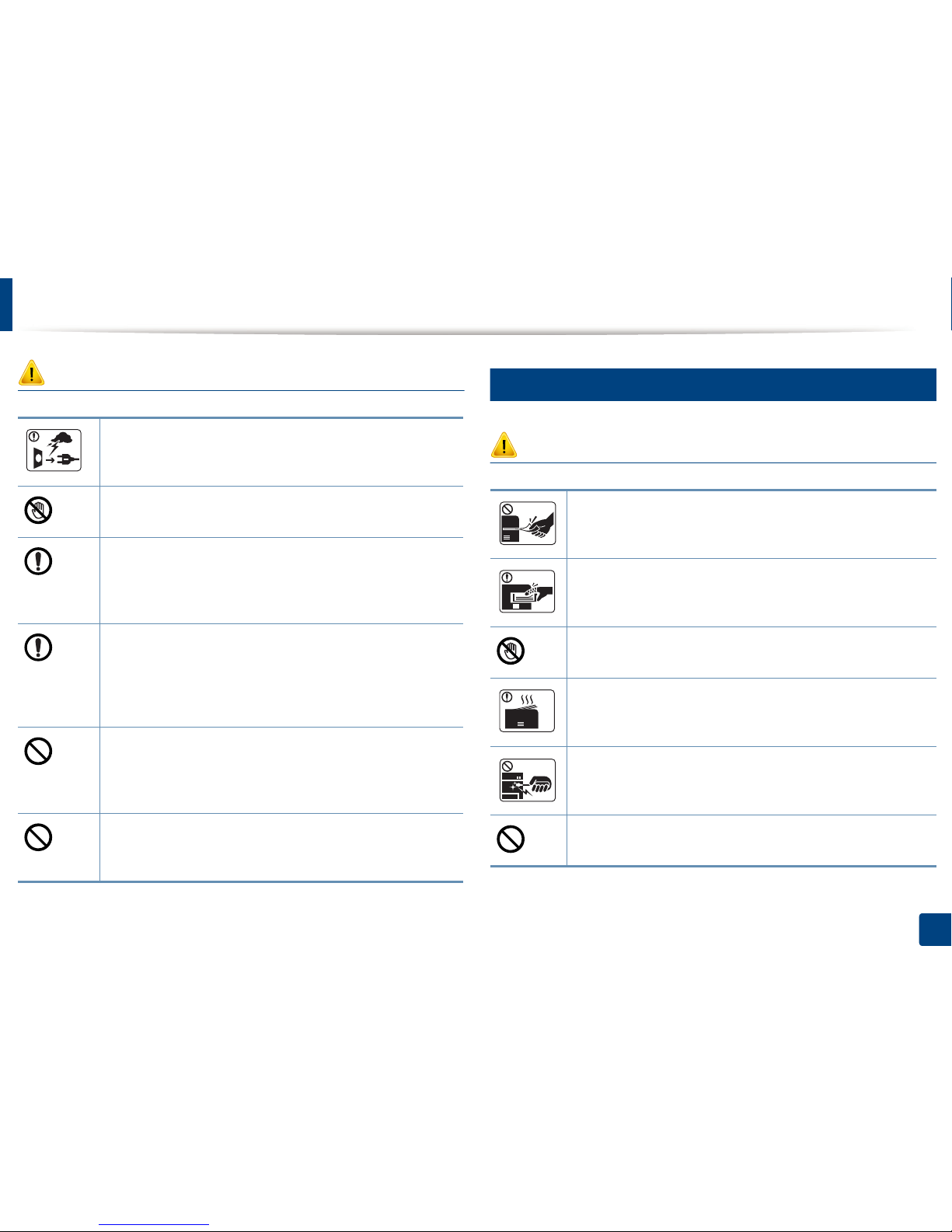
Safety information
15
1. Introduction
Caution
5
Operating method
Caution
During an electrical storm or for a period of non-operation,
remove the power plug from the electrical outlet.
This could result in electric shock or fire.
Be careful, the paper output area is hot.
Burns could occur.
If the machine has been dropped, or if the cabinet appears
damaged, unplug the machine from all interface connections and
request assistance from qualified service personnel.
Otherwise, this could result in electric shock or fire.
If the machine does not operate properly after these instructions
have been followed, unplug the machine from all interface
connections and request assistance from qualified service
personnel.
Otherwise, this could result in electric shock or fire.
If the plug does not easily enter the electrical outlet, do not
attempt to force it in.
Call an electrician to change the electrical outlet, or this could
result in electric shock.
Do not allow pets to chew on the AC power, telephone or PC
interface cords.
This could result in electric shock or fire and/or injury to your pet.
Do not forcefully pull the paper out during printing.
It can cause damage to the machine.
Be careful not to put your hand between the machine and paper
tray.
You may get injured.
Be careful when replacing paper or removing jammed paper.
New paper has sharp edges and can cause painful cuts.
When printing large quantities, the bottom part of the paper
output area may get hot. Do not allow children to touch.
Burns can occur.
When removing jammed paper, do not use tweezers or sharp metal
objects.
It can damage the machine.
Do not allow too many papers to stack up in the paper output tray.
It can damage the machine.
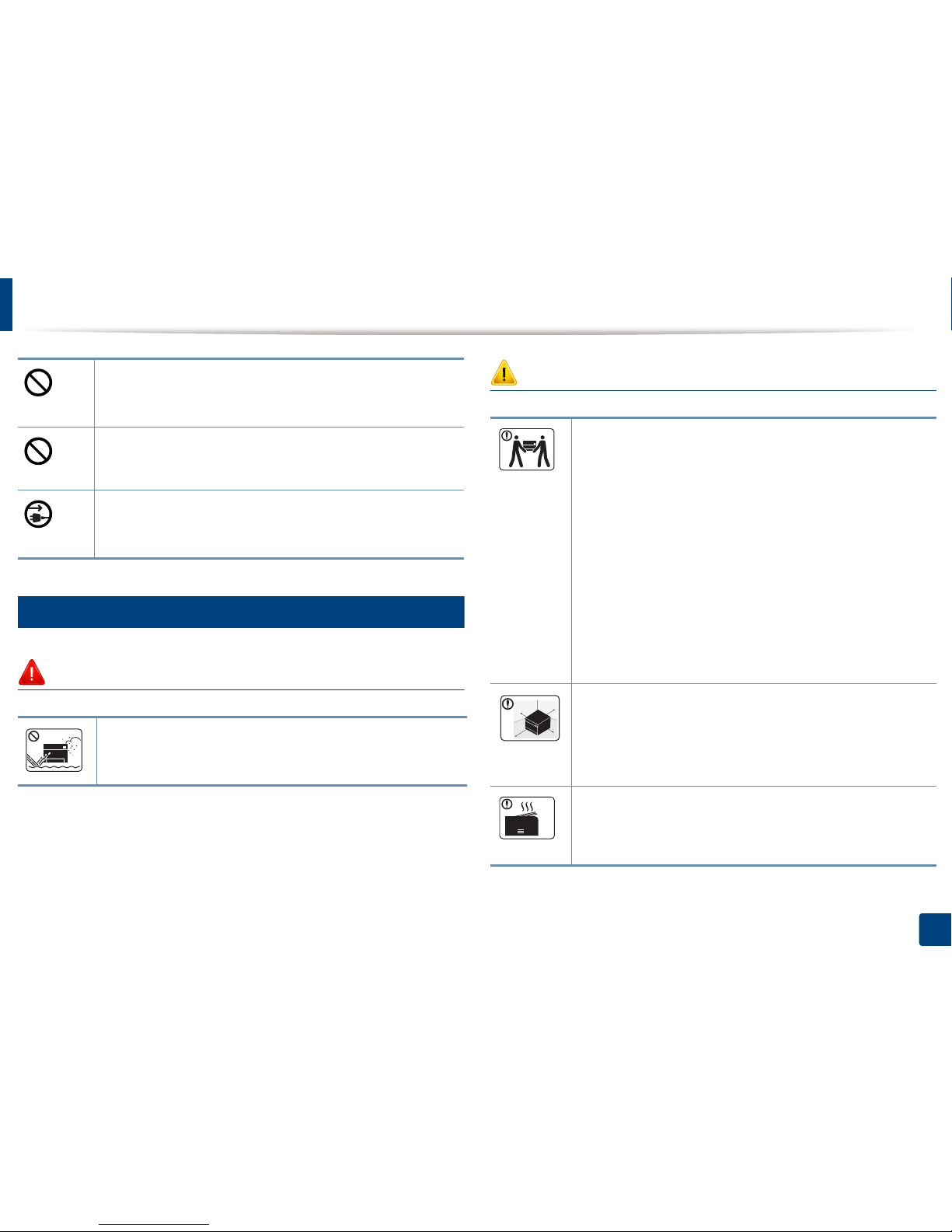
Safety information
16
1. Introduction
6
Installation / Moving
Warning
Caution
Do not block or push objects into the ventilation opening.
This could result in elevated component temperatures which can
cause damage or fire.
Use of controls or adjustments or performance of procedures other
than those specified herein may result in hazardous radiation
exposure.
This machine's power reception device is the power cord.
To switch off the power supply, remove the power cord from the
electrical outlet.
Do not place the machine in an area with dust, humidity, or water
leaks.
This could result in electric shock or fire.
Before moving the machine, turn the power off and disconnect all
cords. The information below are only suggestions based on the
units weight.
If you have a medical condition that prevents you from lifting, do
not lift the machine. Ask for help, and always use the appropriate
amount of people to lift the device safety.
Then lift the machine:
• If the machine weighs under 20 kg (44.09 lbs), lift with 1 person.
• If the machine weighs 20 kg (44.09 lbs) - 40kg (88.18 lbs), lift
with 2 people.
• If the machine weighs more than 40 kg (88.18 lbs), lift with 4 or
more people.
The machine could fall, causing injury or machine damage.
Choose a flat surface with enough space for ventilation to place
the machine. Also consider the space required to open the cover
and trays.
The place should be well-ventilated and be far from direct light,
heat, and humidity.
When using the machine for a long period of time or printing a
large number of pages in a non-ventilated space, it could pollute
the air and be harmful to your health. Place the machine in a wellventilated space or open a window to circulate the air periodically.
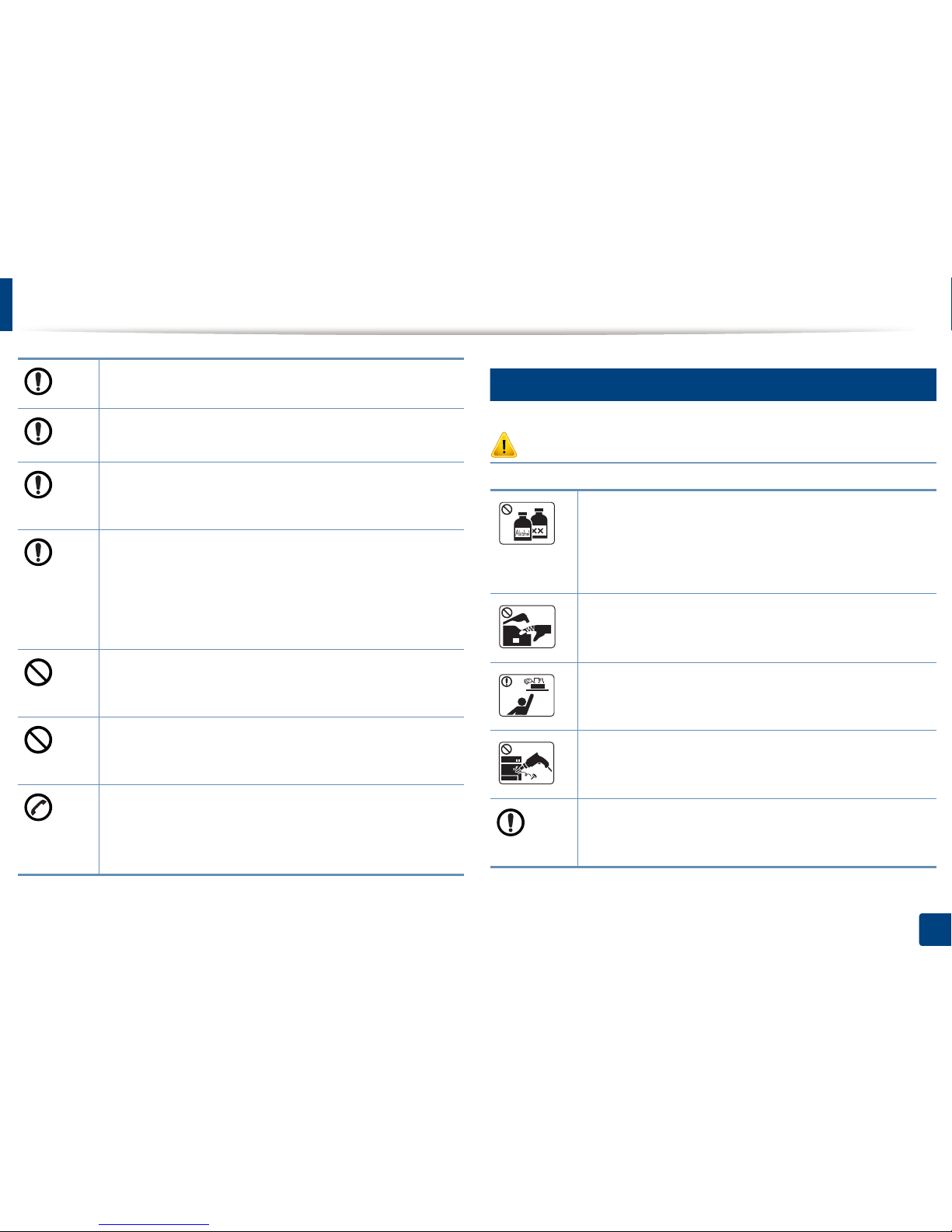
Safety information
17
1. Introduction
7
Maintenance / Checking
Caution
Do not place the machine on an unstable surface.
The machine could fall, causing injury or machine damage.
Use only No.26 AWG
a
or larger, telephone line cord, if necessary.
Otherwise, it can cause damage to the machine.
Make sure you plug the power cord into a grounded electrical
outlet.
Otherwise, this could result in electric shock or fire.
Use the power cord supplied with your machine for safe
operation. If you are using a cord which is longer than 2 meters (6
feet) with a 110V machine, then the gauge should be 16 AWG or
larger.
Otherwise, it can cause damage to the machine, and could result
in electric shock or fire.
Do not put a cover over the machine or place it in an airtight
location, such as a closet.
If the machine is not well-ventilated, this could result in fire.
Do not overload wall outlets and extension cords.
This can diminish performance, and could result in electric shock
or fire.
The machine should be connected to
the power level which is specified on the label.
If you are unsure and want to check the power level you are using,
contact the electrical utility company.
a. AWG: American Wire Gauge
Unplug this product from the wall outlet before cleaning the
inside of the machine. Do not clean the machine with benzene,
paint thinner or alcohol; do not spray water directly into the
machine.
This could result in electric shock or fire.
When you are working inside the machine replacing
consumables or cleaning the inside, do not operate the machine.
You could get injured.
Keep cleaning consumables away from children.
Children could get hurt.
Do not disassemble, repair or rebuild the machine by yourself.
It can damage the machine. Call a certified technician when the
machine needs repairing.
To clean and operate the machine, strictly follow the user's guide
provided with the machine.
Otherwise, you could damage the machine.
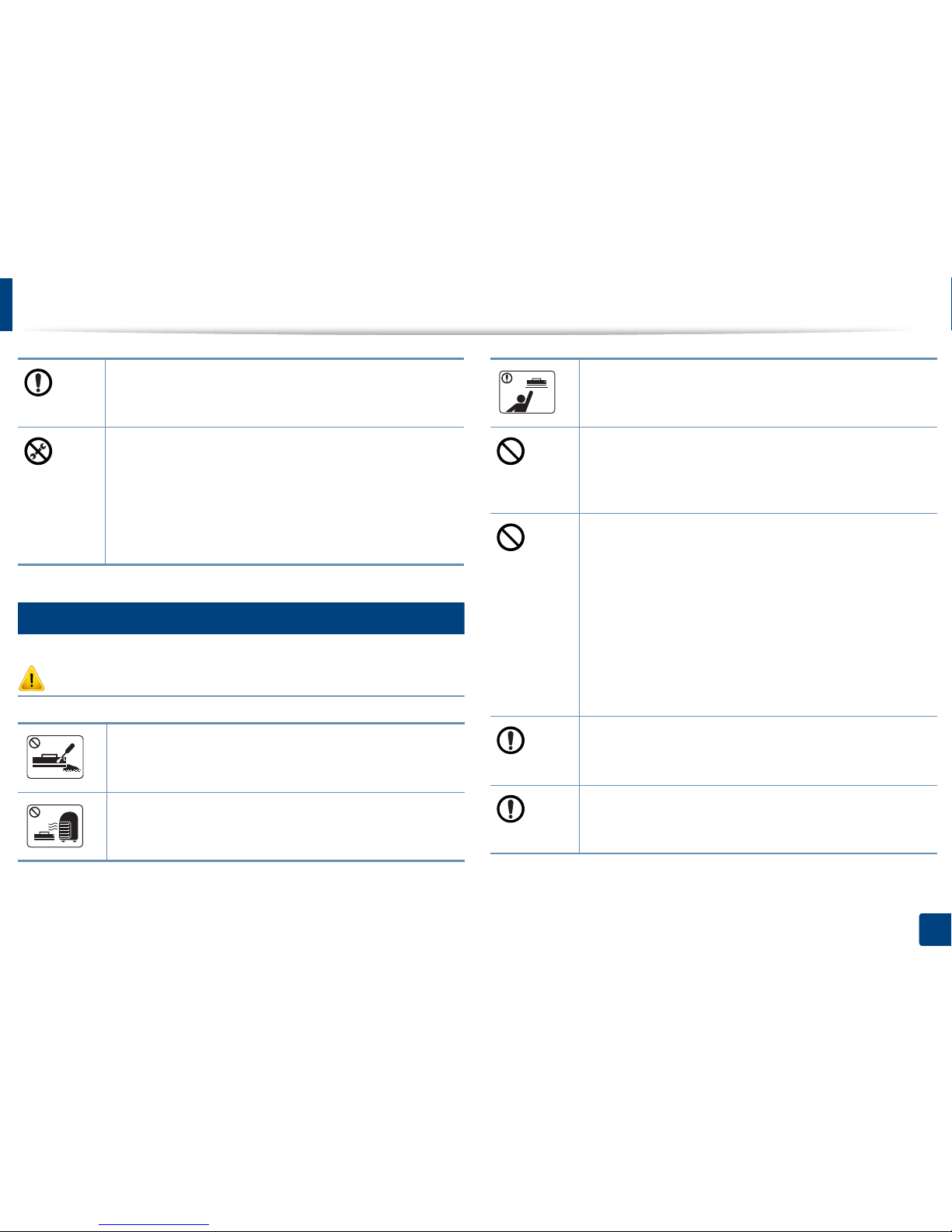
Safety information
18
1. Introduction
8
Supply usage
Caution
Keep the power cable and the contact surface of the plug clean
from dust or water.
Otherwise, this could result in electric shock or fire.
• Do not remove any covers or guards that are fastened with
screws.
• Fuser units should only be repaired by a certified service
technician. Repair by non-certified technicians could result in
fire or electric shock.
• The machine should only be repaired by a Samsung service
technician.
Do not disassemble the toner cartridge.
Toner dust can be dangerous if inhaled or ingested.
Do not burn any of the consumables such as toner cartridge or
fuser unit.
This could cause an explosion or uncontrollable fire.
When storing consumables such as toner cartridges, keep them
away from children.
Toner dust can be dangerous if inhaled or ingested.
Using recycled consumables, such as toner, can cause damage to
the machine.
In case of damage due to the use of recycled consumables, a
service fee will be charged.
For consumables that contain toner dust (toner cartridge, waste
toner bottle, imaging unit, etc.) follow the instructions below.
• When disposing of the consumables, follow the instructions
for disposal. Refer to the reseller for disposal instructions.
• Do not wash the consumables.
• For a waste toner bottle, do not reuse it after emptying the
bottle.
If you do not follow the instructions above, it may cause machine
malfunction and environmental pollution. The warranty does not
cover damages caused by a user's carelessness.
When toner gets on your clothing, do not use hot water to wash
it.
Hot water sets toner into fabric. Use cold water.
When changing the toner cartridge or removing jammed paper,
be careful not to let toner dust touch your body or clothes.
Toner dust can be dangerous if inhaled or ingested.
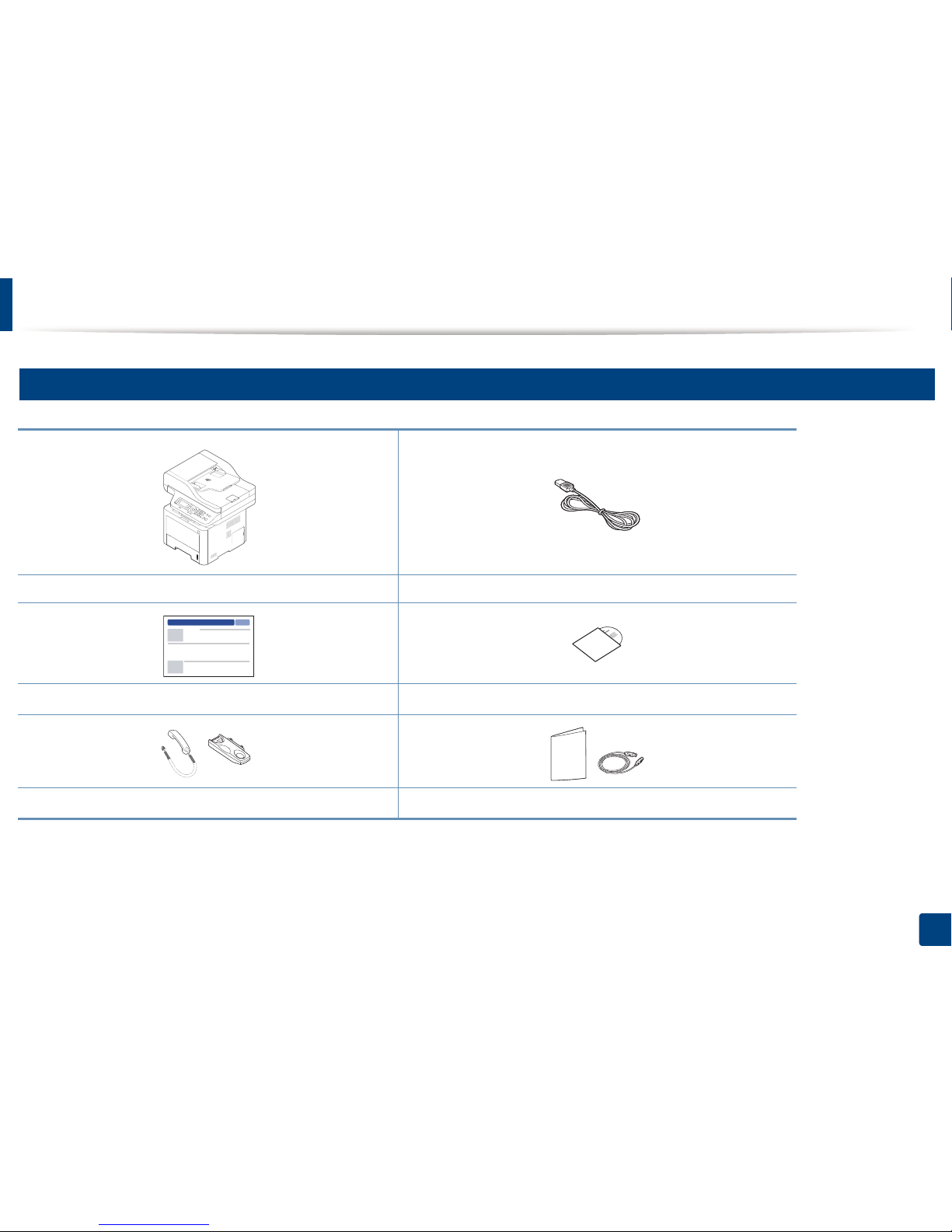
19
1. Introduction
Machine overview
9
Components
Machine Power cord
Quick installation guide
Software CD
a
a. The software CD contains the print drivers, user’s guide, and software applications.
Handset
b
b. Handset model only (see "Variety feature" on page 9).
Misc. accessories
c
c. Miscellaneous accessories included with your machine may vary by country of purchase and specific model.
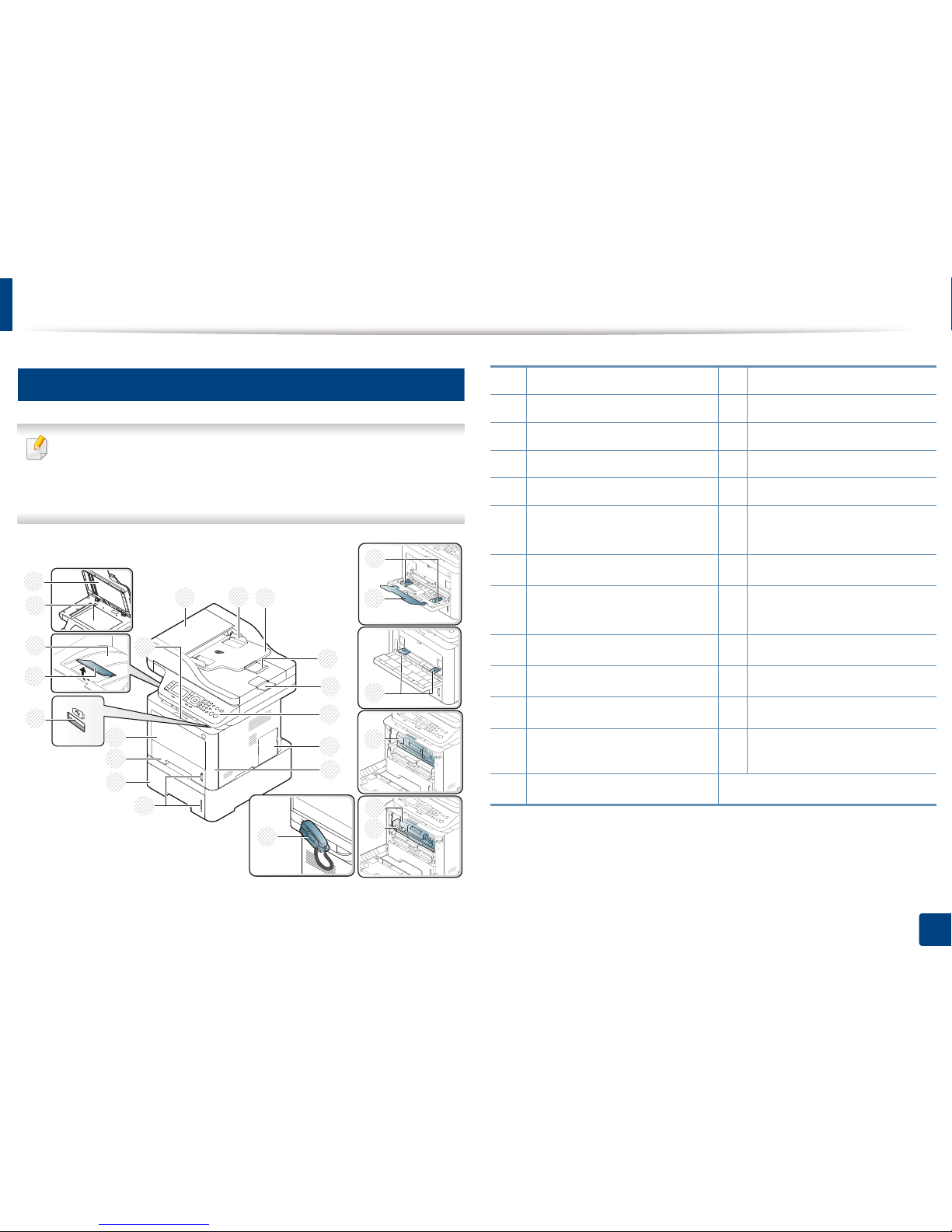
Machine overview
20
1. Introduction
10
Front view
• This illustration may differ from your machine depending on your model.
There are various types of machine.
• Some features and optional goods may not be available depending on
model or country (see "Features by models" on page 7).
5
1
2
3
6
7
8
12
11
10
4
9
17
16
14
15
18
23
24
19
20
22
13
25
20
21
1 Document feeder cover 14 Output support tray
2 Document feeder width guide 15 Output tray
3 Document feeder input tray 16 Scanner glass
4 Document feeder support tray 17 Scanner lid
5 Document feeder output tray 18 Front cover handle
6
Control panel
19 Paper width guides on a multi-
purpose tray
f
7
Control board cover
20
Multi-purpose support tray
f
8
Front cover
21 Paper width guides on a manual
feeder tray
a
a. M337x series only.
9
Paper level indicator
22
Toner cartridge
b
b. M3370/ M3870/ M4070 series
10
Tray 2
c
c. This is an optional feature (see "Variety feature" on page 9).
23
Toner cartridge
d
d. M3375/ M3875/ M4075 series
11
Tray 1
24
Imaging unit
d
12 Multi-purpose (or manual feeder)
tray
25
Handset
e
e. Handset model only (see "Variety feature" on page 9).
13
USB memory port
f
f. M387x/ 407x series only.
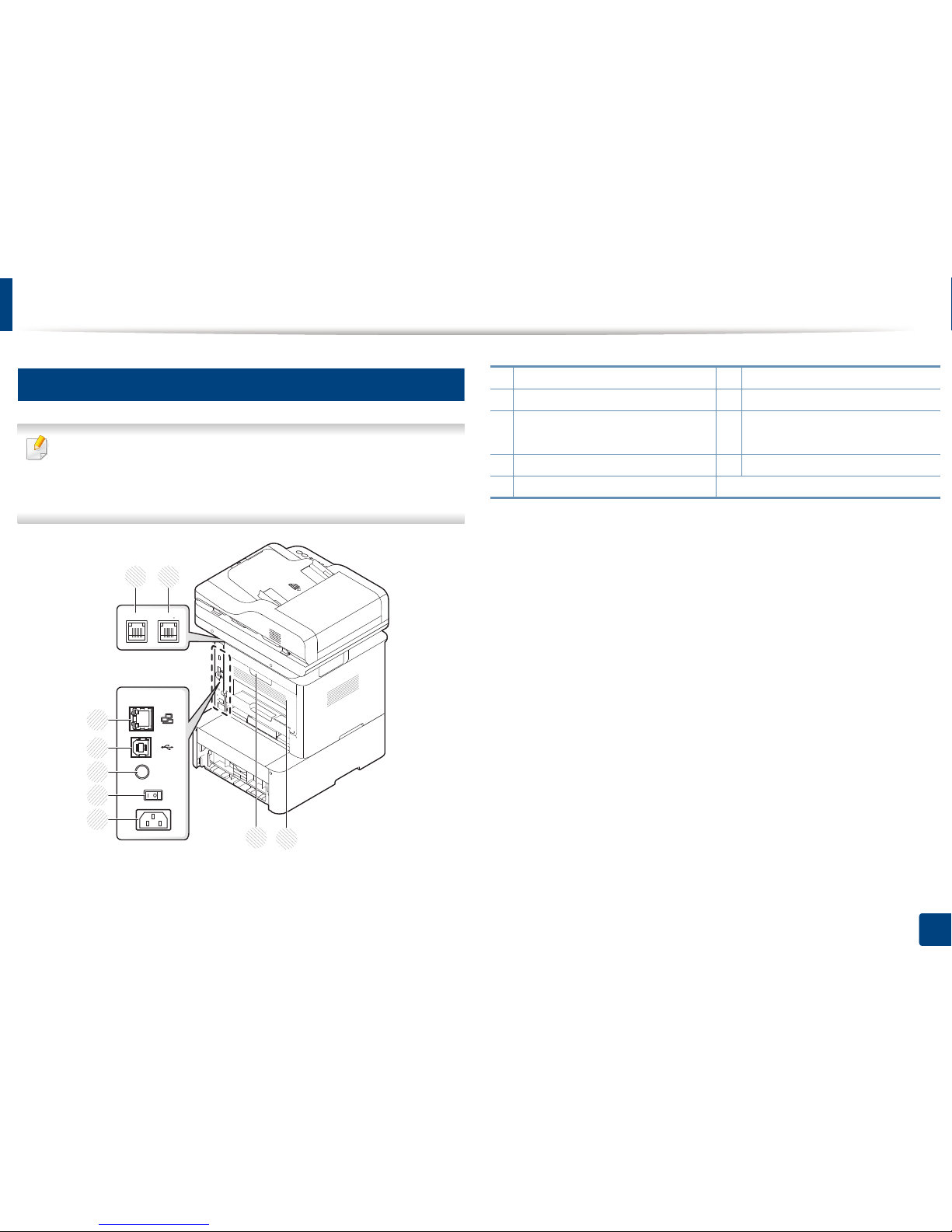
Machine overview
21
1. Introduction
11
Rear view
• This illustration may differ from your machine depending on your model.
There are various types of machine.
• Some features and optional goods may not be available depending on
model or country (see "Features by models" on page 7).
1
2
3
4
5
EDI
OUTPUT
5V
9
8
LINE EXT
6 7
1 Network port 6 Telephone line socket (LINE)
2 USB port 7 Extension telephone socket (EXT.)
3 5V output port for IEEE 1284B
parallel connector
ab
a. This is an optional feature (see "Variety feature" on page 9).
b. To use the optional IEEE 1284B parallel connector, plug it to the UBS port and the 5V output
port.
8
Rear cover handle
4 Power-switch 9 Rear cover
5Power receptacle
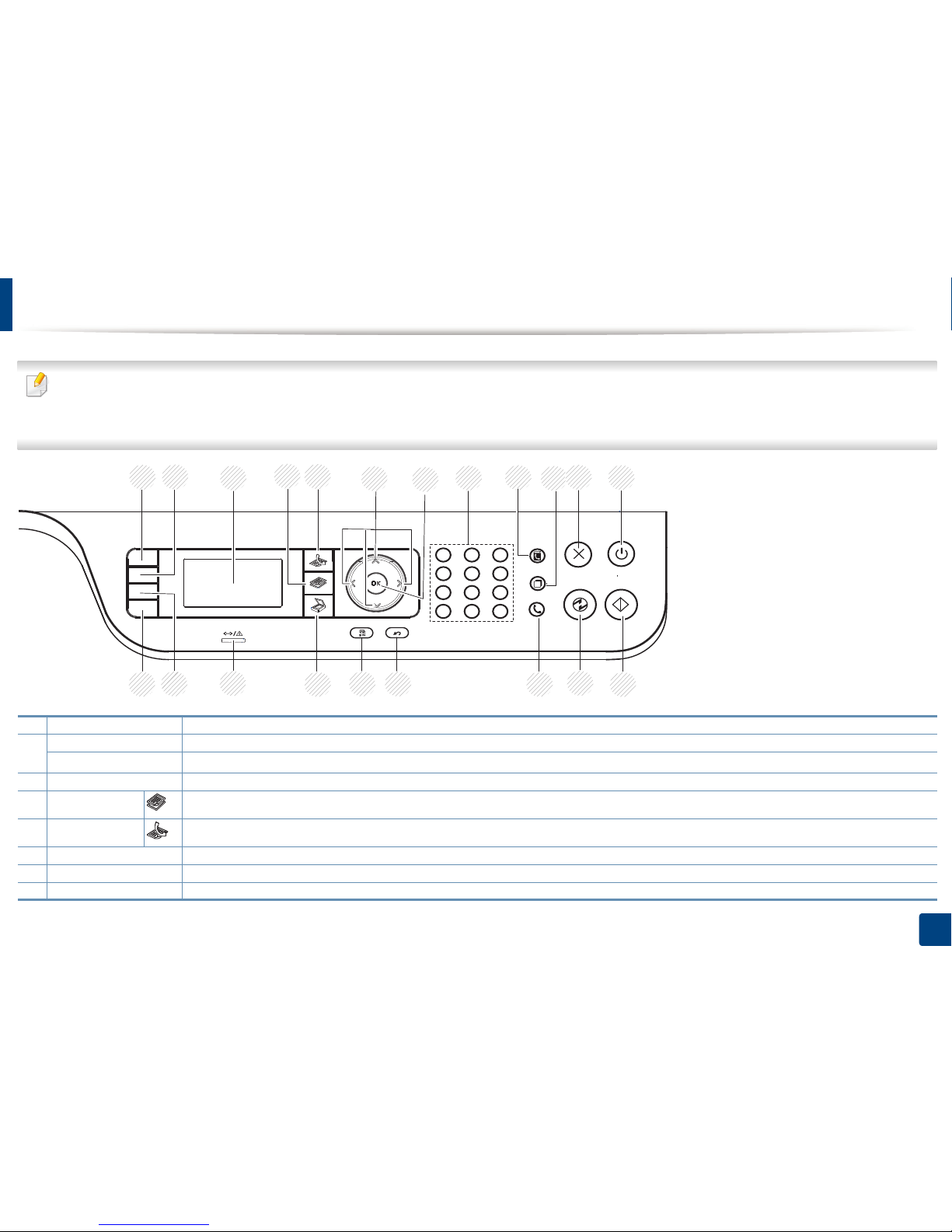
22
1. Introduction
Control panel overview
• This control panel may differ from your machine depending on its model. There are various types of control panels.
• Some features and optional goods may not be available depending on model or country (see "Features by models" on page 7).
• Some buttons may not work depending on the mode (copy, fax, or scan).
1 ID Copy Allows you to copy both sides of an ID card like a driver’s license on a single side of paper (see "ID card copying" on page 60).
2 Darkness Adjusts the brightness level to make a copy for easier reading, when the original contains faint markings and dark images.
WPS
a
Configures the wireless network connection easily without a computer (see "Wireless network setup" on page 173).
3 Display screen Shows the current status and prompts during an operation.
4
Copy
Switches to Copy mode.
5
Fax
Switches to Fax mode.
6 Arrows Scroll through the options available in the selected menu, and increase or decrease values.
7 OK Confirms the selection on the screen.
8 Numeric keypad Dials a number or enters alphanumeric characters (see "Keypad letters and numbers" on page 236).
12
2
1
3
4
5 6
7
8 9 10 11
21
20
19
18
17
16 15
14
13
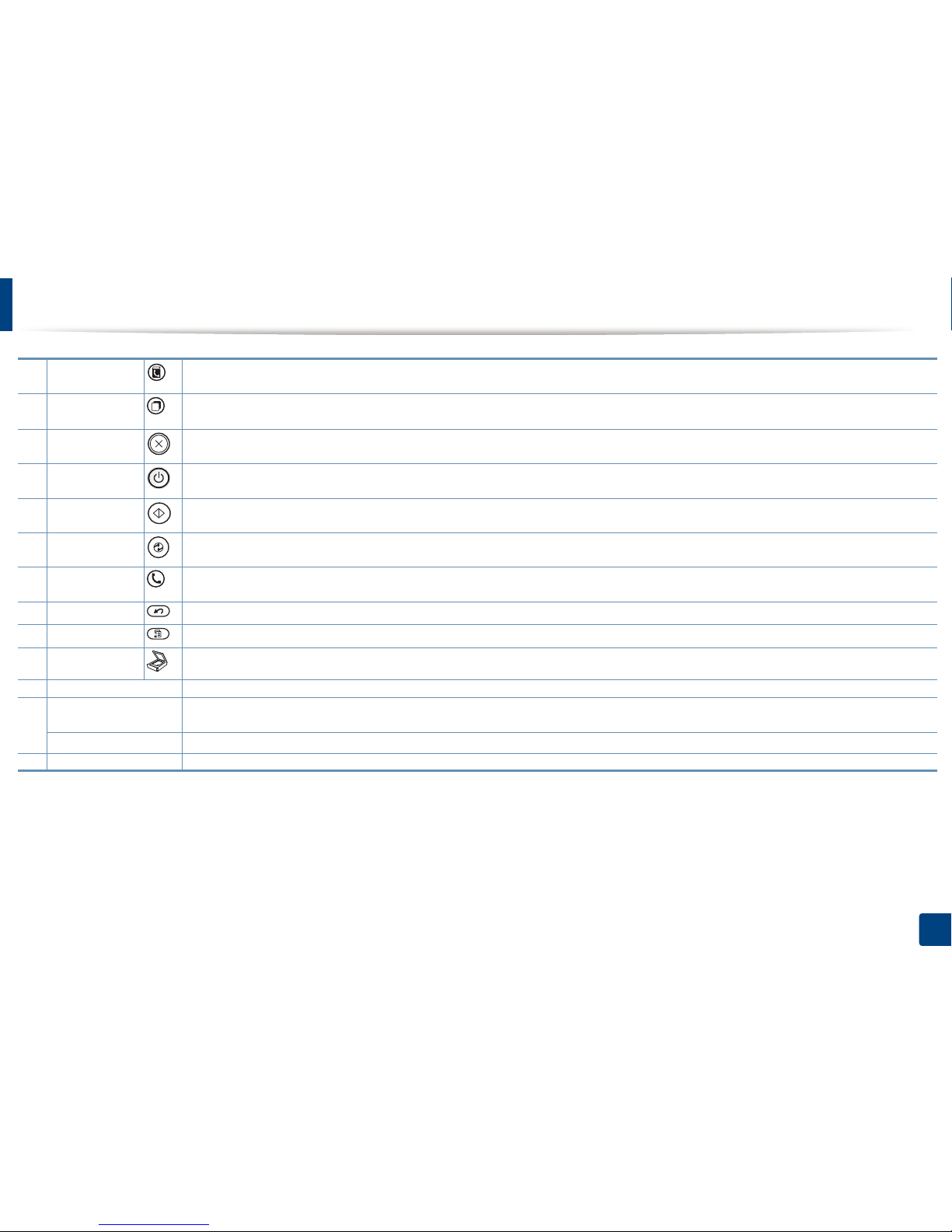
Control panel overview
23
1. Introduction
9 Address Book Allows you to store frequently used fax numbers or search for stored fax numbers (see "Storing email address" on page 234 or "Setting up
the Address Book" on page 238).
10
Redial/Pause
Redials the recently sent fax number or received caller ID in ready mode, or inserts a pause(-) into a fax number in edit mode (see "Redialing
the fax number" on page 269).
11
Stop/Clear
Stops current operation.
12
Power/Wakeup
Turns the power on or off, or wakes up the machine from the power save mode. If you need to turn the machine off, press this button for
more than three seconds.
13
Start
Begins a printing job.
14 Power Saver Goes into sleep mode.
15
On Hook Dial
When you press this button, you can hear a dial tone. Then enter a fax number. It is similar to making a call using speaker phone (see
"Receiving manually in Tel mode" on page 275).
16
Back
Sends you back to the upper menu level.
17
Menu
Enters Menu mode and scrolls through the available menus (see "Menu overview" on page 30).
18
Scan
Switches to Scan mode.
19 Status LED Indicates the status of your machine (see "Understanding the status LED" on page 117).
20
Reduce/Enlarge
b
You can reduce or enlarge the size of a copied image from 25% to 400% when you copy original documents from the scanner glass. (see
"Reduced or enlarged copy" on page 59).
Direct USB
c
Allows you to directly print files stored on a USB memory device when it is inserted into the USB port on the front of your machine.
21 Eco Turn on the Eco mode to reduce toner consumption and paper usage when pc-printing and copying only (see "Eco printing" on page 55).
a. M387xFW only.
b. M337xFD/ M337xHD only.
c. M387x/ M407x series only.
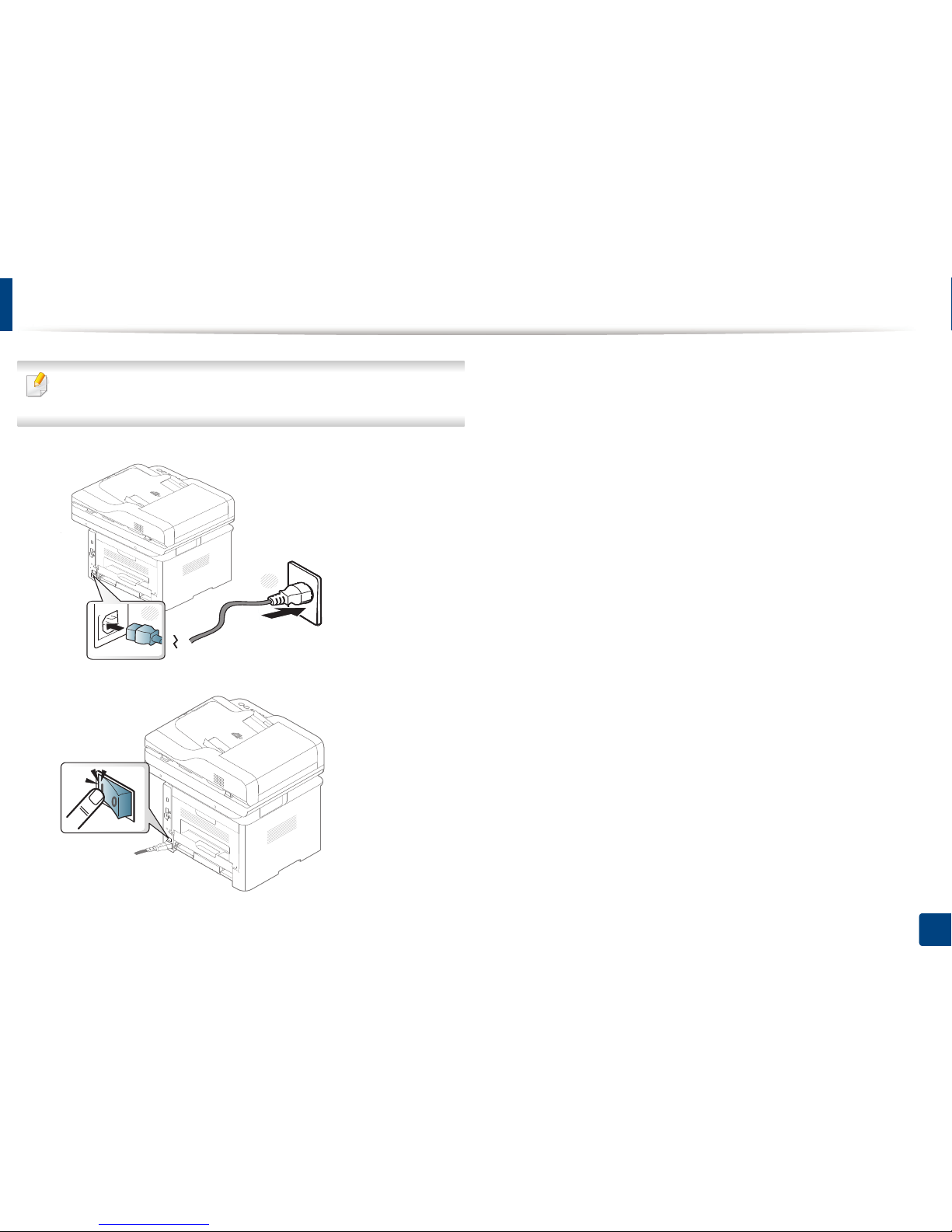
24
1. Introduction
Turning on the machine
Illustrations on this user’s guide may differ from your machine depending on its
options or models. Check your machine type (see "Front view" on page 20).
1
Connect the machine to the electricity supply first.
2
Turn the power switch on.
1
2
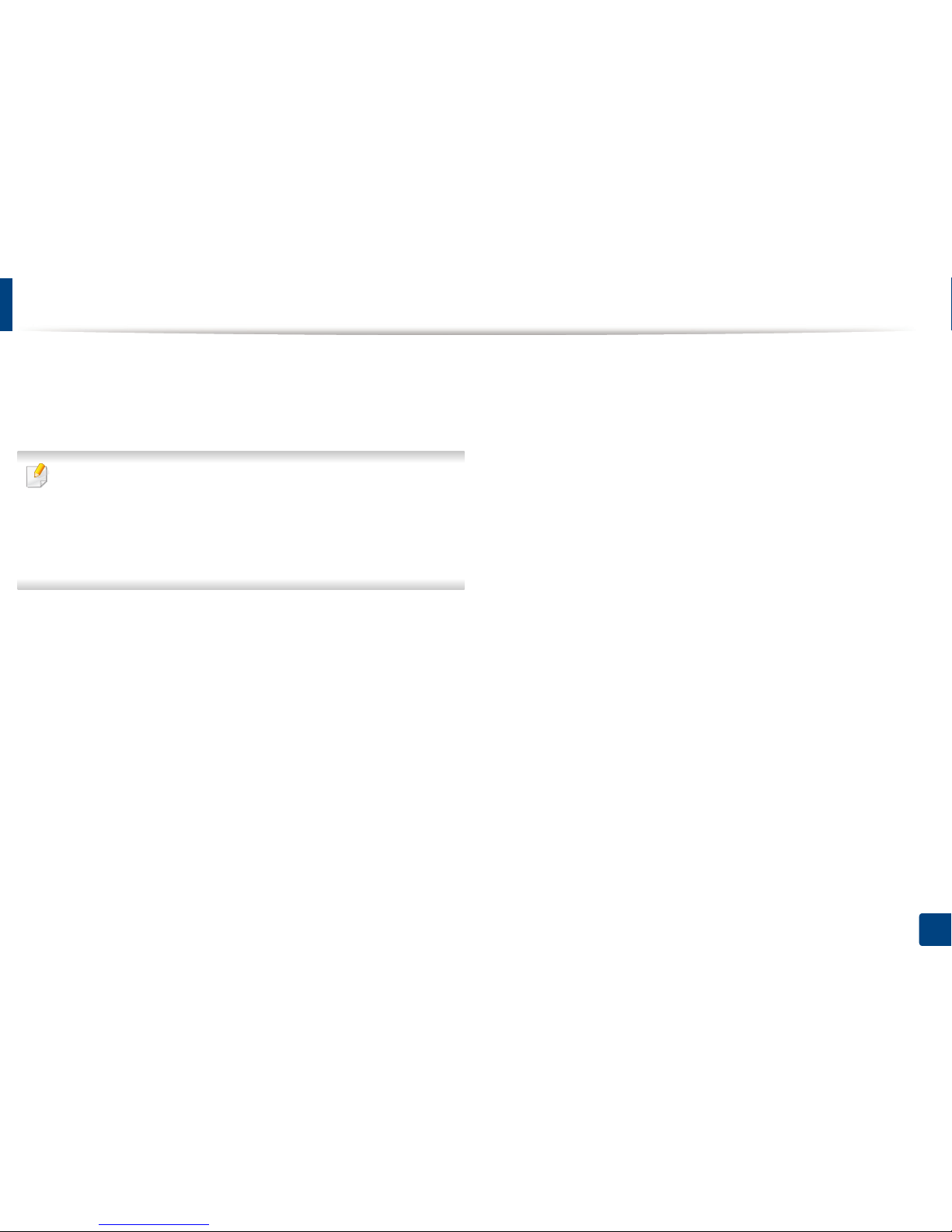
25
1. Introduction
Installing the driver locally
A locally connected machine is a machine directly attached to your computer
using the cable. If your machine is attached to a network, skip the following
steps below and go on to installing a network connected machine’s driver (see
"Installing driver over the network" on page 161).
• If you are a Mac, Linux or UNIX operating systems user, refer to the
"Installation for Mac" on page 152 or "Installation for Linux" on page 154
or "Installing the UNIX printer driver package" on page 167.
• The installation window in this User’s Guide may differ depending on the
machine and interface in use.
• Only use a USB cable no longer than 3 meters (118 inches).
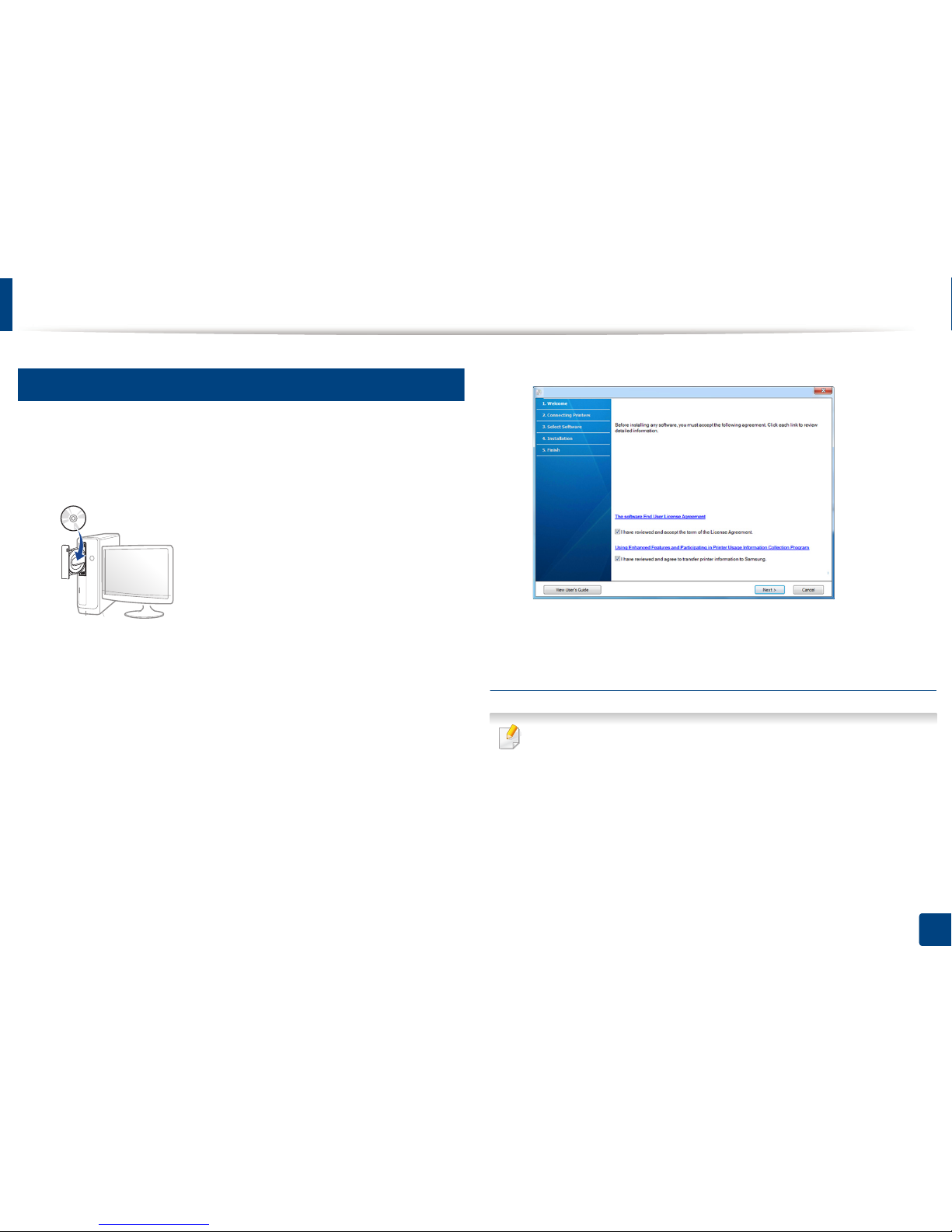
Installing the driver locally
26
1. Introduction
12
Windows
1
Make sure that the machine is connected to your computer and
powered on.
2
Insert the supplied software CD into your CD-ROM drive.
If the installation window does not appear, click Start > All programs >
Accessories > Run.
X:\Setup.exe replacing “X” with the letter, which represents your CDROM drive and click OK.
• For Windows 8,
If the installation window does not appear, from Charms, select
Search > Apps and search for Run. Type in X:\Setup.exe, replacing
“X” with the letter that represents your CD-ROM drive and click OK.
If “Tap to choose what happens with this disc.” pop-up window
appears, click the window and select Run Setup.exe.
3
Read and check The software End User License Agreement and Using
Enhanced Features and Participating in Printer Usage Information
Collection Program (optional). Then, click Next.
4
Follow the instructions in the installation window.
From the Windows 8 Start Screen
• Samsung Printer Experience app can only be used in the Start screen
when V4 driver is installed. The V4 driver is automatically downloaded
from the Windows Update if your computer is connected to the Internet.
If not, you can manually download the V4 driver from Samsung website,
www.samsung.com > find your product > Support or downloads.
• You can download Samsung Printer Experience app from the Windows
Store. You need have a Microsoft account to use the Windows Store.
1 From Charms, select Search.
2 Click Store.
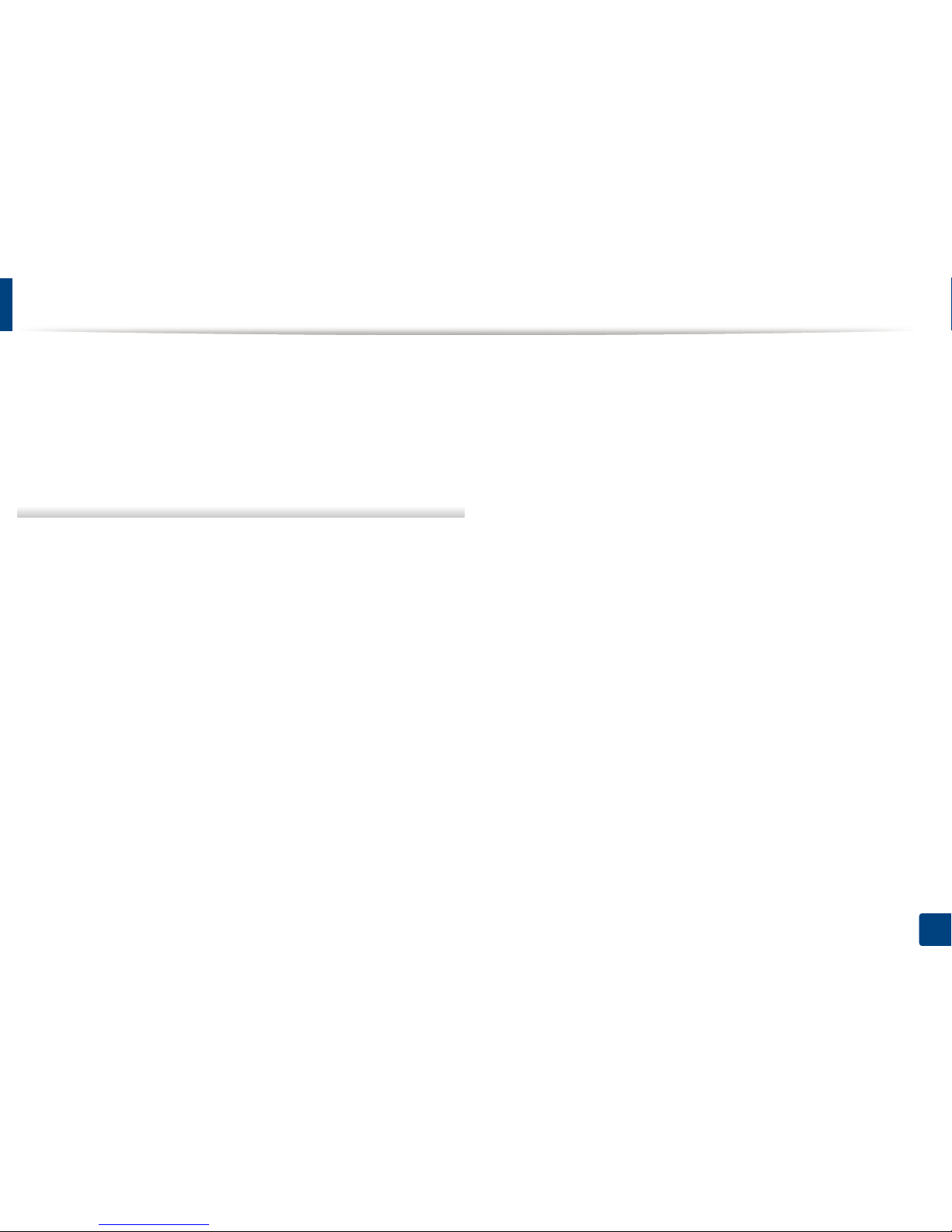
Installing the driver locally
27
1. Introduction
3 Search and click Samsung Printer Experience.
4 Click Install.
• If you install the driver using the supplied software CD, V4 driver is not
installed. If you want to use the V4 driver in the Desktop screen, you can
download from the Samsung website, www.samsung.com >find your
product > Support or downloads.
• If you want to install Samsung’s printer management tools, you need to
install them using the supplied software CD.
1
Make sure that your computer is connected to the Internet and powered
on.
2
Make sure that the machine is powered on.
3
Connect the computer and the machine with a USB cable.
The driver is automatically installed from the Windows Update.
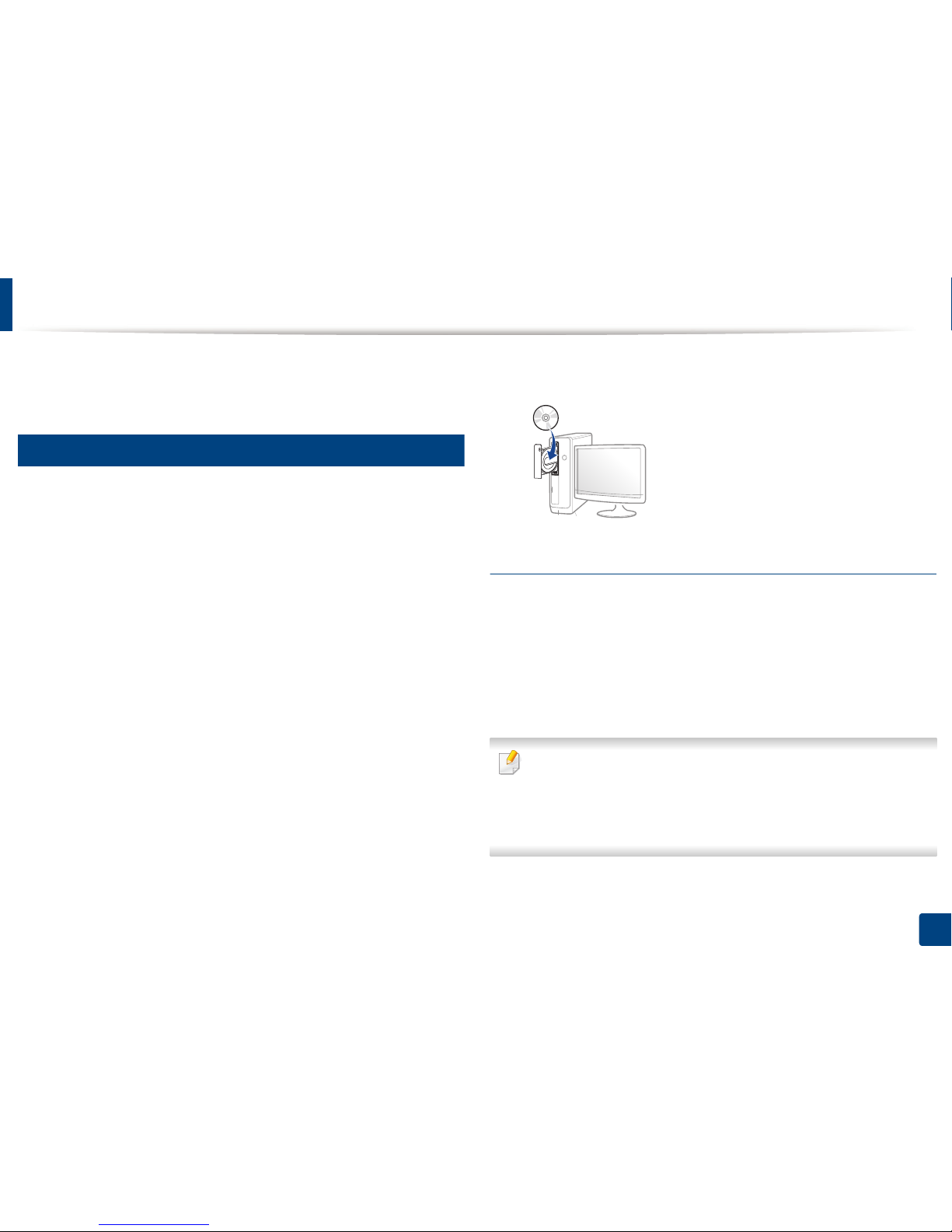
28
1. Introduction
Reinstalling the driver
If the printer driver does not work properly, follow the steps below to reinstall
the driver.
13
Windows
1
Make sure that the machine is connected to your computer and
powered on.
2
From the Start menu, select Programs or All Programs > Samsung
Printers > Uninstall Samsung Printer Software.
• For Windows 8,
1 From Charms, select Search > Apps.
2 Search and click Control Panel.
3 Click Programs and Features.
4 Right-click the driver you want to uninstall and select Uninstall.
5 Follow the instructions in the window.
3
Follow the instructions in the installation window.
4
Insert the software CD into your CD-ROM drive and install the driver
again (see "Installing the driver locally" on page 25).
From the Windows 8 Start Screen
1
Make sure that the machine is connected to your computer and
powered on.
2
Click on the Uninstall Samsung Printer Software tile in the Start
screen.
3
Follow the instructions in the window.
• If you cannot find a Samsung Printer Software tile, unintstall from the
desktop screen mode.
• If you want to uninstall Samsung’s printer management tools, from the
Start screen, right-click the app > Uninstall > right-click the program
you want to delete > Uninstall and follow the instruction in the window.
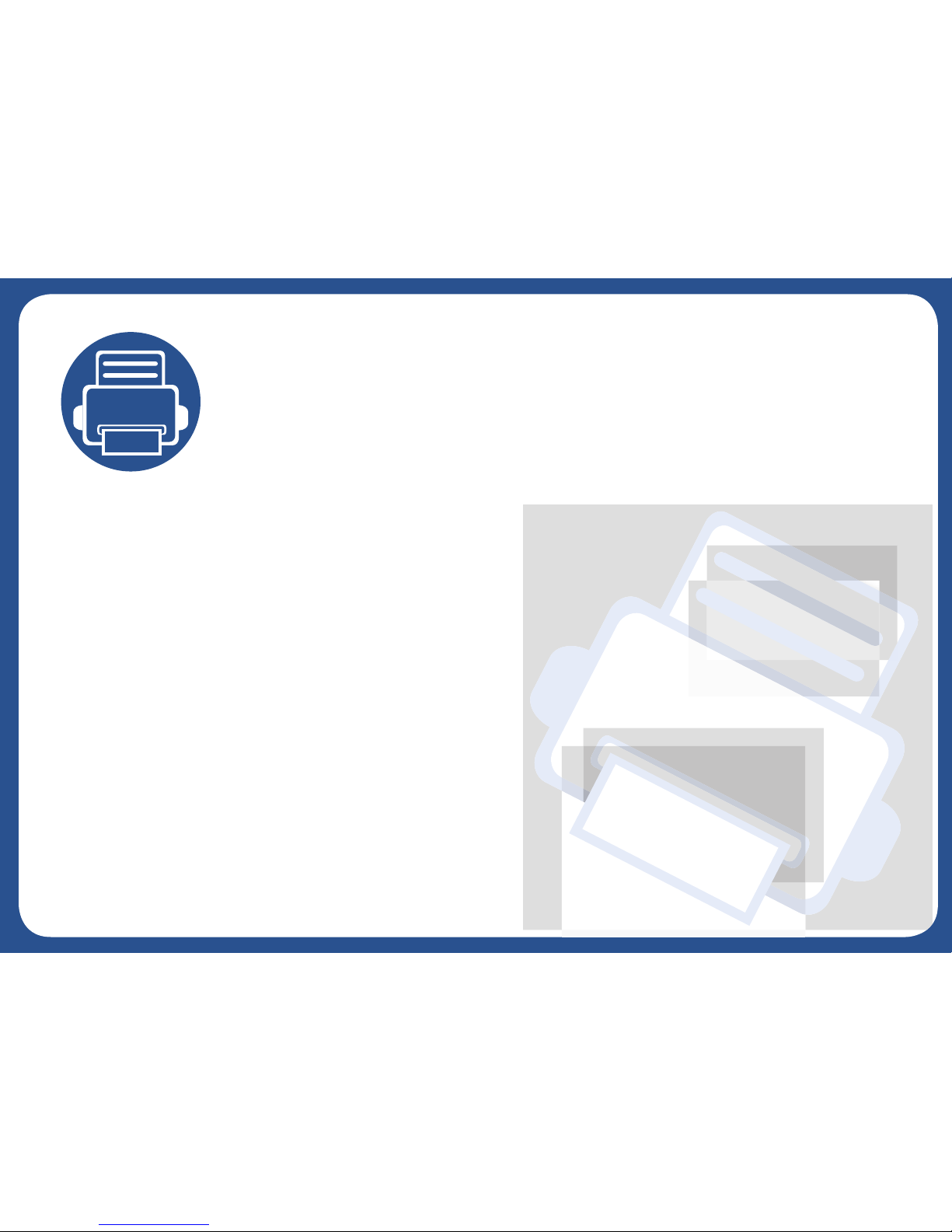
2. Menu Overview and
Basic Setup
This chapter provides information about the overall menu structure and the basic setup options.
• Menu overview 30
• Machine’s basic settings 35
• Media and tray 37
• Basic printing 52
• Basic copying 58
• Basic scanning 62
• Basic faxing 63
• Using USB memory device 67
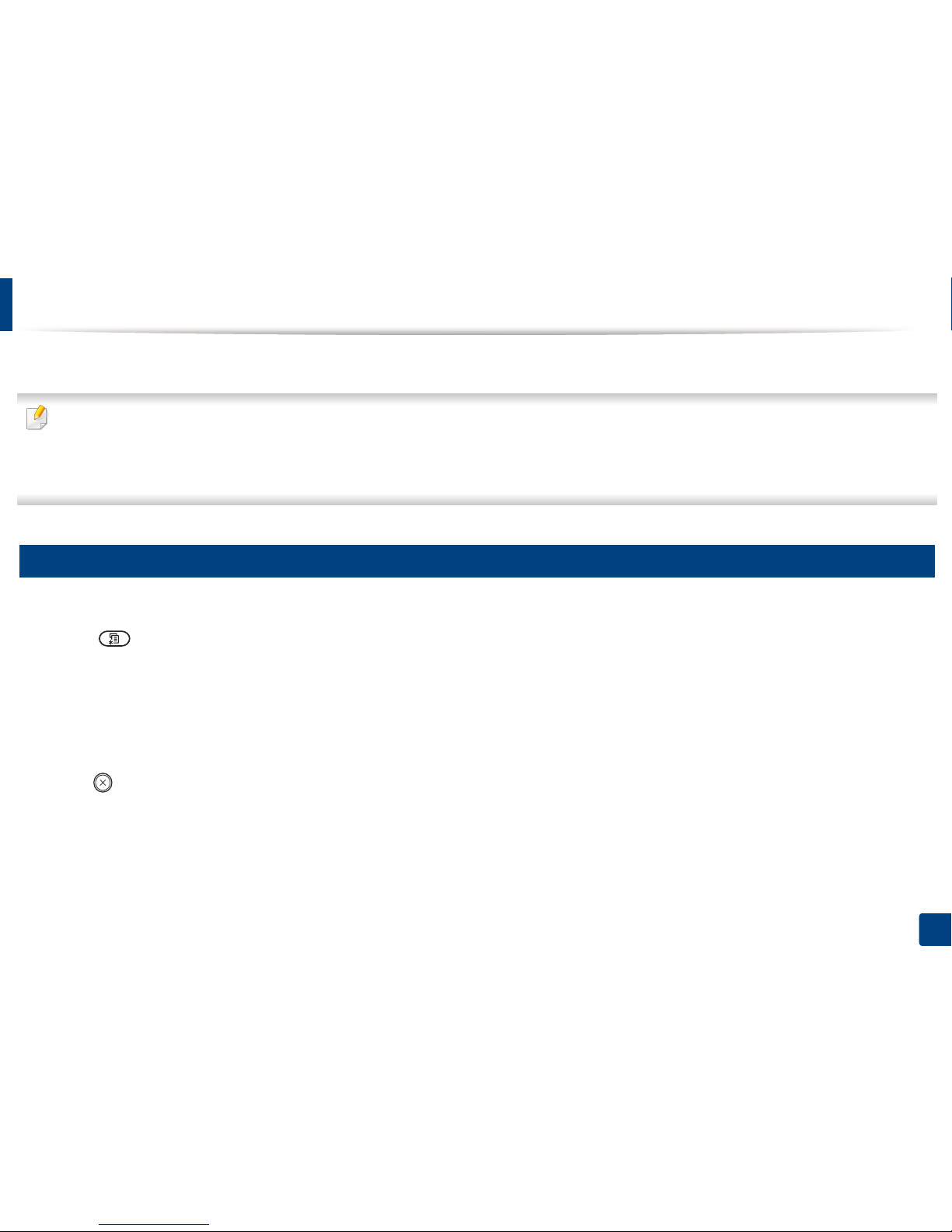
30
2. Menu Overview and Basic Setup
Menu overview
The control panel provides access to various menus to set up the machine or use the machine’s functions.
• An checked (√) appears next to the currently selected menu.
• Some menus may not appear on the display depending on options or models. If so, it is not applicable to your machine.
• Some menu names may differ from your machine depending on its options or the models.
• The menus are described in the Advanced Guide (see "Useful Setting Menus" on page 204).
1
Accessing the menu
1
Select the Fax, Copy, or Scan button on the control panel depending on the feature to be used.
2
Select (Menu) until the menu you want appears on the bottom line of the display and press OK.
3
Press the arrows until the needed menu item appears and press OK.
4
If the setting item has sub menus, repeat step 3.
5
Press OK to save the selection.
6
Press (Stop/Clear) button to return to the ready mode.
