Samsung PROXPRESS M332 SERIES, PROXPRESS M382 SERIES, PROXPRESS M402 SERIES User Manual
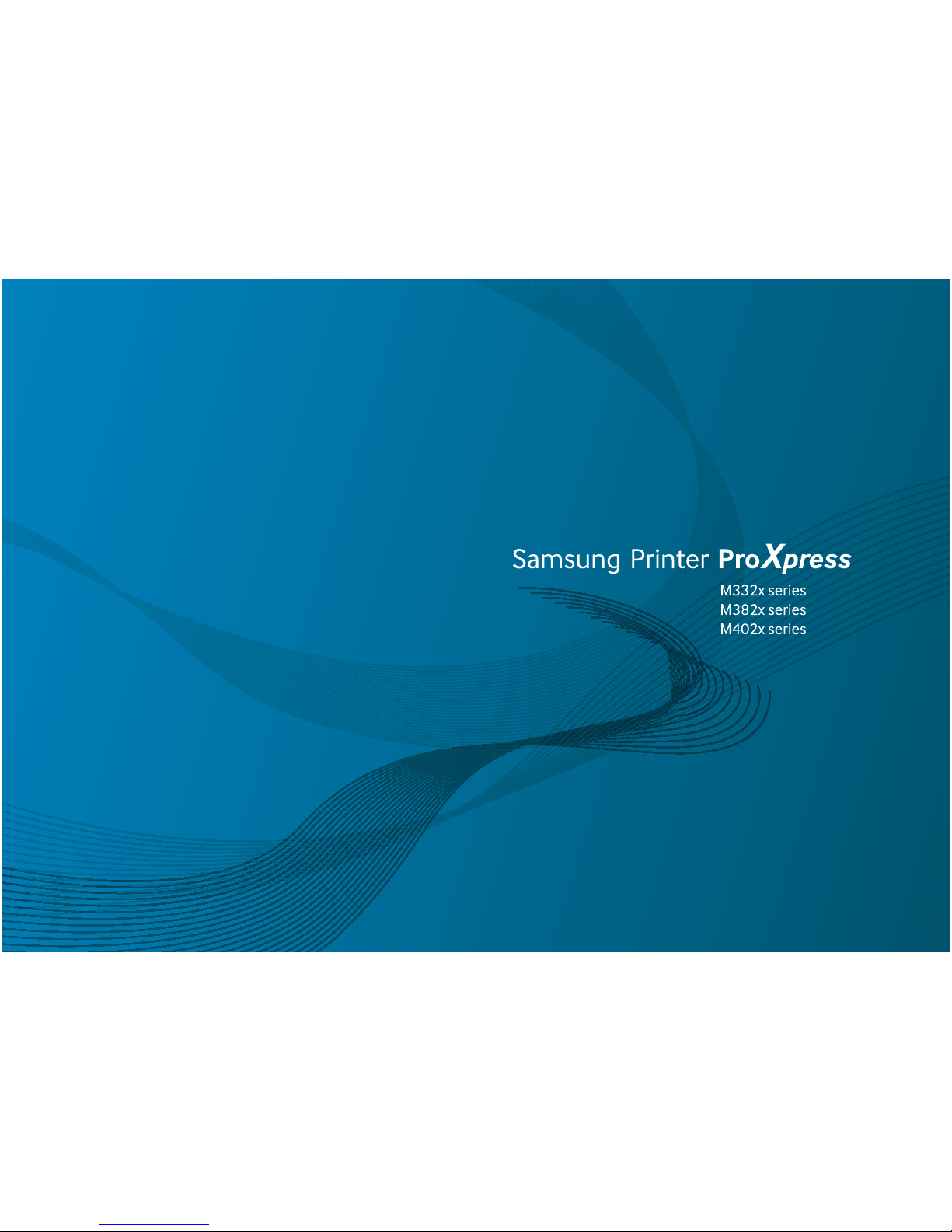
BASIC
User’s Guide
BASIC
User’s Guide
This guide provides information concerning installation, basic operation and
troubleshooting on windows.
ADVANCED
This guide provides information about the installation, advanced configuration, operation
and troubleshooting on various OS environments.
Some features may not be available depending on models or countries.
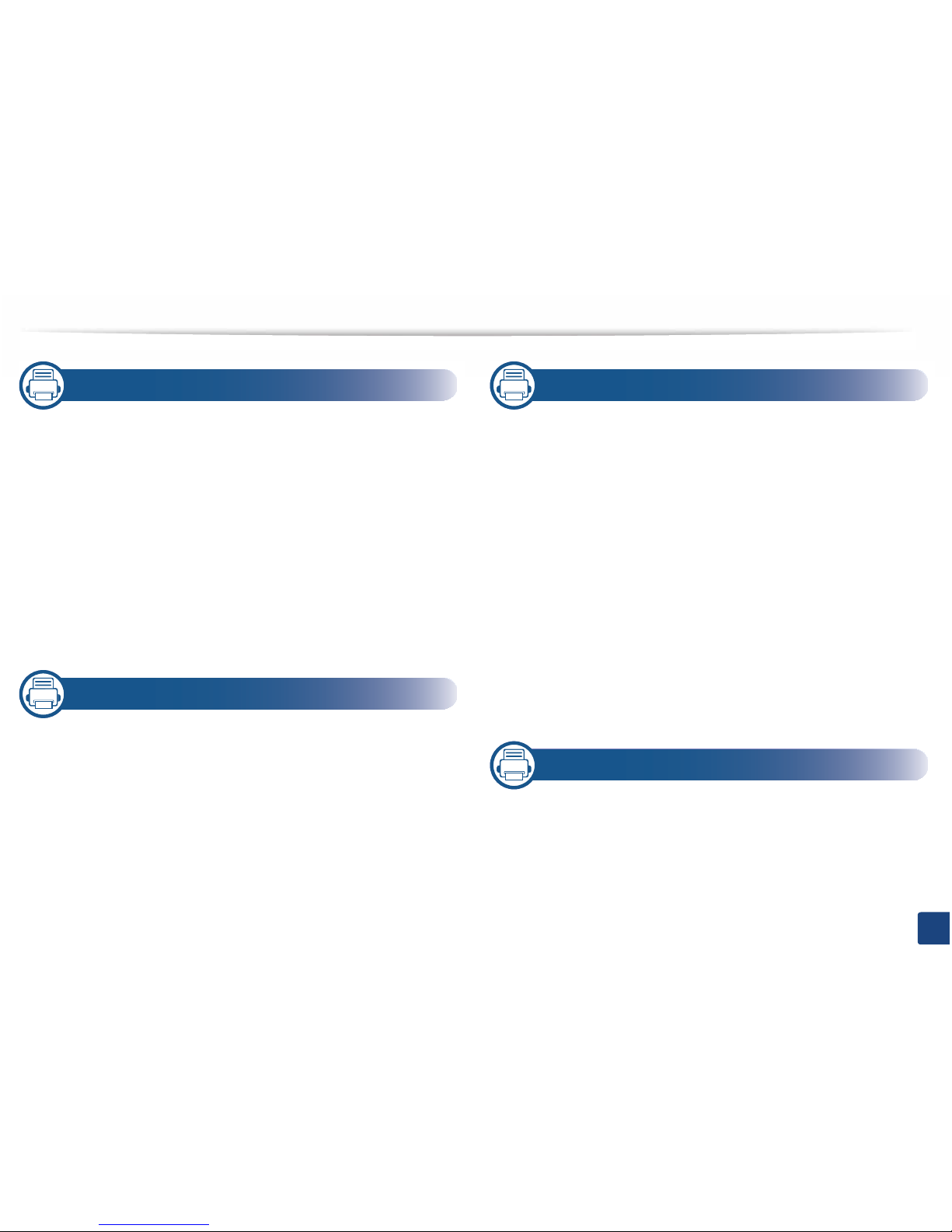
2
1. Introduction
Key benefits 5
Features by models 8
Useful to know 11
About this user’s guide 12
Safety information 13
Machine overview 19
Control panel overview 23
Turning on the machine 25
Installing the driver locally 26
Reinstalling the driver 29
2. Menu Overview and Basic Setup
Menu overview 31
Machine’s basic settings 34
Media and tray 36
Basic printing 48
3. Maintenance
Ordering supplies and accessories 55
Available consumables 56
Available accessories 58
Available maintenance parts 59
Storing the toner cartridge 60
Redistributing toner 62
Replacing the toner cartridge 64
Replacing the imaging unit 68
Installing accessories 71
Monitoring the supplies life 75
Setting the toner/imaging unit low alert 76
Cleaning the machine 77
Tips for moving & storing your machine 82
4. Troubleshooting
Tips for avoiding paper jams 84
Clearing paper jams 85
Understanding the status LED 98
Understanding display messages 101
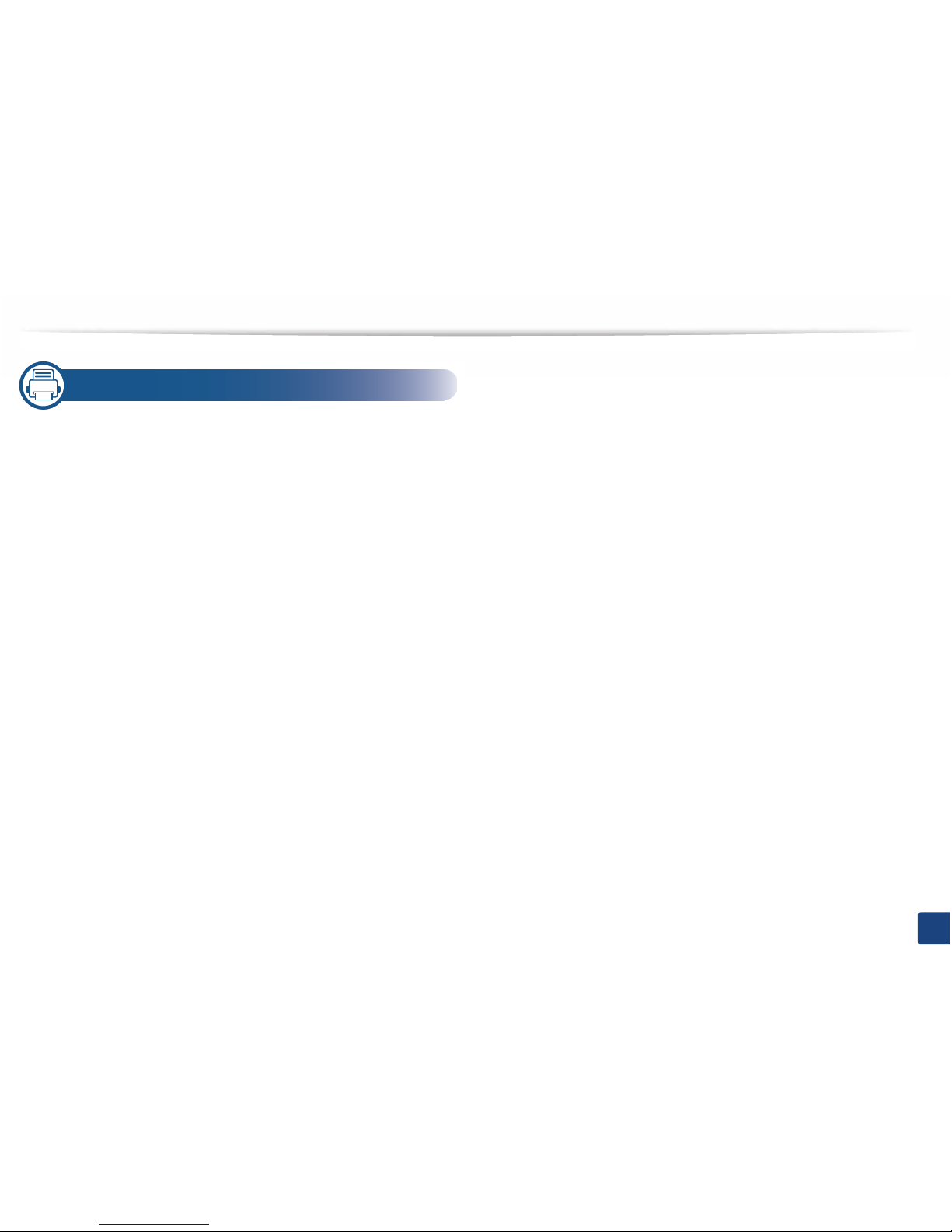
3
5. Appendix
Specifications 108
Regulatory information 116
Copyright 127
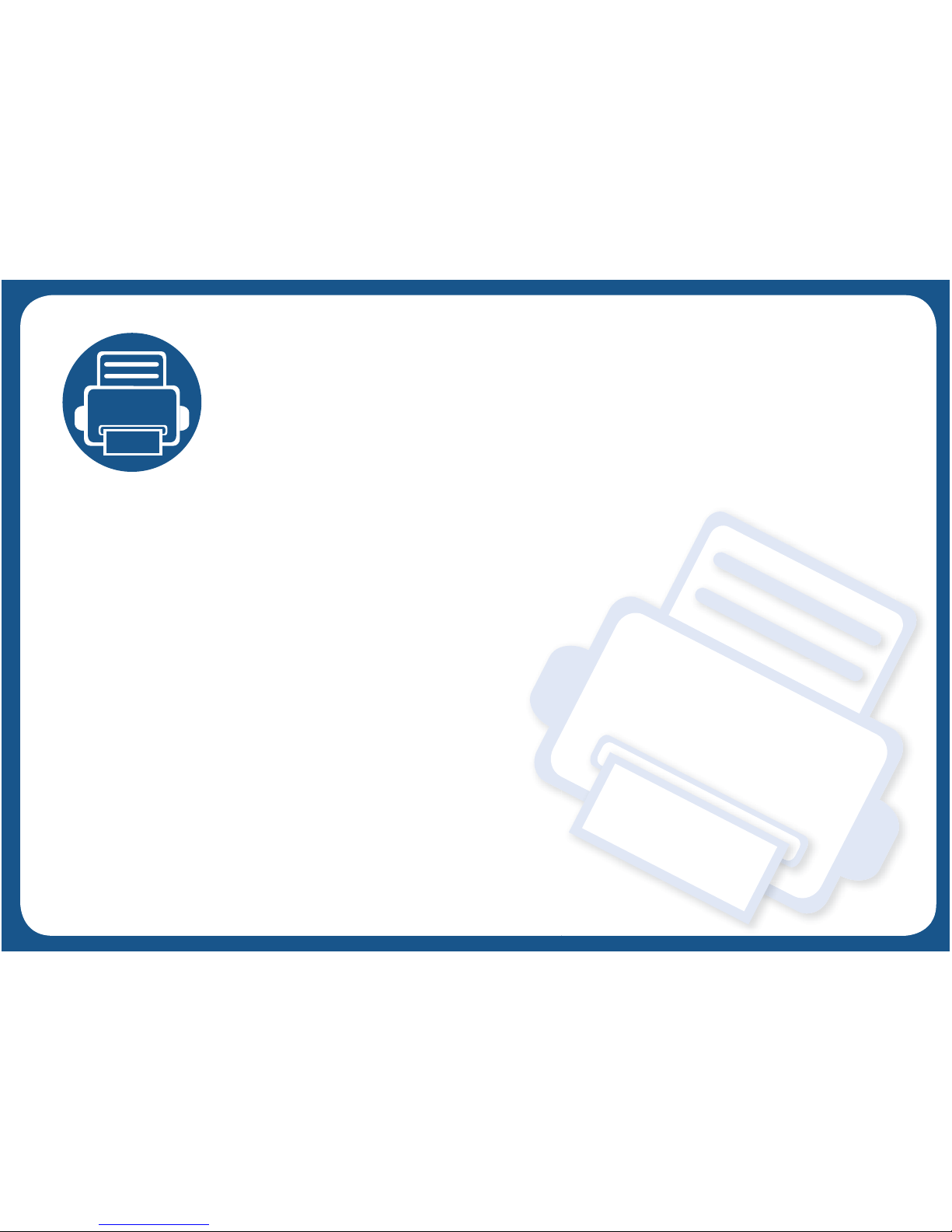
1. Introduction
This chapter provides information you need to know before using the machine.
•Key benefits 5
• Features by models 8
• Useful to know 11
• About this user’s guide 12
• Safety information 13
• Machine overview 19
• Control panel overview 23
• Turning on the machine 25
• Installing the driver locally 26
• Reinstalling the driver 29
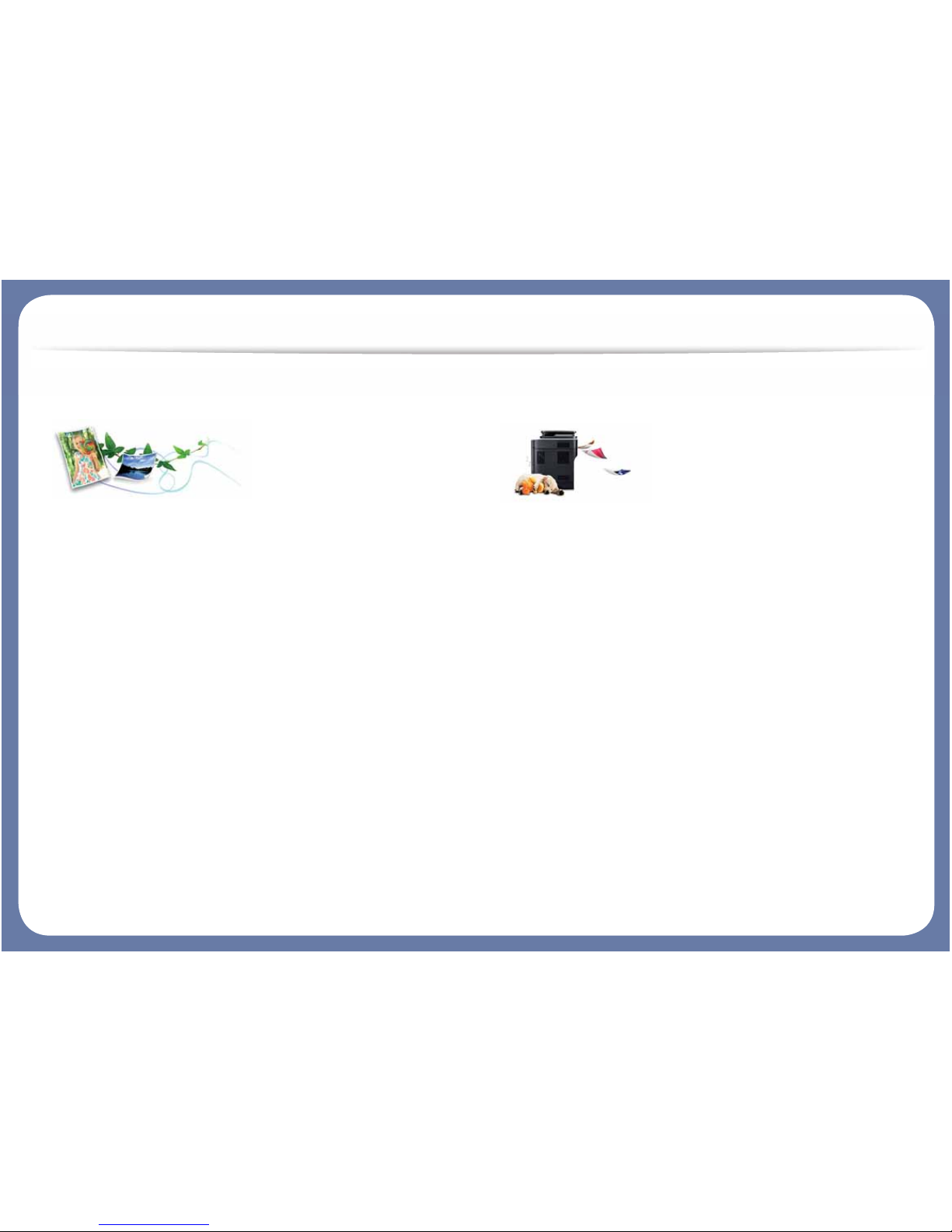
Key benefits
Environmentally friendly
• To save toner and paper, this machine supports Eco feature (see "Eco
printing" on page 51).
• To save paper, you can print multiple pages on one single sheet of paper
(see "Using advanced print features" on page 211).
• To save paper, you can print on both sides of the paper (double-sided
printing) (see "Using advanced print features" on page 211).
• To save electricity, this machine automatically conserves electricity by
substantially reducing power consumption when not in use.
• We recommend using recycled paper for saving energy.
Fast high resolution printing
• You can print with a resolution of up to 1,200 x 1,200 dpi effective output
(600 x 600 x 2 bit).
• Fast, on-demand printing.
- M332x series
For single-side printing, 33 ppm (A4) or 35 ppm (Letter).
- M382x series
For single-side printing, 38 ppm (A4) or 40 ppm (Letter).
- M402x series
For single-side printing, 40 ppm (A4) or 42 ppm (Letter).
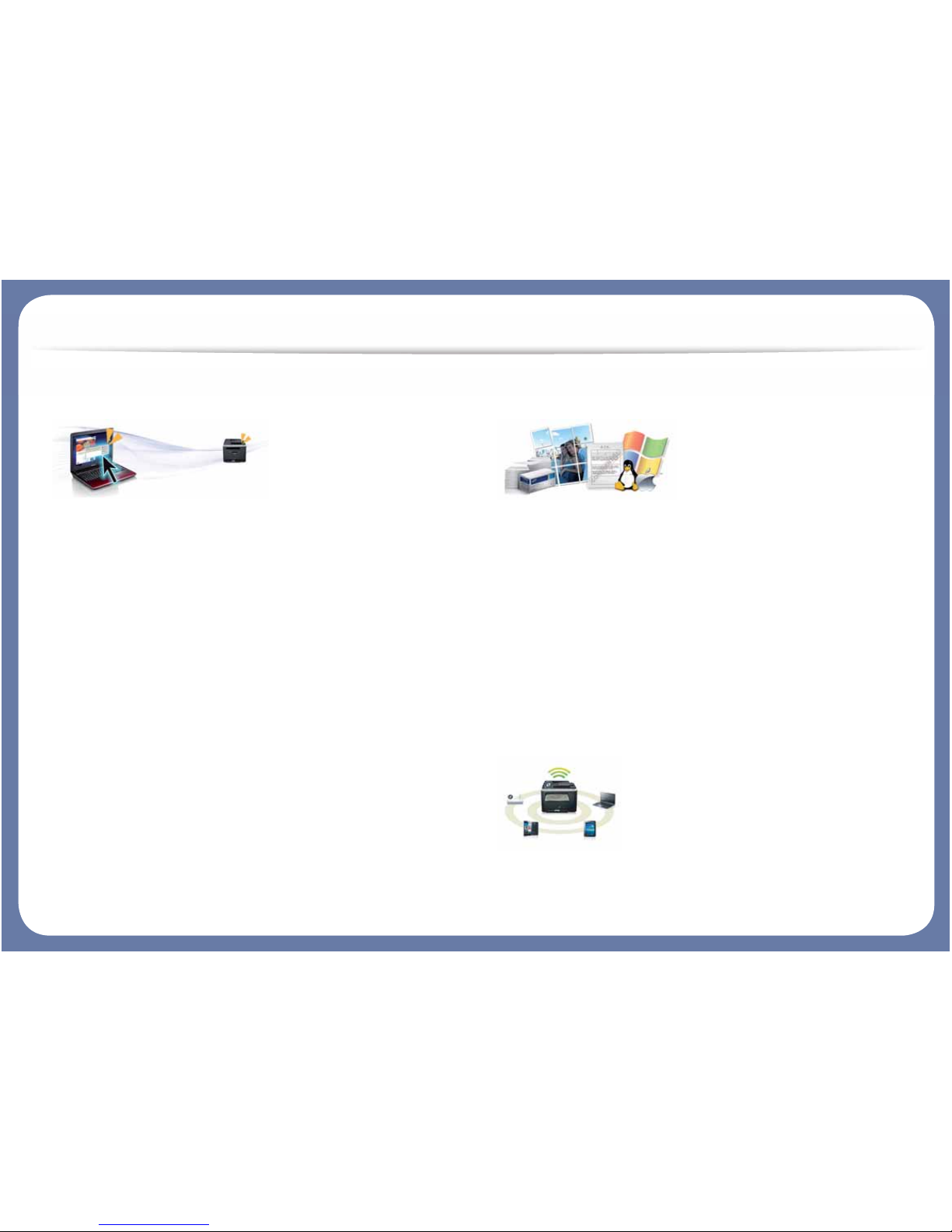
Key benefits
Convenience
• You can print on the go from your smartphone or computer using Google
Cloud Print™ enabled appsG(see "Google Cloud Print™" on page 189).
• Easy Capture Manager allows you to easily edit and print whatever you
captured using the Print Screen key on the keyboardG(see "Easy Capture
Manager" on page 230).
• Samsung Easy Printer Manager and Printing Status is a program that
monitors and informs you of the machine’s status and allows you to
customize the machine’s settings (see "Using Samsung Easy Printer
Manager" on page 237 or "Using Samsung Printer Status" on page 240).
• Samusng AnyWeb Print helps you screen-capture, preview, scrap, and print
the screen of Windows Internet Explorer more easily than when you use the
ordinary program (see "Samsung AnyWeb Print" on page 231).
• Smart Update allows you to check for the latest software and install the
latest version during the printer driver installation process. This is available
only for Windows.
• If you have Internet access, you can get help, support application, machine
drivers, manuals, and order information from the Samsung website,
www.samsung.com > find your product > Support or Downloads.
Wide range of functionality and application support
• Supports various paper sizes (see "Print media specifications" on page 110).
• Print watermark: You can customize your documents with words, such as
“CONFIDENTIAL” (see "Using advanced print features" on page 211).
• Print posters: The text and pictures of each page of your document are
magnified and printed across the multiple sheets of paper and can then be
taped together to form a poster (see "Using advanced print features" on
page 211).
• You can print in various operating systems (see "System requirements" on
page 112).
• Your machine is equipped with a USB interface and/or a network interface.
Supports various wireless network setting method
• Using the WPS (Wi-Fi Protected Setup™) button
- You can easily connect to a wireless network using the WPS button on
the machine and the access point (a wireless router).
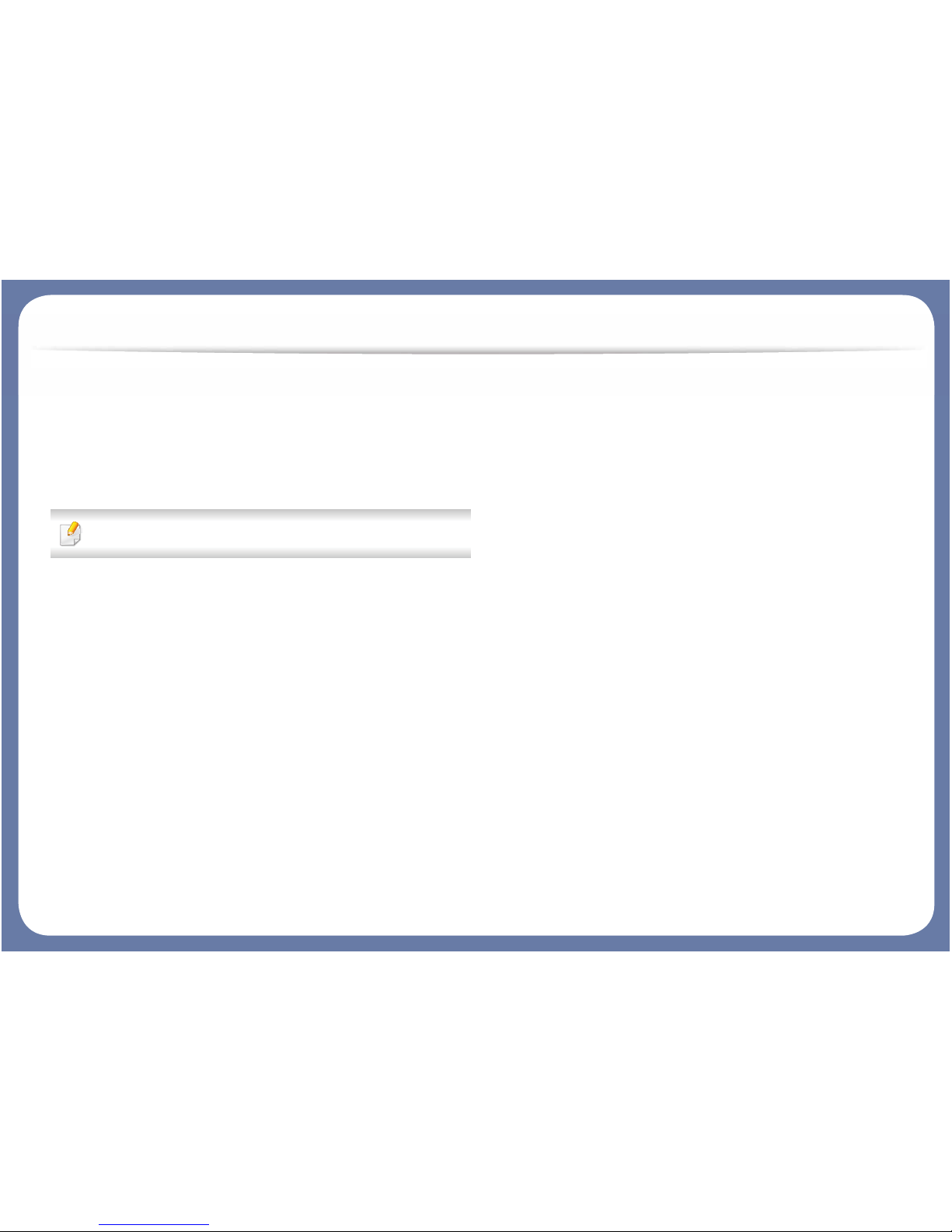
Key benefits
• Using the USB cable or a network cable
- You can connect and set various wireless network settings using a USB
cable or a network cable.
• Using the Wi-Fi Direct
- You can conveniently print from your mobile device using the Wi-Fi or
Wi-Fi Direct feature.
See "Introducing wireless set up methods" on page 155.
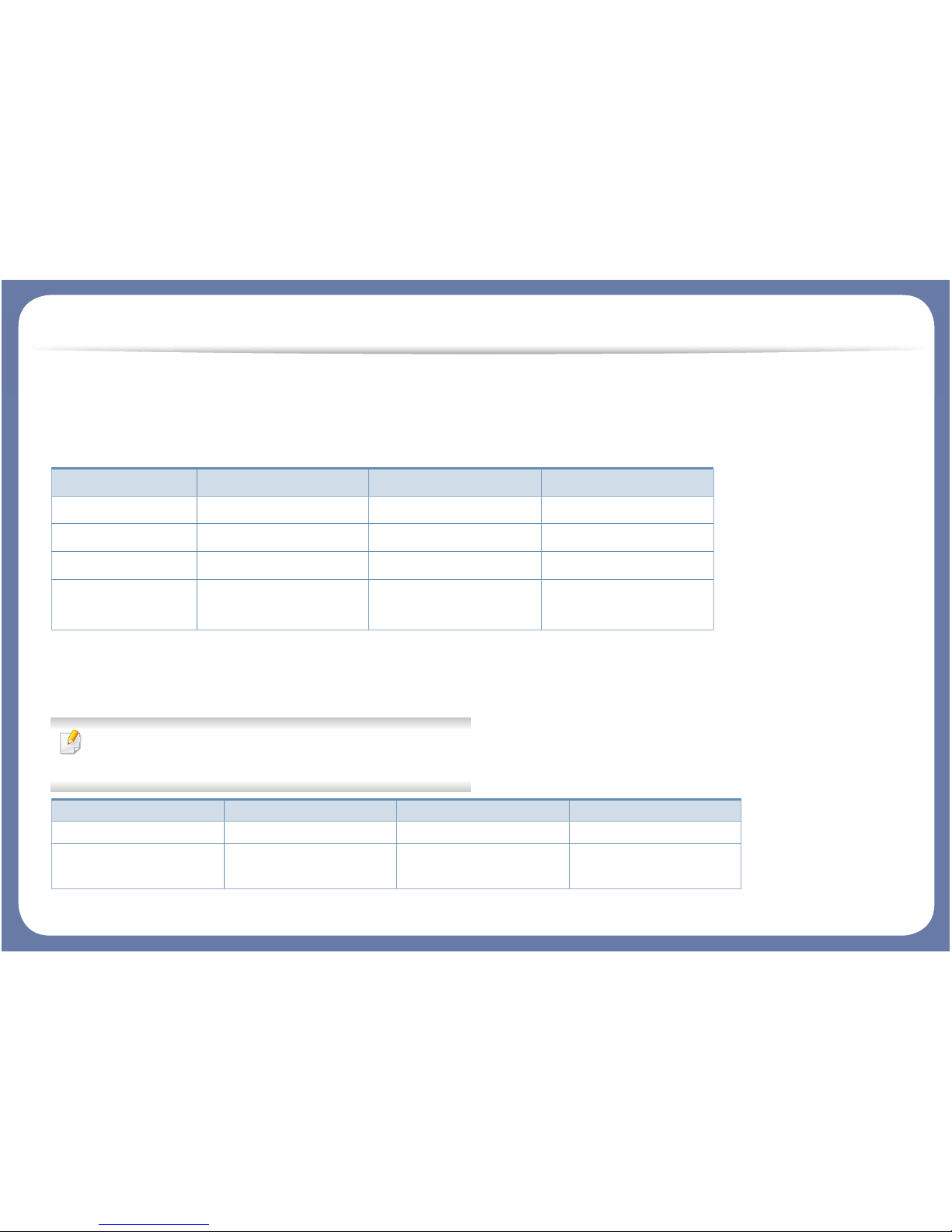
Features by models
Some features and optional goods may not be available depending on model or country.
Operating System
(: Included, Blank: Not available)
Software
You can install the printer driver and software when you insert the software CD into your CD-ROM drive.
For windows, select the printer driver and software in the Select Software to Install window.
Operating System M332x series M382x series M402x series
Windows
Mac
Linux
Unix
(M382xND/M382xDW only)
Software M332x series M382x series M402x series
SPL printer driver
PCL printer driver
(M382xND/M382xDW only)
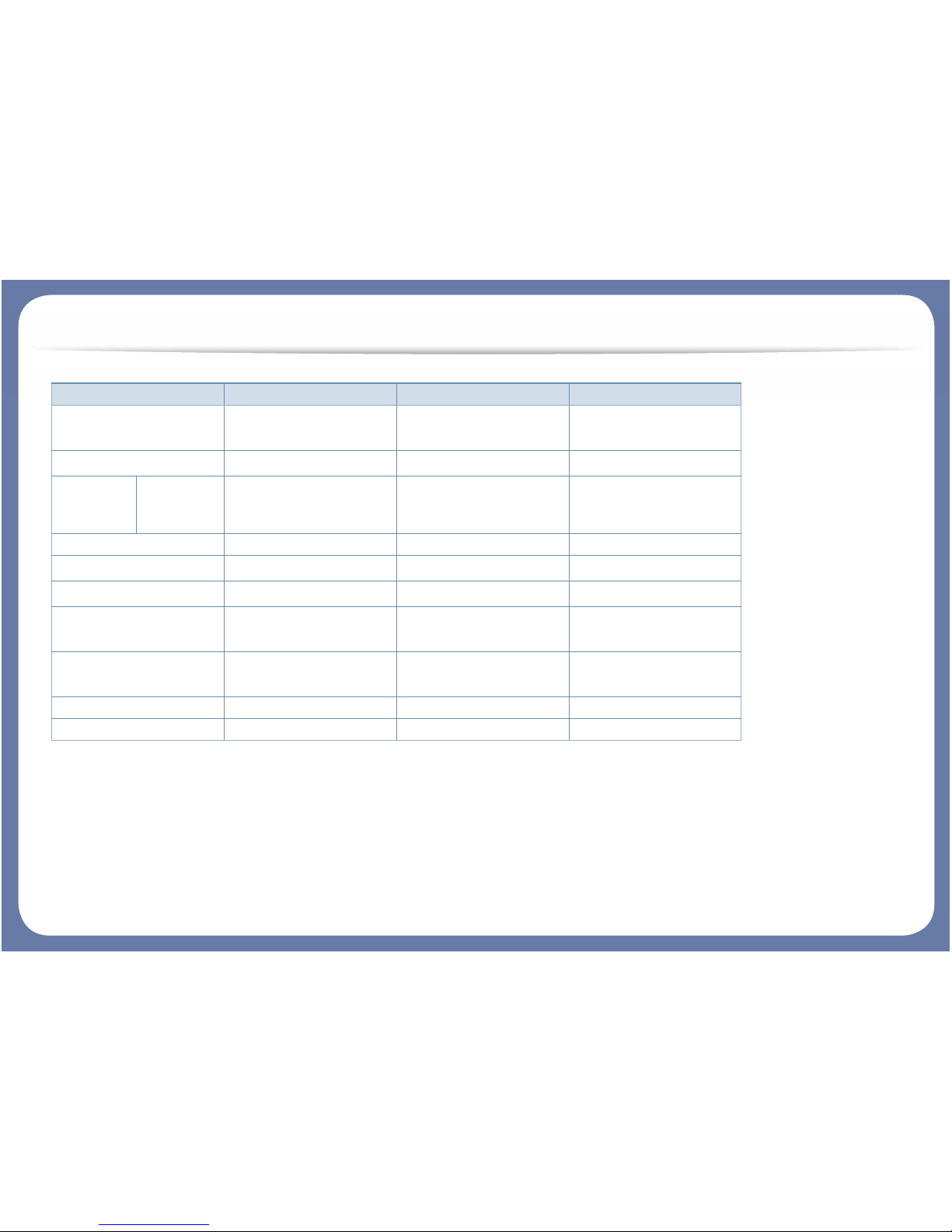
Features by models
(: Included, Blank: Not available)
PS printer driver
a
(M382xND/M382xDW only)
XPS printer driver
a
Samsung
Easy Printer
Manager
Device
Settings
Samsung Printer Status
Direct Printing Utility
a
Samsung AnyWeb Print
a
SyncThru™ Web Service
(M382xND/M382xDW only)
SyncThru Admin Web
Service
(M382xND/M382xDW only)
Easy Eco Driver
Easy Capture Manager
a. Download the software from the Samsung website and install it: (http://www.samsung.com > find your product > Support or Downloads). Before
installing, check whether your computer’s OS support the software.
Software M332x series M382x series M402x series
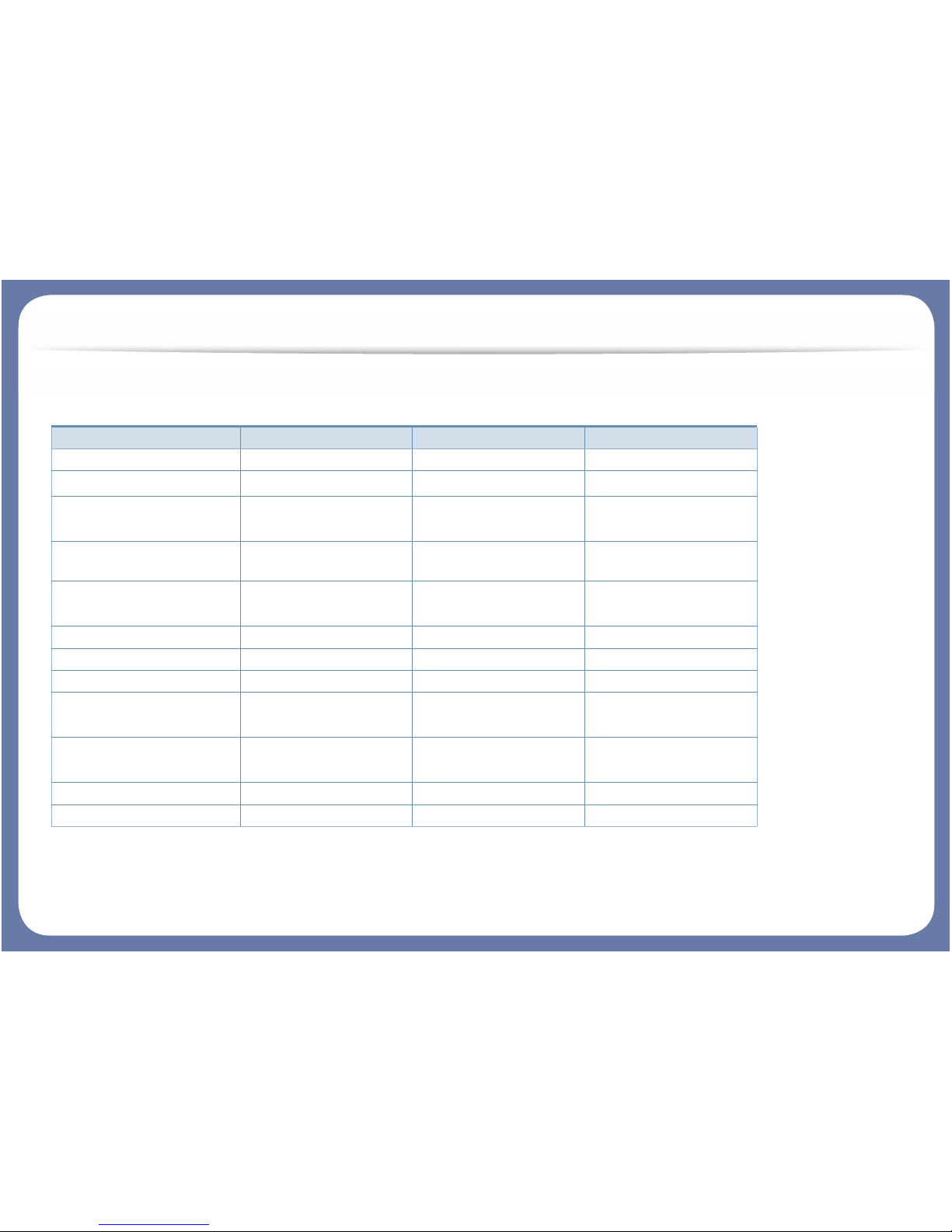
Features by models
Variety feature
(: Included, : optional, Blank: Not available)
Features M332x series M382x series M402x series
Hi-Speed USB 2.0
IEEE 1284B parallel connector
a
Network Interface Ethernet 10/
100 Base TX wired LAN
(M382xND/M382xDW only)
Network Interface Ethernet 10/
100/1000 Base TX wired LAN
Network Interface 802.11b/g/n
wireless LAN
b
(M382xDW only)
Eco printing
Duplex (2-sided) printing
USB memory interface
Memory module
(M382xND/M382xDW only)
Optional tray (Tray2)
(M382xND/M382xDW only)
AirPrint
Google Cloud Print™
a. If you use the parallel port, you cannot use the USB cable.
b. Depending on your country, wireless LAN card may not be available. For some countries, only 802.11 b/g can be applied. Contact your local Samsung
dealer or the retailer where you bought your machine.
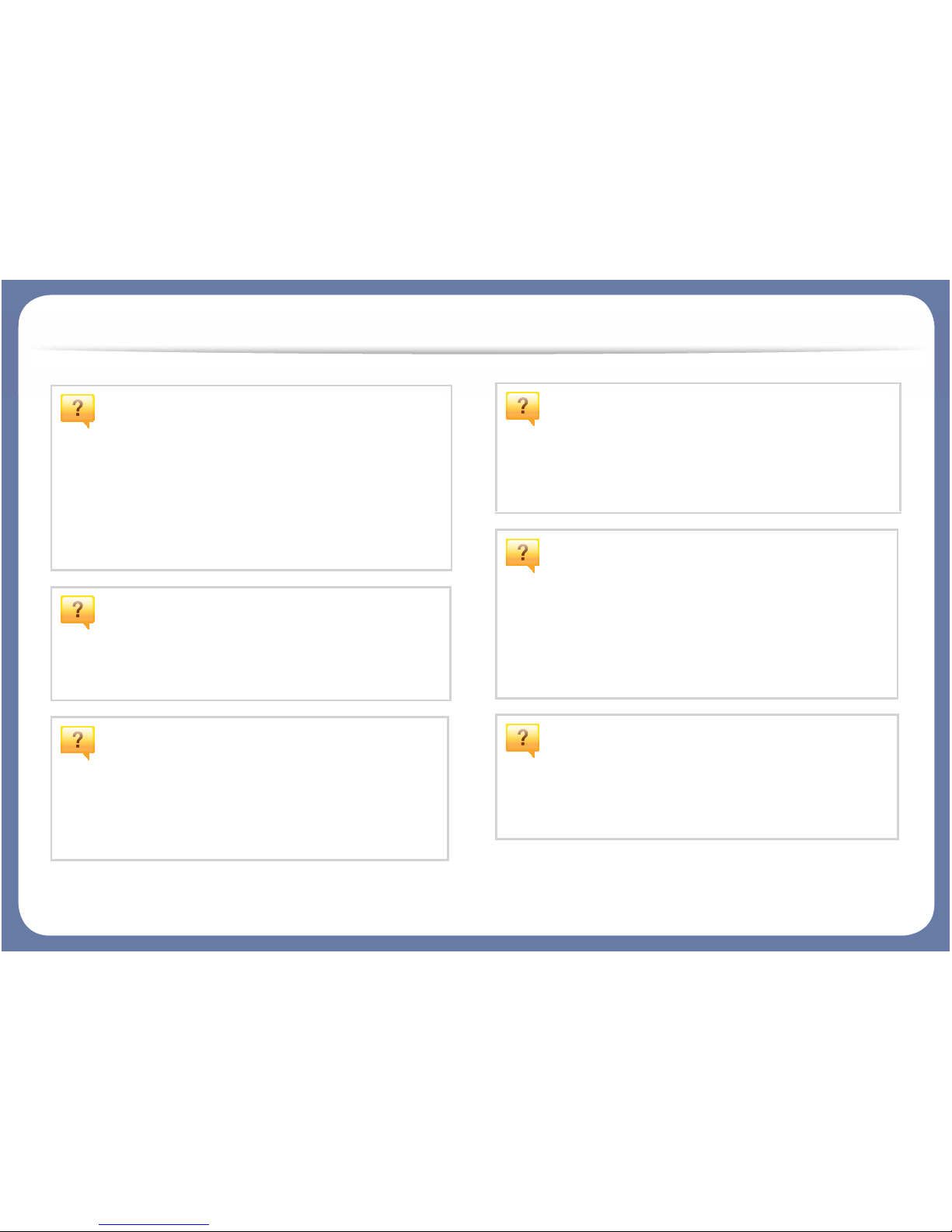
Useful to know
The machine does not print.
• Open the print queue list and remove the document from
the list (see "Canceling a print job" on page 49).
• Remove the driver and install it again (see "Installing the
driver locally" on page 26).
• Select your machine as your default machine in your
Windows (see "Setting your machine as a default machine"
on page 210).
Where can I purchase accessories or supplies?
• Inquire at a Samsung distributor or your retailer.
• Visit www.samsung.com/supplies. Select your country/
region to view product service information.
The status LED flashes or remains constantly
on.
• Turn the product off and on again.
• Check the meanings of LED indications in this manual and
troubleshoot accordingly (see "Understanding the status
LED" on page 98).
A paper jam has occurred.
• Open and close the door (see "Front view" on page 20).
• Check the instructions on removing jammed paper in this
manual and troubleshoot accordingly (see "Clearing paper
jams" on page 85).
Printouts are blurry.
• The toner level might be low or uneven. Shake the toner
cartridge (see "Redistributing toner" on page 62).
• Try a different print resolution setting (see "Opening
printing preferences" on page 49).
• Replace the toner cartridge (see "Replacing the toner
cartridge" on page 64).
Where can I download the machine’s driver?
• You can get help, support application, machine drivers,
manuals, and order information from the Samsung
website, www.samsung.com > find your product >
Support or Downloads.
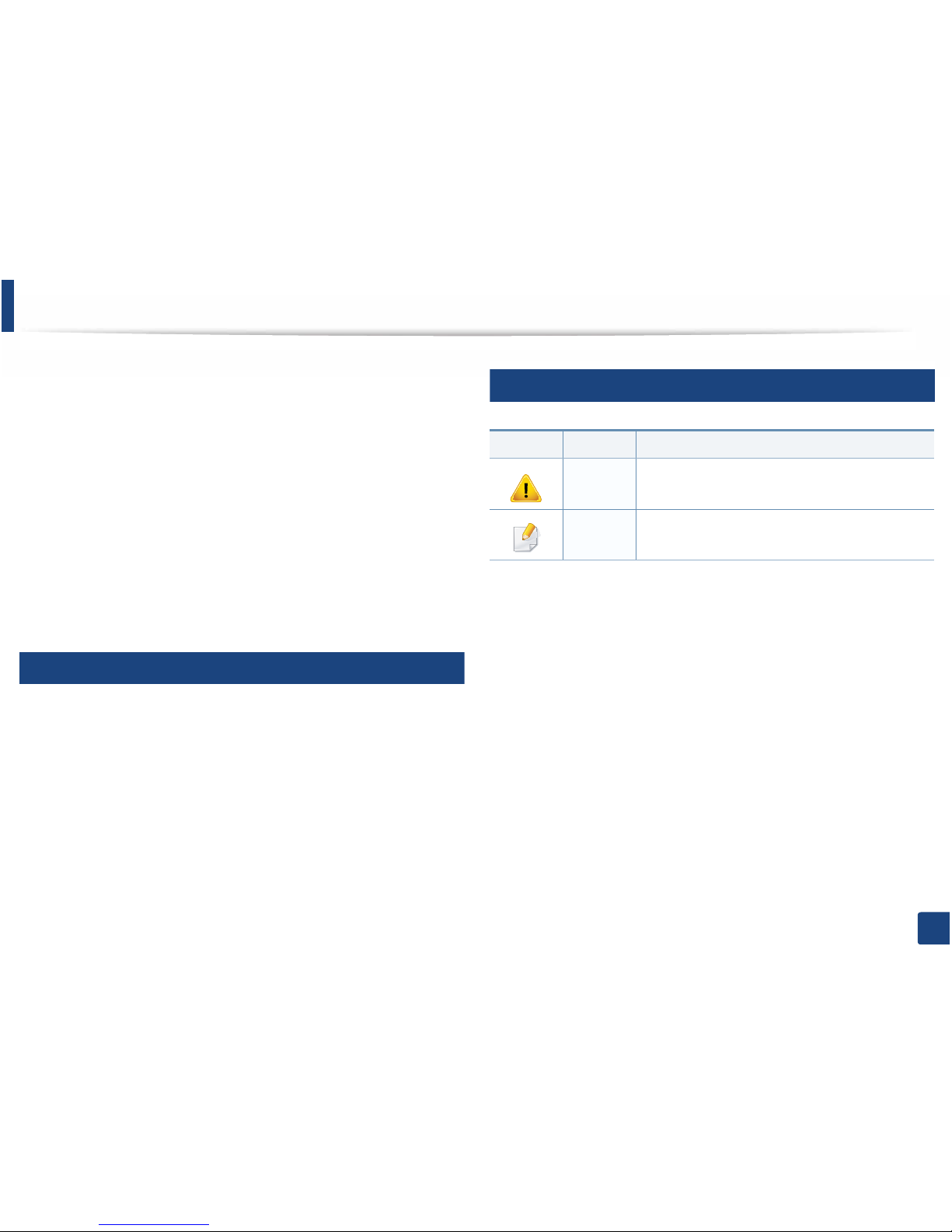
12
1. Introduction
About this user’s guide
This user's guide provides information for your basic understanding of the
machine as well as detailed steps to explain machine usage.
• Read the safety information before using the machine.
• If you have a problem using the machine, refer to the troubleshooting
chapter.
• Terms used in this user’s guide are explained in the glossary chapter.
• All illustrations in this user’s guide may differ from your machine depending
on its options or model you purchased.
• The screenshots in this user’s guide may differ from your machine
depending on the machine’s firmware/driver version.
• The procedures in this user’s guide are mainly based on Windows 7.
1
Conventions
Some terms in this guide are used interchangeably, as below:
• Document is synonymous with original.
• Paper is synonymous with media, or print media.
• Machine refers to printer or MFP.
2
General icons
Icon Text Description
Caution
Gives users information to protect the machine from
possible mechanical damage or malfunction.
Note
Provides additional information or detailed
specification of the machine function and feature.
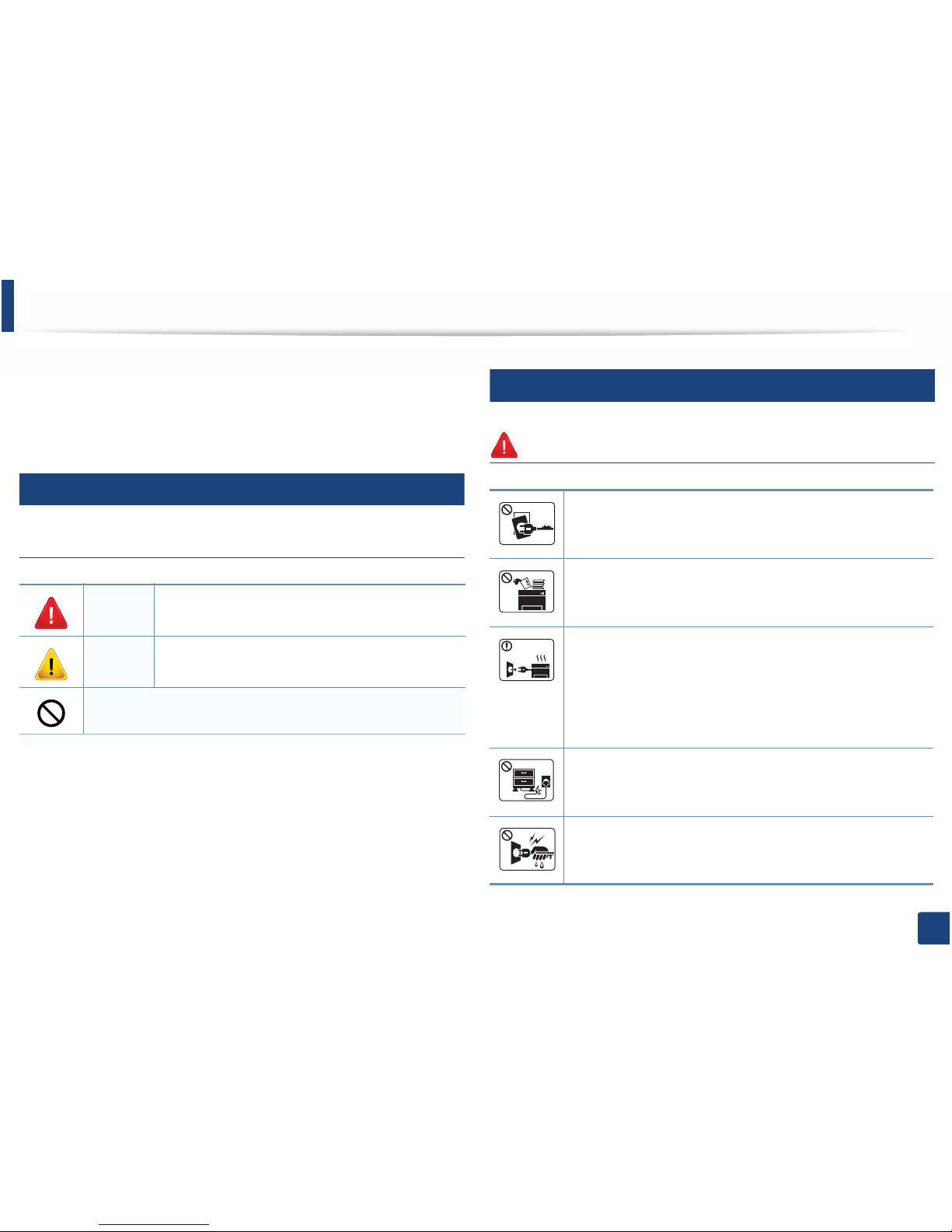
13
1. Introduction
Safety information
These warnings and precautions are included to prevent injury to you and
others, and to prevent any potential damage to your machine. Be sure to read
and understand all of these instructions before using the machine. After reading
this section, keep it in a safe place for future reference.
3
Important safety symbols
Explanation of all icons and signs used in this chapter
4
Operating environment
Warning
Warning
Hazards or unsafe practices that may result in severe
personal injury or death.
Caution
Hazards or unsafe practices that may result in minor
personal injury or property damage.
Do not attempt.
Do not use if the power cord is damaged or if the electrical outlet is
not grounded.
This could result in electric shock or fire.
Do not place anything on top of the machine (water, small metal or
heavy objects, candles, lit cigarettes, etc.).
This could result in electric shock or fire.
• If the machine gets overheated, it releases smoke, makes
strange noises, or generates an odd odor, immediately turn off
the power switch and unplug the machine.
• The user should be able to access the power outlet in case of
emergencies that might require the user to pull the plug out.
This could result in electric shock or fire.
Do not bend, or place heavy objects on the power cord.
Stepping on or allowing the power cord to be crushed by a heavy
object could result in electric shock or fire.
Do not remove the plug by pulling on the cord; do not handle the
plug with wet hands.
This could result in electric shock or fire.

Safety information
14
1. Introduction
Caution
5
Operating method
Caution
During an electrical storm or for a period of non-operation,
remove the power plug from the electrical outlet.
This could result in electric shock or fire.
Be careful, the paper output area is hot.
Burns could occur.
If the machine has been dropped, or if the cabinet appears
damaged, unplug the machine from all interface connections and
request assistance from qualified service personnel.
Otherwise, this could result in electric shock or fire.
If the machine does not operate properly after these instructions
have been followed, unplug the machine from all interface
connections and request assistance from qualified service
personnel.
Otherwise, this could result in electric shock or fire.
If the plug does not easily enter the electrical outlet, do not
attempt to force it in.
Call an electrician to change the electrical outlet, or this could
result in electric shock.
Do not allow pets to chew on the AC power, telephone or PC
interface cords.
This could result in electric shock or fire and/or injury to your pet.
Do not forcefully pull the paper out during printing.
It can cause damage to the machine.
Be careful not to put your hand between the machine and paper
tray.
You may get injured.
Be care when replacing paper or removing jammed paper.
New paper has sharp edges and can cause painful cuts.
When printing large quantities, the bottom part of the paper
output area may get hot. Do not allow children to touch.
Burns can occur.
When removing jammed paper, do not use tweezers or sharp metal
objects.
It can damage the machine.
Do not allow too many papers to stack up in the paper output tray.
It can damage the machine.
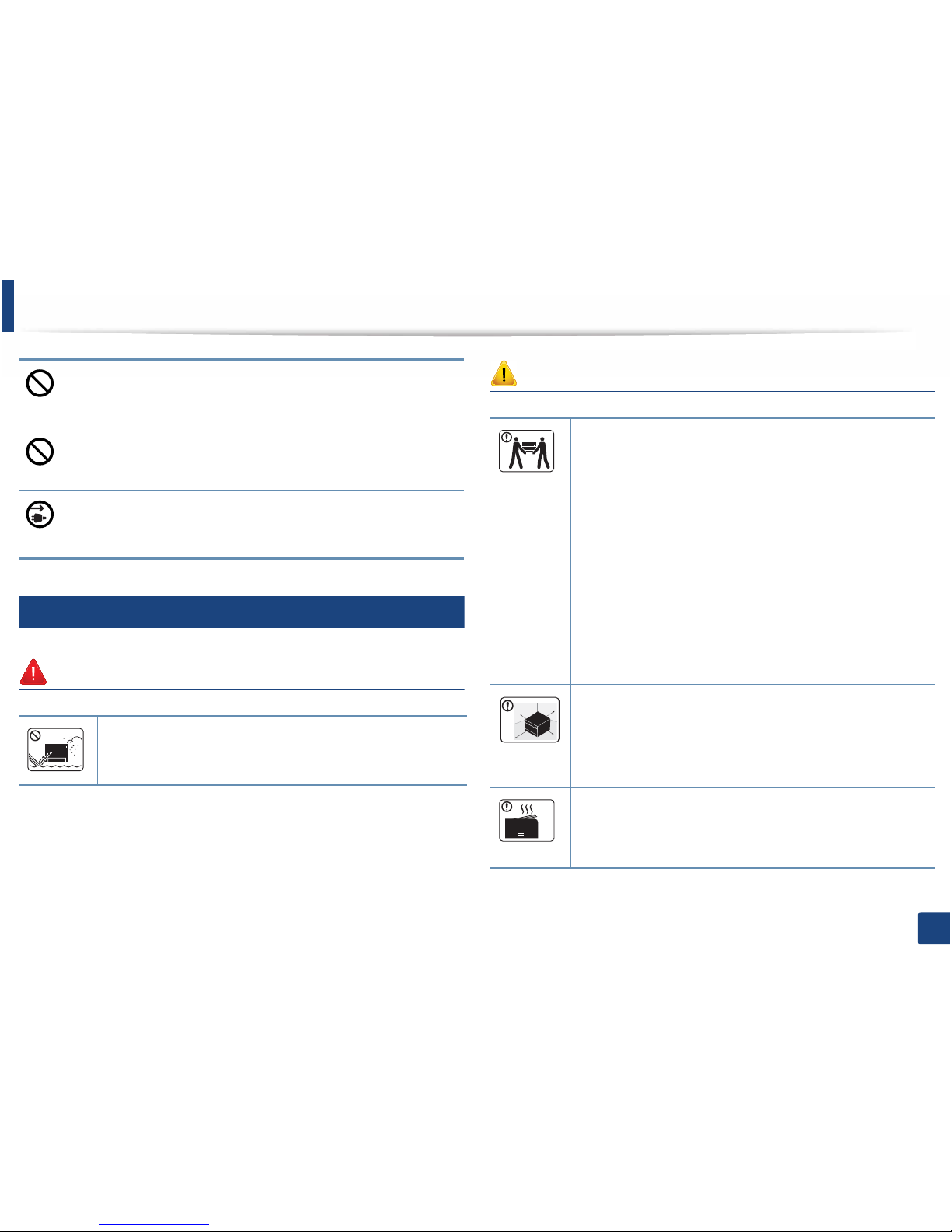
Safety information
15
1. Introduction
6
Installation / Moving
Warning
Caution
Do not block or push objects into the ventilation opening.
This could result in elevated component temperatures which can
cause damage or fire.
Use of controls or adjustments or performance of procedures other
than those specified herein may result in hazardous radiation
exposure.
This machine's power reception device is the power cord.
To switch off the power supply, remove the power cord from the
electrical outlet.
Do not place the machine in an area with dust, humidity, or water
leaks.
This could result in electric shock or fire.
Before moving the machine, turn the power off and disconnect all
cords. The information below are only suggestions based on the
units weight.
If you have a medical condition that prevents you from lifting, do
not lift the machine. Ask for help, and always use the appropriate
amount of people to lift the device safety.
Then lift the machine:
• If the machine weighs under 20 kg (44.09 lbs), lift with 1 person.
• If the machine weighs 20 kg (44.09 lbs) - 40kg (88.18 lbs), lift
with 2 people.
• If the machine weighs more than 40 kg (88.18 lbs), lift with 4 or
more people.
The machine could fall, causing injury or machine damage.
Choose a flat surface with enough space for ventilation to place
the machine. Also consider the space required to open the cover
and trays.
The place should be well-ventilated and be far from direct light,
heat, and humidity.
When using the machine for a long period of time or printing a
large number of pages in a non-ventilated space, it could pollute
the air and be harmful to your health. Place the machine in a wellventilated space or open a window to circulate the air periodically.
