Samsung ProXpress M3320ND Troubleshooting Manual

Samsung ProXpress M3320ND
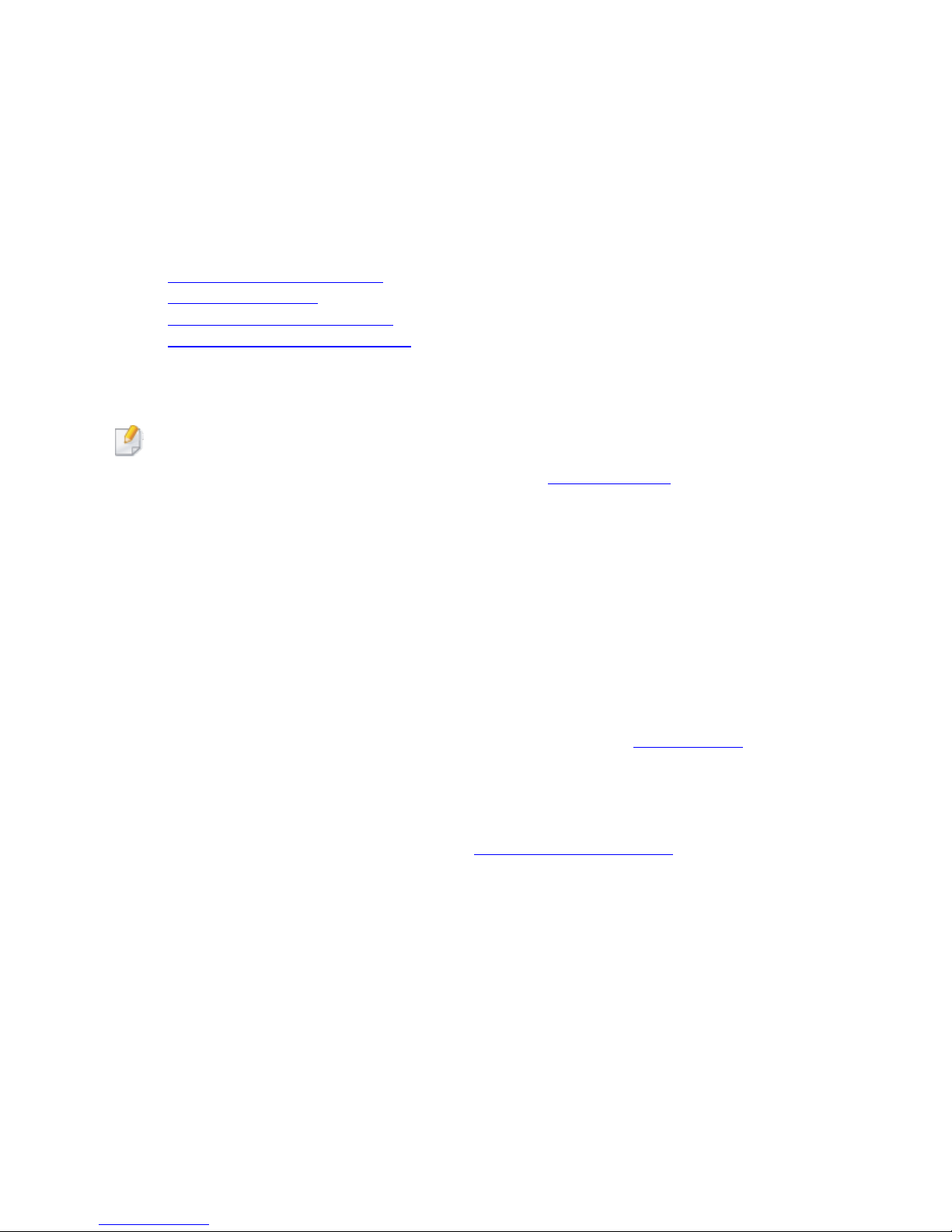
This chapter gives helpful information for what to do if you encounter an error. If your
machine has a display screen, check the message on the display screen first to solve the
error.If you cannot find a solution to your problem in this chapter, refer to the
Troubleshooting chapter in the Advanced Guide (see Troubleshooting).If you cannot find a
solution in the User's Guide or the problem persists, call for service.
Troubleshooting
This chapter gives helpful information for what to do if you encounter an error.
Tips for avoiding paper jams
Clearing paper jams
Understanding the status LED
Understanding display messages
Tips for avoiding paper jams
By selecting the correct medias, most paper jams can be avoided. To avoid paper jams, refer to
the following guidelines:
Ensure that the adjustable guides are positioned correctly (see Tray overview).
Do not remove paper from the tray while your machine is printing.
Flex, fan, and straighten paper before loading.
Do not use creased, damp, or highly curled paper.
Do not mix papers in a tray.
Use only recommended print media (see Print media specifications ).
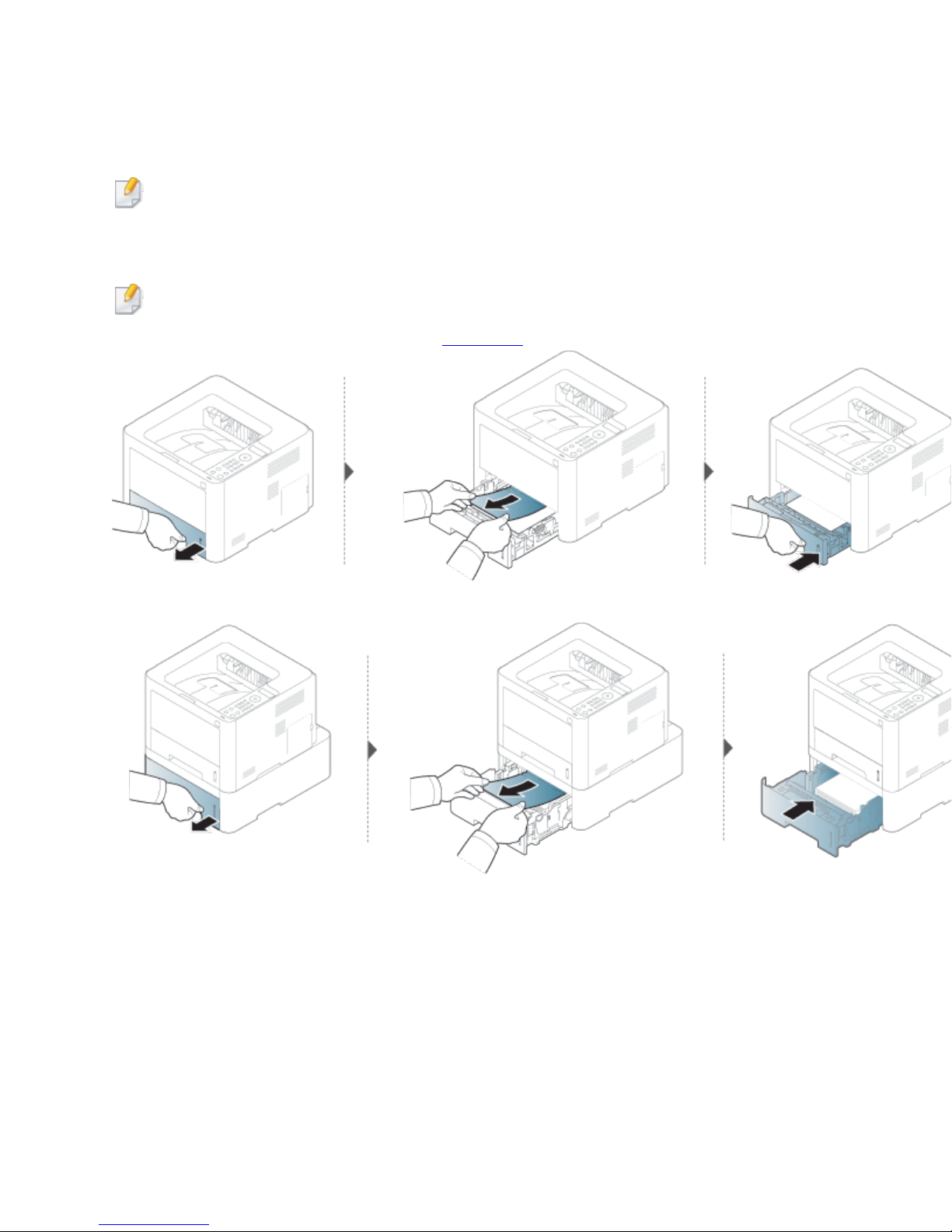
Clearing paper jams
To avoid tearing the paper, pull the jammed paper out slowly and gently.
Illustrations on this user’s guide may differ from your machine depending on its options or
models. Check your machine type (see Front view).
In tray 1
In optional tray
If you do not see the paper in this area, stop and go to next step:
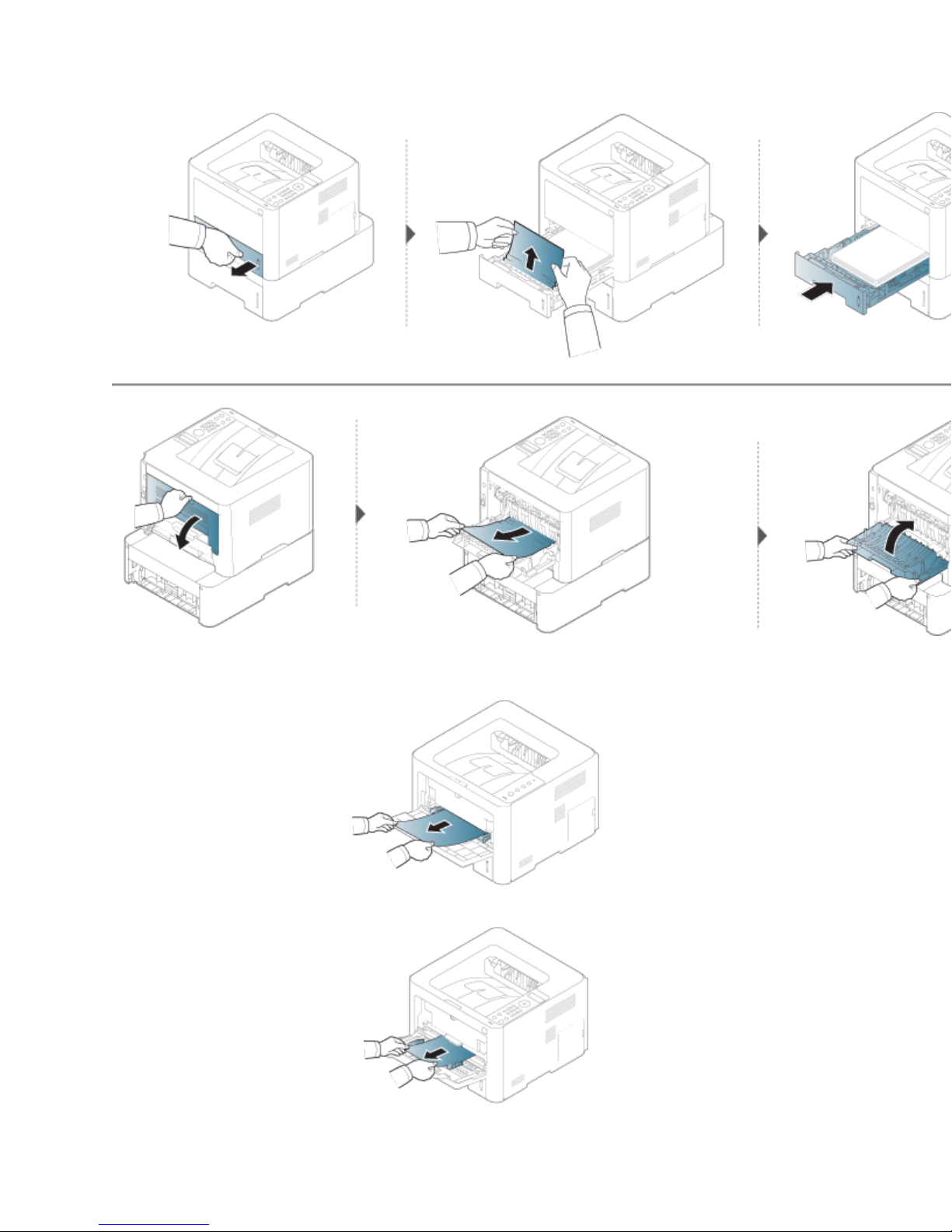
In the manual feeder/multi-purpose tray
M331xND/M3320ND/M3325ND/M382xD
M3321ND/M382xND/M382xDW/M402xND series
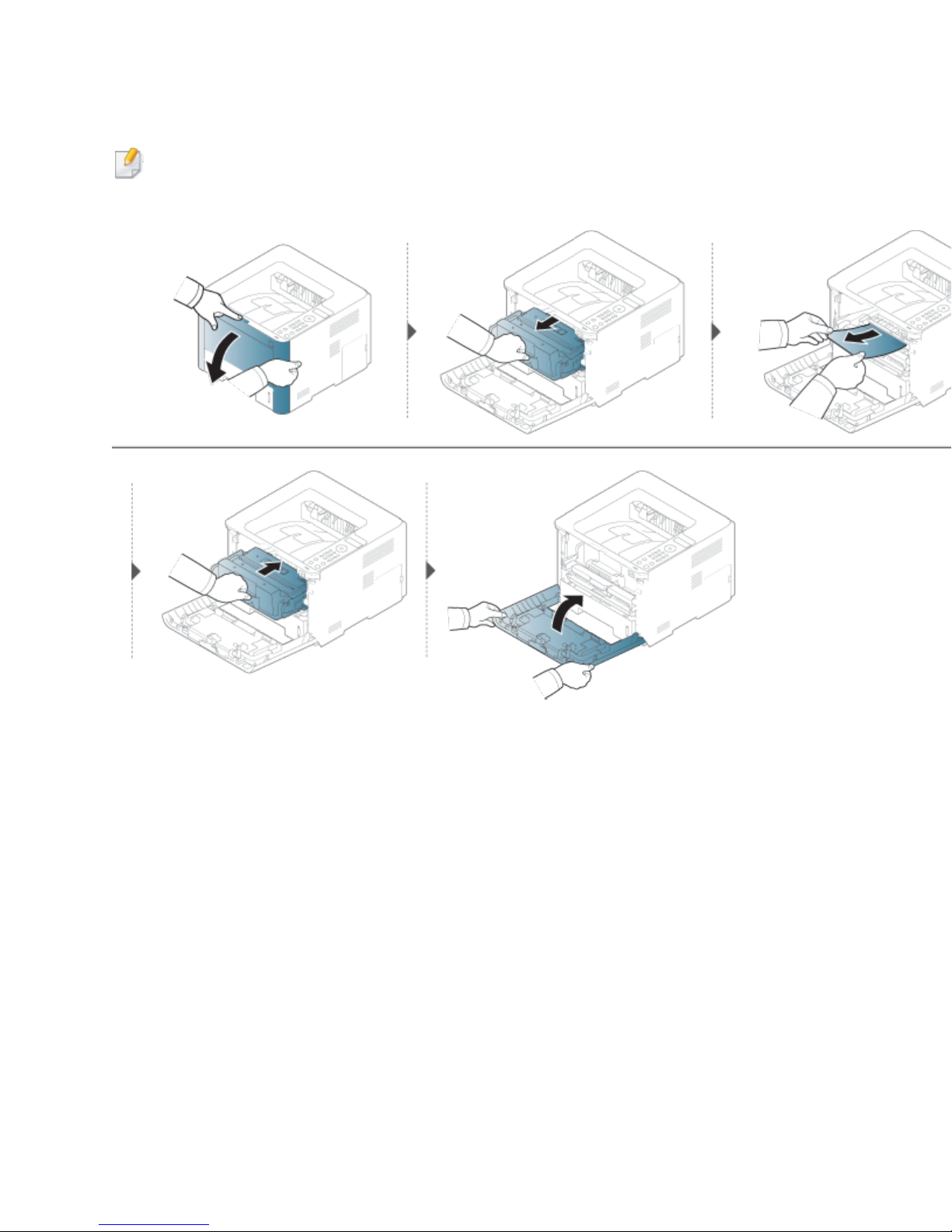
Inside the machine
The fuser area is hot. Take care when removing paper from the machine.
M3310/M3320/M3321/M3820/M4020 series
