Samsung POWERbot SR20H905 Series, POWERbot SR20H903 Series User Manual
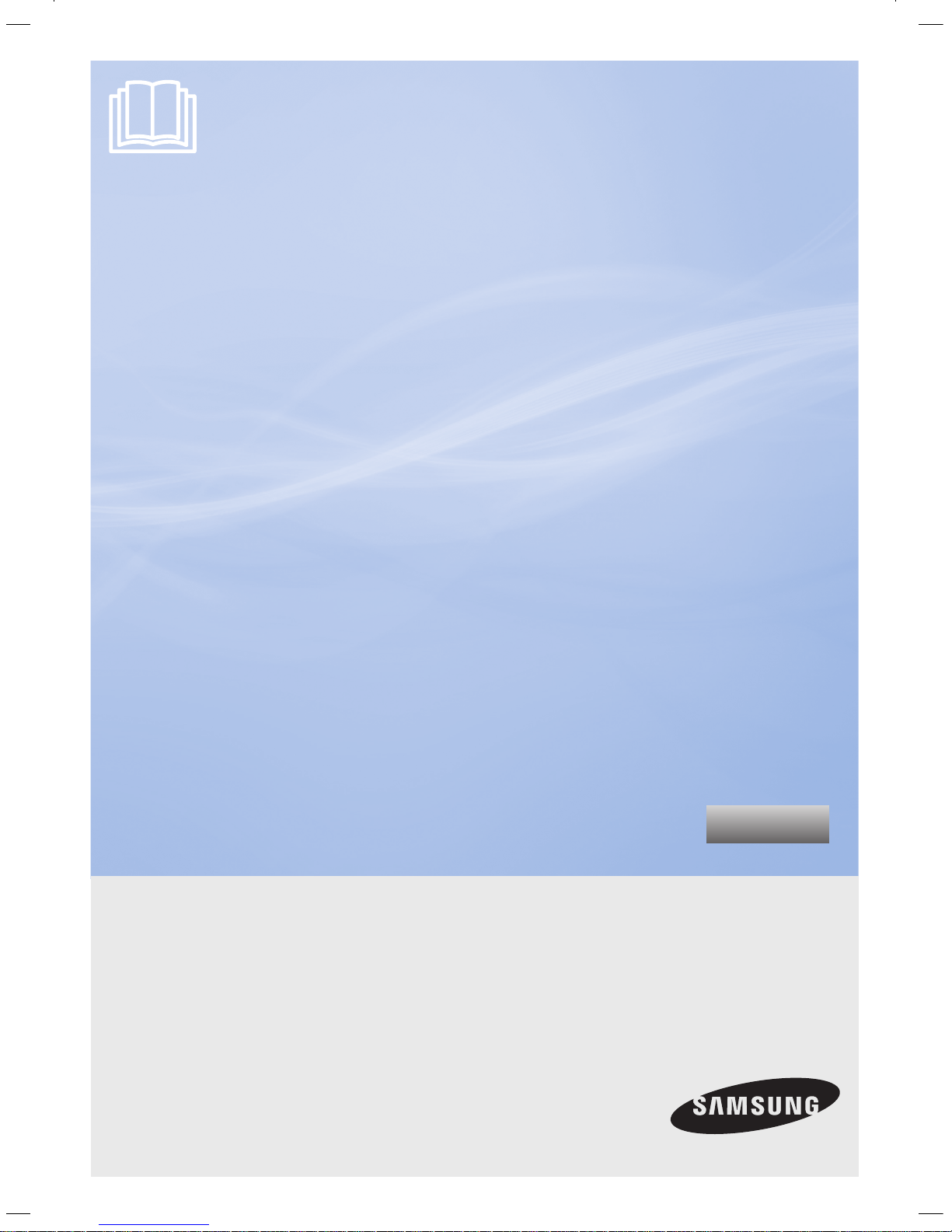
SR20H905 Series
SR20H903 Series
POWERbot
user manual
imagine the possibilities
Thank you for purchasing a Samsung product.
English
Before operating this unit, please read the instructions carefully.
For indoor use only.
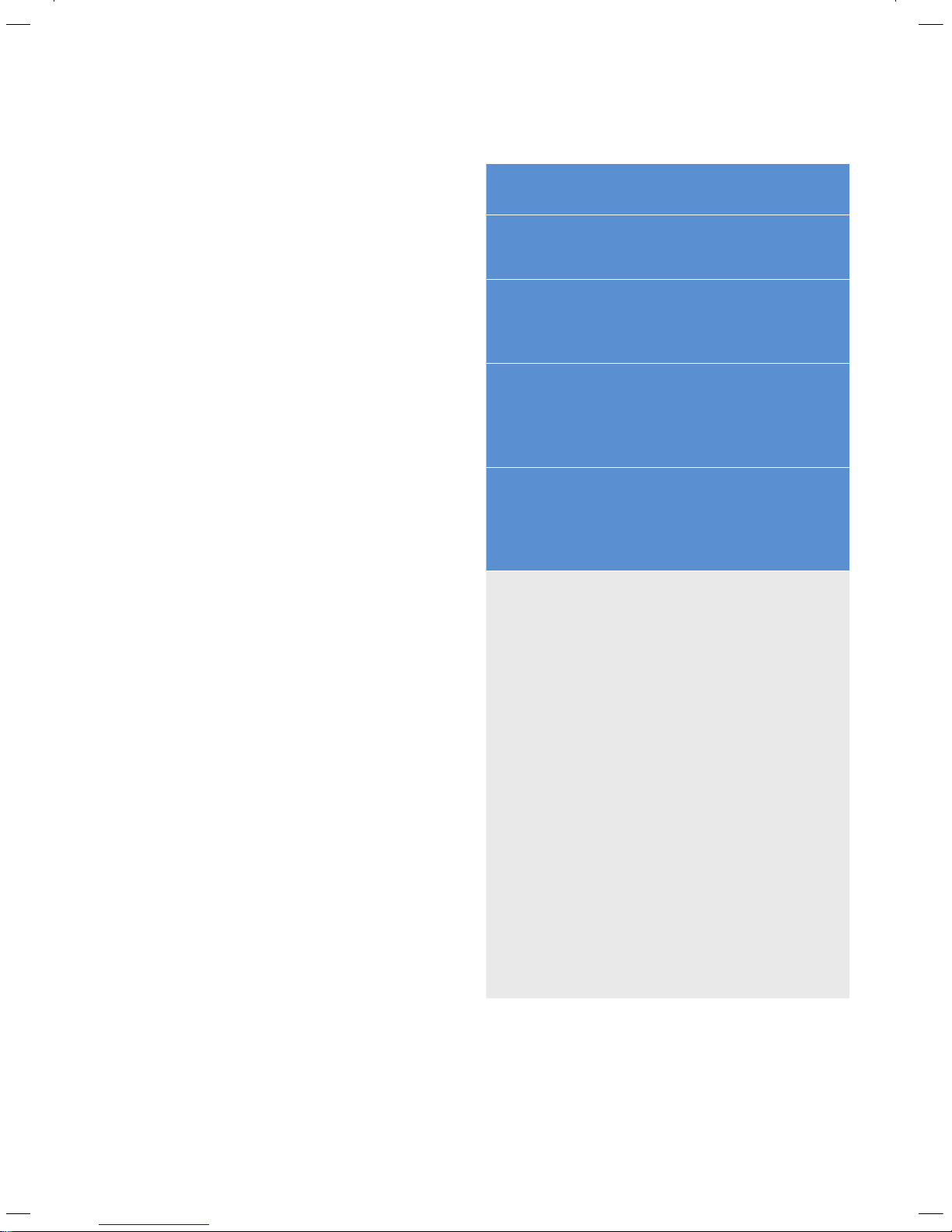
ENGLISH-02
Contents
03
Safety information
08
Installation
Accessories / Installation note
10
Charging
Automatic charging / Recharging / Low
battery (Lo)
12
Using POWERbot
Turning the power on/off / Using Auto
clean mode / Using the cleaning modes /
Recharging / Using Energy-saving mode
15
Using the remote control
Power/Recharging / Cleaning mode /
Additional function / Direction control /
Point cleaning
17
Name of each part
Top / Bottom / Display panel
18
Setting time/schedule
Setting the time / Setting the schedule
19
Cleaning and maintaining
Cleaning the dustbin / Cleaning the sensors and
the camera / Cleaning the Pet brush and Power
brush / Cleaning the Driving wheel
21
Notes and cautions
Charging / In use / Cleaning and maintenance /
About battery / About the IrDA sensor
23
Information codes
24
Troubleshooting
25
Open Source Announcement
26
Specifications
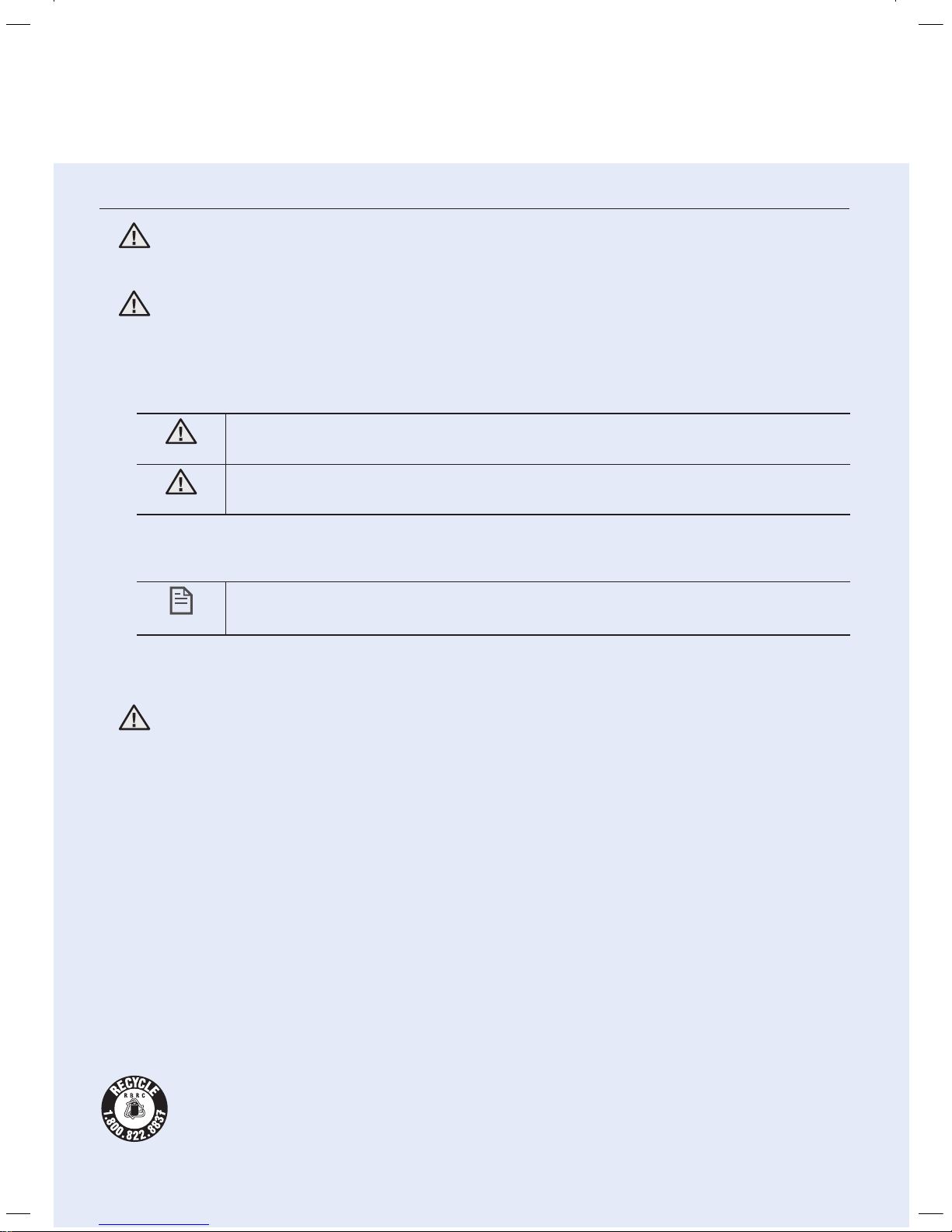
ENGLISH-03
Safety information
SAFETY INFORMATION
WARNING
• Before operating the appliance, please read this manual thoroughly and retain it
for your reference.
WARNING
• Because these following operating instructions cover various models, the
characteristics of your vacuum cleaner may differ slightly from those described in
this manual.
CAUTION/WARNING SYMBOLS USED
WARNING
Indicates that a danger of death or serious injury exists.
CAUTION
Indicates that a risk of personal injury or material damage exists.
OTHER SYMBOLS USED
NOTE
Indicates that a risk of personal injury or material damage exists.
State of California Proposition 65 Warning (US only)
WARNING
This product contains chemicals known to the State of California to cause
cancer and reproductive toxicity.
L i - i o n
For battery recycling go to call2recycle.org;
or call 1-800-822-8837
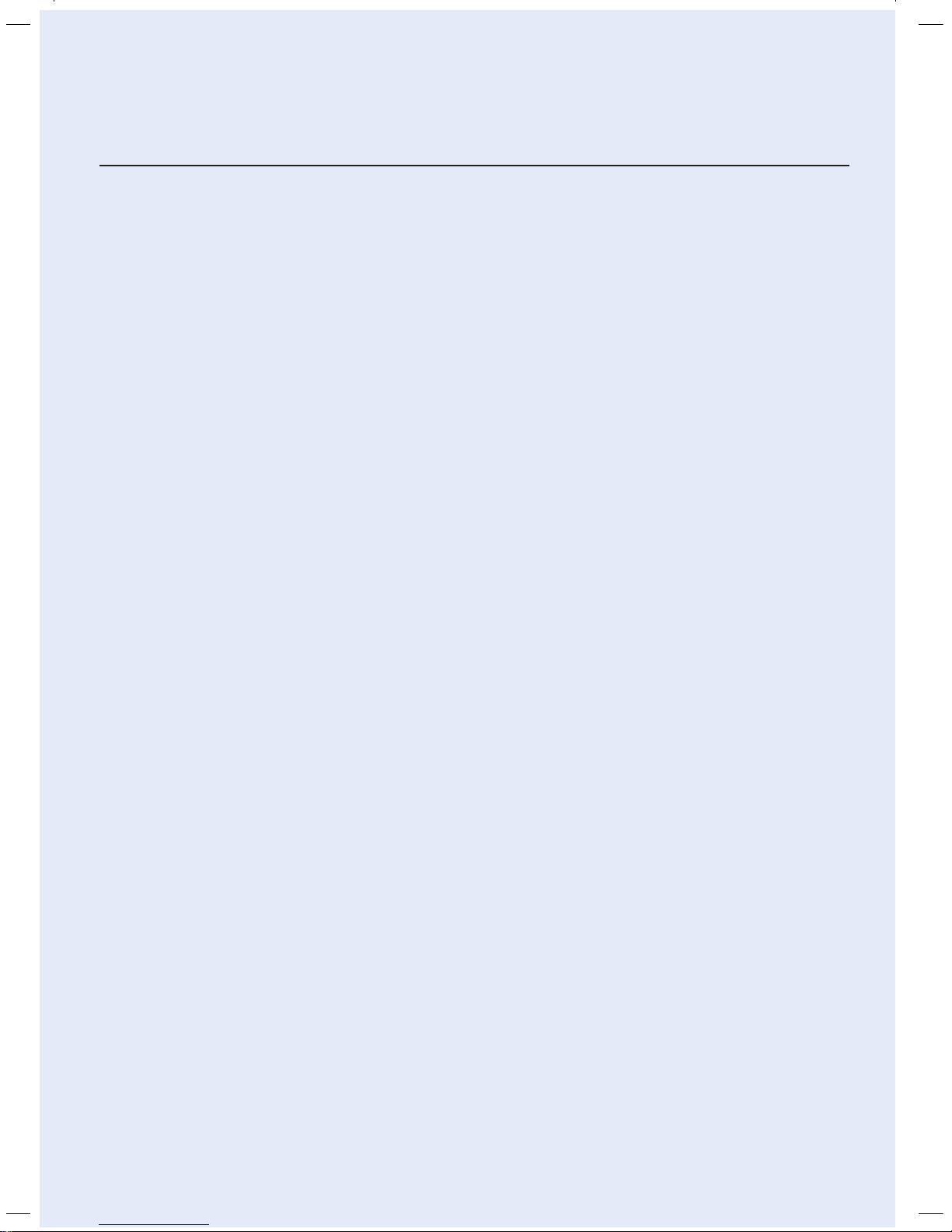
ENGLISH-04
Safety information
IMPORTANT SAFETY INSTRUCTIONS
When using an electrical appliance, basic precautions should be observed, including the
following:
READ ALL INSTRUCTIONS BEFORE USING YOUR POWERbot.
Unplug from outlet when not in use and before conducting maintenance.
WARNING: to reduce the risk of fire, electric shock, or injury:
GENERAL
•Use only as described in this manual.
•Do not operate POWERbot or the adapter / docking station if it has been damaged in
any way.
•If the vacuum cleaner is not working as it should, has been dropped, damaged, left
outdoors, or dropped in water, return it to a customer care center.
•Do not handle the adapter / docking station or POWERbot with wet hands.
•Use only on dry, indoor surfaces.
•This appliance can be used by children aged from 8 years and above and persons with
reduced physical, sensory or mental capabilities or lack of experience and knowledge
if they have been given supervision or instruction concerning use of the appliance in a
safe way and understand the hazards involved.
•Children shall not play with the appliance. Cleaning and user maintenance shall not be
made by children without supervision.
Adapter / Docking station
•Do not modify the polarized plug to fit a non-polarized outlet or extension cord.
•Do not use outdoors or on wet surfaces.
•Unplug the adapter / docking station from the outlet when not in use and before
servicing.
•Use only the adapter / docking station supplied by the manufacturer to recharge.
•Do not use with a damaged cord or plug or a loose power outlet.
•Do not pull or carry by the cord, use the cord as a handle, close the door on the cord,
or pull the cord around sharp edges or corners. Keep the cord away from heated
surfaces.
•Do not use extension cords or outlets with inadequate current carrying capacity.
•Do not unplug by pulling on the cord. To unplug, grasp the plug, not the cord.
•Do not mutilate or incinerate batteries as they will explode at high temperatures.
•Do not attempt to open the adapter / docking station. Repairs should only be carried
out by a qualified customer care center.
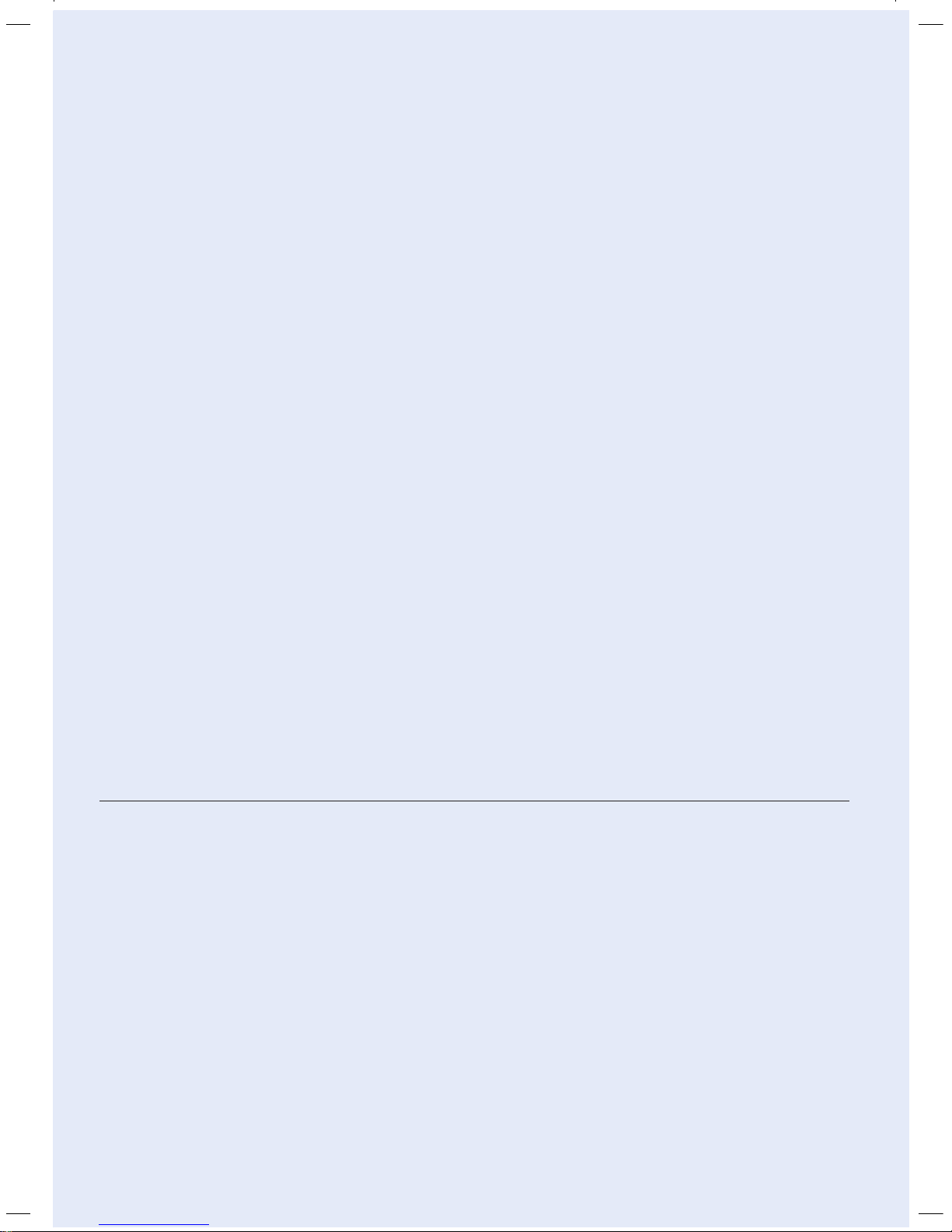
ENGLISH-05
•Do not expose the adapter / docking station to high temperatures or allow moisture or
humidity of any kind to come into contact with the adapter / docking station.
POWERbot
•Do not pick up hard or sharp objects such as glass, nails, screws, coins, and etc.
•Do not use without a filter in place. When servicing the unit, never put fingers or other
objects into the fan chamber in case the unit accidentally turns on.
•Do not put any objects into openings. Do not use with any openings blocked; keep
openings free of dust, lint, hair, and anything that may reduce air flow.
•Do not pick up toxic materials (chlorine bleach, ammonia, drain cleaner, etc.).
•Do not pick up anything that is burning or smoke, such as cigarettes, matches, or hot
ashes.
•Do not use to pick up flammable or combustible liquids such as gasoline, nor use on
areas where they may be present.
•Locations with candles or desk lamps on the floor.
•Locations with unattended fires (fire or embers).
•Locations with distilled alcohol, thinner, ashtrays with burning cigarettes, etc.
•Do not use POWERbot in an enclosed space filled with vapours given off by oil based
paint, paint thinner, moth proofing substances, flammable dust, or other explosive or
toxic vapours.
•Leaks from battery cells can occur under extreme usage or temperature conditions.
If the liquid gets on skin, wash quickly with water. If the liquid gets into the eyes,
flush them immediately with clean water for a minimum of 10 minutes. Seek medical
attention.
SAVE THESE INSTRUCTIONS
POLARIZED PLUG INSTRUCTIONS
•To reduce the risk of electric shock, this appliance has a polarized plug (one blade is
wider than the other). This plug will fit in a polarized outlet only one way. If the plug
does not fit fully in the outlet, reverse the plug. If it still does not fit, contact a qualified
electrician to install a proper outlet. Do not modify the plug in any way.
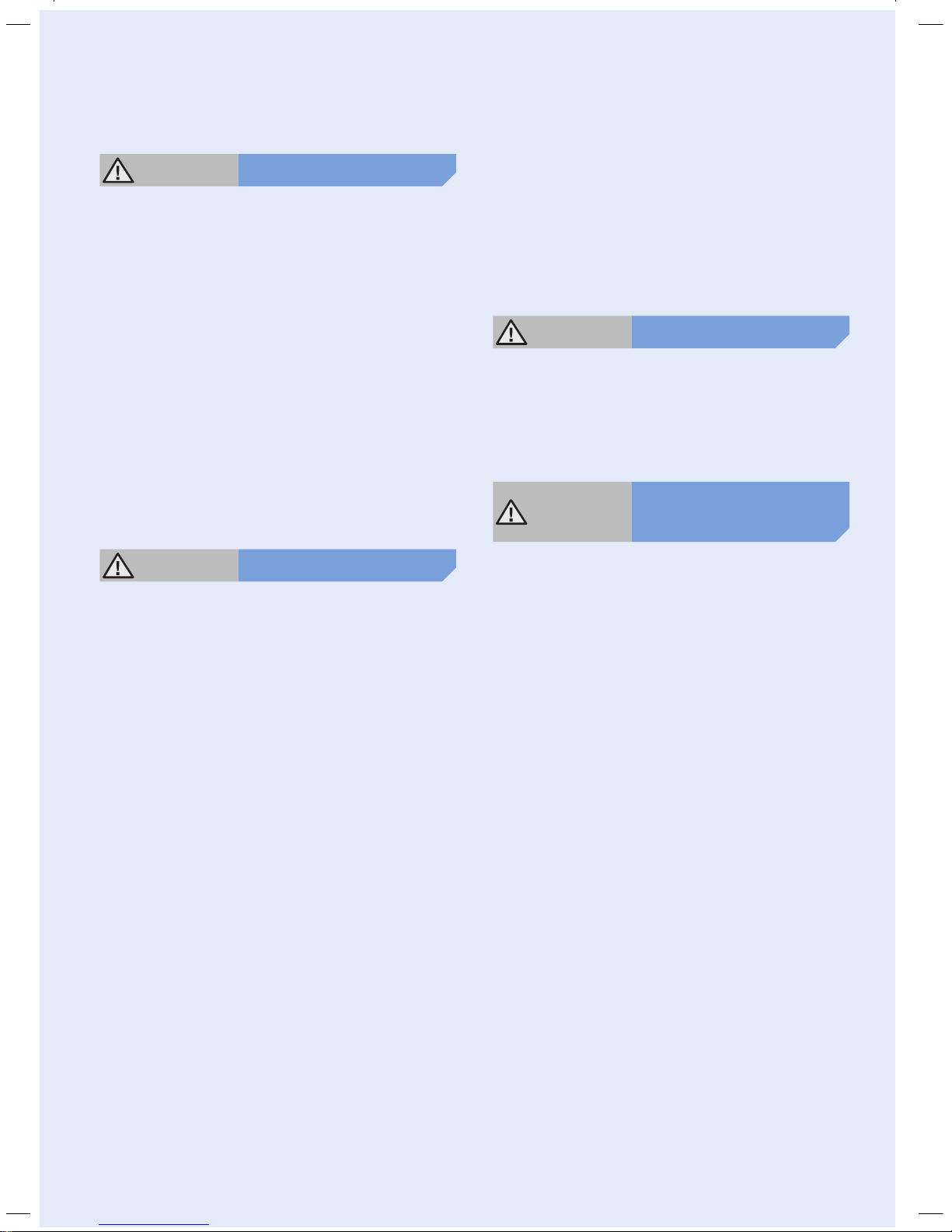
ENGLISH-06
WARNING
Power related
f Please prevent any risk of electric shock or
fire.
– Do not damage the power cord.
– Do not pull the power cord too hard or touch
the power plug with wet hands.
– Do not use a power source other than 100-
240 V~ and also do not use a multi outlet to
supply power to number of devices at the same
time. (Do not leave the cord carelessly on the
floor.)
– Do not use a damaged power plug, power cord
or loose power outlet.
f Clean dust or any foreign matters on the pin
and contact part of the power plug.
– There is a risk of electric shock or malfunction.
WARNING
Before use
f Do not use POWERbot near combustible
materials.
– Place near candle, desktop lamps, fireplace or
near combustible materials such as gasoline,
alcohol, thinners etc.
f The POWERbot is intended for household
use therefore do not use it in an attic,
basement, storage, industrial building, out of
indoor space, places with moisture (such as
bathroom, laundry), on the table or shelves.
– The POWERbot can be damaged or
malfunction.
f Be sure POWERbot does not pass through or
touch any kind of liquids.
– The POWERbot can be severely damaged and
it may contaminate other areas if the wheels
pass through liquid.
f Do not spill any liquids on the docking station.
– There is a risk of fire or electric shock.
f Do not use the docking station for anything
other than its intended purpose.
– There is a risk of fire or severe damage to the
docking station.
f Always keep the cliff sensor clean for your
safety.
WARNING
In use
f If any abnormal sounds, smells or smoke
come from POWERbot, immediately shut
off the emergency switch at the bottom of
POWERbot and contact a service center.
WARNING
Cleaning and
maintenance
f When power cord is damaged, contact a
service center to get it replaced by certified
repairman.
– There is a risk of fire or electric shock.
f Please check with a Samsung Electronics
service center when exchanging batteries.
– Using batteries from other products can cause
malfunction.
Safety information
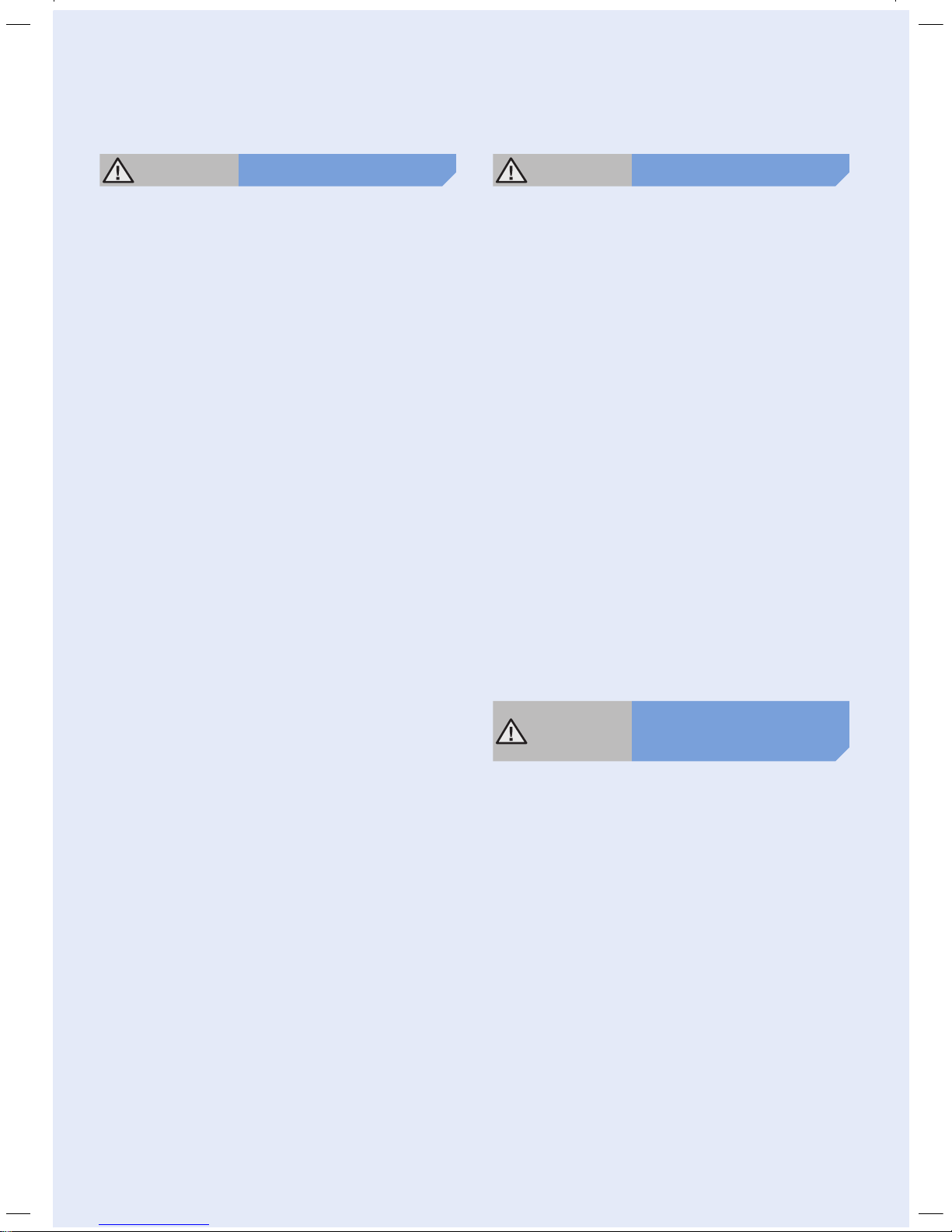
ENGLISH-07
CAUTION
Before use
f Insert the dustbin before using POWERbot.
f Be careful with the followings for proper
automatic recharging.
– Always turn on the power of the docking
station.
– Install the docking station where POWERbot
can easily find.
– Do not leave any object in front of the docking
station.
f When installing the docking station, do not
leave the cord carelessly on the floor since
POWERbot may get tangled by it.
f Do not use POWERbot on black colored
floors.
– The POWERbot may not be able to operate
normally.
f Do not pick up POWERbot by the dustbin
holder.
f Do not place any objects within 0.5 m to both
sides and 1 m to the front of the docking
station.
f Make sure the docking station's charging
contact is not damaged or have any foreign
matters on it.
f Do not install the docking station in an area
with a dark floor.
– If the floor around the docking station is dark,
recharging is hindered.
f Move any obstacles that may disturb
POWERbot's movement (such as children's
indoor swing or slides) before cleaning.
CAUTION
In use
f Using POWERbot on thick carpet may
damage both POWERbot and the carpet.
– The POWERbot cannot pass over carpet that is
thicker than 1 cm.
f Do not use POWERbot on tables or other
high surfaces.
– There is a risk of damage if it falls.
f The POWERbot may bump into chair, desk
legs therefore move them away for faster and
efficient cleaning.
f When POWERbot is operating, do not lift it up
or carry it to another area.
f Do not hold by driving wheels of POWERbot
when carrying it to another area.
f Do not put any objects on top of POWERbot
since it may cause malfunction.
f Remove any large papers or plastic bags
immediately when using POWERbot since
they may block the intake.
f Do not aim the red pointer directly at people
or animals.
CAUTION
Cleaning and
maintenance
f Prevent any damage to POWERbot by
complying the followings.
– Do not clean POWERbot by spraying water
directly onto it or use benzene, thinner, acetone
or alcohol to clean it.
f Do not disassemble or repair POWERbot.
This should only be done by a certified
repairman.
f Always keep the obstacle sensor and cliff
sensor clean.
– If foreign matter accumulates, sensors may
malfunction.
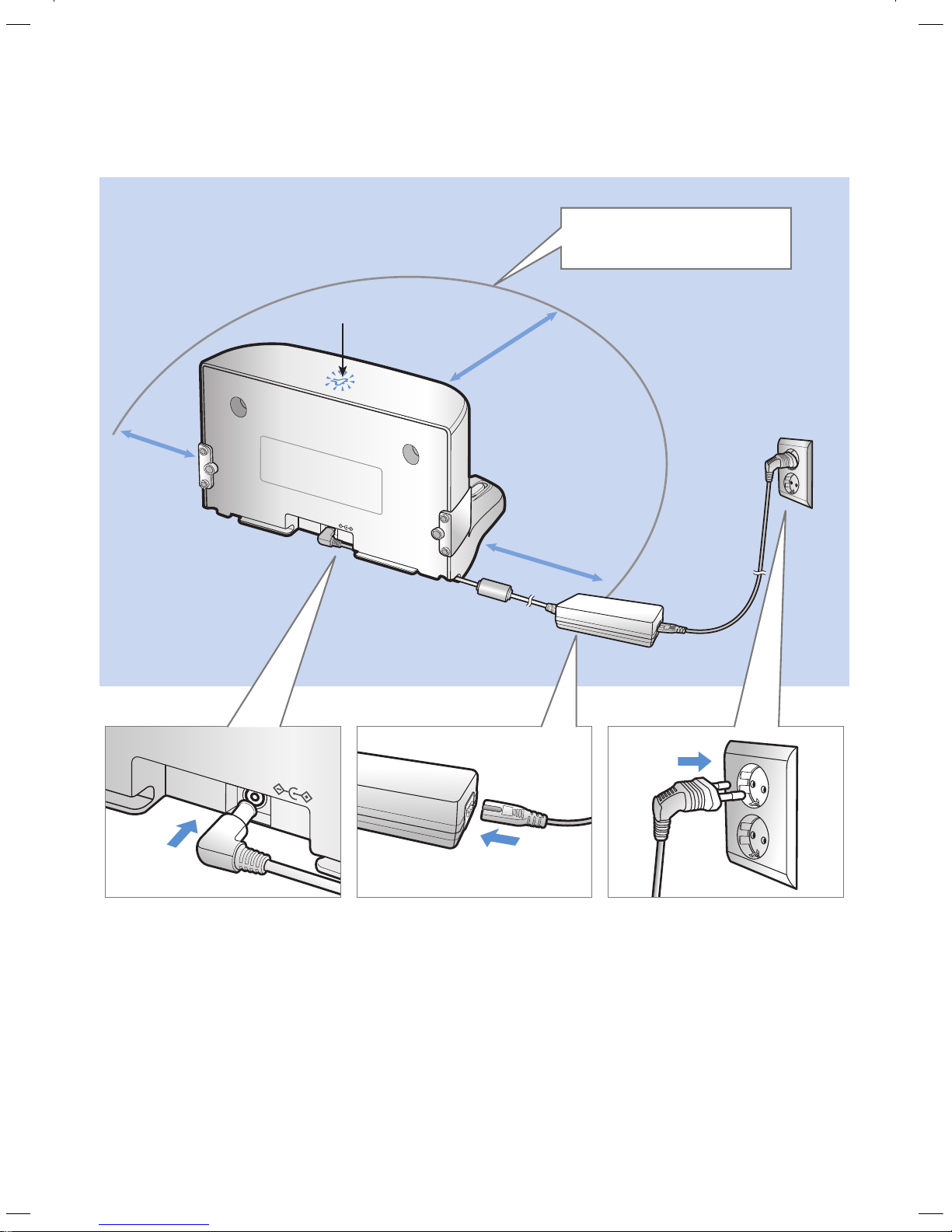
ENGLISH-08
1
Connect the
adapter jack
to the docking
station
2
Connect the
power cord to
the adapter
When using the adapter,
the side with the sticker
attached must face down.
3
Connect the
power plug to
the outlet
The power indicator lamp
(Red) will turn on.
Installation
The docking station must be plugged in and turned on at all times.
DC-IN
DC-IN
Power lamp (Red)
About 1 m
About 0.5 m
About 0.5 m
Install the docking station in a place
without obstacles and danger of
falling.
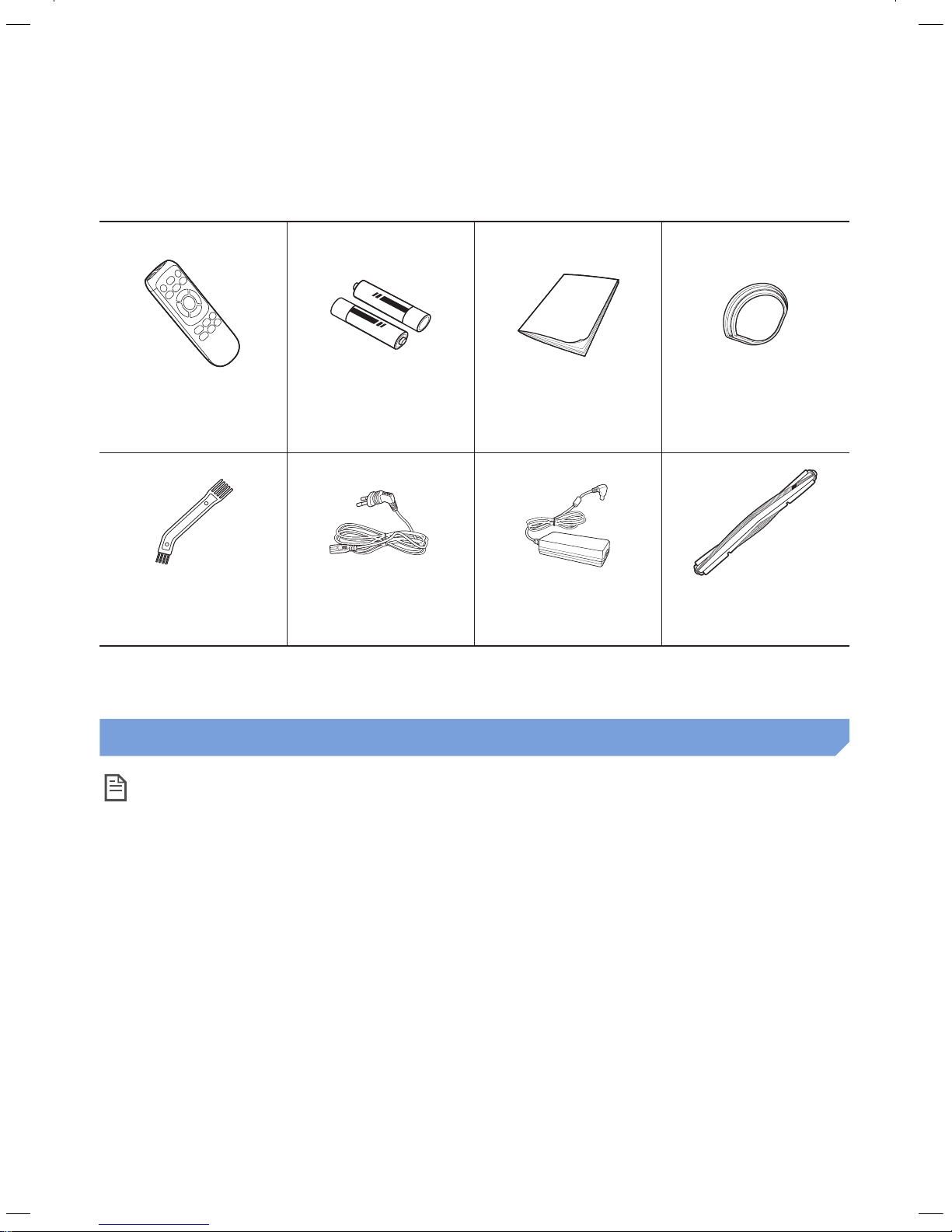
ENGLISH-09
Accessories
Remote control Batteries (AAA type) User manual Spare filter
Cleaning brush Power cord Adapter Power brush
(SR20H903 Series)
Installation note
Note
f Install the docking station in a place where the floor and wall are level.
f It is best to install the docking station along the grain of wooden floors.
f If the emergency switch is off, the POWERbot will not charge even if it is docked on the docking
station.
f Always turn on the power of the docking station.
– If power is not supplied to the docking station, the POWERbot cannot find it and cannot automatically
recharge.
– If the POWERbot is left detached from the docking station, the battery will drain naturally.
f If the POWERbot is in sleep mode, power will not come on even if the emergency switch is turned
off and then on. Press and hold the [Start/Stop] button on the POWERbot to turn the sleep mode
off.
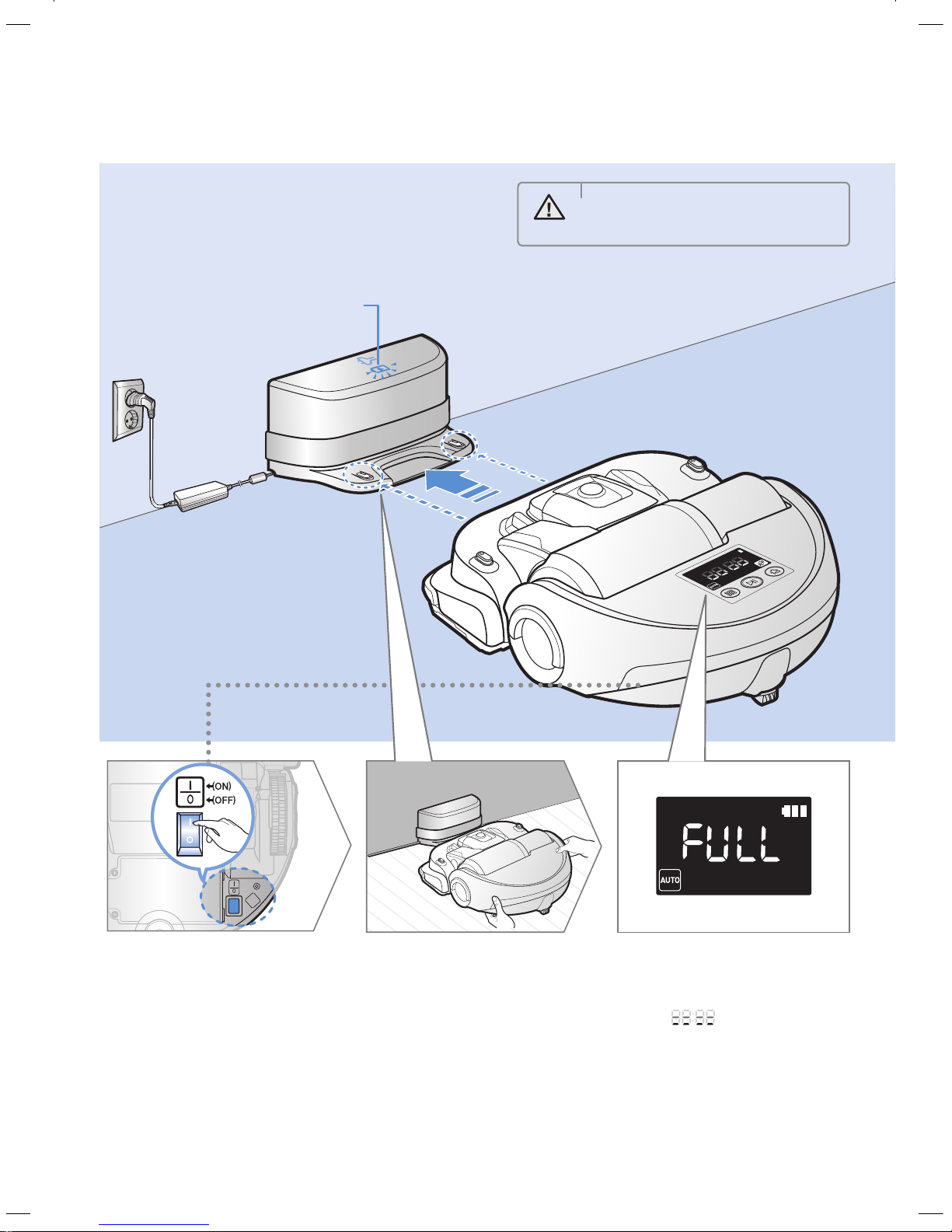
ENGLISH-10
Charging light turns green during charging.
It takes approximately 160 minutes to
completely charge the POWERbot when
charging it for the first time after purchase.
Once charged, the POWERbot can be used
for approximately 60 minutes.
Charging
1
Turn on the
emergency switch
on the bottom
You must turn on the
emergency switch to turn on
the POWERbot.
2
Manually charge
the POWERbot by
placing it on the
docking station
Make sure the charging pins
on the POWERbot and the
docking station are aligned.
3
Check the
charging status
“ ” appear to show
charging progress. "FULL"
appears when charging is
complete.
WARNING
• Rated input voltage of this product
is 100-240 V~.
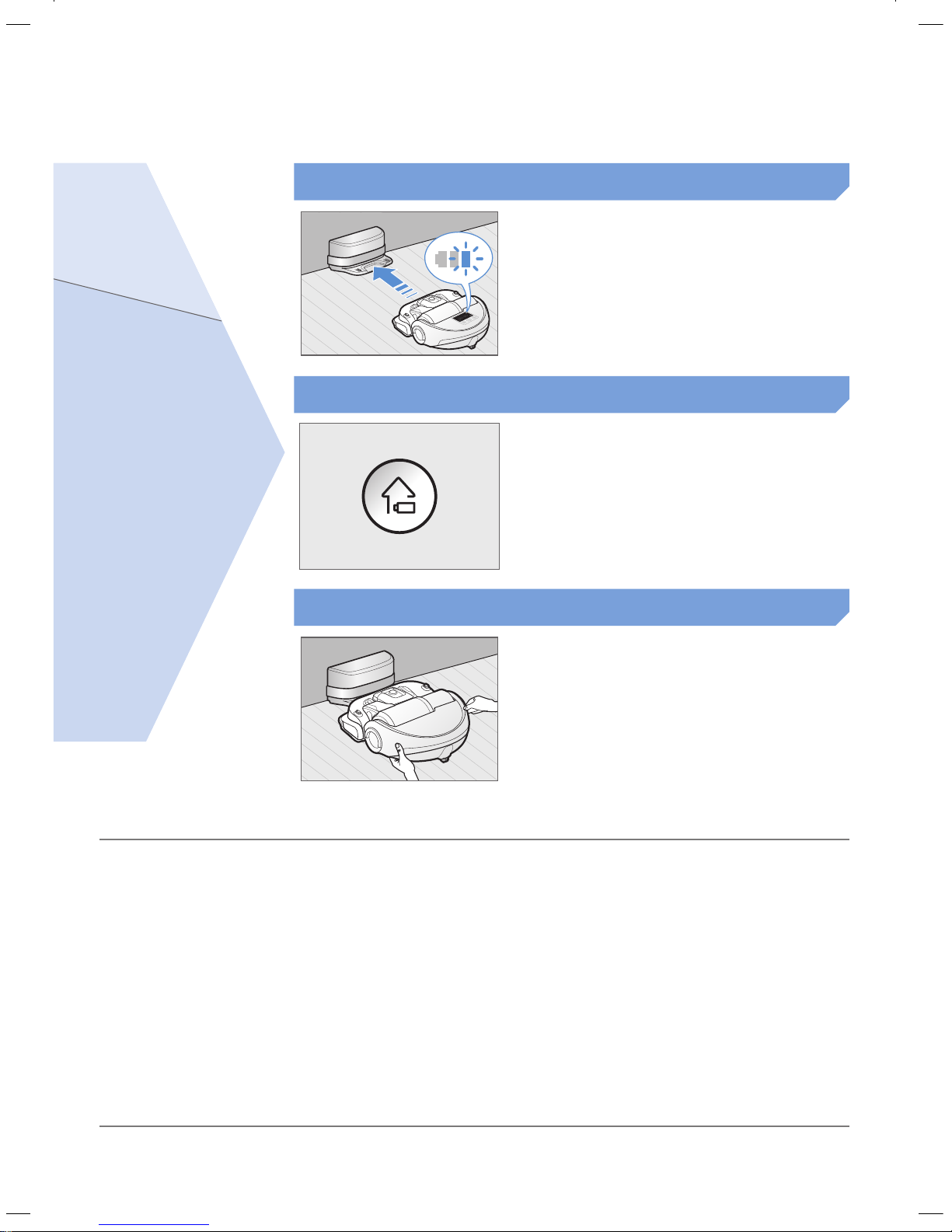
ENGLISH-11
When the battery indicator blinks
during cleaning, the POWERbot
will return to the docking station to
charge itself automatically.
Automatic charging
You can command the POWERbot
to recharge at the docking station
while it is in cleaning.
Recharging
Manually charge the POWERbot by
placing it on the docking station.
Low battery (Lo)
Steps to take if recharging not occuring:
Check the installation status of the
docking station when:
fthe docking station is located in a place where the
POWERbot cannot easily access it.
fthe distance between the docking station and
POWERbot is over 16.5 ft (5 m).
- It may take a long time for POWERbot to return to
the docking station for recharging
Manually charge the POWERbot when:
fthe docking station is located in a corner
fthe battery is fully exhausted
fthe POWERbot is immobilized by an obstacle
(furniture etc.)
fthe POWERbot can't climb a threshold near the
docking station (The maximum height of a threshold
the POWERbot can climb is about 0.6 inches (1.5
cm)).
fwhen the battery indicator blinks and "Lo" is
displayed
fwhen the POWERbot is set to the Spot clean or
Manual clean mode
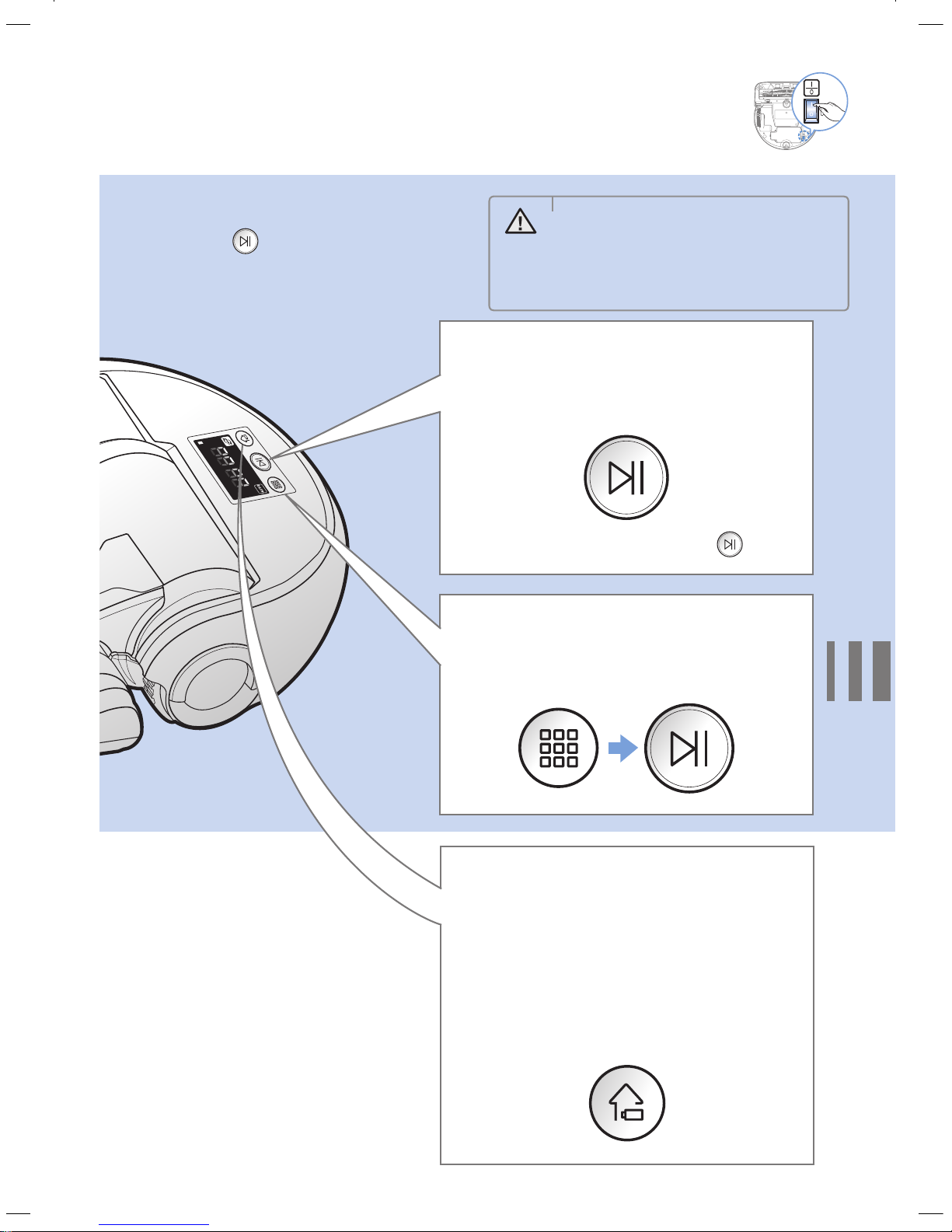
ENGLISH-12
Using POWERbot
You must turn on the emergency switch on the bottom of the unit before using POWERbot.
Turning the power on/off
Press the button for more than
3 seconds
Starting Auto clean mode
Press and release this button. The POWERbot
moves and cleans automatically until the battery is
depleted.
Stop cleaning: Press and release the button
Recharging/Energy-saving
mode
fRecharging
You can command POWERbot to recharge at the
docking station automatically while it is cleaning
by pressing this button.
fEnergy-saving mode
Refer to page 14.
Selecting a cleaning mode
You can select the desired cleaning mode by
pressing these buttons. See the next page for
details.
WARNING
• When POWERbot is not used for
30 minutes, power will turn off
automatically.
- You can turn on the power only by
using the buttons on POWERbot.
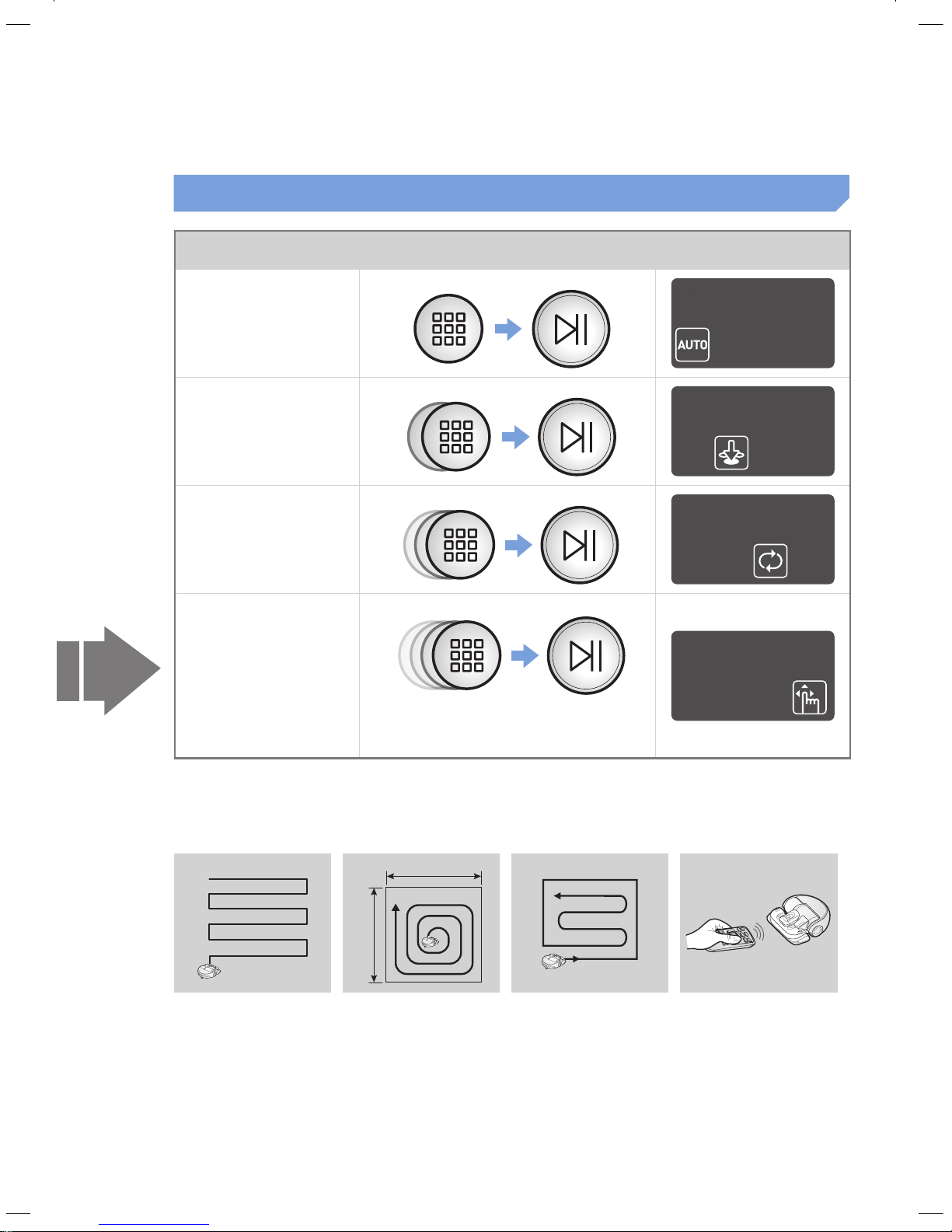
ENGLISH-13
Cleaning mode How to select Displayed icon
Auto clean
Press once
Spot clean
Press twice
Max clean
Press 3 times
Manual clean
Press 4 times
The movement and direction of
the POWERbot is controlled by the
remote control.
When POWERbot is being charged, you can only select the Auto clean or Max clean mode.
Cleaning method for each modes
About 1.5 m
About 1.5 m
Auto clean
Cleans automatically
until the battery is
depleted .
Spot clean
Cleans a localized area
intensely. It can be
used to clean bread or
cookie crumbs.
Max clean
Cleans space dividing
until the battery is
depleted .
Manual clean
You can control the
POWERbot with the
remote control and
direct it to clean a
desired spot.
Selecting cleaning modes
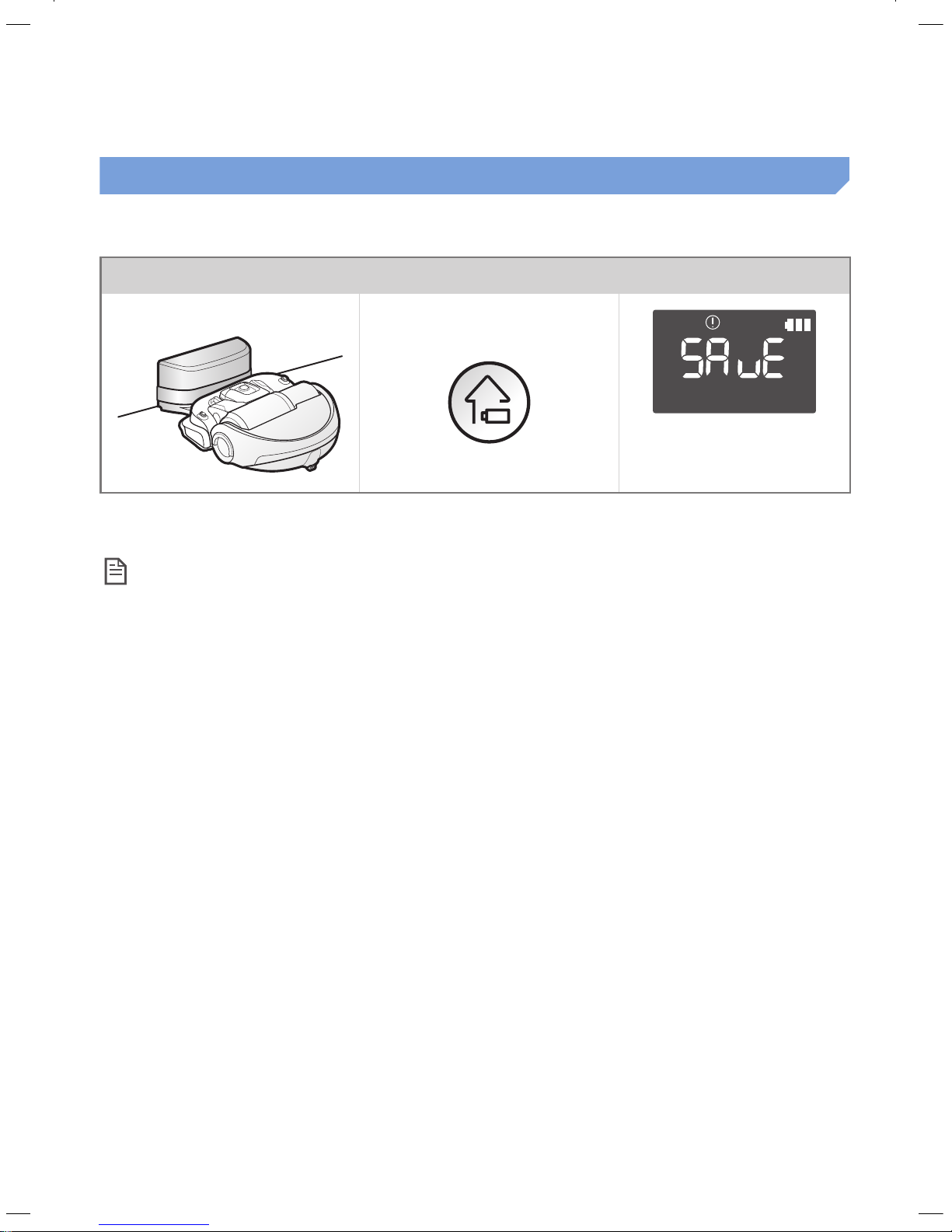
ENGLISH-14
Using Energy-saving mode
You may select the Energy-saving mode when you go out for a long time or want to save energy.
You can select or cancel the Energy-saving mode only while the POWERbot is docked on the docking station.
How to select or cancel Displayed icon
Press for 5 sec.
About 3 seconds later,
the previous indicator will
appear.
When the POWERbot is in the Energy-saving mode, the green lamp of the docking station will blink.
Note
f If you select the Auto/Max/Manual clean mode or press Point cleaning button, the Energy-saving
mode will be cancelled.
f If you set schedule in the Energy-saving mode, the mode will be cancelled.
– If you select the Energy-saving mode after setting the schedule, the schedule will not be cancelled.
f If the power of the docking station is off, the Energy-saving mode will be cancelled.
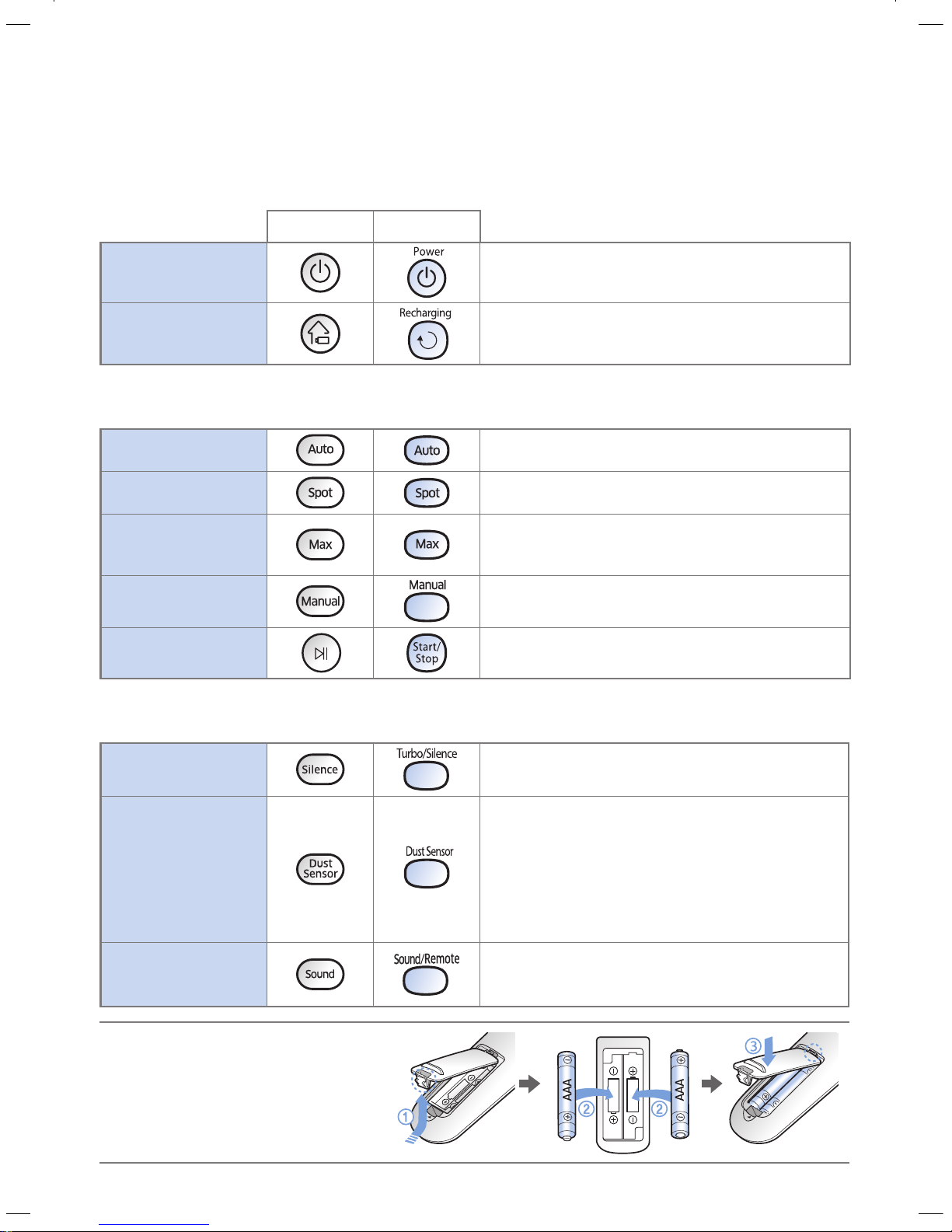
ENGLISH-15
Using the remote control
There are two types of remote controls, Type A and Type B.
1 Power/Recharging
[A Type] [B Type]
Power
Turn POWERbot's power on/off
Recharging
Select to recharge POWERbot at the docking station
while it is cleaning.
2 Cleaning modes
Auto clean
Select to automatically clean until the battery is
depleted.
Spot clean
Select to clean a localized area intensely
Max clean
Select to make POWERbot clean space dividing
until the battery indicator flashes and the battery is
almost discharged.
Manual clean
Select to manually control and clean by using the
remote control
Start/Stop
Select to start or stop cleaning
3 Additional functions
Silence mode
Select to clean with lower operational noise
Turbo mode is not available
Dust sensor
mode
In Auto clean mode
fWhen dust is detected, POWERbot's suction will
become stronger will become stronger and it will
focus on cleaning the immediate area.
In Spot/Max/Manual clean
fWhen dust is detected, POWERbot's suction will
become stronger.
Sound
Each time you press this button, Sound Effects
Mute is selected in this sequence.
Remote control function NOT supported.
Inserting batteries
Open the battery cover by lifting it up
while pressing the locking tab, and
then insert the batteries as shown in
the illustration. Then, close the cover
until it clicks into place.
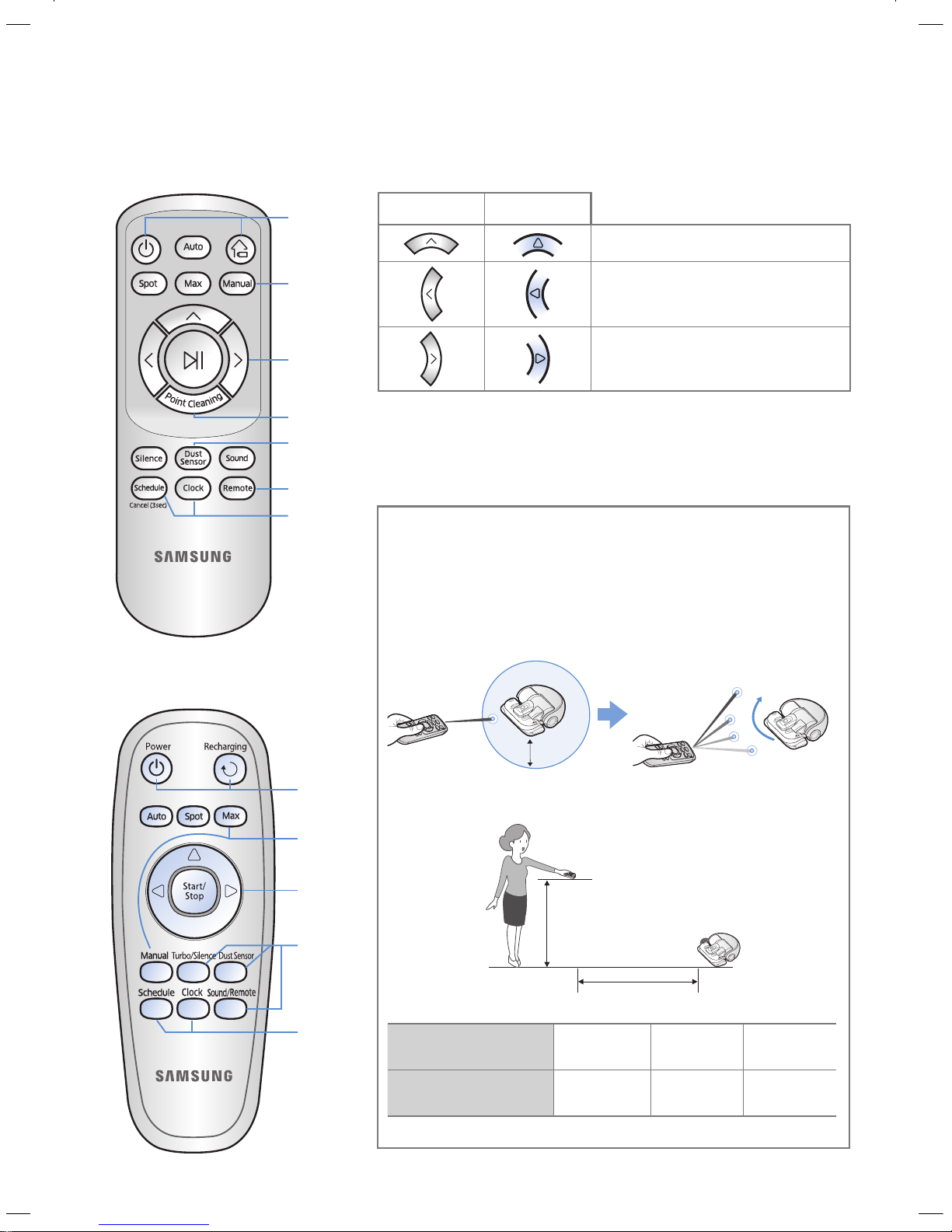
ENGLISH-16
You can use the remote control to point to and clean
a desired spot while POWERbot is cleaning.
Point the red light on the floor within 20 inches (50 cm) of
POWERbot's location.
Press and hold the Point cleaning button to move the red light to
the desired spot. The POWERbot will follow the light while cleaning.
50 cm
Operating distance of the remote control
Height of the remote
control
Operating distance
Height of the remote
control
1.6 ft (0.5 m) 3.3 ft (1 m) 5 ft (1.5 m)
Operating distance
About 5 ft
(1.5 m)
About 6.5 ft
(2 m)
About 10 ft
(3 m)
5 Point cleaning
- Only available with A type remote control.
[A Type]
1
2
4
3
Refer to
page 18
N/A
5
[B Type]
1
2
4
Refer to
page 18
3
4 Direction control
[A Type] [B Type]
Select to move forward
Select to turn left
Select to turn right
Moving backward is not available
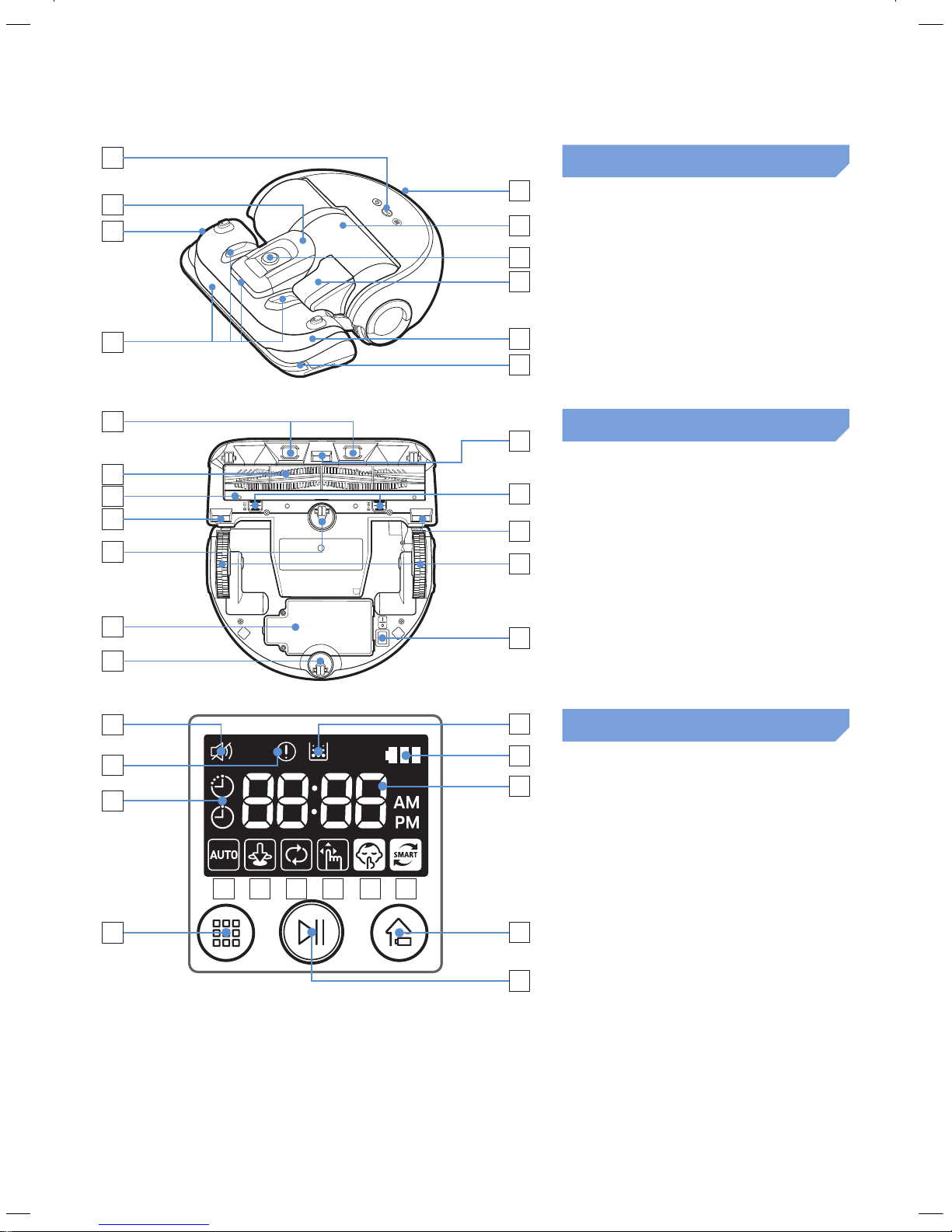
ENGLISH-17
Name of each part
1
4
2
3
5
3
3
6
7
8
Top
1. Display panel
2. Dustbin holder
3. Remote control signal receiver
4. Obstacle sensor
5. Dustbin
6. Camera
7. Dustbin handle
8. Bumper sensor
1
4
2
6
5
5
4
7
4
8
9
3
Bottom
1. Charge pins
2. Pet brush
3. Pet brush cover
4. Cliff sensor
5. Roller
6. Battery cover
7. Pet brush cover button
8. Driving wheel
9. Emergency switch
11 127 1098
5
6
14
15
1
3
2
4
13
Display panel
1. Mute
2. Information indicator
(Refer to page 23)
3. One-time/Daily schedule
4. Filter inspection
5. Battery indicator
6. Number display
7. Auto clean
8. Spot clean
9. Max clean
10. Manual clean
11. Silence mode
12. Dust sensor mode
13. Cleaning mode button
14. Recharging button
15. Start/Stop button
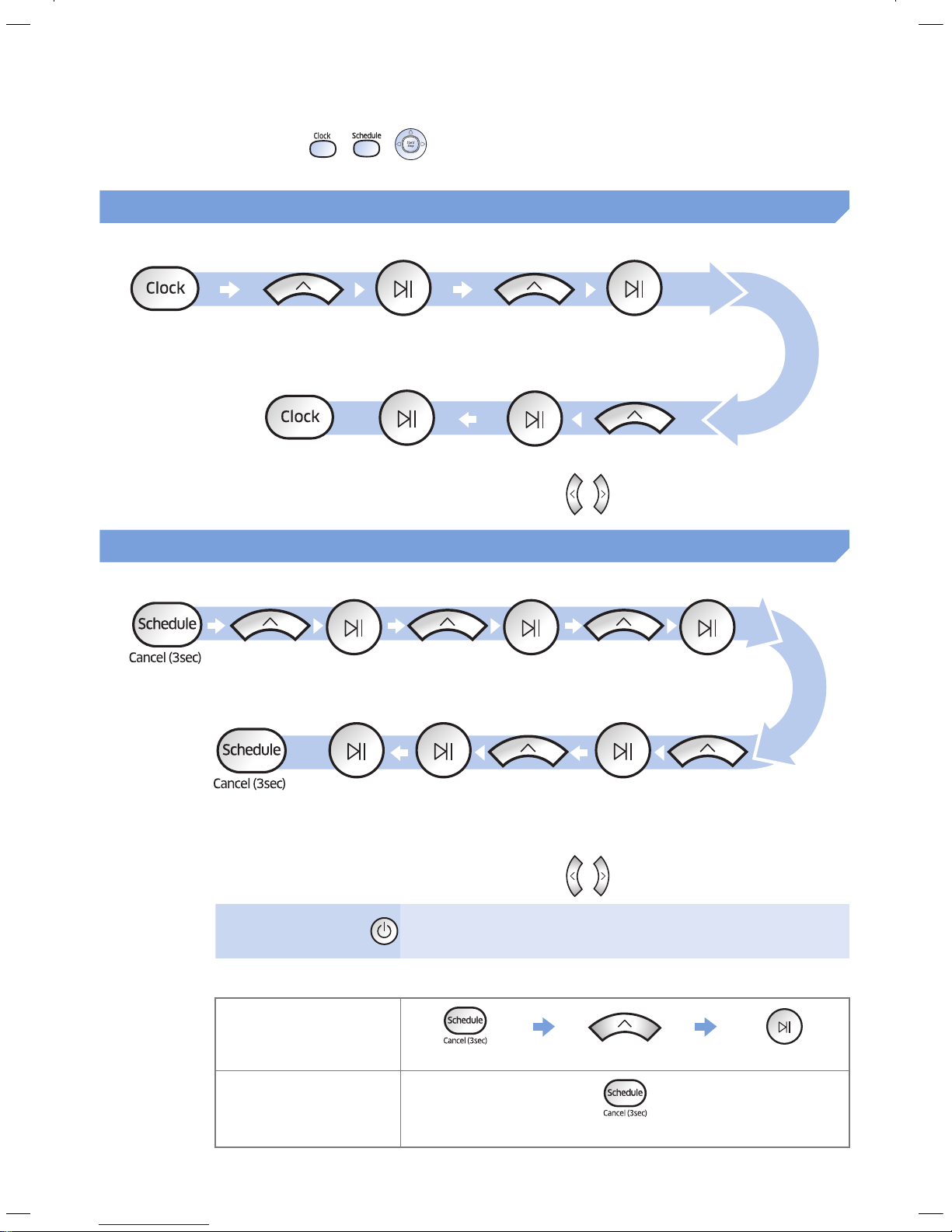
ENGLISH-18
Setting time/schedule
B type remote control's , , buttons works in same manner as A type remote
control.
Setting the time
You must set the current time before using the One-time/daily schedule.
Start setting Select "Hour" Select "Minute"
Select "AM/PM"Setting complete
or
Skip to previous, next setting
Setting the schedule
You can set or cancel the schedule only while POWERbot is docked on the docking station.
Start setting
Select "One-time" or
"Daily" schedule
Select "Hour" Select "Minute"
Select "AM/PM"Select cleaning mode
Only Auto clean/Max clean
can be selected
Setting complete
or
Skip to previous, next setting
Cancelling
during setup
fSetting will be canceled automatically if there's no input for 1
minute.
Cancelling One-time/Daily schedule
When both One-time/
Daily schedule is set
Press for 3 sec. Select the schedule Cancel complete
When either one of
One-time or Daily
schedule is set
Press for 3 sec.
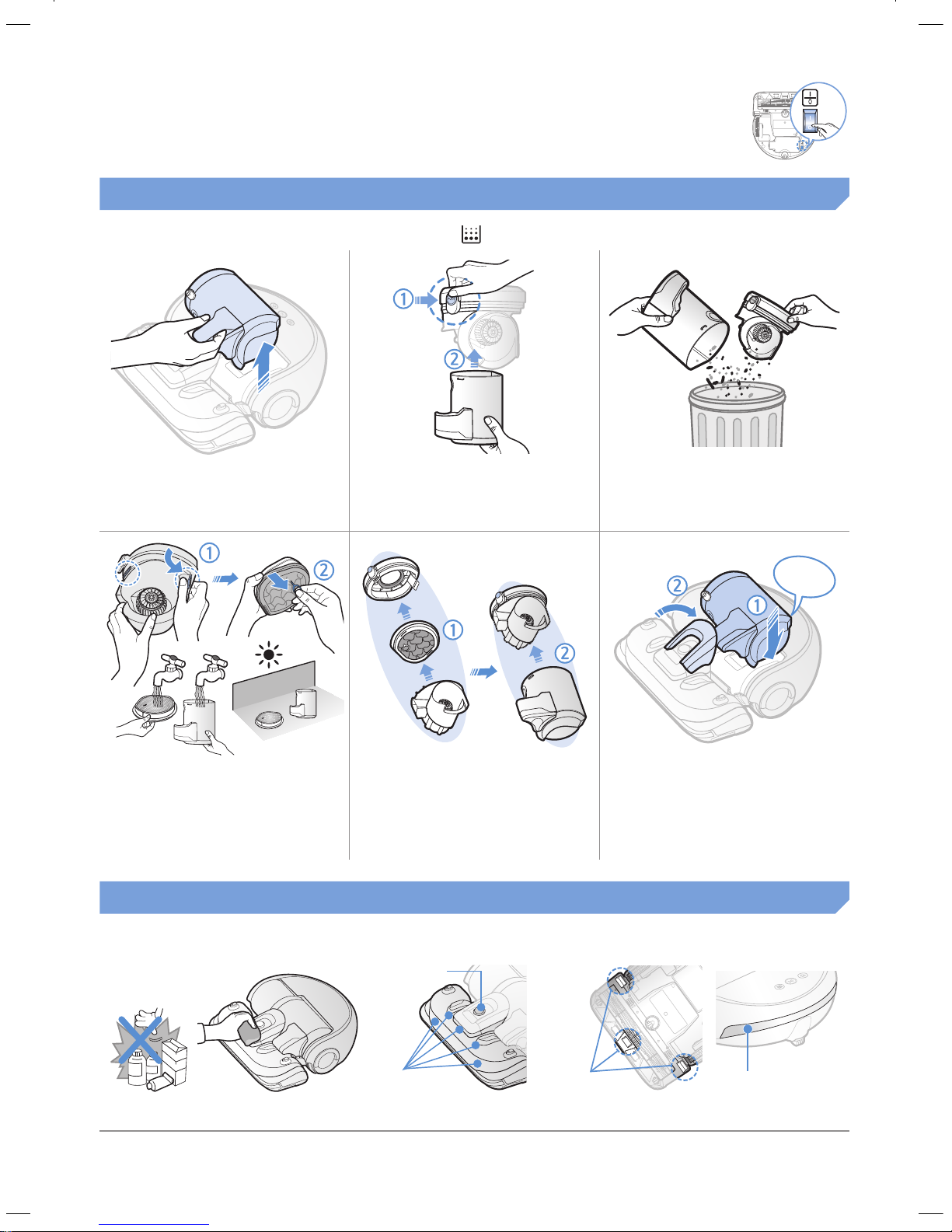
ENGLISH-19
Cleaning and maintaining
You must turn off the emergency switch before cleaning POWERbot.
Cleaning the dustbin
Clean the dustbin when the filter inspection indicator ( ) turns on or if there's too much dust in the dustbin.
1
Remove the dustbin
2
Remove the dustbin
cover
3
Remove dust in the
dustbin and cyclone
unit
"Click"
4
Detach the cyclone unit
from the dustbin cover,
and then wash the
dustbin and the filter
5
Reassemble the
dustbin
6
Reinsert the dustbin
into the main body until
it clicks
Cleaning the sensors and the camera
Lightly wipe with soft cloth. Do not use water or cleaning solutions.
Camera
Front sensor
window
Rear sensor
window
Cliff sensors
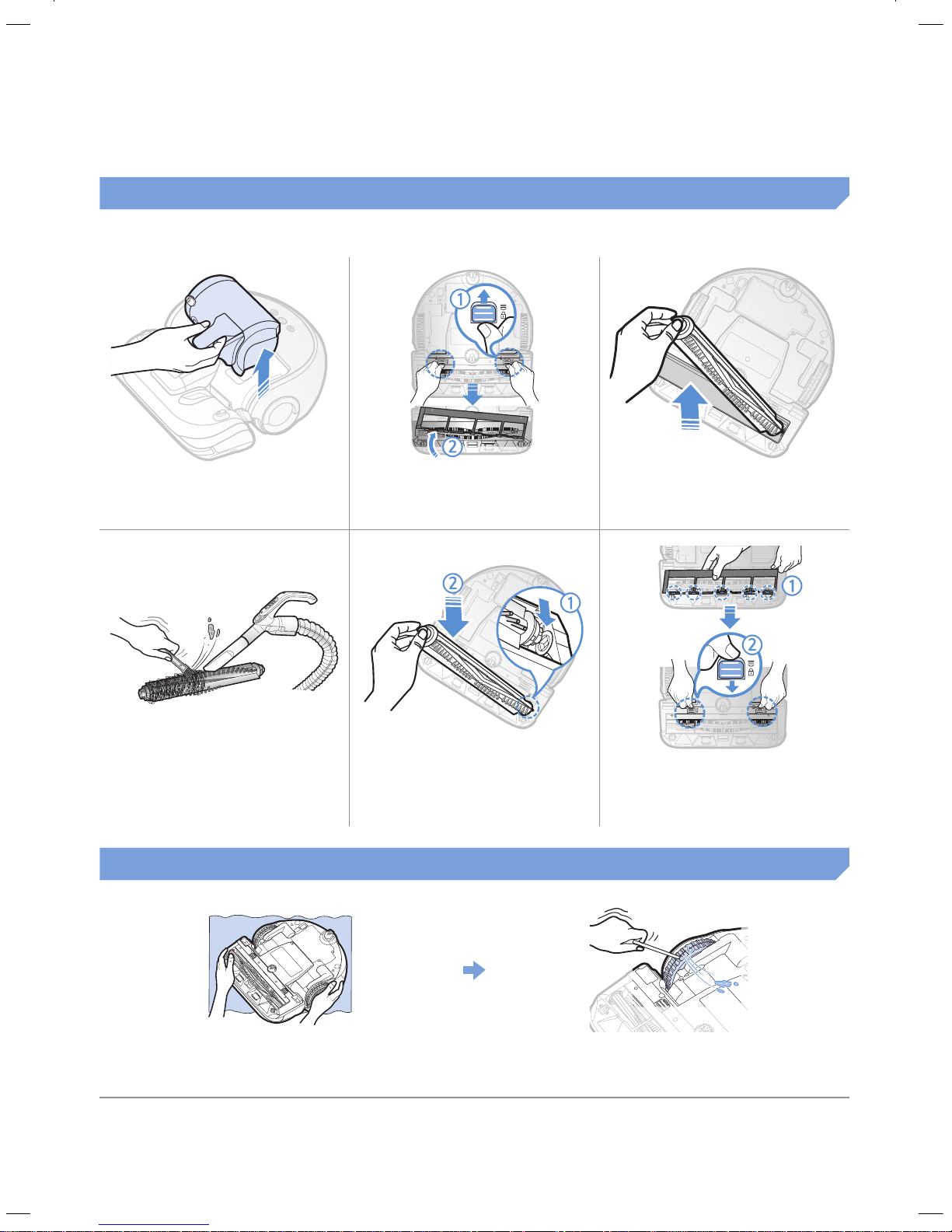
ENGLISH-20
Cleaning the Pet brush and Power brush
1
Remove the dustbin
2
Remove the Pet brush
cover
3
Remove the Pet brush
ON
OFF
ON
OFF
4
Clean the Pet brush
5
Reassemble the Pet
brush
6
Reassemble the Pet
brush cover
Cleaning the Driving wheel
1
Put a soft cloth on the floor and place
POWERbot upside-down on the cloth.
2
Use a blunt rod or tweezers to remove foreign
matter.

ENGLISH-21
Notes and cautions
Charging
Note
f If the battery overheats during charging, it
may take longer to charge.
f When automatic charging is not working, do
the following:
– Turn the emergency switch (on the bottom of
POWERbot) off and on again.
– Unplug the docking station's power plug and
then plug it back on.
– Unplug the docking station, and then check
whether there is any foreign matter on the
charge pins and clean POWERbot and the
charge pins of the docking station with a dry
cloth or rag.
– Check for any obstacles such as reflective
objects, chairs, etc. near the docking station.
f If POWERbot is left detached from the
docking station, the battery will drain naturally.
– Try to keep POWERbot being charged on
the docking station. (However, turn off the
emergency switch and leave the docking
station unplugged when planning to leave the
house for long periods of time by going on a
business trip or vacation, etc.)
Using
Note
f The POWERbot may get caught on
thresholds, etc. during cleaning.
– To restart operation, shut off the emergency
switch, move the POWERbot to an area where
it can move easily, and then turn on the power
again.
f The POWERbot cannot completely clean
areas it cannot enter, such as corners,
between the wall and sofa, etc.
– Please use another cleaning tool to clean them
regularly.
f The POWERbot cannot vacuum clumps of
dirt, so some may remain on the floor after
cleaning.
– Please use another cleaning tool to clean them
regularly.
f If POWERbot is turned off, you cannot turn
it on by pressing the Power button on the
remote control. Press and hold the [Start/
Stop] button on POWERbot.
f If the battery becomes low during Auto/
Max clean mode, POWERbot will recharge
and finish cleaning the remaining area after
recharging. (Repeat cleaning frequency:
1 time)
f You cannot select and have the POWERbot
execute Max/Manual clean mode while it is
charging..
f Do not unnecessarily move the POWERbot
or press buttons while it is in Auto/Max clean
mode. It assumes that cleaning is complete
and starts cleaning again from the beginning.
f Do not lie down around the POWERBOT that
is running.
– Your hair may be caught in the Pet brush,
resulting in physical injury.
Cleaning and maintenance
Note
f If you washed the dustbin and filter with water
– Dustbin: Completely wipe out the water.
– Filter: Completely dry it in the shade before
using.
Caution
f Watch your fingers when attaching or
detaching the filter, since they may get stuck
in the dustbin's intake.
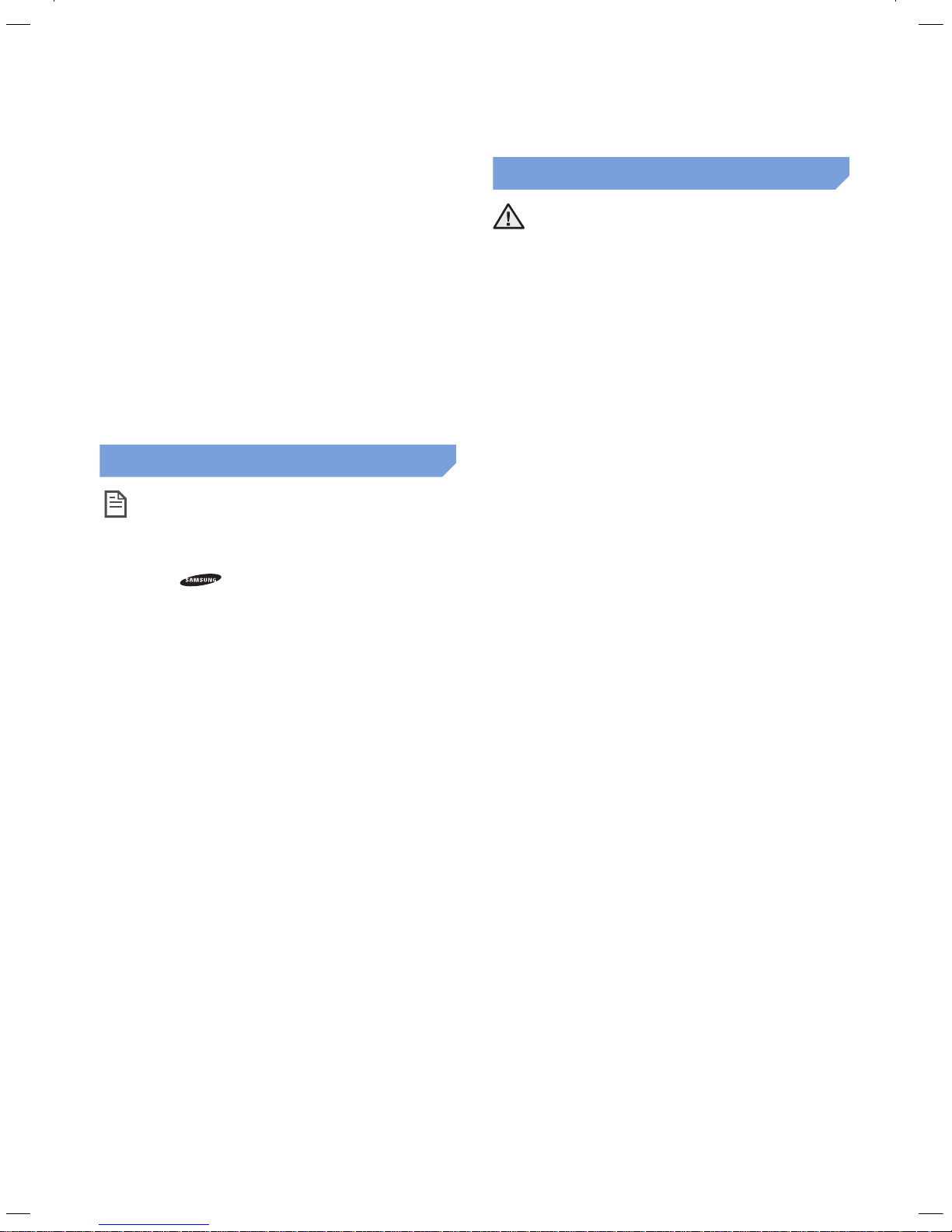
ENGLISH-22
f To avoid blockages by foreign matter, do not
let the POWERbot vacuum up toothpicks,
cotton swabs etc.
f If it is difficult to remove foreign matter
from the Pet brush, contact an authorized
Samsung service center.
f Since the Pet brush removes dirt from the
floor during cleaning, foreign matter such as
thread, long hair, etc. may get caught in it. For
the best cleaning results, check and clean it
regularly.
About the battery
Note
f Purchase batteries at authorized Samsung
centers and check for the genuine part
symbol ( ) and model name before
purchasing.
f This battery is exclusively for the Samsung
Electronics POWERbot. Do not use it for any
other product.
f Do not disassemble or modify the battery.
f Do not throw the battery out in fire or heat it.
f Do not connect any metallic object to the
charging contacts (+, -).
f Store the battery indoors (at 0 °C~40 °C).
f If the battery malfunctions, do not
disassemble it yourself. Contact your nearest
Samsung service center.
f Battery charging time and usage time may
decrease the more the battery is used. If the
battery’s lifespan has been exceeded and it
no longer chargers properly, have it replaced
at a Samsung service center.
f The battery warranty period is 6 months from
the date of purchase.
About the IrDA sensor
Caution
f Infrared signal transmission may not be
smooth in locations exposed to halogen
lamps or in outdoor locations.
f The POWERbot uses 3 types of infrared
devices. Each of the devices has a different
priority level. A device may not work if it's
signal is superseded by a device with a higher
priority.
– Infrared signal Priority: Remote control >
Docking station
f Different infrared signals may interfere with
one another and cause the devices to
malfunction if they are used together in a
small space or in close proximity.
f If more than one POWERbot is used
simultaneously, they may malfunction due to
interference between infrared signals.
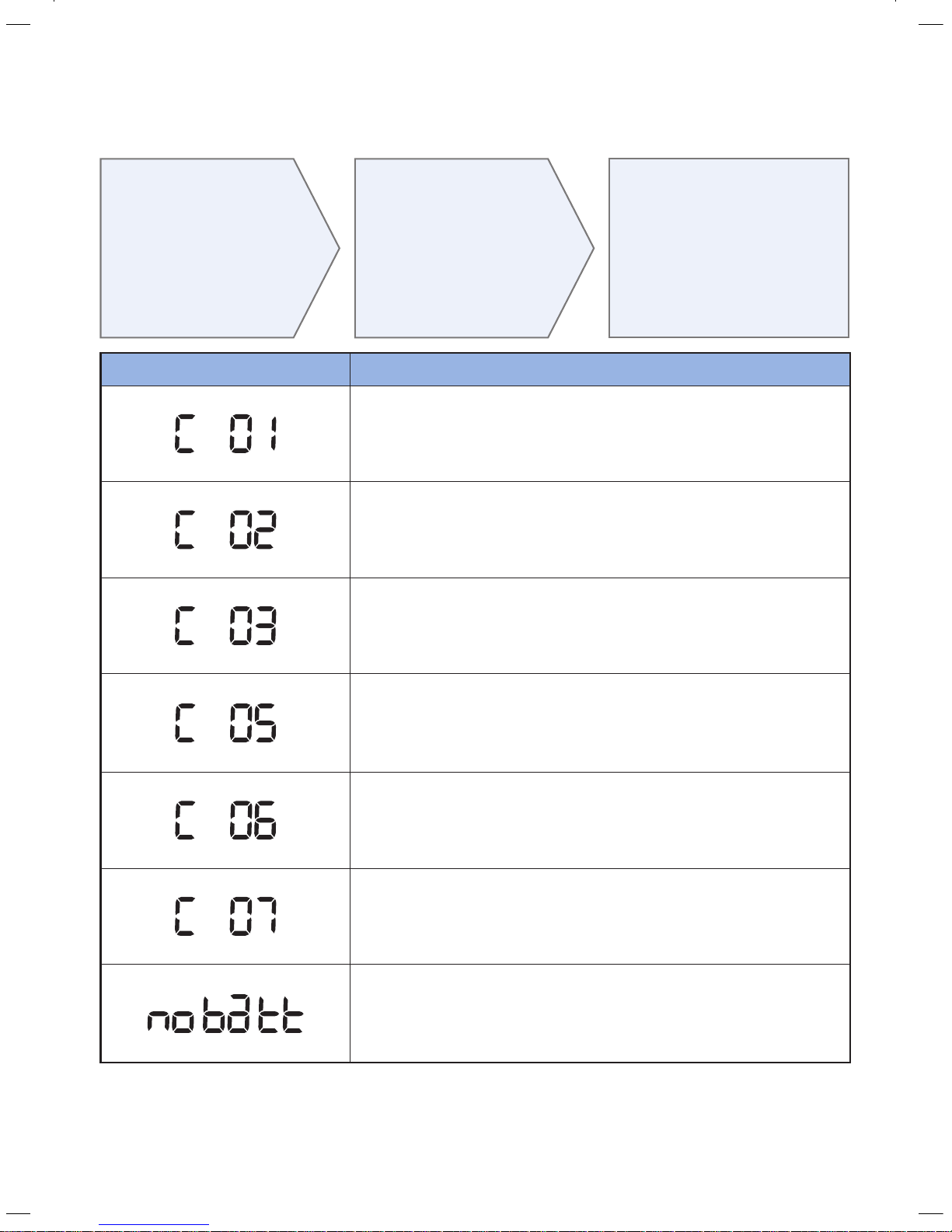
ENGLISH-23
Information codes
1
The information
codes below
appear on the
display panel
2
If a code appears,
turn off the
emergency
switch and check
the instructions
below and take
appropriate action
3
The information
code will disappear
when you turn on
the emergency
switch
Information codes Checklist
Foreign matter caught in the Pet brush.
fTurn off the emergency switch and remove the foreign matter from the
Pet brush.
Foreign matter caught in the left Driving wheel.
fTurn off the emergency switch and remove the foreign matter from the
Driving wheel.
Foreign matter caught in the right Driving wheel.
fTurn off the emergency switch and remove the foreign matter from the
Driving wheel.
Bumper sensor needs to be checked.
fTurn off the emergency switch and turn it back on.
fContact a service center if information code does not disappear.
Foreign matter accumulated on the obstacle sensor.
fTurn off the emergency switch and clean the front and rear sensor
with a soft cloth.
Foreign matter accumulated on the cliff sensor.
fTurn off the emergency switch and clean the cliff sensor with a soft
cloth.
Battery malfunction or wire disconnected.
fTurn off the emergency switch and turn it back on.
fContact a service center if information code does not disappear.
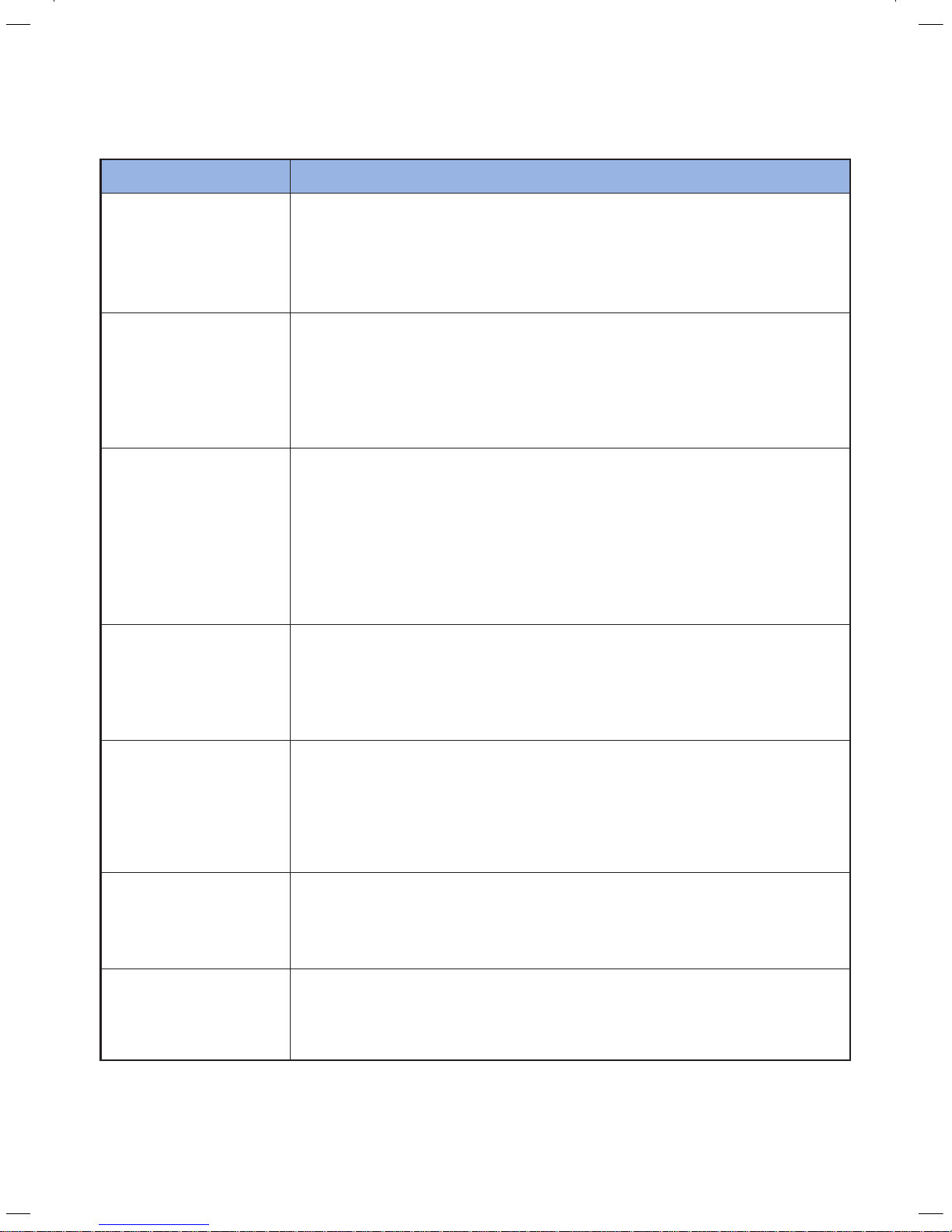
ENGLISH-24
Troubleshooting
Symptom Checklist
The POWERbot is not
working at all.
fCheck if the emergency switch is on.
fCheck if all the icons are displayed on the display panel.
fCheck if the POWERbot's battery is depleted.
- When "Lo" is displayed, carry POWERbot to the docking station to charge it.
fReplace the batteries (AAA type) if the remote controller is not working.
The POWERbot
has stopped during
cleaning.
fWhen "Lo" is displayed on the display panel, carry POWERbot to the docking
station to charge it.
fWhen POWERbot is immobilized by an obstacle such as a cord, threshold etc,
pick it up and move it away from the obstacle.
- If any fabric or string is caught in a drive wheel, turn off the emergency switch
and remove the fabric or string before using it again.
Suction power is weak.
fIf the "Filter inspection indicator" is on, turn off the emergency switch and clean
the dustbin.
fWhen there's too much dust in the dustbin, suction power may get weakened.
Turn off the emergency switch and empty the dustbin.
fIf the intake (on bottom of POWERbot) is blocked by foreign matter, turn off the
emergency switch and remove foreign matter from the intake.
fWhen noise suddenly increase, turn off the emergency switch and empty the
dustbin.
The POWERbot cannot
find the docking
station.
fCheck if there's a power failure or whether the power plug is unplugged.
fRemove any obstacles around the docking station that may prevent
POWERbot from returning to the docking station.
fWhen there's foreign matter on the charge pins, charging can be affected.
Clean the foreign matter off the pins.
The POWERbot
suddenly cleans
diagonally.
fCheck if the docking station is installed along the grain of wooden floors or
tiles.
fThe POWERbot may clean in a diagonal direction if it is moving to another area
using the shortest route. It may also move at a diagonal if it made contact with
an obstacles at that angle, if it was charged at the charger at an angle, or if the
grain of the wooden/tile floor skewed is in that direction.
Point cleaning is not
working.
fIf you point the red light directly at POWERbot, it may not move in desired
direction.
- Point the red light on the floor within 50 cm of POWERbot.
Do not use point cleaning in direct sunlight, under bright light, or on dark floors.
"Filter inspection
indicator" is on even
after the dustbin has
been emptied.
fTurn off the emergency switch and then turn it back on.
fEmpty the dustbin again and re-clean the filter thoroughly.
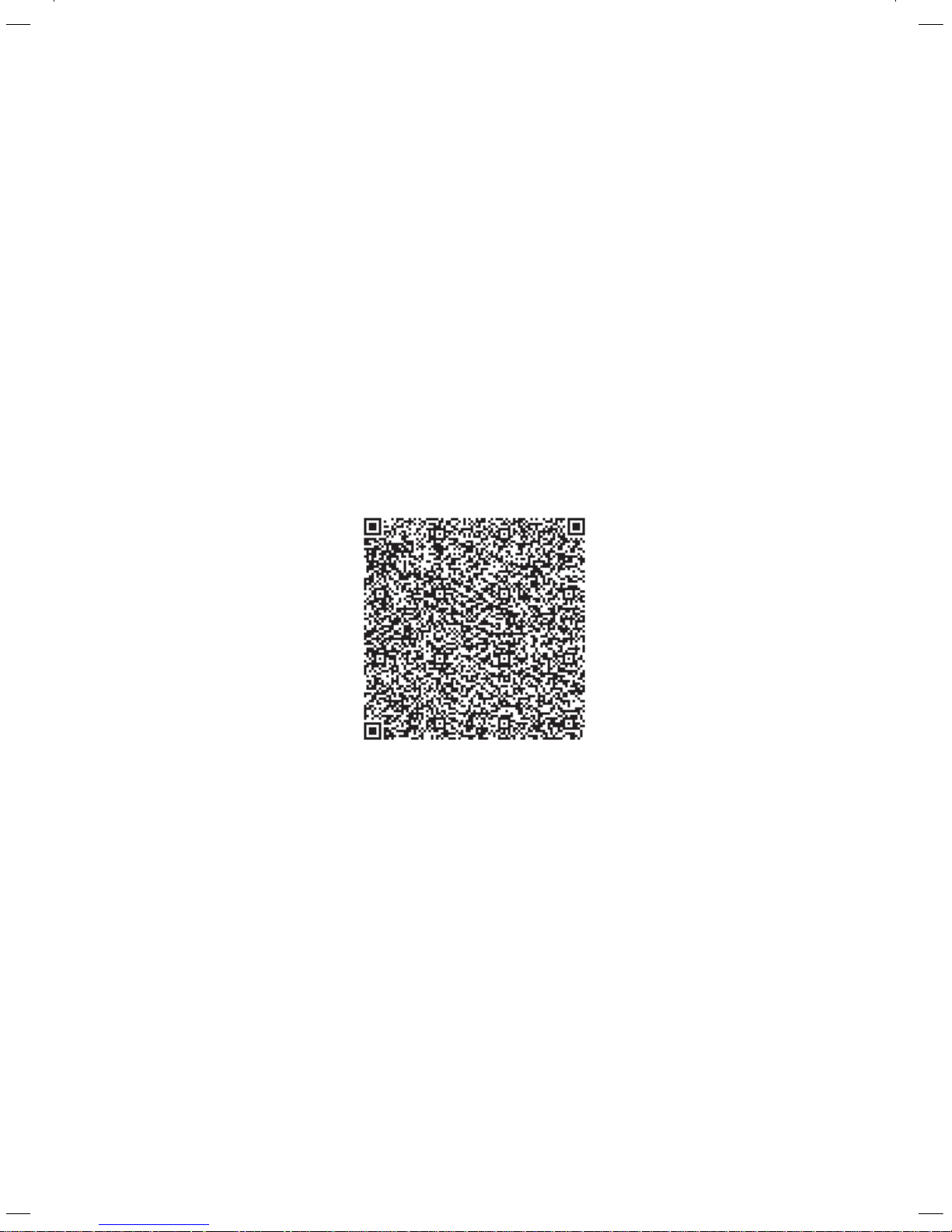
ENGLISH-25
Open Source Announcement
The software included in this product contains open source software. You may obtain the complete
corresponding source code for a period of three years after the last shipment of this product by sending an email
to mailto:oss.request@samsung.com.
It is also possible to obtain the complete corresponding source code in a physical medium such as a CD-ROM;
a minimal charge will be required.
The following URL http://opensource.samsung.com/opensource/VR9000H/seq/0 leads to the download page
of the source code and open source license information as related to this product. This offer is valid to anyone in
receipt of this information.

ENGLISH-26
Specifications
Classification Item Detail information
Mechanical
specifications
(POWERbot)
Size
(Depth x Height x Length)
15 in x 5.35 in x 14.25 in (378 mm x 135 mm x 362 mm)
Weight 10.6 lbs. (4.8 kg)
Sensor Ceiling shape recognition (Visionary mapping plus TM)
Button type of POWERbot Touch type
Power
specifications
Power voltage 100-240 V~, 50 Hz/60 Hz
Power consumption 70 W
Battery specifications Lithium ion 21.6 V/ 84 Wh
Cleaning
Charging type Automatic charging/Manual charging
Cleaning mode
Auto, Spot, Max, Manual, One-time schedule, Daily
schedule
Charging time Approximately 160 minutes
Cleaning time
Approximately 60 minutes
(Normal mode/ On the basis of hard floor)
For product improvement purposes, design and specifications of the product are subject to change without
prior notice.
Charging and cleaning times may differ according to conditions of use.
