Samsung PN64F5300 Quick Manual
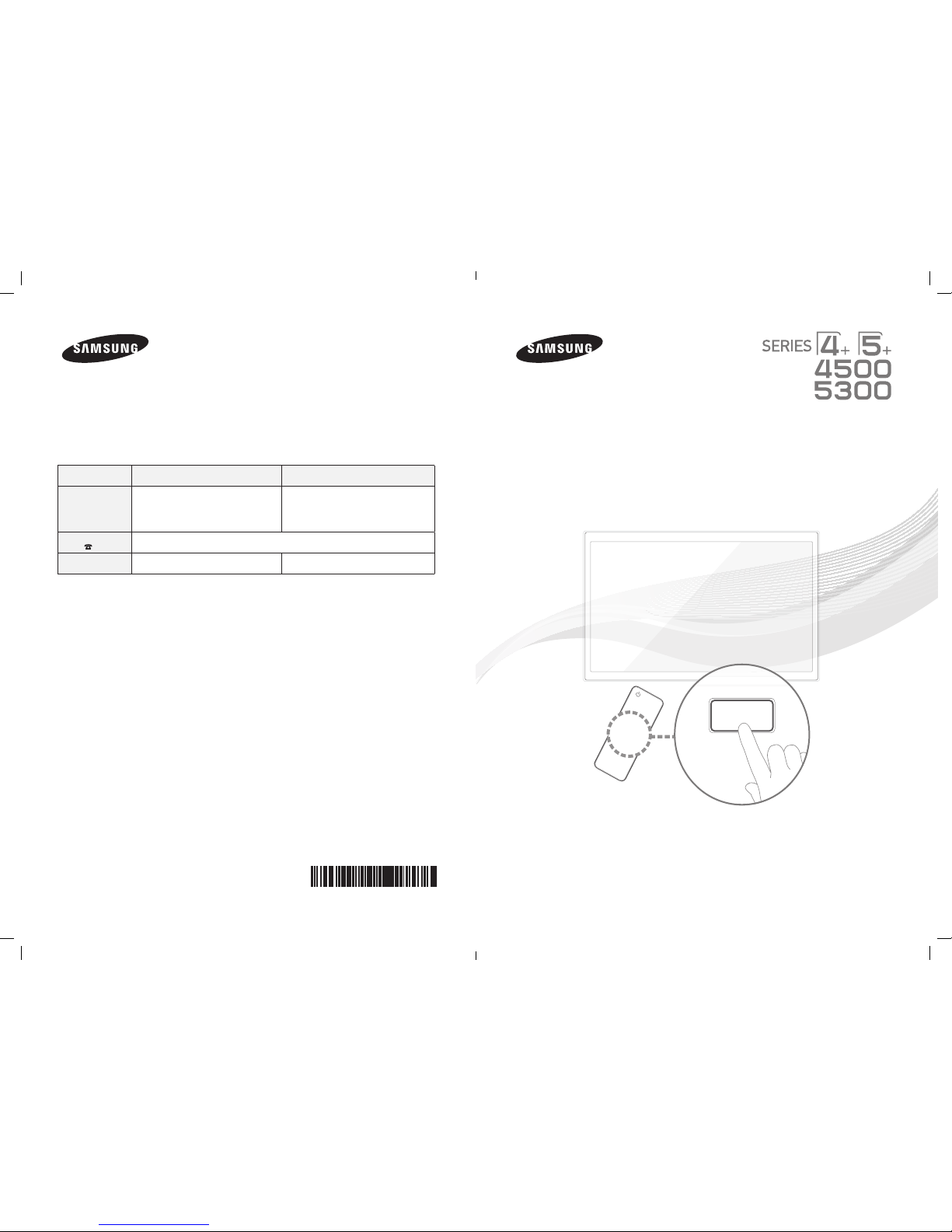
Plasma TV
user manual
E-MANUAL
© 2013 Samsung Electronics Co., Ltd. All rights reserved.
Contact SAMSUNG WORLDWIDE
If you have any questions or comments about your Samsung TV, please contact the SAMSUNG customer care center.
Comment contacter Samsung dans le monde
Si vous avez des suggestions ou des questions concernant les produits Samsung, veuillez contacter le Service Consommateurs
Samsung.
Comuníquese con SAMSUNG WORLD WIDE
Si desea formular alguna pregunta o comentario en relación con los productos de Samsung, comuníquese con el centro de atención al
cliente de SAMSUNG.
Country CANADA U.S.A
Address
Samsung Electronics Canada Inc.,
Customer Service
55 Standish Court Mississauga
Ontario L5R 4B2 Canada
Samsung Electronics America, Inc.
85 Challenger Road
Ridgefield Park, NJ 07660
Customer Care
Center
1-800-SAMSUNG (726-7864)
Web Site
www.samsung.com/ca (English)
www.samsung.com/ca_fr (French)
www.samsung.com
Thank you for purchasing this Samsung product.
To receive more complete service, please register
your product at
www.samsung.com/register
Model _____________Serial No. _____________
✎ If you have any questio ns, please call us at 1-800-SAMSU NG (1-800-726-7864) for assistan ce.
BN68-04798B-00
PF4500_5300-ZC_ENG-US.indd 2-3 2013-01-04 �� 4:20:06
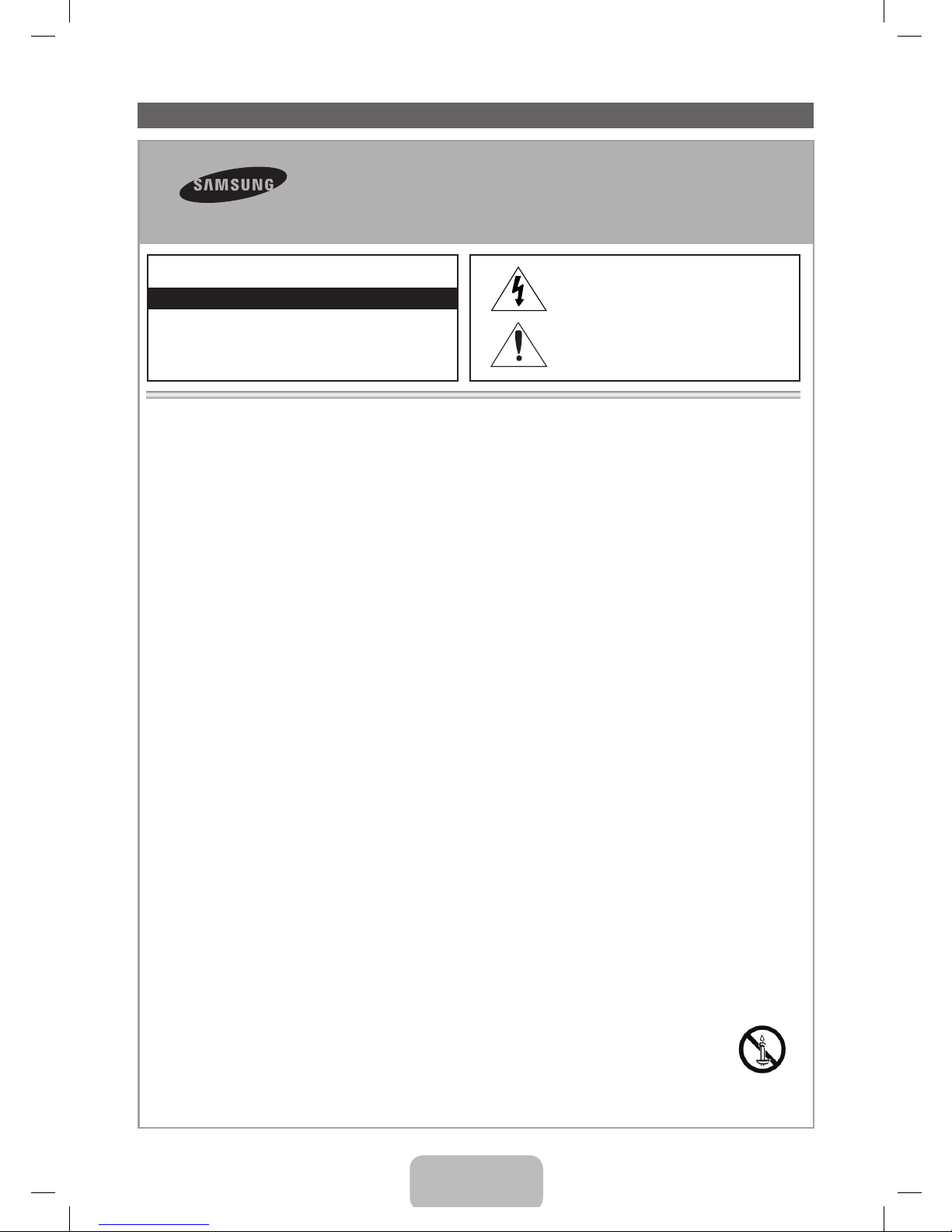
English - 2
Important Safety Instructions
y
The slots and openings in the cabinet and in the back or bottom are provided for necessary ventilation. To ensure reliable operation of this
apparatus, and to protect it from overheating, these slots and openings must never be blocked or covered.
- Do not cover the slots and openings with a cloth or other materials.
- Do not block the slots and openings by placing this apparatus on a bed, sofa, rug or other similar surface.
- Do not place this apparatus in a confined space, such as a bookcase or built-in cabinet, unless proper ventilation is provided.
y
Do not place this apparatus near or over a radiator or heat register, or where it is exposed to direct sunlight.
y
Do not place a vessel containing water (vases etc.) on this apparatus, as this can result in a risk of fire or electric shock.
y
Do not expose this apparatus to rain or place it near water (near a bathtub, washbowl, kitchen sink, or laundry tub, in a wet basement, or near
a swimming pool etc.). If this apparatus accidentally gets wet, unplug it and contact an authorized dealer immediately.
y
Make sure to pull out the power cord from the outlet before cleaning.
y
This apparatus use batteries. In your community, there might be regulations that require you to dispose of these batteries properly to protect
the environment. Please contact your local authorities for disposal or recycling information.
y
Do not overload wall outlets, extension cords, or adaptors beyond their capacity, since this can result in fire or electric shock.
y
Power-supply cords should be routed so that they are not likely to be walked on or pinched by items placed upon or against them. Pay
particular attention to cords at the plug end, where connected to adaptors, and at the point where they exit from the apparatus.
y
To protect this apparatus from a lightning storm, or when it is left unattended and unused for long periods of time, unplug it from the wall outlet
and disconnect the antenna or cable system. This will prevent damage to the set due to lightning and power line surges.
y
Before connecting the AC power cord to the DC adaptor outlet, make sure the voltage designation of the DC adaptor corresponds to the local
electrical supply. (depending on the model)
y
Never insert anything metallic into the open parts of this apparatus. Doing so may create a danger of electric shock.
y
To avoid electric shock, never touch the inside of this apparatus. Only a qualified technician should open this apparatus.
y
Make sure to plug the power cord in until it is firmly inserted. Pull on the plug, not the cord, when removing the power cord from the outlet. Do
not touch the power cord with wet hands.
y
If this apparatus does not operate normally - in particular, if there are any unusual sounds or smells coming from it - unplug it immediately and
contact an authorized dealer or service center.
y
Be sure to pull the power plug out of the outlet if the TV is to remain unused or if you are to leave the house for an extended period of time
(especially when children, elderly or disabled people will be left alone in the house).
- Accumulated dust can cause an electric shock, an electric leakage, or a fire by causing the power cord to generate sparks and heat,
or cause the insulation to deteriorate.
y
Be sure to contact an authorized service center, when installing your set in a location with heavy dust, high or low temperatures, high humidity,
chemical substances or where it will operate for 24 hours a day such as in an airport, a train station, etc. Failure to do so may cause serious
damage to your set.
y
Use only a properly grounded plug and receptacle.
- An improper ground may cause electric shock or equipment damage. (Class l Equipment only.)
y
To turn off the apparatus completely, you must pull the power plug out of the wall socket. Consequently, the power plug should be readily
accessible at all times.
y
Do not allow children to hang onto the product.
y
Store the accessories (batteries, etc.) in a location safely out of the reach of children.
y
Do not install the product in an unstable location such as a shaky self, a slanted floor, or a location exposed to vibration.
y
Do not drop or impart a shock to the product. If the product is damaged, disconnect the power cord and contact a service center.
y
To clean the product, unplug the power cord from the power outlet and wipe the product using a soft cloth dipped in a small amount of water.
Do not use any chemicals such as wax, benzene, alcohol, thinners, insecticide, air freshener, lubricant or detergent. This may damage the
appearance or erase the printing on the product.
y
Do not expose the apparatus to dripping or splashing.
y
Do not dispose of batteries in a fire.
y
Do not short circuit, disassemble, or overheat the batteries.
y
There is a danger of explosion if you replace the batteries with the wrong type of battery. Replace only with the same or equivalent type.
y
WARNING - TO PREVENT THE SPREAD OF FIRE, KEEP CANDLES OR OTHER OPEN FLAMES AWAY FROM THIS PRODUCT AT ALL
TIMES.
Warning! Important Safety Instructions
Please read the safety instructions below before installing and using the product.
CAUTION
CAUTION: TO REDUCE THE RISK OF ELECTRIC
SHOCK, DO NOT REMOVE COVER (OR BACK). THERE
ARE NO USER SERVICEABLE PARTS INSIDE. REFER
ALL SERVICING TO QUALIFIED PERSONNEL.
RISK OF ELECTRIC SHOCK. DO NOT OPEN.
This symbol indicates that high voltage is
present inside. It is dangerous to make any kind
of contact with any internal part of this product.
This symbol indicates that important literature
concerning operation and maintenance has
been included with this product.
PF4500_5300-ZC_ENG-US.indd 2 2013-01-18 �� 1:21:52
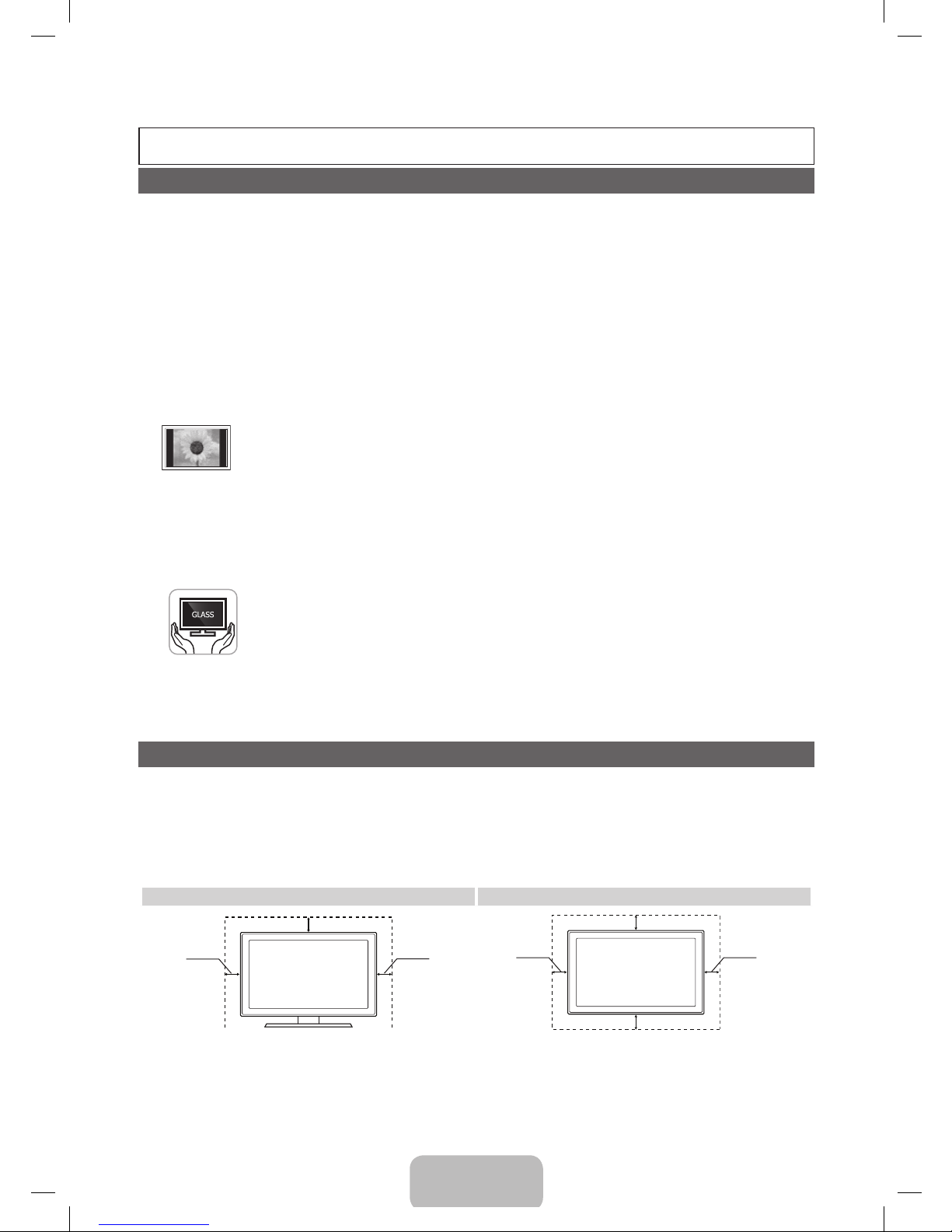
English - 3
A detailed User’s Manual is built into your TV. For more information about how to view this e-Manual, see page 10.
Figures and illustrations in this User Manual are provided for reference only and may differ from actual product appearances. Product
design and specifications may be changed without notice.
Important User Information
• Screen Image retention
Avoid displaying a still image, such as an image from a video game or a small fixed channel logo, on the plasma display panel for more than a few
minutes as it can cause screen image retention. This image retention is also known as “screen burn”.
If displaying a still image is unavoidable, decrease the possibility of image retention by reducing the brightness and contrast of the screen.
• Heat on the top of the Plasma TV
The top side of the TV may become hot after long periods of use as heat dissipates from the panel through the vent hole in the upper part of the TV.
This is normal and does not indicate any defect or operational failure of the unit. However, children should be prevented from touching the upper part
of the TV.
• The TV is making a ‘cracking’ noise.
A ‘cracking’ noise may occur when the TV contracts or expands due to a change in the surrounding environment such as temperature or humidity.
This is normal and not a defect.
• Cell Defects
Your plasma TV has a panel containing 2,360,000 (HD-level) to 6,221,000 (FHD-level) pixels which require sophisticated technology to produce.
However, there may be a few bright or dark pixels on the screen. These pixels will have no impact on the performance of the product.
• Avoid operating the TV at temperatures below 41°F (5°C)
• A still image displayed too long may cause permanent damage to the PDP Panel.
Watching the Plasma TV in 4:3 format for a long period of time may leave traces of the borders on the left, right, top, or bottom of the screen.
Playing a DVD or a game console may have a similar effect.
Damage caused by the above effect is not covered by the warranty.
• After-images on the Screen.
Displaying still images from Video games and PC's for longer than a certain period of time may produce partial after-images.
To prevent this effect, reduce the ‘brightness’ and ‘contrast’ when displaying still images for a long time.
• Warranty
Warranty does not cover any damage caused by image retention.
Burn-in is not covered by the warranty.
• Caution
The glass screen of your PDP TV can break if you accidently drop the TV. Handle the TV with care.
When moving the TV, always have two or more people pick it up and carry it as a safety precaution. Do not lay the TV flat on its face or
back.
Your Samsung Plasma TV is a high quality television that has been carefully packaged to protect the integrity of its glass panel and component parts during
shipment. It is, nonetheless, a fragile piece of electronics that requires careful handling. Refrain from putting undue stress on any part of the packaging when
shipping or unpacking the TV. Use care when installing the TV. Avoid placing the TV in a location where it may be struck, exposed to sharp impacts, or fall.
Panel breakage caused by a fall or impact strike is not covered under the manufacturer’s warranty.
Providing Proper Ventilation for Your TV
When you install your TV, maintain a distance of at least 4 inches between the TV and other objects (walls, cabinet sides, etc.) to ensure
proper ventilation. Failing to maintain proper ventilation may result in a fire or a problem with the product caused by an increase in its
internal temperature.
✎
Whether you install your TV using a stand or a wall-mount, use parts provided by Samsung Electronics only.
• If you use parts provided by another manufacturer, it may cause difficulties with the product or result in injury caused by the
product falling.
Installation with a stand. Installation with a wall-mount.
4 inches
4 inches
4 inches
4 inches
4 inches
4 inches
4 inches
PF4500_5300-ZC_ENG-US.indd 3 2013-01-18 �� 1:21:54
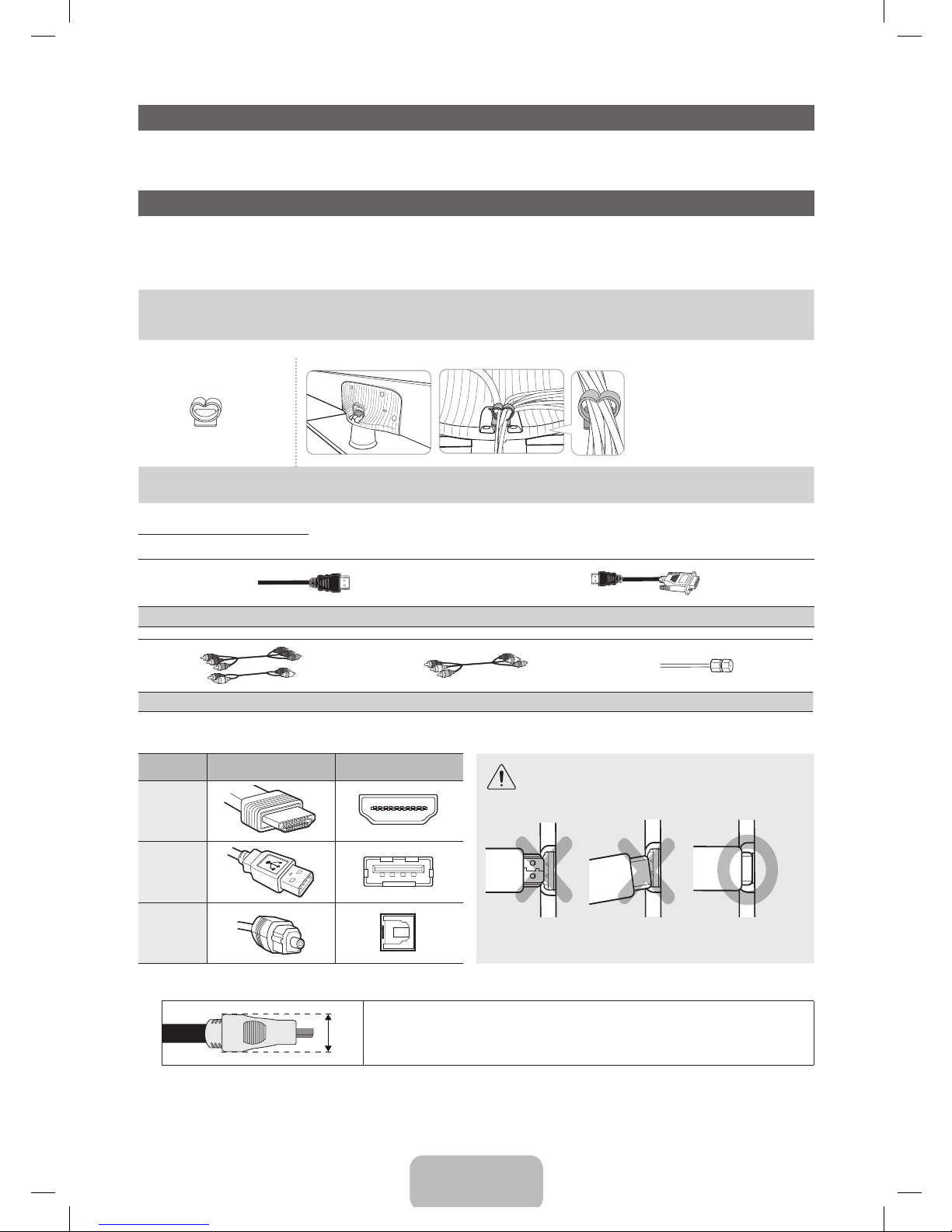
English - 4
List of Features
• Media Play: Media Play lets you access, view, or play photos, videos, or music located on USB devices and digital cameras.
• e-Manual: Provides a detailed, on-screen user's manual built into your TV. (page 10)
Accessories and Cables
✎
Please make sure the following items are included with your TV. If any items are missing, contact your dealer.
✎
The items’ colors and shapes may vary depending on the model.
✎
Check that there are no accessories hidden behind or under packing materials after you open the box.
• Remote Control (AA59-00785A) & Batteries (AAA x 2)
• Owner’s Instructions
• Power Cord
• Cleaning Cloth (BN63-01798B)
• Warranty Card / Regulatory Guide
• Stand Wire Holder
(BN61-08370A)
Assembling the Stand Wire Holder
Input Cables (Sold Separately)
To purchase an HDMI cable, contact www.SamsungParts.com.
HDMI HDMI-DVI
Component Composite (AV) Coaxial (RF)
✎
Make sure you have the correct cable before plugging it in. Illustrations of common plugs and jacks are below.
Cable Plugs Ports/Jacks Do not plug in opposite or wrong direction. It could
damage the TV port.
HDMI
USB
Optical
✎
For the best cable connection to this product, use cables no thicker than the cable illustrated below:
• Maximum thickness - 0.55 inches (14mm)
PF4500_5300-ZC_ENG-US.indd 4 2013-01-18 �� 1:21:56
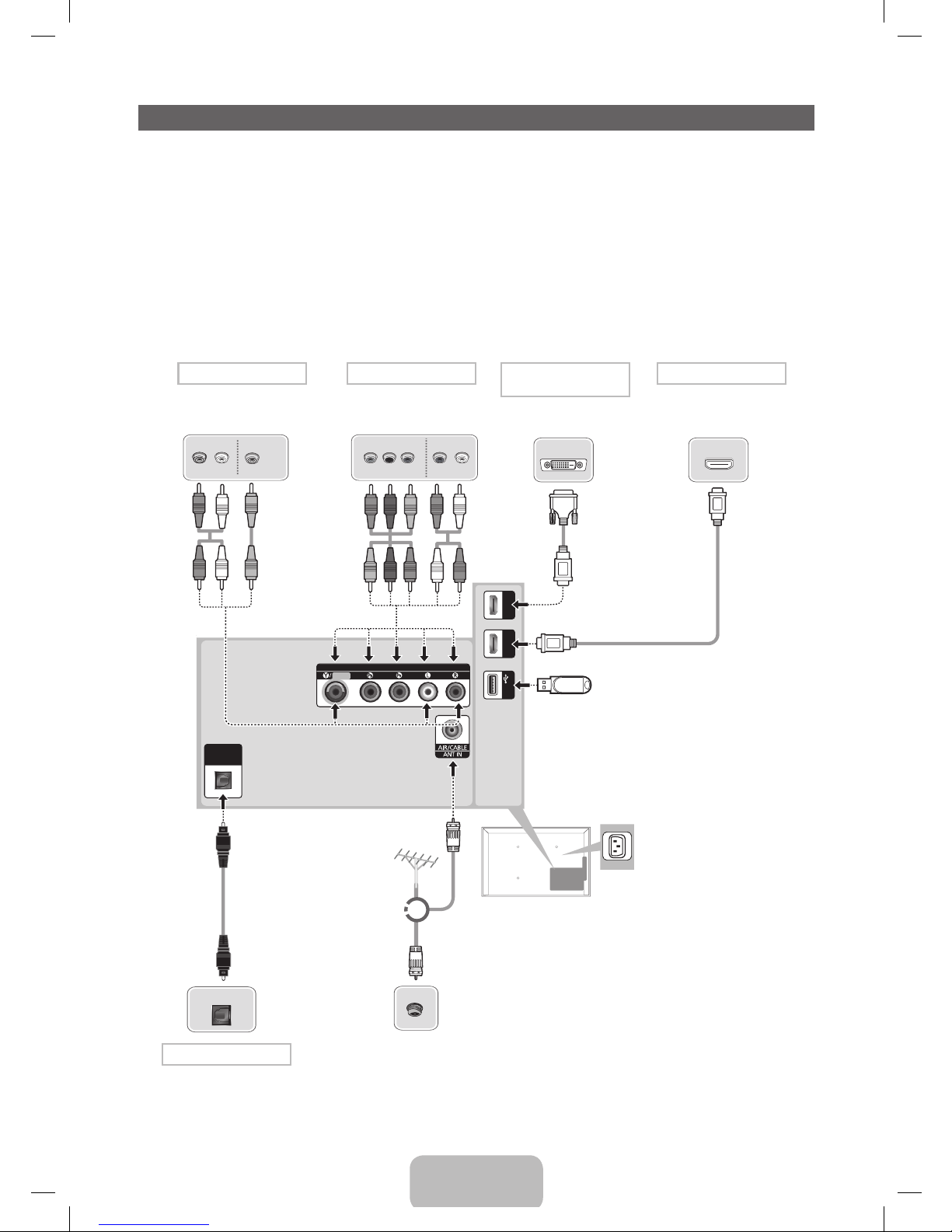
English - 5
Making Connections
Connect your TV to an antenna or cable connection, and then connect your peripherals. When done, connect the power cord to the TV,
and then connect the power cord to an AC wall outlet. If you are connecting your TV to a cable or satellite box using HDMI, Component,
or Composite connections, you do not need to connect the ANT IN jack to an antenna or a cable connection.
• For the best picture and audio quality, connect digital devices using an HDMI cable.
• If you connect an external device to the TV that uses an older version of HDMI, the video and audio may not work. If this occurs, ask the manufacturer of the
device about the HDMI version and, if it is out of date, request an upgrade.
• Be sure to purchase a certified HDMI cable. Otherwise, the picture may not display or a connection error may occur.
• PC/DVI AUDIO IN input is not supported.
• For a set-top box connection using an HDMI cable, we highly recommend you connect the cable to the HDMI IN 1(STB) port.
• For an HDMI to DVI cable connection, you must use the HDMI IN 2(DVI) jack.
• If you connect a device to the HDMI IN 2(DVI) port using an HDMI to DVI cable, the audio will not work. DVI does not transmit audio. You must add a separate
audio connection.
• For PCs with DVI video out jacks, use an HDMI to DVI cable to connect the DVI out on the PC to the HDMI IN 2(DVI) jack on the TV. Use the PC's speakers for
audio.
COMPONENT / AV IN
AUDIO
VIDEO
DIGITAL
AUDIO OUT
(OPTICAL)
(5V 0.5A)
USB
HDMI IN 1
(STB)
HDMI IN 2
(DVI)
OPTICAL
AUDIO OUT
R-AUDIO-L
PRPBY
COMPONENT OUT
HDMI OUT
AUDIO OUT
R-AUDIO-L
VIDEO OUT
RB
R BRG
WR
R
Y
Y
W R
R
W
W
R
G
DVI OUT
VHF/UHF Antenna
Cable
USB
or
TV Rear Panel
TV Side Panel
VCR
AV connection
Blu-ray player / DVD
Component connection
Set-top box / Blu-ray player
HDMI connection
PC connection
(Using an HDMI (to DVI) Cable)
Digital Audio System
Audio connection
✎
The position of the port may differ
depending on the model.
✎
The Plasma TV device may interfere with
amateur radio or AM radio.
✎
Using two-way radio mobile or portable units,
amateur radio, or AM radio near your TV may
cause the TV to malfunction.
PF4500_5300-ZC_ENG-US.indd 5 2013-01-18 �� 1:21:57
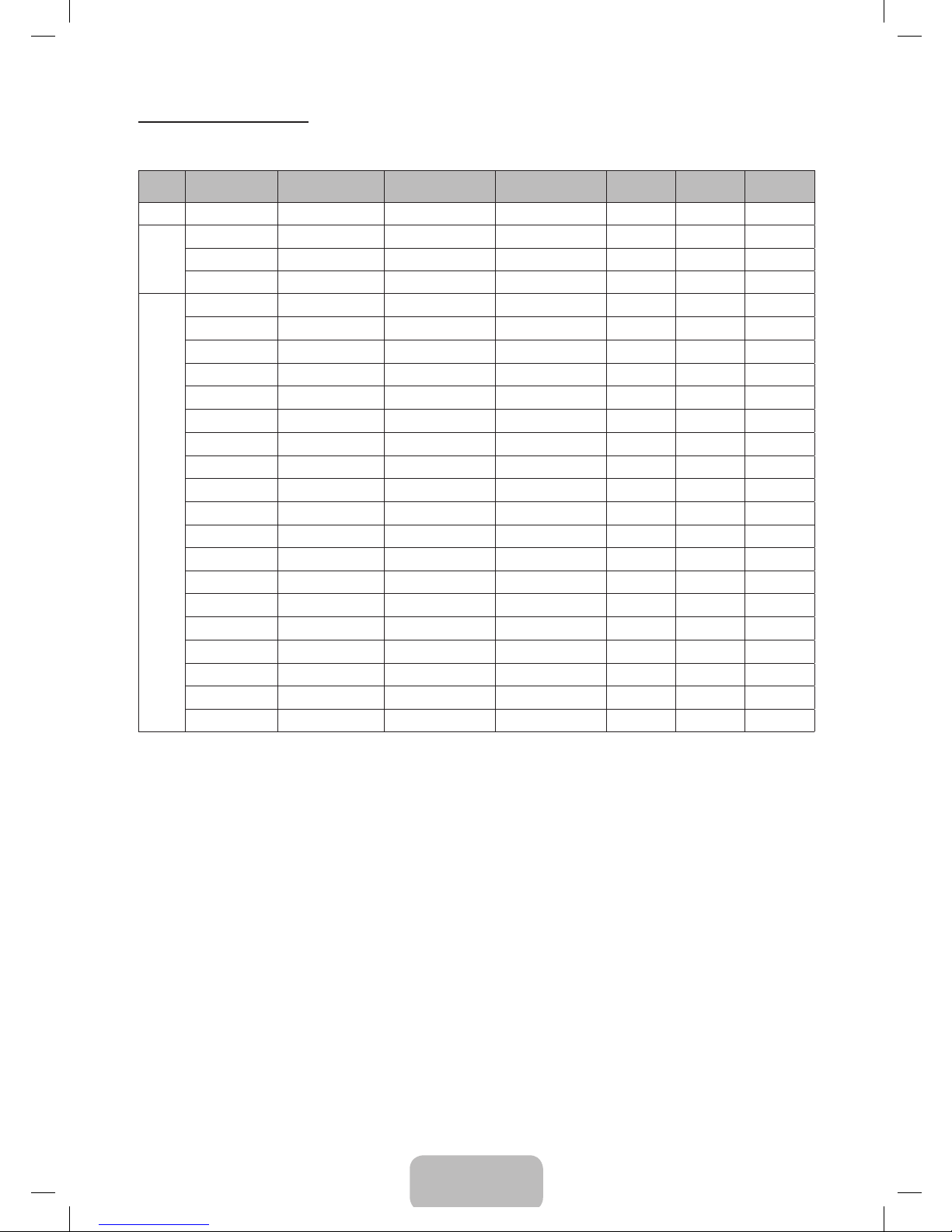
English - 6
Display Modes for HDMI Input
The optimal resolution for the 4 series TVs is 1024 x 768@60Hz. For the 5 series, 1920 x 1080@60Hz. If you connect the TV to a device
such as a PC or Set-Top-Box using an HDMI input, we recommend that you set the video output of that device to the optimal resolution of
the TV. If that is not possible, you can set the device to one of the resolutions listed below.
Mode Resolution
Horizontal Frequency
(KHz)
Vertical Frequency (Hz)
Pixel Clock Frequency
(MHz)
Sync Polarity
(H / V)
1024 X 768 1920 X 1080
IBM
720 x 400 31.469 70.087 28.322 -/+
c c
MAC
640 x 480 35.000 66.667 30.240 -/-
c c
832 x 624 49.726 74.551 57.284 -/-
c c
1152 x 870 68.681 75.062 100.000 -/-
c
VESA
DMT
640 x 480 31.469 59.940 25.175 -/-
c c
640 x 480 37.861 72.809 31.500 -/-
c c
640 x 480 37.500 75.000 31.500 -/-
c c
800 x 600 37.879 60.317 40.000 +/+
c c
800 x 600 48.077 72.188 50.000 +/+
c c
800 x 600 46.875 75.000 49.500 +/+
c c
1024 x 768 48.363 60.004 65.000 -/-
c c
1024 x 768 56.476 70.069 75.000 -/-
c c
1024 x 768 60.023 75.029 78.750 +/+
c c
1152 x 864 67.500 75.000 108.000 +/+
c
1280 x 720 45.000 60.000 74.250 +/+
c
1280 x 800 49.702 49.702 83.500 -/+
c
1280 x 1024 63.981 60.020 108.000 +/+
c
1280 x 1024 79.976 75.025 135.000 +/+
c
1366 x 768 47.712 59.790 85.500 +/+
c
1440 x 900 55.935 59.887 106.500 -/+
c
1600 x 900RB 60.000 60.000 108.000 +/+
c
1680 x 1050 65.290 59.954 146.250 -/+
c
1920 x 1080 67.500 60.000 148.500 +/+
c
✎
The interlace mode is not supported.
✎
The set might operate abnormally if a non-standard video format is selected.
PF4500_5300-ZC_ENG-US.indd 6 2013-01-18 �� 1:22:00
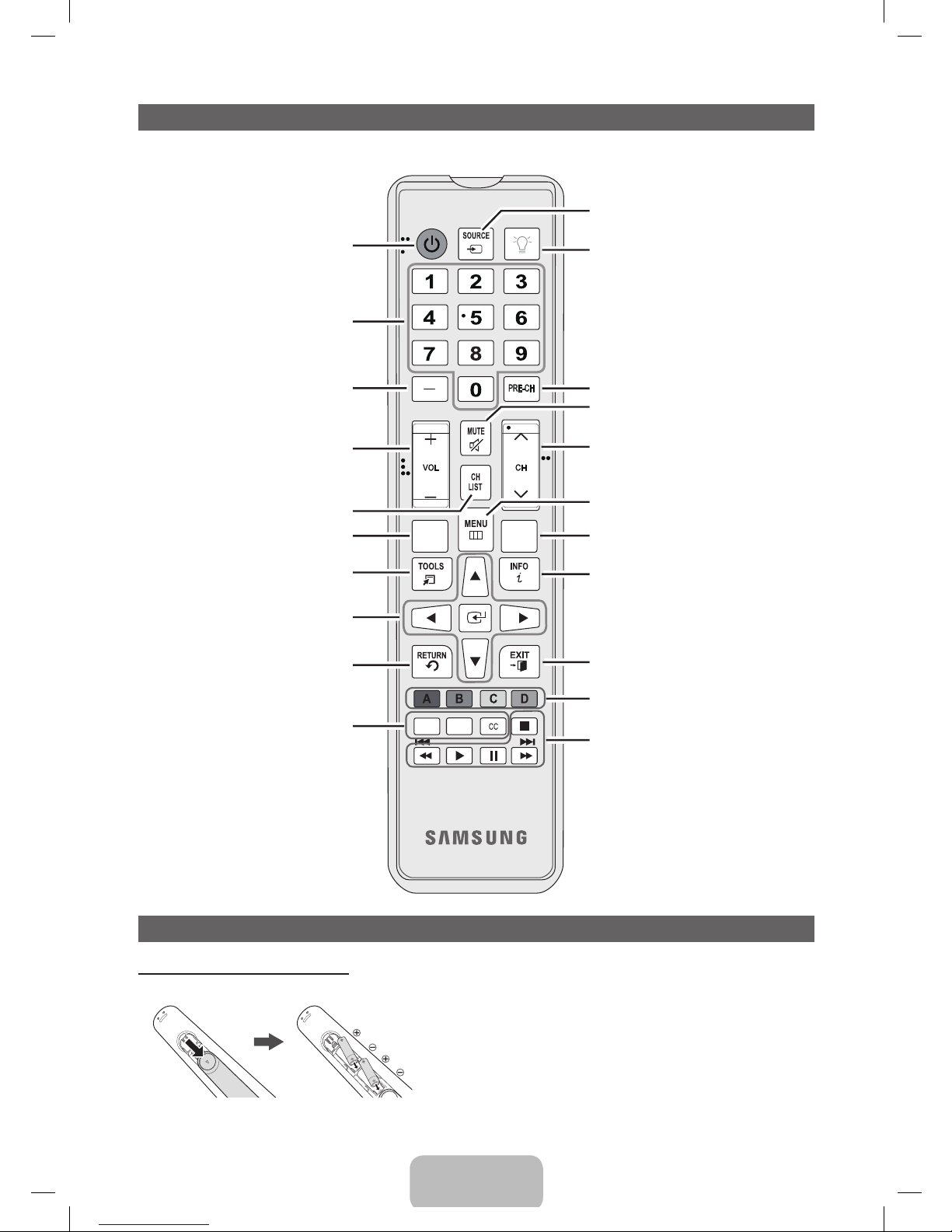
English - 7
The Remote Control Buttons
✎
This remote control has Braille points on the Power, Channel, and Volume buttons and can be used by visually impaired persons.
Press to select additional digital channels
being broadcasted by the same station.
For example, to select channel ‘54-3’,
press ‘54’, then press ‘-’ and ‘3’.
Return to the previous channel.
Press to access channels directly.
Turns the TV on and off.
Display and select the available video
sources.
Use these buttons in a specific feature.
E-MANUAL: Displays the e-Manual.
P.SIZE: Lets you choose the picture size.
CC: Controls the caption decoder.
Cut off the sound temporarily.
Automatically shuts off the TV at a preset
time.
Displays the channel list on the screen.
Displays information on the TV screen.
Quickly select frequently used functions.
Moves the cursor, selects the on-screen
menu items, and changes the values seen
on the menu.
Exit the menu.
Return to the previous menu.
Turns the remote control light on or off.
When on, the buttons become illuminated
for a moment when pressed. (Using the
remote control with this button set to On will
reduce the battery usage time.)
Use these buttons according to the
directions on screen.
Change channels.
Displays the main on-screen menu.
View Media Play.
Adjusts the volume.
P. SIZE
E-MANUAL
MEDIA.P
SLEEP
Installing the Batteries Into the Remote
Installing batteries (Battery size: AAA)
✎
NOTE
• Install the batteries so that the polarity of the batteries (+/-) matches
the illustration in the battery compartment.
• Use the remote control within 23 feet of the TV.
• Bright light may affect the performance of the remote control. Avoid
using when near fluorescent lights or neon signs.
• The color and shape may vary depending on the model.
PF4500_5300-ZC_ENG-US.indd 7 2013-01-18 �� 1:22:01
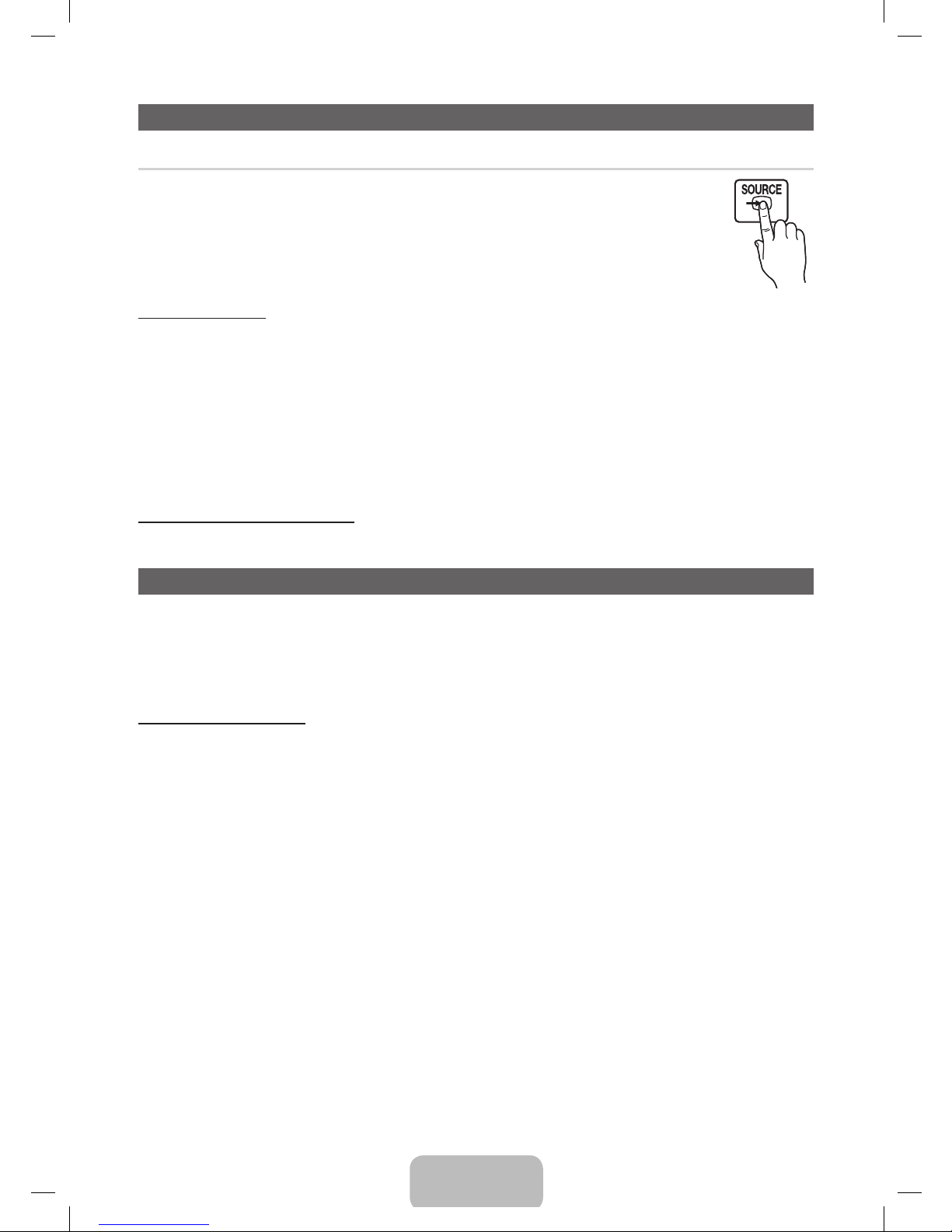
English - 8
Changing the Input Source
Source
When you are watching TV and you want to watch a movie on your DVD player or Blu-ray player or switch to your cable
box or STB satellite receiver, you need to change the Source.
1. Press the SOURCE button on your remote.
2. Select a desired external input source.
■ TV / HDMI1 / HDMI2/DVI / AV / Component
✎
You can only choose external devices that are connected to the TV. In the Source list, connected inputs are
highlighted.
How to Use Edit Name
Edit Name lets you associate a device name to an input source, for example, Blu-ray to HDMI 1 To access Edit Name, press the TOOLS
button when the Source list is displayed. The following selections appear under Edit Name:
VCR / DVD / Cable STB / Satellite STB / PVR STB / AV Receiver / Game / Camcorder / PC / DVI PC / DVI Devices / TV / IPTV /
Blu-ray / HD DVD / DMA
Select the name of the device connected to each input jack to make your input source selection easier. When you view the Source list,the
device name and the input jack will be displayed together.
✎
If you have connected a PC to the HDMI IN 2(DVI) port with an HDMI cable, select PC under Edit Name to enter a device name.
✎
If you have connected a PC to the HDMI IN 2(DVI) port with an HDMI to DVI cable, select DVI PC under Edit Name to enter a
device name.
✎
If you connected an AV device to the HDMI IN 2(DVI) port with an HDMI to DVI cable, select DVI Devices under Edit Name to
enter a device name.
Information (in the Edit Name function)
Displays detailed information about the connected external device.
Configuring the Basic Settings in Initial Setup
When you turn the TV on for the first time, a sequence of screens and on-screen prompts will assist you in configuring the TV’s basic
settings. Plug the power cord into a wall outlet, and then press the POWER button to turn on the TV. Configure your TV's basic settings in
the initial setup by following the instructions on your TV's screen.
✎
Setup is available only when the Source is set to TV.
✎
If you are not using a cable box or satellite box, make you sure have connected the TV to an antenna or cable connection before
you turn on the TV.
If You Want to Re-run Setup...
O
MENU → System → Setup → ENTER
E
PF4500_5300-ZC_ENG-US.indd 8 2013-01-18 �� 1:22:02
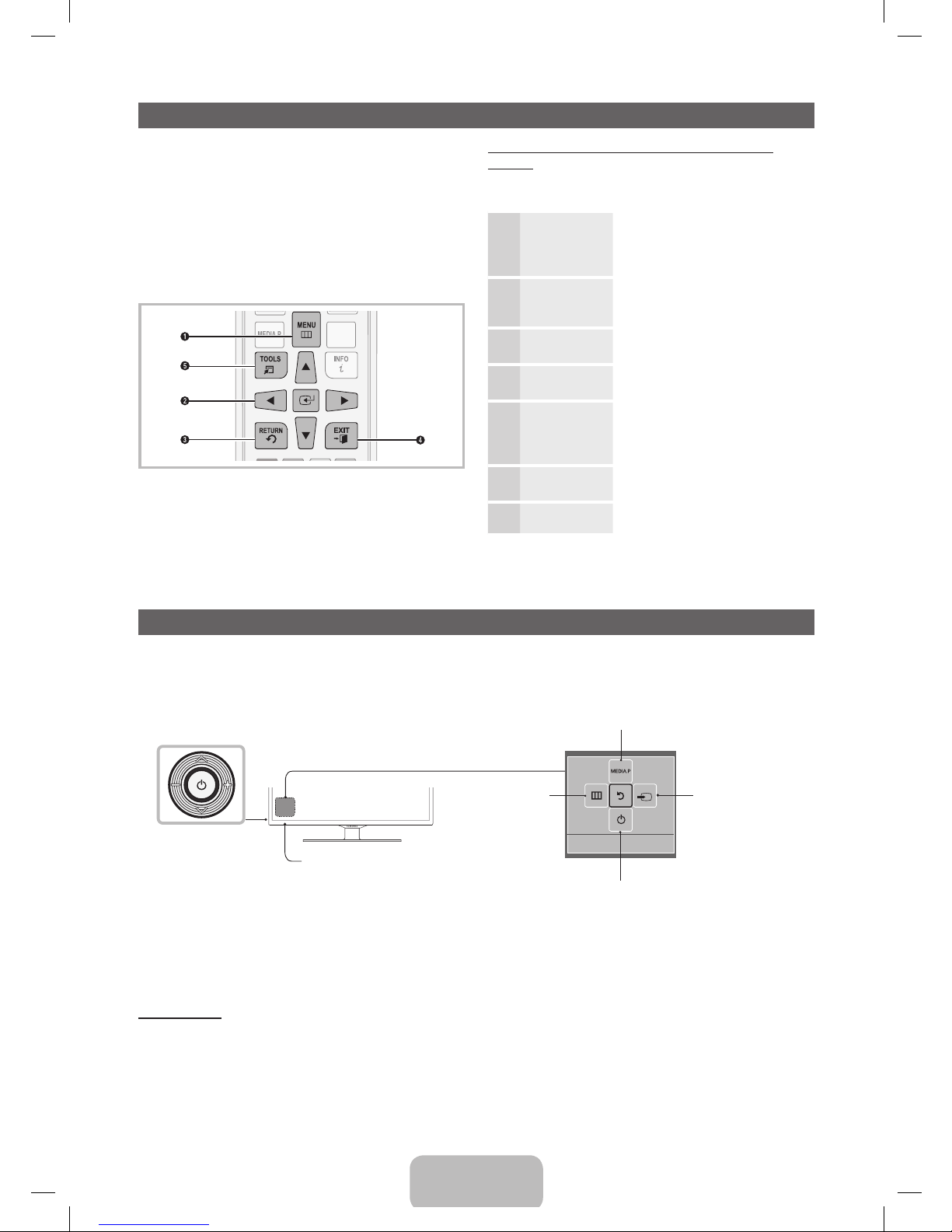
English - 9
Using the TV’s Controller (Panel Key)
The TV’s Controller, a small joy stick like button on the rear left side of the TV, lets you control the TV without the remote control. To open
a function and view it on the screen or select a setting displayed on the screen, push the controller backwards, forwards, left, or right. To
confirm a setting after you have selected it, press up on the Controller.
Remote control sensor
TV Controller
The image is drawn
as if you are facing the
front side of the TV.
Function menu
Return
Select Media Play
Select a Source
Power Off
Select the Menu
✎
To close the Menu, Media Play, or Source screens, press the Controller for more than 1 second.
✎
When selecting a function by moving the controller backwards, forwards, left, or right, be sure not to press the controller. If you
press it first, it will not operate properly when you move it.
✎
The product color and shape may vary depending on the model.
Standby mode
Your TV enters Standby mode when you turn it off and continues to consume a small amount of electric power. To be safe and to
decrease power consumption, do not leave your TV in standby mode for long periods of time (when you are away on vacation, for
example). It is best to unplug the power cord.
Your TV’s Main and Tools menus contains functions that let you
control the TV’s features. For example, in the Main menu you can
change the size and configuration of the picture, its brightness, its
contrast and so on. There are also functions that let you control
the TV’s sound, channel configuration, energy use, and a host of
other features. To access the main, on-screen menu, press the
MENU (m) button on your remote. To access Tools menus, press
the TOOLS button. Tools menus are available when the TOOLS
menu Icon is displayed on the bottom right of the screen.
The illustration below displays the buttons on the remote you use
to navigate the menus and select and adjust different functions.
MEDIA.P
S
LEE
P
1 MENU button: Displays the main on-screen menu.
2 ENTERE and Direction buttons: Use the Direction buttons
to move the cursor and highlight an item. Use the Enter
button to select an item or confirm the setting.
3 RETURN button: Returns to the previous menu.
4 EXIT button: Exits the on-screen menu.
5 TOOLS button: Displays the Tools menus when available.
How to Operate the Main Menu (OSD - On Screen
Display)
The access steps may differ depending on the menu option you
select.
1
MENU
The main menu options appear on
the screen:
Picture, Sound, Broadcasting,
Applications, System, Support.
2
▲ / ▼
Select a main menu option on the left
side of the screen with the ▲ or ▼
button.
3
ENTER
E
Press ENTERE to access the submenus.
4
▲ / ▼
Select the desired submenu with the
▲ or ▼ button.
5
◄ / ►
Adjust the value of an item with the
◄ or ► button. The adjustment in
the OSD may differ depending on the
selected menu.
6
ENTER
E
Press ENTERE to confirm the
selection.
7
EXIT
e
Press EXIT.
How to Navigate Menus
PF4500_5300-ZC_ENG-US.indd 9 2013-01-18 �� 1:22:04
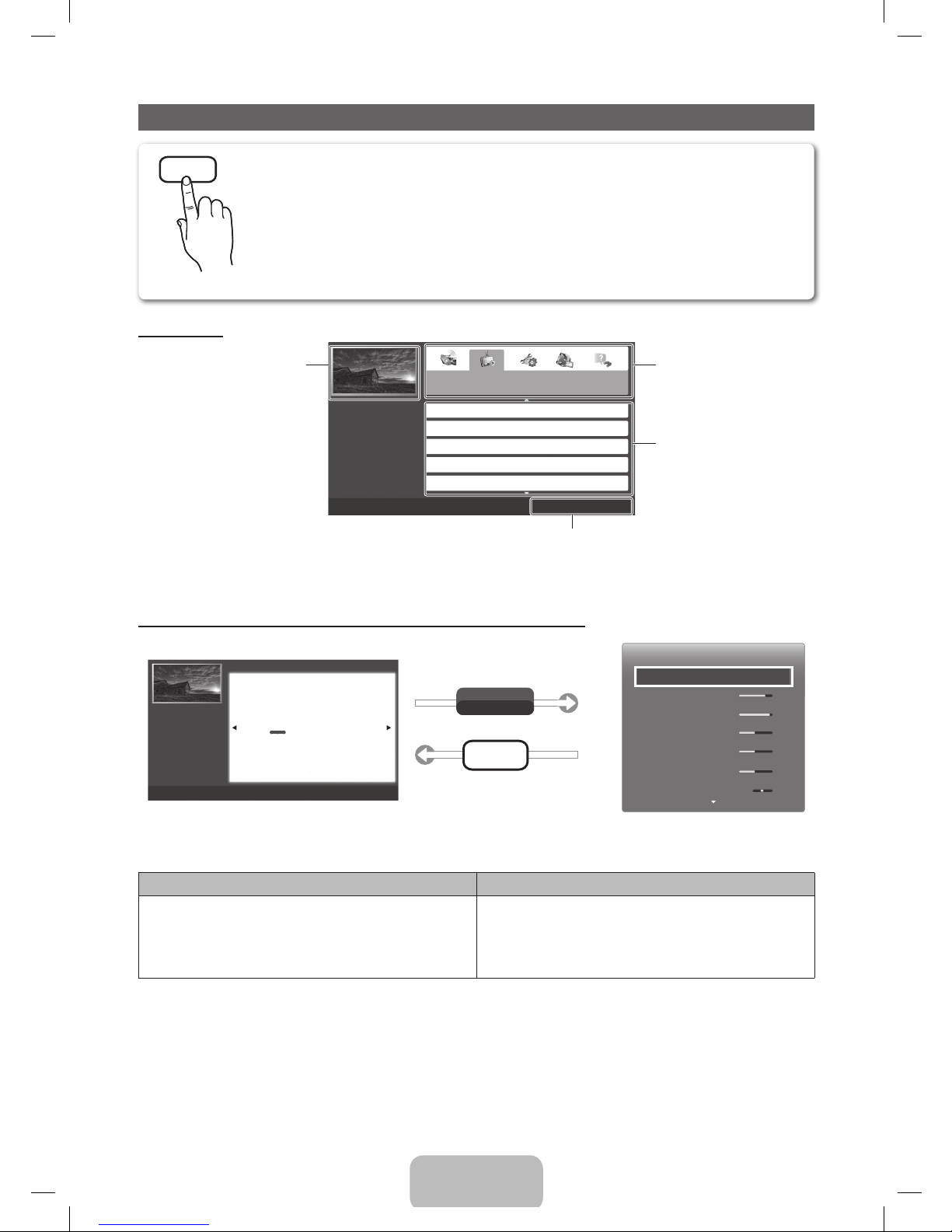
English - 10
How to View the e-Manual
E-MANUAL
You can find instructions for your TV’s features in the e-Manual in your TV. To use the e-Manual, press the
E-MANUAL button on your remote. Move the cursor using the right/left buttons to highlight a main category. Use
the up/down buttons to select a topic, and then press the ENTER
E
button. The e-Manual displays the page you
want to see. To change pages, use the right/left buttons.
You can also access the e-Manual through the menu:
O
MENUm → Support → e-Manual → ENTER
E
✎
If you want to return to the e-Manual, press the E-MANUAL button on your remote.
✎
You can not use the Tr y Now function if the menu is not activated.
Screen Display
Basic Features
Changing the Preset Picture Mode
Adjusting Picture Settings
Changing the Picture Options
Changing the Preset Sound Modes
Adjusting Sound Settings
}
Index E Enter e Exit
TV Screen: Displays the program,
movie, video, etc. you are currently
watching.
The category list. Press
l
or r
button to select the category you
want.
Displays the sub-menu list. Use the
arrow buttons on your remote to
move the cursor.
Press the ENTER
E
button to
select the sub-menu you want.
Operation Buttons:
}
Blue (Index): Displays the index screen.
E
Enter: Select a category or sub-menu.
e
Exit: Exit the e-Manual.
How to toggle between an e-Manual topic and the corresponding OSD menu(s).
E-MANUAL
Try Now
a
Try Now b Home { Zoom } Index L Page e Exit
Basic Features > Changing the Preset Picture Mode (1/1)
Picture
Picture Mode Standard
•Cell Light 10
•Contrast 95
•Brightness 45
•Sharpness 50
•Color 50
•Tint (G/R) G50 R50
❑Changing the Preset Picture Mode
■Picture Mode
t
O
MENUm → Picture → Picture Mode → ENTER
E
Picture modes apply preset adjustments to the picture. Select a mode using the
▲/▼
buttons, and then press ENTERE.
N
When connecting a PC, you can only select Entertain and Standard.
●
Dynamic: Suitable for a bright room.
●
Standard: Suitable for a normal environment.
●
Natural
for LED TV
: Suitable for an eye comfortable display.
●
Movie: Suitable for watching movies in a dark room.
●
Entertain: Suitable for watching movies and games.
N
It is only available when connecting a PC.
✎
This function is not enabled in some menus.
Method 1 Method 2
1. If you want to use the menu that corresponds to an
e-Manual topic, press the red button to select Try Now.
2. To return to the e-Manual screen, press the E-MANUAL
button.
1. Press the ENTERE button when a topic is displayed. “Do
you want to execute this?” appears. Select Yes, and then
press the ENTERE button. The OSD window appears.
2. To return to the e-Manual screen, press the E-MANUAL
button.
PF4500_5300-ZC_ENG-US.indd 10 2013-01-18 �� 1:22:09
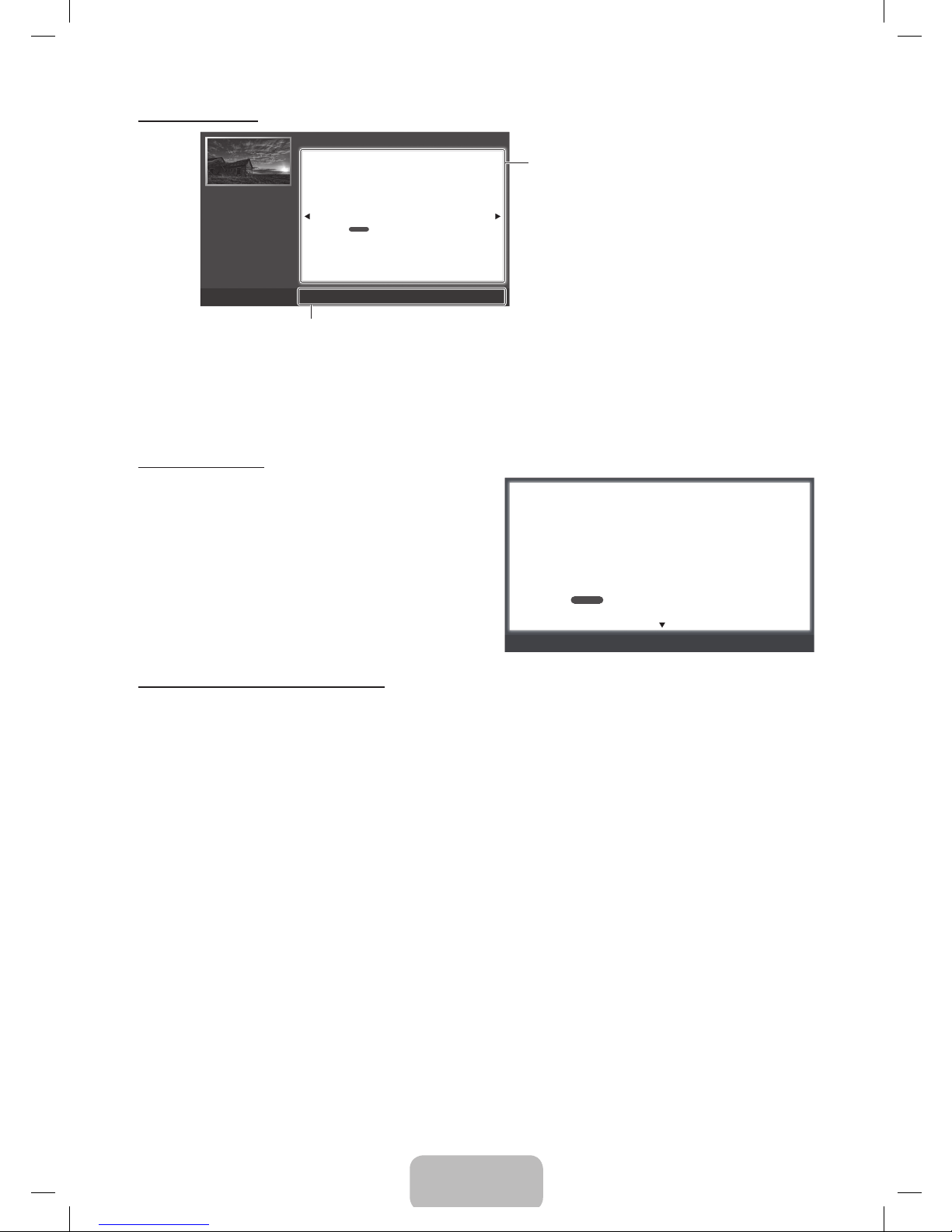
English - 11
Viewing the Contents
a
Try Now
b
Home
{
Zoom
}
Index
L
Page
e
Exit
Basic Features > Changing the Preset Picture Mode (1/1)
Contents Area: Contains the topic contents if you
selected a sub-menu. To move to the previous or
next page, press the
l
or r button.
Operation Buttons:
a
Red (Try Now): Press to display the OSD menu that corresponds to the topic. To return to the e-Manual
screen, press the E-MANUAL button.
b
Green (Home): Moves to the e-Manual home screen.
{
Yellow (Zoom): Magnifies a screen.
}
Blue (Index): Displays the Index screen.
L
(Page): Moves to the previous or next page.
e
(Exit): Exit the e-Manual.
❑Changing the Preset Picture Mode
■Picture Mode
t
O
MENUm → Picture → Picture Mode → ENTER
E
Picture modes apply preset adjustments to the picture. Select a mode using the
▲/▼
buttons, and then press ENTERE.
N
When connecting a PC, you can only select Entertain and Standard.
●
Dynamic: Suitable for a bright room.
●
Standard: Suitable for a normal environment.
●
Natural
for LED TV
: Suitable for an eye comfortable display.
●
Movie: Suitable for watching movies in a dark room.
●
Entertain: Suitable for watching movies and games.
N
It is only available when connecting a PC.
Using the Zoom mode
When you are viewing an e-Manual instruction page, press the {
Yellow (Zoom) to magnify the screen. You can scroll through the
magnified screen by using the u or d buttons.
✎
To return the screen to normal size, press the RETURN
button.
U
Move
R
Return
❑Changing the Preset Picture Mode
■Picture Mode
t
O
MENUm → Picture → Picture Mode → ENTER
E
Picture modes apply preset adjustments to the picture. Select a mode using the
▲/▼
buttons, and then press ENTERE.
N
When connecting a PC, you can only select Entertain and Standard.
●
Dynamic: Suitable for a bright room.
●
Standard: Suitable for a normal environment.
●
Natural
for LED TV
: Suitable for an eye comfortable display.
How to search for a topic on the index page
1. Press the Blue (Index) button on the remote. The Index screen appears.
2. To search for a topic, press the left or right arrow button to select a letter. The Index displays a list of topics and keywords that begin
with the letter you selected.
3. Press the up or down arrow button to select a topic or keyword you want, and then press the ENTERE button to select a topic you
want to see.
4. The e-Manual page with the topic appears.
✎
To close the Index screen, press the RETURN button.
PF4500_5300-ZC_ENG-US.indd 11 2013-01-18 �� 1:22:11
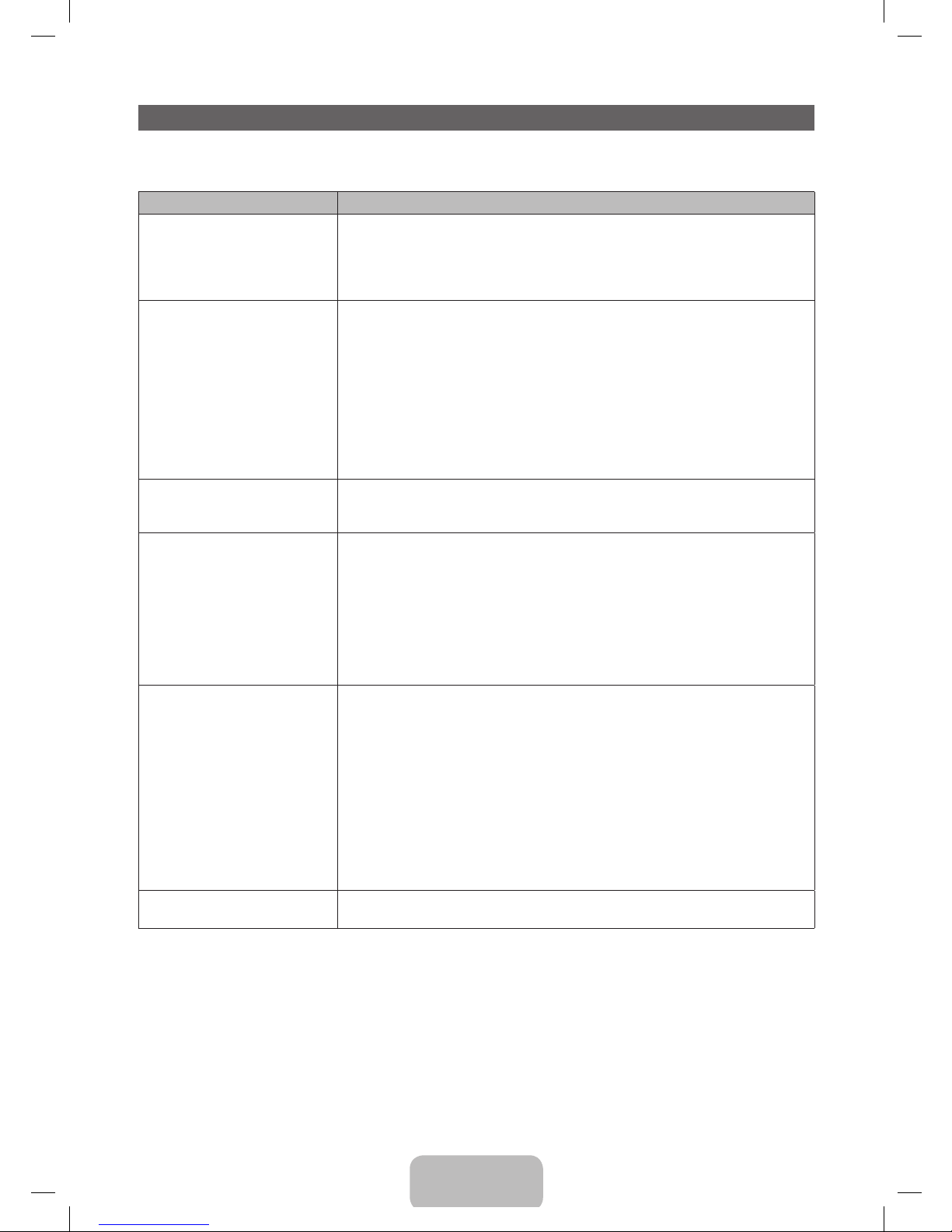
English - 12
Troubleshooting
If the TV seems to have a problem, first review this list of possible problems and solution. Also review the Troubleshooting
Section in the e-Manual. If none of the troubleshooting tips apply, visit www.samsung.com/support or call Samsung customer
Service at 1-800-SAMSUNG (1-800-726-7864).
Issues Solutions and Explanations
Flickering and Dimming If your Samsung Television is flickering or dimming sporadically, you may need to disable some
of its energy efficient features like the Eco Sensor or the Energy Saving feature. Follow the
steps below with your remote to turn these features off or on.
• Energy Saving: User Menu → System → Eco Solution → Energy Saving
• Eco Sensor: User Menu → System → Eco Solution → Eco Sensor
Component Connections / Screen
Color
If you find that the color on your Samsung television’s screen is not correct or black and white,
first run a Self Diagnosis on the TV to make sure there are no device issues.
• Self Diagnosis: User Menu → Support → Self Diagnosis → Picture Test
If the problem does not appear in the Test Picture, making sure :
• Your connections are all consistent. For example, if you’ve used the AV In jack on your TV,
make sure you have used the AV Out jack on your video source.
• You have connected your devices to the correct jacks. For example, if you use the
Component jacks, labeled Pb, Pr, and Y, to connect your TV and video source, make sure
you have connected the blue Pb jack on the video source to the blue Pb jack on the TV, the
red Pr jack on the source to the red Pr jack on the TV, and the yellow Y jack on video source
to the yellow Y jack on the TV.
Screen Brightness If you find that the colors on your Samsung TV are correct but just a little too dark or bright, try
adjusting the following settings in the Picture option of the Main menu:
• Cell Light, Contrast, Brightness, Sharpness, Color, Tint (G/R) and so on.
Unwanted Powering Off If your Samsung TV appears to turn off by itself, there may be an issue with either your Timer
settings or your Eco friendly No Signal Power Off feature.
First make sure the Sleep Timer is not accidentally set. The sleep timer turns the TV off after a
certain period of time.
• Sleep Timer: User Menu → System → Time → Sleep Timer
If the Sleep Timer is not activated, you may have engaged the No Signal Power Off or Auto
Power Off feature. To turn these features off, follow the steps below with your remote.
• No Signal Power Off : User Menu → System → Eco Solution → No Signal Power Off
• Auto Power Off: User Menu → System → Eco Solution → Auto Power Off
Trouble Powering On Before you turn the TV on, find the red light on the bottom right or left of your TV. Press
the power button on the TV or remote. The light should blink about 5 times before the TV
turns on.
If you find that you are having trouble powering on your Samsung television, there are a number
of things to check before making a call to the service department.
• If you happen to be using the TV as a monitor and the stand-by light only blinks for a few
seconds when you press the power button, your PC is in sleep mode. To take your PC out
of sleep mode, press a key on your keyboard or move the mouse. Then try turning your TV
on.
If you’re sure your power cord, remote control, and PC are functioning properly, you may be
having a cable issue. If you have a cable or satellite box, your TV may appear to be off because
the cable or satellite box is not outputting a signal. To test the signal output of your cable or
satellite box, press the guide or info button on the cable or satellite box remote control. If the
screen displays the guide or info data, the problem is caused by the box.
Cannot Find a Channel Re-run Setup (Go to Menu - System - Setup) or run Auto Program. (Go to MENU -
Broadcasting - Auto Program).
✎
For detailed troubleshooting information, watch the troubleshooting videos at www.samsung.com/spsn
PF4500_5300-ZC_ENG-US.indd 12 2013-01-18 �� 1:22:12

English - 13
Issues Solutions and Explanations
Poor picture
First, perform the Picture Test and to see if your TV is properly displaying the test image.
• Go to MENU - Support - Self Diagnosis - Picture Test
If the test image is properly displayed, the poor picture may be caused by the source or
signal.
The TV image does not look as good
as it did in the store.
Store displays are typically tuned to digital, HD (high definition) channels.
• If you have an analog cable/satellite box, upgrade to a digital set top box. Use HDMI or
Component cables to deliver HD (high definition) picture quality.
• Cable/Satellite subscribers: Try HD channels from the channel line up.
• Air/Cable Antenna connection: Try HD channels after performing an Auto program.
✎ Many HD channel programs are up scaled from SD (Standard Definition) content. Look
for a channel that is broadcasting true HD content.
• Adjust the Cable/Set top box video output resolution to 1080i or 720p.
The picture is distorted: macroblock
error, small block, dots, pixelization.
• The compression of video contents may cause picture distortion, especially in programs
with fast moving pictures such as sports programs and action movies.
• A weak signal can cause picture distortion. This is not a TV problem.
• Mobile phones used close to the TV (within 3.3 ft) may cause noise in the picture on analog
and digital channels.
Color is wrong or missing. • If you’re using a Component connection, make sure the component cables are connected
to the correct jacks. Incorrect or loose connections may cause color problems or a blank
screen.
There is poor color or brightness. • Adjust the Picture options in the TV menu. (go to Picture Mode / Color / Brightness /
Sharpness)
• Adjust the Energy Saving option in the TV menu (go to MENU - System - Eco Solution -
Energy Saving)
• Try resetting the picture to the default picture settings. (go to MENU - Picture - Reset
Picture)
There is a dotted line on the edge of
the screen.
• If the picture size is set to Screen Fit, change it to 16:9.
• Change the cable/satellite box resolution.
The picture is black and white. • If you are using an AV composite input, connect the video cable (yellow) to the Green jack of
Component input 1 on the TV.
When changing channels, the picture
freezes or is distorted or delayed.
• If the TV is connected to a cable box, reset the box. (Disconnect and then reconnect the AC
cord, and then wait until the cable box reboots. It may take up to 20 minutes.)
• Set the output resolution of the cable box to 1080i or 720p.
Sound Problem
First, perform the Sound Test to determine if your TV audio is operating properly.
• Go to MENU - Support - Self Diagnosis - Sound Test
If the audio is OK, the sound problem may be caused by the source or signal.
There is no sound or the sound is too
low at maximum volume.
• Please check the volume of the device (Cable/Sat Box, DVD, Blu-ray, etc.) connected to
your TV.
The picture is good but there is no
sound.
• Set the Speaker Select option to TV Speaker in the Sound menu.
• If you are using an external device, check the device’s audio output option (Ex. You may
need to change your cable box’s audio option to HDMI if you have the box connected to
your TV using an HDMI cable.).
• If you are using a DVI to HDMI cable, a separate audio cable is required.
• Reboot the connected device by disconnecting and then reconnecting the device’s power
cable.
The speakers are making an
inappropriate noise.
• Check the cable connections. Make sure a video cable is not connected to an audio input.
• For Antenna or Cable connections, check the signal information. A weak signal may cause
sound distortion.
• Perform the Sound Test as explained above.
PF4500_5300-ZC_ENG-US.indd 13 2013-01-18 �� 1:22:13
