Samsung PN50C7000, PN58C7000, PN6307000 User Manual
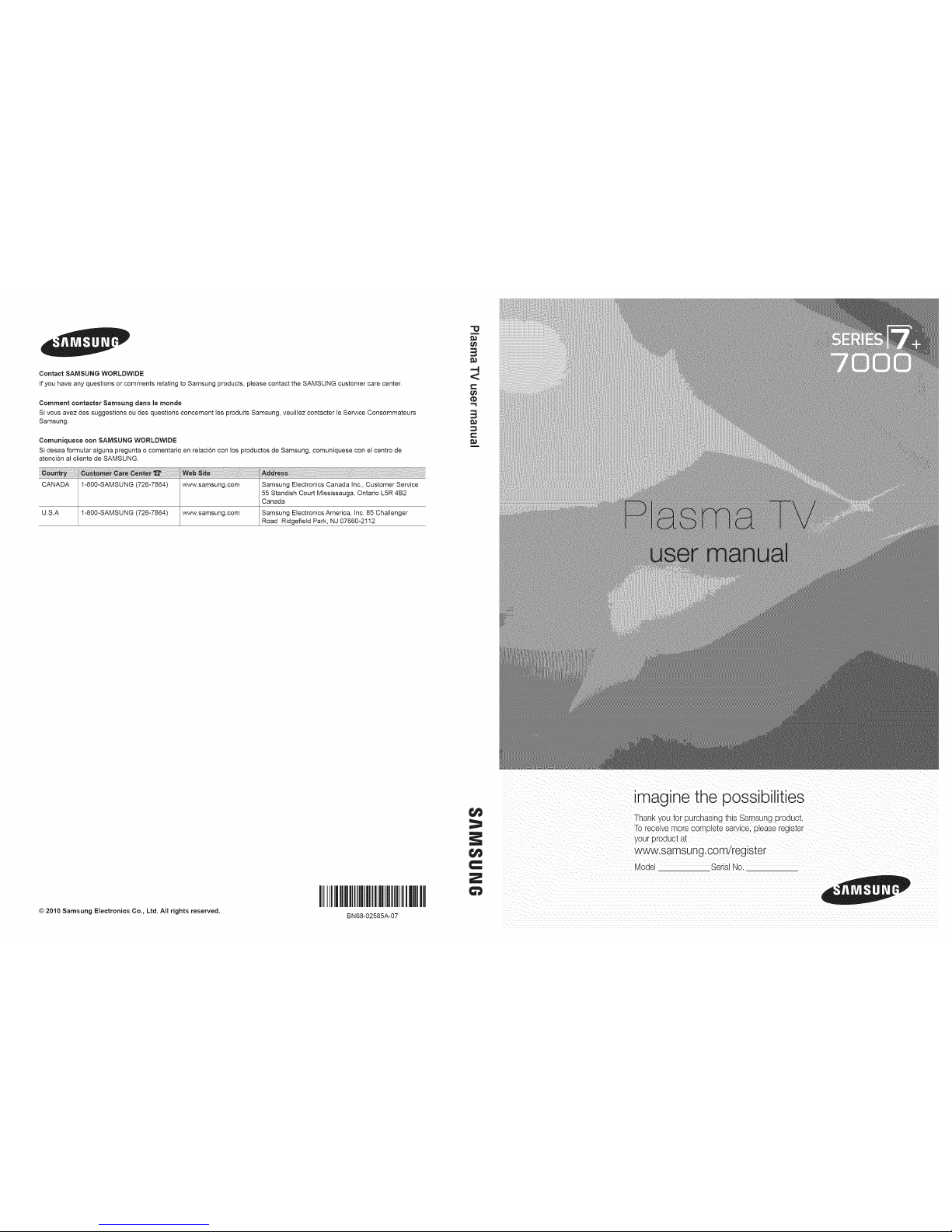
Contact SAMSUNG WORLDWIDE
if you have any questions or comments relating to Samsung products, please contact the SAMSUNG customer care center.
Comment contacter Samsung darts le monde
Si vous avez des suggestions ou des questions concernant les produits Samsung, veuillez contacter le Service Consommateurs
Samsung.
Comuniquese con SAIVISUNG WORLDWIDE
Si desea formular alguna pregunta o comentario en relacion con los productos de Samsung, comuniquese con el centro de
atencion al cliente de SAMSUNG.
CANADA 1-800-SAMSUNG (726-7864) www.samsung.com Samsung Electronics Canada Inc., Customer Service
55 Standish Court Mississauga, Ontario L5R 4B2
Canada
U.S.A I-8O0-SAMSUNG (726-7864) www.samsung.com Samsung Electronics America, Inc. 85 Challenger
Road Ridgefield Park, NJ 07660-2112
"U
=4
<
t=
© 2010 Samsung Electronics Co., Ltd. All rights reserved.
I
BN68-02585A-07
Z
imagine the possibilities
Thank you for purcnaslng this Samsung product.
Toreceive more complete service. E)leaseregister
your broduct at
www.samsun g.com/register
Mode SerialNo.
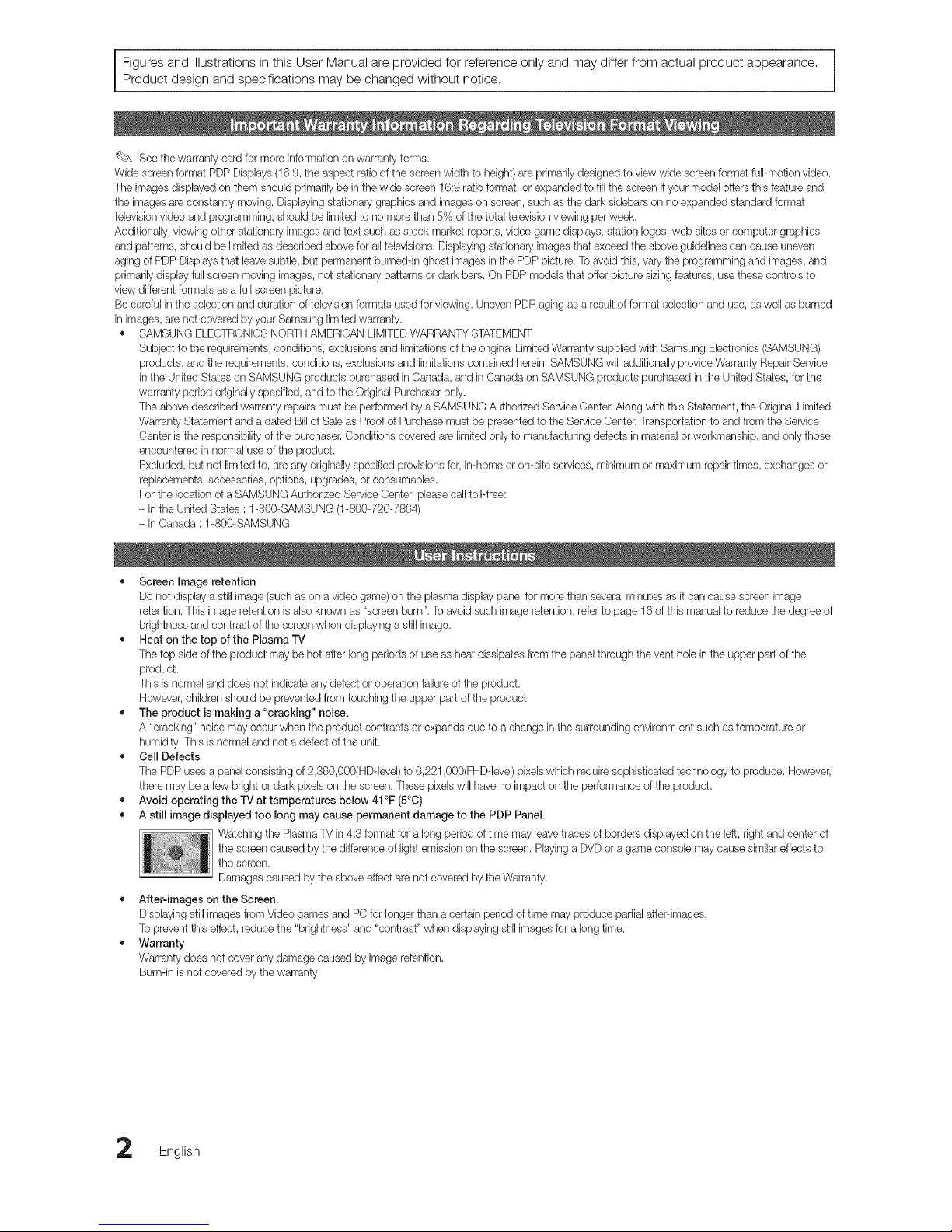
!
Figures and illustrations in this User Manual are provided for reference only and may differ from actual product appearance. |
Product design and specifications may be changed without notice.
J
_ See the warranty card for more information on warranty terms.
Wide screenformat PDP Displays(16:9,the aspect ratio ofthe screen width to height)arepdmadly designed to view wide screen format full-motion video.
The images displayed on them should pdmadly be in the wide screen 16:9 ratio format, or expanded to fill the screen if your model offers this feature and
the imagesare constantly moving. Displayingstationary graphics and images on screen, such as the dark sidebars on no expanded standard format
televisionvideo and programming, should be limited to no more than 5% of the total televisionviewing per week.
Additionally, viewing other stationary images and text such as stock market reports, video game displays, station Iogos,web sites or computer graphics
and patterns, should be limited as described above for all televisions. Displayingstationary images that exceed the above guidelines can cause uneven
aging of PDP Displaysthat leave subtle, but permanent burned-in ghost images in the PDP picture. Toavoid this, varythe programming and images, and
primarilydisplay full screenmoving images, not stationary patterns or dark bars. On PDP models that offer picturesizing features, use these controls to
view different formats as a full screen picture.
Becareful in the selection andduration of televisionformats used forviewing. Uneven PDP aging as a result of format selection and use, aswell as burned
in images,are not covered by your Samsung limitedwarranty.
• SAMSUNG ELECTRONICSNORTHAMERICAN LIMITEDWARRANTYSTATEMENT
Subject tothe requirements, conditions, exclusions and limitations of the original LimitedWarranty supplied with Samsung Electronics (SAMSUNG)
products, and the requirements, conditions, exclusions and limitations contained herein, SAMSUNG will additionallyprovide Warranty Repair Service
in the United States on SAMSUNG products purchased in Canada, and in Canada on SAMSUNG products purchased in the United States, for the
warranty period originally specified, and to the Original Purchaser only.
The above described warranty repairsmust be performed by a SAMSUNG Authorized Service(}enter. Along with this Statement, the OriginalLimited
Warranty Statement anda dated Bill of Sale as Proof of Purchase must be presented to the Service Center.Transportationto and from the Service
Center is the responsibility of the purchaser. Conditions covered are limited onlyto manufacturing defects in material orworkmanship, and only those
encountered in normal use of the product.
Excluded, but not limited to, are any originallyspecified provisions for, in-home or on-site services, minimum or maximum repairtimes, exchanges or
replacements, accessories, options, upgrades, or consumables.
Forthe location of a SAMSUNGAuthorized Service Center, pleasecall toll-free:
- Inthe United States : 1-800-SAMSUNG (1-800-726-7864)
- InCanada : 1-800-SAMSUNG
• Screen Image retention
Do not display a still image (such as on a video game) on the plasma display panel for more than severalminutes as it can cause screen image
retention.This image retention is also known as "screen burn". To avoid such image retention, refer to page 16 of this manual to reduce the degree of
brightness and contrast ofthe screenwhen displaying a still image.
• Heat on the top of the Plasma'rV
The top side of the product may be hot after long periods of use as heat dissipates from the panelthrough the vent hole in the upper part of the
product.
This is normal and does not indicateany defect or operation failureof the product.
However,children should be prevented from touching the upper part of the product.
• The product is making a"cracking" noise.
A "cracking" noise may occur when the product contracts or expands due to a change in the surrounding environment such as temperature or
humidity.This is normal and not a defect of the unit.
• Cell Defects
The PDPuses a panel consisting of 2,360,000(HDqevel) to 6,221,000(FHDqevel) pixelswhich require sophisticated technology to produce. However,
there may be a few bright or dark pixeb on the screen. These pixeb will have no impact on the performance of the product.
• Avoid operating the TV at temperatures below 41°F (5°0)
• A still image displayed too long may cause permanent damage to the PDP Panel.
Watching the PlasmaTV in 4:3 format for a long period of time mayleave traces of borders displayed on the left, right and center of
the screen caused by the difference of light emission on the screen.Playing a DVD or a game console may cause similar effects to
the screen.
Damages caused by the above effect are not covered by the Warranty.
• After-images on the Screen.
Displayingstill imagesfrom Video games and PC for longer than a certain period of time may produce partial after-images.
To preventthis effect, reduce the "brightness" and "contrast" when displaying still imagesfor a long time.
• Warranty
Warranty does not coverany damage caused by image retention.
Burn-in is not covered W the warranty.
English
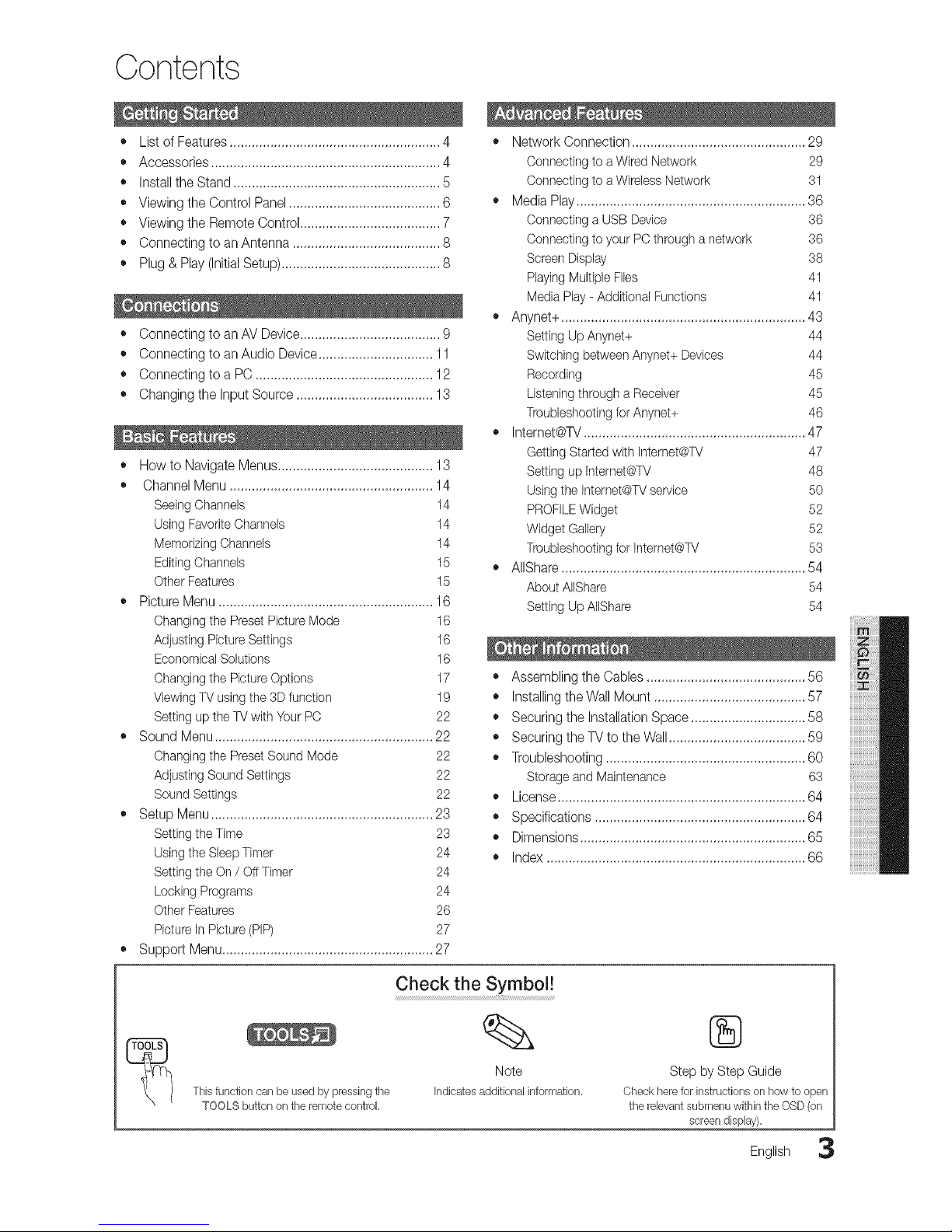
Contents
• List of Features ......................................................... 4
• Accessories .............................................................. 4
• Installthe Stand ........................................................ 5
• Viewing the Control Panel ......................................... 6
• Viewing the Remote Control ...................................... 7
• Connecting to an Antenna ........................................ 8
• Plug & Play (Initial Setup) ........................................... 8
• Connecting to an AV Device...................................... 9
• Connecting to an Audio Device............................... 11
• Connecting to a PC ................................................ 12
• Changing the Input Source ..................................... 13
• How to Navigate Menus.......................................... 13
• Channel Menu ....................................................... 14
SeeingChannels 14
Using FavoriteChannels 14
Memorizing Channels 14
Editing Channels 15
Other Features 15
• Picture Menu .......................................................... 16
Changing the Preset Picture Mode
Adjusting Picture Settings
Economical Solutions
Changing the Picture Options
Viewing TV usingthe 3Dfunction
Setting up the TV with Your PC
16
16
16
17
19
22
• Sound Menu ........................................................... 22
Changing the PresetSound Mode 22
Adjusting Sound Settings 22
Sound Settings 22
• Setup Menu ............................................................ 23
Setting the Time 23
Using the SleepTimer 24
Setting the On/ Off Timer 24
Locking Programs 24
Other Features 26
Picture in Picture (PIP) 27
Suppo_ Menu......................................................... 27
• Network Connection ............................................... 29
Connecting to a Wired Network 29
Connecting to a Wireless Network 31
• Media Play .............................................................. 36
Connecting a USB Device 36
Connecting to your PC through a network 36
Screen Display 38
Playing MultipleFiles 41
Media Play - Additional Functions 41
• Anynet+ .................................................................. 43
Setting Up Anynet+ 44
Switching betweenAnynet+ Devices 44
Recording 45
Listeningthrough a Receiver 45
Troubbshooting for Anynet+ 46
• Internet@TV ............................................................ 47
Getting Started with Internet@TV 47
Setting up Internet@TV 48
Usingthe Internet@TVservice 50
PROFILEWidget 52
Widget Gallery 52
Troubleshootingfor Internet@TV 53
AIIShare .................................................................. 54
About AlIShare 54
Setting Up AlIShare 54
• Assembling the Cables ........................................... 56
• Installing theWall Mount ......................................... 57
• Securing the Installation Space ............................... 58
• Securing the TV to the Wall ..................................... 59
• Troubleshooting ...................................................... 60
Storage and Maintenance 63
• License ................................................................... 64
• Specifications ......................................................... 64
,, Dimensions ............................................................. 65
• Index ...................................................................... 66
This function can be used by pressing tile
TOOLS button on the remote control.
Check the Symbol!
Note
Indicatesadditionalinformation.
®
Step by Step Guide
Check herefor instructions on how to open
the relevant submenu within the OSD(on
screendisplay).
English 3
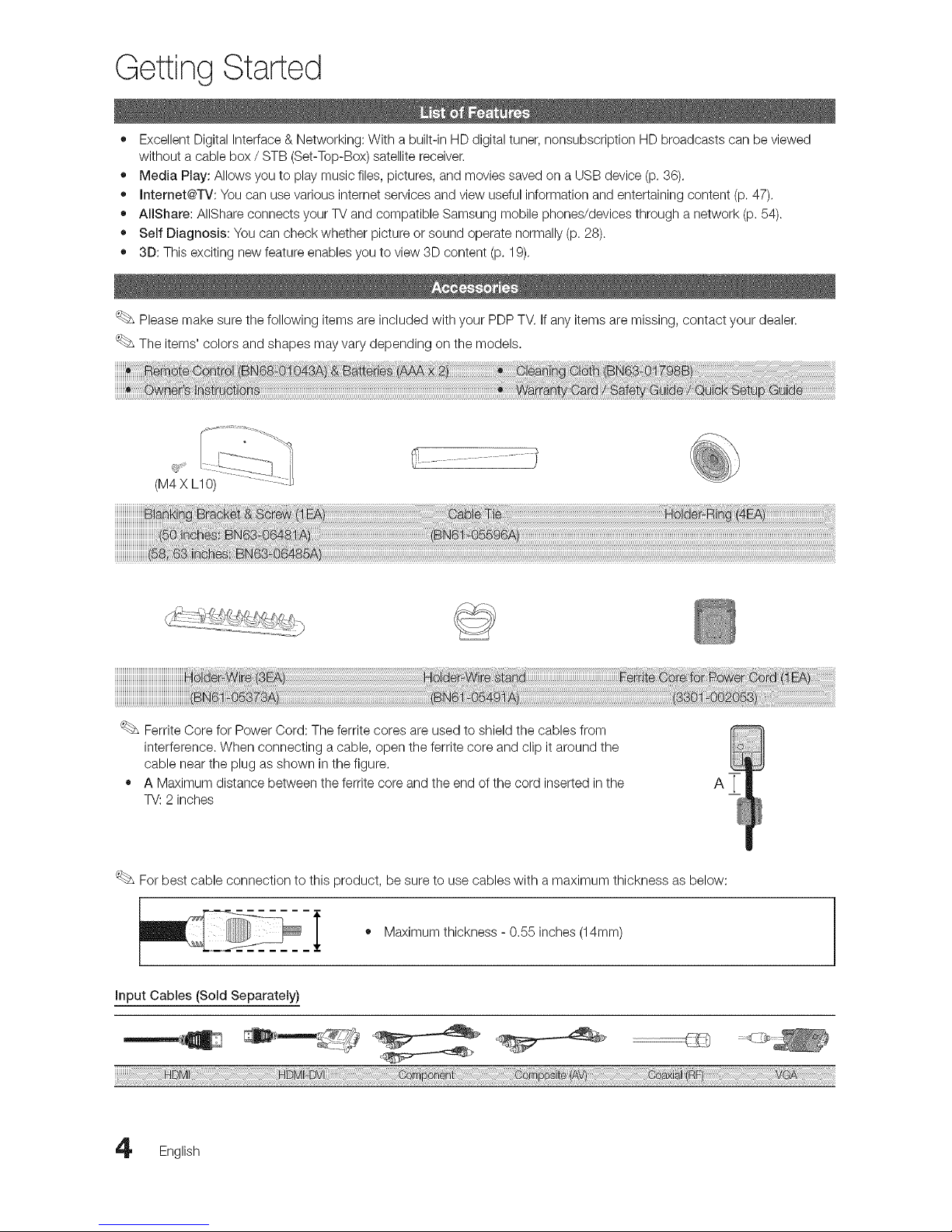
Getting Started
• Excellent Digital Interface & Networking: With a built-in HD digital tuner, nonsubscription HD broadcasts can be viewed
without a cable box / STB (Set-Top-Box) satellite receiver.
• Media Play: Allows you to play music files, pictures, and movies saved on a USB device (p. 36).
• Internet@TV: You can use various internet services and view useful information and entertaining content (p. 47).
• AllShare: AIIShare connects your TV and compatible Samsung mobile phones/devices through a network (p+54).
• Self Diagnosis: You can check whether picture or sound operate normally (p+28).
• 3D: This exciting new feature enables you to view 3D content (p. 19).
Please make sure the following items are included with your PDP TV. If any items are missing, contact your dealer.
The items' colors and shapes may vary depending on the models.
Ferrite Core for Power Cord: The ferrite cores are used to shield the cables from
interference. When connecting a cable, open the ferrite core and clip it around the
cable near the plug as shown in the figure.
• A Maximum distance between the ferrite core and the end of the cord inserted in the
TV: 2 inches
For best cable connection to this product, be sure to use cables with a maximum thickness as below:
i • Maximum thickness - 0+55inches (14mm)
English
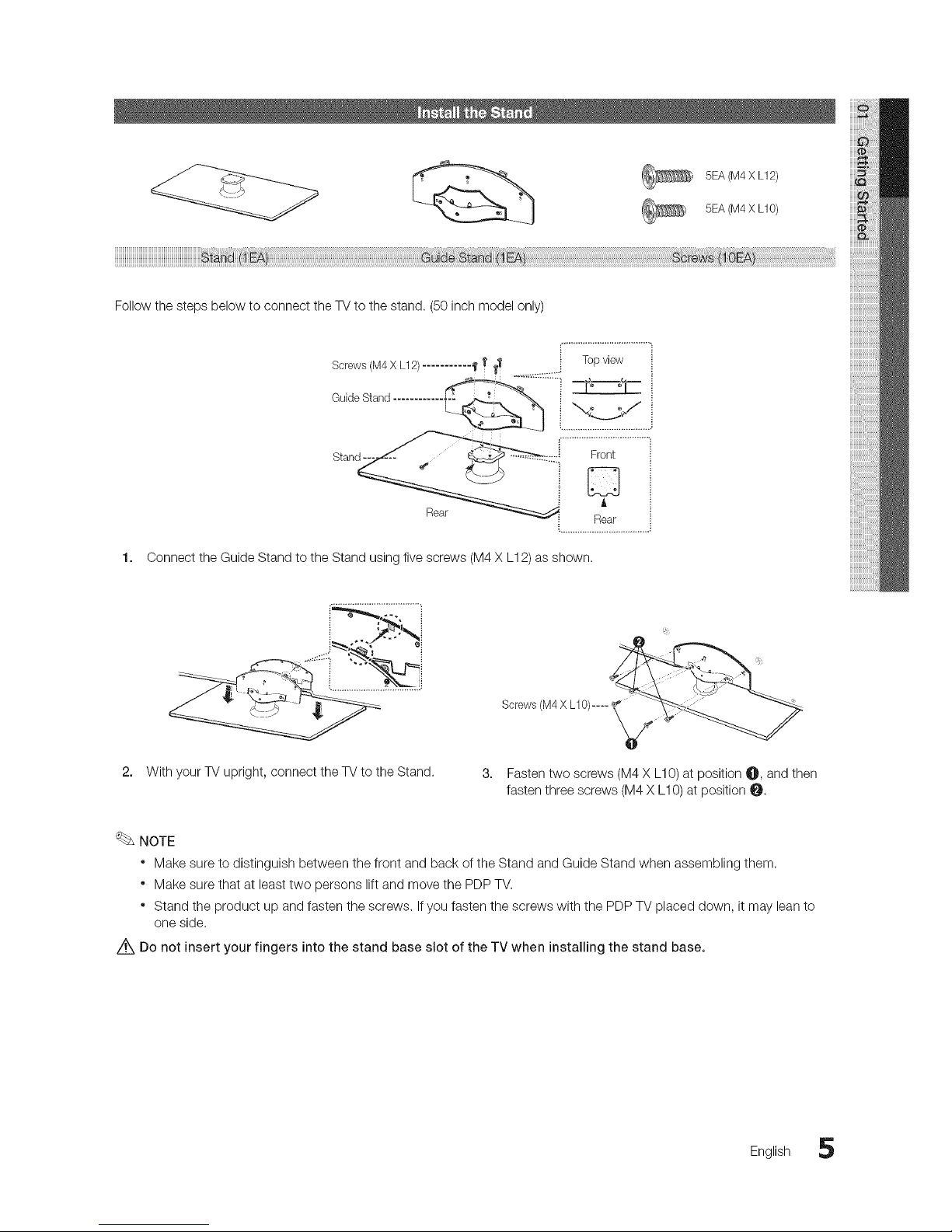
, 5EA (M4X L12)
5EA (M4X L10)
Follow the steps below to connect the TV to the stand. (50 inch model only)
Screws (M4X L12) ........... _ I' TT .............::::::i Top view
Guide Stand ............ i "_.y_ _f
Stand _--_-'_::::. Froit
Rear_ ..............R_!.............
1. Connect the Guide Stand to the Stand using five screws (M4 X L12) as shown.
i,,...-"s*.."-,.
With your TV upright, connect the TV to the Stand.
3,
Sorews/M4XU0/.....( _37÷.:
Fasten two screws (M4 X L10) at position _, and then
fasten three screws (M4 X L10) at position 0.
NOTE
* Make sure to distinguish between the front and back of the Stand and Guide Stand when assembling them.
* Make sure that at least two persons lift and move the PDP TV.
* Stand the product up and fasten the screws. If you fasten the screws with the PDP TV placed down, it may lean to
one side.
Z_ Do not insert your fingers into the stand base slot of the TV when installing the stand base.
English 5
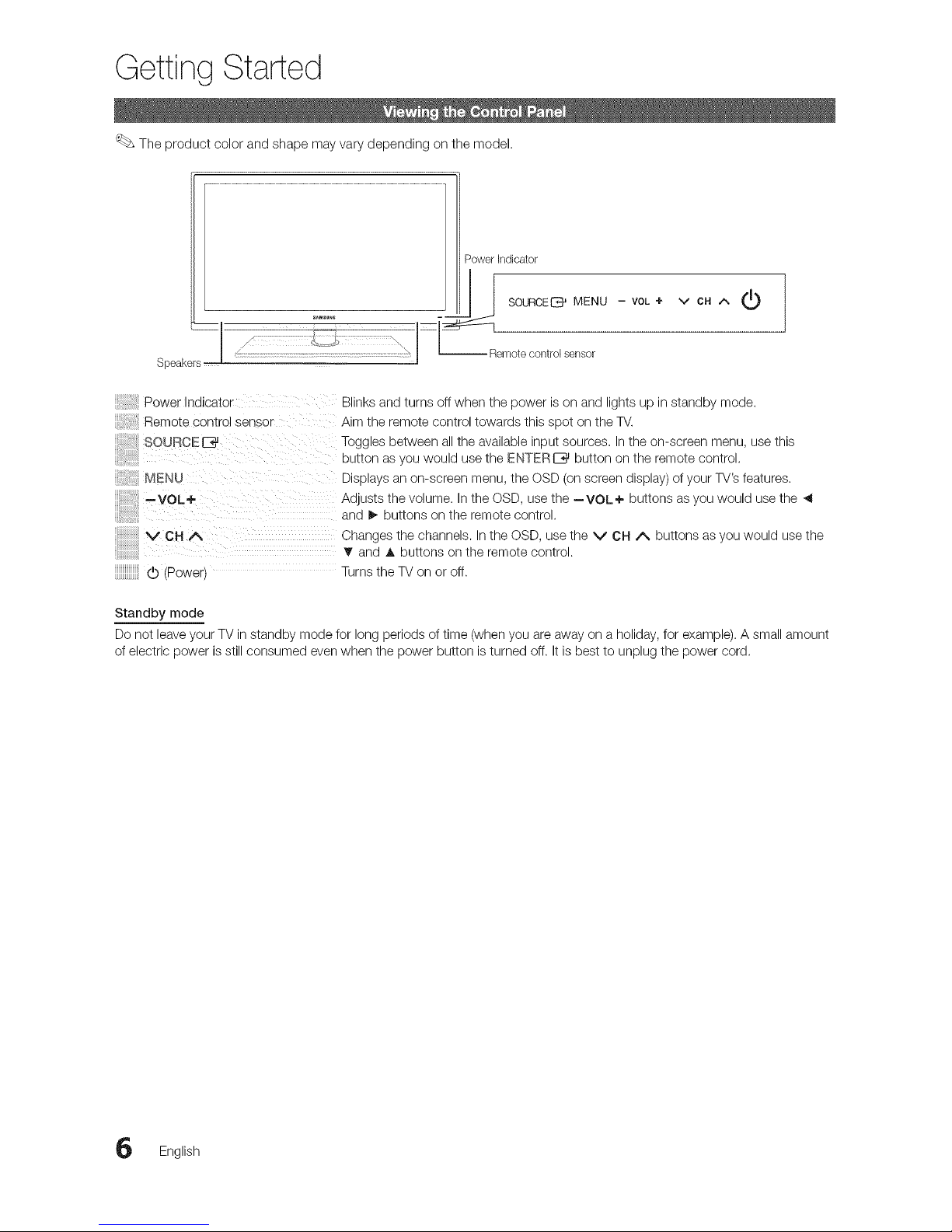
Getting Started
The product color and shape may vary depending on the model.
PowerIndicator
I SOURCED MENU - VOL+
Speaker _ _ Remotecontrosensor
v CH A
Power indicator
Remote control sensor
SOURCE
MENl
--VOL+
VCHA
Blinks and turns off when the power is on and lights up in standby mode.
Aim the remote control towards this spot on the TV.
Toggles between all the available input sources, In the on-screen menu, use this
eu_ton as you would use the ENTERIZ_ button on the remote control.
Displays an on-screen menu, the OSD (on screen display) of your TV's features.
Ad usts the volume. Inthe OSD, use the --VOL÷ buttons asyou would usethe
anq _, buttons on the remote control.
Changes the channels. In the OSD, use the V CH A buttons as you would use the
T anq A buttons on the remote control.
(b 'Powert Turns the TV on or off.
Standby mode
Do not leave your TV in standby mode for long periods of time (when you are away on a holiday, for example). A small amount
of electric power is still consumed even when the power button is turned off. It is best to unplug the power cord.
English
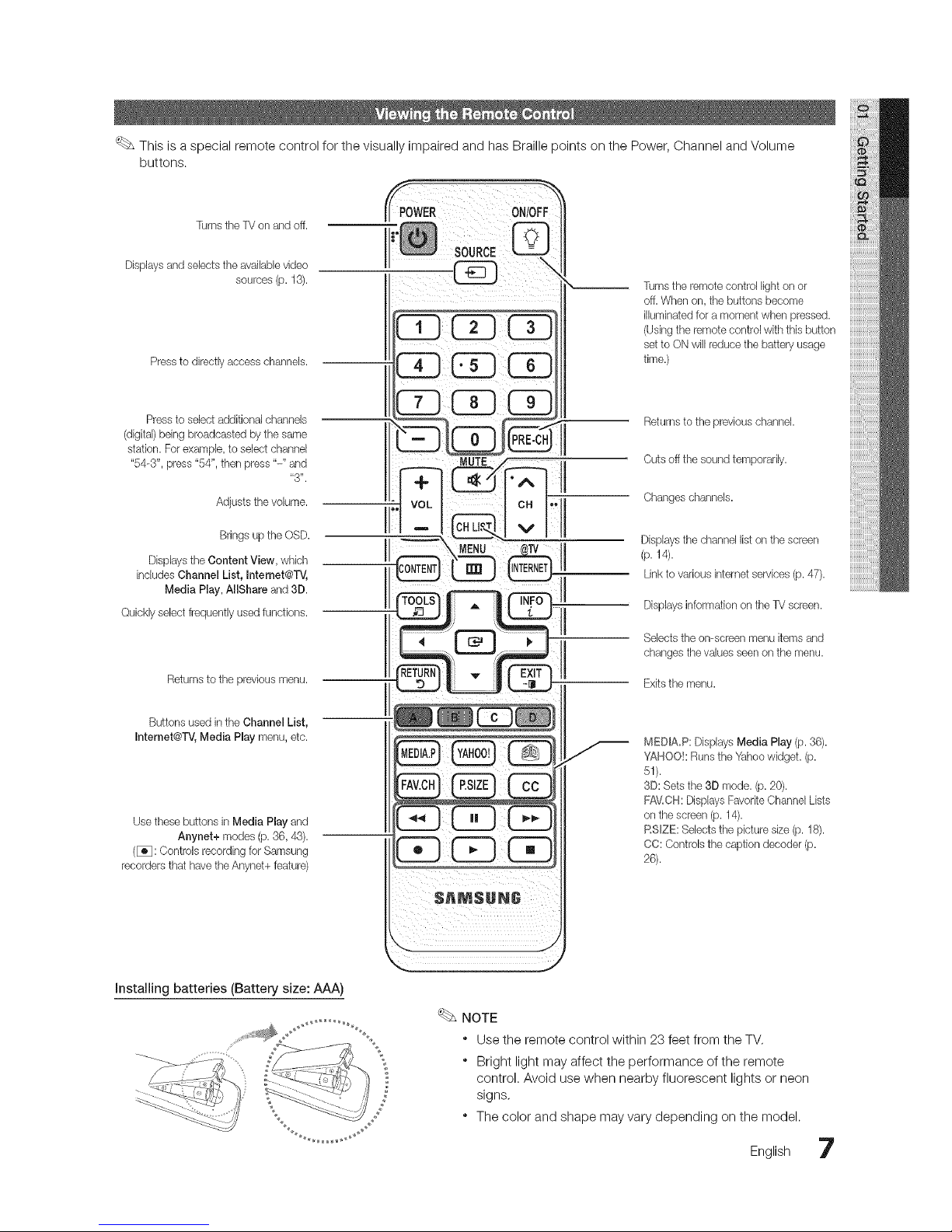
ThisisaspecialremotecontrolforthevisuallyimpairedandhasBraillepointsonthePower,ChannelandVolume
buttons.
Turns the TV on and off.
Displaysand selects tile availaMevideo
sources (p. 13).
Pressto directlyaccess channels.
Pressto select addkional channels
(digkal)being broadcasted by the same
station. For example, to select channel
"54-3", press "54", then press "-" and
"3".
Adjusts the volume.
Bringsup the OSD.
Disphys the Content View, which
includes Channel List, Intemet@TV,
Media Play, AllShare and 3D.
Quickly select frequently usedfunctions.
Returnsto the previous menu.
Buttons used in the Channel List,
Internet@TV,Media Play menu, etc.
Use these buttons in Media Play and
Anynet+ modes (p.36, 43).
([_: Controls recordingfor Samsung
recorders that have theAnynet+ feature)
Turnsthe remote control lighton or
off. When on, the buttons become
illuminated for a moment when pressed.
(Using the remote control with this button
set to ON will reduce the battery usage
time.)
Returnsto the previous channel
Cuts off the sound temporarily.
Changes channels.
Displays the channel liston the screen
(p. 14).
Linkto various internet services (p. 47).
Displaysinformation on the TV screen.
Selects the on-screen menuitems and
changes the values seen on the menu.
Exits the menu.
MEDIA,P: Displays Media Play (p. 36).
YAHOO!: Runs the Yahoowidget, (p.
51).
3D: Sets the 3Dmode. (p. 20).
FAV,CH: Displays FavoriteChannelLists
on the screen (p. 14).
RSlZE: Selects the picture size (p. 18).
CC: Controls the caption decoder (p.
26).
installing batteries (Battery size: AAA)
NOTE
* Use the remote control within 23 feet from the TV,
* Bright light may affect the performance of the remote
control. Avoid use when nearby fluorescent lights or neon
signs,
* The color and shape may vary depending on the model.
English 7
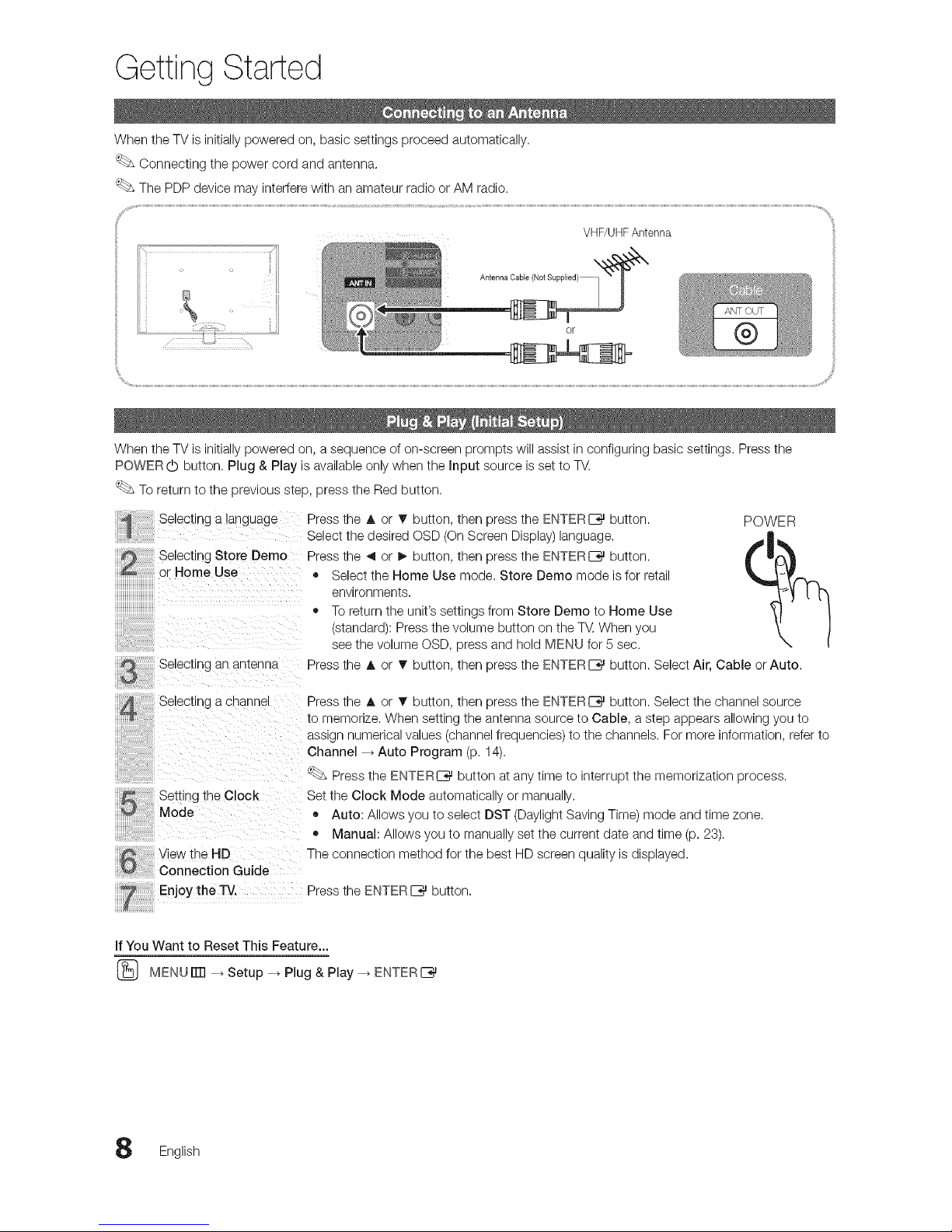
Getting Started
When the TV is initially powered on, basic settings proceed automatically.
Connecting the power cord and antenna.
The PDP device may interfere with an amateur radio or AM radio.
VHF/UHFAntenna
Antenna Cable (Not Supplied)_
or
When the TV is initially powered on, a sequence of on-screen prompts will assist in configuring basic settings. Press the
POWER (b button. Plug & Play is available only when the input source is set to TV.
To return to the previous step, press the Red button.
Selecttng a language
Selecting Store Demo
or Home Use
Selecting an antenna
Press tne A Dr T button, then press the ENTERE_ button. POWER
Select the desired OSD (OnScreen Display) language.
Press tne 4 Dr I_ button, then press the ENTERE_ button.
® Select the Home Use mode. Store Demo mode is for retail
environments.
• To return the unit's settings from Store Demo to Home Use
(stanaaral: Press the volume button on the T_. When you
see tne volume OSD, press and hold MENU for 5 sec.
Press tne A Dr T button, then press the ENTERI_%_button. Select Air, Cable or Auto.
Selecting a cnannet
SettHlg tne Clock
Mode
View the HD
Connection Guide
Enjoy the TV.
Press tne A Dr T button, then press the ENTERE_ button. Select the channel source
to memorize. When setting the antenna source to Cable, a step appears allowing you to
assign numencat vatues (channel frequencies) to the channels. For more information, refer to
Channel _ Auto Program (p. 14).
Press the ::NTFR _ button at any time to interrupt the memorization process.
Set the Clock Mode automatical y or manually.
• Auto: Allows you to select DST (Daylight Saving Time) mode and time zone.
• Manual: Allows you to manually setthe current date and time (p. 23).
The connection method for the best HD screen quality is displayed.
Press the ENTERI_%_button.
if You Want to Reset This Feature...
(_ MENU rrrl _ Setup -_ Plug & Play _ ENTERI__
English
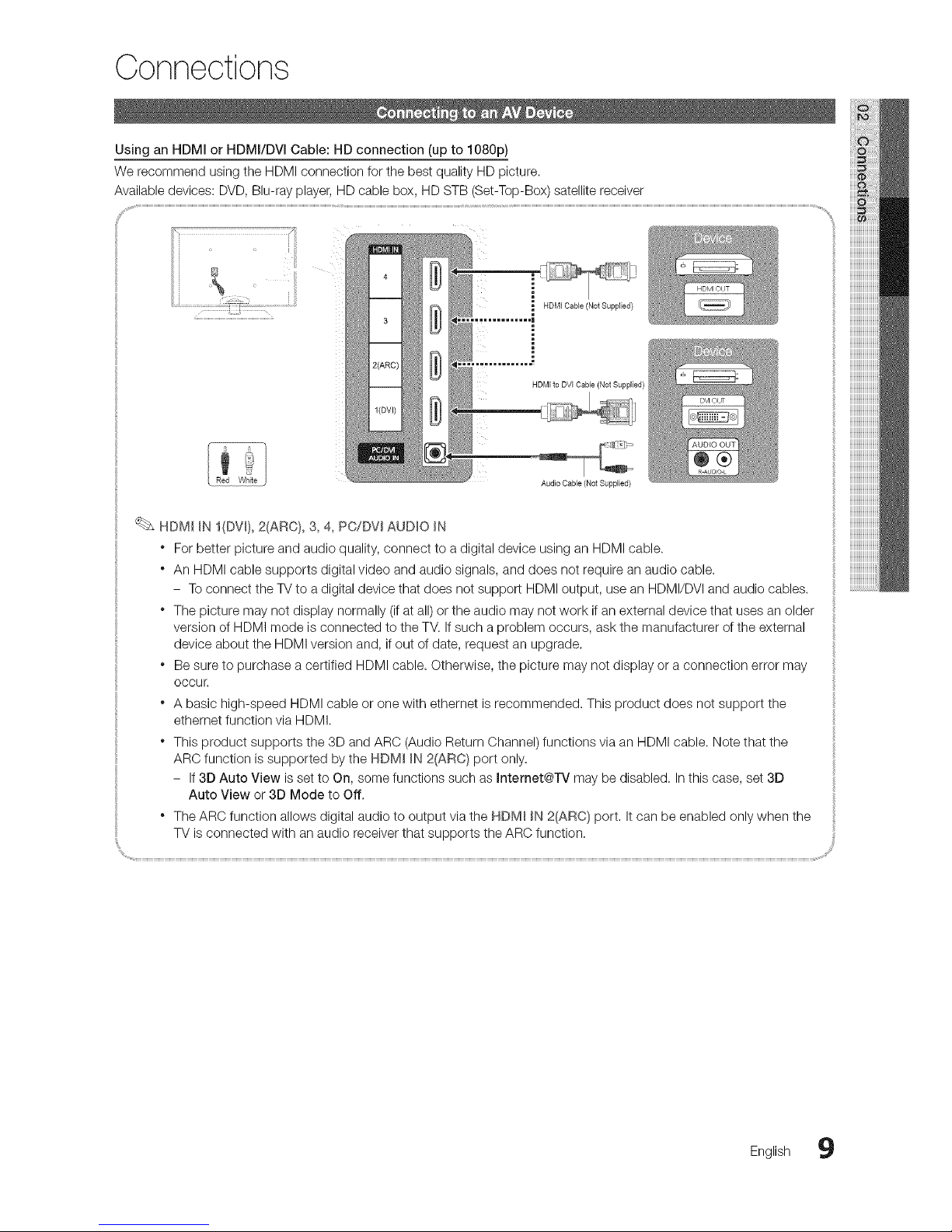
Connections
Using an HDMI or HDMI/DVI Cable: HD connection (up to 1080p)
We recommend using the HDMI connection for the best quality HD picture.
Available devices: DVD,Blu-ray player, HD cable box, HD STB (Set-Top-Box) satellite receiver
HDMI Cable (Not Supplied)
HDMI to DVI Cable (Not Supplied)
Audio Cable (Not Supplied)
HDM_ _NI(DV_), 2(ARO), 3, 4, PC/DW AUDIO _N
" For better picture and audio quality, connect to a digital device using an HDMI cable.
" An HDMI cable supports digital video and audio signals, and does not require an audio cable.
- To connect the TV to a digital device that does not support HDMI output, use an HDMI/DVI and audio cables.
" The picture may not display normally (if at all) or the audio may not work if an external device that uses an older
version of HDMI mode is connected to the TV. If such a problem occurs, ask the manufacturer of the external
device about the HDMI version and, if out of date, request an upgrade.
. Be sure to purchase a certified HDMI cable. Otherwise, the picture may not display or a connection error may
OCCUr,
" A basic high-speed HDMI cable or one with ethernet is recommended. This product does not support the
ethernet function via HDMI.
" This product supports the 3D and ARC (Audio Return Channel) functions via an HDMi cable. Note that the
ARC function is supported by the HDMI _N2(ARC} port only.
- If 3D Auto View is set to On, some functions such as Intemet@rv may be disabled. Inthis case, set 3D
Auto View or 3D Mode to Off.
* The ARC function allows digital audio to output via the HDM_ _N2_ARC} port. It can be enabled only when the
TV is connected with an audio receiver that supports the ARC function.
English 9

Connections
Using a Component (up to 1080p) or AudioNideo (480i only) Cable
Available devices: DVD,Blu-ray player, cable box, STB satellite receiver, VCR
H
Video Cable
(Not Suppbied)
(Not Suppbied)
When connecting to AV _N,the color of the AV _N [Y/VDEO] jack (green)will not match the video cable (yellow).
For better picture quality, the Component connection is recommended over the A/V connection,
Using an EX-Link Cable Connection
Available Devices: External devices that support EX-Link.
EXU NK: Connector for service only.
0 English
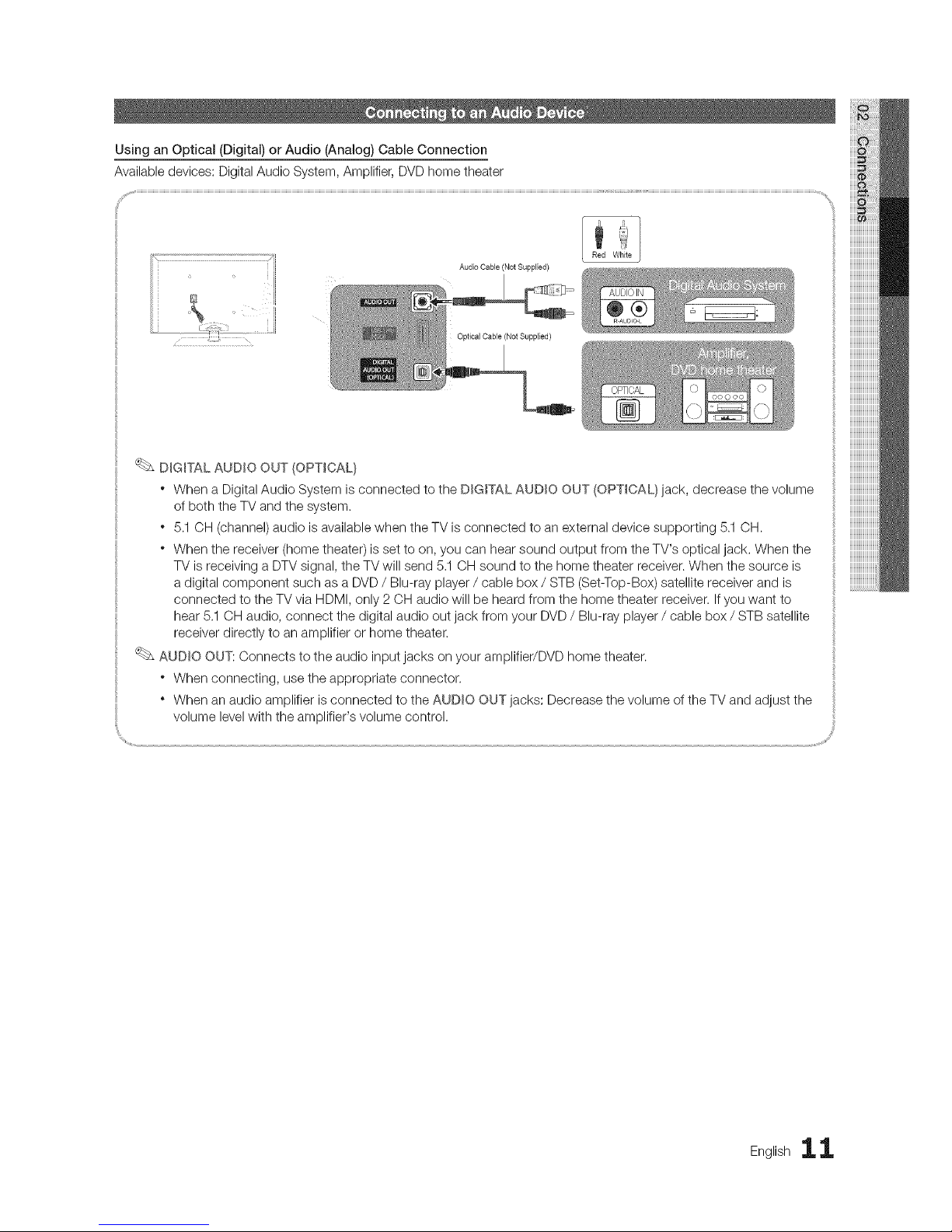
Using an Optical (Digital) or Audio (Analog) Cable Connection
Available devices: Digital Audio System, Amplifier, DVD home theater
Audio Cable (Not Supplied)
Optica] Cable (Not Supplied)
DIGITAL AUDIO OUT (OPTICAL)
" When a Digital Audio System is connected to the DIGITAL AUDIO OUT (OPTICAL} jack, decrease the volume
of both the TV and the system.
. 5.1OH (channel) audio is available when the TV is connected to an external device supporting 5.1 OH.
" When the receiver (home theater) is set to on, you can hear sound output from the TV's optical jack. When the
TV is receiving a DTV signal, the TV will send 5,1 CH sound to the home theater receiver. When the source is
a digital component such as a DVD / Blu-ray player / cable box / STB (Set-Top-Box) satellite receiver and is
connected to the TV via HDMI, only 2 OH audio will be heard from the home theater receiver. Ifyou want to
hear 5.1 OH audio, connect the digital audio out jack from your DVD / Blu-ray player / cable box / STB satellite
receiver directly to an amplifier or home theater.
AUDIO OVT: Connects to the audio input jacks on your amplifier/DVD home theater.
* When connecting, use the appropriate connector.
* When an audio amplifier is connected to the AUDIO OUT jacks: Decrease the volume of the TV and adjust the
volume level with the amplifier's volume control.
Englishii
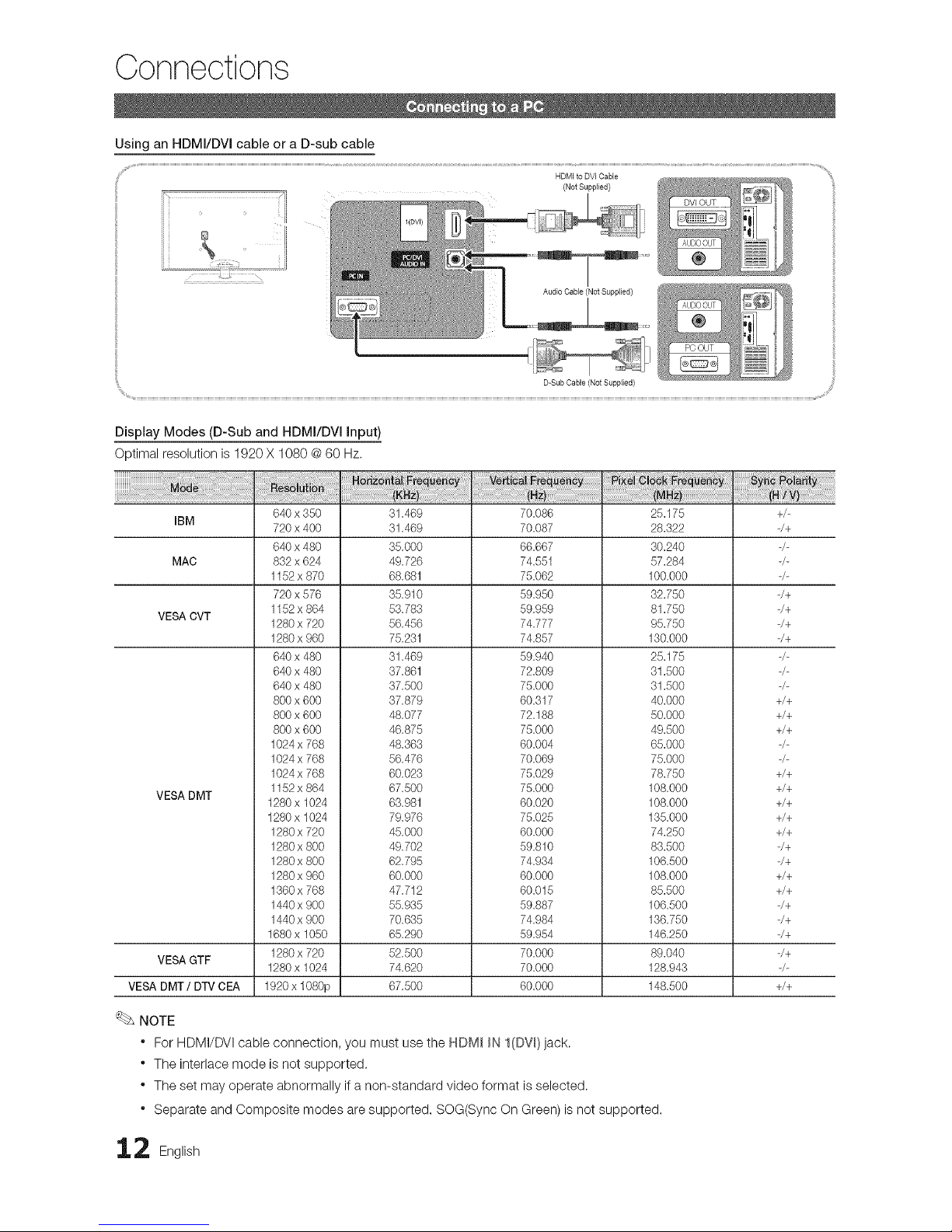
Connections
Using an HDMI/DVI cable or a D-sub cable
Audio CabLe(Not Supplied)
D-Sub Cable (Not Supplbd)
Display Modes (D-Sub and HDMI/DVl input)
Optimal resolution is 1920 X 1080 @60 Hz,
IBM
MAC
VESA CVT
VESA DMT
VESA GTF
VESA DMT/DTVCEA
640 x 350
720 x 400
640 x 480
832 x 624
1152 x 870
720 x 576
1152 x 864
1280 x 720
1280 x 960
640 x 480
640 x 480
640 x 480
800 x 600
800 x 600
800 x 600
1024 x 768
1024 x 768
1024x 768
1152 x 864
1280 x 1024
1280 x 1024
1280x 720
1280x 800
1280x 800
1280x 960
1360 x 768
1440 x 900
1440x 900
1680 x 1050
1280 x 720
1280 x 1024
1920 x 1080p
31.469
31.469
35.000
49.726
68.681
35.910
53.783
56.456
75.231
31.469
37.861
37.500
37.879
48.077
46.875
48.363
56.476
60.023
67.500
63.981
79.976
45.000
49.702
62.795
60.000
47.712
55.935
70.635
65.290
52.500
74.620
67.500
70.086
70.087
66.667
74.551
75.062
59.950
59.959
74.777
74.857
59.940
72.809
75.000
60.317
72.188
75.000
60.004
70.069
75.029
75.000
60.020
75.025
60.000
59.810
74.934
60.000
60.015
59.887
74.984
59.954
70.000
70.000
60.000
25.175
28.322
30.240
57.284
100.000
32.750
81.750
95.750
130.000
25.175
31.500
31.500
40.000
50.000
49.500
65.000
75.000
78.750
108.000
108.000
135.000
74.250
83.500
106.500
108.000
85.500
106.500
136.750
146.250
89.040
128.943
148.500
NOTE
* For HDMI/DVI cable connection, you must use the HDM_ _N I(DV_)jack.
* The interlace mode is not supported.
* The set may operate abnormally if a non-standard video format is selected.
* Separate and Composite modes are supported. SOG(Sync On Green) is not supported.
2 English
+/-
-/+
-/+
-/+
-/+
-/+
+/+
+/+
+/+
+/+
+/+
+/+
+/+
+/+
-/+
-/+
+/+
+/+
-/+
-/+
-/+
-/+
+/+
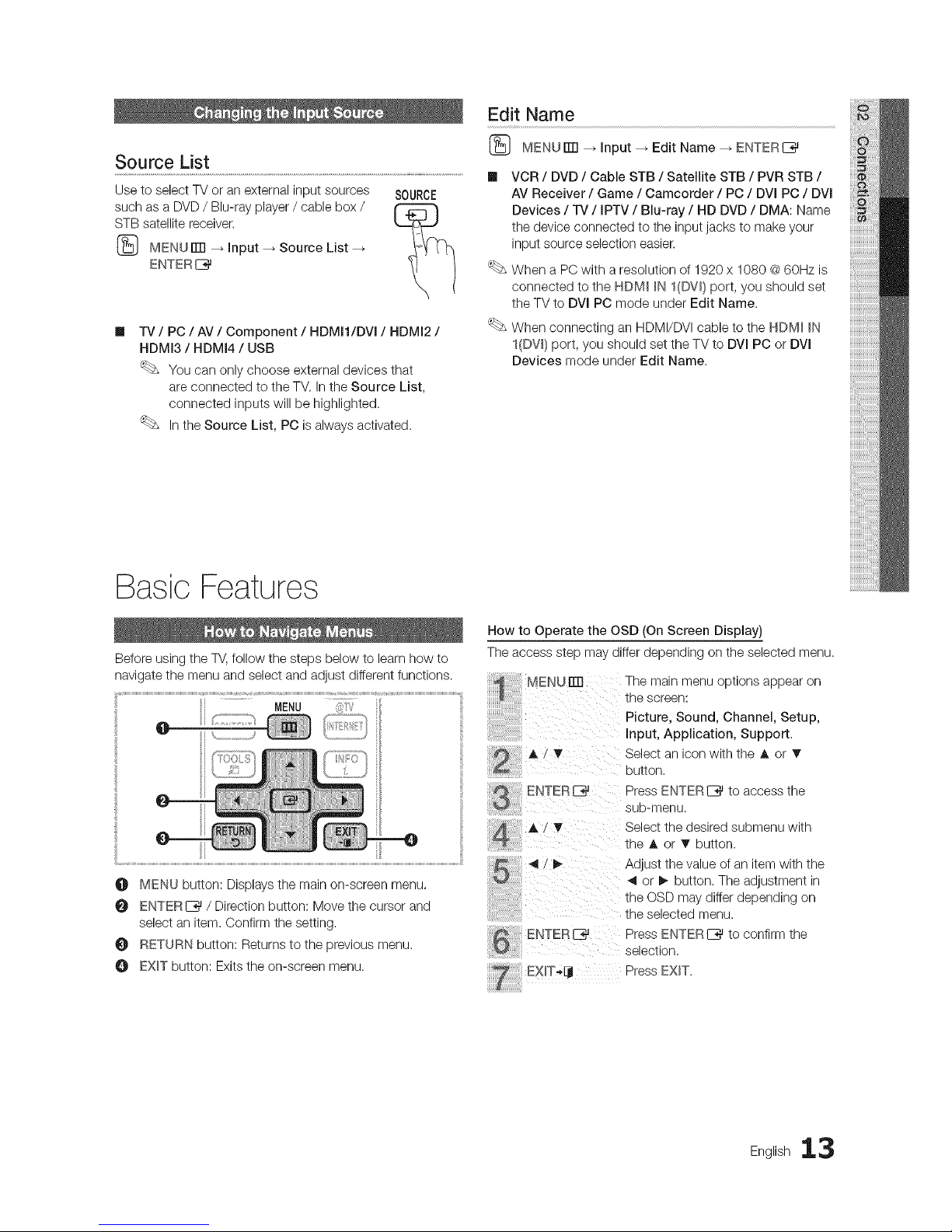
Edit Name
m
-iV / PC / AV / Component / HDMH/DVI / HDMI2 /
HDMI3 / HDMI4 / USB
You can only choose external devices that
are connected to the TM In the Source List,
connected inputs will be highlighted.
Inthe Source List, PC isalways activated.
(_ MENUITTI --_ Input _ Edit Name _ ENTERI_
VCR / DVD / Cable STB / Satellite STB / PVR STB /
AV Receiver / Game / Camcorder / PC / DVl PC / DVl
Devices / TV / IPTV / Blu-ray / HD DVD / DMA: Name
the device connected to the input jacks to make your
input source selection easier.
When a PC with a resolution of 1920 x 1080 @60Hz is
connected to the NDM_ _NI(DW) port, you should set
the TV to DVl PC mode under Edit Name.
When connecting an HDMI/DVI cable to the HDM_ IN
I(DW) port, you should set the TV to DVl PC or DVl
Devices mode under Edit Name.
Basic Features
Before using the TV,follow the steps below to learn how to
navigate the menu and select and adjust different functions.
MENU ....:il;[:_
O MENU button: Displays the main on-screen menu,
O ENTERE_ / Direction button: Move the cursor and
select an item. Confirm the setting.
RETURN button: Returns to the previous menu.
O EXIT button: Exits the on-screen menu.
How to Operate the OSD (On Screen Display)
The access step may differ depending on the selected menu.
A / _' Select an icon with the A or T
button,
ENTER E_ Press ENTER I_ to access the
@ sub-menu.
Select the desired submenu with
the A or T button.
ENTER E_ Press ENTER I_ to confirm the
selection.
_EX_T-,IJ Press EXIT.
English 13
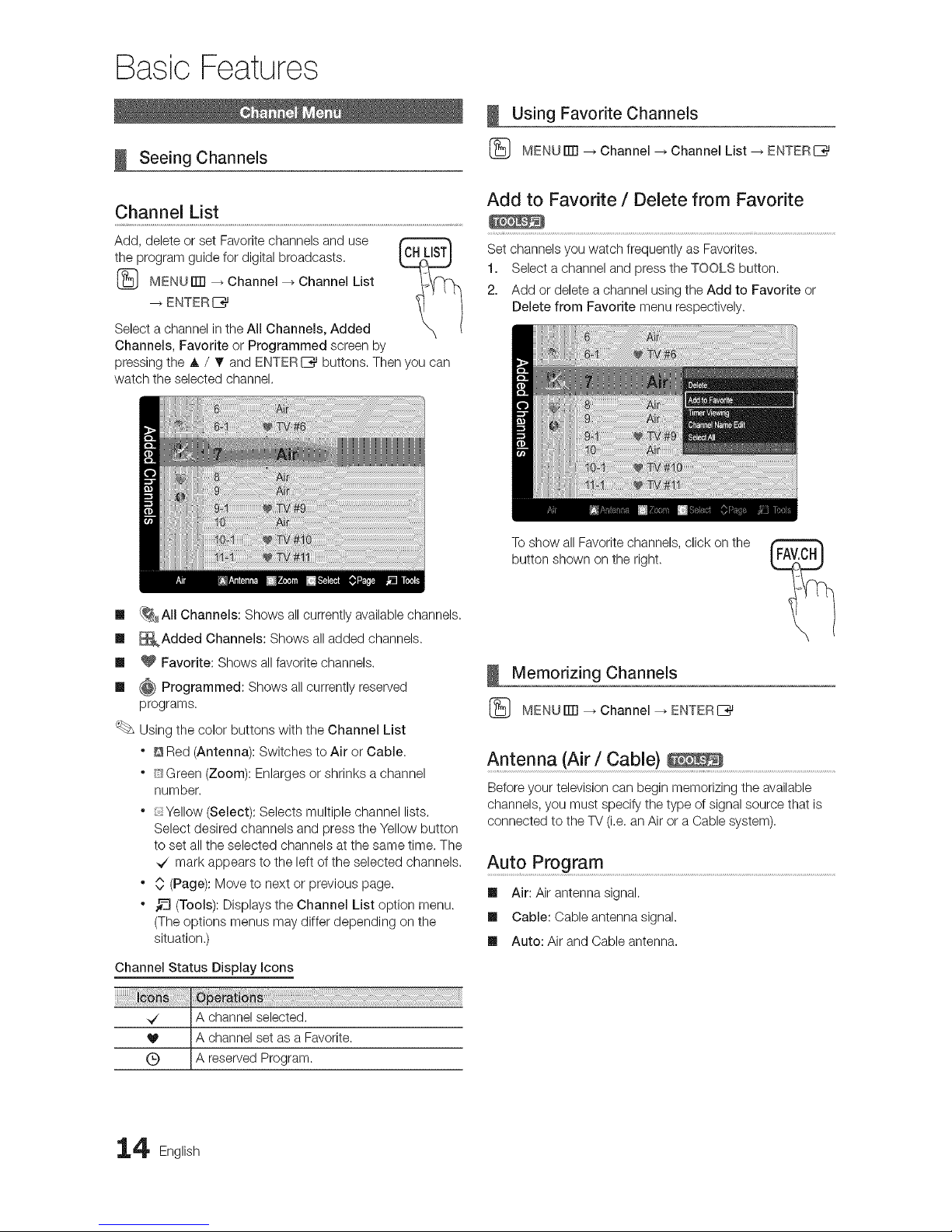
Basic Features
Seeing Channels
Channel List
Add, delete or set Favorite channels and use
the program guide for digital broadcasts.
(_ MENUrlTI _ Channel --_ Channel List
ENTERI_
Select a channel in the All Channels, Added
Channels, Favorite or Programmed screen by
pressing the A / T and ENTERI_ buttons. Then you can
watch the selected channel.
Using Favorite Channels
(_ MENUITTI --_Channel _ Channel List _ ENTERI_
Add to Favorite / Delete from Favorite
Set channels you watch frequently as Favorites.
1. Select a channel and press the TOOLS button.
2. Add or delete a channel using the Add to Favorite or
Delete from Favorite menu respectively.
Ill {_All Channels: Shows all currently available channels.
Ill _Added Channels: Shows all added channels.
Ill _ Favorite: Shows all favorite channels.
Ill _ Programmed: Shows all currently reserved
programs.
Using the color buttons with the Channel List
" QRed (Antenna): Switches to Air or Cable.
" C_Green(Zoom): Enlarges or shrinks a channel
number.
" Yellow (Select): Selects multiple channel lists.
Select desired channels and press the Yellow button
to set all the selected channels at the same time. The
_/ mark appears to the left of the selected channels.
" 0 (Page): Move to next or previous page.
" _-_ (Tools): Displays the Channel List option menu.
(The options menus may differ depending on the
situation.)
Channel Status Display Icons
_/ A channel selected.
V A channel set as a Favorite.
(_) A reserved Program.
To show all Favorite channels, click on the
button shown on the right.
Memorizing Channels
(_ MENUITTI --_Channel _ ENTERI_
Antenna (Air / Cable) _ ..........................................................................................
Before your television can begin memorizing the available
channels, you must specify the type of signal source that is
connected to the TV (i.e. an Air or a Cable system).
Auto Program ..........................................................................................................................................................................................
Ill Air: Air antenna signal.
Ill Cable: Cable antenna signal.
Ill Auto: Air and Cable antenna,
4 English
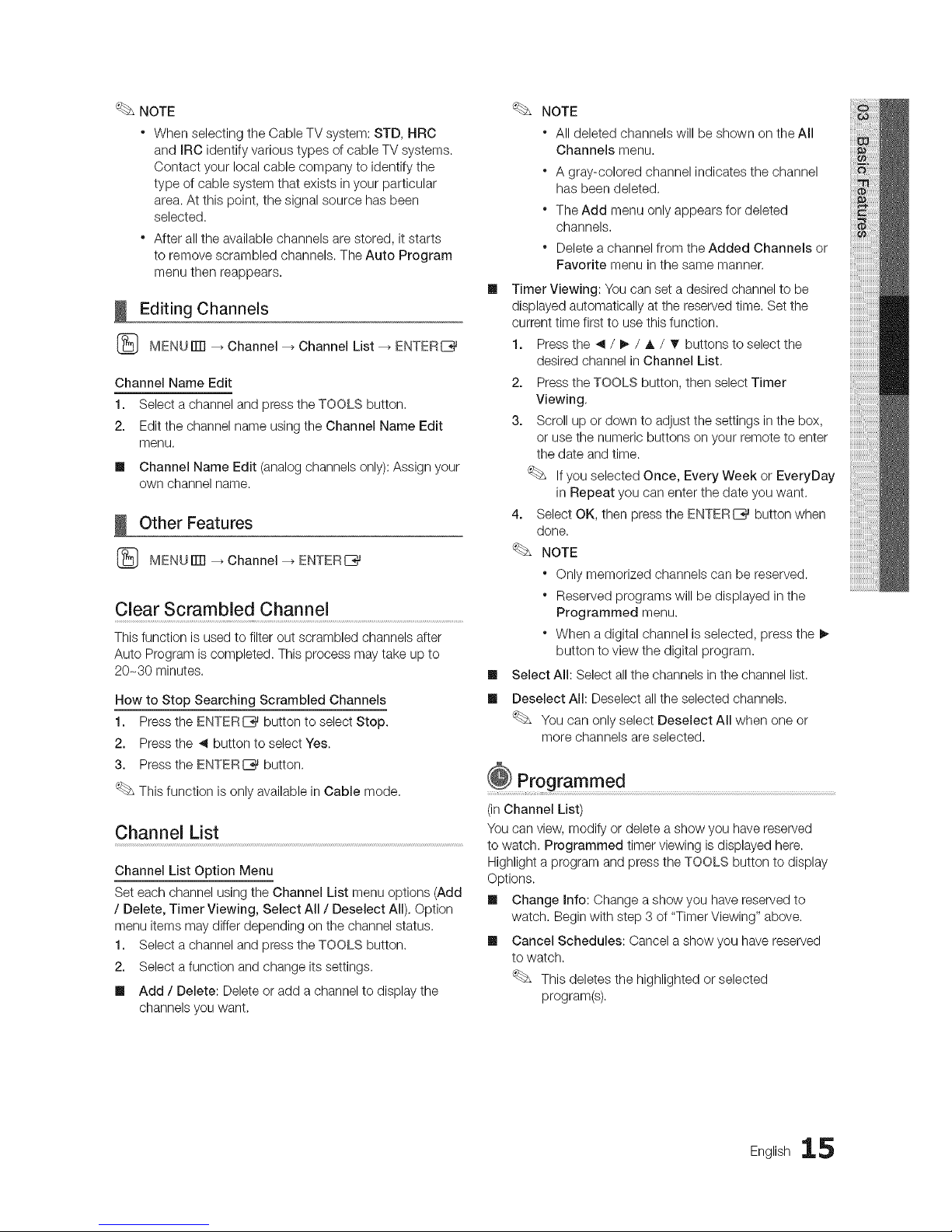
NOTE
WhenselectingtheCableTVsystem:STD,HRC
andIRCidentifyvarioustypesofcableTVsystems.
Contactyourlocalcablecompanytoidentifythe
typeofcablesystemthatexistsinyourparticular
area.Atthispoint,thesignalsourcehasbeen
selected.
Afteralltheavailablechannelsarestored,itstarts
toremovescrambledchannels.TheAutoProgram
menuthenreappears.
Editing Channels
MENUiTrl _ Channel --_ Channel List --_ ENTERI_
Channel Name Edit
1. Select a channel and press the TOOLS button.
2. Edit the channel name using the Channel Name Edit
menu.
ml Channel Name Edit (analog channels only): Assign your
own channel name.
Other Features
MENUiTrl _ Channel --_ ENTERI_
Clear Scrambled Channel
This function is used to filter out scrambled channels after
Auto Program is completed. This process may take up to
20-30 minutes.
How to Stop Searching Scrambled Channels
1. Press the ENTERI_ button to select Stop.
2. Press the _ button to select Yes.
3. Press the ENTERI_ button.
This function is only available in Cable mode.
Channel List
Channel List Option Menu
Set each channel using the Channel List menu options (Add
/ Delete, Timer Viewing, Select All/Deselect All). Option
menu items may differ depending on the channel status.
1. Select a channel and press the TOOLS button.
2. Select a function and change its settings.
ml Add / Delete: Delete or add a channel to display the
channels you want.
m
m
m
NOTE
* All deleted channels will be shown on the All
Channels menu.
* A gray-colored channel indicates the channel
has been deleted.
* The Add menu only appears for deleted
channels.
* Delete a channel from the Added Channels or
Favorite menu in the same manner.
Timer Viewing: You can set a desired channel to be
displayed automatically at the reserved time. Set the
current time first to use this function.
1. Press the _ / _, / A / _ buttons to select the
desired channel in Channel List.
2. Press the TOOLS button, then select Timer
Viewing,
3. Scroll up or down to adjust the settings in the box,
or use the numeric buttons on your remote to enter
the date and time.
If you selected Once, Every Week or EveryDay
in Repeat you can enter the date you want.
4. Select OK, then _ress the ENTERI_ button when
done.
NOTE
* Only memorized channels can be reserved.
* Reserved programs will be displayed inthe
Programmed menu.
* When a digital channel is selected, press the _,
button to view the digital program.
Select All: Select all the channels in the channel list.
Deselect All: Deselect allthe selected channels.
You can only select Deselect All when one or
more channels are selected.
@ Programmed
(inChannel List)
You can view, modify or delete a show you have reserved
to watch. Programmed timer viewing is displayed here.
Highlight a program and press the TOOLS button to display
Options.
m Change Info: Change a show you have reserved to
watch. Begin with step 3 of "Timer Viewing" above.
m Cancel Schedules: Cancel a show you have reserved
to watch.
This deletes the highlighted or selected
program(s).
English 15
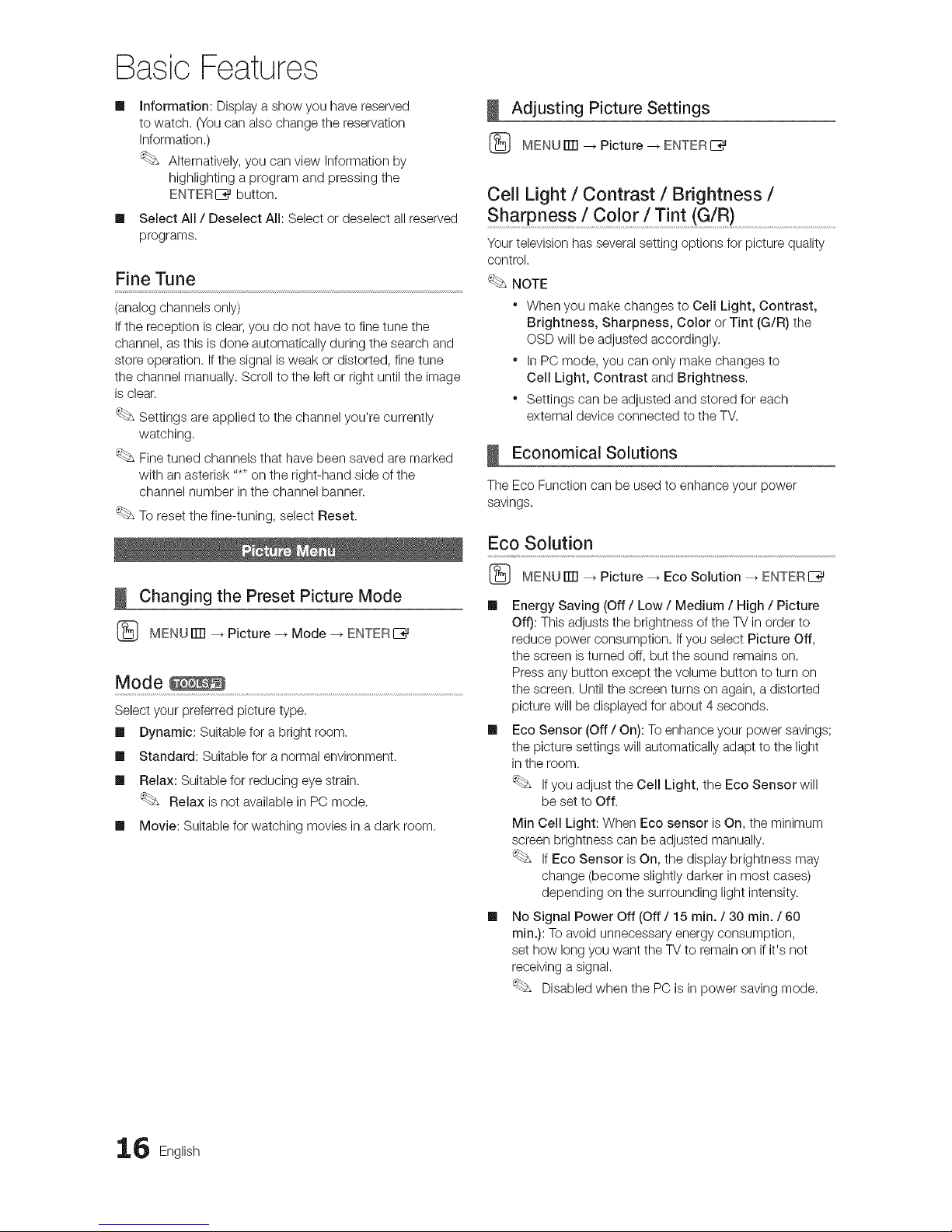
Basic Features
m
m
information: Display a show you have reserved
to watch. (Youcan also change the reservation
Information.)
Alternatively, you can view Information by
highlighting a program and pressing the
ENTERIZ_ button.
Select All / Deselect All: Select or deselect all reserved
programs.
Fine Tune
(analog channels only)
if the reception is clear, you do not have to fine tune the
channel, as this is done automatically during the search and
store operation, if the signal is weak or distorted, fine tune
the channel manually. Scroll to the left or right until the image
is clear.
Settings are applied to the channel you're currently
watching,
Finetuned channels that have been saved are marked
with an asterisk .....on the right-hand side of the
channel number inthe channel banner.
To reset the fine-tuning, select Reset.
Changing the Preset Picture Mode
(_ MENUiTrl _ Picture -_ Mode -_ ENTERE_
Mode
Select your preferred picture type.
Ill Dynamic: Suitable for a bright room.
Ill Standard: Suitable for a normal environment.
Ill Relax: Suitable for reducing eye strain.
Relax is not available in PC mode.
Ill Movie: Suitable for watching movies in a dark room.
Adjusting Picture Settings
(_ MENUrlTI _ Picture _ ENTERI_
Cell Light / Contrast / Brightness /
Sharpness / Color / Tint (G!R) ..................................................................................
Your television has several setting options for picture quality
control.
NOTE
* When you make changes to Cell Light, Contrast,
Brightness, Sharpness, Color or Tint (G/R) the
OSD will be adjusted accordingly.
* In PC mode, you can only make changes to
Cell Light, Contrast and Brightness.
* Settings can be adjusted and stored for each
external device connected to the TV.
Economical Solutions
The Eco Function can be used to enhance your power
savings.
ECOSolution .........................................................................................................................................................
(_ MENU rlTl _ Picture _ Eco Solution _ ENTERI_
Ill Energy Saving (Off / Low / Medium / High / Picture
Off): This adjusts the brightness of the TV in order to
reduce power consumption. Ifyou select Picture Off,
the screen is turned off, but the sound remains on.
Press any button except the volume button to turn on
the screen. Until the screen turns on again, a distorted
picture will be displayed for about 4 seconds.
Ill Eco Sensor (Off / On): To enhance your power savings;
the picture settings will automatically adapt to the light
in the room.
Ifyou adjust the Cell Light, the Eco Sensor will
be set to Off.
Min Cell Light: When Eco sensor is On, the minimum
screen brightness can be adjusted manually.
If Eco Sensor is On, the display brightness may
change (become slightly darker in most cases)
depending on the surrounding light intensity.
Ill No Signal Power Off (Off / 15 min. / 30 min. / 60
min.): To avoid unnecessary energy consumption,
set how long you want the TV to remain on if it's not
receiving a signal.
Disabled when the PC is in power saving mode.
6 English
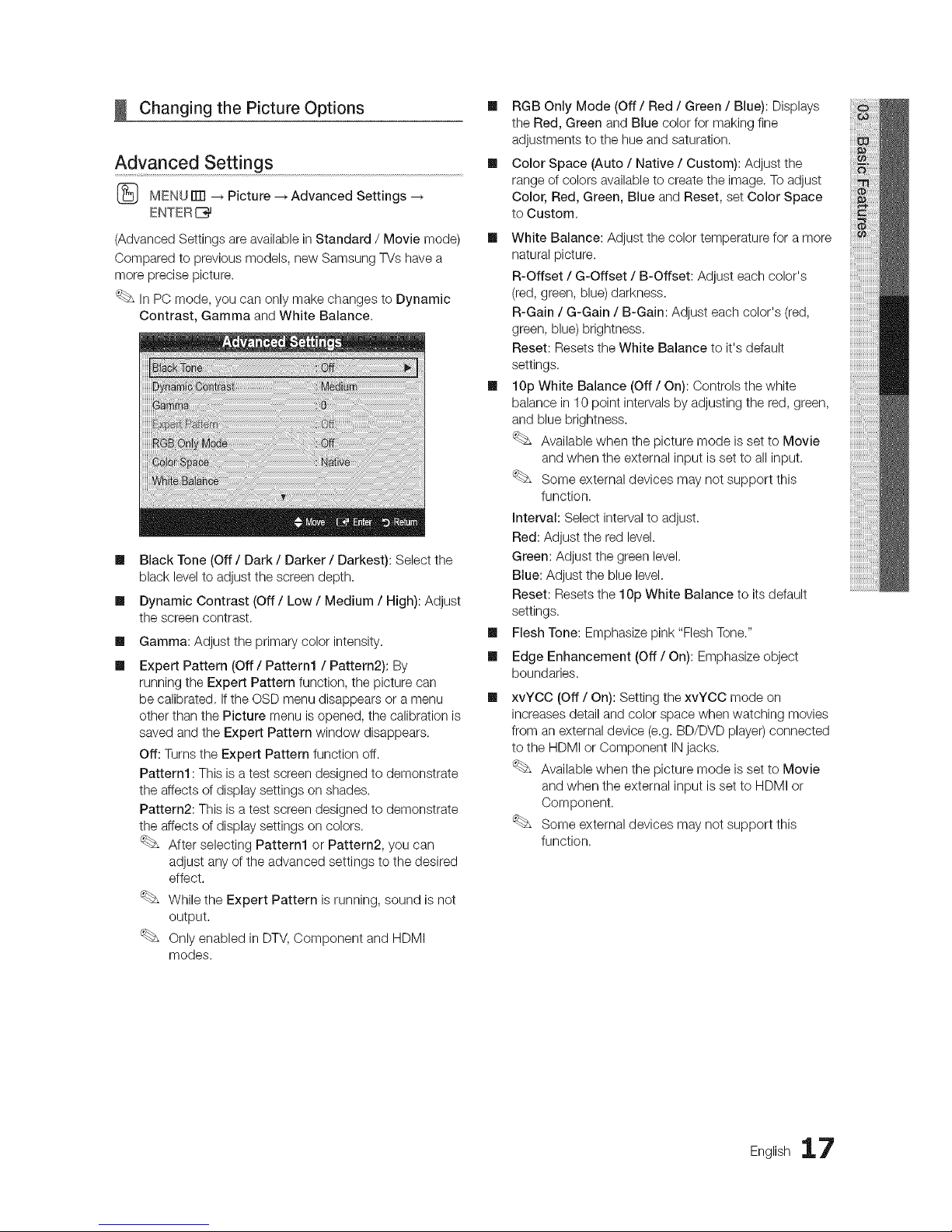
Changing the Picture Options
Advanced Settings
(_ MENU rlTI _ Picture --_ Advanced Settings
ENTERC_
(Advanced Settings are available in Standard / Movie mode)
Compared to previous models, new Samsung TVs have a
more precise picture.
In PC mode, you can only make changes to Dynamic
Contrast, Gamma and White Balance.
m
m
m
m
Black Tone (Off / Dark / Darker / Darkest): Select the
black level to adjust the screen depth.
Dynamic Contrast (Off/Low/Medium / High): Adjust
the screen contrast.
Gamma: Adjust the primary color intensity.
Expert Pattern (Off / Pattern1 / Pattern2): By
running the Expert Pattern function, the picture can
be calibrated. If the OSD menu disappears or a menu
other than the Picture menu is opened, the calibration is
saved and the Expert Pattern window disappears.
Off: Turns the Expert Pattern function off.
Pattern1 : This is atest screen designed to demonstrate
the affects of display settings on shades.
Pattern2: Thisis atest screen designed to demonstrate
the affects of display settings on colors.
After selecting Pattern1 or Pattern2, you can
adjust any of the advanced settings to the desired
effect.
While the Expert Pattern is running, sound is not
output.
Only enabled in DTV,Component and HDMI
modes.
[] RGB Only Mode (Off / Red / Green / Blue): Displays
the Red, Green and Blue color for making fine
adjustments to the hue and saturation.
[] Color Space (Auto / Native / Custom): Adjust the
range of colors available to create the image. To adjust
Color, Red, Green, Blue and Reset, set Color Space
to Custom,
[] White Balance: Adjust the color temperature for a more
natural picture.
R-Offset / G-Offset / B-Offset: Adjust each color's
(red, green, blue) darkness.
R-Gain / G-Gain / B-Gain: Adjust each color's (red,
green, blue)brightness.
Reset: Resets the White Balance to it's default
settings.
[] 10p White Balance (Off / On): Controls the white
balance in 10 point intervals by adjusting the red, green,
and blue brightness.
Available when the picture mode is set to Movie
and when the external input is set to all input.
Some external devices may not support this
function.
Interval: Select interval to adjust.
Red: Adjust the red level.
Green: Adjust the green level.
Blue: Adjust the blue level.
Reset: Resets the 10p White Balance to its default
settings.
[] Flesh Tone: Emphasize pink"Flesh Tone."
[] Edge Enhancement (Off / On): Emphasize object
boundaries.
[]
xvYCC (Off / On): Setting the xvYCC mode on
increases detail and color space when watching movies
from an external device (e.g. BD/DVD player) connected
to the HDMI or Component IN jacks.
Available when the picture mode is set to Movie
and when the external input is set to HDMI or
Component.
Some external devices may not support this
function.
English 17
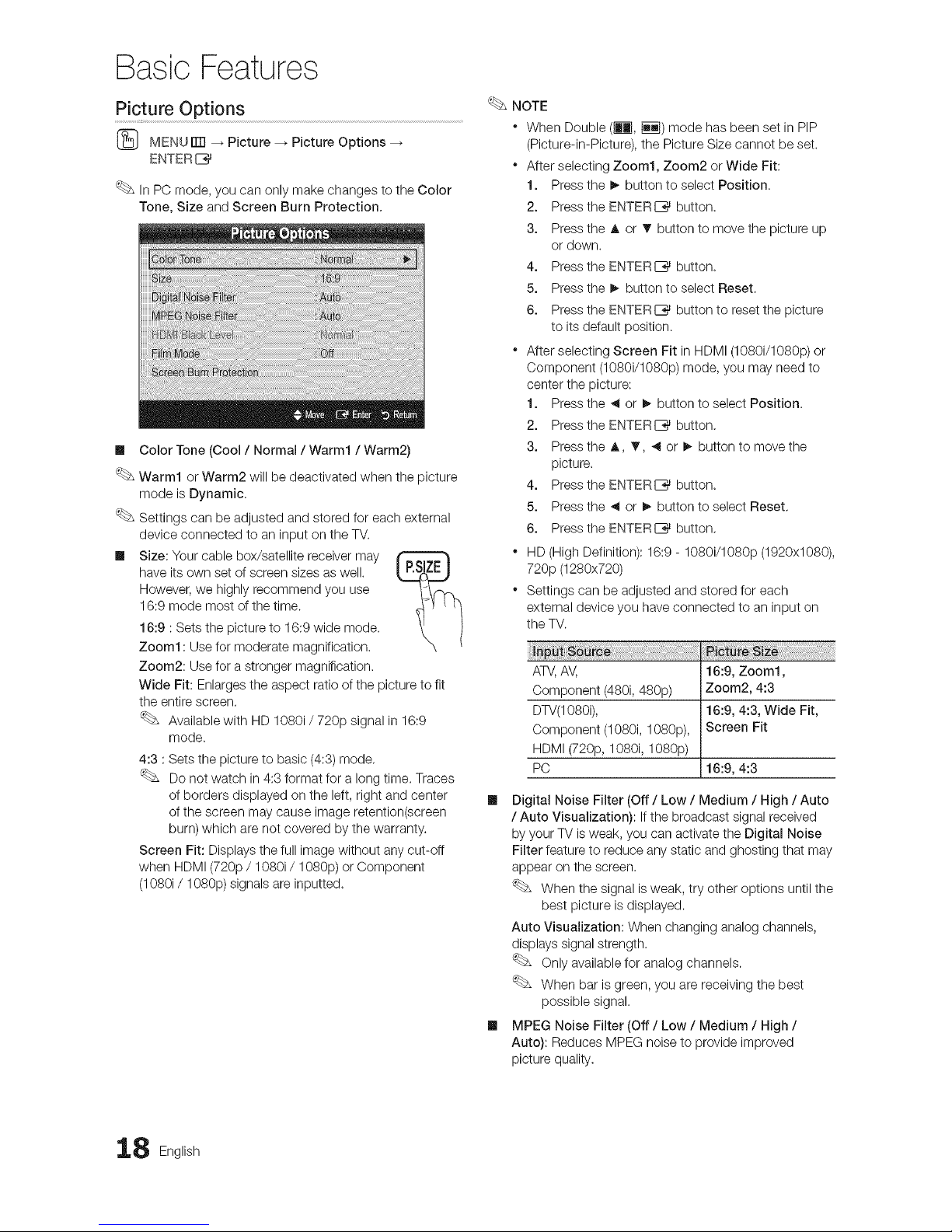
Basic Features
Picture Options
(_ MENU iTR_ Picture _ Picture Options
ENTER[_
In PC mode, you can only make changes to the Color
Tone, Size and Screen Burn Protection,
Ill Color Tone (Cool / Normal / Warm1 / Warm2)
Warm1 orWarm2 will be deactivated when the picture
mode is Dynamic.
Settings can be adjusted and stored for each external
device connected to an input on the TV.
Ill Size: Your cable box/satellite receiver may
have its own set of screen sizes as well.
However, we highly recommend you use
16:9 mode most of the time.
16:9 : Sets the picture to 16:9 wide mode.
Zoom1: Use for moderate magnification.
Zoom2: Use for a stronger magnification.
Wide Fit: Enlarges the aspect ratio of the picture to fit
the entire screen.
Available with HD 1080i / 720p signal in 16:9
mode.
4:3 :Sets the picture to basic (4:3) mode,
Do not watch in 4:3 format for a long time. Traces
of borders displayed on the left, right and center
of the screen may cause image retention(screen
burn) which are not covered by the warranty.
Screen Fit: Displays the full image without any cut-off
when HDMI (720p / 1080i/1080p) or Component
(1080i / 1080p) signals are inputted.
NOTE
" When Double (_Jl, iiq) mode has been set in PIP
(Picture-in-Picture), the Picture Size cannot be set.
" After selecting Zoom1, Zoom2 or Wide Fit:
1. Pressthe I_ button to select Position.
2. Pressthe ENTERE_ button.
3. Pressthe A or T button to move the picture up
or down.
4. Pressthe ENTERE_ button.
5. Pressthe I_ button to select Reset.
6. Pressthe ENTERC_ button to reset the picture
to its default position.
" After selecting Screen Fit in HDMI (1080i/1080p) or
Component (1080i/1080p) mode, you may need to
center the picture:
1. Pressthe ,_ or I_ button to select Position.
2. Pressthe ENTERI_ button,
3. Pressthe A, _r, ,_ or I_ button to move the
picture.
4. Pressthe ENTERE__ button.
5. Pressthe ,_ or I_ button to select Reset,
6. Pressthe ENTERI_ button,
. HD (High Definition): 16:9 - 1080i/1080p (1920x1080),
720p (1280x720)
" Settings can be adjusted and stored for each
external device you have connected to an input on
the TV.
ATV,AV, 16:9, Zoom1,
Component (480i, 480p) Zoom2, 4:3
DTV(1080i), 16:9, 4:3, Wide Fit,
Component (1080i, 1080p), Screen Fit
HDMI (720p, 1080i, 1080p)
PC 16:9, 4:3
Ill Digital Noise Filter (Off / Low / Medium / High / Auto
/Auto Visualization): If the broadcast signal received
by your TV is weak, you can activate the Digital Noise
Filter feature to reduce any static and ghosting that may
appear on the screen.
When the signal is weak, try other options until the
best picture is displayed.
Auto Visualization: When changing analog channels,
displays signal strength.
Only available for analog channels.
When bar is green, you are receiving the best
possible signal.
Ill MPEG Noise Filter (Off / Low / Medium / High /
Auto): Reduces MPEG noise to provide improved
picture quality.
8 English
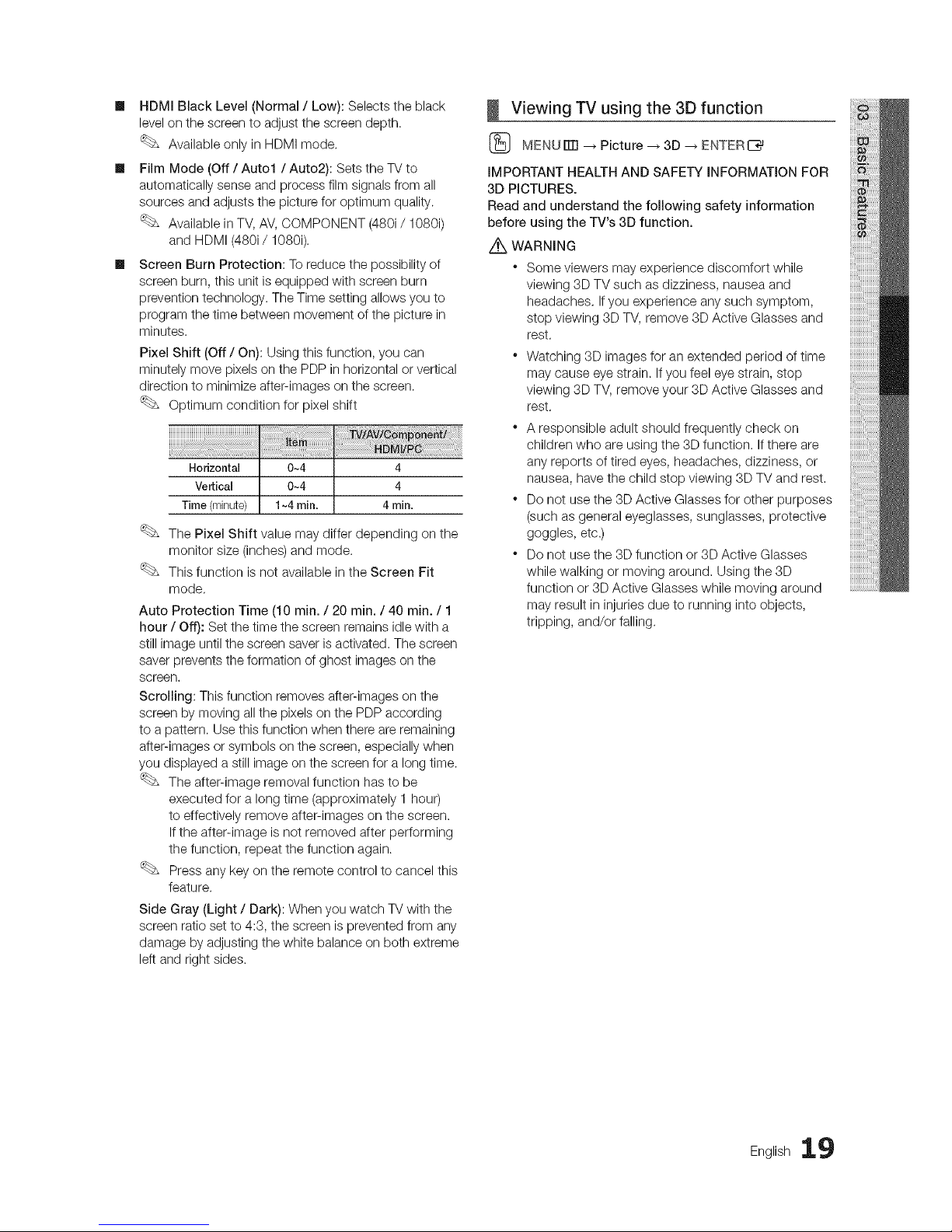
Ill HDMIBlackLevel(Normal/ Low): Selects the black
level on the screen to adjust the screen depth.
Available only in HDMI mode.
Ill Film Mode (Off / Auto1 / Auto2): Sets the TV to
automatically sense and process film signals from all
sources and adjusts the picture for optimum quality.
Available in TV, AV, OOMPONENT (480i/1080i)
and HDMI (480i/1080i).
Ill Screen Burn Protection: To reduce the possibility of
screen burn, this unit is equipped with screen burn
prevention technology. The Time setting allows you to
program the time between movement of the picture in
minutes.
Pixel Shift (Off / On): Using this function, you can
minutely move pixels on the PDP in horizontal or vertical
direction to minimize after-images on the screen.
Optimum condition for pixel shift
Horizontal 0~4 4
Vertical 0~4 4
Time(minute) 1~4rain. 4 rain.
The Pixel Shift value may differ depending on the
monitor size (inches) and mode.
This function is not available in the Screen Fit
mode.
Auto Protection Time (10 rain. / 20 rain. / 40 rain. / 1
hour / Off): Set the time the screen remains idle with a
still image until the screen saver is activated. The screen
saver prevents the formation of ghost images on the
screen.
Scrolling: This function removes after-images on the
screen by moving all the pixels on the PDP according
to a pattern. Use this function when there are remaining
after-images or symbols on the screen, especially when
you displayed a still image on the screen for a long time.
The after-image removal function has to be
executed for a long time (approximately 1 hour)
to effectively remove after-images on the screen.
Ifthe after-image is not removed after performing
the function, repeat the function again.
Press any key on the remote control to cancel this
feature.
Side Gray (Light / Dark): When you watch TV with the
screen ratio set to 4:3, the screen is prevented from any
damage by adjusting the white balance on both extreme
left and right sides.
Viewing TV using the 3D function
(_ MENUiTrl --_ Picture _ 3D _ ENTERE_
IMPORTANT HEALTH AND SAFETY INFORMATION FOR
3D PICTURES,
Read and understand the following safety information
before using the TV's 3D function.
Z_XWARNING
" Some viewers may experience discomfort while
viewing 3D TV such as dizziness, nausea and
headaches. Ifyou experience any such symptom,
stop viewing 3D TV, remove 3D Active Glasses and
rest.
* Watching 3D images for an extended period of time
may cause eye strain. Ifyou feel eye strain, stop
viewing 3D TV, remove your 3D Active Glasses and
rest.
* A responsible adult should frequently check on
children who are using the 3D function. Ifthere are
any reports of tired eyes, headaches, dizziness, or
nausea, have the child stop viewing 3D TV and rest.
* Do not use the 3D Active Glasses for other purposes
(such as general eyeglasses, sunglasses, protective
goggles, etc.)
* Do not use the 3D function or 3D Active Glasses
while walking or moving around. Using the 3D
function or 3D Active Glasses while moving around
may result in injuries due to running into objects,
tripping, and/or falling.
English 19
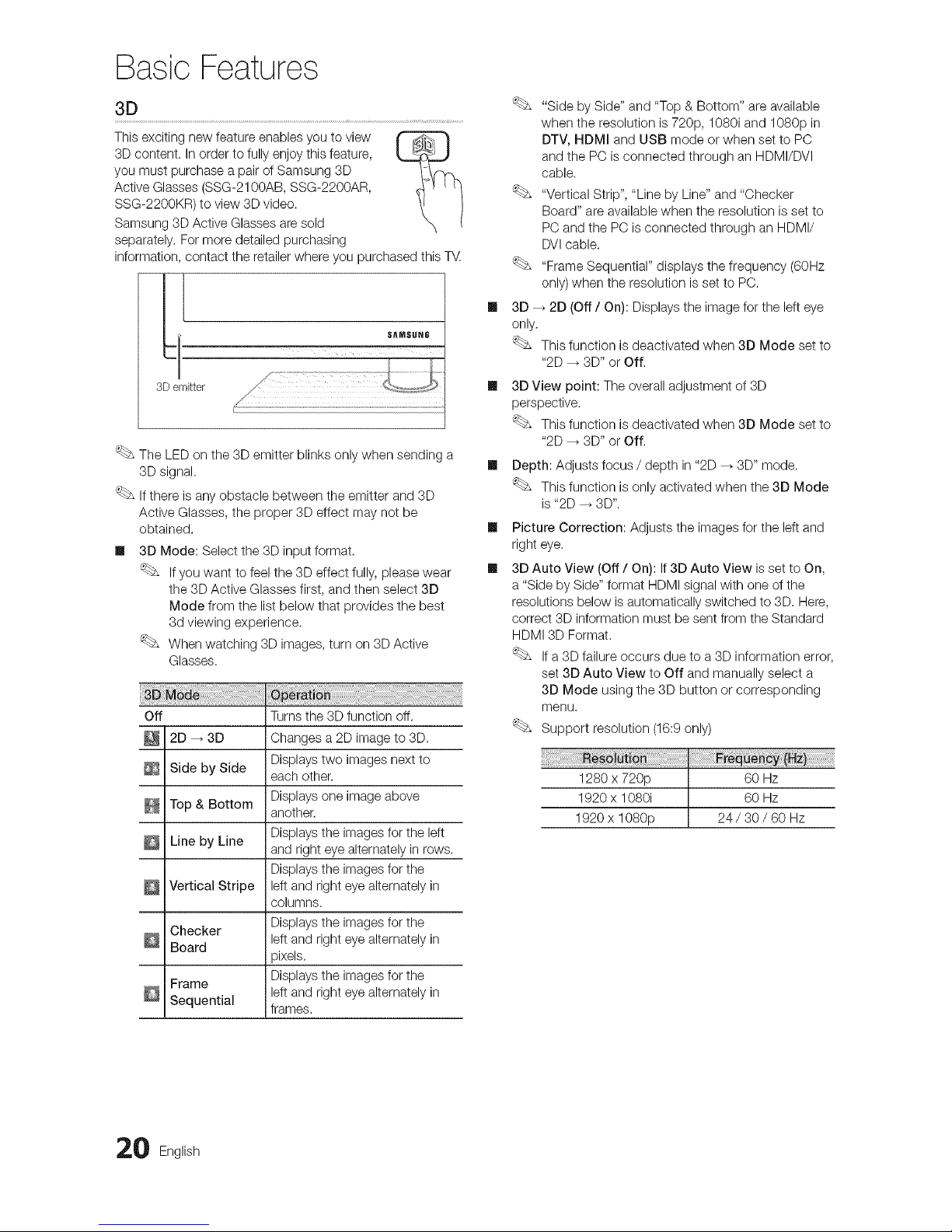
Basic Features
3D
This exciting new feature enables you to view
3D content. In order to fully enjoy this feature,
you must purchase a pair of Samsung 3D
Active Glasses (SSG-2100AB, SSG-2200AR,
SSG-2200KR) to view 3D video.
Samsung 3D Active Glasses are sold
separately. For more detailed purchasing
information, contact the retailer where you purchased this T_.
_I SAMSUNG
3Demitter
The LEDon the 3D emitter blinks only when sending a
3D signal.
Ifthere is any obstacle between the emitter and 3D
Active Glasses, the proper 3D effect may not be
obtained.
Ill 3D Mode: Select the 3D input format.
Ifyou want to feel the 3D effect fully, please wear
the 3D Active Glasses first, and then select 3D
Mode from the list below that provides the best
3d viewing experience.
When watching 3D images, turn on 3D Active
Glasses.
Off Turns the 3D function off.
2D _ 3D Changes a 2D image to 3D.
Displays two images next to
Side by Side each other.
Displays one image above
Top & Bottom another.
Line by Line Displays the images for the left
and right eye alternately in rows.
Displays the images for the
Vertical Stripe left and right eye alternately in
columns.
Checker Displays the images for the
left and right eye alternately in
Board
_ixels.
Frame Displays the images for the
left and right eye alternately in
Sequential frames.
m
m
m
m
m
"Side by Side" and "Top & Bottom" are available
when the resolution is 720p, 1080i and 1080p in
DTV, HDMI and USB mode or when set to PC
and the PC is connected through an HDMI/DVI
cable.
"Vertical Strip", "Line by Line" and "Checker
Board" are available when the resolution is set to
PC and the PC is connected through an HDMI/
DVIcable.
"Frame Sequential" displays the frequency (60Hz
only) when the resolution is set to PC.
3D _ 2D (Off / On): Displays the image for the lefteye
only.
This function is deactivated when 3D Mode set to
"2D -_ 3D" or Off.
3D View point: The overall adjustment of 3D
perspective.
This function is deactivated when 3D Mode set to
"2D -_ 3D" or Off.
Depth: Adjusts focus / depth in "2D _ 3D" mode.
This function is only activated when the 3D Mode
is "2D _ 3D".
Picture Correction: Adjusts the images for the left and
right eye.
3D Auto View (Off / On): If3D Auto View is set to On,
a "Side by Side" format HDMI signal with one of the
resolutions below is automatically switched to 3D. Here,
correct 3D information must be sent from the Standard
HDMI 3D Format.
If a 3D failure occurs due to a 3D information error,
set 3D Auto View to Off and manually select a
3D Mode using the 3D button or corresponding
menu,
Support resolution (16:9 only)
1280 x 720p 60 Hz
1920 x 1080i 60 Hz
1920 x 1080p 24 / 30 / 60 Hz
0 English
