Samsung 550 series, PN51E550, PN60E550, PN64E550 User Manual
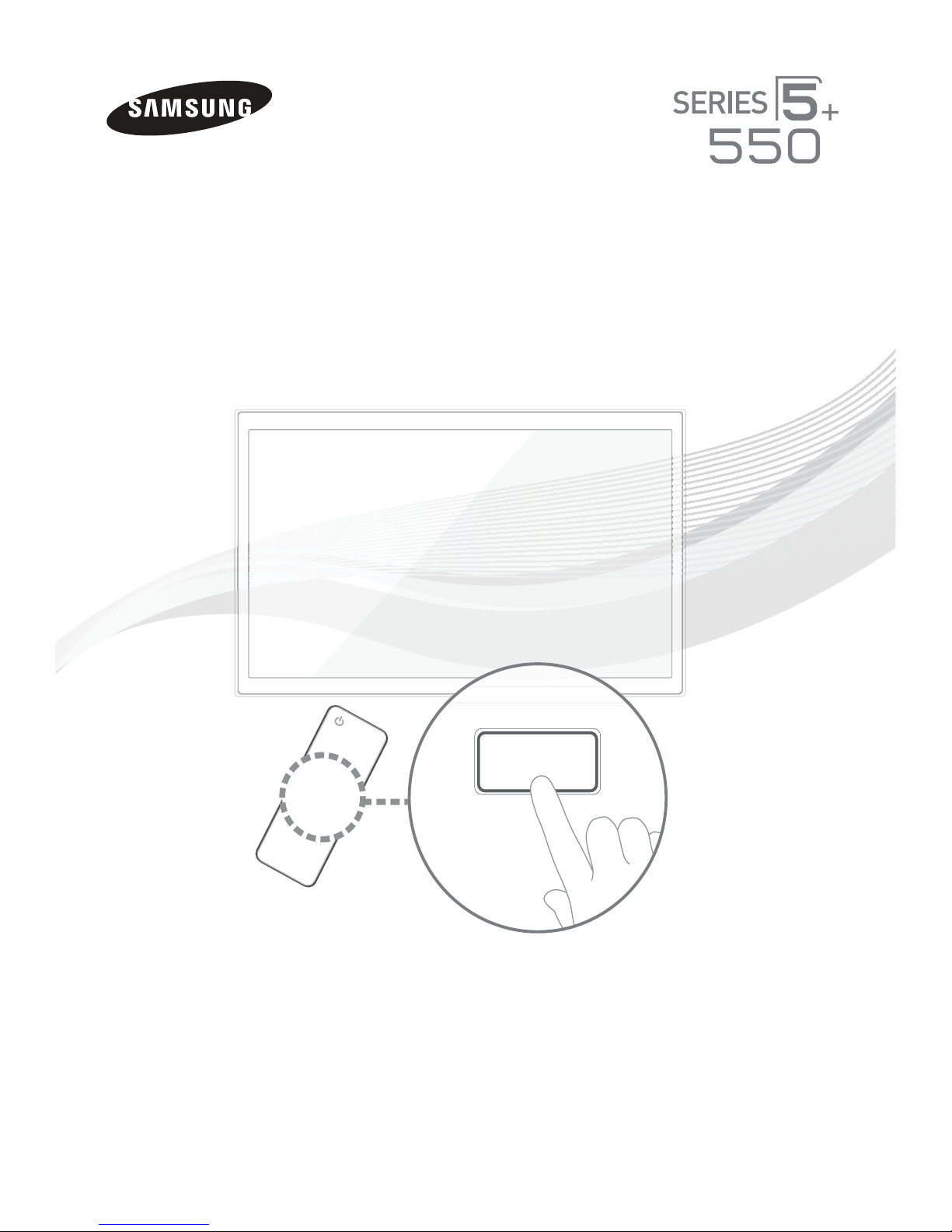
Plasma TV
SUPPORT
user manual
Thank you for purchasing this Samsung product.
To receive more complete service, please register
your product at
www.samsung.com/register
✎ If you have any questions, please call us at 1-800-SAMSUNG (1-800-726-7864) for assistance.
Model _____________ Serial No. _____________
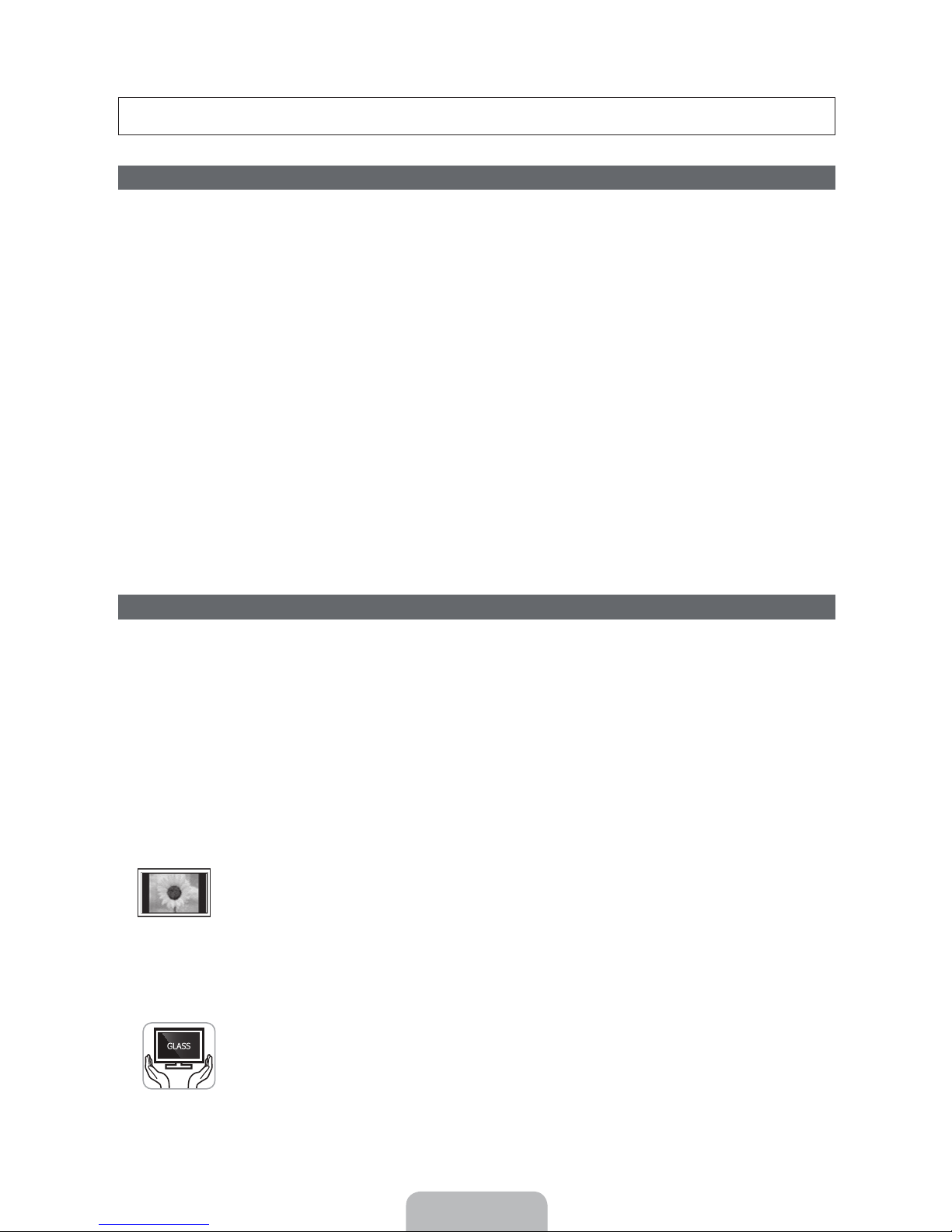
A detailed User’s Manual is built into your TV. For more information about how to view this e-Manual see page 27.
Figures and illustrations in this User Manual are provided for reference only and may differ from actual product appearances. Product design and
specifications may be changed without notice.
Important Warranty Information Regarding
Wide screen format PDP Displays (with 16:9 aspect ratios, the ratio of the screen width to height) are primarily designed to view wide screen format fullmotion video. The images displayed on them should primarily be in the wide screen, 16:9 ratio format, or expanded to fill the screen, if your model offers
this feature, with the images constantly in motion. Displaying stationary graphics and images on the screen, such as the dark sidebars on non-expanded
standard format television video and programming, should be limited to no more than 5% of the total television viewing per week.
Additionally, viewing other stationary images and text such as stock market reports, video game displays, station logos, web sites or computer graphics
and patterns, should be limited as described above for all televisions. Displaying stationary images that exceed the above guidelines can cause uneven
aging of PDP Displays that leave subtle, but permanent burned-in ghost images in the PDP picture. To avoid this, vary the programming and images, and
primarily display full screen moving images, not stationary patterns or dark bars. On PDP models that offer picture sizing features, use these controls to
view different formats as a full screen picture.
Be careful about the television formats you select and the length of time you view them. Uneven PDP aging as a result of format selection and use, as
well as burned in images, are not covered by your Samsung limited warranty.
Ř SAMSUNG ELECTRONICS NORTH AMERICAN LIMITED WARRANTY STATEMENT
Subject to the requirements, conditions, exclusions and limitations of the original Limited Warranty supplied with Samsung Electronics (SAMSUNG)
products, and the requirements, conditions, exclusions and limitations contained herein, SAMSUNG will additionally provide Warranty Repair Service
in the United States on SAMSUNG products purchased in Canada, and in Canada on SAMSUNG products purchased in the United States, for the
warranty period originally specified, and to the Original Purchaser only.
The above described warranty repairs must be performed by a SAMSUNG Authorized Service Center. Along with this Statement, the Original Limited
Warranty Statement and a dated Bill of Sale as Proof of Purchase must be presented to the Service Center. Transportation to and from the Service
Center is the responsibility of the purchaser. Conditions covered are limited only to manufacturing defects in material or workmanship, and only those
encountered in normal use of the product.
Excluded, but not limited to, are any originally specified provisions for, in-home or on-site services, minimum or maximum repair times, exchanges or
replacements, accessories, options, upgrades, or consumables.
For the location of a SAMSUNG Authorized Service Center, please call toll-free:
– In the United States : 1-800-SAMSUNG (1-800-726-7864)
– In Canada : 1-800-SAMSUNG
User Instructions
Ř Screen Image retention
Do not display a still image (such as on a video game) on the plasma display panel for more than several minutes as it can cause screen image
retention. This image retention is also known as ‘screen burn’. To avoid such image retention, refer to e-Manual to reduce the degree of brightness
and contrast of the screen when displaying a still image.
Ř Heat on the top of the Plasma TV
The top side of the product may be hot after long periods of use as heat dissipates from the panel through the vent hole in the upper part of the
product. This is normal and does not indicate any defect or operation failure of the product. However, children should be prevented from touching
the upper part of the TV.
Ř The product is making a ‘cracking’ noise.
A ‘cracking’ noise may occur when the product contracts or expands due to a change in the surrounding environment such as temperature or
humidity. This is normal and not a defect of the unit.
Ř Cell Defects
Your plasma TV has a panel containing 2,360,000 (HD-level) to 6,221,000 (FHD-level) pixels which require sophisticated technology to produce.
However, there may be a few bright or dark pixels on the screen. These pixels will have no impact on the performance of the product.
Ř Avoid operating the TV at temperatures below 41°F (5°C)
Ř A still image displayed too long may cause permanent damage to the PDP Panel.
Watching the Plasma TV in 4:3 format for a long period of time may leave traces of borders displayed on the left, right and center
of the screen caused by the difference of light emission on the screen. Playing a DVD or a game console may cause similar effects
to the screen. Damages caused by the above effect are not covered by the Warranty.
Ř After-images on the Screen.
Displaying still images from Video games or a PC for longer than a certain period of time may produce partial after-images.
To prevent this effect, reduce the ‘brightness’ and ‘contrast’ when displaying still images for a long time.
Ř Warranty
Warranty does not cover any damage caused by image retention. Burn-in is not covered by the warranty.
Ř Caution
The glass screen of your PDP TV can break if you accidently drop the TV. Handle the TV with care.
When moving the TV, always have two or more people pick it up and carry it as a safety precaution. Do not lay the TV flat on its
face or back.
Your Samsung Plasma TV is a high quality television that has been carefully packaged to protect the integrity of its glass panel and component parts
during shipment. It is, nonetheless, a fragile piece of electronics that requires careful handling. Refrain from putting undue stress on any part of the
packaging when shipping or unpacking the TV. Use care when installing the TV. Avoid placing the TV in a location where it may be struck, exposed to
sharp impacts, or fall. Panel breakage caused by a fall or impact strike is not covered under the manufacturer's warranty.
English - 2
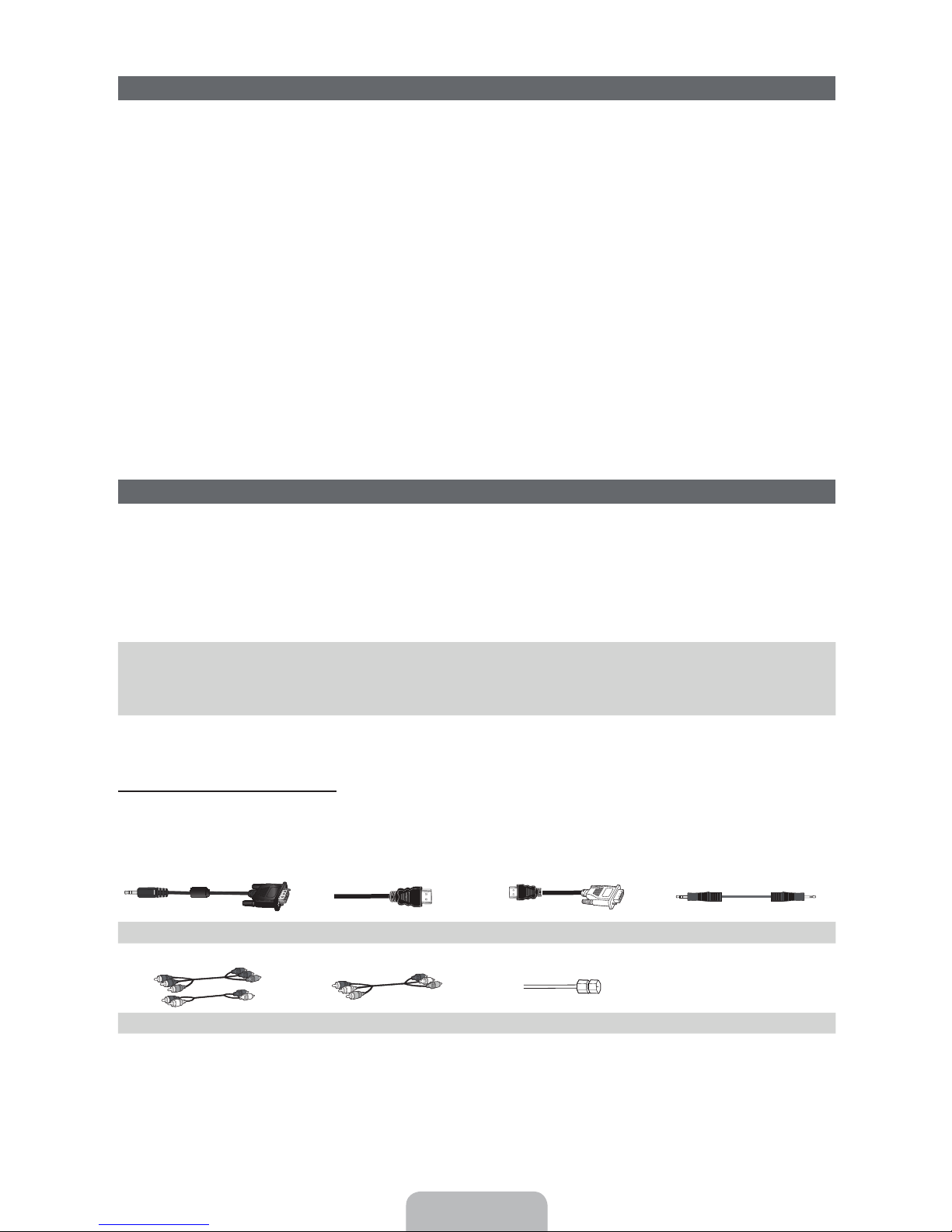
List of Features
Ř 3D: This exciting new feature enables you to view 3D content.
Ř SMART HUB: Your gateway to all your content, integrated in one place.
− Provides diverse entertainment choices.
− Lets you control your entertainment life with an easy-to-use, user friendly user interface.
− Gives you easy access to diverse apps, with more being added every day.
− Lets you customize your TV by grouping and sorting apps to your taste.
Ř AllShare Play: Lets you access, view, or play photos, videos, or music located on USB devices,
digital cameras, cell phones, and PCs. PCs and cell phones can be accessed wirelessly, through your
wireless network.
Ř Anynet+ (HDMI-CEC): Allows you to control all connected Samsung devices that support Anynet+
with your Samsung TV’s remote.
Ř e-Manual: Provides a detailed, on-screen user's manual that's built into your TV. (page 27)
Accessories and Cables
Please make sure the following items are included with your TV. If any items are missing, contact your
✎
dealer.
The items’ colors and shapes may vary depending on the model.
✎
Make sure that there are no accessories hidden behind or under packing materials after you open the
✎
box.
Ř Remote Control (AA59-00579A) & Batteries (AAA x 2)
Ř Warranty Card / Safety Guide
Ř User Manual
Input Cables (Sold Separately)
You will need one or more of these cables to connect your TV to your antenna or cable outlet and your
peripheral devices (Blu-ray players, DVD players, etc.)
To purchase the RS232 cable, contact www.SamsungParts.com.
RS232 (AA39-00311A) HDMI HDMI-DVI Audio
Component Composite (AV) Coaxial (RF)
Ř Cleaning Cloth (BN63-01798B)
Ř 3D Active Glasses
Ř Power Cord
English - 3
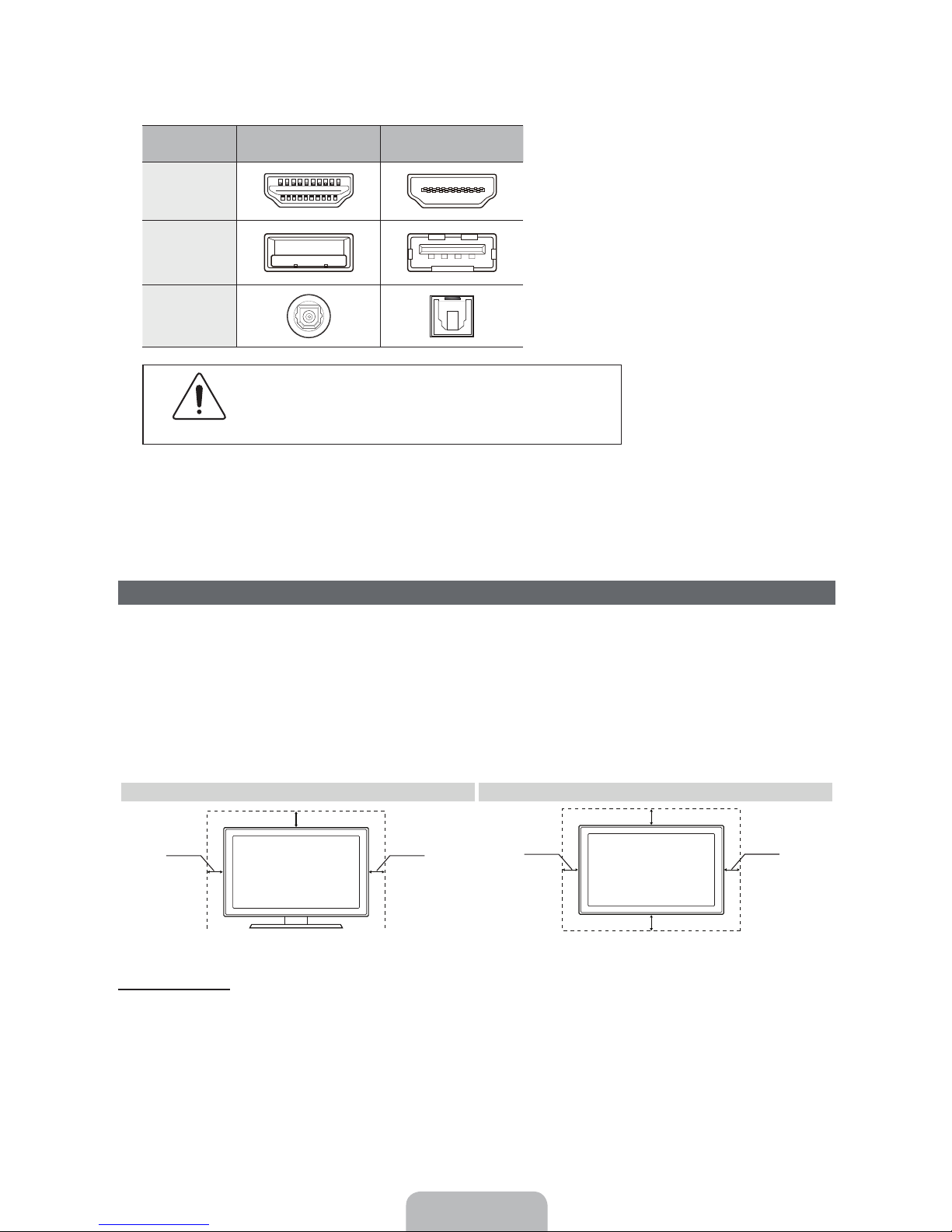
Make sure you have the correct cable before plugging it in. Illustrations of common plugs and jacks
✎
are below.
Cable Plugs Ports / Jacks
HDMI
USB
Optical
Do not plug cables in upside down.
Be sure to check the orientation of the plug before plugging it in.
Warning
Providing Proper Ventilation for Your TV
When you install your TV, maintain a distance of at least 4 inches between the TV and other objects (walls,
cabinet sides, etc.) to ensure proper ventilation. Failing to maintain proper ventilation may result in a fire or a
problem with the product caused by an increase in its internal temperature.
Whether you install your TV using a stand or a wall-mount, we strongly recommend you use parts
✎
provided by Samsung Electronics only.
Ř If you use parts provided by another manufacturer, it may cause difficulties with the product or result
in injury caused by the product falling.
Installation with a stand. Installation with a wall-mount.
4 inches
4 inches
4 inches
4 inches
Other Warnings
The actual appearance of the TV may differ from the images in this manual, depending on the model.
✎
Be careful when you touch the TV. Some parts can be somewhat hot.
✎
4 inches
4 inches
4 inches
English - 4
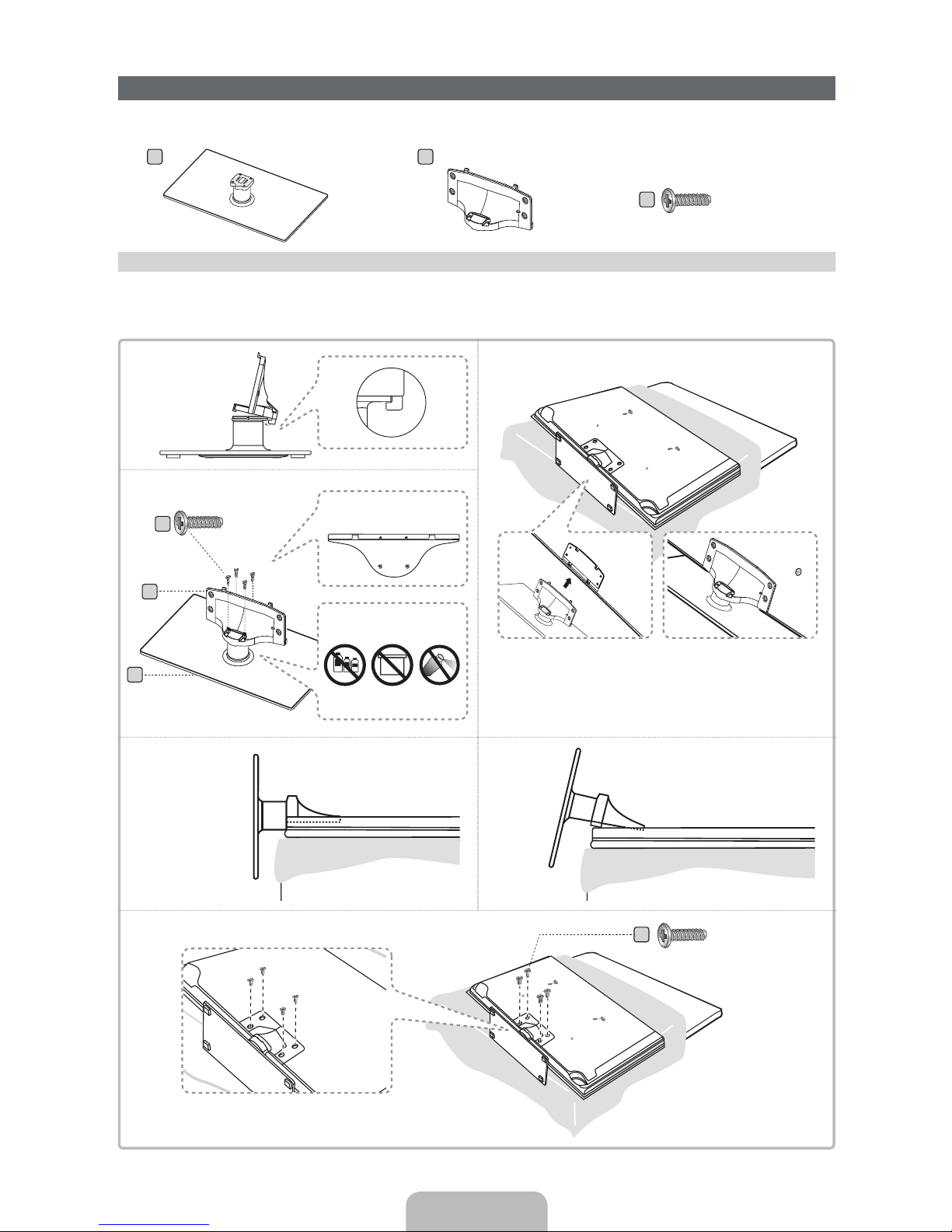
Stand Parts:
Installing the Stand
A
Stand x 1 Guide Stand x 1 Screws x 8
B
C
(M4 X L12)
Follow the steps below to connect the TV to the stand. For more detailed instructions, see the separate
stand installation guide.
1
3
2
C
B
x4 (M4 X L12)
Front
Top View
A
4
5
Side View
Rear
DO NOT USE
CHEMICALS
ATTENTION
DO NOT USE
GREASE
DO NOT
USE OIL
Place a soft cloth over a table to protect the TV, and then
✎
place the TV on the cloth screen side down.
Insert the Stand Guide into the slot on the TV's bottom.
✎
(Incorrect assembly)(Correct assembly)
C
x4 (M4 X L12)
English - 5
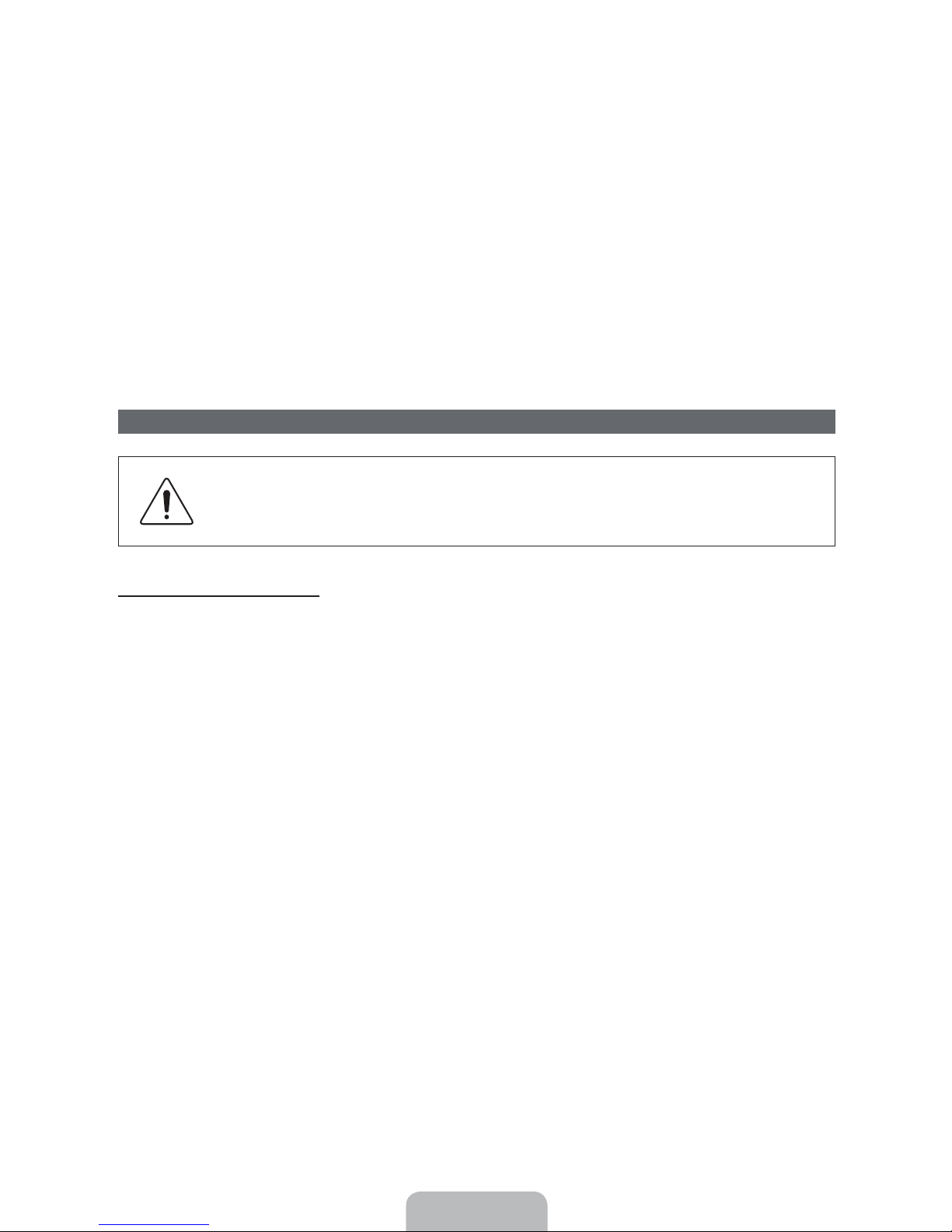
NOTE
✎
Ř Make sure to distinguish between the front and back of each component when assembling them.
Ř Make sure that at least two people lift and move the TV.
Ř Stand the product up before you tighten the screws. If you tighten the screws with the TV lying
down, it may lean to one side when you stand it up.
Do not insert your fingers into the stand base slot of the TV when installing the stand base.
[
Installing the Wall Mount (Optional)
Wall or Ceiling Mounting
If you mount this product on a wall, it should be mounted only as recommended by the
manufacturer. Unless it is correctly mounted, the product may slide or fall, causing serious
injury to a child or adult, and serious damage to the product.
Installing the Wall Mount Kit
The wall mount kit (sold separately) lets you mount the TV on the wall.
For detailed information about installing the wall mount, see the instructions provided with the wall mount.
We recommend you contact a technician for assistance when installing the wall mount bracket. We do not
advise you to do it yourself. Samsung Electronics is not responsible for any damage to the product or injury
to yourself or others if you elect to install the wall mount on your own.
To order the wall mount kit, contact Samsung Customer Care at 1-800-SAMSUNG (1-800-726-7864).
English - 6
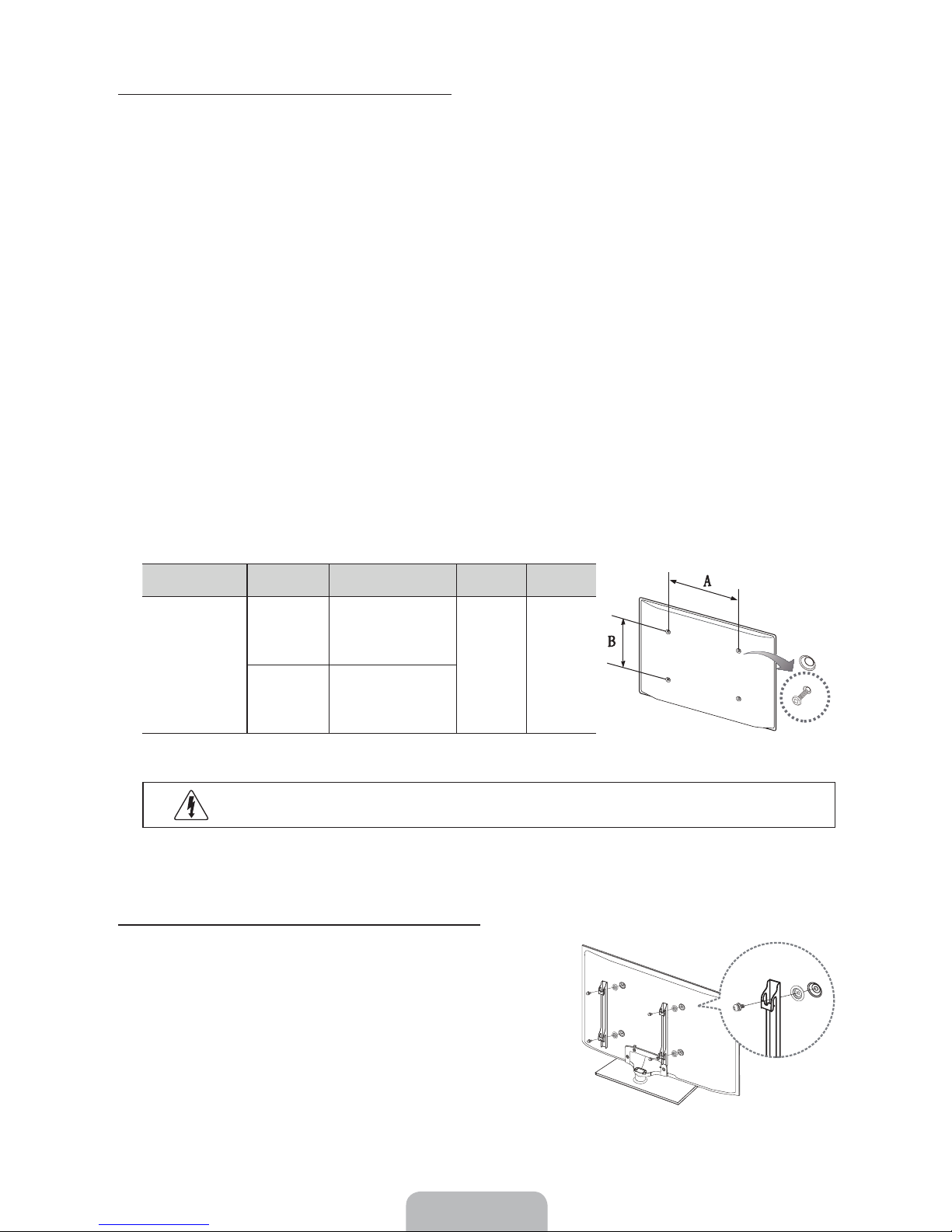
VESA Wall Mount Kit Notes and Specifications
Install your wall mount on a solid wall perpendicular to the floor. Before attaching the wall mount to
✎
surfaces other than plaster board, please contact your nearest dealer for additional information. If you
install the TV on a ceiling or slanted wall, it may fall and result in severe personal injury.
NOTE
✎
Ř Standard dimensions for wall mount kits are shown in the table below.
Ř Samsung wall mount kits contain a detailed installation manual and all parts necessary for assembly
are provided.
Ř Do not use screws that do not comply with the VESA standard screw specifications.
Ř Do not use screws that are longer than the standard length or do not comply with the VESA
standard screw specifications. Screws that are too long may cause damage to the inside of the TV
set.
Ř For wall mounts that do not comply with the VESA standard screw specifications, the length of the
screws may differ depending on the wall mount specifications.
Ř Do not fasten the screws too firmly. This may damage the product or cause the product to fall,
leading to personal injury. Samsung is not liable for these kinds of accidents.
Ř Samsung is not liable for product damage or personal injury when a non-VESA or non-specified
wall mount is used or the consumer fails to follow the product installation instructions.
Ř Do not mount the TV at more than a 15 degree tilt.
Ř Always have two people mount the TV on a wall.
Product Family
PDP TV
Remove the screws in the mounting holes before you install the wall mount.
✎
TV size in
inches
43 – 51 400 X 400
60 – 64 600 X 400
VESA screw hole specs
(A * B) in millimeters
Standard
Screw
M8 4
Quantity
Do not install your Wall Mount Kit while your TV is turned on. It may result in personal
injury due to electric shock.
Installing a Wall Mount from Another Manufacturer
To install a wall-mount from another manufacturer, use the HolderRing.
English - 7
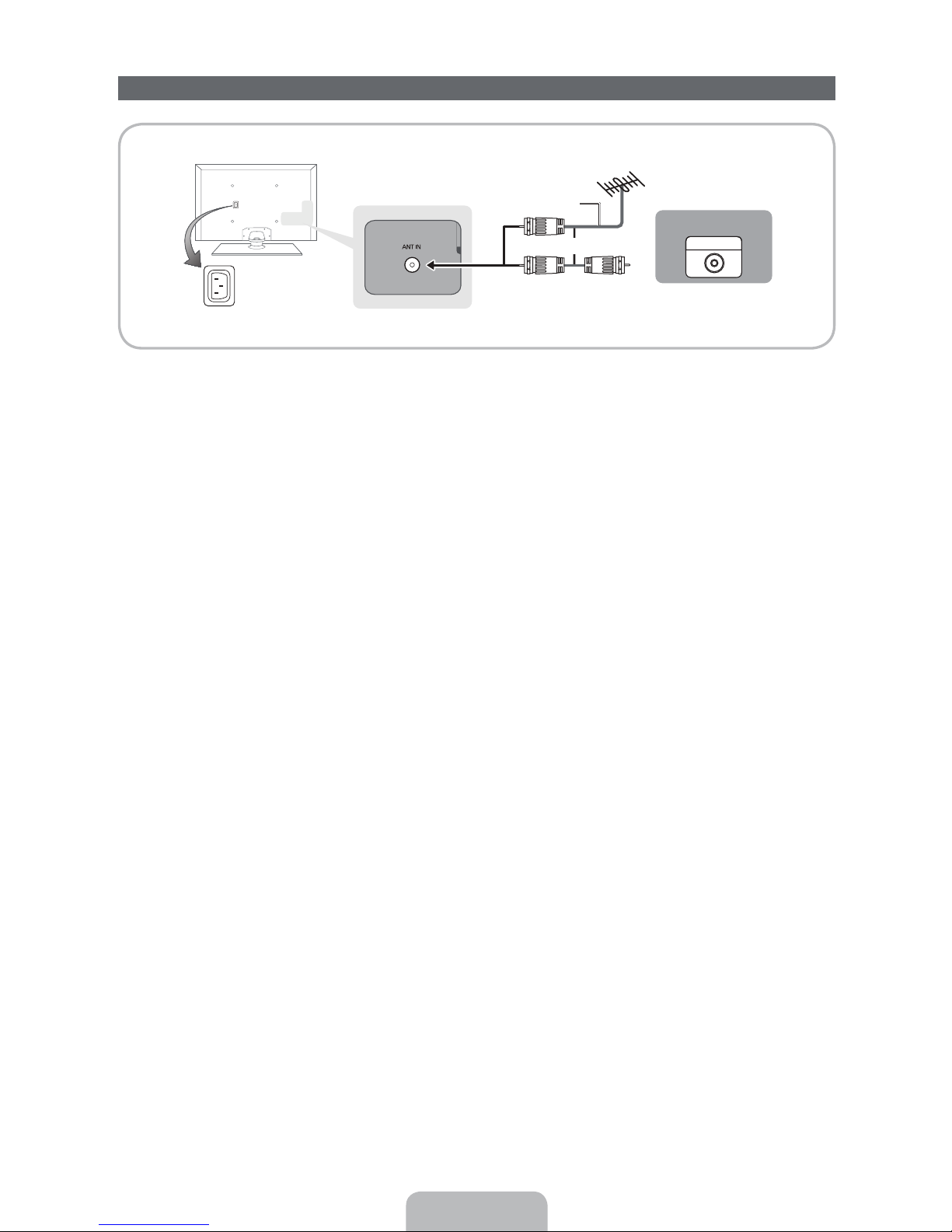
Connecting the Power Cord and the Antenna or Cable Connection
VHF/UHF Antenna
Antenna Cable (Not Supplied)
Cable
or
Power Input
Plug the power cord into a wall outlet only after you have made all other connections.
✎
If you are connecting your TV to a cable or satellite box using HDMI, Component, or Composite
✎
connections, you do not need to connect the ANT IN jack to an antenna or a cable connection.
The Plasma TV may interfere with an amateur radio or AM radio.
✎
Using two-way radio mobile and portable units or amateur radio or AM radio near your TV may cause
✎
the TV to malfunction.
Use caution when you move or swivel the TV if the antenna cable is tightly connected. You could
✎
break the antenna jack off the TV.
ANT OUT
English - 8
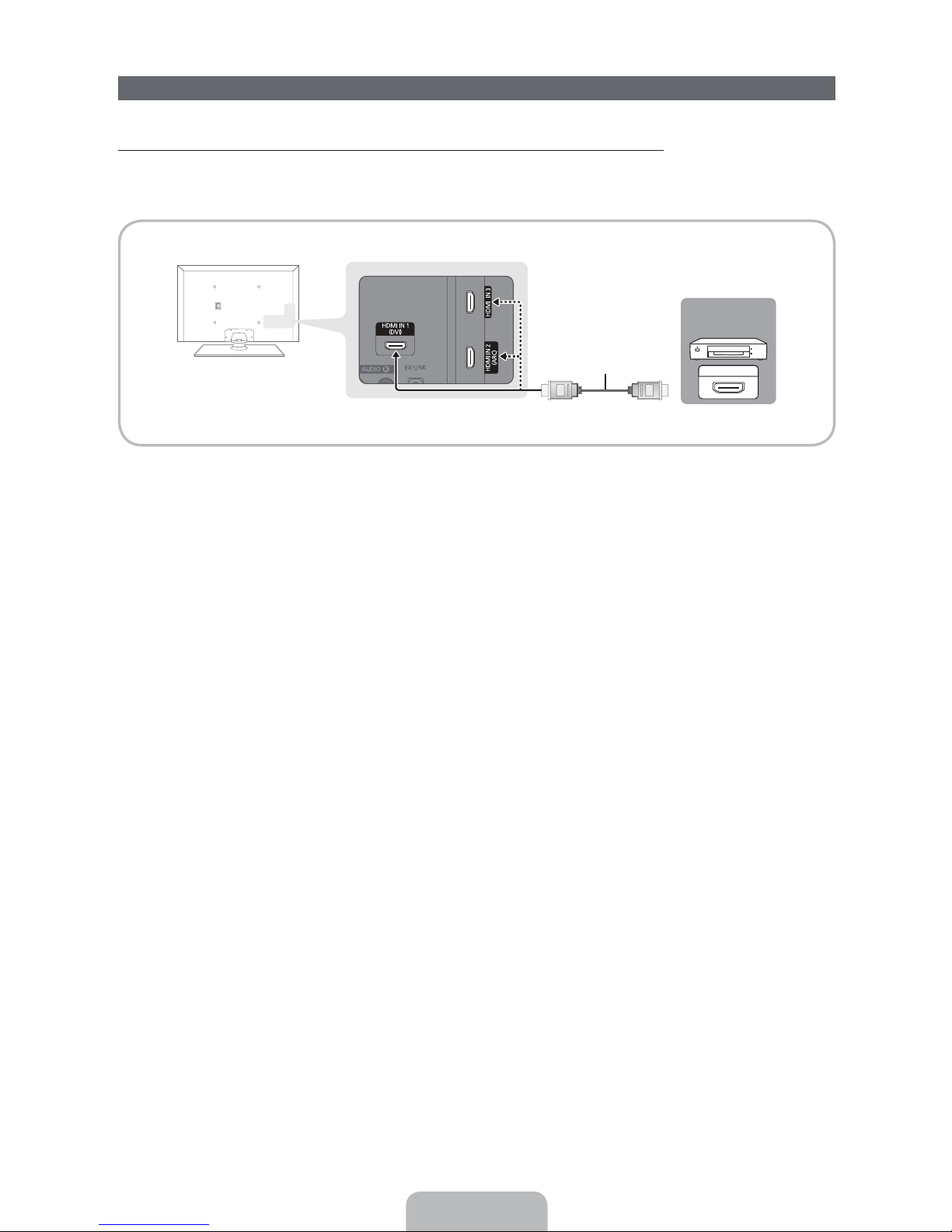
Connecting to AV Devices (Blu-ray Players, DVD Players, etc.)
Using an HDMI Cable for an HD connection (up to 1080p, HD digital signals)
For the best quality HD picture, we recommend using an HDMI connection.
Use with DVD players, Blu-ray players, HD cable boxes, and HD Set-Top-Box satellite receivers.
Device
HDMI IN 1 (DVI), HDMI IN 2 (ARC), HDMI IN 3
✎
HDMI Cable (Not Supplied)
HDMI OUT
Ř For the best picture and audio quality, connect digital devices to the TV using HDMI cables.
Ř An HDMI cable supports digital video and audio signals, and does not require an audio cable.
− To connect the TV to a digital device that does not support HDMI output, use an HDMI to DVI
cable and audio cables.
Ř If you connect an external device to the TV that uses an older version of HDMI, the video and audio
may not work. If this occurs, ask the manufacturer of the device about the HDMI version and, if it is
out of date, request an upgrade.
Ř Be sure to purchase a certified HDMI cable. Otherwise, the picture may not display or a connection
error may occur.
Ř We recommend using a basic high-speed HDMI cable or an HDMI cable that is Ethernet
compatible. Note that this product does not support the Ethernet function via HDMI.
Ř This product supports the 3D and ARC (Audio Return Channel) functions via an HDMI cable. Note
that the ARC function is supported by the
Ř The ARC function allows digital audio to output via the
HDMI IN 2 (ARC) port only.
HDMI IN 2 (ARC) port on the TV. It can be
enabled only when the TV is connected with an audio receiver that supports the ARC function.
English - 9
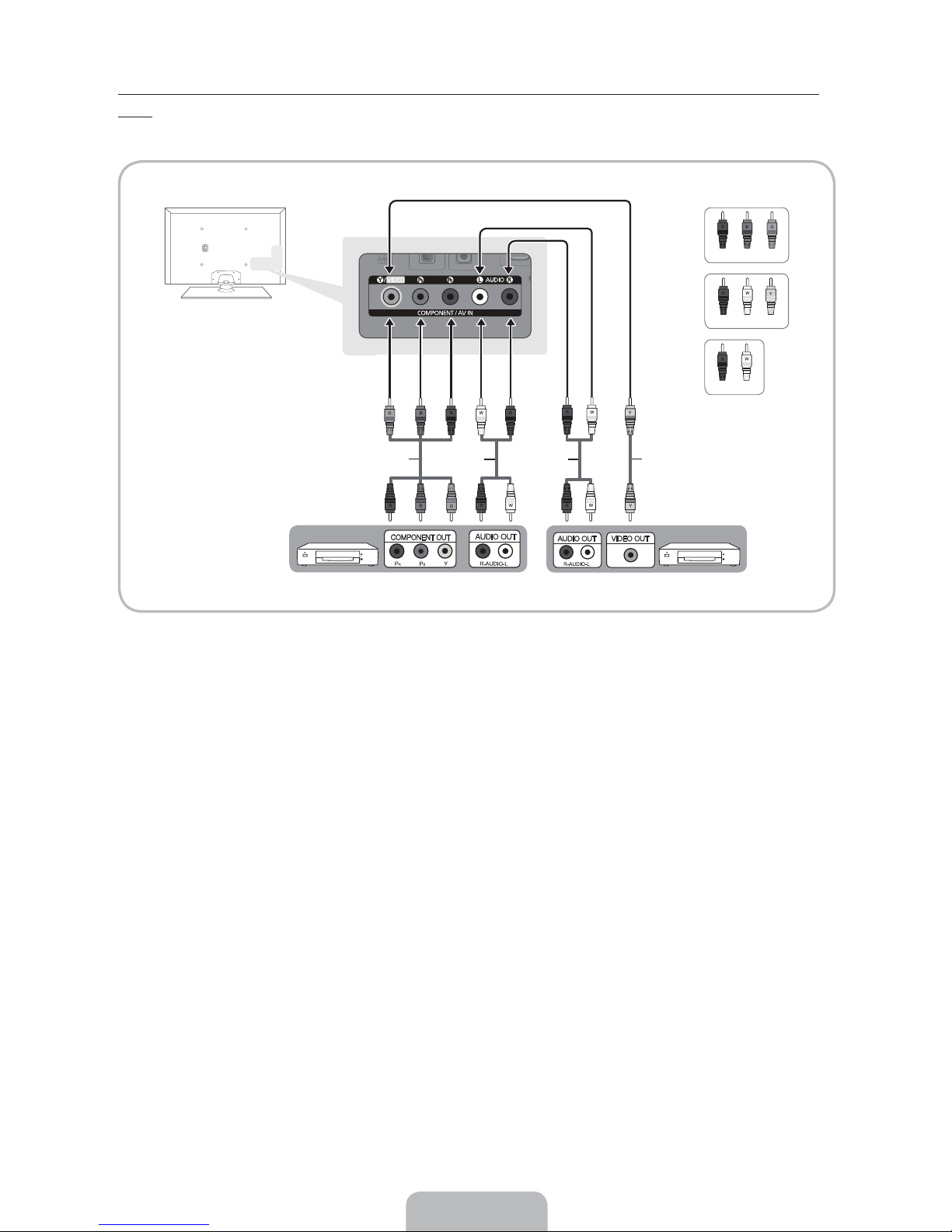
Using a Component Cable (up to 1080p HD signals) or an Audio/Video Cable (480i analog signals
only)
Use with DVD players, Blu-ray players, cable boxes, STB satellite receivers, VCRs.
Red
Blue
Green
Red
White
Yellow
Red White
Component Cable
(Not Supplied)
Audio Cable
(Not Supplied)
Audio Cable
(Not Supplied)
Video Cable (Not Supplied)
Device Device
For better picture quality, we recommend the Component connection over the A/V connection.
✎
When you connect a Video cable to COMPONENT / AV IN, the color of the COMPONENT / AV IN
✎
[VIDEO]
jack (green) will not match the video cable (yellow).
English - 10
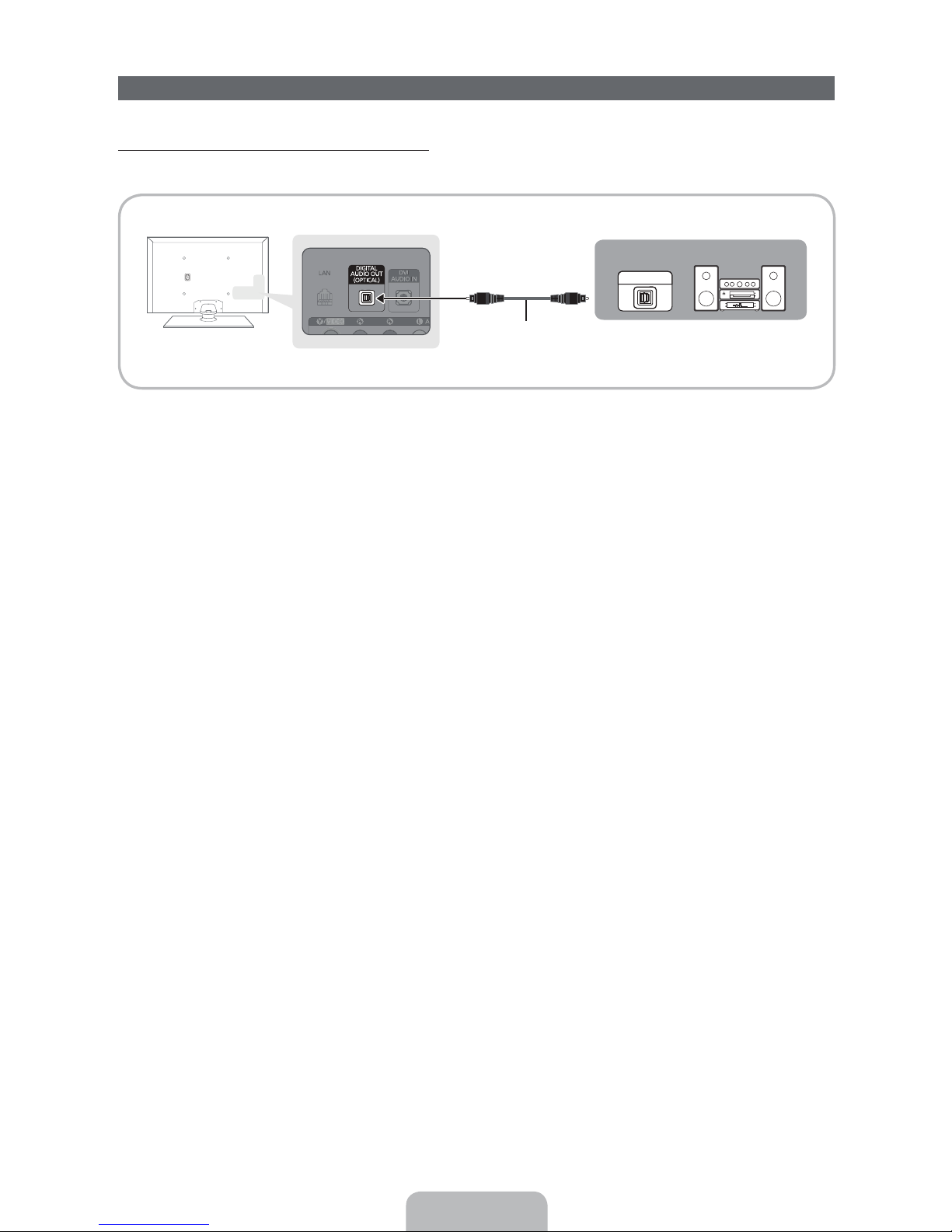
Connecting to Audio Devices
Using an Optical (Digital) Cable Connection
Use with Digital Audio Systems, Amplifiers, and Home Theaters.
Digital Audio System
OPTICAL
Optical Cable (Not Supplied)
DIGITAL AUDIO OUT (OPTICAL)
✎
Ř When you connect a Digital Audio System to the DIGITAL AUDIO OUT (OPTICAL) jack, decrease
the volume of both the TV and the system.
Ř 5.1 CH (channel) audio is available when you connect the TV to an external device supporting 5.1
CH.
Ř When the receiver (or home theater) is set to on, you can hear sound output from the TV’s optical
jack. When the TV is receiving a DTV signal, the TV will send 5.1 CH sound to the home theater
receiver. When the source is a digital component such as a DVD player / Blu-ray player / cable box
/ STB (Set-Top-Box) satellite receiver and you connected it to the TV via HDMI, you will only hear
2 CH audio from the home theater receiver. If you want to hear 5.1 CH audio, connect the digital
audio out jack from your DVD / Blu-ray player / cable box / STB satellite receiver directly to an
amplifier or home theater.
English - 11
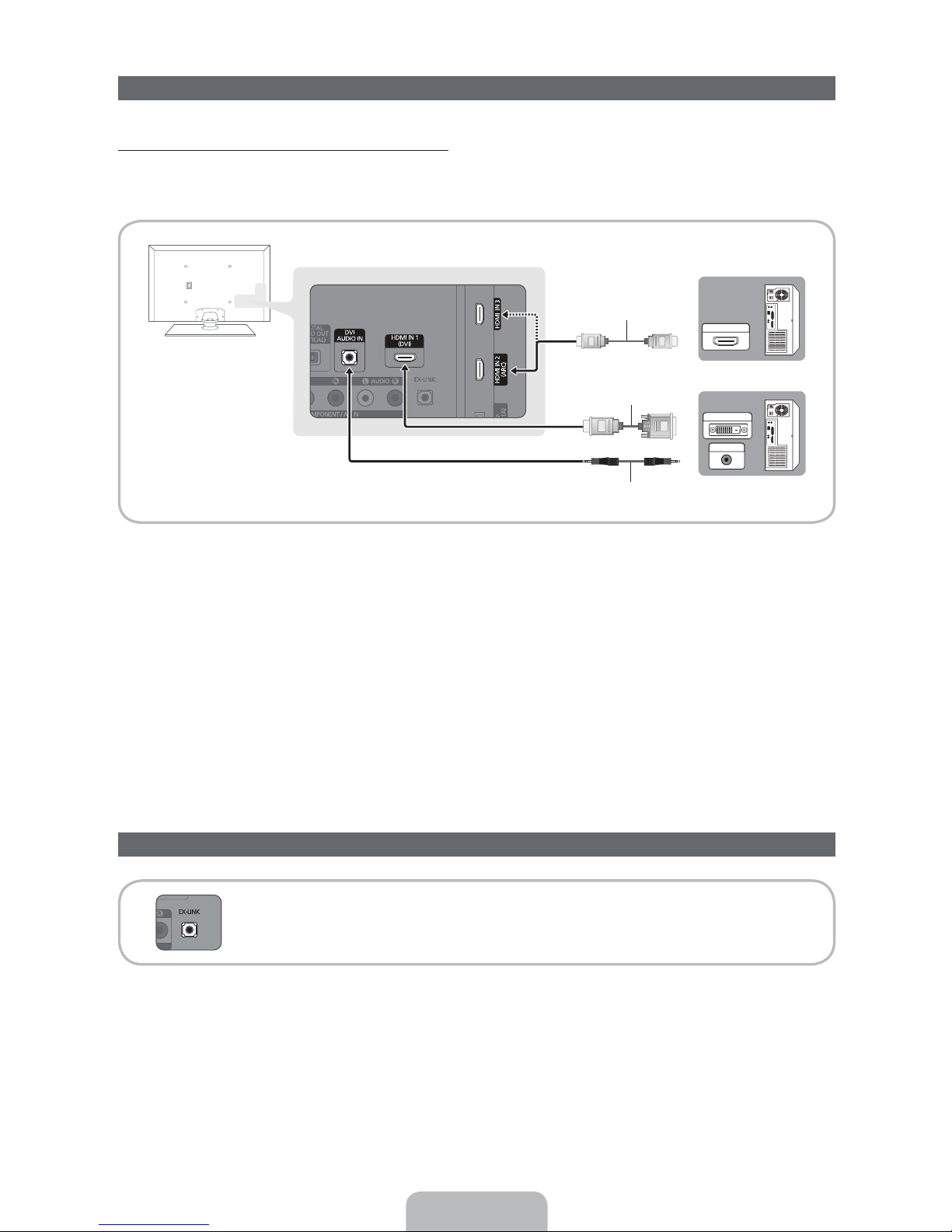
Connecting to a PC
AUDIO OUT
DVI OUT
HDMI OUT
Using an HDMI cable or an HDMI to DVI cable
Your PC may not support an HDMI connection.
✎
Use your PC speakers for audio.
✎
HDMI Cable (Not Supplied)
HDMI to DVI Cable (Not Supplied)
Audio Cable (Not Supplied)
The optimal resolution is 1920 X 1080 @ 60 Hz. See the Display Resolution page for all available
resolutions (page 36).
NOTE
✎
Ř For an HDMI to DVI cable connection, you must use the
HDMI IN 1 (DVI) jack.
Ř For PCs with DVI video out jacks, use an HDMI to DVI cable to connect the DVI out on the PC to
the
HDMI IN 1 (DVI) jack on the TV. Use the PC's speakers for audio.
Ř PC (D-Sub) input is not supported.
The EX-Link Cable Connection
The EX-LINK connection is for service only.
English - 12
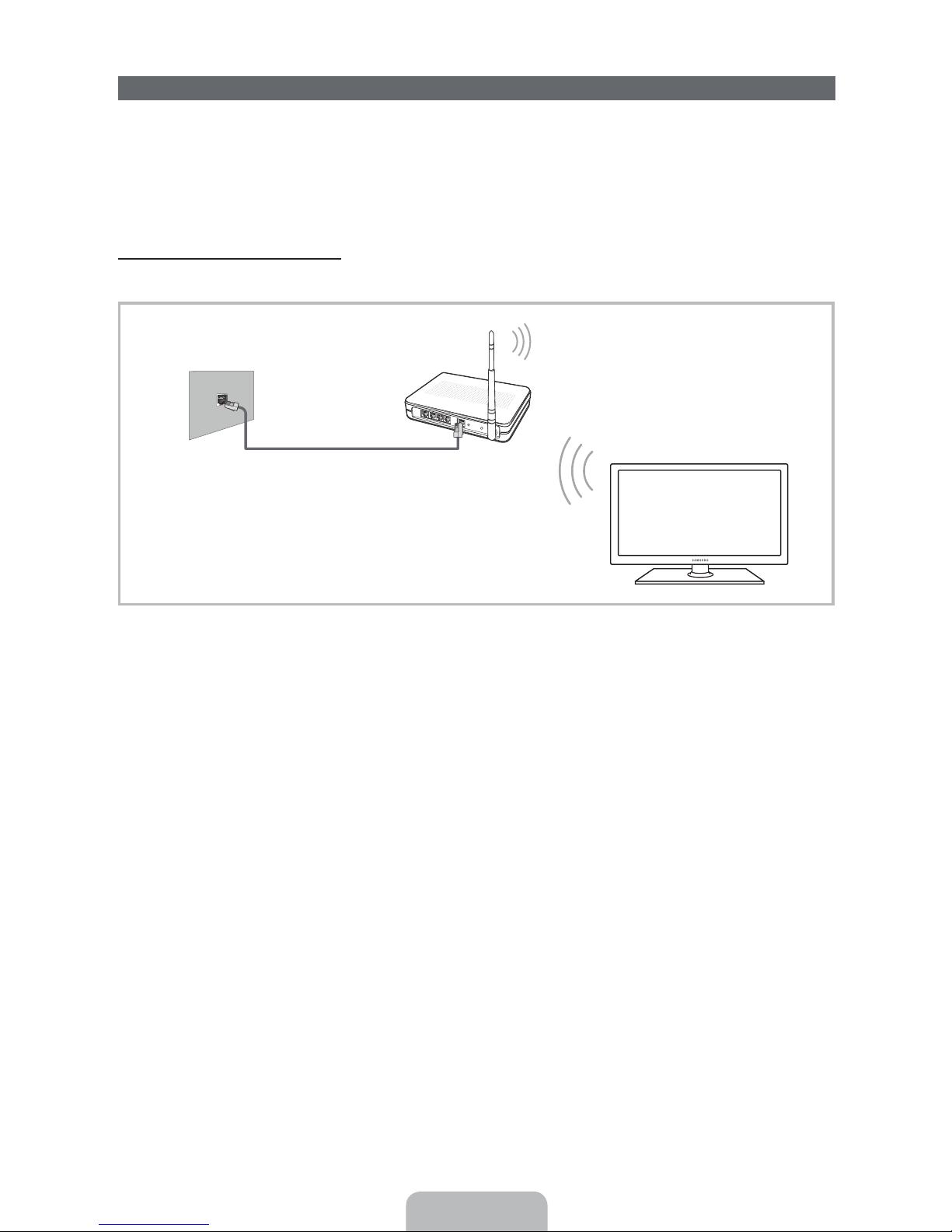
Connecting to a Network
You can set up your TV so that it can access SMART TV applications through your local area network
(LAN) using a wired or wireless connection.
After you have “physically” connected your TV to your network, you must configure the network
✎
connection to complete the process. You can configure the connection during the Initial Setup
process (see page 17) or after the Initial Setup process, through the TV’s menu (see page 25).
Network Connection - Wireless
You can connect your TV to your local area network (LAN) through a standard wireless router or modem.
Wireless IP Router or Modem
The LAN Port on the Wall
LAN Cable (Not Supplied)
that has a DHCP Server
This TV supports the IEEE 802.11a/b/g and n communication protocols. Samsung recommends using
IEEE 802.11n. If you play video using IEEE 802.11a, b, or g, the video may not play smoothly.
Most wireless network systems incorporate a security system that requires devices that access the
network through an access point or AP (typically a wireless router or modem) to transmit an encrypted
security code called an access key.
Your TV is compatible with the following security protocols:
Ř Authentication Mode: OPEN, SHARED, WPAPSK, WPA2PSK
Ř Encryption Type: WEP, TKIP, AES
If you select Pure High-throughput (Greenfield) 802.11n mode and the Encryption type is set to WEP or
TKIP on your AP or wireless router, Samsung TVs will not support a connection in compliance with new
Wi-Fi certification specifications.
English - 13
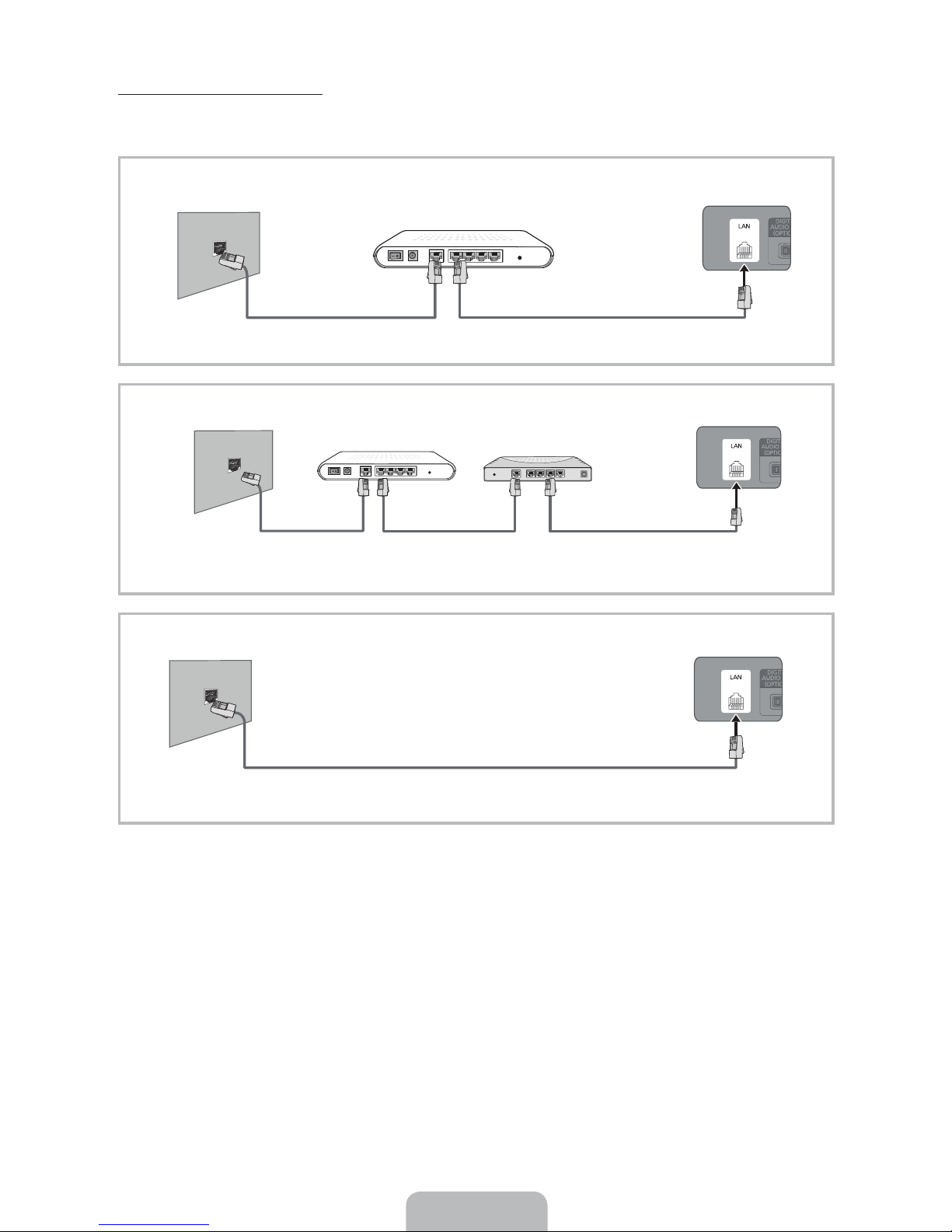
Network Connection - Wired
There are three main ways to connect your TV to your network using cable, depending on your network
setup. They are illustrated starting below:
The Modem Port on the Wall
The Modem Port on the Wall
Modem Cable
(Not Supplied)
The LAN Port on the Wall TV Rear Panel
External Modem
(ADSL / VDSL / Cable TV)
External Modem
(ADSL / VDSL / Cable TV)
IP Router that has a
DHCP Server
LAN Cable
(Not Supplied)
LAN Cable (Not Supplied)Modem Cable (Not Supplied)
LAN Cable
(Not Supplied)
TV Rear Panel
TV Rear Panel
The TV does not support network speeds less than or equal to 10Mbps.
✎
Use Cat 5 or 6 (STP Type*) cable for the connection. (*Shielded Twisted Pair)
✎
LAN Cable (Not Supplied)
English - 14
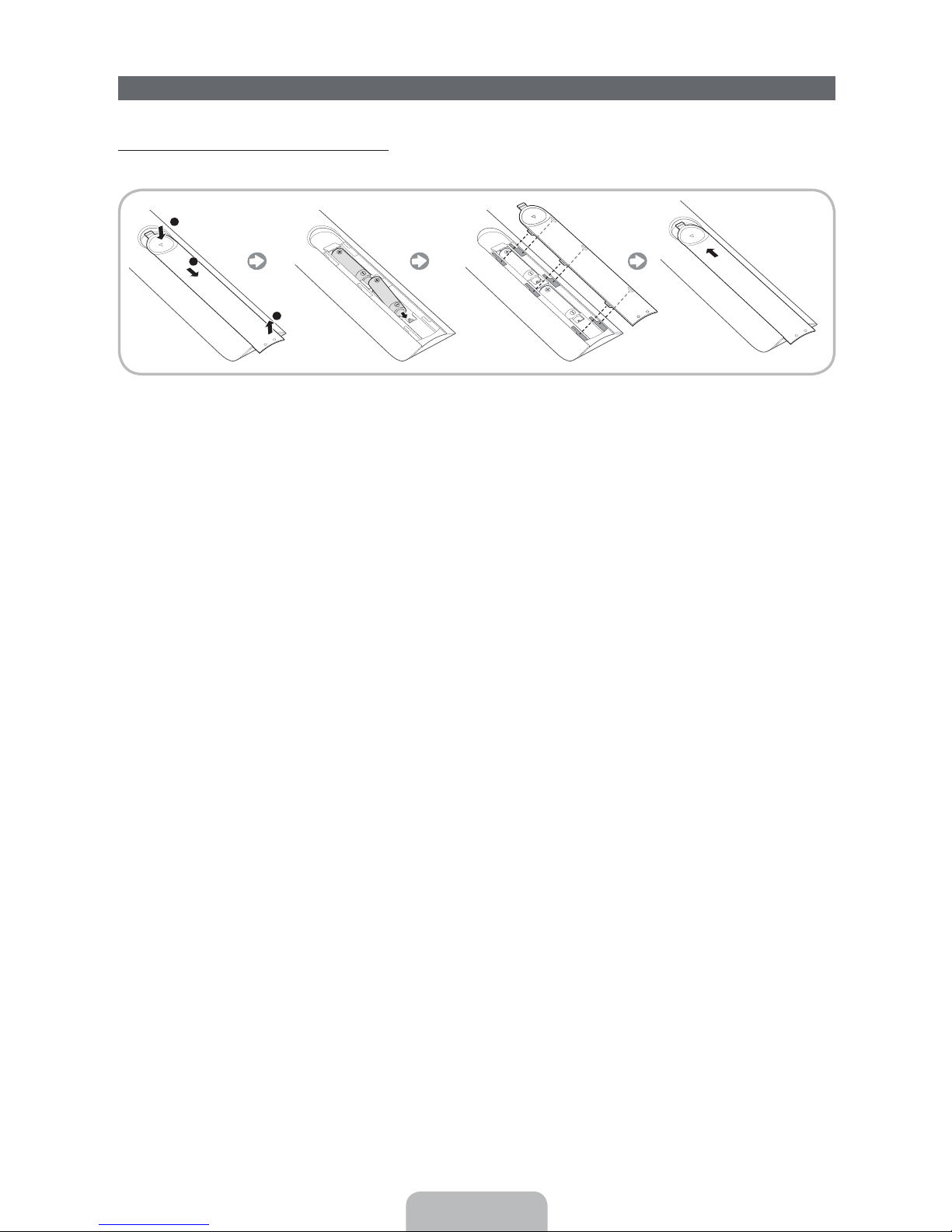
The Remote Control
Installing batteries (Battery size: AAA)
Match the polarity of the batteries to the symbols in the battery compartment.
NOTE
✎
Ř Install the batteries so that the polarity of the batteries (+/-) matches the illustration in the battery
compartment.
Ř Use the remote control within 23 feet of the TV.
Ř Bright light may affect the performance of the remote control. Avoid using it near fluorescent lights
or neon signs.
Ř The color and shape of the remote may vary depending on the model.
English - 15
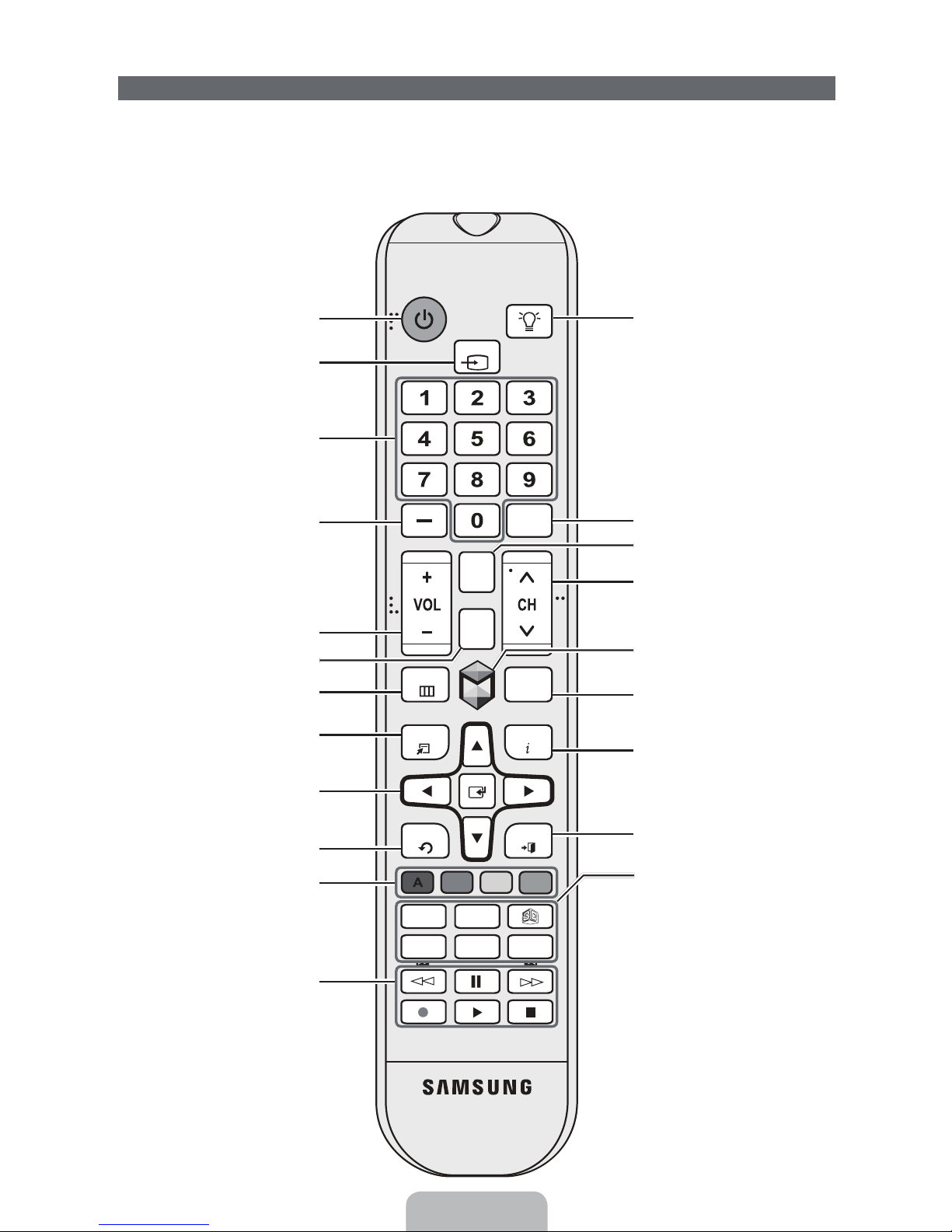
The Remote Control Buttons
Learn where the function buttons are on your remote. Especially note SOURCE, MUTE, VOL, CH, MENU,
TOOLS, E, INFO, CH LIST, RETURN, and EXIT.
This remote control has Braille points on the Power, Channel, and Volume buttons and can be used
✎
by visually impaired persons.
Turns the TV on and off.
Displays and selects the available video
sources. (page 21)
Gives direct access to channels.
Press to select additional digital
channels being broadcast by the same
digital station. For example, to select
channel ‘54-3’, press ‘54’, then press
‘-’ and ‘3’.
Adjusts the volume.
Displays channel lists on the screen.
Opens the OSD (Menu).
Quickly select frequently used functions.
Use this button in a specific feature. For
details, refer to the e-Manual.
MENU
TOOLS
SOURCE
MUTE
M
CH
LIST
PRE-CH
SEARCH
INFO
Turns the remote control light on or
off. When on, the buttons become
illuminated for a moment when pressed.
(Using the remote control with this
button set to On will reduce the battery
usage time.)
Returns to the previous channel.
Cuts off the sound temporarily.
Changes channels.
Brings up the Smart Hub applications.
See e-Manual chapter Advanced
Features ĺ Smart Hub.
Starts search function. See e-Manual
chapter Advanced Features ĺ Search.
Displays information on the TV screen.
Moves the cursor, selects the on-screen
menu items, and changes the values
seen on the TV's menu.
Returns to the previous menu.
Use these buttons according to the
directions on the TV's screen.
Use these buttons in a specific feature.
For details, refer to the e-Manual.
RETURN
BCD
Family Story
SUPPORT P.SIZE
l
l
MTS
English - 16
EXIT
CC
Exits the menu.
Family Story: Connect to the Family
Story application. See e-Manual chapter
Advanced Features ĺ Family Story.
MTS: Press to select a sound track
you want to listen from among the
ones being broadcasted. See e-Manual
chapter Basic Features ĺ Adjusting
l
l
Sound Settings.
X
: Turns the 3D image on or off. See
e-Manual chapter Advanced Features
ĺ 3D.
SUPPORT: Lets you use various
support functions including the
e-Manual. (page 27)
P.SIZE: Lets you select the Picture
Size. See e-Manual chapter Basic
Feature ĺ Changing the Picture Size.
CC: Displays digital subtitles. See
e-Manual chapter Preference Features
ĺ Other Features.
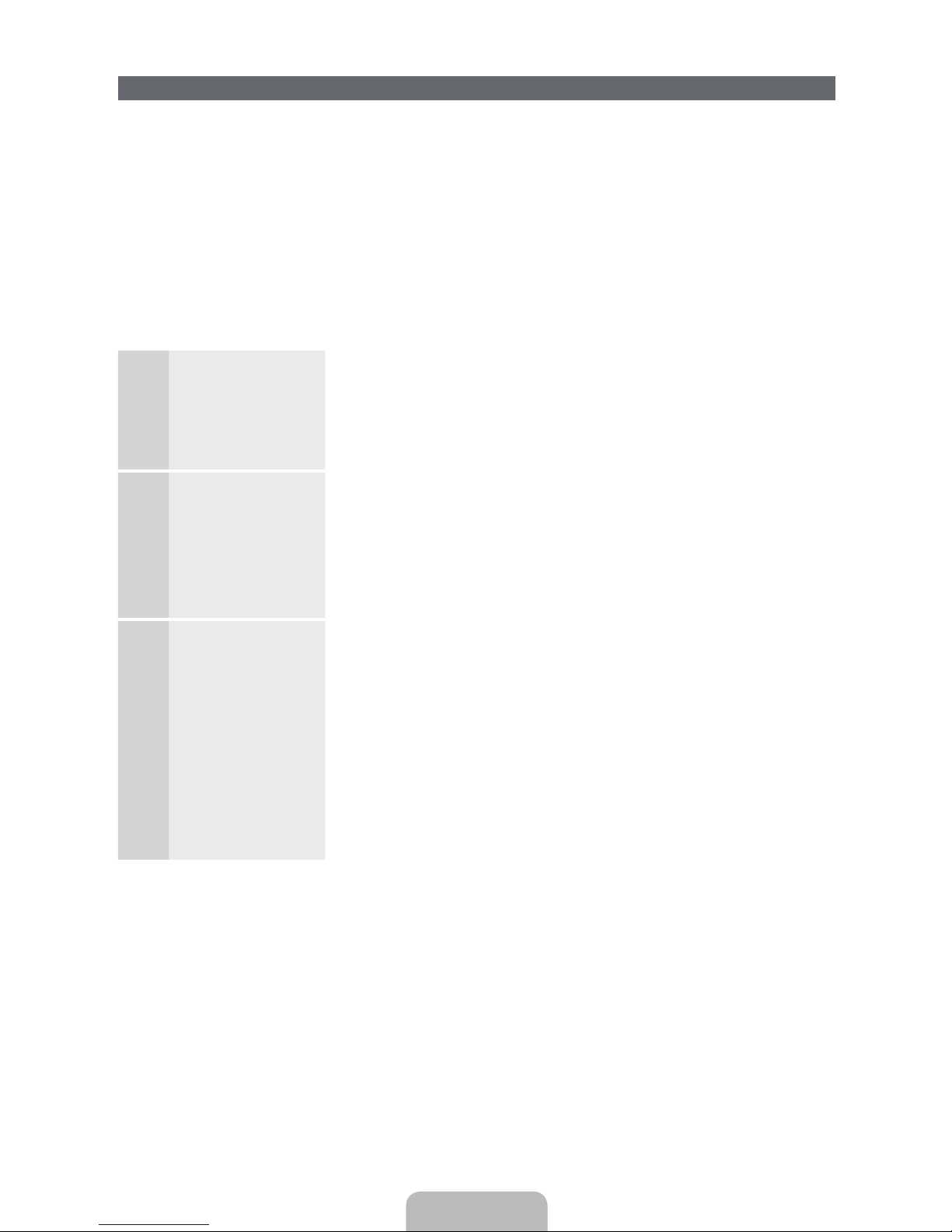
Configuring the Basic Settings in Initial Setup
When you turn the TV on for the first time, a sequence of screens and on-screen prompts will assist you in
configuring the TV’s basic settings. Plug the power cord into a wall outlet, and then press the
turn on the TV.
Setup is available only when the input source is set to TV. See "Changing the Input Source" (page 21).
✎
To return to the previous step in the Setup sequence, select Previous.
✎
If you are not using a cable box or satellite box, make sure you have connected the TV to an antenna
✎
or cable connection before you turn on the TV. See page 8 for instructions.
If you want to configure a wired network connection during Setup, make sure you've connected
✎
a LAN cable to your TV. See pages 14 for instructions. If you want to configure a wireless network
connection during Setup, make sure your wireless modem or router is on and working.
P button to
Menu Language:
1
Select a Language.
Use Mode: Select
2
the Home Use
Mode.
Network Settings:
3
Configure the
network settings
To configure
✎
later, select Skip.
You can set up
the network
connection later
using the onscreen Network
menu.
After you press the
to continue. The Menu Language screen appears. Select the menu
language you want using your remote, and then select Next. The TV will
display on-screen menus using the language you select beginning with
the next step in the Setup process.
On the Use Mode screen, select the Home Use using your remote, and
then select Next. The Network Settings screen appears.
Store Demo is for retail environments only. If you select Store
✎
Demo, some functions will not work, and the TV will reset all
functions to their factory default every 15 minutes. For more
information about Store Demo, go to the end of this section.
To configuring your network settings, select Start using your remote, and
then go to 3A - Wireless Network or 3B - Wired Network on the next
page.
If you do not know your network configuration information or want to
configure the settings later, or do not have a network, select Skip, and
then go to 6 - Auto Program (1) on page 19.
To configure network settings later, refer to “Setting up the Wired or
Wireless Network” in the e-Manual or see the Network Connection
sections in this manual (pages 13 and 25).
P button, the Start screen appears. Select Next
English - 17
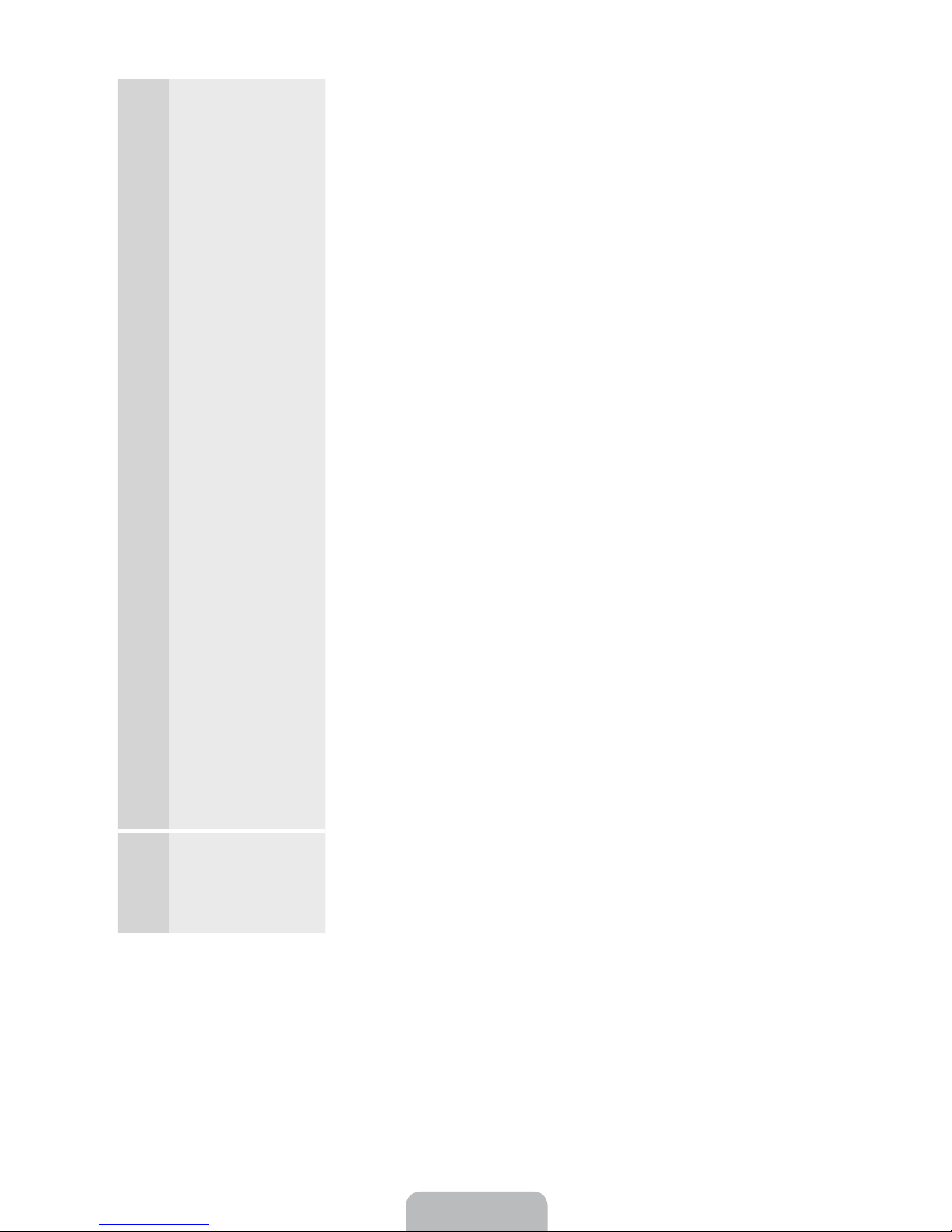
3
Wireless Network 1. The TV searches for and then displays all the wireless networks
a
within range. When done, it displays a list of the networks. In the list
of networks, move the Highlight to select a network, and then select
Next. If the selected network requires a Security Key, the Security
Key screen appears.
If you have a WPS(PBC) compatible router, select WPS(PBC)
✎
instead, and then follow the directions on the screen. When
done, go to Step 4.
2. Enter your network security key or WPS PIN using your remote.
Enter numbers and letters using your remote.
✎
Ř You can enter numbers by pressing the number buttons on
the remote.
Ř To enter a letter, move the Highlight to the letter, and then
select it. You can enter numbers in the same fashion if you
choose.
To display capital letters (or redisplay small letters if capital letters
✎
are displayed), select Caps or Shift.
To display symbols and punctuation, select F. To redisplay
✎
letters, select F again.
3. When done, select Next if you have entered a security key or WPS
PIN if you have entered a WPS PIN.
3
4. The TV checks the wireless connection. If the connection is
successful, the You are connected to the Internet. If you have any
problems using online services, please contact your Internet
Service Provider. message appears. Select Next, and then go to 4
Software Upgrade Step.
If the connection fails, select Previous, repeat Step 1 and 2,
✎
carefully re-enter your security key or WPS PIN, then repeat
Steps 3 and 4. If it fails again, select Next on the “Connection
Failed” screen, and then go to 6 - Auto Program (1) on the next
page. Configure your network later through Network Settings
in the TV’s Menu. For more information, refer to “Setting up the
Wired or Wireless Network” in the e-Manual or see the Network
Connection sections in this manual (pages 13 and 25).
Wired Network The TV checks the network connection, then displays the You are
b
connected to the Internet. If you have any problems using online
services, please contact your Internet Service Provider. message
appears. Select Next. The Software Upgrade screen appears.
English - 18
