Samsung OfficeServ 7000 User Manual

System Administration Guide
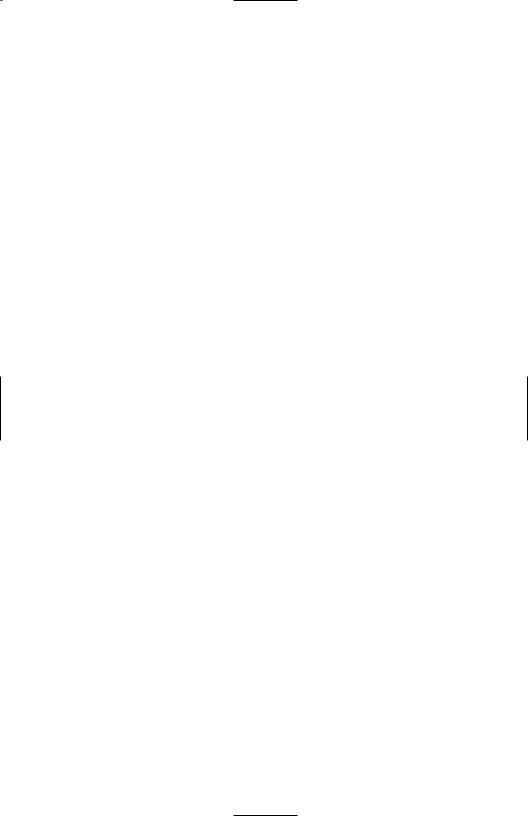
SYSTEM
ADMINISTRATION
AND
SPECIAL FEATURES GUIDE
for
OfficeServ™ 100, OfficeServ™ 500
OfficeServ™ 7000 Series
April 2007
Samsung Telecommunications America reserves the right without prior notice to revise information in this guide for any reason. Samsung Telecommunications America also reserves the right without prior notice to make changes in design or components of equipment as engineering and manufacturing may warrant. Samsung Telecommunications America disclaims all liabilities for damages arising from the erroneous interpretation or use of information presented in this guide.
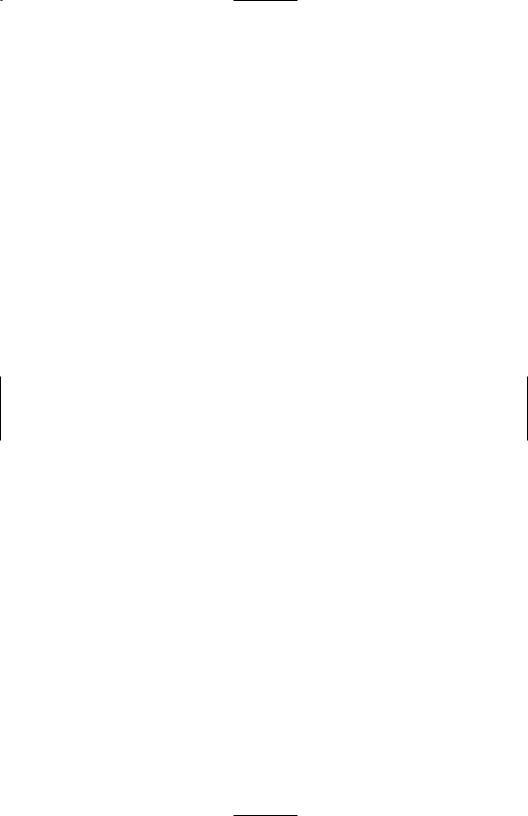
TABLE OF CONTENTS |
|
ABOUT THIS BOOK .................................................................................... |
1 |
SPECIAL FEATURES |
|
System Ring Plans .......................................................................................................... |
2 |
Manual Ring Plan Change ............................................................................................ |
2 |
Temporary Ring Plan Override .................................................................................... |
2 |
Calling The System Operator ...................................................................................... |
3 |
Operator Recalls .............................................................................................................. |
3 |
Executive Barge-in .......................................................................................................... |
3 |
Walking Class of Service ................................................................................................ |
4 |
In/Out of Group ................................................................................................................ |
4 |
Direct Inward System Access (DISA) ........................................................................ |
5 |
DISA Security .................................................................................................................... |
6 |
Forced Account Codes ............................................................................................ |
6–7 |
Authorization Codes ...................................................................................................... |
7 |
Using the Tie Line ...................................................................................................... |
7–8 |
CALLER ID SPECIAL FEATURES |
|
Abandon Call List ............................................................................................................ |
9 |
CID on SMDR .................................................................................................................... |
9 |
Number to Name Translation ...................................................................................... |
9 |
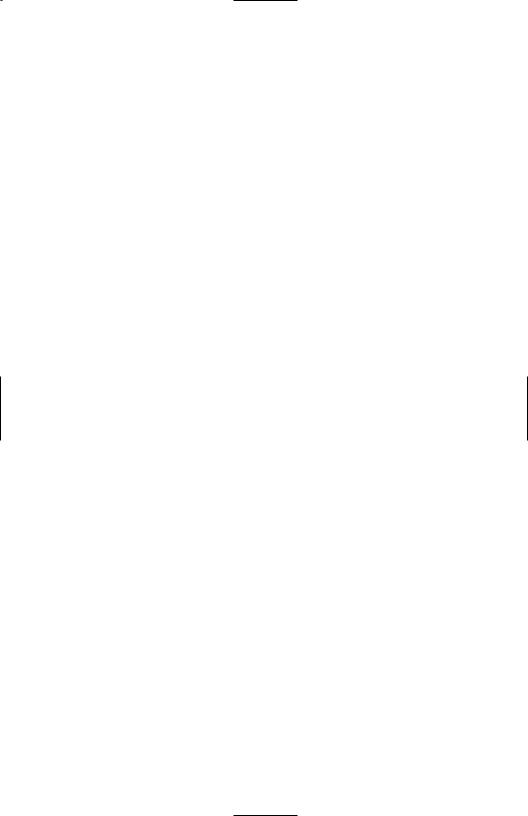
SYSTEM ADMINISTRATOR PROGRAMMING |
|
Customer Level Access .............................................................................................. |
10 |
Customer Level Access Using the PROG Key ...................................................... |
10 |
Change Feature Passcode .......................................................................................... |
11 |
Set Date and Time Display ................................................................................ |
11–12 |
Reset Station Passcodes to Default ................................................................ |
12–13 |
Program Station Names........................................................................................ |
13–15 |
Program Trunk Names .................................................................................................. |
16 |
Program Station Group Names ................................................................................ |
17 |
Program System Speed Dial Numbers .......................................................... |
18–20 |
Program System Speed Dial Names........................................................................ |
20 |
Program Personal Speed Dial Numbers for Other Stations .................... |
21–23 |
Program Personal Speed Dial Names for Other Stations ........................ |
23–24 |
Create Programmed Station Messages ........................................................ |
24–25 |
Set Alarm/Appointment Reminder with Message .................................... |
25–26 |
Managing Key Assignments ............................................................................ |
27–28 |
Programming Account Codes .................................................................................. |
29 |
Station Timers .......................................................................................................... |
30–31 |
Adding Names to the Translation Table ........................................................ |
31–32 |
Holiday .............................................................................................................................. |
33 |
Customer Set Relocation...................................................................................... |
34–35 |
SYSTEM MAINTENANCE ALARMS ...................................... |
36 |
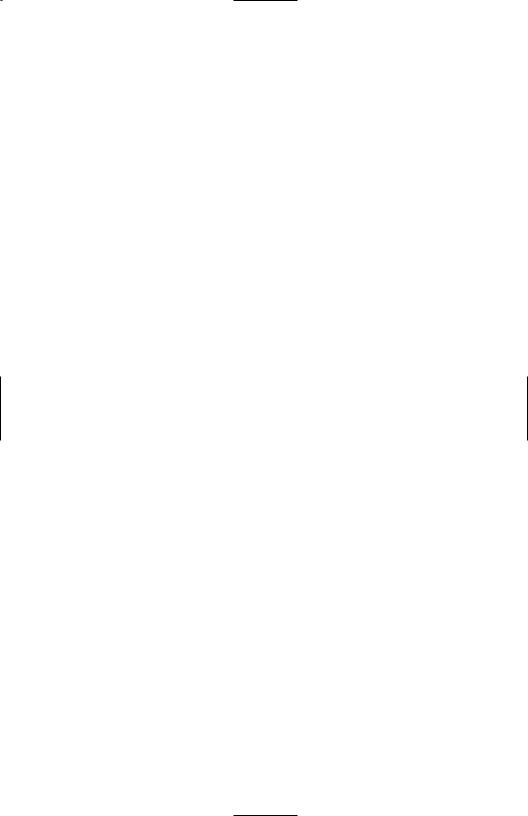
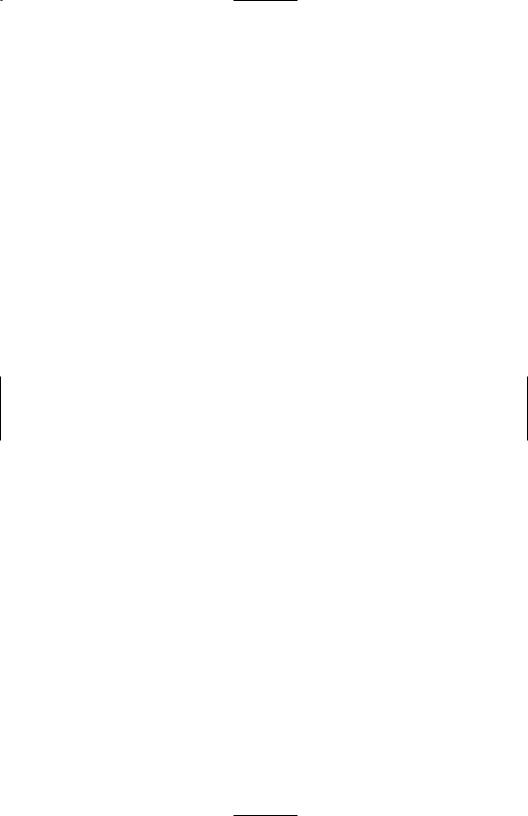
ABOUT THIS BOOK
This book contains instructions for special features that every telephone user may not need to know.The owner can decide who the system administrator will be and who will have access to these features. Station users can be trained on only the items that apply to them. This procedure will help control costs and telephone abuse.
Several of the features listed in this book are specific to the system operator or attendant position.You can have more than one operator or set your system up to be used without an operator.
The designated system administrator can access specific programs and modify some functions to better manage the OfficeServ 100, OfficeServ 500, OfficeServ 7000 Series office telephone systems. Instructions are detailed and easy to follow. When assistance is needed, contact your installation and service company.
1
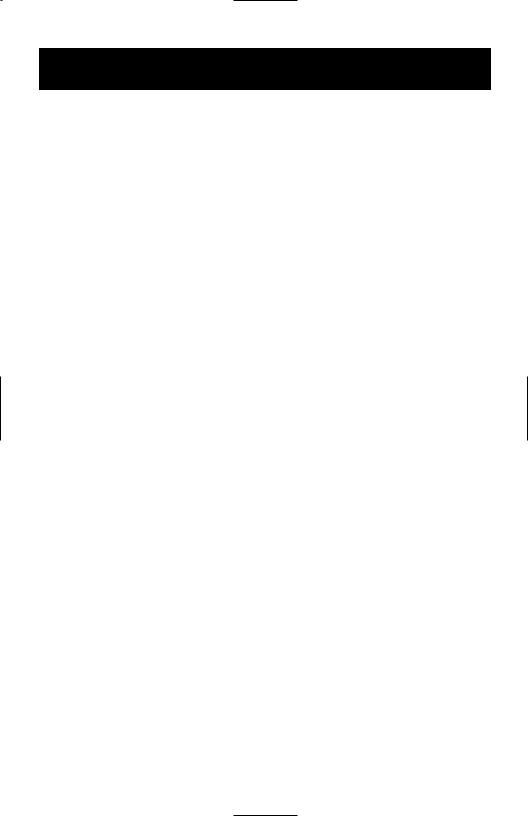
SPECIAL FEATURES
SYSTEM RING PLANS
Your system is designed to have a maximum of six different Ring Plans. Each ring plan can be programmed to allow different lines to ring different ring plans to ring different station and/or station groups. Examples of why different ring plans are required can include normal day operation, night operation, using different operators during different lunch shifts and Saturday or evening hours of operation. While the system is in a ring plan, each station will be limited to its individual Ring Plan class of service dialing restrictions.You can place the system in one of any six of these ring plans at any time. Ring Plans are available on an individual tenant basis and may be set automatically or manually. Automatic Ring Plans have an individual start time and will remain in that mode until the beginning of the next defined ring plan. If no automatic timer is set, you must change ring plans manually.
Any of these ring plans can be switched from one plan to another at any time by manually pressing a ring plan button. There are two ways to override the automatic ring plans; one is a temporary override until the next programmed start time, and the other is a permanent override until manually changed.
MANUAL RING PLAN CHANGE
Press the RTO button plus the ring plan passcode (four digits) and the ring plan (1- 6) you wish to set. The system will override all the automatic time tables and will remain in the set ring plan until manually changed. To manually change or cancel the ring plan time override and return ring plan operation to the system clock: press the RTO plus the ring plan passcode (four digits) and a “0” to cancel the ring plan time override and return to normal operation.
TEMPORARY RING PLAN CHANGE
Press the RP button plus the ring plan passcode (four digits) and the ring plan (1- 6) you wish to set. The system will remain in that ring plan until the next automatic start time for the next ring plan goes into effect.
NOTE: This button may also be assigned an extender of one of the six ring plans. Example: An RP button is given an extender of 3 (RP3) and the operation of this button is a push on/push off type of operation with the system always returning to ring plan 1 when the key is turned off.When the system is operating in ring plan 3, the RP3 button will light steady red, and when off the light will also turn off.
2
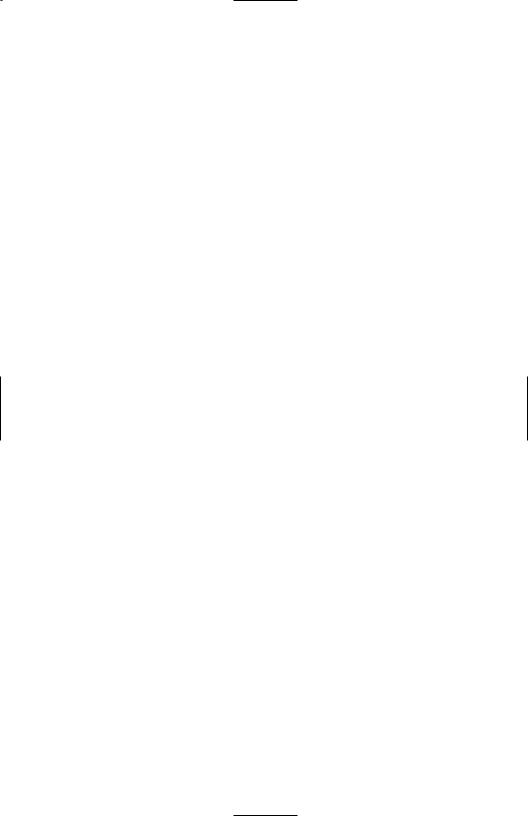
CALLING THE SYSTEM OPERATOR
Any station that dials 0 will ring its assigned operator. (If tenant service is used, each tenant may have a different operator or operator group.) Calls to the system or tenant operator are easily identified because the CALL key will have a fast flashing red light. Station users will never receive a busy signal when they dial 0 or the operator group number. The calls will continue ringing in queue until answered.
NETWORKING: When 2 or more systems are networked a single station or operator group may receive all calls to a single operator. (Please consult with your service company if required).
OPERATOR RECALLS
Transferred calls that go unanswered will recall to the station that originated the transfer. Should the station that originated the transfer not answer the recall, the call will be sent to the operator as a transfer recall.
A call left on hold will recall the station that put it on hold. If the hold recall is unanswered at the station that originated the hold, the call is sent to the operator.
Both types of recalls will ring and have a slow flashing amber light on the LINE key or CALL key.
NETWORKING: When 2 or more systems are networked a single station or operator group may receive all recalls to a single operator. (Please consult with your service company if required).
EXECUTIVE BARGE-IN
If you want to break into another conversation, you must be allowed to barge-in and the other station and trunk must not be secure.
•Dial the desired extension or trunk number and listen for the busy signal.
•Press the BARGE button and begin speaking after the tone.
•Hang up when you are finished.
The system can be set for one of the three following barge-in options:
•No barge-in allowed
•Barge-in with intrusion tone
•Barge-in without intrusion tone (service observing)
3
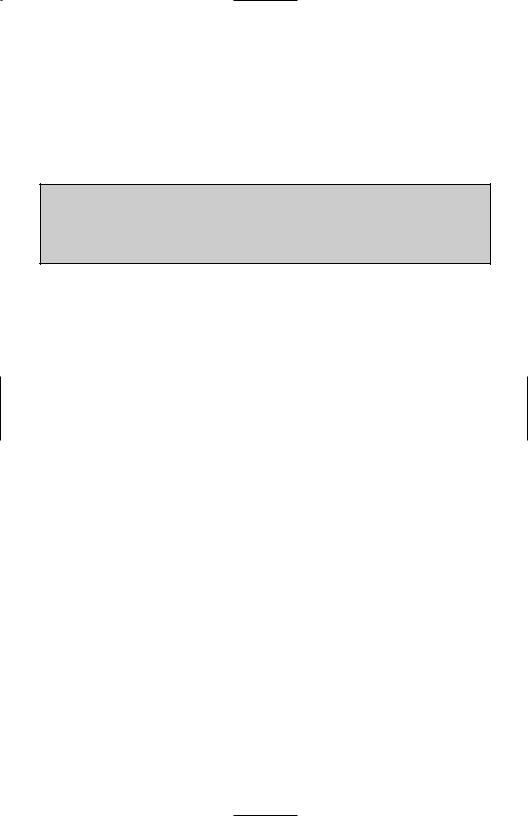
When the second or third option is selected the barger will take priority over the line. This means unless you (barger) hang up first, the station or line you barged into will still be connected to you when the station you barged into hangs up.
When the third option is selected, the station that barges-in can monitor the conversation and no warning tone or display will be sent to the station being monitored.The handset transmitter and keyset microphone are disabled.The party that originated the barge-in may join the conversation by pressing the MUTE button on the keyset. Your service company must program these options for you.
WARNING
Barge-in without tone may violate state or federal laws concerning the right to privacy. Samsung Telecommunications America is in no way responsible for the possible misuse of this feature.
WALKING CLASS OF SERVICE
You can change a restricted station’s class of service to the same class as your station, allowing you to make calls or use features that would otherwise be restricted from that station.
•Lift the handset or press the SPK or the MONITOR key.
•Dial 59 and then your extension number.
•Dial your station passcode and receive internal dial tone.
•Dial an access code and then the telephone number—OR—use the desired feature as usual.
•Hang up. The station will be returned to its restricted status.
NOTE: The default station passcode 1234 cannot be used.
IN/OUT OF GROUP
Any station assigned to a station group can remove itself from that group and then reenter the group at a later time.When out of the group, a station can receive calls to its extension number but not to the group.
The number of groups available to choose from may vary depending on your OfficeServ 100 or OfficeServ 500 or OfficeServ 7000 Series system type:
OfficeServ 500 |
40 Groups |
& OfficeServ 7200 |
(500 through 539) or (5000 through 5039 depending if your |
|
system is setup for 4 digits numbering plan) |
OfficeServ 500 L |
80 Groups |
& OfficeServ 7400 |
(500 through 579) or (5000 though 5079 depending if your |
|
system is setup for 4 digits numbering plan) |
4
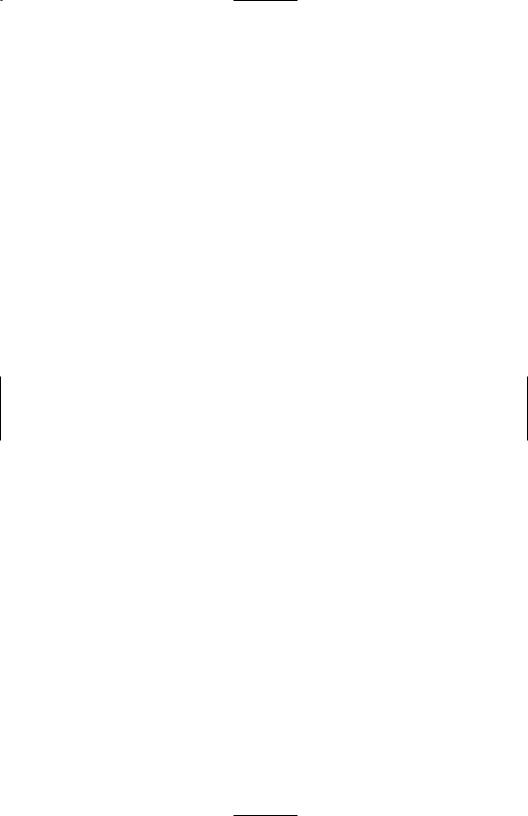
OfficeServ 100 |
20 Groups |
& OfficeServ 7100 |
(500 through 519) these can be changed to 4 digits if |
|
required. |
To create a backup or relief operator position, assign the main operator and one or more backup individuals to the operator group. All but the main operator should be out of the group.When it is necessary to use a backup operator, put the desired backup station in the group and remove the main operator. When incoming call traffic is heavy, you can have another station put itself in the operator group along with the main operator to handle the extra call load.
If the station does not have an IN/OUT key:
•Lift the handset and dial the feature access code _________________.
•Dial the group number.
•Dial 0 to be out of the group or dial 1 to be in the group.
•Receive confirmation tone and hang up.
If the station has an IN/OUT key:
•Press the IN/OUT key. It will light red when the station is in the group.
•Press the IN/OUT key again. The light is off when the station is out of the group.
NOTE: A station can be in more than one group.
DIRECT INWARD SYSTEM ACCESS (DISA)
From outside of the office, selected individuals can call into the OfficeServ 100 or OfficeServ 500 or OfficeServ 7000 Series system on special DISA line(s). A security code must be entered to gain access. Once these individuals are in the system, they can make outside calls using the office lines or call stations within the system. Individuals who will use DISA must have their stations assigned for DISA access and must change their station passcodes. The default passcode 1234 cannot be used.
•Call in on the DISA line from any phone with tone dialing.
•You will hear a dial tone. Dial your security code (your extension number plus your station passcode).
•If you are allowed access, you will receive a dial tone.
•Dial any line access code, receive outside dial tone and then dial a telephone number OR dial any extension number to call a station in the system.
•To make another call, press Q, receive dial tone and dial another number.
•Press # and hang up when finished.
5
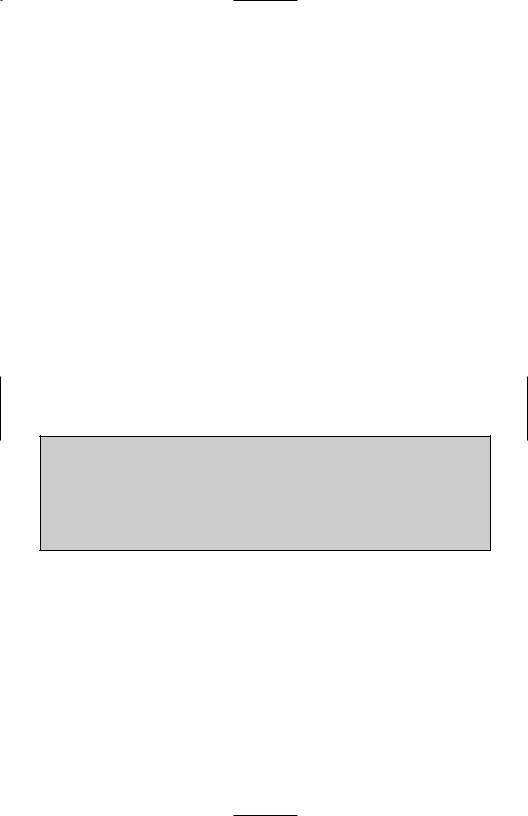
NOTE: Outgoing DISA calls are controlled by the dialing class of the station identified by the security code.The DISA line must have disconnect supervision from the central office. Insist that this service is verified by your installation/service company.
DISA SECURITY
A common practice among hackers is to repeatedly dial a known DISA access number (usually with a computer) and try a different passcode each time. The hacker hopes to eventually chance upon the correct passcode and thus gain access to your system. The OfficeServ 100, OfficeServ 500, and OfficeServ 7000 Series security feature counts the number of sequential incorrect passcode attempts. If a certain number is reached, DISA is disabled and the system sends an alarm to designated display stations. The number of passcode attempts and the disable duration are both programmable. In addition, the OfficeServ 100, OfficeServ 500, and OfficeServ 7000 systems will print an SMDR record (a cus- tomer-provided printer is required) each time an incorrect passcode is entered.
The DISA alarm will ring for a programmable time before canceling the ringing; however, the DISA alarm display will remain until the alarm is cleared. To clear the DISA alarm, follow the following procedure:
•Lift the handset and dial 58.
•Enter the DISA alarm passcode (see your service company).
•Replace the handset.
WARNING
As it is impossible to prevent unauthorized access to your telephone system by hackers, we suggest that you do not turn the DISA feature on unless you intend to use it. If you do use this feature, it is good practice to frequently change passcodes and periodically review your telephone records for unauthorized use.
FORCED ACCOUNT CODES
VERIFIED
When set for this option the user must enter an account code for all outgoing calls. The account code entered will be verified from a system list. Forced verified codes can contain the digits 0~9.
OfficeServ 500 & 7100 999 entries
OfficeServ 100 500 entries
OfficeServ 7200 & 7400 999 entries
6
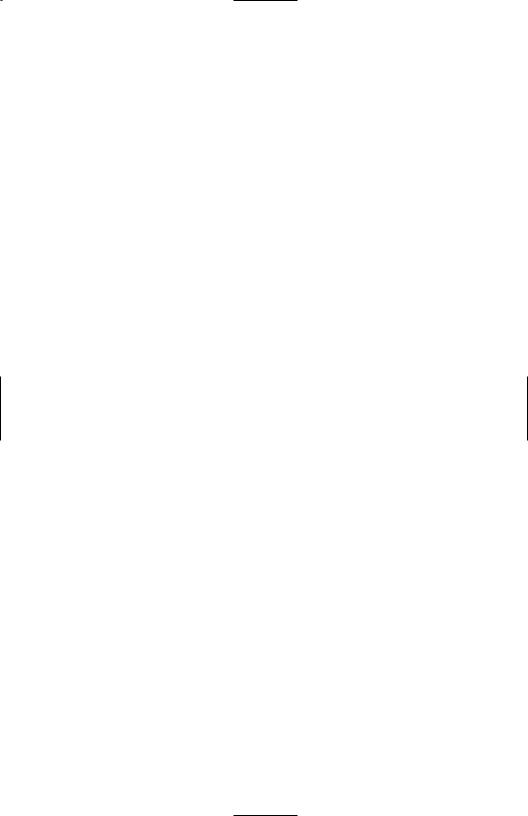
NOT VERIFIED
When set for this option the user must enter an account code for all outgoing calls, but the account code is not verified against the system list. Non verified account codes can contain the digits 0~9, * and #.
USING FORCED ACCOUNT CODES
•Lift the handset and press the ACCT CODE key or dial 47.
•Enter the account code.
•Press the account code button again, press TRSF or hookflash (on an SLT). If a correct code is entered, you will hear a dial tone and you can make an outside call in the usual manner. If an incorrect code is entered, the station returns error tone.
This code will always print on SMDR reports. For information on entering and changing forced account codes, see the system administrator programming section of this book.
AUTHORIZATION CODES
Authorization codes are used to validate a station user and give permission to make a call. These four digit authorization codes can be either forced or optional, but if used, are always verified from a system list of 500 entries on the OfficeServ 500 M or L version, the OfficeServ 7100, OfficeServ 7200 and OfficeServ 7400,
250 entries on the OfficeServ 100 and OfficeServ 7100. Each authorization code has an associated class of service. When the code is entered, the class of service is changed to that of the authorization code.
USING AUTHORIZATION CODES
After going off-hook, the station user must dial Q followed by a four digit authorization code. If you enter a correct code, you will hear confirmation tone and then receive a dial tone and you can make an outside call in the usual manner. The station then follows the dialing class for that authorization code. If you enter an incorrect code, the station returns error tone. This code may or may not print on SMDR reports depending on SMDR programming.
USING THE TIE LINE
OUTGOING
Your office can be connected to another system with a tie line. Use this line to make calls to stations in the other system. If programming allows, you can access
7
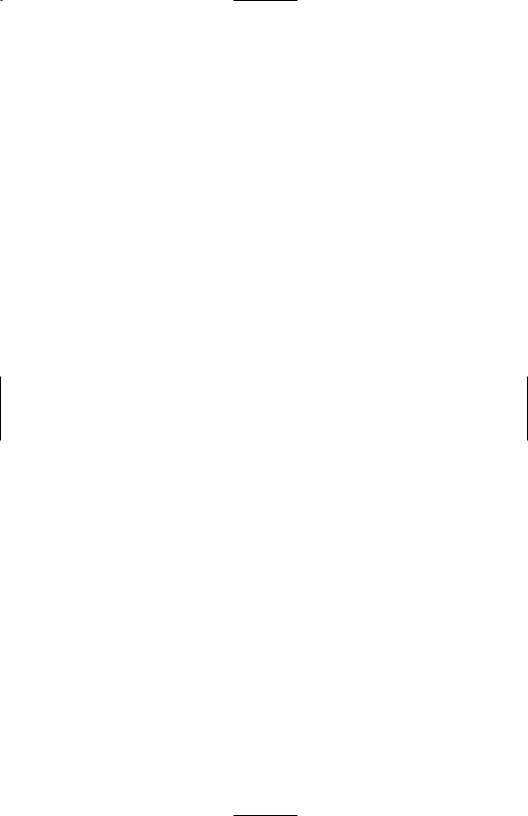
lines in the other system to make outside calls. Tie line calls can be put on hold, transferred and conferenced in the same manner as are other outside calls.
•Lift the handset or press the SPK or MONITOR key.
•Dial the tie line access code or press the tie line key.
•When you receive dial tone from the other system, you can dial extension numbers or access outside lines. You must know the extension numbers and the line access codes for the other system.
•Finish the call by replacing the handset or pressing the ANS/RLS or the MONITOR key if you are using a 7 button phone.
NOTE: Outgoing calls are controlled by the station’s dialing class.
INCOMING
Station users in the other system can access the tie line and make intercom calls to stations in your system. Answer tie line calls ringing at your station as you would any other outside call.They can be put on hold, transferred and conferenced in the same manner as are other outside calls.
IN AND OUT ON TIE LINE [NOT SUPPORTED ON OS 7100]
Users accessing the tie line from the other system can get a line in your system and make outgoing calls. These calls can be controlled by assigning a dialing class to the tie line. For further information, see your service company.
8
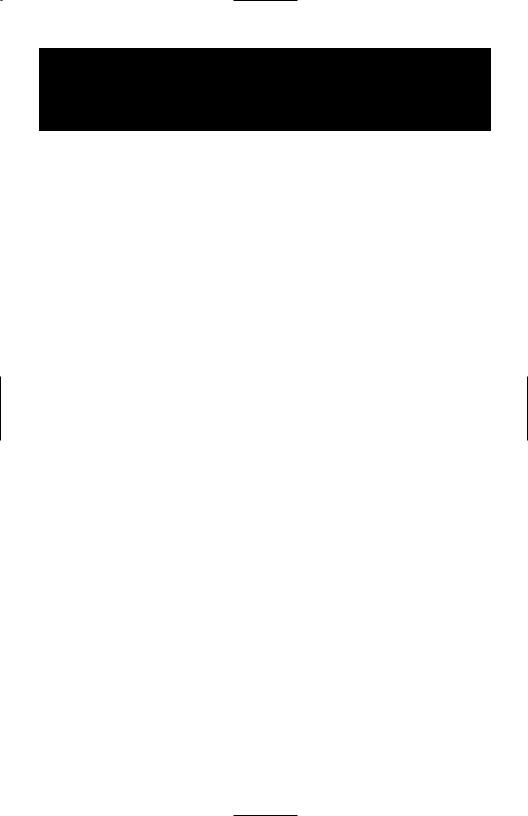
CALLER ID
SPECIAL FEATURES
NOTE: The Caller ID features below require optional software and/or hardware. Please ask your installation and service company for details.
ABANDON CALL LIST
The system has a system-wide abandoned calls list that stores CID information for the last 100 calls on the OfficeServ 7000 Series, OfficeServ 500 M and L version and 50 calls on the OfficeServ 100 that rang but were not answered and were accompanied with valid CID information. Calls with CID information consisting of OUT OF AREA, PAYPHONE or PRIVATE will not be stored in the list.The abandoned calls list is accessed using the system administrator’s passcode. When reviewing this list, you are provided options to CLEAR the entry or DIAL the number. You can use the NND key to toggle between the CID name, CID number and the date and time the call came in.The system must be using LCR to dial numbers from the abandoned calls list.
To view the list of abandoned incoming calls for which CID information has been received:
•Dial 64 and dial the system administrator passcode.
•Scroll through the entries using the VOL keys.
CID ON SMDR
The Station Message Detail Records (SMDR) report can be set to include the CID name and number for incoming calls. This format expands the printout to 113 characters.You must use a wide carriage printer or an 80 column printer set to the condensed print option.
NUMBER TO NAME TRANSLATION
The system provides a translation table of 1000 entries in the OfficeServ 7100, 7200 and OfficeServ 500 M, and 2000 entries in the OfficeServ 500 L and in the
OfficeServ 7400, and 500 entries on the OfficeServ 100 for use in areas that do not provide name and number (sometimes called “deluxe”) Caller ID or when ANI is received.When the CID or ANI number is received, the table is searched.When a match is found, the system will display the corresponding name from the table. This will allow users in areas that do not support“deluxe”Caller ID or have only ANI service to provide names for callers.
9
