Samsung NV3S User Manual

Thank you for buying a Samsung Camera.
This manual will guide you through using the camera, including
capturing images, downloading images and using the application software.
Please read this manual carefully before using your new camera.
User’s Manual
ENGLISH
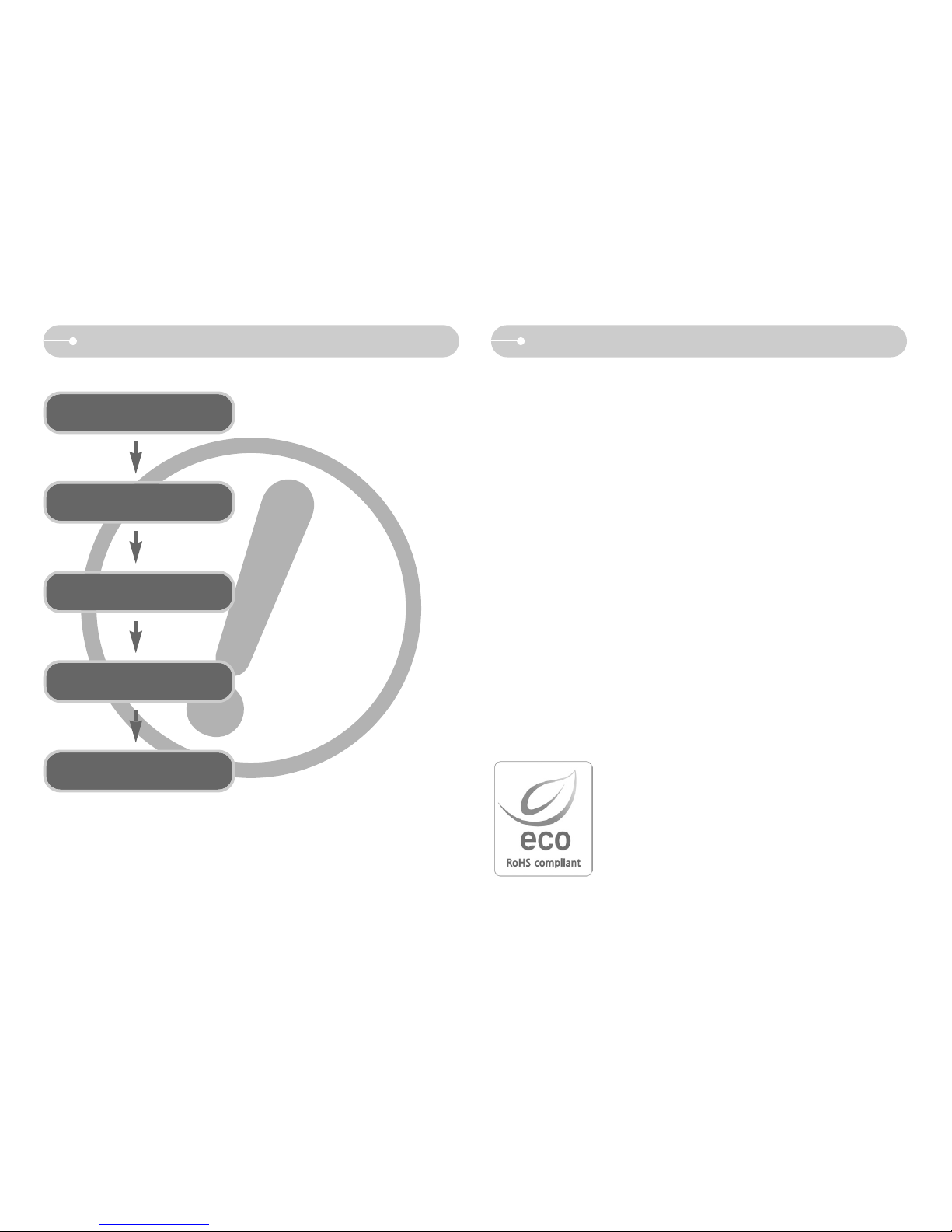
《1》
Instructions Getting to know your camera
■ Use this camera in the following order
Set up the camera driver
Take a picture
Insert the USB cable
Check the camera’s power
Check [Removable Disk]
Before connecting the camera to a PC, via
the USB cable, you will need to set up the
camera driver. Install the camera driver
that is contained in Application software
CD-ROM. (p.80)
Take a picture. (p.16)
Insert the supplied USB cable into the
PC’s USB port and the camera’s USB
connection terminal. (p.82)
Check the camera’s power. If the power is
turned off, press the camera button to turn
it on. (p.20)
Open Window’s EXPLORER and search
for [Removable Disk]. (p.84)
● If you use a card reader to copy the images on the memory card to your PC, the
images could be damaged. When transferring the images taken with the camera
to your PC, be sure to use the supplied USB cable to connect the camera to
your PC. Please note that the manufacturer holds no responsibility for loss or
damage of images on the memory card due to the use of a card reader.
Thank you for buying a Samsung Digital Camera.
● Prior to using this camera, please read this user manual thoroughly.
● When you require After Sales service, please bring the camera and the cause of
the camera malfunction (such as battery, Memory card etc.) to the A/S centre.
● Please check that the camera is operating properly long before you intend to use
it (e.g. for a trip or an important event) to avoid disappointment. Samsung
camera takes no responsibility for any loss or damages that may result from
camera malfunction.
● Keep this manual in a safe place.
● Specifications are subject to change without prior notice.
Microsoft, Windows and Windows logo are registered trademarks of Microsoft
Corporation incorporated in the United States and/or other countries.
All brand and product names appearing in this manual are registered trademarks
of their respective companies.
Samsung Techwin cares for the environment at all product
manufacturing stages to preserve the environment, and is
taking a number of steps to provide customers with more
environment-friendly products.The Eco mark represents
Samsung Techwin’s will to create environment-friendly
products, and indicates that the product satisfies the EU
RoHS Directive.

《2》
DANGER WARNING
WARNING indicates a potentially hazardous situation which, if not avoided, could
result in death or serious injury.
■ Do not use the flash in close proximity to people or animals. Positioning the flash
too close to your subject’s eyes may cause eyesight damage.
■ For safety reasons keep this product and accessories out of reach of children or
animals to prevent accidents e.g.:
•Swallowing battery or small camera accessories. If an accident should occur,
please consult a doctor immediately.
•There is the possibility of injury from the camera’s moving parts.
■
Battery and camera may become hot during prolonged use and it may result in camera malfunction.
Should this be the case, allow the camera to sit idle for a few minutes to allow it time to cool.
■
Do not leave this camera in places subject to extremely high temperatures, such as a sealed
vehicle, direct sunlight or other places of extreme variances in temperature. Exposure to extreme
temperatures may adversely affect the camera’s internal components and could cause a fire.
■
When in use, do not cover the camera or AC Charger. This may cause heat to build up and distort the
camera body or cause a fire. Always use the camera and its accessories in a well-ventilated area.
DANGER indicates an imminently hazardous situation which, if not avoided, will
result in death or serious injury.
■
Do not attempt to modify this camera in any way. This may result in fire, injury, electric
shock or severe damage to you or your camera. Internal inspection, maintenance and
repairs should be carried out by your dealer or Samsung Camera Service centre.
■ Please do not use this product in close proximity to flammable or explosive
gases, as this could increase the risk of explosion.
■
Should any form of liquid or a foreign object enter the camera, do not use it. Switch off the camera,
and then disconnect the power source. You must contact your dealer or Samsung Camera
Service centre. Do not continue to use the camera as this may cause a fire or electric shock.
■
Do not insert or drop metallic or inflammable foreign objects into the camera through access
points e.g. the memory card slot and battery chamber. This may cause a fire or electric shock.
■
Do not operate this camera with wet hands. This could pose a risk of electric shock.
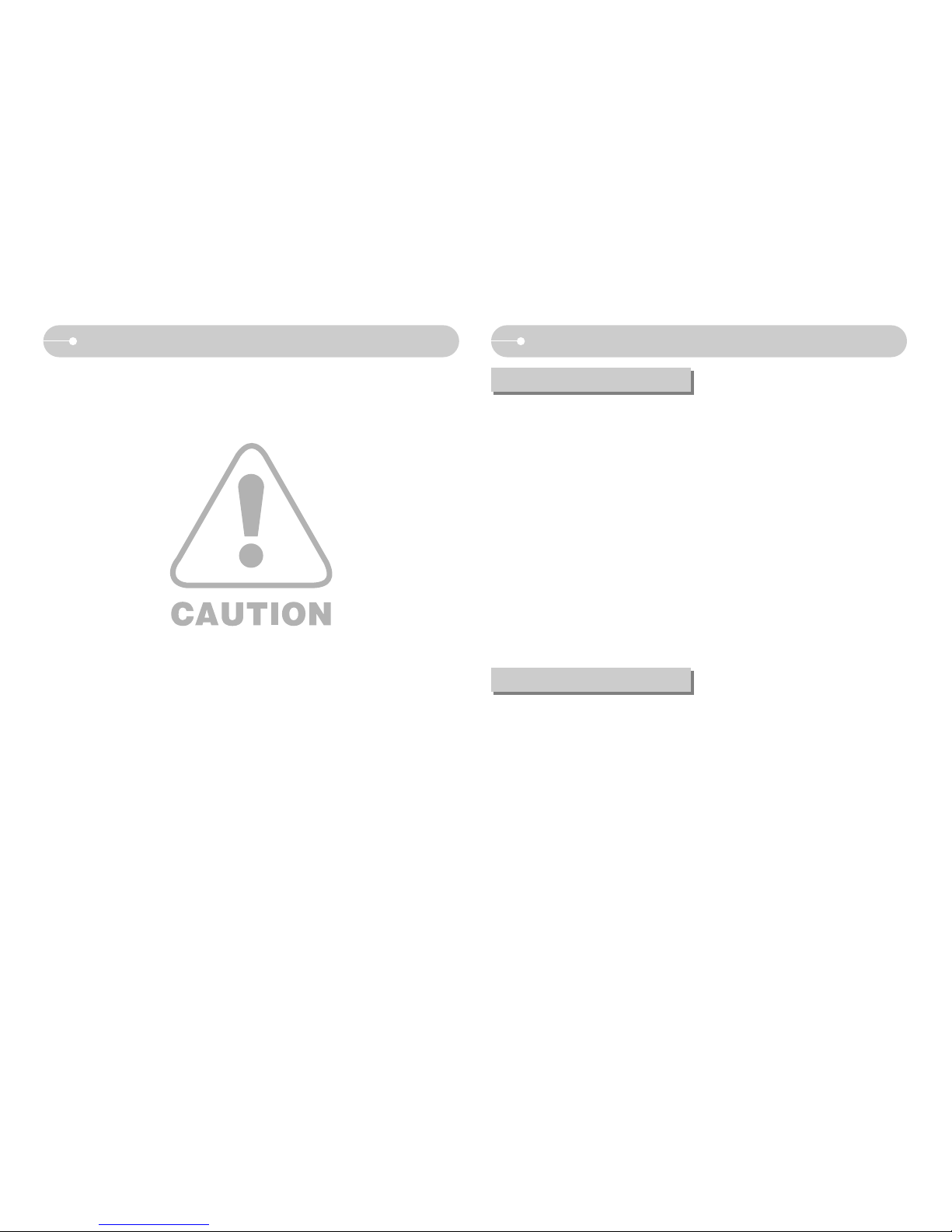
《3》
CAUTION indicates a potentially hazardous situation which, if not avoided, may
result in a minor or moderate injury.
■ Leaking, overheating, or burst battery could result in fire or injury.
•Use battery with the correct specification for the camera.
•Do not short circuit, heat or dispose of battery in a fire.
•Do not insert the battery with the polarities reversed.
■ Remove the battery when not planning to use the camera for a long period of
time. Battery may leak corrosive electrolyte and permanently damage the
camera’s components.
■ Do not fire the flash while it is in contact with hands or objects. Do not touch the
flash after using it continuously. It may cause burns.
■ If you are using the AC Charger to drive the camera, do not move the camera
while it is switched on.
After use, always switch off the camera before unplugging the cable from the
wall socket. Then make sure that any connector cords or cables to other devices
are disconnected before moving the camera. Failure to do so may damage the
cords or cables and cause a fire or electric shock.
■ Take care not to touch the lens or the lens cover to avoid taking an unclear
image or causing a camera malfunction.
■ Avoid obstructing the lens or the flash when you capture an image.
■ Low temperatures can affect the performance of the LCD monitor and you may
experience the following problems. (These problems will usually disappear at
normal operating temperatures and are perfectly normal.)
- The time of power on can be delayed and the colour of LCD monitor can be
changed slightly.
- Fast movement, when pointing the camera at the subject, can make an after-
image appear on the LCD monitor.
■ Credit cards may be demagnetized if left near case. Avoid leaving magnetic strip
cards near the case.
CAUTION Contents
READY
●System chart ………………………5
●Identification of features ……………6
■Front & Top …………………………6
■Back & Bottom ……………………7
■Bottom/ 5-function button …………8
■Cradle (optional) ……………………8
■Self-timer lamp ……………………9
■Camera Status Lamp………………9
■
Mode icon
…………………………9
●Connecting to a Power Source ……9
●Inserting the memory card ………12
●
Instructions on how to use the memory
card
…………………………………
12
●When Using the Camera for the
First Time …………………………14
●LCD monitor indicator ……………15
●Starting the recording mode………16
■How to use the Auto mode ………16
■How to use the Program mode …16
■How to use the ASR (Advanced
Shake Reduction) mode …………17
■
Wise Shot …………………………17
■How to use the Scene modes ……18
■How to use the Movie clip mode …18
■Recording the movie clip without
voice ………………………………19
■Pausing while recording a movie
clip …………………………………19
■How to use the VOICE RECORDING
mode ………………………………19
■ Pausing while recording a voice …19
●Things to watch out for when taking
pictures ……………………………20
●Using the camera buttons to set the
camera ……………………………20
■POWER button……………………20
■SHUTTER button…………………20
●ZOOM W/ T button ………………21
●Voice recording / Voice memo /
UP button …………………………22
●Macro/ Down button ………………23
●Focus lock …………………………24
●Flash / Left button …………………24
●Self-timer / Right button …………26
●MENU/ OK button …………………27
●+/- button …………………………27
●E (Effect) button……………………31
■Colour ……………………………31
■Preset focus frames………………32
■Composite shooting ………………33
■Photo Frame………………………34
■Movie Clip frame stabiliser ………34
●Using the LCD monitor to adjust
the camera settings ………………35
●How to use the menu ……………35
●Size…………………………………36
●Quality/ Frame rate ………………36
RECORDING
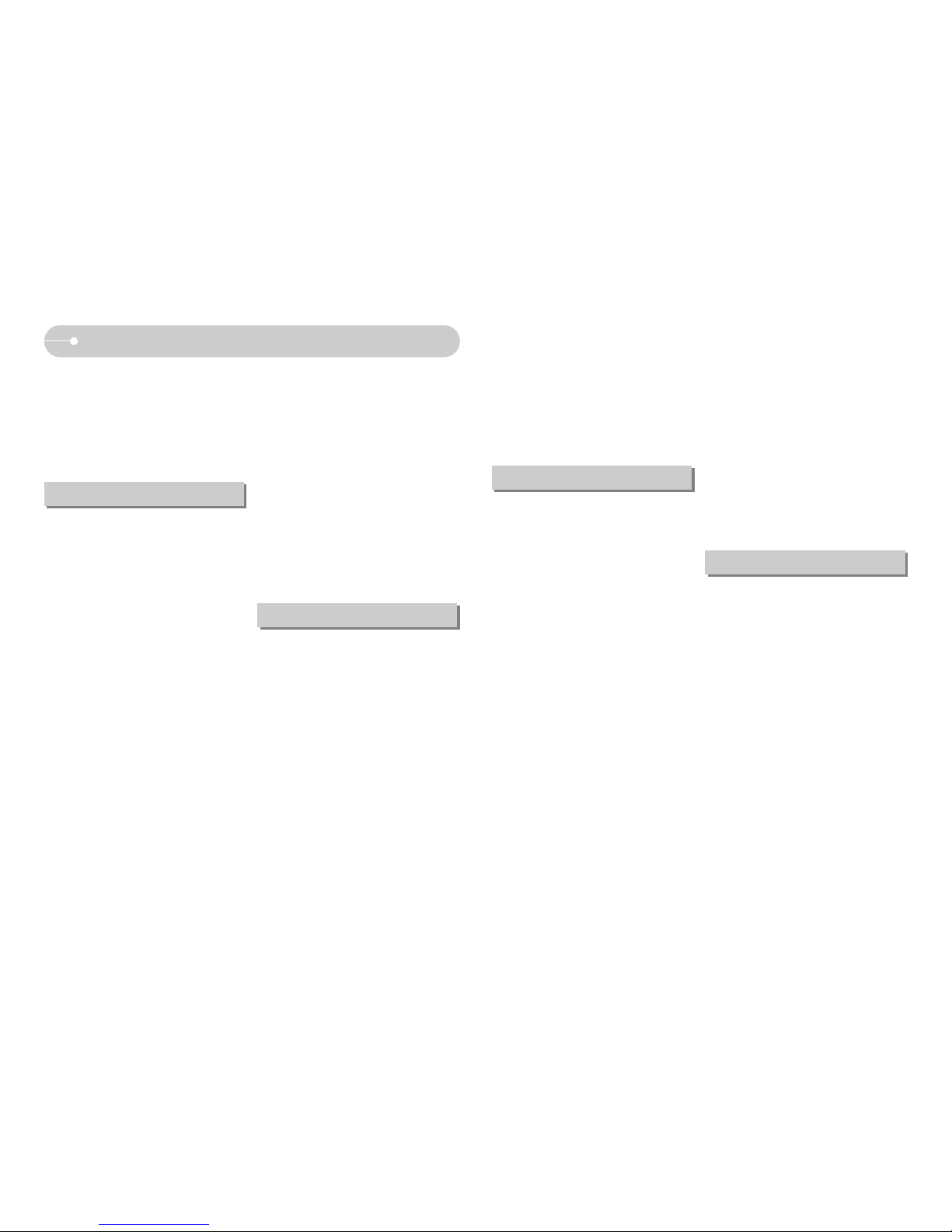
《4》
Contents
■Initialisation ………………………62
●Setting up the Mycam menu ……62
●Start up image ……………………63
●Start up sound ……………………63
●Shutter sound ……………………63
●MP3 / PMP / TEXT VIEWER
mode ………………………………63
●Downloading files …………………63
●Starting the MP3 / PMP /TEXT
VIEWER mode ……………………64
●LCD monitor indicator for MP3/ PMP/
TEXT VIERWER mode……………66
●Using the camera buttons to
adjust the camera …………………67
■Volume button ……………………67
■Play & Pause/ Control button ……67
■Delete button ……………………67
■Hold / Equalizer button……………68
■Playlist button ……………………68
●Setting up the play back function
using the LCD monitor ……………69
■Resume……………………………70
■Play mode…………………………70
■Skin of MP3 player ………………70
■Delete all …………………………71
■Setting slide show interval ………71
■Playing back the slide show ……71
■Frame search ……………………71
■Display setting ……………………72
■Setting up the recording function in
the MP3 mode ……………………72
■Auto Scroll …………………………72
■MP3 BGM Setting …………………72
■Language setting……………………72
●Important notes ……………………73
●Warning indicator …………………74
●
Before contacting a service centre
…75
●Specification ………………………76
●Software Notes ……………………79
●System Requirements ……………79
●About the software ………………79
●
Setting up the application software
…80
●Starting PC mode …………………82
●Removable Disk …………………83
●Removing the removable disk ……84
●
Setting up the USB Driver for MAC
…85
●Using the USB Driver for MAC …85
●Removing the USB Driver for
Windows 98SE ……………………85
●Digimax Converter ………………86
●Digimax Master ……………………87
●FAQ ………………………………90
SOFTWARE
MP3 / PMP / TEXT VIEWER MODE
●Metering ……………………………37
●Continuous shot……………………37
●Sharpness …………………………38
●Auto Focus type……………………38
●OSD(On Screen Display)
information …………………………39
●Starting play mode ………………40
■Playing back a still image ………40
■Playing back a movie clip ………40
■Movie clip capture function ………40
■On camera movie trimming………41
■Playing back a recorded voice …41
●LCD monitor indicator ……………42
●Using the camera buttons to adjust
the camera …………………………42
■Play mode button …………………42
●Thumbnail / Enlargement button/
Volume button ……………………43
●Voice memo/ Up button …………44
●Play & Pause / Down button ……45
●Left/ Right/ Menu/ OK button ……45
●E (Effect) button……………………46
●Delete button ………………………46
●Printer button ……………………46
●Setting up the play back function
using the LCD monitor ……………47
●Starting the slide show ……………48
●Protecting images …………………49
●Deleting images……………………50
●Resize………………………………50
●Rotating an image…………………51
●DPOF ………………………………51
●DPOF : STANDARD………………52
●DPOF : Index………………………52
●DPOF : Print size …………………53
●On Screen Display information …53
●Copy To Card ……………………54
●PictBridge …………………………54
●PictBridge : Picture Selection ……55
●PictBridge : Print Setting …………56
●PictBridge : Reset …………………56
●Setup menu ………………………57
■File name …………………………58
■Auto power off ……………………58
■Language …………………………58
■Format ……………………………59
■
Setting up the Date/ Time/ Date type
…59
■Imprinting the recording date ……59
■Sound ……………………………60
■Connecting an External Device
(USB)………………………………60
■AF Sound …………………………60
■Auto Focus lamp …………………60
■LCD brightness……………………61
■Selecting Video out type …………61
■Quick view…………………………62
PLAY
SETUP
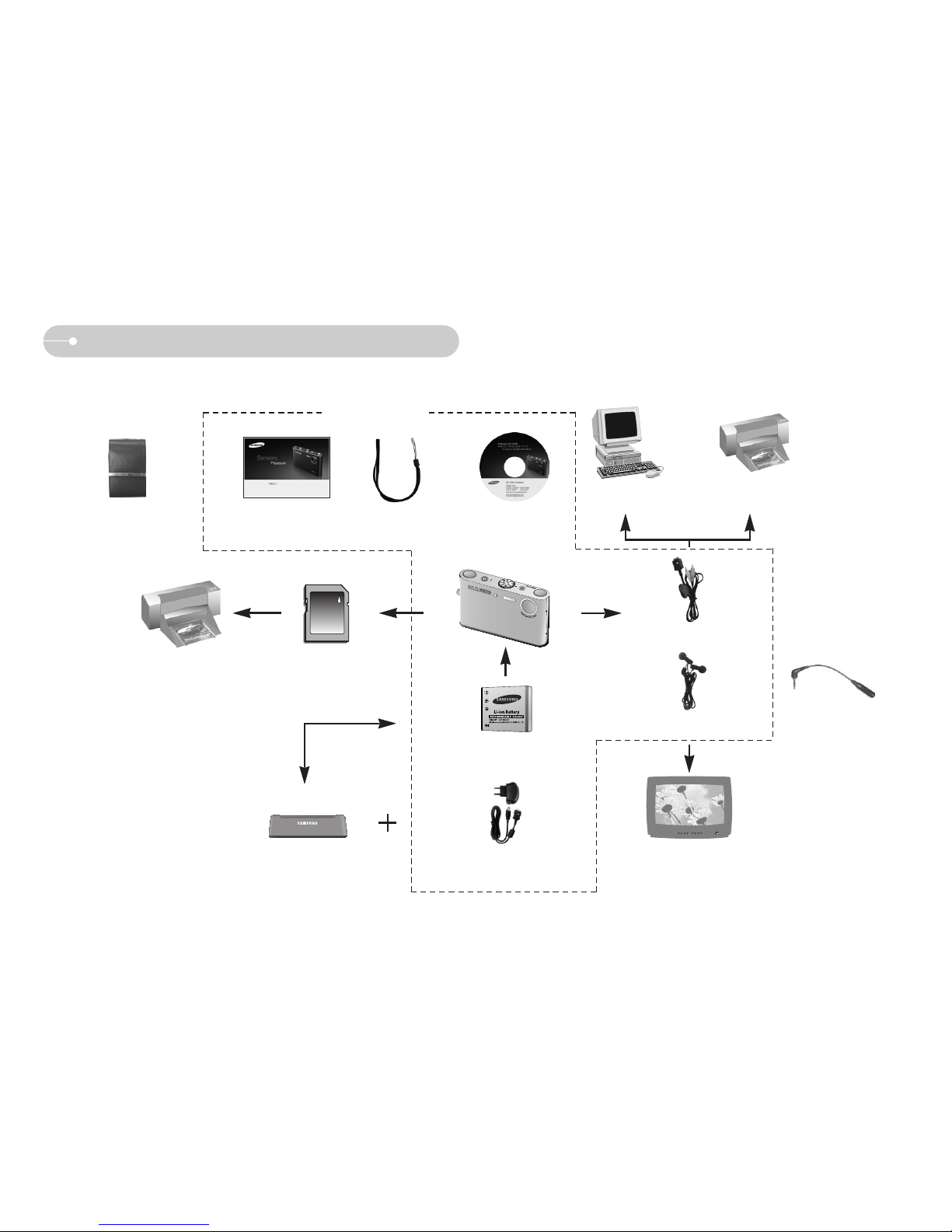
《5》
System chart
Please check that you have the correct contents before using this product. The contents can vary depending on the sales region. To buy the optional equipment, contact your
nearest Samsung dealer or Samsung service centre.
Software CD
(see p.79)
Camera strap
User manual,
Product warranty
Camera case
SD memory card/MMC
(see p.12)
DPOF compatible
printer (see p.51)
Rechargeable battery
(SLB-0837)
Cradle
AC adapter (SAC-45) /
USB cable (SUC-C2)
PictBridge compatible
printer(see p.54)
Computer
External monitor
(see p.61)
< Included items >
Earphones AV Earphones gender
AV cable

《6》
Identification of features
Front & Top
Power button
Shutter button
Camera strap
Mode dial
Self-timer lamp /
Auto Focus lamp
Speaker
Optical 3X zoom lens/ Lens cover
Flash
Microphone
Speaker
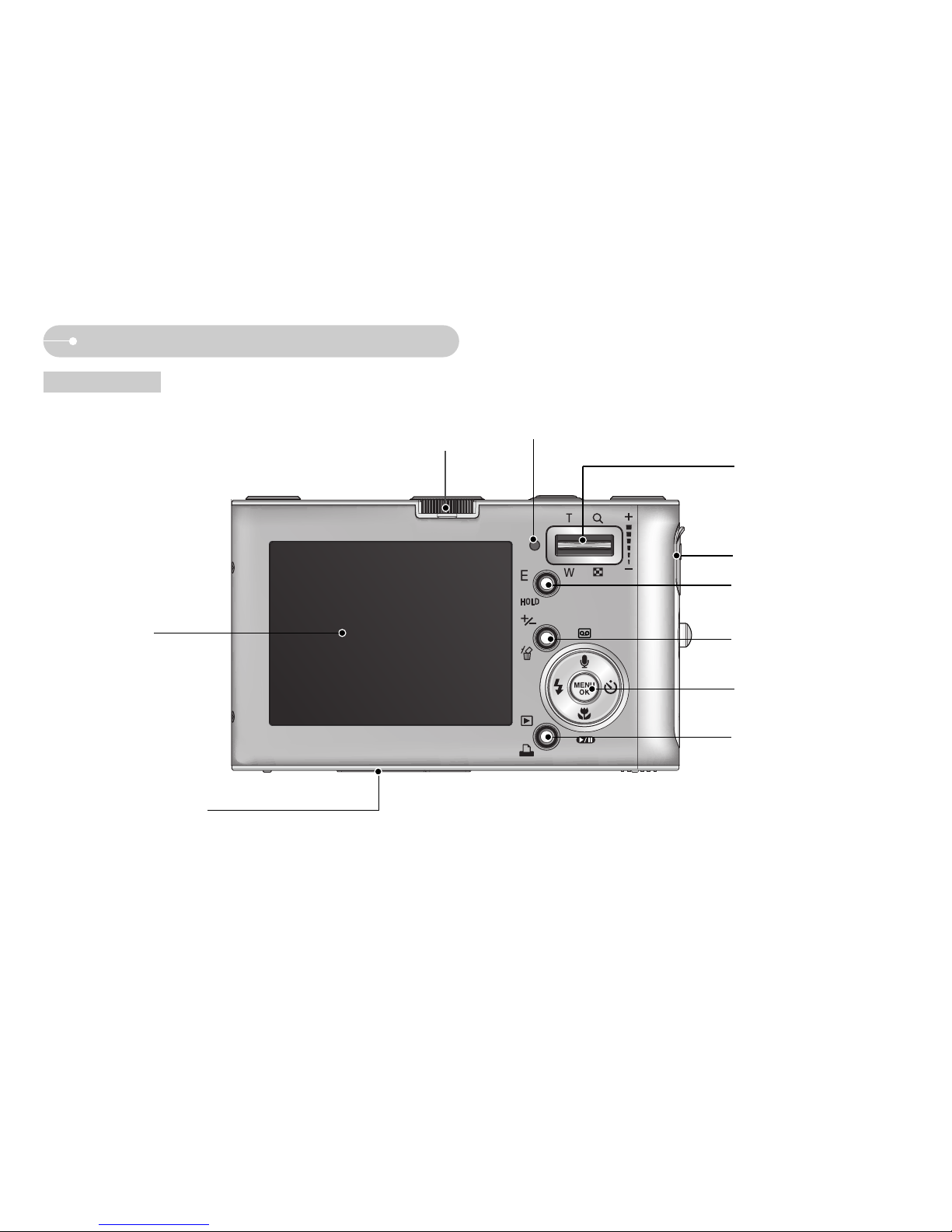
《7》
LCD monitor
Mode dial
Play mode button /
Print button
E (Effect) button
Earphones Jack
Camera status lamp
Zoom/ Thumbnail/ Volume button
5 function button
+/- button, DELETE button
Back & Bottom
USB/ AV connection terminal
Cradle connector
Identification of features
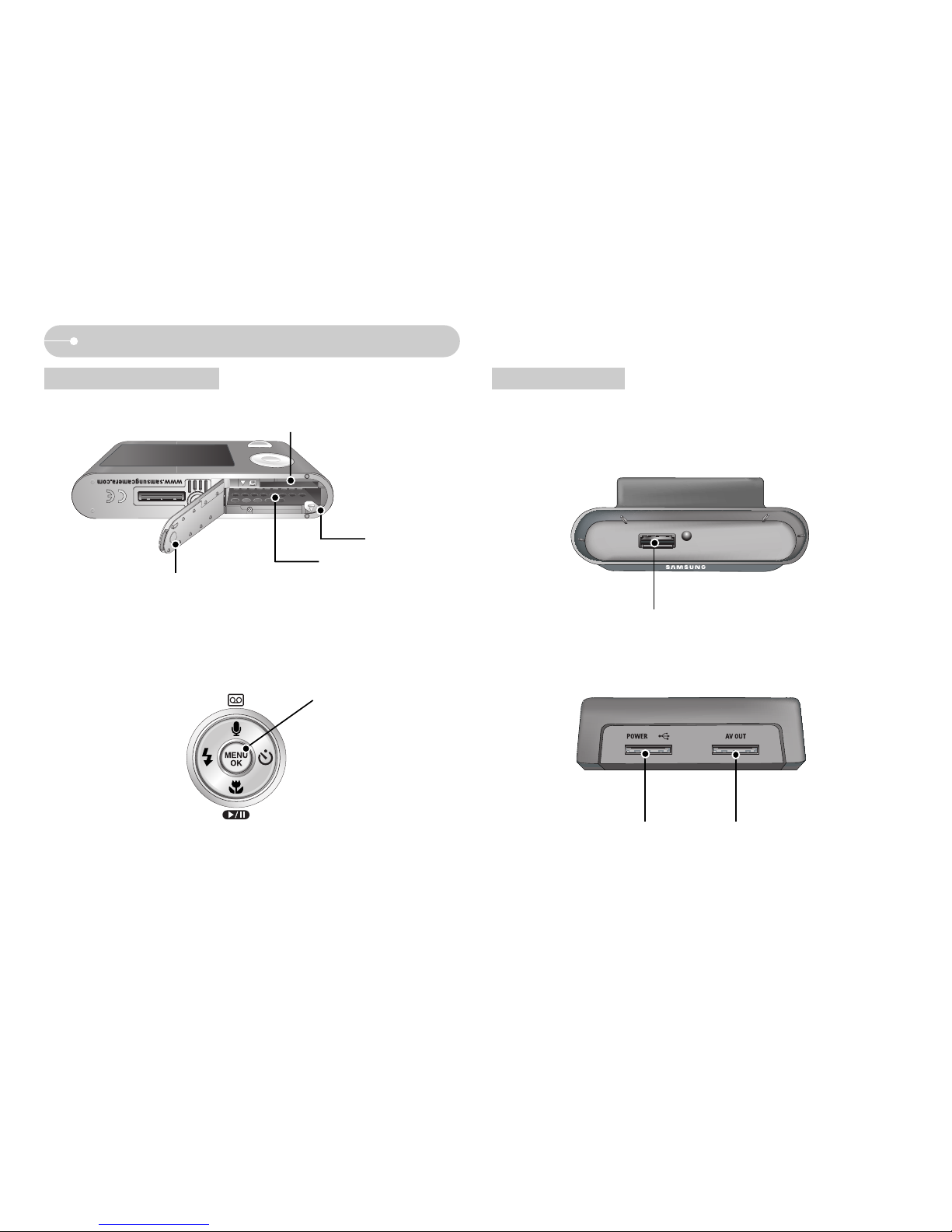
《8》
Identification of features
Bottom/ 5-function button Cradle(Optional)
Camera connection terminal
AV connection terminal
DC connection terminal
/ USB port
Voice memo / Voice Recording / UP button
FLASH/
LEFT button
MENU/ OK button
SELF-TIMER/
RIGHT button
Macro/ DOWN button,
Play & Pause button
Battery holder
Battery chamber
Memory card slot
Battery chamber cover
■ You can recharge your rechargeable battery, transfer a captured image to print,
and download images with the cradle. (Refer to pages 11, 54, 83)
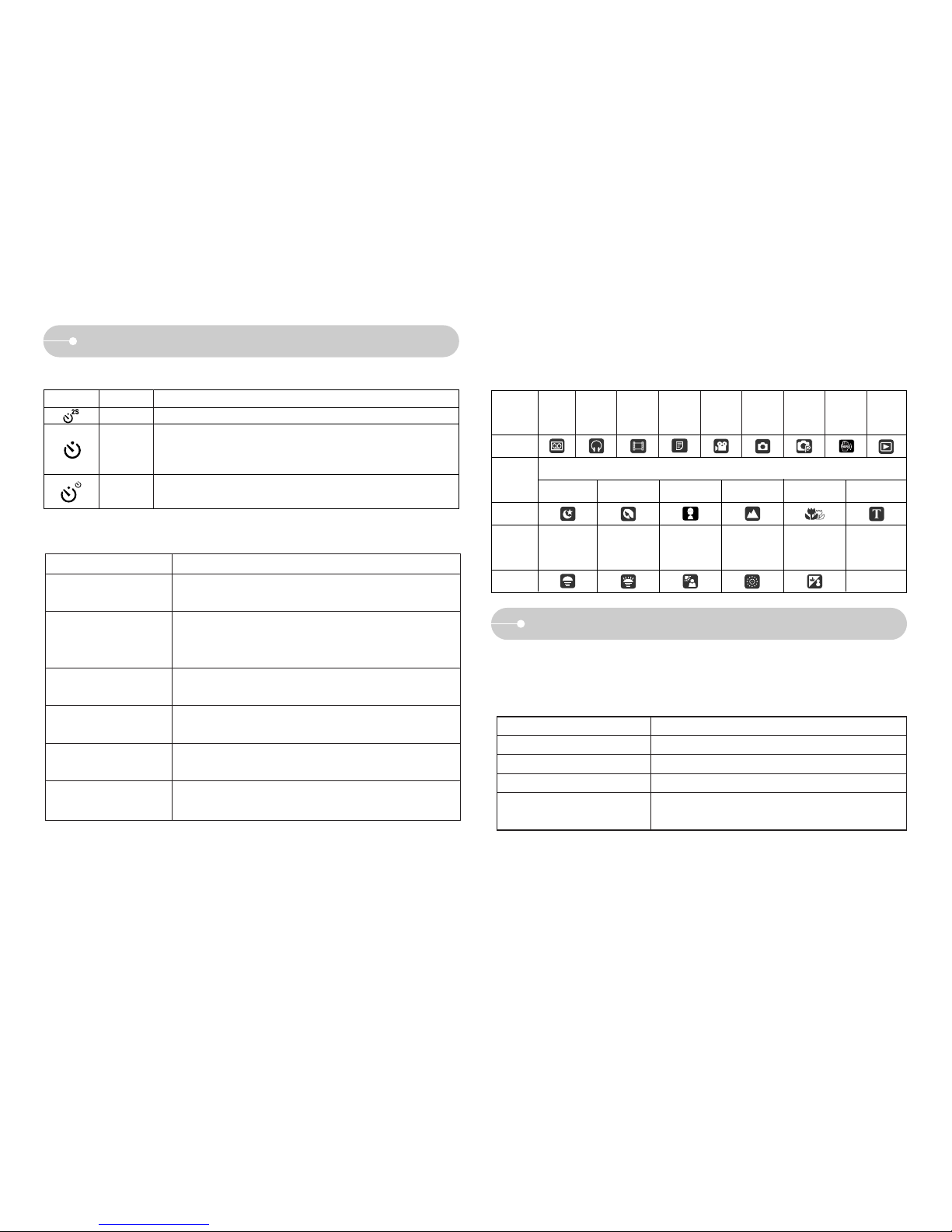
Icon Status Description
《9》
Identification of features
■ Self-timer lamp ■
Mode icon : Refer to page 16 for more information about the camera mode setting.
■ Camera Status Lamp
-
-
SCENE
MODE
MODE
MODE
Connecting to a Power Source
■ You should use the rechargeable battery (SLB-0837) supplied with the camera.
Be sure to charge the battery before using the camera.
■SLB-0837 rechargeable battery Specification
Model SLB-0837
Type Lithium Ion
Capacity 860mAh
Voltage 3.7V
Charging time
(When the camera is turned off)
TEXT
VIEWER
BEACH &
SNOW
VOICE
RECORDING
Status Description
When the printer is
printing
USB cable is
connected to a printer
Transmitting Data to a
PC
USB cable is
connected to a PC
After taking a picture
Power on
The lamp turns on; when the camera is ready to take
a picture the lamp turns off.
The lamp blinks while saving the image data and then
turns off when the camera is ready to take another
picture
The lamp lights up
(LCD monitor turns off after initializing the device)
The lamp blinks (LCD monitor turns off)
The lamp lights up
The lamp blinks
Approx. 150 MIN
Blinking
Blinking
A picture will be taken after about 10 seconds and 2
seconds later a second picture will be taken.
For the first 8 seconds, the lamp blinks at 1 second intervals.
For the final 2 seconds, the lamp blinks quickly at
0.25-second intervals.
For 2 seconds the lamp blinks quickly at 0.25-second intervals.
Blinking
MOVIE
AUTO
PROGRAM
ASR
PLAY
Icon
Icon
Icon
NIGHT
PORTRAIT
CHILDREN
LANDSCAPE
CLOSE UP
TEXT
SUNSET
DAWN
BACKLIGHT
FIREWORKS
MP3 PMP
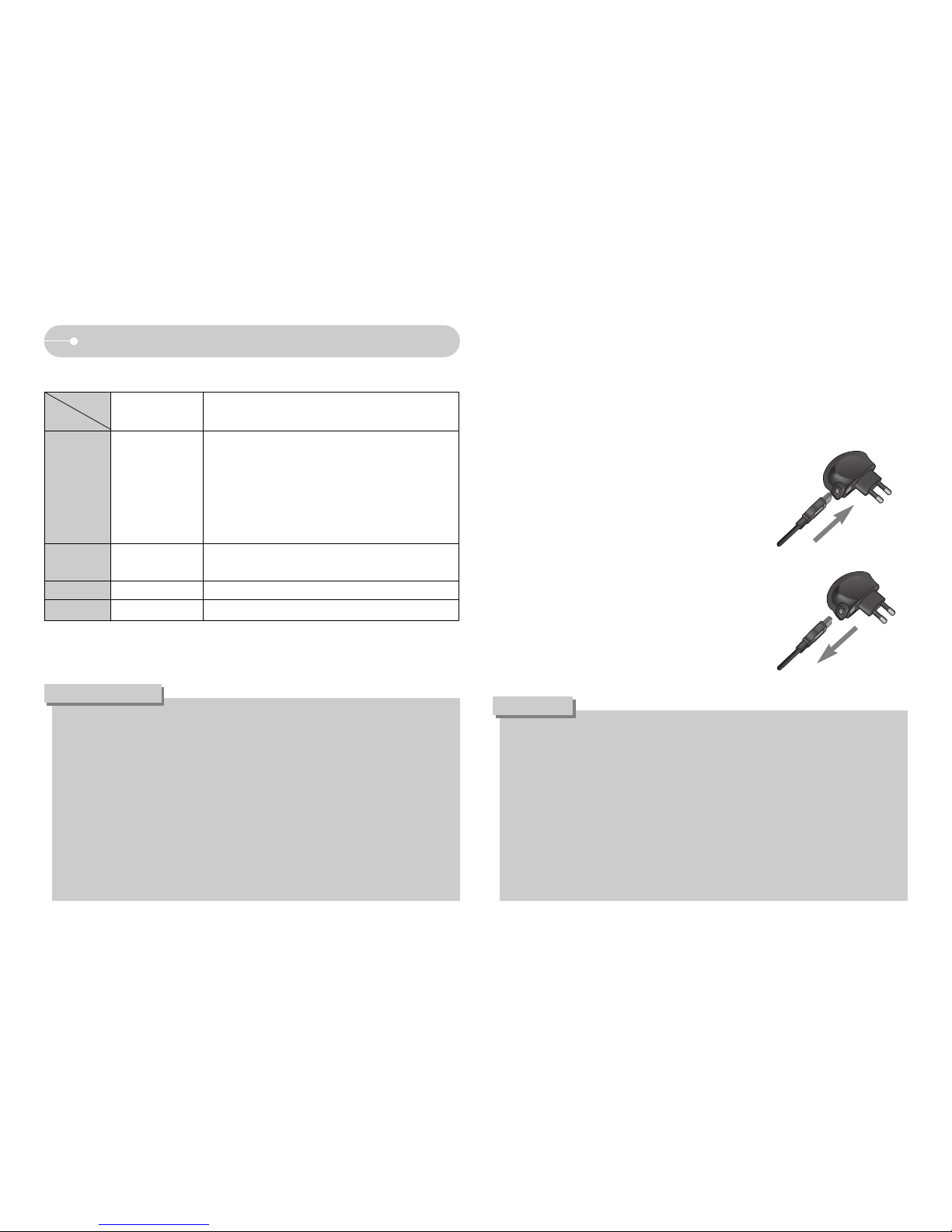
《10》
Connecting to a Power Source
※These figures are measured under Samsung’s standard conditions and shooting
conditions and may vary depending on the user's methods.
Using the fully charged battery, Auto mode,
7M image size, Fine image quality, Shot to
shot interval : 30Sec.
Changing the zoom position between the Wide
and the Tele after every shot. Using the flash
on every second shot.Using the camera for 5
minutes and then Powering it off for 1 minute.
Using the fully charged battery
Using the fully charged battery LCD Off.
Approx. 240 MIN
Approx. 135 MIN
MP3
Movie
PMP
■ Number of images and battery life : Using the SLB-0837
Important information about battery usage.
● When the camera is not used, turn off the camera power.
● Please remove the battery if the camera will not be used for long periods.
Batteries can lose power over time and are prone to leaking if kept inside the camera.
● Low temperatures (below 0˚C) can affect the performance of the battery
and you may experience reduced battery life.
● Batteries will usually recover at normal temperatures.
● During extended use of the camera, the camera body may become warm.
This is perfectly normal.
● When you use earphones, do not remove the battery while the camera is
turning on. It may generate a loud noise.
INFORMATION
Still image
Using the fully charged battery
640X480 image size/ 30fps frame rate
Approx. 90 MIN
Approx. 100 MIN /
About 200 shots
Battery life / Number of
images
Based on the following shooting conditions
■ You can charge the rechargeable battery (SLB-0837) by using the SAC-45 KIT which
consists of the AC adapter (SAC-45) and the USB cable (SUC-C2). When the SAC-45
and SUC-C2 are combined, they can be used as an AC cable.
● Using an AC cable
: Connect the AC adapter to the USB cable. It can be
used as a power cable.
● Using a USB cable
: Remove the AC adapter (SAC-45). You can
download stored images to your PC (p.83) or supply
the power to your camera through the USB cable.
Important information about USB cable usage.
● Use a USB cable (SUC-C2) with the correct specification.
● If the camera is connected to the PC through a USB hub :
connect the camera directly to the PC.
● If the camera and other devices are connected to the PC at the same time :
remove other device.
● If the USB cable is connected to a port located on the front of the PC :
remove the cable and connect it to a port located on the back of the PC.
● If the USB port of the PC doesn't meet the Power output standard (5V, 500mA), the
camera may not be charged.
CAUTION
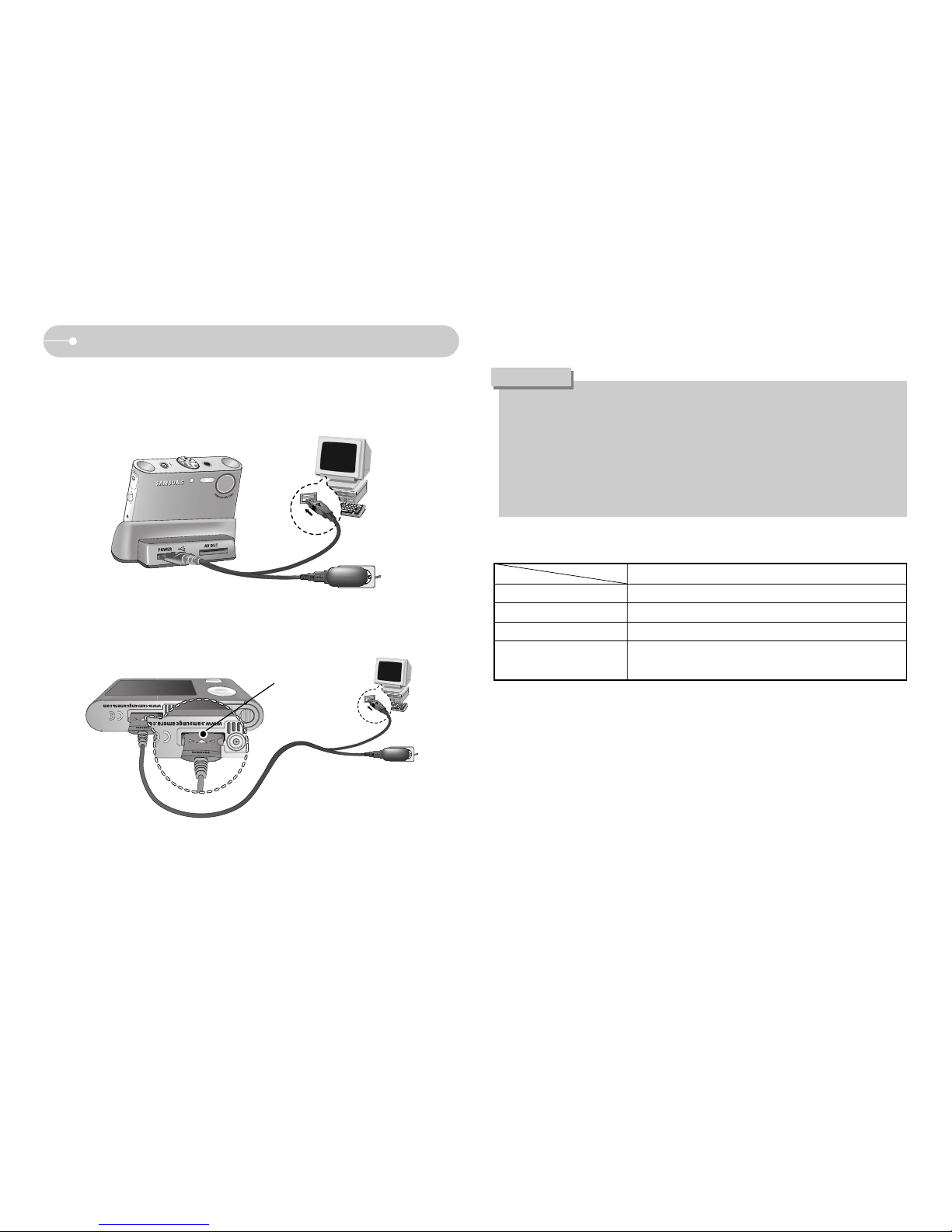
《11》
Connecting to a Power Source
■You can charge the rechargeable battery (SLB-0837) by using the cradle.
■How to charge the rechargeable battery (SLB-0837)
● Charging with the cradle
● Charging with the camera
Charging LED
■ Charging LED of the AC Adapter
● If you insert the fully discharged battery to charge it, do not turn on the camera at
the same time. The camera may not be turned on because of the low battery
capacity. Charge the battery for more than 10 minutes before using the camera.
● Do not use the flash frequently or take a movie clip with the fully discharged
battery charged for a short time. Even if the charger is inserted, the camera
power may be turned off because the rechargeable battery is discharged again.
● When you charge the battery with the cradle, you only can use Lithium Ion
battery pack (SLB-0837).
Charging LED
Being Charged Red LED is on
Charging is complete Green LED is on
Charging error Red LED is off or blinking
● Before inserting any cables or AC adapter, check the directions and do not
insert by force. It may cause breakage of cable or camera.
● If the charging LED of the AC Charger does not turn on or blink after
inserting the rechargeable battery, please check whether the battery is
inserted correctly.
● If you charge the battery with the camera power on, the battery can't charge
fully. Turn the camera off while charging the battery.
CAUTION
Being discharged
(Using the AC adapter)
Orange coloured LED is on
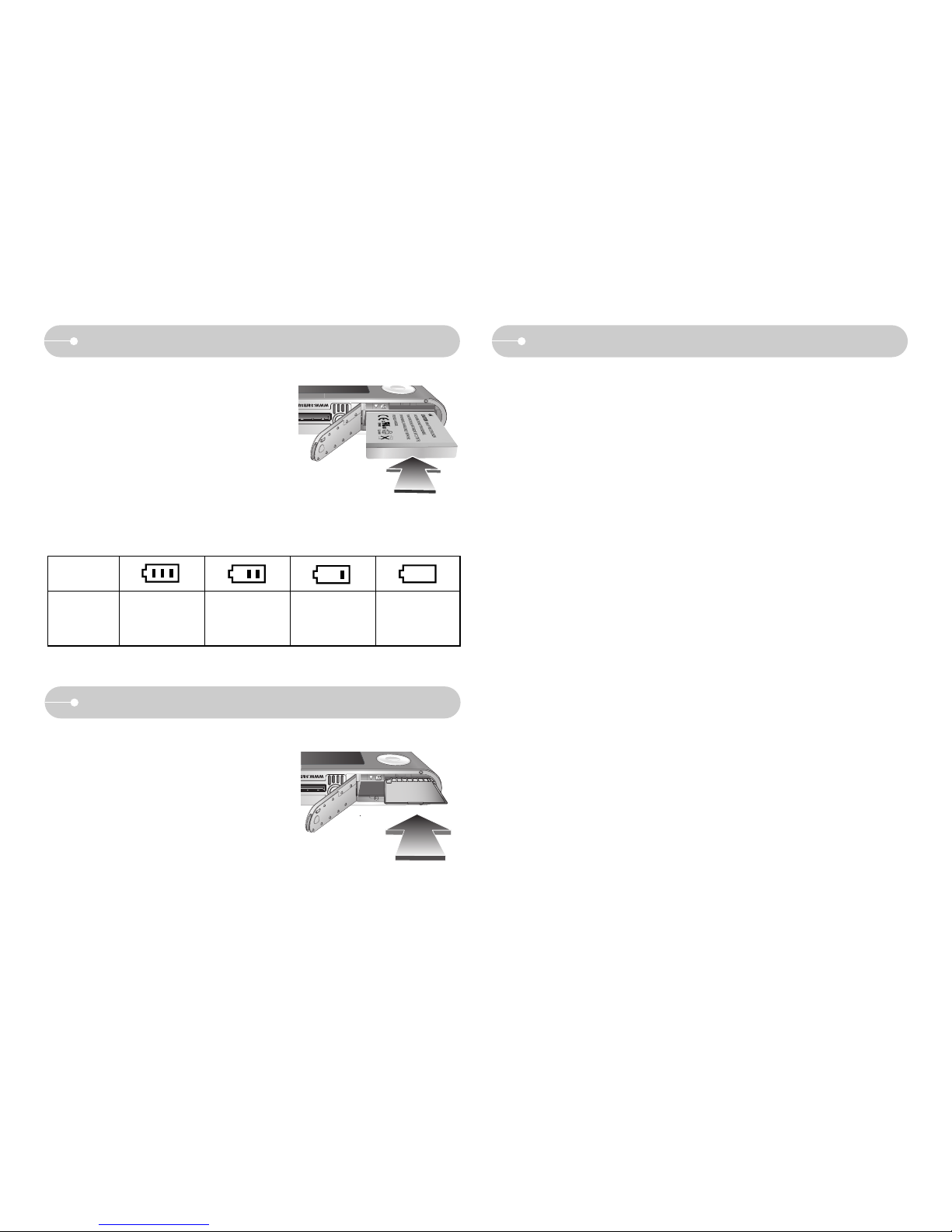
《12》
Instructions on how to use the memory card
● Be sure to format the memory card (see p.59) if you are using a newly
purchased memory for the first time, if it contains data that the camera cannot
recognise, or if it contains images captured with a different camera.
● Turn off the camera power whenever the memory card is being inserted or
removed.
● Repeated use of the memory card will eventually reduce the memory card’s
performance. Should this be the case, you will need to purchase a new memory
card. Wear and tear on the memory card is not covered by the Samsung
warranty.
● The memory card is an electronic precision device.
Do not bend, drop or subject the memory card to any heavy impact.
● Do not store the memory card in an environment with strong electronic or
magnetic fields, e.g. near loud speakers or TV receivers.
● Please do not use or store in an environment where there are extremes in
temperature.
● Do not allow the memory card to become dirty or to come into contact with any
liquid. Should this happen, clean the memory card with a soft cloth.
● Please keep the memory card in its case when not in use.
● During and after periods of extended use, you may notice that the memory card
is warm. This is perfectly normal.
● Do not use a memory card that is used in another digital camera.
To use the memory card in this camera, format the memory card using this
camera.
● Do not use a memory card formatted by another digital camera or memory card
reader.
● If the memory card is subjected to any of the following, the recorded data may
become corrupted :
- When the memory card is used incorrectly.
- If the power is switched off or the memory card is removed while recording,
deleting (formatting) or reading.
Inserting the memory card
■ Insert the battery as shown
- If the camera does not turn on after you
have inserted battery, please check
whether the battery is inserted with the
correct polarity (+ / -).
- When the battery chamber cover is opened,
do not press the battery chamber cover by
force. This may cause damage to the
battery chamber cover.
Battery
status
Battery
indicator
The battery is
fully charged
Low battery capacity
(Prepare to recharge
or use spare battery)
Low battery capacity
(Prepare to recharge
or use spare battery)
Low battery capacity
(Prepare to recharge
or use spare battery)
■ There are 4 indicators for battery condition that are displayed on the LCD monitor.
■ Insert the memory card as shown.
- Turn off the camera’s power before
inserting the memory card.
- Have the front of the memory card
facing toward the front of the camera
(lens) and the card pins toward the back
of the camera (LCD monitor).
- Do not insert the memory card the
wrong way round. Doing so may
damage the memory card slot.
Connecting to a Power Source
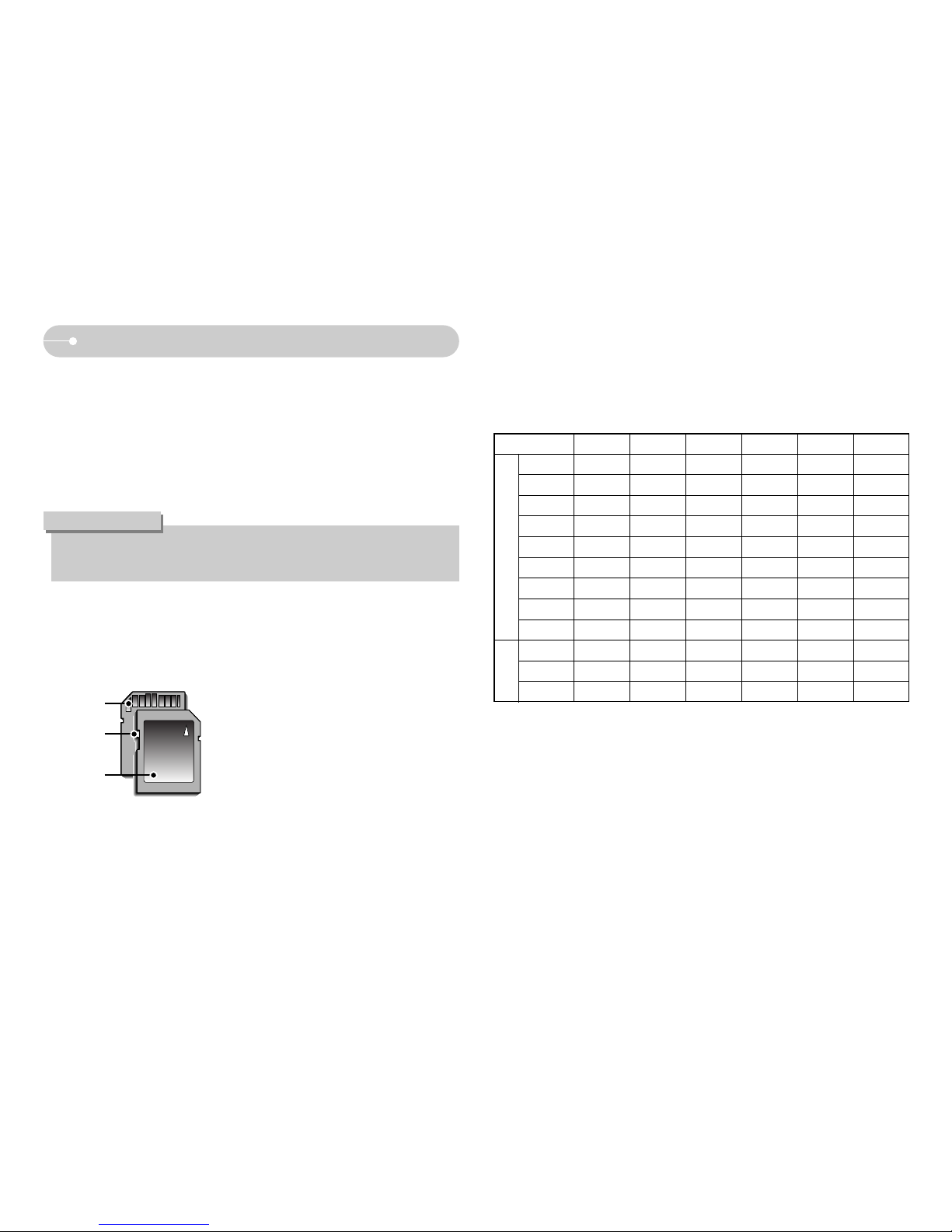
《13》
Instructions on how to use the memory card
● Samsung cannot be held responsible for lost data.
● It is advisable to copy important data onto other media as back-up e.g. floppy
disks, hard disks, CD etc.
● If there is insufficient memory available
: A [Memory Full!] message will appear and the camera will not operate. To
optimise the amount of memory in the camera, replace the memory card or
delete unnecessary images stored on the memory card.
[ SD (Secure Digital) memory card ]
Write protect
switch
Label
Card pins
■ The camera can use SD Memory Cards and MMC (Multi Media Cards).
When using MMC cards, please consult the instructions supplied with the cards.
The SD memory card has a write protect
switch that prevents image files from being
deleted or formatted. By sliding the switch
towards the bottom of the SD memory
card, the data will be protected. By sliding
the switch towards the top of the SD
memory card, the data protection will be
cancelled. Slide the switch towards the top
of the SD memory card before taking a
picture.
● Don't remove the memory card when the camera status lamp is blinking as
this may cause damage to data in the memory card.
INFORMATION
■ When using a 256MB MMC (Multi Media Card), the specified shooting capacity
will be as follows. These figures are approximate as image capacities can be
affected by variables such as subject matter and memory card type.
※ The recording times can be changed by the zoom operation.
The zoom button doesn't operate while recording movies.
Super Fine Fine Normal 30FPS 20FPS 15FPS
7M - - 6M - - 5M - - -
5M(W) - - -
4M - - 3M - - 2M - - 1M - - -
VGA
720 - - 640 - - 320 - - -
Movie
Still
image
Recorded image size
Approx. 63 Approx. 116 Approx. 171
Approx. 74 Approx. 138 Approx. 195
Approx. 88 Approx. 162 Approx. 223
Approx. 88 Approx. 162 Approx. 223
Approx. 118 Approx. 202 Approx. 274
Approx. 131 Approx. 236 Approx. 318
Approx. 208 Approx. 332 Approx. 422
Approx. 381 Approx. 520 Approx. 600
Approx. 1201 Approx. 1420 Approx. 1736
---
-About 13’ 36’’ About 17’ 19’’ - About 33’ 3’’
About 37’ 24’’ - About 69’ 36’’
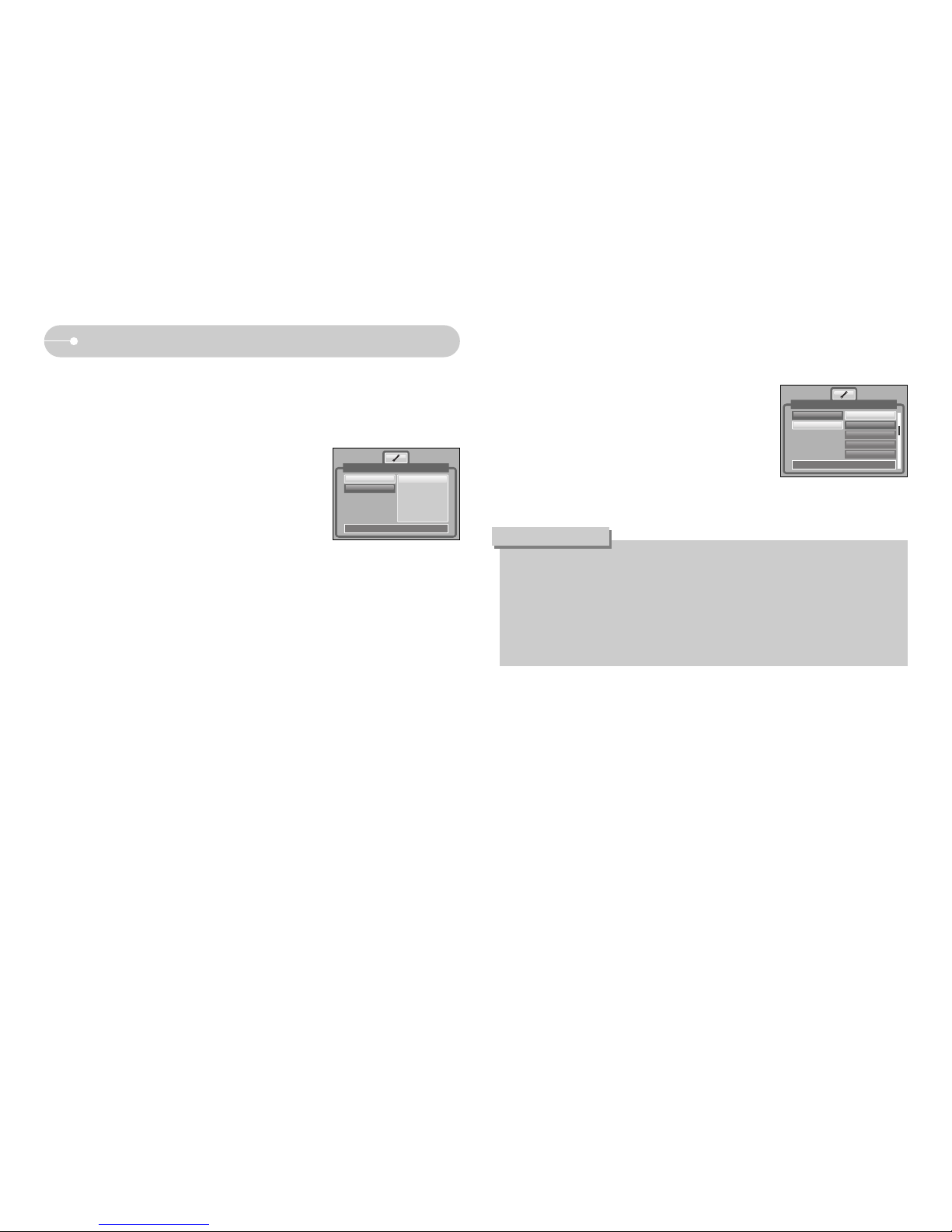
《14》
When Using the Camera for the First Time
■ When the camera is turned on for the first time, a menu will be displayed to set
date, time and language in the LCD monitor. This menu will not be displayed
again after setting up the date, time and language. Set up the date, time and
language before using this camera.
● Setting up the date, time and date type
1. Select the [Date&Time] menu by pressing the
UP/DOWN button and press the RIGHT button.
2. Select the desired sub menu by pressing the
UP/ DOWN/ LEFT/ RIGHT button.
RIGHT button : selects YEAR/ MONTH/ DAY/
HOUR/ MINUTE/ DATE TYPE
LEFT button :
Moves the cursor to the [Date&Time] main menu if the cursor is
at the first item of the date and time setup. In all other instances,
the cursor will be shifted to the left of its current position.
UP/ DOWN button
: changes the value of each item.
● Setting up the language
1. Select the [Language] menu by pressing the
UP/DOWN button and press the RIGHT button.
2. Select the desired sub menu by pressing the UP/
DOWN button and press the OK button.
● You can select one of the following 22 languages. :
- English, Korean, French, German, Spanish, Italian, S.Chinese, T.Chinese,
Japanese, Russian, Portuguese, Dutch, Danish, Swedish, Finnish, Thai,
BAHASA(MALAY/ INDONESIAN), Arabic, Polish, Hungarian, Czech and
Turkish.
● Even if the camera is restarted, the language setting will be maintained.
INFORMATION
SETUP
Date&Time
Language
Back:◀ Set:OK
▲
06/07/01
▼
13:00
yy/mm/dd
SETUP
Date&Time
Language
ENGLISH
한국어
FRANÇAIS
DEUTSCH
ESPAÑOL
Back:◀ Set:OK
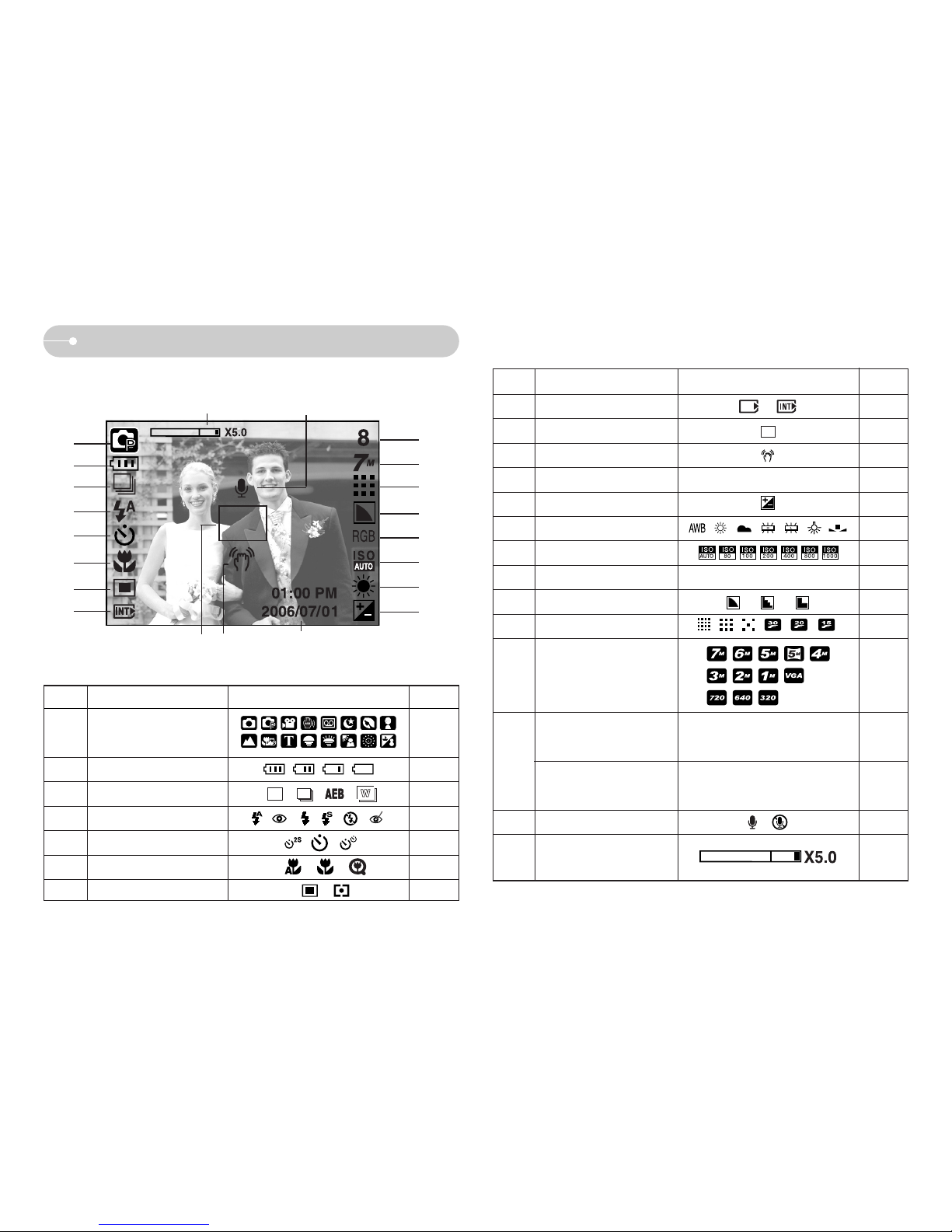
No. Description Icons Page
1 p.9
2 p.12
3 p.37/17
4 p.24
5 p.26
6 p.23
7 p.37
《15》
LCD monitor indicator
■ The LCD monitor displays information about the shooting functions and
selections.
①
②
③
④
⑤
⑥
⑦
⑧
⑬
⑫
⑭
⑮
⑰
⑯
⑱
⑲
⑩⑨
⑪
⑳
[Image & Full Status]
No. Description Icons Page
8 -
9 -
10 p.20
11 2006/07/01 01:00 PM p.59
12 p.30
13 p.29
14 ISO p.28
15 RGB RGB p.28
16 p.38
17 p.36
18 P.36
P.13
00:01:30/ 00:30:00
P.13
20 p.22/19
21 P.21
Number of available
shots remaining
Remaining time
(Movie clip/ Voice recording)
19
Recording mode
Image size
Optical/ Digital Zoom bar
/Digital Zoom rate
Image quality / Frame rate
Sharpness
White Balance
Exposure compensation
Date/ Time
Camera shake warning
Auto focus frame
Card inserted indicator
Voice memo/ Mic. off
Continuous shot
Battery
Flash
Self-timer
Macro
Metering
8
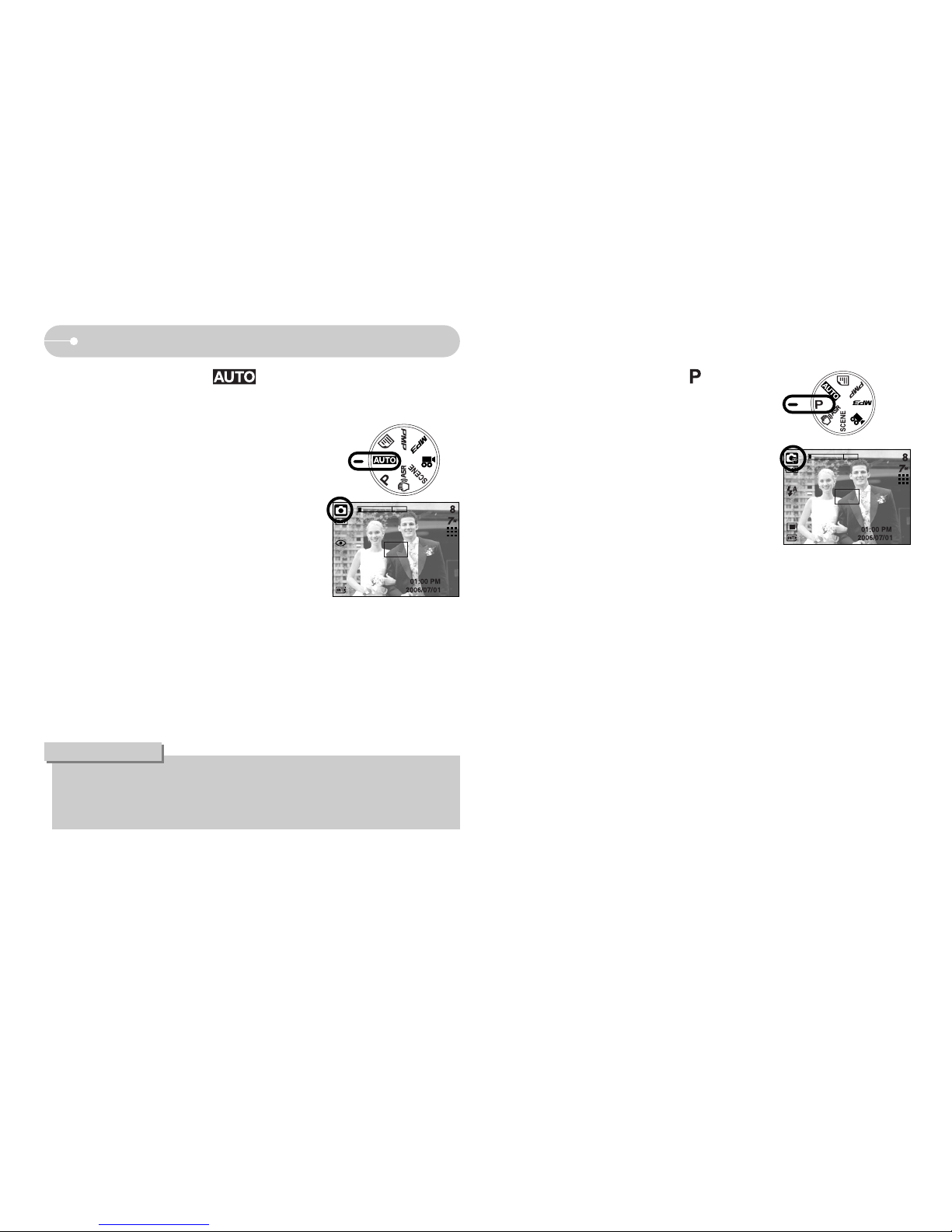
《16》
Starting the recording mode
■ How to use the AUTO mode ( )
Please select this mode for quick and easy picture taking with minimal user
interaction.
● If the auto focus frame turns to red when you press the shutter button down
half way, it means that the camera cannot focus on the subject. Should this
be the case, the camera is unable to capture an image clearly.
INFORMATION
1. Insert the batteries (p.12) taking note of the
polarity (+ / -).
2. Insert the memory card (p.12). As this camera
has a 15MB internal memory, it is not essential to
nsert the memory card. If the memory card is not
inserted, an image will be stored in the internal
memory. If the memory card is inserted, an image
will be stored on the memory card.
3. Close the battery chamber cover.
4. Press the power button to turn on the camera.
(If the date/ time that is displayed on the LCD
monitor is incorrect, reset the date/ time before
taking a picture.)
5. Select the AUTO mode by rotating the mode dial.
6. Point the camera towards the subject and compose the image by using the
LCD monitor.
7. Press the shutter button to capture an image.
[ AUTO mode ]
■ How to use the PROGRAM mode ( )
Selecting the automatic mode will configure the
camera with optimal settings. You can still manually
configure all functions except the aperture value and
shutter speed.
1. Select the PROGRAM mode by rotating the mode
dial.
2. Press the menu button to configure advanced
functions such as image size (p.35), quality (p.36),
metering (p.37), continuous shooting (p.37),
sharpness (p.38), AF type (p.38) and OSD
information (p.39).
[ PROGRAM mode ]
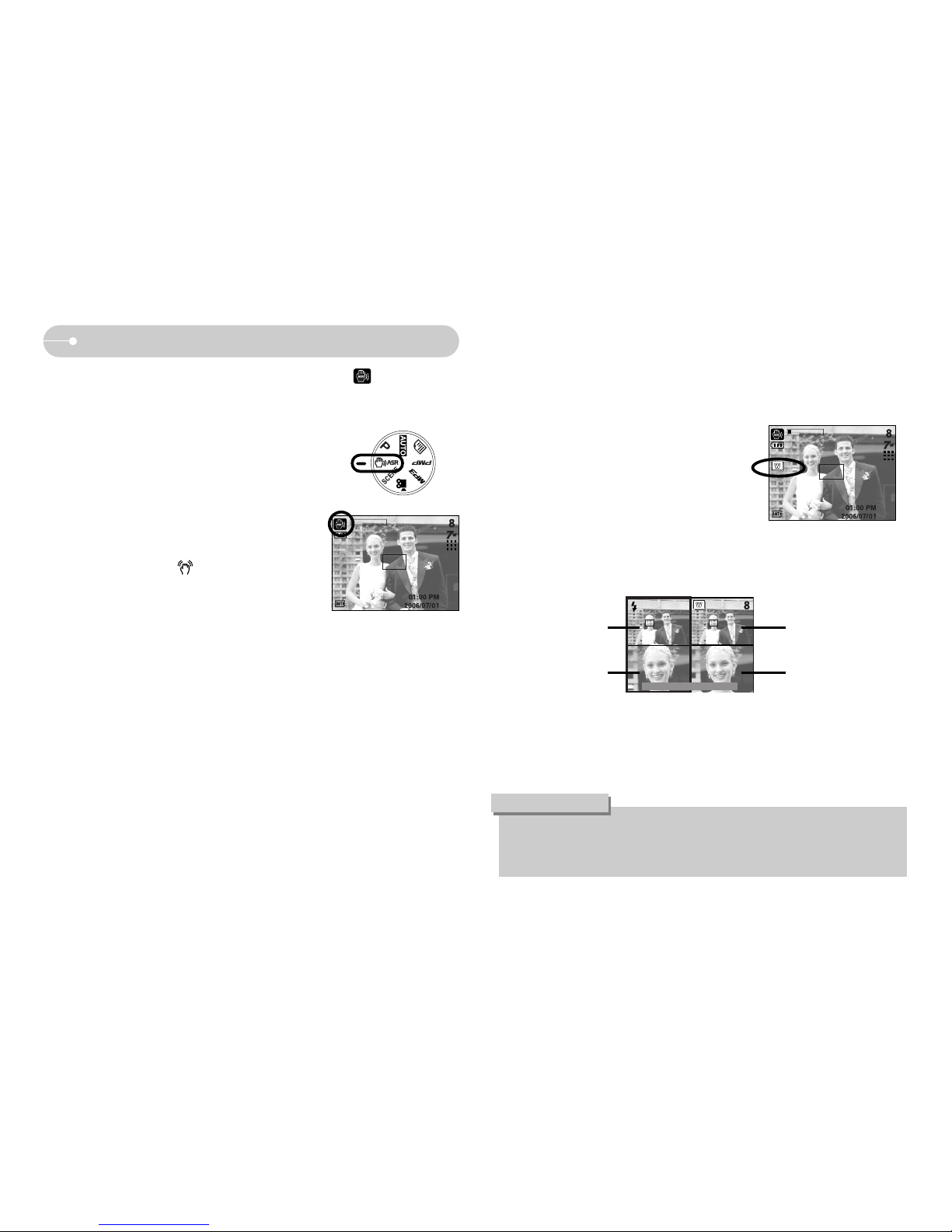
《17》
Starting the recording mode
[ ASR mode ]
■ How to use the ASR (Advanced Shake Reduction) mode ( )
The ASR mode can help you get clearer pictures by minimizing camera shake.
● Things to watch out for using the ASR mode
1. The digital zoom will not operate in the ASR
mode.
2. If the lighting conditions are brighter than
fluorescent lighting condition, the ASR doesn’t
activate.
3. If the lighting condition is darker than in
fluorescent lighting condition, camera shake
warning indicator ( ) will display. For best
results only take pictures in situations where the
camera shake warning indicator is not displayed.
4. If the subject is moving, the final image captured
may be blurred.
5. Avoid moving the camera while the [Capturing!] message is displayed to
achieve a better result.
6. As the ASR uses the camera’s digital processor, images taken using the ASR
may take a little longer for the camera to process.
■ Wise Shot
2 images are taken at a time. One is taken in the Fill-In Flash mode and the other
is taken in the ASR mode. You can select and save only one of the images.
● How to use the Wise Shot
1. Select the ASR mode by rotating the mode dial.
2. Press the E button and the Wise Shot function is
activated.
3. Press the Shutter button to capture images.
4. Captured images are displaying.
- To select image, press the Left/Right button.
- To change the enlarged part, press the E button and 5 function button.
- Press the E button again and the enlarged part will be changed automatically.
5. Press the OK / Shutter button and the selected image will be saved.
Image with Flash
Enlarged image
Image with the ASR
mode
Enlarged image
● The 3072X1728 image size can't be selected when using this function.
● In the Wise shot mode, the shutter speed value shown on the LCD monitor may be
different with the real shutter speed.
INFORMATION
Save: OK Move:E

《18》
Starting the recording mode
■ How to use the SCENE mode ( )
Use the menu to easily configure optimal settings
for a variety of shooting situations.
1. Select the SCENE mode by rotating the mode
dial.
2. Press the menu button and select a desired
scene menu.
[SCENE mode]
※ The scene modes are listed below.
[Nightscene] ( ) : Use this for shooting still images at night or in other
dark conditions.
[Portrait] ( ) : To take a picture of a person.
[Children] ( ) : To take a picture of fast moving objects, for example,
children.
[Landscape] ( ) : To take pictures of distant scenery.
[Close up] ( ) : Close-up shooting for small objects such as plants and
insects.
[Text] ( ) : Use this mode to shoot a document.
[Sunset] ( ) : For taking pictures of sunsets.
[Dawn] ( ) : Daybreak scenes.
[Backlight] ( ) : Portrait without shadows caused by backlight.
[Firework] ( ) : Firework scenes.
[Beach&Snow]( ) : For ocean, lake, beach and snow scape scenes.
■ How to use the MOVIE CLIP mode ( )
A movie clip can be recorded for as long as the
available recording time of the memory capacity
allows.
1. Select the MOVIE CLIP mode by rotating the
mode dial. (Available recording time will display
on the LCD monitor)
2. The MOVIE CLIP mode icon and available
recording time will display on the LCD monitor.
3. Point the camera towards the subject and
compose the image by using the LCD monitor.
Press the shutter button and movie clips are
recorded for as long as the available recording time allows. Movie clips will still
be recorded if the shutter button is released.
If you wish to stop recording, press the shutter button again.
* Image size and type are listed below.
- Image size : 720X480, 640X480, 320X240 (Selectable)
- File type : *.avi (MPEG-4)
[MOVIE CLIP mode]
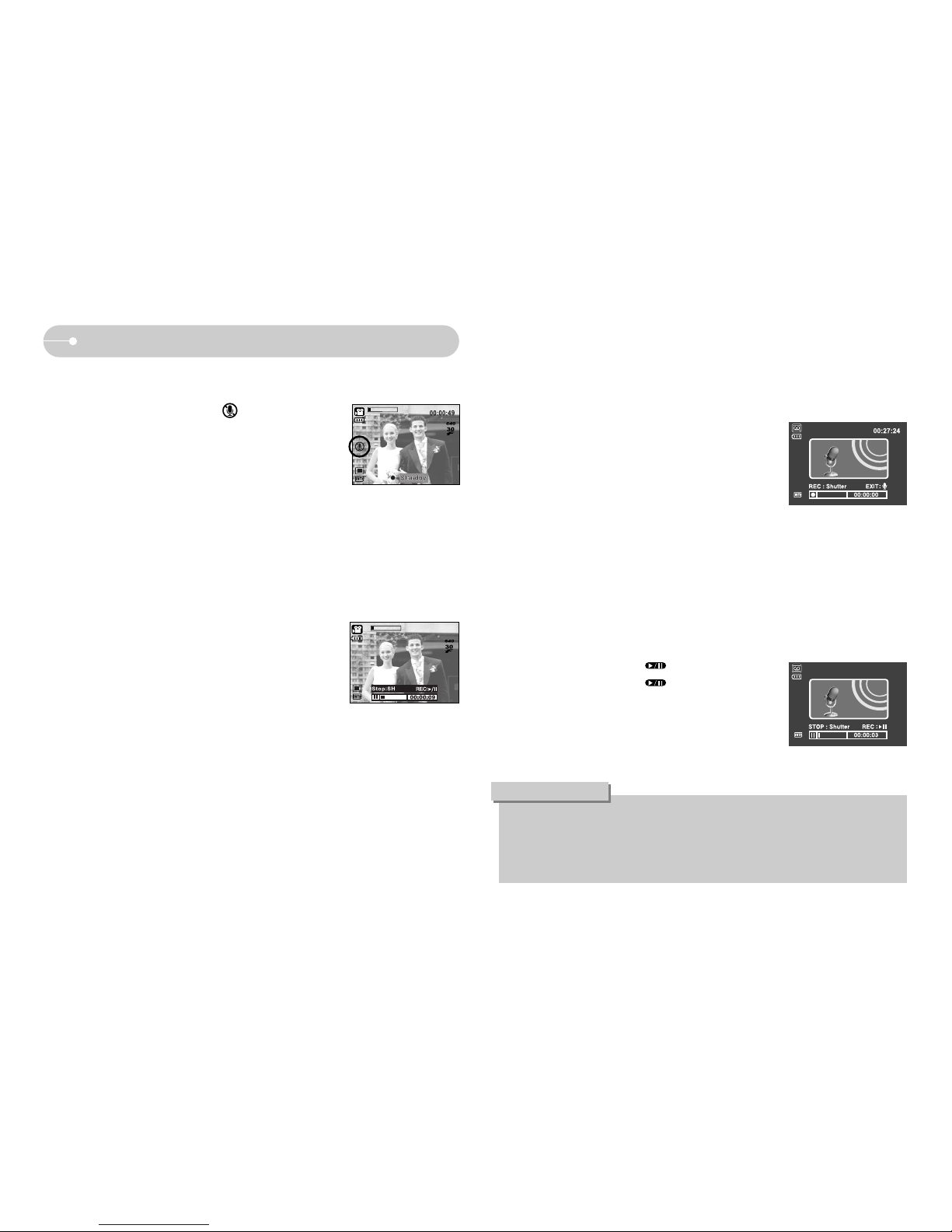
《19》
● Pausing while recording a voice
Using this function, you can record your favorite voice clips into a voice recording
file without having to create multiple voice recording files.
1. Press the Pause button ( ) to pause recording.
2. Press the Pause button ( ) again to resume the
recording.
3. If you wish to stop recording, press the shutter button
again.
Starting the recording mode
■ Recording the movie clip without voice
You can record the movie clip without voice.
1. Press the Up button and the ( ) icon will display
on the LCD monitor.
2. Press the shutter button and movie clip is recorded
without voice for as long as the available recording
time allows.
3. To stop the recording, press the shutter button again.
■ Pausing while recording a movie clip (Successive Recording)
This camera allows you to temporarily stop during unwanted scenes, while
recording a movie clip. Using this function, you can record your favourite scenes
into a movie clip without having to create multiple movie clips.
1. Press the Pause button while recording a movie clip
and the recording will be paused.
2. Press the Pause button again to resume the
recording.
3. If you wish to stop recording, press the shutter button
again.
[ MOVIE CLIP mode ]
[Voice recording mode]
[Successive recording
of a movie clip]
■ How to use the VOICE RECORDING mode
A voice recording can be recorded for as long as the memory capacity allows.
(Max: 1 hour).
1. In any mode with the exception of Movie clip mode,
select the VOICE RECORDING mode by pressing
the Voice recording button twice.
2. Press the shutter button to record a voice.
- Press the shutter button once and voice is recorded
for as long as the available recording time
allows (Max : 1 hour). Voice will still be recorded if
the shutter button is released.
- If you wish to stop recording, press the shutter button again.
- File type : *.wav
[Pausing the voice recording]
● A distance of 40cm between you and the camera (microphone) is the best
distance to record sound.
● If the camera power is turned off while the voice recording is paused, the
voice recording is cancelled.
INFORMATION
※ If a camera button is pressed during the movie recording, camera operation
sound can be recorded.
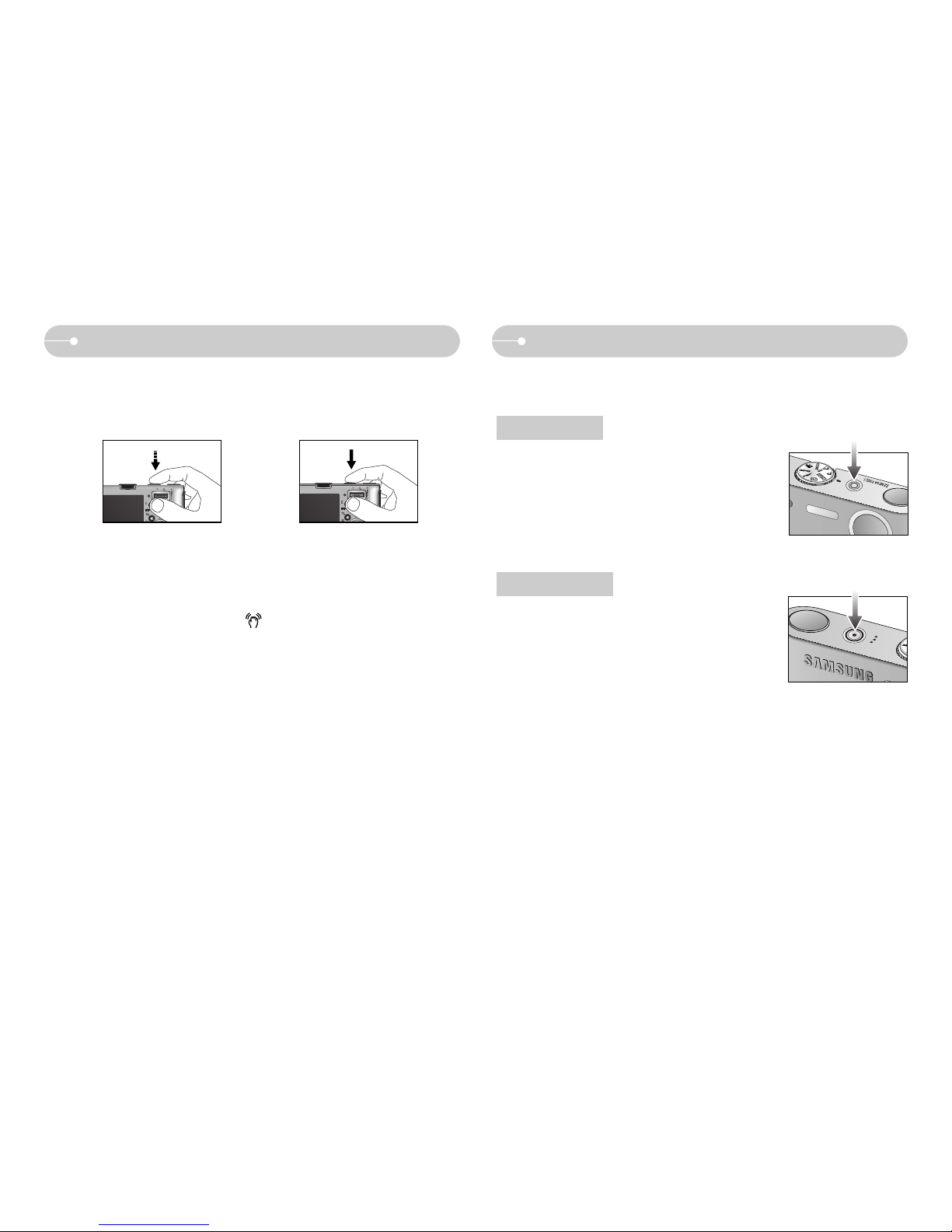
《20》
Things to watch out for when taking pictures
■ Pressing the shutter button down half way.
Lightly press the shutter button to confirm focus and flash battery charge.
Press the shutter button all way down to take the picture.
■ The available recording time may vary depending on shooting conditions and
camera settings.
■ When the Flash Off or Slow synchro mode is selected in a low lighting condition,
the camera shake warning indicator ( ) may appear on the LCD monitor. In
this case, use a tripod, support the camera on a solid surface or change to flash
shot mode.
■ Shooting against the light :
Do not take pictures into the sun. Taking a picture against the sun may make the
picture dark. To take a picture against the sun, please use the [Backlight] in the
scene shooting mode (see page 18), fill-in flash (see page 25), spot metering
(see page 37), or exposure compensation (see page 30).
■ Avoid obstructing the lens or the flash when you capture an image.
■ Compose the image by using the LCD monitor.
■ Under certain conditions the auto focus system may not perform as expected.
- When photographing a subject that has little contrast.
- If the subject is highly reflective or shiny.
- If the subject is moving at high speed.
- When there is strong reflected light, or when the background is very bright.
- When the subject matter has only horizontal lines or the subject is very narrow
(such as a stick or flagpole).
- When the surroundings are dark.
Using the camera buttons to set the camera
■ The recording mode function can be set up by using the camera buttons.
● Used for turning the camera’s power on/ off.
● If there is no operation during the specified time, the
camera's power will be turned off automatically to
save battery life.
Refer to page 58 for more information about the auto
power off function.
● Used for taking an image or recording voice in the
RECORDING mode.
● In MOVIE CLIP mode :
Pressing the shutter button down fully starts the
process for recording a movie clip. Press the shutter
button once and the movie clip is recorded for as long as
the available recording time in the memory allows. If you wish to stop recording,
press the shutter button again.
● In STILL IMAGE mode
Pressing the shutter button down halfway activates the autofocus and checks
the condition of the flash. Pressing the shutter button down fully takes and stores
the image. If you select voice memo recording, the recording will start after the
camera has finished storing the image data.
[Lightly press the shutter button] [Press the shutter button]
POWER button
SHUTTER button
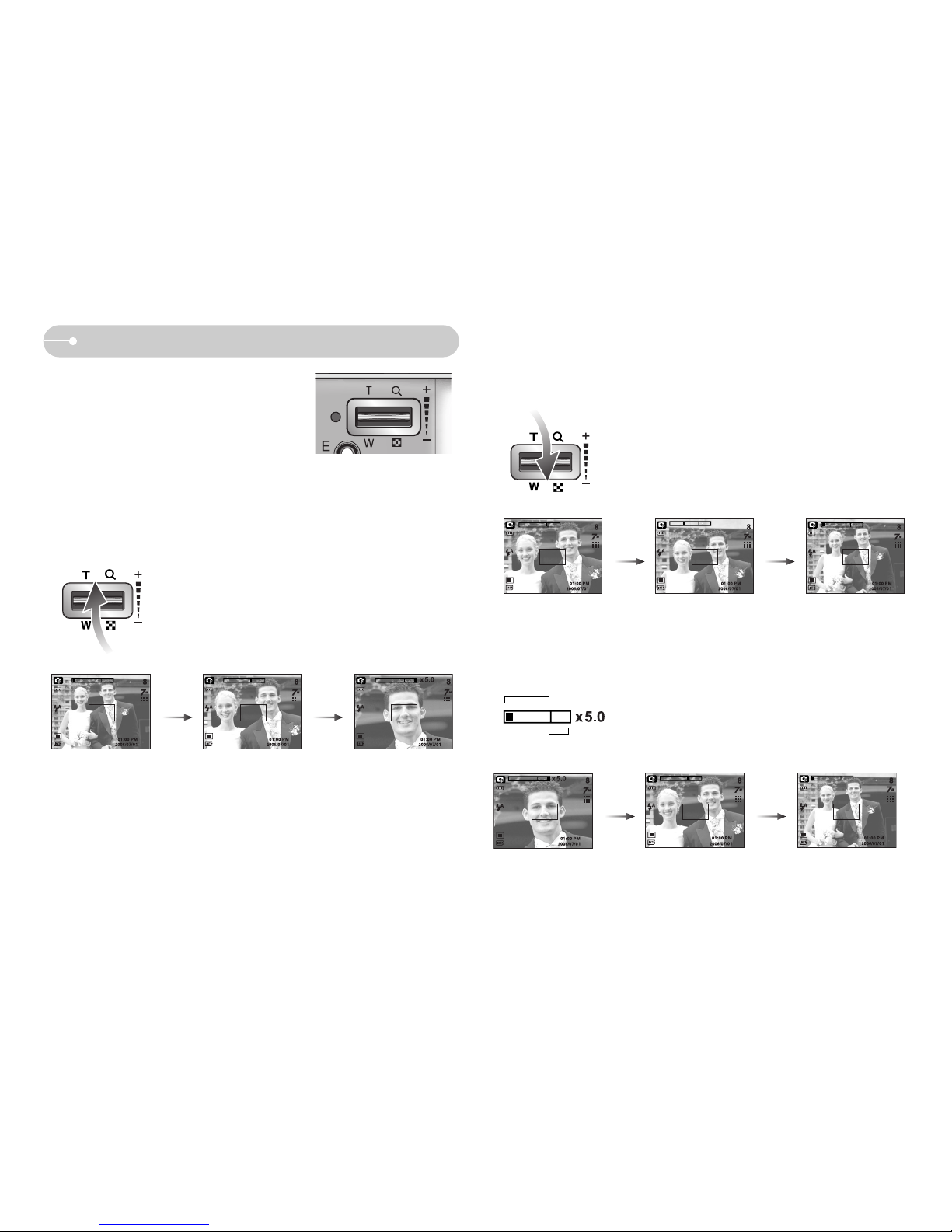
《21》
● WIDE Zoom
Optical zoom WIDE : Pressing the ZOOM W button. This will zoom out from
the subject i.e. the subject will appear farther away.
Pressing the ZOOM W button continuously will set the
camera to its minimum zoom setting i.e. the subject
appears at its farthest from the camera.
Digital zoom WIDE : When the digital zoom is in operation, pressing the
ZOOM W button will reduce the digital zooming in
steps. Releasing ZOOM W button stops digital
zooming. Pressing the ZOOM W button will reduce the
digital zoom and then it will continue to reduce the
optical zoom until the minimum setting is reached.
ZOOM W/ T button
● This camera has a 3X optical zoom and a 5X
digital zoom function.
Using both will offer a total zoom ratio of 15X.
● TELE Zoom
Optical zoom TELE : Pressing the ZOOM T button. This will zoom into the
subject i.e. the subject will appear nearer.
Digital zoom TELE : When the maximum (3X) optical zoom is selected,
pressing the ZOOM T button activates the digital zoom
software. Releasing ZOOM T button stops the digital
zooming at the required setting. Once the maximum
digital zoom (5X) is achieved, pressing the ZOOM T
button will have no effect.
[WIDE zoom] [TELE zoom] [Digital zoom 5X]
Pressing
the ZOOM
T button
Pressing
the ZOOM
T button
[ TELE zoom ] [ Optical zoom 2X ] [ WIDE zoom ]
Pressing
the ZOOM
W button
Pressing
the ZOOM
W button
[ Digital zoom 5X ] [ TELE zoom ] [ WIDE zoom ]
Pressing
the ZOOM
W button
Pressing
the ZOOM
W button
Optical zoom
Digital zoom
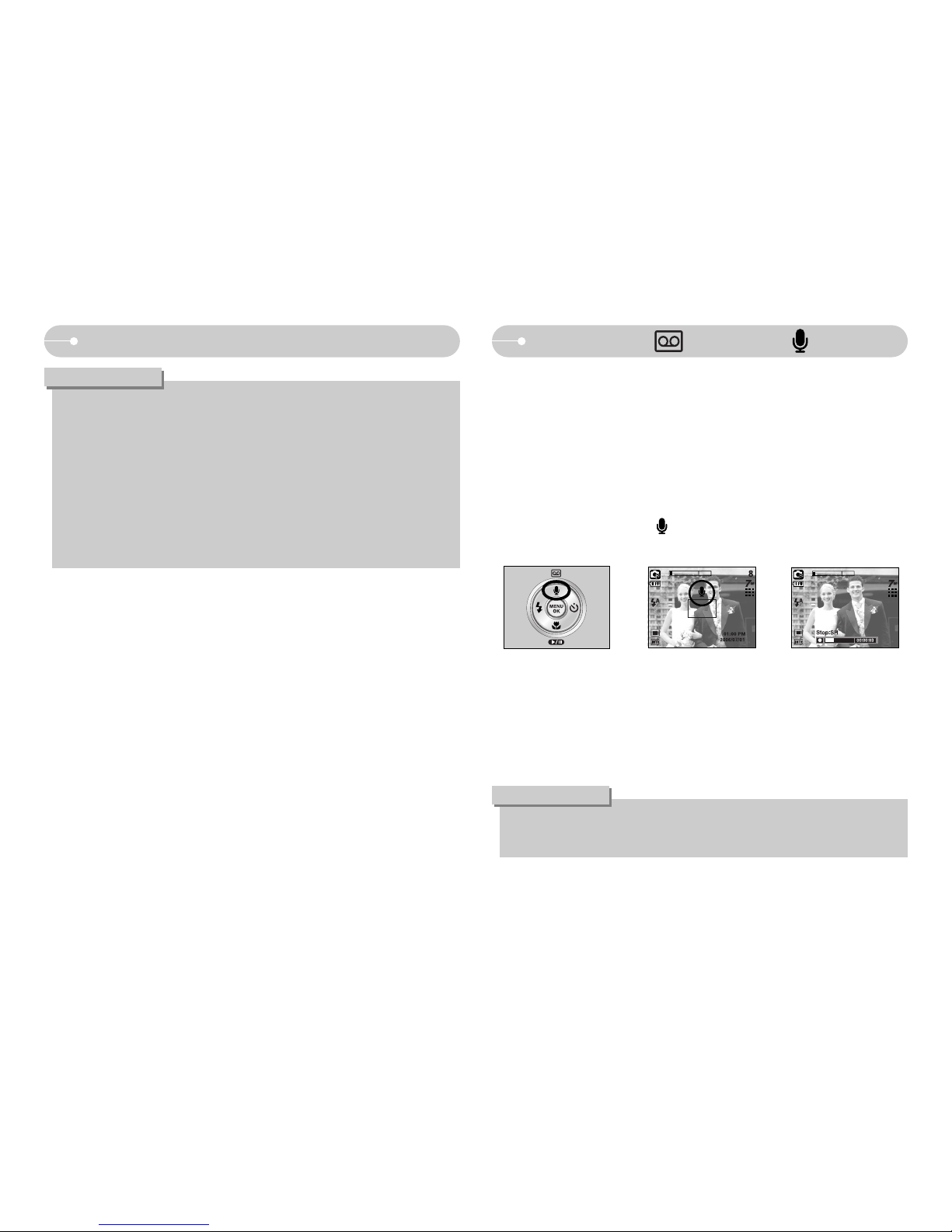
《22》
Voice recording( )/ Voice memo( )/ UP button
■ While the menu is showing, press the UP button to move up the sub menu.
When the menu is not displayed on the LCD monitor, the UP button operates as
the voice recording or voice memo button. You can add your voice-over to a
stored still image. Refer to page 19 for more information about the voice
recording.
● Recording a voice memo
1. Rotate the MODE DIAL to select a RECORDING mode with the exception of
MOVIE CLIP mode.
2. Press the VOICE MEMO ( ) button. If the voice memo indicator is
displayed on the LCD monitor, the setting is completed.
3. Press the shutter button and take a picture. The picture is stored on the
memory card.
4. Voice memo will be recorded for ten seconds from the moment the picture is
stored. In the middle of the sound recording, pressing the shutter button will
stop the voice memo.
● Images taken using the digital zoom may take a little longer for the camera
to process. Allow time for this to take place.
● You may notice a decrease in image quality when using the digital zoom.
● To view a clearer digital zoom image, press the shutter button halfway at the
maximum optical zoom position and press the zoom T button again.
● The digital zoom can’t be activated in the [Nightscene], [Children],
[Closeup], [Text], [Fireworks] scene modes, the Movie clip mode, the ASR
(Wise shot)mode and the [Highlight], [Photo Frame], [Composite] effect
menu.
● Take care not to touch the lens as this may cause a camera malfunction.
INFORMATION
ZOOM W/ T button
● A distance of 40cm between you and the camera (microphone) is the best
distance to record sound.
INFORMATION
[Preparing for Voice Memo] [Recording Voice Memo]

《23》
■ While the menu is showing, the DOWN button operates
as a direction button. When the menu is not showing,
you can use the MACRO/ DOWN button to take macro
pictures. The distance ranges are shown below.
Press the Macro button until the desired macro mode
indicator displays on the LCD monitor.
[Auto focus - No icon]
[Super Macro ( )][Auto macro ( )] [Macro ( )]
Mode
Focus Type Super macro( ) Auto macro( ) Normal
Mode
Focus Type Super macro( ) Macro( ) Normal
Mode
Focus Type Super macro( ) Auto Macro( ) Normal
Focus range
Focus range
Focus range
W : 50~Infinity
T : 50~Infinity
W : 50~Infinity
T : 50~Infinity
W : 50~Infinity
T : 50~Infinity
W : 1~5
(Wide only)
W : 1~5
(Wide only)
W : 5~Infinity
T : 50~Infinity
W : 5~Infinity
T : 50~Infinity
-
W : 5~50
T : 25~50
Program( )
ASR mode( )
Auto( )
■ Types of focus modes and focus ranges (W: Wide, T: Tele) (Unit : cm)
XOXO
XOOX
OXOX
OOOO
SCENE
Mode
Auto macro
Super macro
Macro
Normal
Auto macro
Super macro
Macro
Normal
Mode
XXXXXOXXXXX
XXXXXXXXXXX
XXXXOXXXXXX
O O O ∞ XX∞∞O ∞ O
■ Available focusing method, by recording mode
( O: Selectable , X: Not selectable, ∞: Infinity focus range)
●When the macro mode is selected, be particularly careful to avoid camera
shake.
●When you take a picture within 20cm (Wide zoom) or 30cm (Tele zoom) in
the Macro mode, select the FLASH OFF mode.
●When you take a picture within the 5cm Super macro range, the auto-focus
on the camera will take longer to set the correct focus distance.
INFORMATION
Macro ( )/ Down button
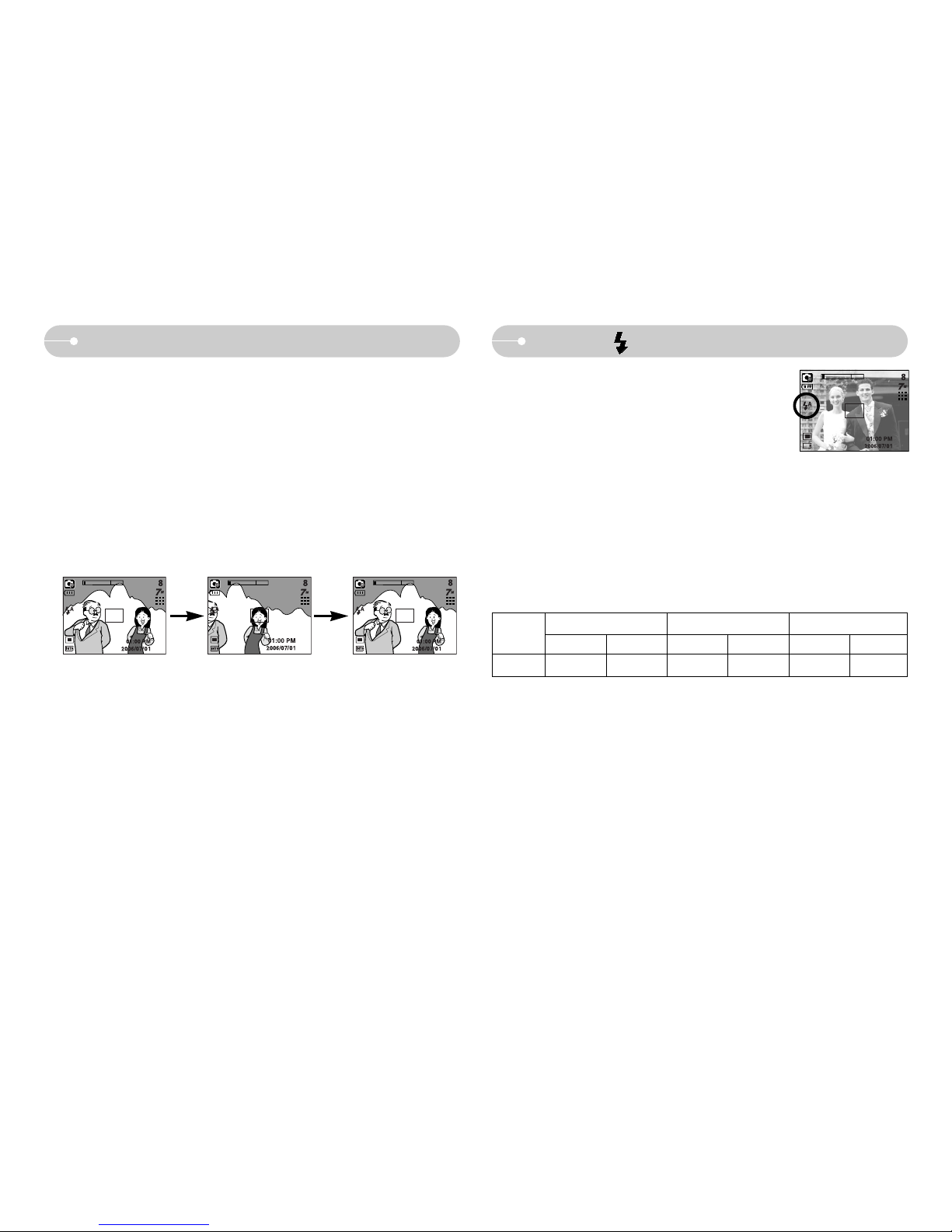
《24》
Focus lock
■ To focus on a subject not positioned in the centre of the picture, use the focus
lock function.
● Using the Focus Lock
1. Ensure the subject is in the centre of the autofocus frame.
2. Press the SHUTTER button halfway. When the green auto focus frame lights
up, it means the camera is focused on the subject. Be careful not to press the
SHUTTER button all the way down to avoid taking an unwanted picture.
3. With the SHUTTER button still pressed down only halfway, move the camera
to recompose your picture as desired, and then press the SHUTTER button
completely to take the picture. If you release your finger from the SHUTTER
button, the focus lock function will be cancelled.
Flash ( )/ Left button
■ When the menu is displayed on the LCD monitor,
pressing the LEFT button makes the cursor shift to the
left tab.
■ When the menu is not displayed on the LCD monitor,
the LEFT button operates as the FLASH button.
● Selecting the flash mode
1. Rotate the MODE DIAL to select a RECORDING
mode with the exception of Movie clip and Motion capture modes.
2. Press the Flash button until the desired flash mode indicator displays on the
LCD monitor.
3. A flash mode indicator will be displayed on the LCD monitor.
Use the correct flash to suit the environment.
● Flash range
(Unit : m)
WIDE TELE WIDE TELE WIDE TELE
0.8~3.4 0.8~2.5 0.3~0.8 0.5~0.8 0.3~3.4 0.5~2.5
Macro
Normal
Auto macro
ISO
AUTO
1. The image to be
captured.
2. Press the SHUTTER
button halfway and
focus on the subject.
3. Recompose the
picture and fully press
the SHUTTER button.
[Selecting the Auto flash]
※ When the Super Macro is selected, flash is fixed as the Flash Off mode.
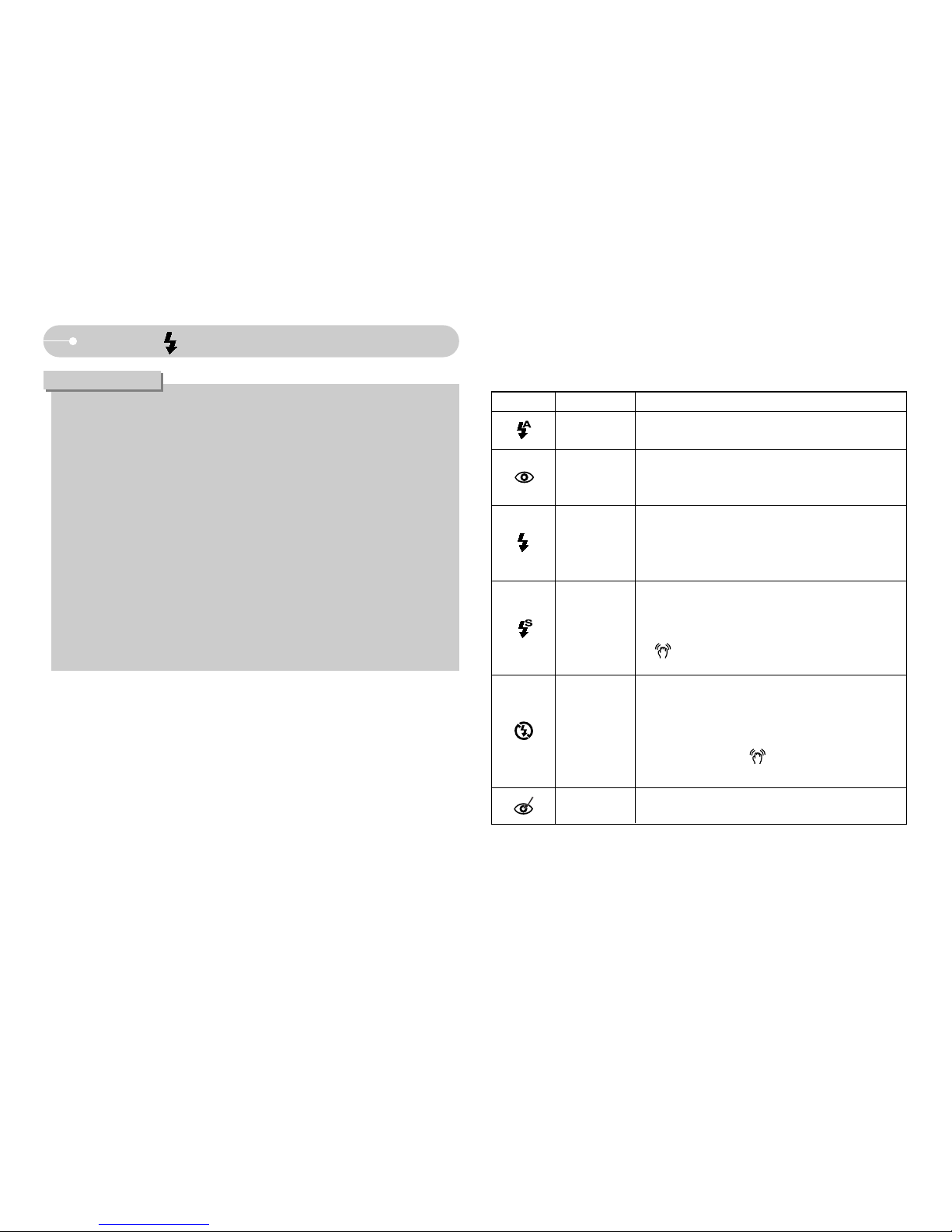
《25》
Menu tab Flash mode Description
Flash ( )/ Left button
● If you press the shutter button after selecting the Auto, Fill-in, Slow sychro
flash, the first flash fires to check the shooting condition (Flash range and
Power ratio of flash).
Do not move the camera until the second flash fires.
● Using the flash frequently will reduce the life of the battery.
● Under normal operating conditions the re-charging time for the flash is
usually within 4 seconds. If the battery is weak, the charging time will be
longer.
● In the ASR mode, [Macro], [Landscape], [Text], [Sunset], [Dawn], [Firework]
scene modes and the Movie clip mode, the flash function will not operate.
● Take photographs within the flash range.
● The image quality is not guaranteed if the subject is too close or highly
reflective.
● When taking an image in poorly lit conditions with the flash, there may be a
white speck in the captured image. The speck is caused by the the flash
light reflecting off atmospheric dust.
INFORMATION
● Flash mode indicator
The flash operates with a slow shutter speed to
obtain a balanced correct exposure. In poor lighting
conditions the camera shake warning indicator
( ) will display on the LCD monitor.
When a shot with "red eye" is detected, this mode
will reduce the red-eye effect automatically.
Slow synchro
Red-eye reduction
Flash off
If the subject or background is dark, the camera
flash will operate automatically.
If a subject or background is dark, the camera flash
will work automatically and will reduce the red-eye
effect by using the red-eye reduction function.
The flash fires regardless of the available light. The
intensity of the flash will be automatically controlled
to suit the prevailing conditions.
Auto flash
Auto &
Red eye
reduction
Fill in flash
The flash does not fire. Select this mode when
capturing images in a place or situation where flash
photography is prohibited. When you capture an
image in a poorly lit condition, the camera shake
warning indicator ( ) will display on the LCD
monitor.
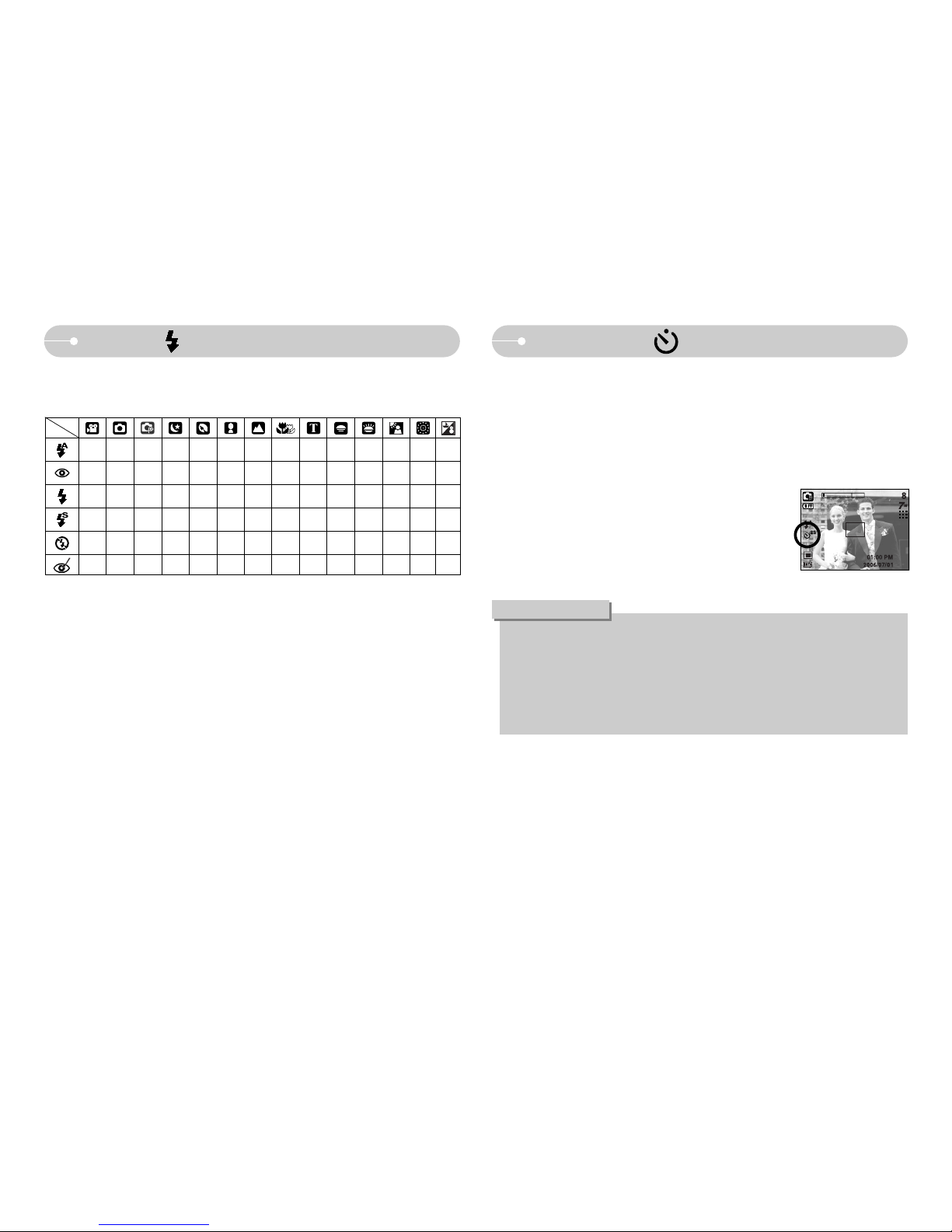
《26》
Flash ( )/ Left button
XXOX X X XX XX XXXO
XOOX OOX X XXXXXX
XXOX X X XX XX XOXX
XXOOXXXX XXXXXX
OOOO OOOO OOOXOX
XOOOOOXX XXXXXX
● Available flash mode, by recording mode
Self-timer ( )/ Right button
■ When the menu is displayed on the LCD monitor, pressing the Right button
makes the cursor shift to the right tab. The right button can also be used to move
to a sub menu to select a different setting. When the menu is not displayed on
the LCD monitor, the RIGHT button operates as the Self-timer. This function is
used when the photographer would also like to be in the image.
● Selecting the self-timer
1. Press the SELF-TIMER button until the desired mode
indicator displays on the LCD monitor.
2. When you press the SHUTTER button, the picture will
be taken after the specified time has elapsed.
● In Movie Clip mode, only the 10SEC self-timer will work.
● When you select 2SEC self-timer with flash, the delay (2 second) can be
extended according to the flash charging status.
●If you operate the Power button and Play mode button during the self-timer
operation, the self-timer function is cancelled.
● Use a tripod to prevent camera shake.
INFORMATION
[Selecting the 2 SEC self-timer]
(O:Selectable, X:Not Selectable)
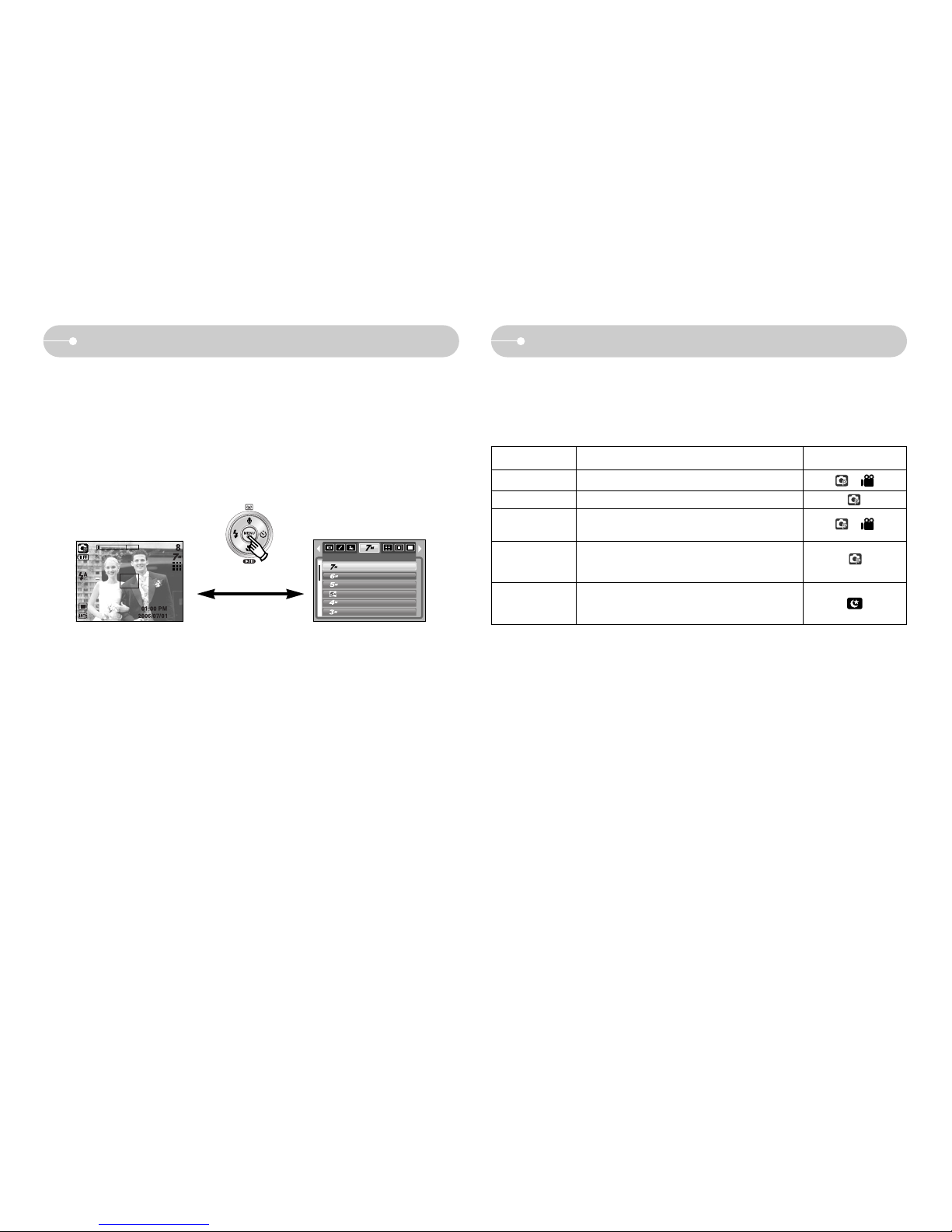
《27》
MENU/ OK button
■ MENU button
- When you press the MENU button, a menu related to each camera mode will
be displayed on the LCD monitor. Pressing it again will return the LCD to the
initial display.
- A menu option can be displayed when the following are selected :
MOVIE CLIP and STILL IMAGE mode.
There is no menu available when the VOICE RECORDING mode is selected.
■ OK button
- When the menu is displayed on the LCD monitor, this button is used for shifting
the cursor to the sub menu or for confirming data.
Size
3072 x 2304
2816 x 2112
2592 x 1944
3072 x 1728
2272 x 1704
2048 x 1536
■ You can use the +/- button to adjust the values for the RGB, ISO, white balance,
exposure compensation and Long Time shutter speed.
■ When the ASR mode is selected, ISO value is fixed as AUTO and Exposure value is
fixed as 0.0EV.
Main menu Sub menu
RGB
ISO
+/- button
Pressing the MENU button
[Menu off]
[Menu on]
Exposure
compensation
WHITE BALANCE
AUTO, DAYLIGHT, CLOUDY, FLUORESCENT H,
FLUORESCENT L, TUNGSTEN, CUSTOM.
R (Red), G (Green), B (Blue)
-2.0 ~ 0.0 ~ +2.0 (0.5EV steps)
Available camera mode
AUTO, 80, 100, 200, 400, 800, 1000
LT
Shutter speed/ Aperture Value
(Changed by zoom rate)
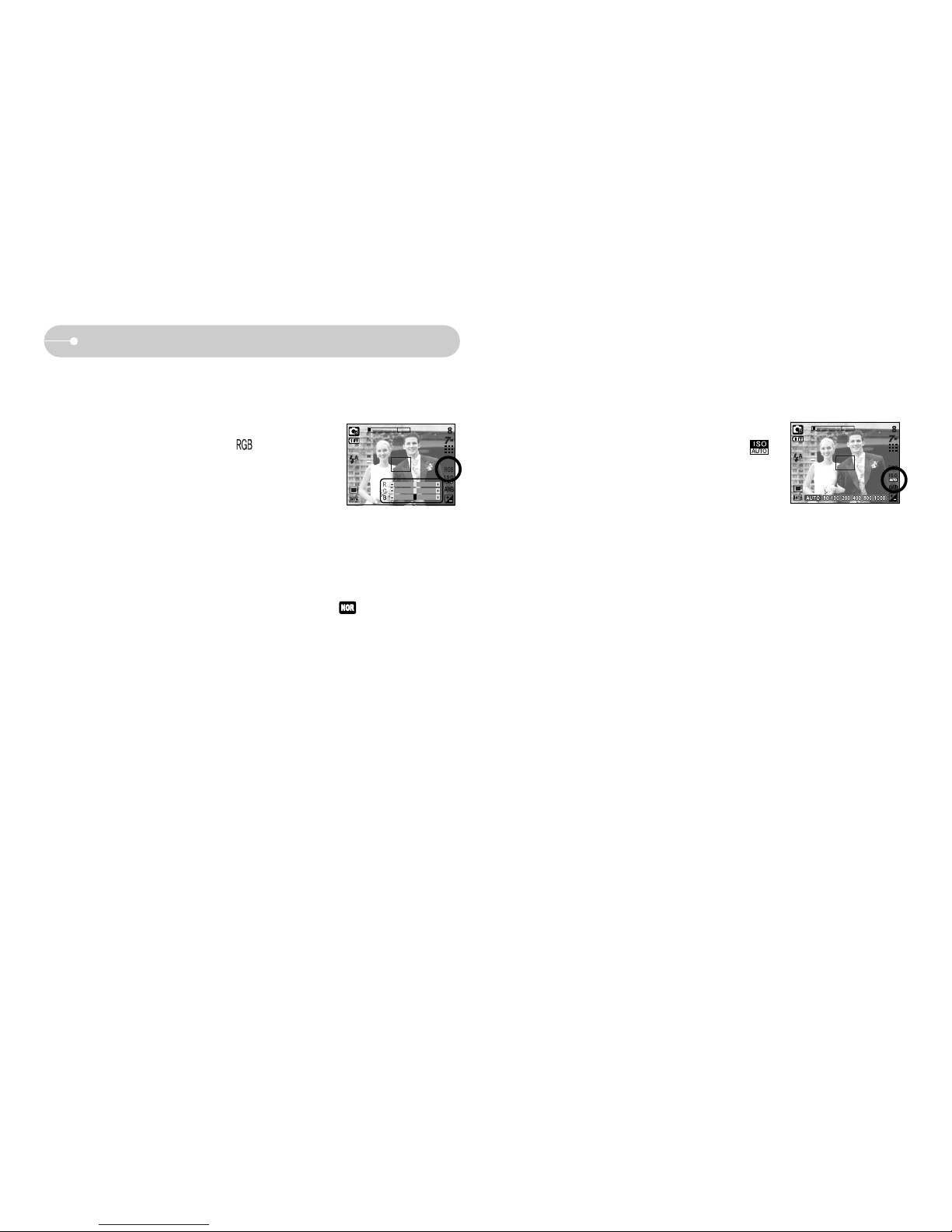
《28》
■ ISO : You can select the ISO sensitivity when taking pictures.
The speed or specific light-sensitivity of a camera is rated by ISO numbers.
● Selecting an ISO Sensitivity
1. Press the +/ - button, and then use the UP and
DOWN buttons to select the ISO icon( ).
The ISO menu bar will appear as shown.
2. Use the LEFT and RIGHT buttons to select the
desired ISO sensitivity value.
- AUTO
: The camera's sensitivity is automatically changed by variables such as
lighting value or subject brightness.
- 80, 100, 200, 400, 800,1000
: You can increase the shutter speed while the same amount of light is
present, by increasing the ISO sensitivity. However, the image may be
saturated in high luminance.
The higher the ISO value, the higher the camera’s sensitivity to light and
therefore the greater its capacity to take pictures in darker conditions.
However, the noise level in the image will increase as the ISO value
increases, making the image appear coarser.
3. When you press the +/ - button again, the value you set will be saved and ISO
setup mode will end.
+/- button
※ When special effect (colour) from the icon other than is selected, it will
not be able to select the RGB.
■ RGB : Allows the user to adjust the R (Red), G (Green), and B (Blue) values of
the images to be captured.
● Setting RGB Values
1. Press the +/ - button, and then use the UP and DOWN
buttons to select the RGB icon ( ).
The RGB menu bar will appear as shown.
2. Use the UP/ DOWN/ LEFT and RIGHT buttons
to select the desired RGB value.
- Up/ Down Button : Navigates between R, G,
and B icons.
- Left/ Right Button : Changes value of each icon.
3. When you press the +/ - button again, the value you
set will be saved and RGB setup mode will end.
