Samsung NT371B5JF User Manual
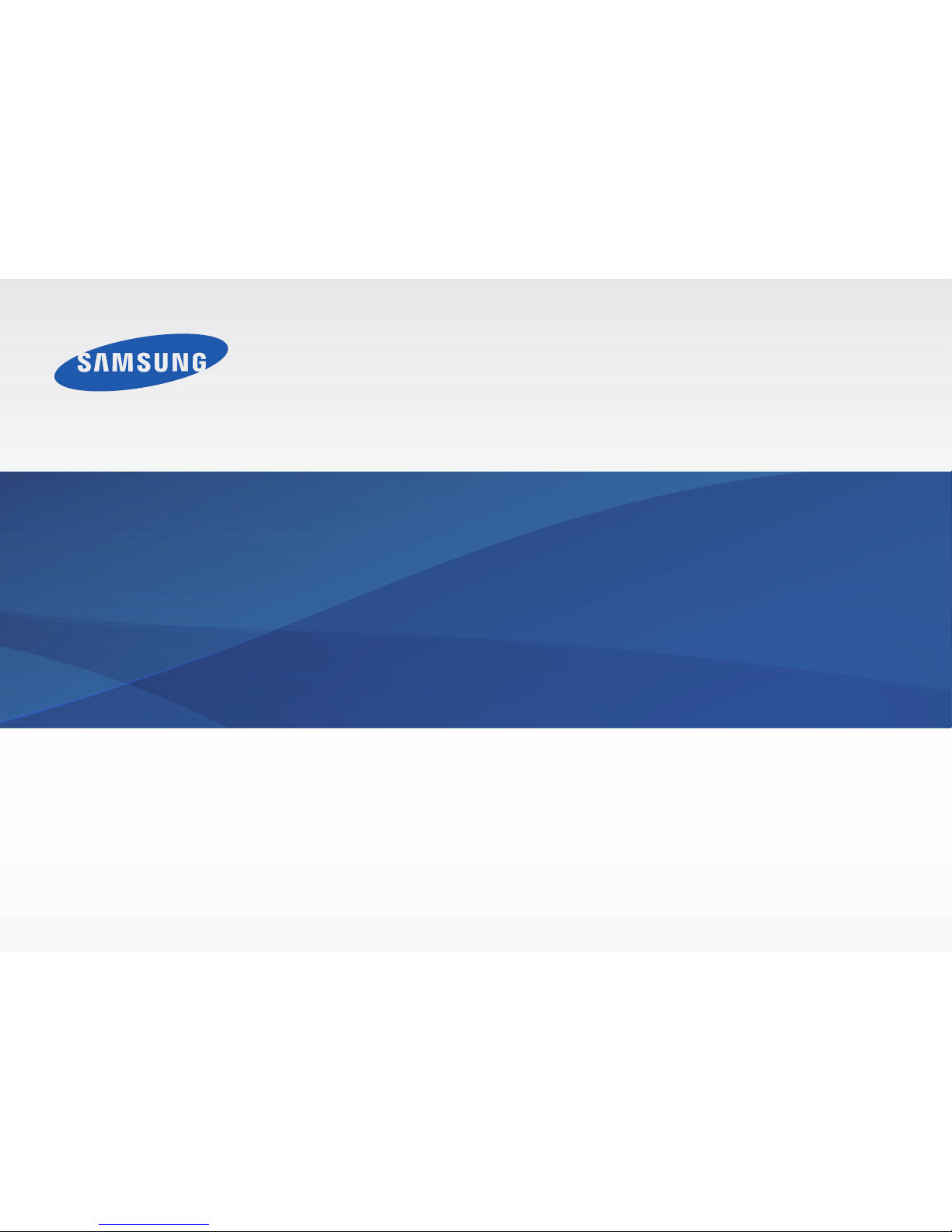
www.samsung.com
User Manual
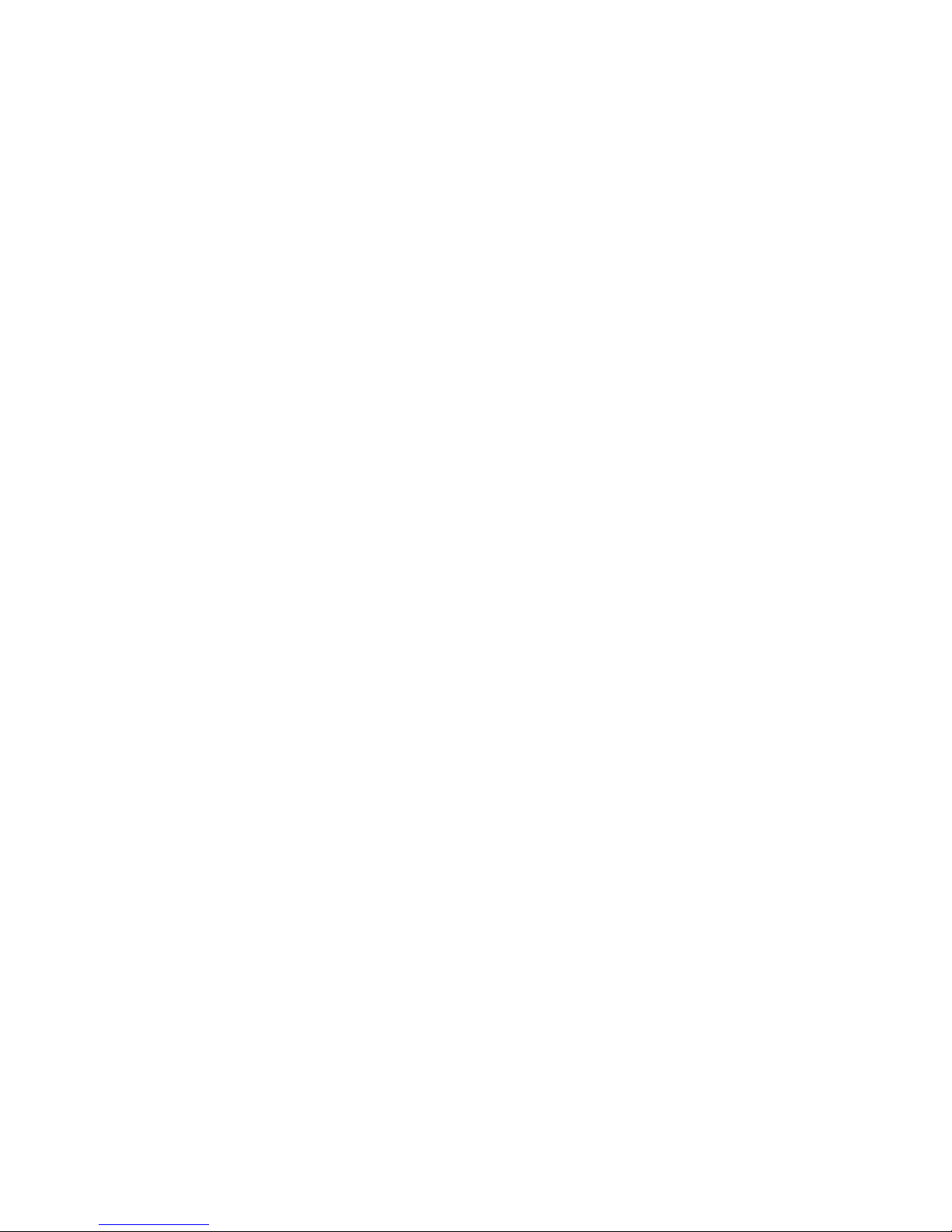
2
About this manual
•
This user manual is specially designed to detail the computer’s
functions and features.
•
The user manual supplied with the computer may vary
depending on the model.
•
Please read this manual before using the computer to ensure
safe and proper use.
•
Optional items, some devices and software referred to in the
user manual may not be provided or subject to upgrades.
Note that the computer environment referred in the user
manual may not be the same as your environment.
•
Descriptions are based on the computer’s default settings
and Windows 8.1 operating system. Available features and
additional services may vary by computer or operating
system.
•
This user manual describes procedures for using the
touchpad, mouse, and touch screen. Instructions for using the
touch screen are for models with the touch screen feature.
•
Images and screenshots are those of the representative model
of the series and may differ in appearance from the actual
product.
•
Content may differ from the final product and is subject to
change without prior notice. For the latest version of the
manual, refer to the Samsung website,
www.samsung.com
.
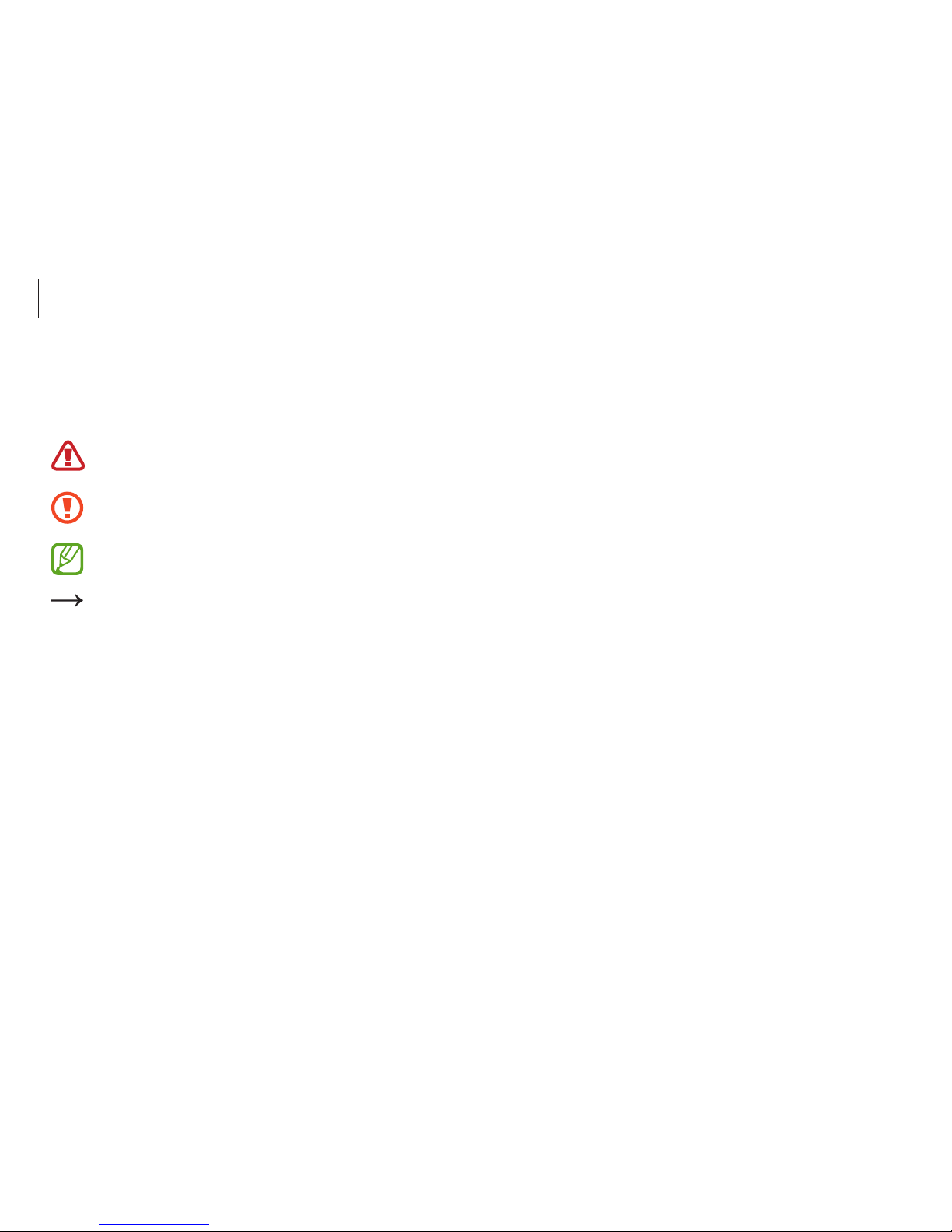
About this manual
3
Copyright
© 2014 Samsung Electronics Co., Ltd.
This manual is protected under international copyright laws.
No part of this manual may be reproduced, distributed, translated,
or transmitted in any form or by any means, electronic or
mechanical, including photocopying, recording, or storing in any
information storage and retrieval system, without the prior written
permission of Samsung Electronics.
Computer specifications or the contents of this manual may
be changed without prior notice due to an upgrade of the
computer’s functions.
Instructional icons and
expressions
Warning: situations that could cause injury to yourself or
others
Caution: situations that could cause damage to the
computer or other equipment
Note: notes, usage tips, or additional information
The order of options or menus you must select to perform
a step. For example, select the
Settings
charm →
Power
(represents select the
Settings
charm and then
Power
).
Select Click or touch. For example, when using a mouse or
touchpad, select
Settings
means click
Settings
. When
using a touch screen, it means touch
Settings
.
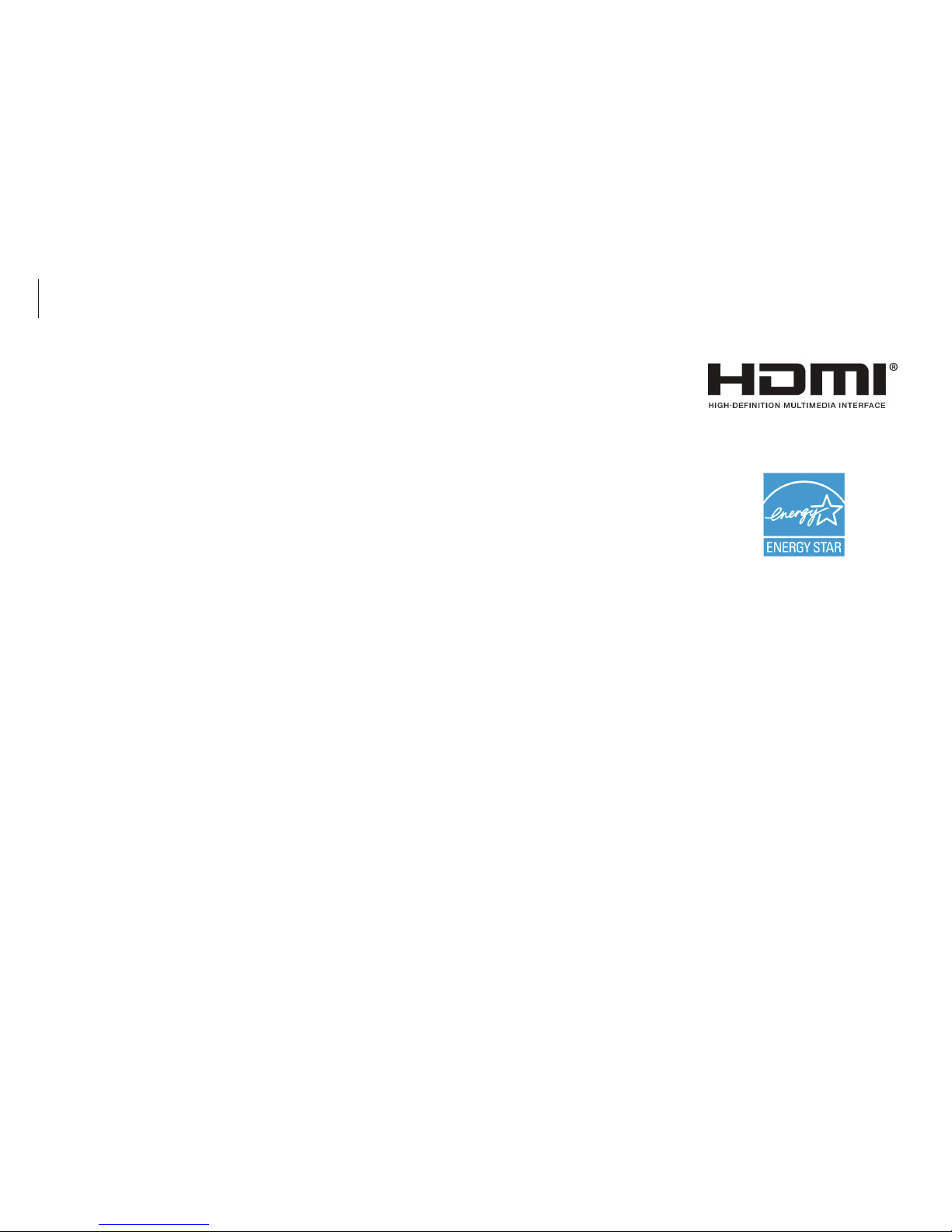
About this manual
4
HDMI, the HDMI logo, and the
term High Definition Multimedia
Interface are trademarks or
registered trademarks of HDMI
Licensing LLC.
As an ENERGY STAR® Partner,
Samsung has determined that this
product meets the ENERGY STAR
®
guidelines for energy efficiency.
•
The ENERGY STAR Program has reduced greenhouse gas
emissions and saved energy through voluntary labeling.
•
Power management setting of this product have been
enabled by default, and have various timing settings from
1 minute to 5 hours.
•
The product can wake with a button press on the chassis from
sleep mode.
Trademarks
•
Samsung and the Samsung logo are trademarks or registered
trademarks of Samsung Electronics.
•
Intel and Core are trademarks or registered trademarks of the
Intel Corporation.
•
Microsoft, MS-DOS, and Windows are trademarks or registered
trademarks of the Microsoft Corporation.
•
Wi-Fi®, Wi-Fi Protected Setup™, Wi-Fi Direct™, Wi-Fi
CERTIFIED
™
, and the Wi-Fi logo are registered trademarks of
the Wi-Fi Alliance.
•
All other trademarks and copyrights are the property of their
respective owners.
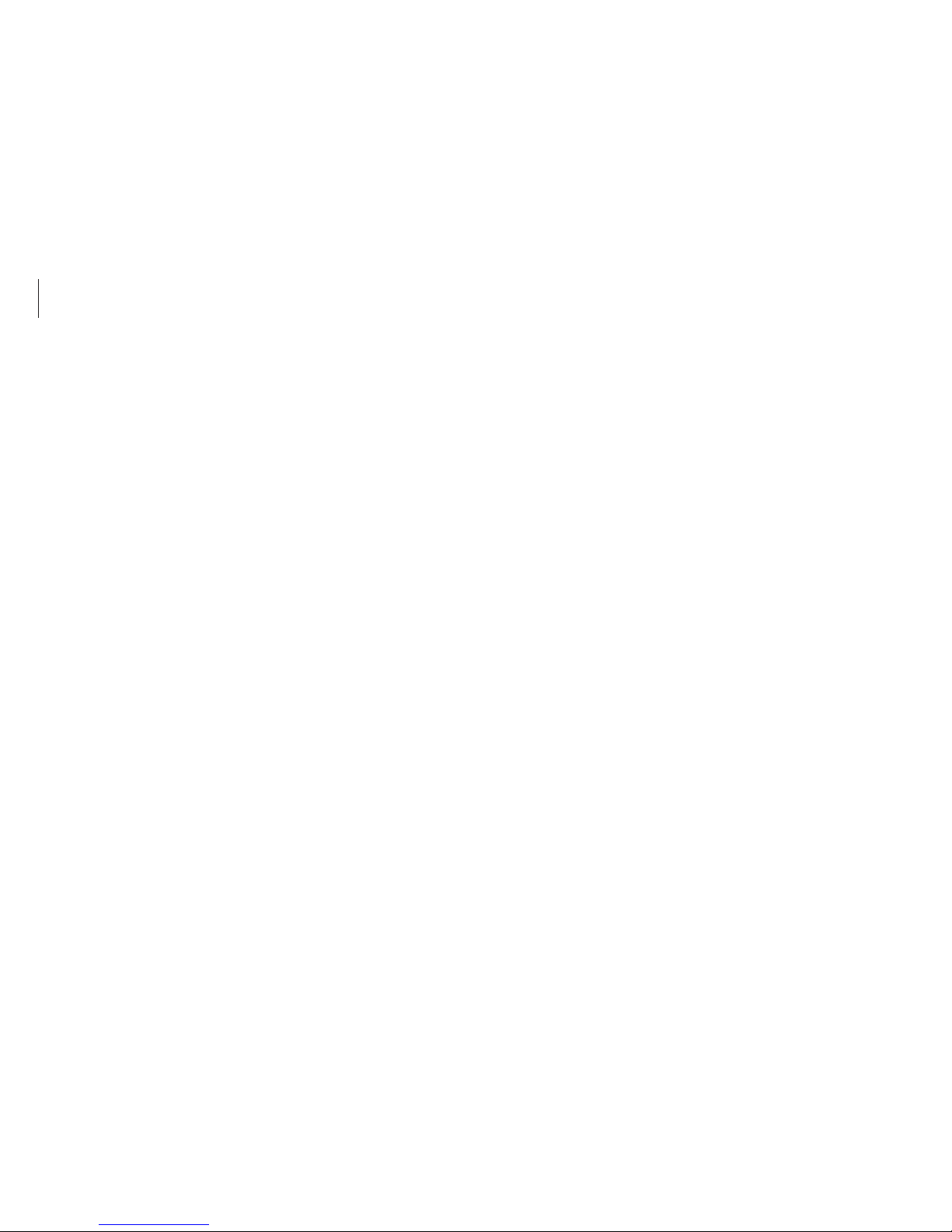
About this manual
5
Product capacity representation
Storage capacity representation
The capacity of the storage device (HDD, SSD) of the manufacturer
is calculated assuming that 1KB=1,000 Bytes.
However, the operating system (Windows) calculates the storage
device capacity assuming that 1KB=1,024 Bytes, and therefore the
capacity representation of the HDD in Windows is smaller than
the actual capacity due to the difference in capacity calculation.
For example, for a 80GB HDD, Windows represents the capacity
as 74.5GB, 80x1,000x1,000x1,000 byte/(1,024x1,024x1,024)byte =
74.505GB.
In addition, the capacity representation in Windows may be even
smaller because some programs such as Recovery may reside in a
hidden area of the HDD.
Memory capacity representation
The memory capacity reported in Windows is less than the actual
capacity of memory. This is because BIOS or a video adapter uses
a portion of memory or claims it for further use. For example,
for 1GB(=1,024MB) memory installed, Windows may report the
capacity as 1,022MB or less.
Caution for the data
Samsung Electronics shall not be liable for any data loss. Please
take care to avoid losing any important data and back up your
data to prevent any such data loss.
Operating system and software
support
If you change the product’s factory OS (Operating System) to
another OS or if you install software which is not supported by the
product’s original factory OS, you will not receive any technical
support, product exchange or refund, and a fee will be charged
when requesting a service.
Please use your computer with the original factory OS. If you
install an OS other than the factory OS, data may be deleted or the
computer may not start.
Recommended screen resolutions
The recommended screen resolution for Windows is “FHD”
(1,920x1,080).
If you set the resolution higher than the recommended value, it
may result in problems with some applications, due to limitations
of the operating system.
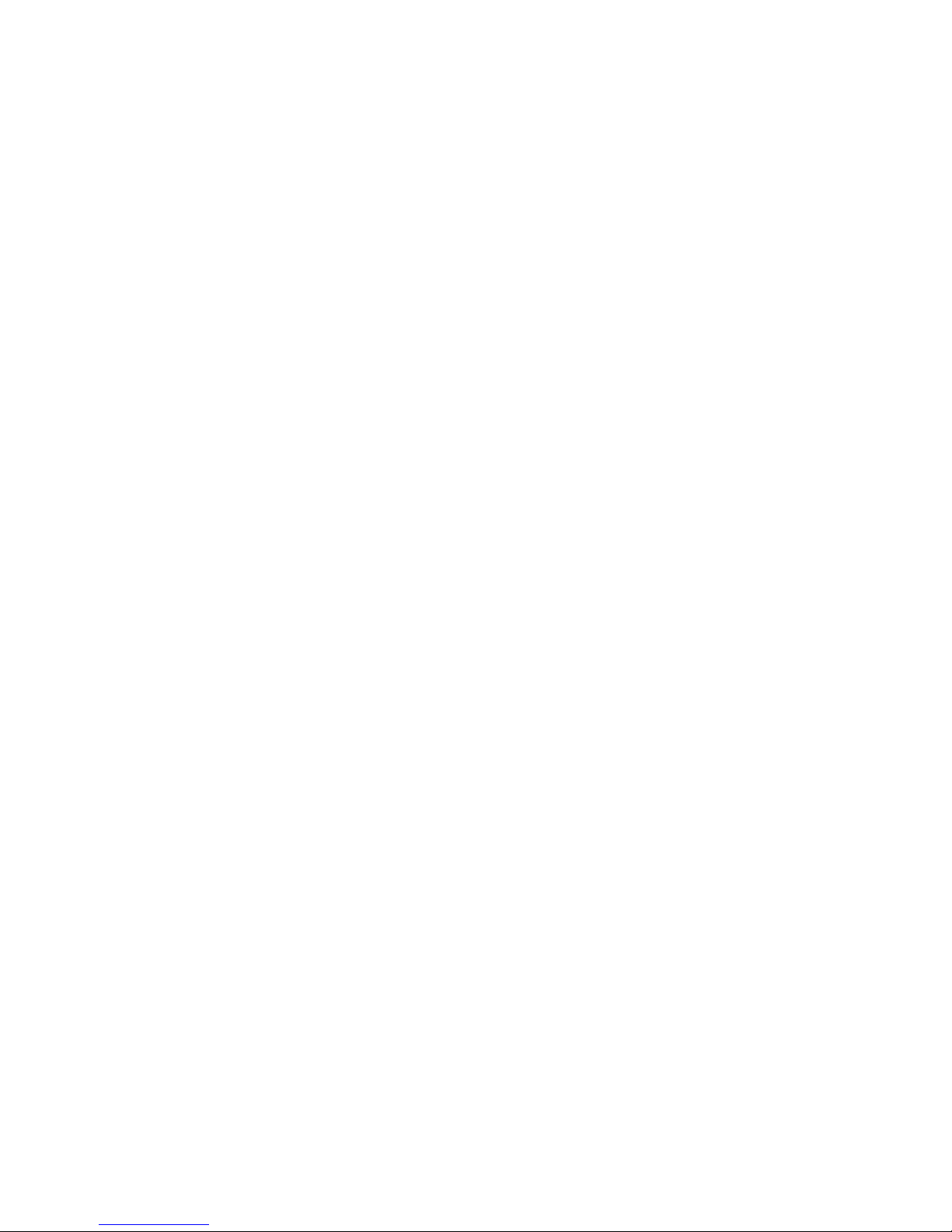
6
Table of contents
Getting started
7 Layout
11 Charging the battery
14 Turning the computer on
and off
17 Unlocking the screen
Windows
18 About Windows
20 Desktop
21 Start screen
23 The Charms
25 Applications
31 Microsoft account
31 Store
Basics
32 Keyboard
35 Touchpad
39 LCD brightness
41 Volume
42 Setup utility (BIOS)
Network & Internet
48 Wired LAN
51 Wireless LAN
Applications
53 Using applications
54 Settings
55 Software Update
56 Samsung Link
56 TPM security solution
(optional)
External devices
66 Memory card
69 External display
71 Using the Security Slot
72 Upgrading Memory
Troubleshooting
74 Recover/Backup
81 Windows recovery
function
81 Q&A
Appendix
86 Product specifications
87 Ergonomic tips
91 Battery
93 Safety precautions
106 Important safety
information
109 Replacement parts and
accessories
111 Regulatory compliance
statements
128 WEEE symbol information
130 Samsung package Take-
Back program
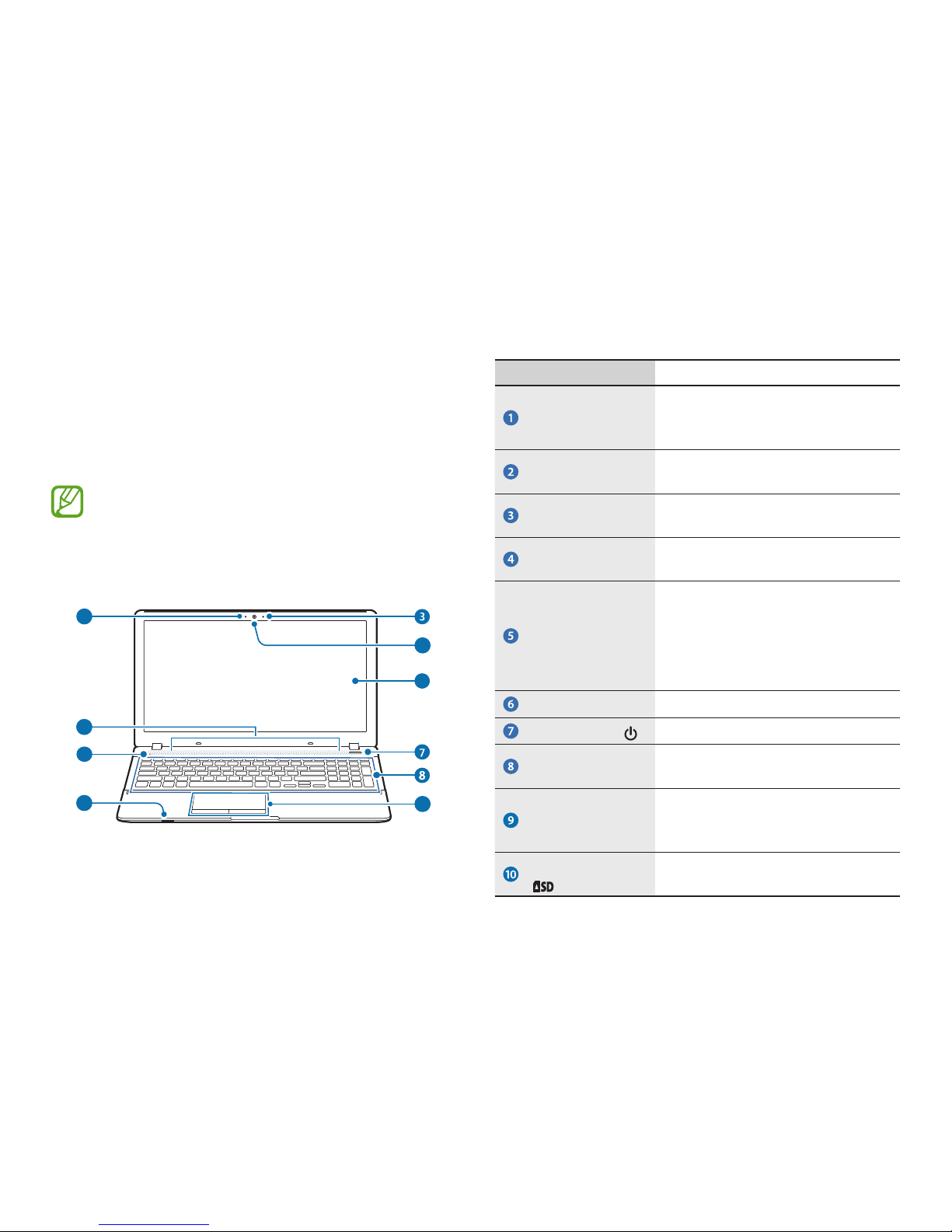
7
Getting started
Layout
•
Features or options may differ depending on the model.
•
Optional parts referred to in the manual may not be
provided or changed by the manufacturer.
Front view
2
1
4
5
6
9
10
Number/Name Description
Camera operating
indicator
(Optional)
•
This indicates the camera
operating status.
Camera
(Optional)
•
Using this camera, you can take
still pictures and record video.
Microphone
(Optional)
•
You can use the built-in
microphone.
LCD
•
The screen images are displayed
here.
Power LED
•
Shows the operating status of the
computer.
•
The corresponding operating
LED is lit when the corresponding
function operates.
Speaker
•
A device used to generate sound.
Power Button
•
Turns the computer on and off.
Keyboard
•
A device to enter data by pressing
the keys.
Touchpad/
Touchpad
Buttons
•
The touchpad and touchpad
buttons provide functions similar
to the mouse ball and buttons.
Multi Card Slot
•
A card slot supports multi cards.
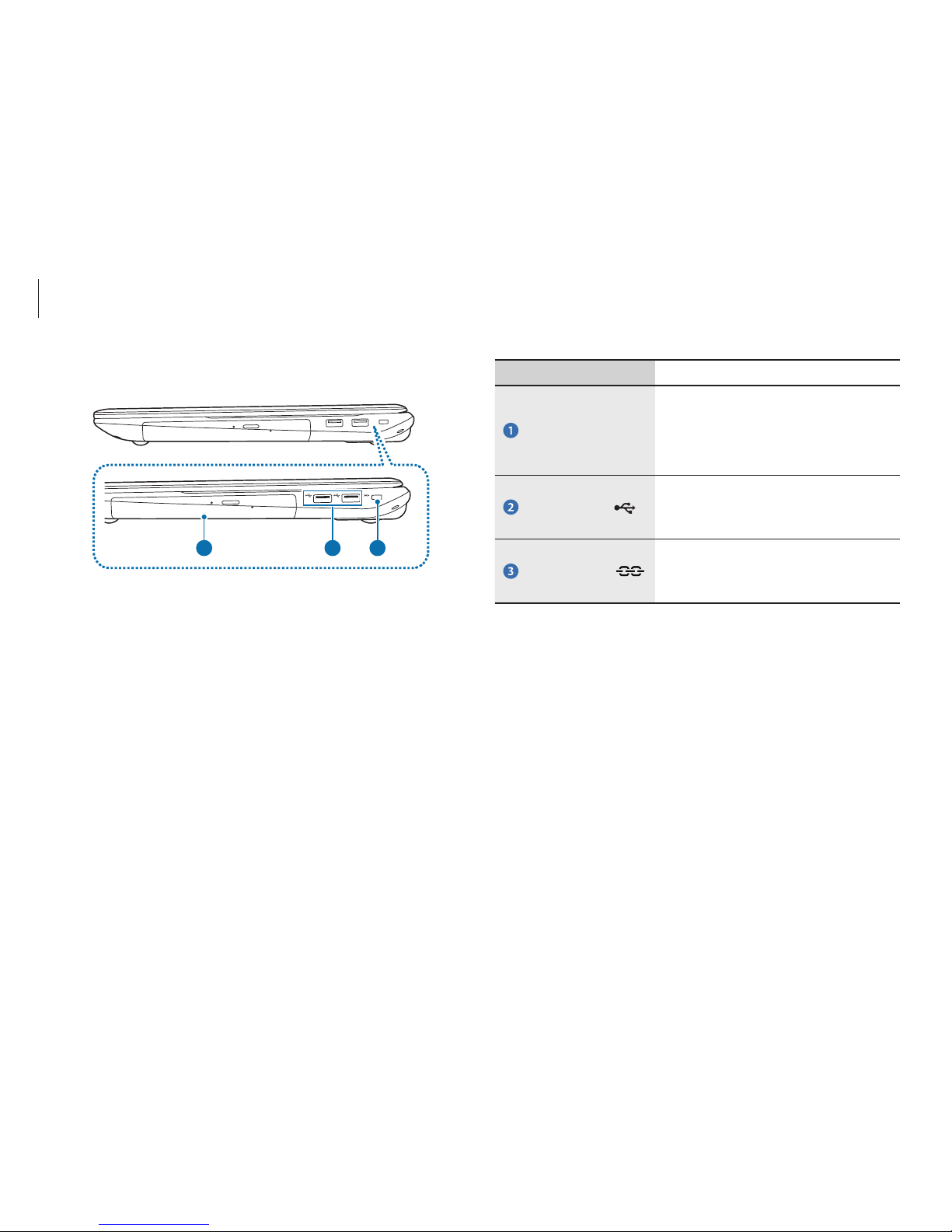
Getting started
8
Number/Name Description
CD Drive (ODD)
(Optional)
•
Plays CD or DVD titles.
•
Since an ODD(Optical Disk Drive)
is optional, the installed drive
depends on the computer model.
USB 2.0 Port
•
You can connect USB devices to
the USB port such as a keyboard/
mouse, digital camera, etc.
Security Slot
•
You can secure the computer by
connecting a lock and cable to the
Security Slot.
Right view
1 32
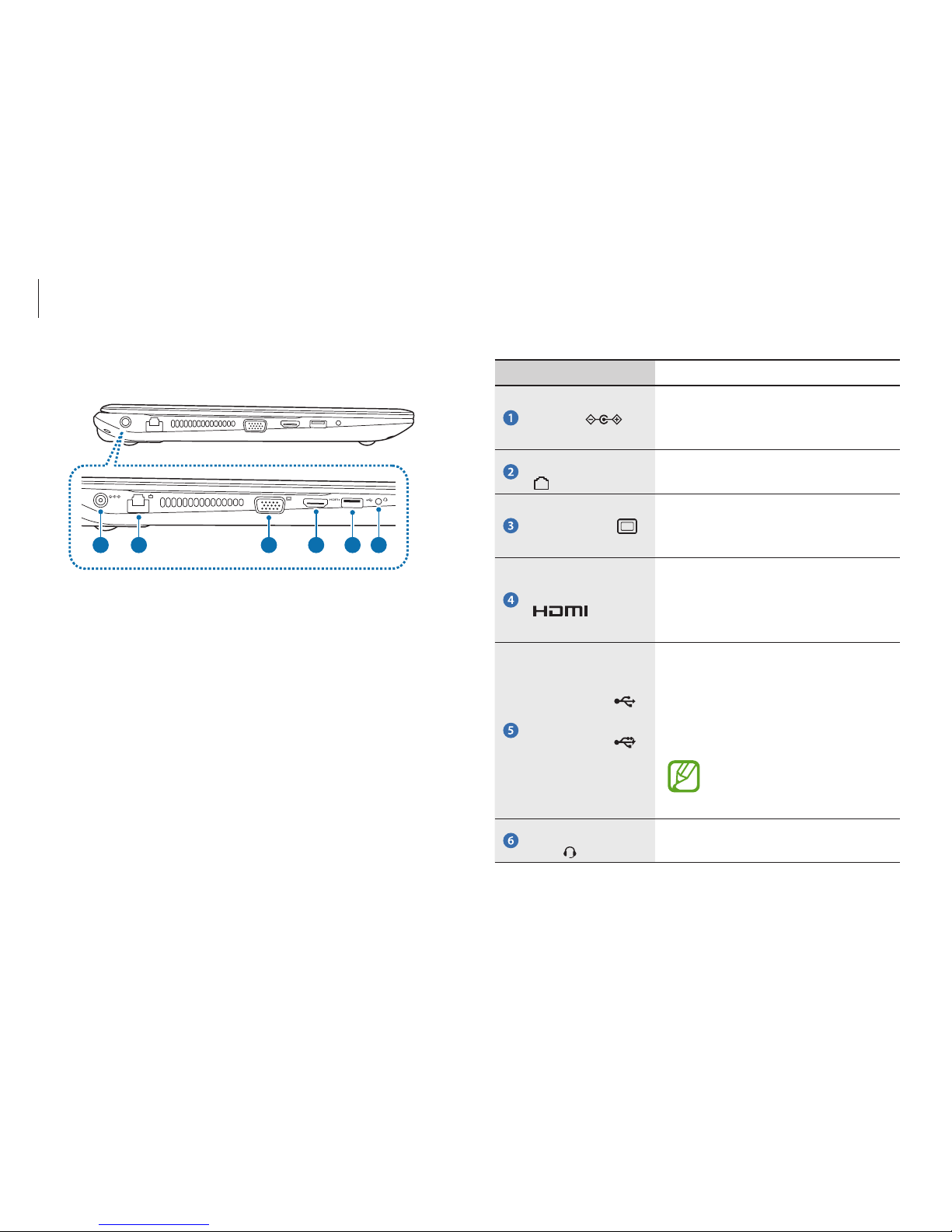
Getting started
9
Number/Name Description
DC Jack
•
A jack to connect the AC adapter
that supplies power to the
computer.
Wired LAN Port
•
Connect the Ethernet cable to this
port.
Monitor Port
•
A port used to connect a monitor,
TV or projector supporting a
15pin D-SUB interface.
HDMI Port
•
You can connect an HDMI cable to
this port. Using this port, you can
enjoy digital video and audio on
the TV.
USB 3.0 Port
or Chargeable
USB 3.0 Port
(Optional)
•
USB ports to which you can
connect USB devices as well as a
chargeable USB port are provided.
•
Using a chargeable USB port, you
can access or charge a USB device.
The port can be distinguished
by the figure printed on the
port of the product.
Ear-set / headset
Jack
•
This is the jack for connecting an
ear-set or headset.
Left view
1 2 3 4 5 6
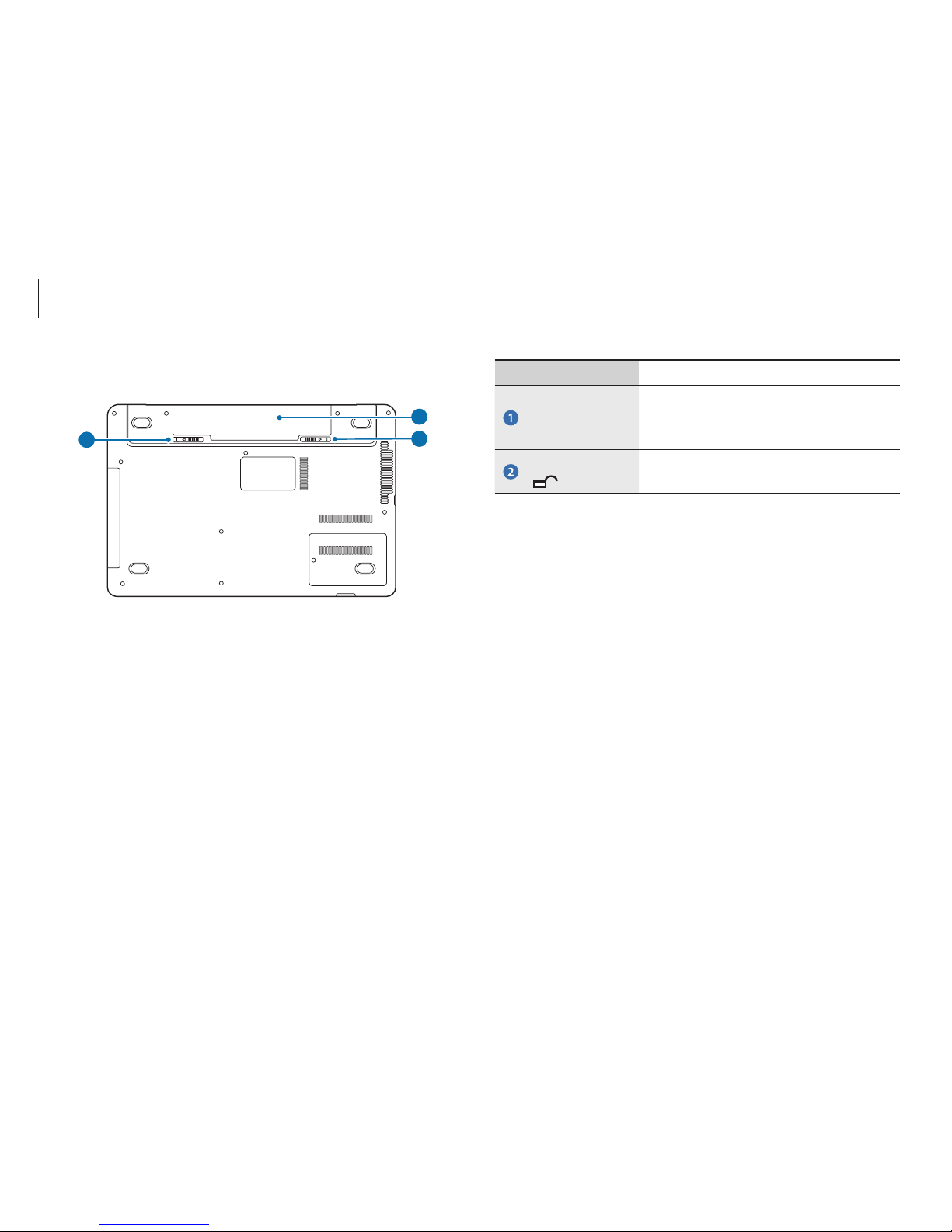
Getting started
10
Number/Name Description
Battery
•
This is a Lithium-Ion rechargeable
battery that supplies power to the
computer.
Battery Latches
•
The latch used to remove or install
the battery.
Bottom view
1
2
2
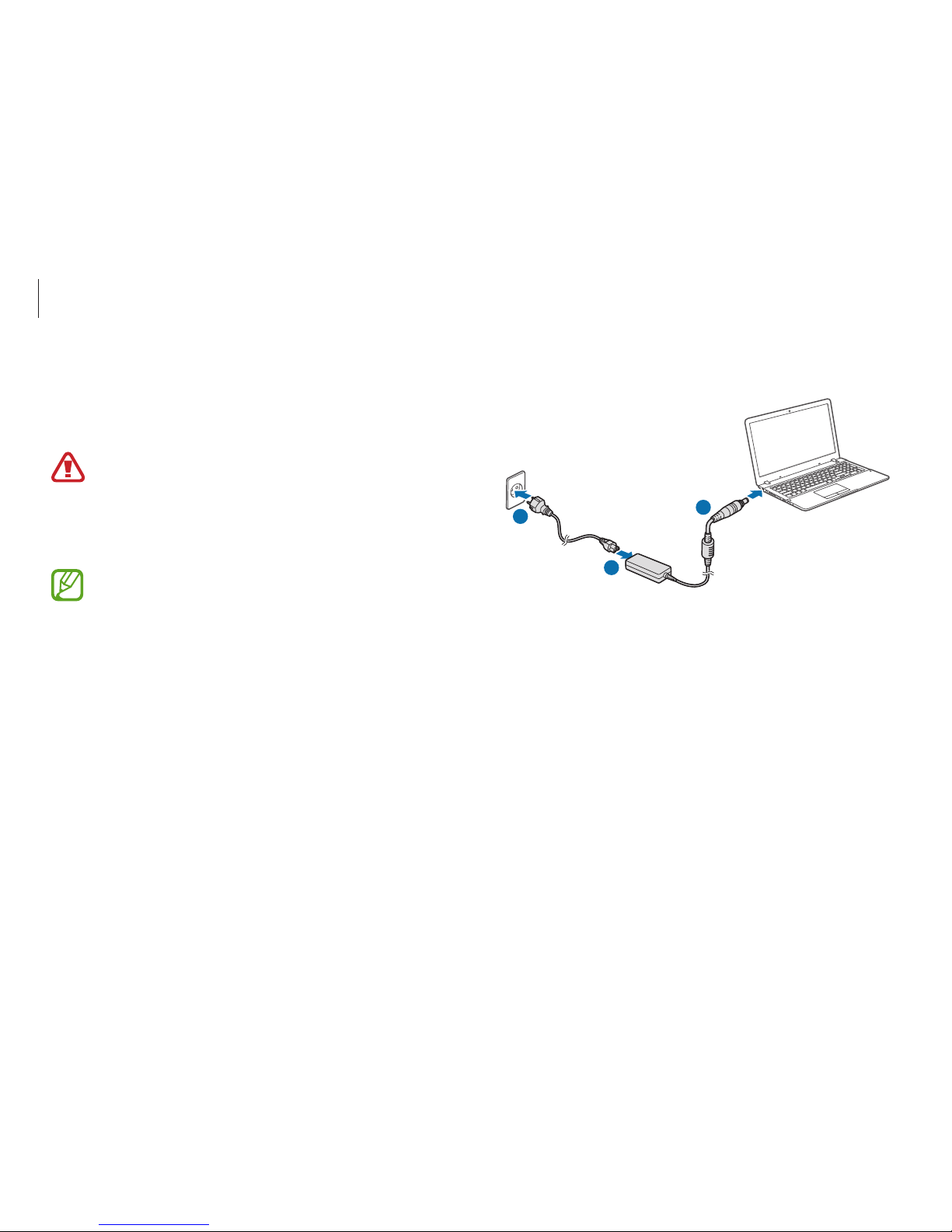
Getting started
11
3
Plug the power cable into an electric socket.
1
2
3
Charging the battery
Charge the battery before using it for the first time. Use the AC
adapter to charge the battery.
•
Use only Samsung-approved AC adapters, batteries,
and cables. Unapproved adapters or cables can cause
the battery to explode or damage the computer.
•
Incorrectly connecting the charger may cause serious
damage to the computer.
To restore the battery power after cutting it, connect the
AC adapter.
1
Connect the power cable to the AC adapter.
2
Connect the AC adapter to the DC jack of the computer.
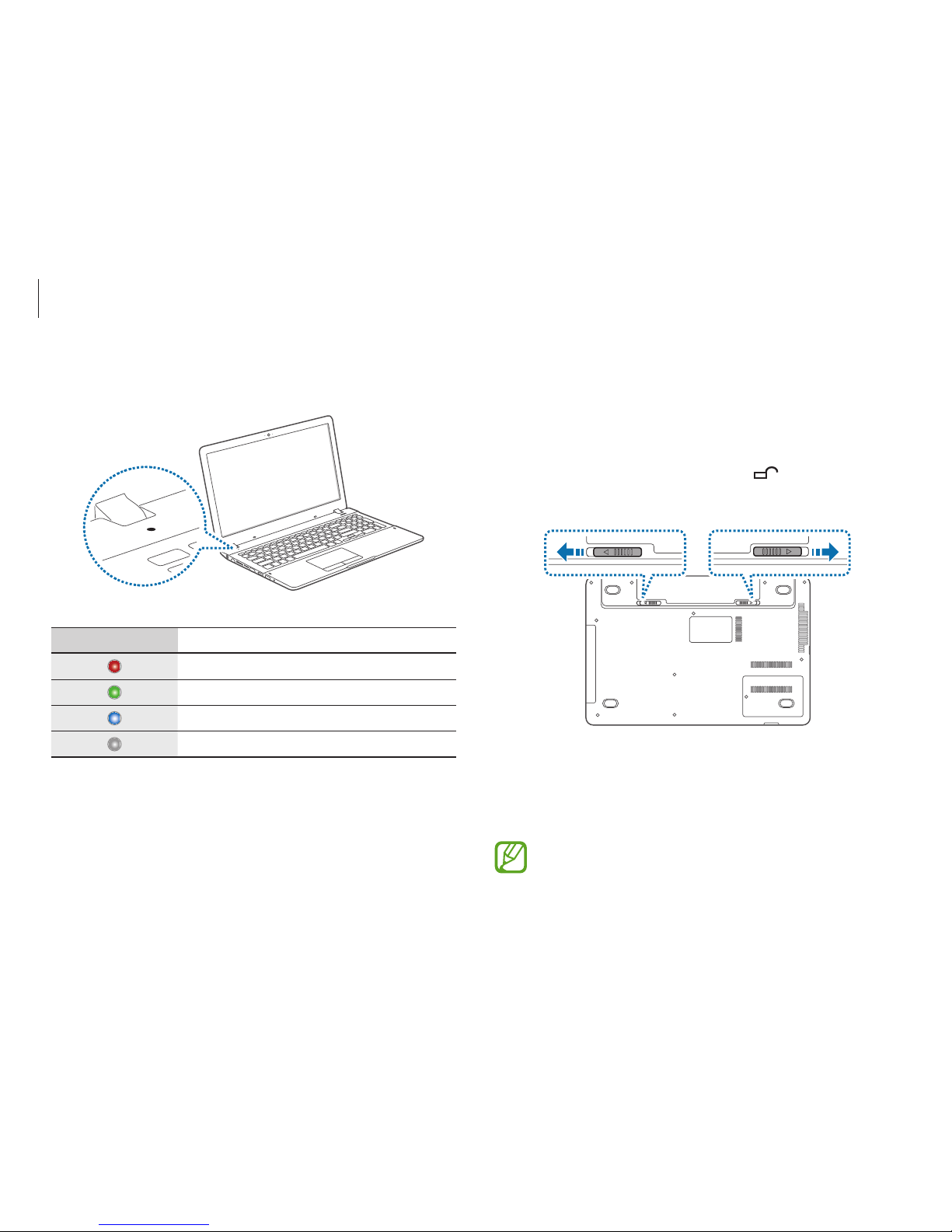
Getting started
12
Installing/Removing the Battery
1
Shutdown the system, close the LCD panel and place the
computer upside down on a flat surface.
2
Pull the two battery latches
outwards
, then remove the
battery.
3
To install the battery again, slide the battery into the system.
The battery latches move inwards and fix the battery
automatically.
Check if the battery latch has been moved inwards.
When charging is complete, the Power LED turns green.
Power LED Status
•
Red: Charging
•
Green: Fully charged
•
Blue: Turned on
•
No color: AC adapter not connected
4
After charging, disconnect the AC adapter from the computer.
5
Unplug it from the electric socket.

Getting started
13
Battery usage time
Batteries are replacement items and over time the battery’s
capacity to hold a charge and its power level is reduced. If a
battery can only hold its charge for half of the time that it could
when new, it is recommended to purchase a new, replacement
battery.
When not using the battery for extended periods, charge the
battery to 30-40 % of full charge before storing it. This extends
battery life.
Battery status
Move the cursor over the battery icon on the taskbar to view the
current battery charge when disconnecting the AC adapter from
the computer.
10:00 AM
1/1/2014
5 hr 21 min (64%) remaining
ENG
Viewing the current battery charge when the
computer is turned off
Connect or disconnect the AC adapter from the computer to view
the current battery charge when the computer is turned off.
10:00
2013/7/1
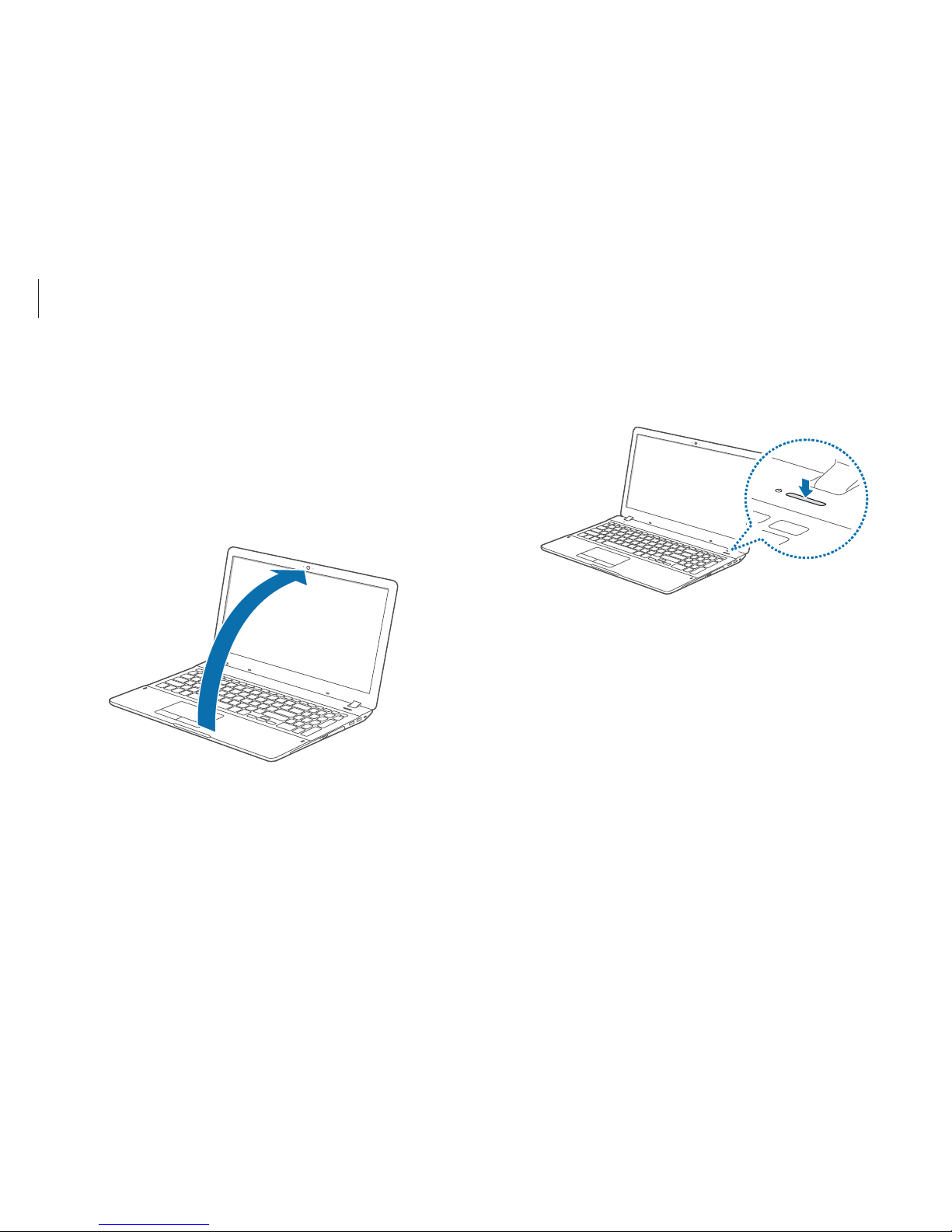
Getting started
14
3
Press the Power button.
The Power LED turns on.
Turning the computer on and off
Turning on
1
Before turning on the computer, charge the battery.
2
Open the LCD panel.
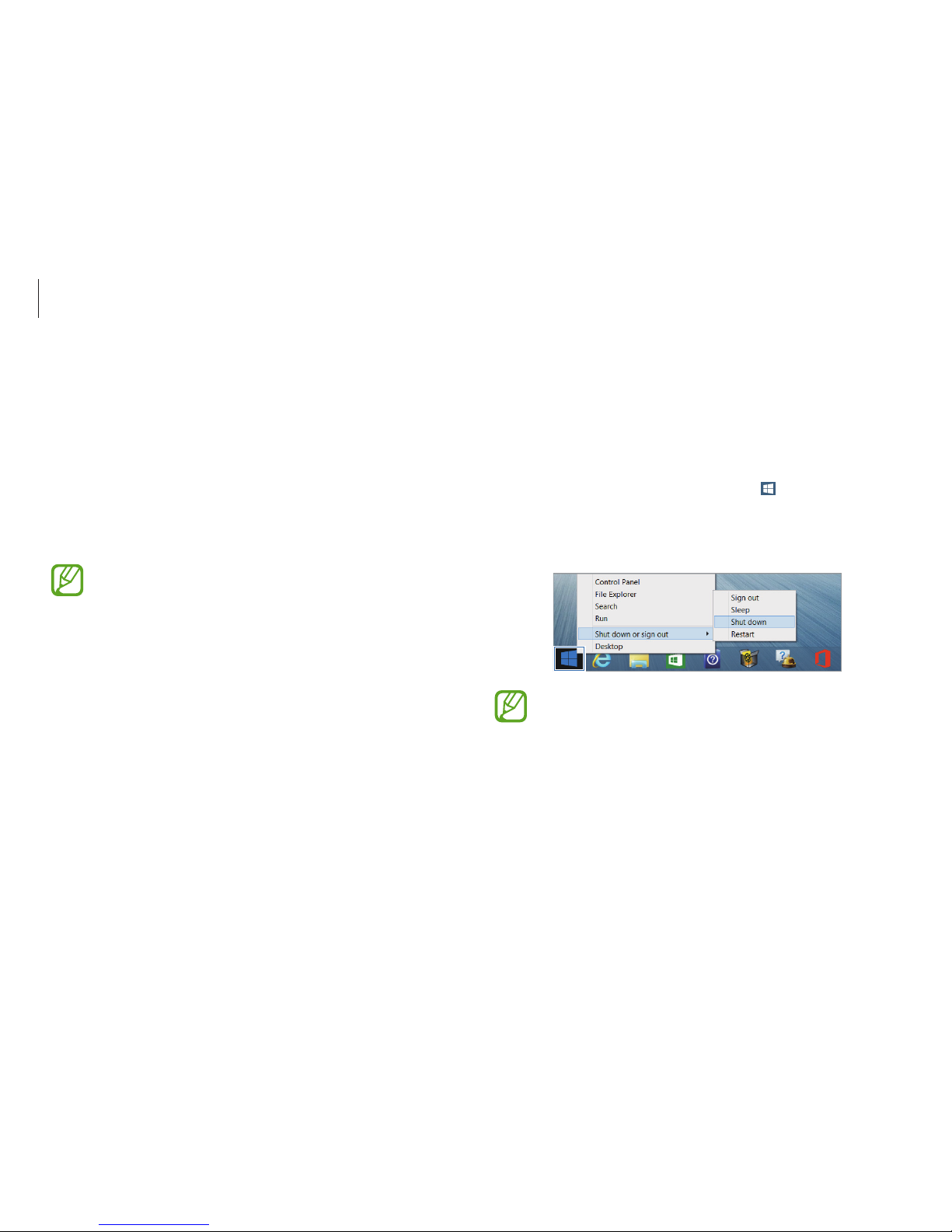
Getting started
15
Turning off
Turning off on the desktop
1
To select the Start button, do one of the following:
•
Mouse
: Right-click the Start button ( ) at the lower-left
edge of the desktop.
2
Select
Shut down or sign out→ Shut down
.
•
Save all the data before turning off the computer.
•
Since the procedures to turn the computer off may
differ depending on the installed operating system,
please turn the computer off according to the
procedures for the purchased operating system.
4
Activate Windows by following the on-screen instructions.
•
The Windows activation screen appears only when turning
on the computer for the first time.
•
The computer’s date and time may be incorrect when you
turn it on for the first time. They may also be incorrect if the
battery has been fully discharged or removed. To set the
date and time, go to the desktop taskbar and right-click
the clock area. Then, click
Adjust date/time
and set the
current date and time.
•
To adjust the brightness of the screen, see LCD
brightness.
•
To adjust the sound, see Volume.
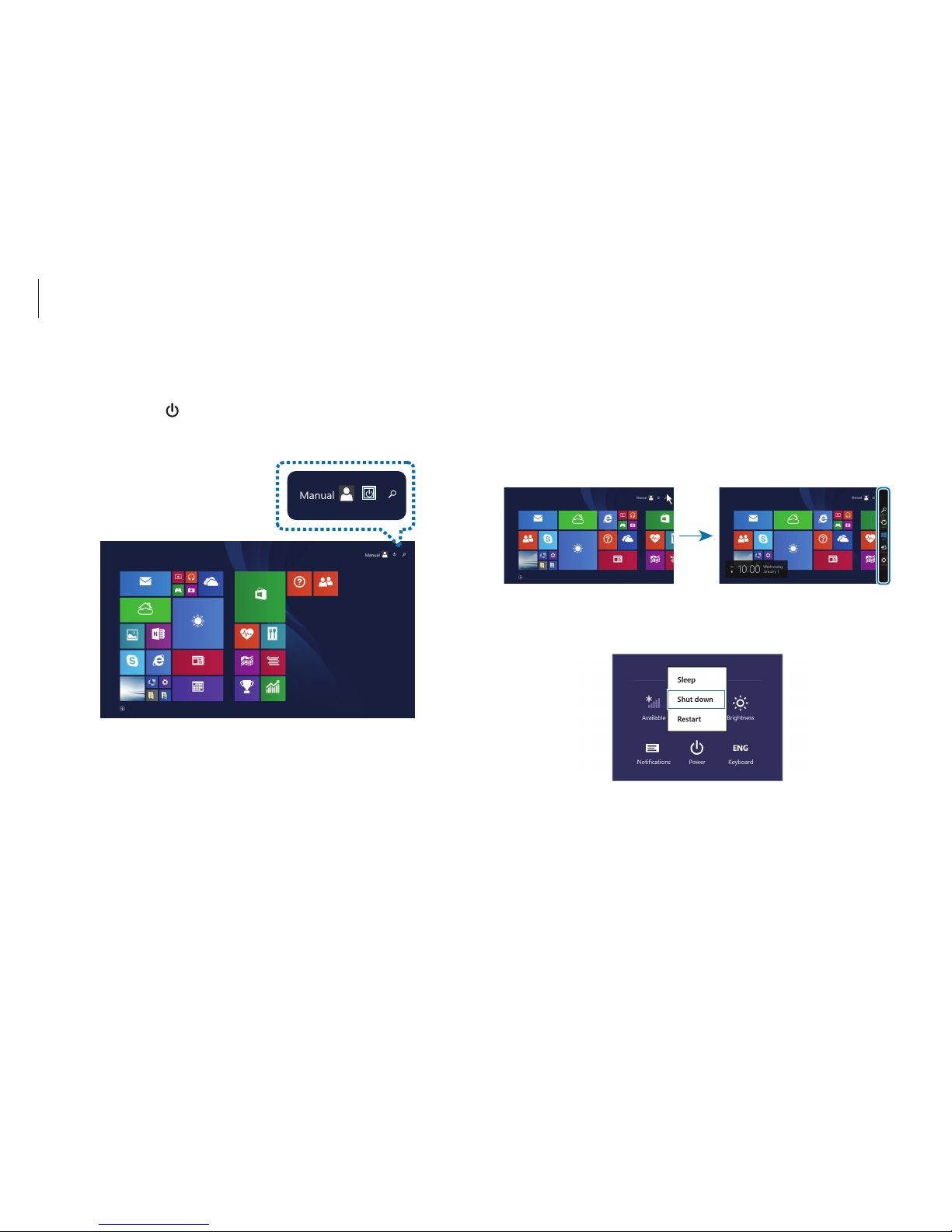
Getting started
16
Turning off on the Charms
1
To open the Charms, do one of the following:
•
Touchpad/Mouse
: Move the cursor to the upper- or lower-
right edge of the screen.
Start Start
2
Select the
Settings
charm →
Power
→
Shut down
.
Turning off on the Start screen
1
Select
Power
( ) at the upper-right corner of the
Start
screen.
Start
2
Select
Shut down
.
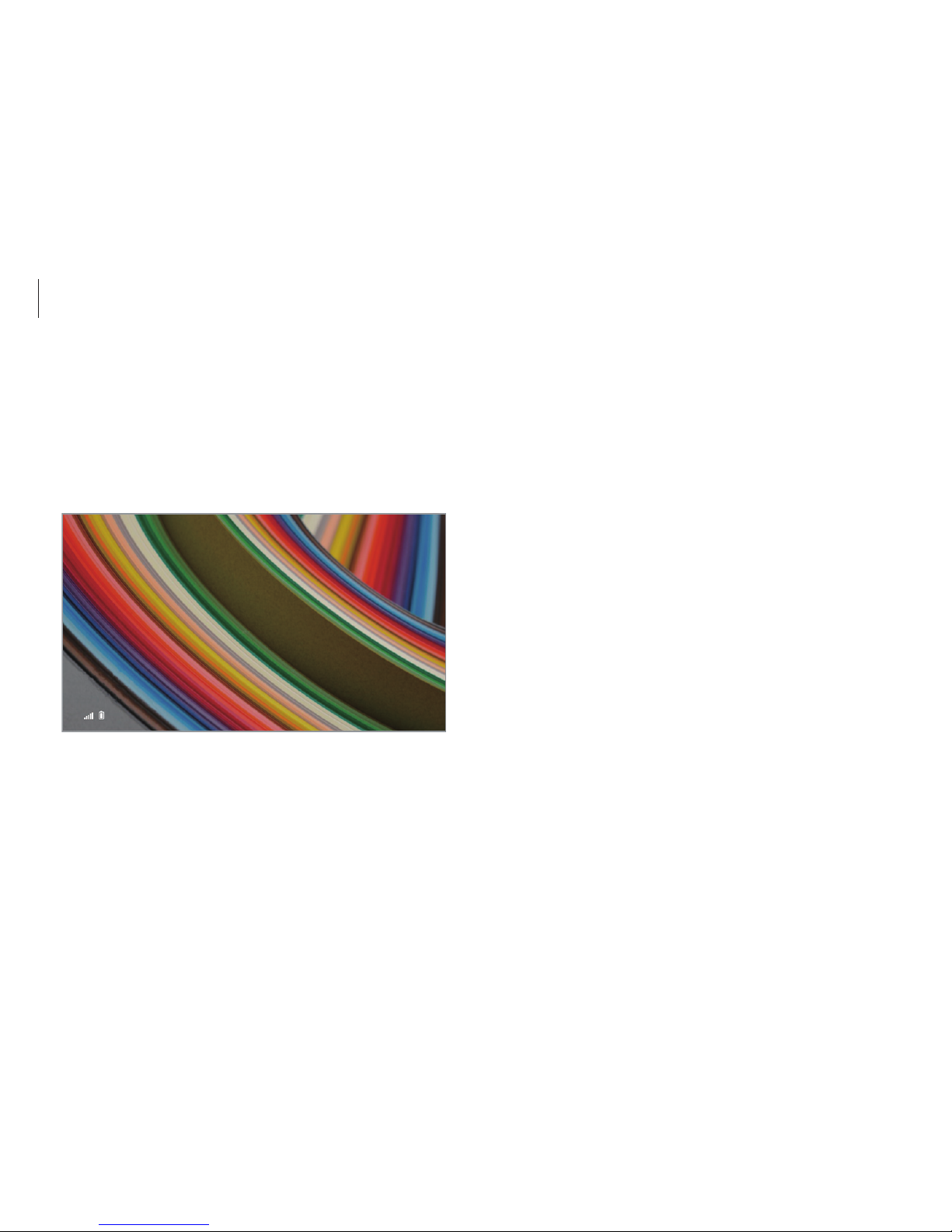
Getting started
17
Unlocking the screen
To unlock the lock screen, do one of the following:
•
Mouse
: Click the lock screen.
•
Keyboard
: Press any key.
•
Touchpad
: Tap the touchpad.
10:00
Wednesday, January 1
If the account has a password, enter the password to log in after
unlocking the screen.
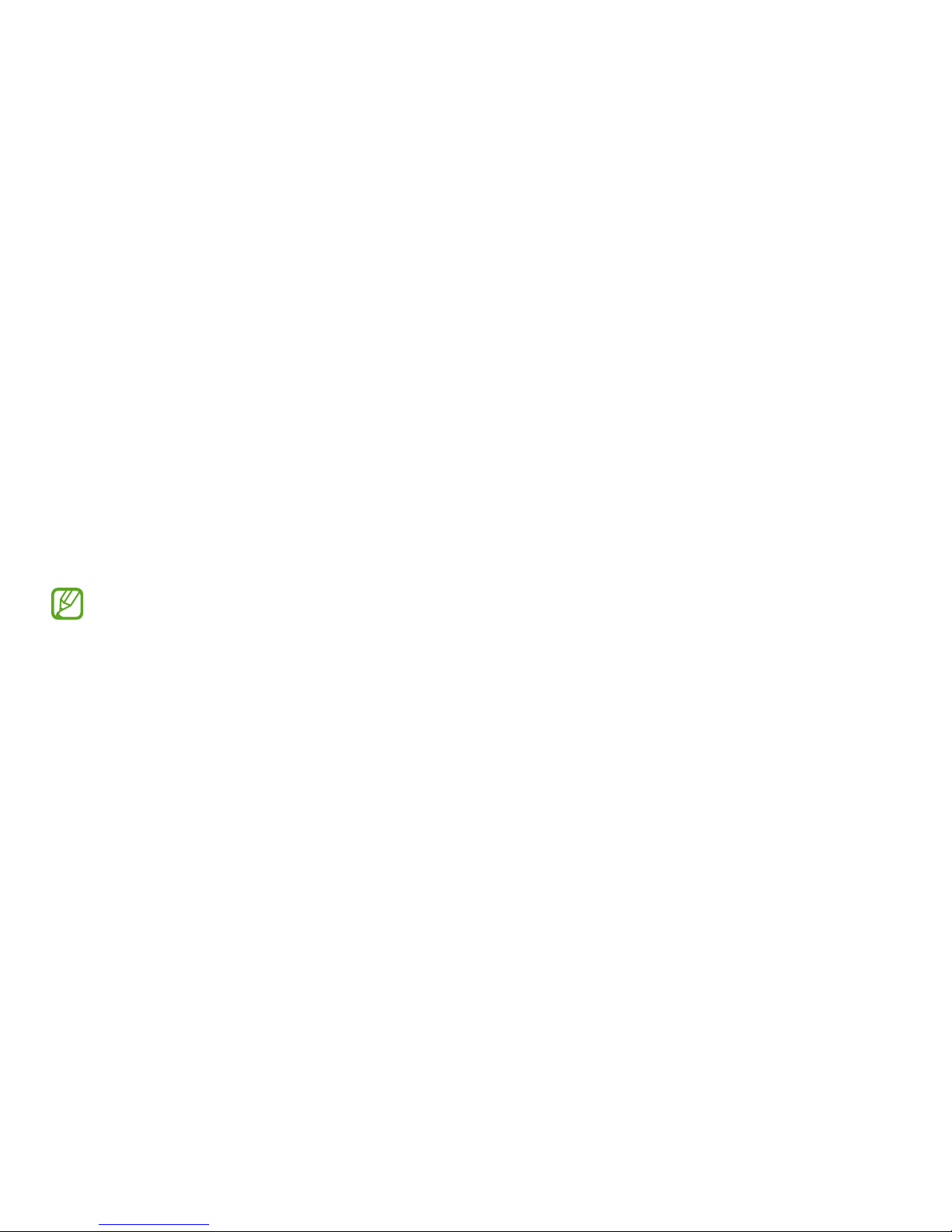
18
Windows
About Windows
Microsoft Windows is an operating system that is used to control
a computer. For optimal use of the computer, learn how to use the
operating system properly. It is best to learn how to use Windows
by using
Windows Help and Support
, and
Help+Tips
.
•
Images and available features may differ depending on
the model and operating system.
•
This manual is designed for Windows 8.1 and content
may differ depending on the OS version.
•
The image displayed on the desktop screen may differ
between models and OS versions.
Help
To access the help, do one of the following:
•
Mouse
: Move the cursor to the upper- or lower-right edge of
the screen to open the Charms and select the
Settings
charm
→
Help
.
•
Keyboard
: On the desktop, press the F1 key.

Windows
19
Help+Tips
On the
Start
screen, select
Help+Tips
.
Start
You can control Windows menus with the mouse or with gestures.
Screens in Windows 8.1
The following two screens are provided: the
Start
screen and the
desktop.
Desktop
Start
Start screen
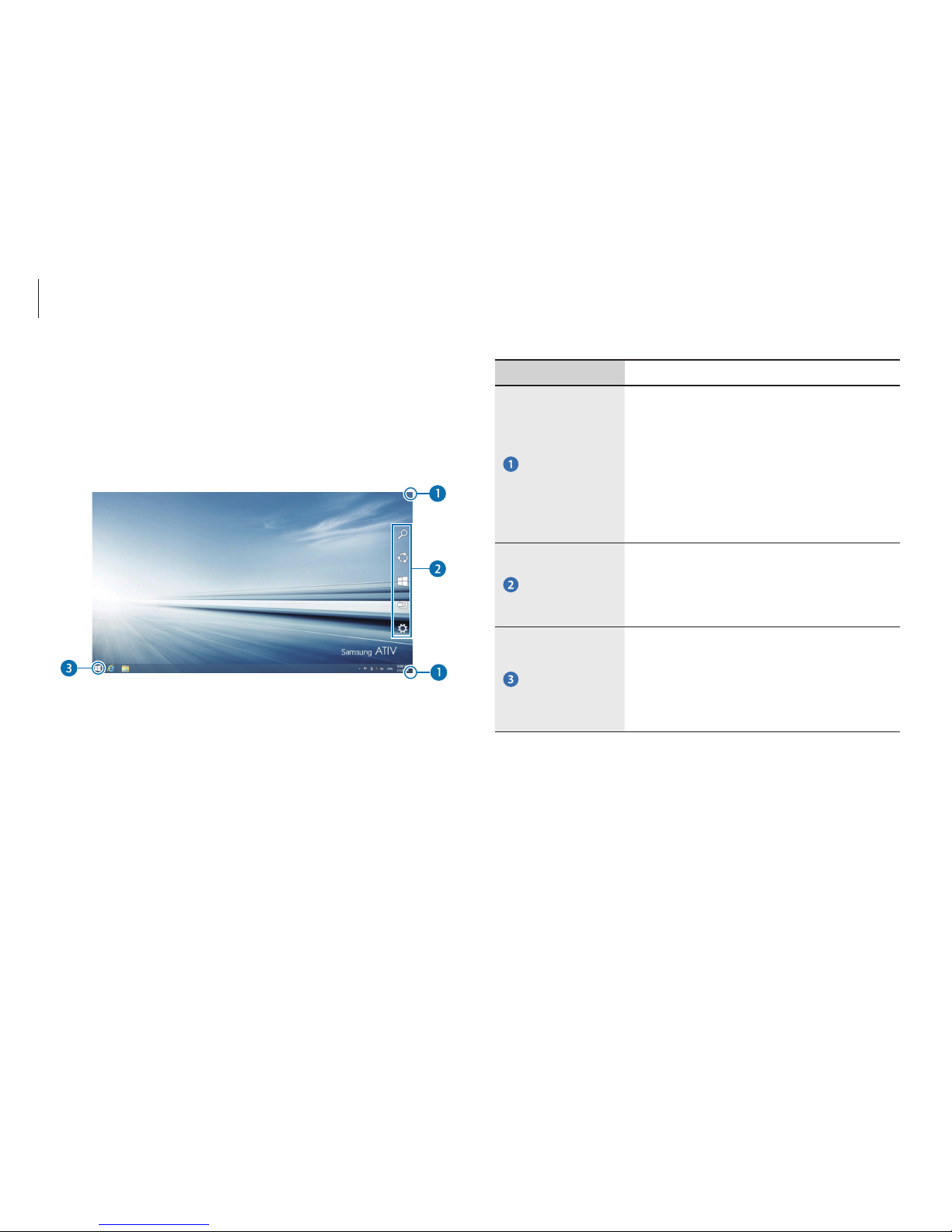
Windows
20
Number/Name Description
Open the
Charms
•
Opens the Charms that are hidden at
the right of the screen.
•
To open the Charms, do one of the
following:
–
Touchpad/Mouse
: Move the
cursor to the upper- or lower-right
edge of the screen.
The Charms
•
Refers to the menu that allows you
to search, share, connect to devices,
configure settings or switch to the
Start
screen.
Start button
•
Move to the
Start
screen. Right-click or
touch and hold this button to access
Windows features, such as shutting
down the system or opening the
Control Panel.
Desktop
The desktop provides a layout that is similar to earlier versions of
Windows.
On the
Start
screen, select
Desktop
from the tiles.

Windows
21
Start screen
Launch applications on the
Start
screen.
On the desktop, click the Start button (
) or open the Charms and
select the
Start
charm.
Start
Using the Start button
To quickly and conveniently access various features of Windows,
do one of the following:
•
Touchpad/Mouse
: Right-click the Start button ( ).
Number Name
•
Control Panel
•
File Explorer
•
Power menu
•
Start button
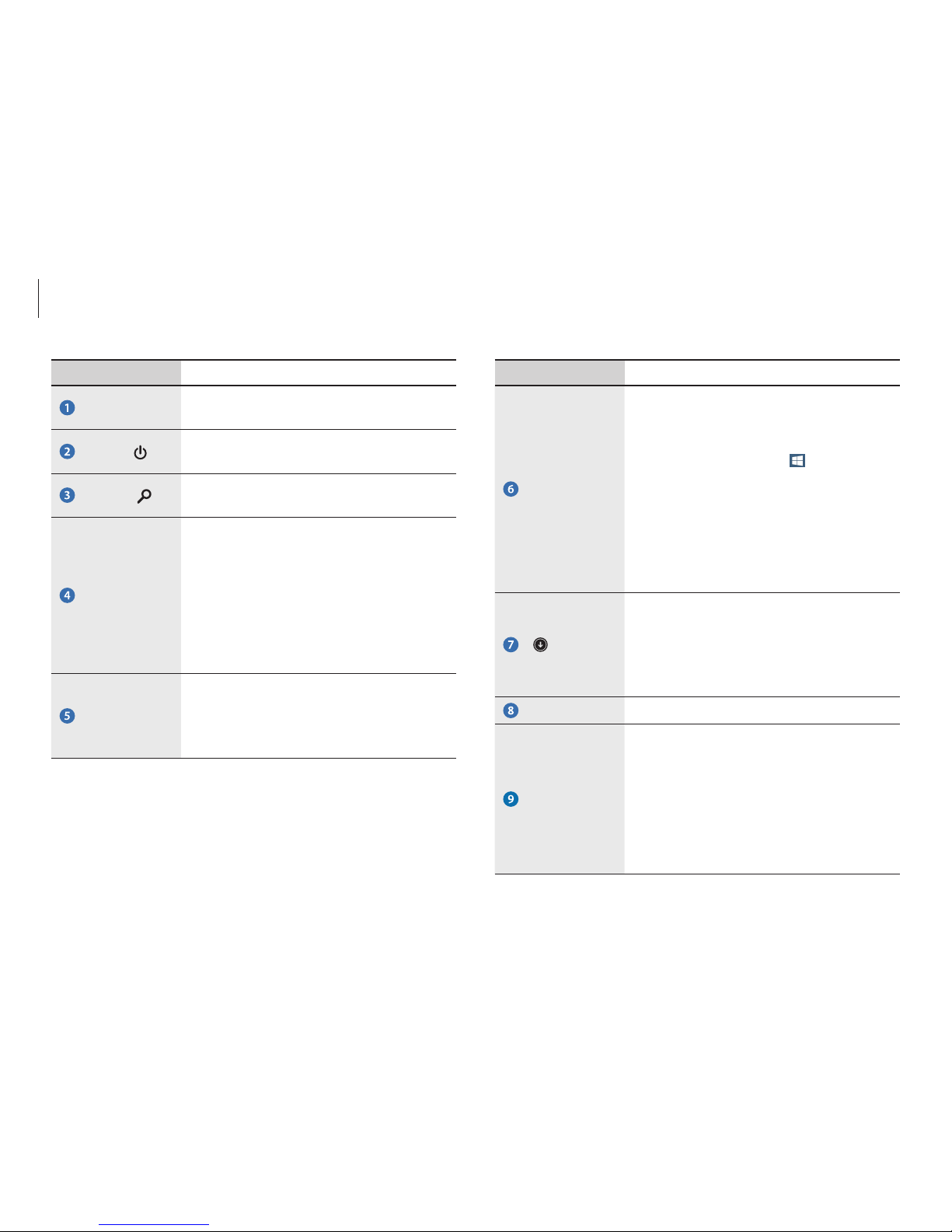
Windows
22
Number/Name Description
Start button
•
The Start button can be accessed only
with the mouse. Move the cursor to
the lower-left edge of the screen to
view the Start button (
). Click the
button to switch to the most recent
application screen or the desktop.
Right-click this button to access other
Windows features, such as shutting
down the system or opening the
Control Panel.
•
The application screen appears where
the list of applications installed on the
computer is displayed. The application
screen can be accessed only with the
touchpad or mouse.
Desktop
•
Switches to the desktop.
App tiles
•
Refers to the tiles of installed
applications.
•
Samsung Apps supplied with the
original factory product are compatible
with the product’s supported OS.
Changing the OS may result in limited
use of the Apps.
Number/Name Description
User account
•
Refers to the currently-used user
account.
Power
•
Turn off the computer or select
Sleep
mode and
Restart
.
Search
•
Search for applications, files, or
websites by entering keywords.
Open the
Charms
•
Opens the Charms that are hidden at
the right of the screen.
•
To open the Charms, do one of the
following:
–
Touchpad/Mouse
: Move the
cursor to the upper- or lower-right
edge of the screen.
The Charms
•
Refers to the menu that allows you
to search, share, connect to devices,
configure settings or switch to the
Start
screen.
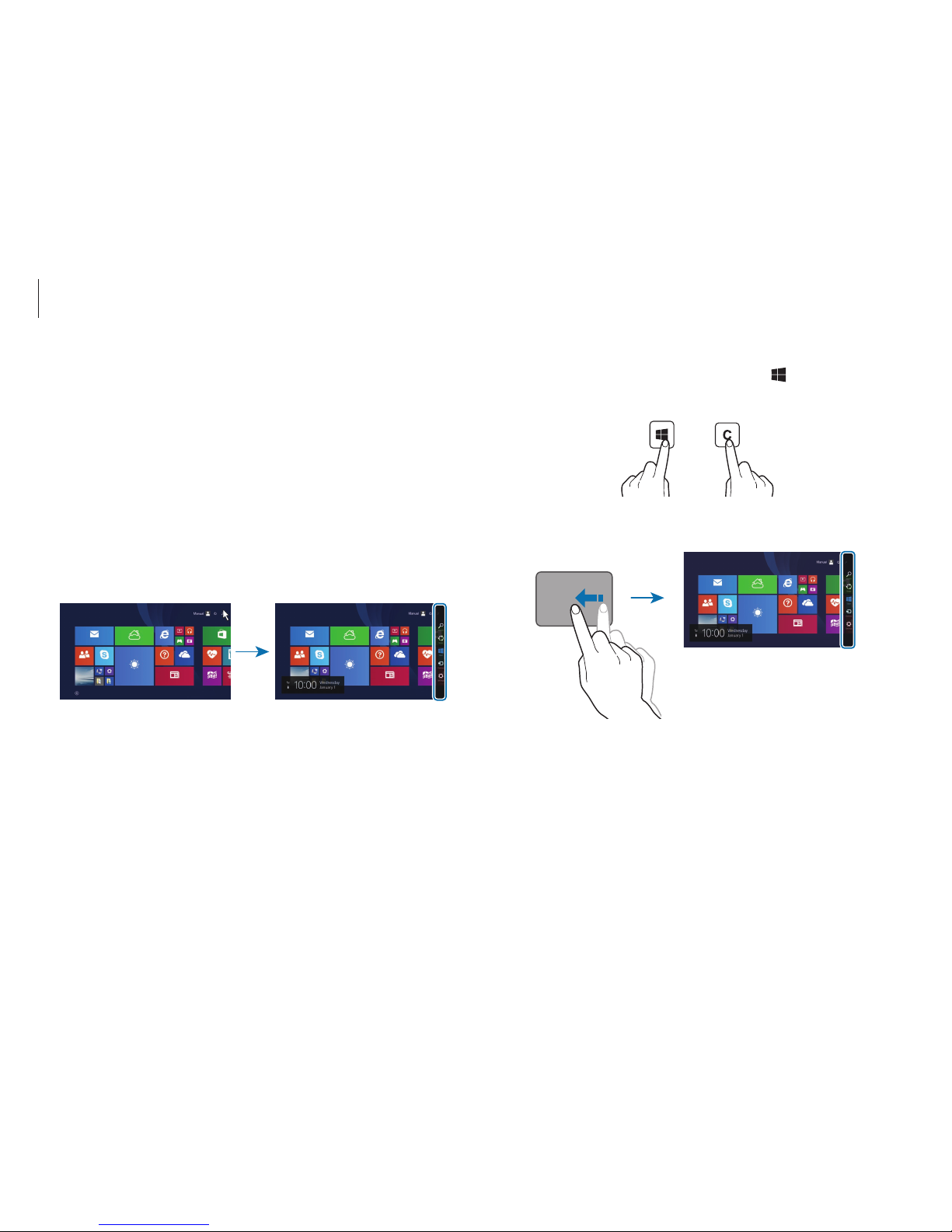
Windows
23
•
Keyboard
: Hold down the Windows key ( ) and press the C
key.
+
•
Touchpad
: Swipe inward from the right edge of the touchpad.
Start
The Charms
The Charms let you search, share links and photos, connect
devices, and change settings. The Charms functions available may
differ between the
Start
screen and the desktop or applications.
Opening the Charms
To open the Charms, do one of the following:
•
Mouse
: Move the cursor to the upper- or lower-right edge of
the screen.
Start
Start
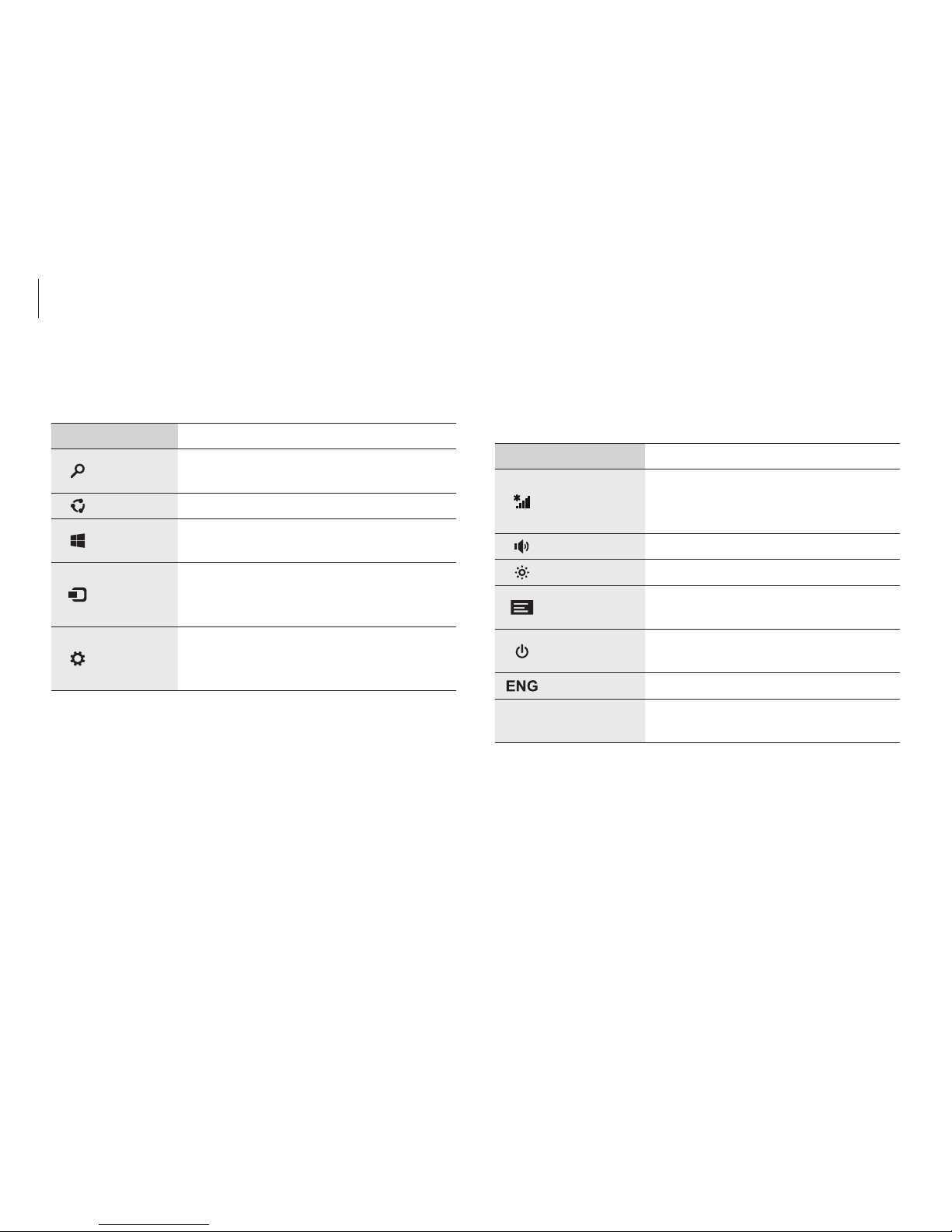
Windows
24
Settings charm
To configure the computer, open the Charms and then select the
Settings
charm → an option.
Option Description
Network
•
Connect the computer to a
network to use the Internet or
share files with other devices.
Volume
•
Adjust the volume level.
Brightness
•
Set the brightness of the screen.
Notifications
•
Set the interval at which an
application sends notices.
Power
•
Turn off the computer or select
Sleep
mode and
Restart
.
Keyboard
•
Set a language to enter text.
Change PC
settings
•
Change more settings and
personalize the computer.
Learning about the Charms
Use the following Charms to control the computer:
Charm Description
Search
•
Search for applications, files, or
websites by entering keywords.
Share
•
Share various files with others.
Start
•
Return to the
Start
screen or open the
most recent application.
Devices
•
Connect devices, such as printers or
displays or sync files with a mobile
device.
Settings
•
Configure the computer, set application
options, or add accounts. See Settings
charm.
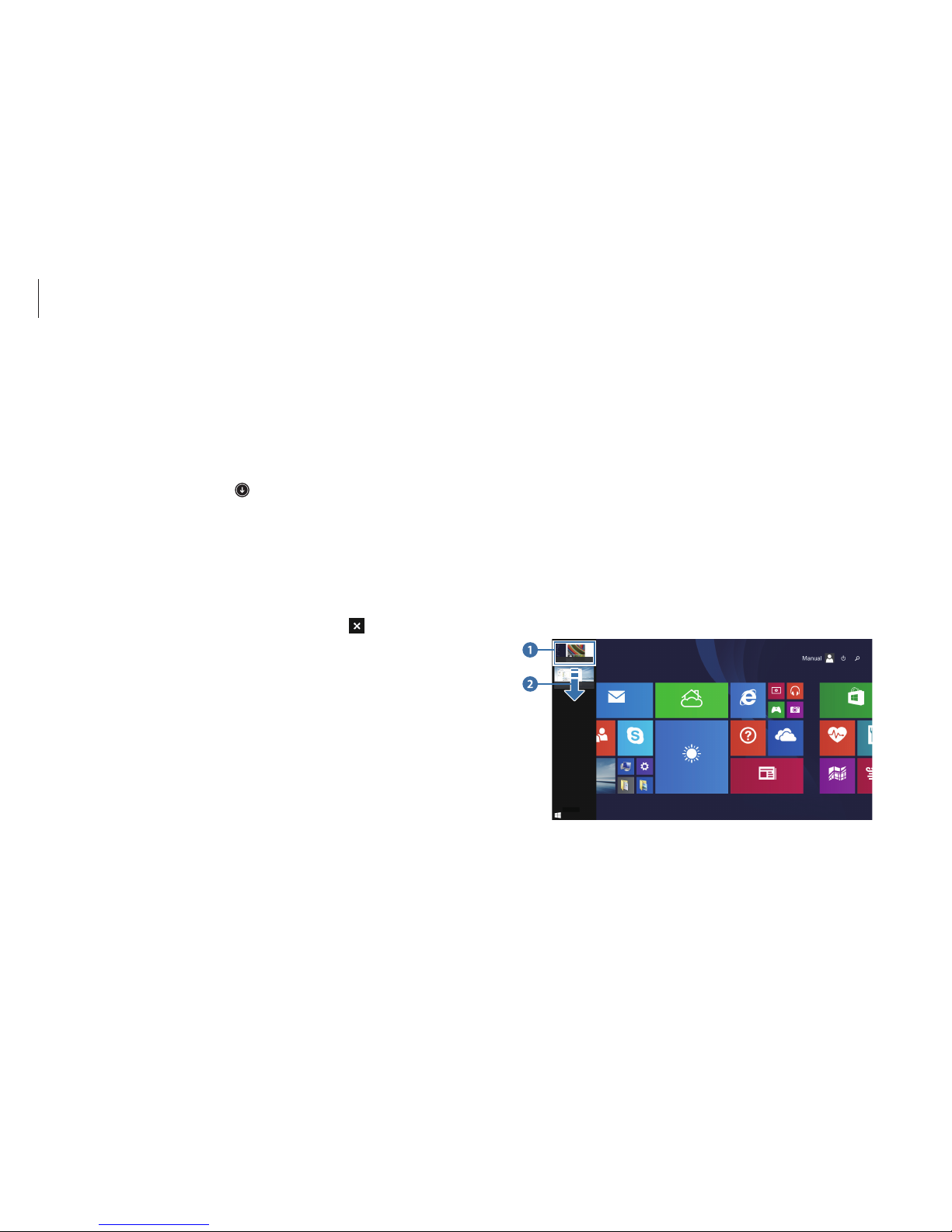
Windows
25
Opening running applications
1
On the
Start
screen, place the cursor in the upper-left corner
of the screen until a small application image appears.
Swipe from the left edge of the touchpad towards the middle
of the touchpad or screen to show running applications.
2
Move the cursor down to display a list of running applications.
3
Select an application to open it.
Right-click over an application in the list and click
Close
to exit
the application.
Applications
Opening or closing applications
On the
Start
screen, select an application icon to open it.
•
Touchpad/Mouse
: Select at the lower-left edge of the
desktop to view all applications.
Closing an application
To close an application, do one of the following:
•
Touchpad/Mouse
: Move the cursor to the upper-right
edge of the application screen and select
.
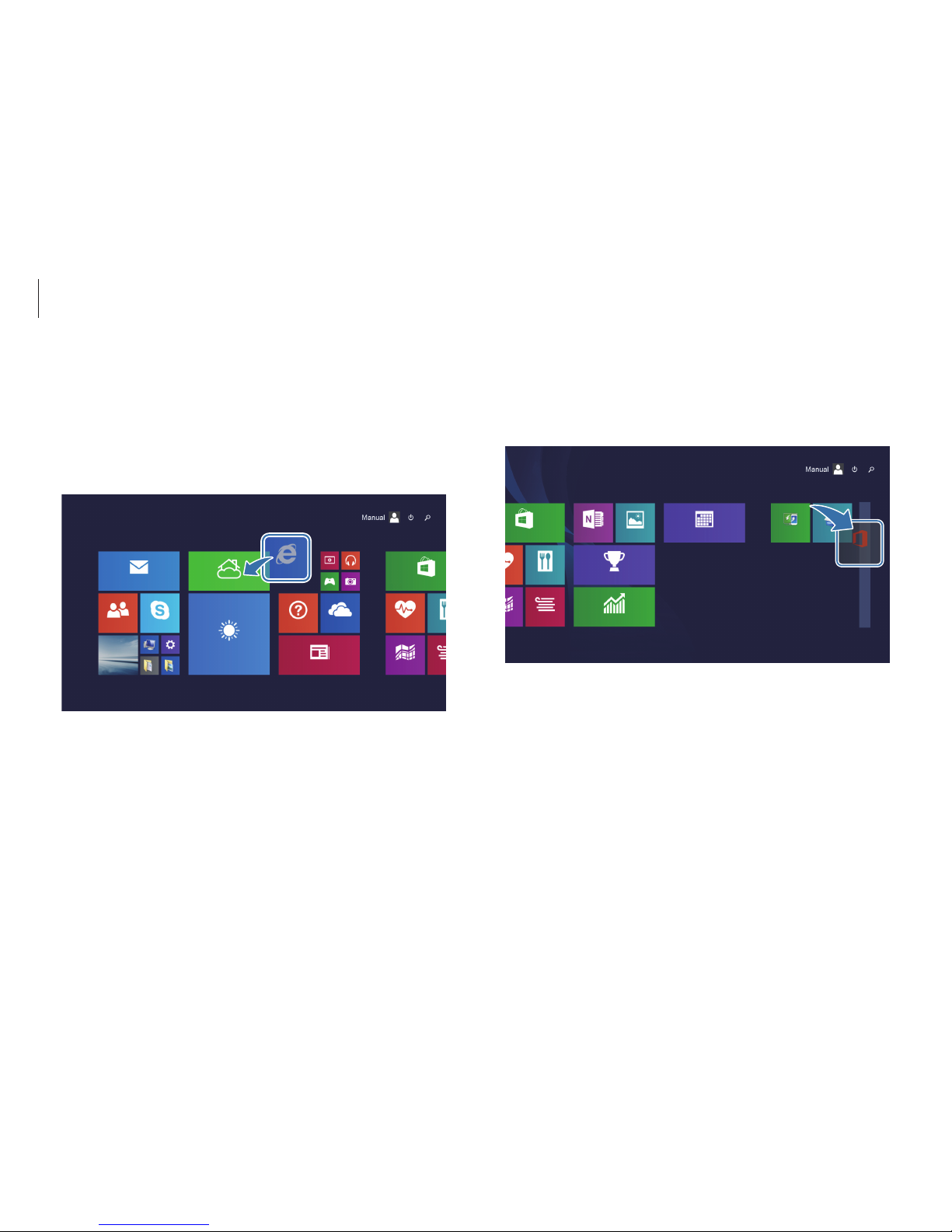
Windows
26
Grouping tiles
To group tiles, select and hold a tile and drag it to an open space.
Then, drag other tiles to the new group.
Start
App tiles
Tile position
To change the position of an app tile on the
Start
screen, select
and hold the tile and then drag it to a new position.
Start
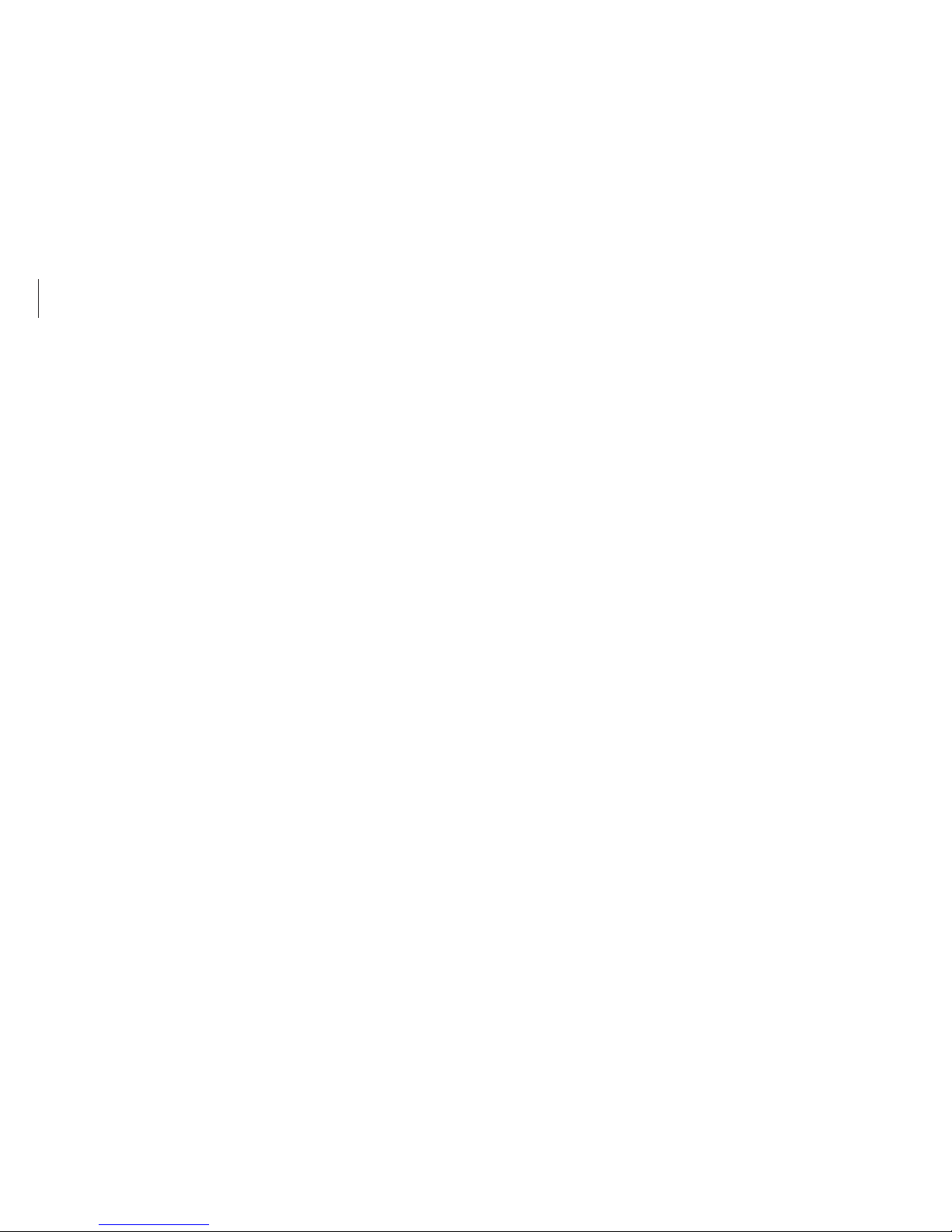
Windows
27
Editing tiles
1
To select a tile and then an option, do one of the following:
•
Touchpad/Mouse
: Right-click on the tile to edit.
2
Select an option.
•
Unpin from Start
: Delete the tile from the
Start
screen.
•
Resize
: Change the size of the tile.
•
Pin to taskbar/Unpin from taskbar
: Add the tile to or
delete the tile from the taskbar.
Naming a group
1
To open menu items, do one of the following:
•
Touchpad/Mouse
: On the
Start
screen, right-click any
area.
2
Select
Customize
.
3
Select
Name group
on each group.
4
Enter a name with the keyboard or the on-screen keyboard,
and then press the
Enter
key.
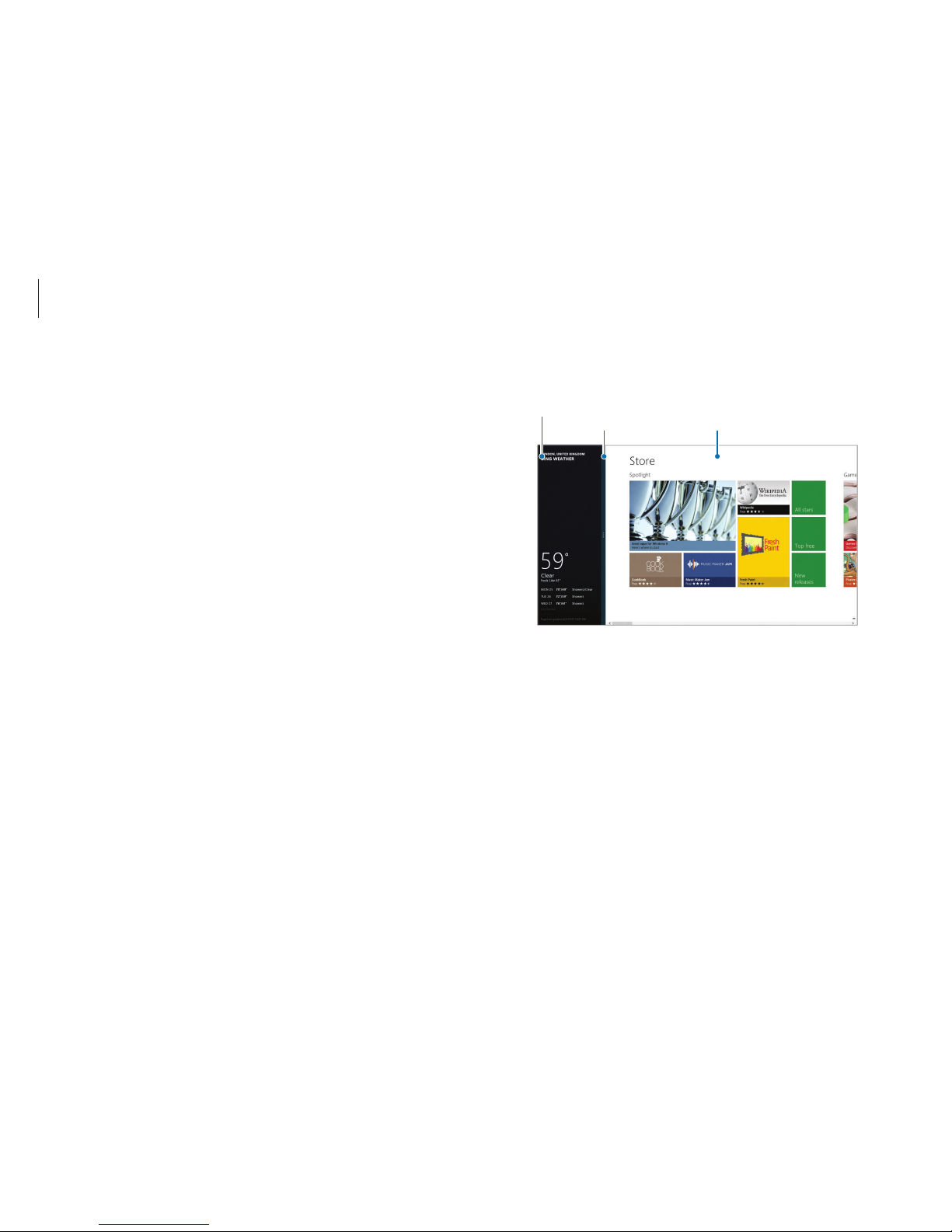
Windows
28
4
Drag the
Screen Split Bar
to change the screen split ratio.
Weather app
Screen Split Bar Store app
Example: If the Weather application and the Store application are
running at the same time
Using split screens
1
On the
Start
screen, select an application.
2
To enter the split mode, do one of the following:
•
Touchpad/Mouse
: Place the cursor at the top corner of the
screen. Drag the cursor to the left or right.
3
Arrange the position of each split screen as desired.
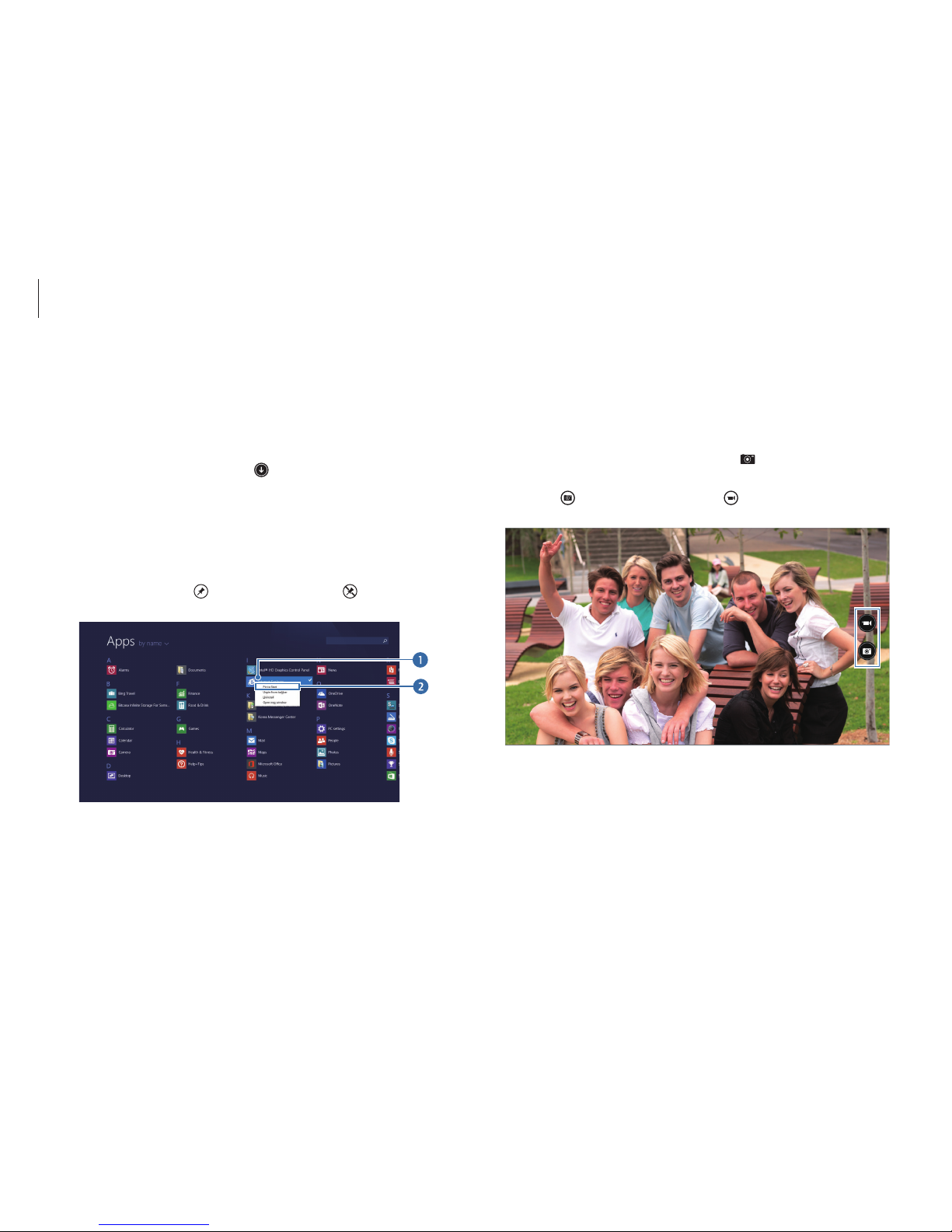
Windows
29
Using the camera application
Use the camera application provided by Windows to take photos
or videos or edit photos.
1
On the
Start
screen, select
Camera
( ).
2
Select to take photos or select to take videos.
Adding or removing an application on the
Start screen
1
To move to the applications screen, do one of the following:
•
Touchpad/Mouse
: Select
at the lower-left edge of the
Start
screen.
2
Touch and hold or right-click an application.
Menu items will appear at the bottom of the screen.
3
Select
Pin to start
( ) or
Unpin from Start
( ).
Example: When removing an application on the
Start
screen
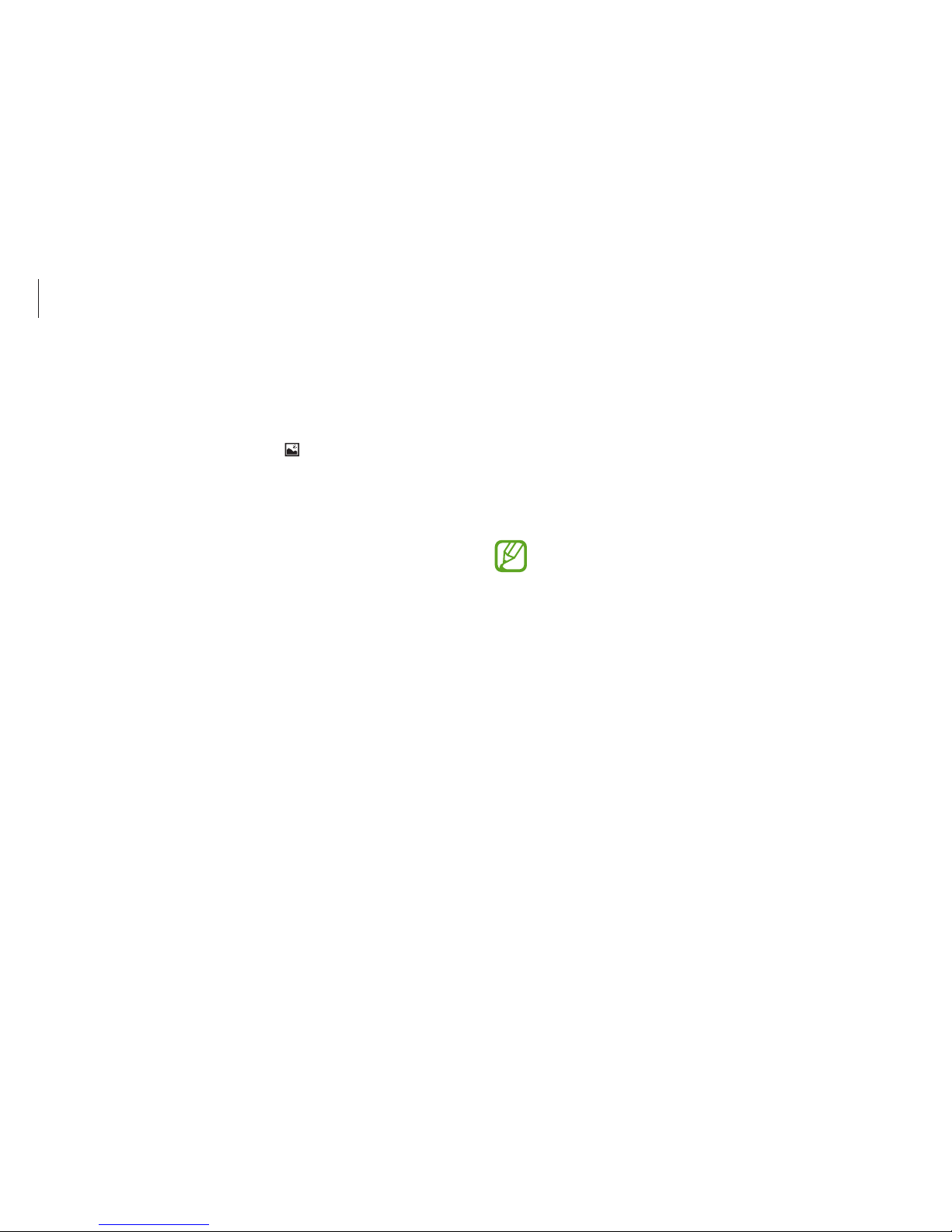
Windows
30
Editing photos
1
Select a photo.
2
Swipe upward from the bottom edge of the screen.
Alternatively, right-click the photo.
3
Select
Edit
and edit the photo.
Camera etiquette
•
Do not take photos or videos of other people without
their permission.
•
Do not take photos or videos where prohibited.
•
Do not take photos or videos in places where doing so
may violate other people’s privacy.
Viewing photos or videos
To view photos or videos, do one of the following:
•
Mouse
: Click the arrow symbol on the left of the screen.
Or, on the
Start
screen, select
Photos
( ) → Camera Roll
.
