Samsung NT270E5KI User Manual
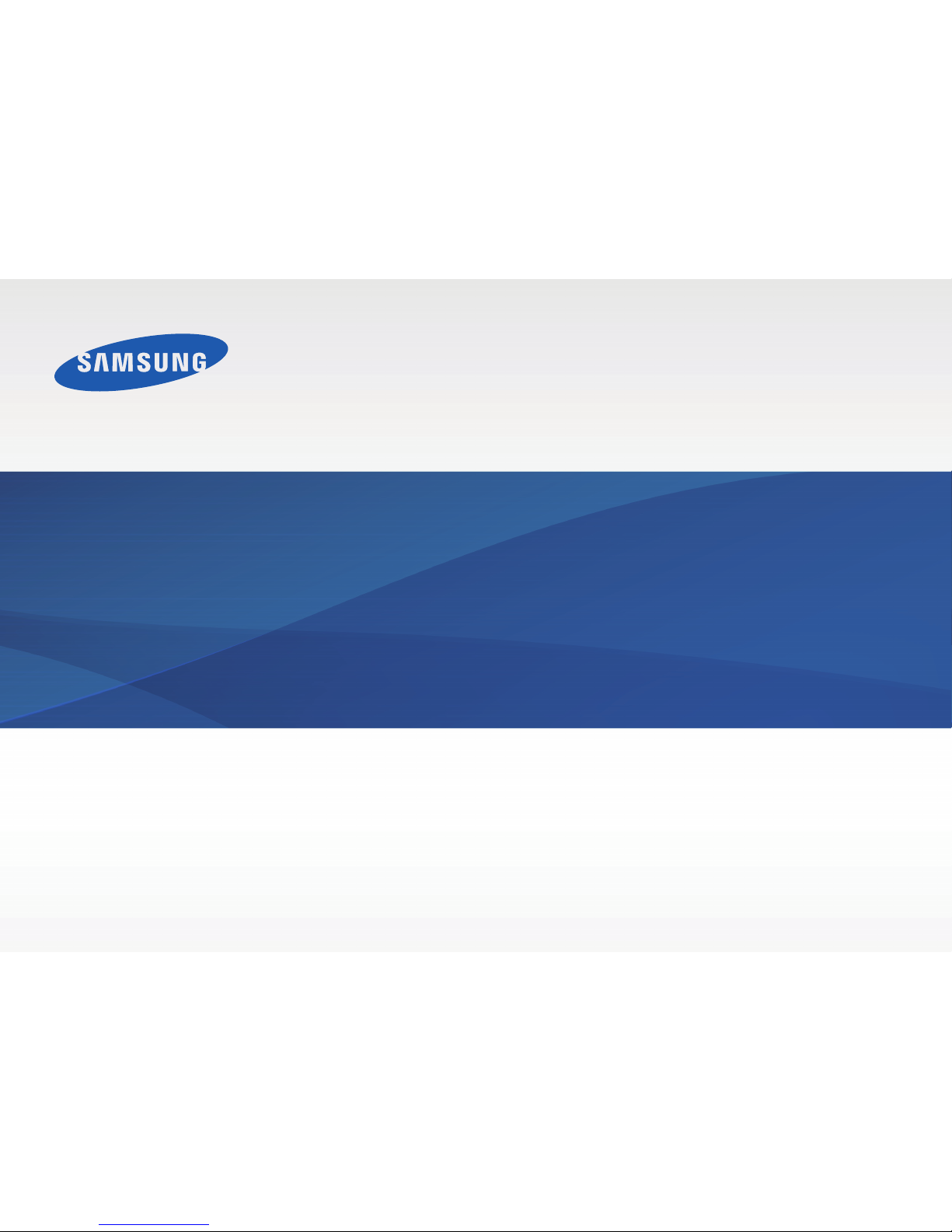
www.samsung.com
User Manual
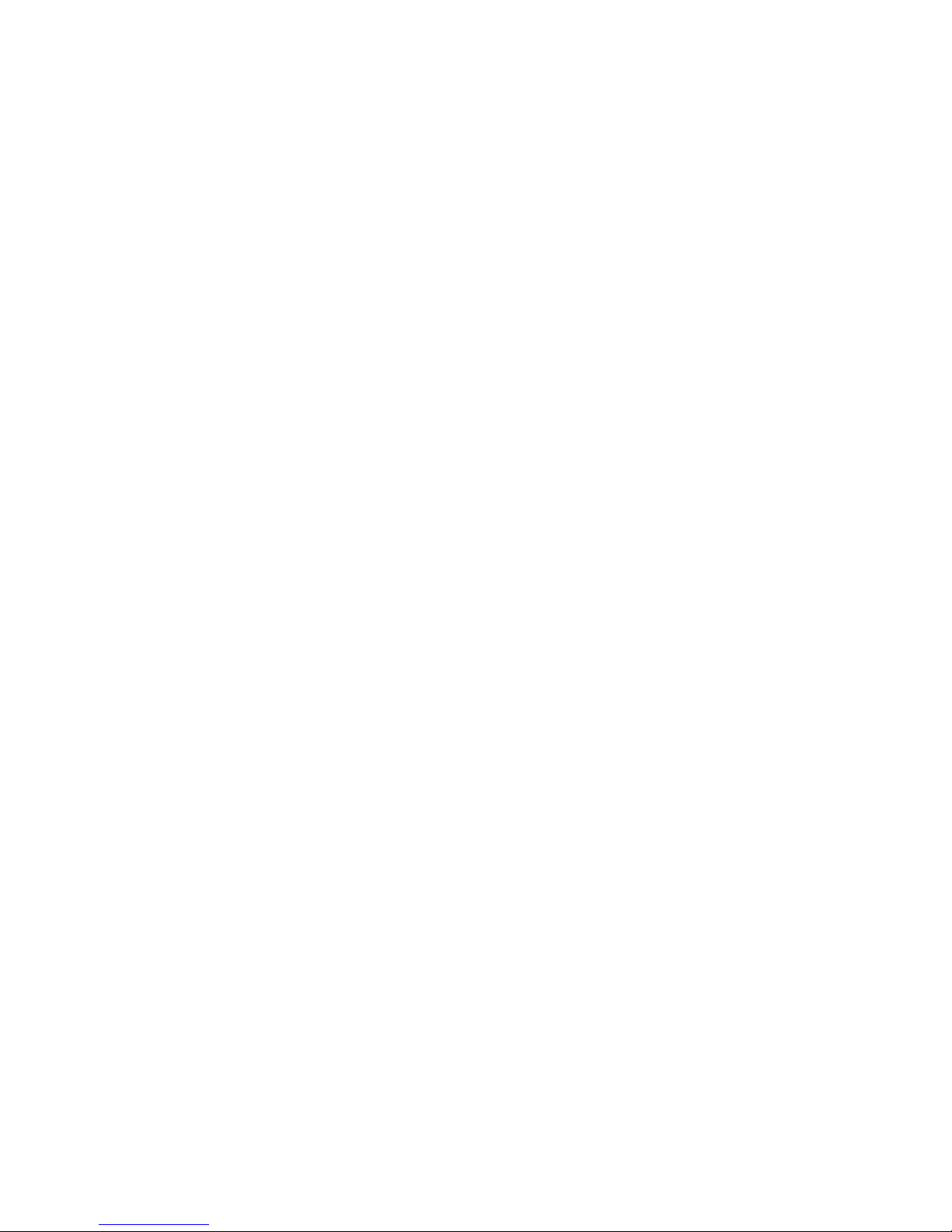
2
About this manual
•
This user manual is specially designed to detail the computer’s
functions and features.
•
The user manual supplied with the computer may vary
depending on the model.
•
Please read this manual before using the computer to ensure
safe and proper use.
•
Optional items, some devices and software referred to in the
user manual may not be provided or subject to upgrades.
Note that the computer environment referred in the user
manual may not be the same as your environment.
•
Descriptions are based on the computer’s default settings
and Windows 8.1 operating system. Available features and
additional services may vary by computer or operating
system.
•
This user manual describes procedures for using the touchpad
and mouse. Instructions for using the touch screen are for
models with the touch screen feature.
•
Images and screenshots are those of the representative model
of the series and may differ in appearance from the actual
product.
•
Content may differ from the final product and is subject to
change without prior notice. For the latest version of the
manual, refer to the Samsung website, www.samsung.com.
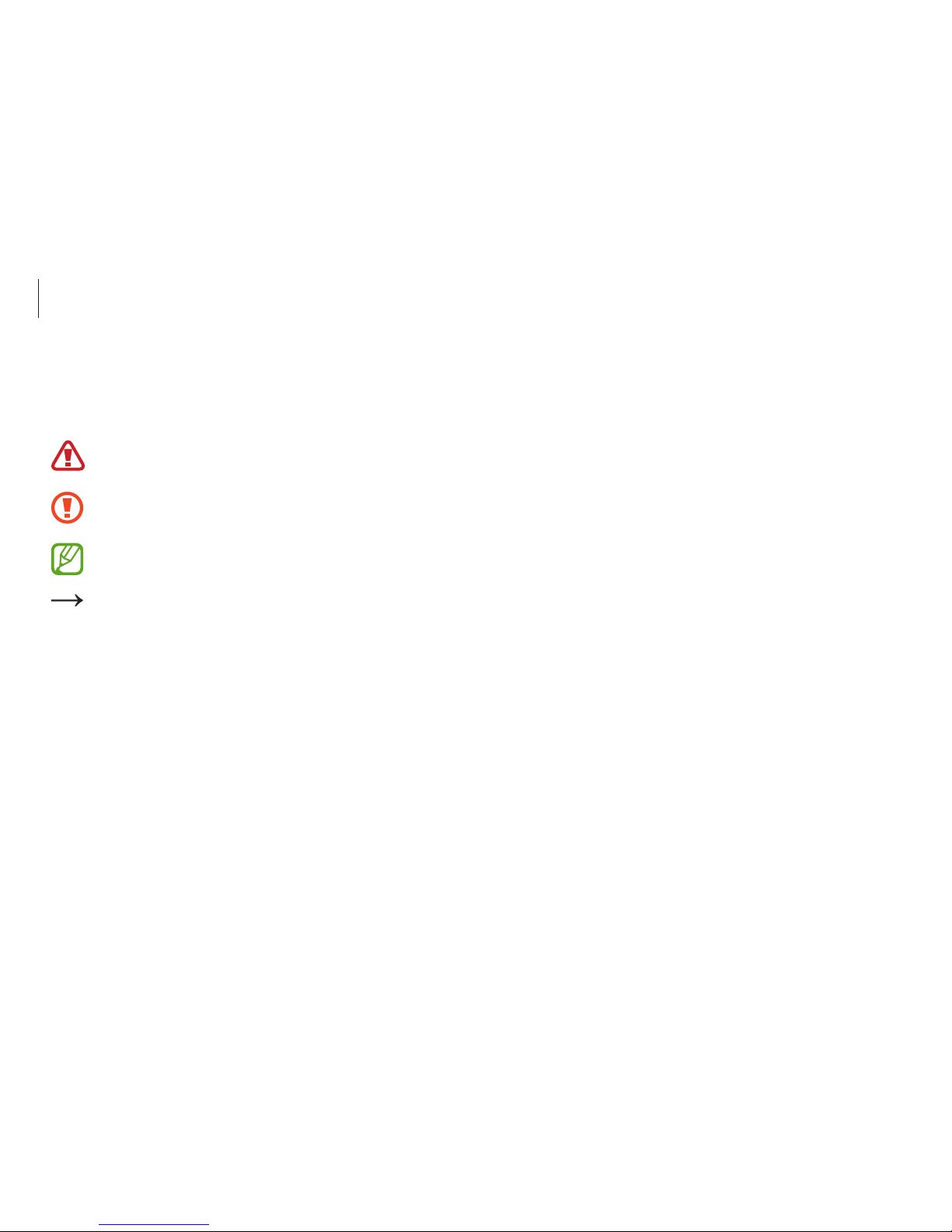
About this manual
3
Copyright
© 2015 Samsung Electronics Co., Ltd.
This manual is protected under international copyright laws.
No part of this manual may be reproduced, distributed, translated,
or transmitted in any form or by any means, electronic or
mechanical, including photocopying, recording, or storing in any
information storage and retrieval system, without the prior written
permission of Samsung Electronics.
Computer specifications or the contents of this manual may
be changed without prior notice due to an upgrade of the
computer’s functions.
Instructional icons and
expressions
Warning: situations that could cause injury to yourself or
others
Caution: situations that could cause damage to the
computer or other equipment
Note: notes, usage tips, or additional information
The order of options or menus you must select to perform
a step. For example, select the
Settings
charm →
Power
(represents select the
Settings
charm and then
Power
).
Select Click or touch. For example, when using a mouse or
touchpad, select
Settings
means click
Settings
. When
using a touch screen, it means touch
Settings
.
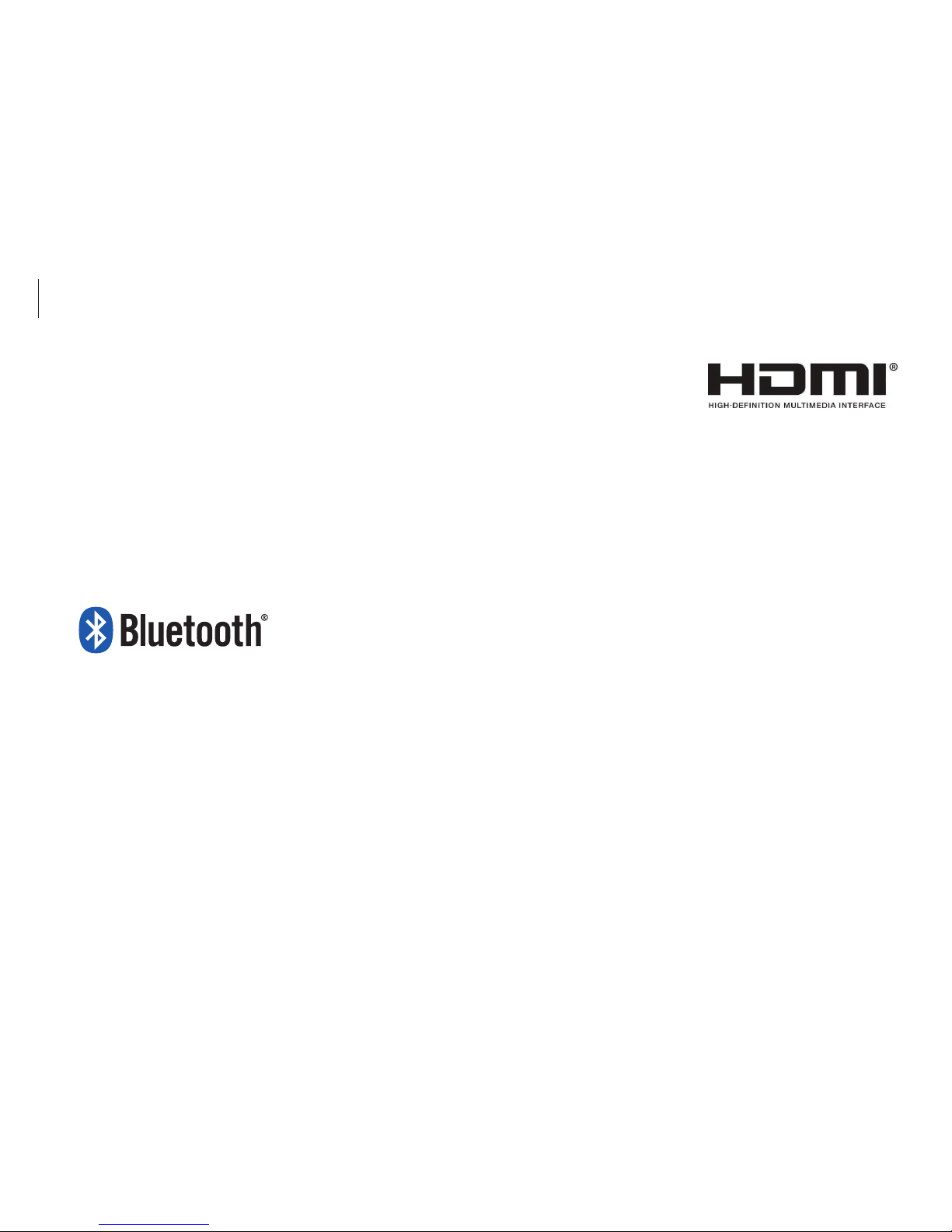
About this manual
4
HDMI, the HDMI logo, and the
term High Definition Multimedia
Interface are trademarks or
registered trademarks of HDMI
Licensing LLC.
Trademarks
•
Samsung and the Samsung logo are trademarks or registered
trademarks of Samsung Electronics.
•
Intel and Core are trademarks or registered trademarks of the
Intel Corporation.
•
Microsoft, MS-DOS, and Windows are trademarks or registered
trademarks of the Microsoft Corporation.
•
Bluetooth® is a registered trademark of Bluetooth SIG, Inc.
worldwide.
•
Wi-Fi®, Wi-Fi Protected Setup™, Wi-Fi Direct™, Wi-Fi
CERTIFIED
™
, and the Wi-Fi logo are registered trademarks of
the Wi-Fi Alliance.
•
All other trademarks and copyrights are the property of their
respective owners.
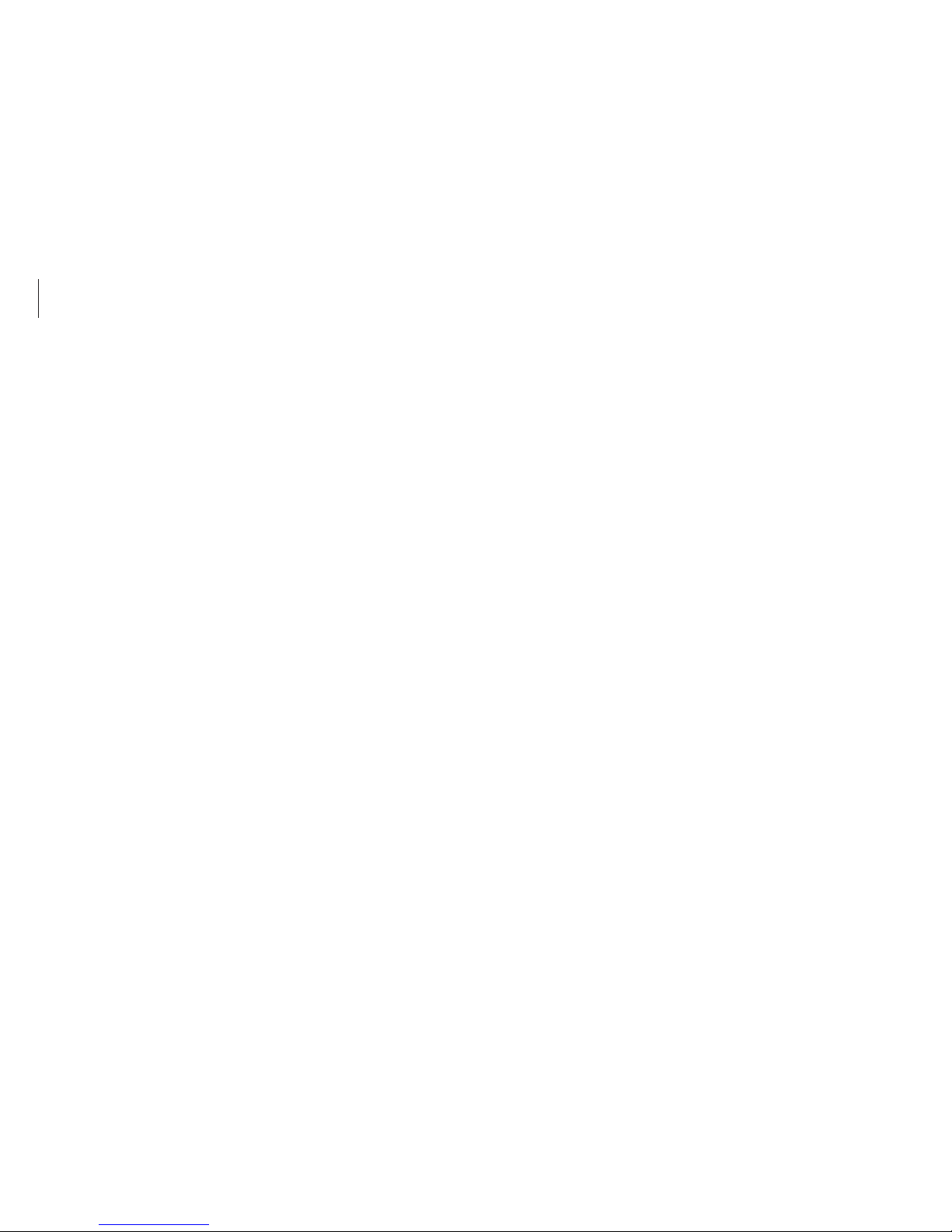
About this manual
5
Product capacity representation
Storage capacity representation
The capacity of the storage device (HDD, SSD) of the manufacturer
is calculated assuming that 1KB=1,000 Bytes.
However, the operating system (Windows) calculates the storage
device capacity assuming that 1KB=1,024 Bytes, and therefore the
capacity representation of the HDD in Windows is smaller than
the actual capacity due to the difference in capacity calculation.
For example, for an 80GB HDD, Windows represents the capacity
as 74.5GB, 80x1,000x1,000x1,000 byte/(1,024x1,024x1,024)byte =
74.505GB.
In addition, the capacity representation in Windows may be even
smaller because some programs such as Recovery may reside in a
hidden area of the HDD.
Memory capacity representation
The memory capacity reported in Windows is less than the actual
capacity of memory. This is because BIOS or a video adapter uses
a portion of memory or claims it for further use. For example,
for 1GB(=1,024MB) memory installed, Windows may report the
capacity as 1,022MB or less.
Caution for the data
Samsung Electronics shall not be liable for any data loss. Please
take care to avoid losing any important data and back up your
data to prevent any such data loss.
Operating system and software
support
If you change the product’s factory OS (Operating System) to
another OS or if you install software which is not supported by the
product’s original factory OS, you will not receive any technical
support, product exchange or refund, and a fee will be charged
when requesting a service.
Please use your computer with the original factory OS. If you
install an OS other than the factory OS, data may be deleted or the
computer may not start.
Recommended screen resolutions
The recommended screen resolution for Windows is “HD”
(1366x768).
If you set the resolution higher than the recommended value, it
may result in problems with some applications, due to limitations
of the operating system.
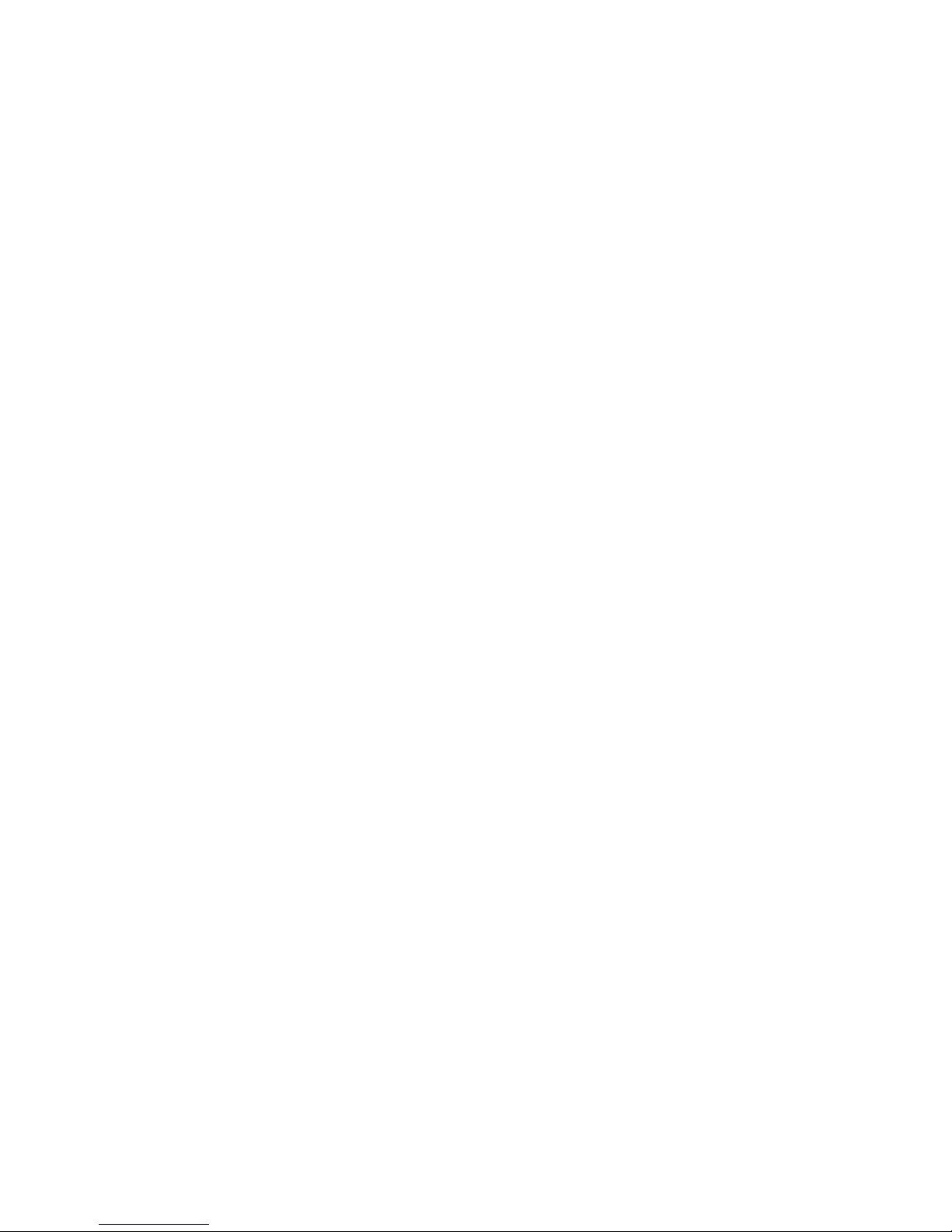
6
Table of contents
Getting started
7 Layout
11 Charging the battery
13 Turning the computer on
and off
16 Unlocking the screen
17 Windows
Basics
18 Keyboard
21 Touchpad
25 LCD brightness
27 Volume
28 Setup utility (BIOS)
Network & Internet
34 Wired LAN
37 Wireless LAN
Applications
39 Using applications
40 Settings
41 Software Update
42 Support Center
43 Quick Starter
44 TPM security solution
(optional)
External devices
53 CD/DVD drive (optional)
54 Memory card
57 External display
58 Using the Security Slot
Troubleshooting
59 Recover/Backup
65 Windows recovery
function
65 Q&A
Appendix
70 Product specifications
71 Ergonomic tips
75 Battery
77 Safety precautions
90 Important safety
information
93 Replacement parts and
accessories
95 Regulatory compliance
statements
111 WEEE symbol information
113 Samsung package Take-
Back program
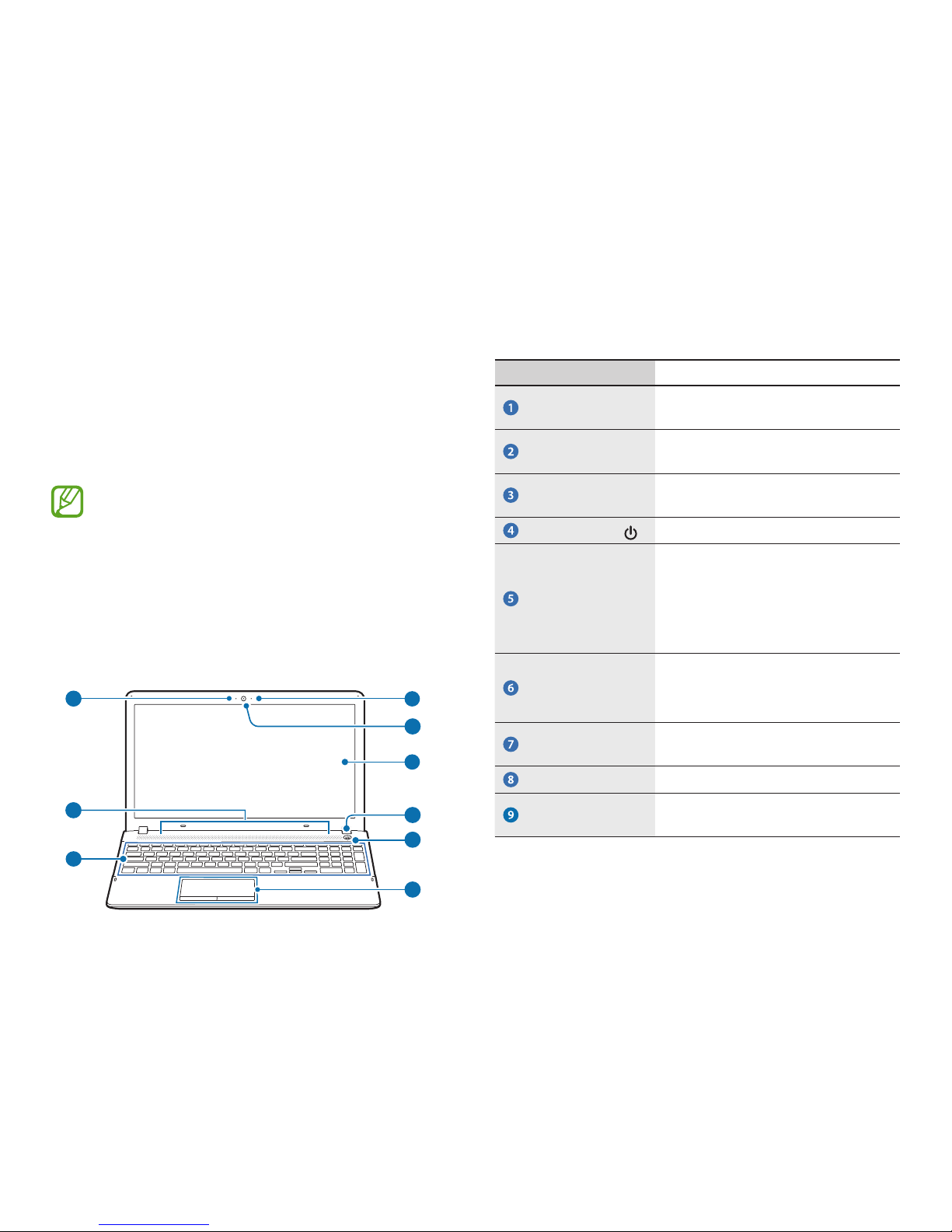
7
Getting started
Layout
•
Features or options may differ depending on the model.
•
Optional parts referred to in the manual may not be
provided or changed by the manufacturer.
•
Since some space on the HDD/SSD is reserved for
system recovery and operations, the displayed capacity
of the HDD/SSD may be less than the actual capacity.
Front view
2
9
3
7
8
6
1
5
4
Number/Name Description
Microphone
(Optional)
•
You can use the built-in
microphone.
Camera
(Optional)
•
Using this camera, you can take
still pictures and record video.
LCD
•
The screen images are displayed
here.
Power Button
•
Turns the computer on and off.
Power LED
•
Shows the operating status of the
computer.
•
The corresponding operating
LED is lit when the corresponding
function operates.
Touchpad/
Touchpad
Buttons
•
Move the cursor and click options.
•
Works actions as those of a
mouse.
Keyboard
•
A device to enter data by pressing
the keys.
Speaker
•
A device used to generate sound.
Camera indicator
light (Optional)
•
This indicates the camera
operating status.
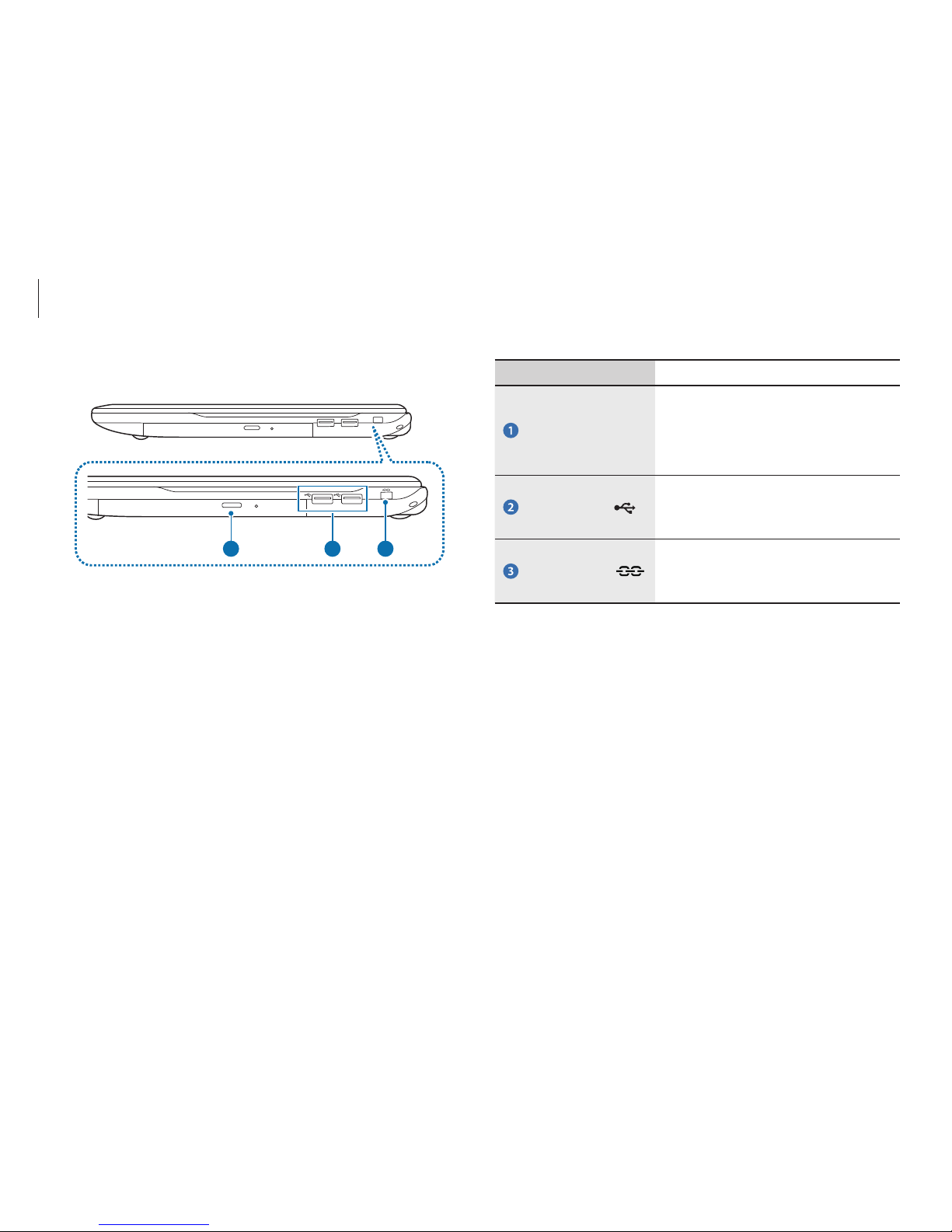
Getting started
8
Number/Name Description
CD Drive (ODD)
(Optional)
•
Plays CD or DVD titles.
•
Since an ODD(Optical Disk Drive)
is optional, the installed drive
depends on the computer model.
USB 2.0 Port
•
You can connect USB devices to
the USB port such as a keyboard/
mouse, digital camera, etc.
Security Slot
•
Secure the computer by
connecting an optional lock and
cable to it.
Right view
1 32
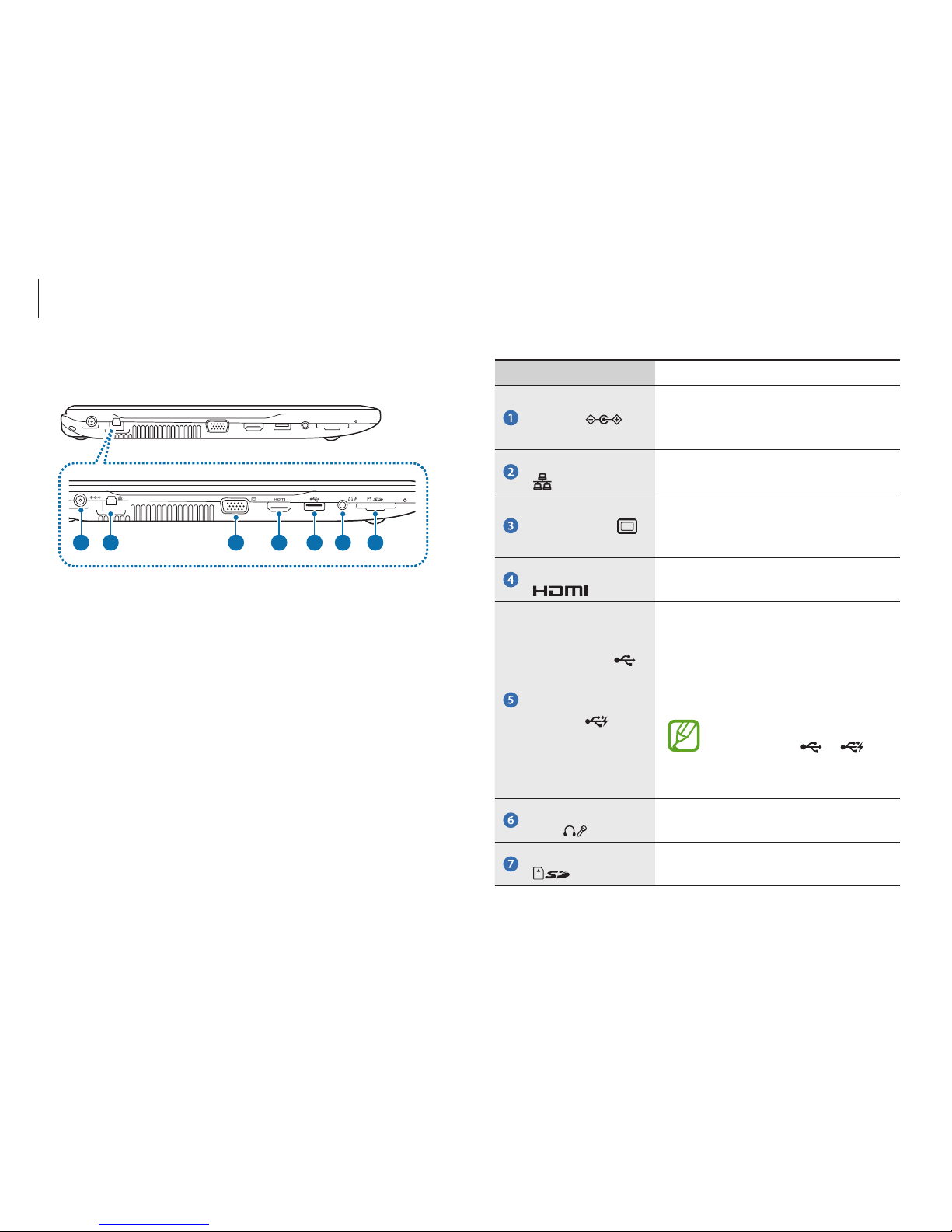
Getting started
9
Number/Name Description
DC Jack
•
A jack to connect the AC adapter
that supplies power to the
computer.
Wired LAN Port
•
Connect the Ethernet cable to this
port.
Monitor Port
•
A port used to connect a monitor,
TV or projector supporting a
15pin D-SUB interface.
HDMI Port
•
You can connect an HDMI cable to
this port.
USB 3.0 Port
or
Chargeable USB
3.0 Port
(Optional)
•
USB ports to which you can
connect USB devices as well as a
chargeable USB port are provided.
•
Using a chargeable USB port, you
can access or charge a USB device.
The port can be distinguished
by the figure (
or )
printed on the port of the
product.
Ear-set/headset
Jack
•
This is the jack for connecting an
ear-set or headset.
Memory card slot
•
Insert a memory card into the slot.
Left view
1 2 3 4 5 6 7
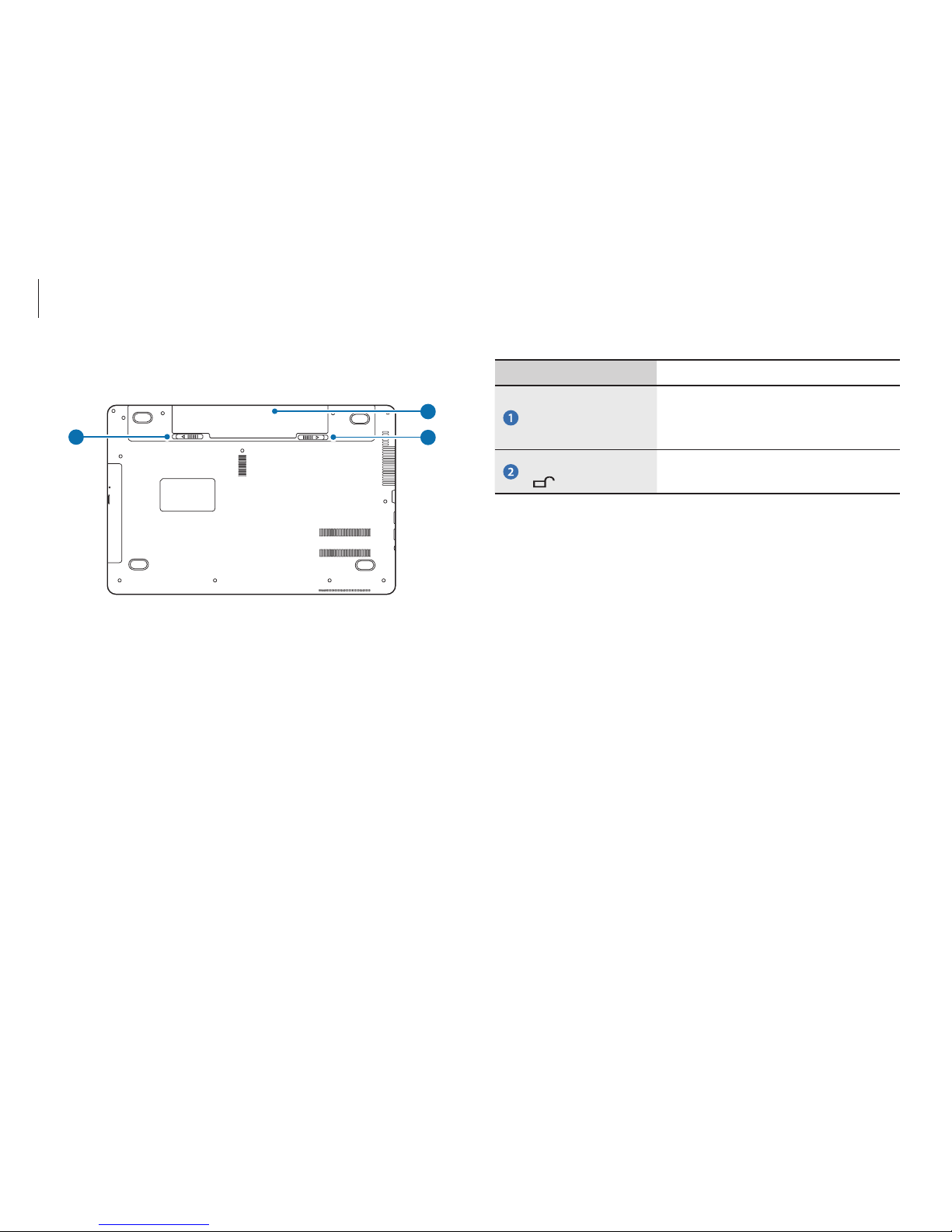
Getting started
10
Number/Name Description
Battery
•
This is a Lithium-Ion rechargeable
battery that supplies power to the
computer.
Battery Latches
•
The latch used to remove or
install the battery.
Bottom view
1
2
2
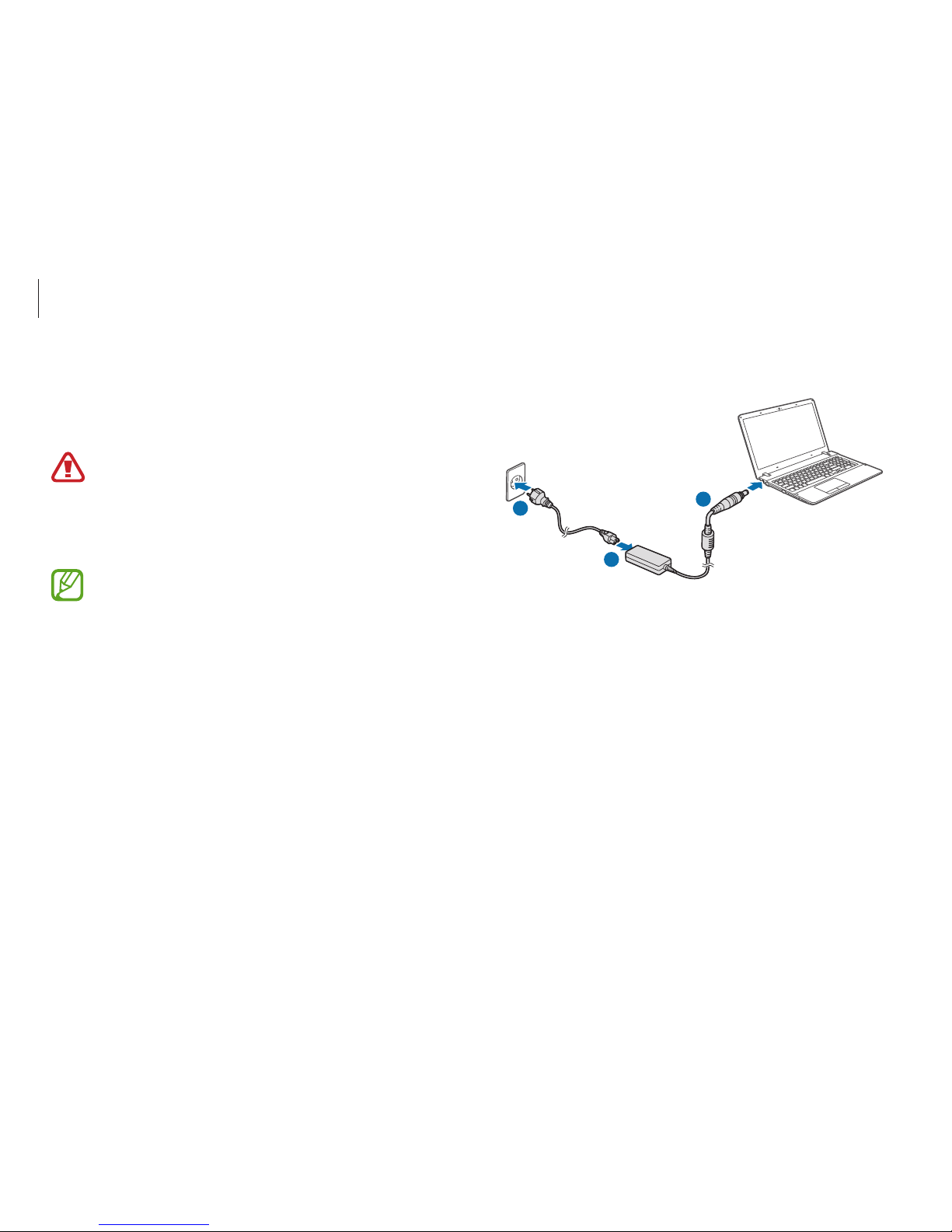
Getting started
11
3
Plug the power cable into an electric socket.
1
2
3
4
After charging, disconnect the AC adapter from the computer.
5
Unplug it from the electric socket.
Charging the battery
Charge the battery before using it for the first time. Use the AC
adapter to charge the battery.
•
Use only Samsung-approved AC adapters, batteries,
and cables. Unapproved adapters or cables can cause
the battery to explode or damage the computer.
•
Incorrectly connecting the charger may cause serious
damage to the computer.
To restore the battery power after cutting it, connect the
AC adapter.
1
Connect the power cable to the AC adapter.
2
Connect the AC adapter to the DC jack of the computer.
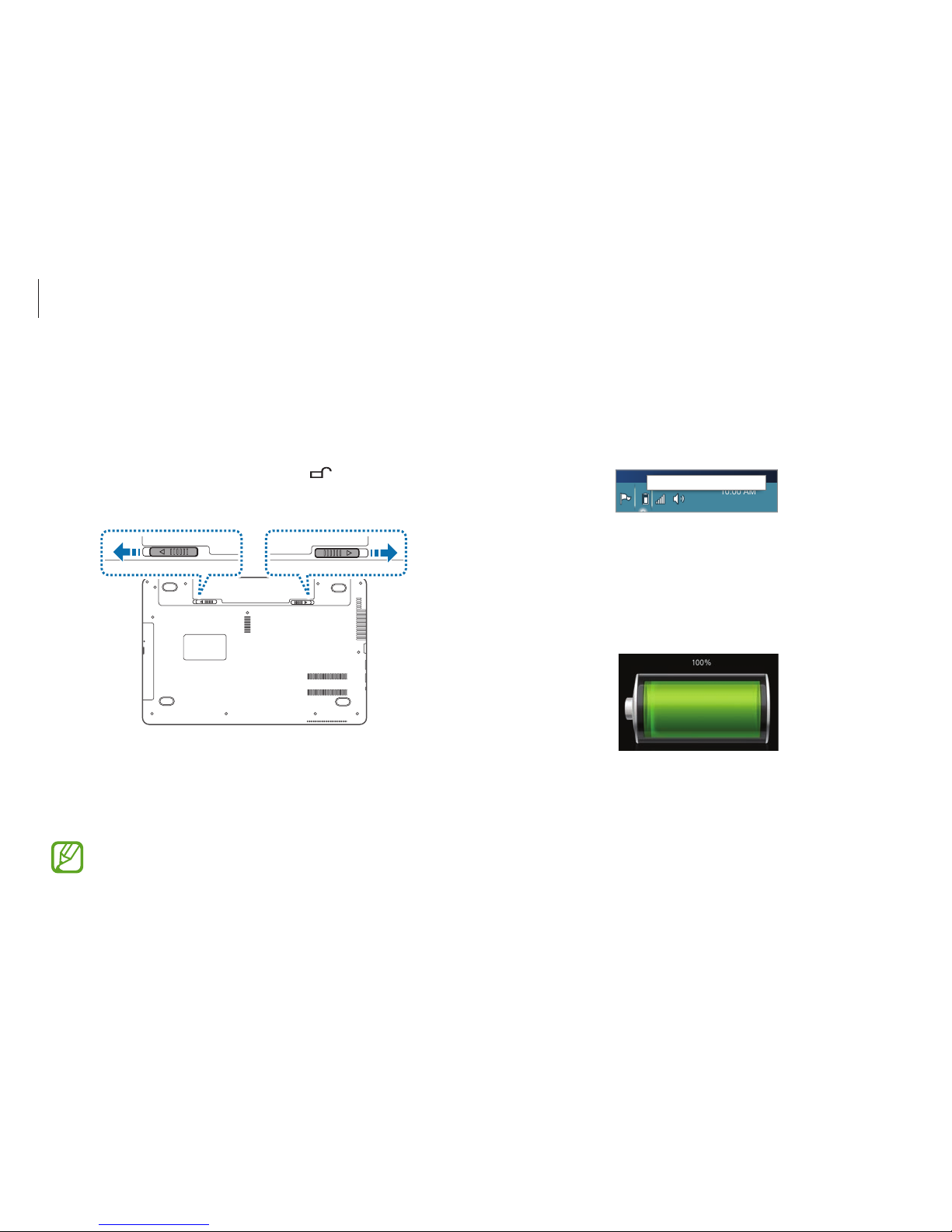
Getting started
12
Battery status
Move the cursor over the battery icon on the taskbar to view the
current battery charge when disconnecting the AC adapter from
the computer.
10:00 AM
1/1/2014
5 hr 21 min (64%) remaining
ENG
Viewing the current battery charge when the
computer is turned off
Connect or disconnect the AC adapter from the computer to view
the current battery charge when the computer is turned off.
10:00
2013/7/1
Installing/Removing the Battery
1
Shutdown the system, close the LCD panel and place the
computer upside down on a flat surface.
2
Pull the two battery latches
outwards
, then remove the
battery.
3
To install the battery again, slide the battery into the system.
The battery latches move inwards and fix the battery
automatically.
Check if the battery latch has been moved inwards.
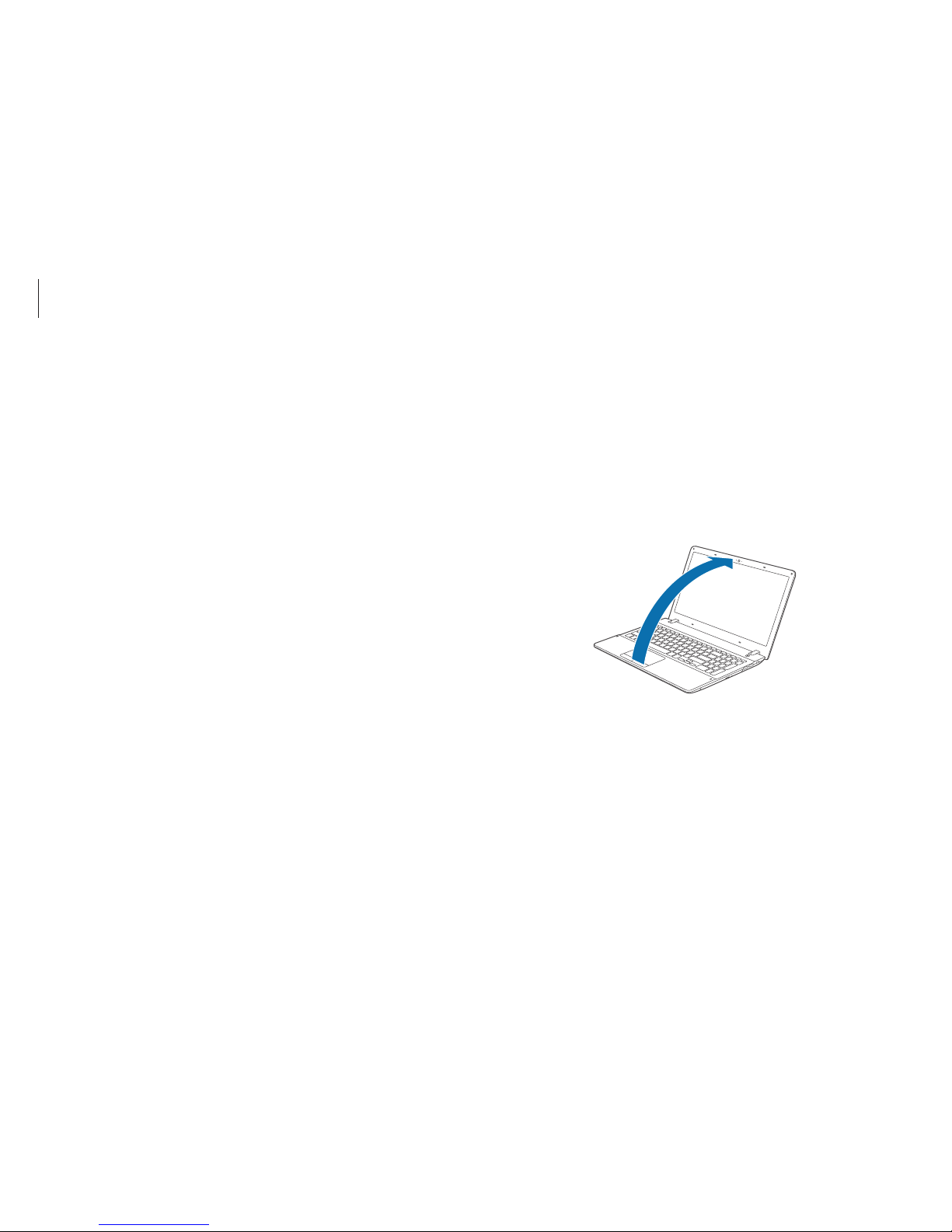
Getting started
13
Turning the computer on and off
Turning on
1
Before turning on the computer, charge the battery.
2
Open the LCD panel.
Battery usage time
Batteries are replacement items and over time the battery’s
capacity to hold a charge and its power level is reduced. If a
battery can only hold its charge for half of the time that it could
when new, it is recommended to purchase a new, replacement
battery.
When not using the battery for extended periods, charge the
battery to 30-40 % of full charge before storing it. This extends
battery life.
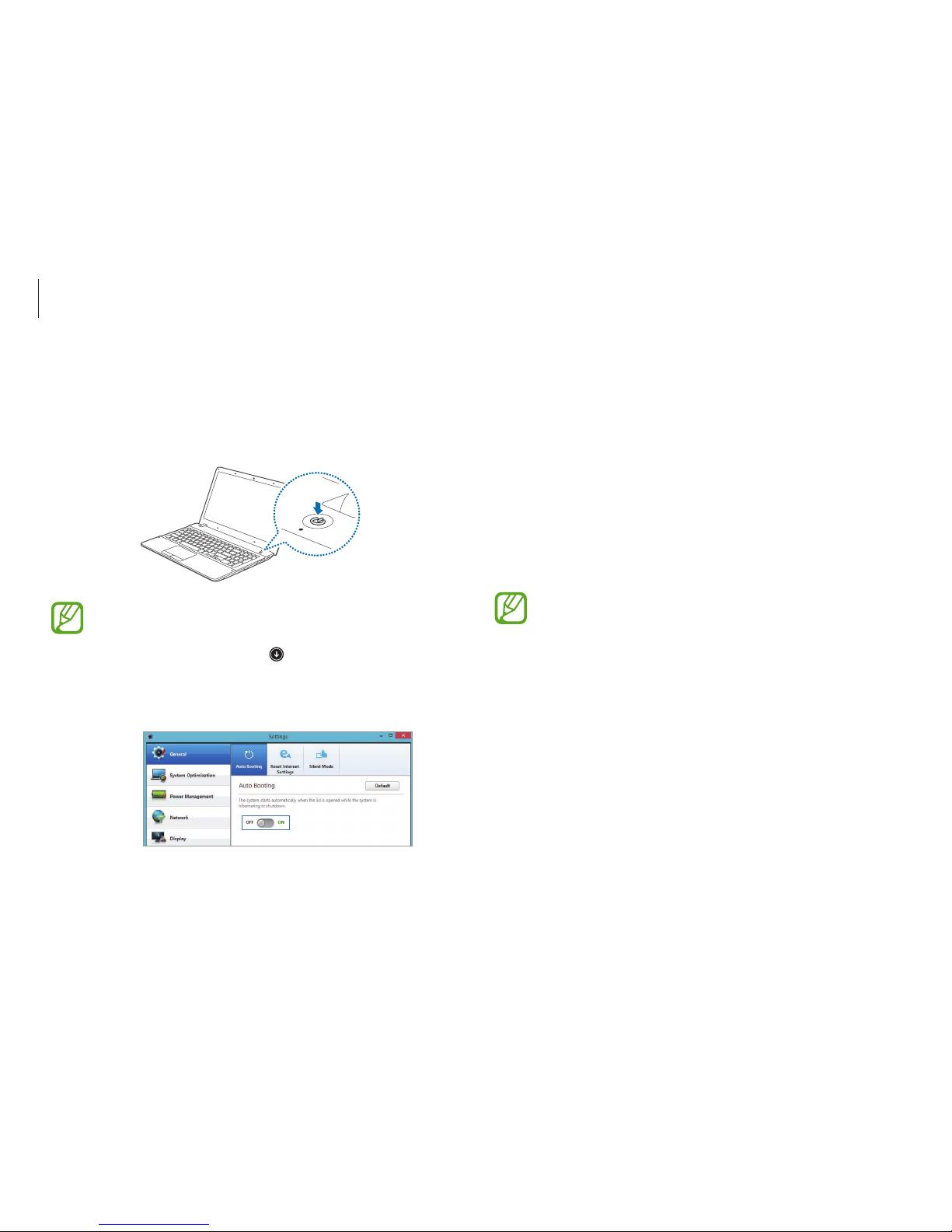
Getting started
14
About Windows Activation
When you turn the computer on for the first time, the Windows
activation screen appears.
Follow the activation procedures according to the instructions on
the screen to use the computer.
The computer’s date and time may be incorrect when you turn it
on for the first time. They may also be incorrect if the battery has
been fully discharged or removed. To set the date and time, go
to the desktop taskbar and right-click the clock area. Then, click
Adjust date/time
and set the current date and time.
•
To adjust the brightness of the screen, see LCD
brightness.
•
To adjust the sound, see Volume.
3
The computer turns on automatically when the LCD panel is
opened.
If the computer does not turn on automatically, press the
Power button.
Set the device not to turn on the computer automatically
when the LCD panel is opened.
1. On the
Start
screen, click at the lower-left of the
screen and select
Settings
.
2. Select
General
→
Auto Booting
→
OFF
.
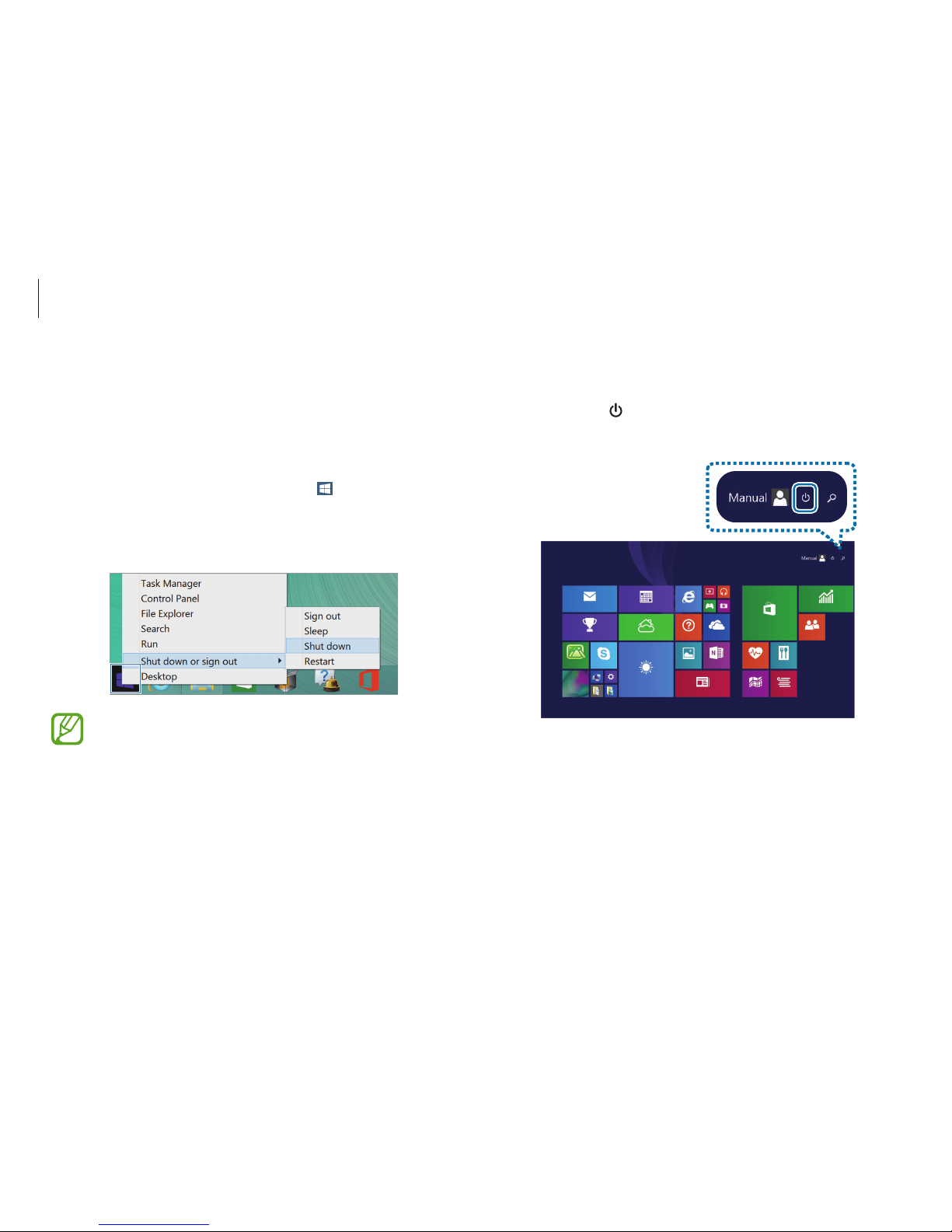
Getting started
15
Turning off on the Start screen
1
Select
Power
( ) at the upper-right corner of the
Start
screen.
Start
2
Select
Shut down
.
Turning off
Turning off on the desktop
1
To select the Start button, do one of the following:
•
Mouse
: Right-click the Start button ( ) at the lower-left
edge of the desktop.
2
Select
Shut down or sign out→ Shut down
.
•
Save all the data before turning off the computer.
•
Since the procedures to turn the computer off may
differ depending on the installed operating system,
please turn the computer off according to the
procedures for the purchased operating system.

Getting started
16
Unlocking the screen
To unlock the lock screen, do one of the following:
•
Mouse
: Click the lock screen.
•
Keyboard
: Press any key.
•
Touchpad
: Tap the touchpad.
10:00
Wednesday, January 1
If the account has a password, enter the password to log in after
unlocking the screen.
Turning off on the Charms
1
To open the Charms, do one of the following:
•
Touchpad/Mouse
: Move the cursor to the upper- or lower-
right edge of the screen.
Start
Start
2
Select the
Settings
charm →
Power
→
Shut down
.
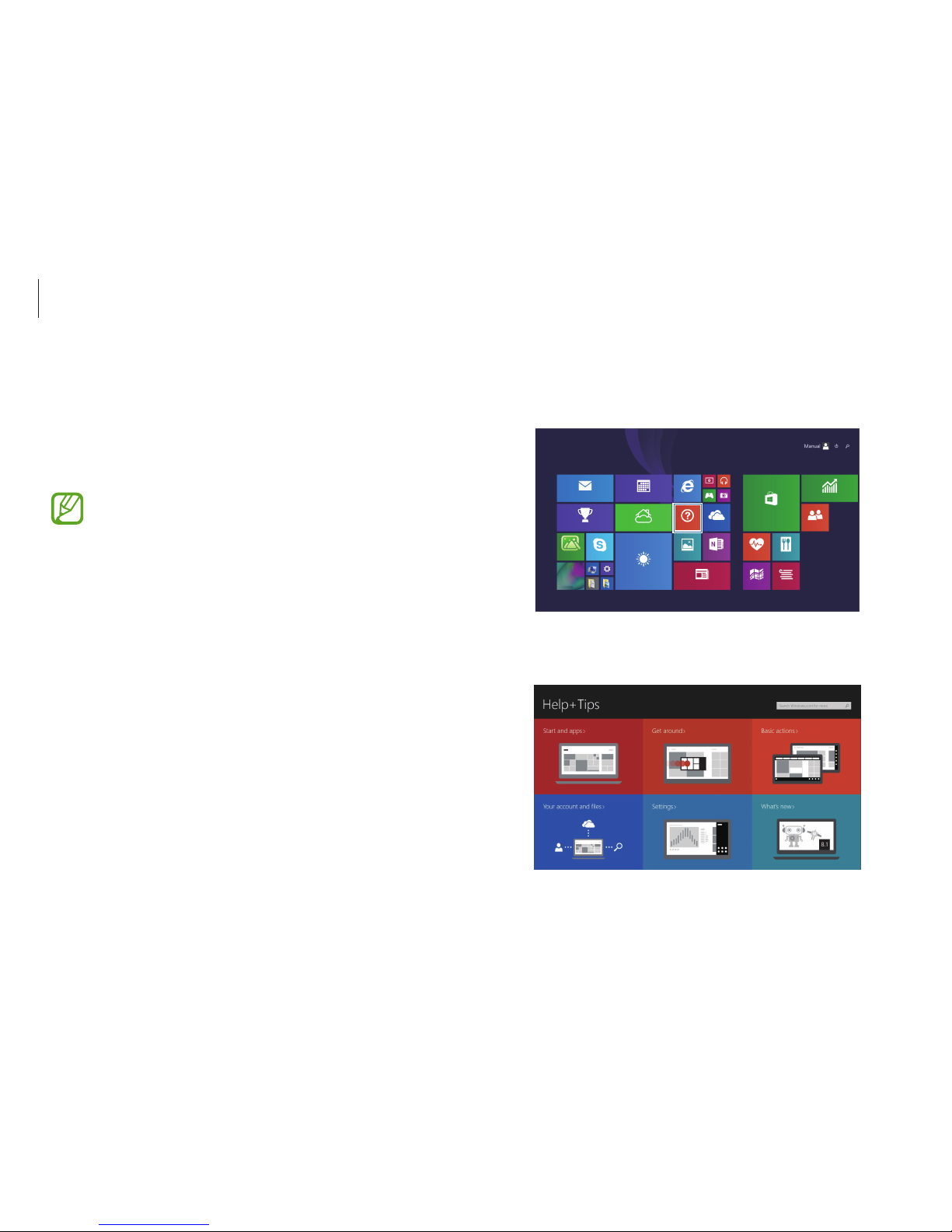
Getting started
17
Windows
Microsoft Windows is an operating system that is used to control
a computer. For optimal use of the computer, learn how to use the
operating system properly. It is best to learn how to use Windows
by using
Windows Help and Support
, and
Help+Tips
.
•
Images and available features may differ depending on
the model and operating system.
•
This manual is designed for Windows 8.1 and content
may differ depending on the OS version.
•
The image displayed on the desktop screen may differ
between models and OS versions.
Help
To access the help, do one of the following:
•
Mouse
: Move the cursor to the upper- or lower-right edge of
the screen to open the Charms and select the
Settings
charm
→
Help
.
•
Keyboard
: On the desktop, press the F1 key.
Help+Tips
On the
Start
screen, select
Help+Tips
.
Start
You can control Windows menus with the mouse or with gestures.
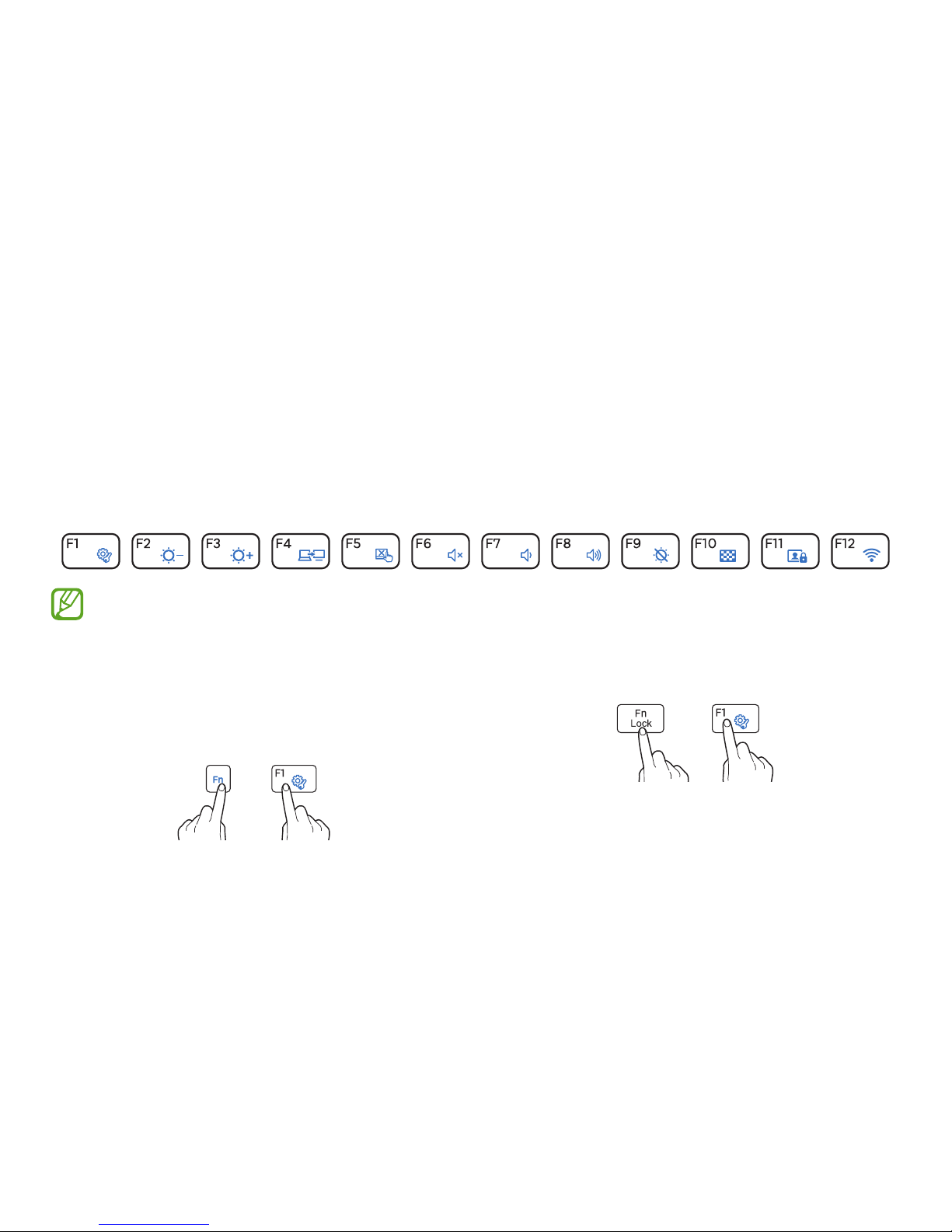
18
Basics
Keyboard
Enter text or access computer functions with the keyboard.
•
Images and available features may differ depending on the model and operating system.
•
The keyboard layout may differ depending on the country.
Using hot keys
To use keyboard hot keys, do one of the following:
•
Hold down the Fn key and press a hot key.
+
•
Press the Fn Lock key and then press a hot key.
→

Basics
19
Hot key functions
Key/Icon Description
F1
•
Settings
: Launch the
Settings
application.
F2
•
Screen brightness control: Adjust the
brightness level.
F3
F4
•
LCD/External monitor
: Switch between the
LCD and an external display device when an
external display device is connected to the
computer.
F5
•
Touchpad: Turn on or off the touchpad
function.
F6
•
Mute: Mute or unmute the audio.
F7
•
Volume Control: Adjust the volume level.
F8
Key/Icon Description
F9
•
Turn the LCD on or off.
F10
•
Hide the screen or window by decreasing the
brightness of the display.
F11
•
Turn off the camera and sound recorder
to prevent unauthorized access and illegal
recording.
F12
•
Wi-Fi
: Open the
Settings
charm →
Network
option. Turn a Wi-Fi network on or off.
Fn +
•
Right-click: Perform the right-click function.
•
Open the app commands of the selected
application on the
Start
screen.
If the hot keys do not work properly, install the
Settings
application.
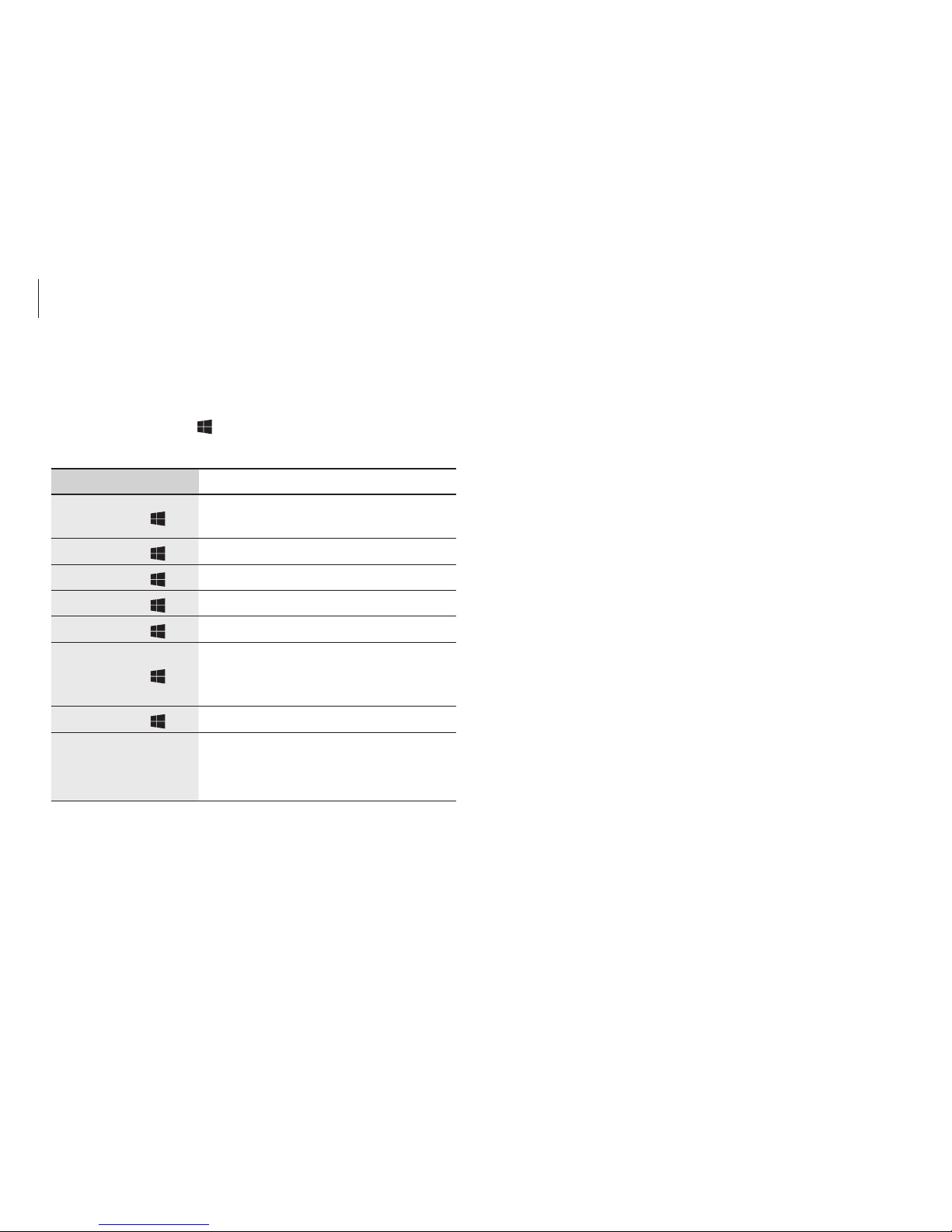
Basics
20
Windows hot keys
Use hot keys to access functions conveniently in Windows.
Press the Windows key (
) or the Alt key, and a hot key
simultaneously.
Key Description
Windows key ( )
•
Switch to the
Start
screen or the
most recent application.
Windows key ( )+D
•
Switch to the desktop.
Windows key ( )+C
•
Open the Charms.
Windows key ( )+L
•
Lock the screen.
Windows key ( )+U
•
Open
Ease of Access Center
.
Windows key ( )+P
•
Opens the project menu (external
display connection) in the
Devices
charm.
Windows key ( )+X
•
Open advanced management tools.
Alt+F4
•
Close a running application.
•
To use this function, the
Fn Lock
key
must be turned off.
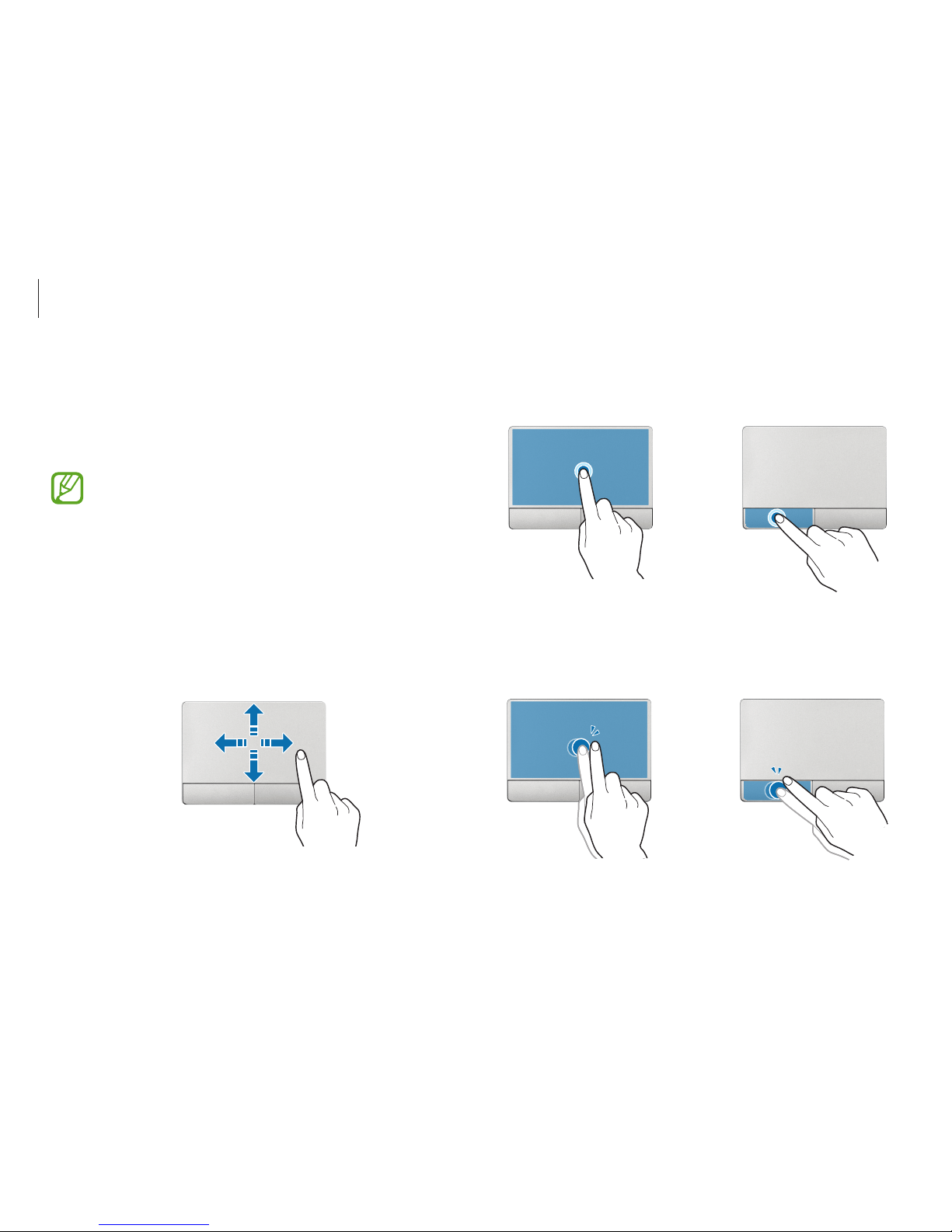
Basics
21
Clicking function
Tap the touchpad or press the left touchpad button.
or
Tap
Click
Double-clicking function
Double-tap the touchpad or press the left touchpad button twice.
Tap-tap
or
Click-click
Touchpad
Use the touchpad to move the cursor or select an item. The left
and right buttons of the touchpad act the same as the left and
right buttons of a mouse.
•
Use the touchpad only with fingers. The touchpad will
not recognize actions of other objects.
•
Images and the touchpad layout may differ depending
on the model.
Basic touchpad functions
Moving
To move the cursor, move a finger on the touchpad.
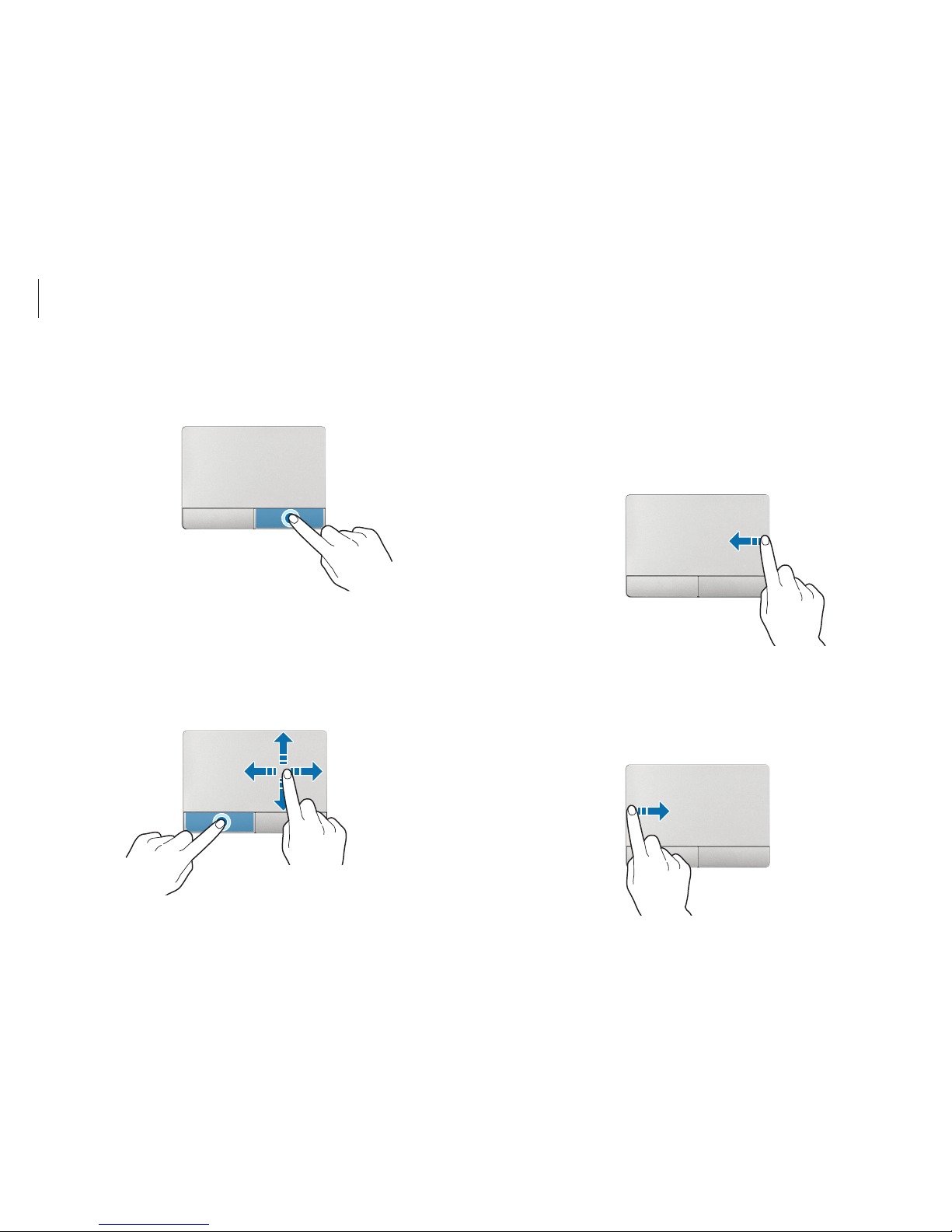
Basics
22
Gesture functions
Opening Charms
To open the Charms, swipe from the right edge of the touchpad to
the middle.
Viewing running applications
To open running applications, swipe from the left edge of the
touchpad to the middle.
Right-clicking function
To right-click an item, press the right touchpad button.
Click
Dragging function
To move an icon or an app tile to a desired location, press and hold
it and then drag it to the target position with the left touchpad
button pressed.
Move
Holding down the left
touchpad button
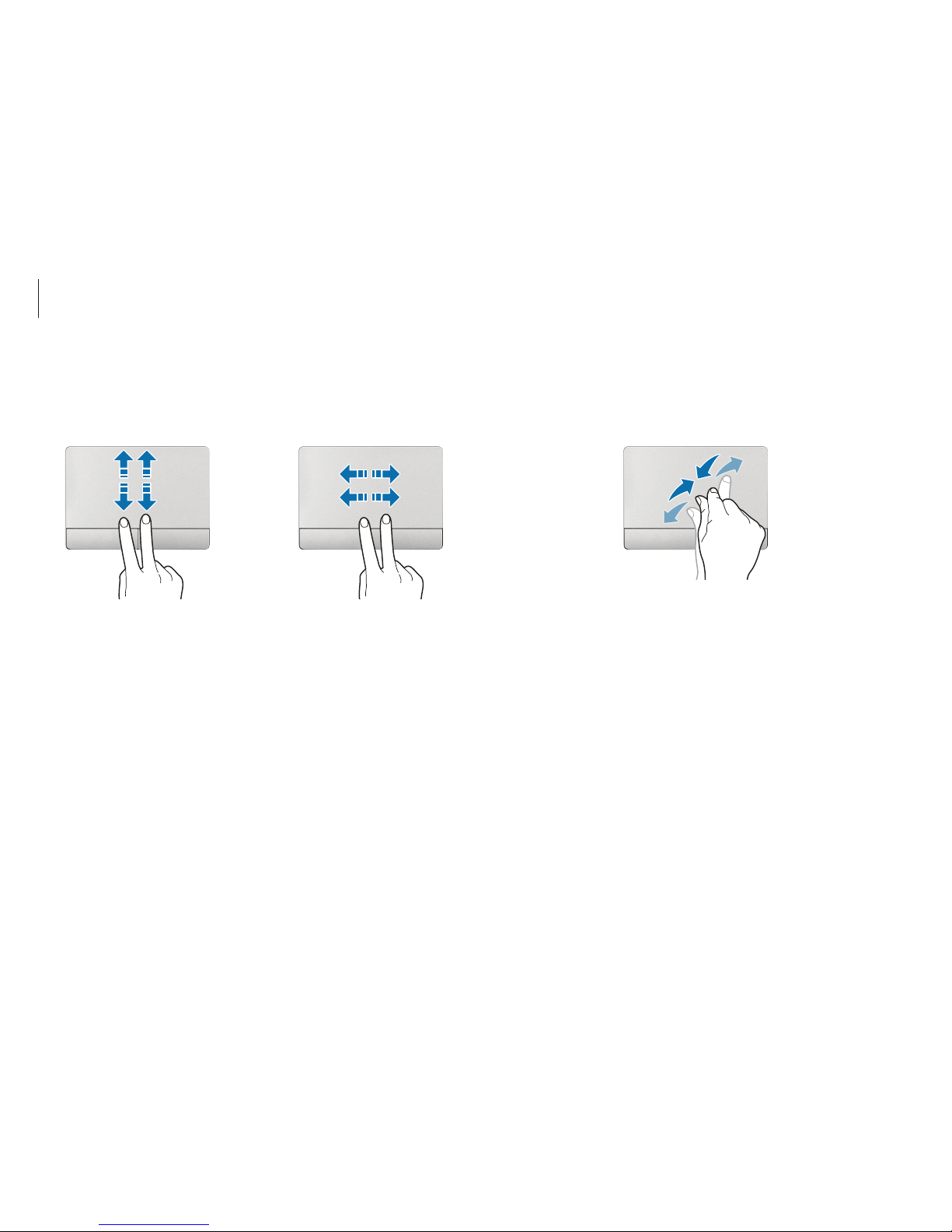
Basics
23
Pinching
To zoom in, spread two fingers apart on a website, map, or image.
Pinch to zoom out.
Scrolling
To scroll up, down, left or right, swipe with two fingers on the
touchpad.
or
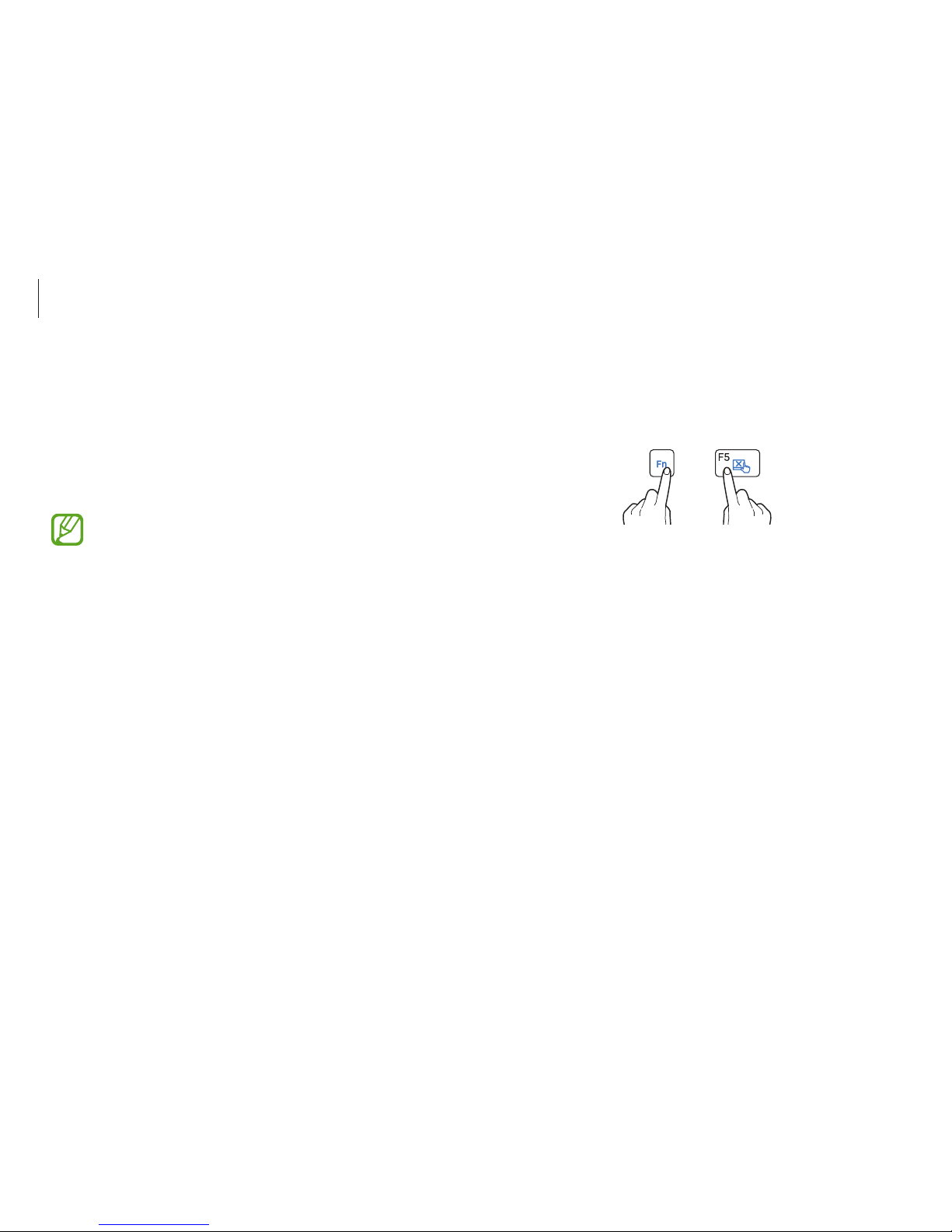
Basics
24
Touchpad lock
Hold down the Fn key and press the F5 key. You can lock the
touchpad.
+
Configuring touchpad gestures
Configure touchpad gestures to use the touchpad more efficiently.
Open the Charms and then select the
Settings
charm →
Control
Panel
→
Hardware and Sound
→
Touchpad
→ desired options.
To cancel touchpad gestures, drag the switches for corresponding
options to the left.
Some options in the touchpad settings may not be
available depending on the model.
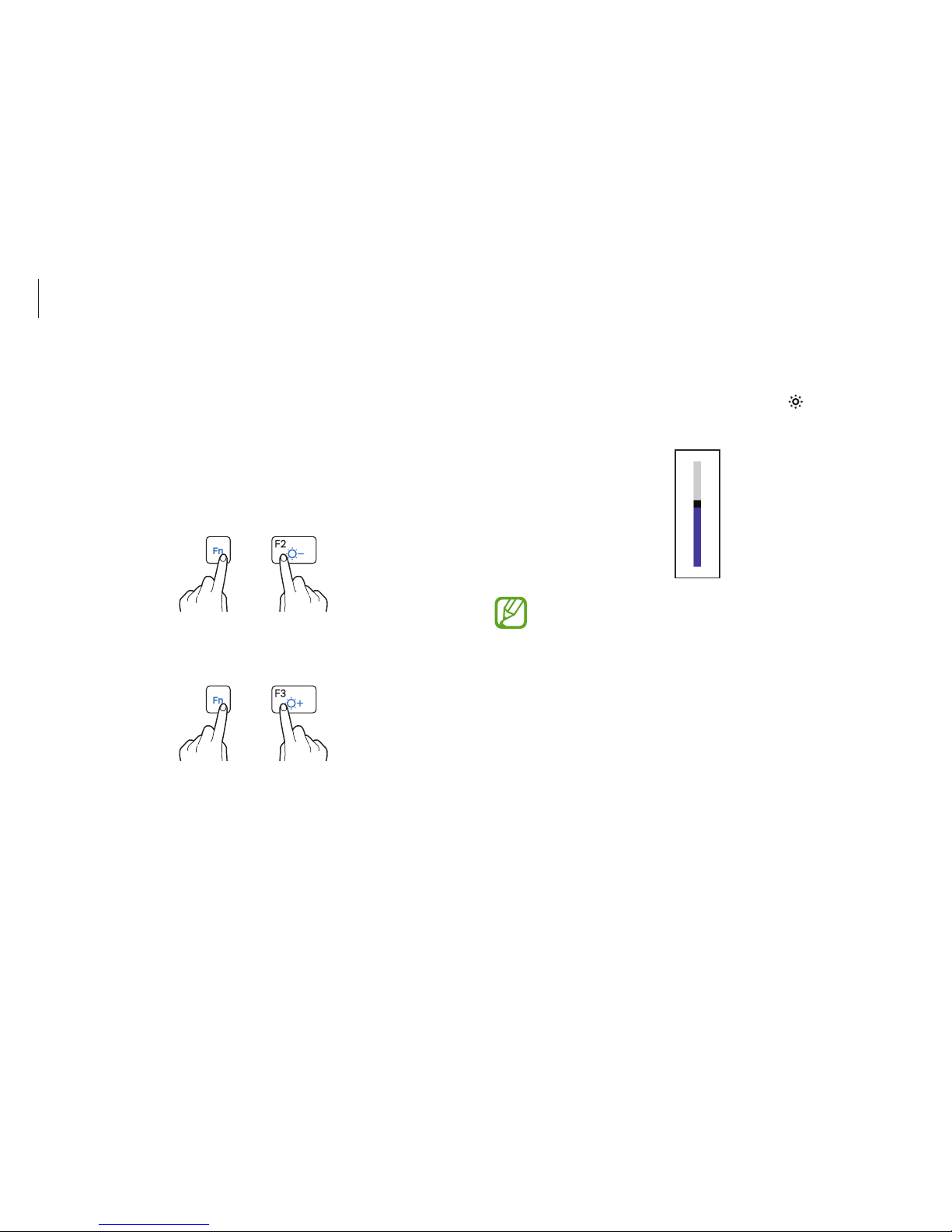
Basics
25
Controlling with Charms
Open the Charms, select the
Settings
charm → , and drag the
slider.
•
The LCD screen is set to the brightest level
automatically when the AC adapter is connected. The
LCD screen gets dimmer automatically when the AC
adapter is disconnected to preserve battery power.
•
The computer has an automatic screen brightness
adjustment to extend the battery usage time. When
necessary, the screen brightness is gradually adjusted.
To turn off this function, right-click any area on the
desktop and set at Graphics Properties.
LCD brightness
Adjust the LCD brightness to reduce eye strain and save power.
Controlling with keyboard
•
To dim the LCD screen, hold down the Fn key and press the
F2 key.
+
•
To brighten the LCD screen, hold down the Fn key and press
the
F3
key.
+
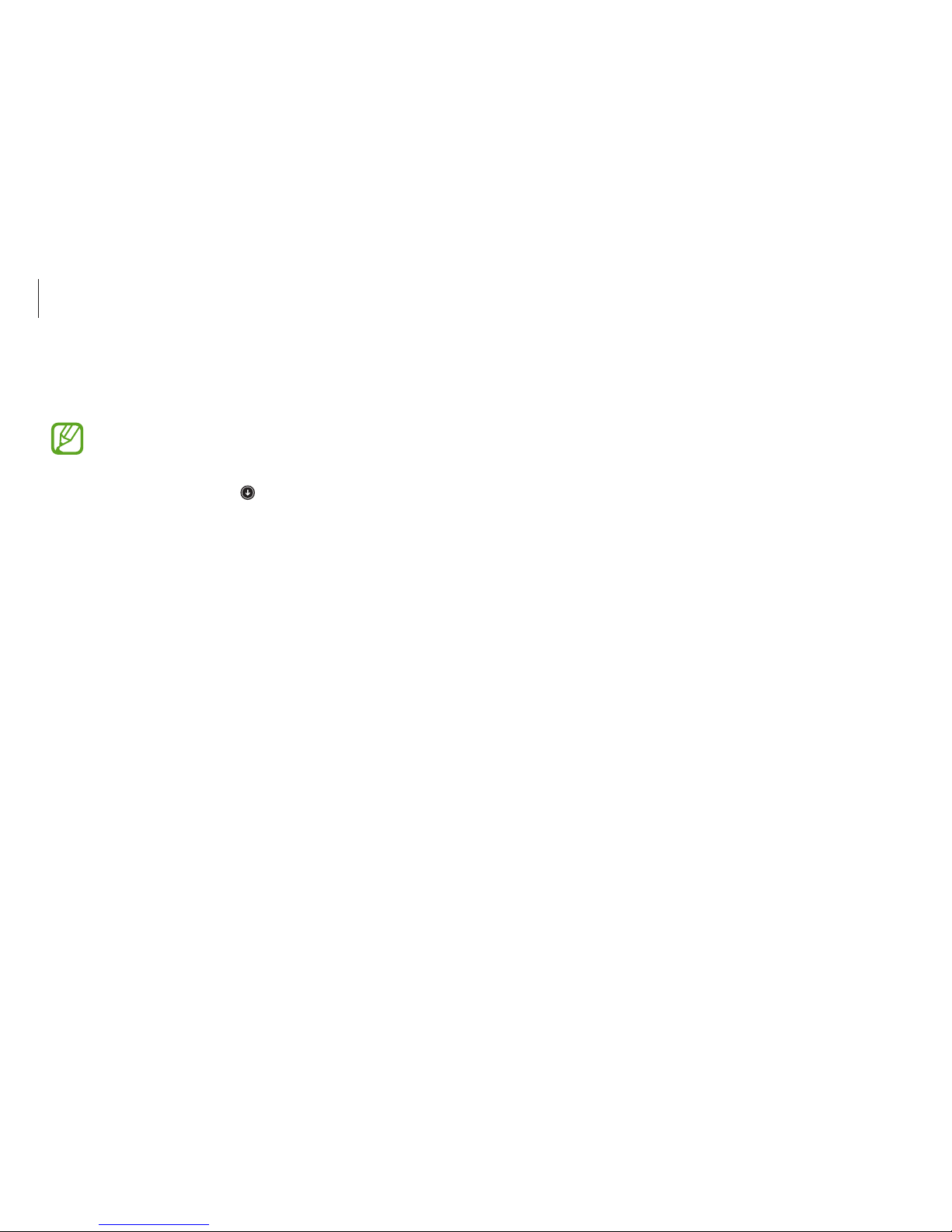
Basics
26
Changing display mode
Set the optimal conditions for the screen, based on the activity.
Some options may not be available depending on the
model.
1
On the
Start
screen, select .
2
Select
Settings
.
3
Select
Display
→
Display Color
→ an option.
•
Auto Mode
: Optimizes the screen automatically for the
currently running program.
•
Dynamic
: This will make the picture clear and sharp.
•
Standard
: Standard picture mode.
•
Photo Editing
: Appropriate for viewing photos.
•
Reading
: Suitable for reading electronic books.
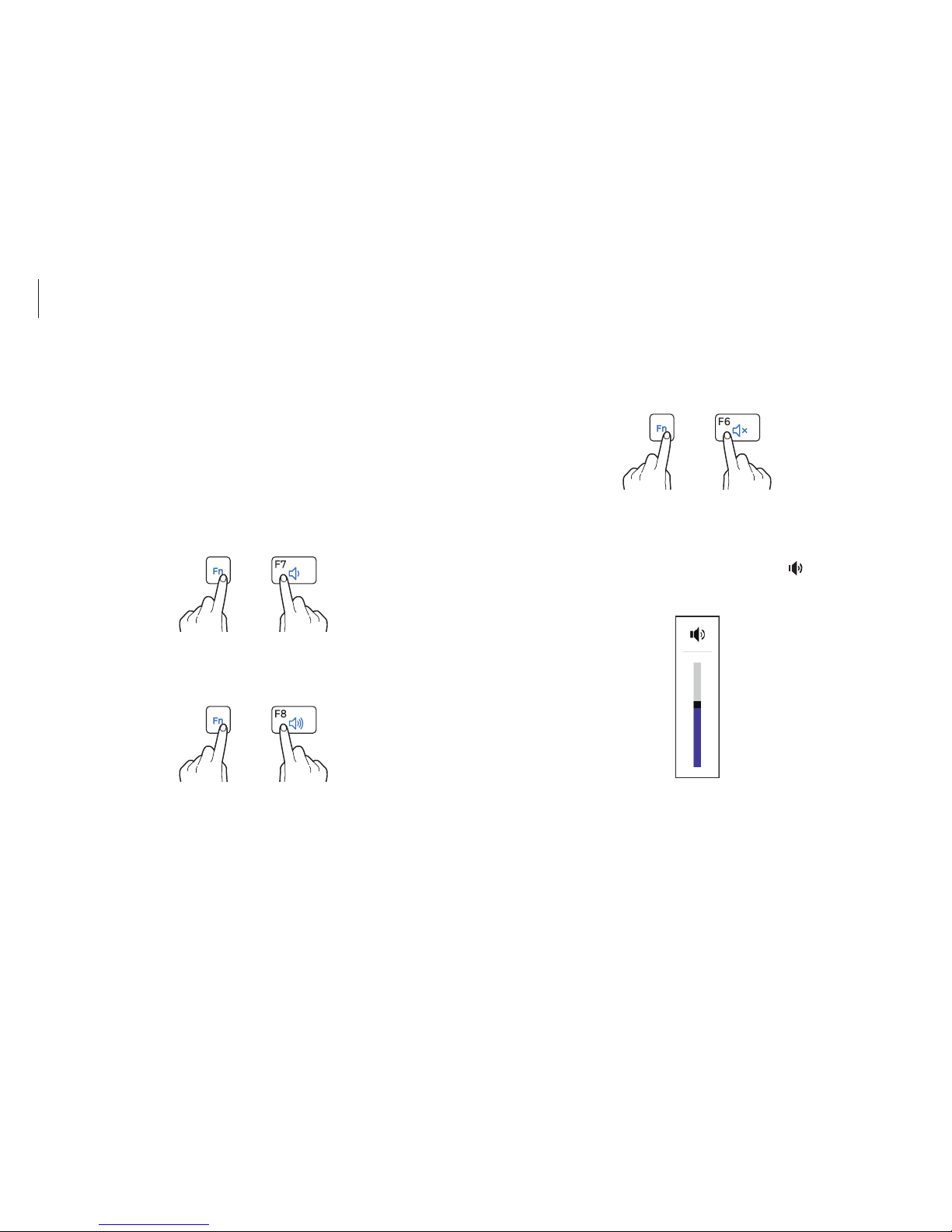
Basics
27
Volume
Adjust the system volume or sound volume when playing music
or video.
Controlling with keyboard
•
To turn down the volume, hold down the Fn key and press the
F7
key.
+
•
To turn up the volume, hold down the Fn key and press the
F8
key.
+
•
To mute or unmute the volume, hold down the Fn key and
press the
F6
key.
+
Controlling with Charms
Open the Charms, select the
Settings
charm → , and drag the
slider.
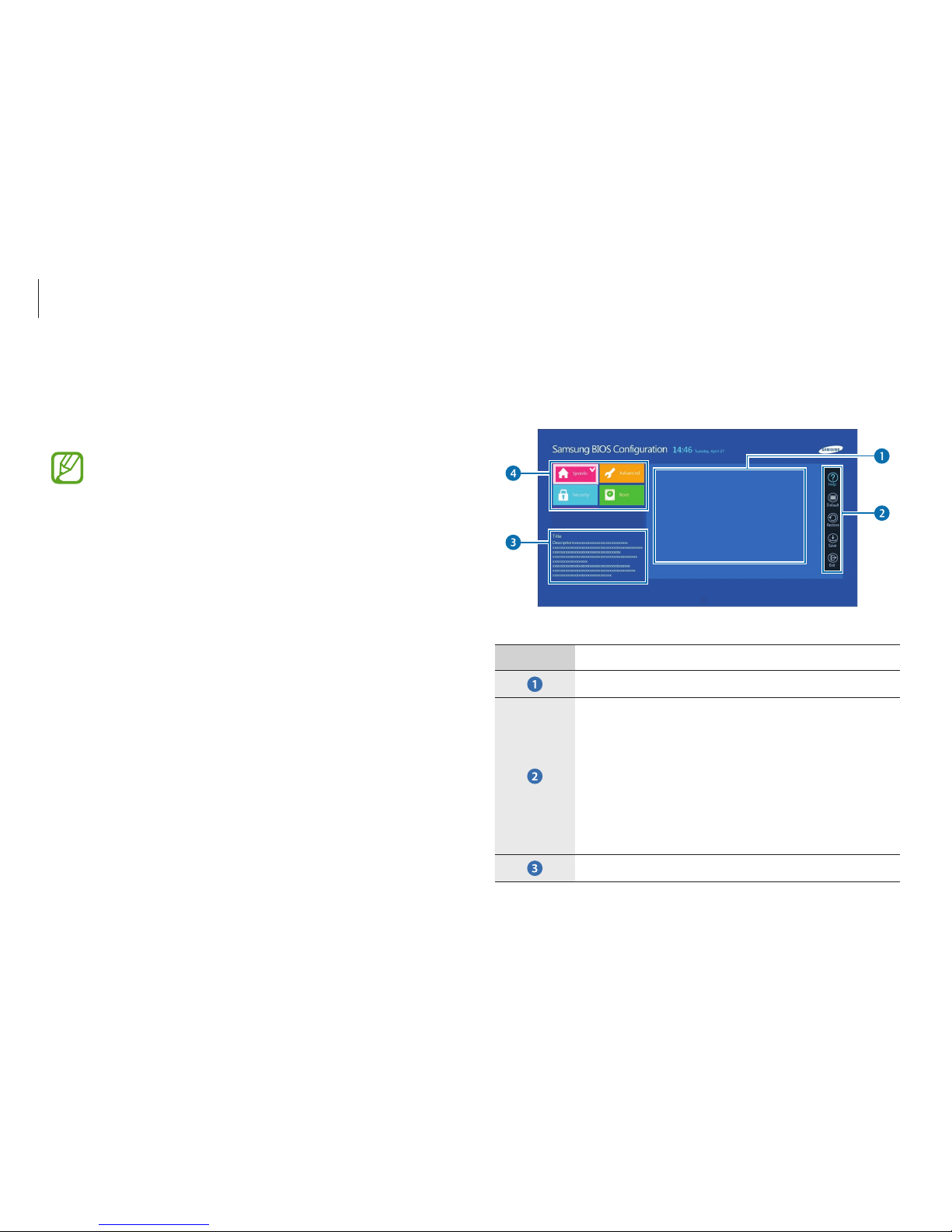
Basics
28
Learning the BIOS screen
The BIOS setup screen appears as shown below.
Aptio Setup Utility - Copy (C) 2012 American Megatrends, Inc.
System Date >
System Time >
SATA Port 1 XXXX
CPU Vender XXXX
CPU Type Core XXXX
CPU Speed XXXX
CPU VT (VT-x) XXXX
Total Memory XXXX
BIOS Version XXXX
MICOM Version XXXX
3
Number Name
•
Setup items
•
Setup tools
–
Help
: View the help for BIOS set up.
–
Default
: Return to default settings.
–
Restore
: Cancel changes.
–
Save
: Save settings.
–
Exit
: Exit BIOS setup.
•
Help
Setup utility (BIOS)
Define a boot password, change the boot priority, or configure the
installed chipsets.
•
Incorrect settings may cause the system to malfunction
or crash.
•
The BIOS setup screens, menus, and items may appear
differently depending on the model and BIOS version.
•
BIOS setup functions are subject to upgrades.
Entering the BIOS screen
1
Turn on the computer.
2
Before the Samsung logo (Samsung ATIV) appears, press the
F2 key several times.
•
If the computer is password-protected, press the F2 key
several times before the password screen appears.
•
If the password screen or the Windows start screen
appears, restart the computer and try again.
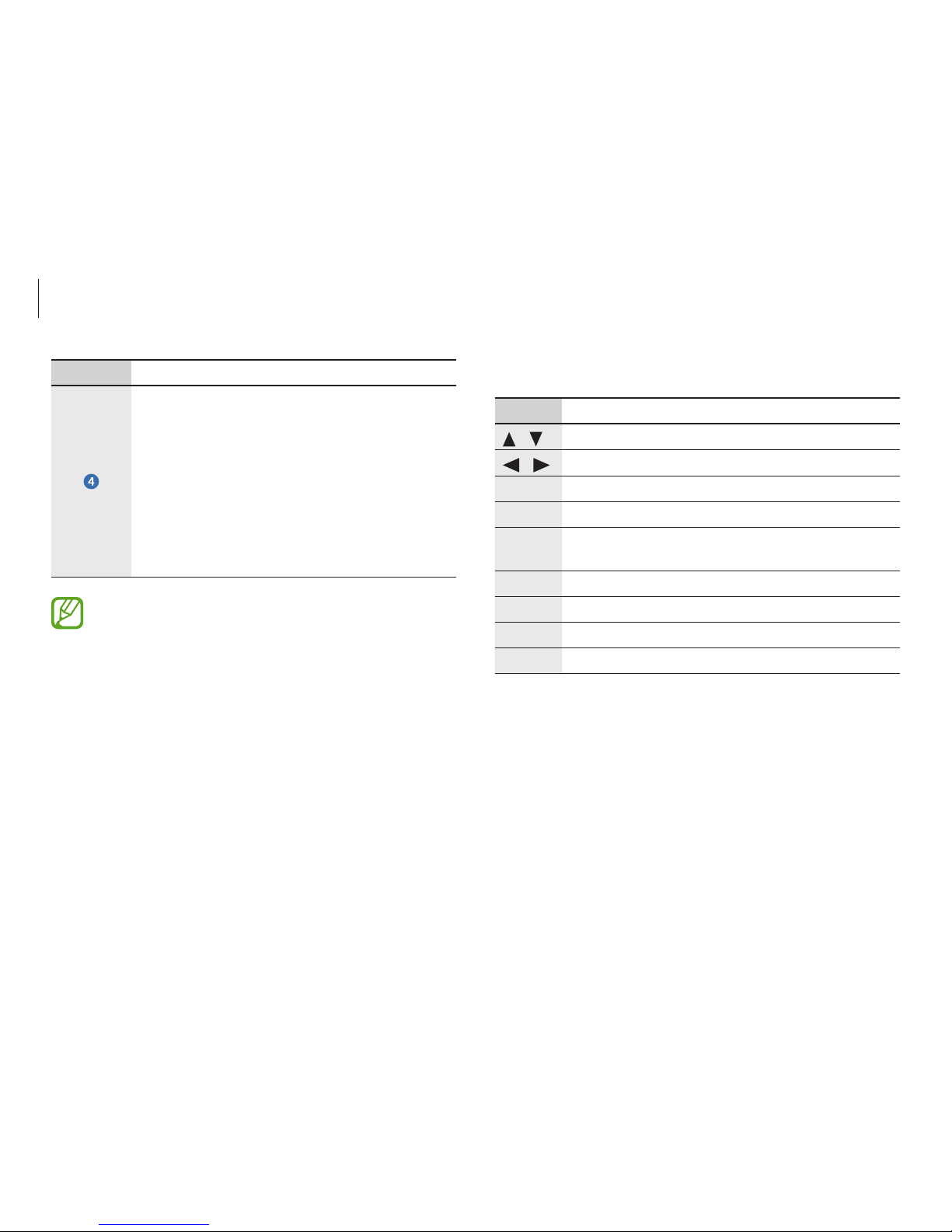
Basics
29
BIOS setup keys
Key Description
/
•
Change values.
/
•
Move to another menu.
Enter
•
Select an item or enter a sub-menu.
Space
•
Change the slide button.
Esc
•
Return to a higher level menu or to the
Exit
menu.
F1
•
View the setup help.
F3
•
Load the previous settings.
F9
•
Load the default settings.
F10
•
Save changes and exit the BIOS setup.
Number Name
•
Setup menu
–
SysInfo
: View the basic specifications of
the computer.
–
Advanced
: Configure the chipsets and
additional functions.
–
Security
: Configure security functions.
–
Boot
: Configure peripherals and
boot-related settings.
•
The BIOS setup screen appears only in English.
•
When using a keyboard, only certain keys will control
the BIOS setup screen.
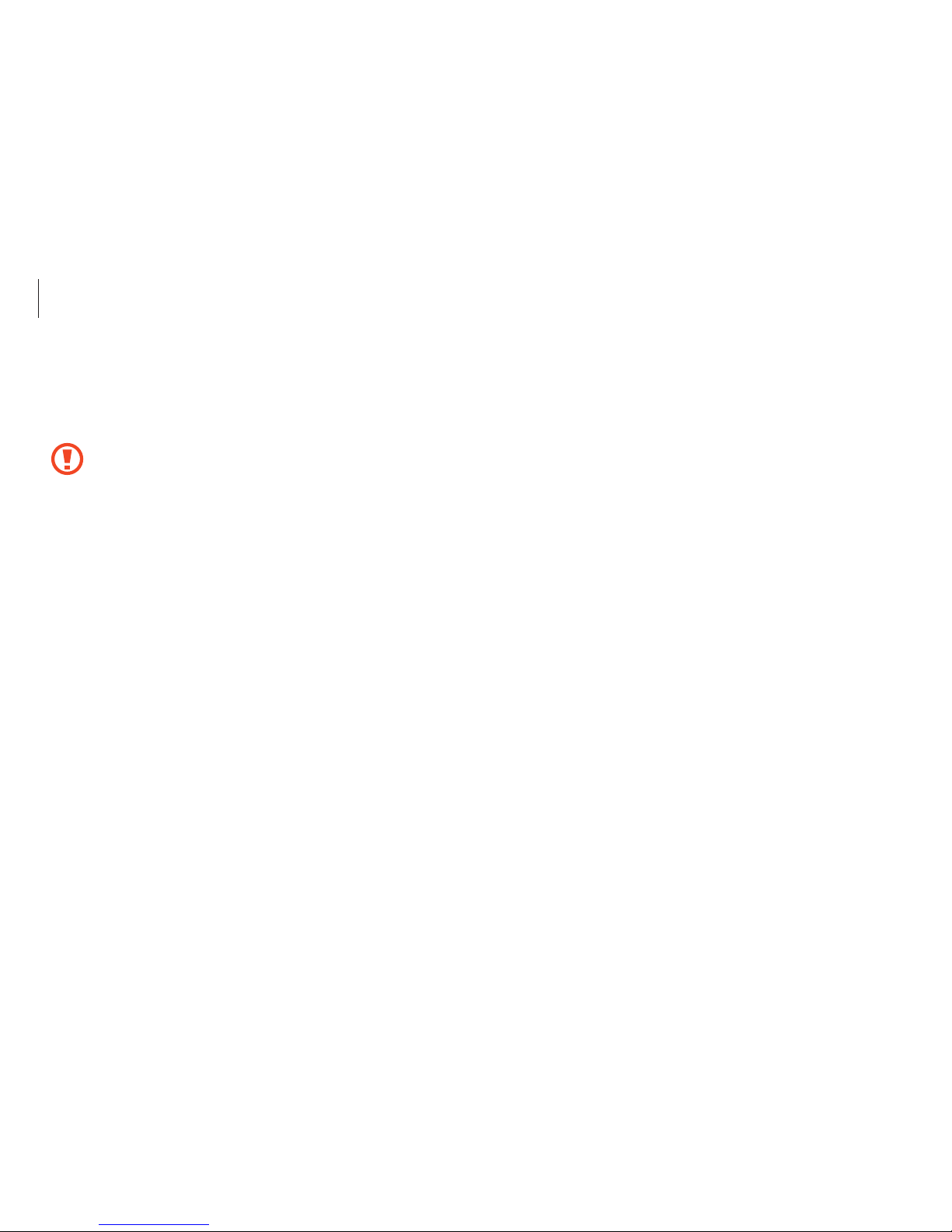
Basics
30
Setting passwords
There are three password settings available; Supervisor Password,
User Password, and HDD Password.
•
Supervisor Password
(low security level): This password is
required when turning on the computer or attempt to enter
the BIOS setup.
•
User Password
(low security level): This password is required
to enter the BIOS setup. This password will be deactivated
automatically if the Supervisor Password is disabled.
•
HDD Password
(high security level): This password is required
to access the hard disk drive (HDD) from another computer.
This password may not be supported, depending on the
model.
Boot password
Setting a password with the BIOS enhances protection against
viruses and hacking attacks.
•
Do not forget your password or expose it to others.
•
If you forget the
Supervisor Password
or
HDD
Password
, request assistance from the service center. In
this case, a service fee will be charged.
•
When you forget the
User Password
, disable the
Supervisor Password
, and the
User Password
is also
automatically disabled.
