Samsung note 2 Quick Start Manual
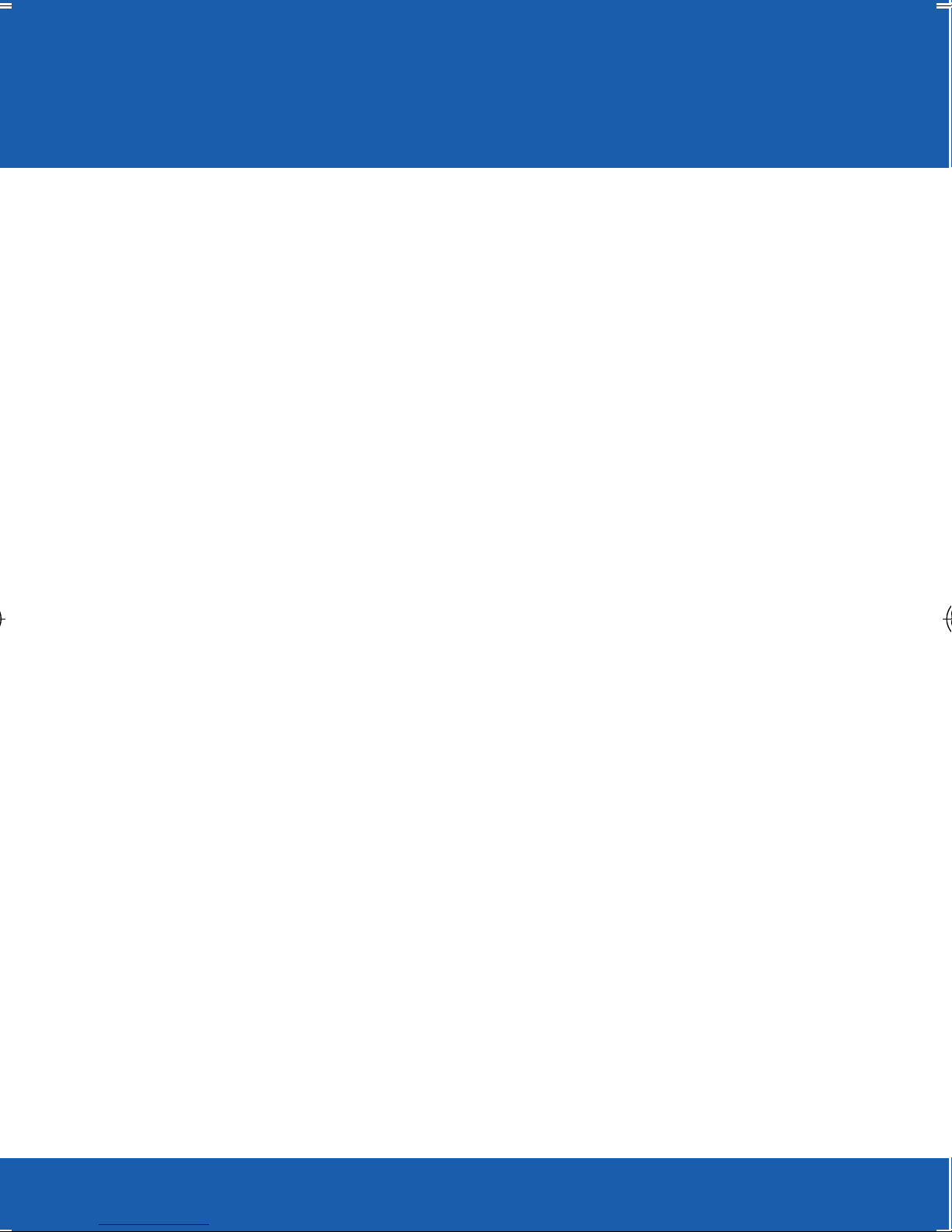
TABLE OF CONTENTS
TABLE OF CONTENTS
YOUR DEVICE 3
Front View Features 3
Side Features 4
S Pen Features 5
Battery Cover 6
SIM Card 8
Memory Card 12
Battery 14
Turning Your Device On or Off 19
Locking and Unlocking Your Device 20
Home Screen 21
Using Gestures 25
S Pen 26
1
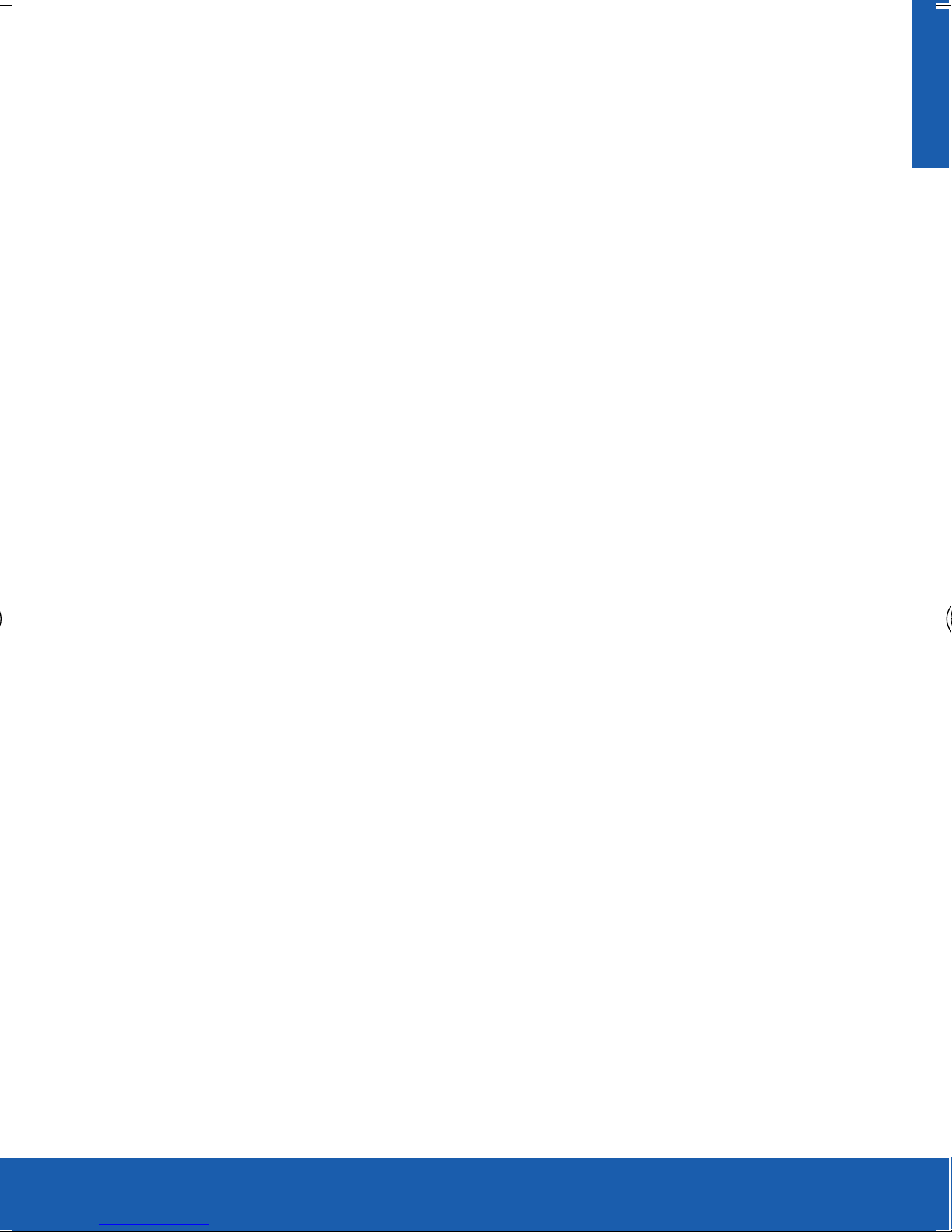
TABLE OF CONTENTS
DEVICE FUNCTIONS 32
Creating a New Google Account 32
Signing into Your Google Account 33
Calling Features 34
Voicemail 39
Contacts 40
Messaging 42
Setting Up Email 44
Bluetooth 48
Web Browsing 50
Wi-Fi 52
Smartphone Mobile HotSpot 54
USB Tethering 57
Near Field Communication 59
S Beam 60
NOTES 65
2
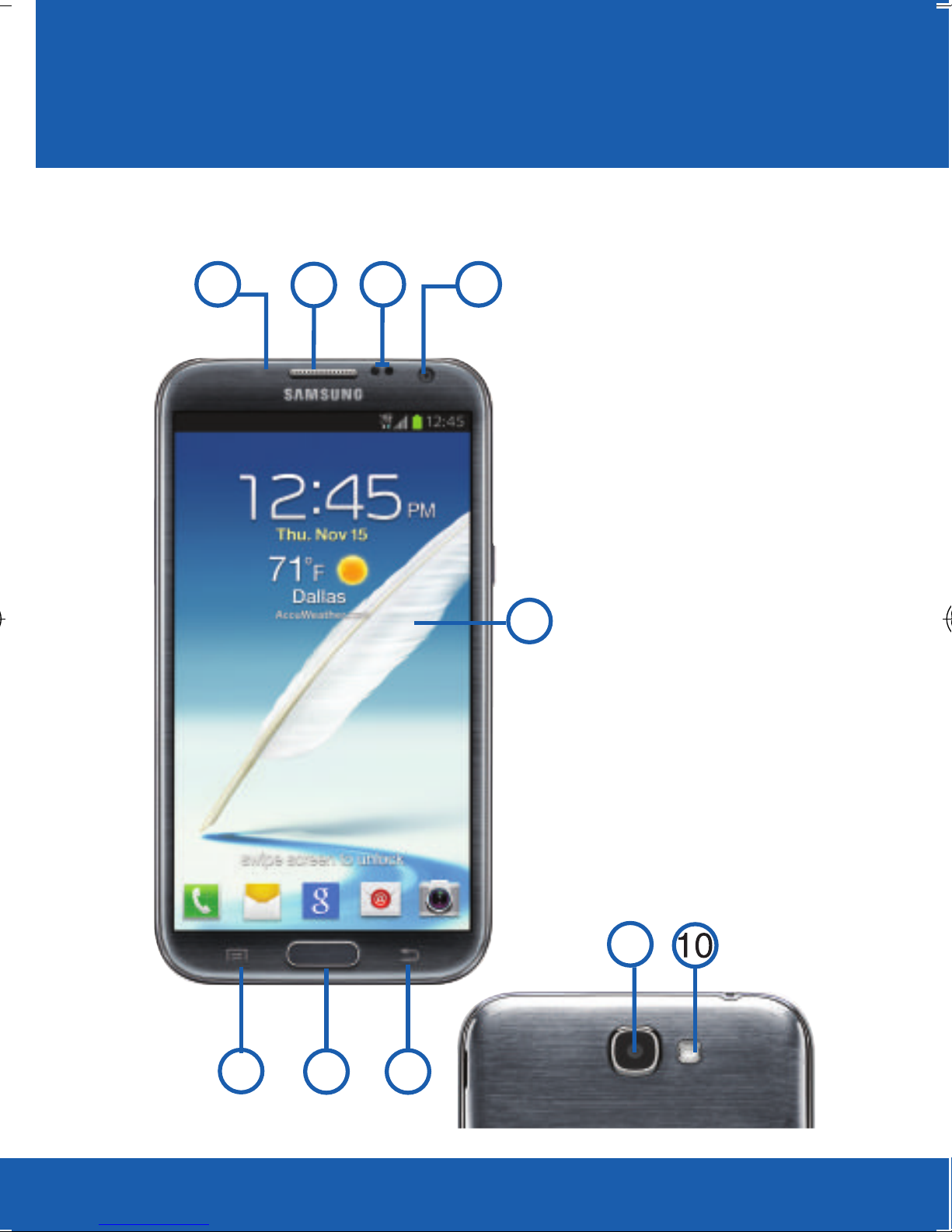
YOUR DEVICE
YOUR DEVICE
FRONT VIEW FEATURES
8
7
61
1. INDICATOR LIGHT
2. MENU KEY
3. HOME KEY
4. BACK KEY
5. DISPLAY
6. FRONT-FACING
5
CAMERA
7. PROXIMITY AND
LIGHT SENSORS
8. RECEIVER
9. CAMERA LENS
10. FLASH
9
432
3

YOUR DEVICE
SIDE FEATURES
3
2
1
1. MICROPHONE
2. HEADSET
CONNECTOR
3. VOLUME KEY
4. CHARGING PORT
5. EXTERNAL SPEAKER
6
6. POWER/LOCK KEY
1
4
4
5
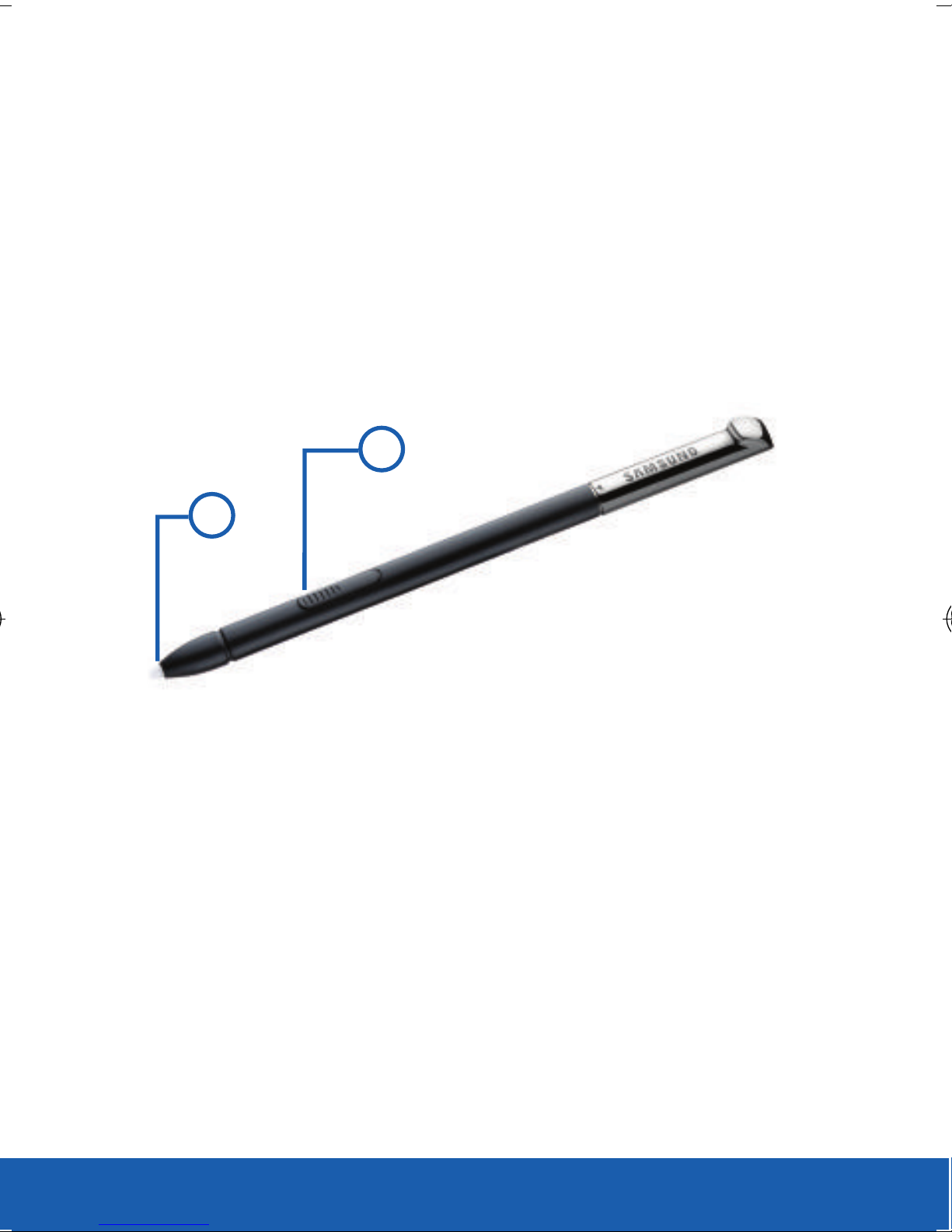
YOUR DEVICE
S PEN FEATURES
The S Pen™ is a stylus that assists you in
performing different functions. By using the Pen
button, you can minimize having to switch between
touch and pen input.
1
2
1. S PEN BUTTON
2. S PEN TIP
5
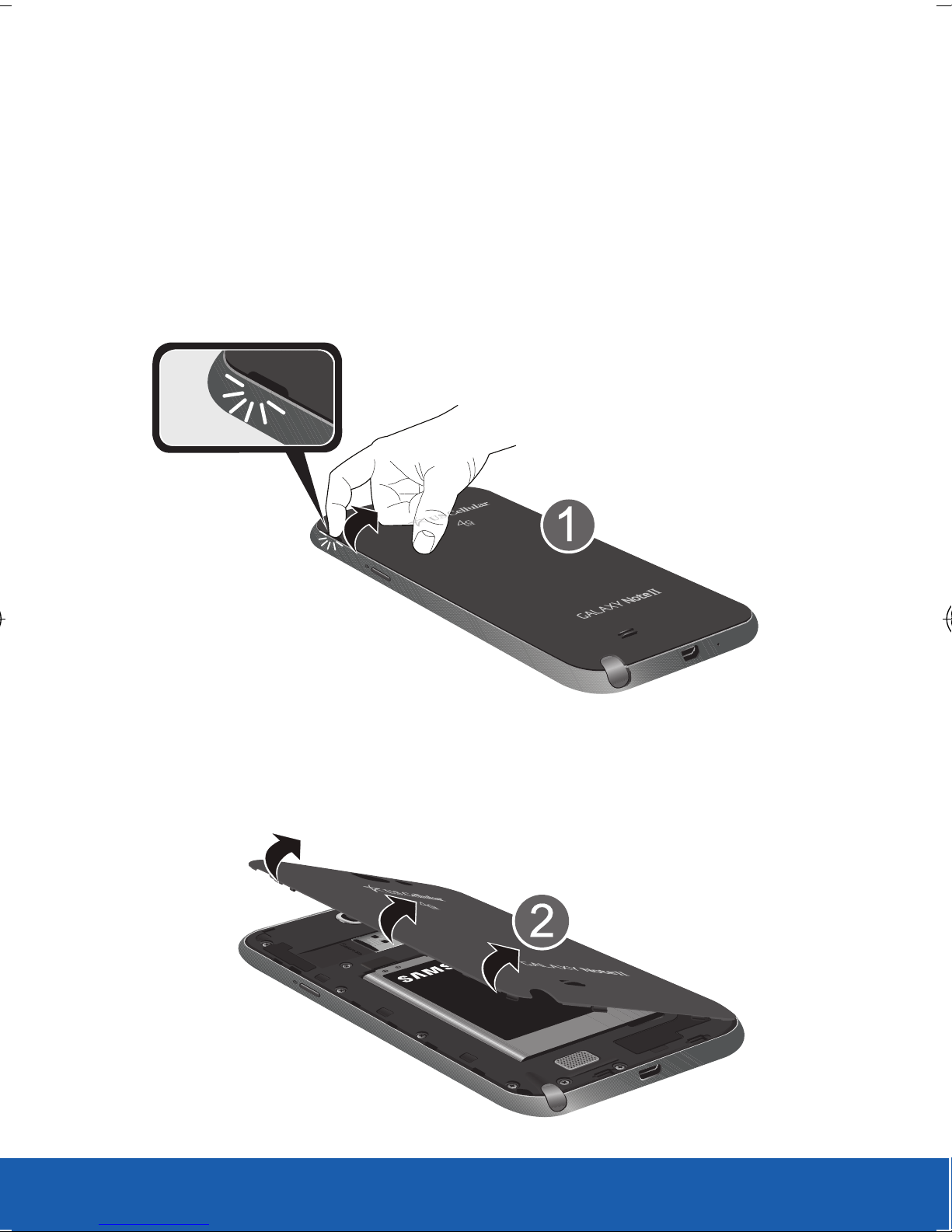
BATTERY COVER
YOUR DEVICE
Removing the Battery Cover
1. Hold the device firmly and locate the cover
release latch (1).
2. Place your fingernail in the opening (2) and
firmly “pop” the cover off the device.
6
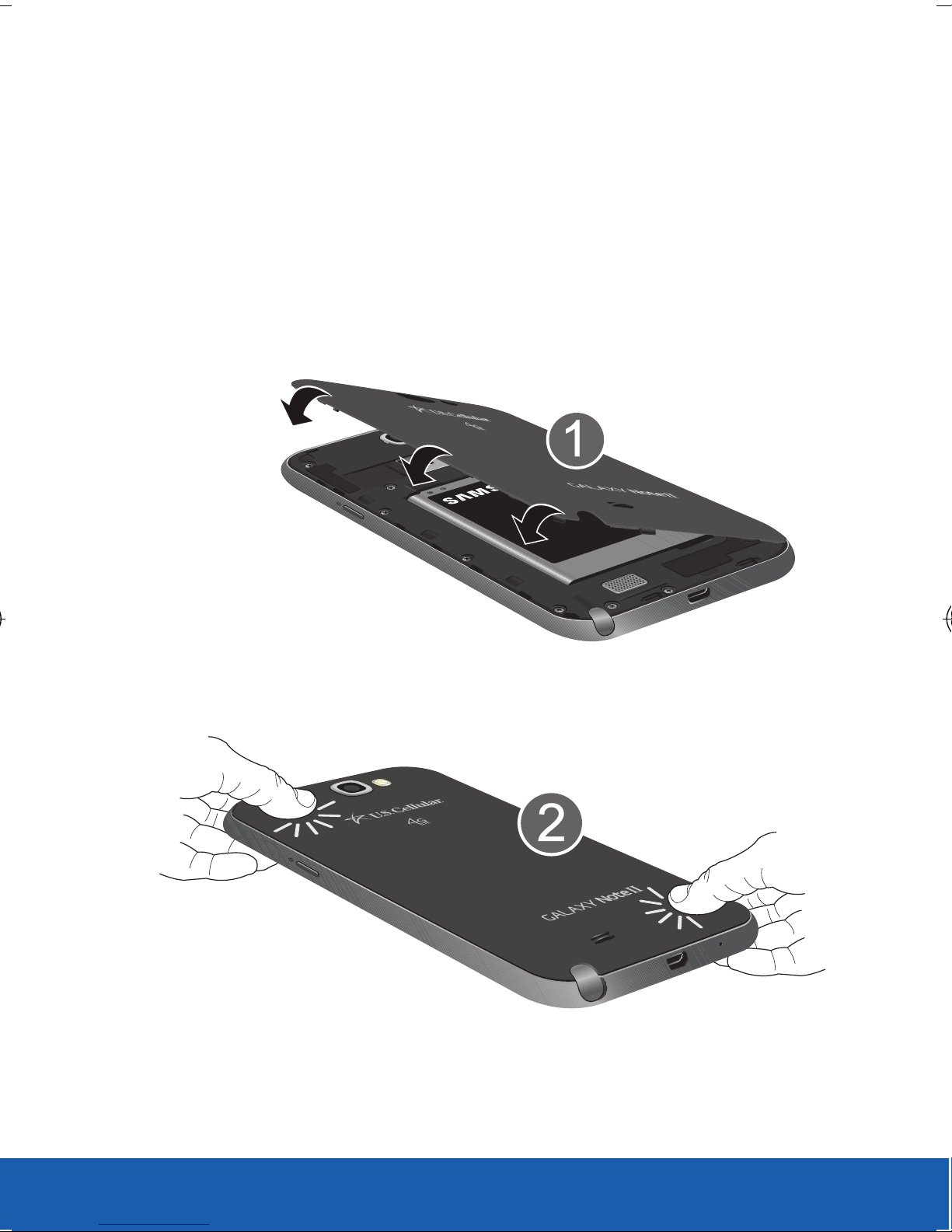
YOUR DEVICE
Replacing the Battery Cover:
X Position the battery cover over the battery
compartment and press down around the rim
of the device until you hear clicks and the
cover is secure.
7
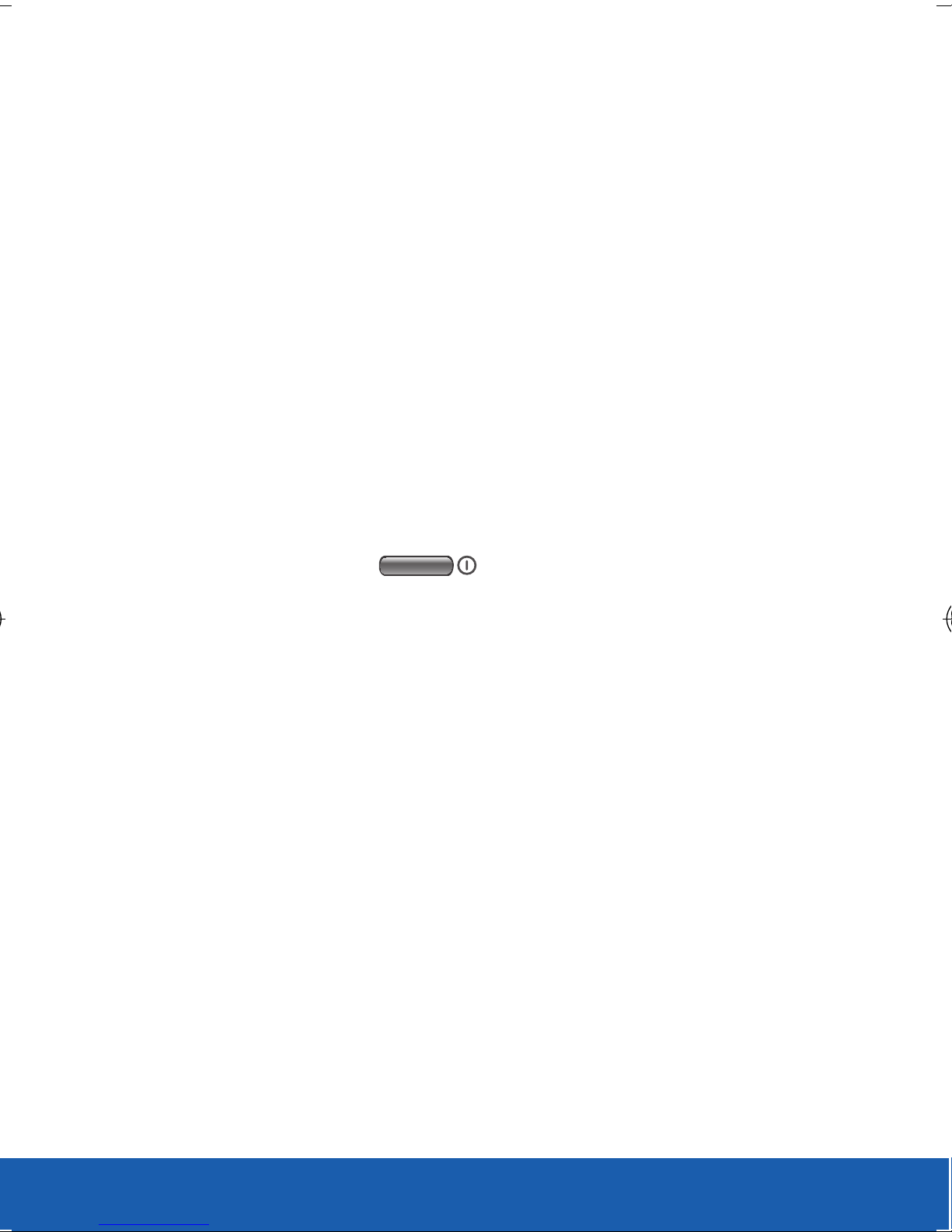
YOUR DEVICE
SIM CARD
Installing and Removing the SIM Card
This device uses a micro SIM. The micro SIM
(Subscriber Identity Module) card identifies your
phone to the wireless network. You cannot make
or receive calls or browse the Internet without a
properly installed micro SIM card. Other larger SIM
cards will not function or fit within this slot.
IMPORTANT: Before removing or replacing the SIM card, make
sure the device is switched off. To turn the device off,
hold down until the Device options screen
displays, then tap Power off.
To install the micro SIM card:
1. Detach the SIM card from its package.
8
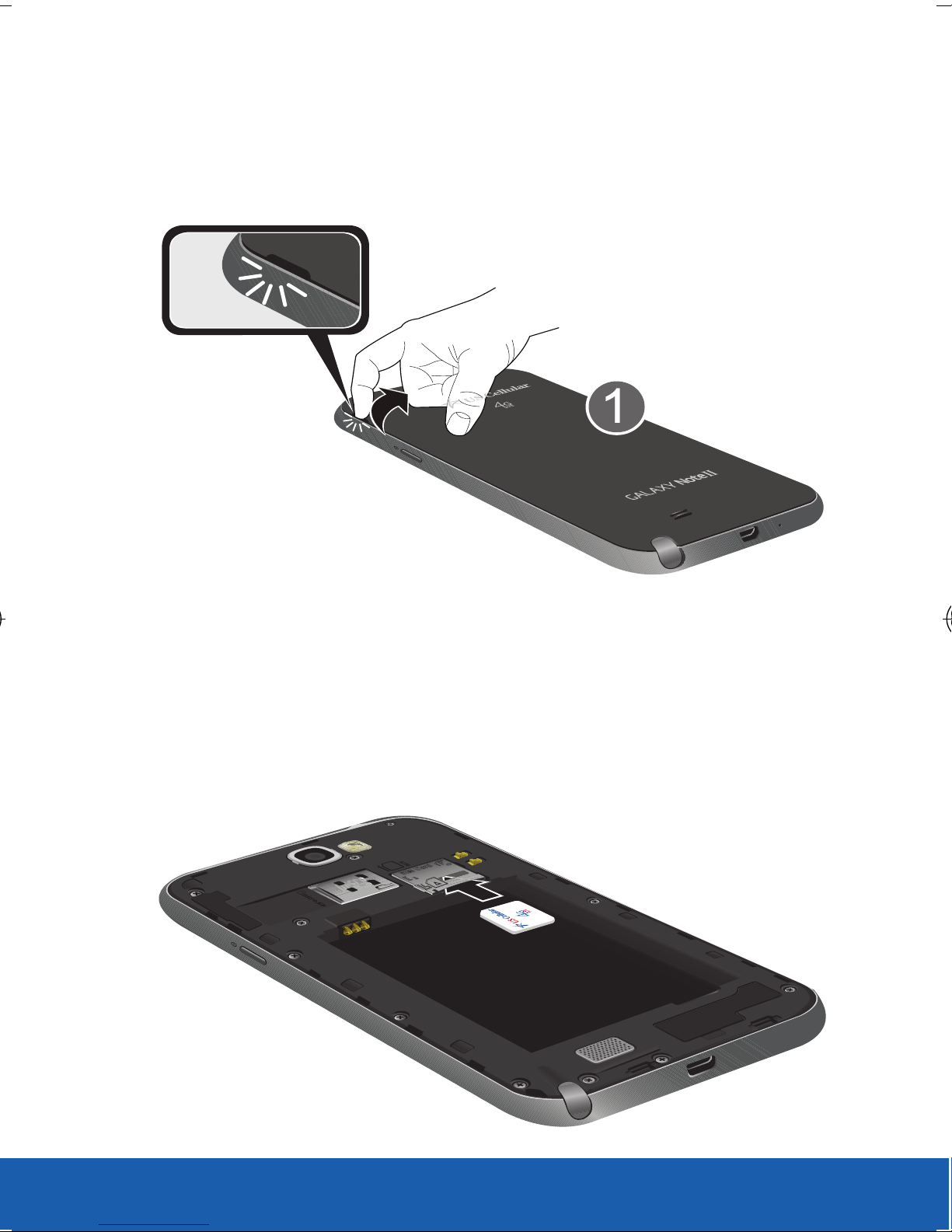
YOUR DEVICE
2. Hold the device firmly and locate the cover
release latch.
3. Carefully slide the micro SIM card into the
socket until the card clicks into place.
9
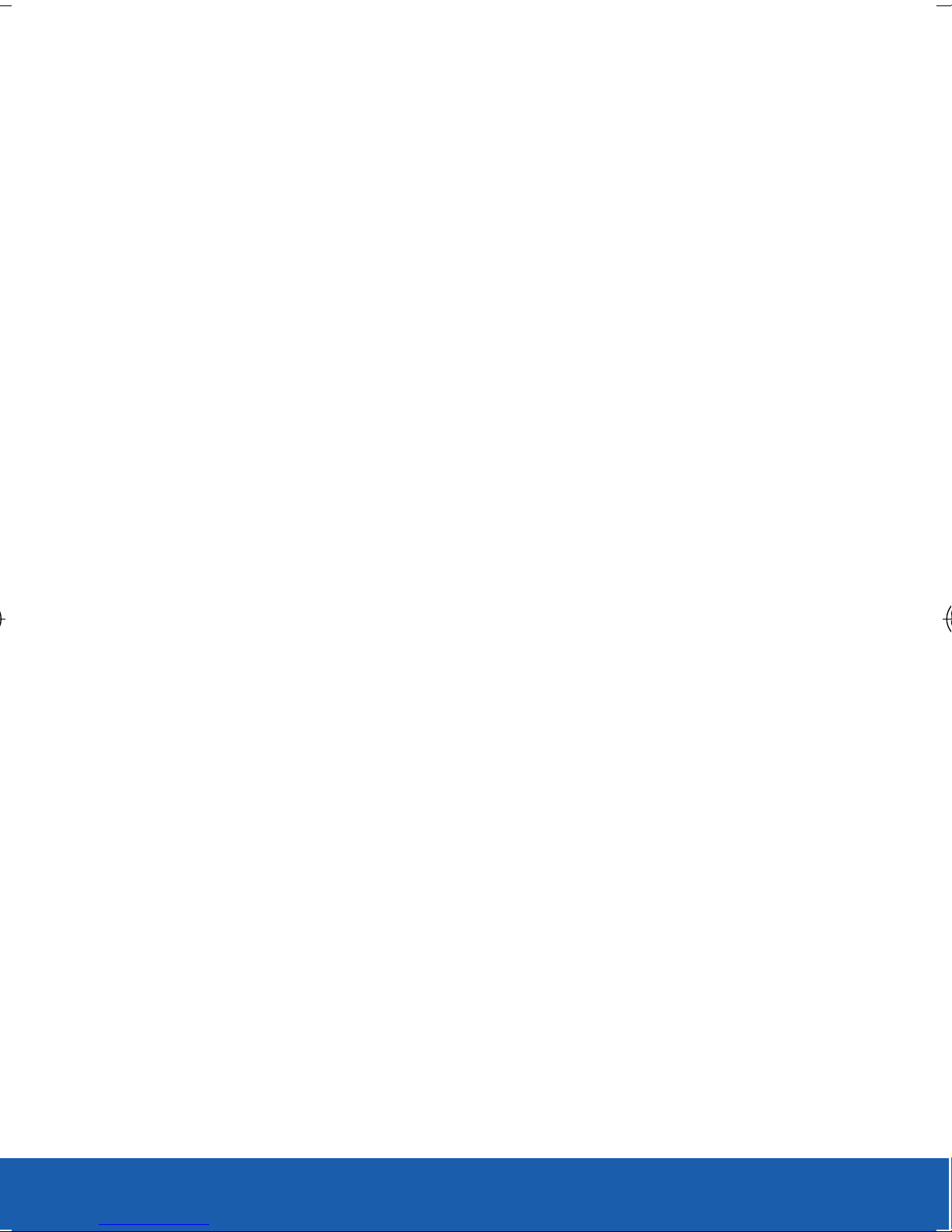
YOUR DEVICE
IMPORTANT: Make sure that the card’s gold contacts face into the
device and that the upper-left angled corner of the card
is positioned as shown.
NOTE: This device requires a SIM card. Please insert the SIM card
included in the package prior to turning on the device. This SIM
card will only work with this device. Once the SIM card has
been inserted, do not remove!
If your SIM card is ever separated from the device or damaged,
your device will not function. If you experience any issues with
your device, contact Customer Service at
888-944-9400 (or dialing 611 on Your U.S. Cellular® handset)
or visit your nearest U.S. Cellular retail location.
SIM Card Limited Warranty
Subject to the exclusions contained below, United States
Cellular Corporation (“U.S. Cellular®”) warrants to the original
purchaser (“You” or “Your”) of the handset with which the SIM
card was provided that the SIM card will be free from defects
in material and workmanship for a period of one (1) year from
the date you purchased the handset (the “Warranty Period”).
This warranty is not transferable. Should a defect appear
during the Warranty Period, U.S. Cellular will send a
replacement SIM card to Your address within the United States
without charge provided that you request the replacement SIM
card during or within thirty (30) days following the Warranty
Period by calling U.S. Cellular Customer Service at 888-9449400 (or dialing 611 on your U.S. Cellular handset) or by
visiting a U.S. Cellular retail store.
10
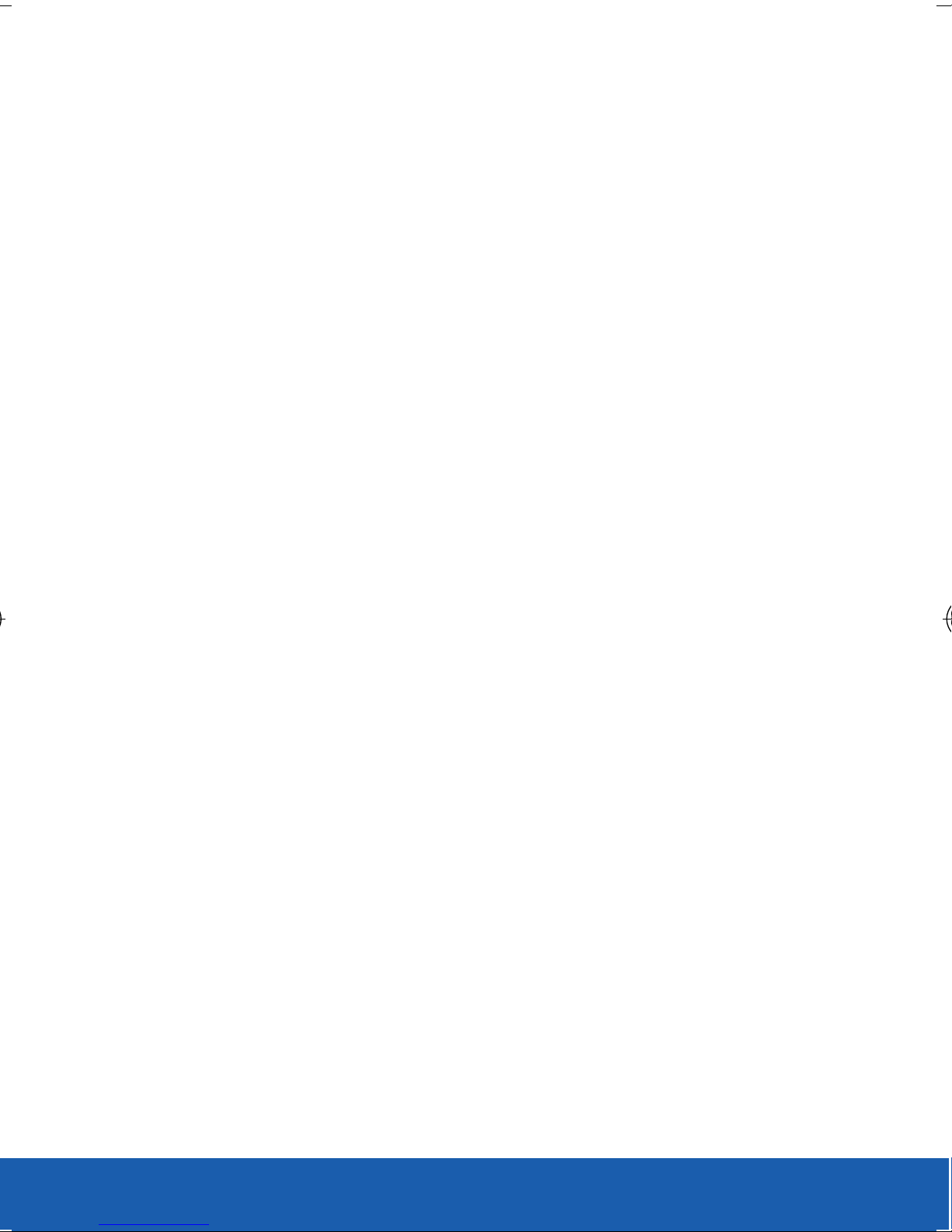
YOUR DEVICE
REPLACEMENT OF THE SIM CARD AS PROVIDED HEREIN
IS YOUR EXCLUSIVE REMEDY UNDER THIS LIMITED
WARRANTY, AND IS IN LIEU OF ALL OTHER WARRANTIES,
EXPRESS OR IMPLIED INCLUDING, WITHOUT LIMITATION,
ANY WARRANTIES OF TITLE, FITNESS FOR A PARTICULAR
PURPOSE, MERCHANTABILITY, NON-INFRINGEMENT OR
ARISING FROM COURSE OF DEALING OR USAGE OF TRADE.
NEITHER U.S. CELLULAR NOR ANY OF ITS AFFILIATES OR
RETAILERS SHALL BE LIABLE TO YOU FOR ANY DIRECT,
INDIRECT, INCIDENTAL, SPECIAL, ECONOMIC, EXEMPLARY,
PUNITIVE OR CONSEQUENTIAL DAMAGES (INCLUDING,
WITHOUT LIMITATION, LOSS OF DATA, LOSS OF REVENUE
OR PROFITS, DAMAGE TO PROPERTY OR LOSS OF USE).
IN NO EVENT SHALL U.S. CELLULAR’S, ITS AFFILIATES’
OR RETAILERS’ LIABILITY TO YOU OR ANY THIRD PARTY
WITH RESPECT TO THE SIM CARD EXCEED THE COST OF
REPLACING THE SIM CARD.
THIS LIMITED WARRANTY SHALL BE CONSTRUED UNDER
THE LAWS OF THE STATE OF ILLINOIS, EXCLUDING ITS
CONFLICTS OF LAW PROVISIONS. SOME STATES AND
JURISDICTIONS DO NOT ALLOW LIMITATIONS ON HOW
LONG AN IMPLIED WARRANTY LASTS, OR THE DISCLAIMER
OR LIMITATION OF INCIDENTAL OR CONSEQUENTIAL
DAMAGES, SO THE ABOVE LIMITATIONS AND DISCLAIMERS
MAY NOT APPLY TO YOU.
No agent, employee, dealer, retailer, representative or reseller
is authorized to modify or extend the terms of this Limited
Warranty.
11
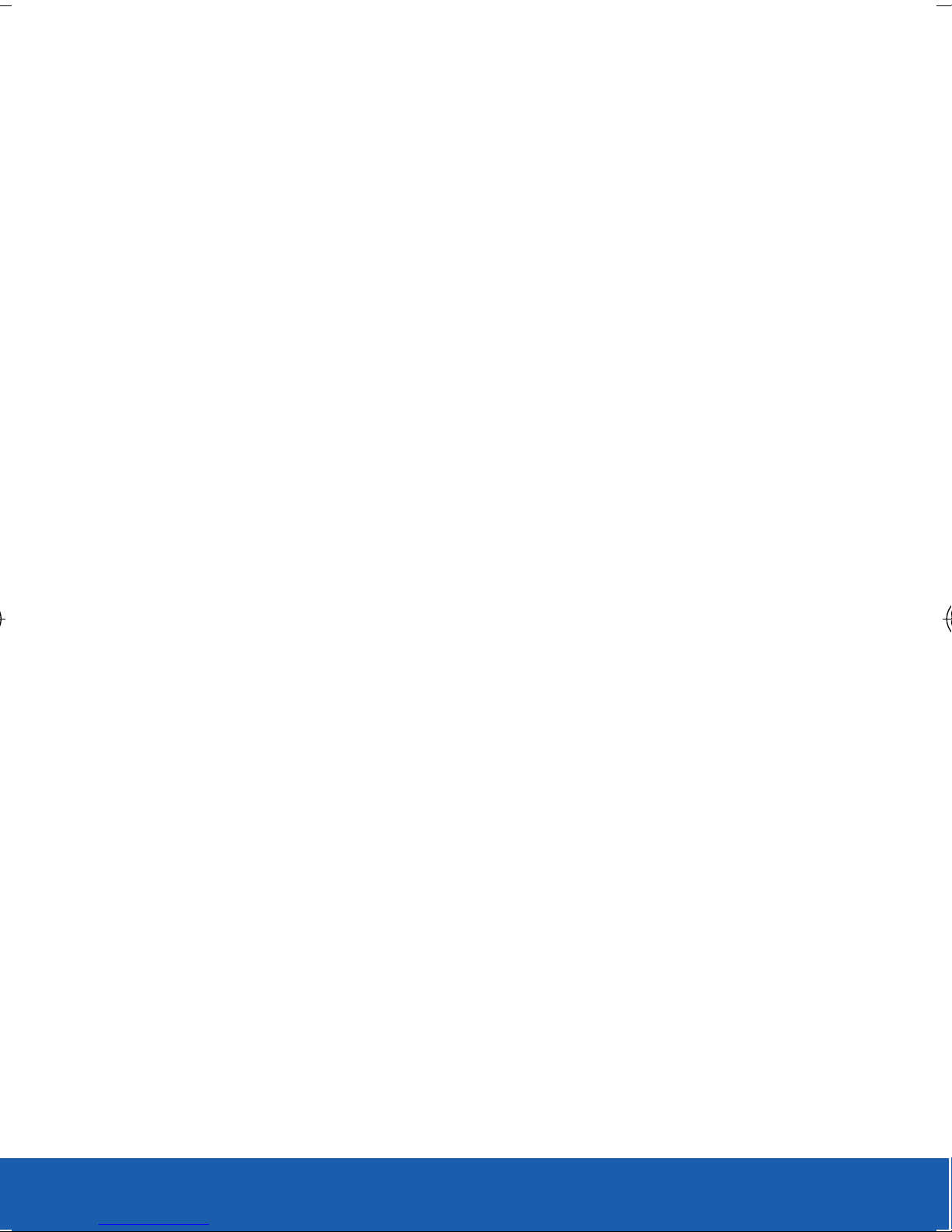
YOUR DEVICE
MEMORY CARD
Your device supports an optional (external)
microSD™ or microSDHC™ memory card for
storage of media such as music, pictures, video and
other files.
NOTE: microSD memory cards include capacities of up to 2GB.
microSDHC™ memory card types can range from 4GB to up
to 32GB.
NOTE: This device supports up to a 64GB microSDHC memory card.
WARNING: Applications, personal settings and other stored data may
be lost or may not function properly if the memory card
is removed.
12
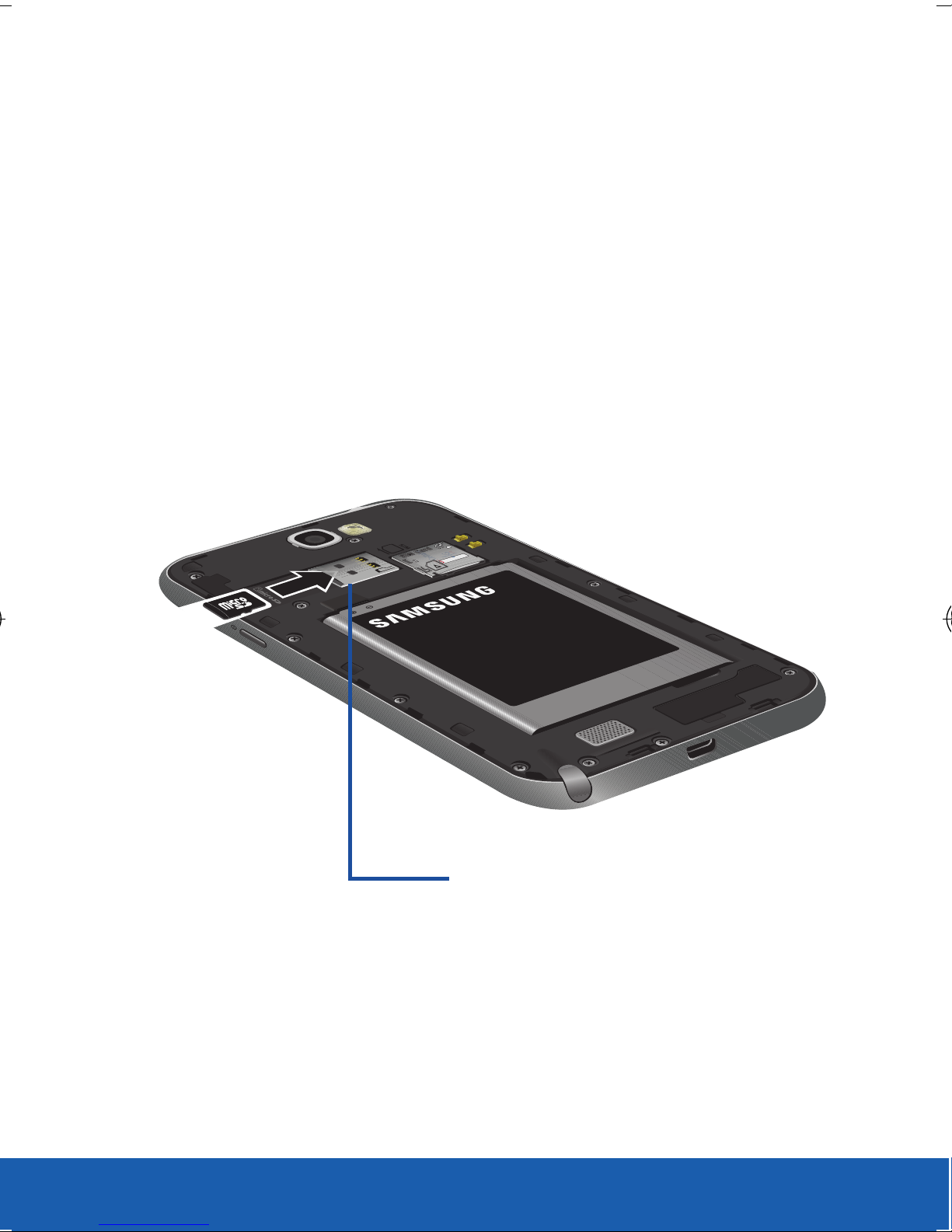
YOUR DEVICE
Installing the microSD Memory Card
1. Remove the battery cover.
2. Locate the microSD card slot on the inside of
the device.
3. Orient the card with the gold strips facing
down.
4. Carefully slide the microSD card into the card
socket until it clicks into place.
microSD card slot
13
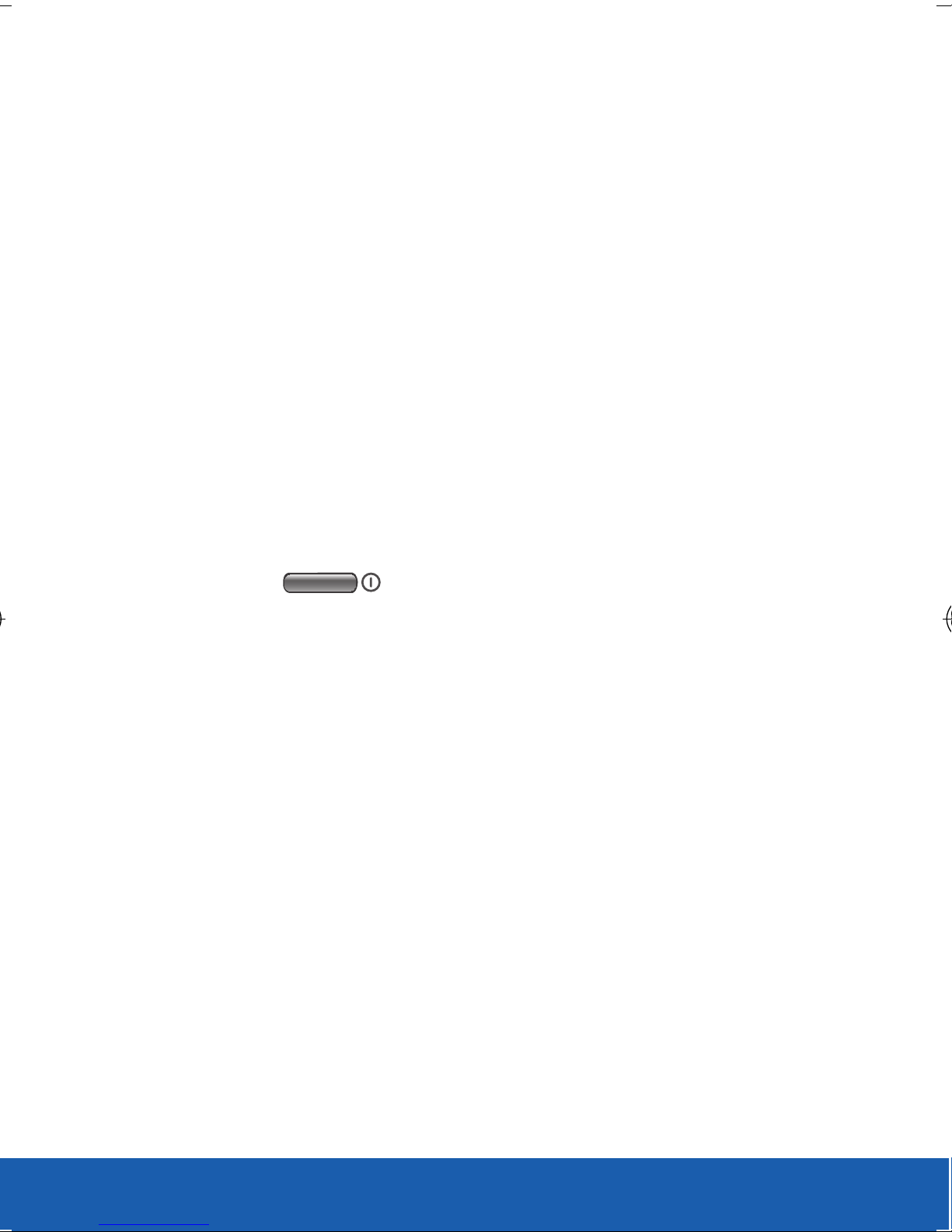
YOUR DEVICE
BATTERY
Your device is powered by a rechargeable, standard
Li-Ion battery. The battery, SIM card and SD card are
installed under the battery cover.
NOTE: Although the battery comes partially charged, you must fully
charge this battery before using your device for the first time.
WARNING: Use only Samsung-approved charging devices and
batteries. Samsung accessories are designed to maximize
battery life. Using other accessories may invalidate your
warranty and may cause damage.
IMPORTANT: Before removing or replacing the battery, make sure the
device is switched off. To turn the device off, hold down
until the Device options screen displays,
then tap Power off.
Caution!: Do not bend or twist the back cover excessively during
installation or removal. Doing so may damage the cover.
14
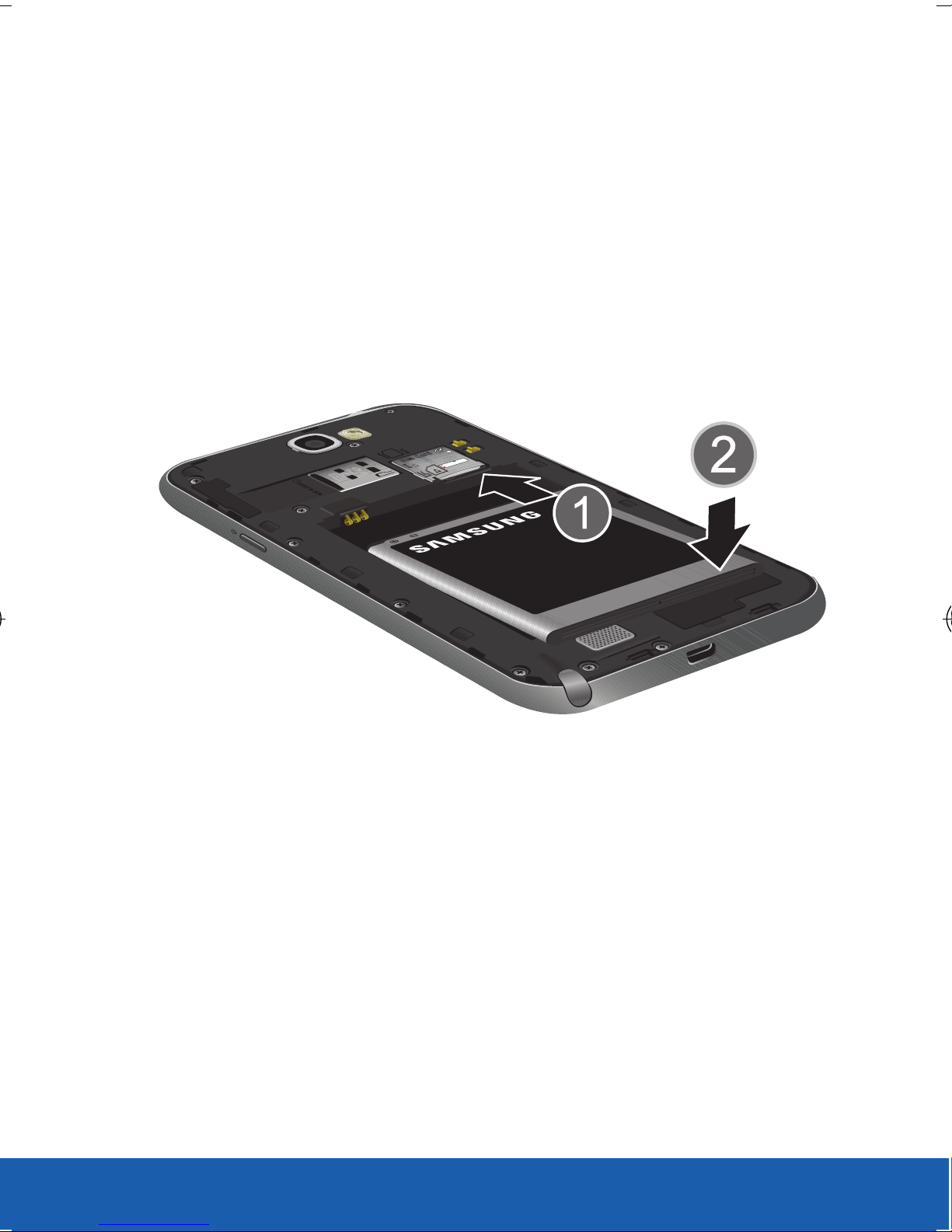
YOUR DEVICE
Installing the Battery
1. Slide the battery into the compartment (1) so
that the tabs on the end align with the slots
at the bottom of the phone, making sure the
connectors align.
2. Gently press down to secure the battery (2).
15
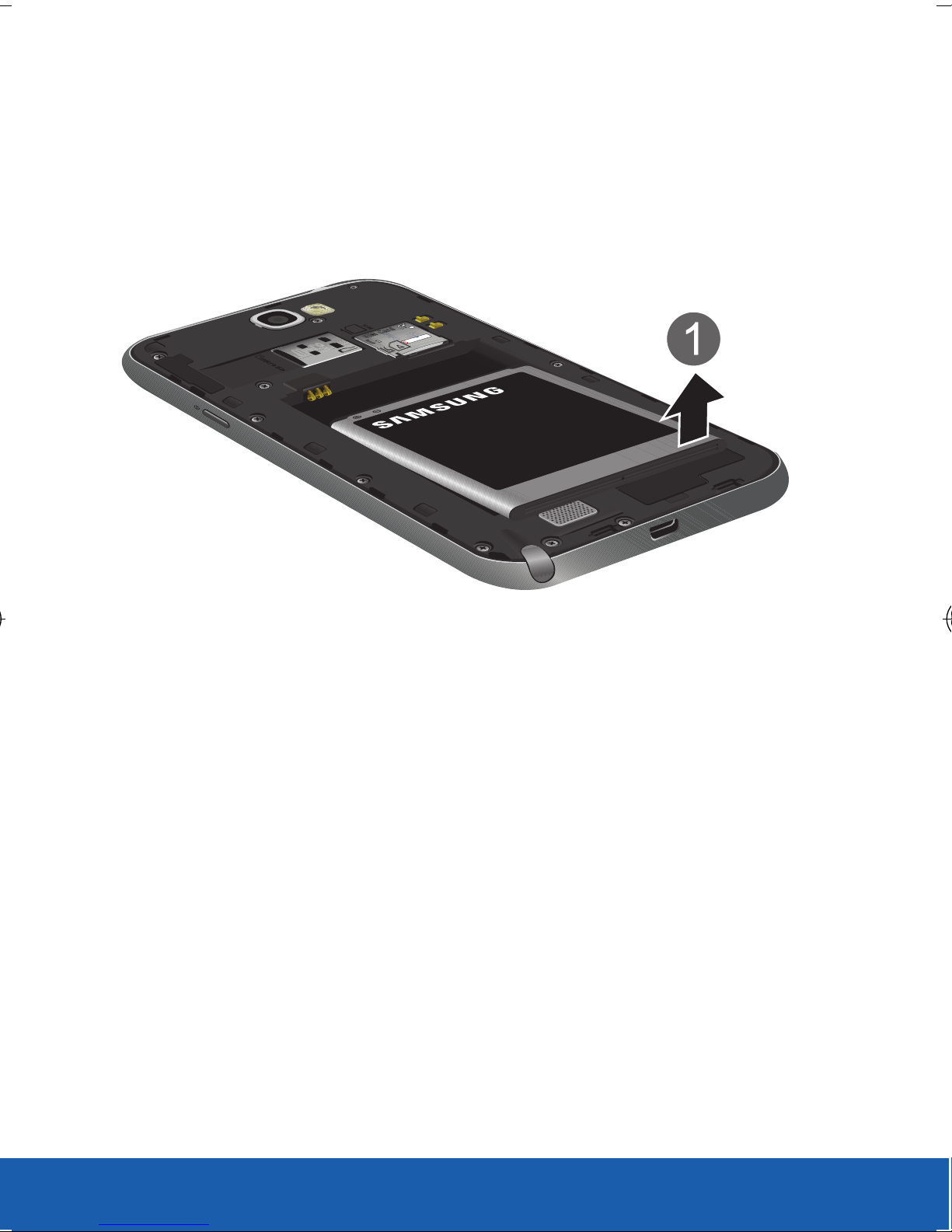
YOUR DEVICE
Removing the Battery
X Grip the battery at the top end (1) and lift it up
and out of the battery compartment.
16
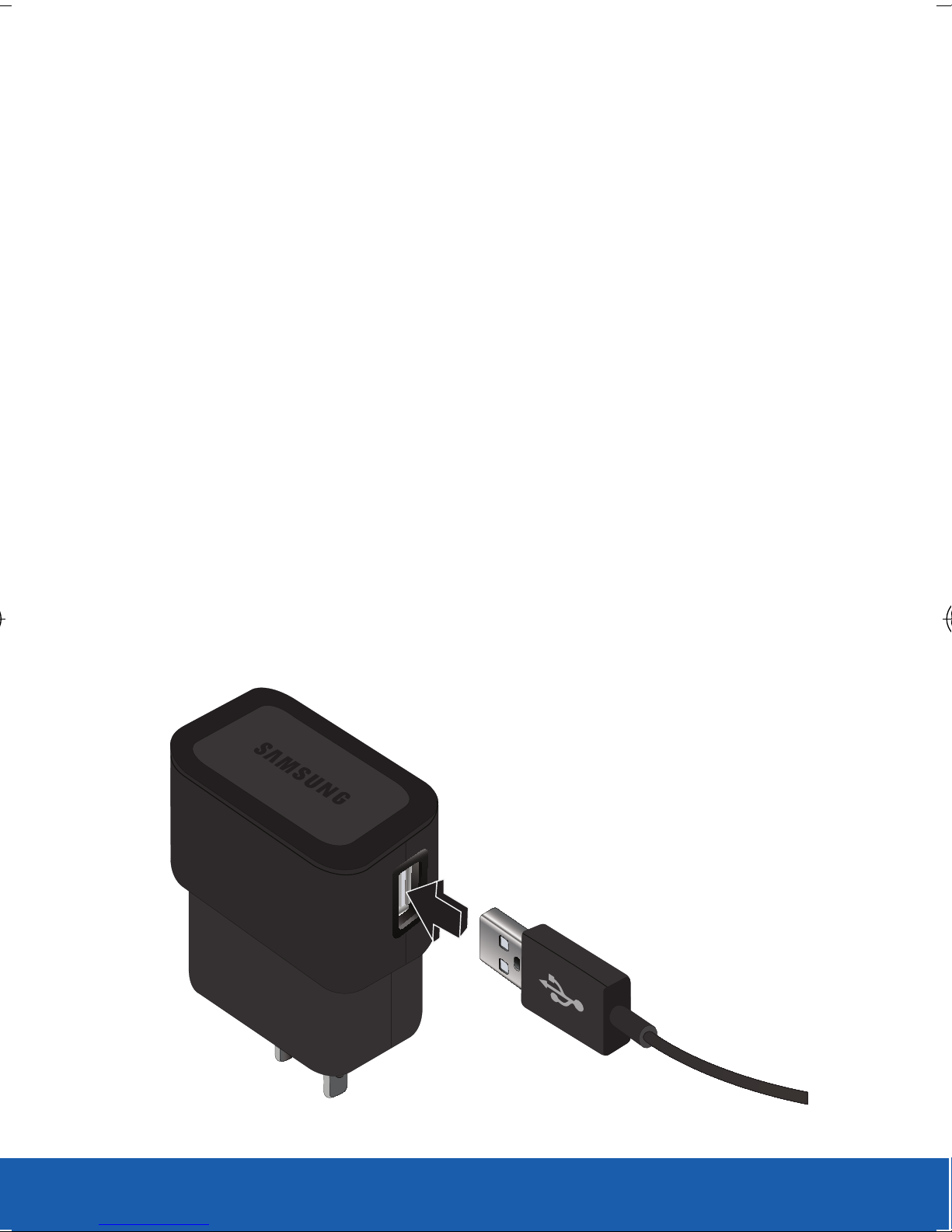
YOUR DEVICE
Charging the Battery
Your device is powered by a rechargeable Li-ion
battery. A wall charger, which is used for charging
the battery, is included with your device. Use only
approved batteries and chargers. Ask your local
Samsung dealer for further details.
IMPORTANT: Verify that the battery is installed prior to connecting the
wall charger. If both the wall charger is connected and
the battery is not installed, the handset will power cycle
continuously and prevent proper operation. Failure to
unplug the wall charger before you remove the battery,
can cause the device to become damaged.
1. Connect the USB cable to the charging head.
2. Locate the Charger/Accessory jack.
CHARGING HEAD
USB CABLE
17
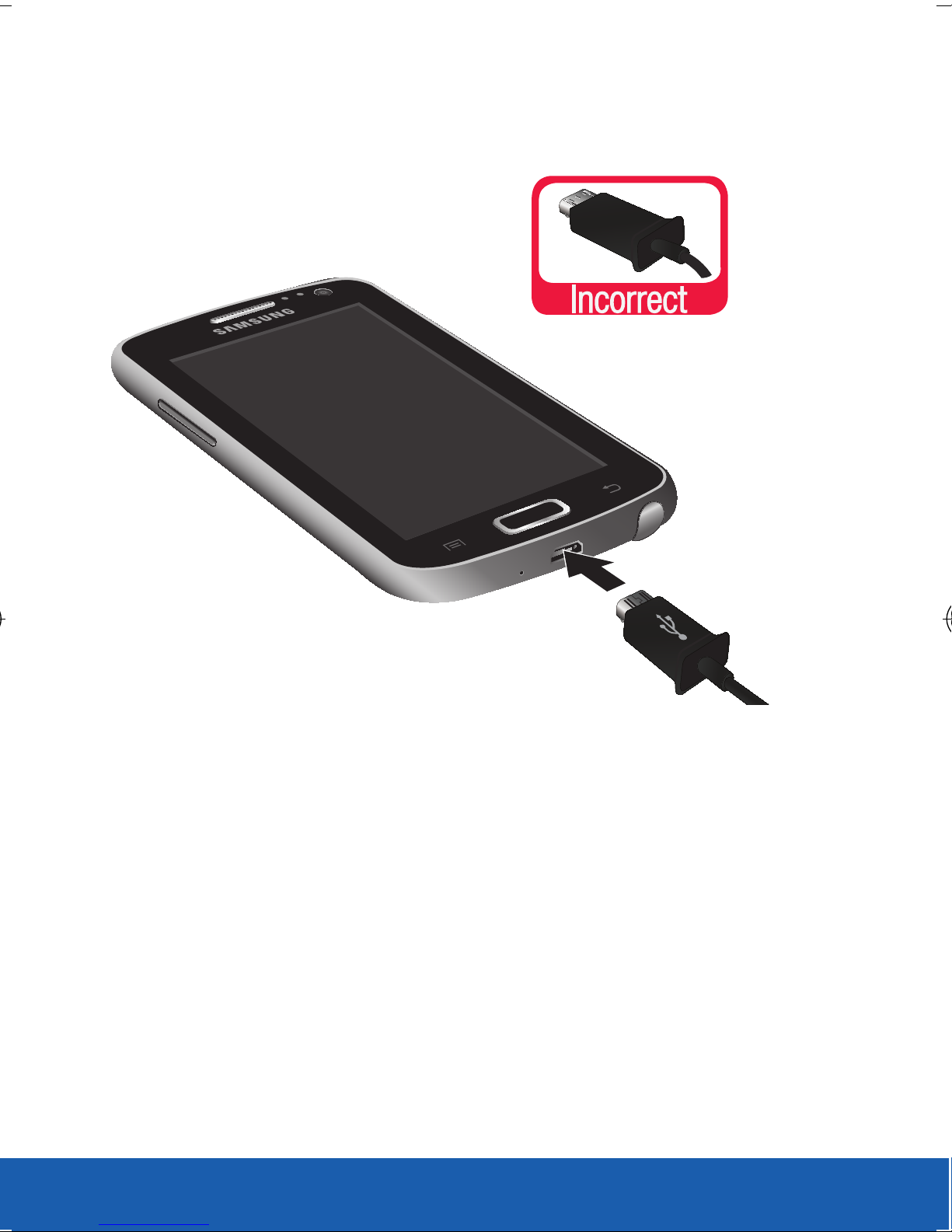
YOUR DEVICE
3. Insert the USB cable into the device’s Charger/
Accessory jack.
4. Plug the charging head into a standard AC
power outlet. The device turns on with the
screen locked and indicates both its charge
state and percent of charge.
5. When charging is finished, first unplug the
charger’s power plug from the AC wall outlet,
then disconnect the charger’s connector from
the device.
NOTE: For the most efficient charging, consumers should use the
charger included in the box.
18

YOUR DEVICE
TURNING YOUR DEVICE ON OR OFF
Powering On Your Device
X Press and hold (Power/Lock) until the
device turns on. It searches for your network
and after finding it, you can make or receive
calls.
Powering Off Your Device
1. Press and hold the (Power/Lock) until
the Device options screen appears.
2. Tap (Power off).
Restarting Your Device
1. Press and hold the (Power/Lock) until
the Device options screen appears.
2. Tap (Restart).
19
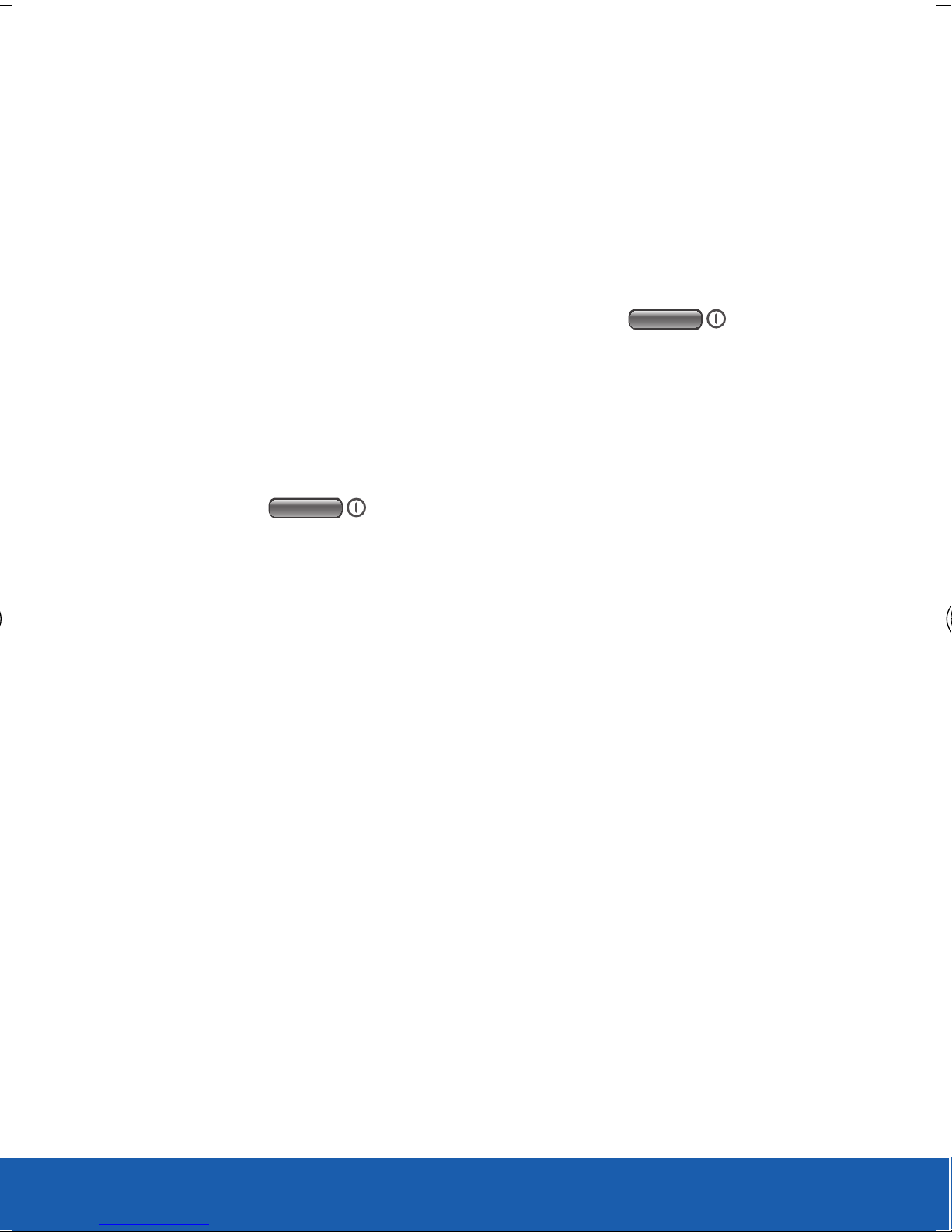
YOUR DEVICE
LOCKING AND UNLOCKING YOUR DEVICE
By default, the device screen locks when the
backlight turns off.
To unlock your device from the lock screen:
X With your device turned on, press
(Power/Lock) to wake the display and sliding
your finger across the screen in any direction.
To lock your device screen:
X Press (Power/Lock). The screen goes
black.
20
