Samsung Mysto, SPH-A523 Mysto User Manual
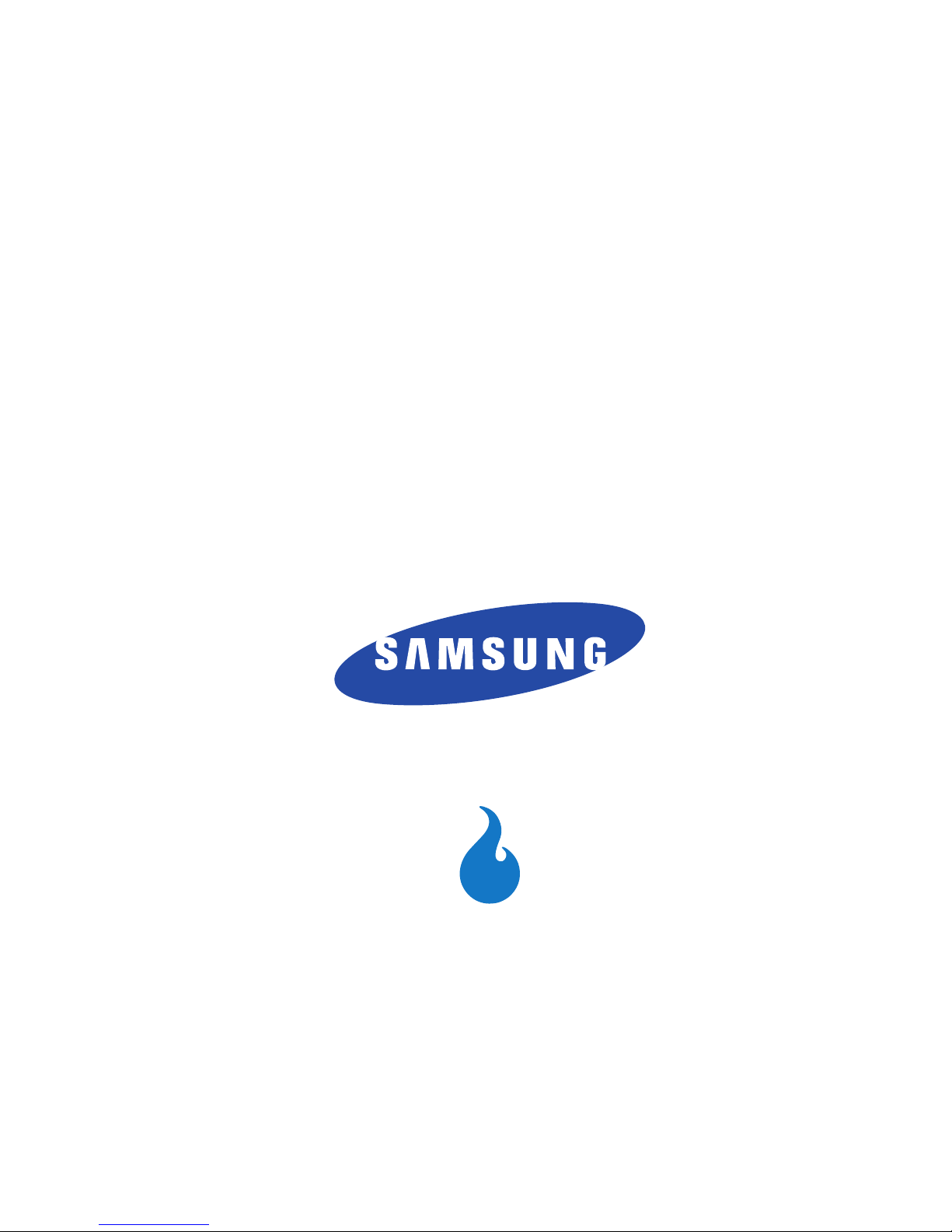
SPH-A523 Mysto
P O R T A B L E
DIGITAL DEVICE
User Manual
Please read this manual before operating your
device, and keep it for future reference.
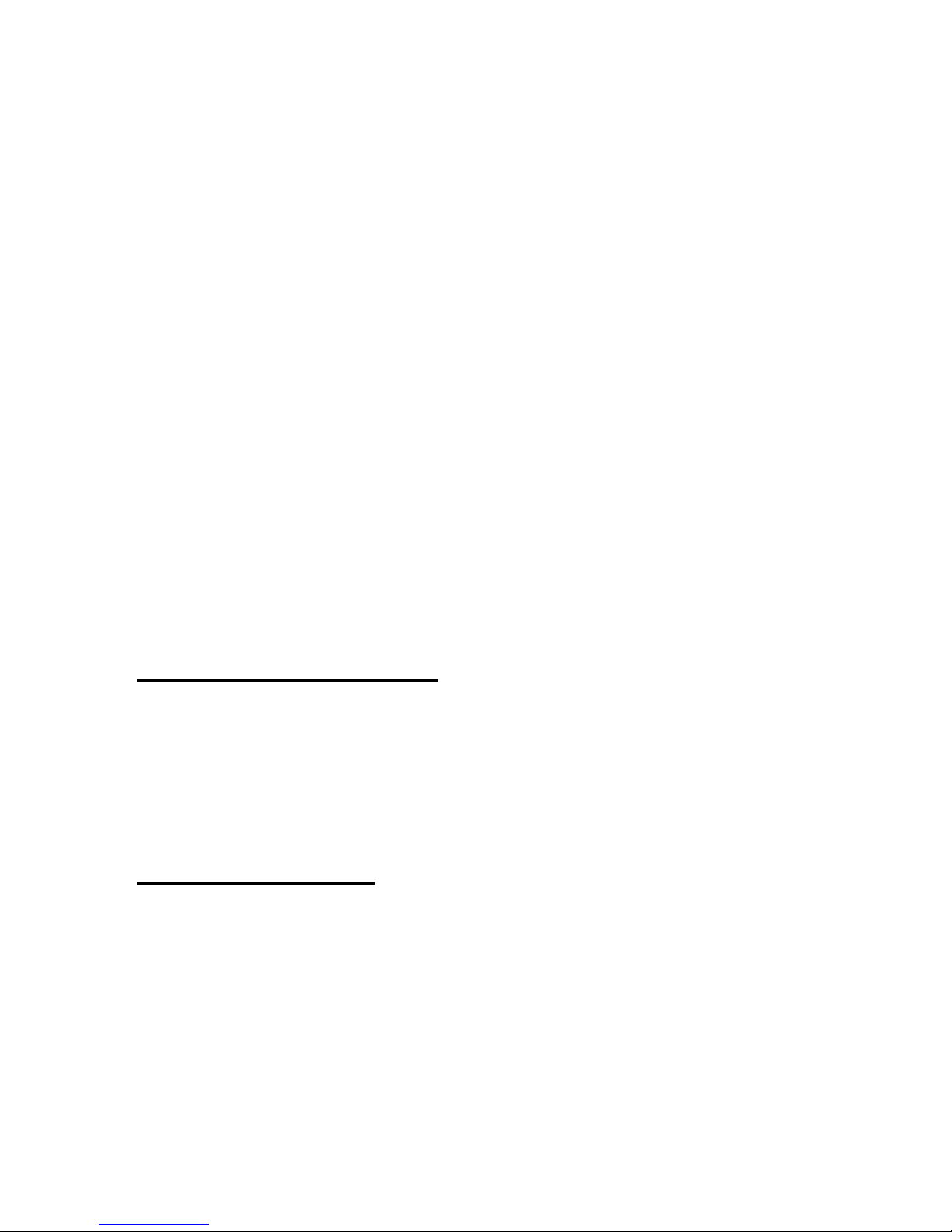
Intellectual Property
All Intellectual Property, as defined below, owned by or which is otherwise the
property of Samsung or its respective suppliers relating to the SAMSUNG Phone,
including but not limited to, accessories, parts, or software relating there to (the
“Phone System”), is proprietary to Samsung and protected under federal laws, state
laws, and international treaty provisions. Intellectual Property includes, but is not
limited to, inventions (patentable or unpatentable), patents, trade secrets,
copyrights, software, computer programs, and related documentation and other
works of authorship. You may not infringe or otherwise violate the rights secured by
the Intellectual Property. Moreover, you agree that you will not (and will not attempt
to) modify, prepare derivative works of, reverse engineer, decompile, disassemble,
or otherwise attempt to create source code from the software. No title to or
ownership in the Intellectual Property is transferred to you. All applicable rights of
the Intellectual Property shall remain with SAMSUNG and its suppliers.
Samsung Telecommunications America (STA), LLC
Headquarters: Customer Care Center:
1301 E. Lookout Drive 1000 Klein St.
Richardson, TX 75082 Plano, TX 75074
Toll Free Tel: 1.888.987.HELP (4357)
Internet Address: http://www.samsungusa.com
©
2007 Samsung Telecommunications America, LLC is a registered trademark of
Samsung Electronics America, Inc. and its related entities.
Do you have questions about your Samsung Mobile Phone?
For 24 hour information and assistance, we offer a new FAQ/ARS System
(Automated Response System) at:
www.samsungwireless.com/support
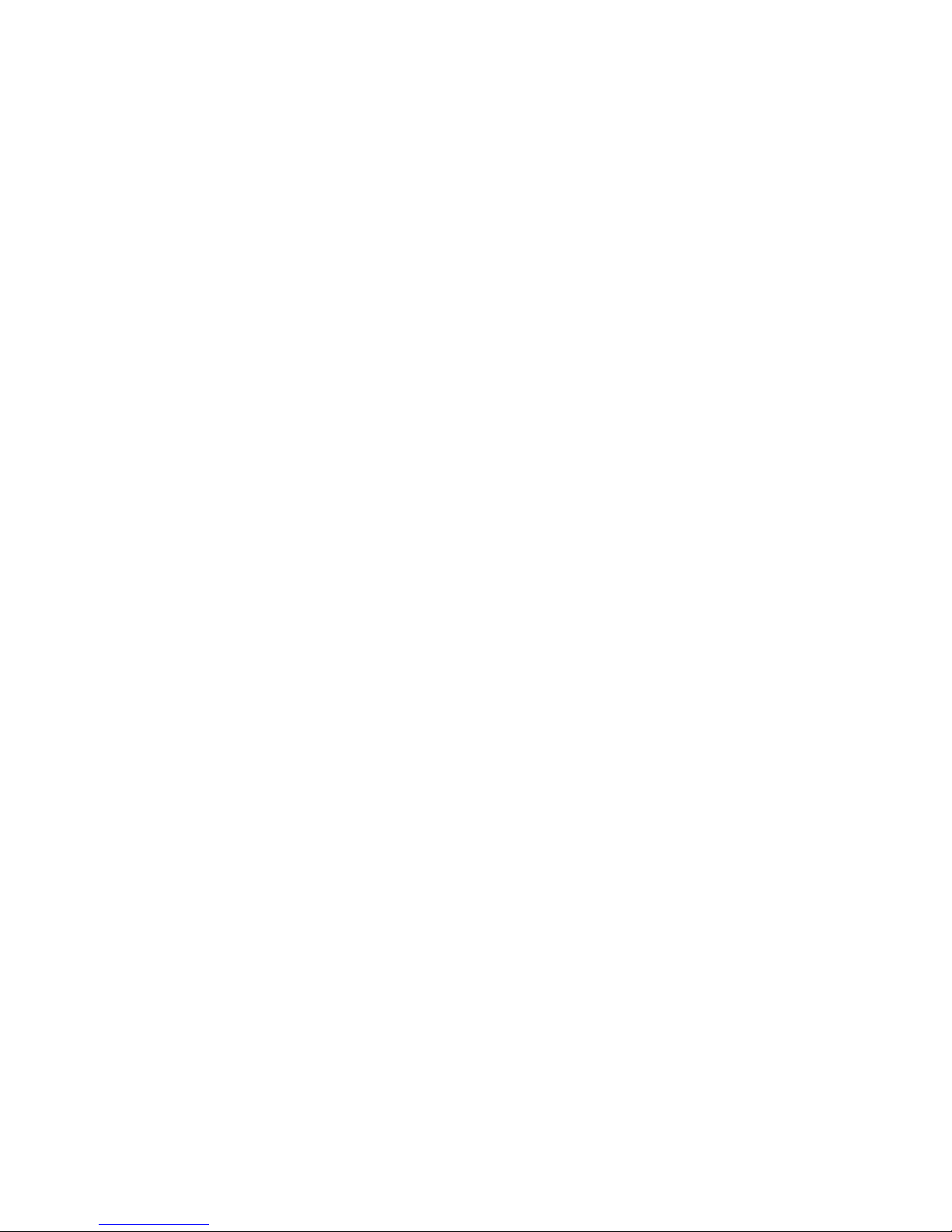
A523.03_AI30_CB_112007_F3
Licensed by Qualcomm Incorporated under one or more of the following patents:
U.S.
Patent No. 4, 901, 307; 5, 056, 109; 5, 099, 204; 5, 101, 501; 5, 103, 459; 5, 107,
225; 5, 109, 390.
Printed in Korea.
Openwave
®
is a registered Trademark of Openwave, Inc.
RSA® is a registered Trademark RSA Security, Inc.
The Bluetooth® word mark, figure mark (stylized "B Design"), and combination mark
(Bluetooth word mark and "B Design") are registered trademarks and are wholly
owned by the Bluetooth SIG.
Disclaimer of Warranties; Exclusion of Liability
EXCEPT AS SET FORTH IN THE EXPRESS WARRANTY CONTAINED ON THE
WARRANTY PAGE ENCLOSED WITH THE PRODUCT, THE PURCHASER TAKES THE
PRODUCT "AS IS", AND SAMSUNG MAKES NO EXPRESS OR IMPLIED WARRANTY OF
ANY KIND WHATSOEVER WITH RESPECT TO THE PRODUCT, INCLUDING BUT NOT
LIMITED TO THE MERCHANTABILITY OF THE PRODUCT OR ITS FITNESS FOR ANY
PARTICULAR PURPOSE OR USE; THE DESIGN, CONDITION OR QUALITY OF THE
PRODUCT; THE PERFORMANCE OF THE PRODUCT; THE WORKMANSHIP OF THE
PRODUCT OR THE COMPONENTS CONTAINED THEREIN; OR COMPLIANCE OF THE
PRODUCT WITH THE REQUIREMENTS OF ANY LAW, RULE, SPECIFICATION OR
CONTRACT PERTAINING THERETO. NOTHING CONTAINED IN THE INSTRUCTION
MANUAL SHALL BE CONSTRUED TO CREATE AN EXPRESS OR IMPLIED WARRANTY
OF ANY KIND WHATSOEVER WITH RESPECT TO THE PRODUCT. IN ADDITION,
SAMSUNG SHALL NOT BE LIABLE FOR ANY DAMAGES OF ANY KIND RESULTING
FROM THE PURCHASE OR USE OF THE PRODUCT OR ARISING FROM THE BREACH OF
THE EXPRESS WARRANTY, INCLUDING INCIDENTAL, SPECIAL OR CONSEQUENTIAL
DAMAGES, OR LOSS OF ANTICIPATED PROFITS OR BENEFITS.
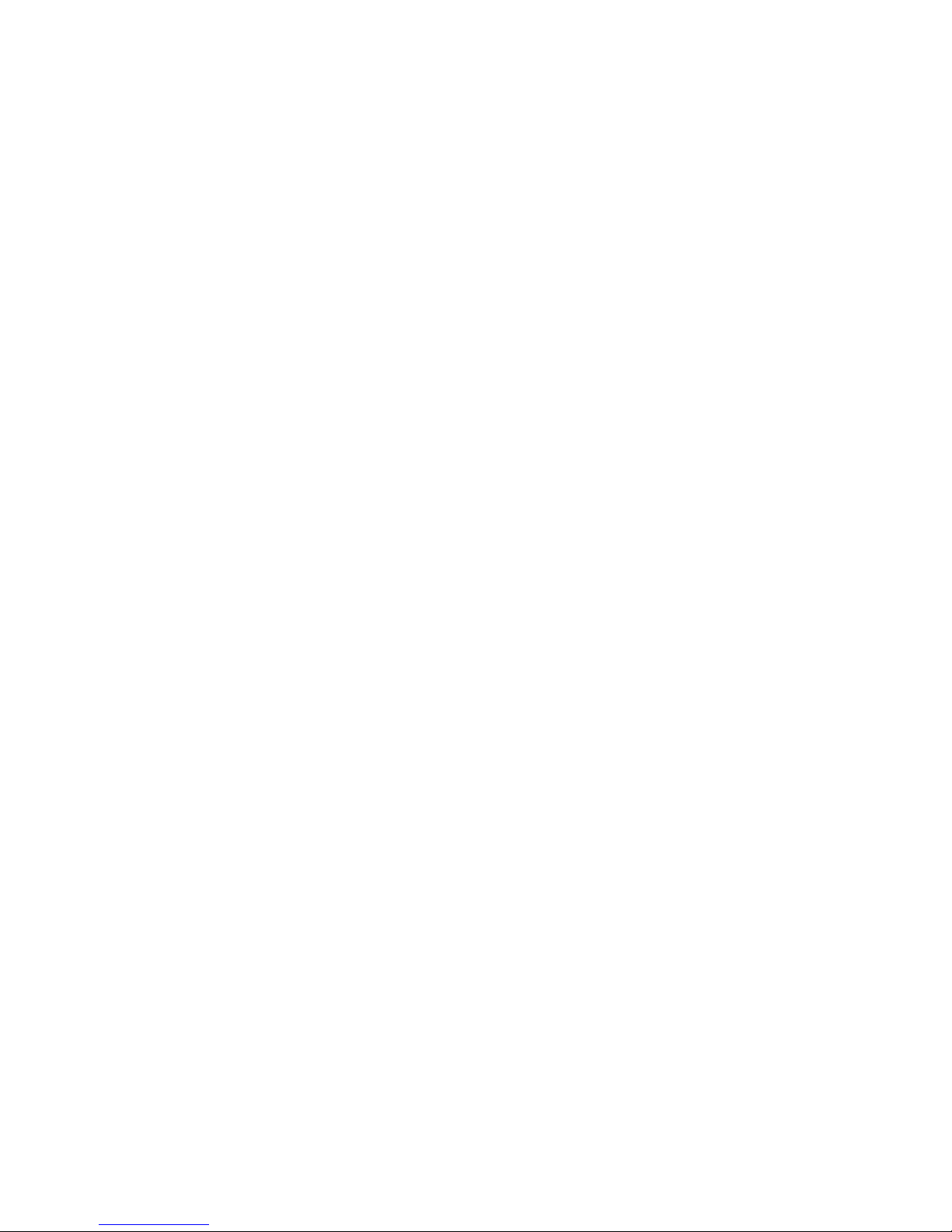
1
Table of Contents
Section 1: Getting Started .........................................................................5
Understanding this User Manual ............................................................................... 5
Activating Your Device .............................................................................................. 6
Charging the Battery ................................................................................................. 8
Setting Up Your Voice Mail ........................................................................................ 9
Section 2: Understanding Your Device .....................................................10
Features of Your Device .......................................................................................... 10
Closed View of Your Device ..................................................................................... 11
Open View of Your Device ....................................................................................... 12
Command Keys ...................................................................................................... 15
Understanding the Display Screen .......................................................................... 17
Your Device’s Modes ..............................................................................................20
Section 3: Call Functions ..........................................................................24
Making a Call — Number Entry Dialing ................................................................... 24
Making a Call — Speed Dialing .............................................................................. 26
Answering a Call ..................................................................................................... 26
Ignoring a Call ........................................................................................................ 27
Adjusting the Call Volume .......................................................................................27
Calls Log ................................................................................................................27
Roaming .................................................................................................................33
Section 4: Menu Navigation ....................................................................35
Menu Navigation ..................................................................................................... 35
Menu Outline ..........................................................................................................37
Section 5: Entering Text ..........................................................................44
Text Entry Modes .................................................................................................... 44
Changing the Text Entry Mode ................................................................................ 45
Entering Text in Alpha (Abc) Mode .......................................................................... 45
Entering Text in T9Abc Mode .................................................................................. 45
Entering Upper and Lower Case Letters .................................................................. 46
Entering Korean ...................................................................................................... 46
Entering Numbers ................................................................................................... 48
Entering Symbols ....................................................................................................48
Section 6: Understanding CONTACT ........................................................49
Your Contacts List ................................................................................................... 49
Adding a New Contact ............................................................................................ 50
Finding a Contact .................................................................................................... 53
Editing an Existing Contact ...................................................................................... 57
Speed Dial Numbers ............................................................................................... 60
Contact Groups ....................................................................................................... 61
Deleting a Contact .................................................................................................. 66
Sync Contacts ......................................................................................................... 67
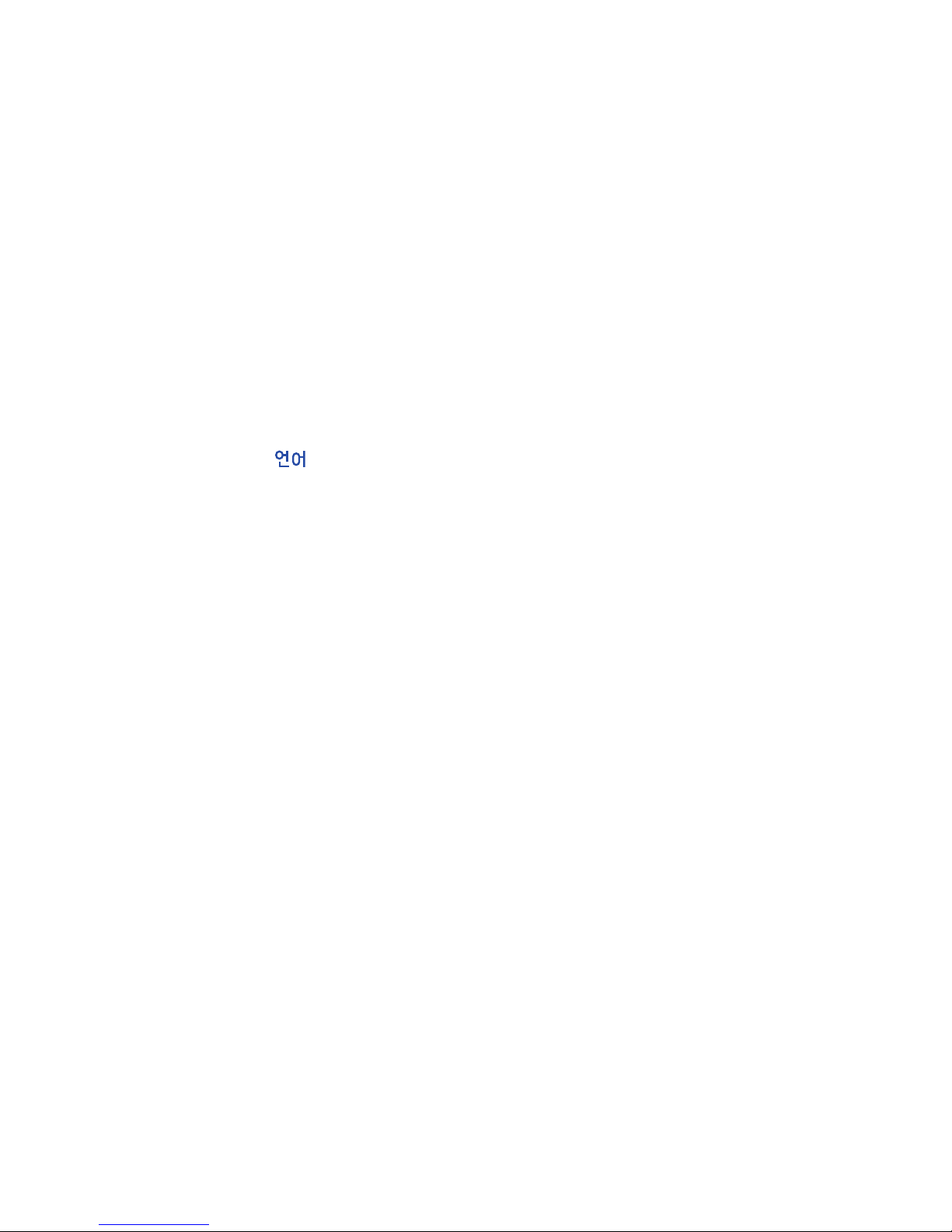
Table of Contents 2
Call Logs .................................................................................................................67
Service Numbers ....................................................................................................67
My Info ...................................................................................................................68
Section 7: CUSTOMIZE ............................................................................. 69
Rings ......................................................................................................................69
Screens ..................................................................................................................70
H.O.T. (Helio On Top) Screens .................................................................................70
Sound Settings .......................................................................................................71
Display Settings ......................................................................................................73
Touch Sensitivity .....................................................................................................77
Call Settings ...........................................................................................................78
Network ..................................................................................................................79
Device ....................................................................................................................80
Security ..................................................................................................................85
Bluetooth ................................................................................................................86
Language ( ) .....................................................................................................89
Airplane Mode .........................................................................................................90
Section 8: SURF ....................................................................................... 91
SURF ......................................................................................................................91
Accessing Helio Portal .............................................................................................91
Using the SURF Browser .........................................................................................92
Using Links .............................................................................................................92
How Browser Keys Work .........................................................................................92
Section 9: SNAP ....................................................................................... 94
SNAP Menu .............................................................................................................94
Camera ...................................................................................................................95
Video Camera .........................................................................................................99
Zoom ....................................................................................................................104
Brightness ............................................................................................................105
Your Albums ......................................................................................................... 105
Photo Studio ......................................................................................................... 107
Settings ................................................................................................................107
Memory Info .........................................................................................................113
Section 10: VIDEO + MUSIC ................................................................... 117
Accessing VIDEO + MUSIC ....................................................................................117
Video ....................................................................................................................118
Download Video ....................................................................................................118
Music ...................................................................................................................119
Download Music ...................................................................................................119
Memory Info .........................................................................................................120
Settings ................................................................................................................122
Section 11: GAMES ................................................................................ 124
Finding Games ......................................................................................................124
Managing Games ..................................................................................................124
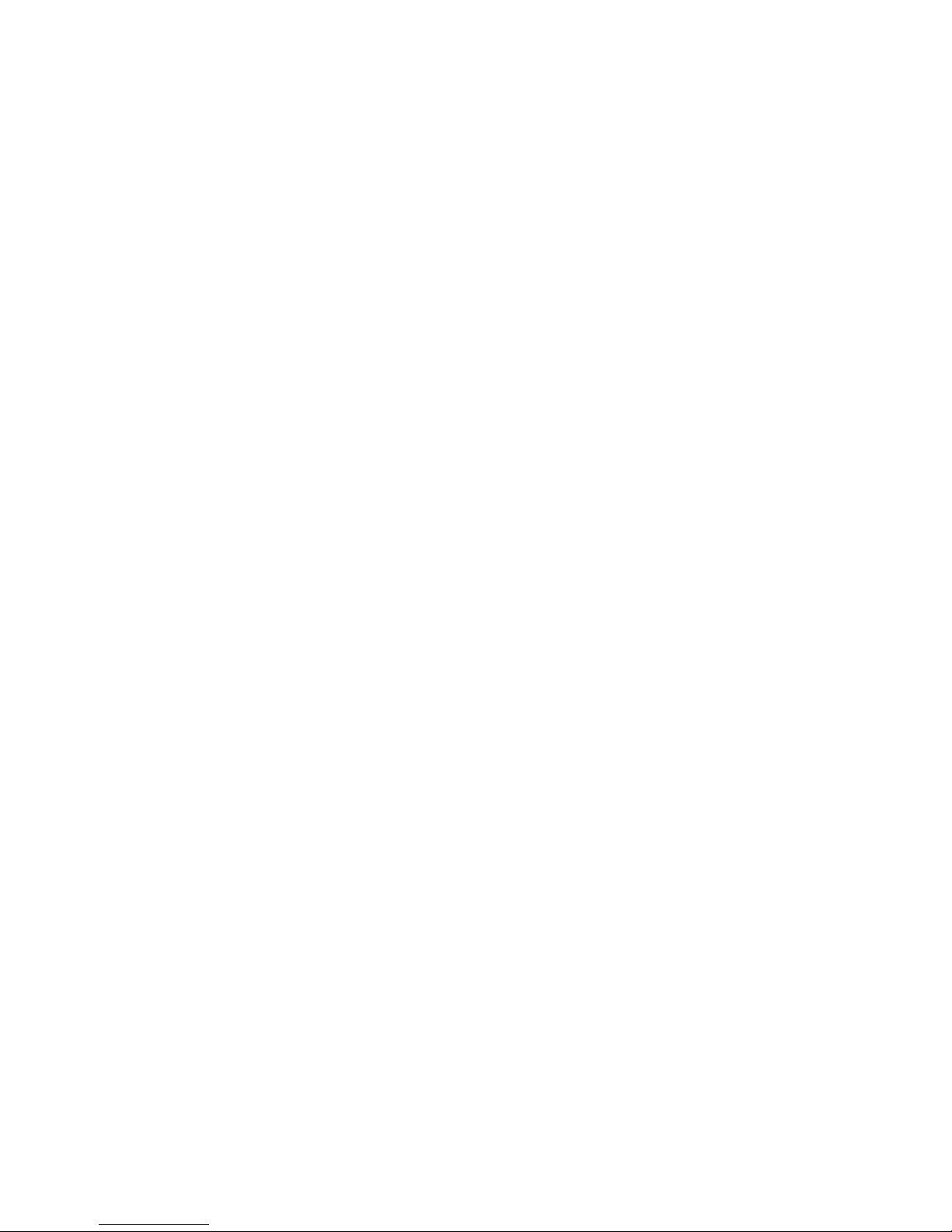
3
Section 12: PLAN .....................................................................................126
Tools Menu ...........................................................................................................126
Calendar ............................................................................................................... 127
To-do ...................................................................................................................129
Wake-up Call ........................................................................................................ 131
Alarm ................................................................................................................... 132
Calculator .............................................................................................................135
World Time ........................................................................................................... 136
Unit Converter .......................................................................................................137
Notepad ................................................................................................................138
Stopwatch ............................................................................................................139
User Memory ........................................................................................................139
Voice .................................................................................................................... 141
Section 13: MESSAGE .............................................................................145
Launching the MESSAGE Feature .......................................................................... 145
Sending a Text Message ....................................................................................... 146
Sending a Picture Message ................................................................................... 147
Sending an Email Message ...................................................................................150
Messaging Services .............................................................................................. 154
Customizing the Message Menu ...........................................................................155
Section 14: APPS .....................................................................................156
Finding Applications .............................................................................................. 156
Managing Applications .......................................................................................... 156
Section 15: Health and Safety Information ............................................158
Health and Safety Information ............................................................................... 159
Samsung Mobile Products and Recycling ..............................................................160
UL Certified Travel Adapter ...................................................................................160
Consumer Information on Wireless Phones ........................................................... 161
Road Safety ..........................................................................................................167
Responsible Listening ........................................................................................... 168
Operating Environment .........................................................................................170
Using Your Phone Near Other Electronic Devices ...................................................170
FCC Hearing-Aid Compatibility (HAC) Regulations for Wireless Devices .................171
Potentially Explosive Environments ....................................................................... 173
Emergency Calls ................................................................................................... 173
FCC Notice and Cautions ....................................................................................... 174
Other Important Safety Information ....................................................................... 175
Product Performance ............................................................................................ 175
Availability of Various Features/Ring Tones ...........................................................176
Battery Standby and Talk Time ............................................................................. 176
Battery Precautions .............................................................................................. 177
Care and Maintenance ..........................................................................................178
Section 16: Warranty Information ..........................................................180
Standard Limited Warranty ................................................................................... 180
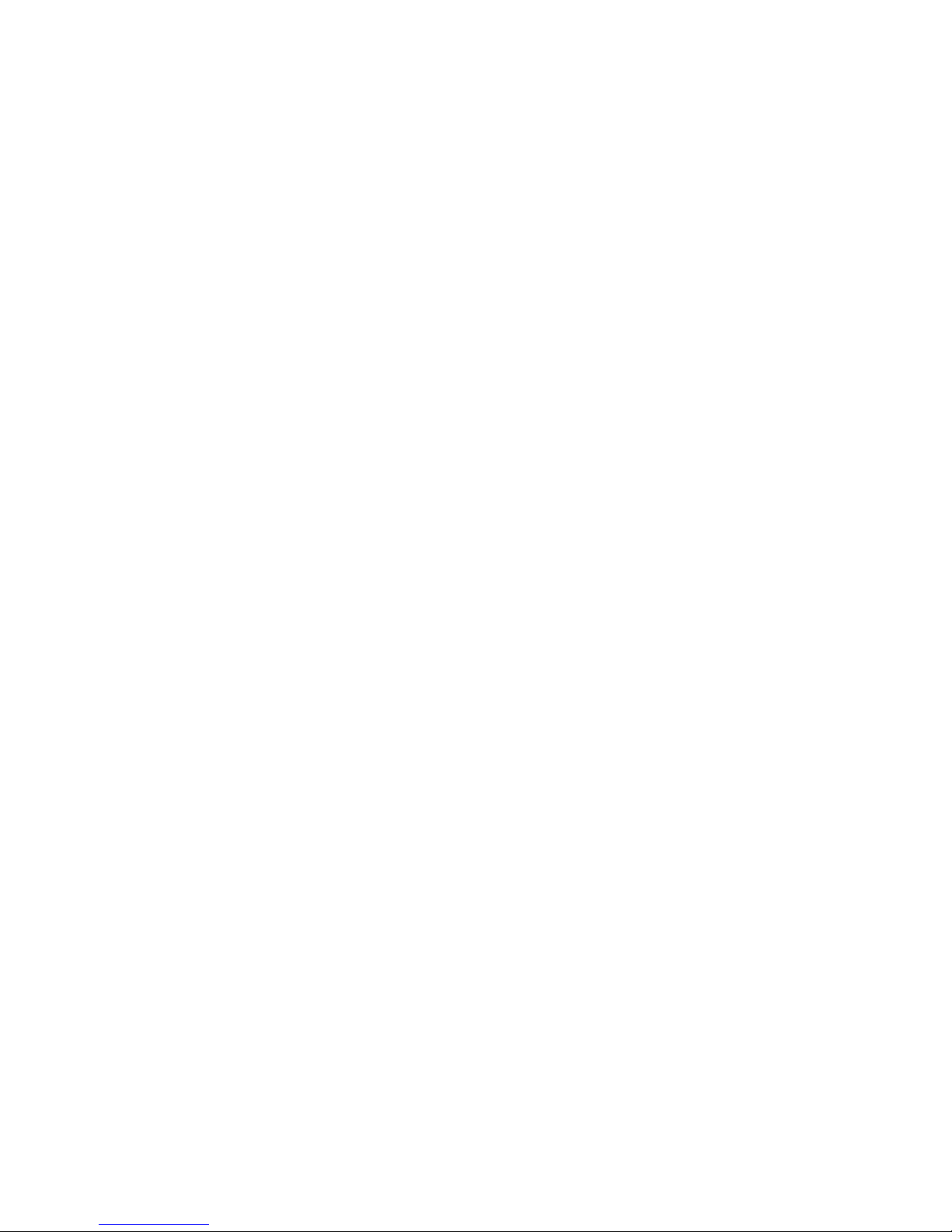
Table of Contents 4
Index ........................................................................................................ 185
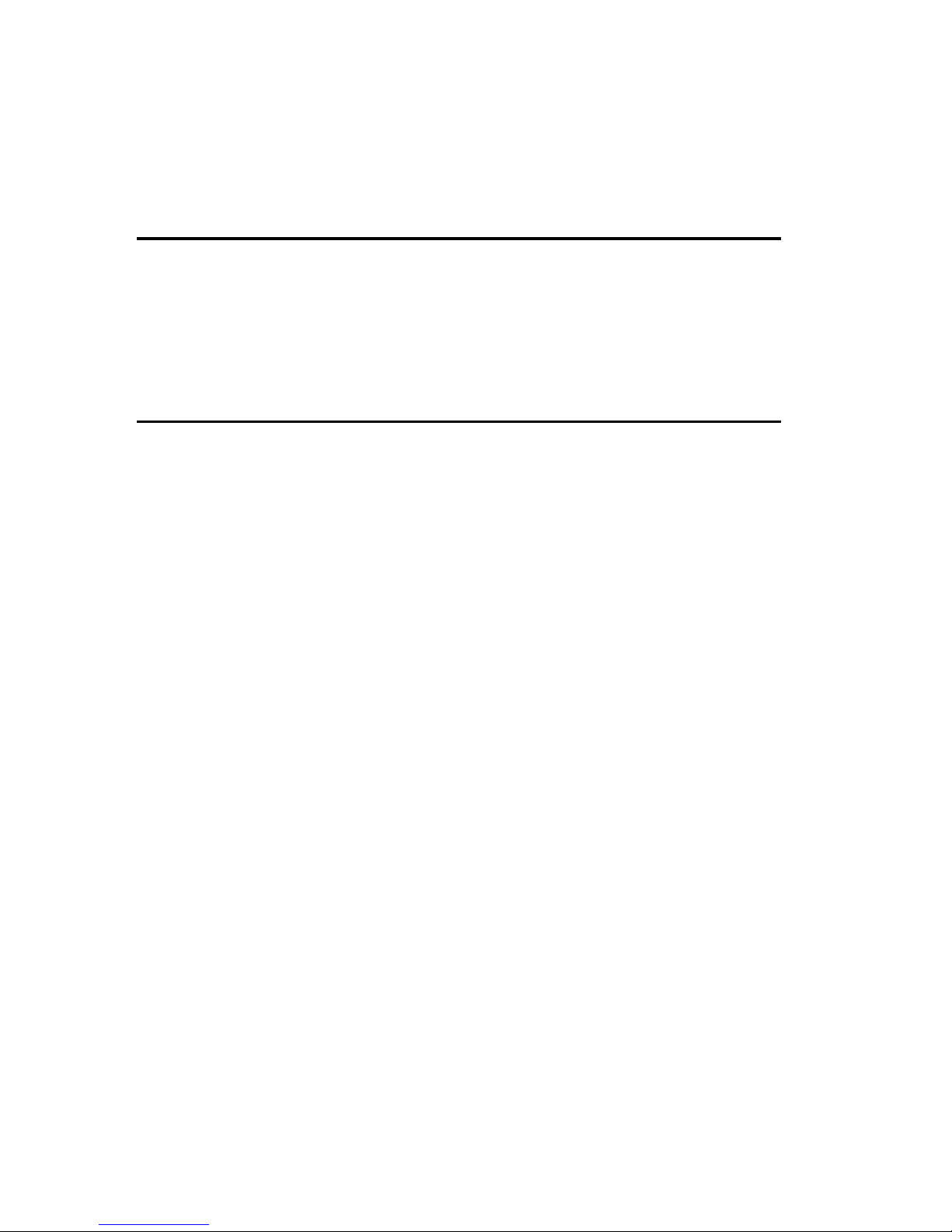
5
Section 1: Getting Started
Topics Covered
• Understanding this User Manual
• Activating Your Device
• Charging the Battery
• Setting Up Your Voice Mail
This section explains how to start using your device by activating your service, setting
up your voice mail, or getting an understanding of how this manual is put together.
Understanding this User Manual
The chapters of this guide generally follow the same order as the menus and submenus in your device. A robust index for quick reference to most features begins on
page 185.
Also included is important safety information that you should know before using your
device. Most of this information is near the back of the guide, beginning on page
158.
Notes and tips
Throughout this guide are icons and text that are set apart from the rest. These are
intended to point out important information, quick methods for activating features, to
define terms, and more. The definitions for these methods are as follows:
• Notes: Explain alternative options within the current feature, menu, or sub menu.
• Tips: Provide quick or innovative methods for performing functions related to the
subject at hand.
• Fast Facts: Are like snippets from a glossary. Fast facts provide definitions in
context and proximity to the menu or feature in question.
• Important: Points out important information about the current feature that could
affect performance, or even damage your device.

Getting Started 6
Activating Your Device
Activating Your Device
Contact your Wireless Carrier and follow their instructions for obtaining service, if
necessary. We suggest that you read this guide to fully understand the services your
device supports.
Install the Battery
Note: Your device comes packaged with a partially charged rechargeable standard Li-Ion battery and travel
adapter.
Important!: You must fully charge the battery the first time you use your device, otherwise you could
damage the battery. You can use your device while the battery is charging, but the battery will
take longer to recharge.
1. Slide the battery into the compartment so that the tabs on the end align
with the slots at the top of the device.(1) Press the battery down until it
clicks into place.(2)
2. Replace the battery cover (1) and slide it toward the bottom of the device
(2) until the cover clicks into place.
3. Make sure that the battery is properly installed before switching on the
device.
Turn Your Device On
1. Open the slide on your device.
2. Press and hold the key for two or more seconds.
Note: As with any other radio-transmitting device, do not touch the antenna (located at the bottom of the
phone) while using your device as this can affect call quality and can cause the device to operate at
a higher power level than is necessary.
3. The device begins searching for a network signal.
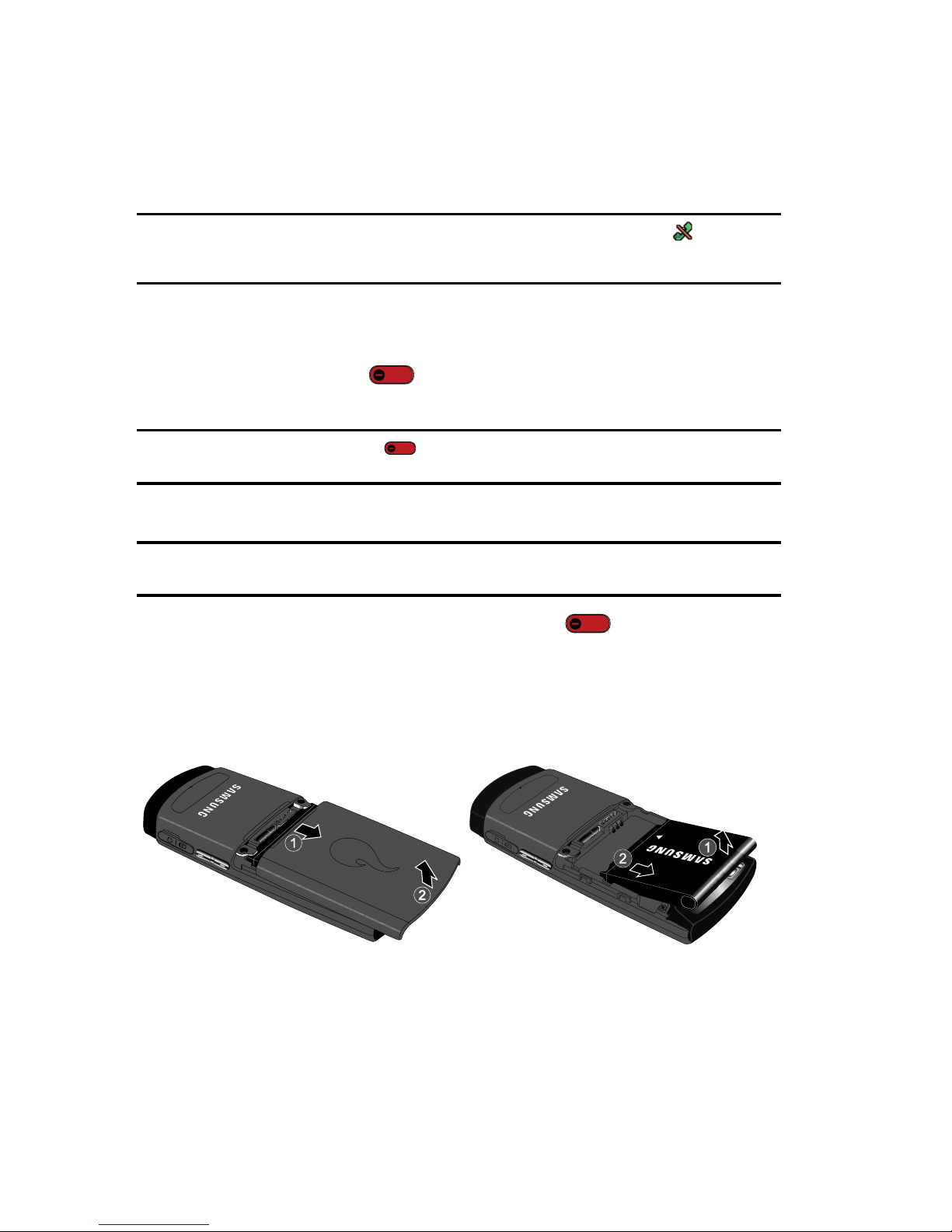
7
4.
Once the device finds a signal, the current time displays on the upper, right
side of the icon bar.
5. You’re now ready to place and receive calls.
Note: If you are outside of your carrier’s coverage or roaming area, the No Service icon ( ) appears at
the top of the device’s display. If you cannot place or receive calls, try later when service is available,
or at another location.
Turn Your Device Off
1. Open the slide on your device.
2. Press and hold the key for two or more seconds. Your device
powers off.
Note: If your device is on and you press for less than one second, the device will not power off. This
prevents your device from being turned off accidentally.
Remove the Battery
Important!: You must unplug the Travel Adapter (if it is connected) before removing the battery from the
device during charging to avoid damage.
If necessary, switch off the device by holding down the key until the power
turns off.
1. Remove the battery cover by sliding the battery cover in the direction of
the arrow.
2. Carefully lift the battery cover away from the bottom of the device.
3. Lift (1) the bottom of the battery and remove it (2).
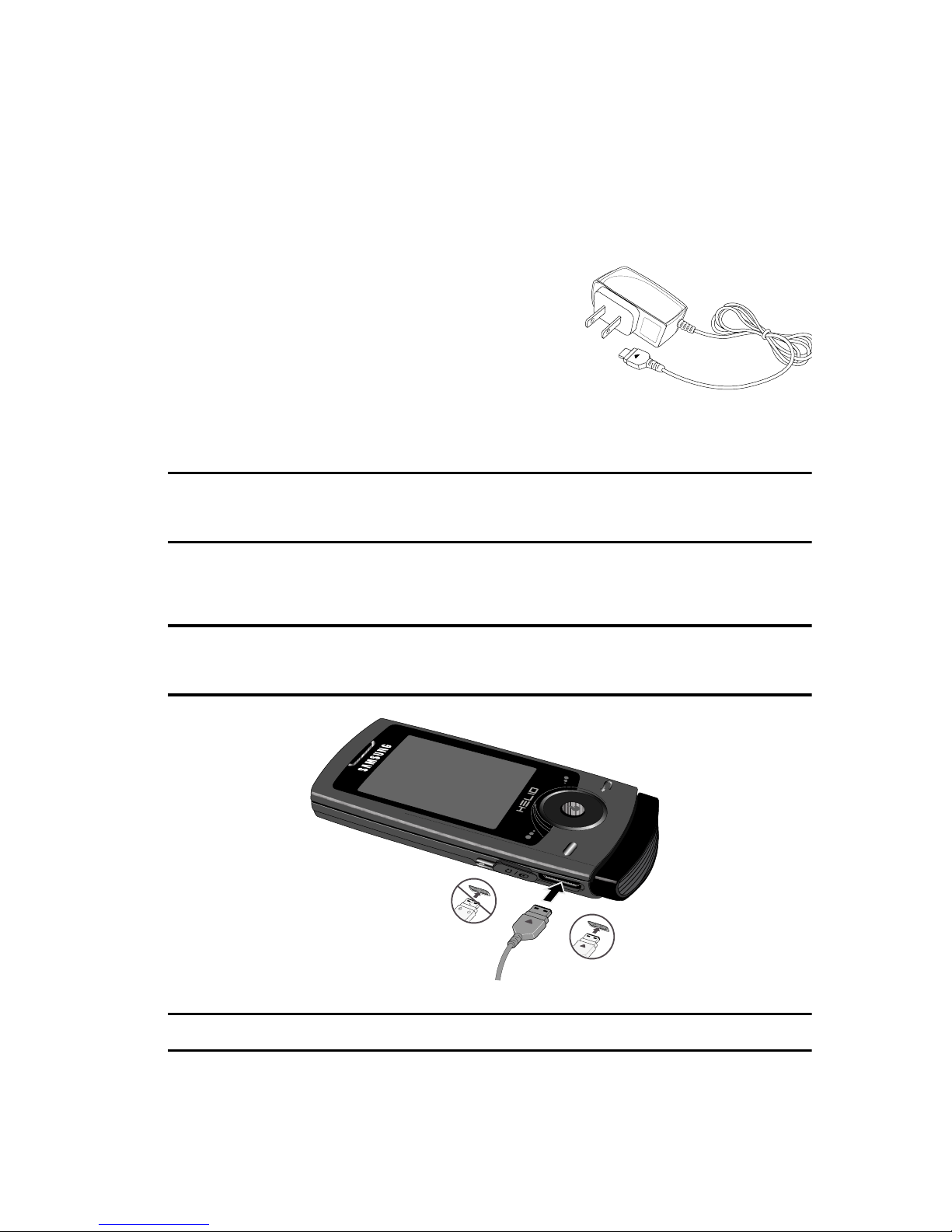
Getting Started 8
Charging the Battery
Charging the Battery
Your device is powered by a rechargeable standard Li-Ion battery. Only use
Samsung-approved charging devices and batteries. Samsung accessories are
designed to maximize battery life. Using other accessories may invalidate your
warranty and may cause damage.
Use the Travel Adapter
The travel adapter included with your device is a
convenient, light-weight charger that rapidly
charges your device from any 120/220 VAC outlet.
1. Plug the large end of the Travel Adapter
into a standard 120 VAC or 220 VAC wall
outlet.
Note: For connection to an electrical supply not located in the U.S., you must use an adaptor of the proper
configuration for the power outlet. Use of the wrong adapter could damage your device and void your
warranty.
2. Insert the smaller end of the Travel Adapter into the charger/accessory
connector at the lower left side of your device.
Note: The following illustration shows the correct and incorrect methosd for connecting the charger.
Verify the arrow on the adapter is showing and pointing to the device for a correct connection. If it is
not, damage to the accessory port will occur therefore voiding the device’s warranty.
Note: With the device turned OFF, a discharged battery recharges fully in approximately 3 hours.
+
Inco
rrect
Correct
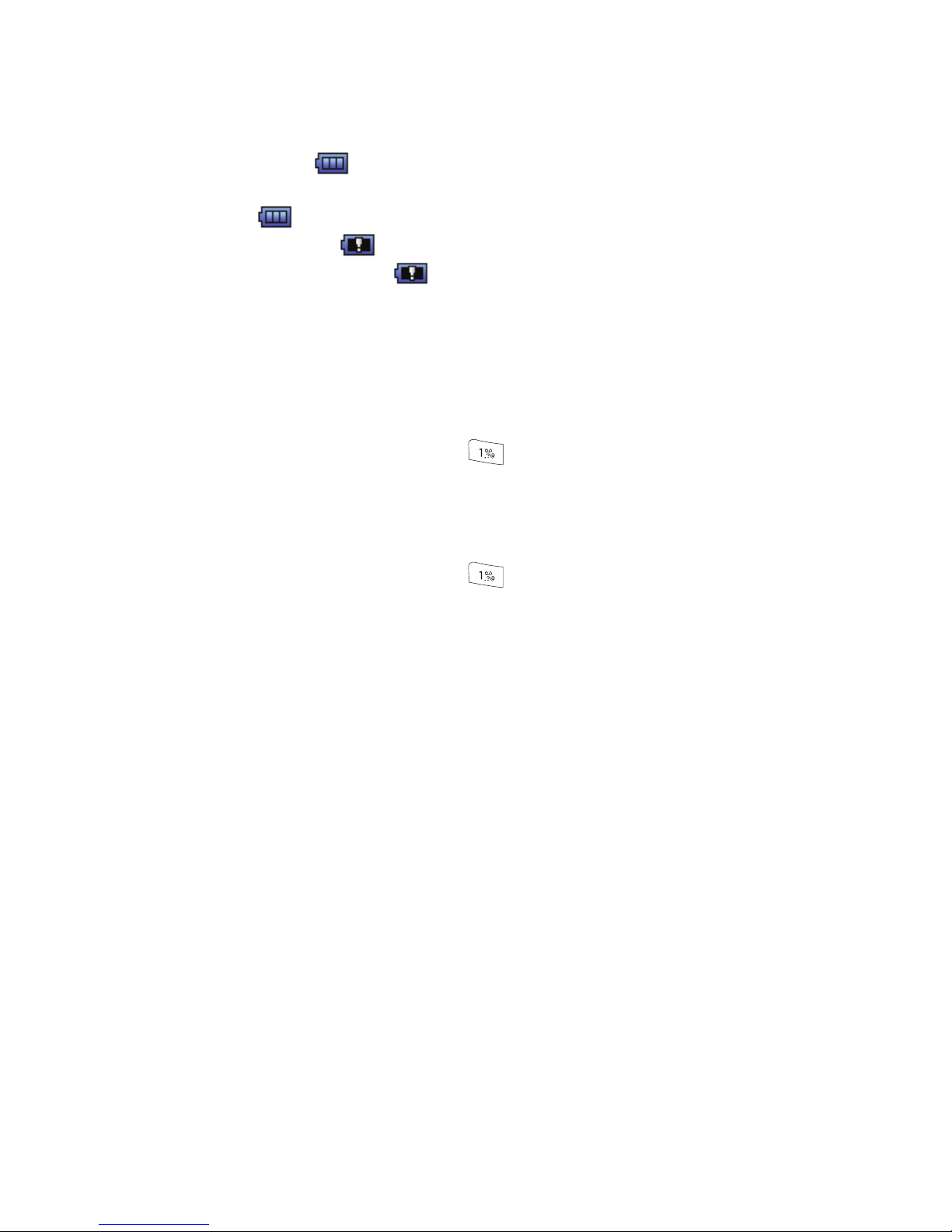
9
Low battery indicator
The battery indicator ( ) in the upper-right corner of the display indicates power
level. Monitor the battery strength and ensure your battery is adequately charged.
• Three bars ( ) indicate a full charge.
• An empty battery icon ( ) indicates a near empty battery.
• A blinking empty battery icon ( ) and a tone sounding indicate you have two to
three minutes before the battery is too low to operate the device.
If you continue to use your device without charging its battery, the device shuts
down.
Setting Up Your Voice Mail
Voice mail allows callers to leave voice messages, which can be retrieved any time.
1. In idle mode, press and hold the key or dial your own mobile number
to dial voice mail.
2. Follow the prompts in the new user tutorial to setup your mail box.
Listen to voice mail
1. In idle mode, press and hold the key or dial your own mobile number
to dial voice mail.
2. At the voice prompt, enter your passcode and follow the instructions.
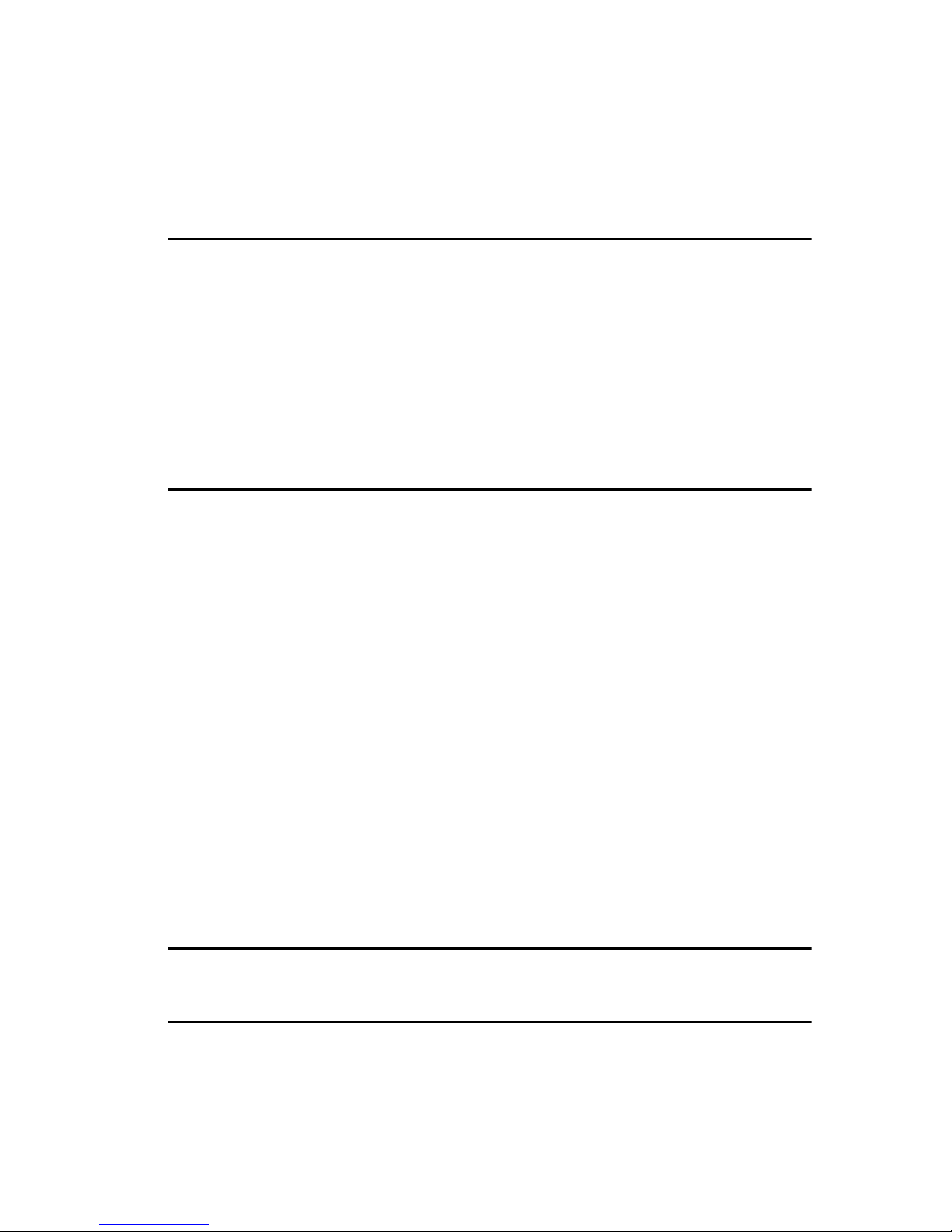
Understanding Your Device 10
Features of Your Device
Section 2: Understanding Your Device
Topics Covered
• Features of Your Device
• Closed View of Your Device
• Open View of Your Device
• Command Keys
• Understanding the Display Screen
• Your Device’s Modes
This section outlines some key features of your device. It also displays the screen and
the icons that are displayed when the device is in use.
Features of Your Device
• Domestic and international voice and text messaging service (available on
participating networks).
• High speed data (CDMA 2000 1x Technology)
• High speed data (EVDO 1x Technology)
• Global Positioning (GPS) Technology
• Personal Information Management (PIM) Functions
• MMS Messaging
• Text Messaging
• Email Messaging
• 2.0 Megapixel Camera with Flash and Video Camera function
• Speakerphone
• Bluetooth® Wireless Technology **
** The Samsung a523 supports the wireless Headset, Handsfree, Stereo Headset, File
Transfer, Object Push, Printing, and Bluetooth OBEX profiles for Bluetooth® wireless
technology.

11
Closed View of Your Device
Features
1.
Display — Indicates the status of your device, including status icons,
message indicators, signal strength, and so on. Shows time and date.
2. Volume Key — With the device closed, turns on the external display
backlight when held down.
3. Navigation Keys — Lets you scroll through the device menu options.
4. Key — Pressing when navigating through a menu accepts the
highlighted choice in a menu.
5. Camera Key — In standby mode and with the slide open, pressing this
key displays the SNAP menu. Pressing and holding this key launches the
camera.
In camera mode, takes photos or starts and ends video clip recording.
6. End/Power Key — Ends a call. When you receive an incoming call with
the slide closed, press to mute the ringer.
7. Earpiece/Speaker — Lets you hear the other caller or music.
1. Display
2. Volume key
3. Navigation keys
4. key
6. End/Power key
7. Earpiece/Speaker
5. Camera key
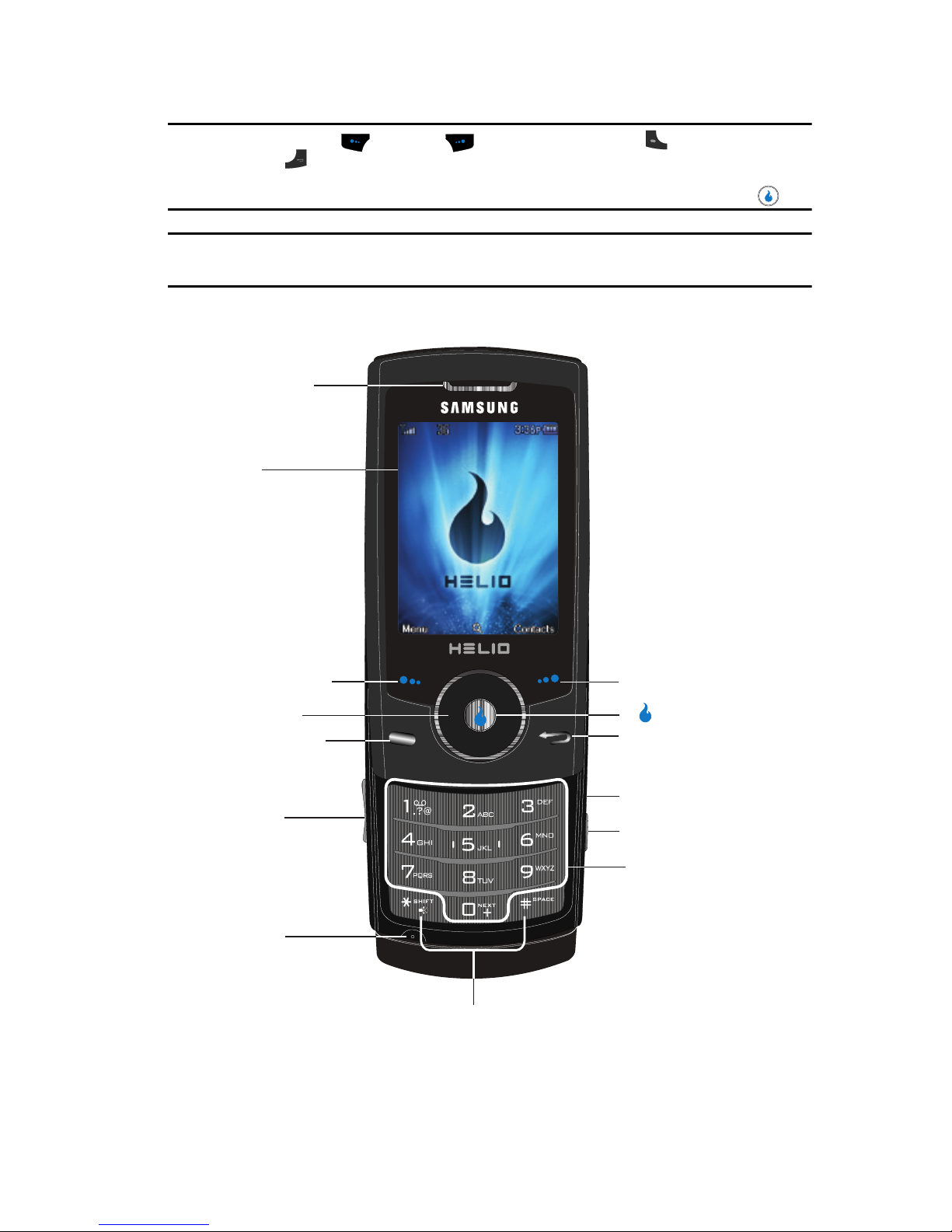
Understanding Your Device 12
Open View of Your Device
Note: The touch keys [Left ( ) and Right ( ) soft touch keys, the Send ( ) touch key, and the
Back/Clear ( ) touch key] are only active when unlocked. The touch keys lock automatically
when you slide the device. To unlock the touchpad, press and hold the Volume key up or down until
the “Key Lock State Unlock key input?” appears in the display, highlight Yes, then press .
Caution!: The External Touchpad responds to a light touch. Using excessive force when pressing touch
keys may damage the touchpad.
Open View of Your Device
Features
1. Earpiece/Speaker — Lets you hear the other caller.
2. Display
4. Navigation Key
5. Send Soft Touch Key
6. Volume Key
8. Special Function Keys
7. Microphone
9. Alphanumeric Keypad
11. End/Power Key
12. Back/Clear Soft Touch Key
14. Soft Touch Key (Right)
1. Earpiece/Speaker
10. Camera Key
3. Soft Touch Key (Left)
13. Key
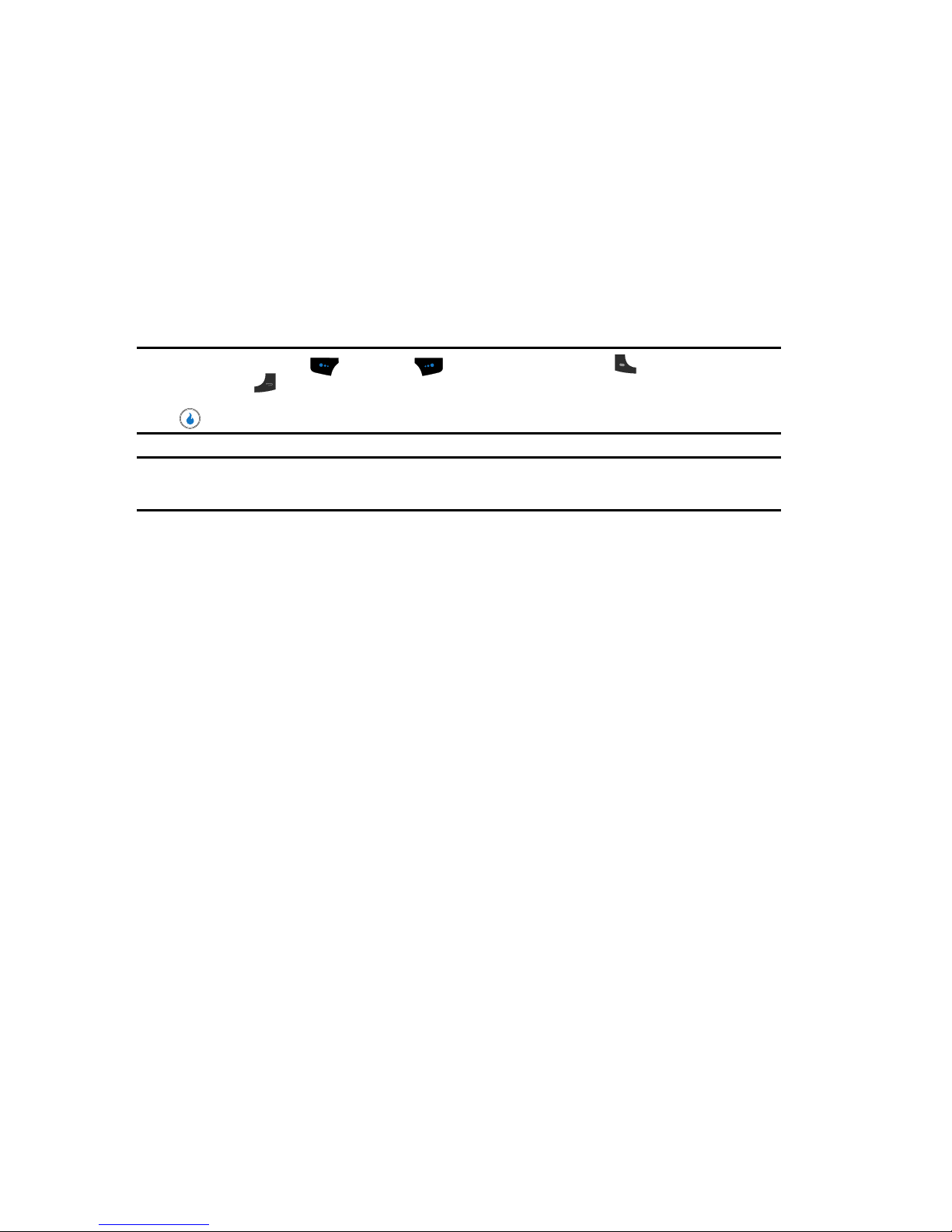
13
2.
Display — Indicates the status of your device, including status icons,
message indicators, signal strength, and so on. Shows menus, calls, and
messages.
3. Soft Touch Key (Left) — Used to navigate through menus and
applications and to select the choice available in the Left Soft touch key
option.
When receiving a call with the device open or closed, pressing and holding
the Left Soft touch key mutes the ringer.
Note: The touch keys [Left ( ) and Right ( ) soft touch keys, the Send ( ) touch key, and the
Back/Clear ( ) touch key] are only active when unlocked. If the touch keys are locked (such as,
when the slide is closed), press and hold the Volume key to unlock the touchpad. During a call, press
to unlock the touchpad.
Caution!: The External Touchpad responds to a light touch. Using excessive force when pressing touch
keys may damage the touchpad.
4. Navigation Key — Lets you scroll through the device menu options.
5. Send Soft Touch Key — Lets you place or receive a call. In standby mode,
press this touch key once to access the recent call log.
6. Volume Key — During a call, adjusts the earpiece volume. In standby
mode with the device open, adjusts the ring volume.
7. Microphone — Lets the other caller hear you clearly when you are
speaking to them.
8. Special Function Keys — Enter special characters. Performs various
functions.
9. Alphanumeric Keypad — Use these keys to enter numbers, letters, and
characters.
10. Camera Key — In standby mode, pressing this key displays the SNAP
menu. Pressing and holding this key launches the camera.
In camera mode, takes photos or starts and ends video clip recording.
11. End/Power Key — Ends a call. If you press and hold the End/Power key,
the power goes On or Off. Returns your device to standby mode.
12. Back/Clear Soft Touch Key — Deletes characters from the display when
you are in text entry mode. Press this touch key to return to the previous
menu or screen when navigating features on your device.
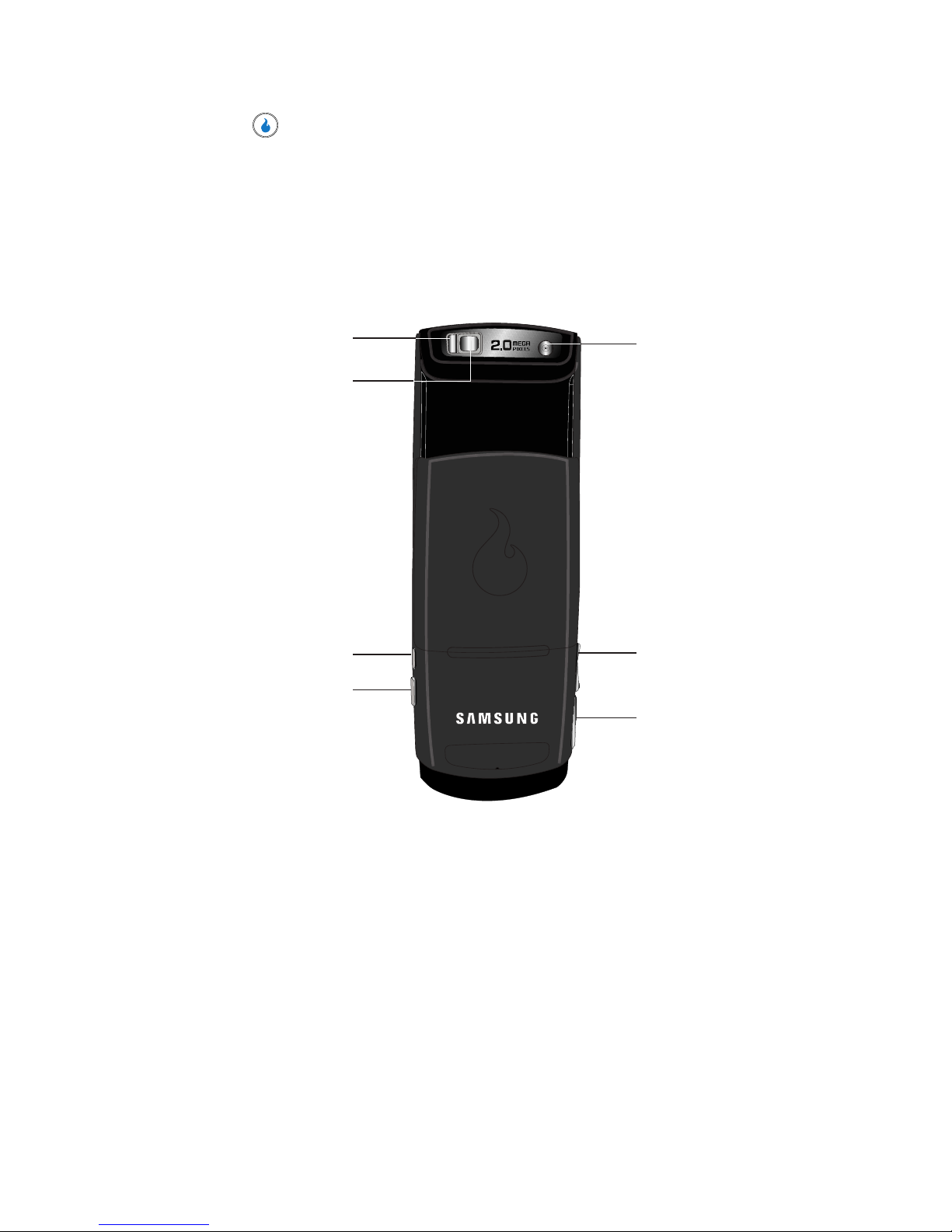
Understanding Your Device 14
Open View of Your Device
13. Key — Pressing when navigating through a menu accepts the
highlighted choice in a menu.
14. Soft Touch Key (Right) — Used to navigate through menus and
applications and to select the choice available in the Right Soft touch key
option. When you receive an incoming call, press to Ignore the call and
send it to Voicemail.
Rear
Features
1.
Flash — Used with the built-in camera to take photos and videos in low
light.
2. Self Portrait Mirror — Helps you center the camera lens for self portraits.
Strike a pose and look good in pictures of yourself.
3. End/Power Key — Ends a call. If you press and hold the End/Power key,
the power goes On or Off. When you receive an incoming call, press to
send the call to voicemail. Returns your device to standby mode.
4. Camera Key — In standby mode, pressing this key displays the SNAP
menu. Pressing and holding this key launches the camera.
1. Flash
3. End/Power key
4. Camera key
5. Power-Accessory
Connector
7. Camera Lens
2. Self Portrait Mirror
6. Volume key
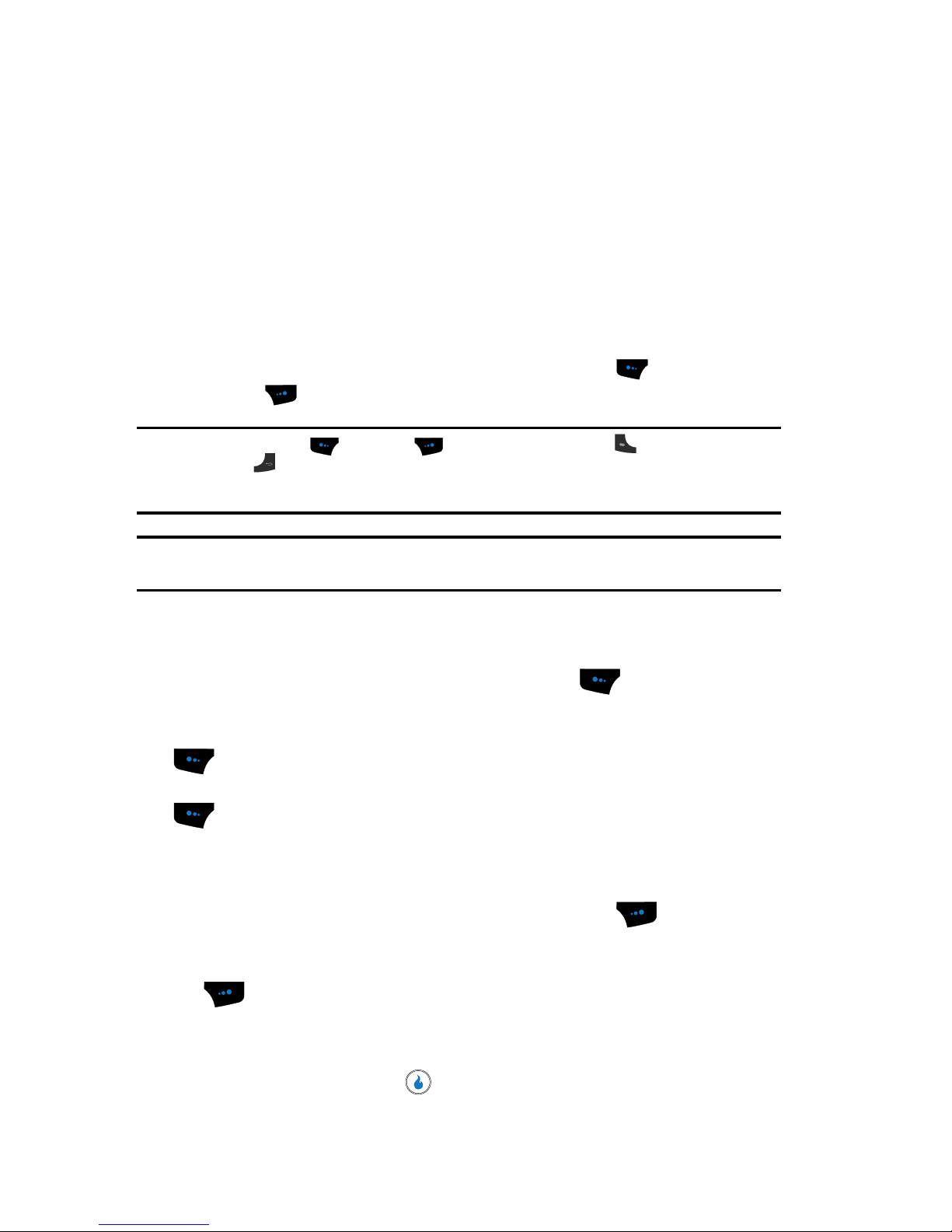
15
In camera mode, takes photos or starts and ends video clip recording.
5. Power/Accessory Connector — Used to plug in charging accessories
and also to connect other available accessory cables to your device.
6. Volume Key — During a call, adjusts the earpiece volume.
In standby mode with the device open, adjusts the ring volume.
7. Camera Lens — The lens of your built-in camera.
Command Keys
Functions for the soft touch keys are defined by what appears above each in the
display. There are two soft touch keys, the left soft touch key ( ) and the right
soft touch key ( ).
Note: The touch keys [Left ( ) and Right ( ) soft touch keys, the Send ( ) touch key, and the
Back/Clear ( ) touch key] are only active when unlocked. The touch keys lock automatically when
you slide the device. To unlock the touchpad, press and hold the Volume key up or down until the
“Key Lock State Unlock key input?” prompt appears in the display.
Caution!: The External Touchpad responds to a light touch. Using excessive force when pressing touch
keys may damage the touchpad.
Left Soft Touch Key
Some functions of the left soft touch key are as follows.
• In standby mode, press the Menu (left) soft touch key ( ) to open the main
menu.
• When the left soft touch key function is Edit, press the Edit (left) soft touch key
( ) to edit an Alarm.
• When the left soft touch key function is Menu, press the Menu (left) soft touch key
( ) and a pop-up menu appears.
Right Soft Touch Key
Some functions of the right soft touch key are as follows.
• In standby mode, press the Contacts (right) soft touch key ( ) to open the
Contacts List screen.
• When the right soft touch key function is Check, press the Check (right) soft touch
key ( ) to select an item in a list to be acted on by a selected function, such as
Delete.
Helio Key
• In a menu, press the Helio key ( ) to accept the highlighted selection.
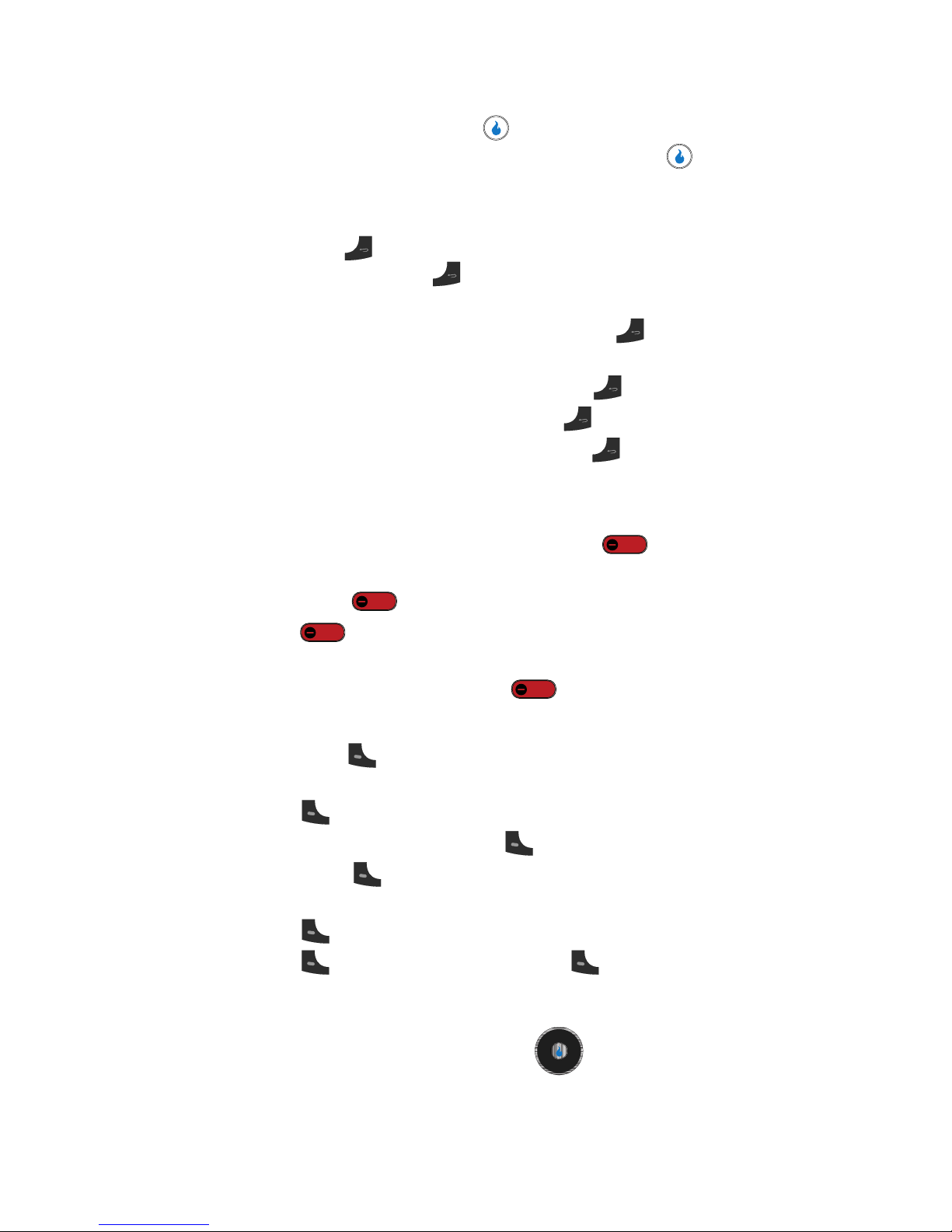
Understanding Your Device 16
Command Keys
• In camera mode, press the Helio key ( ) to take a photo.
• When the Helio key function is Edit, press the Edit (Helio) key ( ) to edit a Draft
message.
Back/Clear Key
The Back/Clear key ( ) is used to erase or clear numbers, text, or symbols from
the display. You can also use the key to return to a previous menu or to return
to standby mode from any menu.
1. If you enter an incorrect character, briefly press to backspace (and
delete) the character.
2. To erase the entire sentence, press and hold .
3. To back up one menu level, briefly press .
4. To return to standby mode, repeatedly press until you return to
standby mode.
End Key
1. In standby mode, press and hold the End key ( ) to turn your device
off.
2. Briefly press once to disconnect a call.
3. Press to return to standby mode from any menu, or to cancel the
last input.
4. With your device turned off, press to turn your device on.
Send Touch Key
The Send touch key ( ) is used to answer calls, dial calls, and to recall the last
number(s) dialed, received, or missed.
1. Press once to answer calls.
2. Enter a number and briefly press to make a call.
3. Briefly press in standby mode to display a list of recent calls to and
from your device.
4. Press twice in standby mode to call the most recent number.
5. Press to pick up a waiting call. Press again to switch back to the
other call.
Navigation Key
Use the directional keys on the navigation key ( ) to browse menus, submenus, and lists. Each key also acts as a shortcut to launch applications.
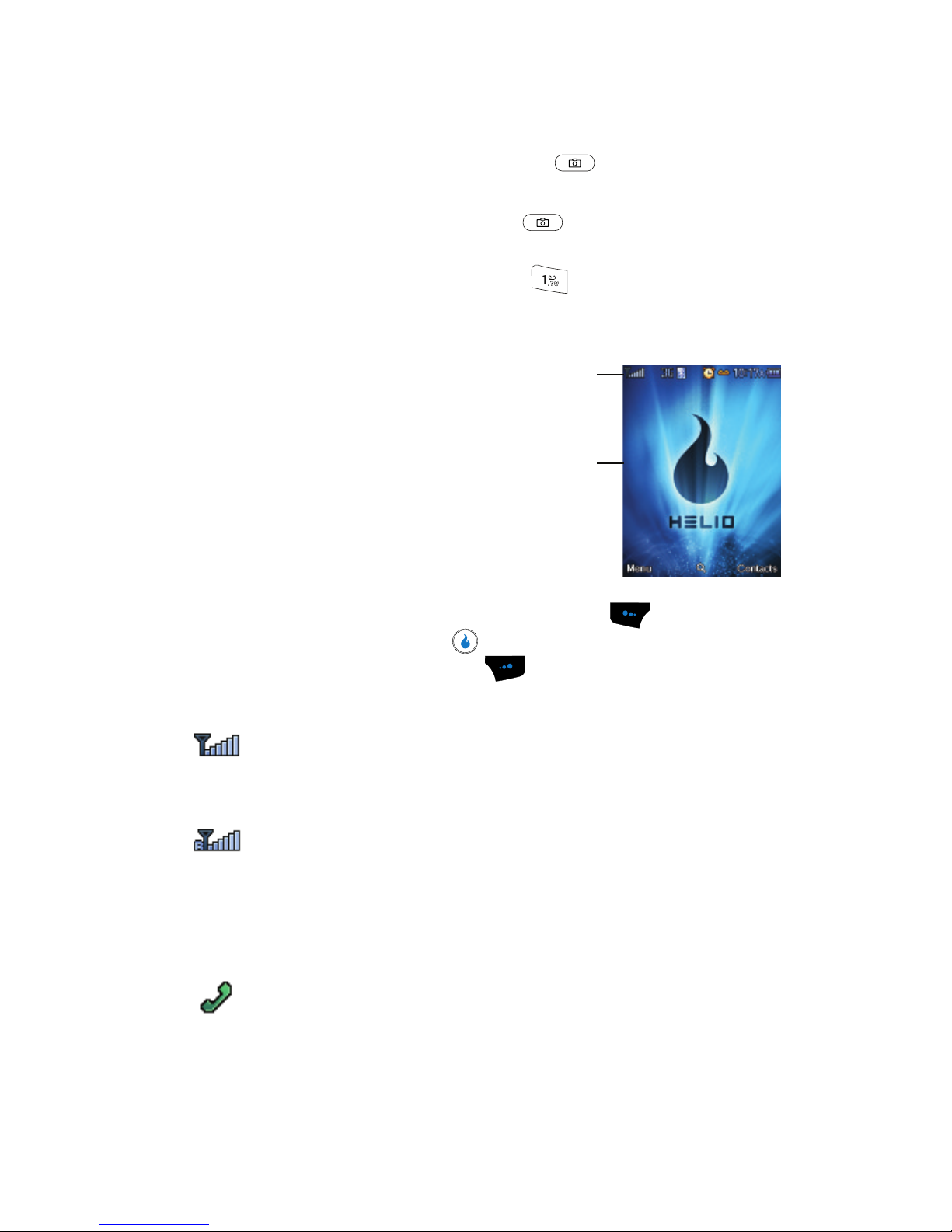
17
Camera Key
In standby mode, momentarily press the Camera key ( ) — located on the right
side of your device — to display the SNAP menu.
In standby mode, press and hold the Camera key ( ) to activate the camera built
into your device.
With the camera or video camera active, press the key to select from among
the camera and video camera modes.
Understanding the Display Screen
1. The top line of your device’s main display
contains icons that indicate network status,
battery power, signal strength, connection
type, and more.
2. The center portion of the main display shows
information such as call progress
information, messages, and photos.
3. The bottom line of the main display shows
current soft touch key functions. The sample
screen shows that pressing the Left soft touch key ( ) opens the Main
Menu. Pressing the Helio key ( ) accesses the Helio Search web site.
Pressing the Right soft touch key ( ) opens the Contacts menu.
Display Screen Icons
Signal strength — Always appears when your device is on
and indicates the current signal strength. More lines indicate
higher signal strength.
Roam — Roaming occurs when you use your device outside
your home area. While roaming, a wireless provider other than
yours handles your call, so the service rate for the call may be
higher than those made within your home area. Please refer to
information from your Wireless Provider on roaming rates.
Service indicator — Indicates a call in progress. When dialing
a number, this icon flashes until the call connects.
1
2
3
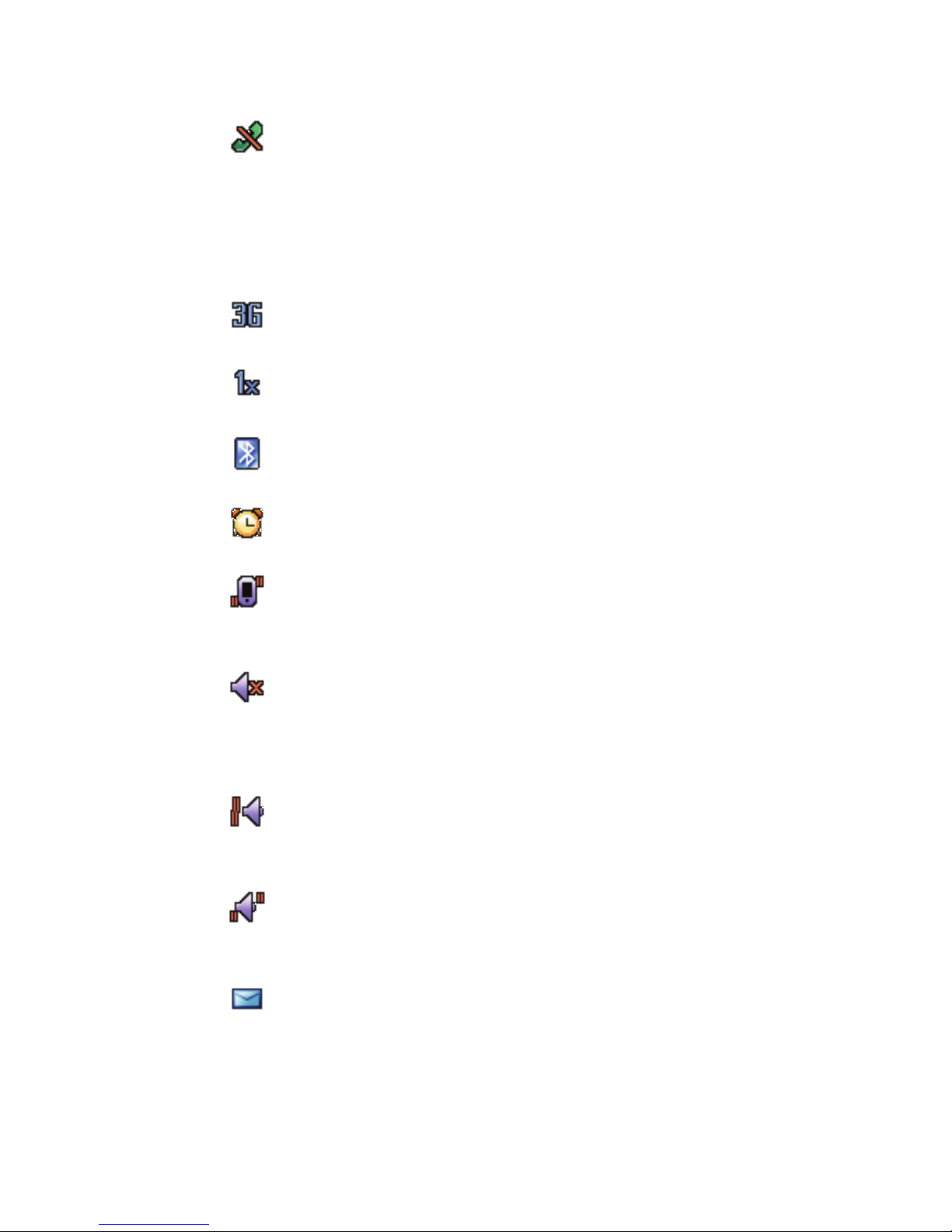
Understanding Your Device 18
Understanding the Display Screen
No service indicator — Indicates your device cannot find a
signal because you’re outside a service area. You cannot make
or receive calls. Wait for a signal or move into an open area to
try and find a signal. The no service indicator always appears
when you turn on your device and disappears once service is
located.
3G Protocol — Indicates your device is using the higher speed
3G protocol.
1X Protocol — Indicates your device is using the lower speed
1X protocol.
Bluetooth — Indicates Bluetooth
®
device functions are active.
Alarm clock — Indicates an alarm clock is set.
Vibrate — Ring Vibration has been set to Vibrate using the
Settings menu. When you receive a call, the device vibrates
but does not ring.
Silent mode — Indicates your device is in Silent mode. Ringer
is silenced for all alerts, incoming calls, and incoming
messages. The device alerts you of incoming calls, alerts, and
messages by vibration and a message in the screen.
Vibrate then Ring — Ring Vibration has been set to Vibrate
then Ring using the Settings menu. When you receive a call,
the device vibrates then it rings.
Ring and Vibrate — Ring Vibration has been set to Ring and
Vibrate using the Settings menu. When you receive a call, the
device vibrates and rings.
Text Message — Indicates that you’ve received a new text,
page, or web alert message. You’re also notified by a visual and
audible alert.
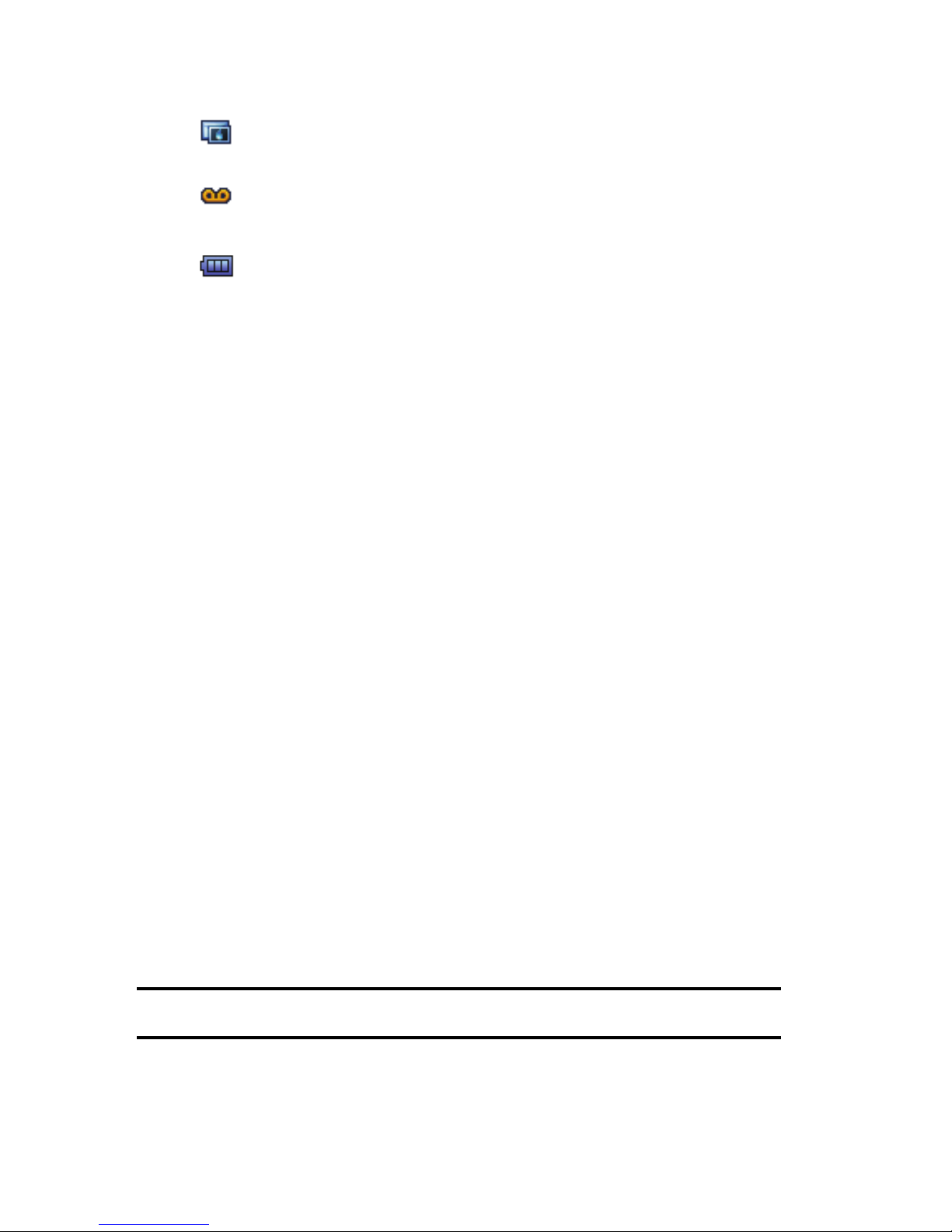
19
Picture Message — Indicates that you’ve received a new
picture message.
Voicemail — Indicates that you’ve received a new voice
message.
Battery strength — Indicates the battery charge level. The
more black bars, the greater the charge. When the battery
becomes very low, a flashing empty battery icon displays and
the device sounds an audible alert, which indicates your device
is about to shut down.
Dialogue Boxes
Dialogue boxes prompt for action, inform you of status, or warn of situations such as
low memory. Dialogue boxes and their definitions are outlined below.
• Choice
• Example: “Save message?”
• Reconfirm
• Example: “Erase all messages?”
• Performing
• Example: “SENDING...” “Connecting...”
• Completed
• Example: “Message saved in drafts”
• Information
• Example: “New Message”
• Error
• Example: “No External Memory”
• Warning
• Example: “Battery Low,” “Memory Full!”
Backlights
Backlights illuminate the display and the keypad. When you press any key or open
the device, the backlights come on. They go off when no keys are pressed within a
period of time set in the Backlight menu.
Note: During a phone call, the display backlights dim and turn off after ten seconds to conserve battery
power, regardless of the Backlight setting.
See “Backlight” on page 77 for more information.
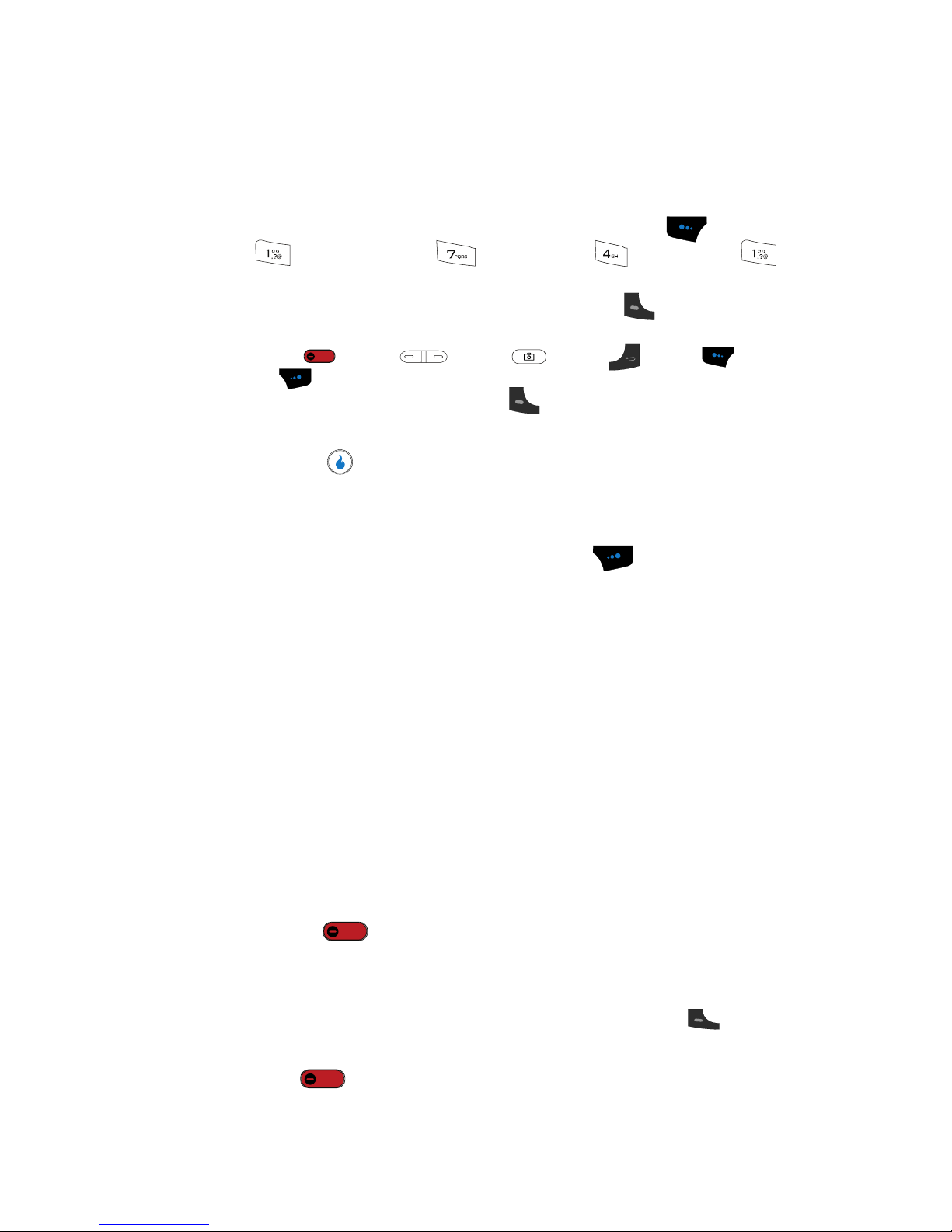
Understanding Your Device 20
Your Device’s Modes
Your Device’s Modes
Call Answer Mode
You can select how you wish to answer a call.
1. In standby mode, press the Menu (left) soft touch key ( ), then press
(for CUSTOMIZE), (for Settings), (for Call), and for
Answer Call On. The following call answer options appear in the display:
• Slide Open — Sliding the device open or pressing answers a call.
• Open & Press Any Key — Sliding the device open or pressing any key except
the key, the key, the key, the key, the key, or the
key answers a call.
• Send Key Only — Only pressing answers a call.
2. Use the Navigation keys to highlight an option.
3. Press the key to select the method for answering calls.
Input mode
Input mode determines how you enter text, numbers and symbols. While at any text
entry screen, repeatedly press the right soft touch key ( ) to toggle between the
text input modes: T9Abc, 123, Symbol, KOR, and Abc. (See “Entering Text” on
page 44 for more information.)
Lock Mode
When the device is in Lock Mode, restrictions are placed on device use. You can
receive calls and messages, but cannot place outgoing calls (except for emergency
numbers) until you unlock the device. Lock Mode also restricts access to menus and
the volume key. Unlock your device by entering the lock code when prompted. (See
“Phone Lock” on page 85 for more information.)
Standby Mode
Standby mode is the state of the device once it has found service and is idle. The
device goes into standby mode:
• After you power the device on.
• When you press after a call or from within a menu.
In standby mode, you will see the time, day, and date as well as all device status
icons.
1. While in standby mode, enter a phone number, and press to place a
call.
2. Press to return to standby mode.
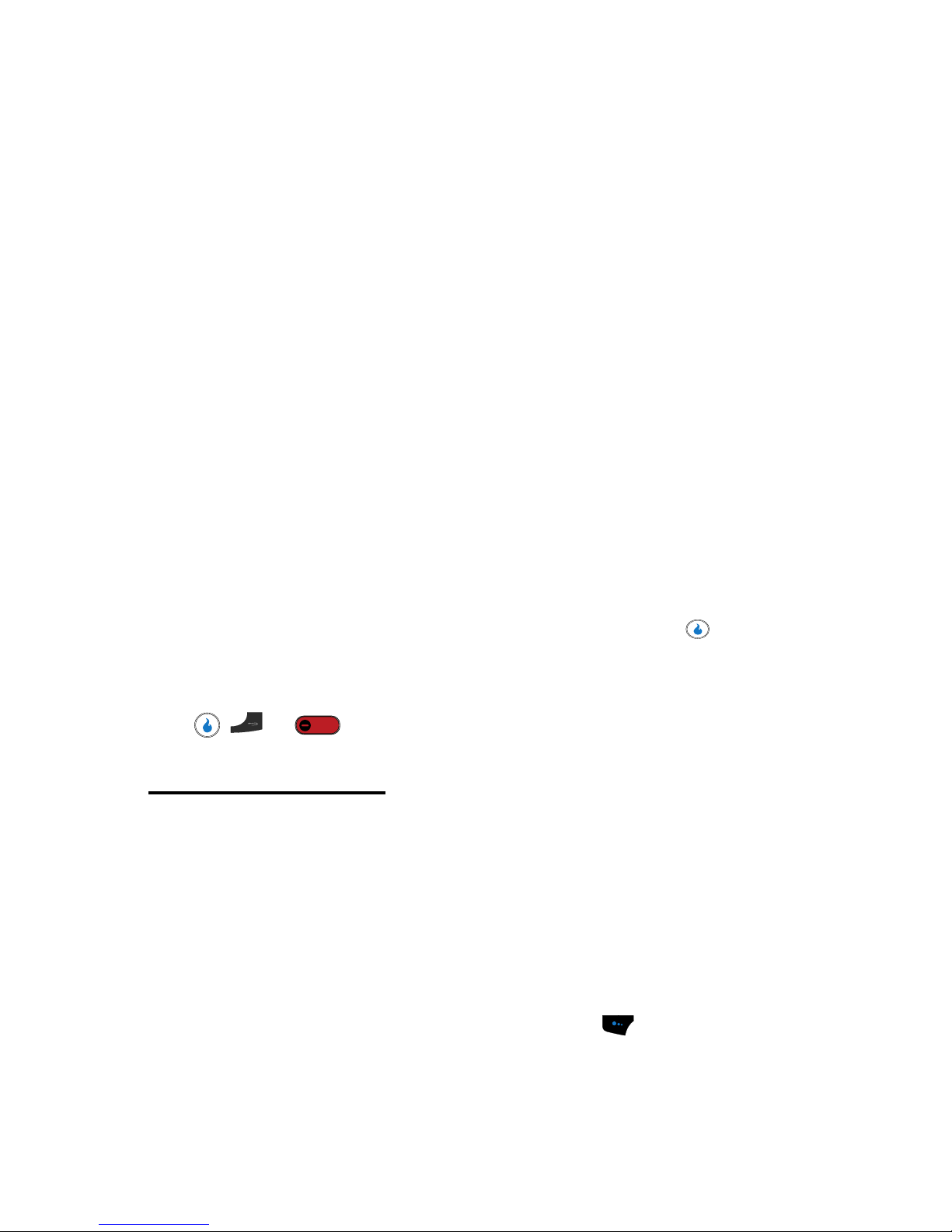
21
Receive Messages in Standby Mode
You can receive messages in standby mode. When a new message arrives, an alert
tone sounds and the new message pop-up appears in the display showing the
following options:
• Ignore — left soft touch key — Closes the new message pop-up and saves the
message for viewing later.
• Alert — Helio key — The Alerts list appears in the display, showing the latest
message.
• View — right soft touch key — Opens the new message, showing any text and/or
images.
While viewing a message, the following options appear in the display:
• Menu — left soft touch key — The following options appear in the display:
– Delete — Erases this message from your Inbox.
– Forward — Sends a copy of the message to another recipient.
– Save Message— Saves the message to one of your Saved folder.
– Add to Contacts — Saves the message senders number to your Contacts List.
– View Message Info — Shows the date and time the message was sent and the
originator name or number.
Use the Navigation keys to highlight the desired option and press the key.
• Reply — right soft touch key — Lets you compose and send a reply message to
the sender of the original message.
Press , , or to clear the message from the display. The message is
saved in the Inbox.
Picture Message Media Content
You can view or listen to a number of differing file types when included in a Picture
mesage.
• Picture/Graphic Files — BMP, GIF, JPG, and PNG.
• Audio — AAC(+), MIDI, MP3, QCLEP.
• Video — H.263/264, MP4.
Talk Mode
You can place and receive calls only when your device is on. While in a call your
device is in talk mode. Press the Menu (left) soft touch key ( ) to display a list of
menu options. See “The In-Use Options” on page 36 for more information.
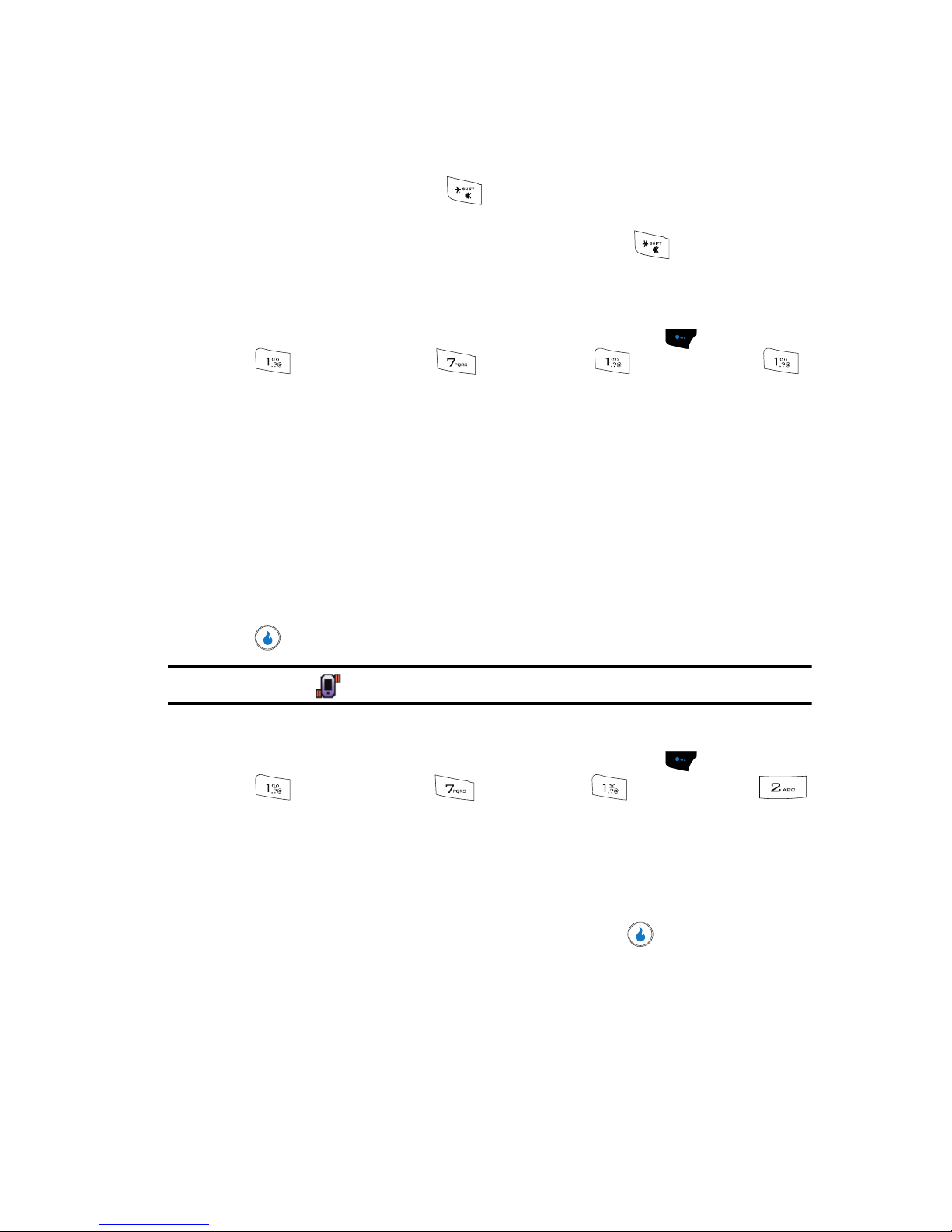
Understanding Your Device 22
Your Device’s Modes
Enter/Exit Silent Mode
Silence the tones your keypad makes when you press a key.
• In standby mode, press and hold . “Silent Mode On” briefly appears in the
display and your device returns to standby mode.
• While in Manner mode and standby mode, press and hold . “Silent Mode
Off” briefly appears in the display and your device returns to standby mode.
Vibrate Mode
1. In standby mode, press the Menu (left) soft touch key ( ), then press
(for CUSTOMIZE), (for Settings), (for Sound), and
for Ring Vibration. The following options appear in the display:
• Ring Only — An incoming call plays the ringtone selected with the Ring
options.
• Vibrate — An incoming call causes the device to vibrate.
• Mute — An incoming call causes a message to appear in the display.
• Vibrate then Ring — An incoming call causes the device to vibrate then play a
ringtone.
• Ring and Vibrate — An incoming call causes the device to play a ringtone and
vibrate.
2. Use the Up and Down navigation keys to highlight Vibrate, then press the
key.
Note: The Vibrate icon ( ) appears in the display when the device is in Vibrate mode.
Adjust the Ringer
1.
In standby mode, press the Menu (left) soft touch key ( ), then press
(for CUSTOMIZE), (for Settings), (for Sound), and
for Volume. The Volume screen appears in the display.
2. Use the Up and Down navigation keys to highlight Ring.
3. Use the Left and Right navigation keys to adjust the Ring Volume to one of
its five settings. The current ringtone sounds at the selected level.
4. When you are satisfied with the setting, press the key. Your device
returns to the Sound menu.
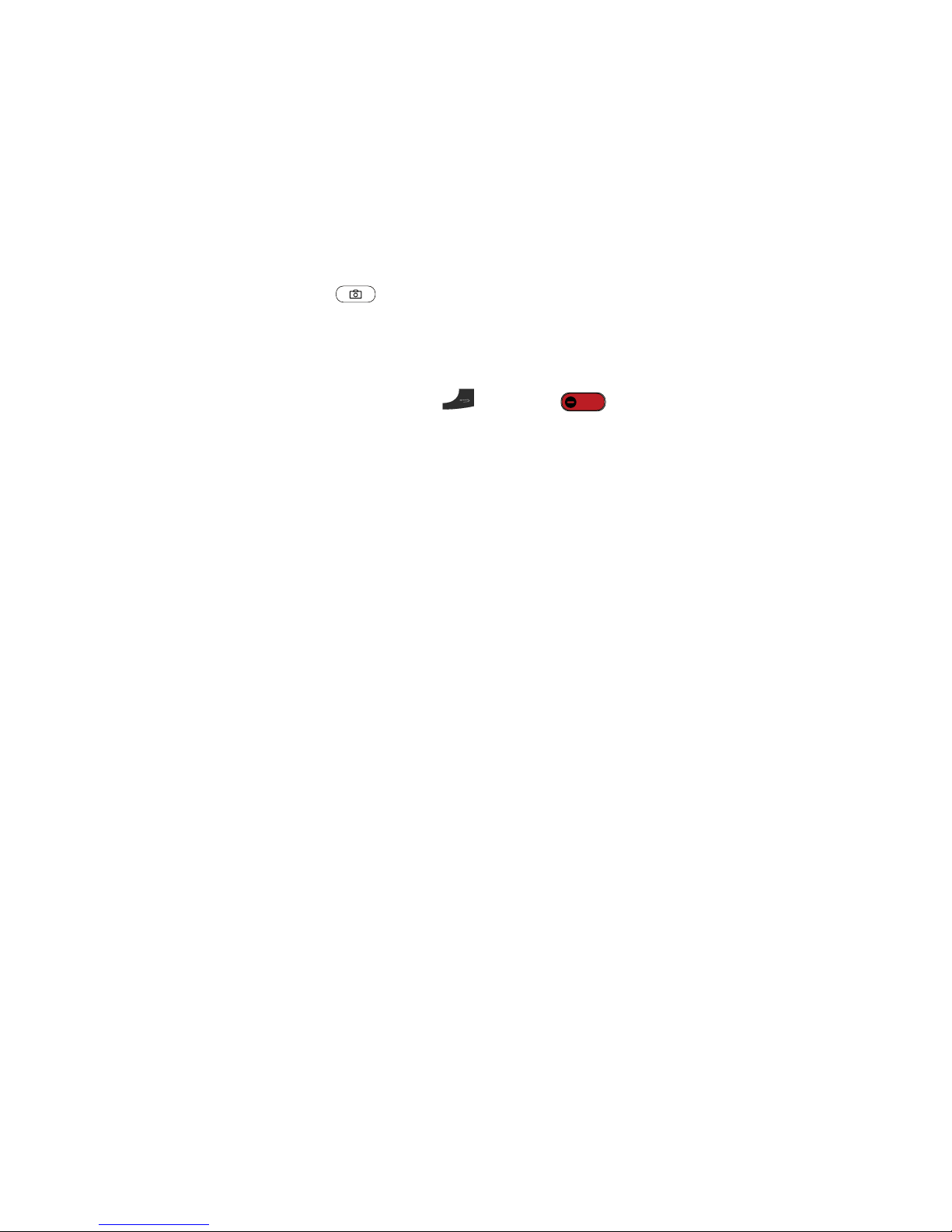
23
Camera Mode
Camera and Video Camera modes let you activate your device’s camera to take
pictures or videos. In Camera/Video Camera mode, you can also adjust the resolution
and appearance of your pictures/videos. See “SNAP” on page 94 for more
information.
• Entering Camera Mode — In standby mode and with the slide open, press and
hold the Camera key ( ) on the lower right side of your device.
• Entering Video Camera Mode — In standby mode and with the slide open, press
the Camera key on the lower right side of your device. The SNAP menu appears in
the display. Select Video Camera.
• Exiting Camera Mode — Press the key or the key.
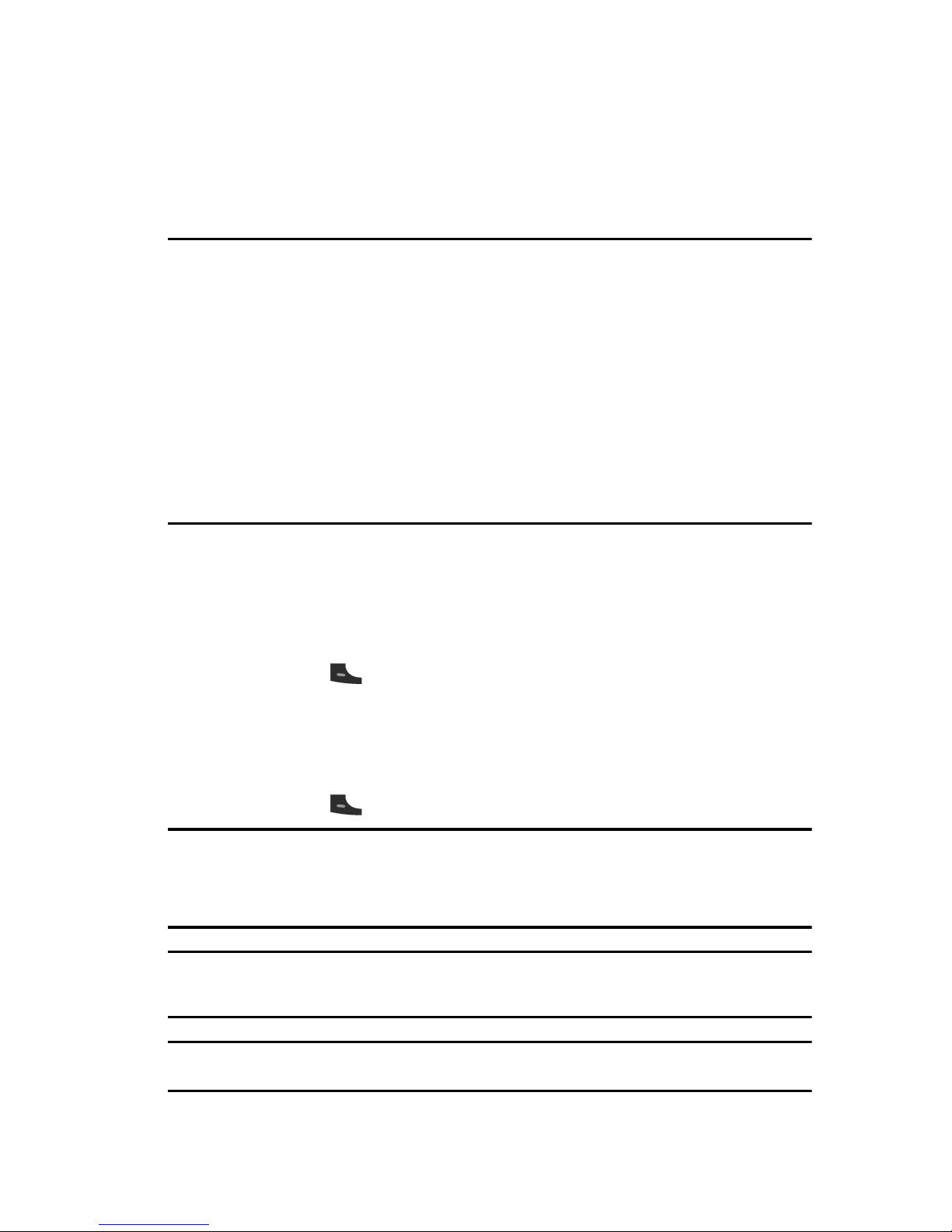
Call Functions 24
Making a Call — Number Entry Dialing
Section 3: Call Functions
Topics Covered
• Making a Call — Number Entry Dialing
• Making a Call — Speed Dialing
• Answering a Call
• Ignoring a Call
• Adjusting the Call Volume
• Calls Log
• Roaming
This section explains how to make or answer a call. This section also includes the
features and functionality associated with making or answering a call.
Making a Call — Number Entry Dialing
1. With the device on, enter the number you wish to call using the keypad.
2. Press the key to place the call.
Dialing Emergency Numbers
To place an emergency call:
1. With the device on, enter 911 using the keypad.
2. Press the key to place the call.
IMPORTANT! Emergency number 911 is hard-coded into your device. You can dial this number almost any
time, even when the device is locked or restricted.
If you call 911 an audible tone is heard and an Emergency prompt appears in the display for the duration of
the call.
IMPORTANT! Because of various transmission methods, network parameters, and user settings necessary
to complete a call from your wireless device, a connection cannot always be guaranteed. Therefore,
emergency calling may not be available on all wireless networks at all times.
IMPORTANT! DO NOT depend on this device as a primary method of calling 911 or for any other essential or
emergency communications.
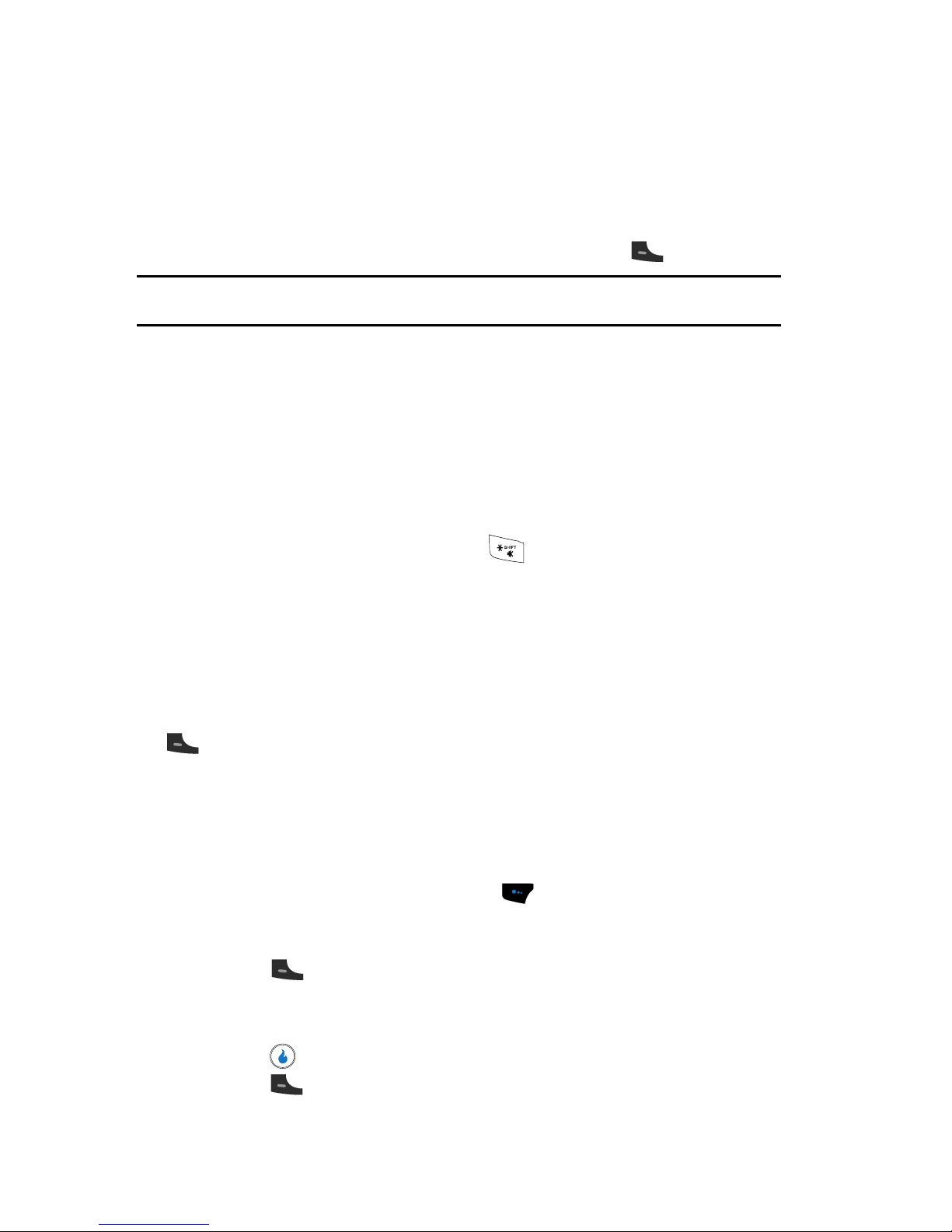
25
Dialing International Numbers
Call another country from the U.S.
1.
In standby mode, enter the three-digit exit code (011) for the United States.
2. Enter the country code for the country that you are calling.
3. Enter the number that you wish to call, then press the key.
Note: Puerto Rico and Canada are on the North American dialing plan. When making calls to Puerto Rico and
Canada it is similar to making calls within the United States, no unique country codes are necessary.
Placing calls when outside the U.S. — Mexico
•
Calling locally within Mexico: Dial the seven or eight-digit number.
• Calling long distance within Mexico: Dial 01, plus the ten-digit number (includes
area code).
• Calling to the U.S. or Canada from Mexico: Dial 001, plus the ten-digit number
(includes area code).
• Calling Voicemail from Mexico: Dial 001, plus your ten-digit wireless number.
Once you hear the recorded prompt, press and enter your passcode.
Manual Pause Calling
When you call automated systems (like banking services), you are often required to
enter a password or account number. Instead of manually entering the numbers
each time, you can store the numbers in your Contacts along with special characters
called pauses.
• Hard Pause [P] — A hard pause stops the calling sequence until you press the
key.
• 2 Sec Pause(T) — A two-second pause stops the calling sequence for two
seconds and then automatically sends the remaining digits.
To manually call a number with pause(s) without storing it to your Contacts:
1. Enter the number you wish to call.
2. Press the Menu (left) soft touch key ( ). A pop-up menu containing the
following options appears in the display:
• Hard Pause [P] — a hard pause (awaits input from you ending in your pressing
the key).
• 2 Sec Pause(T) — a two-second pause.
3. Use the navigation keys to highlight the desired pause option.
4. Press to enter the highlighted pause into your number sequence.
5. Press to call the number.
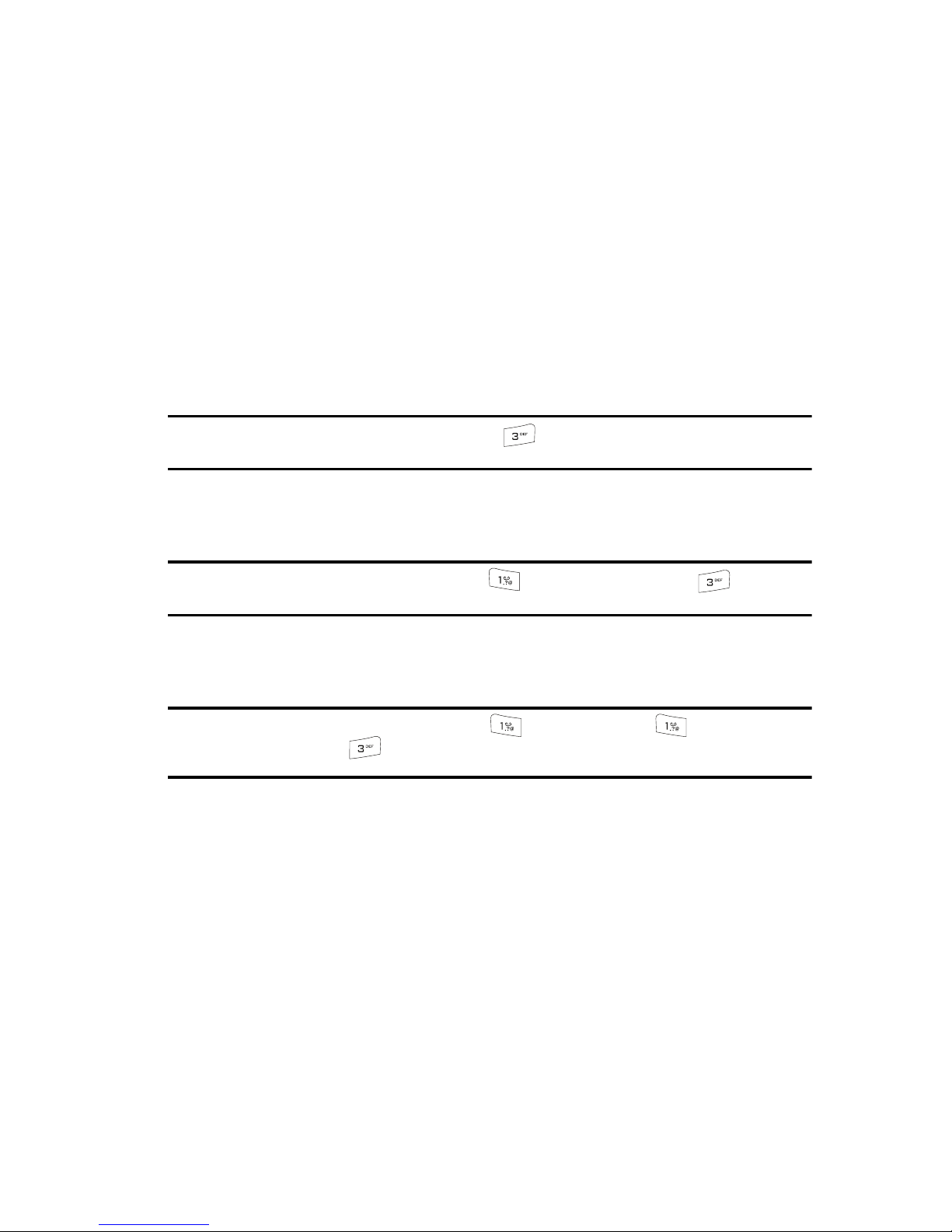
Call Functions 26
Making a Call — Speed Dialing
Making a Call — Speed Dialing
You can store phone numbers and contact names in your device’s Contacts list.
Speed Dialing lets you quickly and easily dial any contact in your Contacts list by
using that contact’s location number in the list. You can assign and change location
(speed dial) numbers for your contacts. (See “Speed Dial Numbers” on page 60 for
more information.)
One-Touch Dialing
Memory locations 002 through 009 are special One-Touch dialing locations. You can
call the phone numbers stored in your device’s Contacts list from 002 through 009
by pressing and holding a single key.
Example: For location number 003, press and hold the key until the name and number appear in the
display and the number is dialed.
Two-Touch Dialing
Memory locations 010 through 099 are special Two-Touch dialing locations.
Example: For location number 013, briefly press the key, then press and hold the key until the
name and number appear in the display and the number is dialed.
Three-Touch Dialing
Memory locations 100 through 999 are special Three-Touch dialing locations.
Example: For location number 113, briefly press the key, briefly press the key again, then
press and hold the key until the name and number appear in the display and the number is
dialed.
Pause Dialing From a Contacts Entry
• If you speed dial a contact that contains (two-second) T pause(s) simply wait for
the pauses to pass and the dialing to complete.
• If you speed dial a contact that contains (hard) P pause(s), wait for the appropriate
prompt(s) from the number you are calling (credit card number, bank account
number, and so on) and enter the appropriate response(s).
Answering a Call
Your device notifies you of a call in the following ways:
• A ring tone sounds and/or your device vibrates. [Your device provides five ring
volume settings — 1 – 5 — and five Ring Vibration settings — Ring Only, Vibrate,
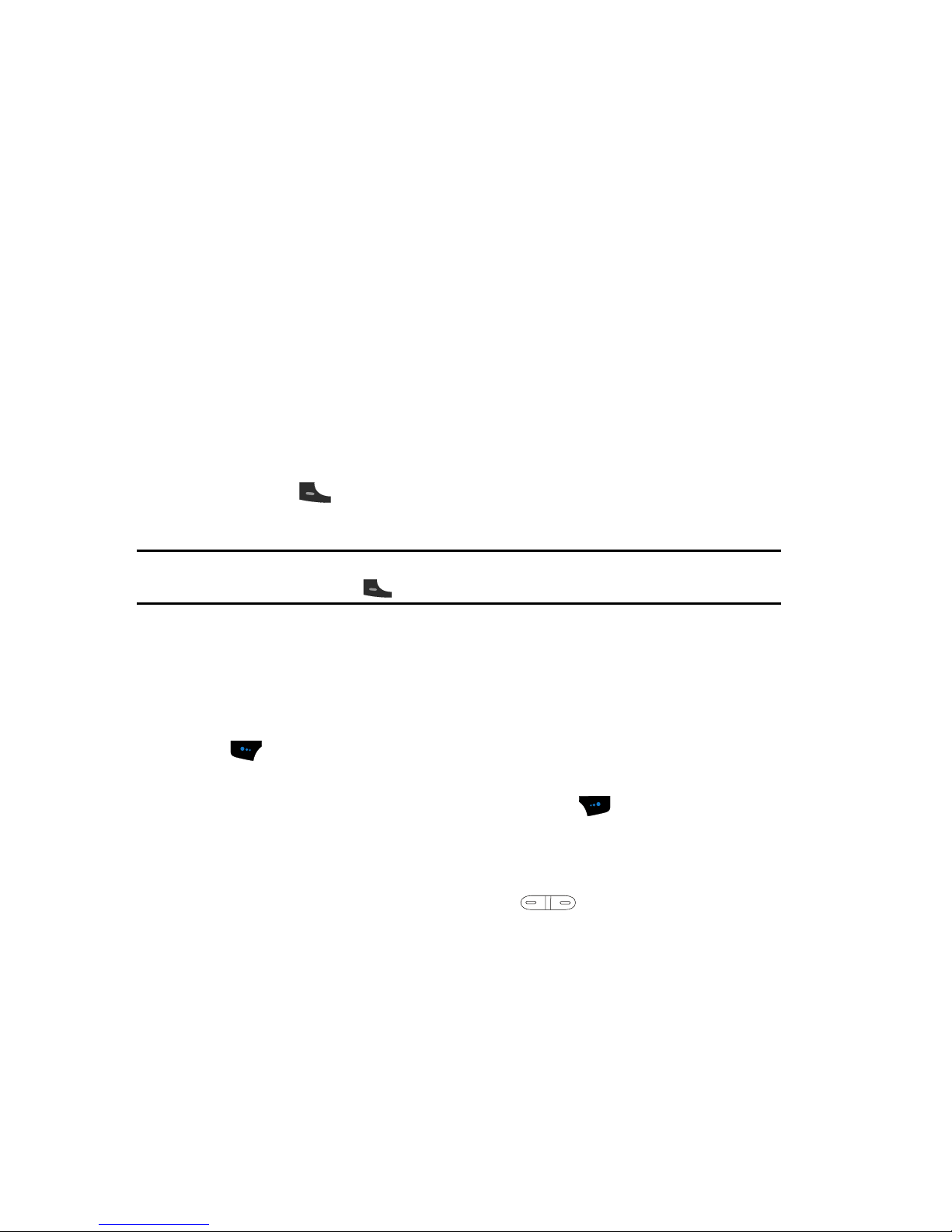
27
Mute, Vibrate then Ring, Ring and Vibrate.] (For more information, refer to “Adjust
the Ringer” on page 22 and to “Vibrate Mode” on page 22.)
• A phone number (unless blocked by the caller) and a name appear in the display (if
the caller’s number and name are stored in your Contacts list).
• If the caller can’t be identified, Call from unavailable#, Call from restricted
number, or no number appears in the display.
• Your device continues to notify you of the call until one of the following events
occurs:
• You answer the call.
• You ignore the call.
• The calling party ends the call.
• The call is sent to voicemail.
Answering an Incoming Call
! Press the key. The ring tone and/or vibration stop and the caller’s
voice can be heard in the earpiece.
Tip: You can set your device to answer calls when you Slide Open the handset , Open the handset & Press
Any Key, or when you press the key. (See ‘Call Settings” on page 78 for more information.
Ignoring a Call
When you ignore an incoming call, the call is immediately forwarded to your voice
mail.
! During an incoming call, press and hold the Silent (left) soft touch key
( ) to silence the ringer. The call receives ringback tone the preset
number of times and then is forwared to your voice mail.
Press and hold the Ignore (right) soft touch key to ignore the call. The
call is immediately forwarded to your voice mail
Adjusting the Call Volume
In incall mode, repeatedly press the volume key ( ) down until the Call
Volume Level desired appears in the display. The volume key is on the left side of
your device.
Calls Log
The Calls Log retains information about Missed, Outgoing, Ignored, and Incoming
calls. You can also view call duration times for your last call and the time totals for all
calls.
