Samsung MX-HS9000, MX-HS8500 User Manual
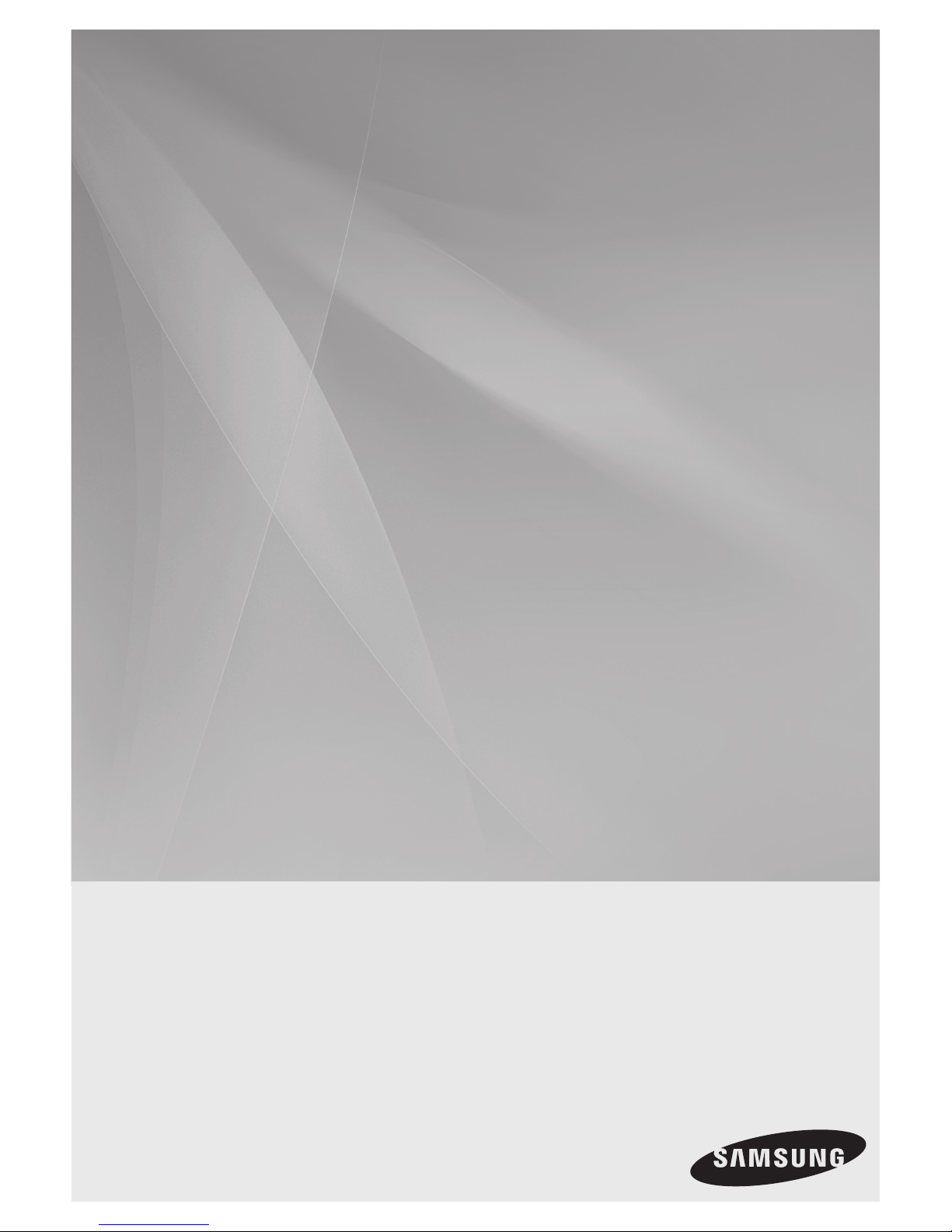
PREMIUM HI-FI Component System
user manual
MX-HS9000
imagine the possibilities
Thank you for purchasing this Samsung
product.
To receive more complete service,
please register your product at
www.samsung.com/register
This Nanum Gothic Eco font is provided by NAVER.
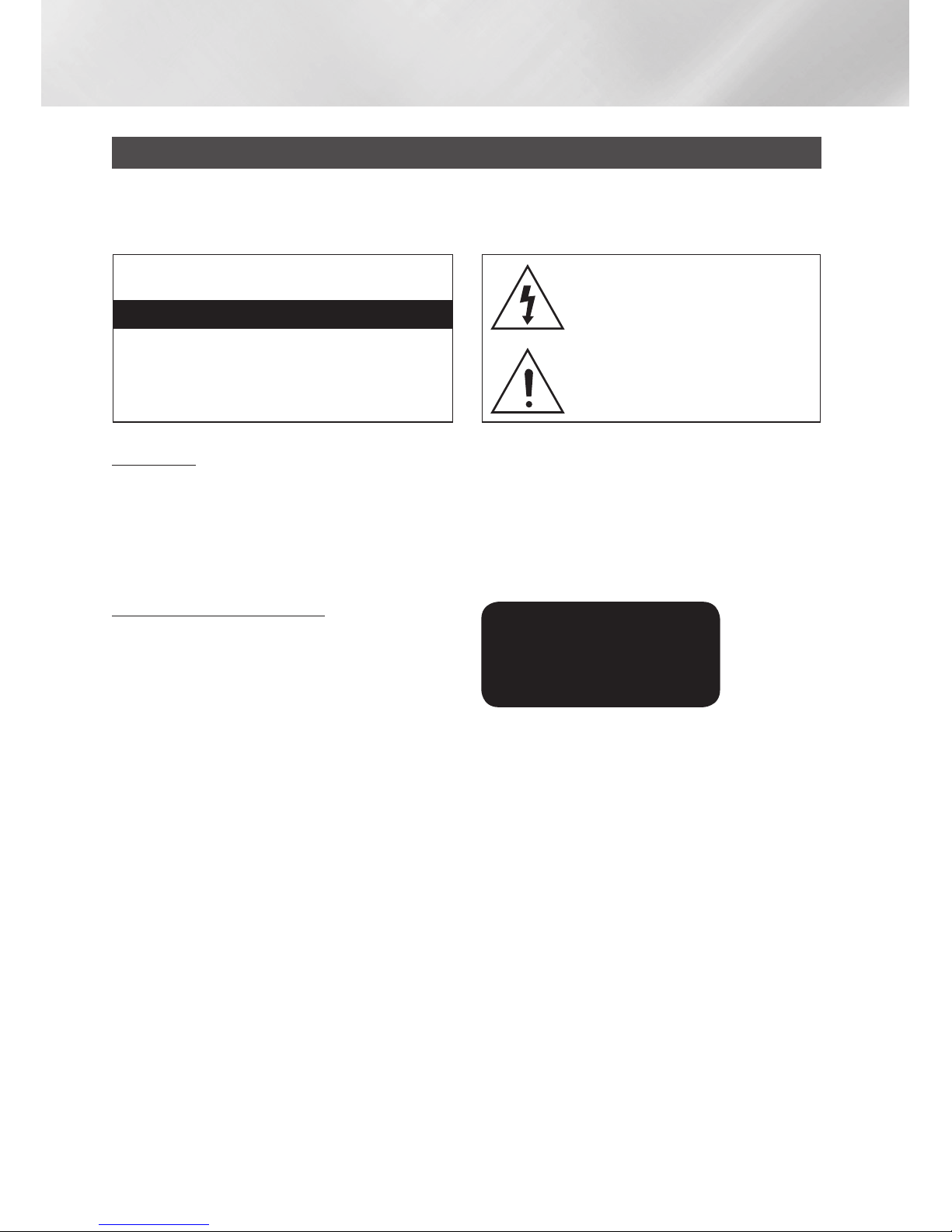
Safety Information
2 English
Warning
TO REDUCE THE RISK OF ELECTRIC SHOCK, DO NOT REMOVE THE COVER (OR BACK).
NO USER-SERVICEABLE PARTS ARE INSIDE. REFER SERVICING TO QUALIFIED SERVICE
PERSONNEL.
CAUTION
RISK OF ELECTRIC SHOCK DO NOT OPEN
CAUTION: TO PREVENT ELECTRIC SHOCK, MATCH WIDE
BLADE OF PLUG TO WIDE SLOT, FULLY INSERT.
This symbol indicates “dangerous
voltage” inside the product that presents
a risk of electric shock or personal
injury.
This symbol indicates important
instructions accompanying the product.
WARNING
•
To reduce the risk of fire or electric shock, do
not expose this appliance to rain or moisture.
•
This product contains chemicals known to
the State of California to cause cancer and
reproductive toxicity.
CLASS 1 LASER PRODUCT
This Compact Disc player is classified as a
CLASS 1 LASER product. Use of controls,
adjustments or performance of procedures
other than those specified herein may result in
hazardous radiation exposure.
Complies with 21CFR 1040.10 except for
deviations pursuant to Laser Notice No. 50,
dated June 24, 2007.
DANGER :
•
VISIBLE AND INVISIBLE LASER RADIATION
WHEN OPEN. AVOID DIRECT EXPOSURE TO
BEAM. (FDA 21 CFR)
CAUTION :
•
CLASS 3B VISIBLE AND INVISIBLE LASER
RADIATION WHEN OPEN. AVOID EXPOSURE
TO THE BEAM. (IEC 60825-1)
•
THIS PRODUCT UTILIZES A LASER. USE
OF CONTROLS OR ADJUSTMENTS OR
PERFORMANCE OF PROCEDURES OTHER
THAN THOSE SPECIFIED HEREIN MAY
RESULT IN HAZARDOUS RADIATION
EXPOSURE. DO NOT OPEN COVER AND DO
NOT REPAIR YOURSELF. REFER SERVICING
TO QUALIFIED PERSONNEL.
CLASS 1 LASER PRODUCT
KLASSE 1 LASER PRODUKT
LUOKAN 1 LASER LAITE
KLASS 1 LASER APPARAT
PRODUCTO LÁSER CLASE 1
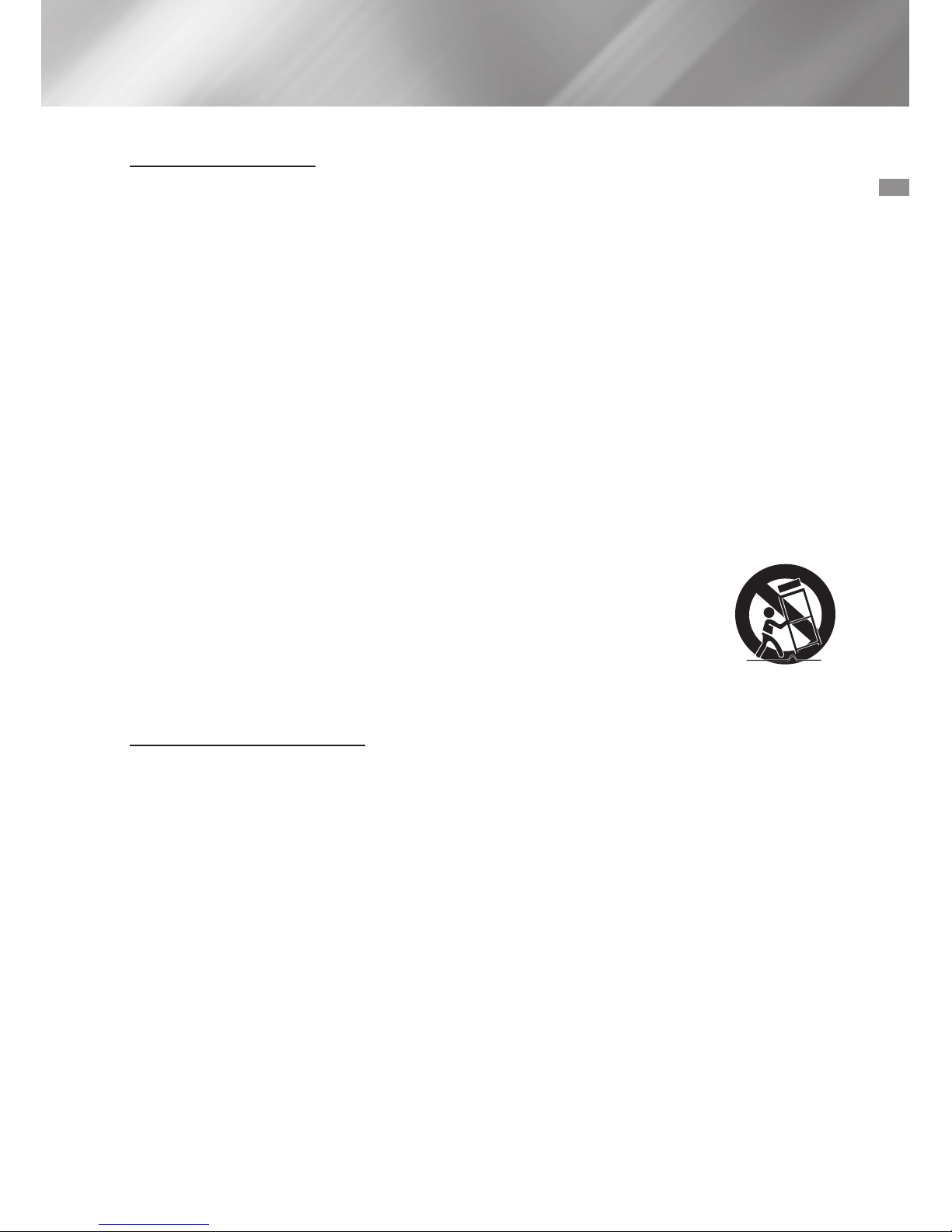
01 Safety Information
3 English
FCC NOTES (for U.S.A)
This equipment has been tested and found
to comply with the limits for a Class B digital
device, pursuant to Part 15 of the FCC rules.
These limits are designed to provide reasonable
protection against harmful interference in
a residential installation. This equipment
generates, uses and can radiate radio
frequency energy and, if not installed and used
in accordance with the instructions, may cause
harmful interference to radio or television
reception, which can be determined by turning
the equipment off and on.
If interference is present, the user is
encouraged to try to correct the interference
by one or more of the following measures:
•
Reorient or relocate the receiving antenna.
•
Increase the separation between the
equipment and receiver.
•
Connect this equipment to an outlet that is
on a circuit that is different than the circuit
the receiver is connected to.
•
Consult the dealer or an experienced
radio/TV technician for help.
This class B digital product meets all
requirements of the Canadian Interference Causing Equipment Regulations.
Important Safety Instructions
Read these operating instructions carefully
before using the unit. Follow all the safety
instructions listed below. Keep these operating
instructions handy for future reference.
1. Read these instructions.
2. Keep these Instructions.
3. Heed all warnings.
4. Follow all instructions.
5. Do not use this apparatus near water.
6. Clean only with dry cloth.
7. Do not block any ventilation openings.
Install in accordance with the
manufacturer's instructions.
8. Do not install near any heat sources such
as radiators, heat registers, stoves, or
other apparatus (including amplifiers) that
produce heat.
9. Do not defeat the safety purpose of
the polarized or groundingtype plug. A
polarized plug has two blades with one
wider than the other. A grounding type
plug has two blades and a third grounding
prong. The wide blade or the third
prong are provided for your safety. If the
provided plug does not fit into your outlet,
consult an electrician for replacement of
the obsolete outlet.
10. Protect the power cord from being walked
on or pinched particularly at plugs,
convenience receptacles, and the point
where they exit from the apparatus.
11. Only use attachment/accessories specified
by the manufacturer.
12. Use only with the cart,
stand, tripod, bracket,
or table specified by the
manufacturer, or sold
with the apparatus.
When a cart is used, use
caution when moving the cart/apparatus
combination to avoid injury from tip-over.
13. Unplug this apparatus during lightning
storms or when unused for long periods
of time.
14. Refer all servicing to qualified service
personnel. Servicing is required when the
apparatus has been damaged in any way,
such as when the power-supply cord or
plug is damaged, liquid has been spilled
or objects have fallen into the apparatus,
the apparatus has been exposed to rain or
moisture, does not operate normally, or
has been dropped.
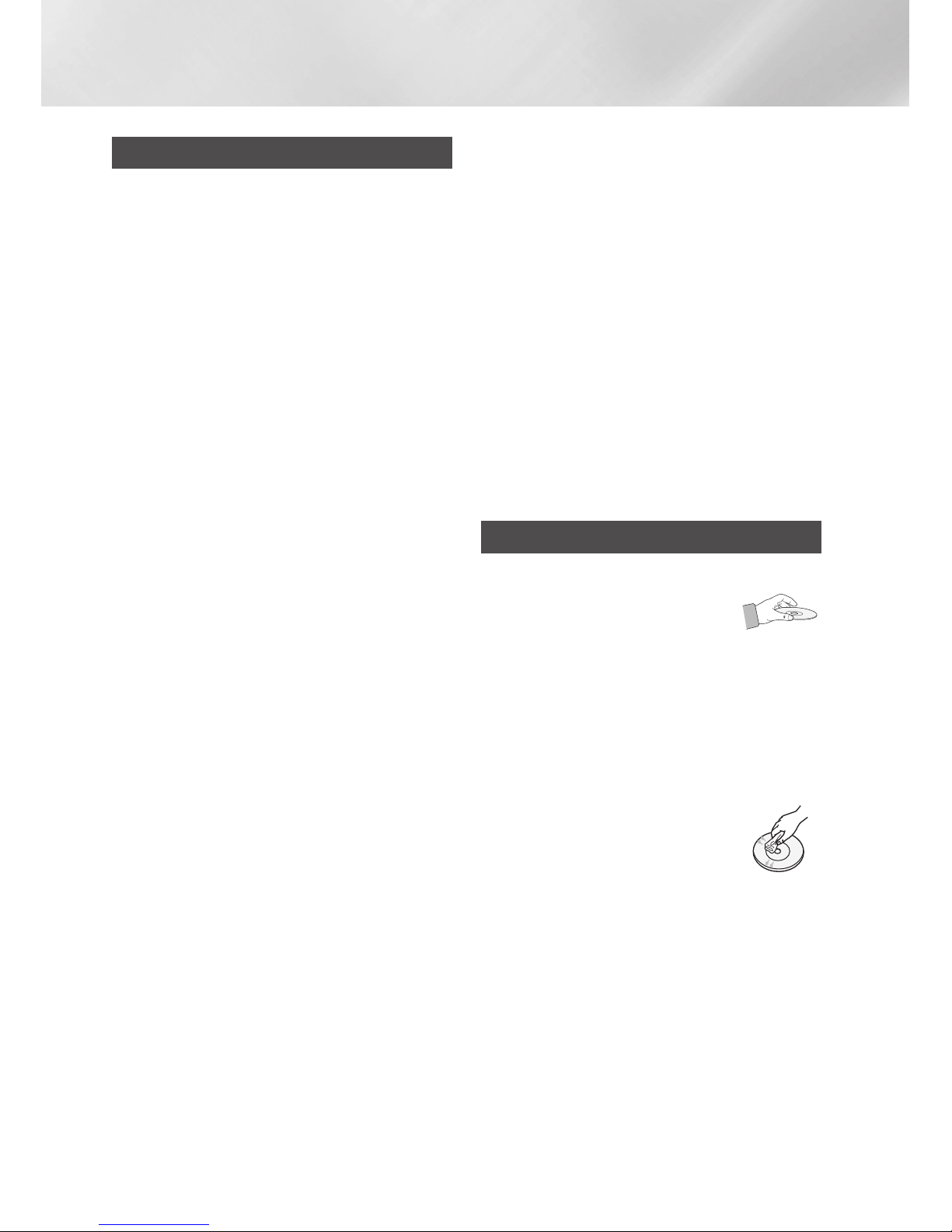
Safety Information
4 English
Precautions
•
Ensure that the AC power supply in your
house complies with the identification sticker
located on the back of your product.
•
Install your product horizontally, on a
suitable base (furniture), with enough space
around it for ventilation (3 - 4 inches/7.5 10 cm).
•
Do not place the product on amplifiers or
other equipment which may become hot.
Make sure the ventilation slots are not
covered.
•
Do not stack anything on top of the product.
•
Before moving the product, ensure the Disc
Insert Slot is empty.
•
To turn off the product completely,
disconnect the AC plug from the wall outlet.
Disconnect the AC plug from the wall outlet
if you will leave the device unused for a long
period of time.
•
During thunderstorms, disconnect the AC
plug from the wall outlet. Voltage spikes due
to lightning could damage the product.
•
Do not expose the product to direct sunlight
or other heat sources. This could cause the
product to overheat and malfunction.
•
Protect the product from moisture, excess
heat, and equipment creating strong
magnetic or electric fields (i.e. speakers.).
•
Disconnect the power cable from the AC
supply if the product malfunctions.
•
Your product is not intended for industrial
use. It is for personal use only.
•
Condensation may occur if your product or
disc has been stored in cold temperatures. If
transporting the product during the winter,
wait approximately 2 hours until the product
has reached room temperature before using.
•
The batteries used with this product
contain chemicals that are harmful to the
environment. Do not dispose of batteries in
the general household trash.
•
Please check the volume level before playing
not to startle the elderly, infirm and pregnant
woman at a sudden loud sound.
•
Place the loudspeakers at a reasonable
distance on either side of the system to
ensure good stereo sound.
•
Direct the loudspeakers towards the listening
area.
•
Do not expose this apparatus to dripping or
splashing. Do not place objects filled with
liquids, such as vases, on the apparatus.
•
To turn this apparatus off completely, you
must disconnect it from the wall outlet.
Consequently, the wall outlet and power
plug must be readily accessible at all times.
•
Use only a properly grounded plug and
receptacle.
-An improper ground may cause electric
shock or equipment damage. (Class l
Equipment only.)
Disc Storage & Management
•
Holding Discs
-Fingerprints or scratches on
a disc may reduce sound
and picture quality or cause
skipping.
-Avoid touching the surface of a disc where
data has been recorded.
-Hold the disc by the edges so that
fingerprints will not get on the surface.
-Do not stick paper or tape on the disc.
•
Cleaning Discs
-If you get fingerprints or dirt
on a disc, clean it with a mild
detergent diluted in water and
wipe with a soft cloth.
-When cleaning, wipe gently from the
inside to the outside of the disc.
•
Disc Storage
`Do not keep in direct sunlight.
`Keep in a cool ventilated area.
`Keep in a clean protection jacket and
store vertically.
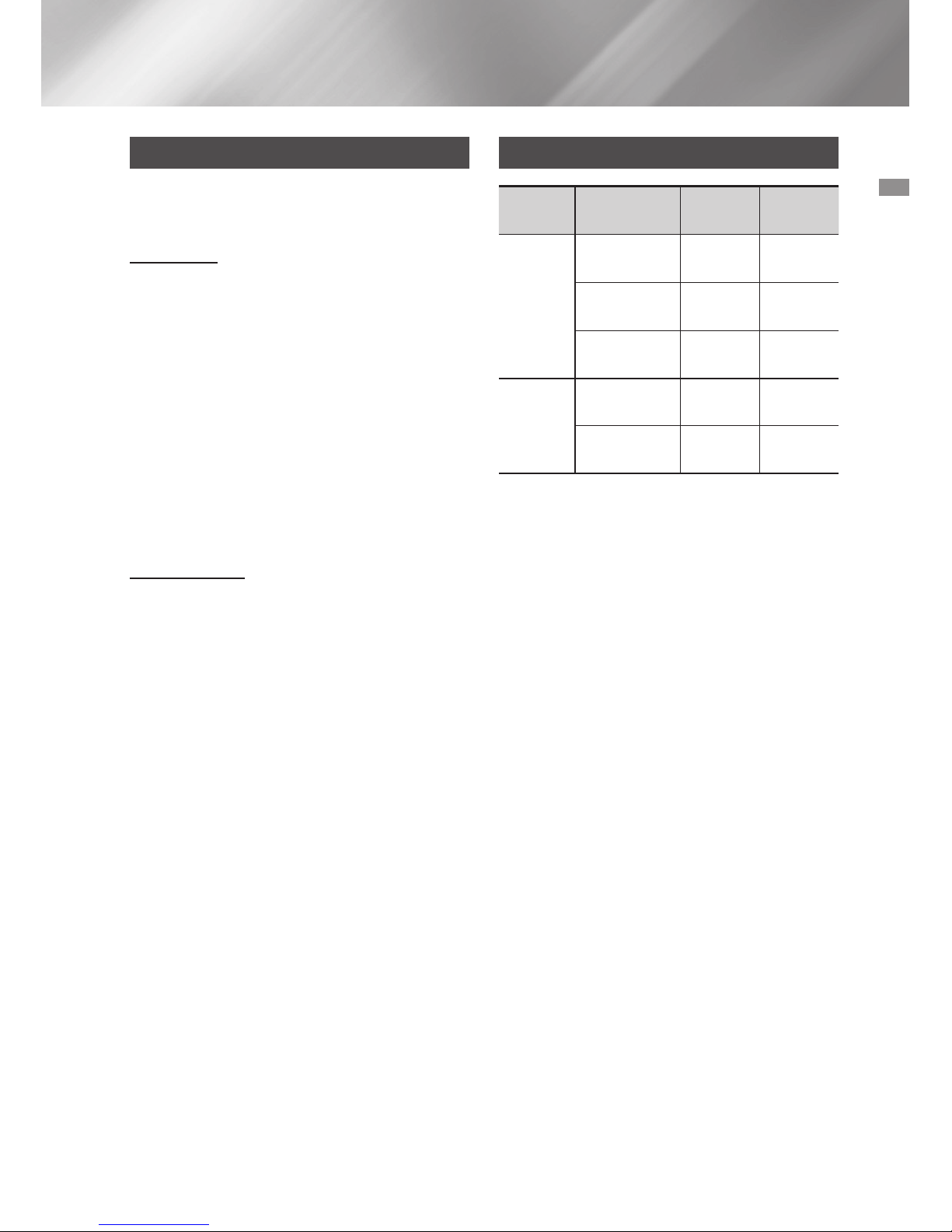
01 Safety Information
5 English
Disc and Format Compatibility
This product does not support Secure (DRM)
Media files.
CD-R Discs
•
Some CD-R discs may not be playable
depending on the disc recording device (CDRecorder or PC) and the condition of the
disc.
•
Use 650MB/74 minute CD-R discs.
Do not use CD-R discs over 700MB/80
minutes as they may not be played back.
•
Some CD-RW (Rewritable) media may not
be playable.
•
Only CD-Rs that are properly "closed" can be
fully played. If the session is closed, but the
disc is left open, you may not be able to fully
play the disc.
MP3-CD Discs
•
Only CD-R discs with MP3 files in ISO 9660
or Joliet format can be played.
•
MP3 file names should contain no blank
spaces or special characters (. / = +).
•
Use discs recorded with a compression/
decompression data rate greater than
128Kbps.
•
Only a consecutively written multisession disc
can be played. If there is a blank segment in
the Multisession disc, the disc can be played
only up to the blank segment.
•
If the disc is not closed, it will take longer to
begin playback and not all of the recorded
files may play.
•
For files encoded in the Variable Bit Rate
(VBR) format,( i.e. files encoded in both
low bit rate and high bit rate - 32Kbps
~ 320Kbps), the sound may skip during
playback.
•
A maximum of 999 files can be played per
CD.
Supported Audio Formats
File
Extension
Audio
Codec
Sampling
Rate
Bit Rate
*.mp3
MPEG 1
Layer3
16KHz ~
48KHz
80Kbps ~
320Kbps
MPEG 2
Layer3
16KHz ~
48KHz
80Kbps ~
320Kbps
MPEG 2.5
Layer3
16KHz ~
48KHz
80Kbps ~
320Kbps
*.wma
Wave_Format_MSAudio1
16KHz ~
48KHz
56Kbps ~
128Kbps
Wave_Format_MSAudio2
16KHz ~
48KHz
56Kbps ~
128Kbps
|NOTES
|
✎Does not support WMA Professional codec.
✎The above table shows supported sampling
rates and bit rates. Files of not supported
formats may not be played properly.

Contents
6 English
Safety InformatIon
2
Warning
4
Precautions
4
Disc Storage & Management
5
Disc and Format Compatibility
5
Supported Audio Formats
GettInG Started
7
Front Panel
8
Rear Panel
9
Remote Control
10
Accessories
10
Connecting the Speakers
10
Cautions on Moving the Speakers
10
Attaching the Speaker foot
functIonS
11
The Display function
11
Changing Display mode
11
The DEMO function
11
Playing a CD
11
Loading a Compact Disc
11
CD/MP3/CD-R Playback
12
Selecting a Track
12
Searching for a Specific Music Passage
on a CD
12
Repeat One or All Tracks on a CD
13
Playing USB Devices
13
USB Device Playback
13
To Select a File from a USB Device
14
To Use High Speed Search
14
To Delete a File
14
To Move to the Next/Previous Folder
14
To safely remove a USB device
14
Read Before Connecting USB Storage
Devices
15
Searching for a Track Quickly
15
Using the Program Function
15
Viewing or Editing Programmed Tracks
16
Bluetooth
16
What is Bluetooth?
16
To connect the Hi-Fi Component to a
Bluetooth device
17
To disconnect the Bluetooth device from
the Hi-Fi Component
17
To disconnect the Hi-Fi Component
from the Bluetooth device
17
Using Bluetooth Power On
18
TV SoundConnect
18
To connect the Hi-Fi Component to a
SoundConnect Compatible Samsung TV
18
To disconnect the TV from the Hi-Fi
Component
18
To disconnect the Hi-Fi Component
from the TV
19
Using My Karaoke
19
Auto Change Function
19
Listening to the Radio
19
To Store the Stations You Want
20
Selecting a Stored Station
20
Timer Function
20
Setting the Clock
20
Setting the Timer
22
Cancelling the Timer
22
The Recording Function
22
Basic Recording
23
Recording Speed
24
Special Sound Effects
24
Selecting EQ Mode
24
FOOTBALL MODE function
24
GOAL Function
25
GIGA SOUND Function
25
BEAT WAVING Function
25
DJ BEAT Function
26
+PANNING Funcion
26
NON-STOP MUSIC RELAY Function
26
DANCE TIME Function
26
TEMPO Function
appendIx
27
Troubleshooting
28
Specifications
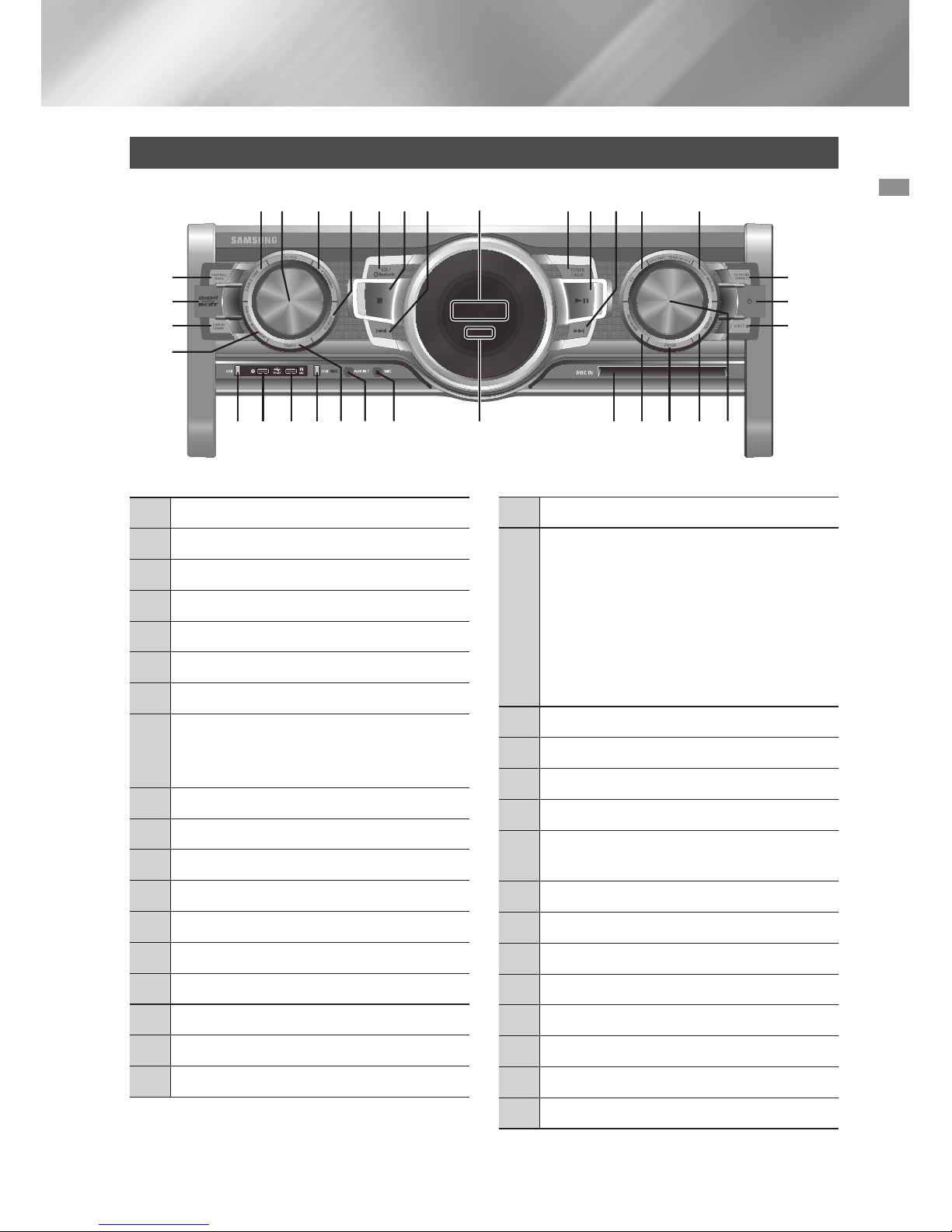
02 Getting Started
Getting Started
Front Panel
1
Display Panel
2
FORWARD SEARCH/SKIP button
3
PLAY/PAUSE button
4
TUNER/AUX button
5
EQ button
6
BEAT WAVING button
7
TV SOUNDCONNECT button
8
POWER button
•
Press this button to switch your
product on or off.
9
Eject button for Disc
0
SEARCH button
!
VOLUME/SEARCH JOG
@
ENTER button
#
PROGRAM button
$
DISC slot
%
REMOTE CONTROL SENSOR
^
CD/ Bluetooth button
&
STOP button
*
BACKWARD SEARCH/SKIP button
(
MIC jack
)
AUX IN 1 jack
Use to connect an external device such
as an MP3 player.
•
Connect AUX IN 1 on the front panel
of the product to the Audio Out of an
external device/MP3 player.
•
Press the TUNER/AUX button to
select AUX1.
a
USB REC button
b
+PANNING button
c
DJ BEAT button
d
TEMPO button
e
USB 2 jack for Playing and USB
Recording
f
USB 1 jack for Playback only.
g
USB button
h
NON-STOP MUSIC RELAY button
i
DANCE TIME button
j
DJ JOG
k
FOOTBALL MODE button
l
GIGA SOUND BEAT button
m
DISPLAY / DEMO button
ij 5b 6^ 1 43&c * 2
7
9
8l
m
h
k
0#% $) (daefg @ !
7 English
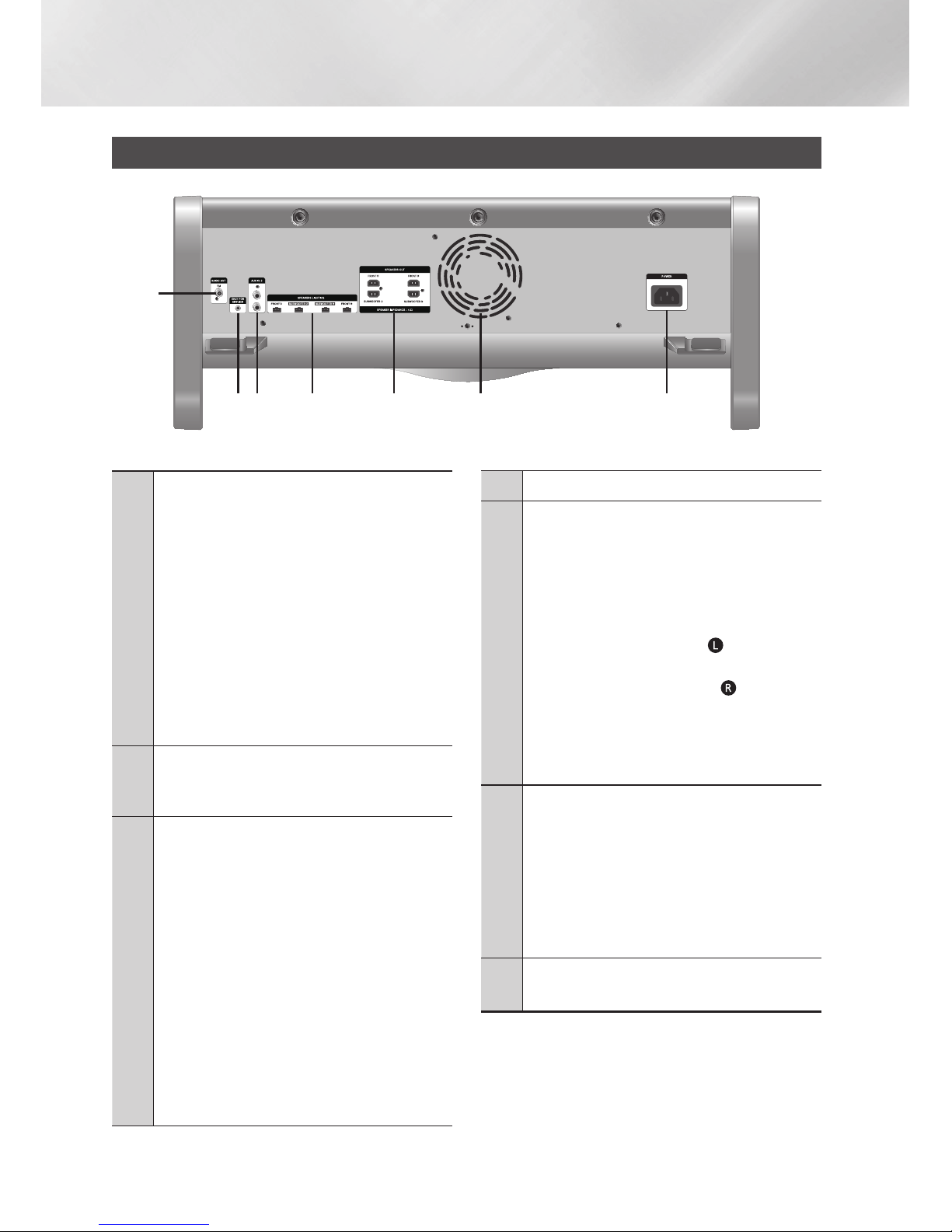
Getting Started
Rear Panel
1
FM Antenna Terminals
1. Connect the FM antenna to the FM
antenna connector terminal.
2.
Slowly move the antenna wire until you
find a location where reception is good,
then fasten it to a wall or other rigid
surface.
3.
If reception is poor, you may need
to install an outdoor antenna. To do
so, connect an outdoor FM antenna
to the FM socket on the rear of the
system using a 75Ω coaxial cable (not
supplied).
2
ONLY FOR SERVICE
•
This jack is for testing only. Please do
not use.
3
AUX IN 2 Terminals
1.
Use an Audio Cable (not supplied)
to connect AUX IN 2 on the product
to Audio Out on an external analog
output device.
•
Be sure to match connector colors.
•
If the external analog output device
has only one Audio Out jack, connect
either left or right.
•
Press the TUNER/AUX button to
select AUX 2.
•
If the product is in AUX mode for
more than eight hours and no
buttons on the front panel or remote
are pushed, the system will turn off.
4
LED Terminals for Speaker Beat Waving.
5
2.2 CH Speaker Terminals
1. To achieve the correct sound quality,
when you connect the speakers,
match the color of the speaker plugs
to the color of the speaker jacks. See
below.
•
LEFT channel (marked
, White/
Purple).
•
RIGHT channel (marked
, Red/
Purple).
•
Don't force the Purple SUBWOOFER
connector into the White or Red
speaker jack.
6
Cooling fan
•
The fan operates while the unit is
powered on.
If you set the unit to the minimum
volume, the fan won't operate.
Secure a minimum 6 inches (15 cm)
of clear space on all sides of the fan
when installing the product.
7
POWER
•
Insert only the provided power cable.
8 English
23 4 5 6 7
1
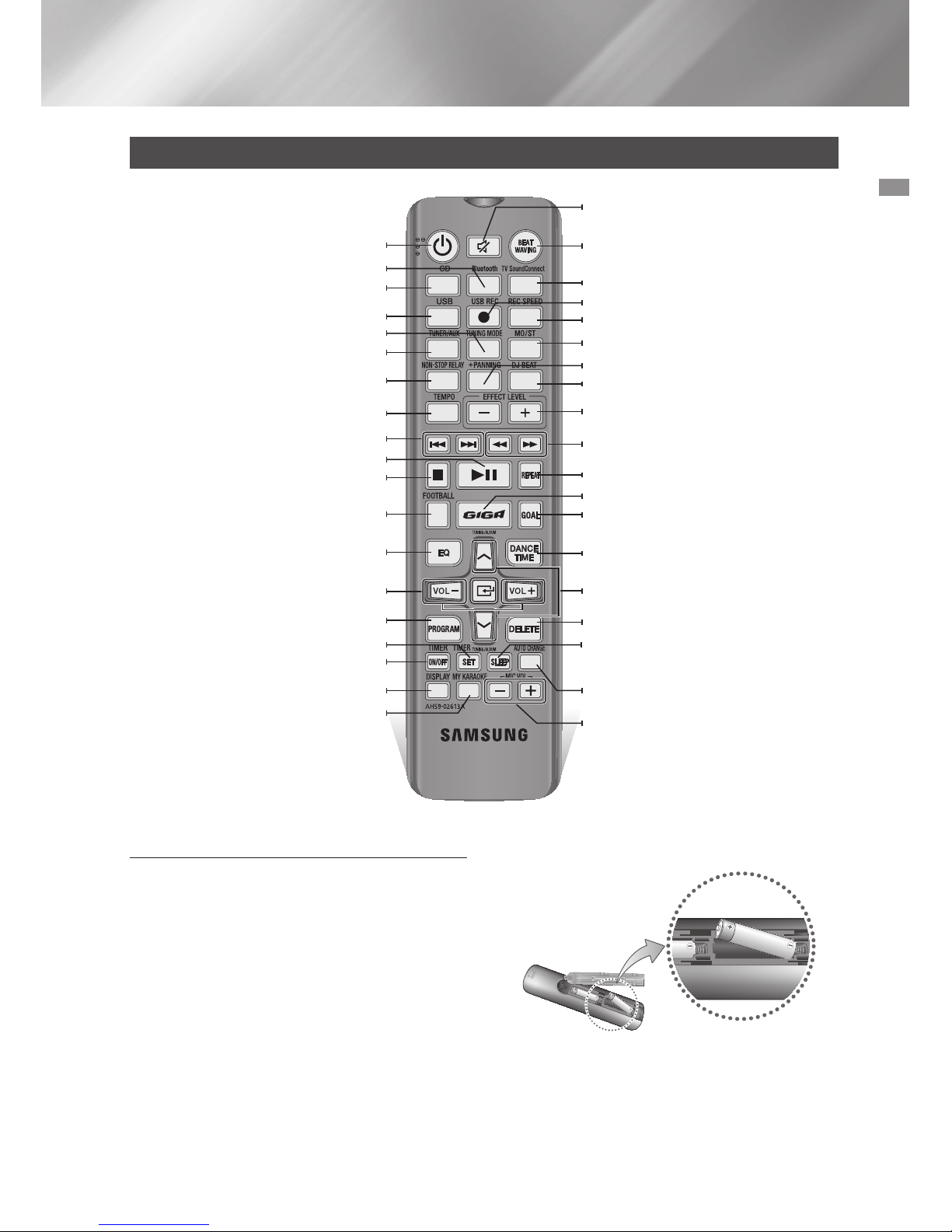
02 Getting Started
Installing Batteries In The Remote Control
•
Place batteries in the remote control so they
match the polarity of the illustrations in the
battery compartment. : (+) to (+) and (–) to
(–).
•
Do not dispose of batteries in a fire.
•
Do not short circuit, disassemble, or overheat
the batteries.
•
There is a danger of explosion if the battery
is replaced with the wrong battery type.
Replace only with the same or equivalent
type.
•
The remote control can be used up to
approximately 23 feet (7 meters) in a
straight line from the system.
Remote Control
Power
Bluetooth
TUNING MODE
PLAY/PAUSE
TIMER SET
MY KARAOKE
CD
USB
TUNER/AUX
NON-STOP MUSIC RELAY
TEMPO
STOP
FOOTBALL
EQ
PROGRAM
TIMER ON/OFF
DISPLAY
MIC VOLUME –, +
AUTO CHANGE
BEAT WAVING
TV SoundConnect
REC SPEED
MO/ST
DJ BEAT
EFFECT LEVEL
REPEAT
GOAL
DANCE TIME
DELETE
SLEEP (Set a sleep time to shut off the
product.)
TUNING/ALBUM ,,
.
SEARCH
USB REC
+PANNING
GIGA SOUND BEAT
MUTE (Turn off the sound temporarily.
Press again to turn the sound back on.)
SKIP
VOLUME (–, +)
9 English
