Samsung MX-D630D, MX-D730D, MX-D750D User Manual
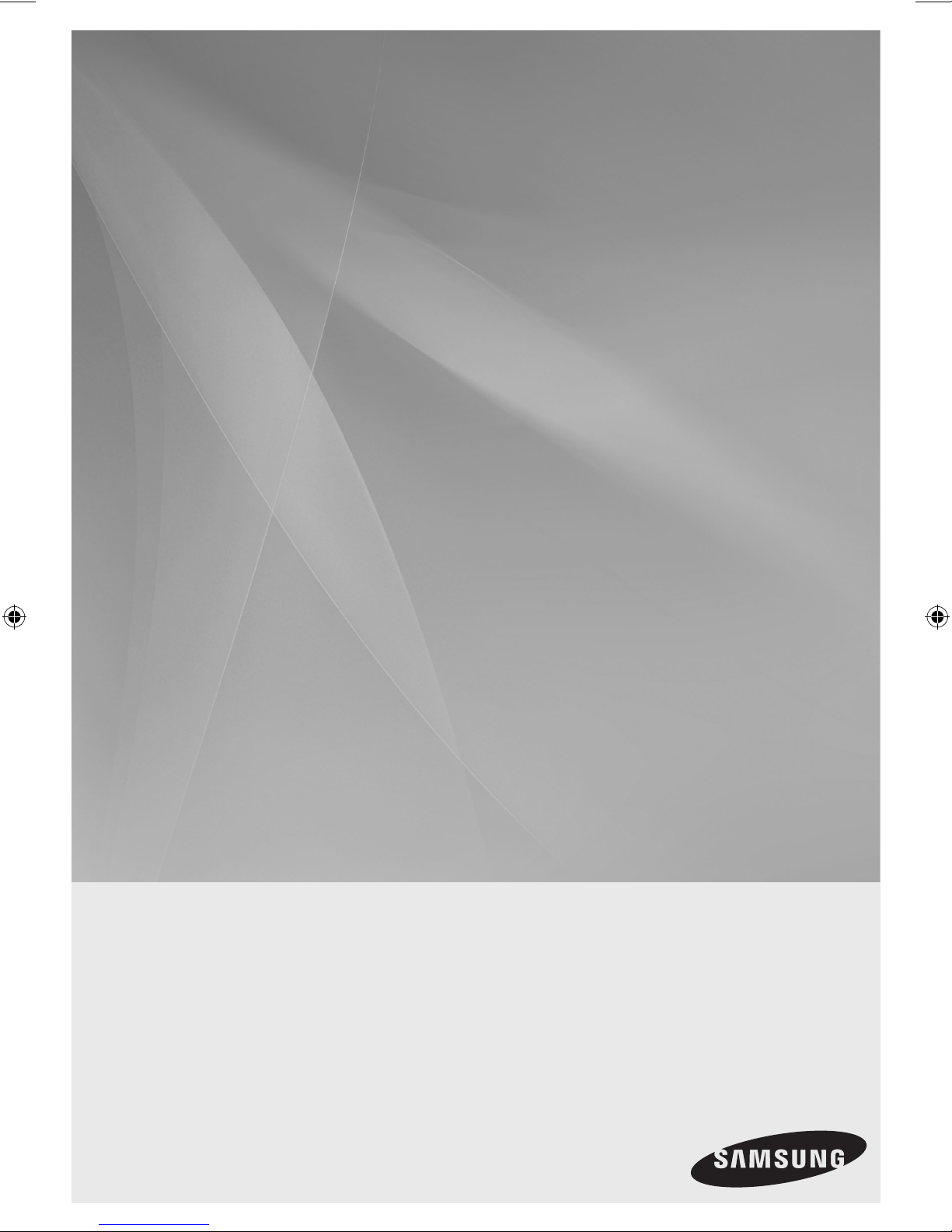
DVD MINI COMPONENT SYSTEM
user manual
Imagine the possibilities
Thank you for purchasing this Samsung product.
To receive more complete service,
please register your product at
www.samsung.com/register
MX-D630D
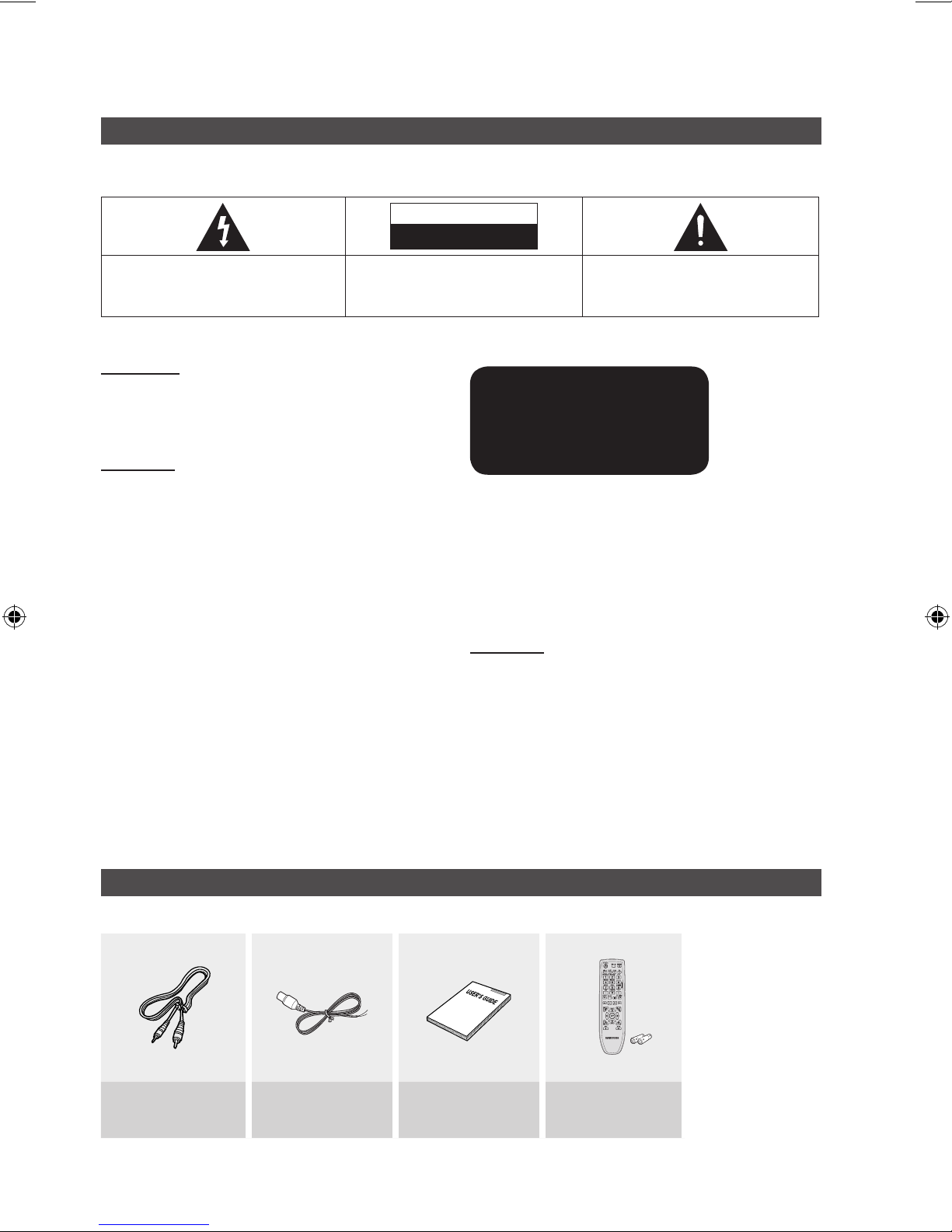
2 English
English 3
Safety Information
Safety Warnings
TO REDUCE THE RISK OF ELECTRIC SHOCK, DO NOT REMOVE THE COVER(OR BACK). NO USER-SERVICEABLE PARTS ARE INSIDE. REFER
SERVICING TO QUALIFIED SERVICE PERSONNEL.
CAUTION
RISK OF ELECTRIC SHOCK
DO NOT OPEN
This symbol indicates “dangerous voltage”
inside the product that presents a risk of
electric shock or personal injury.
CAUTION :
TO PREVENT ELECTRIC SHOCK,
MATCH WIDE BLADE OF PLUG TO WIDE SLOT, FULLY
INSERT.
This symbol indicates important
instructions accompanying the product.
WARNING
To reduce the risk of fire or electric shock, do not •
expose this appliance to rain or moisture.
CAUTION
Apparatus shall not be exposed to dripping or splashing and •
no objects filled with liquids, such as vases, shall be placed on
the apparatus.
The Mains plug is used as a disconnect device and shall stay •
readily operable at any time.
This apparatus shall always be connected to a AC outlet with •
a protective grounding connection.
To disconnect the apparatus from the mains, the plug must be •
pulled out from the mains socket, therefore the mains plug
shall be readily operable.
CLASS 1 LASER PRODUCT
KLASSE 1 LASER PRODUKT
LUOKAN 1 LASER LAITE
KLASS 1 LASER APPARAT
PRODUCTO LÁSER CLASE 1
CLASS 1 LASER PRODUCT
This Compact Disc player is classified as a CLASS 1
LASER product.
Use of controls, adjustments or performance of
procedures other than those specified herein may result in
hazardous radiation exposure.
CAUTION
INVISIBLE LASER RADIATION WHEN OPEN AND •
INTERLOCKS DEFEATED, AVOID EXPOSURE TO BEAM.
Accessories
Check for the supplied accessories below.
Video Cable FM Antenna
User's Manual
Remote Control/
Batteries(optional)
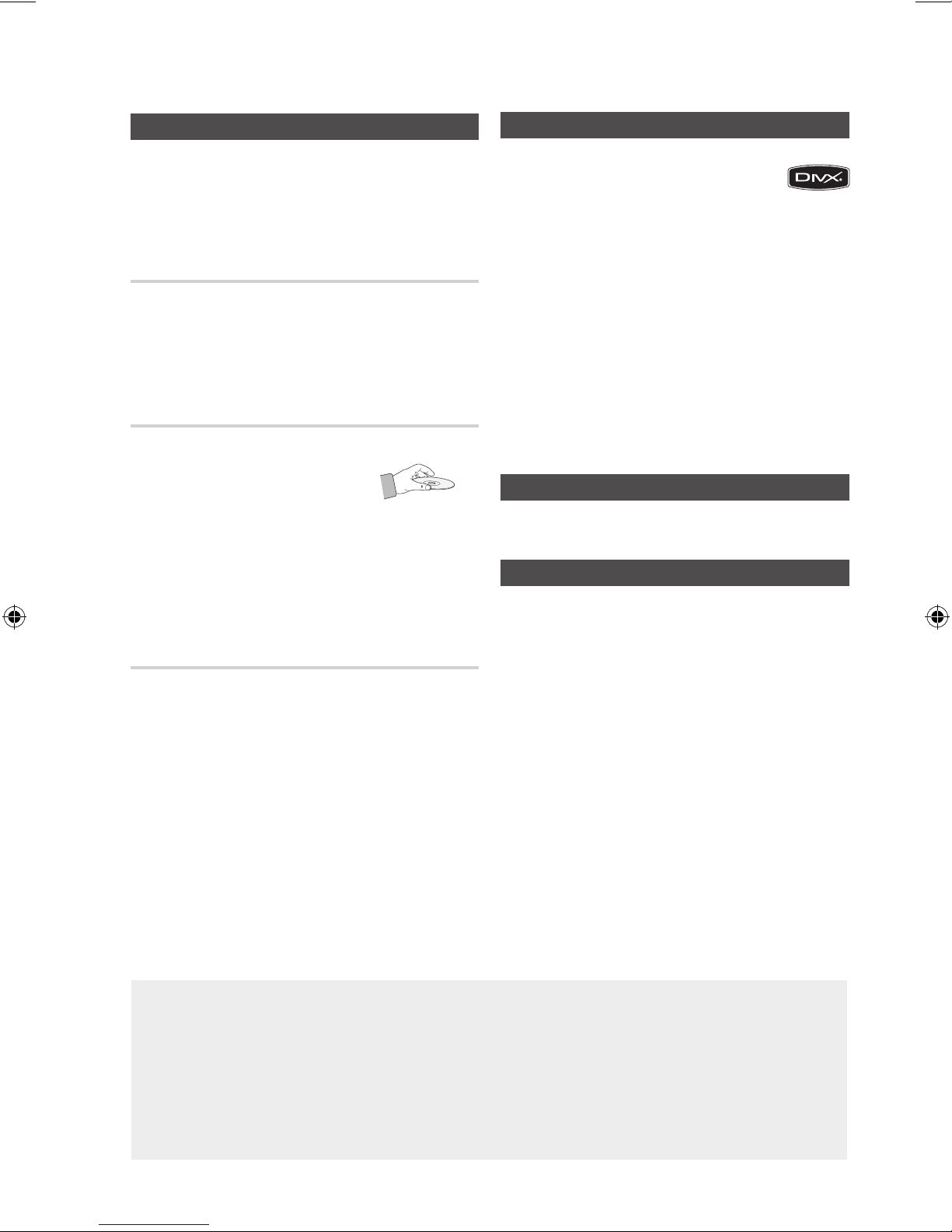
English 3
Figures and illustrations in this User Manual are provided for reference only and may differ from actual product appearance.•
An administration fee may be charged if either•
a. an engineer is called out at your request and there is no defect in the product
(i.e. where you have failed to read this user manual)
b. you bring the unit to a repair centre and there is no defect in the product
(i.e. where you have failed to read this user manual).
The amount of such administration charge will be advised to you before any work or home visit is carried •
out.
Cautions on Handling and Storing Discs
Small scratches on the disc may reduce sound and
picture quality or cause skipping.
Be especially careful not to scratch discs when
handling them.
Holding discs
Do not touch the playback side of the disc. •
Hold the disc by the edges so that fingerprints will not get •
on the surface.
Do not stick paper or tape on the disc.•
Disc Storage
Do not keep in direct sunlight•
Keep in a cool ventilated area•
Keep in a clean Protection jacket. •
Store vertically.
NOTE ✎
Do not allow the discs to become contaminated with dirt. `
Do not load cracked or scratched discs. `
Handling and Storing Discs
If you get fingerprints or dirt on the disc, clean it with a
mild detergent diluted in water and wipe with a soft cloth.
When cleaning, wipe gently from the inside to the •
outside of the disc
NOTE ✎
Condensation may form if warm air comes into contact `
with cold parts inside the product. When condensation
forms inside the product, it may not operate correctly. If
this occurs, remove the disc and let the product stand
for 1 or 2 hours with the power on.
Safety Information
License
ABOUT DIVX VIDEO: DivX® is a digital video format •
created by DivX, Inc. This is an official DivX Certified®
device that plays DivX video. Visit www.divx.com for more
information and software tools to convert your files into DivX video.
ABOUT DIVX VIDEO-ON-DEMAND: This DivX Certified® device must be •
registered in order to play purchased DivX Video-on-Demand (VOD)
movies. To obtain your registration code, locate the DivX VOD section in
your device setup menu. Go to vod.divx.com for more information on how
to complete your registration.
“Pat. 7,295,673; 7,460,688; 7,519,274”•
DivX Certified® to play DivX ® video
“DivX®, DivX Certified® and associated logos are trademarks of •
DivX, Inc. and are used under license.”
Copyright
© 2011 Samsung Electronics Co., Ltd. All rights
reserved.
Copy Protection
Many DVD discs are encoded with copy protection. Because of this, •
you should only connect your product directly to your TV, not to a
VCR. Connecting to a VCR results in a distorted picture from
copy-protected DVD discs.
This product incorporates copyright protection technology that is •
protected by U.S. patents and other intellectual property rights. Use
of this copyright protection technology must be authorized by
Macrovision, and is intended for home and other limited viewing
uses only unless otherwise authorized by Macrovision. Reverse
engineering or disassembly
is prohibited
.
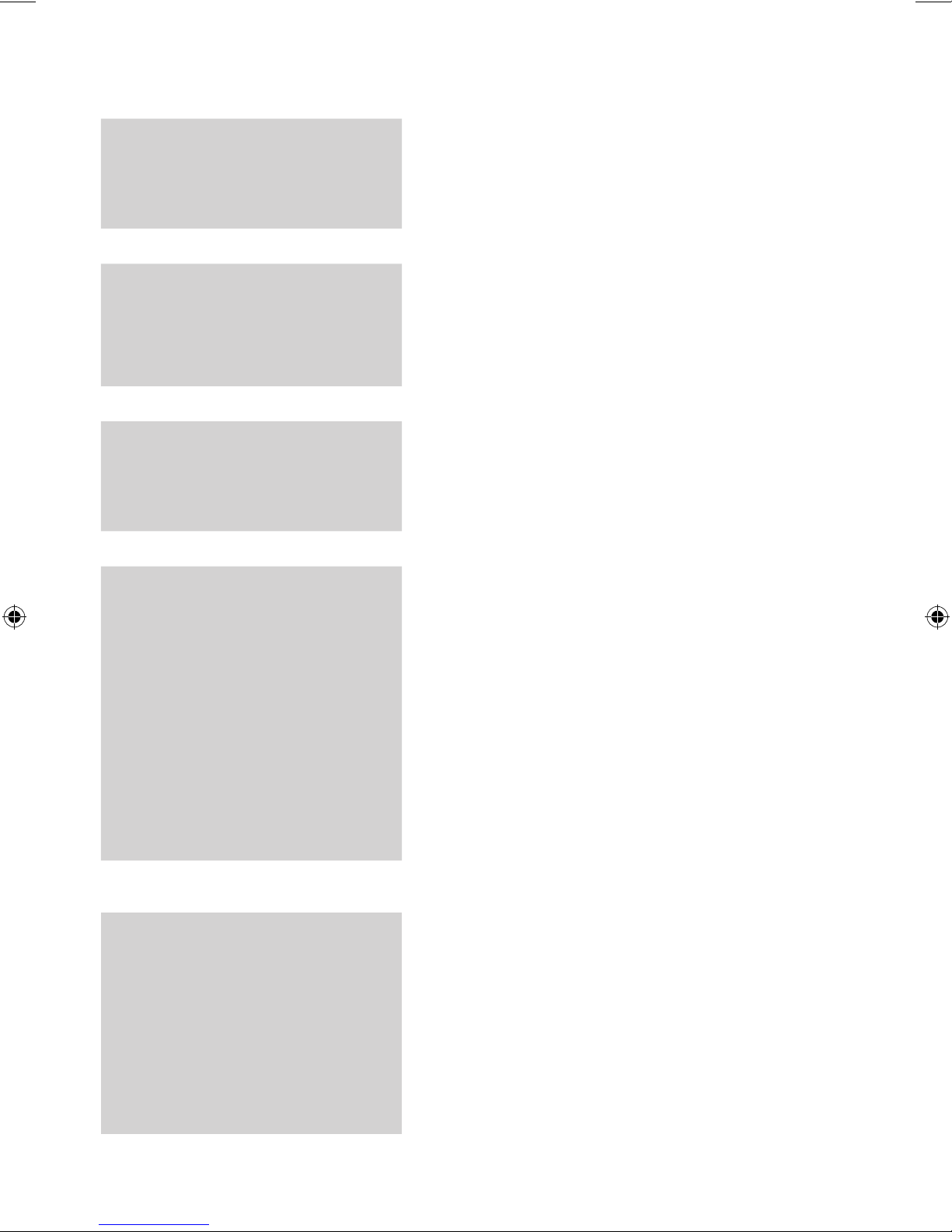
4 English
English 5
Contents
SAFETY INFORMATION
2
2 Safety Warnings
2 Accessories
3 Cautions on Handling and Storing Discs
3 License
3 Copyright
3 Copy Protection
GETTING STARTED
5
5 Precautions
5 Icons that will be used in manual
6 Disc Types and Characteristics
9 Description
9 Front Panel
10 Rear Panel
11 Remote control
CONNECTIONS
12
12 Connecting the Speakers
13 Connecting the Video Out to your TV
14
Connecting External Components
15 Connecting the FM Antenna
SETUP
16
16 Before Starting (Initial Setting)
16 Setting the Setup menu
17 Display
17 TV Aspect
17 Audio
17 DRC (Dynamic Range Compression)
17 AUDIO-SYNC
18 System
18 Initial Setting
18 DivX(R) Registration
18 Language
18 Security
18 Parental Rating
18 Change Password
18 Support
18 Product Information
BASIC FUNCTIONS
19
19 Disc Playback
19 Audio CD(CD-DA)/MP3/WMA Playback
20 JPEG File Playback
20 Using the Playback Function
25 Sound Mode
26 Mute Function
26 Display Function
26 Connecting the Microphone
27 Listening to Radio
28 Setting the Clock
28 Timer Function
29 Sleep Timer Function
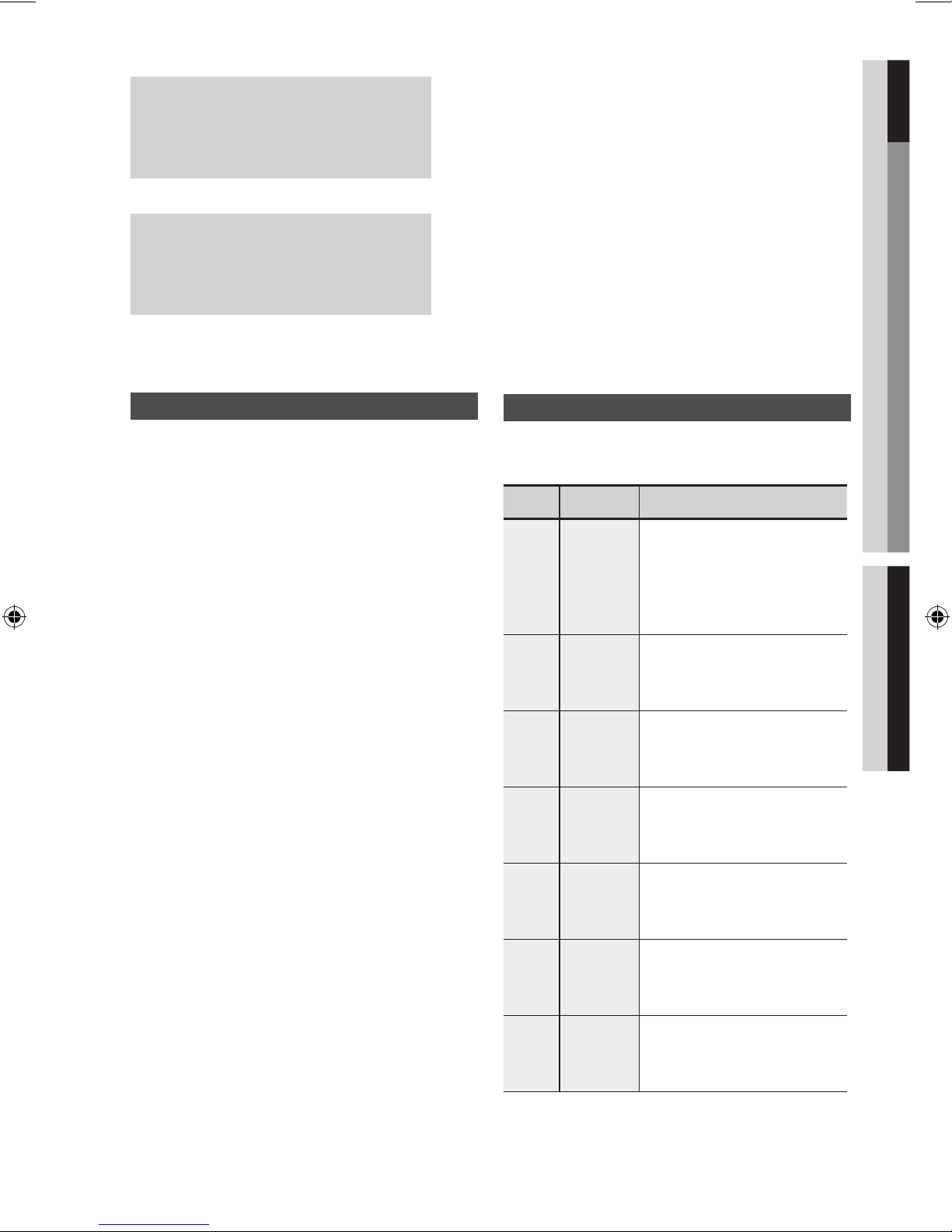
01 Getting Started ENGLISH
Precautions
Ensure that the AC power supply in your house complies with •
the identification sticker located on the back of your product.
Install your product horizontally, on a suitable base (furniture), •
with enough space around it for ventilation (7.5~10cm).
Do not place the product on amplifiers or other equipment •
which may become hot. Make sure the ventilation slots are not
covered.
Do not stack anything on top of the product. •
Before moving the product, ensure the Disc Insert Hole is •
empty.
In order to disconnect the product completely from the •
power supply, remove the AC plug from the wall outlet,
especially when left unused for a long period of time.
During thunderstorms, disconnect the AC plug from the •
wall outlet. Voltage peaks due to lightning could damage
the product.
Do not expose the product to direct sunlight or other heat •
sources. This could lead to overheating and malfunction
of the product.
Protect the product from moisture, and excess heat or •
equipment creating strong magnetic or electric fields (i.e.
speakers.).
Disconnect the power cable from the AC supply if the •
product malfunctions. Your product is not intended for
industrial use.
Use of this product is for personal use only.•
Condensation may occur if your product or disc has been •
stored in cold temperatures. If transporting the product
during the winter, wait approximately 2 hours until the
product has reached room temperature before using.
The batteries used with this product contain chemicals •
that are harmful to the environment. Do not dispose of
batteries in the general household trash.
Getting Started
Icons that will be used in manual
Make sure to check the following terms before
reading the user manual.
Icon Term Definition
d
DVD
This involves a function
available with DVD-Video or
DVD±R/±RW discs that
have been recorded and
finalised in Video Mode.
B
CD
This involves a function
available with a data CD
(CD-DA, CD-R/-RW).
A
MP3
This involves a function
available with CD-R/-RW
discs.
G
JPEG
This involves a function
available with CD-R/-RW
discs.
D
DivX
This involves a function
available with MPEG4 discs.
(DVD±R/±RW, CD-R/-RW)
!
CAUTION
This involves a case where a
function does not operate or
settings may be canceled.
✎
NOTE
This involves tips or instructions
on the page that help each
function operate.
ADVANCED FUNCTIONS
30
30 USB Function
30 Recording Function
OTHER INFORMATION
32
32 Troubleshooting
33 Language code list
34 Specifications
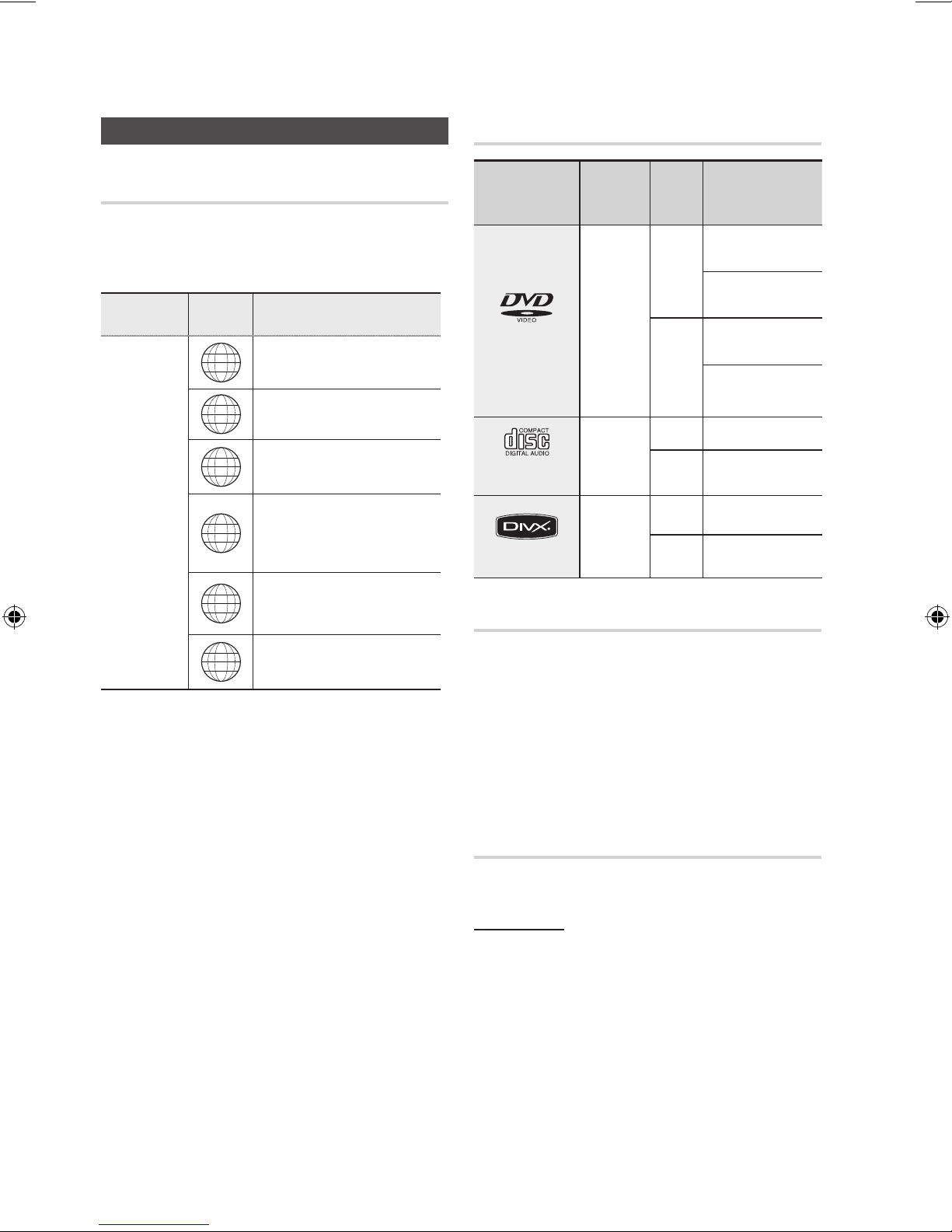
6 English
Getting Started
English 7
Disc Types and Characteristics
Region Code
The product and the discs are coded by region. These
regional codes must match in order for the disc to play. If the
codes do not match, the disc will not play.
Disc Type
Region
Code
Area
DVD-VIDEO
1
The U.S., U.S. territories and
Canada
2
Europe, Japan, the Middle East,
Egypt, South Africa, Greenland
3
Taiwan, Korea, the Philippines,
Indonesia, Hong Kong
4
Mexico, South America, Central
America, Australia, New Zealand,
Pacific Islands, Caribbean
5
Russia, Eastern Europe, India,
most of Africa, North Korea,
Mongolia
6
China
Getting Started
Disc types that can be played
Disc Types &
Mark (Logo)
Recorded
Signals
Disc
Size
Max. Playing Time
DVD-VIDEO
VIDEO
12 cm
Approx. 240 min.
(single-sided)
Approx. 480 min.
(double-sided)
8 cm
Approx. 80 min.
(single-sided)
Approx. 160 min.
(double-sided)
AUDIO-CD
AUDIO
12 cm
74 min.
8 cm
20 min.
DivX
AUDIO
+
VIDEO
12 cm
-
8 cm
-
Do not use the following types of disc!
LD, CD-G, CD-I, CD-ROM, DVD-ROM and •
DVD-RAM discs cannot be played on this product.
If such discs are played, a <WRONG DISC
FORMAT> message appears on the TV screen.
DVD discs purchased abroad may not play on this •
product.
If such discs are played, a <Wrong Region. Please
check Disc.> message appears on the TV screen.
Disc Types And Disc Format
This product does not support Secure (DRM) Media files.
CD-R Discs
Some CD-R discs may not be playable depending on •
the disc recording device (CD-Recorder or PC) and the
condition of the disc.
Use a 650MB/74 minute CD-R disc. •
Do not use CD-R discs over 700MB/80 minutes as
they may not be played back.
Some CD-RW (Rewritable) media, may not be playable. •
Only CD-Rs that are properly "closed" can be fully •
played. If the session is closed but the disc is left open,
you may not be able to fully play the disc.
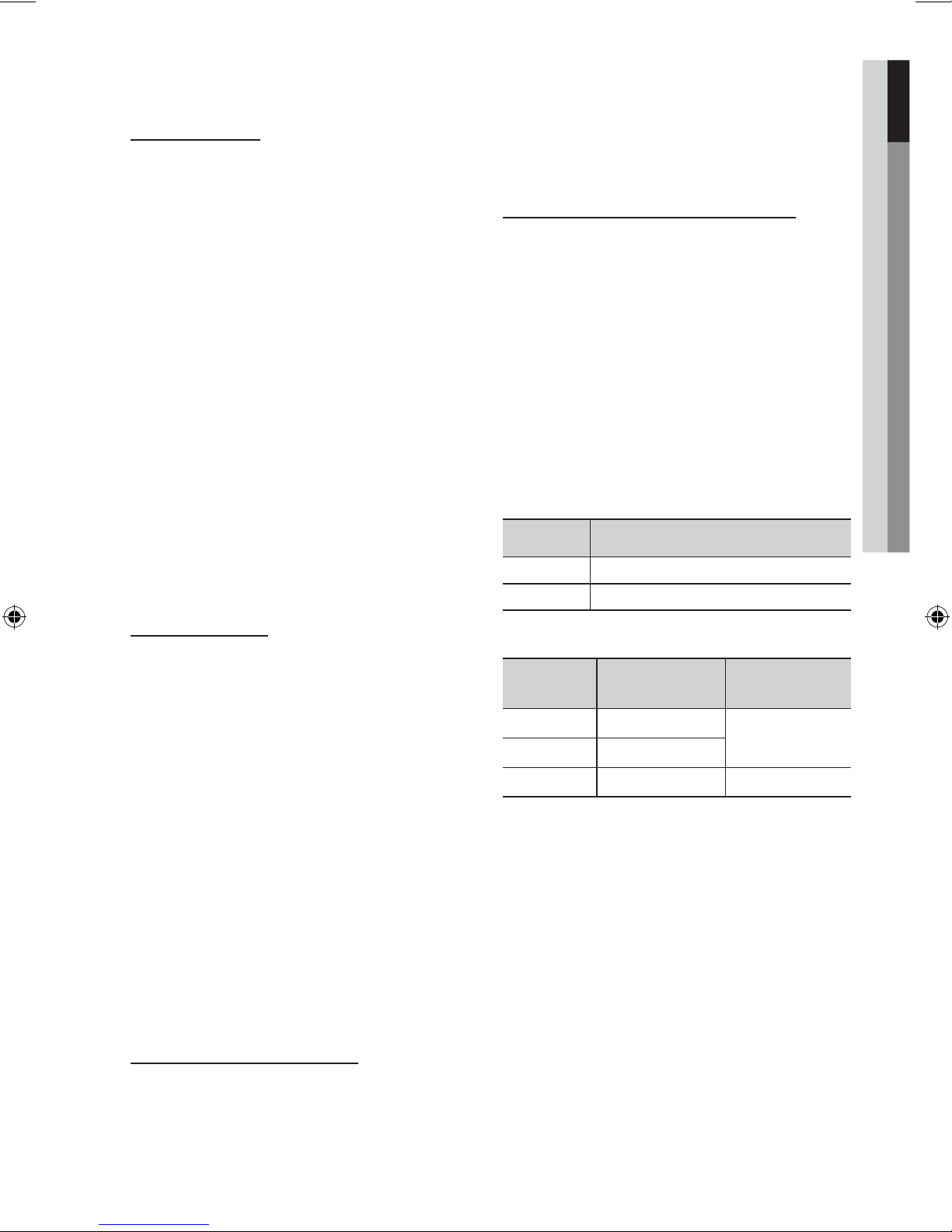
English 7
01 Getting Started
CD-R MP3 Discs
Only CD-R discs with MP3 files in ISO 9660 or •
Joliet format can be played.
MP3 file names should contain no blank spaces •
or special characters (. / = +).
Use discs recorded with a compression/•
decompression data rate greater than 128Kbps.
Only files with the ".mp3" and ".MP3" extensions •
can be played.
Only a consecutively written multisession disc can •
be played. If there is a blank segment in the
Multisession disc, the disc can be played only up
to the blank segment.
If the disc is not closed, it will take longer to begin •
playback and not all of the recorded files may be played.
For files encoded in Variable Bit Rate (VBR) •
format, i.e. files encoded in both low bit rate and
high bit rate (e.g., 32Kbps ~ 320Kbps), the
sound may skip during playback.
A maximum of 999 tracks can be played per CD. •
A maximum of 300 folders can be played per CD.•
CD-R JPEG Discs
Only files with the "jpg" extensions can be played.•
If the disc is not closed, it will take longer to start •
playing and not all of the recorded files may be played.
Only CD-R discs with JPEG files in ISO 9660 or Joliet •
format can be played.
JPEG file names should be 8 characters or less in •
length and contain no blank spaces or special
characters (. / = +).
Only a consecutively written multisession disc can be •
played. If there is a blank segment in the multisession
disc, the disc can be played only up to the blank
segment.
A maximum of 999 images can be stored on a folder.•
When playing a Kodak/Fuji Picture CD, only the JPEG •
files in the picture folder can be played.
Picture discs other than Kodak/Fuji Picture CDs may •
take longer to start playing or may not play at all.
DVD±R/±RW, CD-R/RW Discs
Software updates for incompatible formats are not •
supported.
(Example : QPEL, GMC, resolution higher than
800 x 600 pixels, etc.)
If a DVD-R/-RW disc has not been recorded •
properly in DVD Video format, it will not be
playable.
DivX (Digital internet video express)
DivX is a video file format developed by Microsoft and is
based on MPEG4 compression technology to provide
audio and video data over the Internet in real-time.
MPEG4 is used for video encoding and MP3 for audio
encoding so that the users can watch a movie at near
DVD-quality video and audio.
Supported Formats (DivX)
This product only supports the following media formats.
If both video and audio formats are not supported, the
user may experience problems such as broken images
or no sound.
Supported Video Formats
Format Supported Versions
AVI
DivX3.11~DivX5.1, XviD
WMV
V1/V2/V3/V7
Supported Audio Formats
Format Bit Rate
Sampling
Frequency
MP3
80~320kbps
44.1khz
WMA
56~128kbps
AC3
128~384kbps 44.1/48khz
Aspect Ratio : Although the default DivX resolution is •
640x480 pixels, this product supports up to
720x480 pixels. TV screen resolutions higher than
800 will not be supported.
When you play a disc whose sampling frequency is •
higher than 48khz or 320kbps, you may experience
shaking on the screen during playback.
Sections with a high frame rate might not be played •
while playing a DivX file.
Since this product only provides encoding formats •
authorized by DivX Networks, Inc., a DivX file
created by the user might not play.
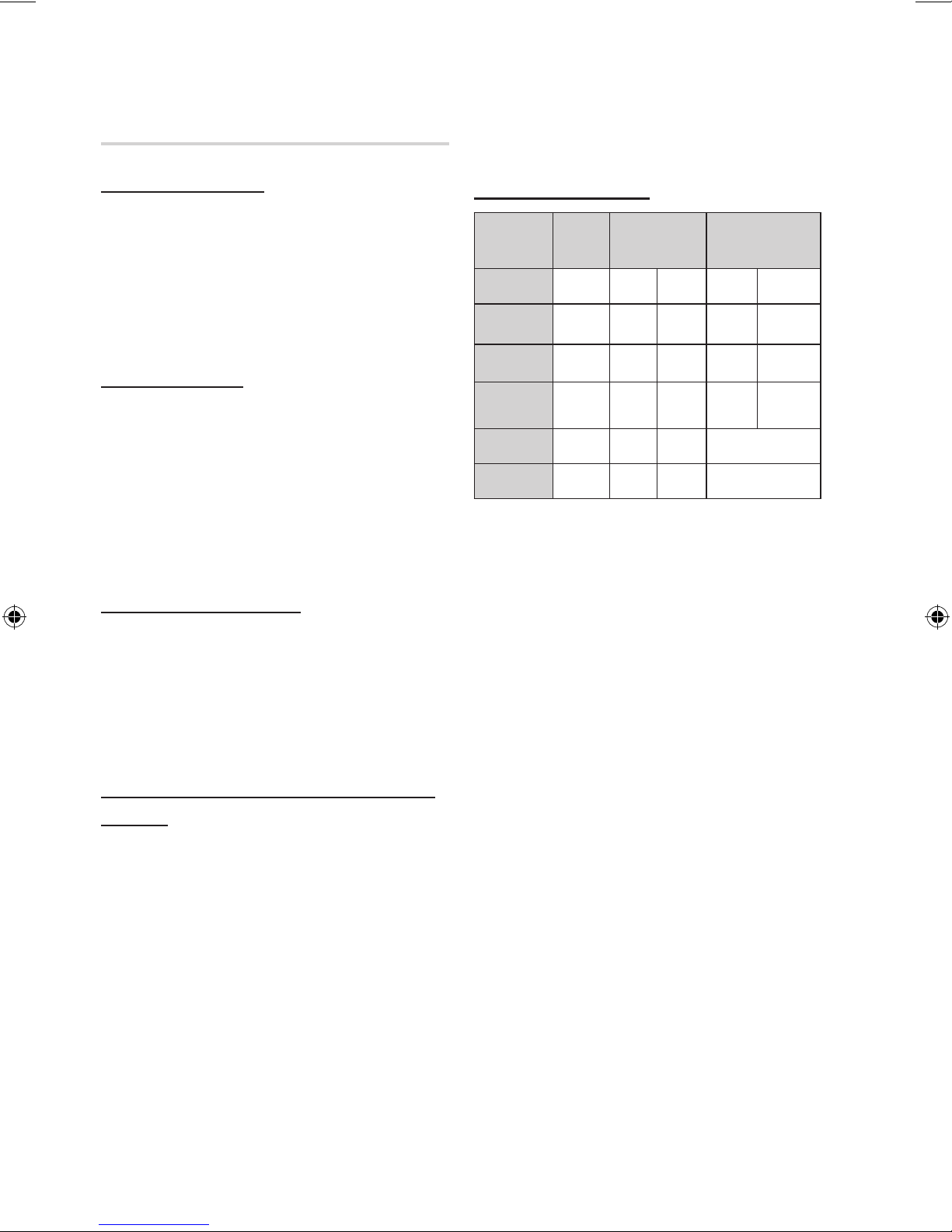
8 English
Getting Started
English 9
USB Host Specification
USB Host Specification
• Supports USB 1.1 or USB 2.0 compliant devices.
• Supports devices connected using the USB A type
cable.
• Supports UMS (USB Mass Storage Device) V1.0
compliant devices.
• Supports the device of which the connected drive is
formatted in the FAT (FAT, FAT16, FAT32) file system.
Non-compliance
• Does not support a device that requires installing a
separate driver on the PC (Windows).
• Does not support connection to a USB hub.
• A USB device that is connected using the USB
extension cable may not be recognized.
• A USB device requiring a separate power source
needs to be connected to the product with the
separate power connection.
Operational Limitations
• If the connected device has multiple drives (or
partitions) installed, only one drive (or partition) can be
connected.
• A device supporting USB 1.1 alone may cause a
difference in the picture quality, depending on the
device.
USB Devices that can be used with the
product
USB Storage Device, MP3 Player, Digital Camera•
Removable HDD•
- Removable HDDs equipped with less than 160
Gbytes are supported. Removable HDDs
equipped with 160Gbytes or more may not be
recognized, depending on the device.
- If the connected device does not work due to
insufficient power supply, you can use a
separate power cable to supply power so that it
can work properly. The connector of the USB
cable may differ, depending on the manufacturer
of the USB device.
USB card Reader: One slot USB card reader and •
Multi slot USB card reader.
- The USB card reader may not be supported,
depending on the manufacturer.
- If you install multiple memory devices into a multi
card reader, you may experience problems.
Supported file Formats
Format
Still
Picture
Music Movie
File name
JPG MP3 WMA WMV DivX
File
extension
JPG
.JPEG
.MP3 .WMA .WMV .AVI
Bit rate
–
80~320
kbps
56~128
kbps
4Mbps 4Mbps
Version
– –
V8
V1,V2,
V3,V7
DivX3.11~
DivX5.1,
XviD
Pixel
640x480
– –
720x480
Sampling
Frequency
–
44.1kHz 44.1kHz
44.1KHz~ 48KHz
CBI (Control/Bulk/Interrupt) is not supported.•
Digital Cameras that use PTP protocol or require •
additional program installation when connected to a
PC are not supported.
Some MP3 players, when connected to this product, •
may not operate depending on the sector size of their
file system.
The USB host function is not supported if a product •
that transfers media files by its manufacturer specific
program is connected.
Does not operate with Janus enabled MTP (Media •
Transfer Protocol) devices.
The USB host function of this product does not •
support all USB devices.
Russian symbols in filenames (MP3/JPEG/DivX) •
are not supported.
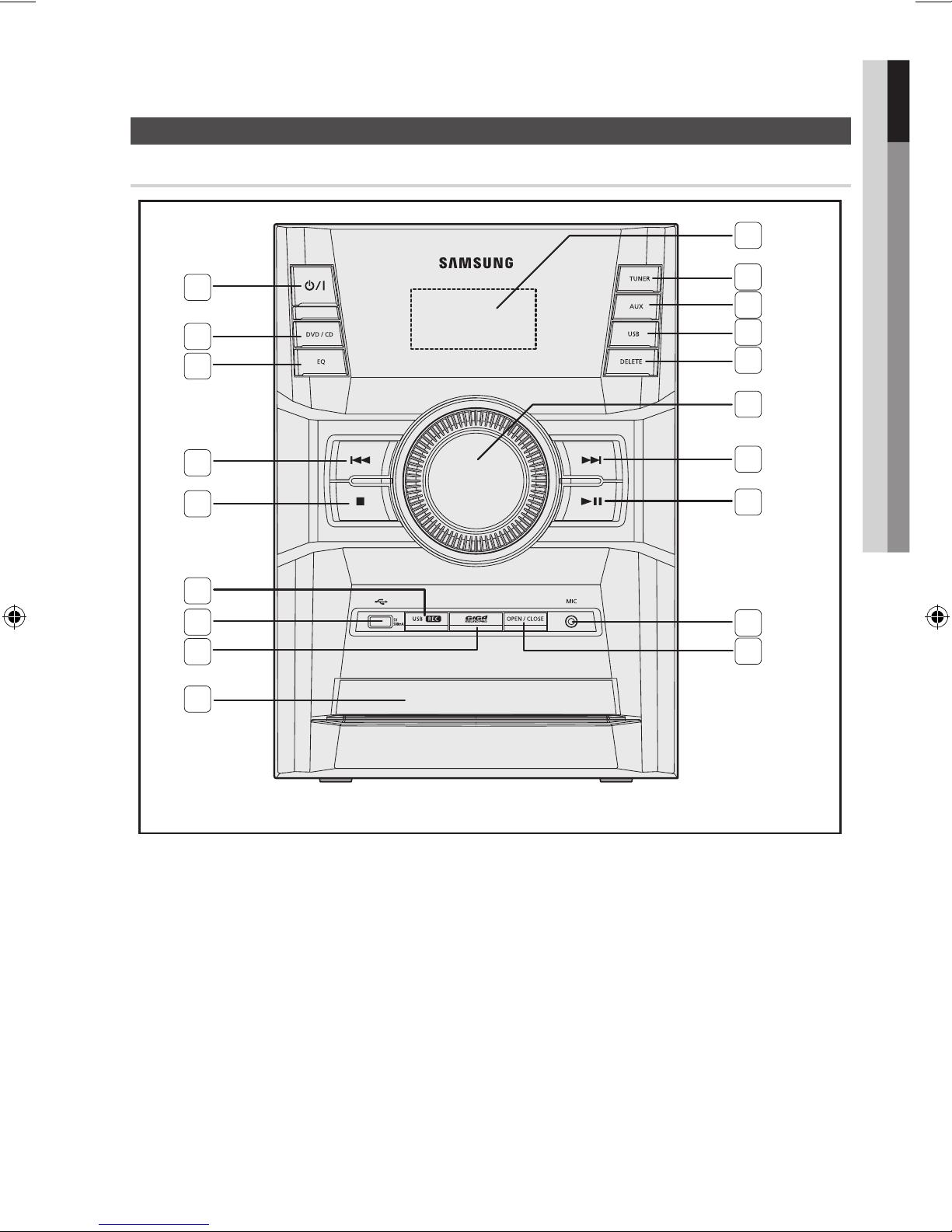
English 9
01 Getting Started
Description
Front Panel
POWER button1.
DVD/CD button2.
EQ button3.
Search/Skip button4.
STOP/Tuning Mode button5.
USB REC button6.
USB jack7.
GIGA SOUND PRO button8.
Compact DISC Compartment9.
OPEN/CLOSE button10.
MIC jack11.
PLAY/PAUSE button12.
Search/Skip button13.
VOLUME14.
DELETE button15.
USB button16.
AUX button17.
18.
TUNER button
Window Display19.
1
2
3
5
6
8
9
19
12
13
14
15
16
17
11
7
10
4
18
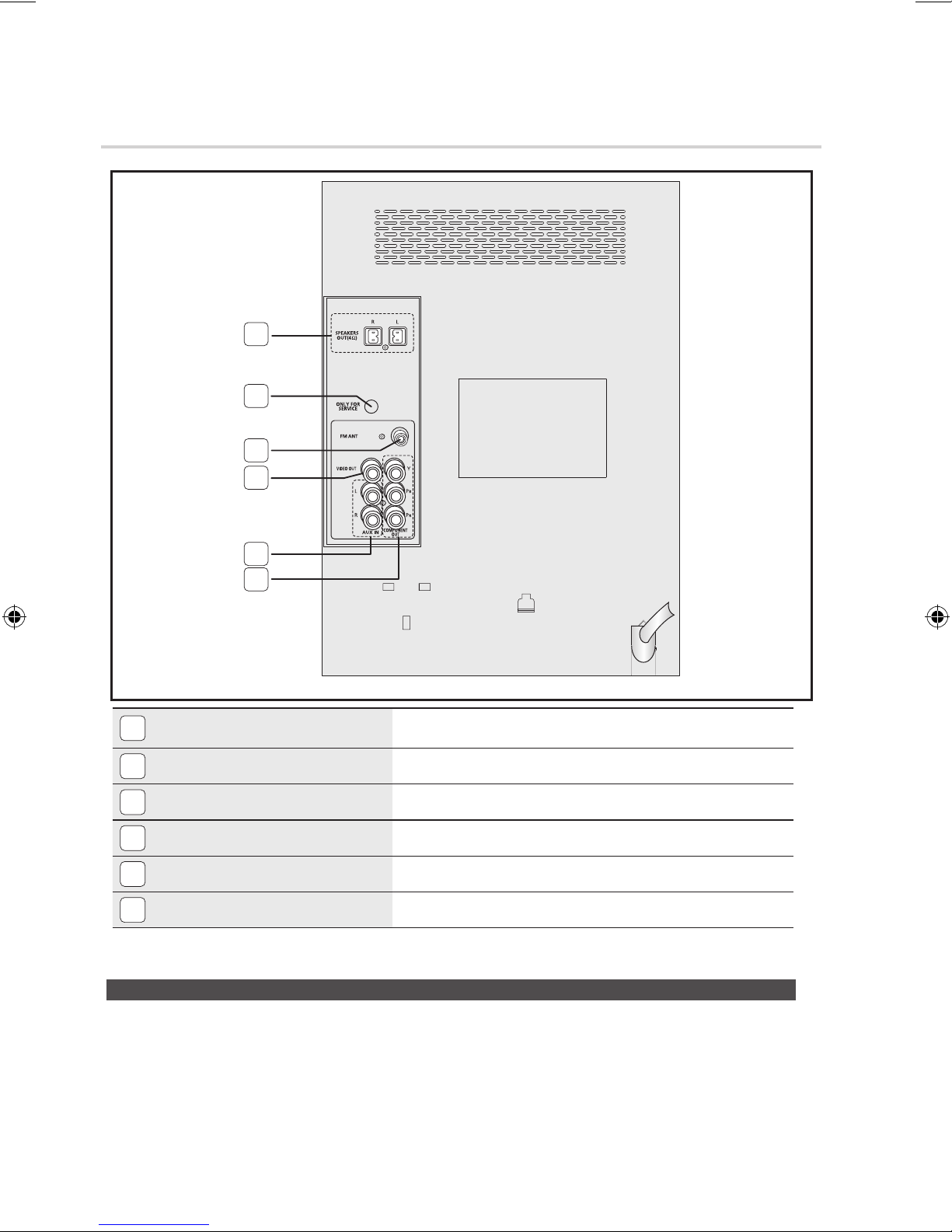
10 English
Getting Started
English 11
Rear Panel
1
2.0 CHANNEL SPEAKER OUTPUT
CONNECTORS
Connect the front speakers.
2
ONLY FOR SERVICE
This jack is just for testing, please don't use it.
3
FM ANTENNA JACK
Connect the FM antenna.
4
VIDEO OUT JACK
Connect your TV's Video Input jack (VIDEO IN) to the VIDEO OUT jack.
5
AUX IN JACK
Connect the Audio Out of the external analog component to the AUX IN jack.
6
COMPONENT VIDEO OUTPUT JACKS
Connect a TV with Component video inputs to these jacks.
1
2
3
4
5
6
Where to Install Your Mini-Compact System
To take full advantage of your new mini-compact system, follow these installation instructions before connecting the unit.
Install the system on a flat, stable surface.
`
Never place this unit on carpeting.
`
Never place this unit in an outdoor area.
`
Maintain an open space of approximately 6 inches (15 cm) on the sides and rear of the system, for ventilation purposes.
`
Make sure that you have enough room to open the compact disc compartment easily.
`
Place the Speakers at a reasonable distance on either side of the system to ensure good stereo sound.
`
Direct the Speakers towards the listening area.
`
For optimum performance, make sure that both speakers are placed at an equal distance above the floor.
`
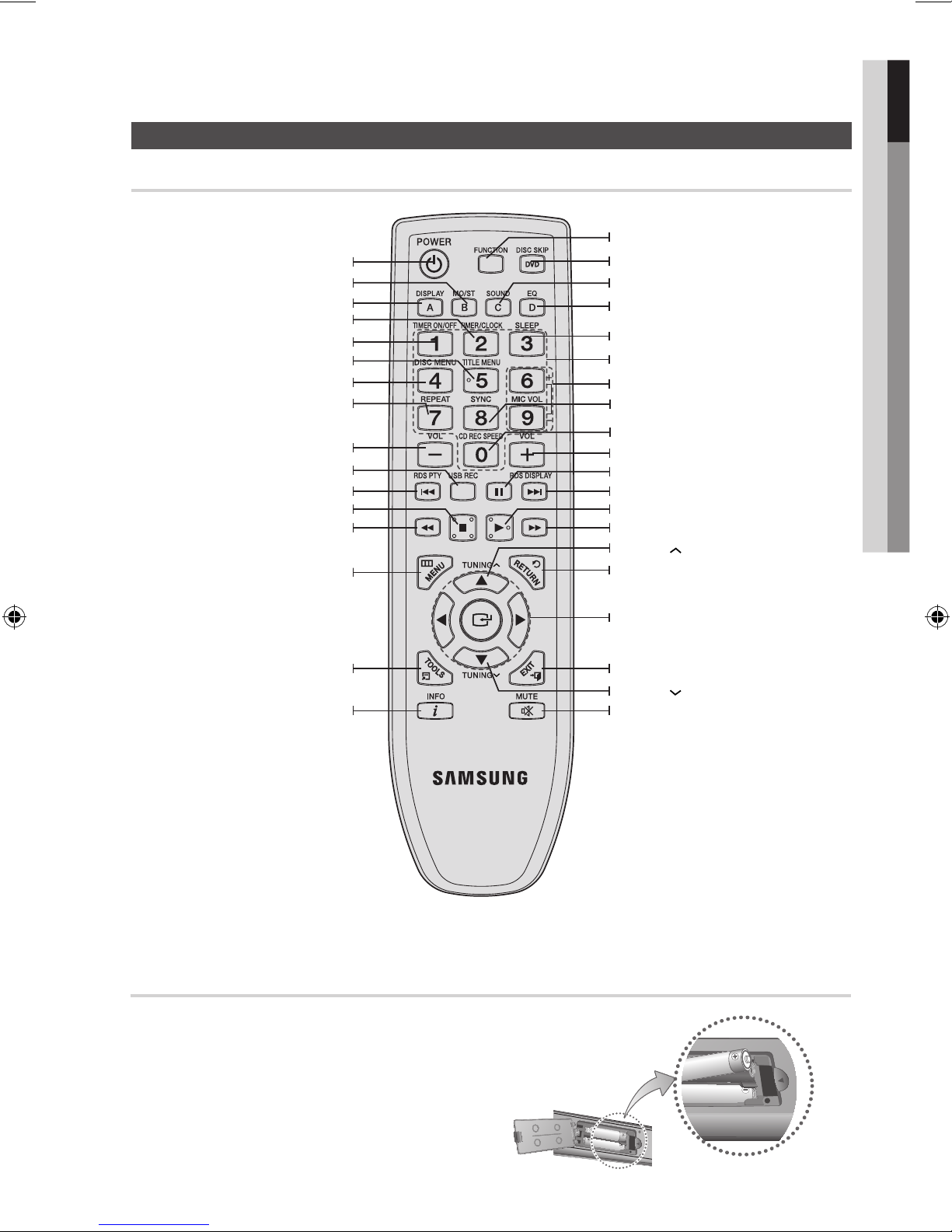
English 11
01 Getting Started
Remote control
Tour of the Remote Control
MENU button
DISPLAY, A button
TITLE MENU button
DISC MENU button
REPEAT button
POWER button
TIMER ON/OFF button
MO/ST, B button
SYNC * button
CD REC SPEED button
MIC VOLUME button
Number(0~9) button
TIMER/CLOCK button
SLEEP button
EQ, D button
SOUND, C button
DISC SKIP * button
FUNCTION button
INFO button
TOOLS button
MUTE button
TUNING
button
PLAY button
SKIP, RDS DISPLAY * button
PAUSE button
VOLUME + button
RETURN button
SEARCH button
TUNING
button
EXIT button
CURSOR/ENTER button
VOLUME - button
USB REC button
STOP button
SKIP, RDS PTY * button
SEARCH button
This product is not used the * RDS PTY and RDS DISPLAY function printed the
[, ]
button above.
This product is not used the * DISC SKIP function printed the DVD button above.
This product is not used the * SYNC function printed the 8 button above.
Installing batteries in the Remote Control
NOTE ✎
Place batteries in the remote control so they match the `
polarity : (+) to (+) and (–) to (–).
Always replace both batteries at the same time. `
Do not expose the batteries to heat or a flame. `
The remote control can be used up to approximately 23 `
feet (7 meters) in a straight line.
* Battery size: AAA
