Samsung MultiXpress K760x Series, MultiXpress X760x Series, MultiXpress X740x Series, MultiXpress K765x Series, MultiXpress X750x Series User Manual
...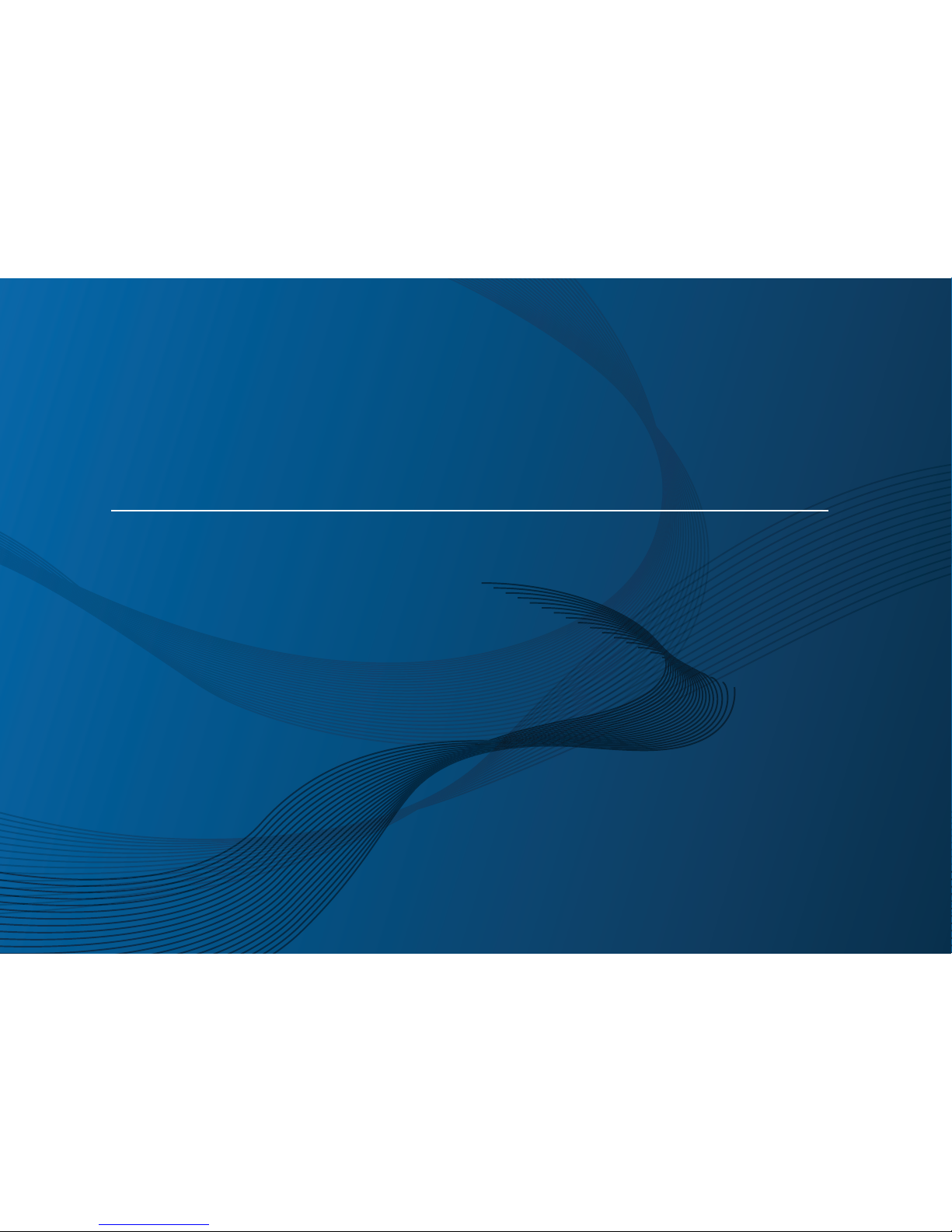
Samsung Multifunction
MultiX
press
X740x/X750x/X760x series
K740x/K750x/K760x/K765x series
BASIC
User’s Guide
BASIC
User’s Guide
This guide provides information concerning installation, basic operation and
troubleshooting on Windows.
ADVANCED (ADMINISTRATOR’S GUIDE)
This guide provides information about installation, advanced configuration, operation and
troubleshooting on various OS environments.
Some features may not be available depending on models or countries.
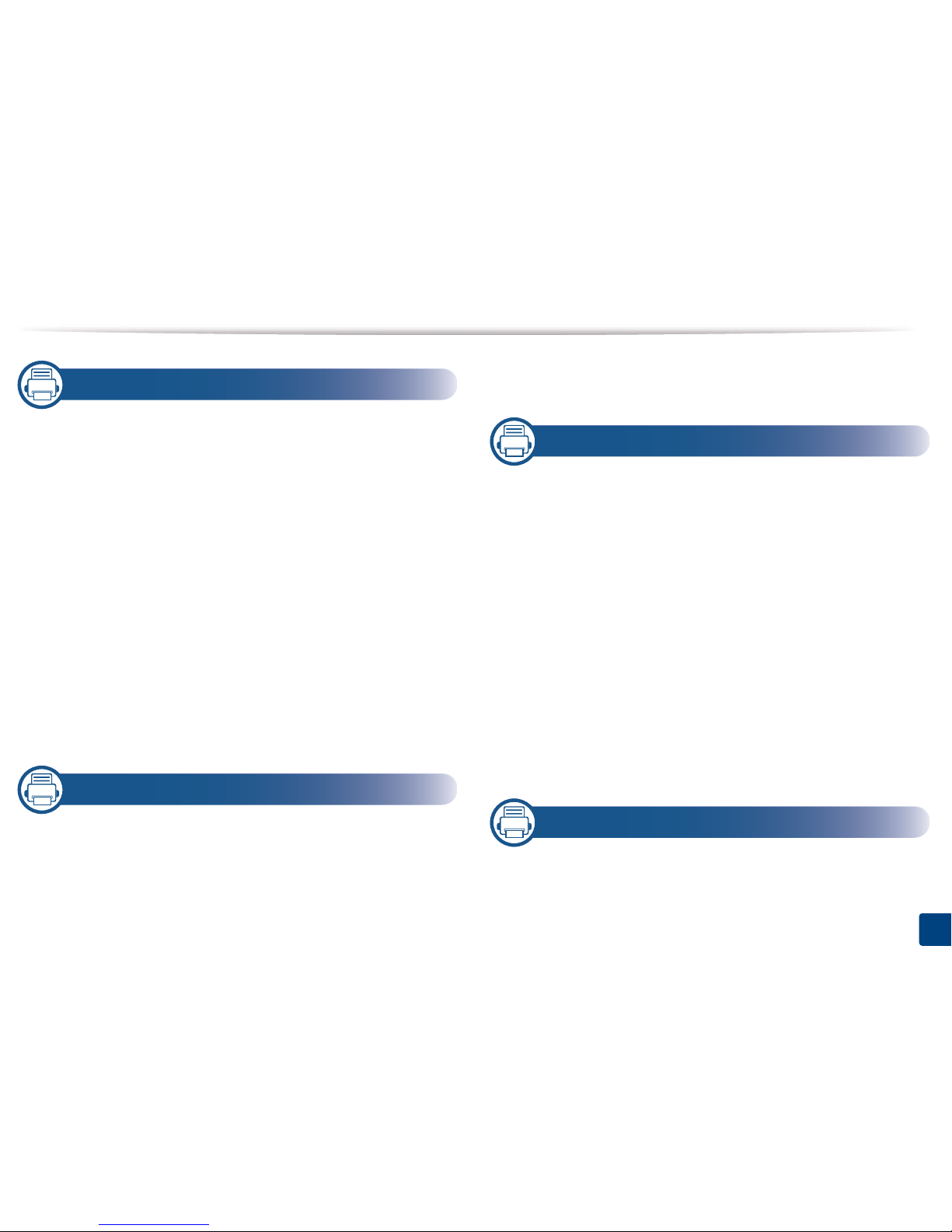
2
1. Introduction
Key benefits 6
Features by model 8
Useful to know 12
About this user’s guide 13
Safety information 14
Machine overview 19
Control panel 22
Connecting a network cable 23
Turning on the machine 24
Understanding the LEDs 26
Display screen and useful menu 29
Understanding the pop-up keyboard 39
Installing the driver locally 40
Reinstalling the driver 43
2. Media and Tray
Loading originals 46
Selecting print media 51
Loading paper in the tray 52
Printing on special media 60
Tray Settings 67
3. Printing
Printer driver features 70
Basic printing 71
Opening printing preferences 73
Using special print features 83
Using Direct Printing Utility 91
Changing the default print settings 93
Setting your machine as a default machine 94
Print Settings in Machine 95
Setting Device Options 96
Printing to a file (PRN) 98
Mac printing 99
Linux printing 101
UNIX printing 103
4. Copying
Understanding the copy screen 106
Basic copy 119
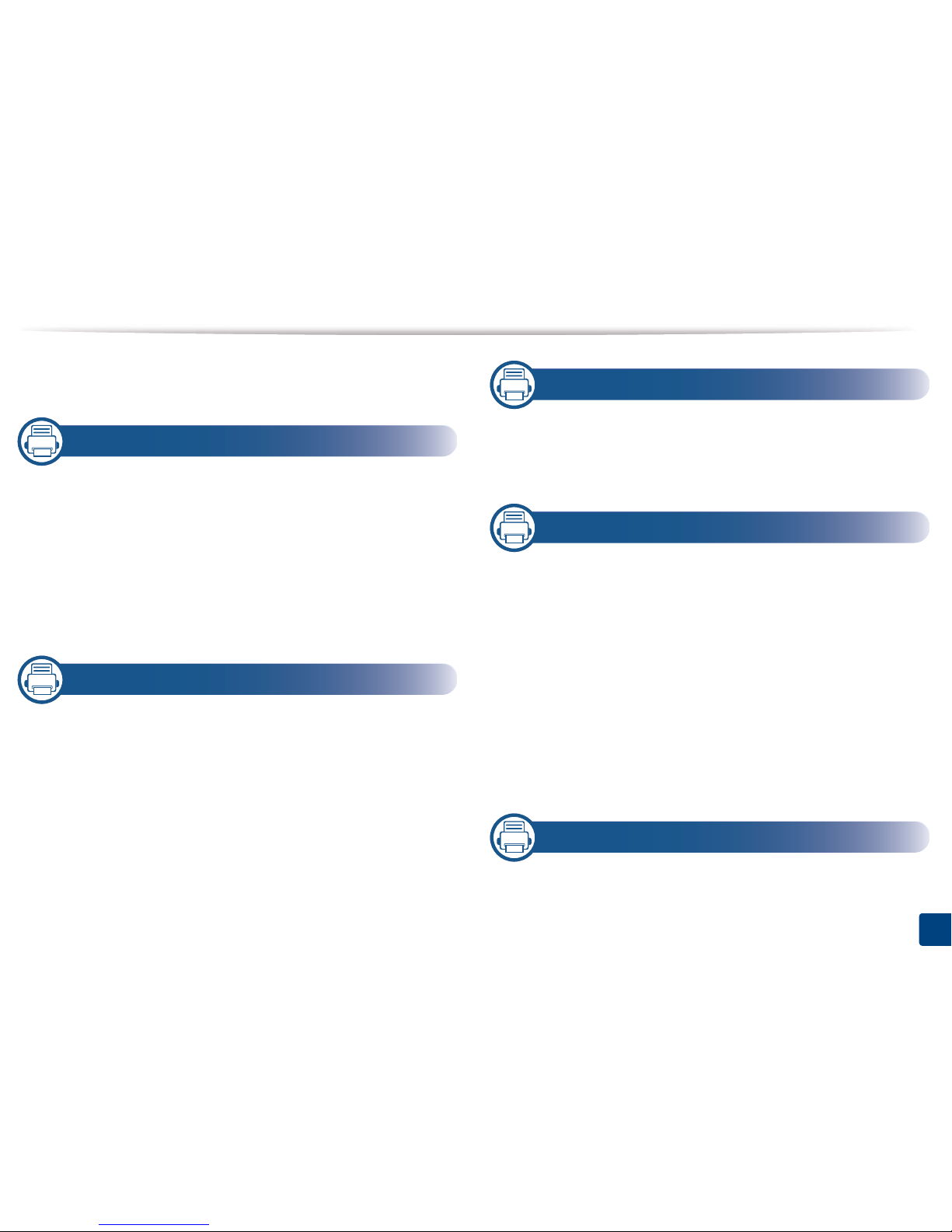
3
Using the Quick Copy menu 120
ID card copying 121
5. Scan & Send(Scanning)
Understanding the Scan & Send screen 127
Basic scan 137
ID Send 138
Scanning with TWAIN-enabled software 140
Using Samsung Easy Document Creator 141
Mac scanning 143
Linux scanning 144
6. Faxing(Optional)
Preparing to fax 146
Using a fax in your computer 147
Understanding the fax screen 149
Sending a fax 157
Receiving a fax 159
7. Setting up an Address book
Understanding the address screen 165
Using the control panel 167
Using SyncThru™ Web Service 171
8. Management Tools
Accessing management tools 181
SyncThru™ Web Service 182
Easy Capture Manager 189
Samsung AnyWeb Print 190
Easy Eco Driver 191
Using Samsung Easy Document Creator 192
Using Samsung Easy Printer Manager 193
Using Samsung Printer Status 196
Using Samsung Printer Experience 198
Using Box 205
9. Consumables and Accessories
Ordering supplies and accessories 209
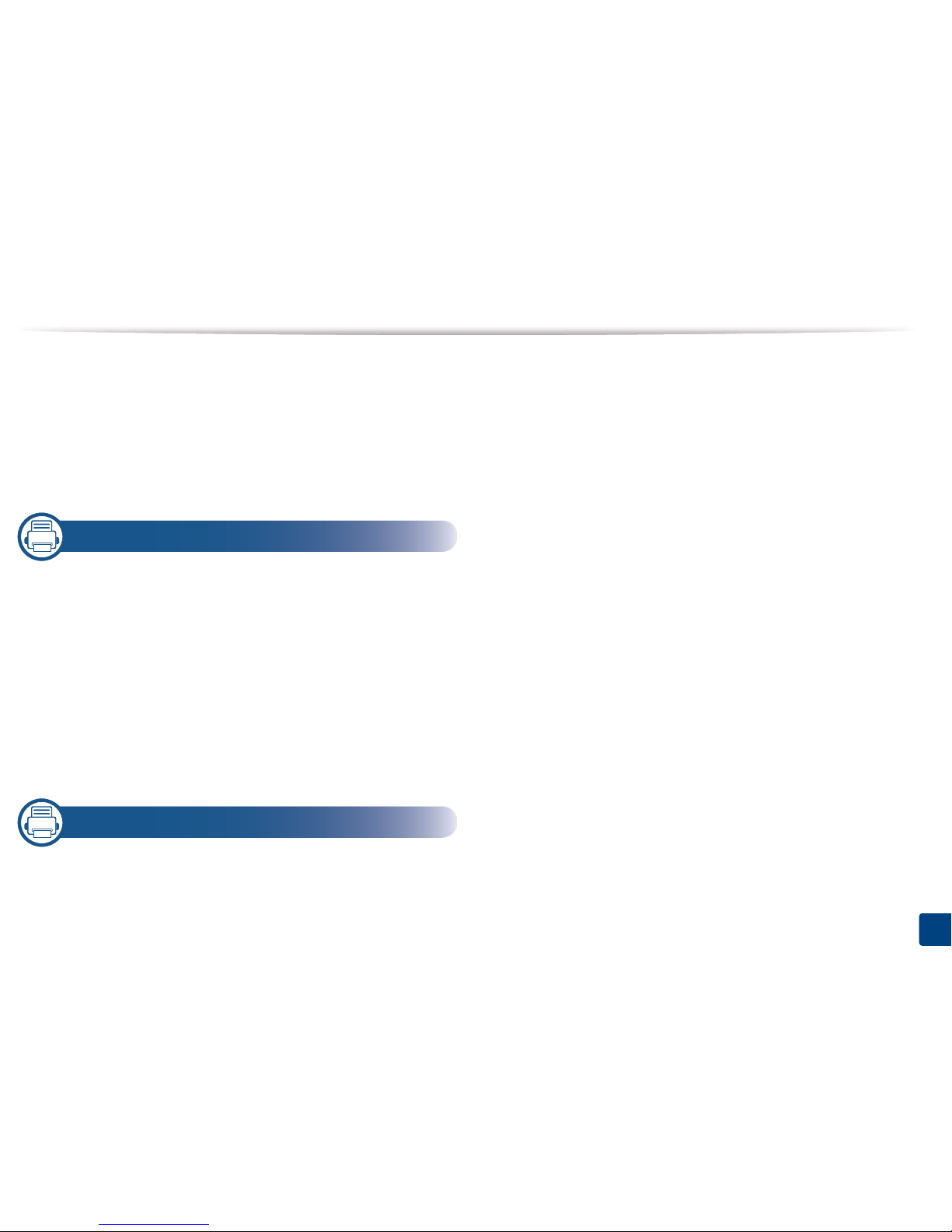
4
Available consumables 210
Available accessories 212
Available maintenance parts 214
Installing accessories 215
Checking replaceable’s lifespan 217
Using a USB drive device 218
10. Troubleshooting
Redistributing toner 223
Replacing the toner cartridge 225
Replacing the imaging unit 228
Replacing the waste toner container 229
Tips for avoiding paper jams 231
Clearing paper jams 232
Understanding display messages 250
Power and cable connecting problems 258
Solving other problems 259
11. Appendix
Specifications 276
Regulatory information 289
Copyright 299
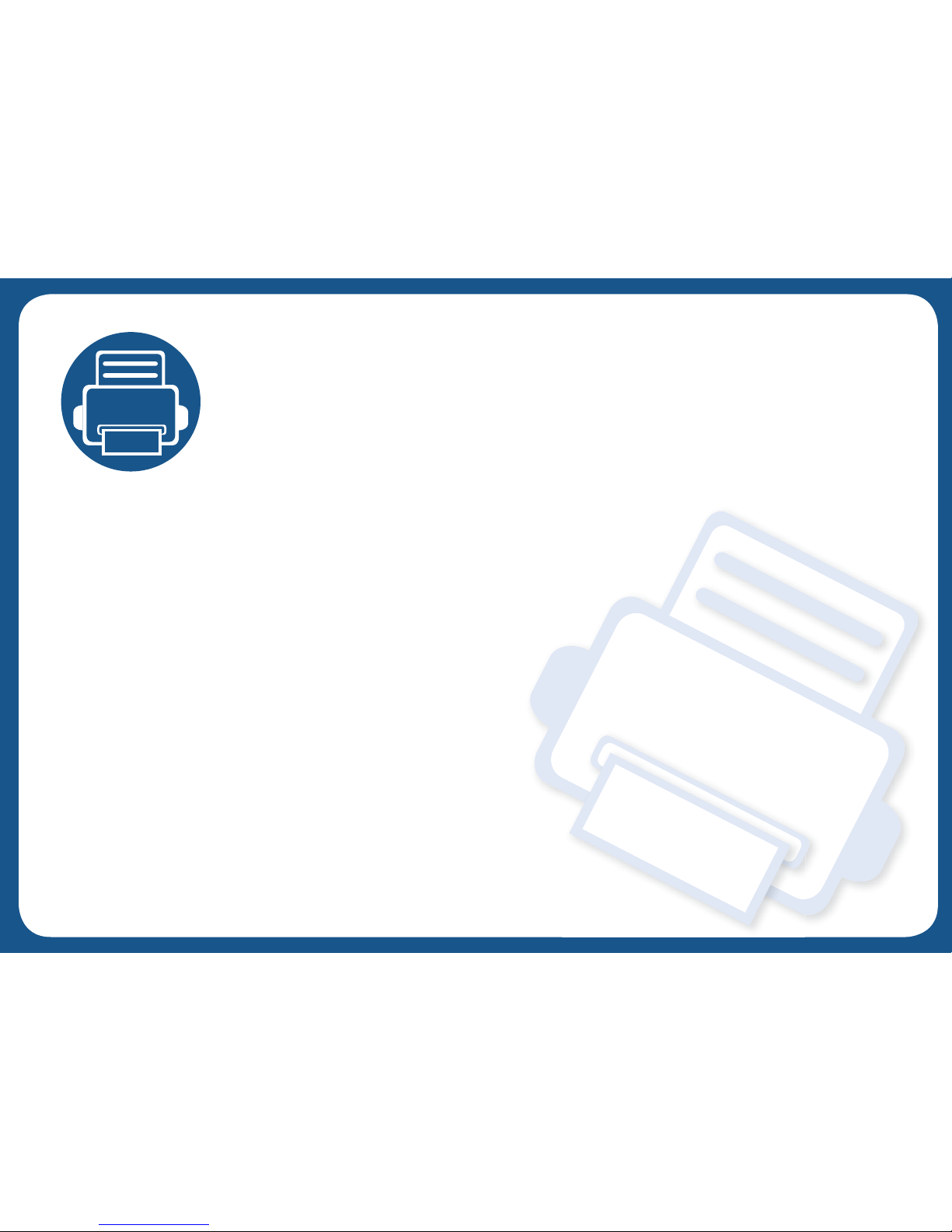
1. Introduction
These are the main components of your machine:
This chapter includes:
•Key benefits 6
• Features by model 8
• Useful to know 12
• About this user’s guide 13
• Safety information 14
• Machine overview 19
• Control panel 22
• Turning on the machine 24
• Connecting a network cable 23
• Understanding the LEDs 26
• Display screen and useful menu 29
• Understanding the pop-up keyboard 39
• Installing the driver locally 40
• Reinstalling the driver 43
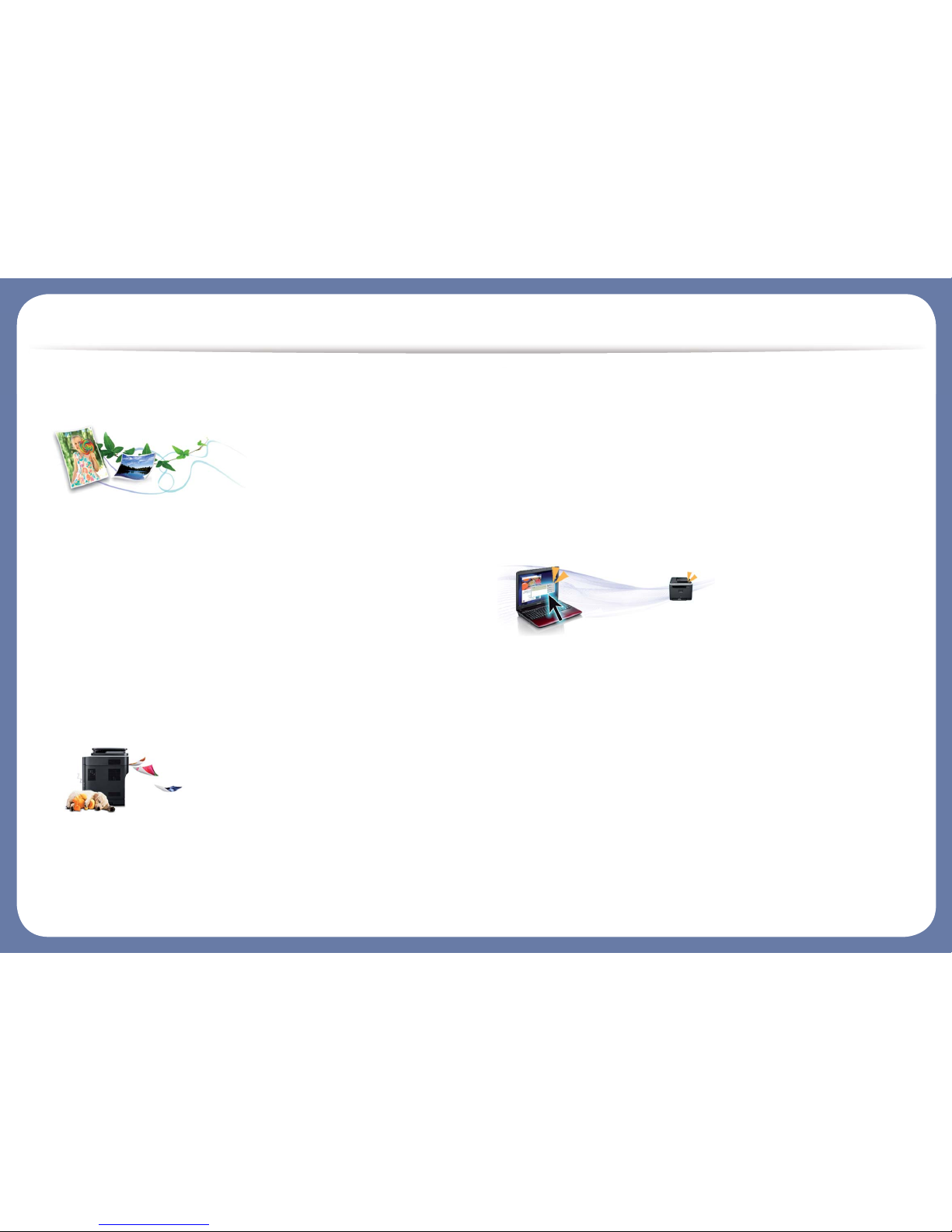
Key benefits
Environmentally friendly
• To save toner and paper, this machine supports Eco feature (see "Eco tab"
on page 80).
• To save paper, you can print multiple pages on one single sheet of paper
(see "Using special print features" on page 83).
• To save paper, you can print on both sides of the paper (double-sided
printing) (see "Using special print features" on page 83).
• To save electricity, this machine automatically conserves electricity by
substantially reducing power consumption when not in use.
• We recommend using recycled paper for saving energy.
Fast high resolution printing
• You can print with a resolution of up to 1,200 x 1,200 dpi.
• Fast, on-demand printing.
- X740x/K740x series
▪ For single-side printing, up to 40 ppm (A4 or Letter).
- X750x/K750x series
▪ For single-side printing, up to 50 ppm (A4 or Letter).
- X760x/K760x series
▪ For single-side printing, up to 60 ppm (A4 or Letter).
- K765x series
▪ For single-side printing, up to 65 ppm (A4 or Letter).
Convenience
• You can print on the go from your smartphone or computer using Samsung
Cloud Print enabled apps (see "Samsung Cloud Print" on page 374).
• You can print on the go from your smartphone or computer using Google
Cloud Print™ enabled apps (see "Google Cloud Print™" on page 376).
• Easy Capture Manager allows you to easily edit and print whatever you
captured using the Print Screen key on the keyboard (see "Easy Capture
Manager" on page 189).
• Samsung Easy Printer Manager and Printing Status is a program that
monitors and informs you of the machine’s status and allows you to
customize the machine’s settings (see "Using Samsung Printer Status" on
page 196 or "Using Samsung Easy Printer Manager" on page 193).
• Samsung Easy Document Creator is an application to help users scan,
compile, and save documents in multiple formats, including .epub format.
These documents can be shared via social networking sites or fax (see
"Using Samsung Easy Document Creator" on page 192).
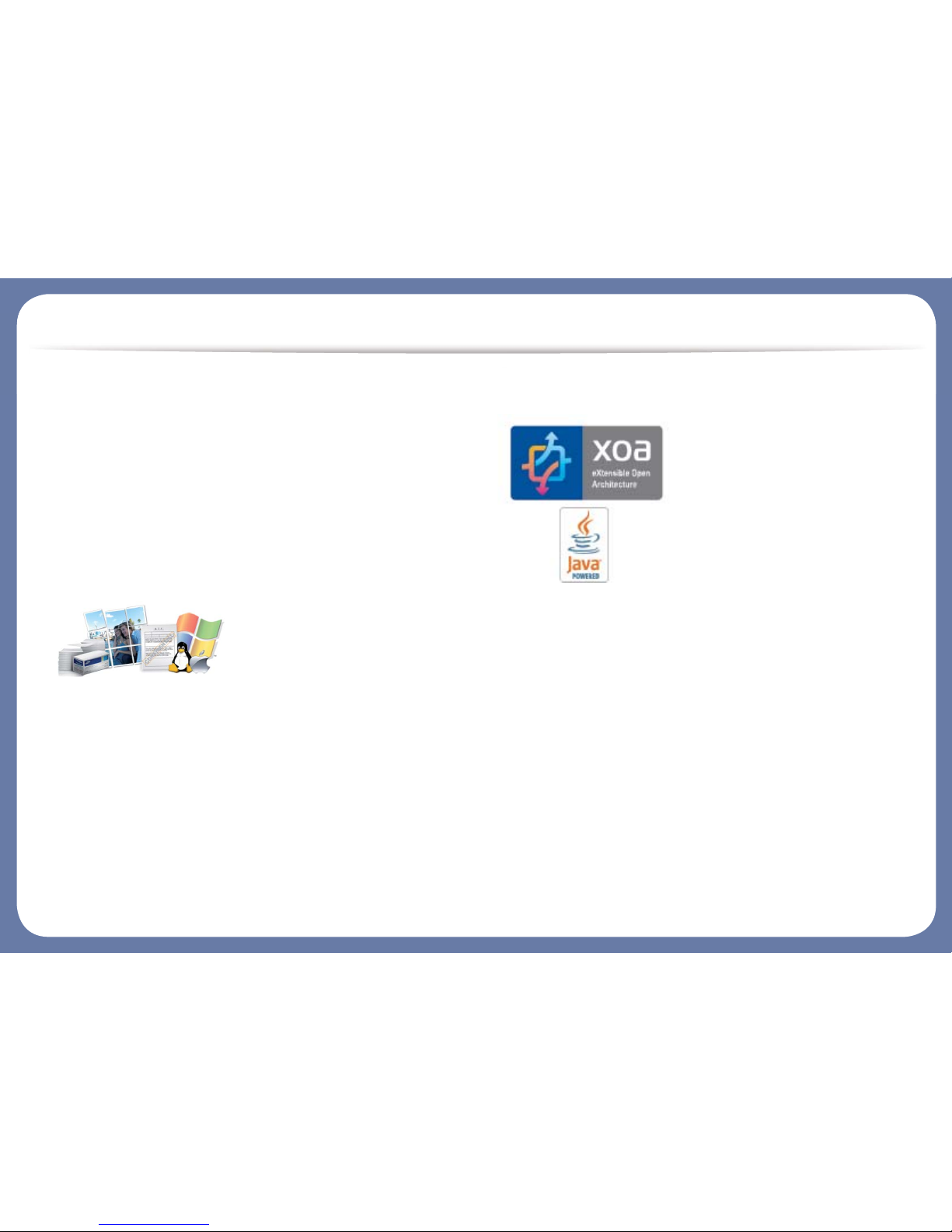
Key benefits
• AnyWeb Print helps you screen-capture, preview, scrap, and print the
screen of Windows Internet Explorer more easily than when you use the
ordinary program (see "Samsung AnyWeb Print" on page 190).
• Smart Update allows you to check for the latest software and install the
latest version during the printer driver installation process. This is available
only for Windows.
• If you have Internet access, you can get help, support application, machine
drivers, manuals, and order information from the Samsung website,
www.samsung.com > find your product > Support or Downloads.
Wide range of functionality and application support
• Supports various paper sizes (see "Print media specifications" on page 278).
• Print watermark: You can customize your documents with words, such as
“Confidential” (see "Watermark" on page 79).
• You can print in various operating systems (see "System requirements" on
page 284).
• Your machine is equipped with a USB interface and/or a network interface.
Support XOA applications
The machine supports XOA custom applications.
• Regarding the XOA custom applications, please contact your XOA custom
application provider.
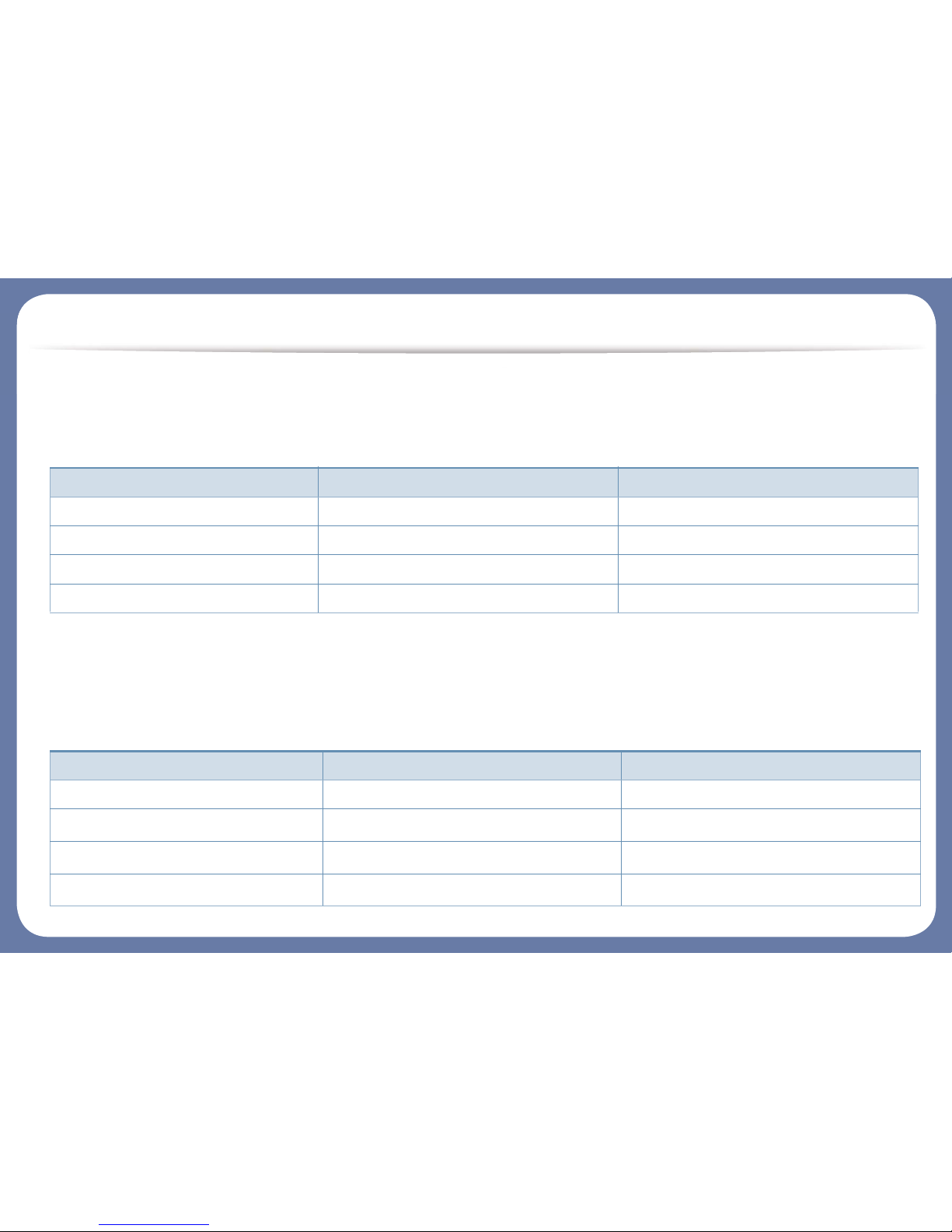
Features by model
Some features and optional goods may not be available depending on model or country.
Operating System
(●: Supported, Blank: Not Supported)
Software
You can install the printer driver and software when you insert the software CD into your CD-ROM drive. For windows, select the printer driver and software
in the Select Software to Install window.
Operating System X740x/X750x/X760x series K740x/K750x/K760x/K765x series
Windows ● ●
Mac ● ●
Linux ● ●
Unix ● ●
Software X740x/X750x/X760x series K740x/K750x/K760x/K765x series
PCL printer driver ● ●
PS printer driver
a
● ●
XPS printer driver
a
● ●
Direct Printing Utility
a
● ●
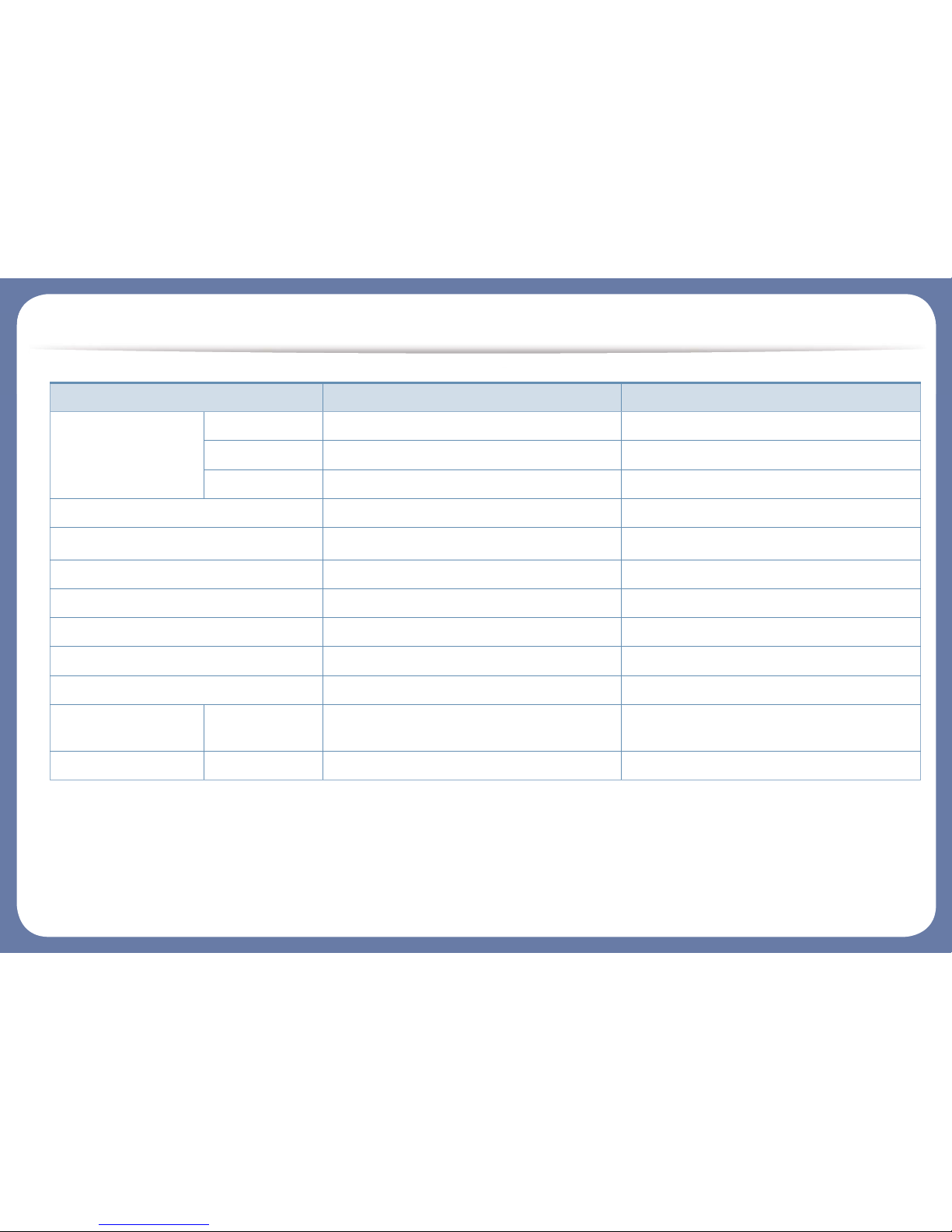
Features by model
(●: Supported, Blank: Not Supported)
Samsung Easy Printer
Manager
Scan to PC Settings ● ●
Fax to PC Settings ● ●
Device Settings ● ●
Samsung Printer Status ● ●
Samsung AnyWeb Print
a
● ●
Samsung Easy Document Creator ● ●
Easy Capture Manager ● ●
SyncThru™ Web Service ● ●
SyncThru Admin Web Service ● ●
Easy Eco Driver ● ●
Fax Samsung Network
PC Fax
● ●
Scan Twain scan driver ● ●
a. Download the software from the Samsung website and install it: (http://www.samsung.com > find your product > Support or Downloads). Before installing, check whether your
computer’s OS support the software.
Software X740x/X750x/X760x series K740x/K750x/K760x/K765x series
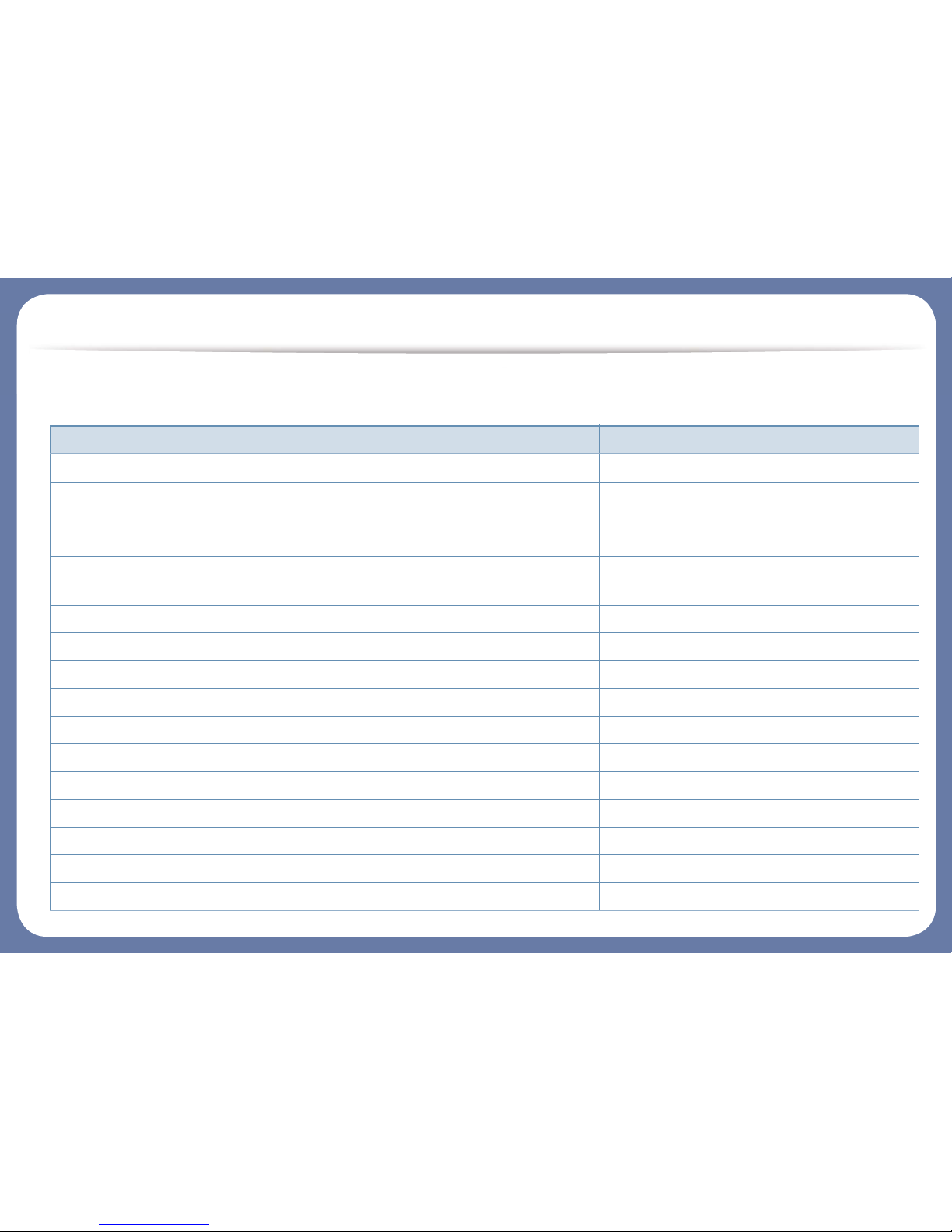
Features by model
Variety feature
Features X740x/X750x/X760x series K740x/K750x/K760x/K765x series
Dual Scan Document Feeder (DSDF)
● ●
USB Memory Interface
● ●
Network Interface Ethernet 10/100/
1000 Base TX wired LAN
● ●
Network Interface 802.11b/g/n/ac
wireless LAN
a
o o
NFC Multifunction Kit o o
Dual Network Kit o o
Cabinet Stand o o
Finisher o o
Hole Punch Kit o o
Dual Cassette Feeder o o
High Capacity Feeder (Bottom) o o
High Capacity Feeder (Side) o o
Working Table o o
BYOD Table o o
Fax Kit o o
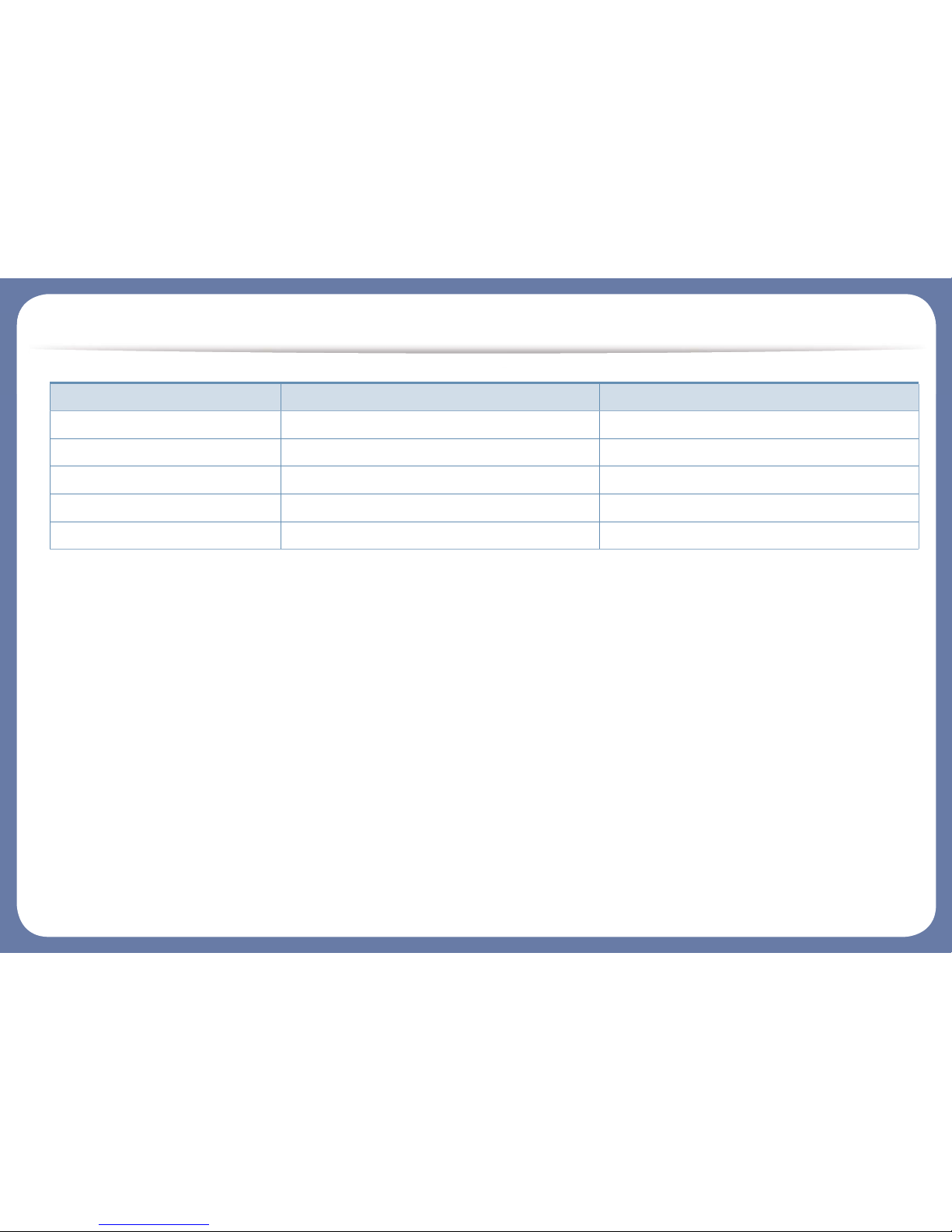
Features by model
(●: Supported, ○: Optional, Blank: Not Supported)
FDI Kit o o
Cassette Locking Kit o o
Heater Kit o o
Job Separator o o
Video Controller o o
a. Depending on your country, wireless LAN card may not be available. For some countries, only 802.11 b/g can be applied. Contact your local Samsung dealer or
the retailer where you bought your machine.
Features X740x/X750x/X760x series K740x/K750x/K760x/K765x series
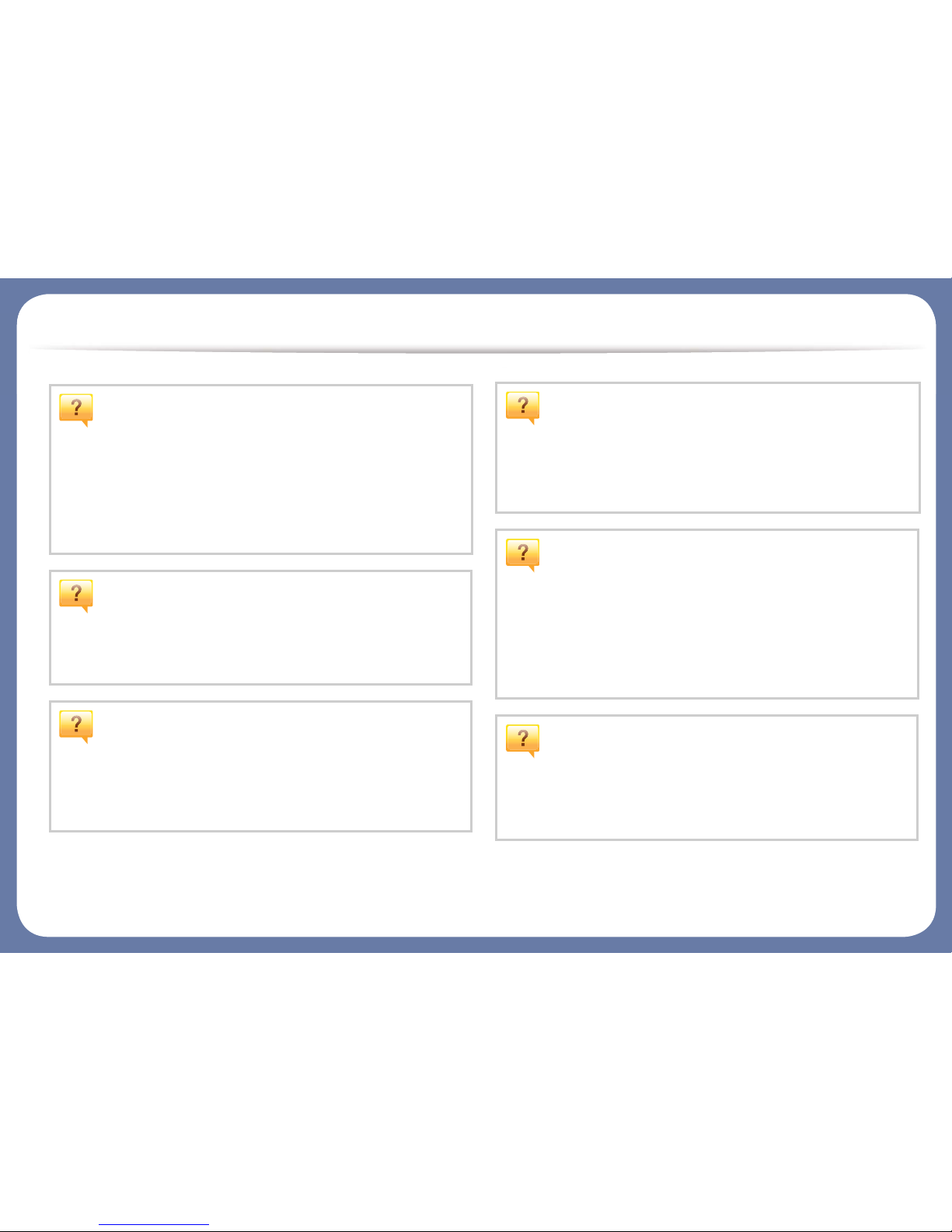
Useful to know
The machine does not print.
• Open the print queue list and remove the document from the
list (see "Canceling a print job" on page 72).
• Remove the driver and install it again (see "Installing the driver
locally" on page 40).
• Select your machine as your default machine in your Windows
(see "Setting your machine as a default machine" on page 94).
Where can I purchase accessories or supplies?
• Inquire at a Samsung distributor or your retailer.
• Visit www.samsung.com/supplies. Select your country/region
to view product service information.
The status LED flashes or remains constantly on.
• Turn the product off and on again.
• Check the meanings of LED indications in this manual and
troubleshoot accordingly (see "Understanding the LEDs" on
page 26).
A paper jam has occurred.
• Open and close the door (see "Front view 1" on page 19).
• Check the instructions on removing jammed paper in this
manual and troubleshoot accordingly (see "Clearing paper
jams" on page 232).
Printouts are blurry.
• The toner level might be low or uneven. Shake the toner
cartridge (see "Redistributing toner" on page 223).
• Try a different print resolution setting (see "Opening printing
preferences" on page 73).
• Replace the toner cartridge (see "Replacing the toner
cartridge" on page 225).
Where can I download the machine’s driver?
• You can get help, support application, machine drivers,
manuals, and order information from the Samsung website,
www.samsung.com > find your product > Support or
Downloads.

13
1. Introduction
About this user’s guide
This user's guide provides information for your basic understanding of the
machine as well as detailed steps to explain machine usage.
• Do not discard this manual and keep it for future reference.
• Read the safety information before using the machine.
• If you have a problem using the machine, refer to the troubleshooting
chapter.
• Terms used in this user’s guide are explained in the glossary chapter.
• All illustrations in this user’s guide may differ from your machine depending
on its options or model you purchased.
• The screenshots in this administrator’s guide may differ from your machine
depending on the machine’s firmware/driver version.
• The procedures in this user’s guide are mainly based on Windows 7.
1
Conventions
Some terms in this guide are used interchangeably, as below:
• Document is synonymous with original.
• Paper is synonymous with media, or print media.
• Machine refers to printer or MFP.
2
General icons
Icon Text Description
Caution
Gives users information to protect the machine from
possible mechanical damage or malfunction.
Warning
Used to alert users to the possibility of personal injury.
Note
Provides additional information or detailed
specification of the machine function and feature.
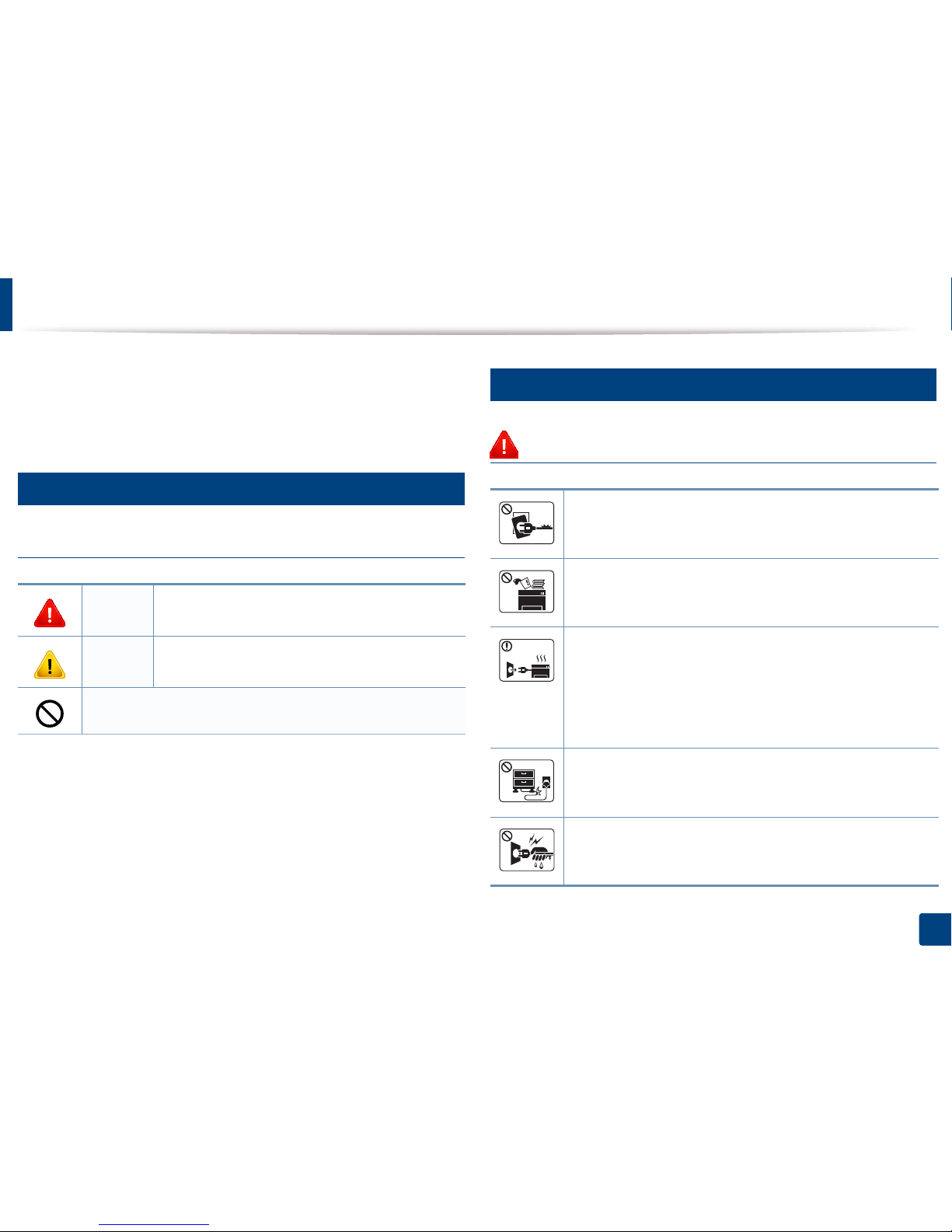
14
1. Introduction
Safety information
These warnings and precautions are included to prevent injury to you and
others, and to prevent any potential damage to your machine. Be sure to read
and understand all of these instructions before using the machine. After reading
this section, keep it in a safe place for future reference.
3
Important safety symbols
Explanation of all icons and signs used in this chapter
4
Operating environment
Warning
Warning
Hazards or unsafe practices that may result in severe
personal injury or death.
Caution
Hazards or unsafe practices that may result in minor
personal injury or property damage.
Do not attempt.
Do not use if the power cord is damaged or if the electrical outlet is
not grounded.
This could result in electric shock or fire.
Do not place anything on top of the machine (water, small metal or
heavy objects, candles, lit cigarettes, etc.).
This could result in electric shock or fire.
• If the machine gets overheated, it releases smoke, makes strange
noises, or generates an odd odor, immediately turn off the power
switch and unplug the machine.
• The user should be able to access the power outlet in case of
emergencies that might require the user to pull the plug out.
This could result in electric shock or fire.
Do not bend, or place heavy objects on the power cord.
Stepping on or allowing the power cord to be crushed by a heavy
object could result in electric shock or fire.
Do not remove the plug by pulling on the cord; do not handle the
plug with wet hands.
This could result in electric shock or fire.
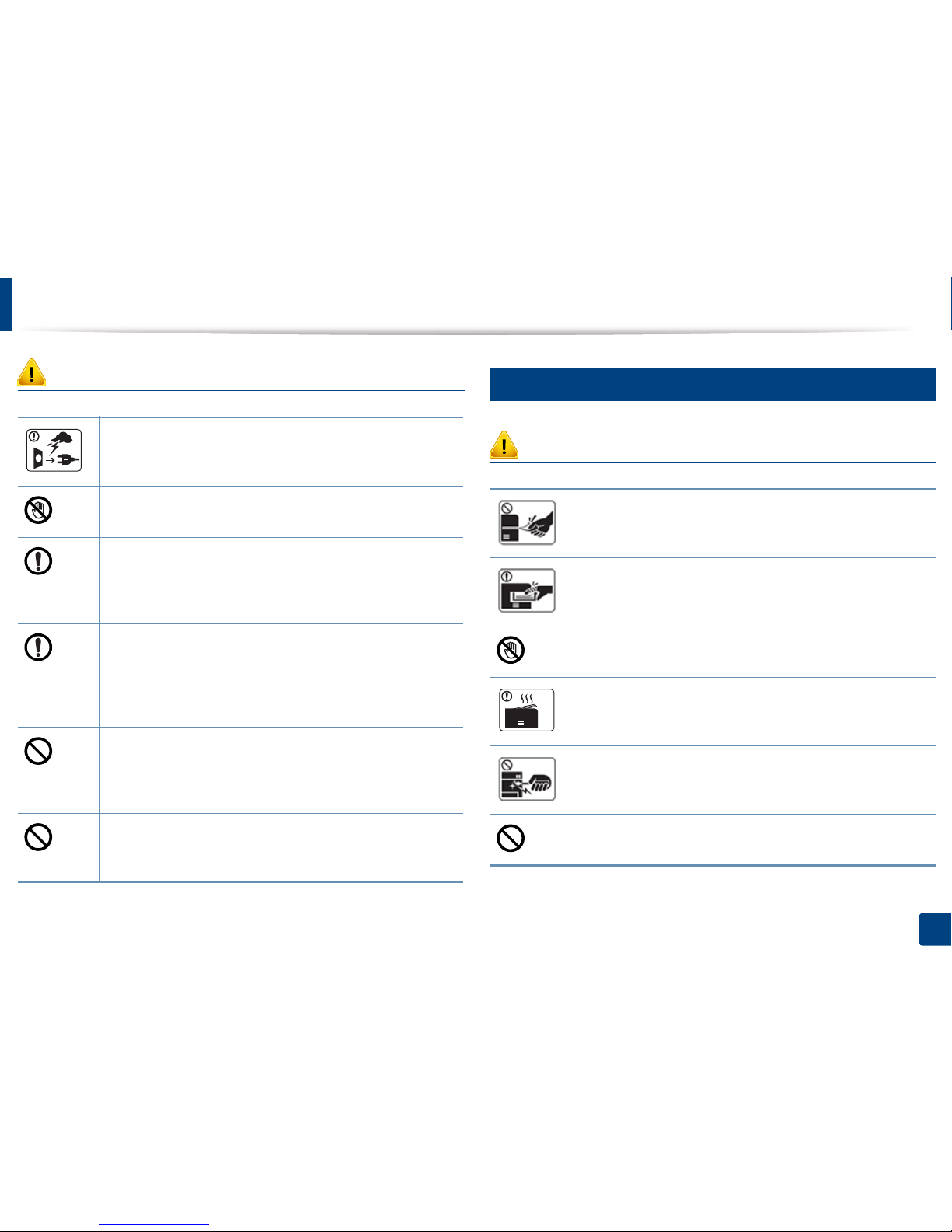
Safety information
15
1. Introduction
Caution
5
Operating method
Caution
During an electrical storm or for a period of non-operation,
remove the power plug from the electrical outlet.
This could result in electric shock or fire.
Be careful, the paper output area is hot.
Burns could occur.
If the machine has been dropped, or if the cabinet appears
damaged, unplug the machine from all interface connections and
request assistance from qualified service personnel.
Otherwise, this could result in electric shock or fire.
If the machine does not operate properly after these instructions
have been followed, unplug the machine from all interface
connections and request assistance from qualified service
personnel.
Otherwise, this could result in electric shock or fire.
If the plug does not easily enter the electrical outlet, do not
attempt to force it in.
Call an electrician to change the electrical outlet, or this could
result in electric shock.
Do not allow pets to chew on the AC power, telephone or PC
interface cords.
This could result in electric shock or fire and/or injury to your pet.
Do not forcefully pull the paper out during printing.
It can cause damage to the machine.
Be careful not to put your hand between the machine and paper
tray.
You may get injured.
Be care when replacing paper or removing jammed paper.
New paper has sharp edges and can cause painful cuts.
When printing large quantities, the bottom part of the paper
output area may get hot. Do not allow children to touch.
Burns can occur.
When removing jammed paper, do not use tweezers or sharp metal
objects.
It can damage the machine.
Do not allow too many papers to stack up in the paper output tray.
It can damage the machine.
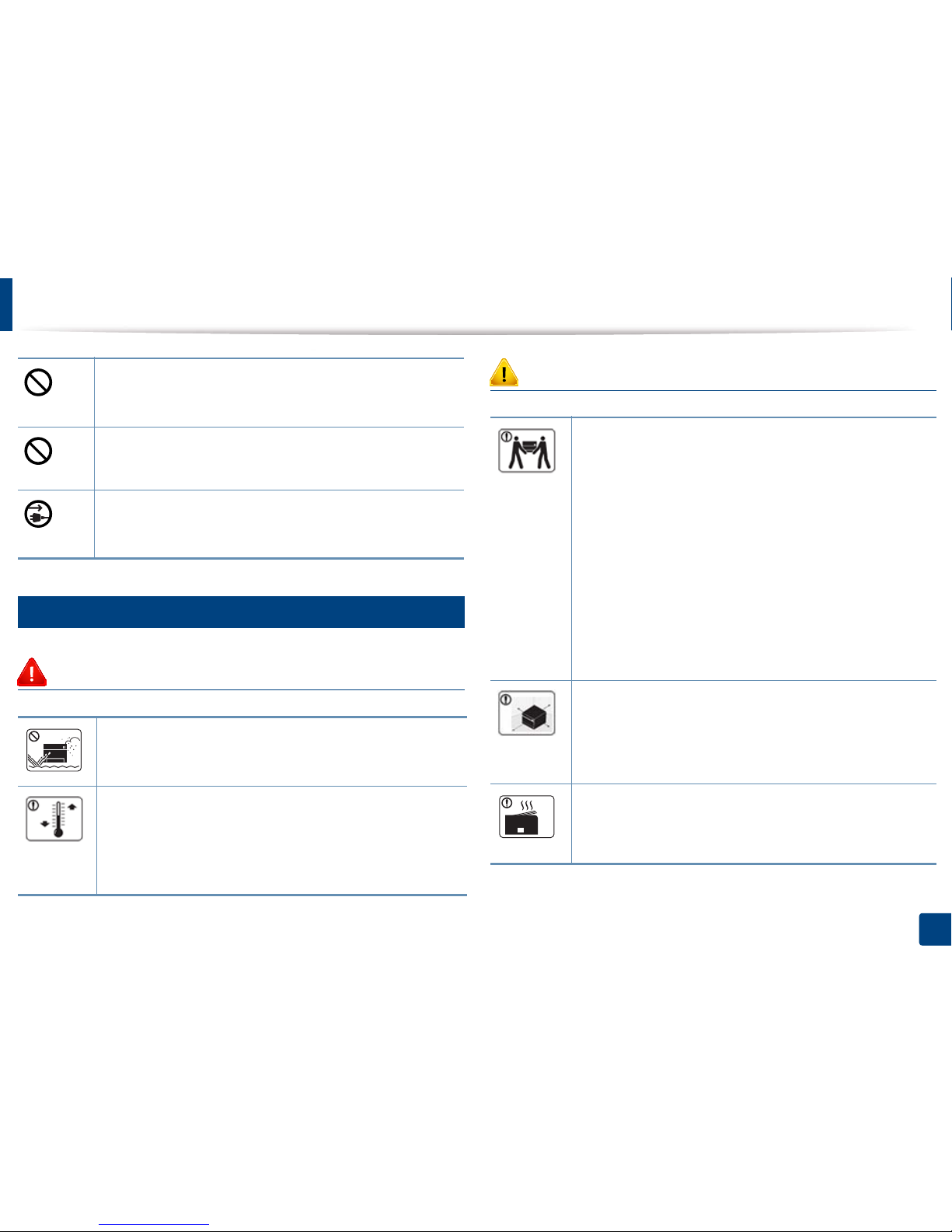
Safety information
16
1. Introduction
6
Installation / Moving
Warning
Caution
Do not block or push objects into the ventilation opening.
This could result in elevated component temperatures which can
cause damage or fire.
Use of controls or adjustments or performance of procedures other
than those specified herein may result in hazardous radiation
exposure.
This machine's power reception device is the power cord.
To switch off the power supply, remove the power cord from the
electrical outlet.
Do not place the machine in an area with dust, humidity, or water
leaks.
This could result in electric shock or fire.
Place the machine in the environment where it meets the
operating temperature and humidity specification.
Otherwise, quality problems can occur and cause damage to the
machine.
see "Hardware specifications" on page 276
Before moving the machine, turn the power off and disconnect all
cords. The information below are only suggestions based on the
units weight.
If you have a medical condition that prevents you from lifting, do
not lift the machine. Ask for help, and always use the appropriate
amount of people to lift the device safety. The machine could fall,
causing injury or machine damage.
Then lift the machine:
• If the machine weighs under 20 kg (44.09 lbs), lift with 1 person.
• If the machine weighs 20 kg (44.09 lbs) - 40kg (88.18 lbs), lift
with 2 people.
• If the machine weighs more than 40 kg (88.18 lbs), lift with 4 or
more people.
Choose a flat surface with enough space for ventilation to place
the machine. Also consider the space required to open the cover
and trays.
The place should be well-ventilated and be far from direct light,
heat, and humidity.
When using the machine for a long period of time or printing a
large number of pages in a non-ventilated space, it could pollute
the air and be harmful to your health. Place the machine in a wellventilated space or open a window to circulate the air periodically.
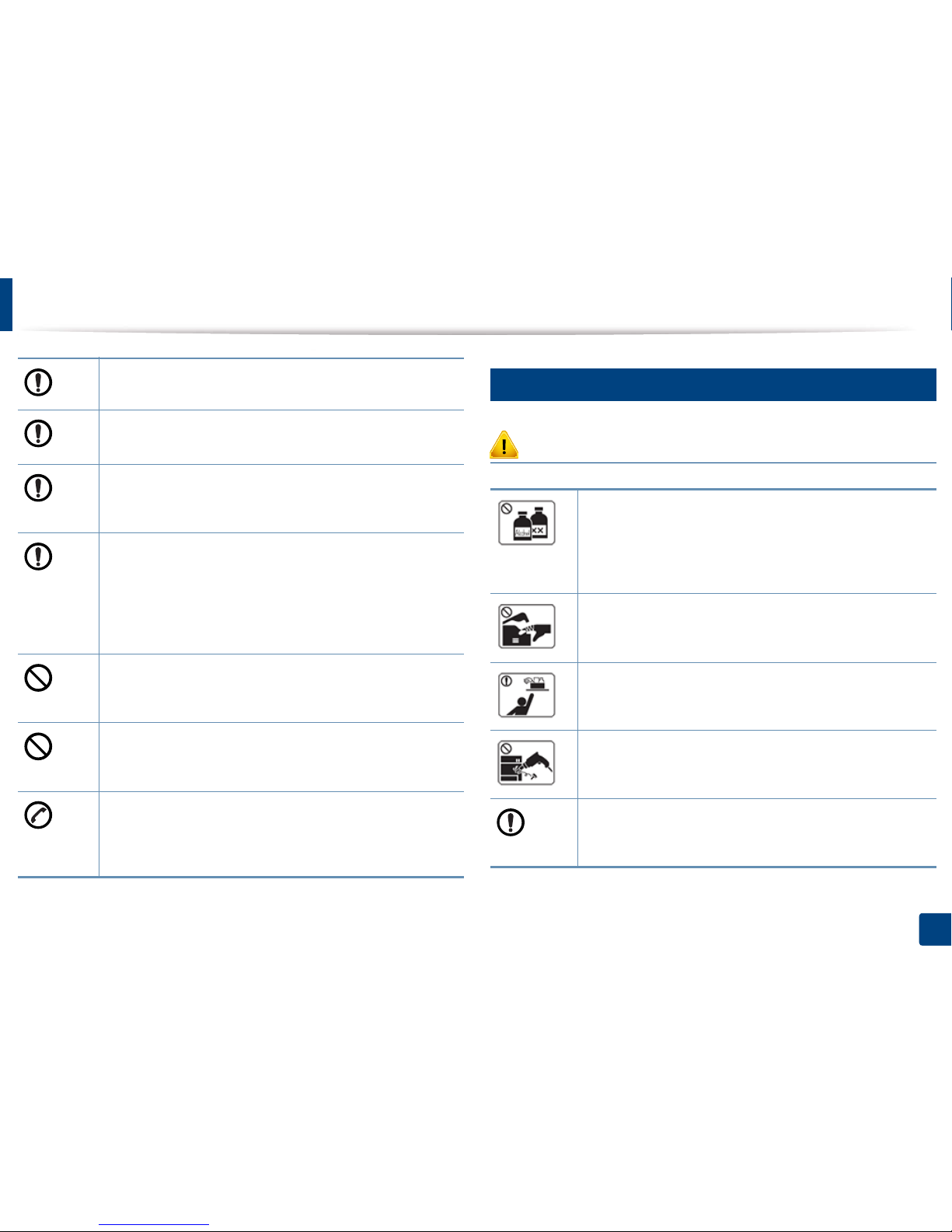
Safety information
17
1. Introduction
7
Maintenance / Checking
Caution
Do not place the machine on an unstable surface.
The machine could fall, causing injury or machine damage.
Use only No.26 AWG
a
or larger, telephone line cord, if necessary.
Otherwise, it can cause damage to the machine.
Make sure you plug the power cord into a grounded electrical
outlet.
Otherwise, this could result in electric shock or fire.
Use the power cord supplied with your machine for safe
operation. If you are using a cord which is longer than 2 meters (6
feet) with a 110V machine, then the gauge should be 16 AWG or
larger.
Otherwise, it can cause damage to the machine, and could result
in electric shock or fire.
Do not put a cover over the machine or place it in an airtight
location, such as a closet.
If the machine is not well-ventilated, this could result in fire.
Do not overload wall outlets and extension cords.
This can diminish performance, and could result in electric shock
or fire.
The machine should be connected to the power level which is
specified on the label.
If you are unsure and want to check the power level you are using,
contact the electrical utility company.
a. AWG: American Wire Gauge
Unplug this product from the wall outlet before cleaning the
inside of the machine. Do not clean the machine with benzene,
paint thinner or alcohol; do not spray water directly into the
machine.
This could result in electric shock or fire.
When you are working inside the machine replacing supplies or
cleaning the inside, do not operate the machine.
You could get injured.
Keep cleaning supplies away from children.
Children could get hurt.
Do not disassemble, repair or rebuild the machine by yourself.
It can damage the machine. Call a certified technician when the
machine needs repairing.
To clean and operate the machine, strictly follow the user's guide
provided with the machine.
Otherwise, you could damage the machine.
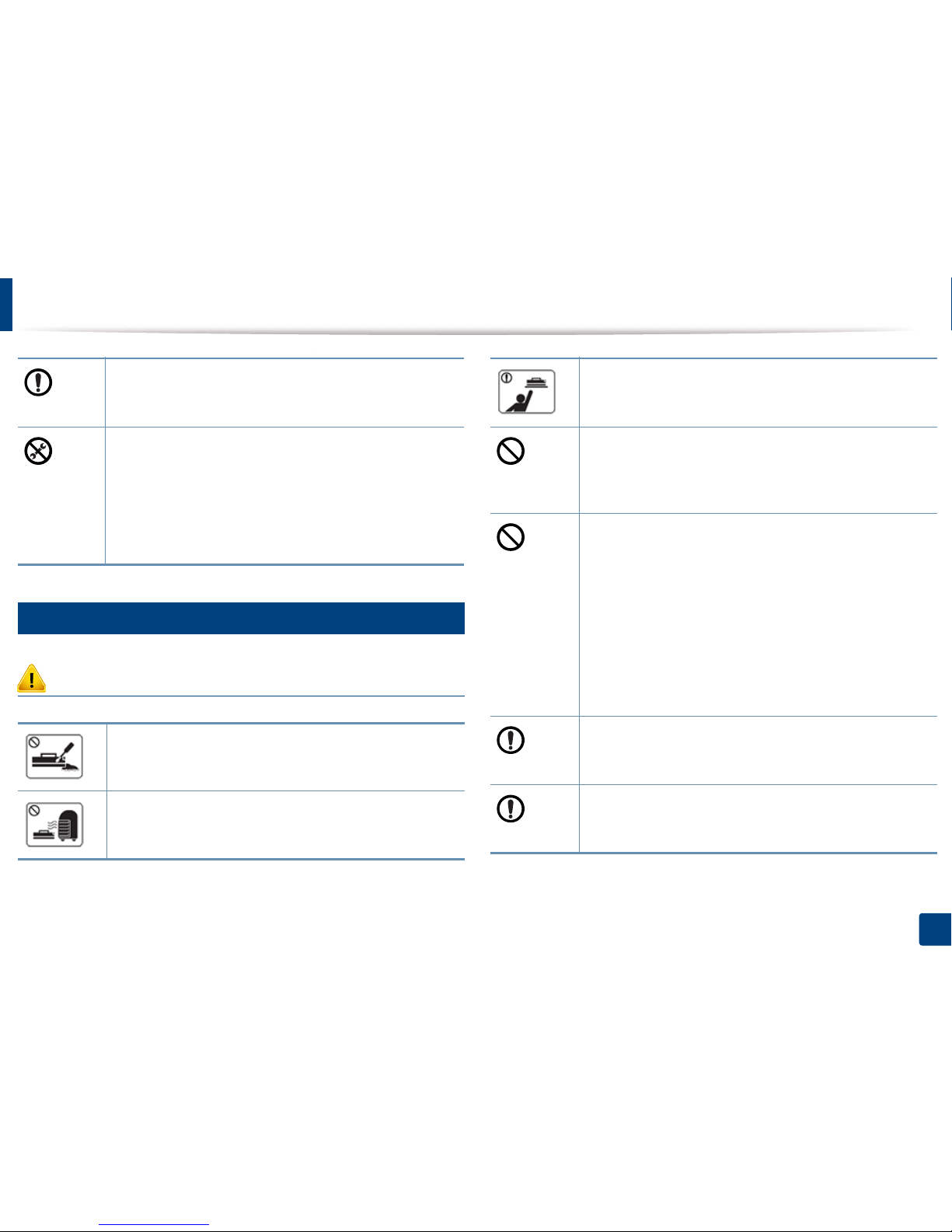
Safety information
18
1. Introduction
8
Supply usage
Caution
Keep the power cable and the contact surface of the plug clean
from dust or water.
Otherwise, this could result in electric shock or fire.
• Do not remove any covers or guards that are fastened with
screws.
• Fuser units should only be repaired by a certified service
technician. Repair by non-certified technicians could result in
fire or electric shock.
• The machine should only be repaired by a Samsung service
technician.
Do not disassemble the toner cartridge.
Toner dust can be dangerous if inhaled or ingested.
Do not burn any of the supplies such as toner cartridge or fuser
unit.
This could cause an explosion or uncontrollable fire.
When storing supplies such as toner cartridges, keep them away
from children.
Toner dust can be dangerous if inhaled or ingested.
Using recycled supplies, such as toner, can cause damage to the
machine.
In case of damage due to the use of recycled supplies, a service
fee will be charged.
For consumables that contain toner dust (toner cartridge, waste
toner bottle, imaging unit, etc.) follow the instructions below.
• When disposing of the supplies, follow the instructions for
disposal. Refer to the reseller for disposal instructions.
• Do not wash the supplies.
• For a waste toner bottle, do not reuse it after emptying the
bottle.
If you do not follow the instructions above, it may cause machine
malfunction and environmental pollution. The warranty does not
cover damages caused by a user's carelessness.
When toner gets on your clothing, do not use hot water to wash
it.
Hot water sets toner into fabric. Use cold water.
When changing the toner cartridge or removing jammed paper,
be careful not to let toner dust touch your body or clothes.
Toner dust can be dangerous if inhaled or ingested.

19
1. Introduction
Machine overview
9
Front view 1
1
Dual Scan Document Feeder
(DSDF) cover
7
Power-switch
2
Dual Scan Document Feeder
(DSDF) width guides
8
Power receptacle
9
1
11
4
10
6
5
12
2
3
7
8
3
Dual Scan Document Feeder
(DSDF) input tray
9
Standard tray (tray 2)
4
Dual Scan Document Feeder
(DSDF) output tray
10
Standard tray (tray 1)
5 Control panel 11 Front door
6 Multi-purpose tray 12 Paper output tray
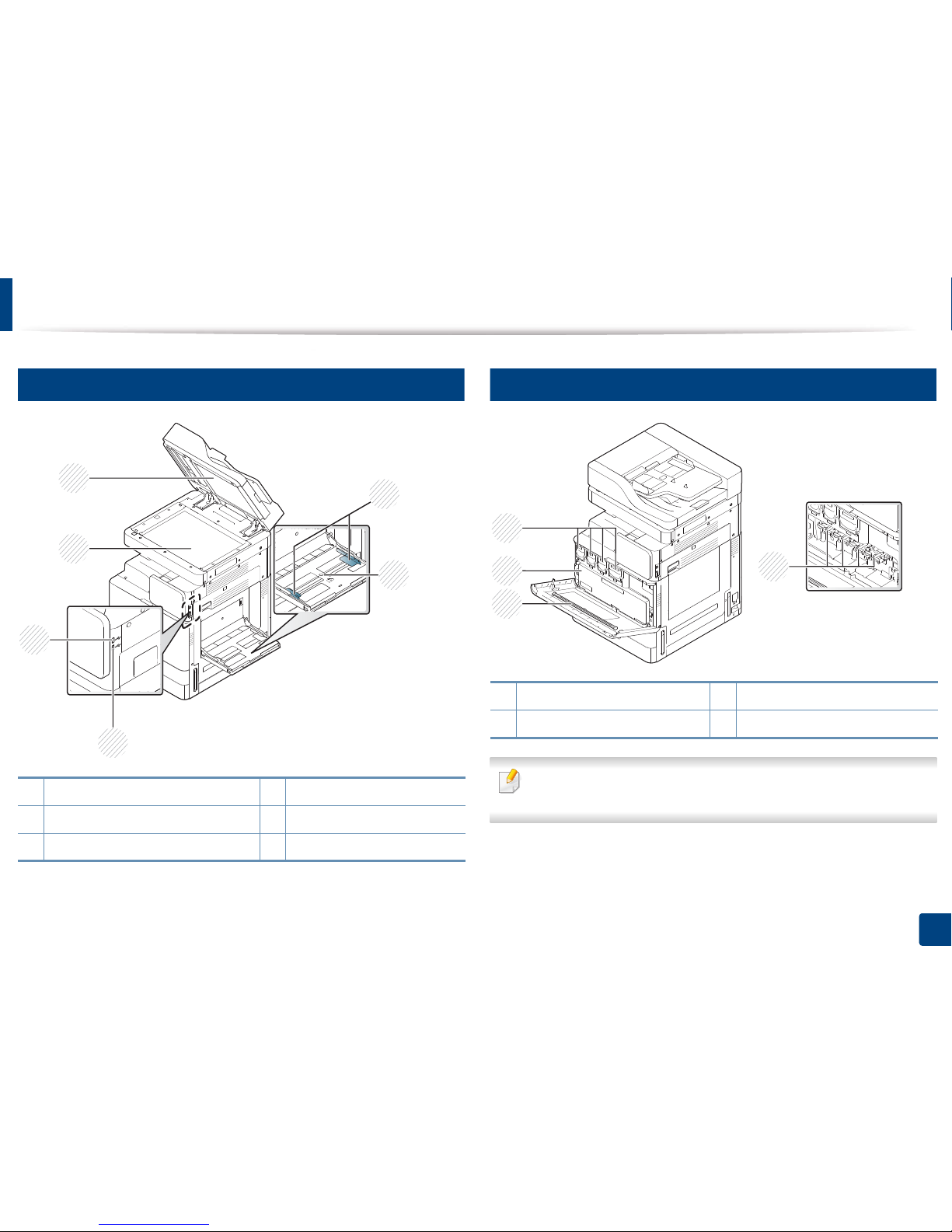
Machine overview
20
1. Introduction
10
Front view 2
11
Inner view (X740x/X750x/X760x series)
If you want to see the imaging unit, you need to remove the waste toner
container.
1 Scanner glass 4 Multi-purpose tray
2 White sheet 5 USB Keyboard port
3 Multi-purpose tray paper width guide 6 USB port
2
1
4
3
6
5
1 LSU window cleaning stick 3 Toner Cartridges
2 Waste toner container 4 Imaging units
1
3
2
4
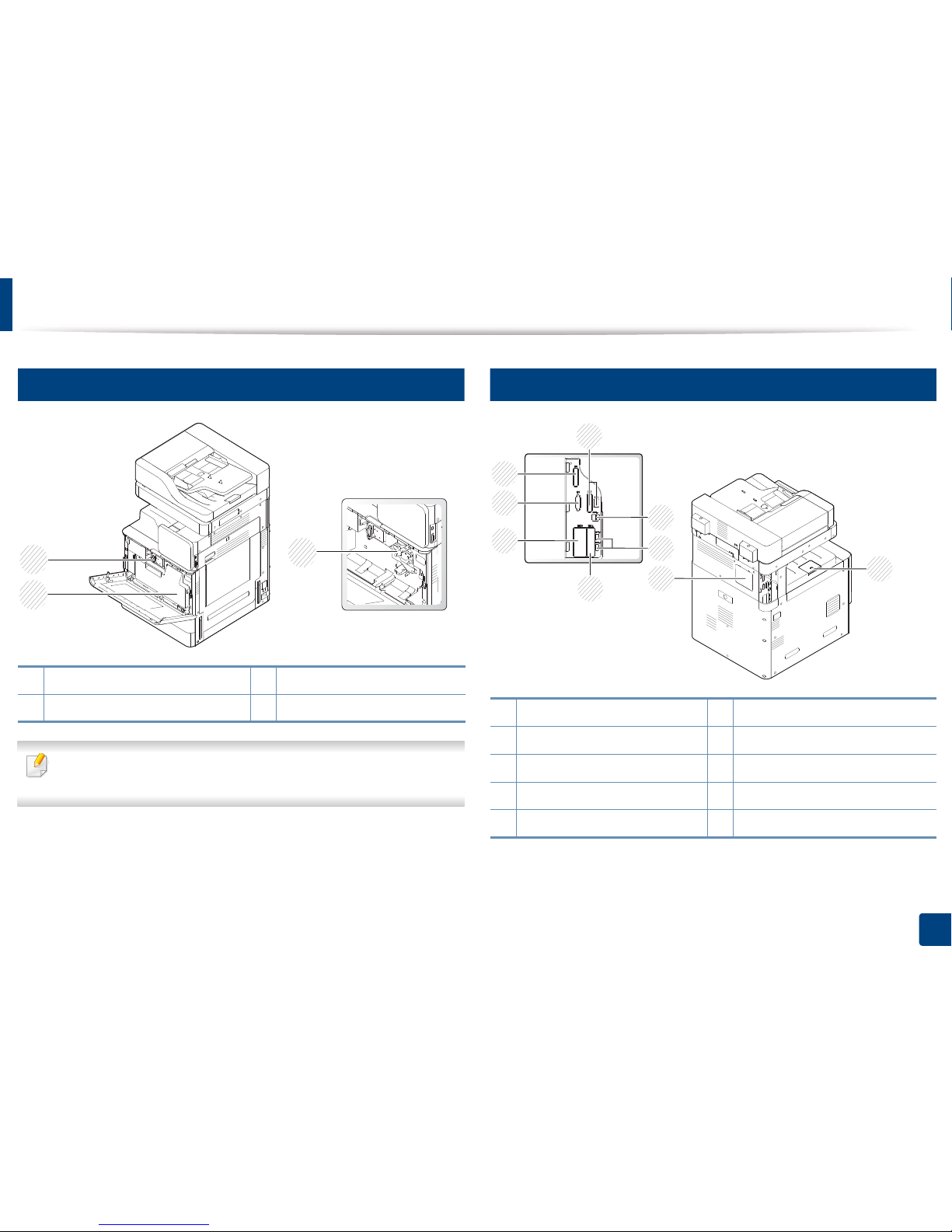
Machine overview
21
1. Introduction
12
Inner view (K740x/K750x/K760x/K765x series)
If you want to see the imaging unit, you need to remove the waste toner
container.
13
Rear view
1 Waste toner container 3 Imaging unit
2 Toner cartridge
3
1
2
1 Output support tray 6 EFI (Optional) cover
2 Control board cover 7 FDI (Optional) cover
3 USB port 8 Fax1 (Optional) port cover
4 USB printer port 9 Fax2 (Optional) port cover
5 Network port
1
7
6
8
9
2
3
4
5
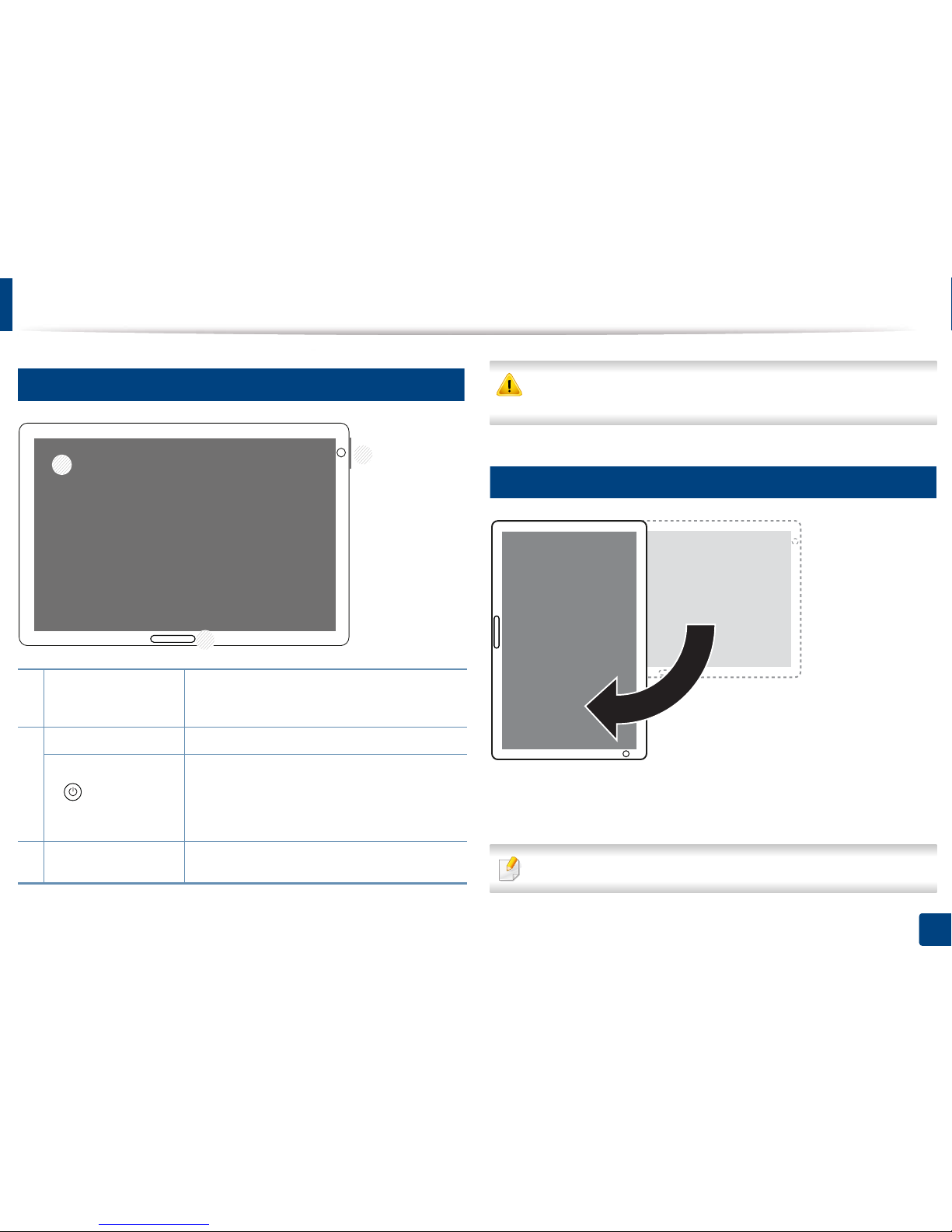
22
1. Introduction
Control panel
14
Control Panel
When you use the display screen, use your finger only. The screen may be
damaged with a sharp pen or anything else.
15
Rotating the Control Panel
You can rotate the control panel 90 degrees. When you rotate the control panel,
the screen orientation adjusts automatically to match the orientation of the
control panel.
Some features do not support screen rotation.
1
Display screen
Shows the current machine status and prompts
during an operation. You can set menus easily
using the display screen.
2 a. Power LED Shows the power status of your machine.
b. (Power /
Wakeup) button
Turn the power on or off. When the blue LED is on,
the machine is powered on and you can use it. If
you turn the machine off, press this button for
more than two seconds. Then, confirmation
window appears.
3
Status LED
Shows the status of your machine (see
"Understanding the LEDs" on page 26).
1
2
3
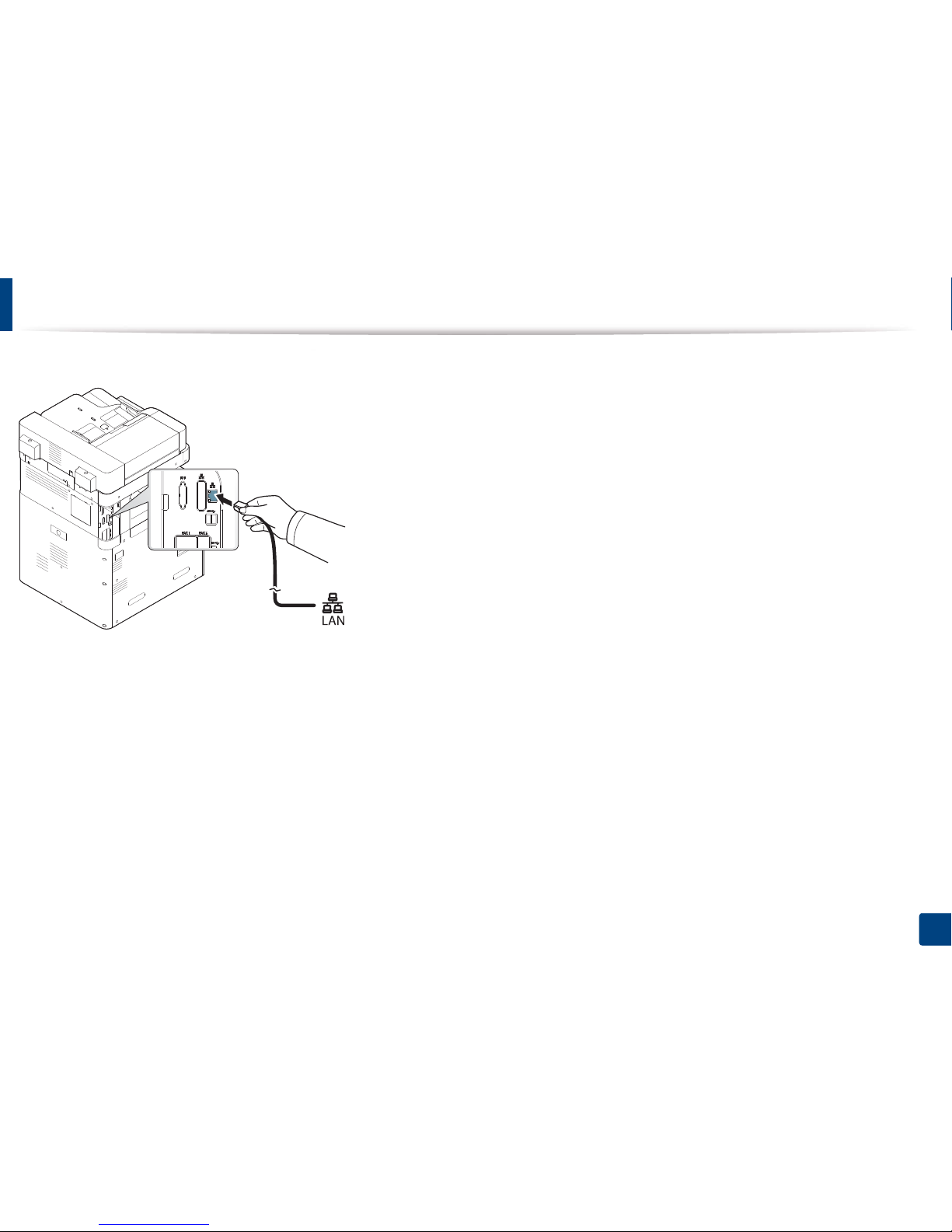
23
1. Introduction
Connecting a network cable
This machine has a bulit-in network interface card. You can connect your machine to a network using a network cable.
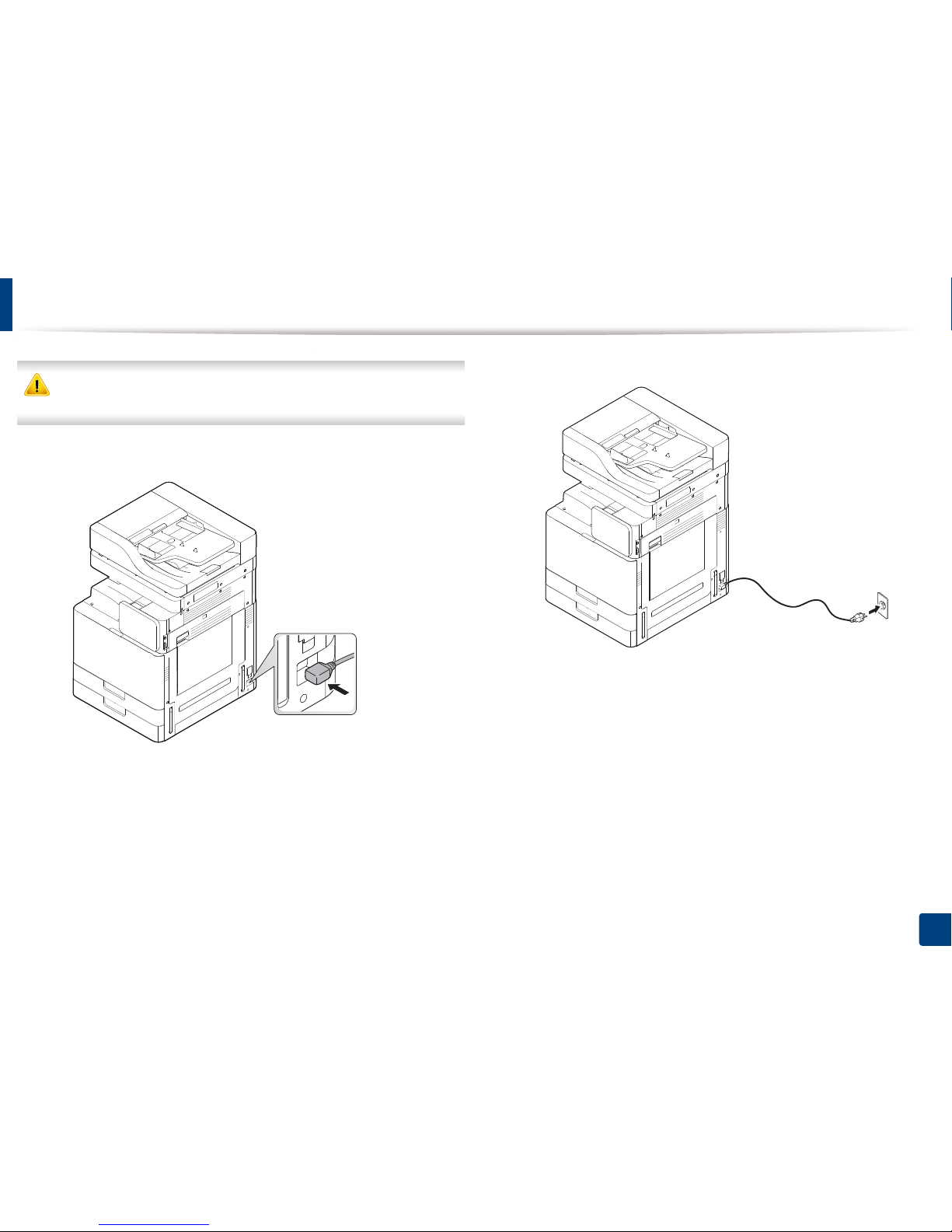
24
1. Introduction
Turning on the machine
Keep in mind that you should use the power cord supplied with the
machine. Otherwise, it can cause damage or fire to the machine.
1
Plug the power cord into the power receptacle.
2
Plug the other end into a properly grounded AC outlet.
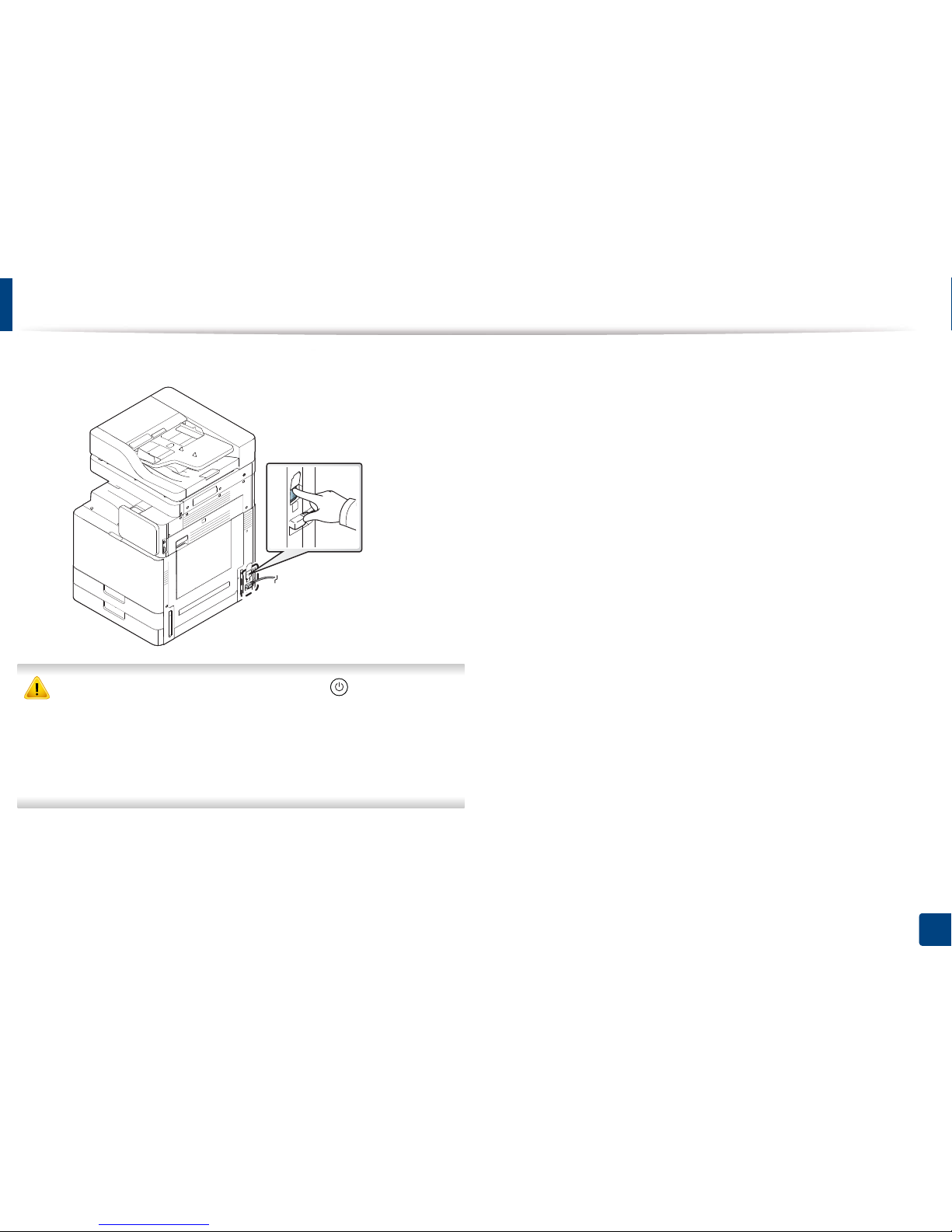
Turning on the machine
25
1. Introduction
3
Turn on the main power switch.
• You can also turn the machine on pressing the (Power / Wakeup)
• Some parts inside of the machine may be hot when power is on, or after
printing. Be careful not to burn yourself when working inside the
machine.
• Do not disassemble the machine when it is turned on or plugged in.
Doing so may give you an electric shock.
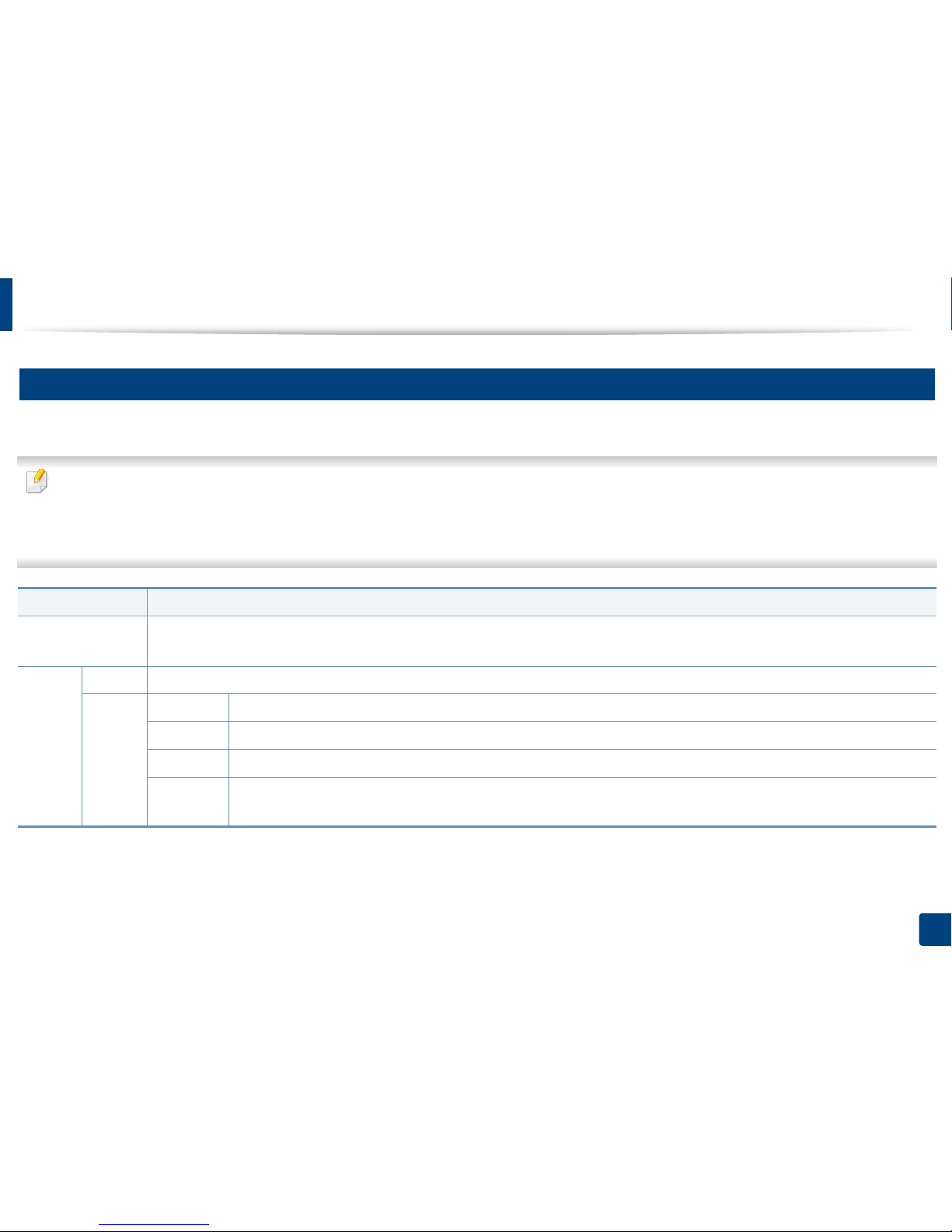
26
1. Introduction
Understanding the LEDs
16
Understanding the status LED
The color of the status LED indicates the machine's current status.
• Some LEDs may not be available depending on model or country (see "Control panel" on page 22).
• To resolve the error, look at the error message and its instructions from the troubleshooting part (see "Troubleshooting" on page 222).
• You also can resolve the error with the guideline from the computers’ Samsung Printer Status program window (see "Using Samsung Printer Status" on page 196).
• If the problem persists, call a service representative.
Status Description
Off • The machine is off-line.
• The machine is in power save mode.
Green On The machine is on-line and can be used.
Blinking Fax The machine is sending or receiving faxes.
Copy The machine is copying documents.
Scan The machine is scanning documents.
Print • When the status LED slowly blinks, the machine is receiving data from the computer.
• When the status LED blinks rapidly, the machine is printing data.
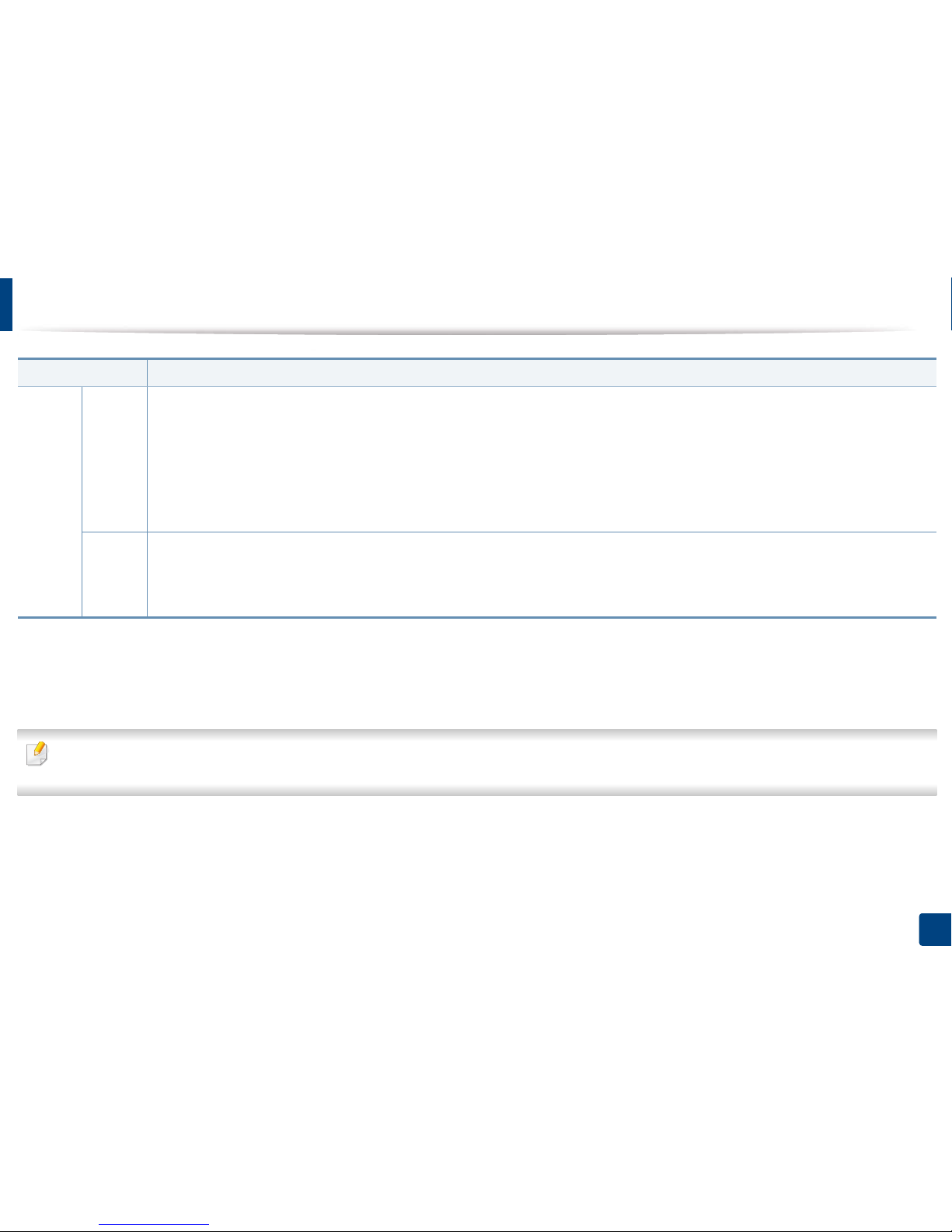
Understanding the LEDs
27
1. Introduction
Check the message on the display screen. Follow the instructions in the message or refer to the troubleshooting chapter (see "Understanding display messages" on
page 250). If the problem persists, call for service.
Orange On
• A toner cartridge has almost reached its estimated cartridge life
a
. It is recommended to replace the toner cartridge.
• A paper jam has occurred (see "Clearing paper jams" on page 232).
• The cover is opened. Close the cover.
• There is no paper in the tray. Load paper in the tray (see "Loading paper in the tray" on page 52).
• The machine has stopped due to a major error. Check the display message (see "Understanding display messages" on page 250).
• An imaging unit has almost reached its estimated cartridge life
b
. It is recommended to replace the toner cartridge.
Blinking • A minor error has occurred and the machine is waiting for the error to be cleared. Check the display message (see "Understanding display
messages" on page 250). When the problem is cleared, the machine resumes its original task.
• The toner cartridge life
a
or imaging unit is near the end of its life. Order a new toner cartridge or imaging unit. You can temporarily improve
print quality by redistributing the toner.
a. Estimated cartridge life means the expected or estimated toner cartridge life, which indicates the average capacity of print-outs and is designed pursuant to ISO/IEC 19752. The number of pages
may be affected by operating environment, percentage of image area, printing interval, graphics, media and media size. Some amount of toner may remain in the cartridge even when red LED is
on and the printer stops printing.
b. When the imaging unit has reached its end of life, the machine will stop printing. In this case, you can choose to stop or continue printing from the SyncThru™Web Service (Settings > Machine
Settings > System > Setup > Supplies Management>Toner Cartridge Stop) or Samsung Easy Printer Manager (Device Settings > System > Supplies Management > Toner Cartridge Stop).
Turning off this option and continuing to print may damage the device’s system.
Status Description
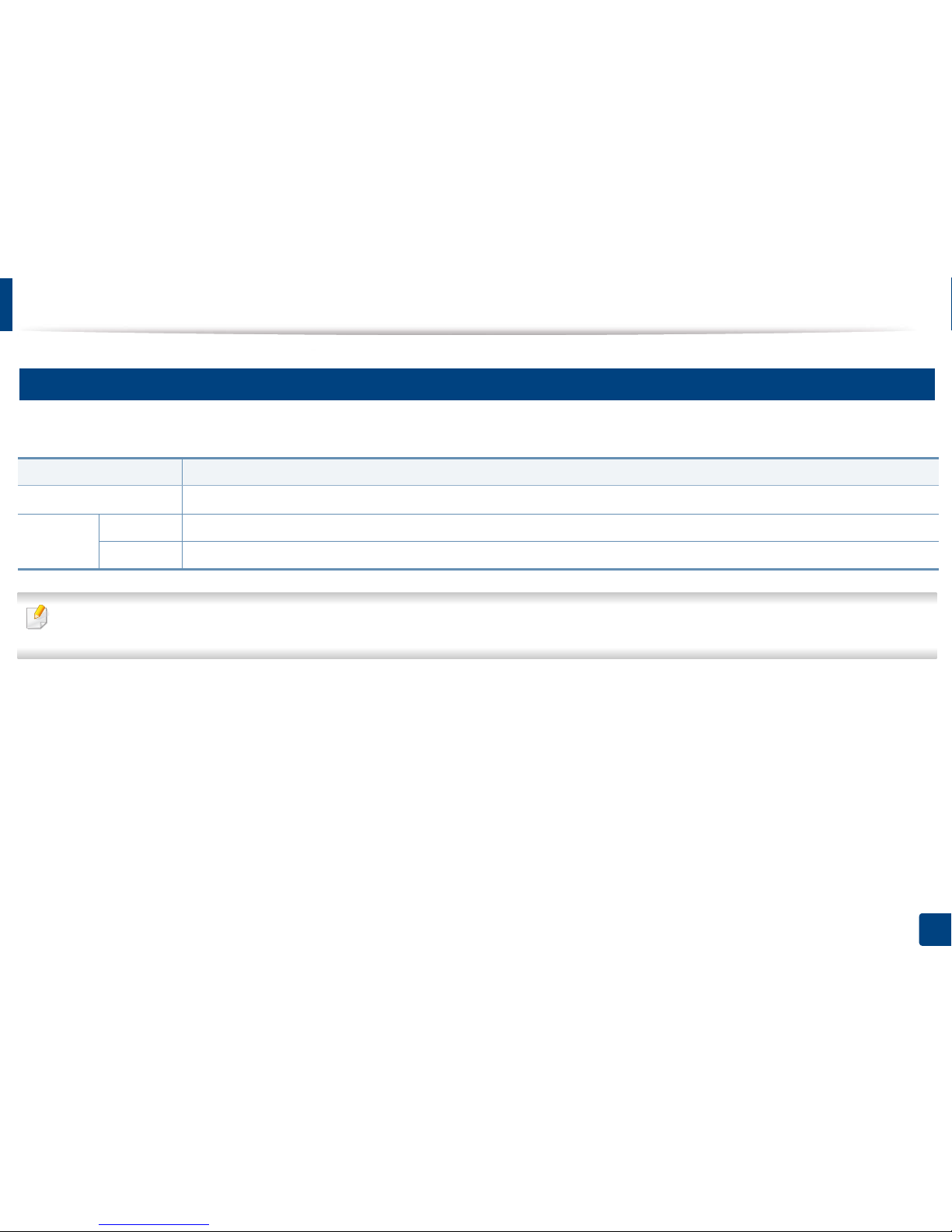
Understanding the LEDs
28
1. Introduction
17
Understanding the power LED
The color of the status LED indicates the machine's current status.
Check the message on the display screen. Follow the instructions in the message or refer to the troubleshooting chapter (see "Understanding display messages" on
page 250). If the problem persists, call for service.
Status Description
Off The machine is off-line.
Blue On The machine is on-line and can be used.
Blinking The machine is in power save mode. When data is received, or any screen is pressed, it switches to on-line automatically.
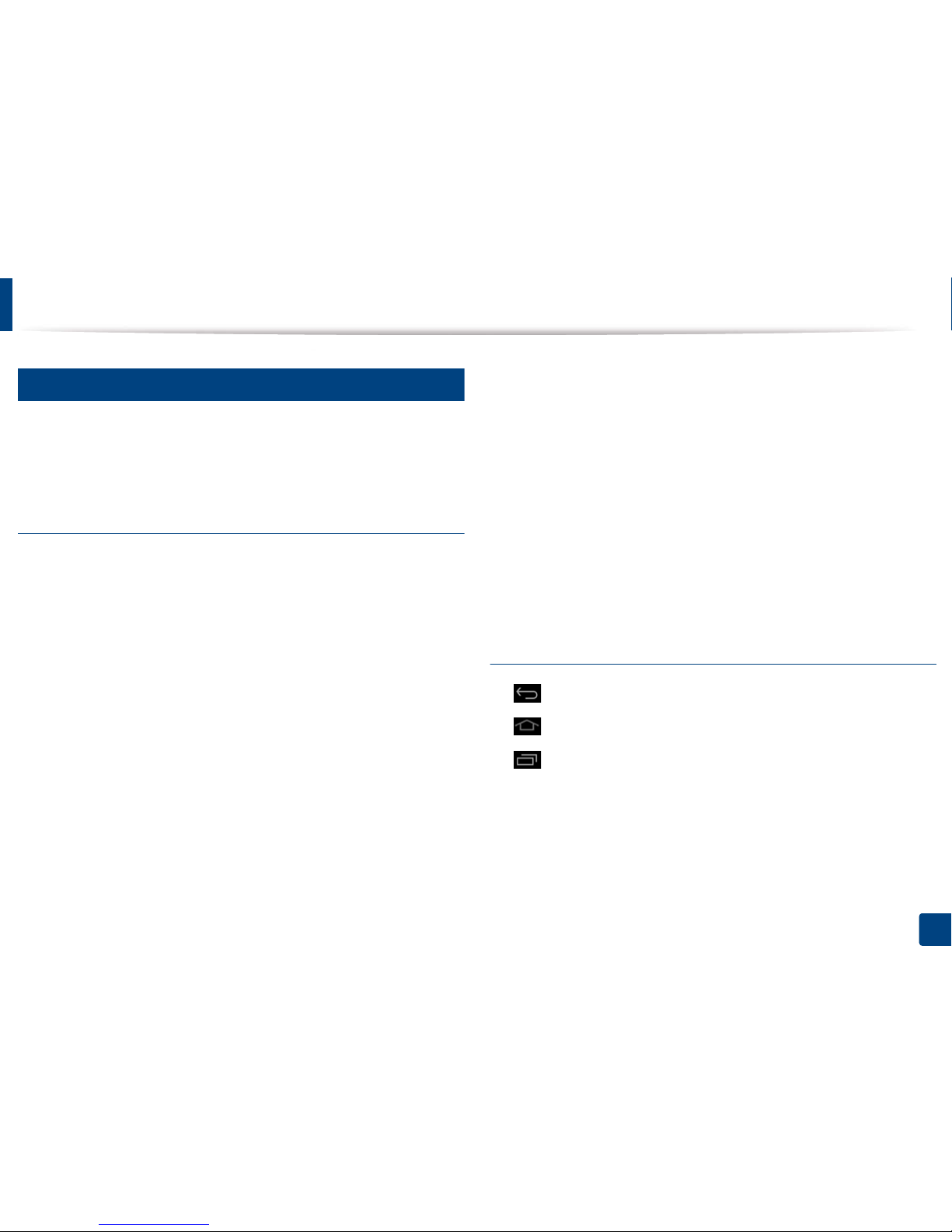
29
1. Introduction
Display screen and useful menu
18
Menu navigation
You can tailor the machine’s range of functions to fit your needs with both
menus and widgets. Access features by scrolling through the available onscreen menus.
Manual terms
Tap
Lightly touch the screen and release your finger. For example:
• Tap the on-screen keyboard to enter characters or other text.
• Tap a menu item to select it.
• Tap an application’s icon to launch the application.
Touch and hold
Lightly touch and hold your finger to the screen For example:
• Touch and hold a widget on the home screen to move it.
• Touch and hold on a field to display a pop-up menu of options.
Swipe
Lightly drag your finger across the screen.
For example:
• Swipe up or down on a home screen or menu to scroll it.
Panning
Touch and hold an icon, then tilt the device left or right.
For example:
• Use panning to move icons from your home screens or application menus
to other pages.
Command Keys
• (Back): Return to the previous screen, option or step.
• (Home): Go to the main home screen.
• (Recent): Show recently used apps.
• Quick launch: A customizable key. See the next section for options.
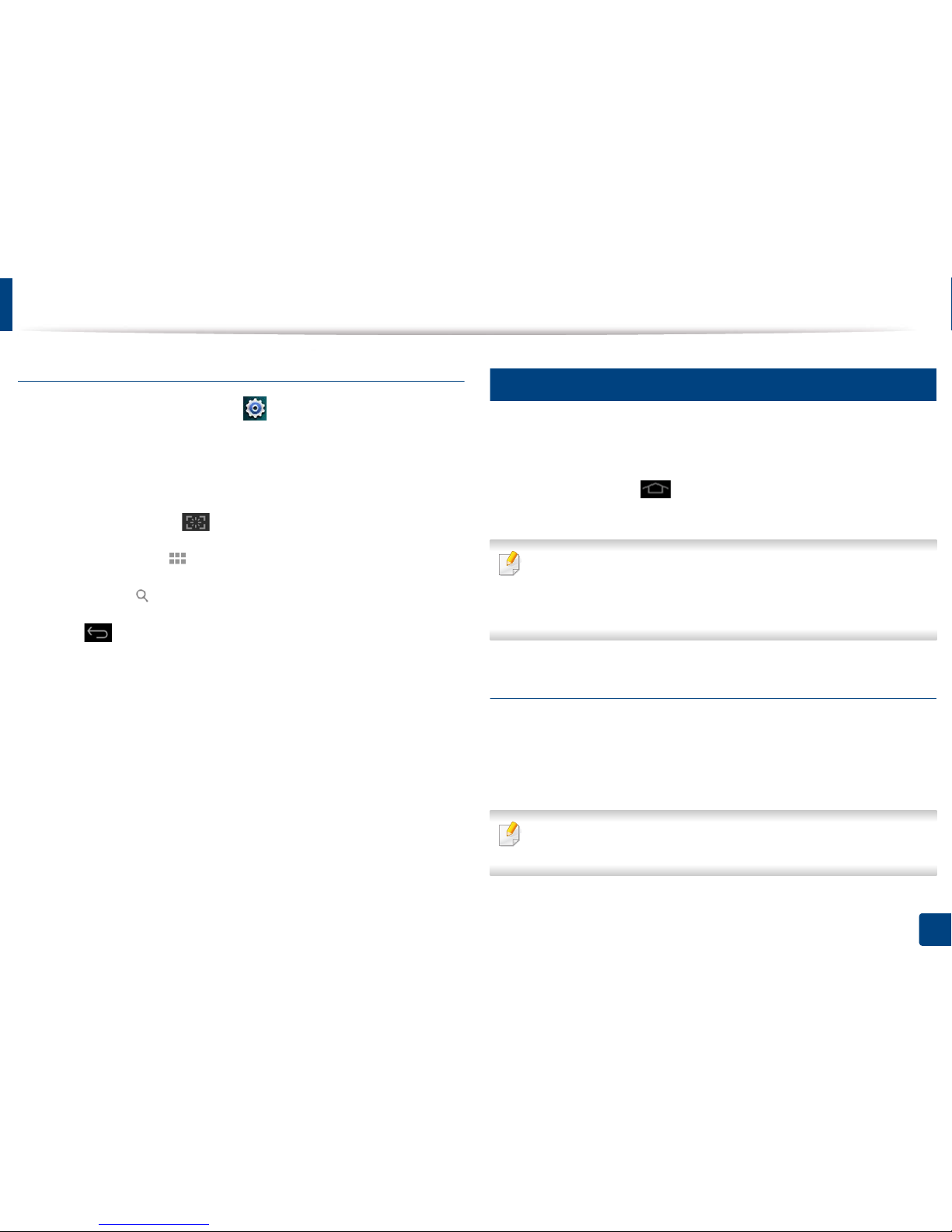
Display screen and useful menu
30
1. Introduction
Add quick launch
1
From the display screen, tap the (Settings) icon > Display > More
Settings > Quick Launch.
2
Select the desired quick launch function.
• None: The icon is not shown.
• Screen Capture ( ): Capture the current screen to an image file.
• Applications ( ): Open a screen showing all apps.
• Search ( ): Open the search screen.
3
Tap (Back) to return to the settings menu.
19
Home Screen Overview
The main home screen is the starting point for many applications and functions.
You can customize it with application icons, shortcuts, and widgets to give you
instant access to information and applications. You can open the default page
at any time by tapping the icon . The screen images in this user guide may
differ from your machine depending on its options or model.
Depending on authentication settings, a machine’s users may need to enter
an ID and password. If this is enabled, the machine can only be used by a
user with an authorized ID and password on the machine. Contact the
machine’s administrator.
Navigating the Home Screens
The machine initially has some home screens. You can drag and drop any
application icon [short-cut] on any of the home screens. Normally you will use
one screen as your Home Screen, so drag and drop where you would like it to
appear on the screen.
From the main home screen, swipe left or right. The main home screen is
located in the center and three additional pages are located on each side.
