Samsung MultiXpress K220x Series, MultiXpress K220xND series User Manual

User’s GuideUser’s Guide
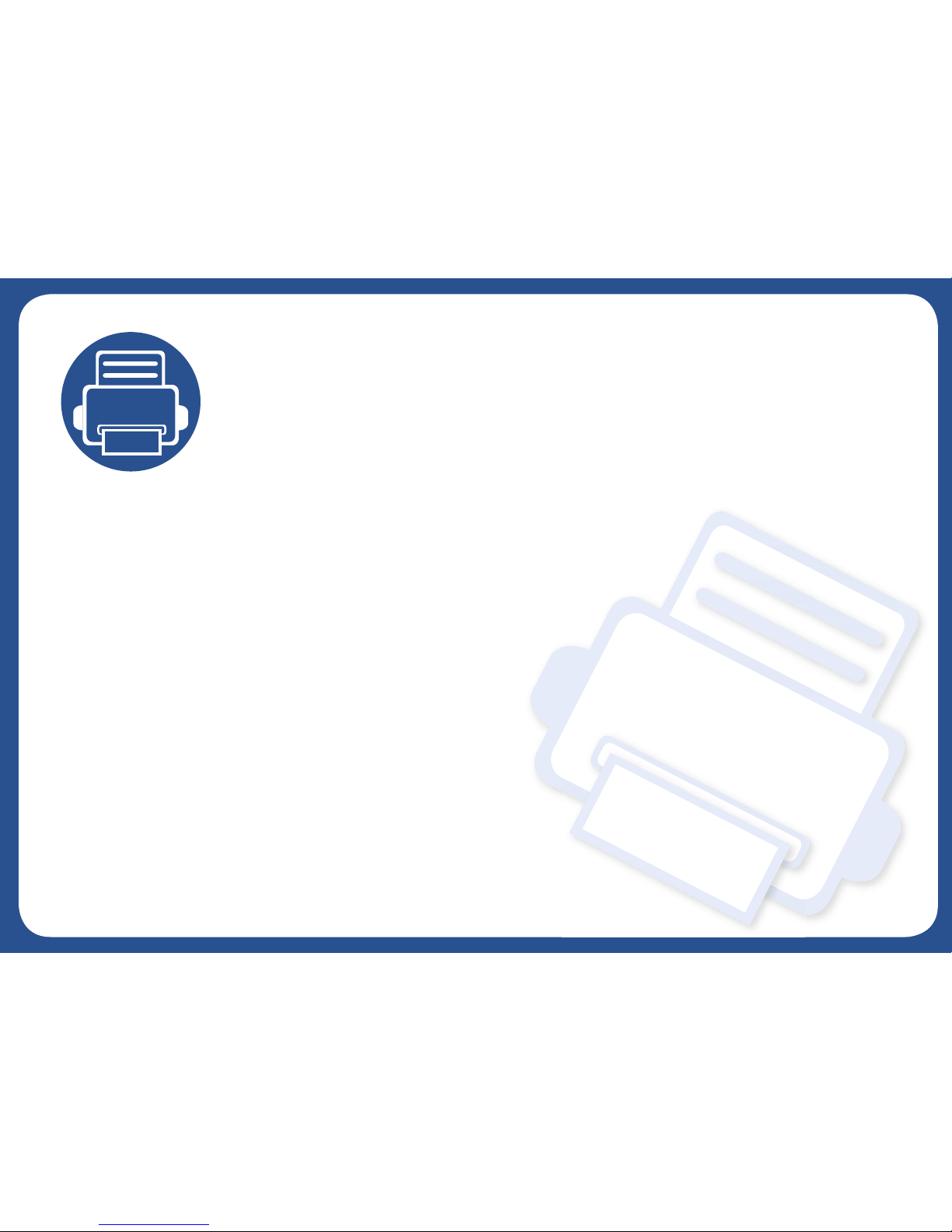
1. Introduction
This chapter provides information you need to know before using the machine.
•Key benefits 6
• Features by model 7
• About this user’s guide 9
• Safety information 10
• Machine overview 15
• Control panel overview 18
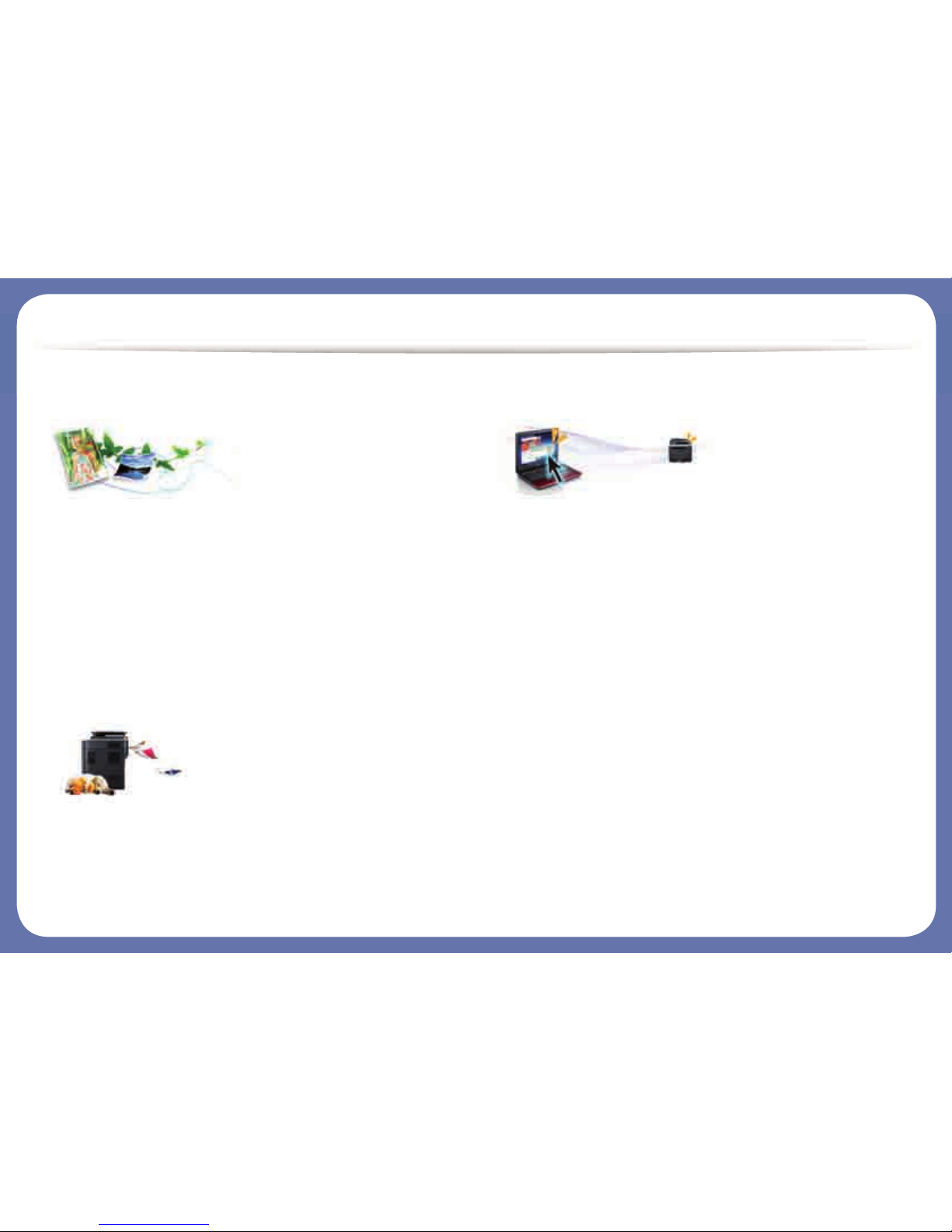
Key benefits
Environmentally friendly
• To save toner and paper, this machine supports Eco feature see "Eco
printing" on page 78).
• To save paper, you can print multiple pages on one single sheet of paper.
• To save paper, you can print on both sides of the paper (double-sided
printing).
• To save electricity, this machine automatically conserves electricity by
substantially reducing power consumption when not in use.
• We recommend using recycled paper for saving energy.
Fast high resolution printing
• You can print with a resolution of up to 1,200 x 1,200 x 1bit dpi effective
output (600 x 600 x 2 bit).
• Fast, on-demand printing.
- For single-side printing, 20 ppm(A4/Letter).
Convenience
You can use various tools to conveniently print documents, manage files,
and control the machine.
• Easy Capture Manager allows you to easily edit and print whatever you
captured using the Print Screen key on the keyboard (see "Printing with Easy
Capture Manager" on page 78).
• Samsung Easy Printer Manager and Printing Status is a program that
monitors and informs you of the machine’s status and allows you to
customize the machine’s settings (see "Using Samsung Printer Status" on
page 74 or "Using Samsung Easy Printer Manager" on page 137).
• Samsung Easy Document Creator is an application to help users scan,
compile, and save documents in multiple formats, including .epub format.
These documents can be shared via social networking sites (see "Using
Samsung Easy Document Creator" on page 136).
• Smart Update allows you to check for the latest software and install the
latest version during the printer driver installation process. This is available
only for Windows.
• If you have Internet access, you can get help, support application, machine
drivers, manuals, and order information from the Samsung website,
www.samsung.com > find your product > Support or Downloads.
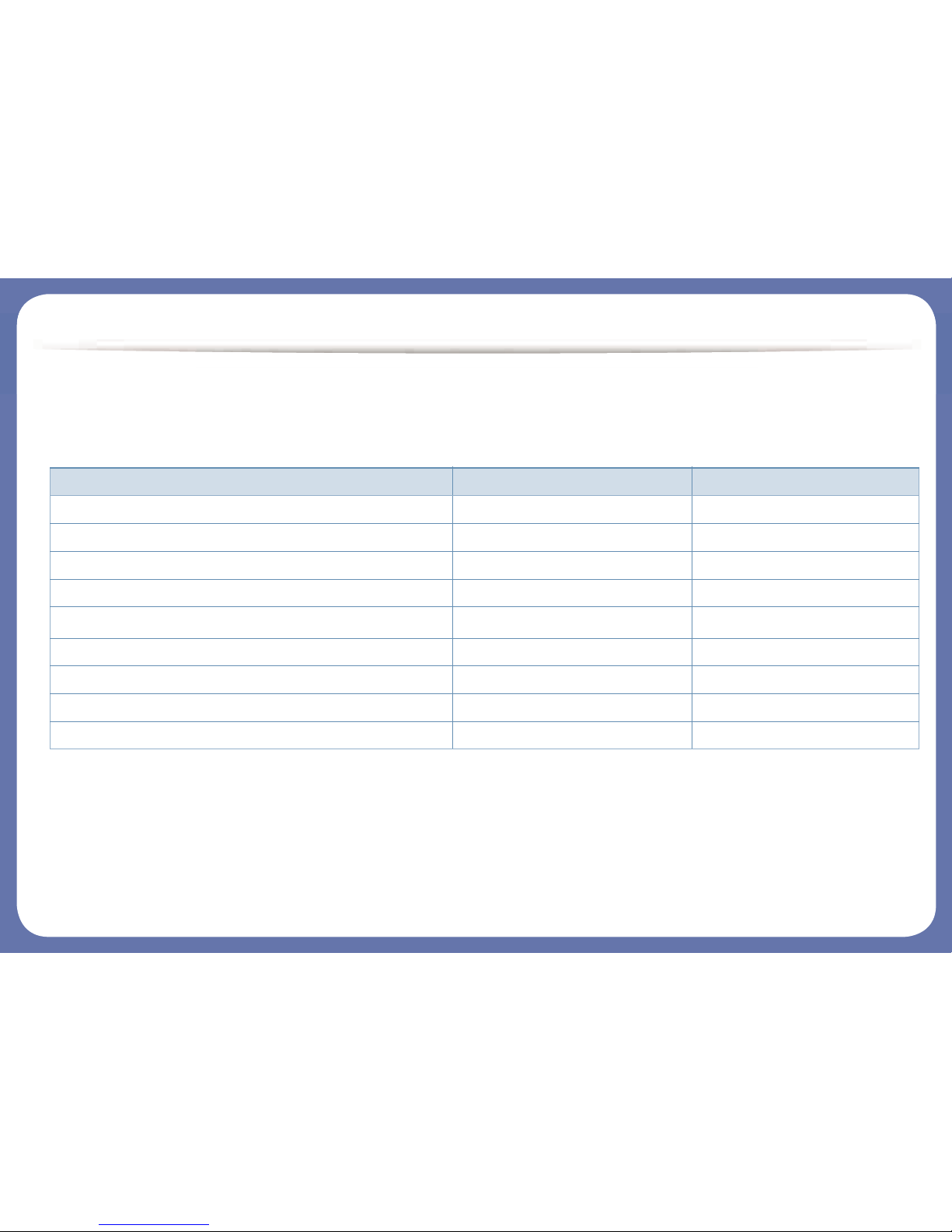
Features by model
Some features and optional goods may not be available depending on model or country.
Variety feature
(●: Included, ○: Optional, Blank: Not available)
Features K220x series K220xND series
Hi-Speed USB 2.0 ● ●
Network Interface Ethernet 10/100 Base TX wired LAN ●
Eco printing ● ●
Duplex (2-sided) printing ●
Duplex (2-sided) printing (manual)
ab
a. Available for Windows OS only.
b. Only tray 1 is supported.
●
Second Cassette Feeder (Tray2) ○
Reverse Automatic Document Feeder (RADF) ○
Scan ● ●
Copy ● ●
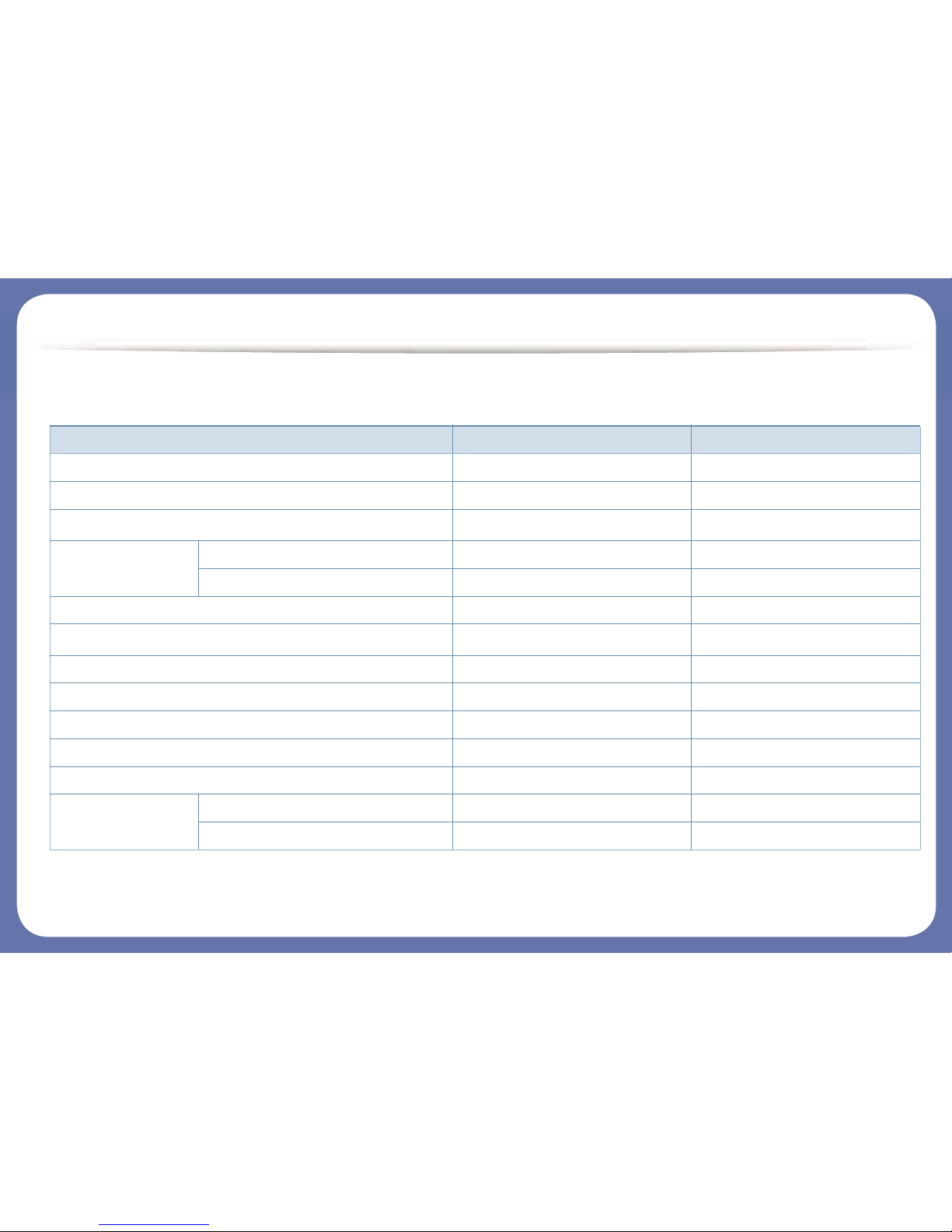
Features by model
Software
(●: Included, Blank: Not available)
Software K220x series K220xND series
SPL printer driver ● ●
PCL printer driver ●
XPS printer driver
a
a. You can download the software from the Samsung website and install it: (http://www.samsung.com > find your product > Support or Downloads). Before installing, check whether your
computer’s OS support the software.
● ●
Samsung Easy Printer
Manager
Scan to PC Settings ● ●
Device Settings ● ●
Samsung Printer Status ● ●
Samsung AnyWeb Print
a
● ●
Samsung Easy Document Creator ● ●
Easy Capture Manager ● ●
SyncThru™ Web Service ●
SyncThru Admin Web Service ●
Easy Eco Driver ● ●
Scan Twain scan driver ● ●
WIA scan driver ● ●
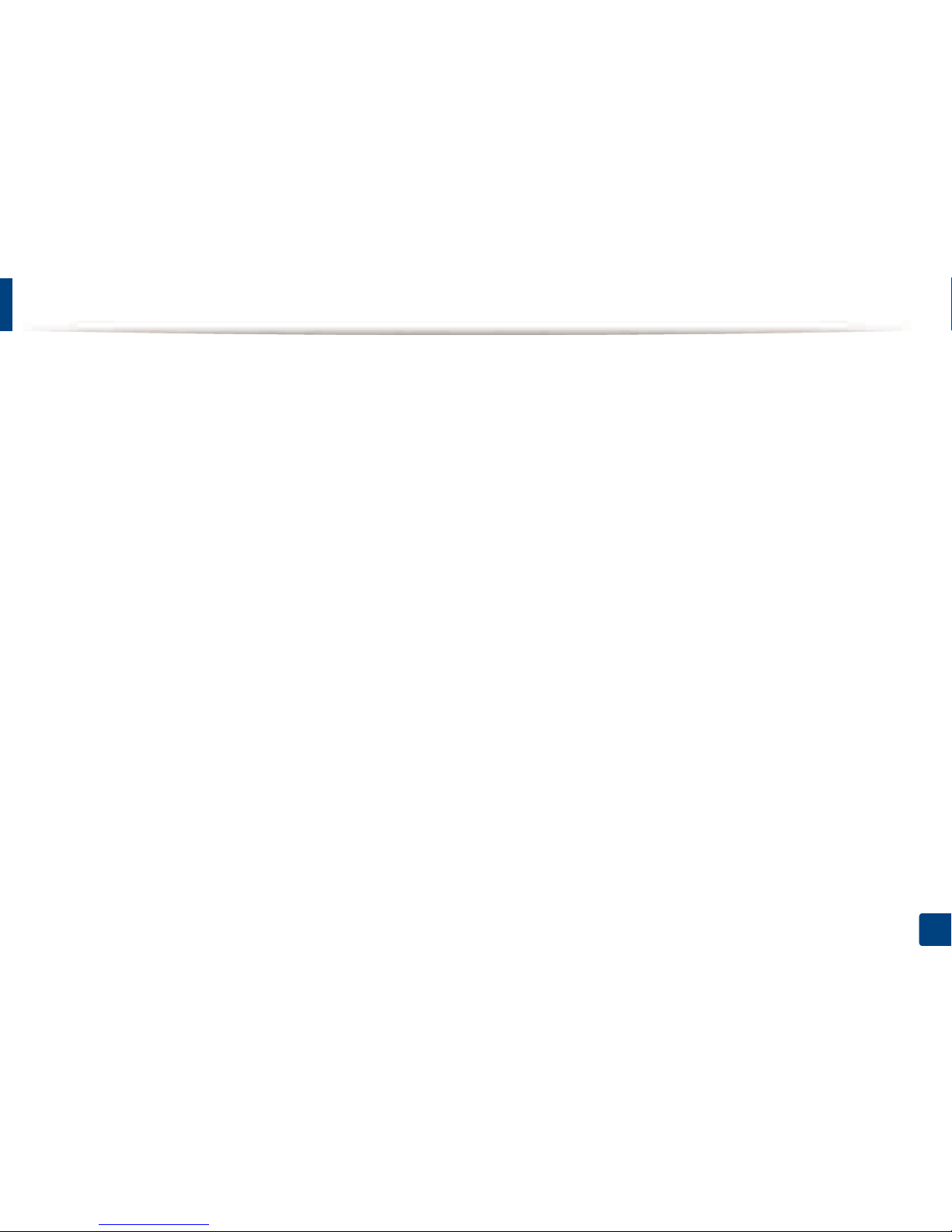
9
1. Introduction
About this user’s guide
This user's guide provides information for your basic understanding of the machine as well as detailed steps to explain machine usage.
• Read the safety information before using the machine.
• If you have a problem using the machine, refer to the troubleshooting chapter.
• Terms used in this user’s guide are explained in the glossary chapter.
• All illustrations in this user’s guide may differ from your machine depending on its options or model you purchased.
• The screenshots in this user’s guide may differ from your machine depending on the machine’s firmware/driver version.
• The procedures in this user’s guide are mainly based on Windows 7.
• Document is synonymous with original.
• Paper is synonymous with media, or print media.
• Machine in this user's guide refers to printer or MFP.
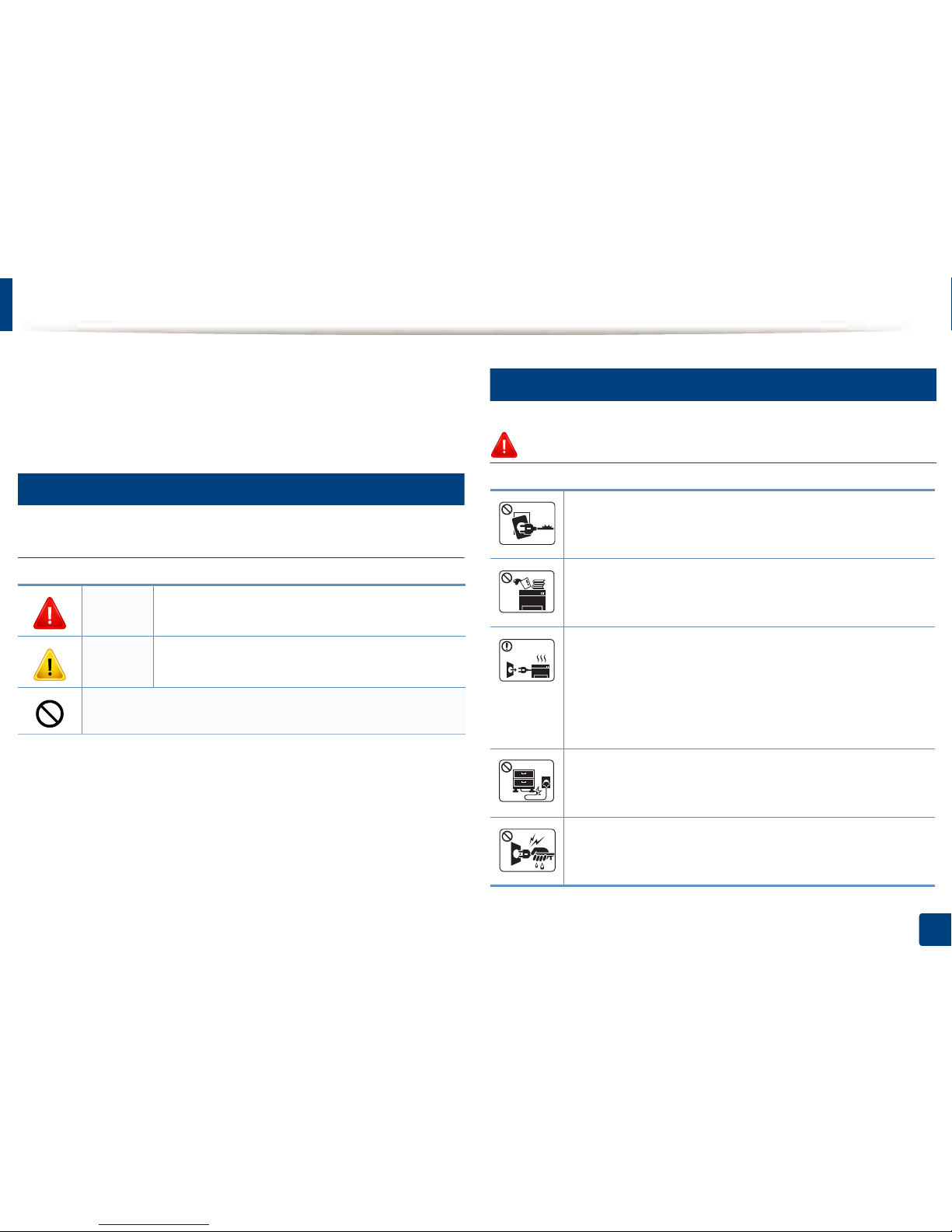
10
1. Introduction
Safety information
These warnings and precautions are included to prevent injury to you and
others, and to prevent any potential damage to your machine. Be sure to read
and understand all of these instructions before using the machine. After reading
this section, keep it in a safe place for future reference.
1
Important safety symbols
Explanation of all icons and signs used in this chapter
2
Operating environment
Warning
Warning
Hazards or unsafe practices that may result in severe
personal injury or death.
Caution
Hazards or unsafe practices that may result in minor
personal injury or property damage.
Do not attempt.
Do not use if the power cord is damaged or if the electrical outlet is
not grounded.
This could result in electric shock or fire.
Do not place anything on top of the machine (water, small metal or
heavy objects, candles, lit cigarettes, etc.).
This could result in electric shock or fire.
• If the machine gets overheated, it releases smoke, makes
strange noises, or generates an odd odor, immediately turn off
the power switch and unplug the machine.
• The user should be able to access the power outlet in case of
emergencies that might require the user to pull the plug out.
This could result in electric shock or fire.
Do not bend, or place heavy objects on the power cord.
Stepping on or allowing the power cord to be crushed by a heavy
object could result in electric shock or fire.
Do not remove the plug by pulling on the cord; do not handle the
plug with wet hands.
This could result in electric shock or fire.
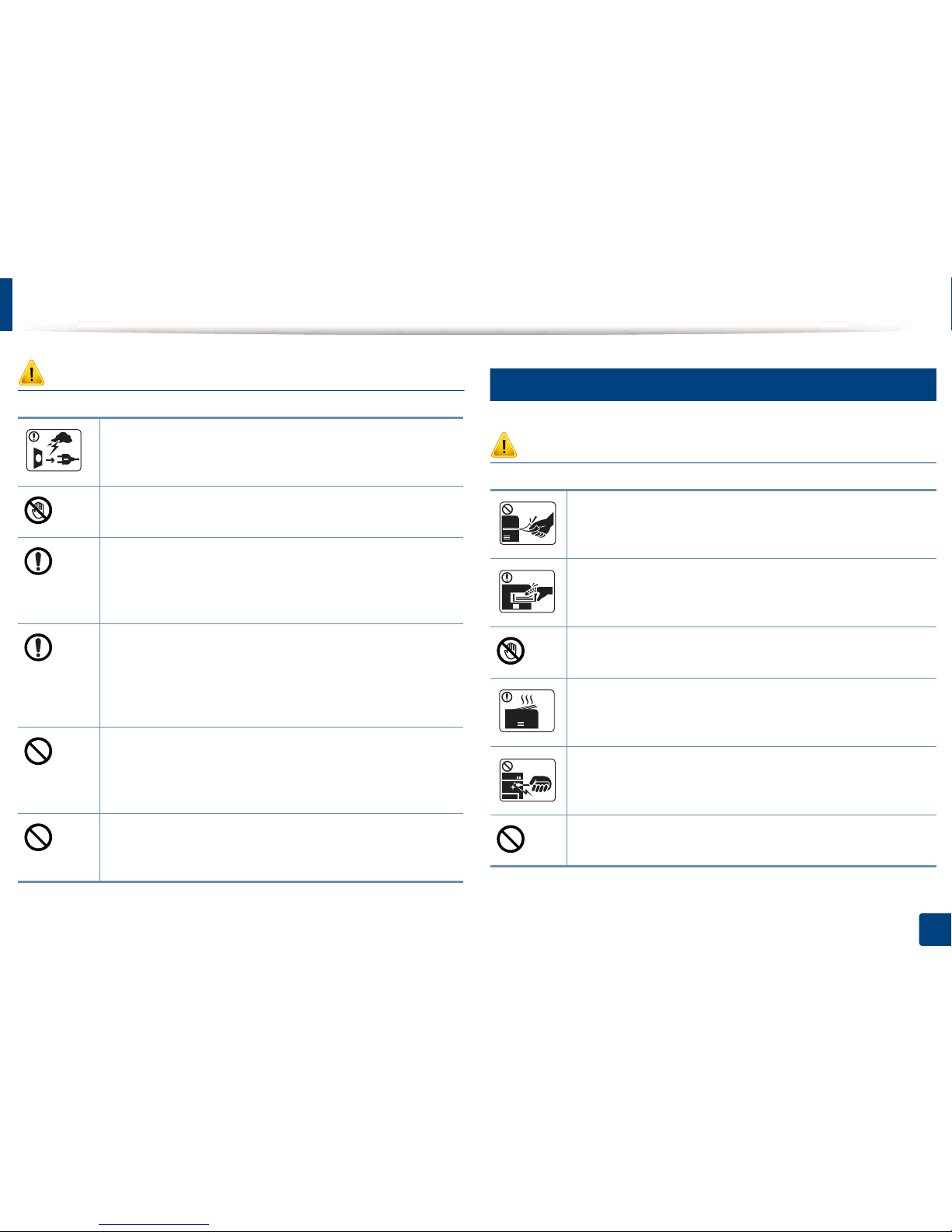
Safety information
11
1. Introduction
Caution
3
Operating method
Caution
During an electrical storm or for a period of non-operation,
remove the power plug from the electrical outlet.
This could result in electric shock or fire.
Be careful, the paper output area is hot.
Burns could occur.
If the machine has been dropped, or if the cabinet appears
damaged, unplug the machine from all interface connections and
request assistance from qualified service personnel.
Otherwise, this could result in electric shock or fire.
If the machine does not operate properly after these instructions
have been followed, unplug the machine from all interface
connections and request assistance from qualified service
personnel.
Otherwise, this could result in electric shock or fire.
If the plug does not easily enter the electrical outlet, do not
attempt to force it in.
Call an electrician to change the electrical outlet, or this could
result in electric shock.
Do not allow pets to chew on the AC power, telephone or PC
interface cords.
This could result in electric shock or fire and/or injury to your pet.
Do not forcefully pull the paper out during printing.
It can cause damage to the machine.
Be careful not to put your hand between the machine and paper
tray.
You may get injured.
Be careful when replacing paper or removing jammed paper.
New paper has sharp edges and can cause painful cuts.
When printing large quantities, the bottom part of the paper
output area may get hot. Do not allow children to touch.
Burns can occur.
Wh en re mo vin g j am me d p ap er, do no t u se twe ez er s o r s har p m et al
objects.
It can damage the machine.
Do not allow too many papers to stack up in the paper output tray.
It can damage the machine.
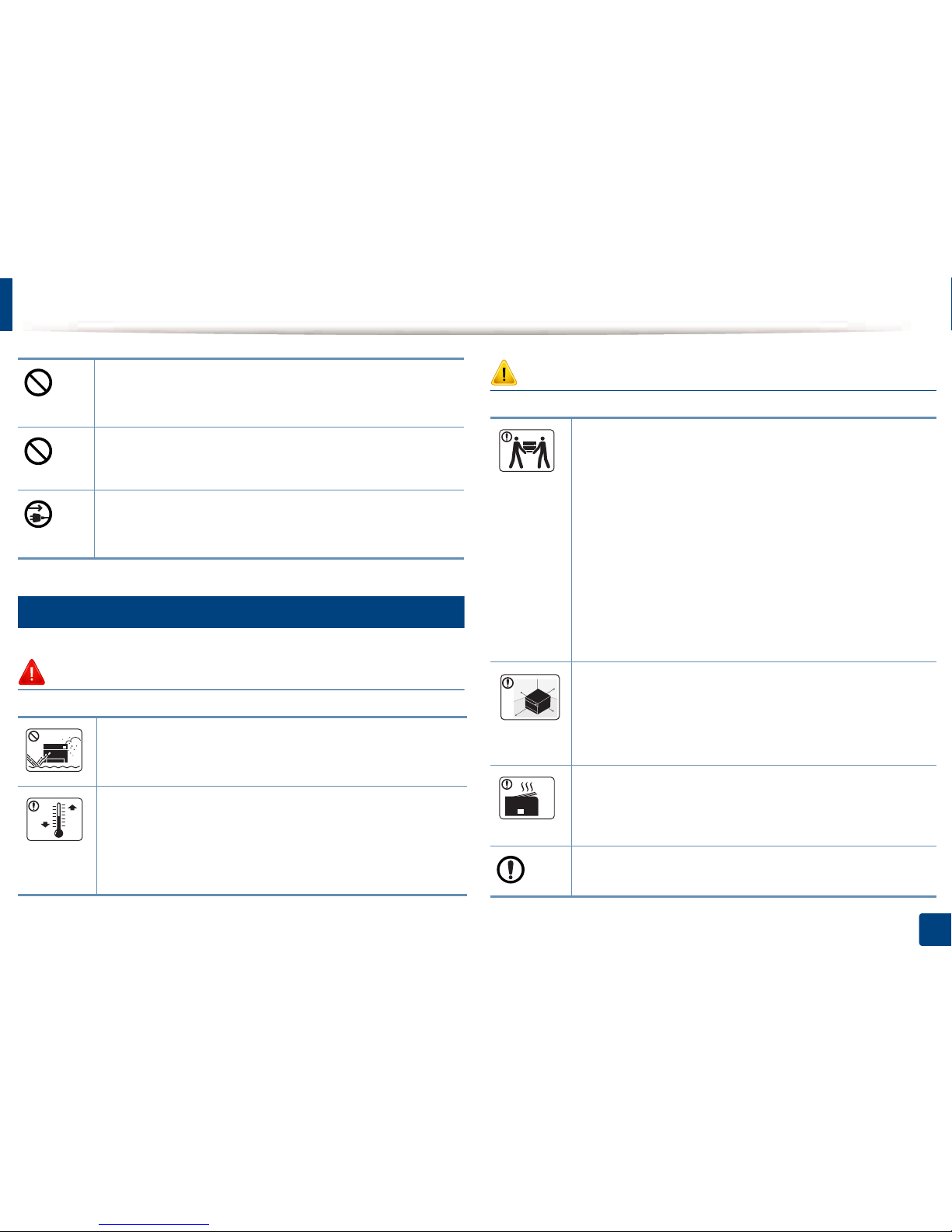
Safety information
12
1. Introduction
4
Installation / Moving
Warning
Caution
Do not block or push objects into the ventilation opening.
This could result in elevated component temperatures which can
cause damage or fire.
Use of controls or adjustments or performance of procedures other
than those specified herein may result in hazardous radiation
exposure.
This machine's power reception device is the power cord.
To switch off the power supply, remove the power cord from the
electrical outlet.
Do not place the machine in an area with dust, humidity, or water
leaks.
This could result in electric shock or fire.
Place the machine in the environment where it meets the
operating temperature and humidity specification.
Otherwise, quality problems can occur and cause damage to the
machine.
See "General specifications" on page 179.
Before moving the machine, turn the power off and disconnect all
cords. The information below are only suggestions based on the
units weight.If you have a medical condition that prevents you
from lifting, do not lift the machine. Ask for help, and always use
the appropriate amount of people to lift the device safely.
Then lift the machine:
• If the machine weighs under 20 kg (44.09 lbs), lift with 1 person.
• If the machine weighs 20 kg (44.09 lbs) - 40kg (88.18 lbs), lift
with 2 people.
• If the machine weighs more than 40 kg (88.18 lbs), lift with 4 or
more people.
The machine could fall, causing injury or machine damage.
Choose a flat surface with enough space for ventilation to place
the machine. Also consider the space required to open the cover
and trays.
The place should be well-ventilated and be far from direct light,
heat, and humidity.
When using the machine for a long period of time or printing a
large number of pages in a non-ventilated space, it could pollute
the air and be harmful to your health. Place the machine in a wellventilated space or open a window to circulate the air periodically.
Do not place the machine on an unstable surface.
The machine could fall, causing injury or machine damage.
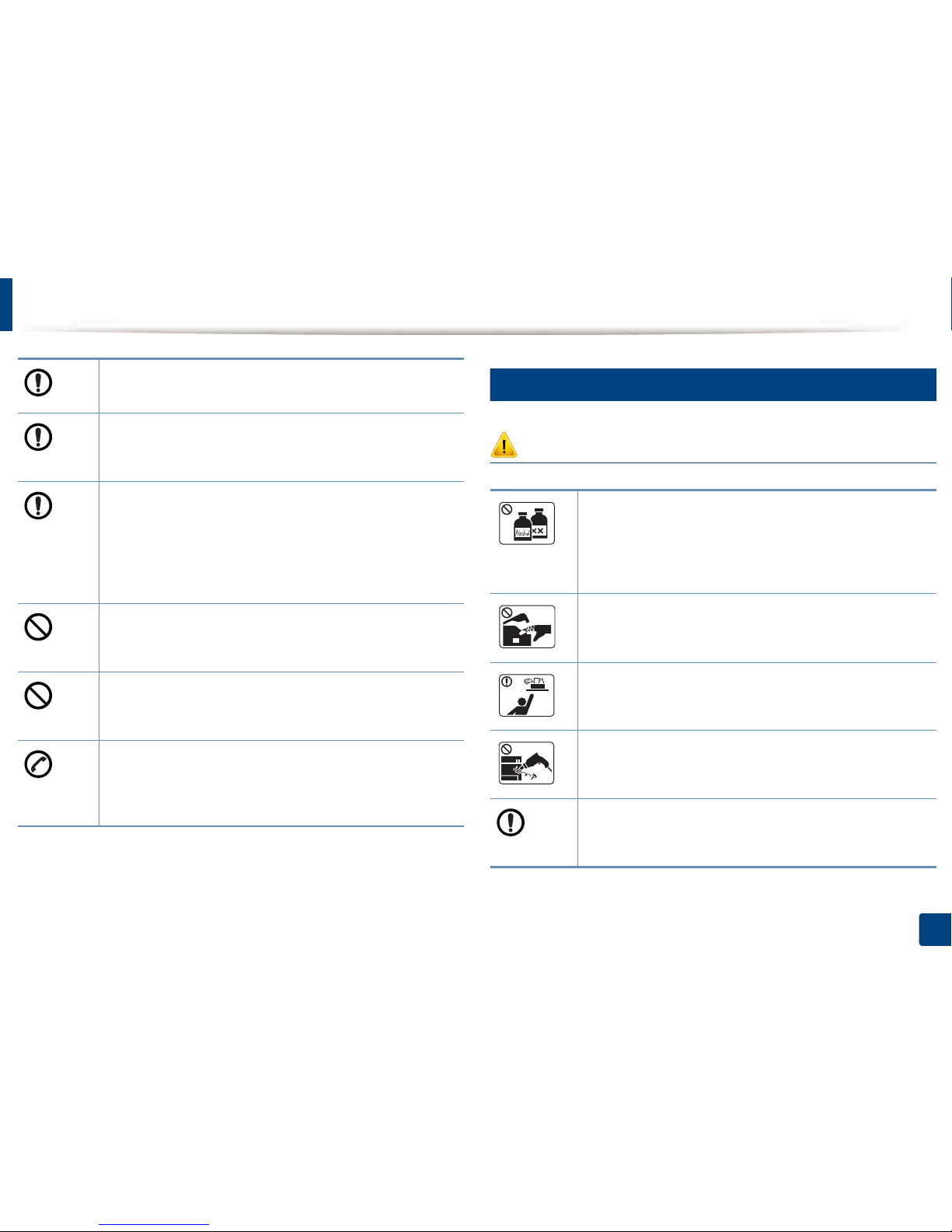
Safety information
13
1. Introduction
5
Maintenance / Checking
Caution
Use only No.26 AWGa or larger, telephone line cord, if necessary.
Otherwise, it can cause damage to the machine.
Make sure you plug the power cord into a grounded electrical
outlet.
Otherwise, this could result in electric shock or fire.
Use the power cord supplied with your machine for safe
operation. If you are using a cord which is longer than 2 meters (6
feet) with a 110V machine, then the gauge should be 16 AWG or
larger.
Otherwise, it can cause damage to the machine, and could result
in electric shock or fire.
Do not put a cover over the machine or place it in an airtight
location, such as a closet.
If the machine is not well-ventilated, this could result in fire.
Do not overload wall outlets and extension cords.
This can diminish performance, and could result in electric shock
or fire.
The machine should be connected to the power level which is
specified on the label.
If you are unsure and want to check the power level you are using,
contact the electrical utility company.
a. AWG: American Wire Gauge
Unplug this product from the wall outlet before cleaning the
inside of the machine. Do not clean the machine with benzene,
paint thinner or alcohol; do not spray water directly into the
machine.
This could result in electric shock or fire.
When you are working inside the machine replacing
consumables or cleaning the inside, do not operate the machine.
You could get injured.
Keep cleaning consumables away from children.
Children could get hurt.
Do not disassemble, repair or rebuild the machine by yourself.
It can damage the machine. Call a certified technician when the
machine needs repairing.
To clean and operate the machine, strictly follow the user's guide
provided with the machine.
Otherwise, you could damage the machine.
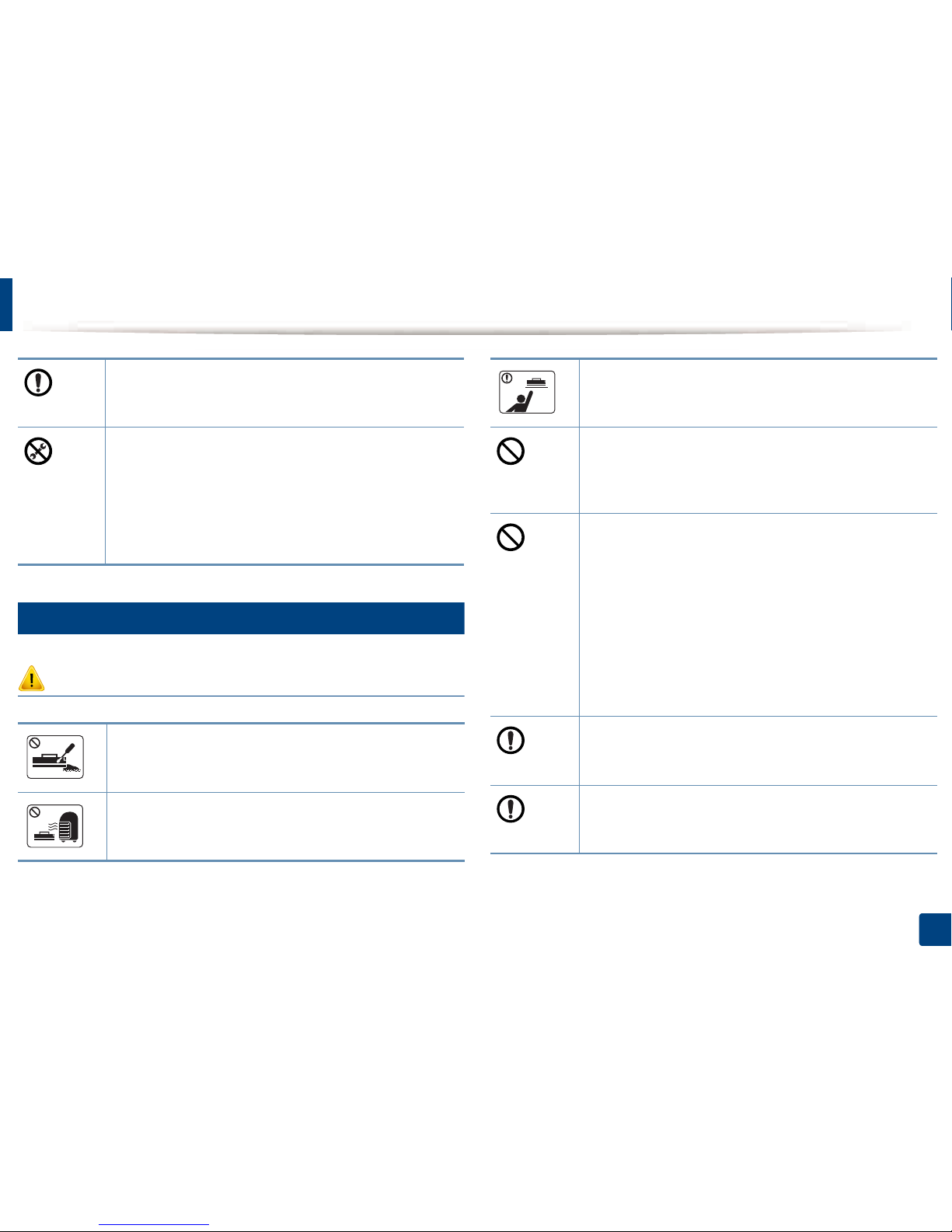
Safety information
14
1. Introduction
6
Supply usage
Caution
Keep the power cable and the contact surface of the plug clean
from dust or water.
Otherwise, this could result in electric shock or fire.
• Do not remove any covers or guards that are fastened with
screws.
• Fuser units should only be repaired by a certified service
technician. Repair by non-certified technicians could result in
fire or electric shock.
• The machine should only be repaired by a Samsung service
technician.
Do not disassemble the toner cartridge.
Toner dust can be dangerous if inhaled or ingested.
Do not burn any of the consumables such as toner cartridge or
fuser unit.
This could cause an explosion or uncontrollable fire.
When storing consumables such as toner cartridges, keep them
away from children.
Toner dust can be dangerous if inhaled or ingested.
Using recycled consumables, such as toner, can cause damage to
the machine.
In case of damage due to the use of recycled consumables, a
service fee will be charged.
For consumables that contain toner dust (toner cartridge, waste
toner bottle, imaging unit, etc.) follow the instructions below.
• When disposing of the consumables, follow the instructions
for disposal. Refer to the reseller for disposal instructions.
• Do not wash the consumables.
• For a waste toner bottle, do not reuse it after emptying the
bottle.
If you do not follow the instructions above, it may cause machine
malfunction and environmental pollution. The warranty does not
cover damages caused by a user's carelessness.
When toner gets on your clothing, do not use hot water to wash
it.
Hot water sets toner into fabric. Use cold water.
When changing the toner cartridge or removing jammed paper,
be careful not to let toner dust touch your body or clothes.
Toner dust can be dangerous if inhaled or ingested.
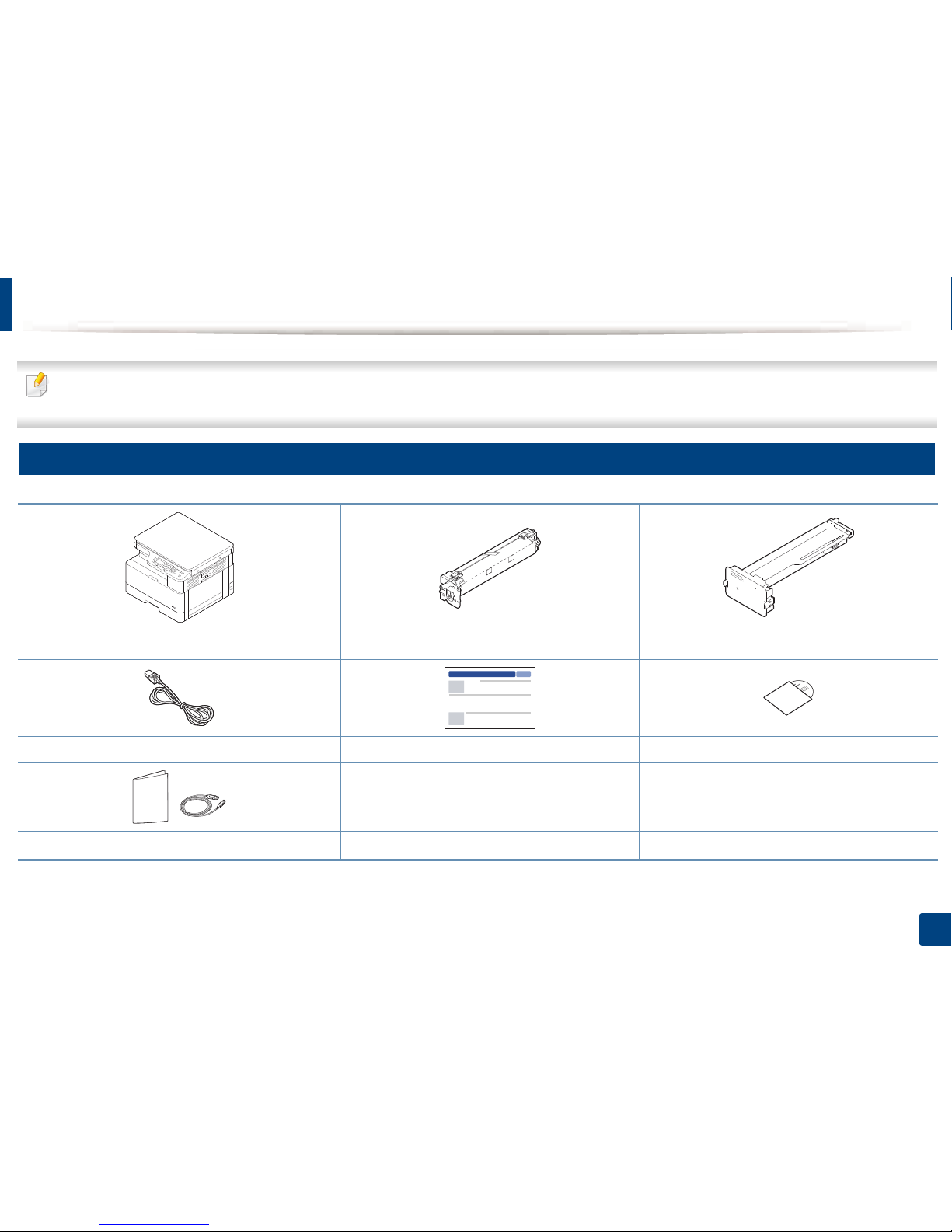
15
1. Introduction
Machine overview
• This illustration may differ from your machine depending on your model. There are various types of machine.
• Some features and optional goods may not be available depending on model or country
7
Components
Machine Imaging unit
Toner cartridge
a
Power cord Quick installation guide Software CD
Misc. accessories
a
a. Miscellaneous accessories included with your machine may vary by country of purchase and specific model.
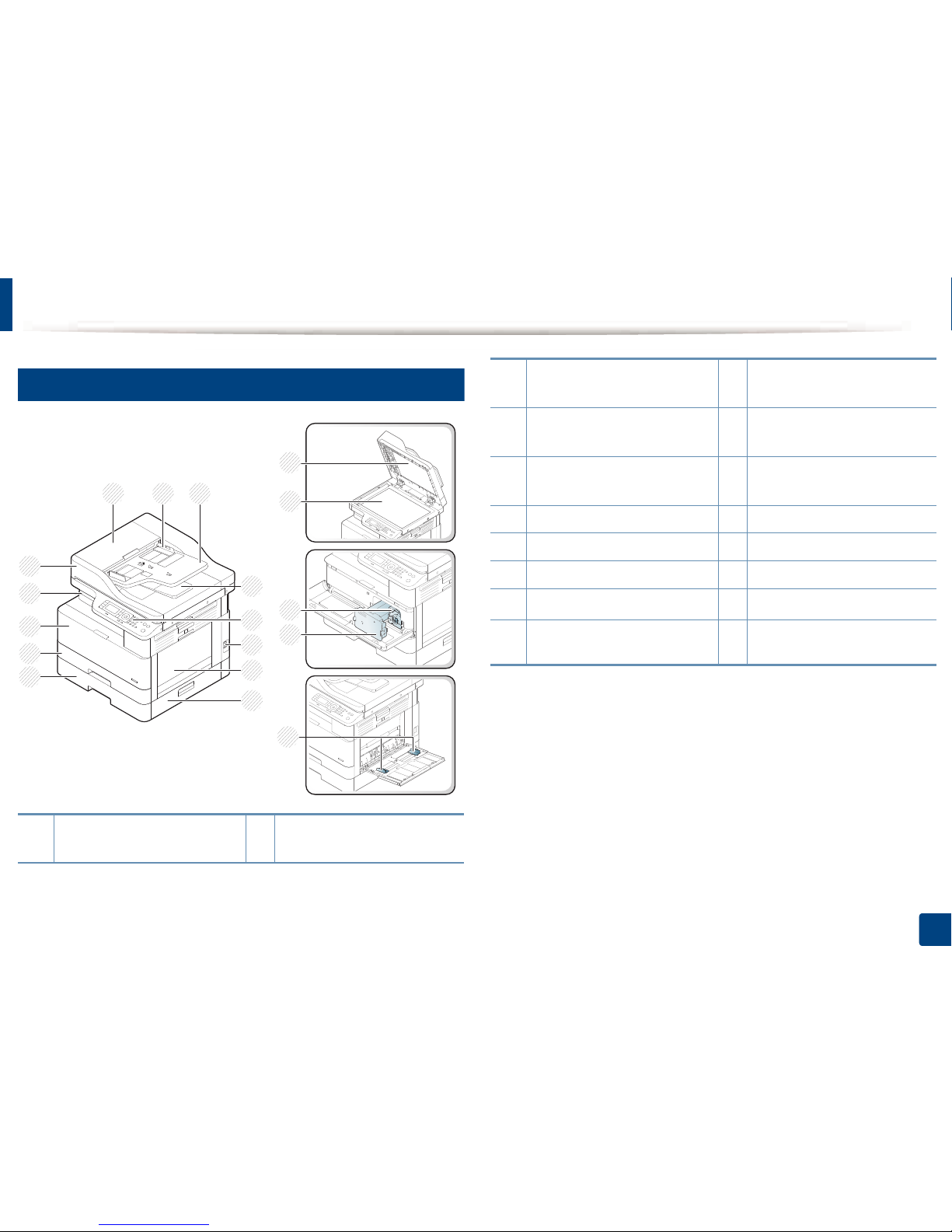
Machine overview
16
1. Introduction
8
Front view
1 Reverse automatic document
feeder cover
a
10
Tray 1
1
16
17
2 3
5
7
4
8
9
13
10
11
12
18
15
14
6
2 Reverse automatic document
feeder width guide
a
11
Front cover
3 Reverse automatic document
feeder input tray
a
12
Output tray
4 Reverse automatic document
feeder output tray
a
13 Reverse automatic document
feeder
a
5 Control panel 14 Scanner lid
6 Power-switch 15 Scanner glass
7 Multi-purpose tray 16 Imaging unit
8
Tray 2 jam cover
a
17 Toner cartridge
9
Second Cassette Feeder (Tray 2)
a
18 Paper width guides on a multi-
purpose tray
a. This is an optional feature (see "Variety feature" on page 7).
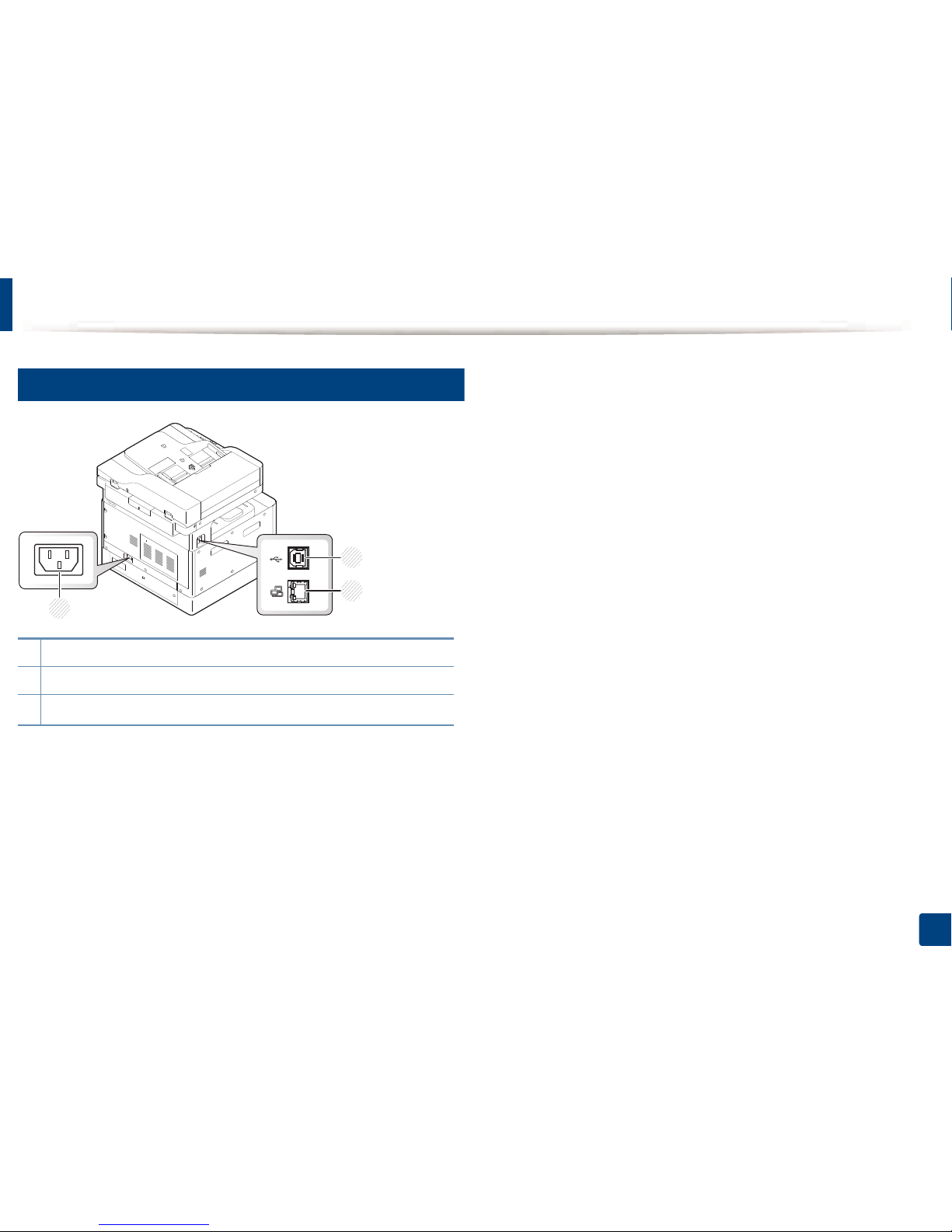
Machine overview
17
1. Introduction
9
Rear view
1Power receptacle
2USB port
3
Network port
a
a. K220xND series only.
3
1
2
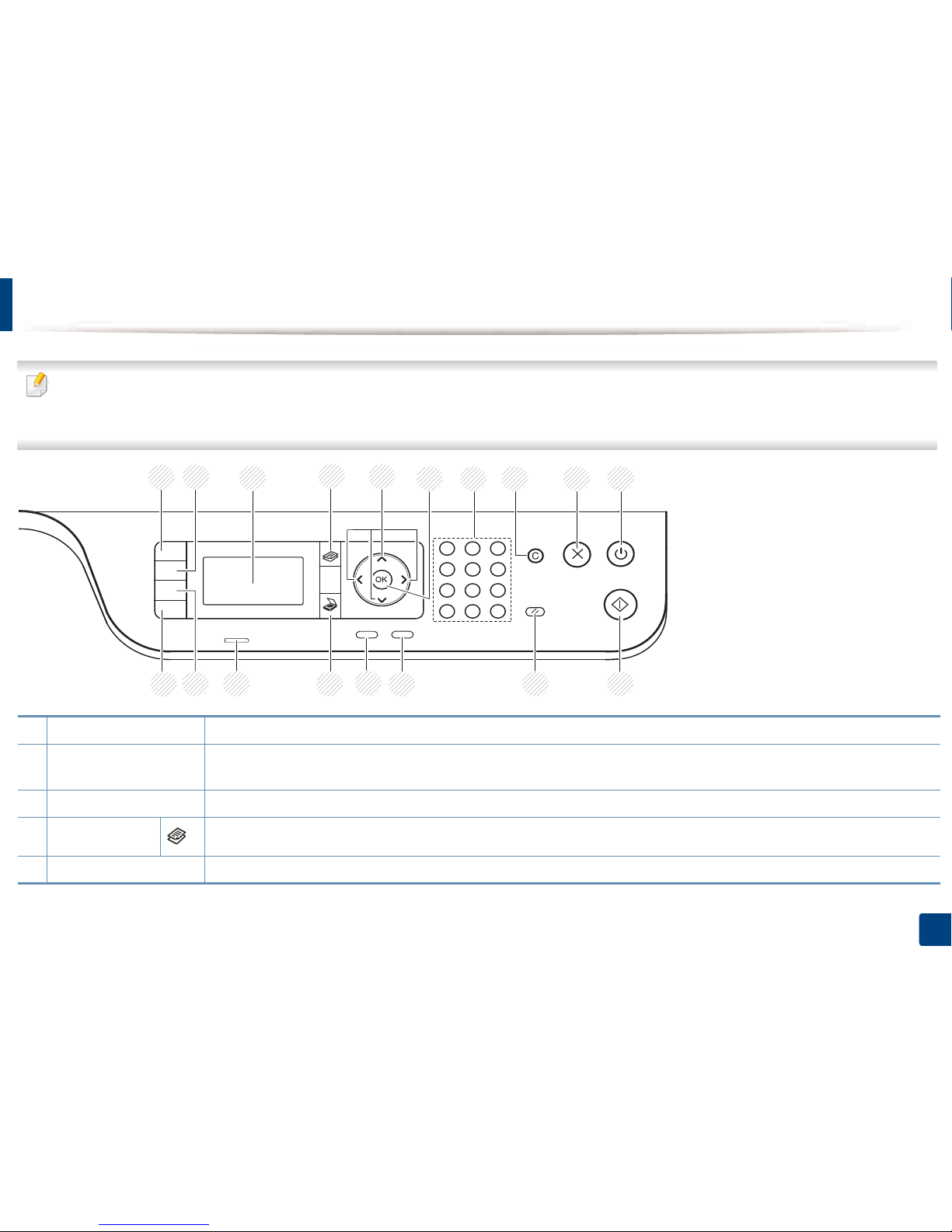
18
1. Introduction
Control panel overview
• This control panel may differ from your machine depending on its model. There are various types of control panels.
• Some features and optional goods may not be available depending on model or country (see "Features by model" on page 7).
• Some buttons may not work depending on the mode (copy or scan).
1 ID Copy Allows you to copy both sides of an ID card like a driver’s license on a single side of paper (see "ID card copying" on page 88).
2
Reduce/Enlarge
You can reduce or enlarge the size of a copied image from 25% to 400% when you copy original documents from the scanner glass. (see
"Reduced or enlarged copy" on page 86).
3 Display screen Shows the current status and prompts during an operation.
4
Copy
Switches to Copy mode.
5 Arrows Scroll through the options available in the selected menu, and increase or decrease values.
8 9 1076
2
1
3 5
12 11
18
17
16 15
14
13
4
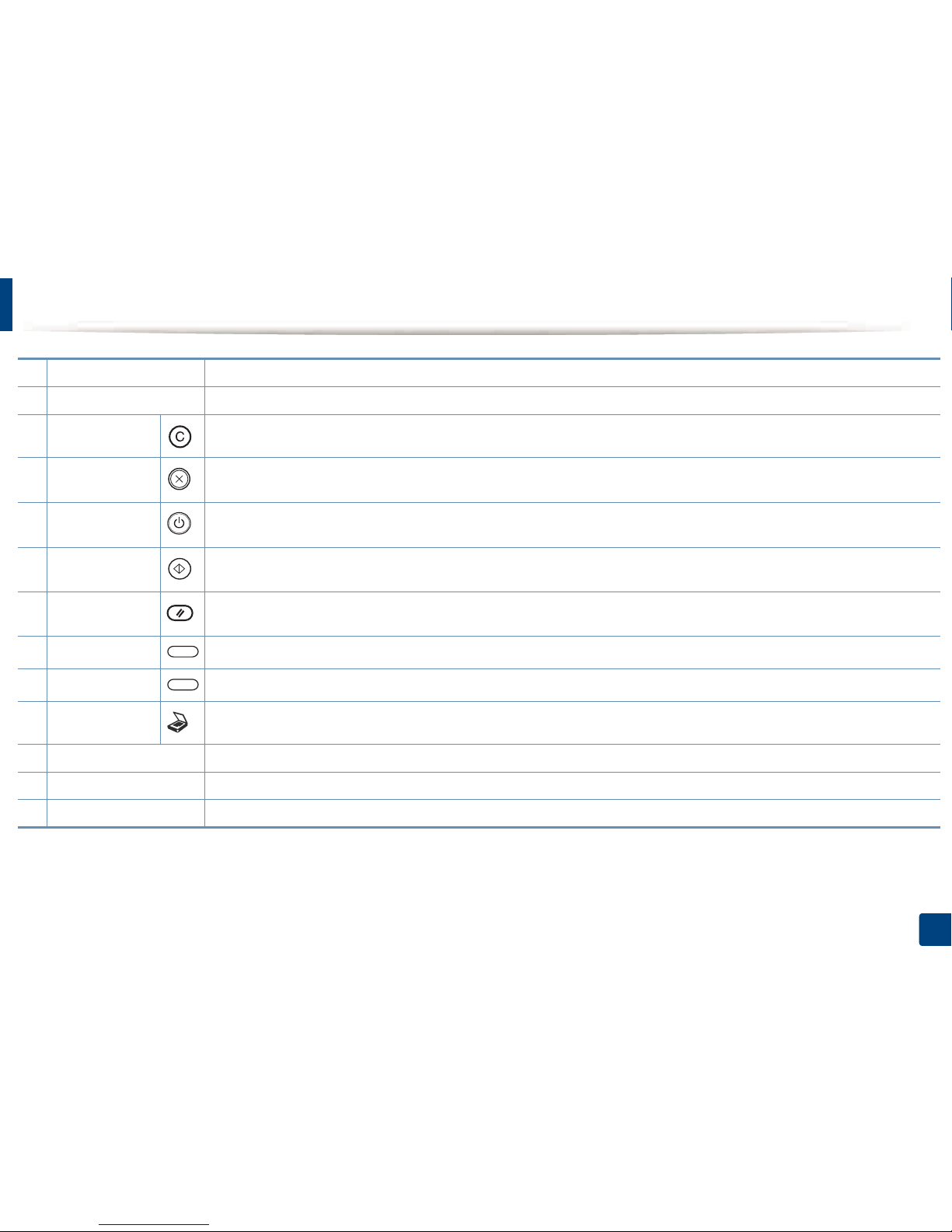
Control panel overview
19
1. Introduction
6 OK Confirms the selection on the screen.
7 Numeric keypad Enter the number of copies.
8 Clear Reset the number of copies.
9
Stop
Stops current operation.
10
Power / Wake Up
Turns the power on or off, or wakes up the machine from the power save mode. If you need to turn the machine off, press this button
for more than three seconds.
11
Start
Begins a copying job.
12
Reset
Reset the copy settings to default values.
13
Back
Sends you back to the upper menu level.
14
Menu
Enters Menu mode and scrolls through the available menus (see "Accessing the menus" on page 21).
15
Scan
Switches to Scan mode.
16 Status LED Indicates the status of your machine (see "Understanding the status LED" on page 153).
17 Paper Select Select the tray you want from the display screen.
18 Darkness Adjusts the brightness level to make a copy for easier reading, when the original contains faint markings and dark images.
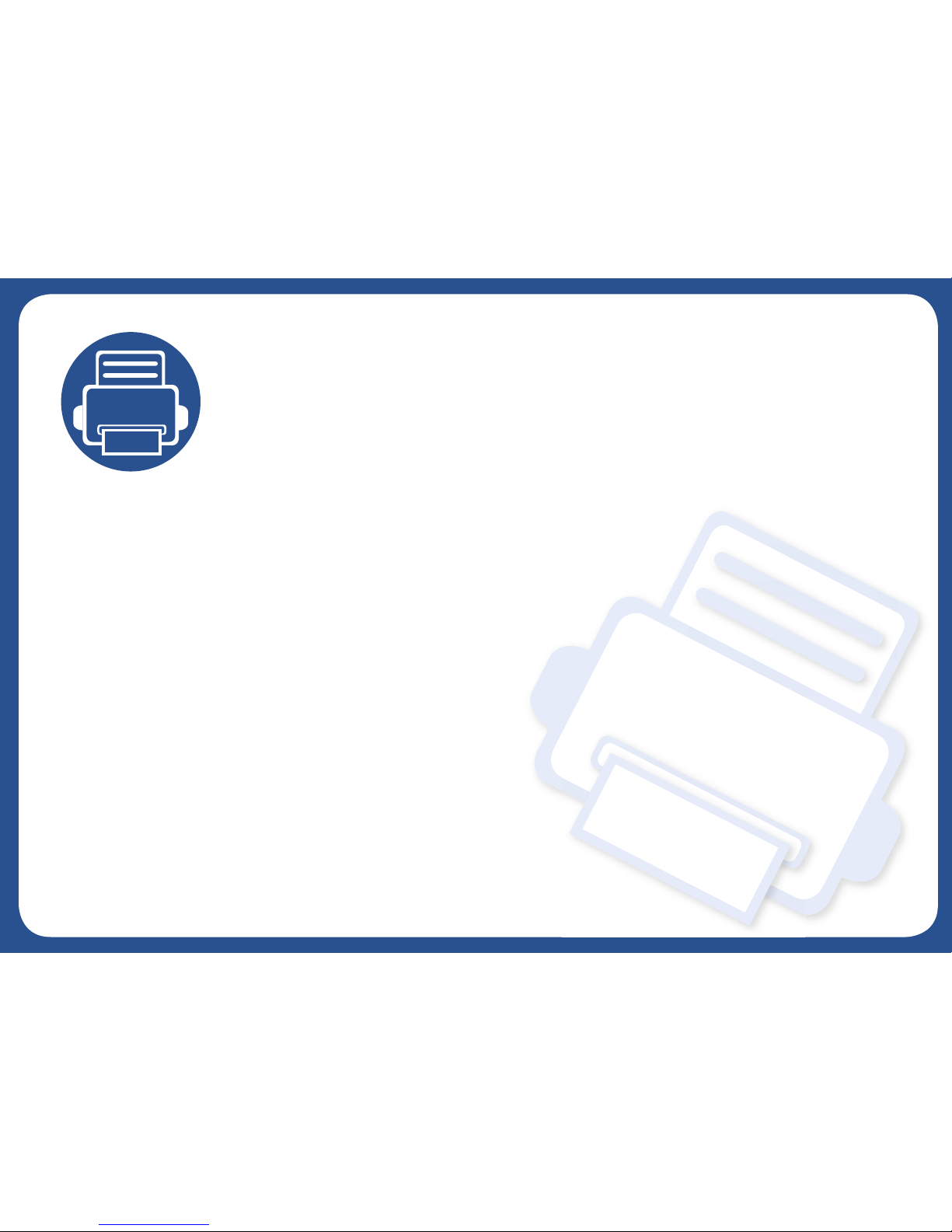
2. Menu Overview
This chapter provides information about the overall menu structure.
• Accessing the menus 21
• Menu overview 22
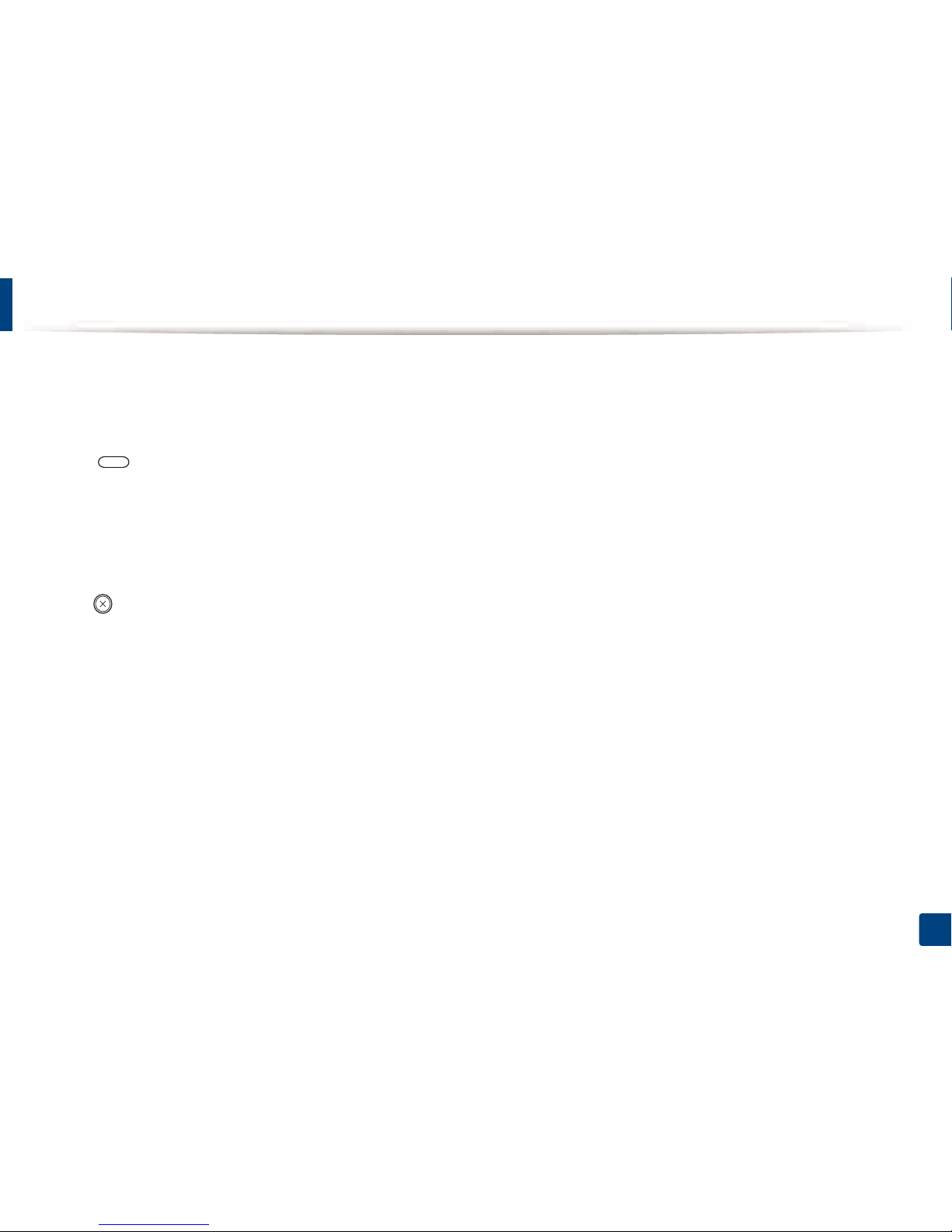
21
2. Menu Overview
Accessing the menus
Some menus may not appear on the display depending on the options selected, the product model, or your country of residence. If so, it is not applicable to your
machine.
1
Select the Copy, or Scan button on the control panel depending on the feature to be used.
2
Select (Menu) until the menu you want appears on the bottom line of the display and press OK.
3
Press the arrows until the needed menu item appears and press OK.
4
If the setting item has sub menus, repeat step 3.
5
Press OK to save the selection.
6
Press (Stop) button to return to the ready mode.

22
2. Menu Overview
Menu overview
• An checked (√) appears next to the currently selected menu.
• Some menus may not appear on the display depending on options or models. If so, it is not applicable to your machine.
• Some menu names may differ from your machine depending on its options or the models.
1
Copy Feature Menu
Copy Feature
(see "Copy feature" on page 82)
Paper Select
Reduce/Enlarge
Duplex
a
1->1 Sided
1->2 Sided, Book
1->2 Sided, Calendar
2->1 Sided, Book
2->1 Sided, Calendar
2->2 Sided, Book->Book
2->2 Sided, Calendar->Calendar
2->2 Sided, Book->Calendar
2->2 Sided, Calendar->Book
a. Some menus may not appear on the display depending on options or models. If so, it is not applicable to your machine.
Darkness
Original Type
Text
Text/Photo
Photo
Map
Image Rotation
a
Collation
Layout
Normal
ID Copy
N-Up
Book Copy
Adjust Background
Off
Auto
Enhance Lev.1
Enhance Lev.2
Erase Lev.1- Erase Lev.4
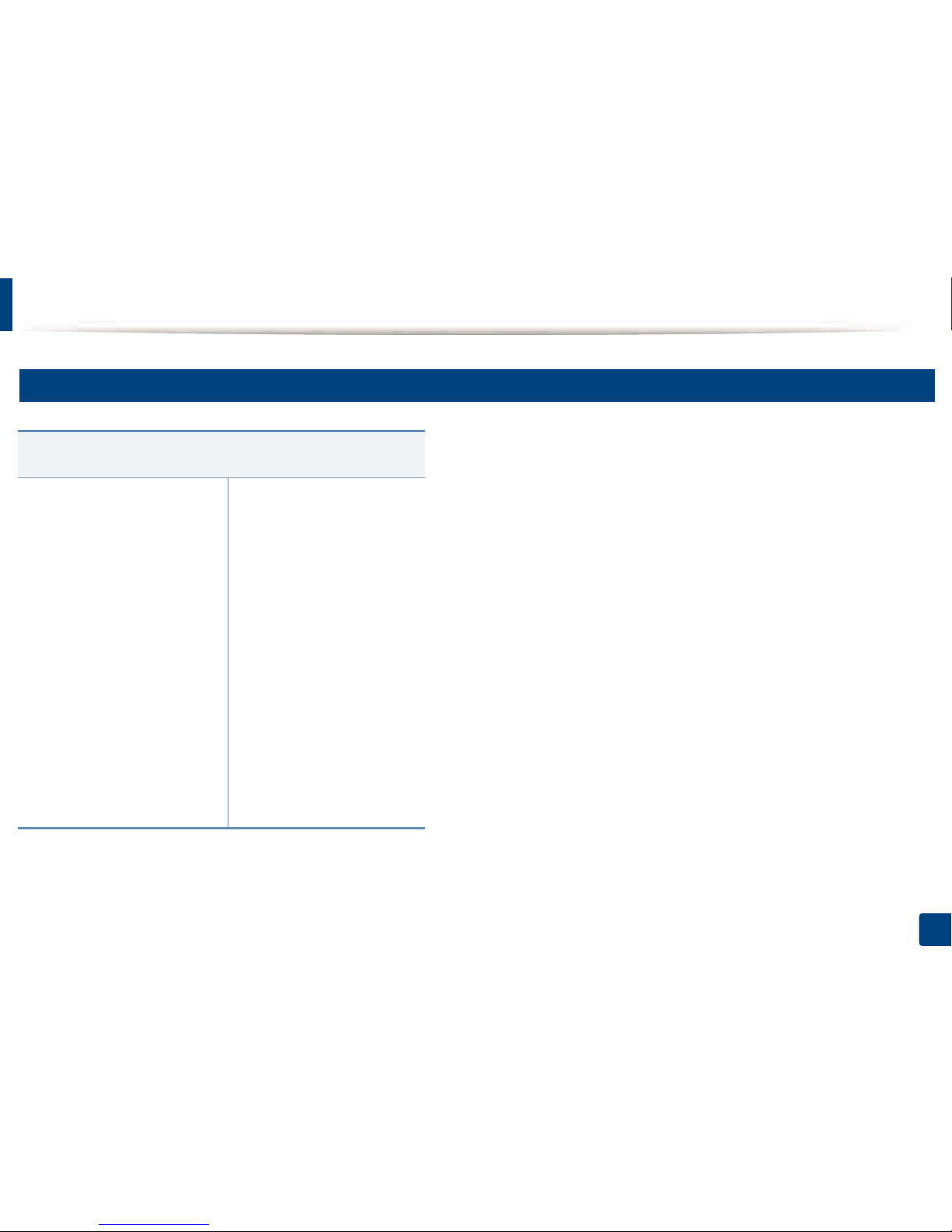
Menu overview
23
2. Menu Overview
2
Copy Setup Menu
Copy Setup
(see "Copy Setup" on page 84)
Change Default
Paper Select
Copies
Reduce/Enlarge
Duplex
a
1->1 Sided
1->2 Sided, Book
1->2 Sided, Calendar
2->1 Sided, Book
2->1 Sided, Calendar
2->2 Sided, Book->Book
2->2 Sided, Calendar>Calendar
2->2 Sided, Book->Calendar
2->2 Sided, Calendar->Book
a. Some menus may not appear on the display depending on options or models. If so,
it is not applicable to your machine.
Darkness
Light+5- Light+1
Normal
Dark+1- Dark+5
Original Type
Text
Text/Photo
Photo
Map
Image Rotation
a
Collation
Auto Tray
a
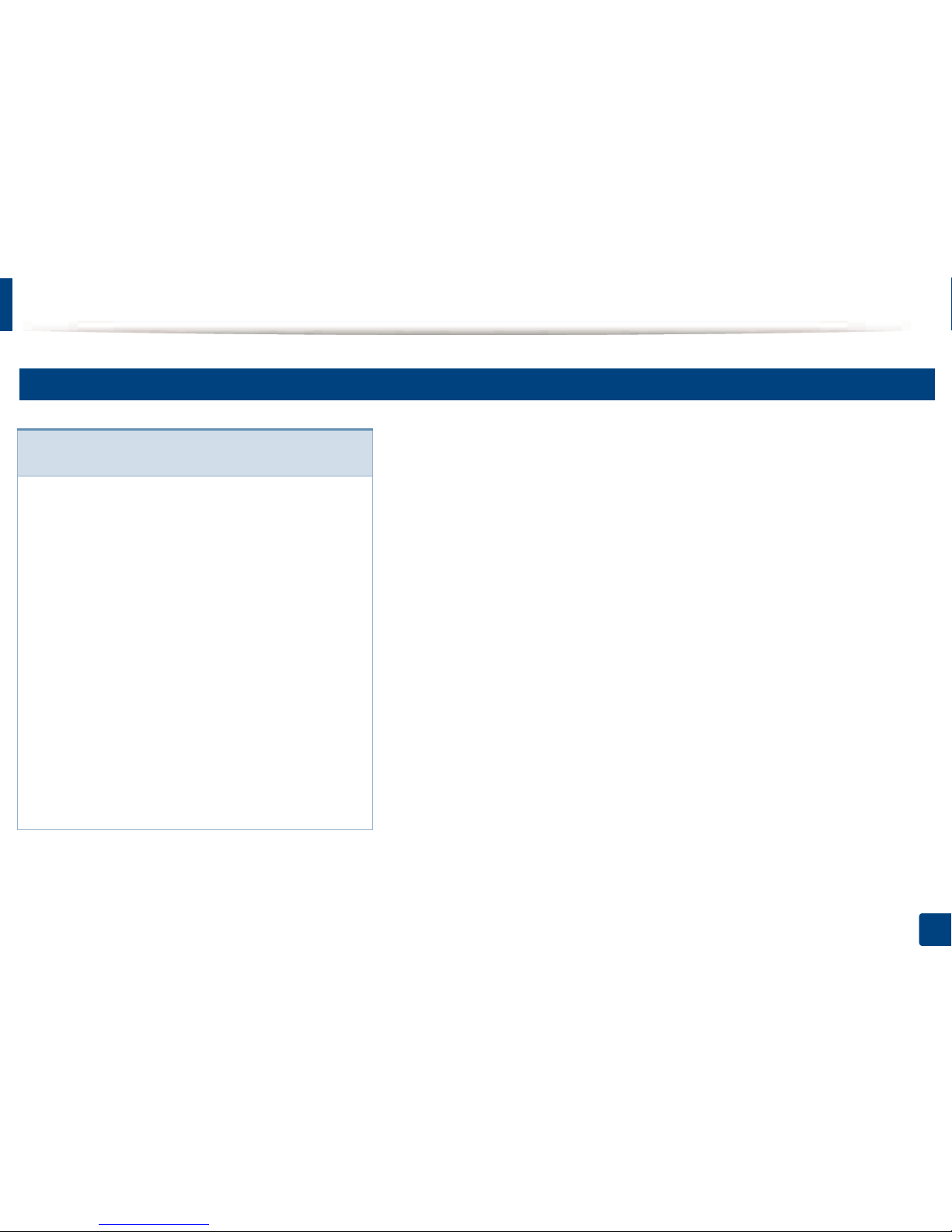
Menu overview
24
2. Menu Overview
3
Print Setup Menu (K220xND series only)
Print Setup
(see "Print setup on the control panel" on page 59)
Orientation
Portrait
Landscape
Duplex
Copies
Resolution
Clear Text
Off
Minimum
Normal
Maximum
Auto CR
Skip Blank Pages
Emulation
Setup
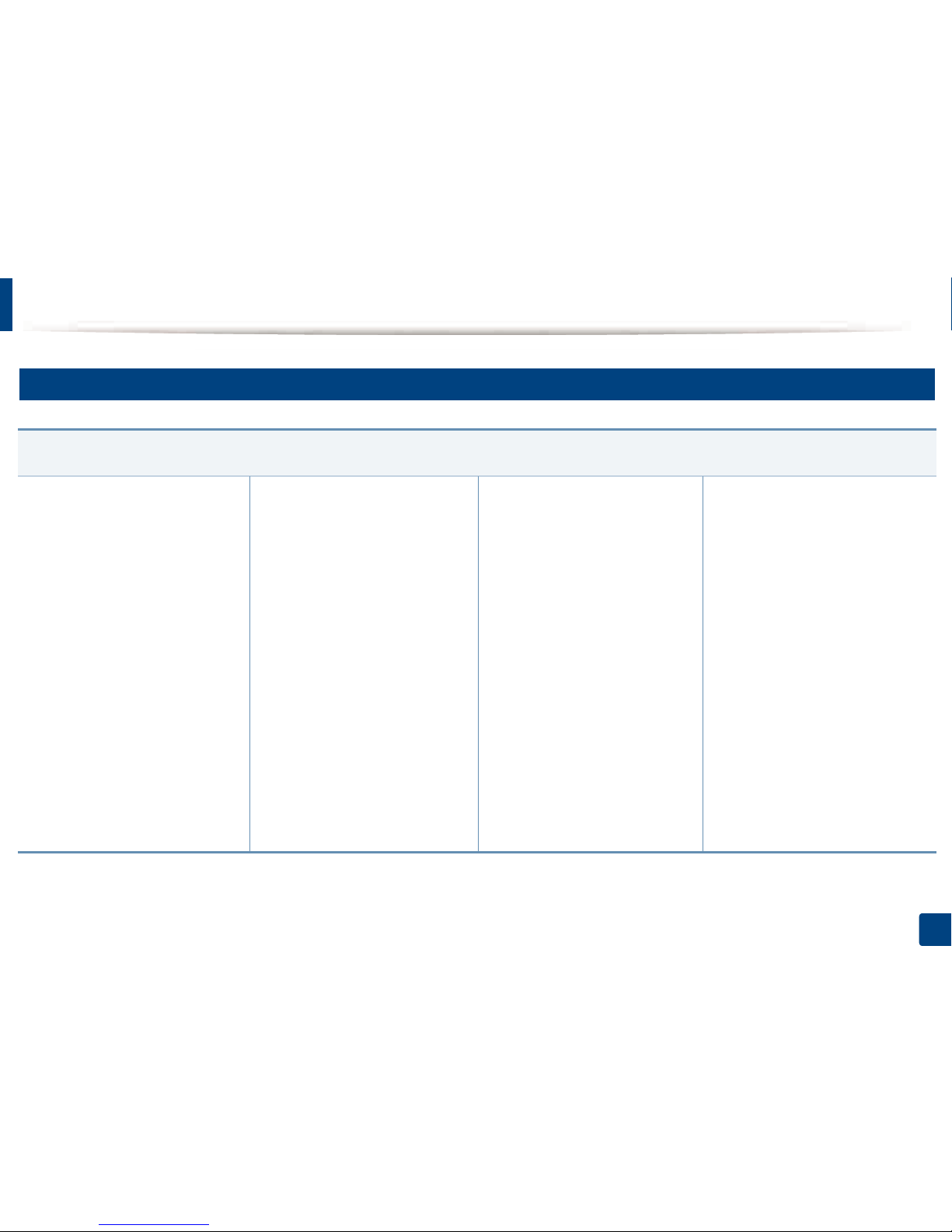
Menu overview
25
2. Menu Overview
4
System Setup Menu
System Setup
(see "System and Other Settings" on page 100)
Machine Setup
Date & Time
Clock Mode
Language
Power Save
Wakeup Event
Auto Power Off
System Timeout
Job Timeout
Altitude Adjustment
Humidity
Auto Continue
Auto Tray Switch
Paper Substitution
Tray Protection
Eco Settings
Paper Setup
Paper Size
Tray 1
Tray 2
a
MP Tray
Default Paper Size
Paper Type
Tray 1
Tray 2
a
MP Tray
Paper Select
Margin
Tray Confirmation
a. Some menus may not appear on the display depending on options or models. If so, it is not applicable to your machine.
Report
Configuration
Demo Page A4
Demo Page Letter
Demo Page A3
Demo Page Ledger
Network Configuration
a
Supplies Information
Usage Counter
PCL Font
a
Maintenance
CLR Empty Msg.
b
Supplies Life
Image Mgr.
Custom Color
Toner Low Alert
OPC Unit Low Alert
Serial Number
b. This option only appears when small amount of toner is left in the cartridge.
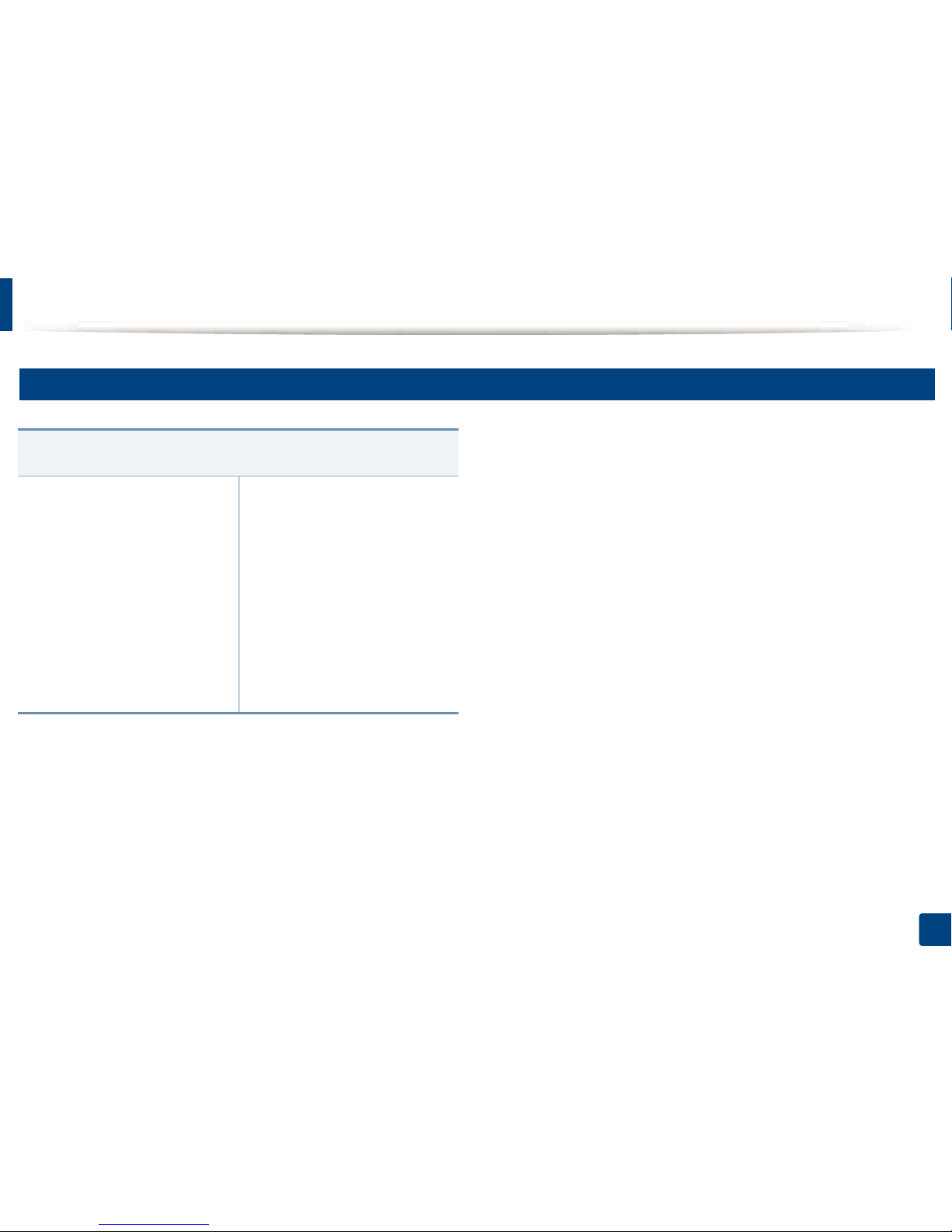
Menu overview
26
2. Menu Overview
5
Network Menu (K220xND series only)
Network
(see "Network setup" on page 107)
TCP/IP (IPv4)
DHCP
BOOTP
Static
TCP/IP (IPv6)
IPv6 Protocol
DHCPv6 Config
Ethernet
Ethernet Port
Ethernet Speed
Protocol Management
HTTP
WINS
SNMPv1/v2
UPnP(SSDP)
mDNS
SetIP
SLP
Network Configuration
Clear Settings

Menu overview
27
2. Menu Overview
6
Scan Menu
Select (scan) > Scan To PC on the control panel.
Scan Feature
(see "Scan feature" on page 91)
Scan to PC
File Format
Color Mode
Resolution
Original Size
Duplex
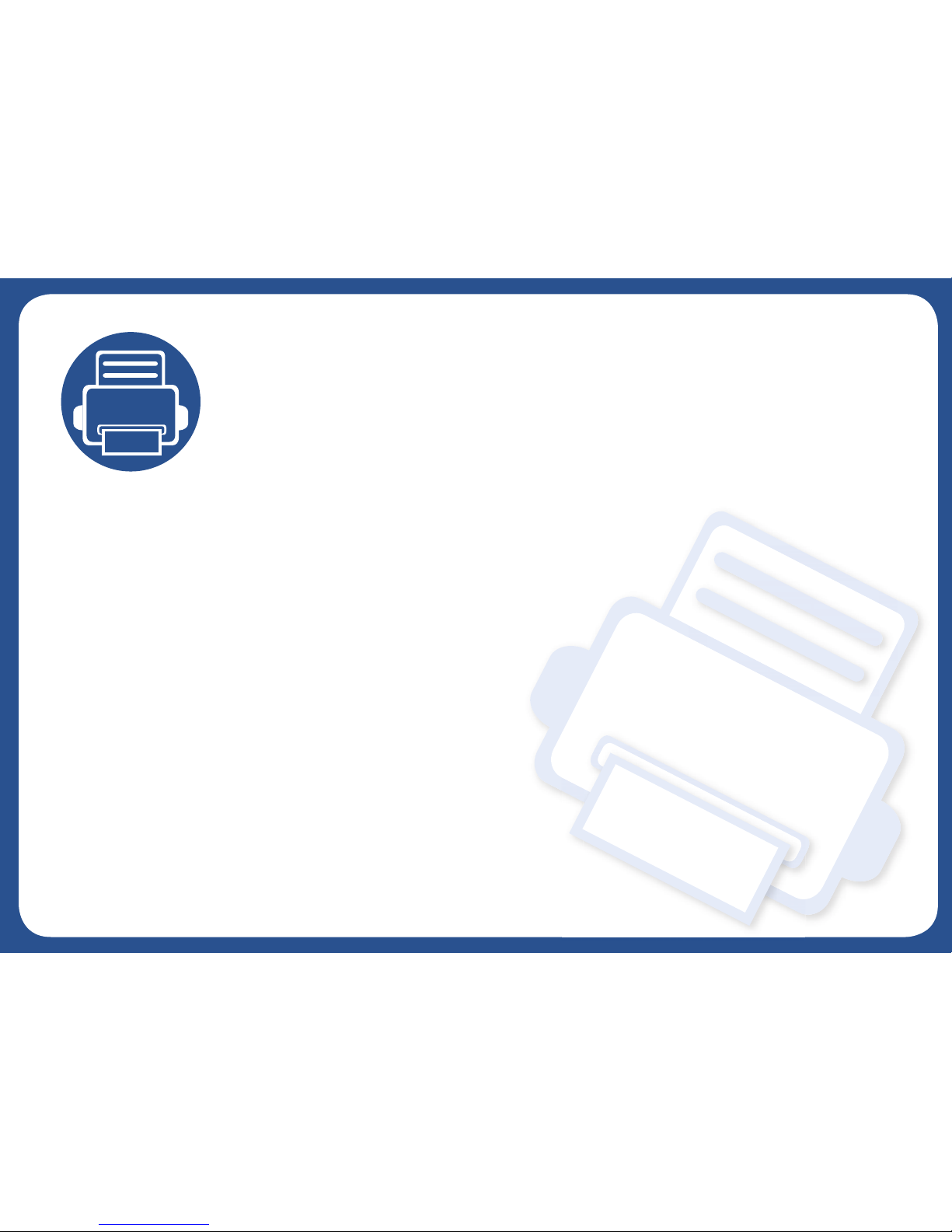
3. Media and Tray
This chapter provides information on how to load print media into your machine.
•Tray overview 29
• Loading paper in the tray 30
• Printing on special media 34
• Setting the paper size and type 36
• Loading the original 37
• Print media specifications 41
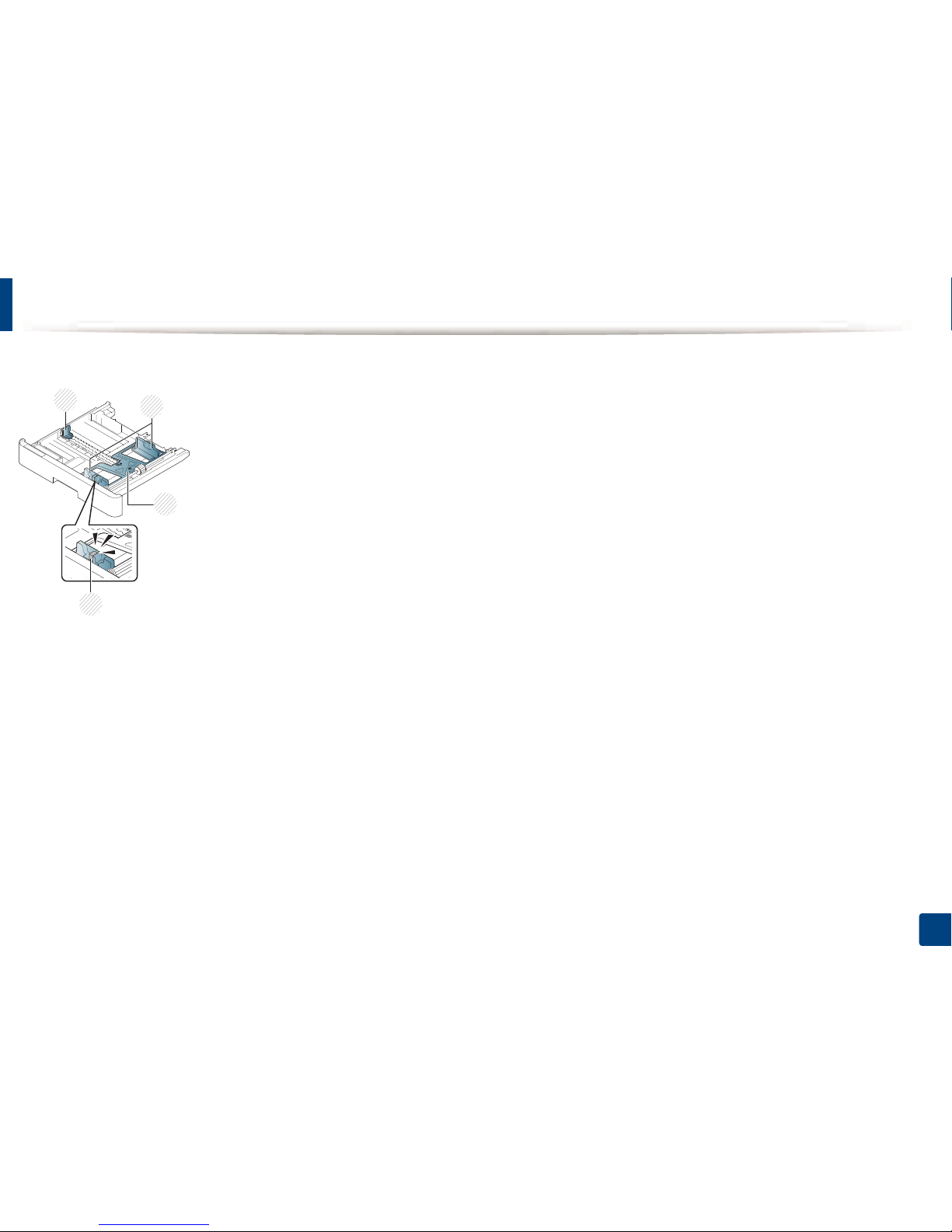
29
3. Media and Tray
Tray overview
To change the size, you need to adjust the paper guides.
1 Paper length guide
2 Paper width guide
3 Paper bottom plate
4 Tray extend lever
3
1
2
4
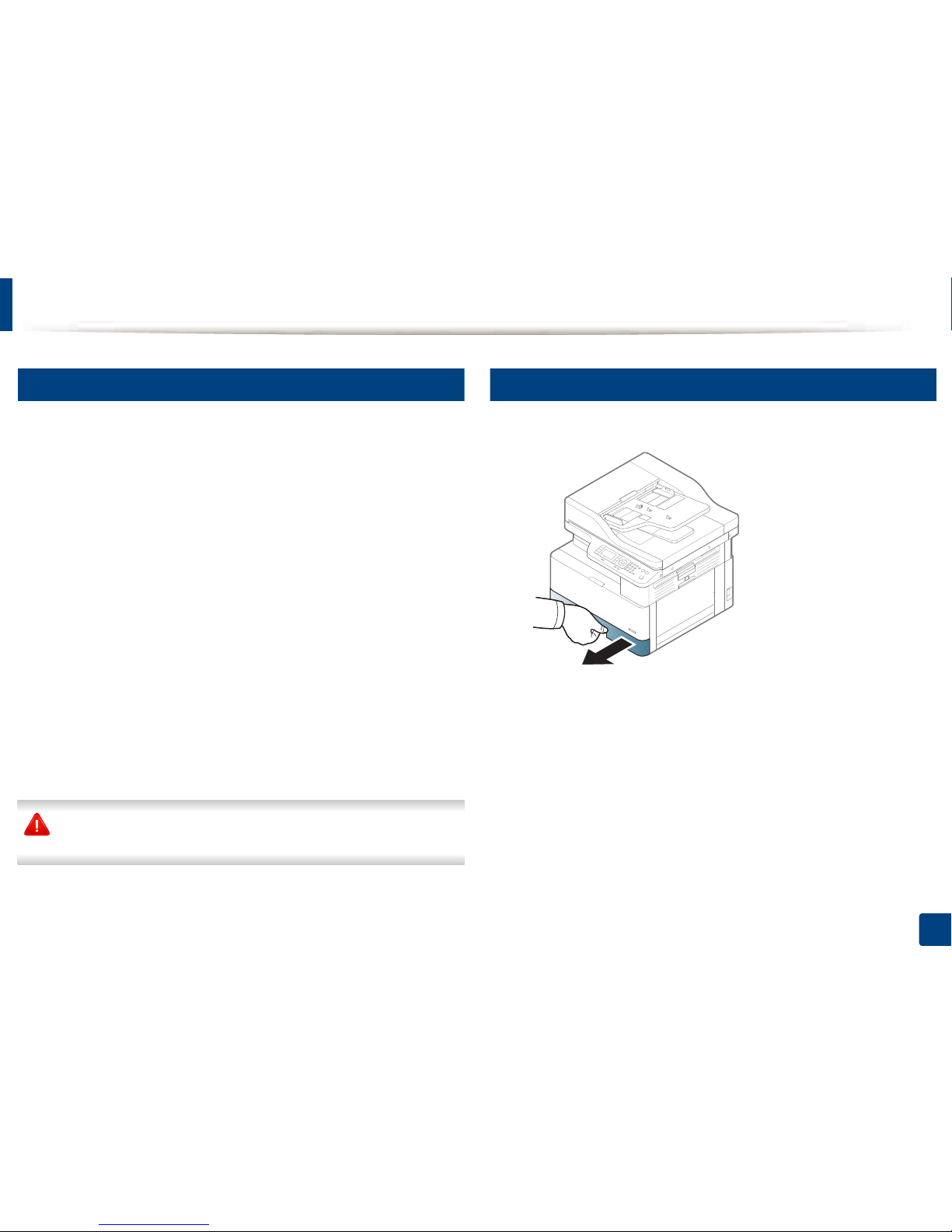
30
3. Media and Tray
Loading paper in the tray
1
Preparing paper
• Use only print media that meets the specifications required by the machine.
• If you use print media that does not meet the specifications outlined in this
user guide, the following problems may occur:
- Low printing quality, paper jams, excessive wear on the machine
• The weight, material, surface condition, and moisture content of the print
media may affect the performance and printing quality of the machine.
• Some print media may not produce the desired result even if it meets the
specifications outlined in this user guide.
This may occur due to mishandling of the print media, unsuitable
temperature or humidity, or other uncontrollable factors.
• Using print media that does not meet the specifications outlined in this user
guide may result in machine malfunctions that require repairs.
Such repairs are not covered by the warranty agreement.
• Do not use inkjet photo print media with this machine. Doing so may
damage the machine.
• Do not use creased, torn, or damp print media.
The use of inflammable media or foreign materials left in the printer may
lead to overheating of the unit and, in rare cases may cause a fire.
2
Tray 1 / optional tray
1
Pull out the paper tray.
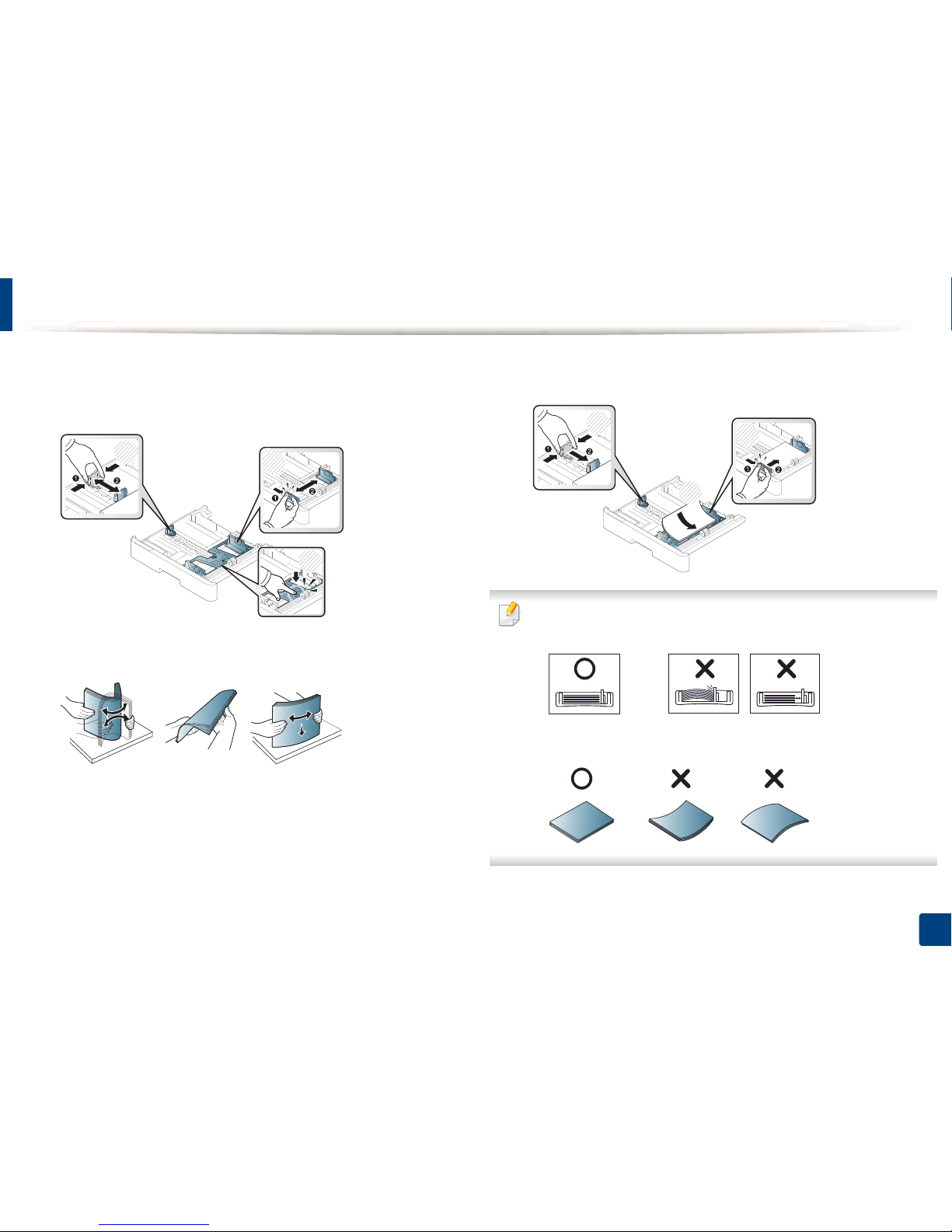
Loading paper in the tray
31
3. Media and Tray
2
Squeeze and slide the paper width guide and paper length lever to
locate them in the correct paper size slot marked at the bottom of the
tray to adjust to the size (see "Tray overview" on page 29).
3
Flex or fan the edge of the paper stack to separate the pages before
loading papers.
4
After inserting paper into the tray, squeeze and slide the paper width
guides and paper length guide.
• Do not push the paper width guide too far causing the media to warp.
• If you do not adjust the paper width guide, it may cause paper jams.
• Do not use a paper with a leading-edge curl, it may cause a paper jam or
the paper can be wrinkled.
1
2
3
3
2
1
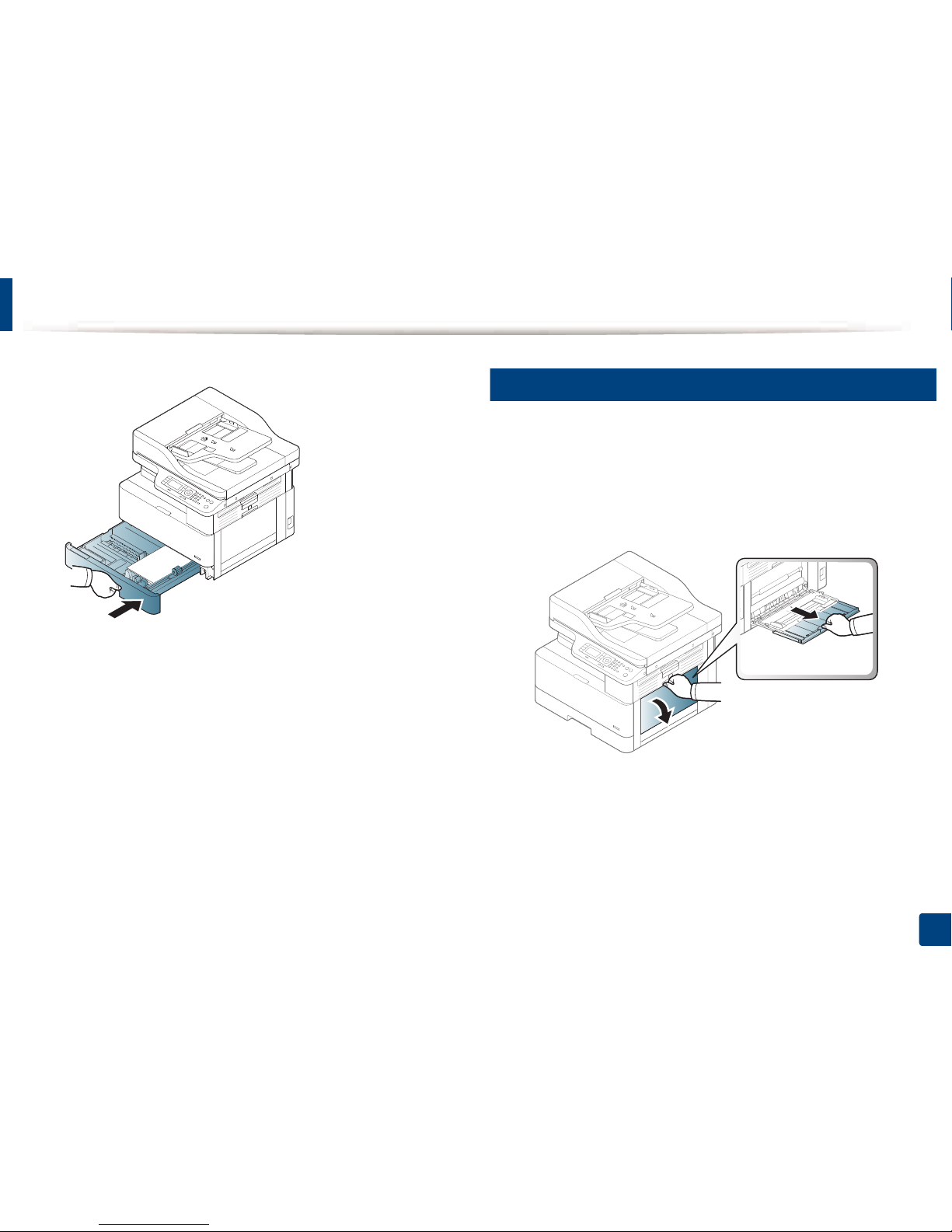
Loading paper in the tray
32
3. Media and Tray
5
Insert the tray back into the machine.
6
When you print a document, set the paper type and size for tray (see
"Setting the paper size and type" on page 36).
3
Multi-purpose tray
The multi-purpose tray can hold special sizes and types of print material, such as
postcards, note cards, and envelopes (see "Print media specifications" on page
41).
1
Hold the handle of multi-purpose tray and pull it down to open and pull
out the multi-purpose tray paper extension.
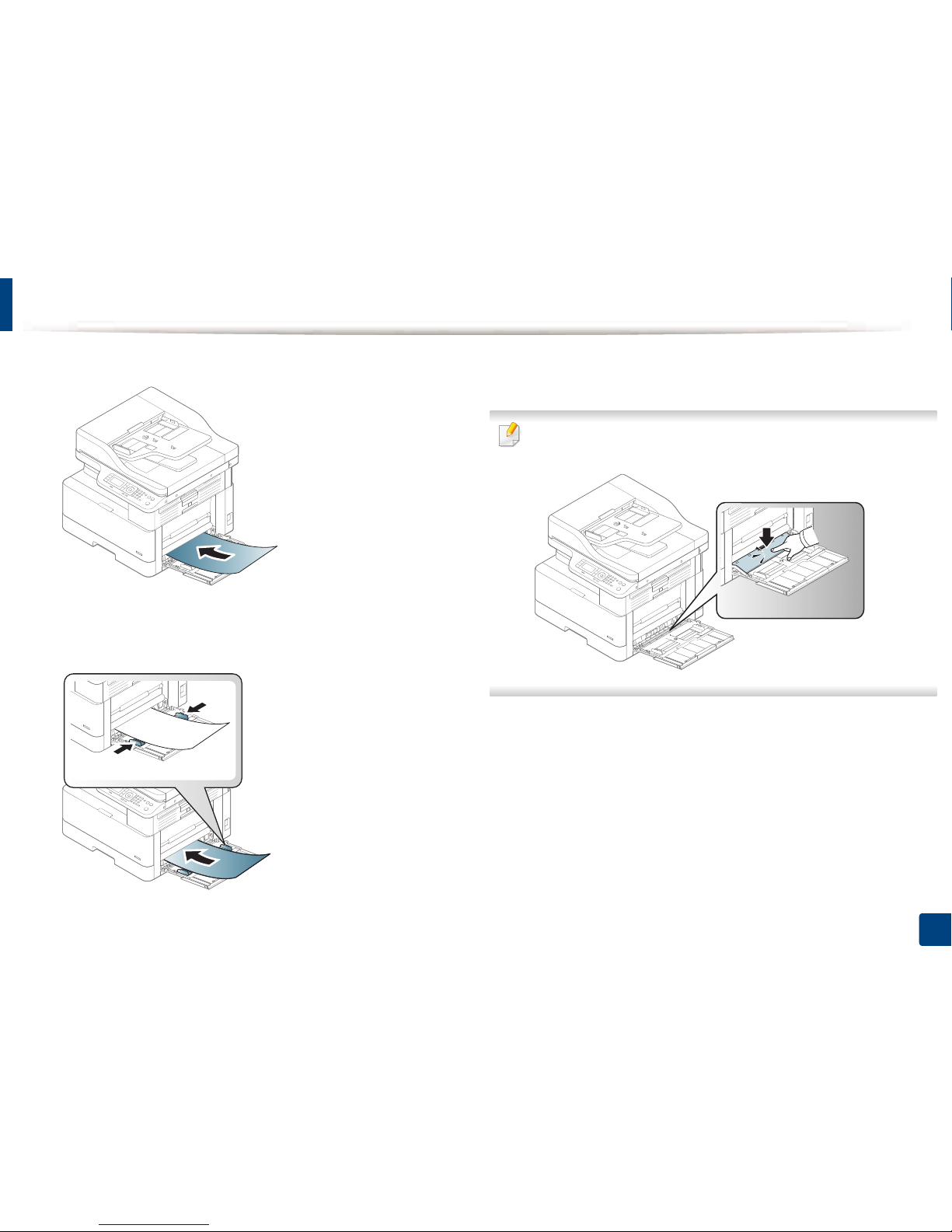
Loading paper in the tray
33
3. Media and Tray
2
Load the paper.
3
Squeeze the multi-purpose tray paper width guides and adjust them to
the width of the paper. Do not force them too much, or the paper will
bent resulting in a paper jam or skew.
4
When you print a document, set the paper type and size for the multipurpose tray (see "Setting the paper size and type" on page 36).
If multi-purpose tray gets empty while printing, supply paper after
pressing the Multi-purpose Lock Plate.
