Samsung Mono Laser, ML-2245 Series Printer User Manual
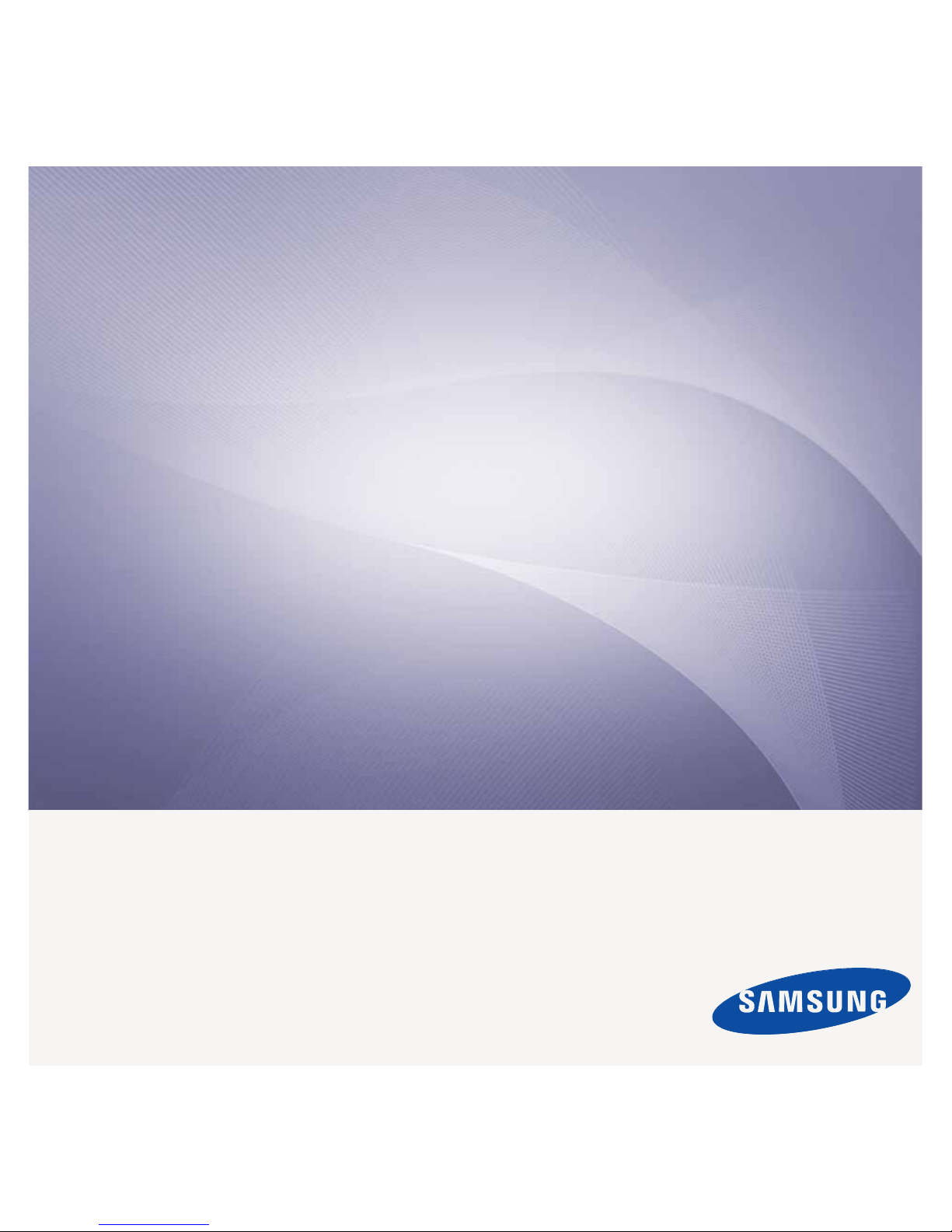
ML-2245 Series
Mono Laser Printer
User’s Guide
imagine the possibilities
Thank you for purchasing a Samsung product.
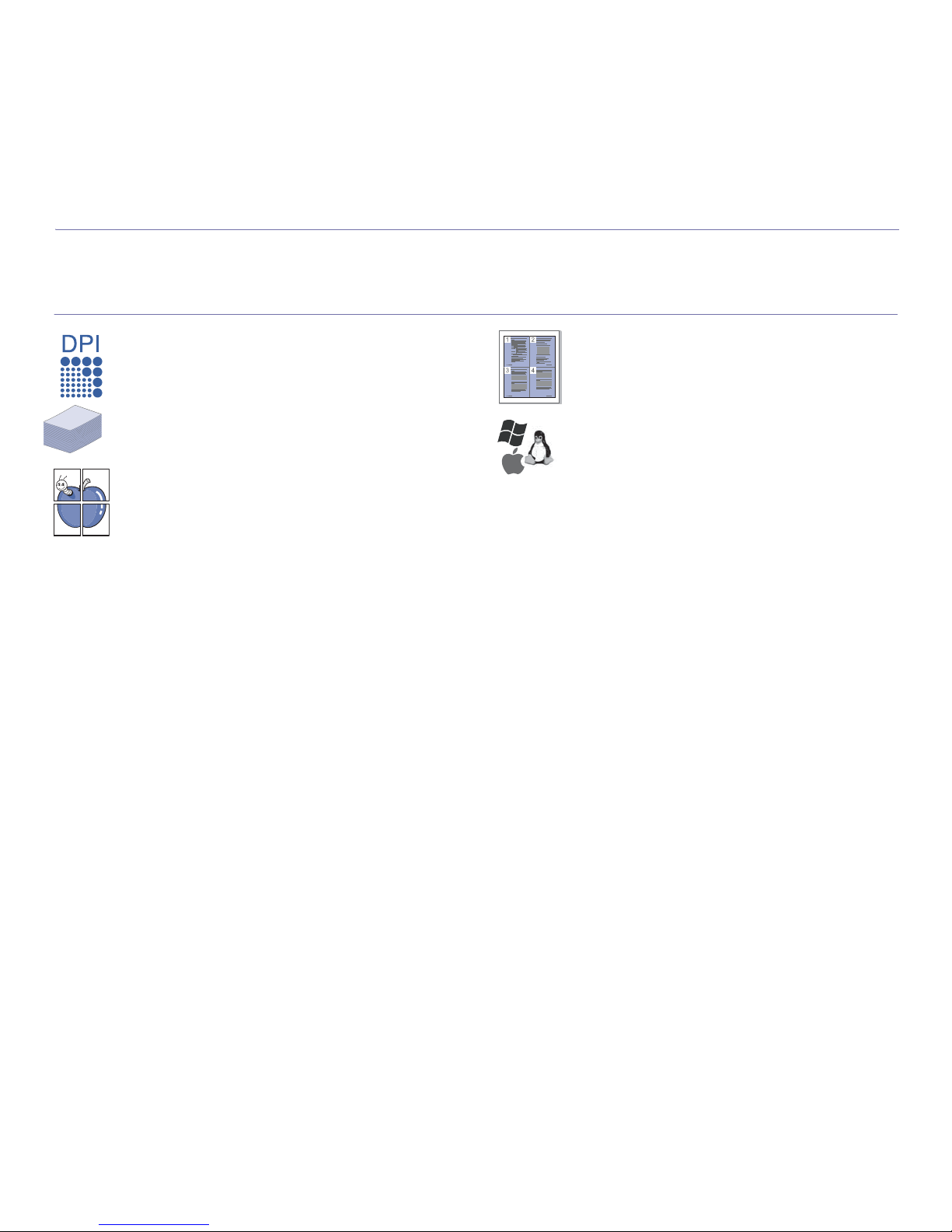
2_Features of your new laser product
features of your new laser product
Your new machine is equipped with a number of special features that improve the quality of the documents you print.
With the machine, you can:
Print with excellent quality and speed
• You can print with a resolution of up to 1200*600 dpi.
• Your machine prints A4-sized paper at up to 22 ppm and
lettersized paper at up to 23ppm.
Handle many different types of printable material
• The 150-sheet tray supports plain paper in various sizes,
letterhead, envelopes, labels, custom-sized media,
postcards, and heavy paper.
Create professional documents
• Print watermarks. You can customize your documents with
words, such as “Confidential”. See Software section.
• Print posters. The text and pictures of each page of your
document are magnified and printed across the sheet of
paper and can then be taped together to form a poster. See
Software section.
• You can use preprinted forms and letterhead with plain
paper. See Software section.
Save time and money
• To save paper, you can print multiple pages on one single
sheet of paper.
• This machine automatically conserves electricity by
substantially reducing power consumption when not in use.
.
Print in various environments
• You can print with various operating system such as
Windows, Linux and Macintosh systems.
• Your machine is equipped with a USB interface.
SPECIAL FEATURES
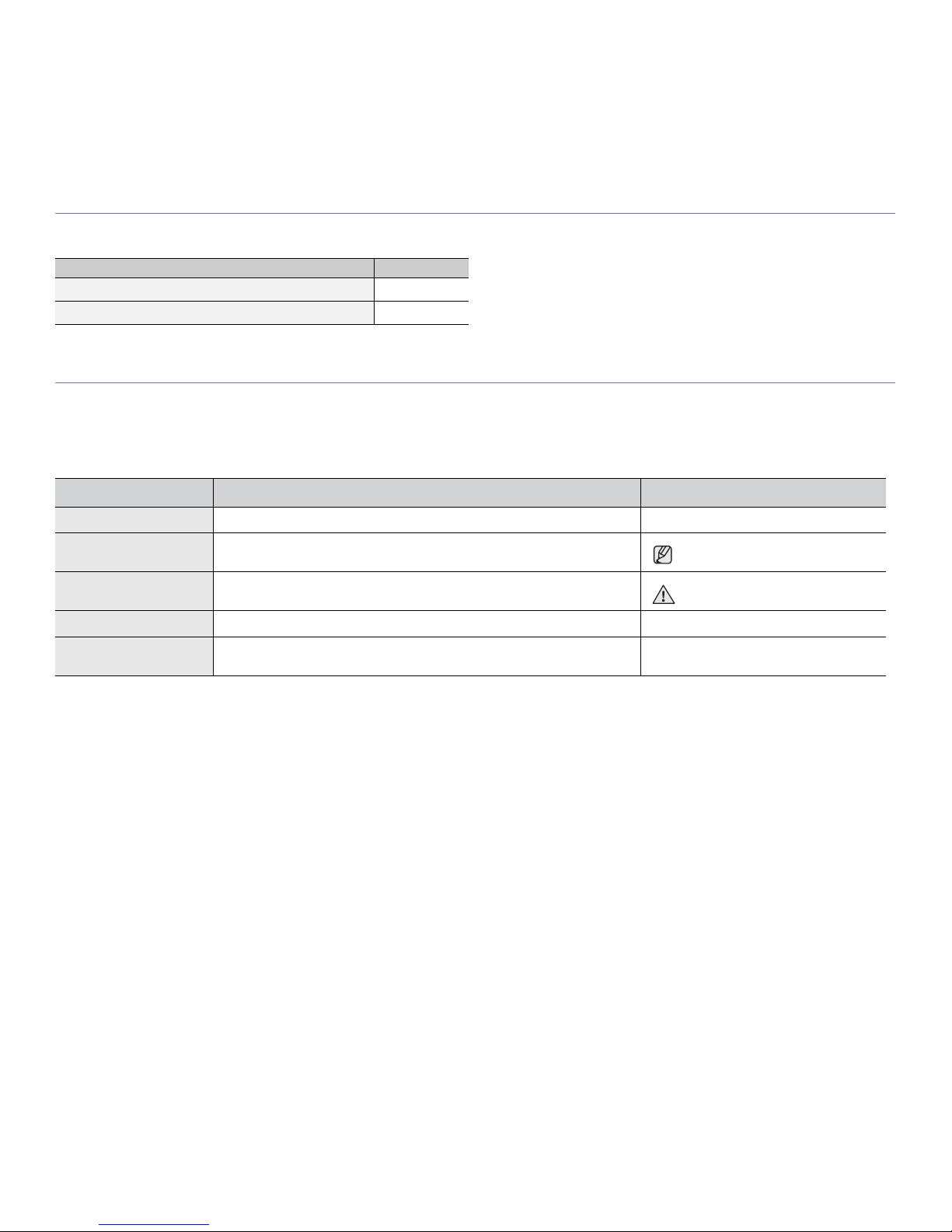
Features of your new laser product_3
FEATURES BY MODELS
The machine is designed to support all of your document needs.
Basic features of this machine include;
( : Included)
ABOUT THIS USER’S GUIDE
This user’s guide provides information about basic understanding of the machine as well as detailed explanation on each step during the actual usage. Both novice
users and professional users can refer to this guide for installing and using the machine.
Some terms in this guide are used interchangeably, as below:
• Document is synonymous with original.
• Paper is synonymous with media, or print media.
Following table offers the conventions of this guide:
FEATURES ML-2245
USB 2.0 Full speed
Duplex (2-sided) printing (Manual)
CONVENTION DESCRIPTION EXAMPLE
Bold Used for texts on the display or actual prints on the machine. Start
Note Used to provide additional information or detailed specification of the machine
function and feature.
The date format may differ from
country to country
Caution Used to give users information to protect the machine from possible mechanical
damage or malfunction.
Do not touch the green underside of
the toner cartridge.
Footnote Used to provide more detailed information on certain words or a phrase. a. pages per minute
(See page 1 for more
information)
Used to guide users to the reference page for the additional detailed information. (See page 1 for more information)
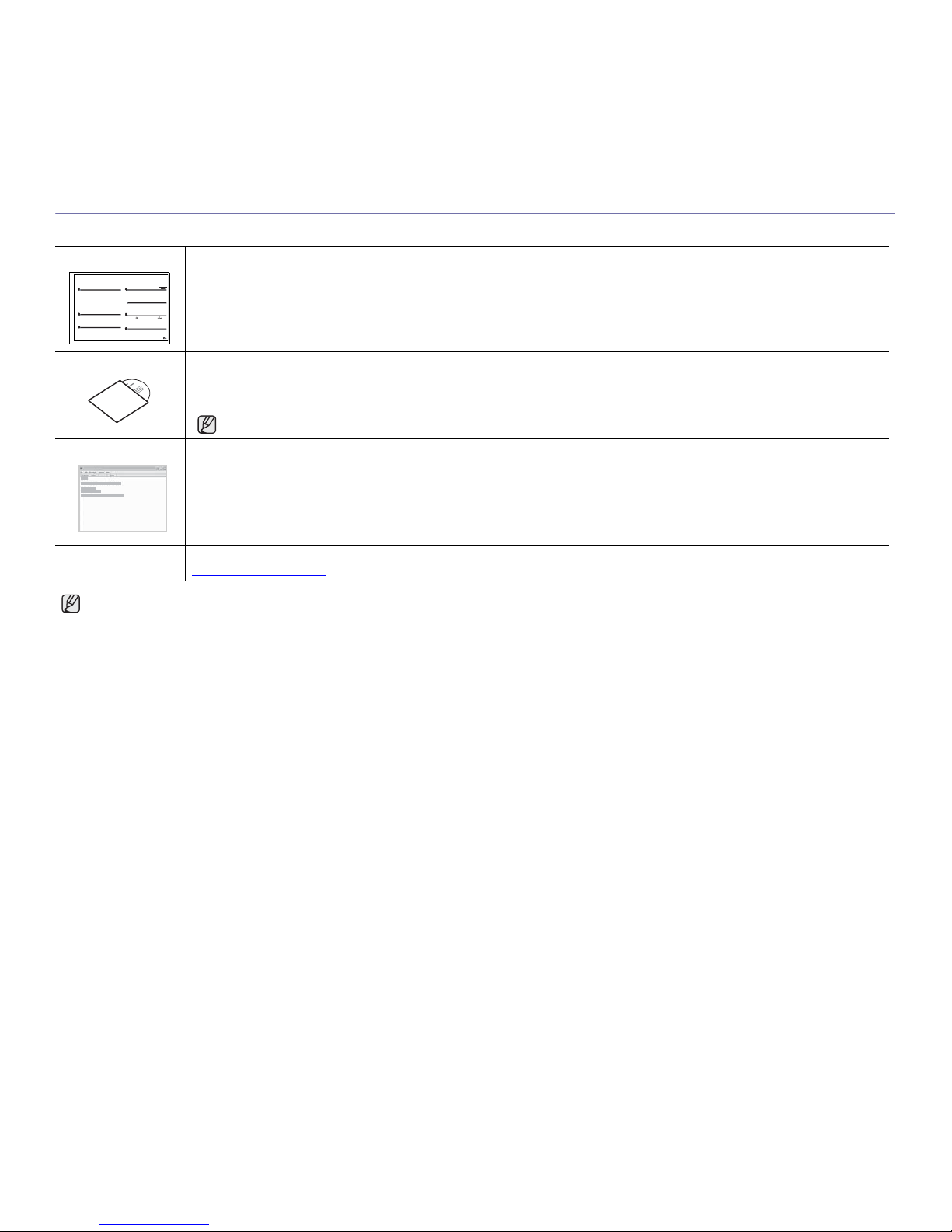
4_Features of your new laser product
FINDING MORE INFORMATION
You can find information for setting up and using your machine from the following resources, either as a print-out or onscreen.
Please visit www.samsung.com for open source information.
Quick Install Guide Provides information on setting up your machine and this requires that you follow the instructions in the guide to prepare the machine.
Online User’s Guide Provides you with step-by-step instructions for using your machine’s full features, and contains information for maintaining your
machine, troubleshooting, and installing accessories.
This user’s guide also contains a Software section to provide you with information on how to print documents with your machine in
various operating systems, and how to use the included software utilities.
You can access the user’s guide in other languages from the Manual folder on the printer software CD.
Printer Driver Help Provides you with help information on printer driver properties and instructions for setting up the properties for printing. To access a
printer driver help screen, click
Help
from the printer properties dialog box.
Samsung website If you have Internet access, you can get help, support, printer drivers, manuals, and order information from the Samsung website,
www.samsungprinter.com
.
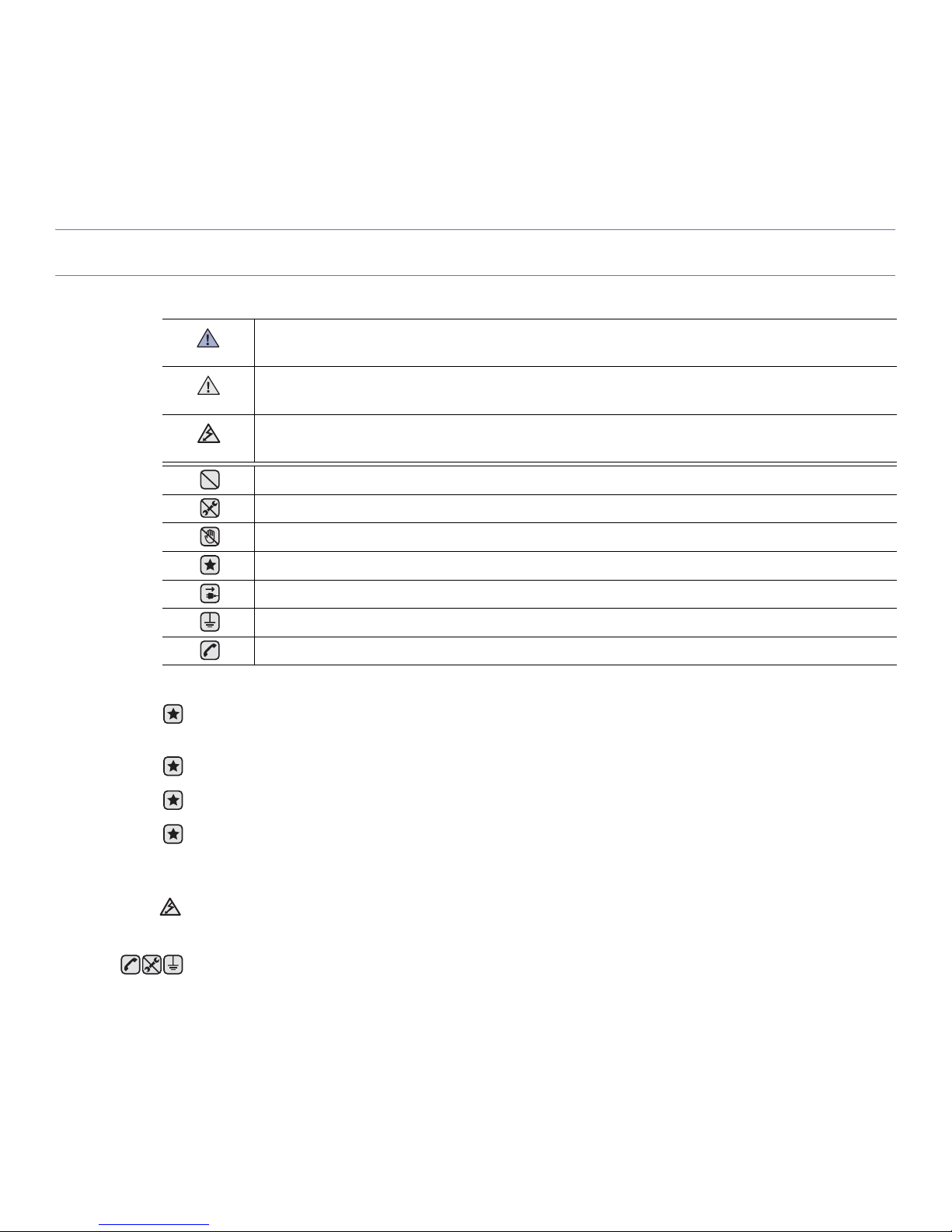
Safety information_5
safety information
IMPORTANT SAFETY SYMBOLS AND PRECAUTIONS
What the icons and signs in this user’s guide mean:
These warning signs are here to prevent injury to you and others. Follow them explicitly. After reading this section, keep it in a safe
place for future reference.
WARNING
Hazards or unsafe practices that may result in severe personal injury or death.
CAUTION
Hazards or unsafe practices that may result in minor personal injury or property damage.
CAUTION
To reduce the risk of fire, explosion, electric shock, or personal injury when using your laser MFP, follow these basic safety
precautions:
Do NOT attempt.
Do NOT disassemble.
Do NOT touch.
Follow directions explicitly.
Unplug the power plug from the wall socket.
Make sure the MFP is grounded to prevent electric shock.
Call the service center for help.
1. Read and understand all instructions.
2. Use common sense whenever operating electrical appliances.
3. Follow all warnings and instructions marked on the machine and in the literature accompanying the machine.
4. If an operating instruction appears to conflict with safety information, heed the safety information. You may have misunderstood the
operating instruction. If you cannot resolve the conflict, contact your sales or service representative for assistance.
5. Unplug the machine from the AC wall socket before cleaning. Do not use liquid or aerosol cleaners. Use only a damp cloth for
cleaning.
6. Do not place the machine on an unstable cart, stand or table. It may fall, causing serious damage.
7. Your machine should never be placed on, near or over a radiator, heater, air conditioner or ventilation duct.
8. Do not allow anything to rest on the power cable. Do not locate your machine where the cords will be abused by persons walking on
them.
9. Do not overload wall outlets and extension cords. This can diminish performance, and may result in the risk of fire or electric shock.
10.Do not allow pets to chew on the AC power or PC interface cords.
11.Never push objects of any kind into the machine through case or cabinet openings. They may touch dangerous voltage points,
creating a risk of fire or shock. Never spill liquid of any kind onto or into the machine.
12.To reduce the risk of electric shock, do not disassemble the machine. Take it to a qualified service technician when repair work is
required. Opening or removing covers may expose you to dangerous voltages or other risks. Incorrect reassembly could cause
electric shock when the unit is subsequently used.
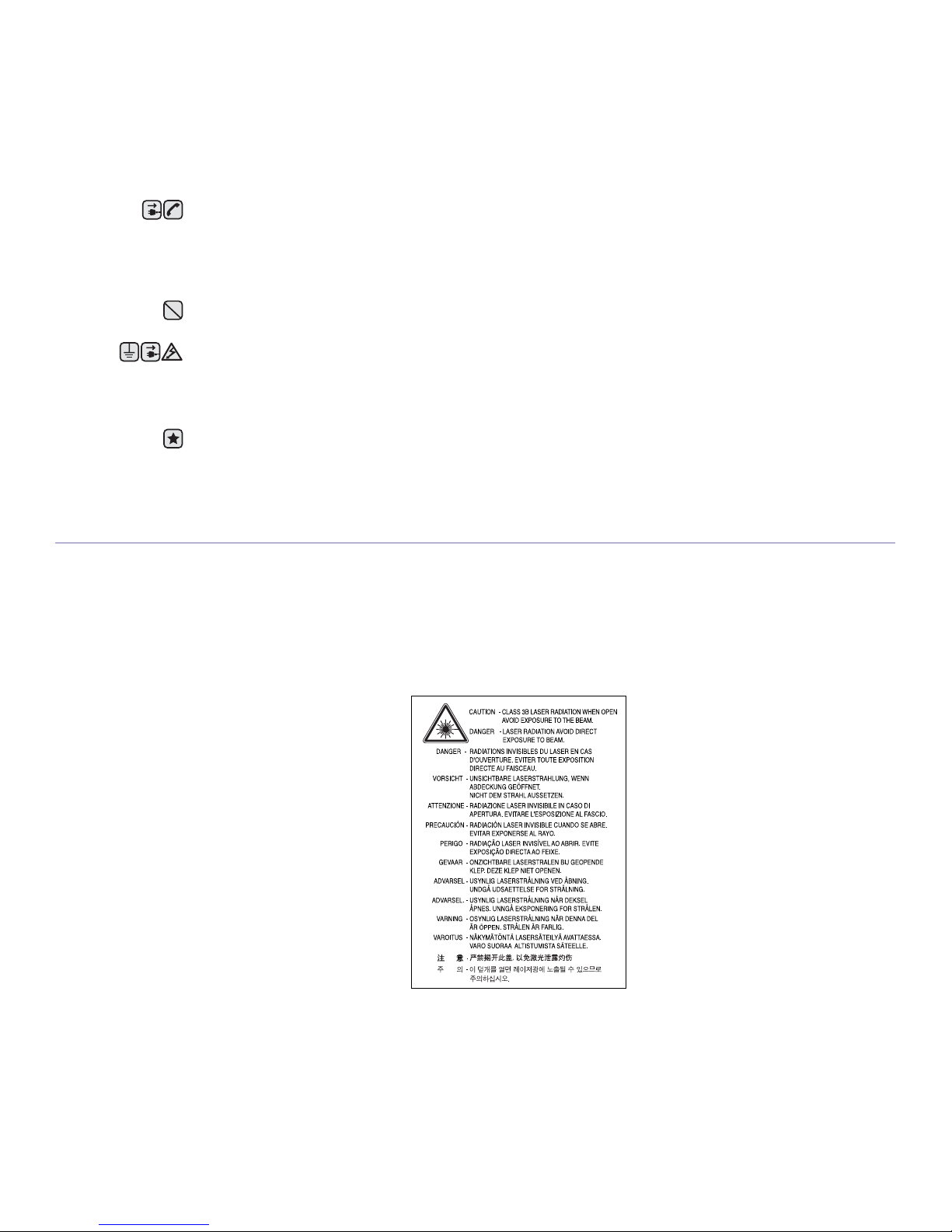
6_Safety information
LASER SAFETY STATEMENT
The printer is certified in the U.S. to conform to the requirements of DHHS 21 CFR, chapter 1 Subchapter J for Class I(1) laser products, and
elsewhere is certified as a Class I laser product conforming to the requirements of IEC 825.
Class I laser products are not considered to be hazardous. The laser system and printer are designed so there is never any human access to
laser radiation above a Class I level during normal operation, user maintenance or prescribed service condition.
WARNING
Never operate or service the printer with the protective cover removed from Laser/Scanner assembly. The reflected beam, although invisible,
can damage your eyes.
When using this product, these basic safety precautions should always be followed to reduce risk of fire, electric shock, and injury to persons:
13.Unplug the machine from the PC and AC wall outlet, and refer servicing to qualified service personnel under the following conditions:
• When any part of the power cord, plug, or connecting cable is damaged or frayed.
• If liquid has been spilled into the machine.
• If the machine has been exposed to rain or water.
• If the machine does not operate properly after instructions have been followed.
• If the machine has been dropped, or the cabinet appears damaged.
• If the machine exhibits a sudden and distinct change in performance.
14.Adjust only those controls covered by the operating instructions. Improper adjustment of other controls may result in damage, and
may require extensive work by a qualified service technician to restore the machine to normal operation.
15.Avoid using this machine during a lightning storm. There may be a remote risk of electric shock from lightning. If possible, unplug the
AC power for the duration of the lightning storm.
16.If you continuously print multiple pages, the surface of the output tray may become hot. Be careful not to touch the surface, and keep
children away from the surface.
17.The Power cord supplied with your machine should be used for safe operation. If you are using a cord which is longer than 2 m with
110 V machine, then it should be 16 AWG
a
or bigger.
18.SAVE THESE INSTRUCTIONS
19.This machine can be operated only in the country you have purchased. (Due to different voltage, frequency, telecommunication
configuration and etc)
a.AWG: American Wire Gauge
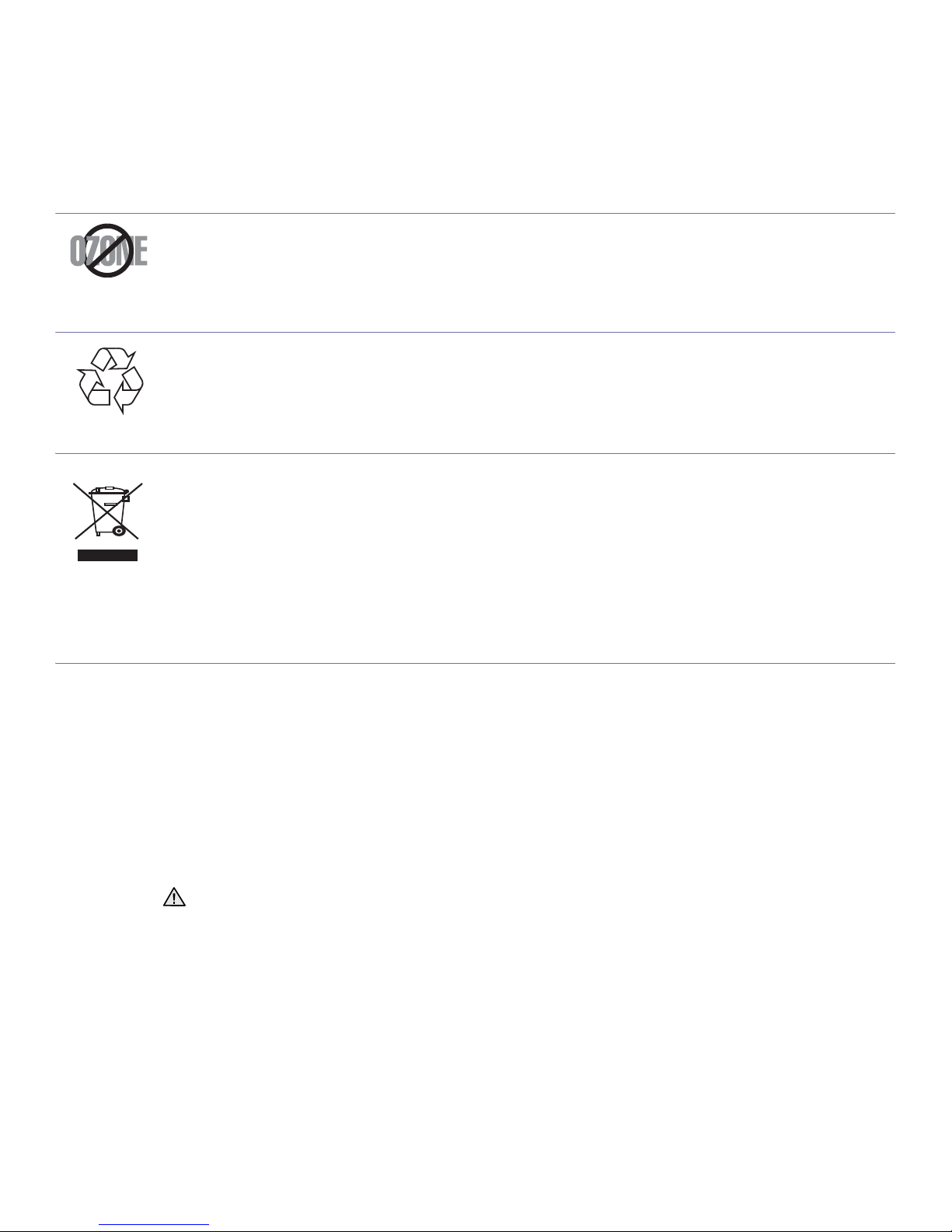
Safety information_7
OZONE SAFETY
During normal operation, this machine produces ozone. The ozone produced does not present a hazard to the operator. However, it is
advisable that the machine be operated in a well ventilated area.
If you need additional information about ozone, request your nearest Samsung dealer.
RECYCLING
Recycle or dispose of the packaging material for this product in an environmentally responsible manner.
CORRECT DISPOSAL OF THIS PRODUCT (WASTE ELECTRICAL & ELECTRONIC EQUIPMENT)
(Applicable in the European Union and other European countries with separate collection systems)
This marking on the product, accessories or literature indicates that the product and its electronic accessories (e.g. charger, headset, USB
cable) should not be disposed of with other household waste at the end of their working life. To prevent possible harm to the environment or
human health from uncontrolled waste disposal, please separate these items from other types of waste and recycle them responsibly to promote the sustainable reuse of material resources.
Household users should contact either the retailer where they purchased this product, or their local government office, for details of where and
how they can take these items for environmentally safe recycling.
Business users should contact their supplier and check the terms and conditions of the purchase contract. This product and its electronic
accessories should not be mixed with other commercial wastes for disposal.
RADIO FREQUENCY EMISSIONS
FCC Information to the User
This device complies with Part 15 of the FCC Rules. Operation is subject to the following two conditions:
• This device may not cause harmful interference, and
• This device must accept any interference received, including interference that may cause undesired operation.
This equipment has been tested and found to comply with the limits for a Class B digital device, pursuant to Part 15 of the FCC Rules. These
limits are designed to provide reasonable protection against harmful interference in a residential installation. This equipment generates, uses
and can radiate radio frequency energy and, if not installed and used in accordance with the instructions, may cause harmful interference to
radio communications. However, there is no guarantee that interference will not occur in a particular installation. If this equipment does cause
harmful interference to radio or television reception, which can be determined by turning the equipment off and on, the user is encouraged to
try to correct the interference by one or more of the following measures:
• Reorient or relocate the receiving antenna.
• Increase the separation between the equipment and receiver.
• Connect the equipment into an outlet on a circuit different from that to which the receiver is connected.
• Consult the dealer or experienced radio TV technician for help.
Canadian Radio Interference Regulations
This digital apparatus does not exceed the Class B limits for radio noise emissions from digital apparatus as set out in the interference-causing
equipment standard entitled “Digital Apparatus”, ICES-003 of the Industry and Science Canada.
Cet appareil numérique respecte les limites de bruits radioélectriques applicables aux appareils numériques de Classe B prescrites dans la
norme sur le matériel brouilleur: “Appareils Numériques”, ICES-003 édictée par l’Industrie et Sciences Canada.
Change or modifications not expressly approved by the manufacturer responsible for compliance could void the user's authority to operate the equipment.
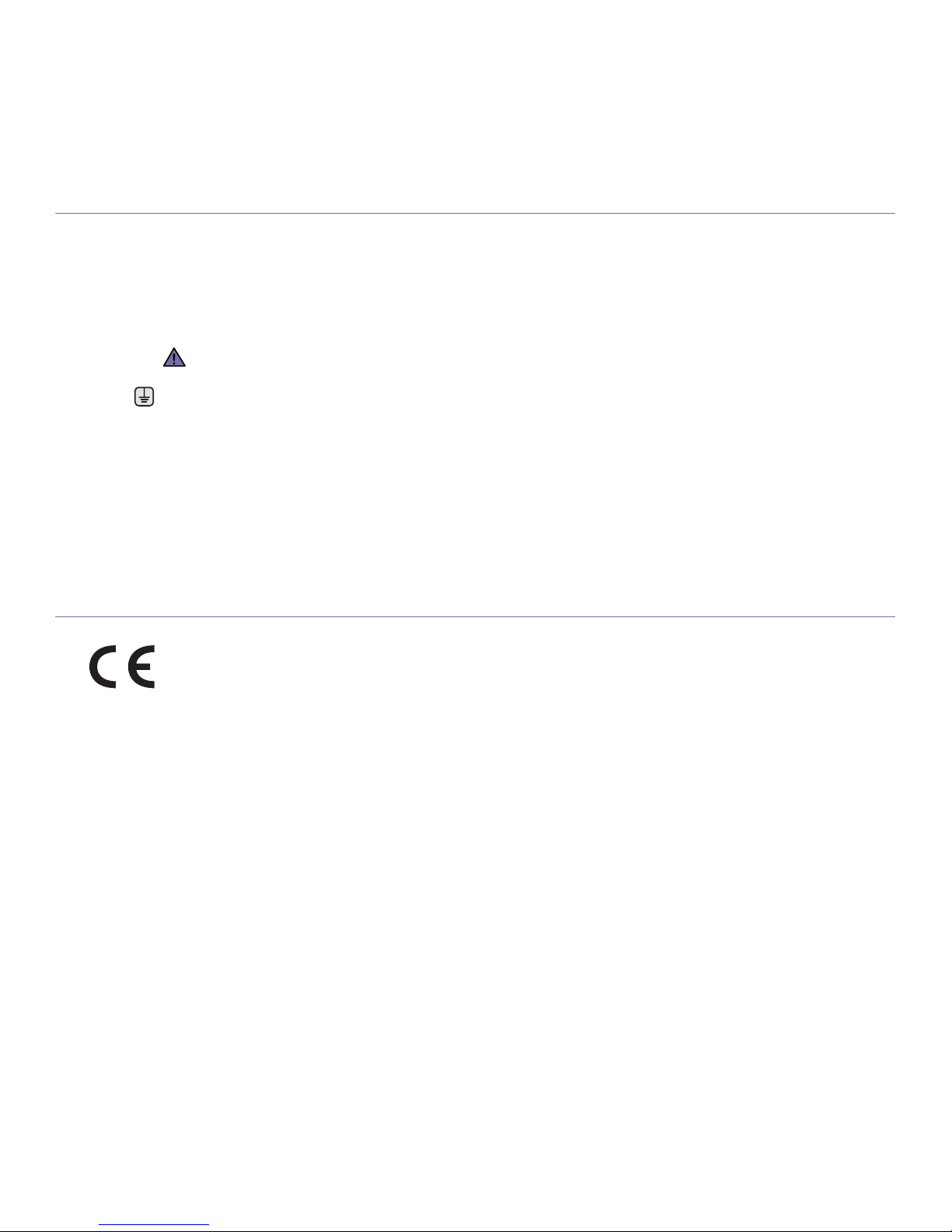
8_Safety information
REPLACING THE FITTED PLUG (FOR UK ONLY)
Important
The mains lead for this machine is fitted with a standard (BS 1363) 13 amp plug and has a 13 amp fuse. When you change or examine the
fuse, you must re-fit the correct 13 amp fuse. You then need to replace the fuse cover. If you have lost the fuse cover, do not use the plug until
you have another fuse cover.
Contact the people from you purchased the machine.
The 13 amp plug is the most widely used type in the UK and should be suitable. However, some buildings (mainly old ones) do not have
normal 13 amp plug sockets. You need to buy a suitable plug adaptor. Do not remove the moulded plug.
Important warning:
You must earth this machine.
The wires in the mains lead have the following color code:
• Green and Yellow: Earth
• Blue: Neutral
•Brown: Live
If the wires in the mains lead do not match the colors marked in your plug, do the following:
You must connect the green and yellow wire to the pin marked by the letter “E” or by the safety ‘Earth symbol’ or colored green and yellow or
green.
You must connect the blue wire to the pin which is marked with the letter “N” or colored black.
You must connect the brown wire to the pin which is marked with the letter “L” or colored red.
You must have a 13 amp fuse in the plug, adaptor, or at the distribution board.
DECLARATION OF CONFORMITY (EUROPEAN COUNTRIES)
Approvals and Certifications
The CE marking applied to this product symbolizes Samsung Electronics Co., Ltd. Declaration of Conformity with the following applicable 93/
68/EEC Directives of the European Union as of the dates indicated:
The declaration of conformity may be consulted at www.samsung.com/printer, go to Support > Download center and enter your printer name
to browse the EuDoC.
January 1, 1995: Council Directive 73/23/EEC Approximation of the laws of the member states related to low voltage equipment.
January 1, 1996: Council Directive 89/336/EEC (92/31/EEC), approximation of the laws of the Member States related to electromagnetic
compatibility.
March 9, 1999: Council Directive 1999/5/EC on radio equipment and telecommunications terminal equipment and the mutual recognition of
their conformity.
A full declaration, defining the relevant Directives and referenced standards can be obtained from your Samsung Electronics Co., Ltd.
representative.
If you cut off the moulded plug, get rid of it straight away.
You cannot rewire the plug and you may receive an electric shock if you plug it into a socket.
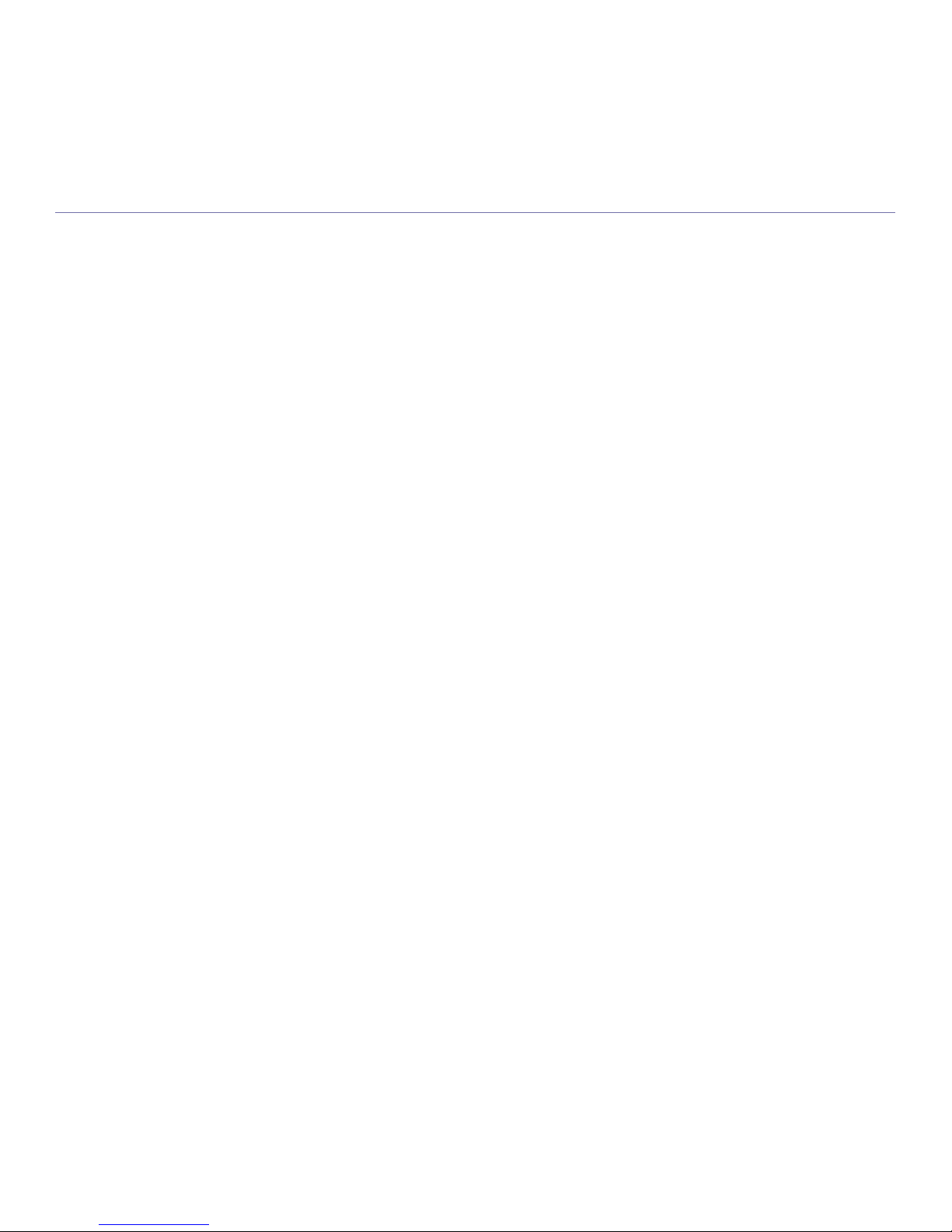
Contents_9
contents
2 Features of your new laser product
5 Safety information
INTRODUCTION
11
11 Printer overview
11 Front view
11 Rear view
12 Control panel overview
12 Printing Cartridge overview
13 Understanding the control panel
13 On-Line/Error LED
13 Cancel button
14 Supplied software
14 Printer driver features
14 Printer driver
GETTING STARTED
15
15 Setting up the hardware
15 Printing a demo page
16 System requirements
16 Windows
16 Macintosh
17 Installing the software
SELECTING AND LOADING PRINT MEDIA
18
18 Selecting print media
19 Specifications on print media
20 Guidelines for special print media
21 Loading paper
21 Loading paper in the tray
22 Printing on special print medias
23 Setting the paper size and type
BASIC PRINTING
24
24 Printing a document
24 Canceling a print job
MAINTENANCE
25
25 Cleaning your machine
25 Cleaning the outside
25 Cleaning the inside
27 Maintaining the Printing cartridge
27 Toner cartridge storage
27 Handling instructions
27 Use of non-Samsung and refilled toner cartridge
27 Estimated cartridge life
27 Redistributing toner
28 Replacing the toner cartridge
30 Replacing the imaging unit
TROUBLESHOOTING
33
33 Tips for avoiding paper jams
33 Clearing paper jams
33 In the paper exit area
34 In the paper feed area
35 Around the printing cartridge
contents
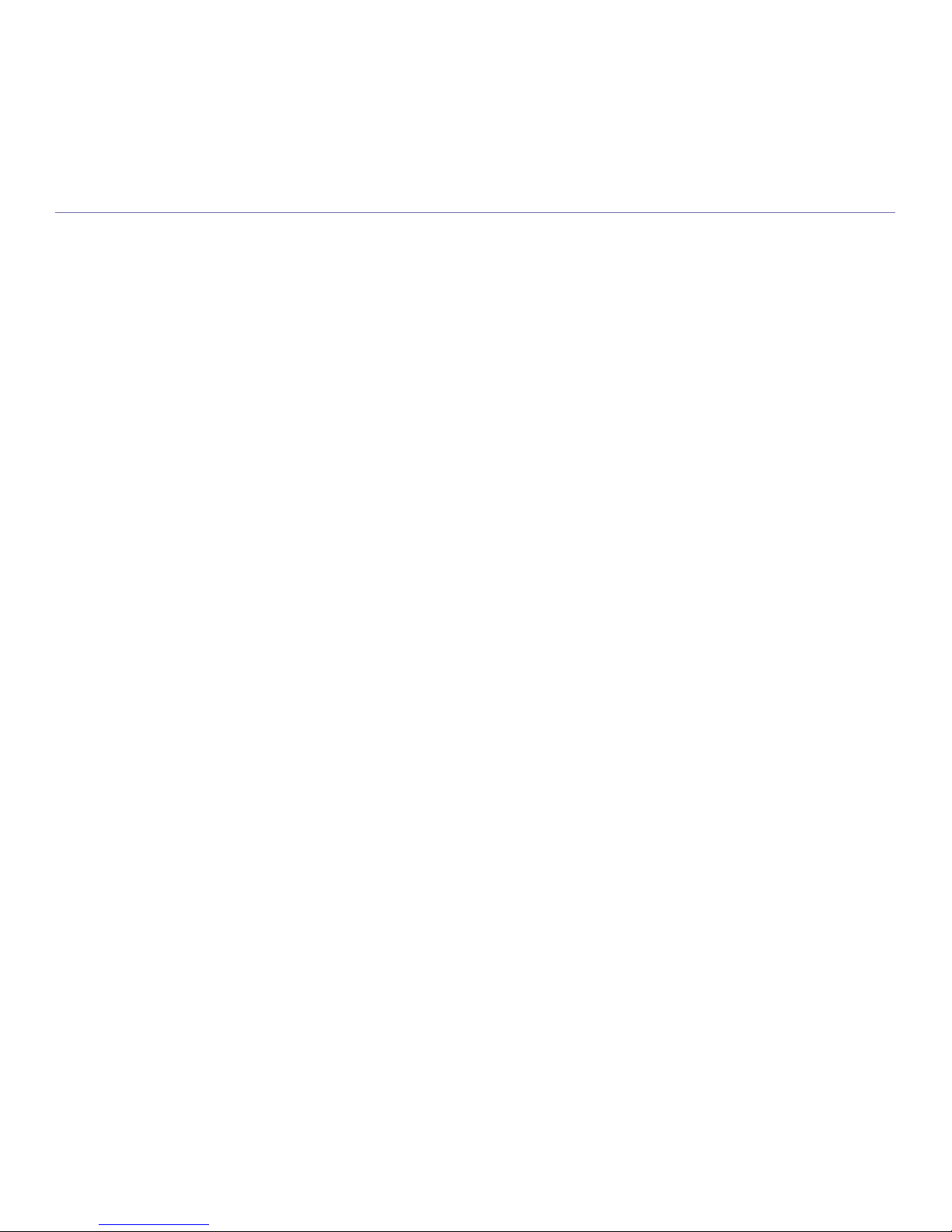
10_Contents
35 Solving other problems
35 Paper feeding
36 Printing problems
38 Printing quality problems
40 Common Windows problems
40 Common Macintosh problems
41 Common Linux problems
ORDERING SUPPLIES AND ACCESSORIES
42
42 Supplies
42 Maintenance parts
42 How to purchase
SPECIFICATIONS
43
43 ML-2245 Series
GLOSSARY
44
INDEX
48
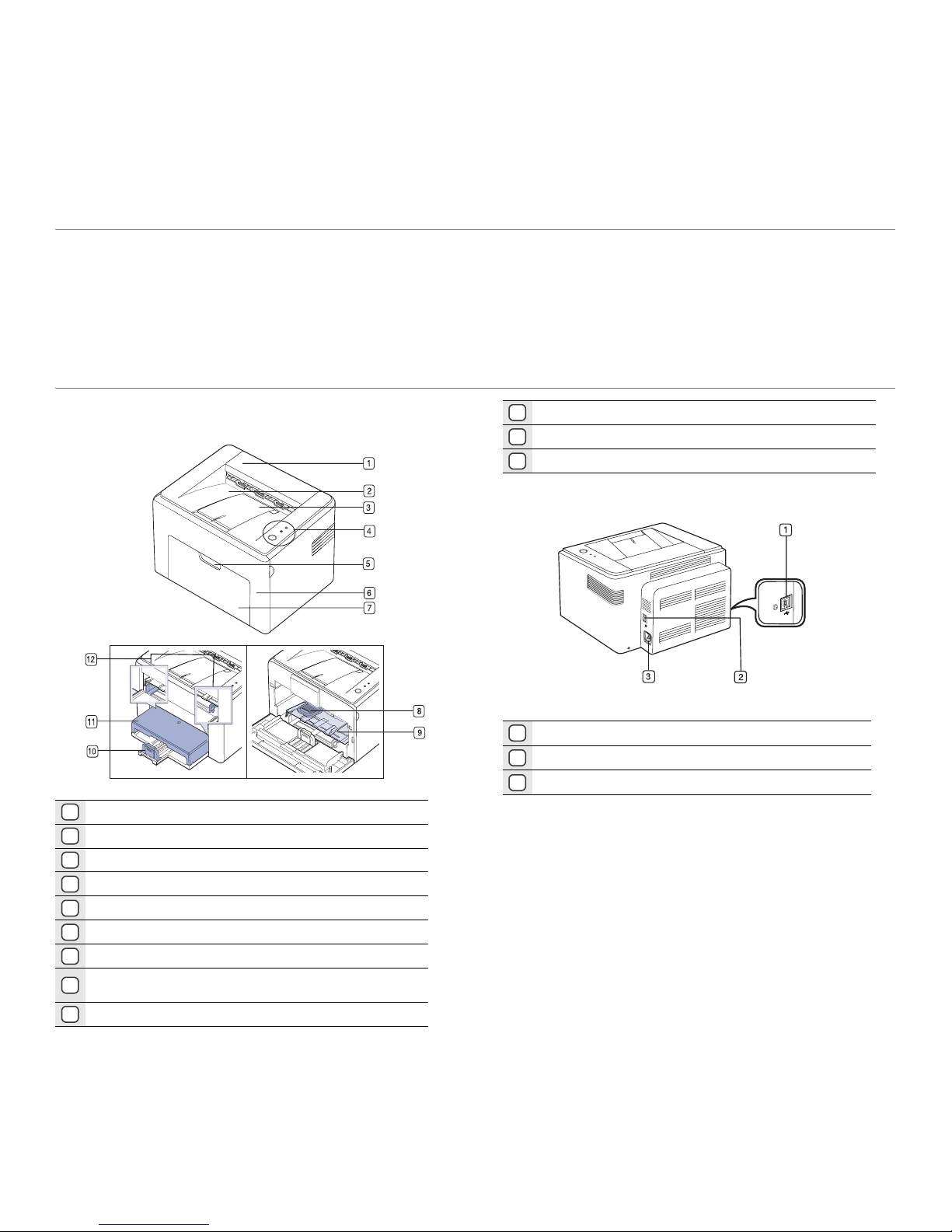
11 _Introduction
introduction
These are the main components of your machine:
This chapter includes:
• Printer overview
• Control panel overview
• Understanding the control panel
• Supplied software
• Printer driver features
PRINTER OVERVIEW
Front view
Rear view
1
Top cover
2
Output tray (face down)
3
Output support
4
Control panel
5
Front cover handle
6
Front cover
7
Paper input tray
8
Printing cartridge
(Composed of an imaging unit and a toner cartridge)
9
Manual tray
‘
10
Rear guides
11
Paper cover
12
Side guides
1
USB port
2
Power switch
3 Power receptacle
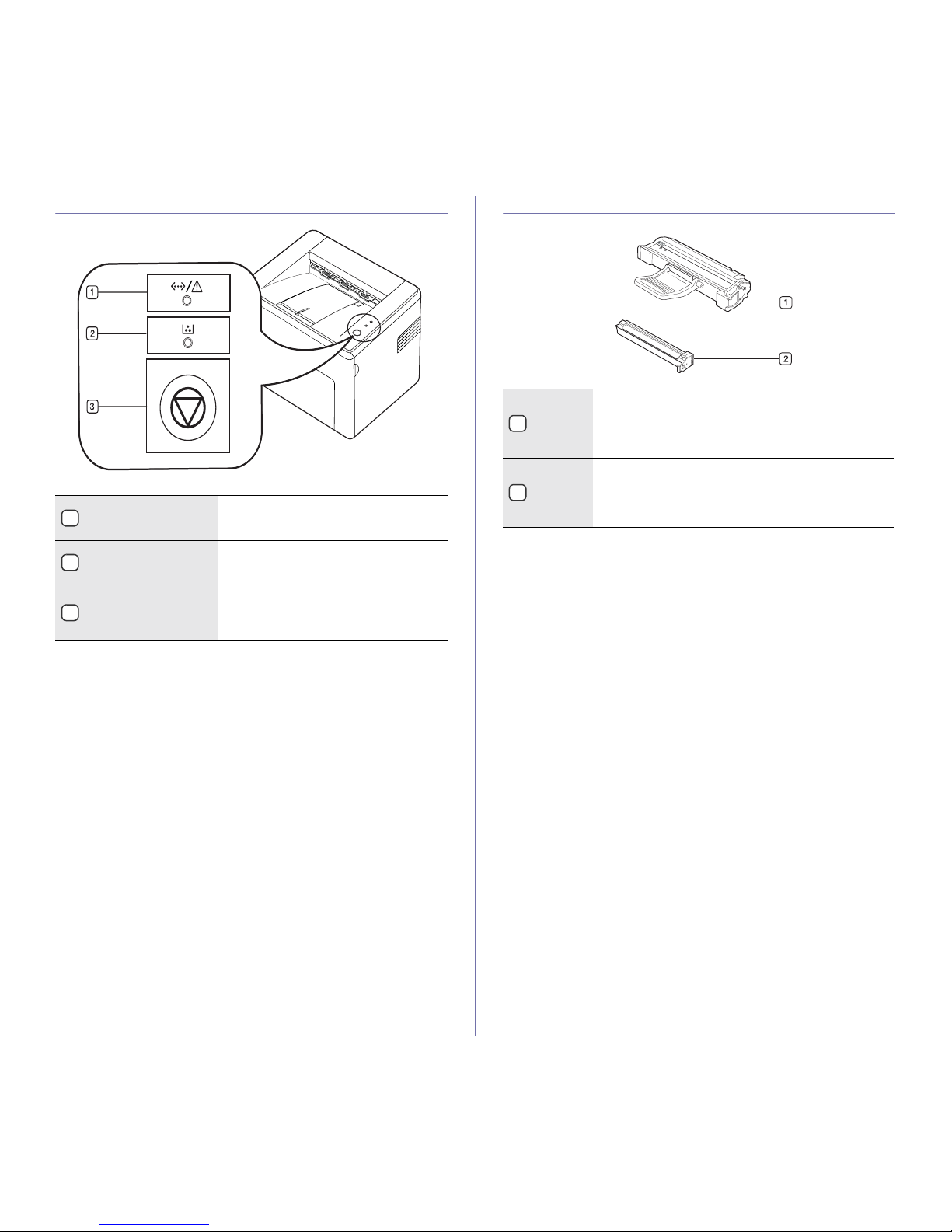
12 _Introduction
CONTROL PANEL OVERVIEW PRINTING CARTRIDGE OVERVIEW
1
On-Line/Error LED
Shows the status of your machine. (See
"Understanding the control panel" on
page 13 for more information.)
2
Toner LED Shows the status of the toner cartridge.
(See "Understanding the control panel" on
page 13 for more information.)
3
Cancel Stops an operation at any time and there
are more functions. (See "Understanding
the control panel" on page 13 for more
information.)
1
Imaging
unit
An unit containing a OPC drum which makes virtual
image for print.
When the imaging unit is worned out, replace the
imaging unit. “See "Replacing the imaging unit" on
page 30
2
Toner
cartridge
An unit containing toner powder.
When the toner cartridge has almost reached its
estimated cartridge life, you can separate the toner
cartridge from the printing cartridge to replace it. “See
"Replacing the toner cartridge" on page 28”
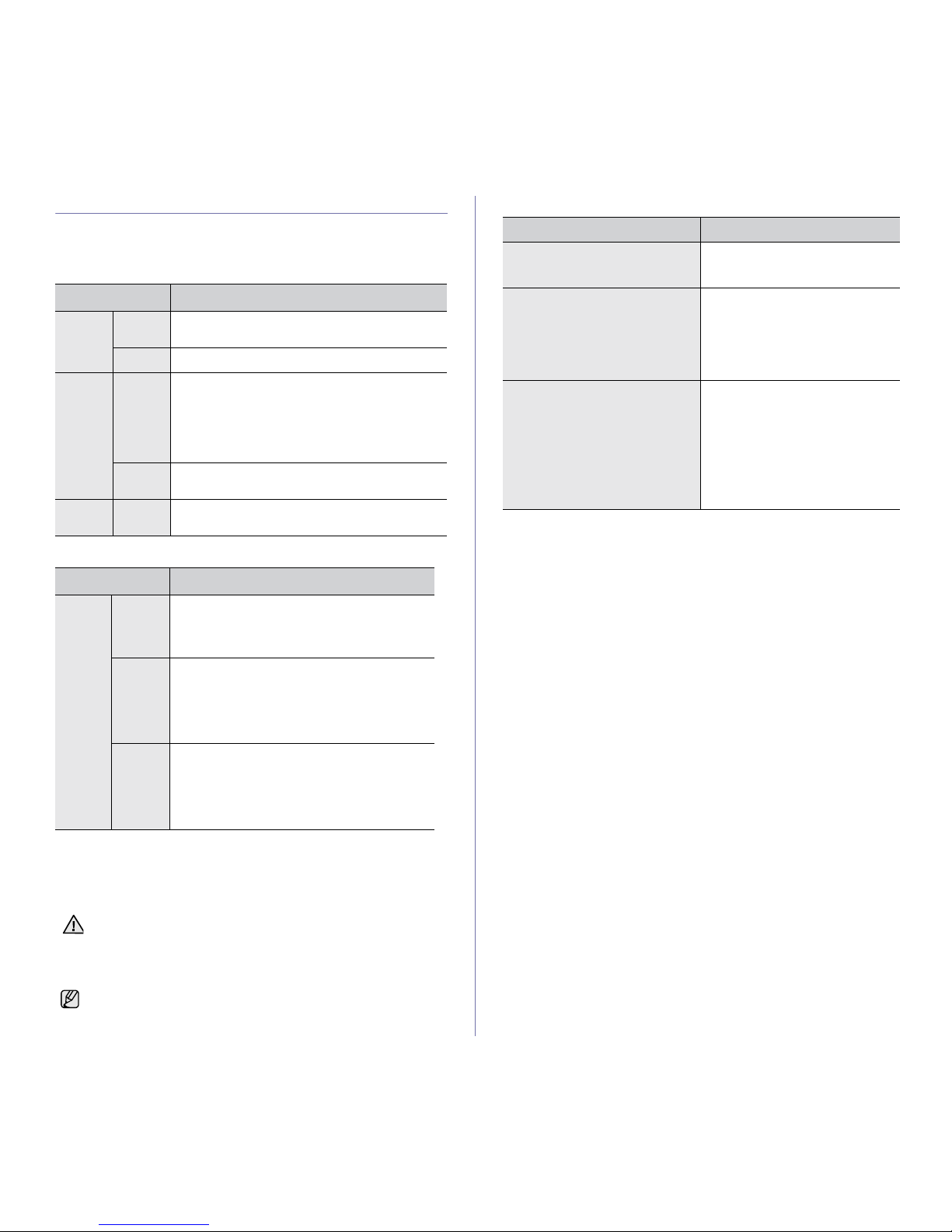
Introduction_13
UNDERSTANDING THE CONTROL PANEL
The color of the status and toner LED indicates the machine's current
status.
On-Line/Error LED
Toner LED
]
Cancel button
STATUS DESCRIPTION
Green On The machine is warming up or ready to receive the
data.
Blinking The machine is printing data.
Red On • The machine is experiencing an error, such as
open cover, paper empty, replace imaging unit,
installer error, or invalid error.
• The machine is experiencing a service required
error, such as LSU error, or fuser error. Contact
your sales or service representative.
Blinking The estimated life of imaging unit is close. Prepare
a new imaging unit for replacement.
Orange On The machine is experiencing an error such as
jammed paper.
STATUS DESCRIPTION
Red On A toner cartridge has almost reached its
estimated cartridge life.
a
It is recommended to
replace the toner cartridge. (See "Replacing the
toner cartridge" on page 28)
a. Estimated cartridge life means the expected or estimated toner
cartridge life, which indicates the average capacity of print-outs and
is designed pursuant to ISO/IEC 19752. (See "Specifications" on
page 43.) The number of pages may be affected by operating
environment, printing interval, media type, and media size. Some
amount of toner may remain in the cartridge even when the red LED
turned on and the printer stops printing.
Blinking Small amount of toner is left in the cartridge. The
estimated cartridge life
a
of toner is close.
Prepare a new cartridge for replacement. You
may temporarily increase the printing quality by
redistributing the toner. (See "Redistributing
toner" on page 27.)
Rapidly
blinking
A toner cartridge has almost reached its
estimated cartridge life.a Replace the toner
cartridge for the best print quality when this
message appears. Using a cartridge beyond this
stage can result in printing quality issues.(See
"Replacing the toner cartridge" on page 28)
Samsung does not recommend using non-genuine Samsung toner
cartridge such as refilled or remanufactured. Samsung cannot
guarantee non-genuine Samsung toner cartridge's quality. Service or
repair required as a result of using non-genuine Samsung toner
cartridges will not be covered under the machine warranty.
All printing errors will appear in the Smart Panel program window.
STATUS DESCRIPTION
Printing demo page In ready mode, press and hold this
button until the On-Line/Error LED
blinks, and release.
Canceling print job Press this button during printing.
The red LED blinks while the print
job is cleared from both the machine
and the computer, and then the
machine returns to ready mode.
This may take some time depending
on the size of the print job.
Manual print Press this button during printing.
The On-Line/Error LED blinks
while the print job is cleared from
both the machine and the computer,
and then return to ready mode. This
may take some time depending on
the size of the print job.
In Manual Feed mode, you can’t
cancel the print job by pressing this
button.
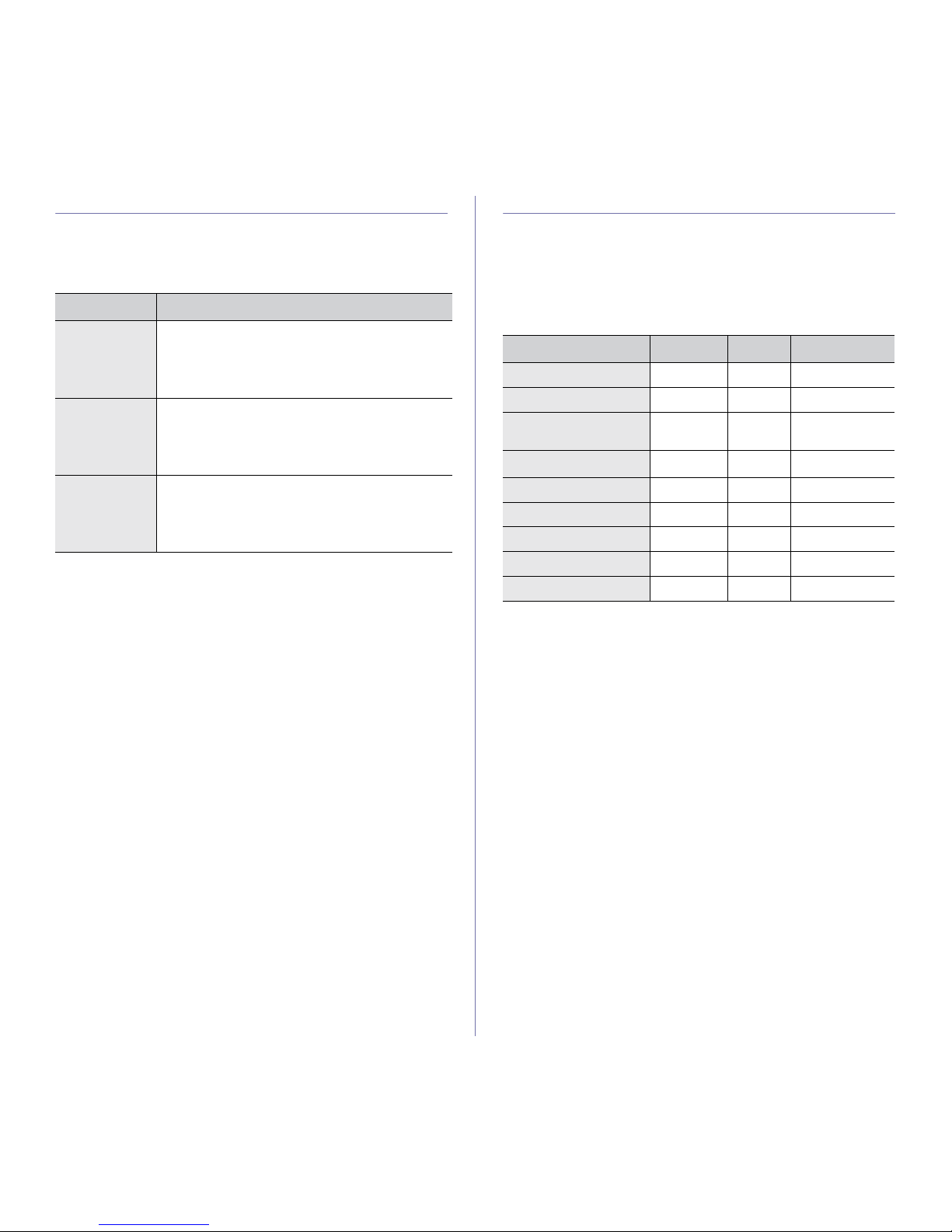
14 _Introduction
SUPPLIED SOFTWARE
After you have set up your machine and connected it to your computer, you
must install the printer software. If you are a Windows or Macintosh OS,
install the software from the supplied CD and if you are a Linux OS user,
download the software from the Samsung website (www.samsung.com/
printer) and install.
PRINTER DRIVER FEATURES
Your printer drivers support the following standard features:
• Paper orientation, size, source and media type selection
• Number of copies
In addition, you can use various special printing features. The following
table shows a general overview of features supported by your printer
drivers:
Printer driver
OS
CONTENTS
Windows •
Printer driver
: Use this driver to take full advantage of
your printer’s features.
•
Smart Panel
: This program allows you to monitor the
machine’s status and alerts you when an error occurs
during printing.
Linux
• Printer driver: Use this driver to run your machine
from a Linux computer and print documents.
• Smart Panel: This program allows you to monitor
the machine’s status and alerts you when an error
occurs during printing.
Macintosh
• Printer driver: Use this driver to run your machine
from a Macintosh computer and print documents.
• Smart Panel: This program allows you to monitor
the machine’s status and alerts you when an error
occurs during printing.
FEATURE WINDOWS LINUX MACINTOSH
Machine quality option OO O
Poster printing OX X
Multiple pages per sheet
(N-up)
O O (2,4) O
Fit to page printing OX
O
a
a. This feature is supported only in MAC OS X 10.4~10.6.
Scale printing OX O
Watermark OX X
Overlay OX X
Toner Save OX O
Duplex (Manual) OX X
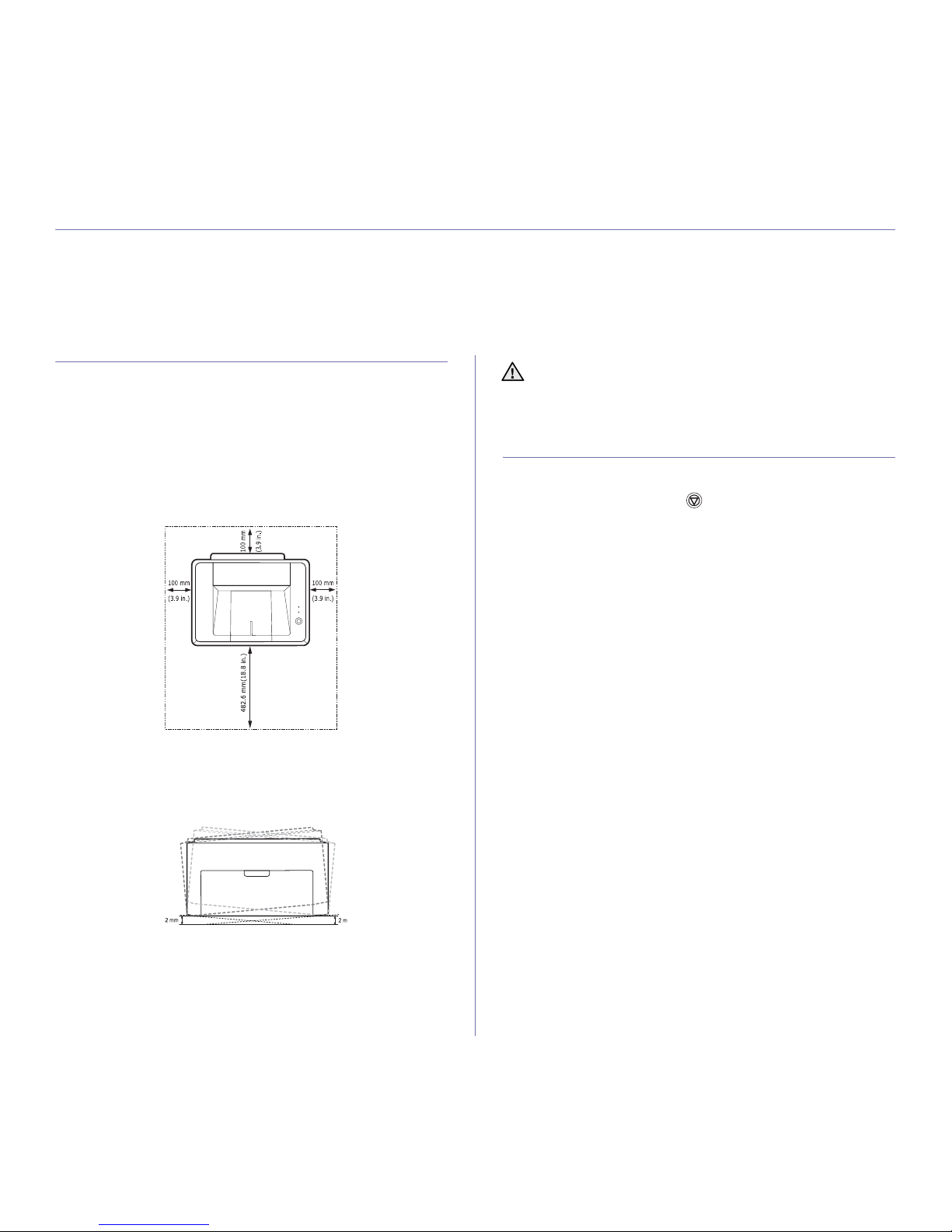
15 _Getting started
getting started
This chapter gives you step-by-step instructions for setting up the machine.
This chapter includes:
• Setting up the hardware
• Printing a demo page
• System requirements
• Installing the software
SETTING UP THE HARDWARE
This section shows the steps to set up the hardware which is explained in
the Quick Install Guide. Make sure you read Quick Install Guide and
complete the following steps.
1. Select a stable location.
Select a level, stable place with adequate space for air circulation. Allow
extra space to open covers and trays.
The area should be well-ventilated and away from direct sunlight or
sources of heat, cold, and humidity. Do not set the machine close to the
edge of your desk or table.
Printing is suitable for altitudes under 1,000 m (3,281 ft). Refer to the
altitude setting to optimize your printing. Place the machine on a flat and
stable surface, not letting it lean more than 2 mm (0.08 inches).
Otherwise, it may affect the printing quality.
2. Unpack the machine and check all the enclosed items.
3. Remove the tape holding the machine tightly.
4. Install printing cartridge.
5. Load paper. (See "Loading paper" on page 21.)
6. Make sure that all the cables are connected to the machine.
7. Turn the machine on.
PRINTING A DEMO PAGE
Print a demo page to make sure that the machine is operating correctly.
To print a demo page:
In ready mode, press and hold the Cancel button for about 2 seconds.
When you move the machine, do not tilt or turn it upside down.
Otherwise, the inside of the machine may be contaminated by toner,
which can cause damage to the machine or bad print quality.
This equipment will be inoperable when mains power fail.
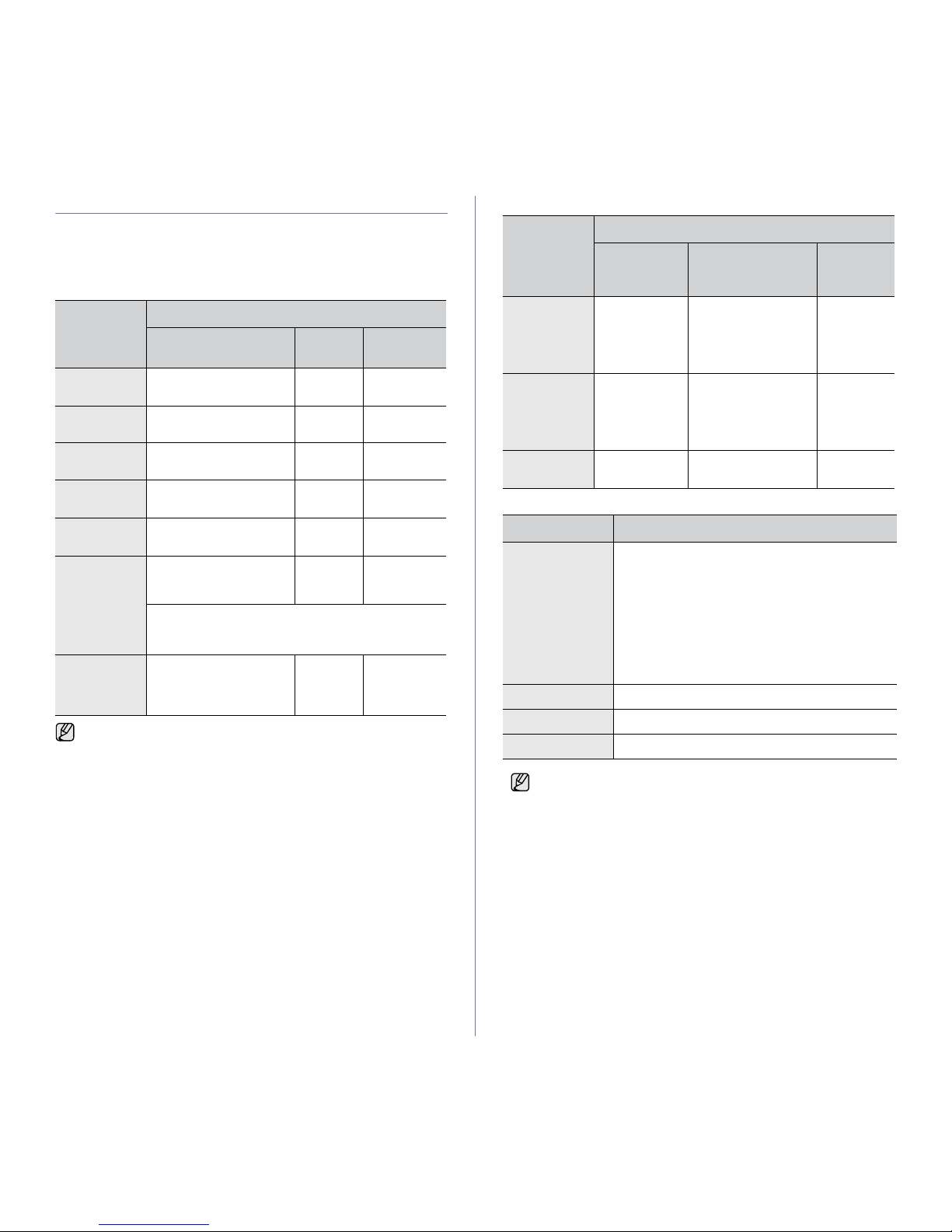
16 _Getting started
SYSTEM REQUIREMENTS
Before you begin, ensure that your system meets the following
requirements:
Windows
Your machine supports the following Windows operating systems.
Macintosh
Linux
OPERATING
SYSTEM
REQUIREMENT (RECOMMENDED)
CPU RAM
FREE HDD
SPACE
Windows
2000
Pentium II 400 MHz
(Pentium III 933 MHz)
64 MB
(128 MB)
600 MB
Windows XP Pentium III 933 MHz
(Pentium IV 1 GHz)
128 MB
(256 MB)
1.5 GB
Windows
Server 2003
Pentium III 933 MHz
(Pentium IV 1 GHz)
128 MB
(512 MB)
1.25 GB to
2 GB
Windows
Server 2008
Pentium IV 1 GHz
(Pentium IV 2 GHz)
512 MB
(2048 MB)
10 GB
Windows
Vista
Pentium IV 3 GHz 512 MB
(1024 MB)
15 GB
Windows 7 Pentium IV 1 GHz 32-bit
or 64-bit processor or
higher
1 GB
(2 GB)
16 GB
• Support for DirectX 9 graphics with 128 MB
memory(to enable the Aero theme).
• DVD-R/W Drive
Windows
Server 2008
R2
Pentium IV 1 GHz(x86) or
1.4GHz(x64)
processors(2GHz or
faster)
512 MB
(2048 MB)
10 GB
• Internet Explorer 5.0 or higher is the minimum requirement for all
Windows operating systems.
• Users who have an administrator right can install the software.
OPERATING
SYSTEM
REQUIREMENT (RECOMMENDED)
CPU RAM
FREE
HDD
SPACE
Mac OS X 10.4
or lower
• Power PC
G4/G5
•Intel
processors
• 128 MB for a Power
PC based Mac
(512 MB)
• 512 MB for an Intel
based Mac (1 GB)
1 GB
Mac OS X 10.5 • 867MHz or
faster Power
PC G4 /G5
•Intel
processors
512 MB (1 GB) 1 GB
Mac OS X 10.6 •Intel
processors
1 GB (2 GB) 1 GB
ITEM REQUIREMENTS
Operating system • RedHat 8.0, 9.0 (32bit)
• RedHat Enterprise Linux WS 4, 5 (32/64bit)
• Fedora Core 1~7 (32/64bit)
• Mandrake 9.2 (32bit), 10.0, 10.1 (32/64bit)
• Mandriva 2005, 2006, 2007 (32/64bit)
• SuSE Linux 8.2, 9.0, 9.1 (32bit)
• SuSE Linux 9.2, 9.3, 10.0, 10.1 10.2 (32/64bit)
• SuSe Linux Enterprise Desktop 9, 10 (32/64bit)
• Ubuntu 6.06, 6.10, 7.04 (32/64bit)
• Debian 3.1, 4.0 (32/64bit)
CPU Pentium IV 2.4 GHz (IntelCore2)
RAM 512 MB (1024MB)
Free HDD space 1GB (2GB)
Please, visit www.samsung.com for open source information.
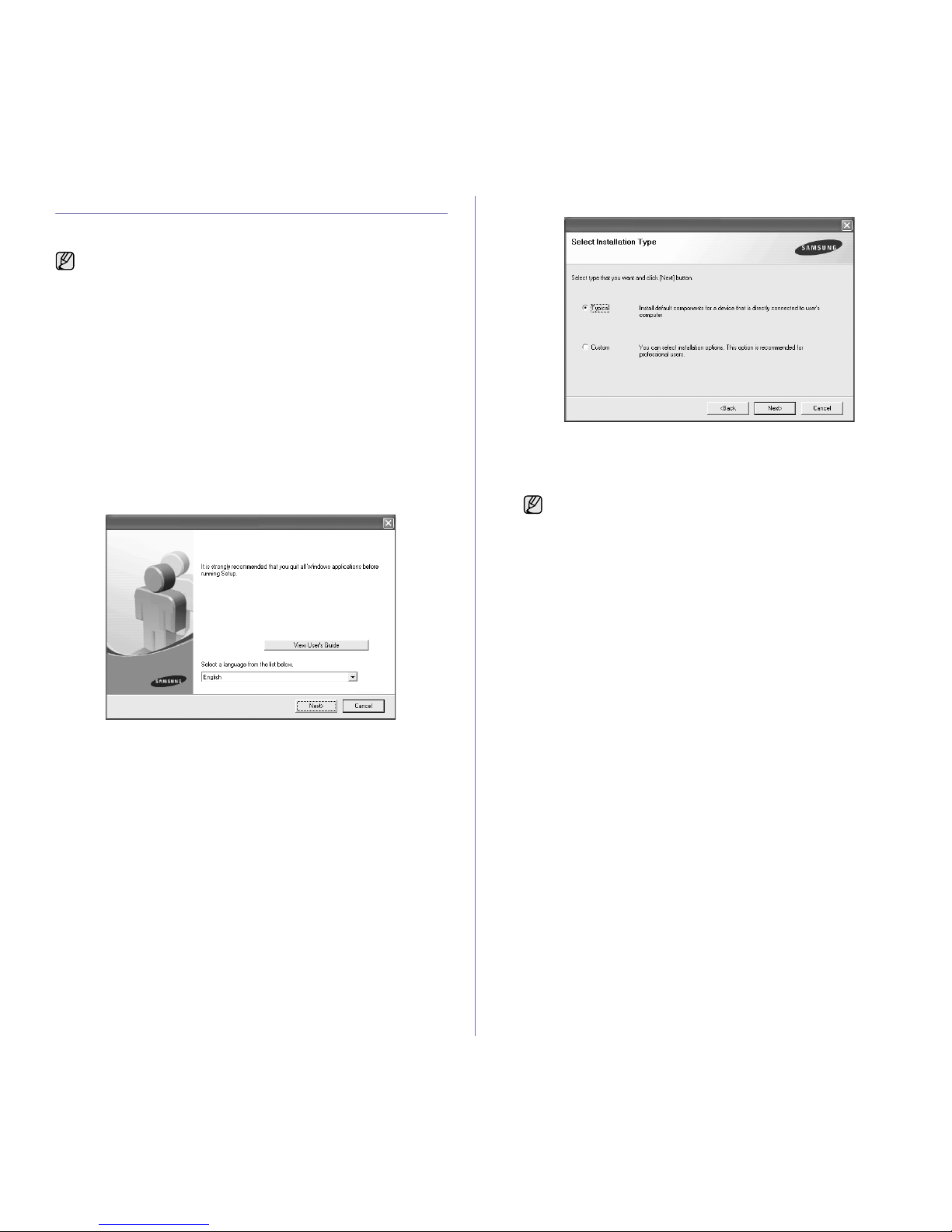
Getting started_17
INSTALLING THE SOFTWARE
You have to install the machine software for printing. The software includes
drivers, applications, and other user friendly programs.
1. Make sure that your machine is connected to the computer.
2. Insert the Printer Software CD-ROM into your CD-ROM drive.
The CD-ROM should automatically run, and an installation window
appears.
If the installation window does not appear, click Start > Run. Type
X:\Setup.exe, replacing “X” with the letter which represents your drive
and click OK.
If you use Windows Vista, Windows 7 and Windows Server 2008 R2,
click Start > All Programs > Accessories > Run, and type
X:\Setup.exe.
If the AutoPlay window appears in Windows Vista, Windows 7 and
Windows Server 2008 R2, click Run Setup.exe in Install or run
program field, and click Continue in the User Account Control
window.
3. Click Next.
• The window above may slightly differ, if you are reinstalling the
driver.
• View User’s Guide: Allows you to view the User’s Guide. If your
computer does not have Adobe Acrobat, clicking on this button will
automatically install Adobe Acrobat Reader for you, and then open
the User’s Guide.
4. Select Typical, and then click Next.
5. After the installation is finished, a window appears asking you to print a
test page and to register yourself as a user of Samsung machines in
order to receive information from Samsung. If you desire, select the
corresponding checkbox(es) and click Finish.
The following procedure is based on the Windows XP operating
system. The procedure and popup window which appear during the
installation may differ depending on the operating system, the printer
feature, or the interface in use.
• If your machine does not work properly after the installation, try
to reinstall the printer driver. See Software section.
• During the printer driver installation process, the driver installer
detects the location information for your operating system and
sets the default paper size for your machine. If you use a
different Windows location, you must change the paper size to
match the paper you usually use. Go to printer properties to
change the paper size after installation is complete.
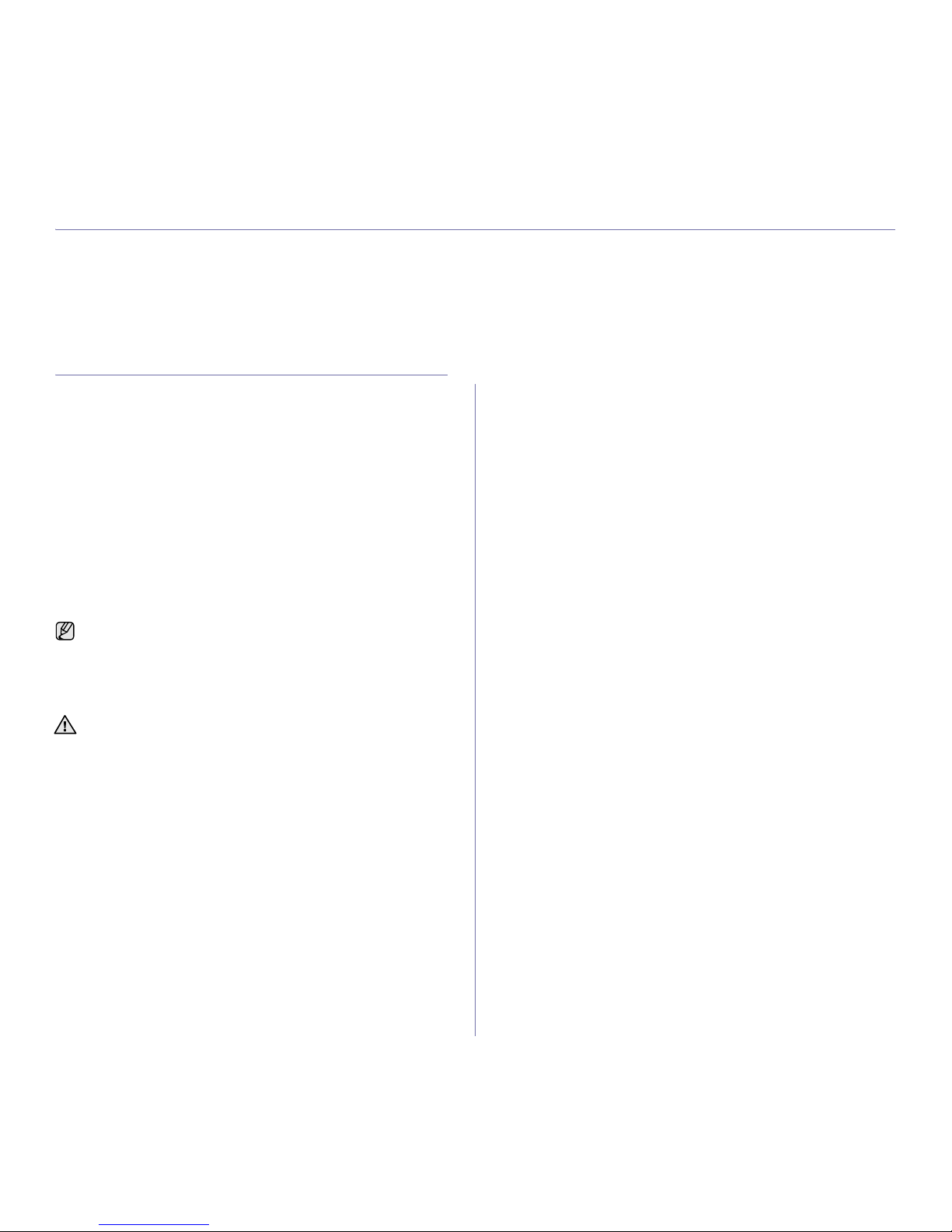
Selecting and loading print media_18
selecting and loading print media
This chapter introduces you how to load originals and print media into your machine.
This chapter includes:
• Selecting print media
• Loading paper
• Printing on special print medias
• Setting the paper size and type
SELECTING PRINT MEDIA
You can print on a variety of print media, such as plain paper, envelopes,
labels, and transparencies. Always use print media that meets the
guidelines for use with your machine. Print media that does not meet the
guidelines outlined in this user’s guide may cause the following problems:
• Poor print quality
• Increased paper jams
• Premature wear on the machine.
Properties, such as weight, composition, grain, and moisture content, are
important factors that affect the machine’s performance and the output
quality. When you choose print materials, consider the following:
• The type, size and weight of the print media for your machine are
described later in this section.
• Desired outcome: The print media you choose should be appropriate for
your project.
• Brightness: Some print media are whiter than others and produce
sharper, more vibrant images.
• Surface smoothness: The smoothness of the print media affects how
crisp the printing looks on the paper.
• Some print media may meet all of the guidelines in this section and
still not produce satisfactory results. This may be the result of
improper handling, unacceptable temperature and humidity levels,
or other variables over which Samsung has no control.
• Before purchasing large quantities of print media, ensure that it
meets the requirements specified in this user’s guide.
Using print media that does not meet these specifications may cause
problems, requiring repairs. Such repairs are not covered by
Samsung’s warranty or service agreements.
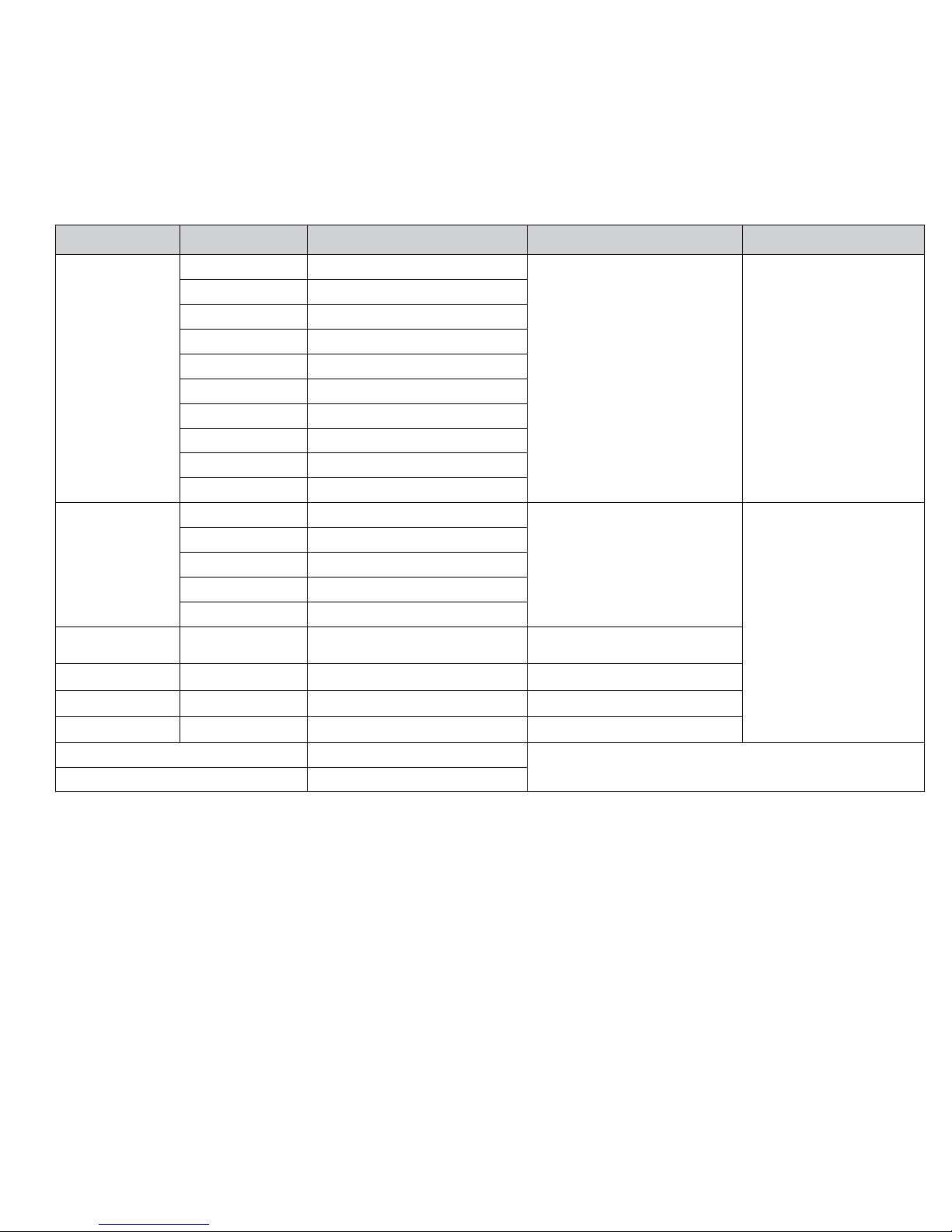
19 _Selecting and loading print media
Specifications on print media
TYPE SIZE DIMENSIONS
WEIGHT
A
CAPACITY
B
Plain paper Letter 216 x 279 mm (8.5 x 11 inches)
• 60 to 90 g/m
2
(16 to 24 lb bond) for
the tray
•60~165g/m
2
(16 to 43 lb bond) for
manual feeding in the try
• 150 sheets of 75 g/m
2
(20 lb
bond) paper for the tray
• 1 sheet for manual feeding in
the tray
Legal 216 x 356 mm (8.5 x 14 inches)
US Folio 216 x 330 mm (8.5 x 13 inches)
A4 210 x 297 mm (8.26 x 11.69 inches)
Oficio 216 x 343 mm (8.5 x 13.5 inches)
JIS B5 182 x 257 mm (7.16 x 10.11 inches)
ISO B5 176 x 250 mm (6.93 x 9.84 inches)
Executive 184 x 267 mm (7.25 x 10.5 inches)
A5 148 x 210 mm (5.82 x 8.26 inches)
A6 105 x 148 mm (4.13 x 5.82 inches)
Envelope Monarch 98 x 191 mm (3.87 x 7.5 inches)
75 to 90 g/m
2
(20 to 24 lb bond)
1 sheet for manual feeding in
the tray
No. 10 105 x 241 mm (4.12 x 9.5 inches)
DL 110 x 220 mm (4.33 x 8.66 inches)
C5 162 x 229 mm (6.37 x 9.01 inches)
C6 114 x 162 mm (4.48 x 6.38 inches)
Thick paper Refer to the Plain
paper section
Refer to the Plain paper section
90 to 105 g/m
2
(24 to 28 lb bond)
Labels
c
Letter, A4 Refer to the Plain paper section
120 to 150 g/m
2
(32 to 40 lb bond)
Transparency Letter, A4 Refer to the Plain paper section
138 to 146 g/m
2
(37 to 39 lb bond)
Card stock Post card 101.6 x 152.4 mm (4 x 6 inches)
90 to 163 g/m
2
(24 to 43 lb bond)
Minimum size (custom) 76 x 127 mm (3 x 5 inches)
60 to 165 g/m
2
(16 to 43 lb bond)
Maximum size (custom) 216 x 356 mm (8.5 x 14 inches)
a.If media weight is over 90 g/m2 (24 lb bond), load a paper into the tray one by one.
b.Maximum capacity may differ depending on media weight, thickness, and environmental conditions.
c. Smoothness: 100 to 250 (sheffield)
When printing on envelopes, thick papers, labels, or card stocks using the Manual Tray, load only one print media at a time.
We recommend you to first remove papers in the Main Tray, and adjust paper guide to fit the size of paper you are loading, then print using the Manual Tray.
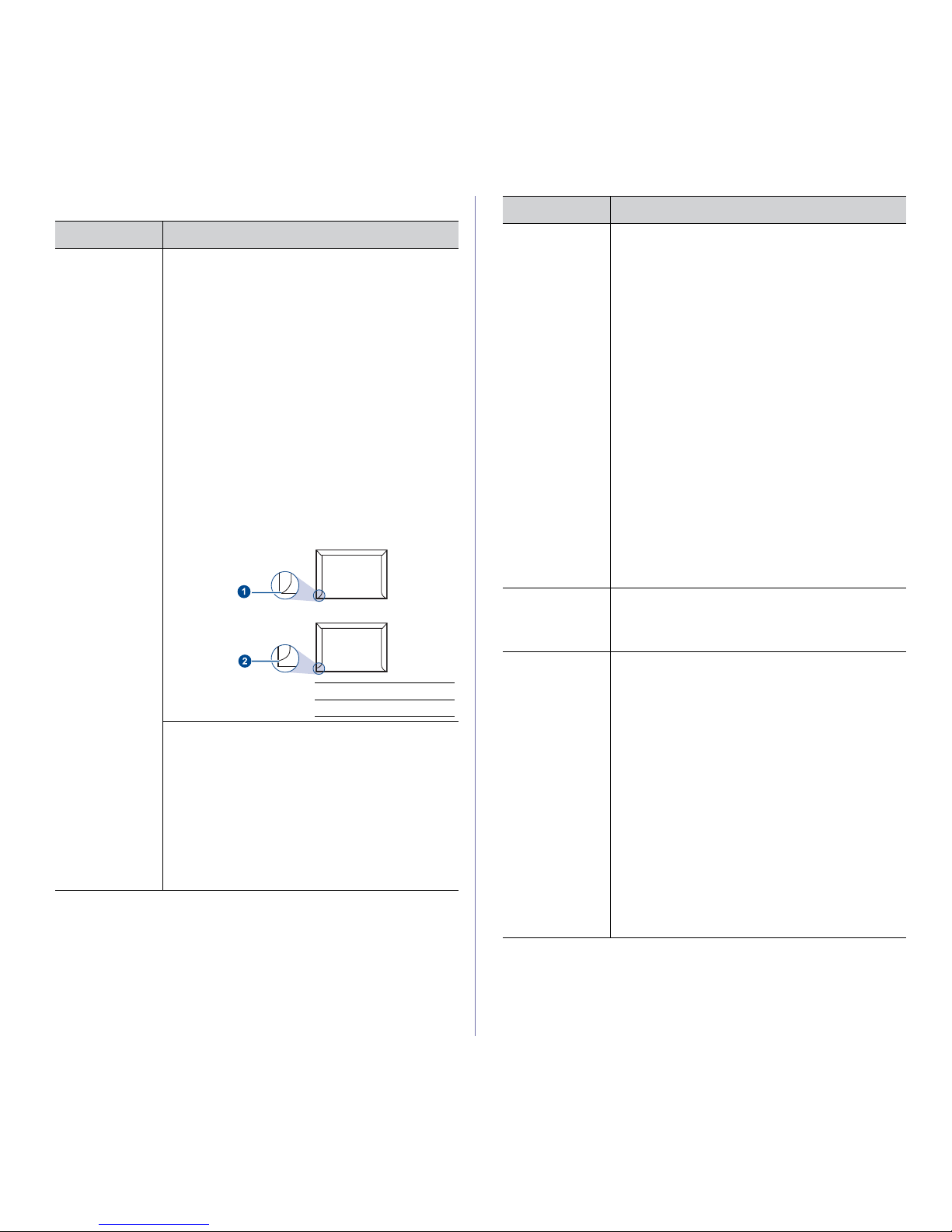
20 _Selecting and loading print media
Guidelines for special print media
MEDIA TYPE GUIDELINES
Envelopes • Successful printing on envelopes depends upon the
quality of the envelopes. When selecting envelopes,
consider the following factors:
- Weight: The weight of the envelope paper should
not exceed 90 g/m2 or jamming may occur.
- Construction: Prior to printing, envelopes should
lie flat with less than 6 mm curl, and should not
contain air.
- Condition: Envelopes should not be wrinkled,
nicked, or otherwise damaged.
- Temperature: You should use envelopes that are
compatible with the heat and pressure of the
machine during operation.
• Use only well-constructed envelopes with sharp and
well creased folds.
• Do not use stamped envelopes.
• Do not use envelopes with clasps, snaps, windows,
coated lining, self-adhesive seals, or other synthetic
materials.
• Do not use damaged or poorly made envelopes.
• Be sure the seam at both ends of the envelope
extends all the way to the corner of the envelope.
1 Acceptable
2 Unacceptable
• Envelopes with a peel-off adhesive strip or with
more than one flap that folds over to seal must use
adhesives compatible with the machine’s fusing
temperature for 0.1 second. Check your machine’s
specification to view the fusing temperature, see
page 43. The extra flaps and strips might cause
wrinkling, creasing, or jams, and may even damage
the fuser.
• For the best print quality, position margins no closer
than 15 mm from the edges of the envelope.
• Avoid printing over the area where the envelope’s
seams meet.
Labels • To avoid damaging the machine, use only labels
designed for use in laser machines.
- When selecting labels, consider the following
factors:
- Adhesives: The adhesive material should be
stable at your machine’s fusing temperature.
Check your machine’s specification to view the
fusing temperature, see page 43.
- Arrangement: Only use labels with no exposed
backing between them. Labels can peel off sheets
that have spaces between the labels, causing
serious jams.
- Curl: Prior to printing, labels must lie flat with no
more than 13 mm of curl in any direction.
- Condition: Do not use labels with wrinkles,
bubbles, or other indications of separation.
• Make sure that there is no exposed adhesive
material between labels. Exposed areas can cause
labels to peel off during printing, which can cause
paper jams. Exposed adhesive can also cause
damage to machine components.
• Do not run a sheet of labels through the machine
more than once. The adhesive backing is designed
for only a single pass through the machine.
• Do not use labels that are separating from the
backing sheet or are wrinkled, bubbled, or otherwise
damaged.
Card stock or
custom-sized
materials
• Do not print on media smaller than 76 mm wide or
127 mm long.
• In the software application, set margins at least
6.4 mm away from the edges of the material.
Transparencies • To avoid damaging the machine, use only
transparencies designed for use in laser printers.
• Transparencies used in the machine must be able
to withstand 180 °C, the machine’s fusing
temperature.
• Place them on a flat surface after removing them
from the machine.
• Do not leave them in the paper tray for long periods
of time. Dust and dirt may accumulate on them,
resulting in spotty printing.
• To avoid smudging caused by fingerprints, handle
them carefully.
• To avoid fading, do not expose printed
transparencies to prolonged sunlight.
• Ensure that transparencies are not wrinkled, curled,
or have any torn edges.
• Do not use transparencies that separates from the
backing sheet.
• To prevent trancsparencies from sticking to each
other, do not leave the printed sheets stack up as
they are printed out.
MEDIA TYPE GUIDELINES
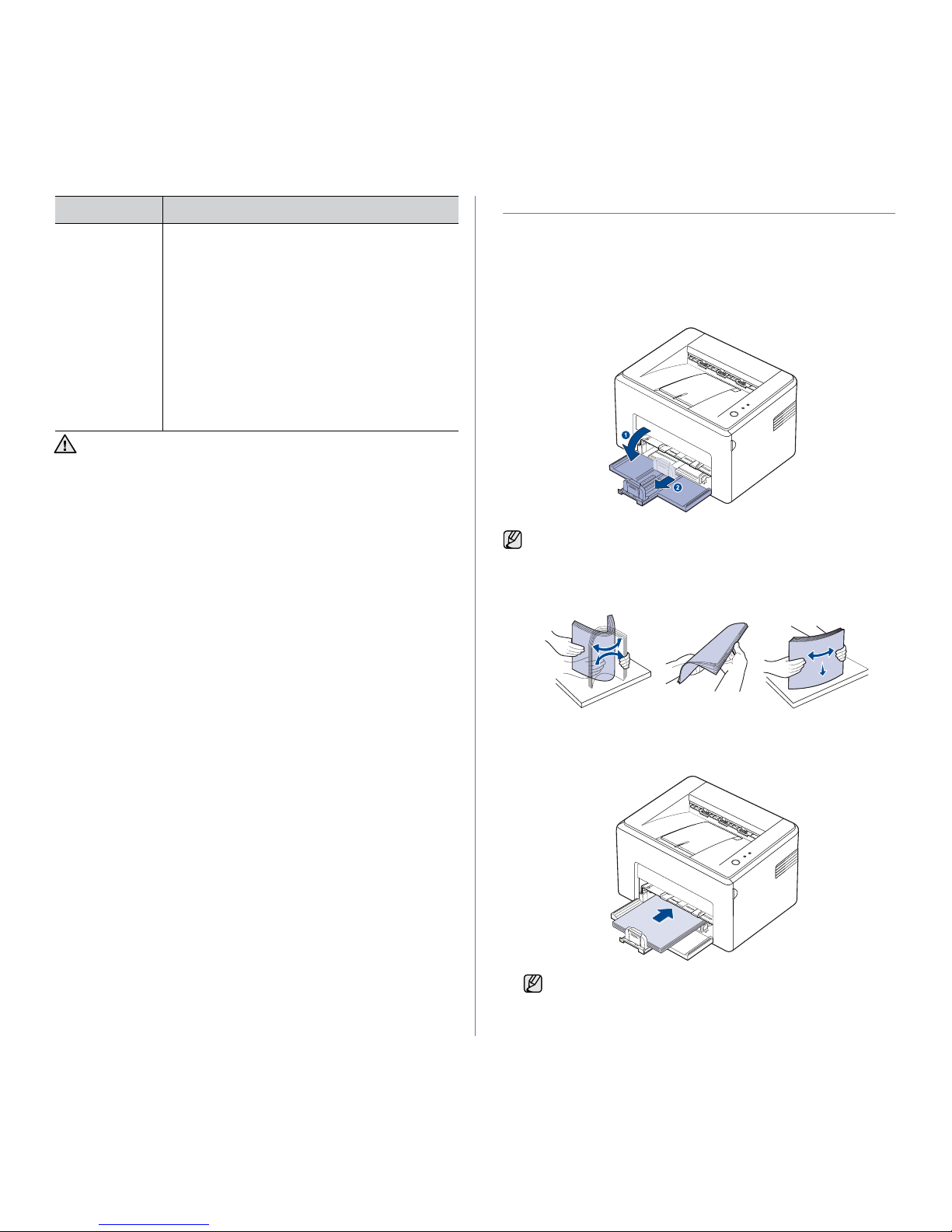
Selecting and loading print media_21
z
LOADING PAPER
Loading paper in the tray
Load the print media you use for the majority of your print jobs in the tray.
The tray can hold a maximum of 150 sheets of 75 g/m
2
(20 lb bond) plain
paper.
1. Grasp the paper input tray and pull it toward you to open. Pinch the rear
guide and pull it out to extend the tray
.
2. Prepare a stack of paper for loading by flexing or fanning them back and
forth. Straighten the edges on a level surface.
3. Load paper with the print side facing up. Make sure that all four corners
are flat in the tray.
Preprinted paper • Letterhead must be printed with heat-resistant ink
that will not melt, vaporize, or release hazardous
emissions when subjected to the machine’s fusing
temperature for 0.1 second. Check your machine’s
specification to view the fusing temperature, see
page 43.
• Letterhead ink must be non-flammable and should
not adversely affect printer rollers.
• Forms and letterhead should be sealed in a
moisture-proof wrapping to prevent changes during
storage.
• Before you load preprinted paper, such as forms
and letterhead, verify that the ink on the paper is
dry. During the fusing process, wet ink can come off
preprinted paper, reducing print quality.
Using photographic paper or coated paper may cause problems,
requiring repairs. Such repairs are not covered by Samsung’s
warranty or service agreements.
MEDIA TYPE GUIDELINES
Because the machine is very light, it may be moved when you use it;
for example, when opening/closing the tray or installing/removing the
toner cartridge. Be careful not to move the machine.
Pay attention not to overload paper. Paper overloading may
cause paper jams.
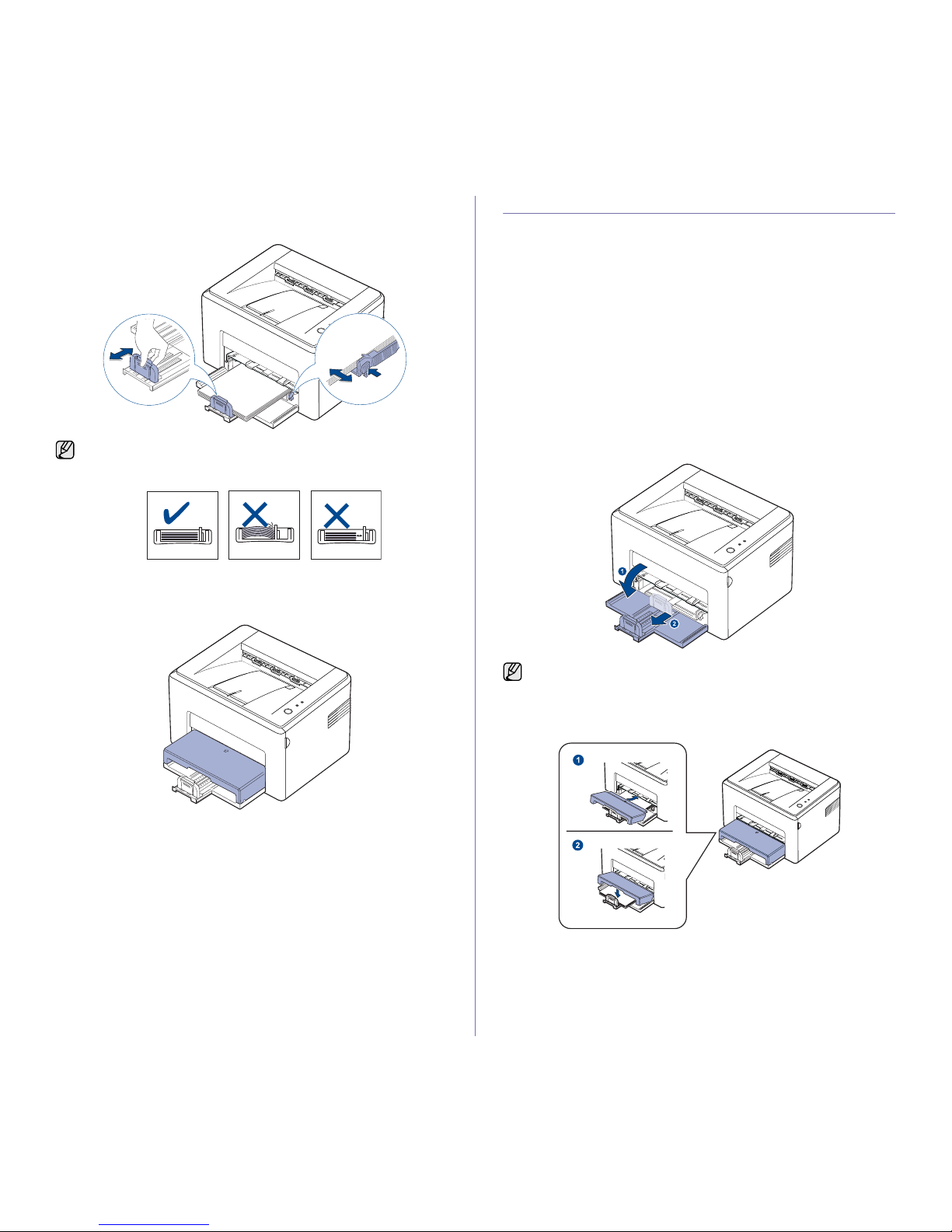
22 _Selecting and loading print media
4. Pinch the rear guide to adjust for the paper length and pinch the side
guide and slide it to the left flush against the paper.
5. If necessary, close the paper cover to keep the paper loaded in the tray
from dust.
PRINTING ON SPECIAL PRINT MEDIAS
The machine can hold special sizes and types of print material, such as
postcards, note cards, and envelopes. Especially, it is useful for single page
printing on letterhead or colored paper.
Feeding the print material manually
• Load only one size of print media at a time in the tray.
• To prevent paper jams, do not add paper when there is still paper in
the tray. This also applies to other types of print media.
• Print media should be loaded face up with the side you want to print,
and the top edge going into the tray first. Place print materials in the
center of the tray.
• Always load only the specified print media to avoid paper jams and
print quality problems. (See "Selecting print media" on page 18.)
• Flatten any curl on postcards, envelopes, and labels before loading
them into the tray.
1. Grasp the paper input tray and pull it toward you to open. Pinch the rear
guide and pull it out to extend the tray
.
2. Place the dust cover on the paper input tray.
• Do not push the width guide far enough to cause the material to
warp.
• If you do not adjust the width guide, it may cause paper jam.
Because the machine is very light, it may be moved when you use it;
for example, when opening/closing the tray or installing/removing the
toner cartridge. Be careful not to move the machine.
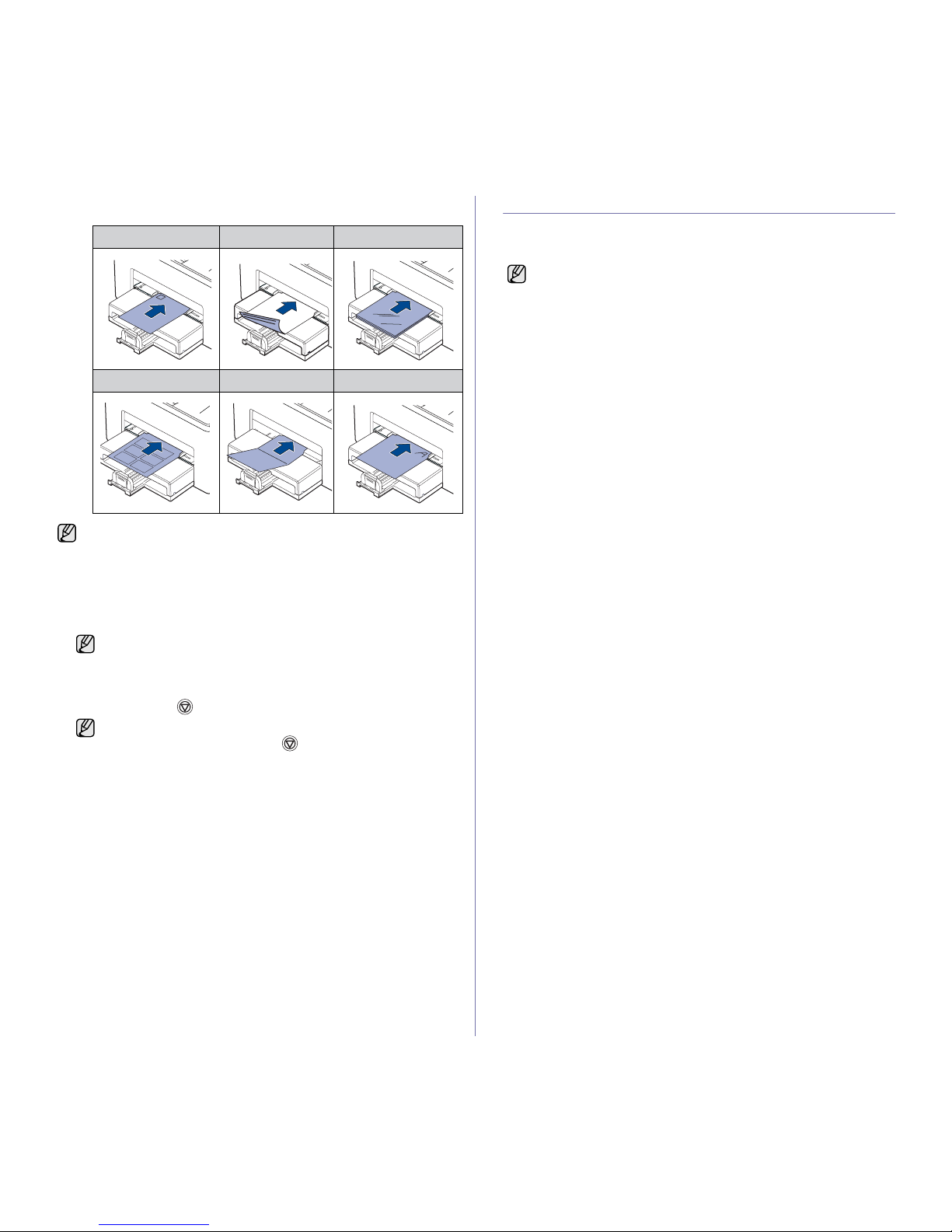
Selecting and loading print media_23
3. Load the paper in the manual tray.
4. When you print in application, start the print menu.
5. Open printer properties.
6. Press the Paper tab in printer properties, and select an appropriate
paper type.
7. Select Manual Feeder in paper source then, press OK.
8. Start printing in application.
9. Press and hold the Cancel button until machine starts operating.
SETTING THE PAPER SIZE AND TYPE
After loading paper in the paper tray, you need to set the paper size and
type using the printer driver. Follow these steps to make your changes
permanent.
1. Click the Start button on the computer screen.
2. Select Printers and Faxes.
3. Right-click on the printer driver icon and select Printing Preferences.
4. Click the Paper tab, and change the settings on Paper Options.
5. Click OK.
Envelope Preprinted paper Transparency
Label Card stock Letterhead paper
For printing on labels or cardstocks using the manual tray, feed one
paper at a time. We recommend you to first fill the paper input tray
with papers for smooth printing.
If you want to use a label, set the paper type to Label.
• If you are printing multiple pages, load the next sheet after first
page prints out, and press the Cancel button. Repeat this
step for every page to be printed.
• The settings you change remain in effect only while you are
using the current application.
The following procedure is for Windows XP. For other Windows OS,
refer to the corresponding Windows User's Guide or online help.
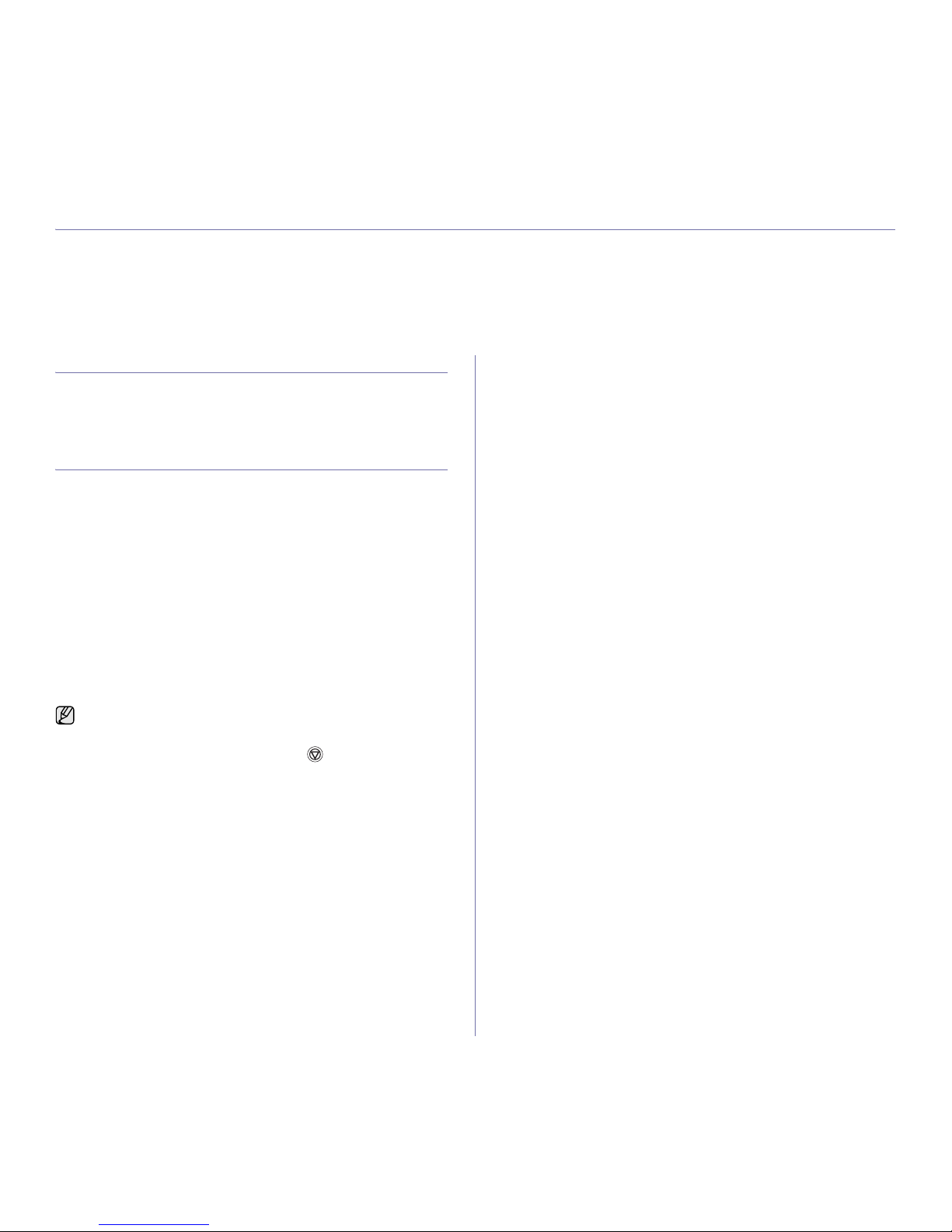
Basic printing_24
basic printing
This chapter explains common printing tasks.
This chapter includes:
• Printing a document • Canceling a print job
PRINTING A DOCUMENT
Your machine allows you to print from various Windows, Macintosh, or
Linux applications. The exact steps for printing a document may vary
depending on the application you use.
For details about printing, see the Software section.
CANCELING A PRINT JOB
If the print job is waiting in a print queue or print spooler, such as the printer
group in Windows, delete the job as follows:
1. Click the Windows Start menu.
2. For Windows 2000, select Settings and then Printers.
For Windows XP/2003, select Printers and Faxes.
For Windows Vista/2008, select Control Panel > Hardware and Sound
> Printers.
For Windows 7, select Control Panel → Hardware and Sound →
Devices and Printers.
For Windows Server 2008 R2, select Control Panel → Hardware →
Devices and Printers.
3. For Windows 2000, XP, 2003, 2008 and Vista, double-click your
machine.
For Windows 7 and Windows Server 2008 R2, right click your printer
icon→ context menus → See what’ s printing.
4. From the Document menu, select Cancel.
You can also cancel the current job by pressing Cancel on the control
panel.
You can also access this window by simply double-clicking the printer
icon at the bottom right corner of the Windows desktop.
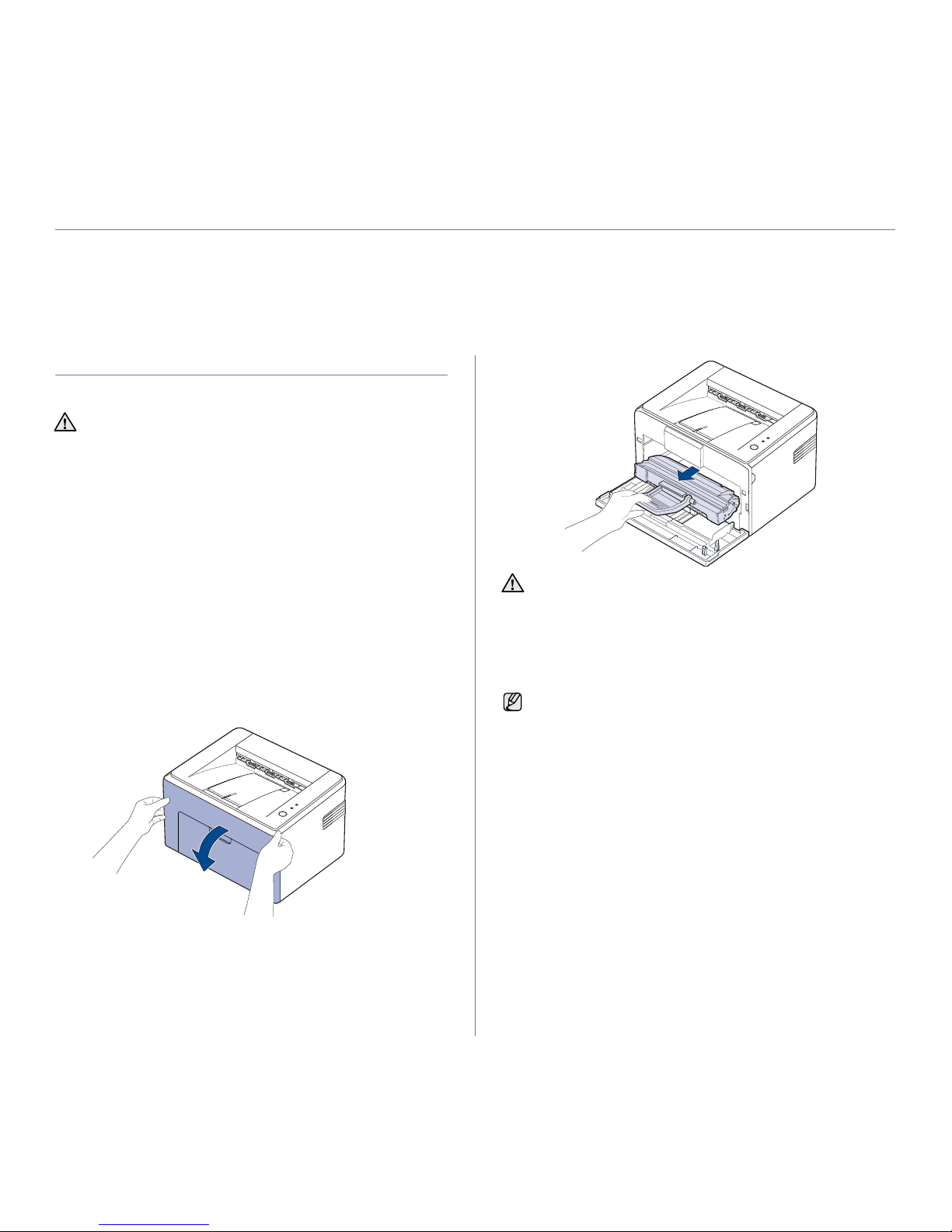
25 _Maintenance
maintenance
This chapter provides information for maintaining your machine and the toner cartridge.
This chapter includes:
• Cleaning your machine
• Maintaining the Printing cartridge
• Replacing the toner cartridge
• Replacing the imaging unit
CLEANING YOUR MACHINE
To maintain print quality, follow the cleaning procedures below each time
the toner cartridge is replaced or if print quality problems occur.
Cleaning the outside
Clean the cabinet of the machine with a soft lint-free cloth. You can dampen
the cloth slightly with water, but be careful not to let any water drip onto or
into the machine.
Cleaning the inside
During the printing process, paper, toner, and dust particles can accumulate
inside the machine. This buildup can cause print quality problems, such as
toner specks or smearing. Cleaning the inside of the machine clears or
reduces these problems.
1. Turn the machine off and unplug the power cord, then wait for the
machine to cool down.
2. Open the front cover.
3. Pull the printing cartridge out and remove it from the machine.
• Cleaning the cabinet of the machine with cleaning materials
containing large amounts of alcohol, solvent, or other strong
substances can discolor or distort the cabinet.
• If your machine or its surrounding is contaminated with toner, we
recommend you to use cloth or tissue dampened with water to
clean it. If you use a vacuum cleaner, toner blown into the air may
be harmful.
• Do not touch the green surface (or sky blue), the OPC drum, with
your hands or any other material. Use the handle on the printing
cartridge to avoid touching this area.
• Be careful not to expose the green surface (or sky blue), the OPC
drum, into light. This will cause damage to the OPC drum. Cover
the printing cartridge’s OPC drum with paper to avoid damaging it
from the light.
• Do not turn the printing cartridge over.
Because the machine is very light, it may be moved when you use it;
for example, when opening/closing the tray or installing/removing the
printing cartridge. Be careful not to move the machine.
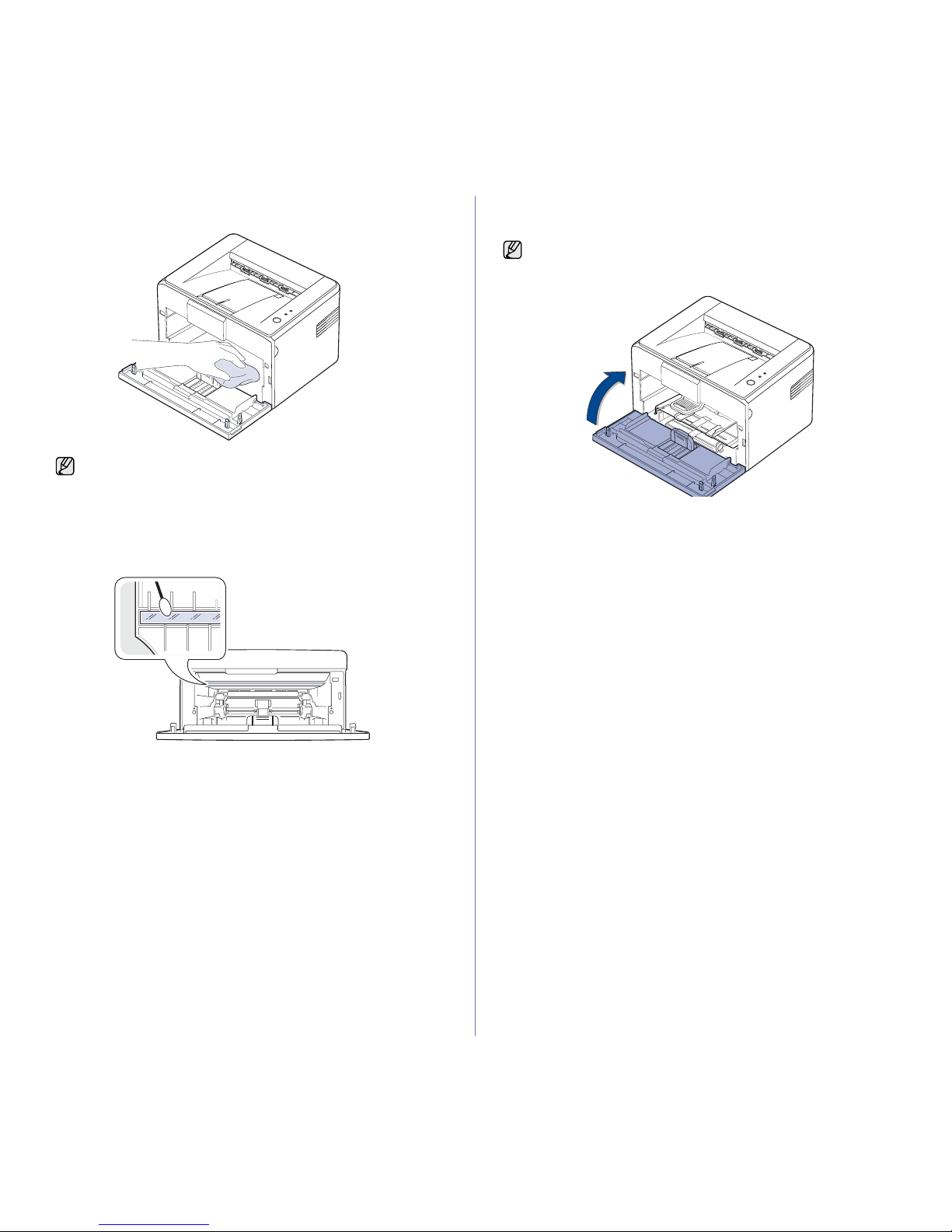
26 _Maintenance
4. With a dry, lint-free cloth, wipe away any dust and spilled toner from the
toner cartridge area and the toner cartridge cavity.
5. Locate the long strip of glass (LSU) inside the top of the cartridge
compartment, and gently swab the glass to see if dirt turns the white
cotton black.
6. Reinsert the toner cartridge and close the cover. Make sure that the
cover is securely closed. If it is not firmly closed, printing errors may
occur when you print.
7. Plug in the power cord, and turn the machine on.
To prevent damage to the toner cartridge, do not expose it
to light for more than few minute. Cover it with a piece of paper, if
necessary. Also, do not touch the black transfer roller inside the
machine.
If it is not firmly closed, printing errors may occur when you print.
