Samsung ML-2855ND-TAA - Monochrome Laser Printer Taa, ML-2855 Series User Manual

ML-2855 Series
Mono Laser Printer
User’s Guide
imagine the possibilities
Thank you for purchasing a Samsung product.
To receive a more complete service, please
register your product at
www.samsung.com/register
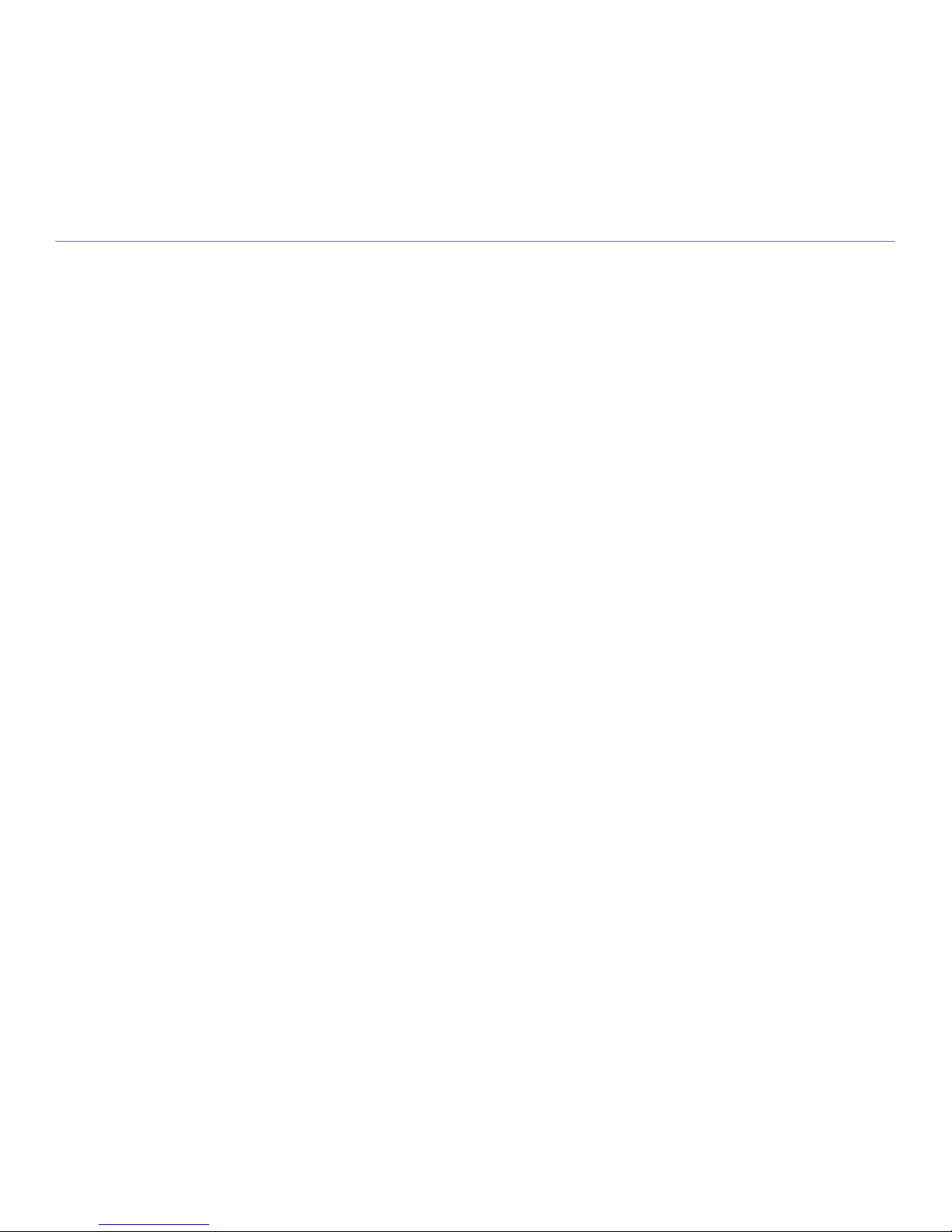
Copyright_ 2
copyright
© 2008 Samsung Electronics Co., Ltd. All rights reserved.
This user’s guide is provided for information purposes only. All information included herein is subject to change without notice.
Samsung Electronics is not responsible for any direct or indirect damages, arising from or related to use of this user’s guide.
• Samsung and Samsung logo are trademarks of Electronics Co., Ltd.
• PCL and PCL 6 are trademarks of Hewlett-Packard Company.
• Microsoft, Windows, and Windows Vista are either registered trademarks or trademarks of Microsoft Corporation.
• PostScript 3 is a trademark of Adobe System, Inc.
• UFST® and MicroType™ are registered trademarks of Monotype Imaging Inc.
• TrueType, LaserWriter and Macintosh are trademarks of Apple Computer, Inc.
• All other brand or product names are trademarks of their respective companies or organizations.
REV. 1.02
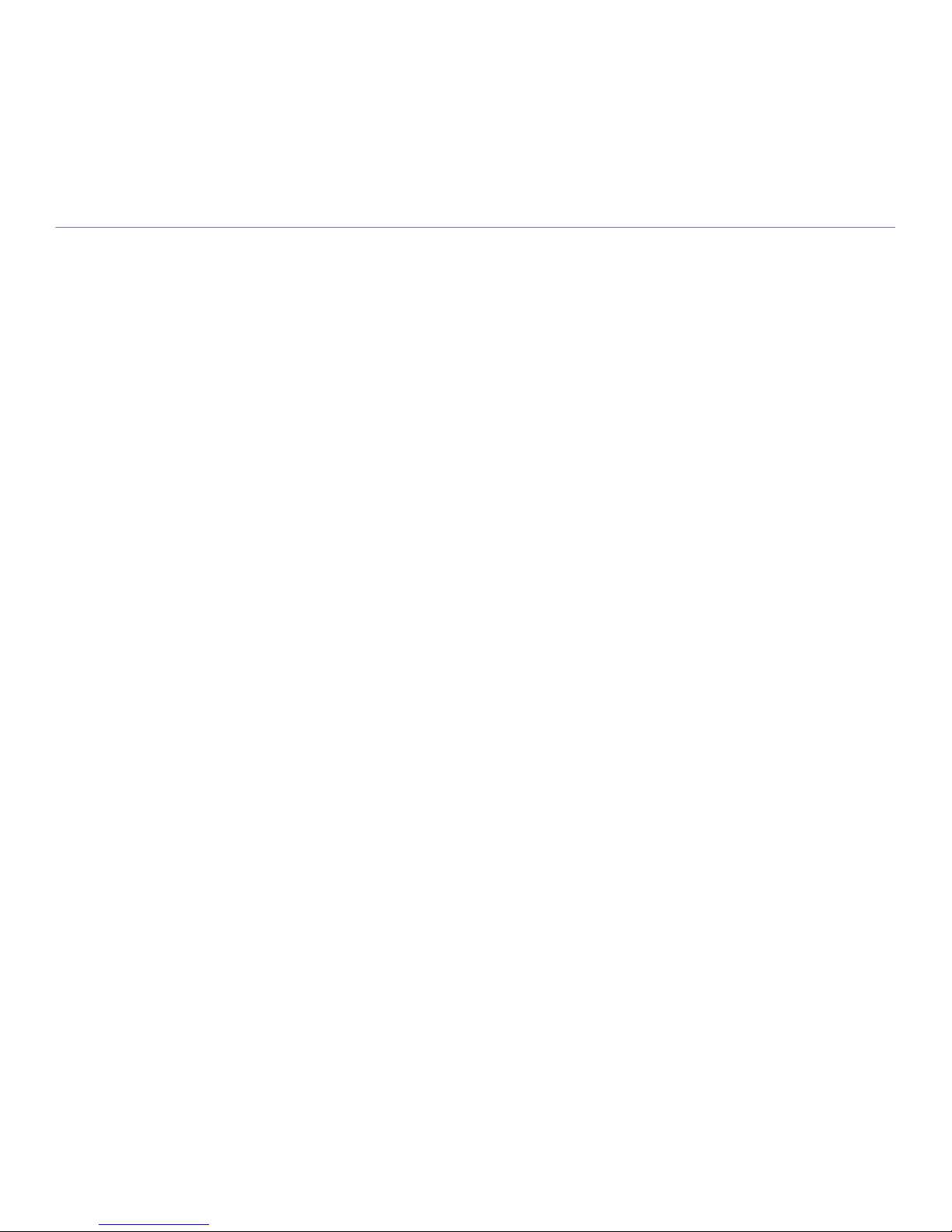
Contents_ 3
contents
COPYRIGHT
2
CONTENTS
3
7 Safety information
11 Regulatory information
17 About this user’s guide
19 Features of your new product
INTRODUCTION
21
21 Machine overview
Front view
Rear view
23 Control panel overview
24 Understanding the control panel
Status LED
Buttons
GETTING STARTED
25
25 Setting up the hardware
25 Supplied software
25 System requirements
Windows
Macintosh
Linux
26 Installing USB connected machine’s driver
Windows
Macintosh
Linux
29 Sharing your machine locally
Windows
Macintosh
NETWORK SETUP
31
31 Network environment
31 Introducing useful network programs
SyncThru™ Web Service
SyncThru™ Web Admin Service
SetIP
31 Configuring TCP/IP
Setting the network address
32 Installing network connected machine’s driver
Windows
Macintosh
Linux
BASIC SETUP
35
35 Altitude adjustment
35 Changing the display language
35 Setting job timeout
35 Using Power saving feature
35 Setting the default tray and paper
In the control panel
In the computer
36 Changing font setting
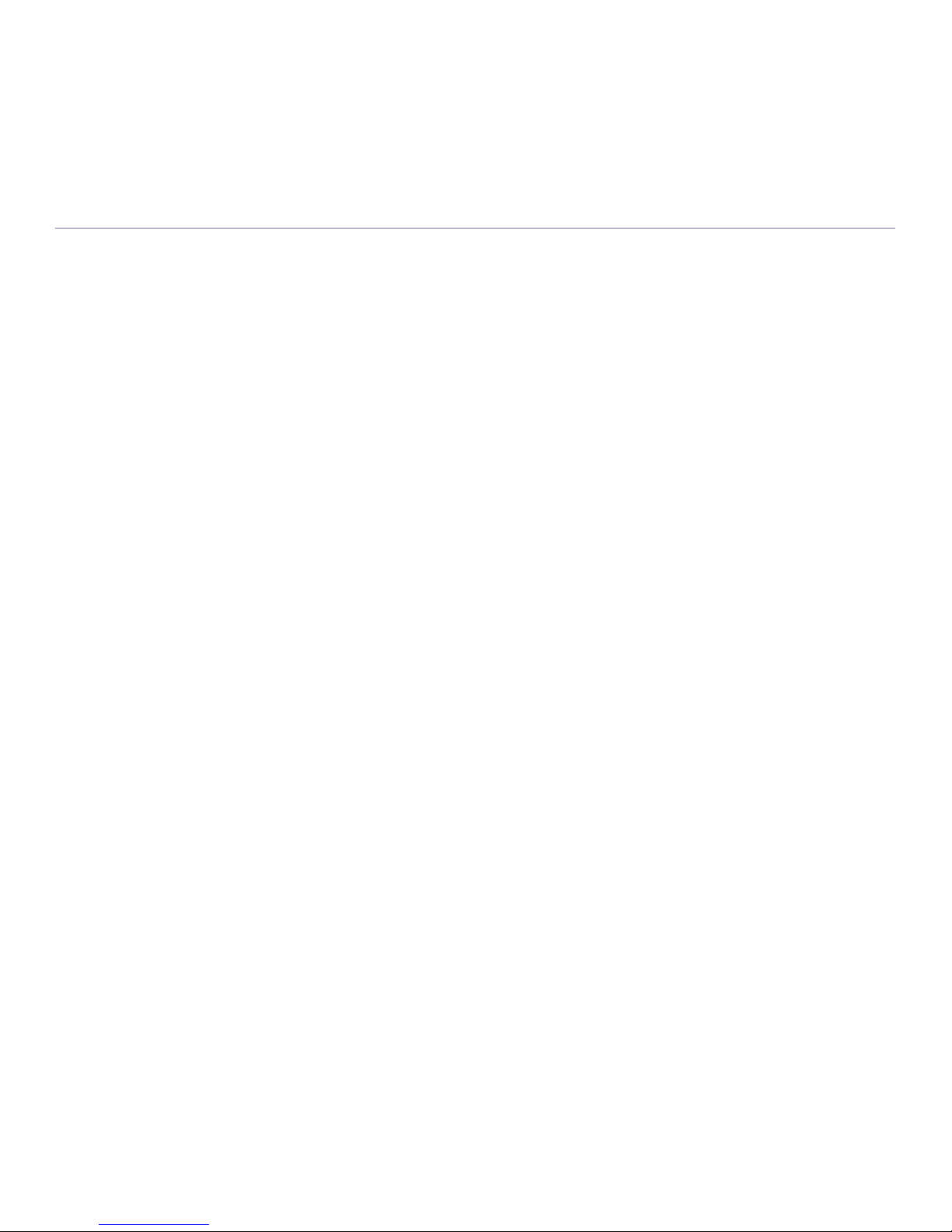
contents
Contents_ 4
MEDIA AND TRAY
37
37 Selecting print media
Guidelines to select the print media
Media sizes supported in each mode
37 Changing the tray size
38 Loading paper in the tray
Tray 1 / optional tray
Multi-purpose tray
39 Printing on special media
Envelope
Transparency
Labels
Card stock/ Custom-sized paper
Letterhead / Preprinted paper
Photo
Glossy
41 Setting the paper size and type
42 Using the output support
Stacking papers firmly
PRINTING
43
43 Printer driver features
PCL printer driver
PostScript printer driver
43 Basic printing
Canceling a print job
44 Opening Printing Preferences
Using a favorite setting
Using help
44 Using special print features
Printing multiple pages on one sheet of paper
Printing posters
Printing booklets
Printing on both sides of paper
Change percentage of your document
Fitting your document to a selected paper size
Using watermarks
Using overlay
47 Changing the default print settings
47 Setting your machine as a default machine
47 Printing to a file (PRN)
48 Macintosh printing
Printing a document
Changing printer settings
Printing multiple pages on one sheet of paper
Printing on both sides of paper
49 Linux printing
Printing from applications
Printing files
Configuring Printer Properties
50 Printing with PS driver
Understanding PS driver’s Printing Preferences
MACHINE STATUS AND ADVANCED FEATURES
53
53 Accessing the menu
53 Information
53 Layout
54 Paper
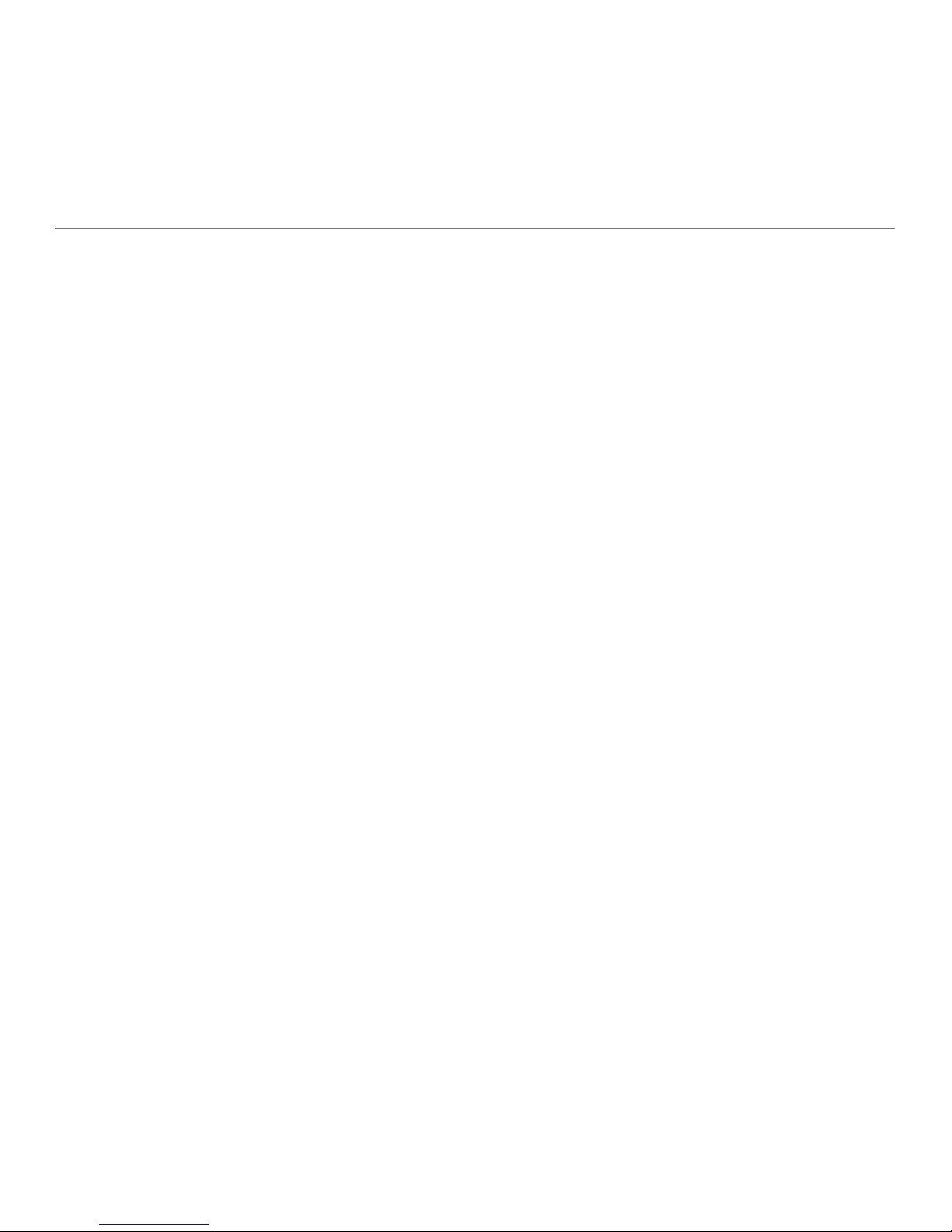
contents
Contents_ 5
54 Graphic
54 System setup
55 Emulation
55 Network
MANAGEMENT TOOLS
56
56 Introducing useful management tools
56 Using SyncThru™ Web Service
To access SyncThru™Web Service:
SyncThru™Web Service overview
E-mail Notification Setup
57 Using the Smart Panel program
Understanding Smart Panel
Changing the Smart Panel Program Settings
57 Using SetIP program
Windows
Printing out the machine’s MAC address
Setting network values
Macintosh
Linux
58 Using the Unified Linux Driver Configurator
Opening the Unified Driver Configurator
Printers Configuration
Ports configuration
MAINTENANCE
61
61 Printing a machine report
61 Monitoring the supplies life
61 Using Toner Low Alert
61 Cleaning a machine
Cleaning the outside
Printing a cleaning sheet
Cleaning the inside
62 Storing the Toner cartridge
Handling instructions
Use of non-Samsung and refilled toner cartridge
Estimated cartridge life
63 Tips for moving & storing your machine
TROUBLESHOOTING
64
64 Redistributing toner
64 Tips for avoiding paper curls
65 Tips for avoiding paper jams
65 Clearing paper jams
In tray 1
In optional tray 2
In the multi-purpose tray
Inside the machine
In exit area
In the duplex unit area
67 Understanding display messages
70 Solving other problems
Paper feeding problems
Printing problems
Printing quality problems
Common PostScript problems
Common Windows problems
Common Linux problems
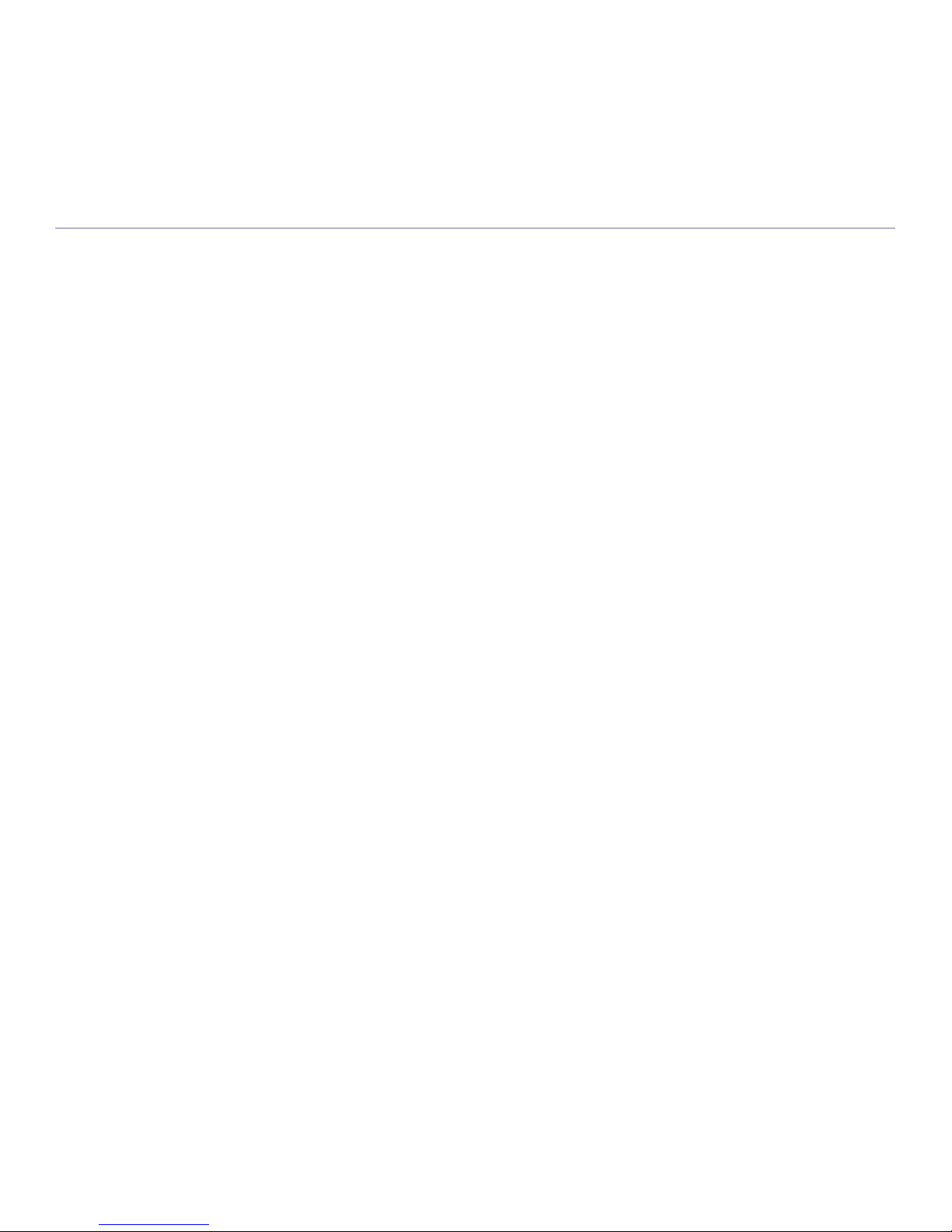
contents
Contents_ 6
Common Macintosh problems
SUPPLIES AND ACCESSORIES
77
77 How to purchase
77 Available supplies
77 Available accessories
77 Available maintenance Parts
78 Replacing the toner cartridge
78 Necessary Precautions to take when installing accessories
78 Activating the added accessories in printer properties
79 Upgrading a memory module
Installing a memory module
SPECIFICATIONS
80
80 General specifications
81 Printer specifications
82 Print media specifications
CONTACT SAMSUNG WORLDWIDE
83
GLOSSARY
85
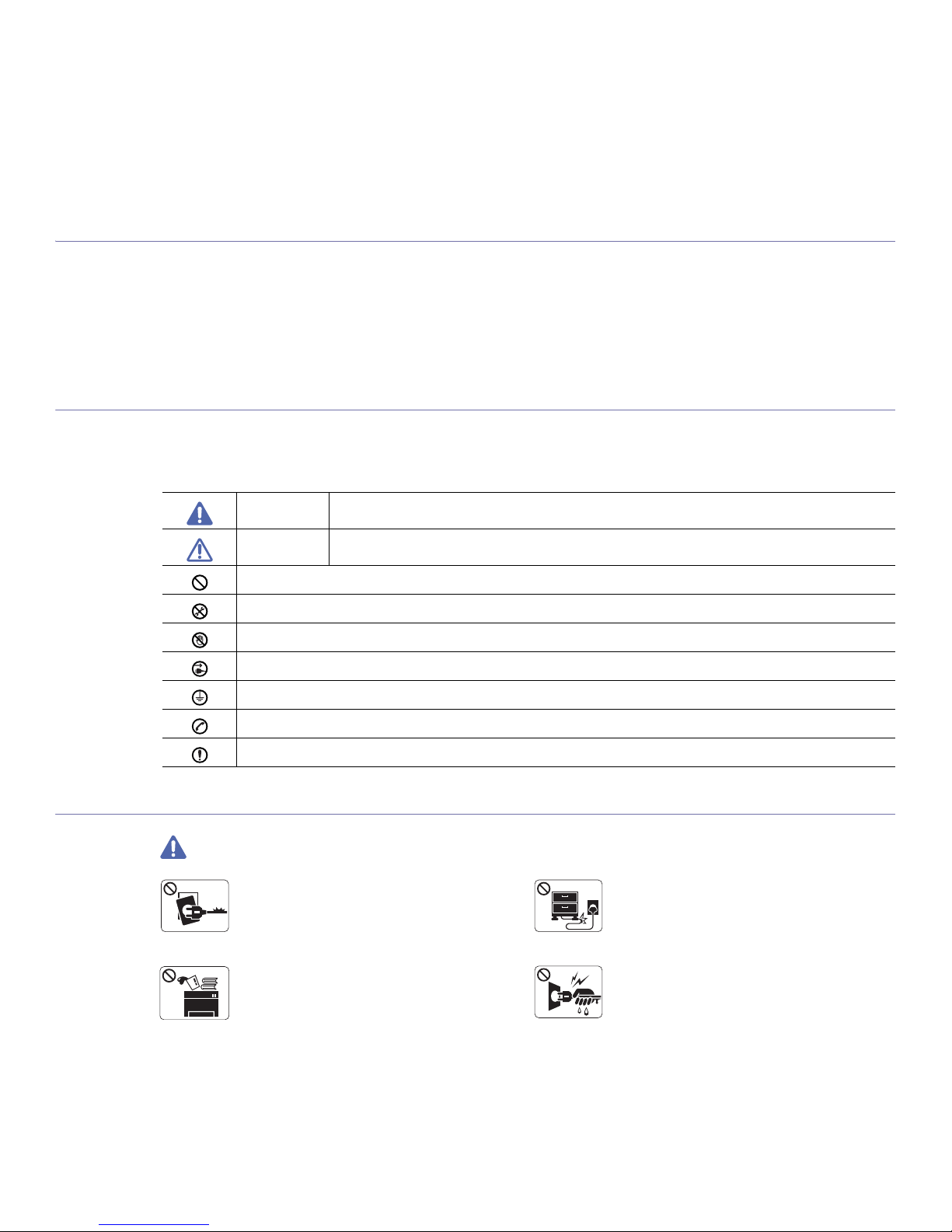
Safety information_ 7
safety information
These warnings and precautions are included in order to prevent injury to you and others, as well as preventing any
potential damage to your machine. Be sure to read and understand all of these instructions before using the machine.
Use common sense for operating any electrical appliance and whenever using your machine. Also, follow all warnings and
instructions marked on the machine and in the accompanying literature. After reading this section, keep it in a safe place
for future reference.
IMPORTANT SAFETY SYMBOLS
This section explains the meanings of all icons and signs in the user's guide. These safety symbols are in order, according to the degree of
danger.
Explanation of all icons and signs used in the user’s guide:
OPERATING ENVIRONMENT
Warning
Warning Hazards or unsafe practices that may result in severe personal injury or death.
Caution Hazards or unsa
fe practices that may result in minor personal injury or property damage.
Do not attempt.
Do not disassemble.
Do not touch.
Unplug the power cord from the wall socket.
Make sure the machine is grounded to prevent electric shock.
Call the service center for help.
Follow directions explicitly.
Do not use if
the power cord is damaged or if the
electrical outlet is not grounded.
► This could result in electric shock or fire.
Do not bend, or place heavy objects on the power
cord.
► Stepping on or allowing the power cord to be
crushed by a heavy object could result in electric
shock or fire.
Do not place anything on top of the machine (water,
small metal or heavy objects, candles, lit cigarettes,
etc.).
► This could result in electric shock or fire.
Do not remove the plug by pulling on the cord; do not
handle the plug with wet hands.
► This could result in electric shock or fire.
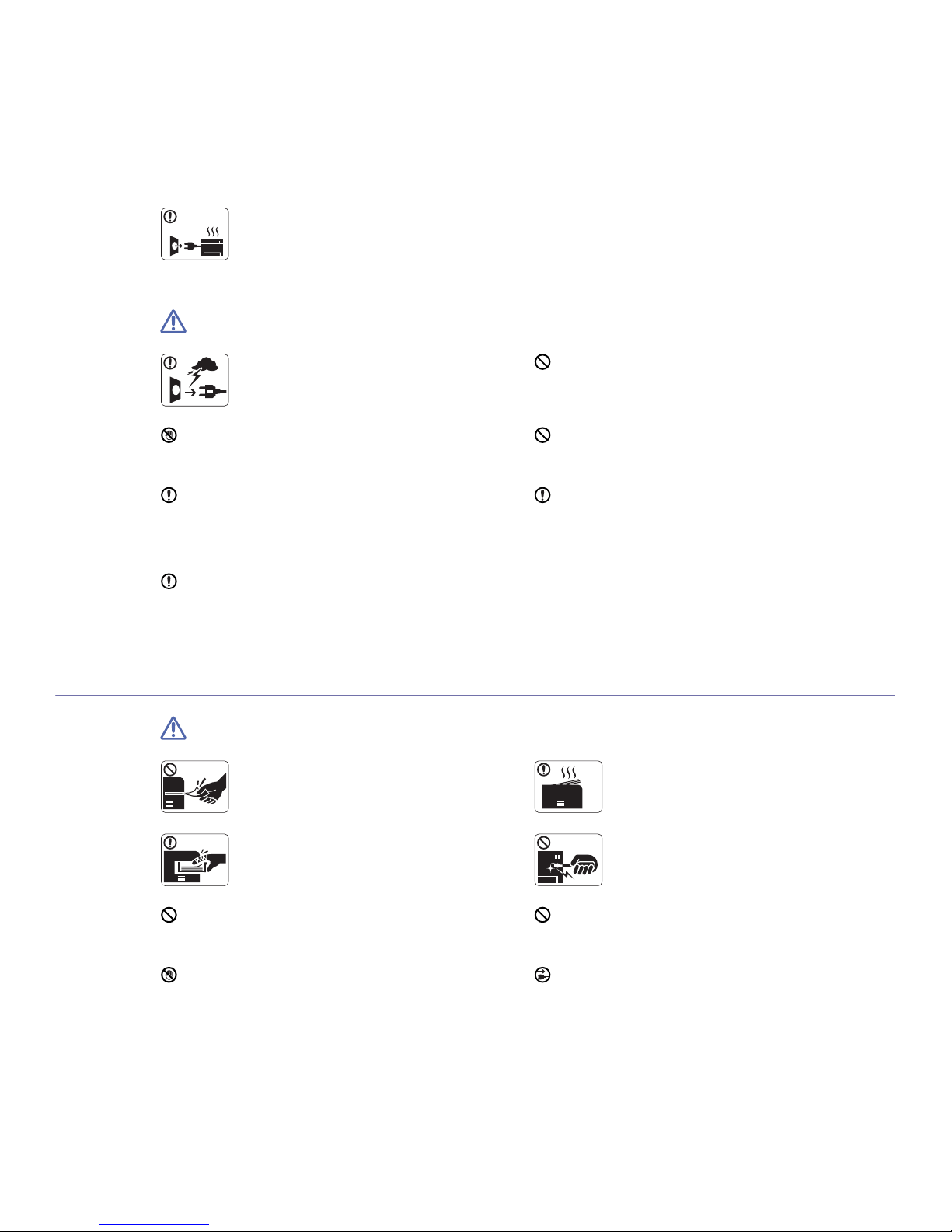
Safety information_ 8
Caution
OPERATING METHOD
Caution
If the machine gets overheated, it releases smoke,
makes strange noises, or generates an odd odor,
immediately turn off the power switch and unplug the
machine.
► This could result in electric shock or fire.
During an electrical storm or for a period of
non-operation, remove the power plug from the
electrical outlet.
► This could result in electric shock or fire.
If the plug does not easily enter the electrical outlet, do not
attempt to force it in.
► Call an electrician to change the electrical outlet, or this
could result in electric shock.
Be careful, the paper output area is hot.
► Burns could occur.
Do not allow pets to chew on the AC power, telephone or PC
interface cords.
► This could result in electric shock or fire.
If the machine has been dropped, or if the cabinet appears
damaged, unplug the machine from all interface connections
and request assistance from qualified service personnel.
► Otherwise, this could result in electric shock or fire.
If the machine does not operate properly after these
instructions have been followed, unplug the machine from all
interface connections and request assistance from qualified
service personnel.
► Otherwise, this could result in electric shock or fire.
If the machine exhibits a sudden and distinct change in
performance, unplug the machine from all interface
connections and request assistance from qualified service
personnel.
► Otherwise, this could result in electric shock or fire.
Do not forcefully pull the paper out during printing.
► It can cause damage to the machine.
When printing large quantities, the bottom part of the
paper output area may get hot. Do not allow children
to touch.
► Children may be burned.
Be careful not to put your hand between the machine
and paper tray.
► You may get injured.
When removing jammed paper, do not use tweezers
or sharp metal objects.
► It can cause damage to the machine.
Do not block or push objects into the ventilation opening.
► This could result in elevated component temperatures which
can cause damage or fire.
Do not allow too many papers to stack up in the paper output
tray.
► It could cause damage to the machine.
Use care to avoid paper cuts when replacing paper or removing
jammed paper.
► You may get hurt.
This machine's power interception device is the power cord.
► To switch off the power supply, remove the power cord from
the electrical outlet.
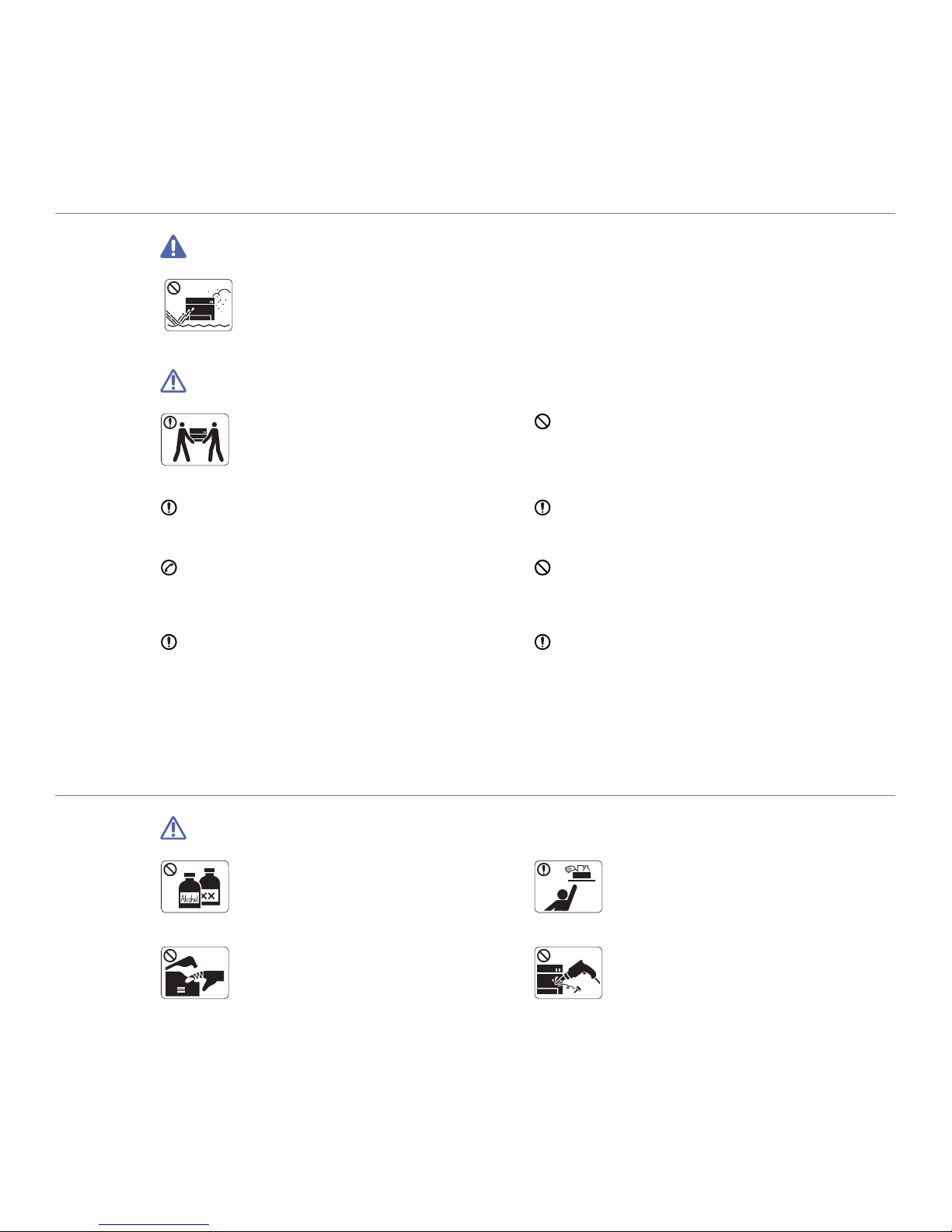
Safety information_ 9
INSTALLATION / MOVING
Warning
Caution
MAINTENANCE / CHECKING
Caution
Do not place the machine in an area with dust,
humidity or water leaks.
► This could result in electric shock or fire.
When moving the machine, turn the power off and
disconnect all cords; then lift the machine with at
least two people.
► The machine could fall, causing human injury or
machine damage.
Do not put a cover over the machine or place it in an airtight
location, such as a closet.
► If the machine is not well-ventilated, this could result in fire.
Do not place the machine on an unstable surface.
► The machine could fall, causing human injury or machine
damage.
Make sure you plug the power cord into a grounded electrical
outlet.
► Otherwise, this could result in electric shock or fire.
The machine should be connected to
the power level which is specified on the label.
► If you are unsure and want to check the power level you are
using, contact the electrical utility company.
Do not overload wall outlets and extension cords.
► This can diminish performance, and could result in electric
shock or fire.
Use only No.26 AWG
a
or larger, telephone line cord, if
necessary.
► Otherwise, it can cause damage to the machine.
a. AWG: American Wire Gauge
Use the power cord supplied with your machine for safe
operation. If you are using a cord which is longer than 2 meters
(79”) with a 140V machine, then the gauge should be 16 AWG
or larger.
► Otherwise, it can cause damage to the machine, and could
result in electric shock or fire.
Unplug this product from the wall outlet before
cleaning the inside of the machine. Do not clean the
machine with benzene, paint thinner or achol; do not
spray water directly into the machine.
► This could result in electric shock or fire.
Keep cleaning supplies away from children.
► Children may get hurt.
When you are working inside the machine replacing
supplies or cleaning the inside, do not operate the
machine.
► You may get injured.
Do not disassemble, repair or rebuild the machine by
yourself.
► It can cause damage to the machine. Call a
certified technician when the machine needs repair.
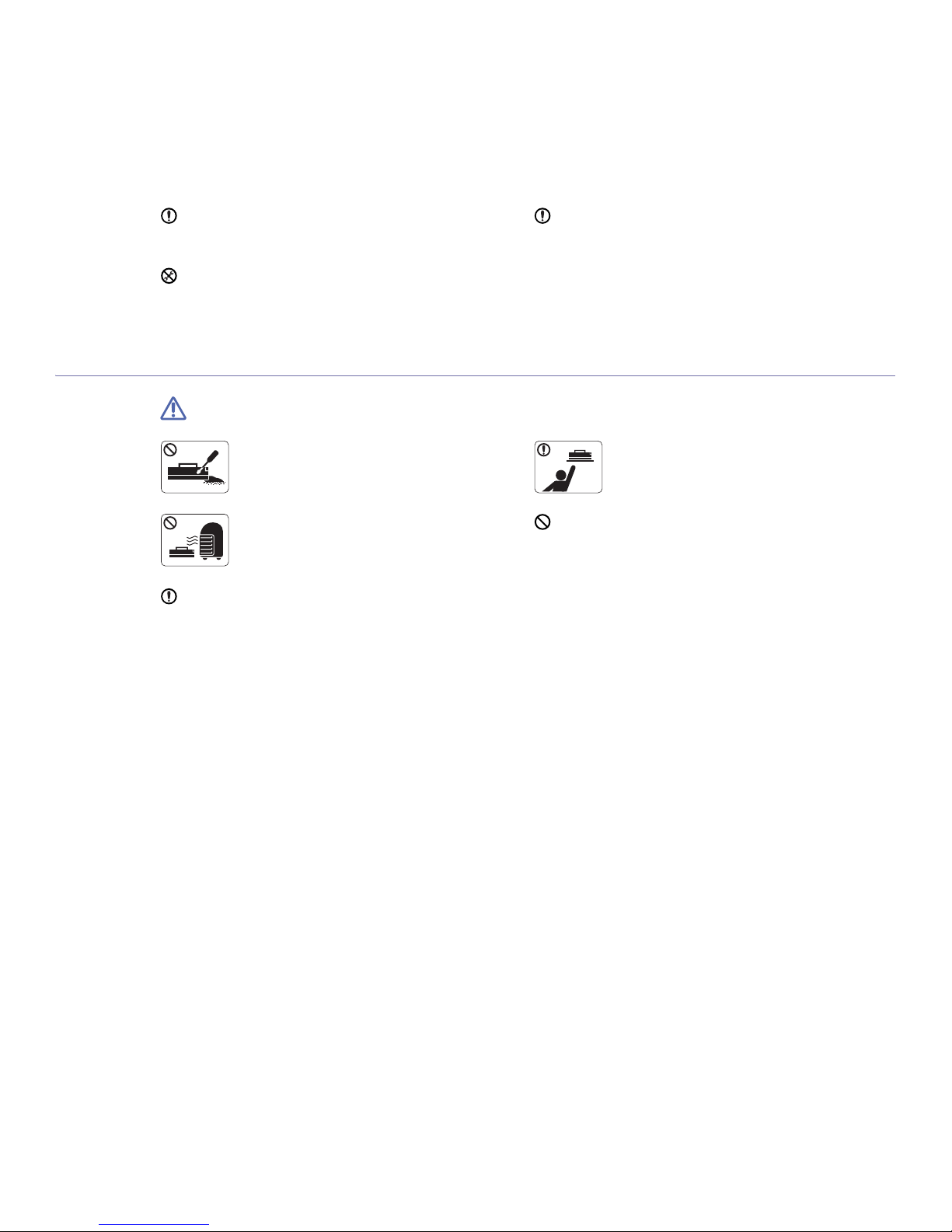
Safety information_ 10
SUPPLY USAGE
Caution
Keep the power cable and the contact surface of the plug clean
from dust or water.
► This could result in electric shock or fire.
To clean and operate the machine, strictly follow the user's
guide provided with the machine.
► Otherwise, it can cause damage to the machine.
Do not remove any covers or guards that are fastened with
screws.
► The machine should only be repaired by Samsung service
technician.
Do not disassemble the toner cartridge.
► Toner dust can be dangerous to humans.
When storing supplies such as toner cartridges, keep
them away from children..
► Toner dust can be dangerous to humans.
Do not burn any of the supplies such as toner
cartridge or fuser unit.
► It can cause an explosion or fire.
Using recycled supplies, such as toner, can cause damage to
the machine.
► In case of damage due to the use of recycled supplies, a
service fee will be charged.
When changing the toner cartridge or removing jammed paper,
be careful not to let toner dust touch your body or clothes.
► Toner dust can be dangerous to humans.
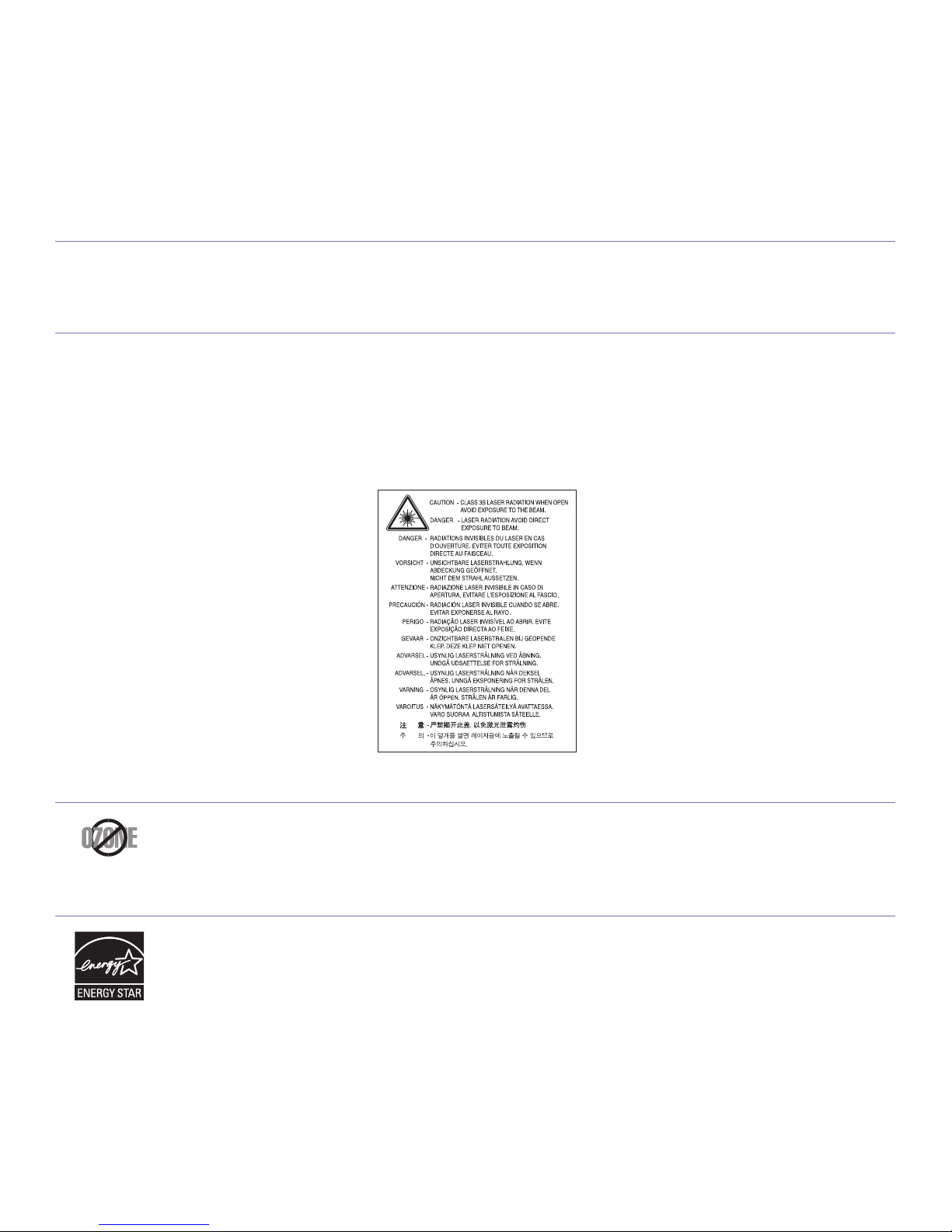
Regulatory information_ 11
regulatory information
This machine is designed for our sound environment and certified with several regulatory statements.
LASER SAFETY STATEMENT
The printer is certified in the U.S. to conform to the requirements of DHHS 21 CFR, chapter 1 Subchapter J for Class I(1) laser products, and
elsewhere is certified as a Class I laser product conforming to the requirements of IEC 825.
Class I laser products are not considered to be hazardous. The laser system and printer are designed so there is never any human access to
laser radiation above a Class I level during normal operation, user maintenance or prescribed service condition.
WARNING
Never operate or service the printer with the protective cover removed from Laser/Scanner assembly. The reflected beam, although invisible,
can damage your eyes.
When using this product, these basic safety precautions should always be followed to reduce risk of fire, electric shock, and injury to persons:
OZONE SAFETY
POWER SAVER
During normal operation, this machine produces ozone. The ozone produced does not present a hazard to the operator. However, it is
advisable that the machine be operated in a well ventilated area.
If you need additional information about ozone, request your nearest Samsung dealer.
This printer contains advanced energy conservation technology tha
t reduces power consumption when it is not in active use.
When the printer does not receive data for an extended period of time, power consumption is automatically lowered.
ENERGY STAR and the ENERGY STAR mark are registered U.S. marks.
For more information on the ENERGY STAR program see http://www.energystar.gov
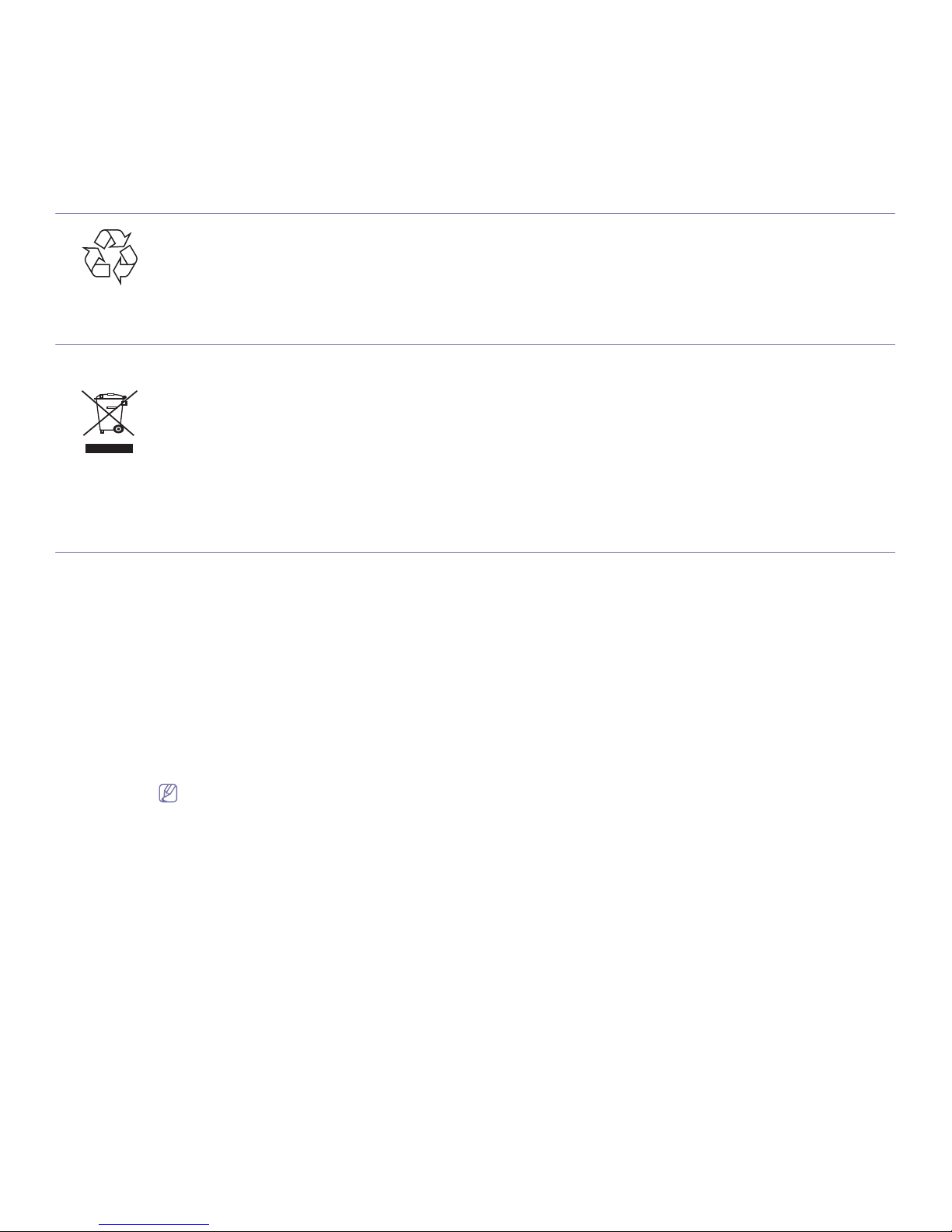
Regulatory information_ 12
RECYCLING
CORRECT DISPOSAL OF THIS PRODUCT (WASTE ELECTRICAL & ELECTRONIC EQUIPMENT)
(Applicable in the European Union and other European countries with separate collection systems)
RADIO FREQUENCY EMISSIONS
FCC Information to the User
This device complies with Part 15 of the FCC Rules. Operation is subject to the following two conditions:
• This device may not cause harmful interference, and
• This device must accept any interference received, including interference that may cause undesired operation.
This equipment has been tested and found to comply with the limits for a Class B digital device, pursuant to Part 15 of the FCC Rules. These
limits are designed to provide reasonable protection against harmful interference in a residential installation. This equipment generates, uses
and can radiate radio frequency energy and, if not installed and used in accordance with the instructions, may cause harmful interference to
radio communications. However, there is no guarantee that interference will not occur in a particular installation. If this equipment does cause
harmful interference to radio or television reception, which can be determined by turning the equipment off and on, the user is encouraged to
try to correct the interference by one or more of the following measures:
• Reorient or relocate the receiving antenna.
• Increase the separation between the equipment and receiver.
• Connect the equipment into an outlet on a circuit different from that to which the receiver is connected.
• Consult the dealer or experienced radio TV technician for help.
Change or modifications not expressly approved by the manufacturer responsible for compliance could void the user's authority to
operate the equipment.
Canadian Radio Interference Regulations
This digital apparatus does not exceed the Class B limits for radio noise emissions from digital apparatus as set out in the interference-causing
equipment standard entitled “Digital Apparatus”, ICES-003 of the Industry and Science Canada.
Cet appareil numérique respecte les limites de bruits radioélectriques applicables aux appareils numériques de Classe B prescrites dans la
norme sur le matériel brouilleur: “Appareils Numériques”, ICES-003 édictée par l’Industrie et Sciences Canada.
Recycle or dispose of the packaging material for this product in an environm
entally responsible manner.
This marking on the product, accessories or l
iterature indicates that the product and its electronic accessories (e.g. charger, headset, USB
cable) should not be disposed of with other household waste at the end of their working life. To prevent possible harm to the environment or
human health from uncontrolled waste disposal, please separate these items from other types of waste and recycle them responsibly to
promote the sustainable reuse of material resources.
Household users should contact either the retailer where they purchased this product, or their local government office, for details of where and
how they can take these items for environmentally safe recycling.
Business users should contact their supplier and check the terms and conditions of the purchase contract. This product and its electronic
accessories should not be mixed with other commercial wastes for disposal.
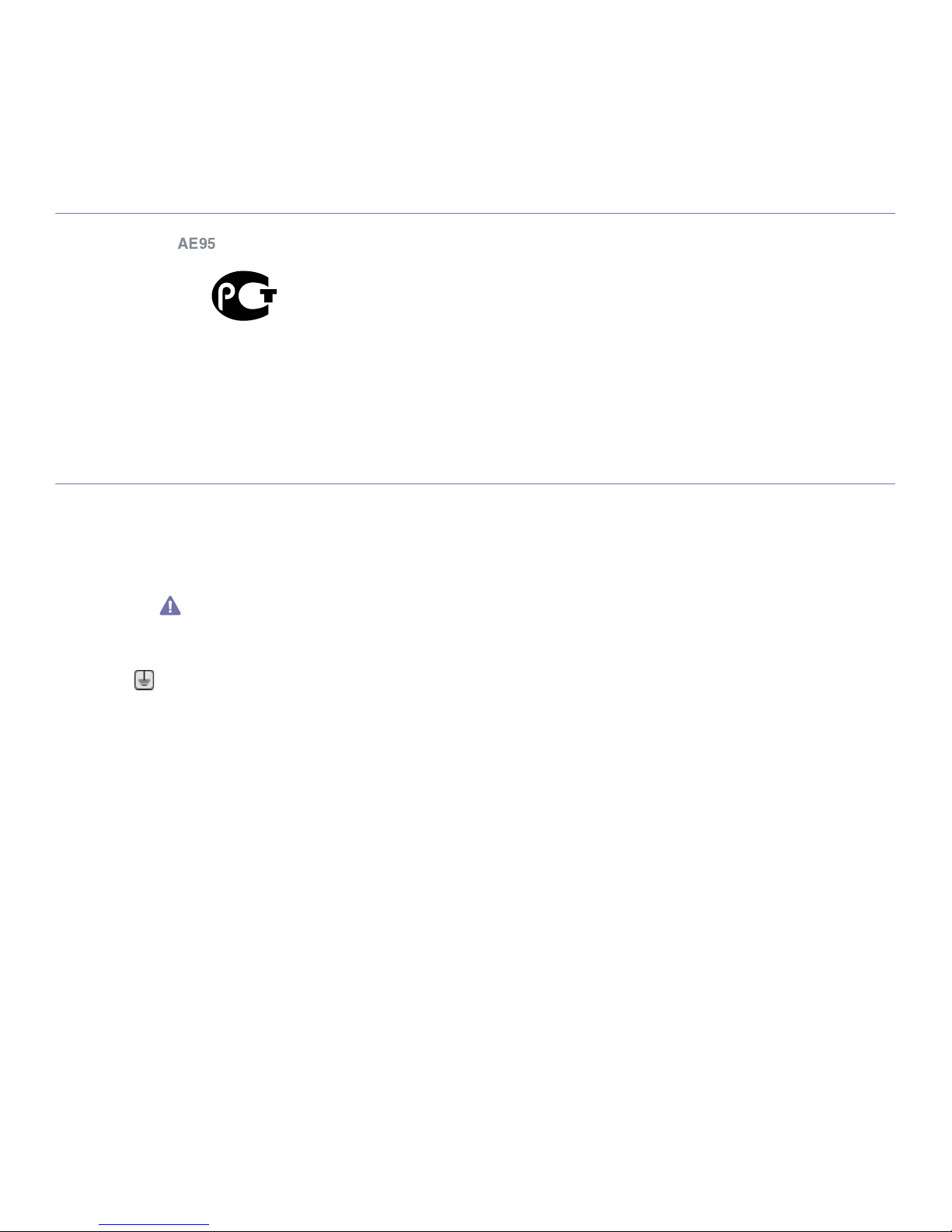
Regulatory information_ 13
RUSSIA ONLY
AE95
AE95
REPLACING THE FITTED PLUG (FOR UK ONLY)
Important
The mains lead for this machine is fitted with a standard (BS 1363) 13 amp plug and has a 13 amp fuse. When you change or examine the
fuse, you must re-fit the correct 13 amp fuse. You then need to replace the fuse cover. If you have lost the fuse cover, do not use the plug until
you have another fuse cover.
The 13 amp plug is the most widely used type in the UK and should be suitable. However, some buildings (mainly old ones) do not have normal
13 amp plug sockets. You need to buy a suitable plug adaptor. Do not remove the moulded plug.
If you cut off the moulded plug, get rid of it straight away.
You cannot rewire the plug and you may receive an electric shock if you plug it into a socket.
Important warning:
• Green and Yellow : Earth
• Blue : Neutral
• Brown : Live
If the wires in the mains lead do not match the colors marked in your plug, do the following:
Yo
u must connect the green and yellow wire to the pin marked by the letter “E” or by the safety ‘Earth symbol’ or colored green and yellow or
green.
You must connect the blue wire to the pin which is marked with the letter “N” or colored black.
You must connect the brown wire to the pin which is marked with the letter “L” or colored red.
You must have a 13 amp fuse in the plug, adaptor, or at the distribution board.
You must earth this machine.
T
he wires in the mains lead have the following color code:
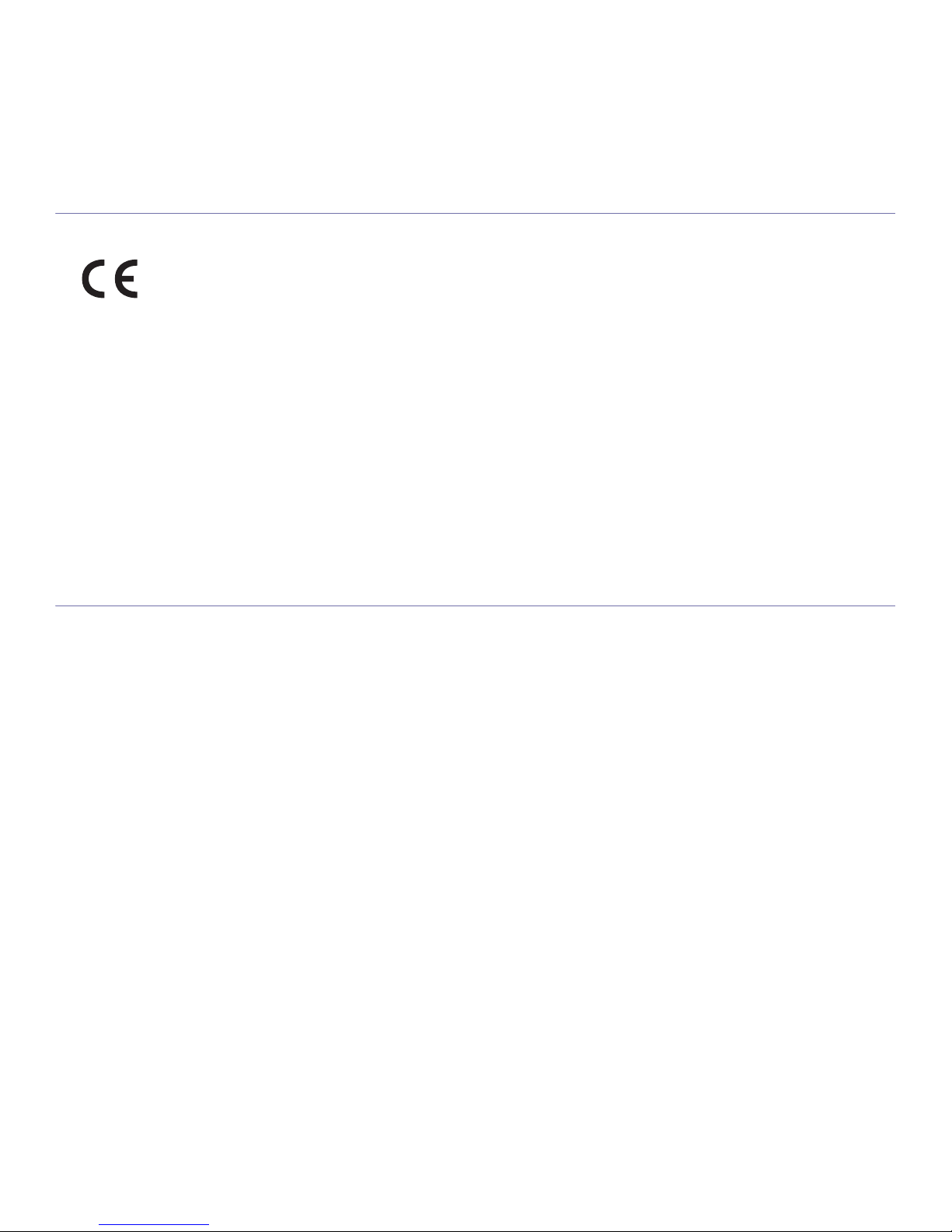
Regulatory information_ 14
DECLARATION OF CONFORMITY (EUROPEAN COUNTRIES)
Approvals and Certifications
January 1, 1995 : Council Directive 2006/95/EC Approximation of the laws of the member states related to low voltage equipment.
January 1, 1996 : Council Directive 2004/108/EC (92/31/EEC), approximation of the laws of the Member States related to electromagnetic
compatibility.
March 9, 1999 : Council Directive 1999/5/EC on radio equipment and telecommunications terminal equipment and the mutual recognition of
their conformity. A full declaration, defining the relevant Directives and referenced standards can be obtained from your Samsung Electronics
Co., Ltd. representative.
EC Certification
Certification to 1999/5/EC Radio Equipment & Telecommunications Terminal Equipment Directive (FAX)
This Samsung product has been self-certified by Samsung for pan-European single terminal connection to the analogue public switched
telephone network (PSTN) in accordance with Directive 1999/5/EC. The product has been designed to work with the national PSTNs and
compatible PBXs of the European countries:
In the event of problems, you should contact the Euro QA Lab of Samsung Electronics Co., Ltd. in the first instance.
The product has been tested against TBR21. To assist in the use and application of terminal equipment which complies with this standard, the
European Telecommunication Standards Institute (ETSI) has issued an advisory document (EG 201 121) which contains notes and additional
requirements to ensure network compatibility of TBR21 terminals. The product has been designed against, and is fully compliant with, all of the
relevant advisory notes contained in this document.
OPENSSL LICENSE
Copyright (c) 1998-2001 The OpenSSL Project. All rights reserved.
Redistribution and use in source and binary forms, with or without modification, are permitted provided that the following conditions are met:
1. Redistributions of source code must retain the above copyright notice, this list of conditions and the following disclaimer.
2. Redistributions in binary form must reproduce the above copyright notice, this list of conditions and the following disclaimer in the
documentation and/or other materials provided with the distribution.
3. All advertising materials mentioning features or use of this software must display the following acknowledgment: "This product includes
software developed by the OpenSSL Project for use in the OpenSSL Toolkit. (http://www.openssl.org/)"
4. The names "OpenSSL Toolkit" and "OpenSSL Project" must not be used to endorse or promote products derived from this software without
Prior written permission. For written permission, please contact openssl-core@openssl.org.
5. Products derived from this software may not be called "OpenSSL" nor may "OpenSSL" appear in their names without prior written
permission of the OpenSSL Project.
6. Redistributions of any form whatsoever must retain the following acknowledgment: "This product includes software developed by the
OpenSSL Project for use in the OpenSSL Toolkit (http://www.openssl.org/)"
THIS SOFTWARE IS PROVIDED BY THE OpenSSL PROJECT "AS IS'' AND ANY EXPRESSED OR IMPLIED WARRANTIES, INCLUDING,
BUT NOT LIMITED TO, THE IMPLIED WARRANTIES OF MERCHANTABILITY AND FITNESS FOR A PARTICULAR PURPOSE ARE
DISCLAIMED. IN NO EVENT SHALL THE OpenSSL PROJECT OR ITS CONTRIBUTORS BE LIABLE FOR ANY DIRECT, INDIRECT,
INCIDENTAL, SPECIAL, EXEMPLARY, OR CONSEQUENTIAL DAMAGES (INCLUDING, BUT NOT LIMITED TO, PROCUREMENT OF
SUBSTITUTE GOODS OR SERVICES; LOSS OF USE, DATA, OR PROFITS; OR BUSINESS INTERRUPTION) HOWEVER CAUSED AND
ON ANY THEORY OF LIABILITY, WHETHER IN CONTRACT, STRICT LIABILITY, OR TORT (INCLUDING NEGLIGENCE OR OTHERWISE)
ARISING IN ANY WAY OUT OF THE USE OF THIS SOFTWARE, EVEN IF ADVISED OF THE POSSIBILITY OF SUCH DAMAGE.
This product includes cryptographic software written by Eric Young(eay@cryptsoft.com). This product includes software written by Tim Hudson
(tjh@cryptsoft.com).
The CE marking applied to this product symbolizes Samsung Electronics
Co., Ltd. Declaration of Conformity with the following applicable
93/68/EEC Directives of the European Union as of the dates indicated:
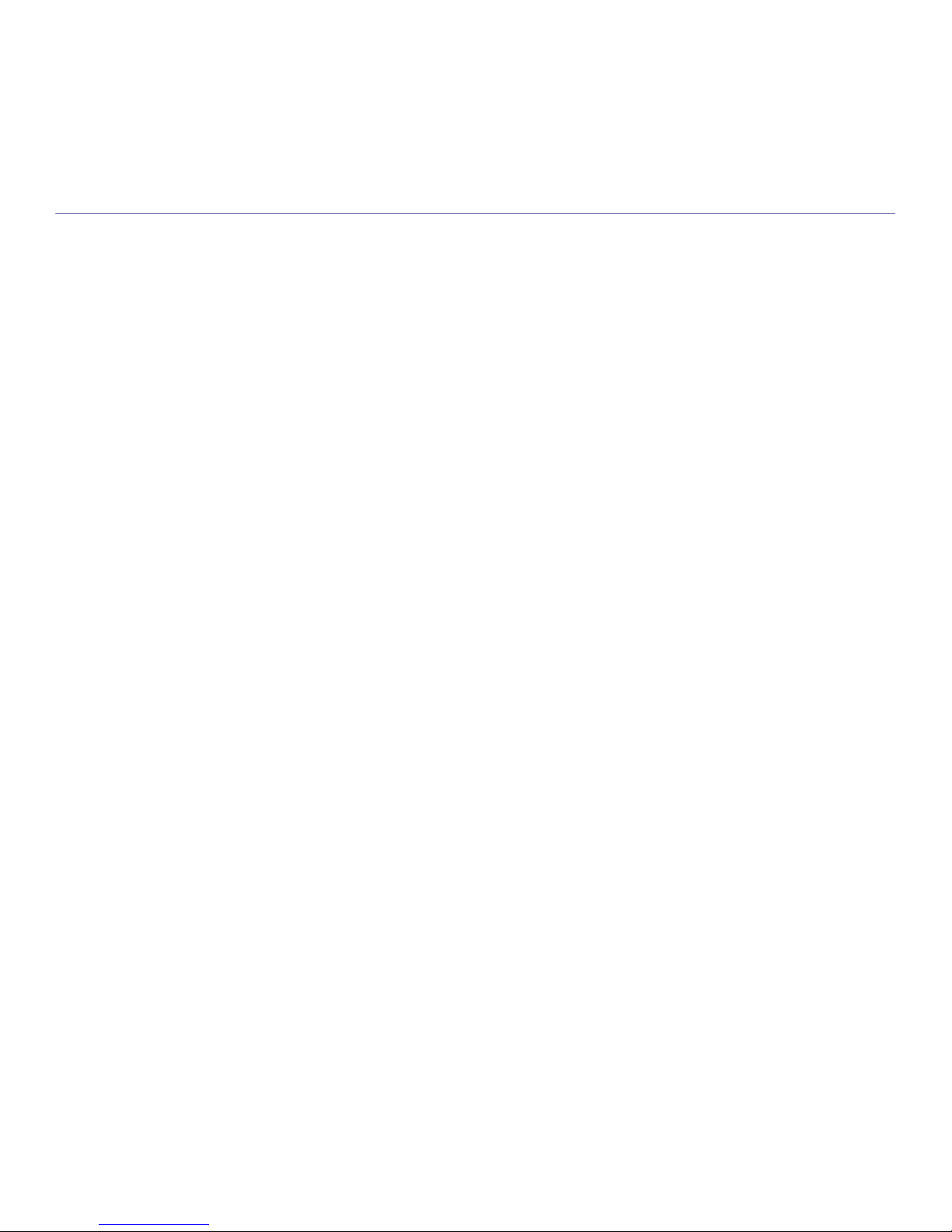
Regulatory information_ 15
ORIGINAL SSLEAY LICENSE
Copyright (C) 1995-1998 Eric Young (eay@cryptsoft.com) All rights reserved.
This package is an SSL implementation written by Eric Young (eay@cryptsoft.com). The implementation was written so as to conform with
Netscapes SSL.
This library is free for commercial and non-commercial use as long as the following conditions are aheared to. The following conditions apply to
all code found in this distribution, be it the RC4, RSA, lhash, DES, etc., code; not just the SSL code. The SSL documentation included with this
distribution is covered by the same copyright terms except that the holder is Tim Hudson (tjh@cryptsoft.com). Copyright remains Eric Young's,
and as such any Copyright notices in the code are not to be removed. If this package is used in a product, Eric Young should be given
attribution as the author of the parts of the library used. This can be in the form of a textual message at program startup or in documentation
(online or textual) provided with the package.
Redistribution and use in source and binary forms, with or without modification, are permitted provided that the following conditions are met:
1. Redistributions of source code must retain the copyright notice, this list of conditions and the following disclaimer.
2. Redistributions in binary form must reproduce the above copyright notice, this list of conditions and the following disclaimer in the
documentation and/or other materials provided with the distribution.
3. All advertising materials mentioning features or use of this software must display the following acknowledgement: "This product includes
cryptographic software written by Eric Young (eay@cryptsoft.com)" The word 'cryptographic' can be left out if the rouines from the library
being used are not cryptographic related:-).
4. If you include any Windows specific code (or a derivative thereof) from the apps directory (application code) you must include an
acknowledgement: "This product includes software written by Tim Hudson (tjh@cryptsoft.com)"
THIS SOFTWARE IS PROVIDED BY ERIC YOUNG ``AS IS'' AND ANY EXPRESS OR IMPLIED WARRANTIES, INCLUDING, BUT NOT
LIMITED TO, THE IMPLIED WARRANTIES OF MERCHANTABILITY AND FITNESS FOR A PARTICULAR PURPOSE ARE DISCLAIMED.
IN NO EVENT SHALL THE AUTHOR OR CONTRIBUTORS BE LIABLE FOR ANY DIRECT, INDIRECT, INCIDENTAL, SPECIAL,
EXEMPLARY, OR CONSEQUENTIAL DAMAGES (INCLUDING, BUT NOT LIMITED TO, PROCUREMENT OF SUBSTITUTE GOODS OR
SERVICES; LOSS OF USE, DATA, OR PROFITS; OR BUSINESS INTERRUPTION) HOWEVER CAUSED AND ON ANY THEORY OF
LIABILITY, WHETHER IN CONTRACT, STRICT LIABILITY, OR TORT (INCLUDING NEGLIGENCE OR OTHERWISE) ARISING IN ANY
WAY OUT OF THE USE OF THIS SOFTWARE, EVEN IF ADVISED OF THE POSSIBILITY OF SUCH DAMAGE.
The licence and distribution terms for any publically available version or derivative of this code cannot be changed. i.e. this code cannot simply
be copied and put under another distribution licence [including the GNU Public Licence.

Regulatory information_ 16
EU DECLARATION OF CONFORMITY
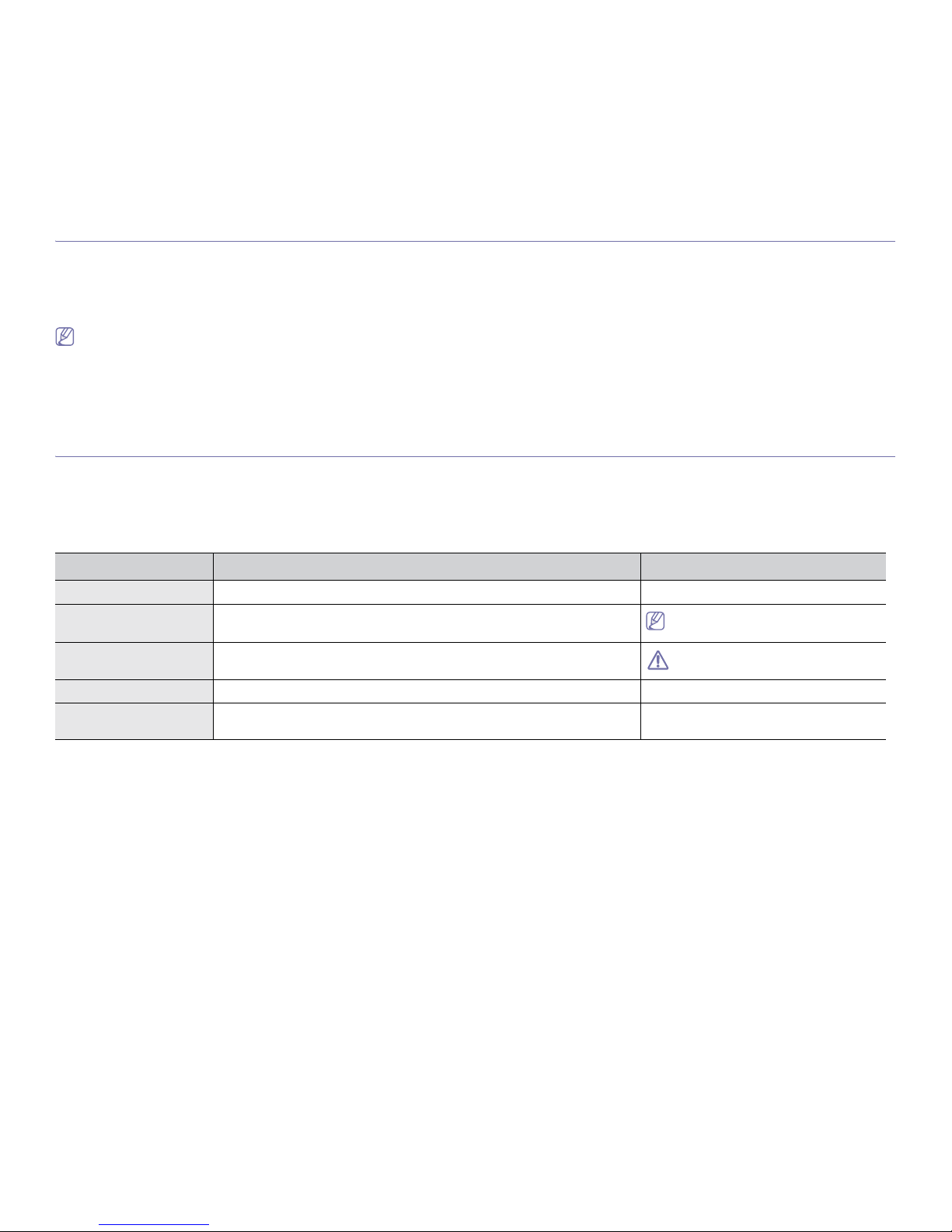
About this user’s guide_ 17
about this user’s guide
This user’s guide provides information about basic understanding of the machine as well as detailed explanation on each
step during actual usage. Valuable for both novice and professional users can refer to this as a guide for installing and
using the machine.
• Read the safety information before using the machine.
• If you have a problem using the machine, refe
r to the troubleshooting chapter. (See "Troubleshooting" on page 64.)
• Terms used in this user’s guide are e
xplained in the glossary chapter. (See "Glossary" on page 85.)
• Use Index to find information.
• All illustrations in this user’s guide may differ fro
m your machine depending on its options or models.
• The procedures in this user’s guide are mainly based on Windows XP.
CONVENTION
Some terms in this guide are used interchangeably, as below:
• Documen
t is synonymous with original.
• Paper is synonymous with media, or print media.
• Machine refers to printer or MFP.
The following table offers the conventions of this guide:
The date format may differ from country
to country.
Do not touch the green underside of the
toner cartridge.
CONVENTION DESCRIPTION EXAMPLE
Bold For texts on the display or button names on the machine. OK
Note Provides additional information or detailed specification of the machine function
and feature.
Caution Gives users information to protect the machine from possible mechanical
damage or malfunction.
Footnote Provides additional more detailed information on certain words or a phrase. a. pages per minute
(“Cross-reference”) Guides users to a reference page for the additional detailed information. (See ""Finding more information" on
page 18".)
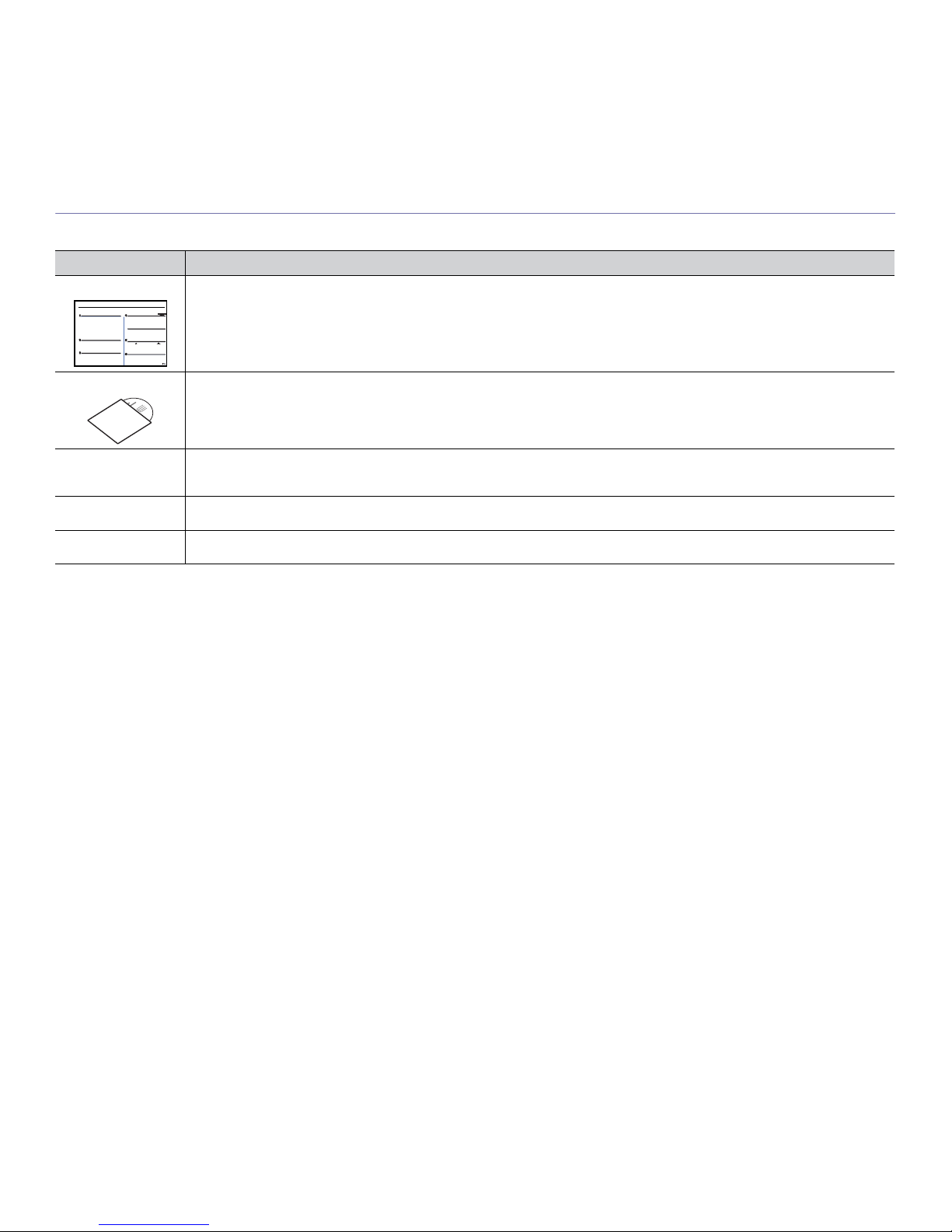
About this user’s guide_ 18
FINDING MORE INFORMATION
You can find information for setting up and using your machine from the following resources, either as a print-out or on screen.
MATERIAL NAME DESCRIPTION
Quick Install Guide This guide provides information on setting up your machine and this requires that you follow the instructions in the guide to prepare the
machine.
Online User’s Guide This guide provides you with step-by-step instructions for using your machin
e’s full features, and contains information for maintaining
your machine, troubleshooting, and installing accessories.
Network Website You can set the network environment from your computer using network-managing programs, such as SetIP, SyncThru™ Web Admin
Service, etc.This Website will be convenient for network administrators who need to manage many machines simultaneously. You can
download the SyncThru™ Web Admin Service on http://solution.samsungprinter.com. SetIp program is provided in the software CD.
Machine Driver Help This help provides you with help information on printer driver and instructions for setting up the options for printing. (See "Using help"
on page 44.)
Samsung website If you have Internet access, you can get help, support, machine drivers, manuals, and order information from the Samsung website,
www.samsungprinter.com.
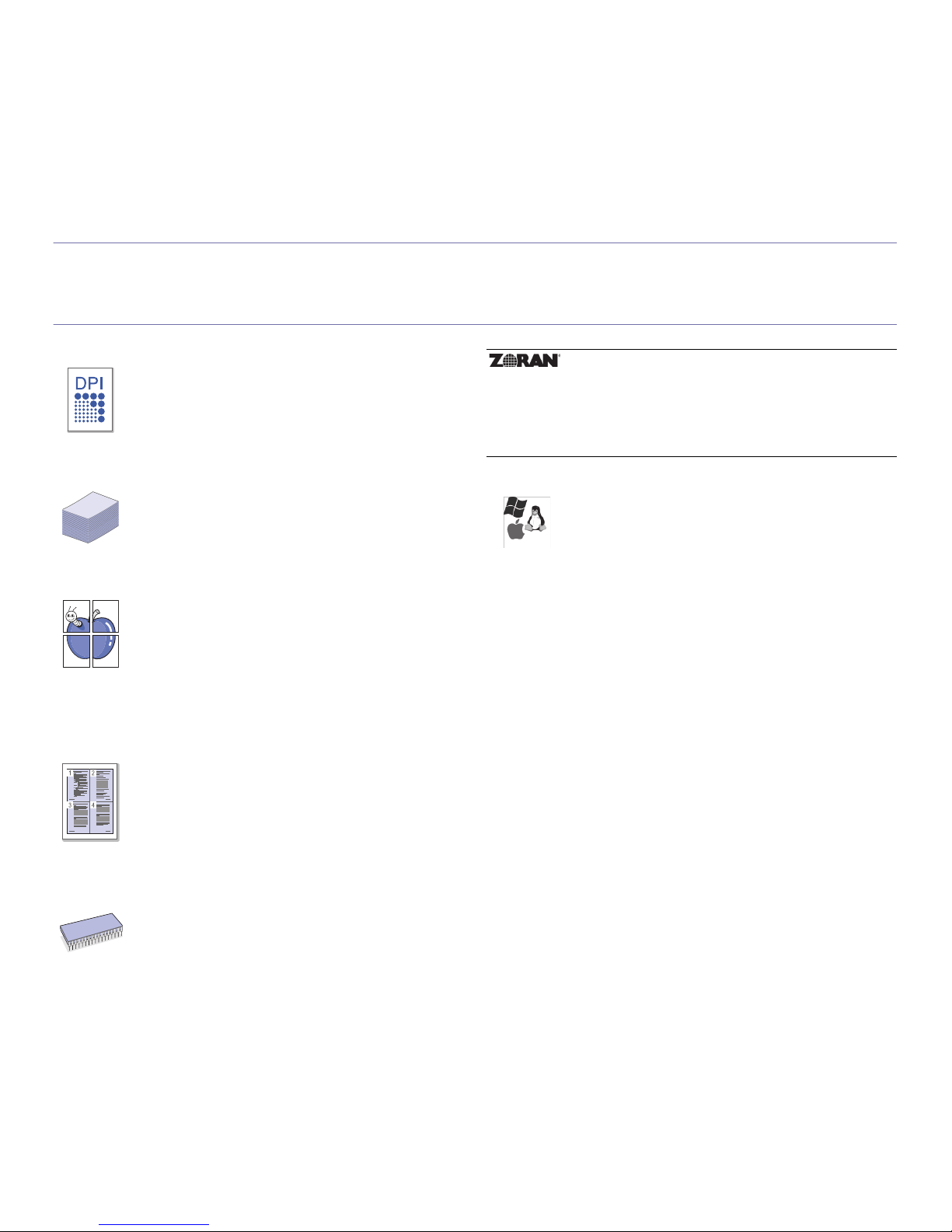
Features of your new product_ 19
features of your new product
Your new machine is equipped with a number of special features that improve the quality of the documents you print.
SPECIAL FEATURES
Print with excellent quality and speed
Handle many different types of printable material
Create professional documents
Save time and money
Expand your machine’s capacity
* Zoran IPS Emulation compatible with PostScript 3
136 PS3 fonts
• You can print with a resolution of up to 1,200 x 1,200 dpi
effective output.
• Your machine prints A4-sized paper at up to 28 ppm and
letter-sized paper at up to 30 ppm.
• For duplex printing, your machine prints A4-sized paper at
up to 14 ipm and letter-sized paper at up to 14 ipm.
• Th
e multi-purpose tray supports letterhead, envelopes,
labels, custom-sized media, postcards, and heavy paper.
The multi-purpose tray holds up to 50 sheets of plain paper.
• The 250-sheet tray 1 and 250-sheet optional tray support
plain paper in various sizes.
• Print
Watermarks. You can customize your documents with
words, such as “Confidential”. (See "Using watermarks" on
page 46.)
• Print Posters. The text and pictures of each page of your
document are magnified and printed across the sheet of
paper and can then be taped together to form a poster. (See
"Printing posters" on page 45.)
• You can use preprinted forms and letterhead with plain
paper. (See"Using overlay" on page 46.)
• To
save paper, you can print multiple pages on one single
sheet of paper. (See "Printing multiple pages on one sheet of
paper" on page 44.)
• This machine automatically conserves electricity by
substantially reducing power consumption when not in use.
• To save paper, you can print on both sides of the paper
(double-sided printing). (See "Printing on both sides of
paper" on page 49.)
• Th
is machine has an extra memory slot for adding more
memory. (See "Available supplies" on page 77.)
• Zoran IPS Emulation* compatible with PostScript 3 (PS)
enables PS printing.
Print in various environments
©Copyright 1995-2005, Zoran Corporation. All rights reserved.
Zoran, the Zoran logo, IPS/PS3, and OneImage are trademarks
of Zoran Corporation.
Contains UFST and MicroType from Monotype Imaging Inc.
• You can pri
nt with Windows 2000 and Windows
XP/2003/Vista as well as Linux and Macintosh systems.
• Your machine is equipped with a USB interface and a
network interface.
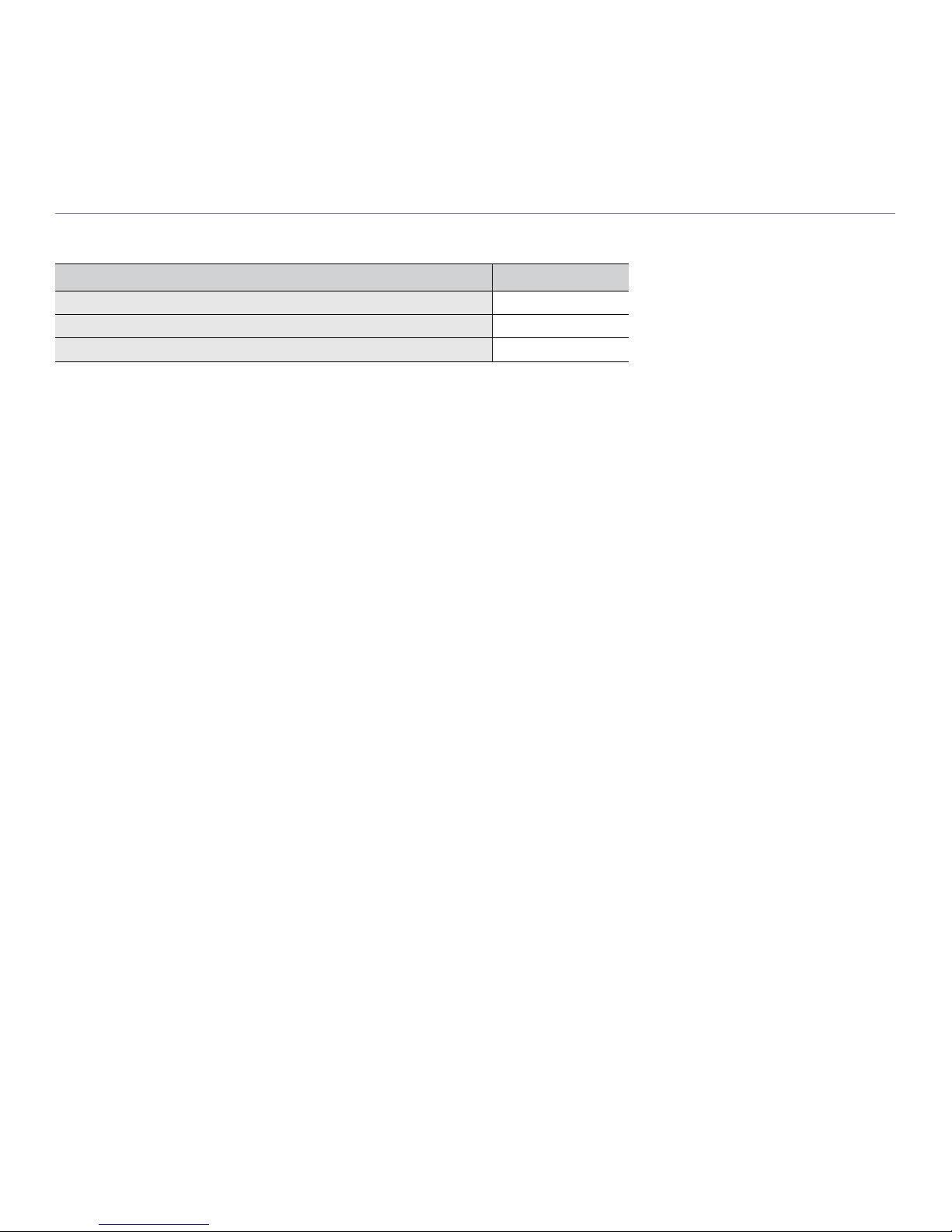
Features of your new product_ 20
FEATURES BY MODELS
The machine is designed to support all of your document needs from printing to more advanced networking solutions for your business.
Features by models include:
( ●: Included)
FEATURES ML-2855ND
Hi-Speed USB 2.0 ●
Network Interface Ethernet 10/100 Base TX wired LAN ●
Duplex (2-sided) printing ●

Introduction_ 21
1.introduction
This chapter gives you an overview of your machine.
This chapter includes:
• M
achine overview
• Control panel overview
• Understanding the control panel
MACHINE OVERVIEW
Front view
1
7
2
8
3
9
4
10
5
11
6
Output tray Tray 1
Control panel Multi-purpose tray
Control board cover Multi-purpose tray paper extension
Front cover Paper width guides on a multi-purpose tray
Paper level indicator Output support
Optional tray 2
a
a.This is an optional feature.
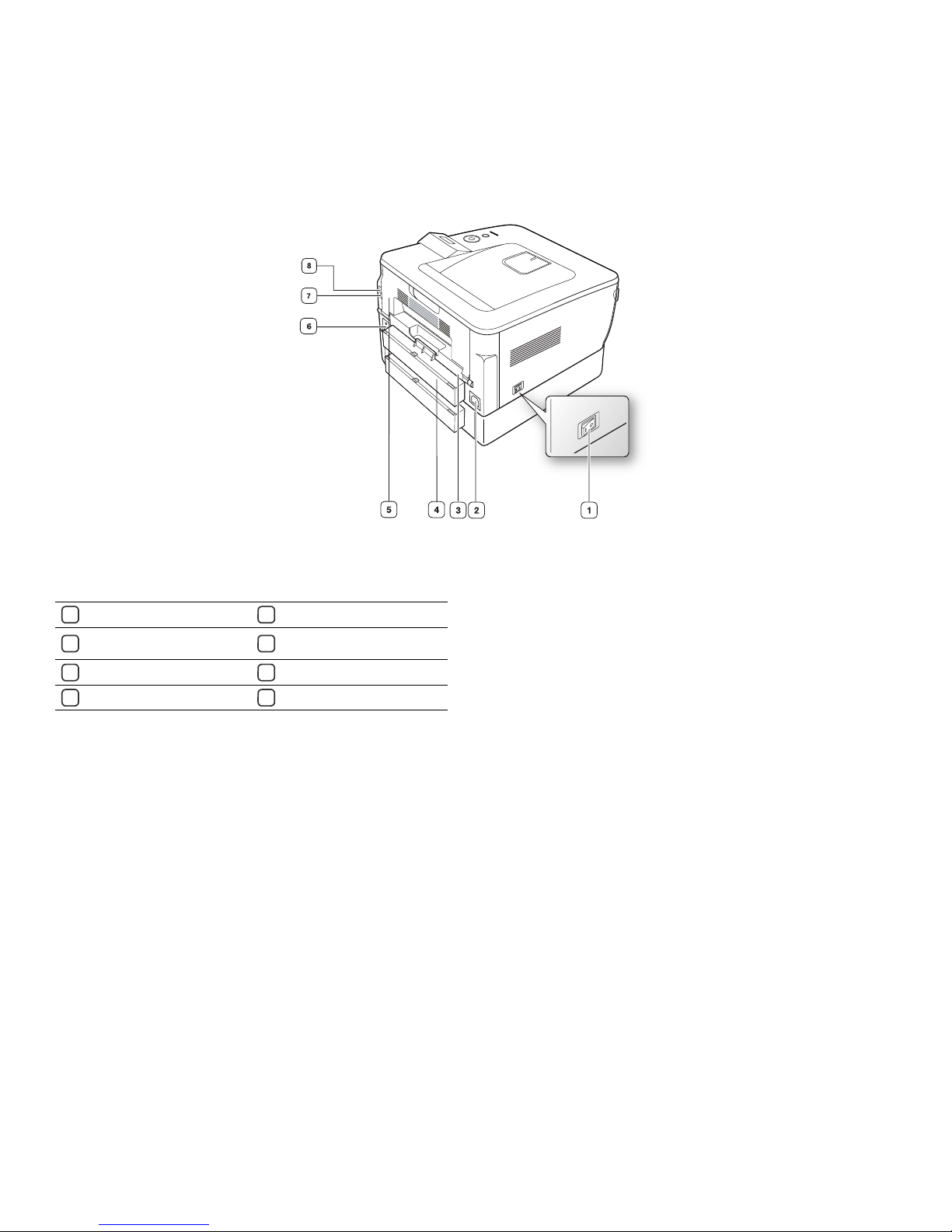
Introduction_ 22
Rear view
1
5
2
6
3
7
4
8
Power-switch Rear cover
Power receptacle
Optional tray 2 cable
connector
Duplex unit USB port
Tray rear cover Network Port
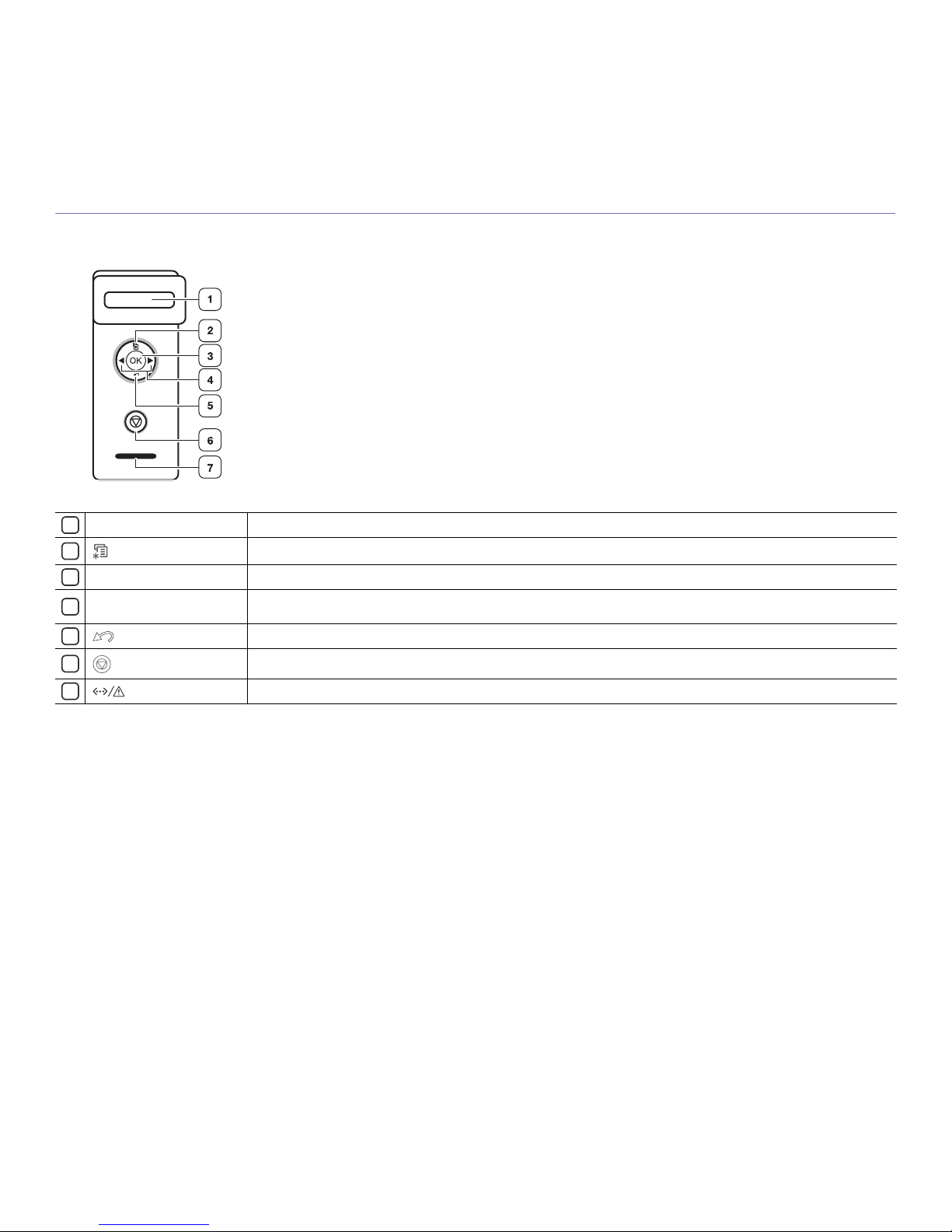
Introduction_ 23
CONTROL PANEL OVERVIEW
1
2
3
4
5
6
7
Display
Shows the current status and prompts during an operation.
(Menu) Enters menu mode and scrolls through the available menus.
OK
Confirms the selection on the screen.
Left/right arrow
Scroll through the options available in the selected menu, and increase or decrease values. When entering characters, use
right key to add empty space.
(Back)
Sends you back to the upper menu level.
(Power) Stops an operation at any time and there are more functions. (See "Understanding the control panel" on page 24.)
(Status LED)
Shows the status of your machine. (See "Understanding the control panel" on page 24.)

Introduction_ 24
UNDERSTANDING THE CONTROL PANEL
Status LED
The color of the Status LED indicates the machine's current status.
Check the message on the display screen. Follow the instructions in
the message or refer to troubleshooting part. (See
"Understanding
display messages" on page 67.) If the problem persists, call for
service.
Buttons
When you want to know the machine status and set your machine to use an
advanced feature press (menu button). (See "Accessing the menu" on
page 53.)
By pressing the (stop button), you can:
STATUS DESCRIPTION
Off The machine is off-line.
Green Blinking • When the backlight slowly blinks, the machine
is receiving data from the computer.
• When the backlight blinks rapidly, the
machine is printing data.
On • The machine is on-line and can be used.
• The machine is in power saver mode. When
data is received, or any button is pressed, it
switches to on-line automatically.
Red Blinking • A minor error has occurred and the machine is
waiting for the error to be cleared. Check the
display message. When the problem is
cleared, the machine resumes.
• Small amount of toner is left in the cartridge.
The estimated cartridge life
a
of toner is close.
Prepare a new cartridge for replacement. You
may temporarily increase the printing quality
by redistributing the toner. (See
"Redistributing toner" on page 64.)
a.Estimated cartridge life means the expected or estimated toner
cartridge life, which indicates the average capacity of print-outs and is
designed pursuant to ISO/IEC 19752. (See "General specifications" on
page 80.) The number of pages may be affected by operating
environment, printing interval, media type, and media size. Some
amount of toner may remain in the cartridge even when Toner
Exhausted appears and the printer stops printing.
On • A toner cartridge has almost reached its
estimated cartridge life
a
. It is recommended to
replace the toner cartridge. (See "Replacing
the toner cartridge" on page 78.)
• A paper jam has occurred. (See "Clearing
paper jams" on page 65.)
• The cover is opened. Close the cover.
• There is no paper in the tray. Load paper in
the tray.
• The machine has stopped due to a major
error. Check the display message. (See
"Understanding display messages" on
page 67.)
FUNCTION DESCRIPTION
Cancel print job Press (stop button) during printing.
The red LED blinks while the print job is
cleared from both the machine and the
computer and then the machine returns
to ready mode. This may take some
time depending on the size of the print
job.
Manual print Press (stop button) each time you
load a sheet of paper in the
Multi-purpose tray when you select
Manual Feeder for Source from your
software application.
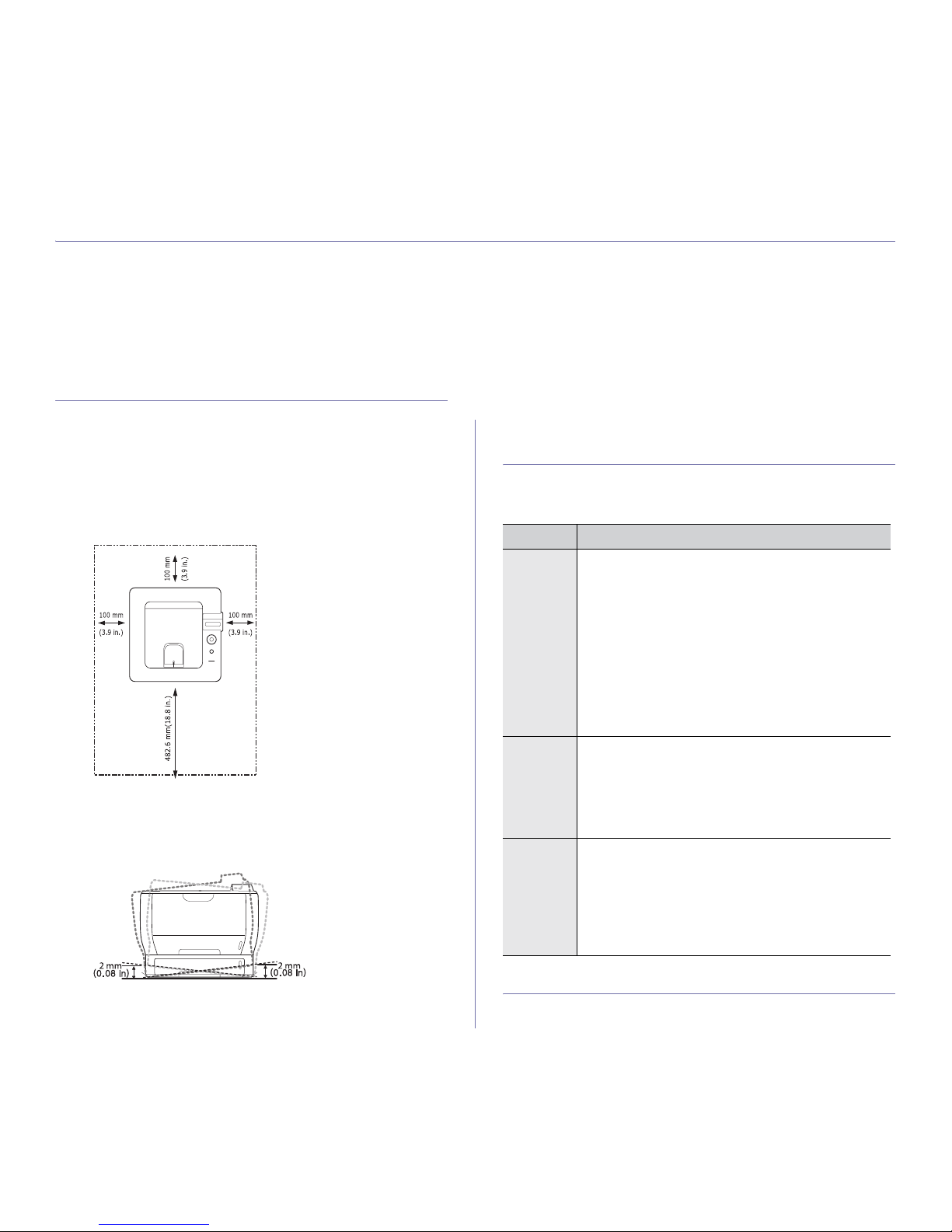
Getting started_ 25
2.getting started
This chapter gives you step-by-step instructions for setting up the USB connected machine and software.
This chapter includes:
• Settin
g up the hardware
• Supplied software
• System requirements
• Installing USB connected machine’s driver
• Sharing your machine locally
SETTING UP THE HARDWARE
This section shows the steps to set up the hardware, as is explained in the
Quick Install Guide. Make sure you read the Quick Install Guide first and
follow the steps below:
1. Select a stab
le location.
Select a level, stable place with adequate sp
ace for air circulation. Allow
extra space to open covers and trays.
The area should be well ventilated and away from direct sunlight or
sources of heat, cold, and humidity. Do not set the machine close to the
edge of your desk or table.
Printing is suitable for altitudes under 1,000 m (3,281 ft). Refer to the
altitude setting to optimize your printing. (See "Altitude adjustment" on
page 35.)
Place the machine on a flat, stable surface so th
at there is no incline
greater than 2 mm (0.08 inch). Otherwise, printing quality may be
affected.
2. Unpack the machine and check all the enclosed items.
3. Remove tape holding the machine securely.
4. Install the toner cartridge.
5. Load paper. (See "Loading paper in the tray" on page 38.)
6. Make sure that all cables are connected to the machine.
7. Turn the machine on.
SUPPLIED SOFTWARE
• Printer driver : Use this driver to take full advantage of
your machine’s features.
• PostScript Printer Driver : Use the PostScript driver
to print documents with complex fonts and graphics in
the PS language. (PostScript printer description file is
included.)
• Smart Panel : This program allows you to monitor the
machi
ne’s status and alerts you when an error occurs
during printing.
• Direct Printi
ng Utility : This program allows you to
print PDF files directly.
• SetIP : Use this program to set your machine’s TCP/IP
addresses.
• PostScript Printer Driver : Use this file to run your
machine from a Macintosh computer and print
documents. (PostScript printer description file is
included.)
• Smart Panel :
This program allows you to monitor the
machine’s status and alerts you when an error occurs
during printing.
• Unified Linux Driver : Use this driver to take full
advantage of your machine’s features.
• Prin
ter Description (PPD) file : Use this file to run
your machine from a Linux computer and print
documents.
• Smart Panel : This program allows you to monitor the
machi
ne’s status and alerts you when an error occurs
during printing.
After you have set up your machine and connected it to your computer. You
must
install the printer software using the supplied CD . The software CD
provides you with the following software.
SYSTEM REQUIREMENTS
Before you begin, ensure that your system meets the following
requirements:
OS CONTENTS
Windows
Macintosh
Linux
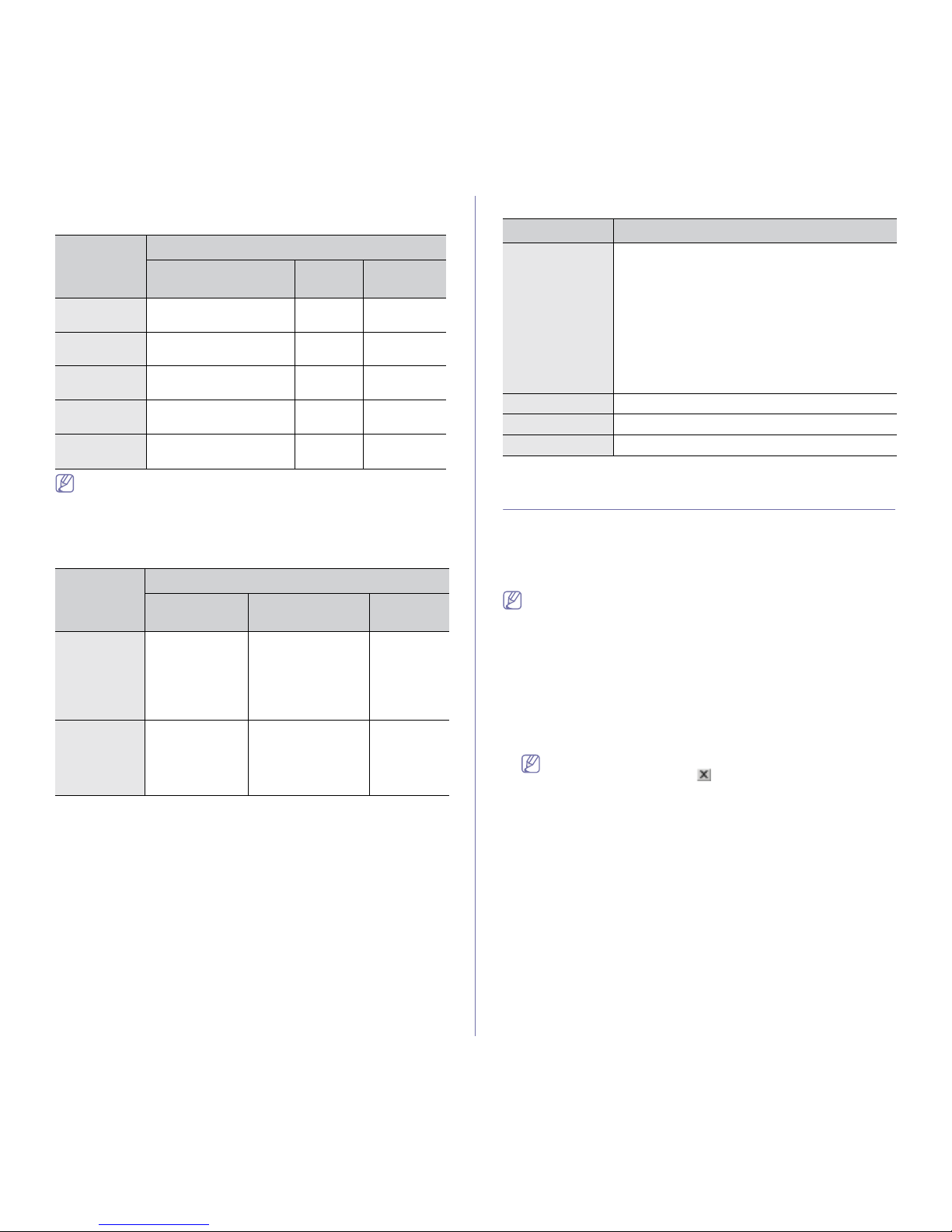
Getting started_ 26
Windows
Your machine supports the following Windows operating systems.
• Internet Explorer 5.0 or higher is the minimum requirement for all
Windows operating systems.
• Users who have an administrator right can install the software.
• Wi
ndows Terminal Services is compatible with this machine.
Macintosh
Linux
INSTALLING USB CONNECTED MACHINE’S
DRIVER
A locally connected machine is a machine directly attached to your
computer using the USB cable. If your machine is attached to a network,
skip the following steps below and go on to installing network connected
machine’s driver. (See "Installing network connected machine’s driver" on
page 32.)
Selecting Custom installation allows you to choose programs to
install.
Only use an USB cable no longer then 3m (118 inch. ).
Windows
You can install the machine software using the typical or custom method.
The following steps below are recommended for most users who use a
machine directly connected to your computer. All components necessary for
machine operations will be installed.
1. Make
sure that the machine is connected to your computer and powered
on.
If the “New Hardware Wizard” window appears during the
installation procedure, click
in the upper right corner of the box
to close the window, or click Ca
ncel.
2. Inse
rt the supplied software CD into your CD-ROM drive.
• The
software CD should automatically run and an installation window
appear.
• If th
e installation window does not appear, click Start and then Run.
Type X:\Setup.exe, replacing “X” with the letter which represents
your drive. Click OK.
• If yo
u use Windows Vista, click Start > All programs > Accessories
> Run.
Type X:\Setup.exe
replacing “X” with the letter which represents
your drive and click OK.
• If the AutoPlay window appears in Windows Vista, click Run
Setup.exe in Install or run program field, and click Continue in the
User Account Control windows.
OPERATING
SYSTEM
REQUIREMENT (RECOMMENDED)
CPU RAM
FREE HDD
SPACE
Windows
2000
Pentium II 400 MHz
(Pentium III 933 MHz)
64 MB
(128 MB)
600 MB
Windows XP Pentium III 933 MHz
(Pentium IV 1 GHz)
128 MB
(256 MB)
1.5 GB
Windows
Server 2003
Pentium III 933 MHz
(Pentium IV 1 GHz)
128 MB
(512 MB)
1.25 GB to
2 GB
Windows
Vista
Pentium IV 3 GHz 512 MB
(1024 MB)
15 GB
Windows
Server 2008
Pentium IV 1 GHz
(Pentium IV 2 GHz)
512 MB
(2048 MB)
10 GB
OPERATING
SYSTEM
REQUIREMENTS (RECOMMENDED)
CPU RAM
FREE HDD
SPACE
Mac OS X
10.4 or lower
• Intel
Processors
• PowerPC G4/
G5
• 128 MB for a
PowerPC based
Mac (512 MB)
• 512 MB for a
Intel-based Mac
(1 GB)
1 GB
Mac OS X
10.5
• Intel
Processors
• 867 MHz or
faster Power
PC G4/ G5
512 MB (1 GB) 1 GB
ITEM REQUIREMENTS
Operating
system
RedHat 8.0, 9.0 (32bit)
RedHat Enterprise Linux WS 4, 5 (32/64bit)
Fedora Core 1~7 (32/64bit)
Mandrake 9.2 (32bit), 10.0, 10.1 (32/64bit)
Mandriva 2005, 2006, 2007 (32/64bit)
SuSE Linux 8.2, 9.0, 9.1 (32bit)
SuSE Linux 9.2, 9.3, 10.0, 10.1, 10.2 (32/64bit)
SuSE Linux Enterprise Desktop 9, 10 (32/64bit)
Ubuntu 6.06, 6.10, 7.04 (32/64bit)
Debian 3.1, 4.0 (32/64bit)
CPU Pentium IV 2.4GHz (IntelCore2)
RAM 512 MB (1024 MB)
Free HDD space 1 GB (2GB)
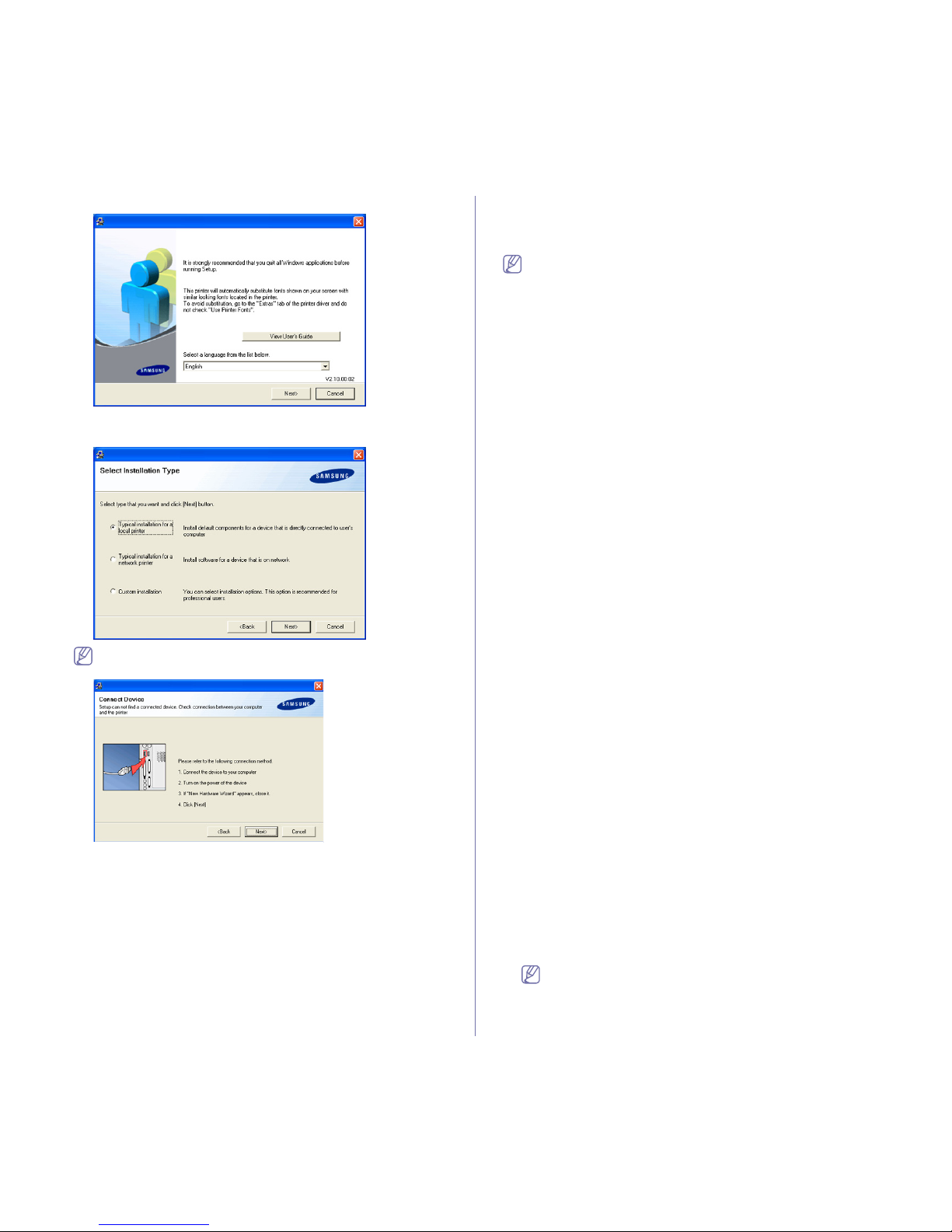
Getting started_ 27
3. Click Next.
If necessary, select a language from the drop-down list.
4. Select Typical installation for a local printer. and then click Next.
If your machine is not already connected to the computer, the
following window will appear.
• After connecting the machine, click Next.
• If you don’t want to connect the machi
ne at this time, click
Next, and No on the following screen. The installation will then
start and a test page will not be printed at the end of the
installation.
• The installation window that appears in this User’s Guide may
differ depe
nding on the machine and interface in use.
5. After the installation is finished, a window asking you to print a test page
appears. If you choose to print a test page, select the checkbox and click
Next. Otherwise, just click Next and skip.
6. If the test page prints out correctly, click Yes.
If not, click No
to reprint it.
7. To register as a user of the machine in order to receive information from
Samsung, select the checkbox and click Finish. You are now registered
to the Samsung web site.
8. Otherwise, just click Finish.
If the printer driver does not work properly, uninstall the driver and
reinstall it.
For windows follow the steps below to uninstall the driver.
a) Make sure that the machine is connected to your machine and
p
owered on.
b) From the Start menu, select Programs or All Progra
ms > your
printer driver name > Maintenance.
c) Select Re
move and click Next.
You will see a component list so that you can remove any item
i
ndividually.
d) Select the components you want to remove and then click Next.
e) When your computer asks y
ou to confirm your selection, click Yes.
The selected driver and all of its components are removed from
yo
ur computer.
f) After the software is removed, click Fi
nish.
Macintosh
The software CD that came with your machine provides you with the PPD
file that allows you to use the CUPS driver or Apple LaserWriter driver (only
available when you use a machine which supports the PostScript driver) for
printing on a Macintosh computer.
Mac OS 8.6~9.2
1. Make sure that the machine is connected to your computer and
powered on.
2. Insert the supplied software CD into your CD-ROM drive.
3. Double-click the CD-ROM icon that appears on your Macintosh
desktop.
4. Double-click the MAC_Installer folder.
5. Double-click the Installer Classic icon.
6. The Samsung Installer window opens. Click Continue.
7. Select Easy Install and click Install.
8. After the installation is finished, click Quit.
9. After the installation is finished, click Restart.
10. Open the Macintosh HD and double-click Applications.
11. Double-click Utilities.
12. Double-click Desktop Printer Utility
13. Select LaserWriter 8, and select Printer (USB) in the list box. Then
click OK.
14. Click Change in the USB Printer Selection section. The name of
your machine appears in the list.
15. Click your machine, and click OK.
16. Click Auto Setup in the PostScript Printer Description (PPD) File
section. If Auto Setup does not work properly, click Select PPD and
choose your machine.
17. Click Add.
18. When the setup is completed, click Create.
19. Click Save.
If the printer driver does not work properly, uninstall the driver and
reinstall it.
Follow steps below to uninstall the driver for Macintosh.
a) Make sure that the machine is connected to your computer and
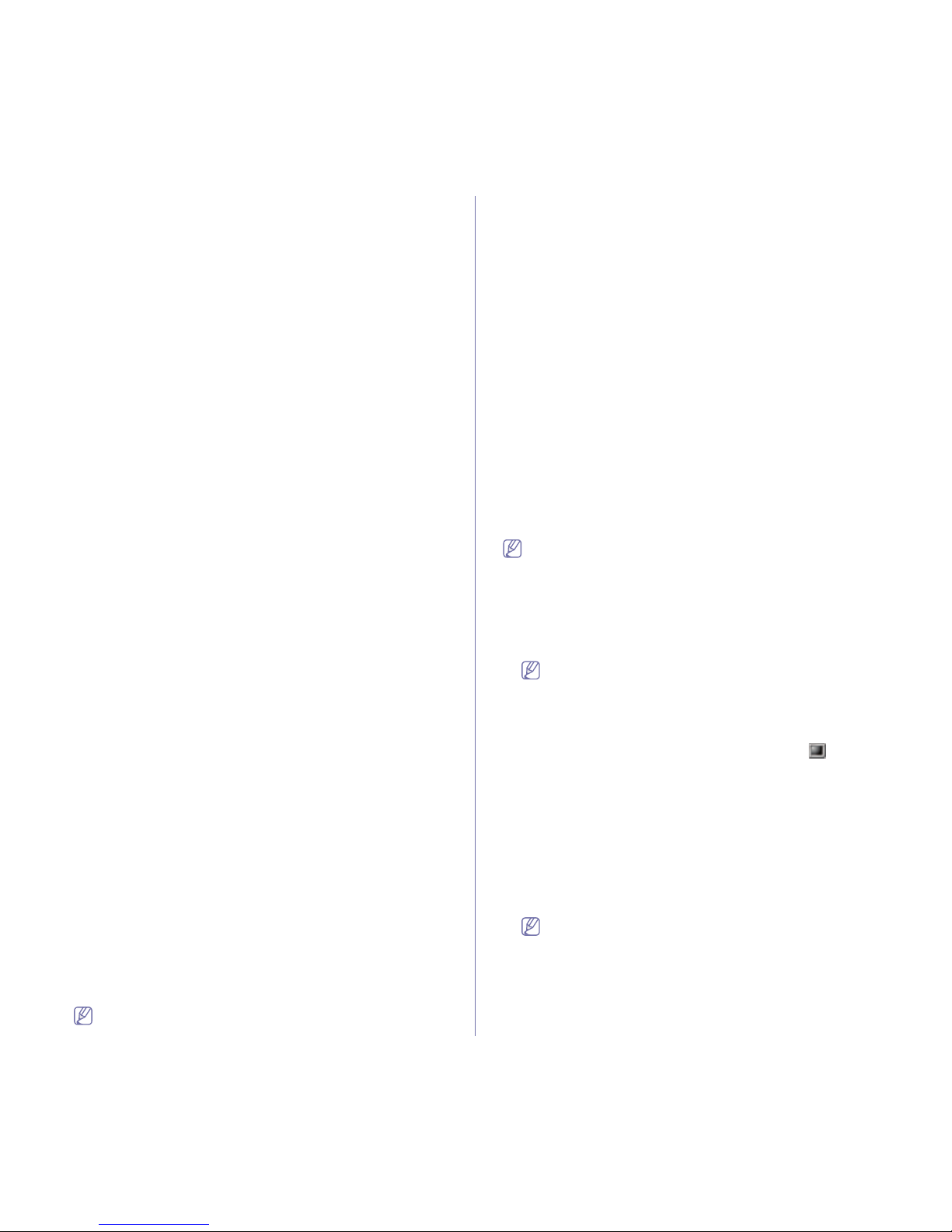
Getting started_ 28
powered on.
b) Insert the supplied software CD into your CD-ROM drive.
c) Double-click CD-ROM icon that appears on your Macintosh
desktop.
d) Double-click the MAC_Installer folder.
e) Double-click the Installer Classic icon.
f) Enter the password and click OK.
g) The Samsung Installer window opens. Click Continue.
h) Select Uninstall and click Uninstall.
i) When the message which warns that all applications will close
on your computer appears, Click Continue.
j) When the uninstall is done, click Quit.
Mac OS X 10.1 or higher
1. Make sure that the machine is connected to your computer and
powered on.
2. Insert
the supplied software CD into your CD-ROM drive.
3. Double-click the CD-ROM icon that appears on your Macintosh
desktop.
4. Double-click the MAC_Installer folder.
5. Double-click the installer icon.
• F
or Mac OS 10.1 ~ 10.2, double-click the Installer OS X
10.1_10.2icon.
• F
or Mac OS 10.3~10.5, double-click the Installer OS X icon.
6. Enter the
password and click OK.
7. The Samsung Installer window opens. Click Continue.
8. Select Easy Install and click Install. Easy Install is recommended
for most users. All components necessary for machine operations
will be installed.
If you select Cu
stom Install, you can choose individual components
to install.
9. Wh
en the message which warns that all applications will close on
your computer appears, click Continue.
10. After the installation is finished, click Restart.
11. Open the Applications folder > Utilities > Print Setup Utility.
• F
or Mac OS X 10.5, open the Applications folder > System
Preferences and click Print & Fax.
12. Cli
ck Add on the Printer List.
• F
or Mac OS X 10.5, click the “+” icon; a display window will pop
up.
13. For Mac OS X 10.3, select the USB tab.
• For Mac
OS X10.4, click Default Browser and find the USB
connection.
• F
or Mac OS X 10.5, click Default and find the USB connection.
14. Fo
r Mac OS X 10.3, if Auto Select does not work properly, select
Samsung in Printer Model and your machine name in Model
Name.
• F
or Mac OS X 10.4, if Auto Select does not work properly, select
Samsung in Print Using and your machine name in Model.
• F
or Mac OS X 10.5, if Auto Select does not work properly, select
Select a driver to use... and your machine name in Print Using.
Your machine appears on the Pr
inter List, and is set as the default
machine.
15. Click Add.
If the printer driver does not work properly, uninstall the driver and
reinstall it.
Follow steps below to uninstall the driver for Macintosh.
a) Make sure that the machine is connected to your computer and
powered on.
b) Insert the supplied software CD into your CD-ROM drive.
c) Double-click CD-ROM icon that appears on your Macintosh
desktop.
d) Double-click the MAC_Installer folder.
e) Double-click the installer icon.
For Mac OS 10.1 ~ 10.2, double-click the Installer OS X
10.1_1
0.2 icon.
For Mac OS 10.3~10.5, double-click the
Installer OS X icon.
f) Enter the password and click OK.
g
) The Samsung Installer window opens. Click Continue.
h) Select Uninstall and click Uninstall.
i) When the message which warns that all applications will close
on your computer appears, Click Continue.
j) When the uninstall is done, click Quit.
Linux
Follow the steps below to install the driver for Linux. While installing the
driver, the Unified Linux Driver package will automatically be installed as
well.
The supplied software CD provides you with the Unified Linux Driver
package for using your machine with a Linux computer easily in UI
based management tool. (See "Using the Unified Linux Driver
Configurator" on page 58.)
1. Make sure that the machine is connected to your computer and powered
on.
2. When the Administrator Login window appears, type in root in the
Login field and enter the system password.
You must log in as a super user (root) to install the machine
software. If you are not a super user, ask your system
administrator.
3. Inse
rt the supplied software CD into your CD-ROM drive.
The software CD will run automatically.
If the software CD does not run automatically,
click the icon at the
bottom of the desktop. When the Terminal screen appears, type in the
fol
lowing:
If the software CD is secondary master and the location to mount is
/mn
t/cdrom,
[root@localhost root]#mount -t iso9660 /dev/hdc /mnt/cdrom
[root@localhost root]#cd /
mnt/cdrom/Linux
[root@localhost Linux]#./install.sh
If you still failed to run the software CD , type the followings in sequence:
[root@localhost root]#umount /dev/hdc
[root@localhost root]#mount -t iso9660 /dev/hdc /mnt/cdrom
The installation program runs automatically if you have an autorun
software package installed and configured.
