Samsung ML-2251N/XAA, ML-2250/XAA, ML-2252W/XAA, ML-2210, ML-2251N Service Manual
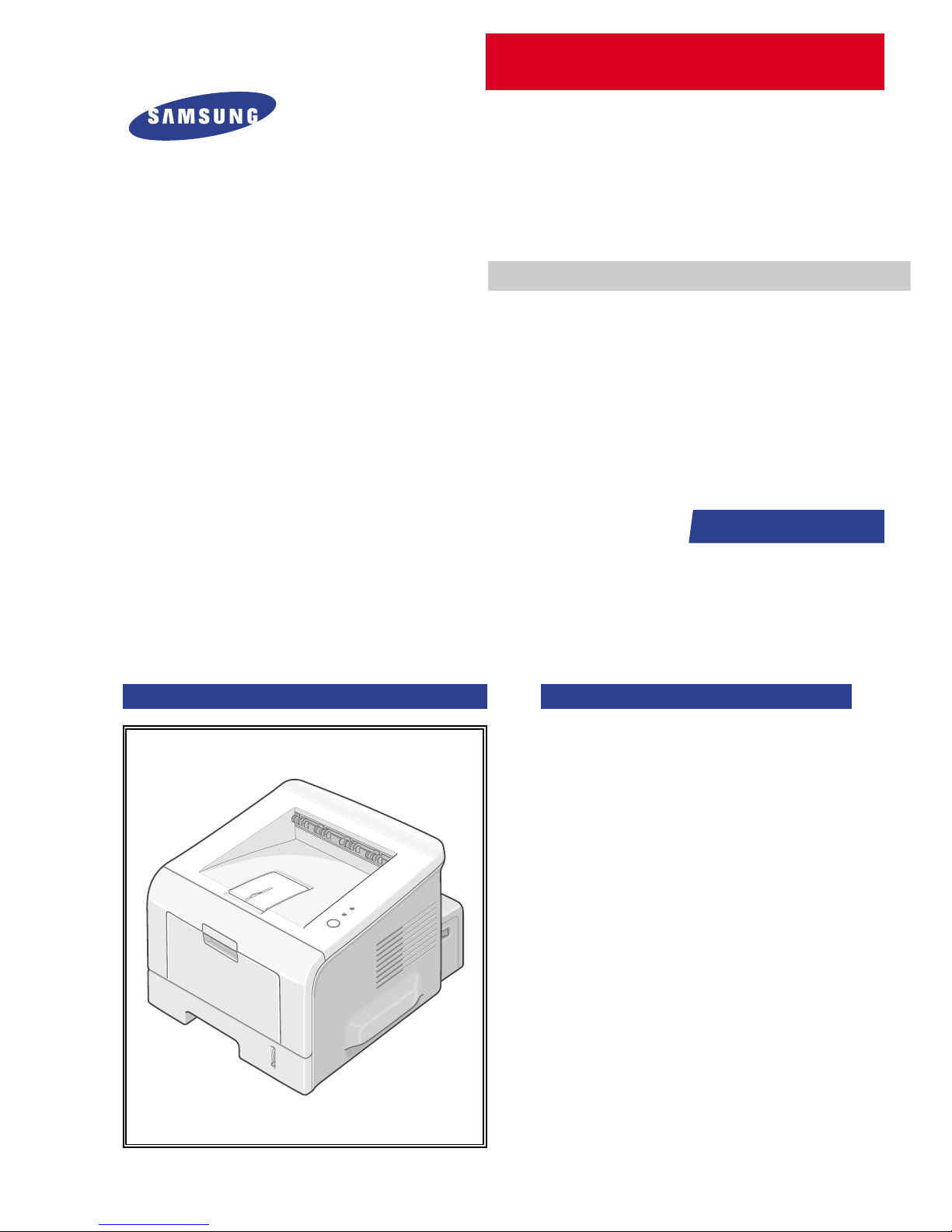
SERVICE
LASER PRINTER
ML-2250 Series
ML-2250/XAA, ML-2251N/XAA, ML-2252W/XAA
Manual
LASER PRINTER CONTENTS
1. Precautions
2. Reference Information
3. Specifications
4. Summary of product
5. Disassembly and Reassembly
6. Alignment and Adjustments
7. Troubleshooting
8. Exploded Views and Parts List
9. Block Diagram
10. Connection Diagram
11. Schematic Diagram
Basic Model : ML-2210/ML-2251N
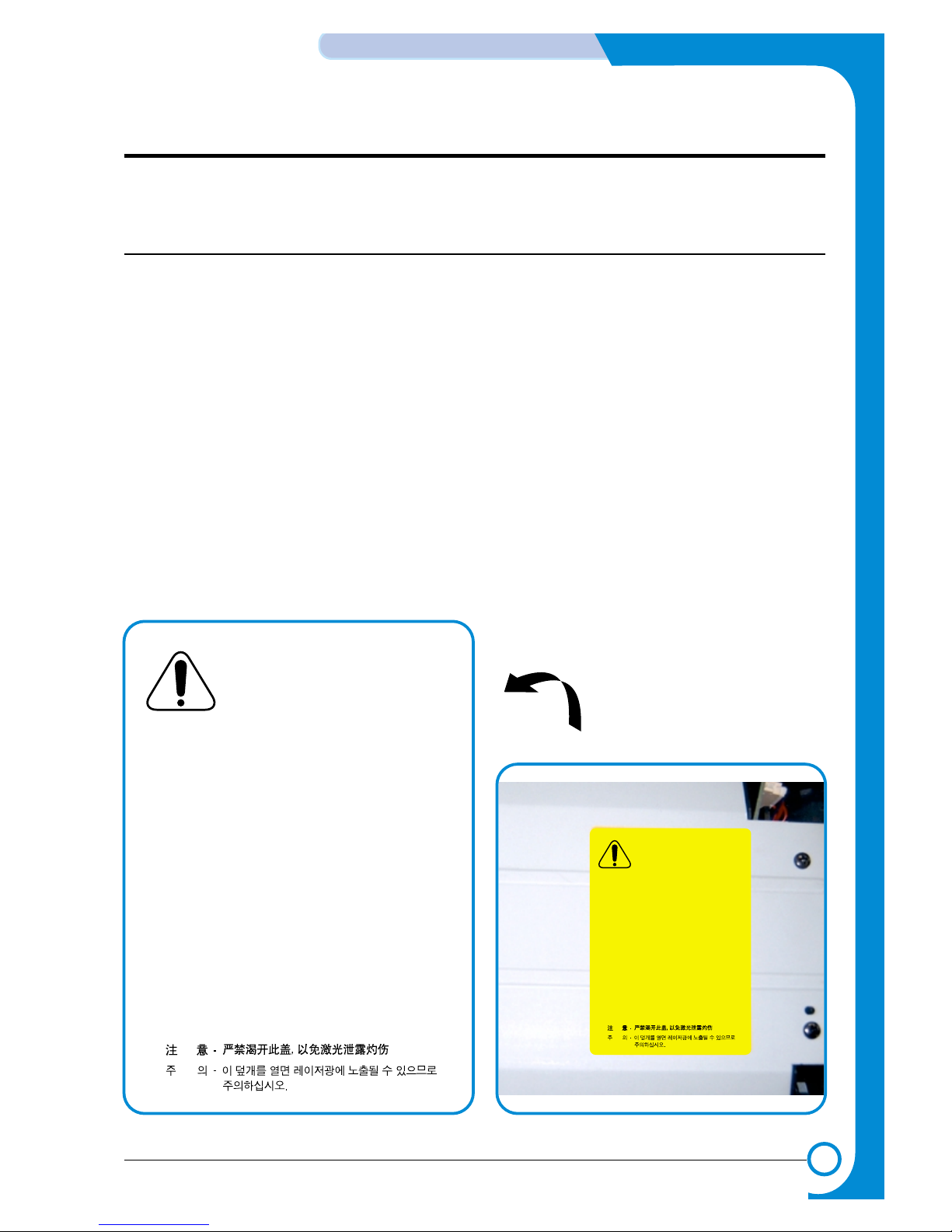
1
1
1-1
Precautions
Service Manual
1. Precautions
In order to prevent accidents and to prevent damage to the equipment please read the precautions listed
below carefully before servicing the printer and follow them closely.
1.1 Safety Warning
(1) Only to be serviced by appropriately qualified service engineers.
High voltages and lasers inside this product are dangerous. This printer should only be serviced by a suitably
trained and qualified service engineer.
(2) Use only Samsung replacement parts
There are no user serviceable parts inside the printer. Do not make any unauthorized changes or
additions to the printer, these could cause the printer to malfunction and create electric shock or fire haz-ards.
(3) Laser Safety Statement
The Printer is certified in the U.S. to conform to the requirements of DHHS 21 CFR, chapter 1 Subchapter J for
Class 1(1) laser products, and elsewhere, it is certified as a Class I laser product
con-forming to the requirements of IEC 825. Class I laser products are not considered to be hazardous. The
laser system and printer are designed so there is never any human access to laser radiation above a Class I
level during normal operation, user maintenance, or prescribed service condition.
Warning >> Never operate or service the printer with the protective cover removed from Laser/Scanner assembly. The
reflected beam, although invisible, can damage your eyes. When using this product, these basic safety
pre-cautions should always be followed to reduce risk of fire, electric shock, and injury to persons.
CAUTION - INVISIBLE LASER RADIATION
WHEN THIS COVER OPEN.
DO NOT OPEN THIS COVER.
VORSICHT - UNSICHTBARE LASERSTRAHLUNG,
WENN ABDECKUNG GE FFNET.
NICHT DEM STRAHL AUSSETZEN.
ATTENTION - RAYONNEMENT LASER INVISIBLE EN CAS
D OUVERTURE. EXPOSITION DANGEREUSE
AU FAISCEAU.
ATTENZIONE - RADIAZIONE LASER INVISIBILE IN CASO DI
APERTURA. EVITARE LESPOSIZIONE AL
FASCIO.
PRECAUCION - RADIACION LASER IVISIBLE CUANDO SE ABRE.
EVITAR EXPONERSE AL RAYO.
ADVARSEL. - USYNLIG LASERSTR LNING VED BNING, N R
SIKKERHEDSBRYDERE ER UDE AF FUNKTION.
UNDG UDSAETTELSE FOR STR LNING.
ADVARSEL. - USYNLIG LASERSTR LNING NR DEKSEL
PNES. STIRR IKKE INN I STR LEN.
UNNG EKSPONERING FOR STR LEN.
VARNING - OSYNLIG LASERSTR LNING NR DENNA DEL
R PPNAD OCH SP RREN R URKOPPLAD.
BETRAKTA EJ STRLEN. STR LEN R FARLIG.
VARO! - AVAT TAESSA JA SUOJALUKITUS OHITETTAESSA
OLET ALTTIINA N KYM TT M LLE LASERS TEILYLLE L KATSO S TEESEEN.
CAUTION - INVISIBLE LASER RADIATION
WHEN THIS COVER OPEN.
DO NOT OPEN THIS COVER.
VORSICHT - UNSICHTBARE LASERSTRAHLUNG,
WENN ABDECKUNG GE FFNET.
NICHT DEM STRAHL AUSSETZEN.
ATTENTION - RAYONNEMENT LASER INVISIBLE EN CAS
D OUVERTURE. EXPOSITION DANGEREUSE
AU FAISCEAU.
ATTENZIONE - RADIAZIONE LASER INVISIBILE IN CASO DI
APERTURA. EVITARE LESPOSIZIONE AL
FASCIO.
PRECAUCION - RADIACION LASER IVISIBLE CUANDO SE ABRE.
EVITAR EXPONERSE AL RAYO.
ADVARSEL. - USYNLIG LASERSTR LNING VED BNING, N R
SIKKERHEDSBRYDERE ER UDE AF FUNKTION.
UNDG UDSAETTELSE FOR STR LNING.
ADVARSEL. - USYNLIG LASERSTR LNING N R DEKSEL
PNES. STIRR IKKE INN I STR LEN.
UNNG EKSPONERING FOR STR LEN.
VARNING - OSYNLIG LASERSTR LNING N R DENNA DEL
R PPNAD OCH SP RREN R URKOPPLAD.
BETRAKTA EJ STR LEN. STR LEN R FARLIG.
VARO! - AVATTAESSA JA SUOJALUKITUS OHITETTAESSA
OLET ALTTIINA N KYM TT M LLE LASERS TEILYLLE L KATSO STEESEEN.
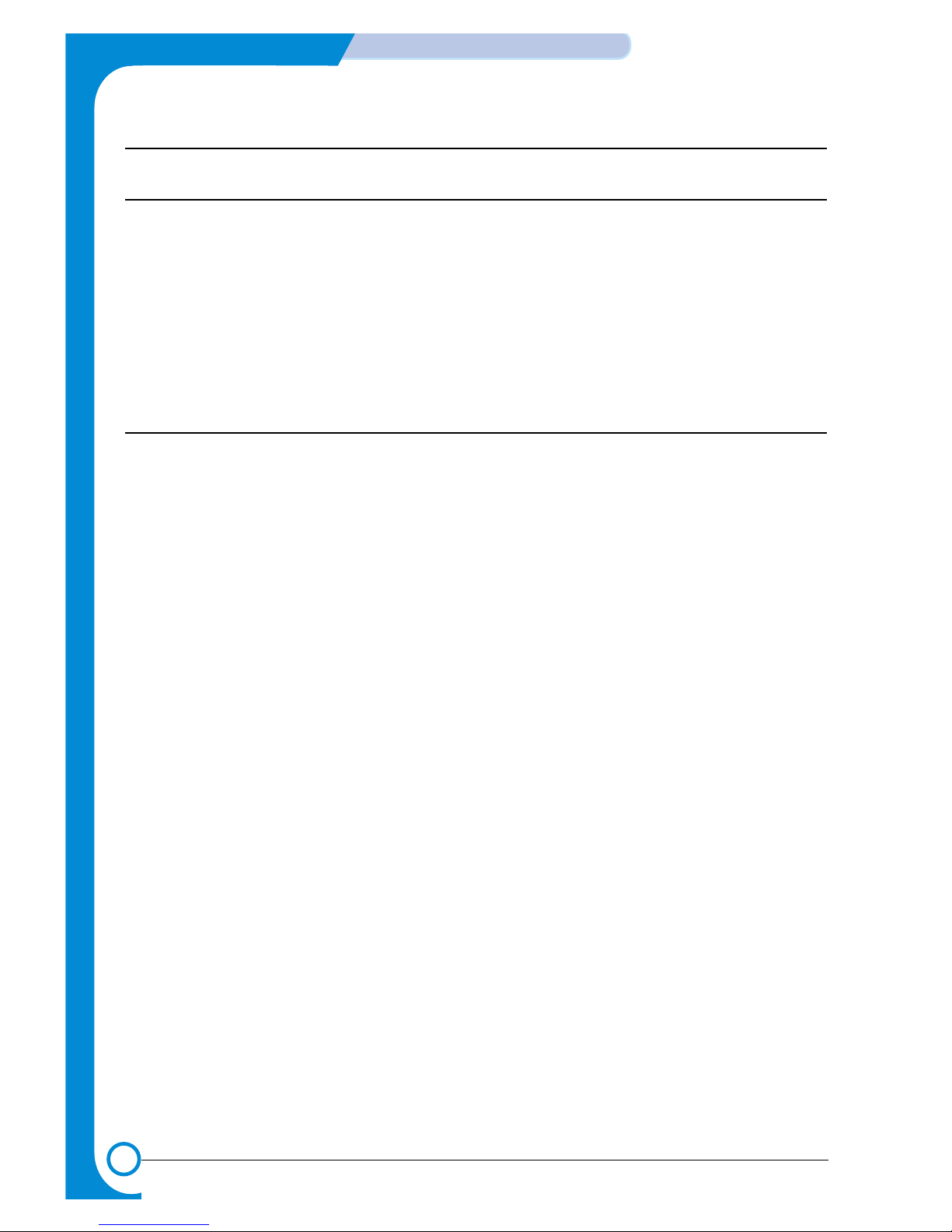
1-2
Precautions
Service Manual
1.2 Caution for safety
1.2.1 Toxic material
This product contains toxic materials that could cause illness if ingested.
(1) If the LCD control panel is damaged it is possible for the liquid inside to leak. This liquid is toxic. Contact with the skin
should be avoided, wash any splashes from eyes or skin immediately and contact your doctor. If the liquid gets into
the mouth or is swallowed see a doctor immediately.
(2) Please keep toner cartridges away from children. The toner powder contained in the toner cartridge may be harmful
and if swallowed you should contact a doctor.
1.2.2 Electric Shock and Fire Safety Precautions
Failure to follow the following instructions could cause electric shock or potentially cause a fire.
(1) Use only the correct voltage, failure to do so could damage the printer and potentially cause a fire or electric
shock.
(2) Use only the power cable supplied with the printer. Use of an incorrectly specified cable could cause the cable
to overheat and potentially cause a fire.
(3) Do not overload the power socket, this could lead to overheating of the cables inside the wall and could lead to
a fire.
(4) Do not allow water or other liquids to spill into the printer, this can cause electric shock. Do not allow paper
clips, pins or other foreign objects to fall into the printer these could cause a short circuit leading to an electric
shock or fire hazard..
(5) Never touch the plugs on either end of the power cable with wet hands, this can cause electric shock. When
servicing the printer remove the power plug from the wall socket.
(6) Use caution when inserting or removing the power connector. The power connector must be inserted com-
pletely otherwise a poor contact could cause overheating possibly leading to a fire. When removing the power
connector grip it firmly and pull.
(7) Take care of the power cable. Do not allow it to become twisted, bent sharply round corners or other wise
damaged. Do not place objects on top of the power cable. If the power cable is damaged it could overheat and
cause a fire or exposed cables could cause an electric shock. Replace a damaged power cable immediately,
do not reuse or repair the damaged cable. Some chemicals can attack the coating on the power cable,
weakening the cover or exposing cables causing fire and shock risks.
(8) Ensure that the power sockets and plugs are not cracked or broken in any way. Any such defects should be
repaired immediately . Take care not to cut or damage the power cable or plugs when moving the machine.
(9) Use caution during thunder or lightening storms. Samsung recommend that this machine be disconnected from
the power source when such weather conditions are expected. Do not touch the machine or the power cord if it
is still connected to the wall socket in these weather conditions.
(10) Avoid damp or dusty areas, install the printer in a clean well ventilated location. Do not position the machine
near a humidifier. Damp and dust build up inside the machine can lead to overheating and cause a fire.
(11) Do not position the printer in direct sunlight. This will cause the temperature inside the printer to rise possibly
leading to the printer failing to work properly and in extreme conditions could lead to a fire.
(12) Do not insert any metal objects into the machine through the ventilator fan or other part of the casing, it could
make contact with a high voltage conductor inside the machine and cause an electric shock.
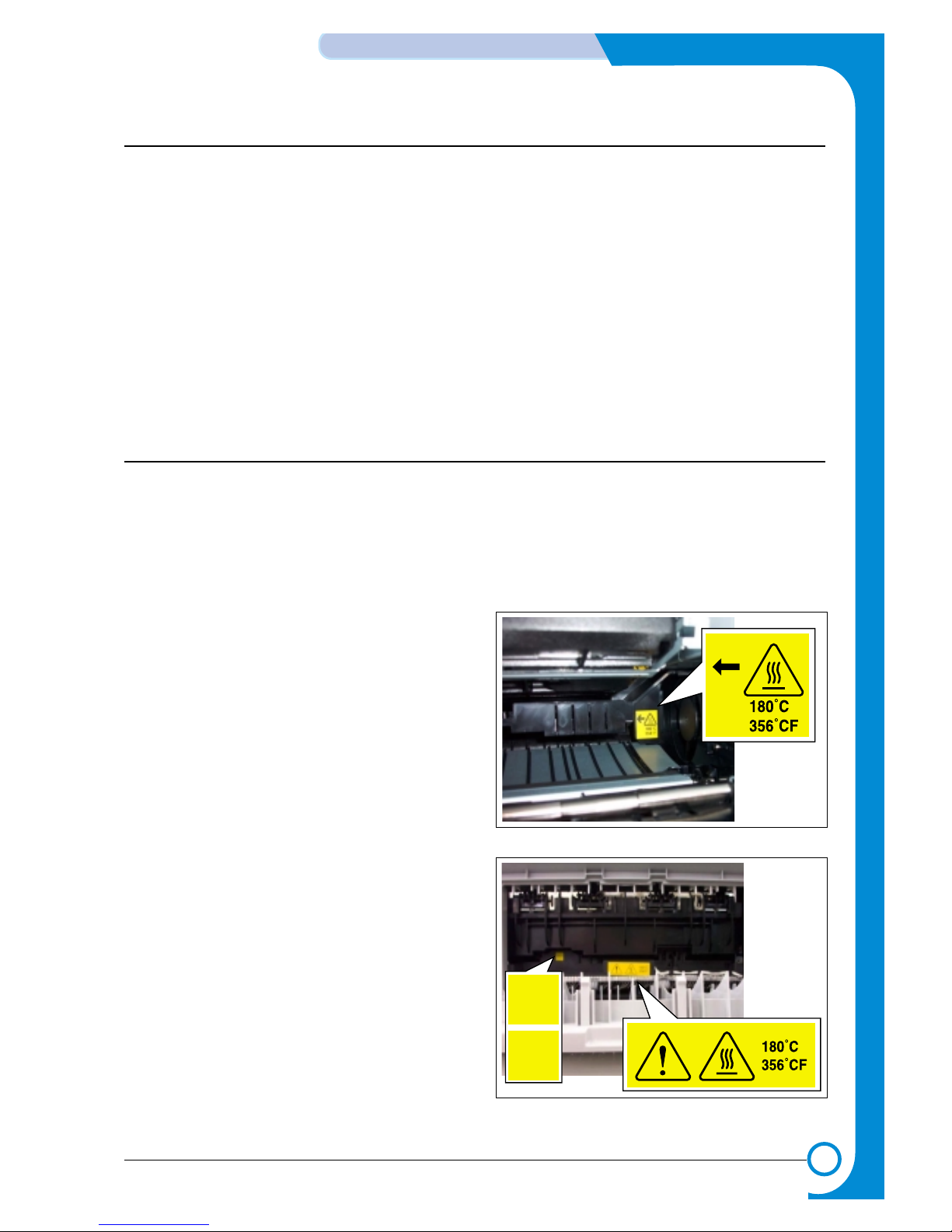
1-3
Precautions
Service Manual
1.2.3 Handling Precautions
The following instructions are for your own personal safety, to avoid injury and so as not to damage the printer
(1) Ensure the printer is installed on a level surface, capable of supporting its weight. Failure to do so could cause
the printer to tip or fall.
(2) The printer contains many rollers, gears and fans. Take great care to ensure that you do not catch your fingers,
hair or clothing in any of these rotating devices.
(3) Do not place any small metal objects, containers of water, chemicals or other liquids close to the printer which if
spilled could get into the machine and cause damage or a shock or fire hazard.
(4) Do not install the machine in areas with high dust or moisture levels, beside on open window or close to a
humidifier or heater. Damage could be caused to the printer in such areas.
(5) Do not place candles, burning cigarettes, etc on the printer, These could cause a fire.
1.2.4 Assembly / Disassembly Precautions
Replace parts carefully, always use Samsung parts. Take care to note the exact location of parts and also
cable routing before dismantling any part of the machine. Ensure all parts and cables are replaced correctly.
Please carry out the following procedures before dismantling the printer or replacing any parts.
(1) Check the contents of the machine memory and make a note of any user settings. These will be erased if the
mainboard or network card is replaced.
(2) Ensure that power is disconnected before servicing or
replacing any electrical parts.
(3) Disconnect printer interface cables and power cables.
(4) Only use approved spare parts. Ensure that part number,
product name, any voltage, current or temperature rating
are correct.
(5) When removing or re-fitting any parts do not use
excessive force, especially when fitting screws into plastic.
(6) Take care not to drop any small parts into the machine.
(7) Handling of the OPC Drum
- The OPC Drum can be irreparably damaged if it
exposed to light.
Take care not to expose the OPC Drum either to direct
sunlight or to fluorescent or incandescent room
lighting. Exposure for as little as 5 mins can damage
the surface’s photoconductive properties and will result
in print quality degradation. Take extra care when
servicing the printer. Remove the OPC Drum and store
it in a black bag or other lightproof container. Take care
when working with the covers(especially the top cover)
open as light is admitted to the OPC area and can
damage the OPC Drum.
- Take care not to scratch the green surface of OPC
Drum Unit.
If the green surface of the Drum Cartridge is scratched
or touched the print quality will be compromised.
"HOT CAUTION" LABEL"HOT CAUTION" LABEL
"HOT CAUTION" LABEL"HOT CAUTION" LABEL
110V
220V
<ELA HOU-FRAME>
<ELA HOU-FUSER LV>

1-4
Precautions
Service Manual
1.2.5 Disregarding this warning may cause bodily injury
(1) Be careful with the high temperature part.
The fuser unit works at a high temperature. Use caution when working on the printer. Wait for the fuser to cool
down before disassembly.
(2) Do not put finger or hair into the rotating parts.
When operating a printer, do not put hand or hair into the rotating parts (Paper feeding entrance, motor, fan,
etc.). If do, you can get harm.
(3) When you move the printer.
This printer weighs 12.7kg including toner cartridge and cassette. Use safe lifting and handling techniques. Use
the lifting handles located on each side of the machine. Back injury could be caused if you do not lift carefully.
(4) Ensure the printer is installed safely.
The printer weighs 12.7Kg, ensure the printer is installed on a level surface, capable of supporting its weight.
Failure to do so could cause the printer to tip or fall possibly causing personal injury or damaging the printer.
(5) Do not install the printer on a sloping or unstable surface. After installation, double check that the printer is stable.
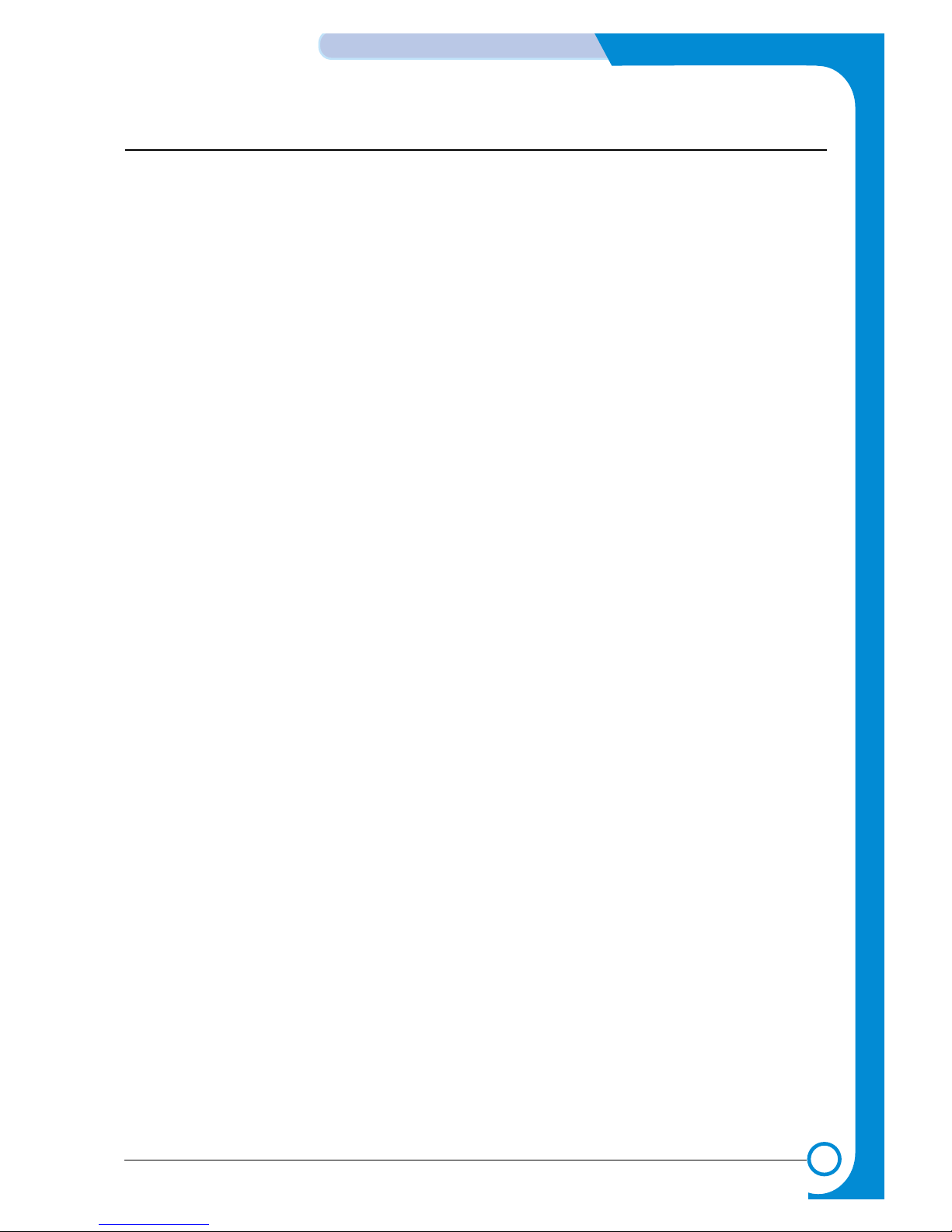
1-5
Precautions
Service Manual
1.3 ESD Precautions
Certain semiconductor devices can be easily damaged by static electricity. Such components are commonly called
“Electrostatically Sensitive (ES) Devices”, or ESDs. Examples of typical ESDs are: integrated circuits, some field
effect transistors, and semiconductor “chip” components.
The techniques outlined below should be followed to help reduce the incidence of component damage caused by
static electricity.
Caution >>Be sure no power is applied to the chassis or circuit, and observe all other safety precautions.
1. Immediately before handling a semiconductor component or semiconductor-equipped assembly, drain off any
electrostatic charge on your body by touching a known earth ground. Alternatively, employ a commercially available wrist strap device, which should be removed for your personal safety reasons prior to applying power to the
unit under test.
2. After removing an electrical assembly equipped with ESDs, place the assembly on a conductive surface, such as
aluminum or copper foil, or conductive foam, to prevent electrostatic charge buildup in the vicinity of the assembly .
3. Use only a grounded tip soldering iron to solder or desolder ESDs.
4. Use only an “anti-static” solder removal device. Some solder removal devices not classified as “anti-static” can
generate electrical charges sufficient to damage ESDs.
5. Do not use Freon-propelled chemicals. When sprayed, these can generate electrical charges sufficient to damage ESDs.
6. Do not remove a replacement ESD from its protective packaging until immediately before installing it. Most
replacement ESDs are packaged with all leads shorted together by conductive foam, aluminum foil, or a comparable conductive material.
7. Immediately before removing the protective shorting material from the leads of a replacement ESD, touch the protective material to the chassis or circuit assembly into which the device will be installed.
8. Maintain continuous electrical contact between the ESD and the assembly into which it will be installed, until completely plugged or soldered into the circuit.
9. Minimize bodily motions when handling unpackaged replacement ESDs. Normal motions, such as the brushing
together of clothing fabric and lifting one’s foot from a carpeted floor, can generate static electricity sufficient to
damage an ESD.
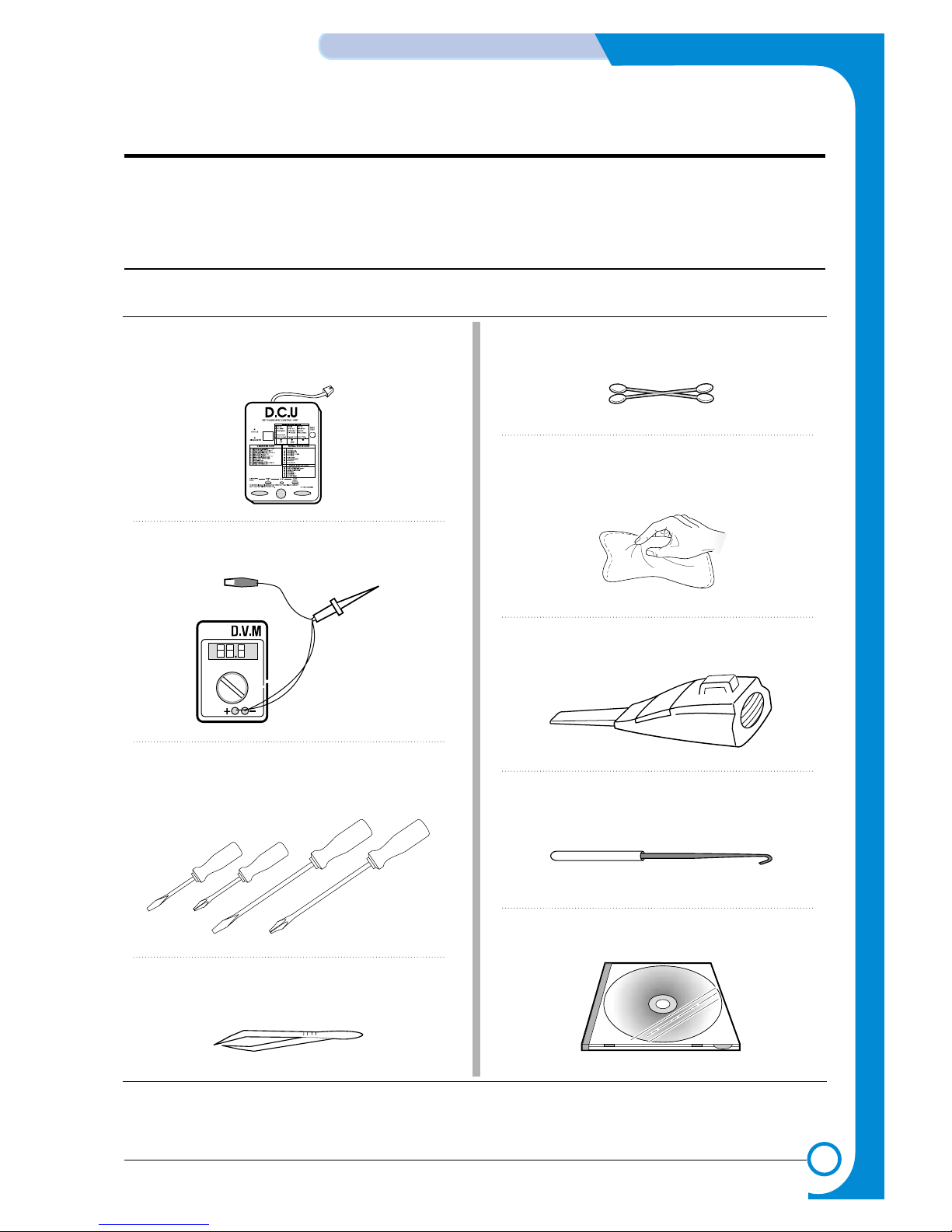
2
2
2-1
Samsung Electronics
REFERENCE INFORMATION
Traninung Manual
2. Reference Information
This chapter contains the tools list, list of abbreviations used in this manual, and a guide to the
location space required when installing the printer. A definition of tests pages and Wireless
Network information definition is also included.
2.1 Tool for Troubleshooting
The following tools are recommended safe and easy troubleshooting as described in this service manual.
• DCU(Diagnostic Control Unit)
Standard : Test equipment to diagnose the Laser
printer supplied by Samsung Electronics.
• DVM(Digital Volt Meter)
Standard : Indicates more than 3 digits.
• Driver
Standard : "-" type, "+" type (M3 long, M3 short, M2
long, M2 short).
• T weezers
Standard : For general home use, small type.
• Cotton Swab
Standard : For general home use, for medical service.
• Cleaning Equipments
Standard : An IPA(Isopropyl Alcohol)dry wipe tissue or
a gentle neutral detergent and lint-free cloth.
• Vacuum Cleaner
• Spring Hook
Standard : For general use
• Software (Driver) installation CD ROM
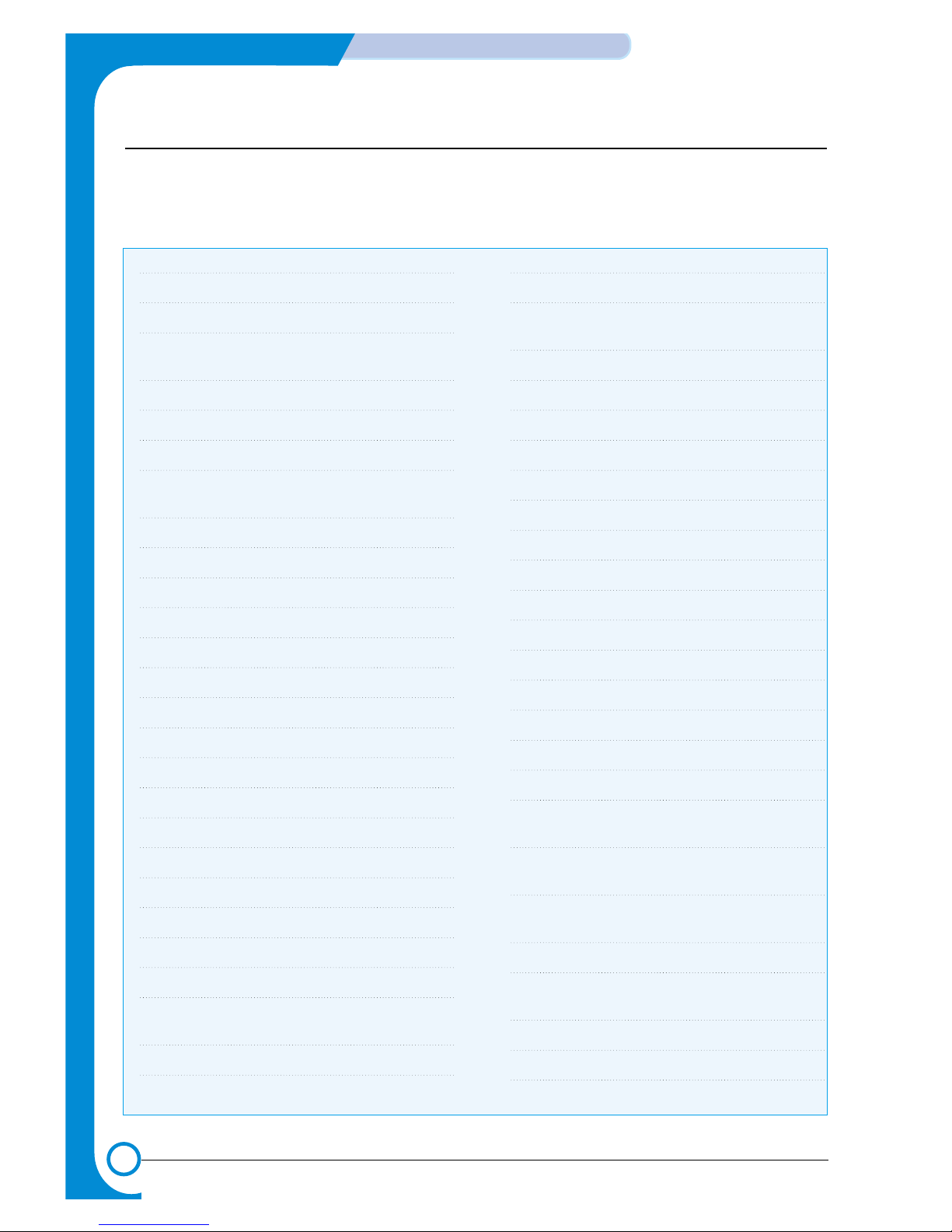
2-2
REFERENCE INFORMATION
Samsung Electronics
Traninung Manual
2.2 Acronyms and Abbreviations
The table below explains the abbreviations and acronyms used in this service manual. Where abbreviations
or acronyms are used in the text please refer to this table.
ADC Analog-to-Digital-Conversion
AP Access Point
AC Alternating Current
ASIC Application Specific Integrated
Circuit
ASSY Assembly
BIOS Basic Input Output System
BLDC Motor Brushless DC Motor
CMOS Complementary Metal Oxide
Semiconductor
CMYK Cyan, Magenta, Yellow, Black
CN Connector
CON Connector
CPU Central Processing Unit
CTD Sensor Color Toner Density Sensor
dB Decibel
dBA A-Weighted decibel
dBm Decibel milliwatt
DC Direct Current
DCU Diagnostic Control Unit
DIMM Dual In-line Memory Module
DPI Dot Per Inch
DRAM Dynamic Random Access Memory
DVM Digital Voltmeter
ECP Enhanced Capability Port
ECU Engine Control Unit
EEPROM Electronically Erasable
Programmable Read Only Memory
EMI Electro Magnetic Interference
EP Electro photographic
EPP Enhanced Parallel Port
F/W Firmware
FCF/FCT First Cassette Feeder/First
Cassette Tray
FISO Front-In, Side-Out
FPOT First Print out Time
GDI Windows Graphic Device Interface
GIF Graphic Interchange Format
GND Ground
HBP Host Based Printing
HDD Hard Disk Drive
HTML Hyper Text Transfer Protocol
HV High Voltage
HVPS High Voltage Power Supply
I/F Interface
I/O Input and Output
lb Pound(s)
IC Integrated Circuit
ICC International Color Consortium
IDE Intelligent Drive Electronics or
Integrated Drive Electronics
IEEE Institute of Electrical and
Electronics Engineers. Inc
IOT Image Output Terminal (Color print-
er, Copier)
IP A Isopropy Alcohol
IPC Inter Process CommunicationEPP
Enhanced parallel Port
IPM Images Per Minute
ITB Image Transfer Belt
LAN local area network
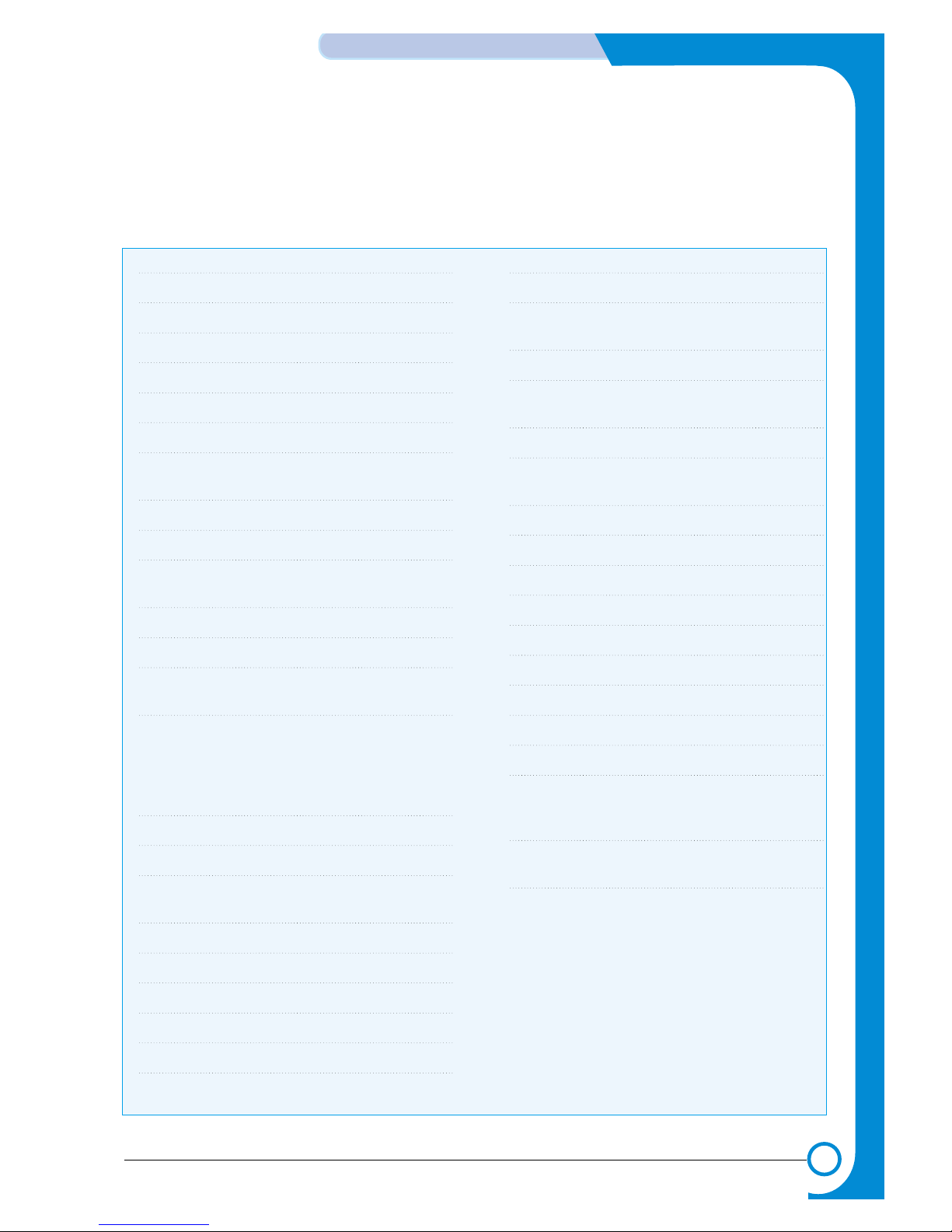
2-3
Samsung Electronics
REFERENCE INFORMATION
Traninung Manual
LBP Laser Beam Printer
LCD Liquid Crystal Display
LED Light Emitting Diode
LSU Laser Scanning Unit
MB Megabyte
MHz Megahertz
MPBF Mean Prints Between Failure
MPF/MPT Multi Purpose Feeder/Multi
Purpose Tray
NIC Network Interface Card
NPC Network Printer Card
NVRAM Nonvolatile Random Access
Memory
OPC Organic Photo Conductor
PBA Printed Board Assembly
PCL Printer Command Language ,
Printer Control Language
PCI Peripheral Component
Interconnect by Intel 1992/6/22, is
a local bus standard developed by
Intel and introduced in April, 1993 :
A60, B60 Pins
PDF Portable Document Format
PDL Page Description Language
Ping Packet internet or Inter-Network
Groper
PPD Postscript Printer Discription
PPM Page Per Minute
PS Post Script
PTL Pre-Transfer Lamp
PWM Pulse Width Moduration
Q’ty Quantity
RAM Random Access Memory
ROM Read Only Memory
SCF/SCT Second Cassette Feeder/Second
Cassette Tray
SMPS Switching Mode Power Supply
SPGP Samsung Printer Graphic
Processor
SPL Samsung Printer Language
Spool Simultaneous Peripheral Operation
Online
SURF Surface Rapid Fusing
SW Switch
sync Synchronous or Synchronization
T1 ITB
T2 Transfer Roller
TRC Toner Reproduction Curve
PnP Universal Plug and Play
URL Uniform Resource Locator
USB Universal Serial Bus
VCCI Voluntary Control Council for
Interference Information
Technology Equipment
WECA Wireless Ethernet Compatibility
Alliance
Wi-Fi Wireless Fidelity
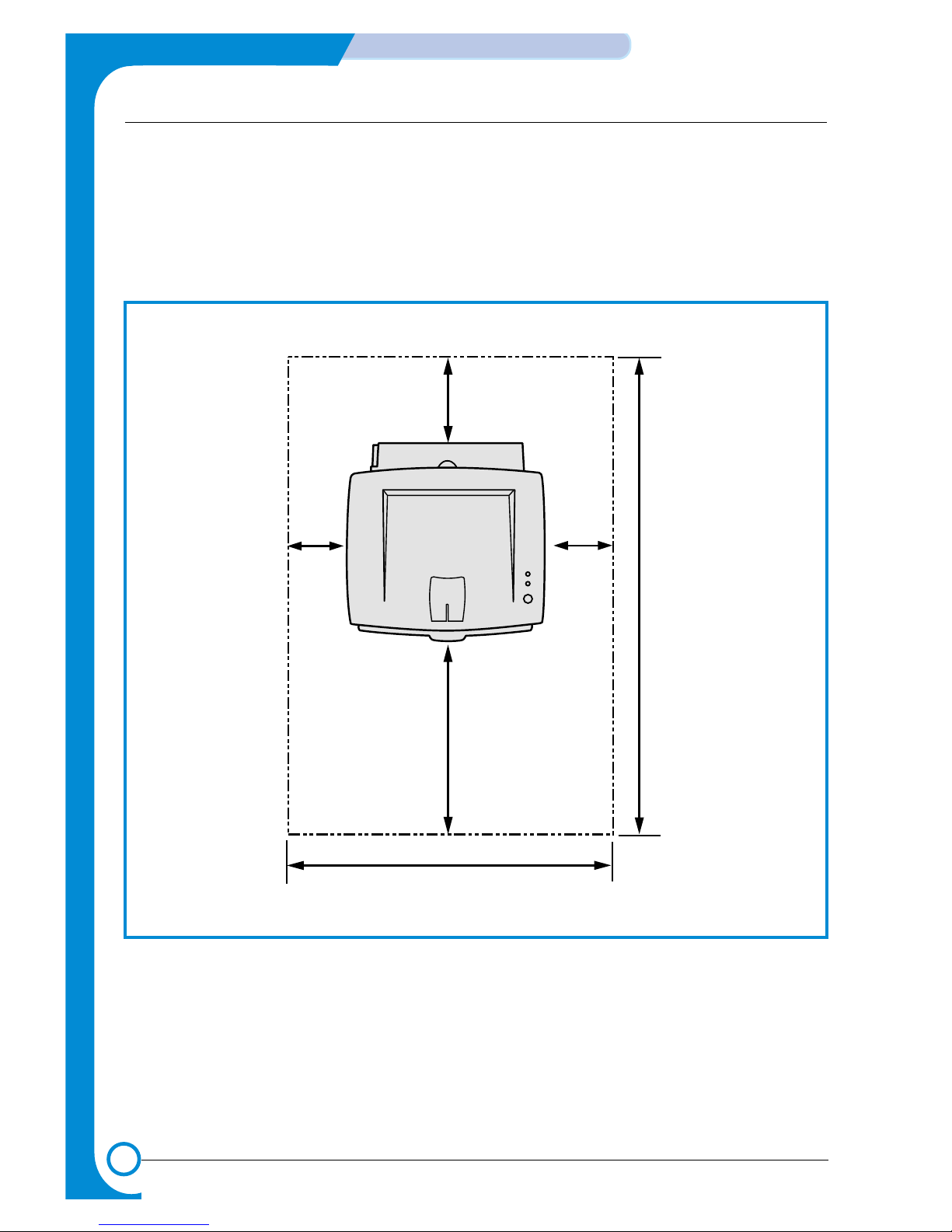
2.3 Select a location for the printer
• Leave enough room to open the printer trays, covers, and allow for proper ventilation. (see diagram
below)
• Provide the proper environment :
- Afirm, level surface
- Away from the direct airflow of air conditioners, heaters, or ventilators
- Free of extreme fluctuations of temperature, sunlight, or humidity
- Clean, dry, and free of dust
552 mm(21.7 in.)
100 mm
(3.9 in.)
954.6 mm(37.5 in.)
482.6 mm(18.8 in.)
100 mm
(3.9 in.)
100 mm
(3.9 in.)
2-4
REFERENCE INFORMATION
Samsung Electronics
Traninung Manual
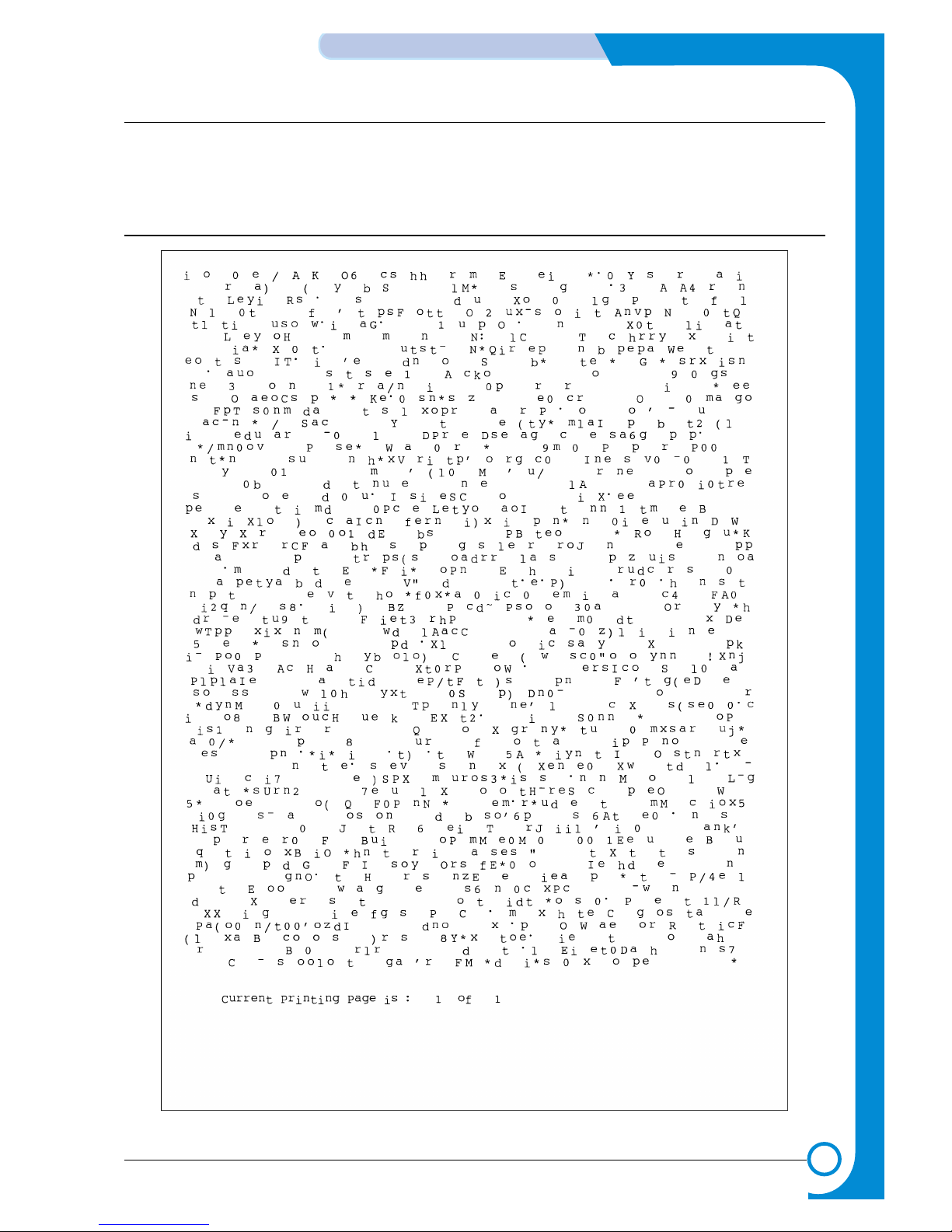
2-5
Samsung Electronics
REFERENCE INFORMATION
Traninung Manual
2.4 Sample Tests Patterns
The sample patterns shown below are the standard test patterns used in the factory.
The life of the toner cartridge, developer cartridge and printing speed are measured with the pattern shown
below (5%). The 5% and 2% samples are reproduced reduced to 70% of the actual A4 size.
2.4.1 A4 5% Pattern
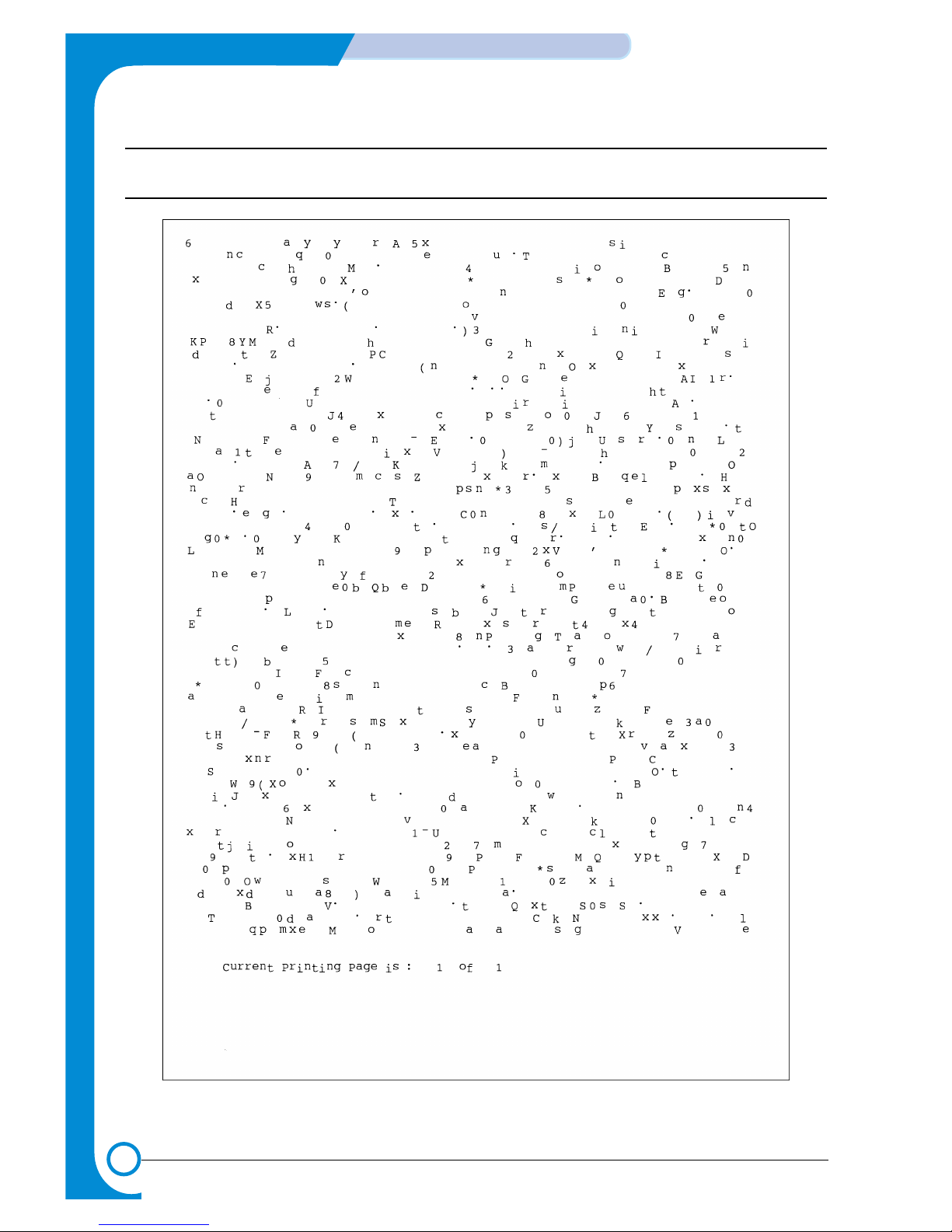
2-6
REFERENCE INFORMATION
Samsung Electronics
Traninung Manual
2.4.2 A4 2% Pattern
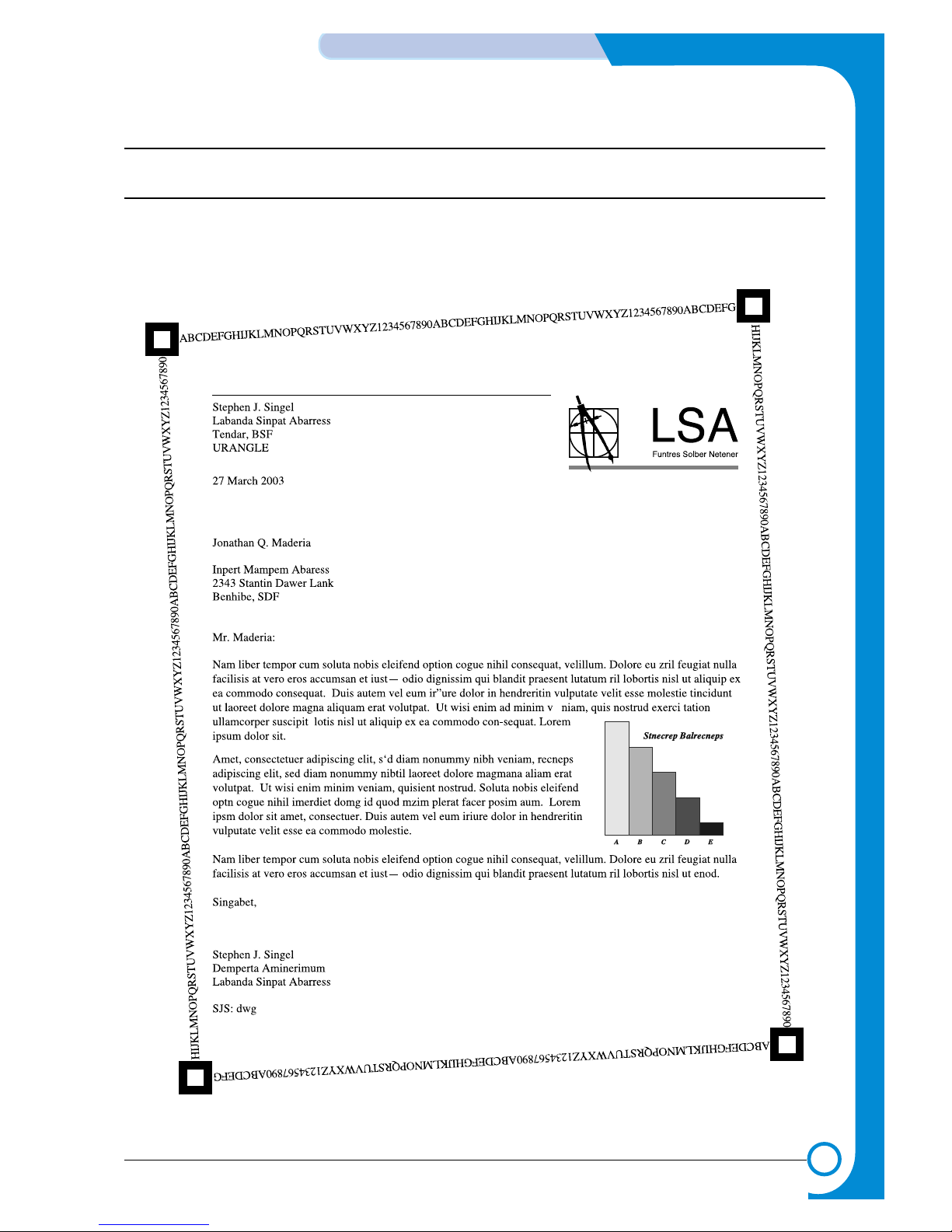
2-7
Samsung Electronics
REFERENCE INFORMATION
Traninung Manual
2.4.3 A4 ISO 19752 Standard Pattern
This test page is reproduced at 70% of the normal A4 size
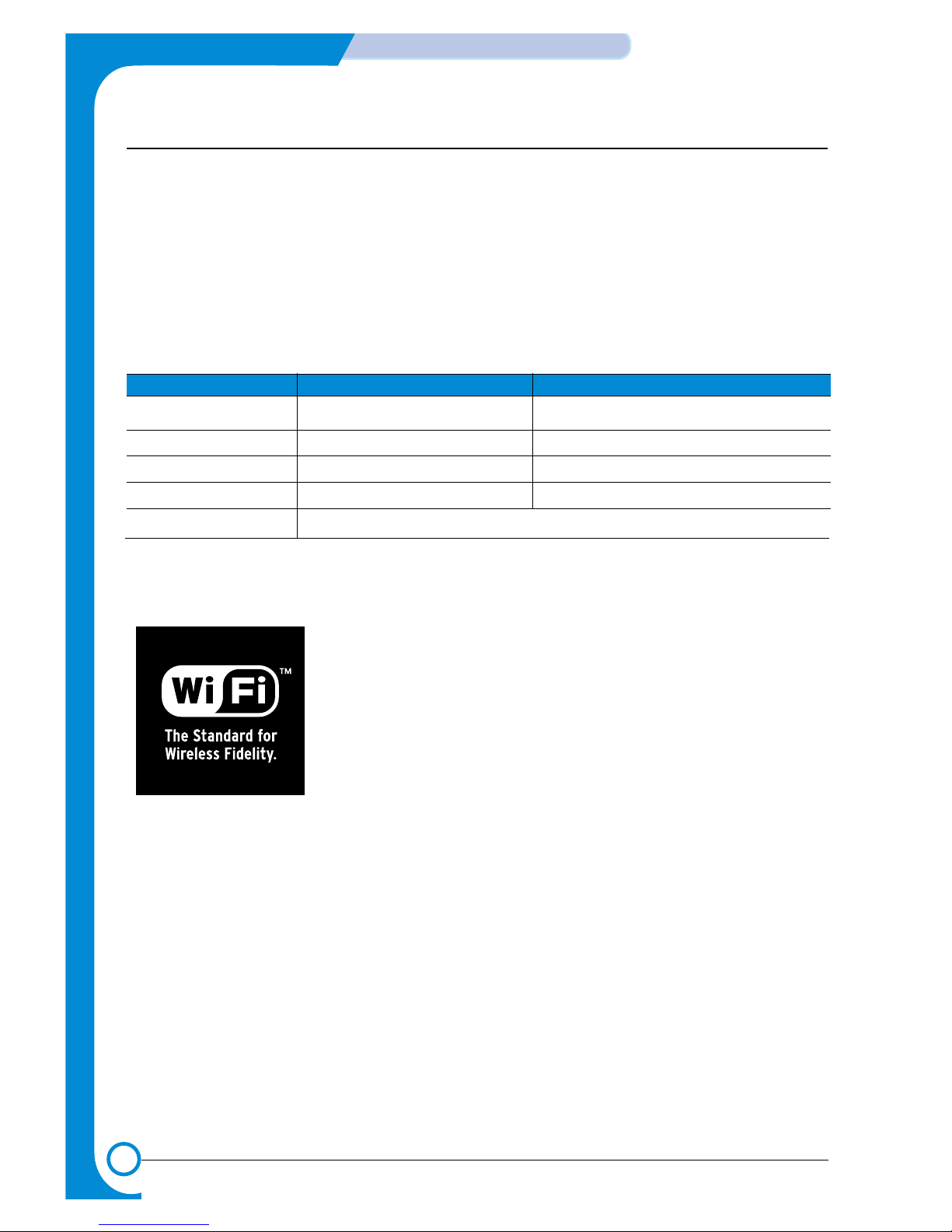
2-8
REFERENCE INFORMATION
Samsung Electronics
Traninung Manual
2.6 Wireless LAN
• This product can be used with a wireless LAN, (this is an option.)
- The wireless LAN function uses radio technology, instead of using LAN cable, to connect to an
access point for printing.
- For a wireless LAN connection in Infrastructure mode an AP is needed, (purchased separately)
- For a wireless LAN connection in Ad-Hoc mode an appropriate Wireless I/F card is required fitted
to a computer, (purchased separately)
- It is possible to use a wireless LAN connection with wired LAN.
- If an AP is installed in an office or at home, the wireless LAN function can be simply configured
and used.
• Types of desk top PC (or Lap top) that uses the wireless LAN.
• About the certificated mark of Wi-Fi
TM
- Wi-FiTMis a registered trademark of the WECA (Wireless Ethernet
Compatibility Alliance). Over 50 wireless LAN companies are member of
this organisation. Most of the main wireless networking companies are
attending including such companies as Lucent Technologies, Cisco,
Intel/Symbol, 3Com, Enterasys (Cabletron), Compaq, IBM, Nokia, Dell,
Philips, Samsung Electronics, Sony, Intersil, etc.. This mark certifies mutual
compatibility amongst the product of these companies. Wi-FiTM(IEEE
802.1) is certified as a standard of the wireless LAN market.
Division Basic type Recommend type
CPU Over PENTIUM 233M PENTIUM 300MHz
MEMORY Over 64MB Over 128MB
VIDEO CARD Over 800X600 Over 1024X768
OS Over WINDOWS 98 Over WINDOWS ME
INTERFACE CARD A product has a certificated mark of Wi-Fi
TM
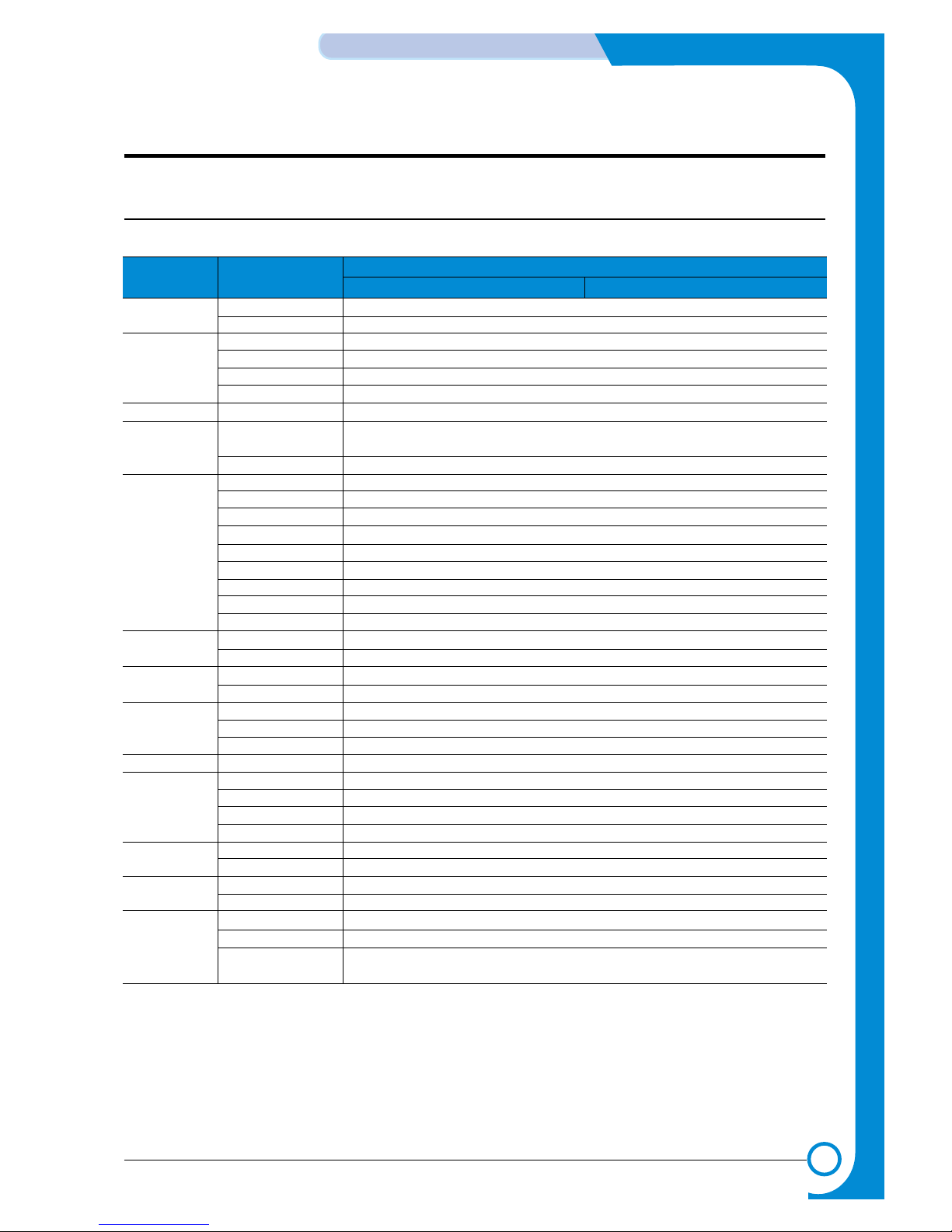
3
3
3-1
Samsung Electronics
Specifications
Service Manual
Item ML-2250 Series
ML-2250 ML-2251N/ML-2252W
3. Specifications
Product specifications are subject to change without notice.See below for product specifications.
3.1 General Specifications
*Speed
Resolution
Size (W*D*H)
Weight
Design
Warm-Up T ime
FPOT
Electric
Power Switch
Power
Consumption
Power Save
Mode
**Acoustic Noise
Printing
Simples
Duplex
Default
RET Chip
Gray Scale Level
Set
Set Net
(with Image artridge)
Packing
Paper Path
Multi Purpose Feeder
Paper Output Tray
Duplex
Cabinet Color
Paper Indicator
LCD
Button
LED
Cold Warm-Up
sleep mode
Stand By
Sleep Mode
Input Voltage
Electric Currency
Input Frequency
Ready
A VG.
Max.
Power Save
Support
Setting Unit
Printing
Stand-By
Size (Max.)
Size (Min.)
Margin(Top/Bottom/
Left/Right)
Up to 20ppm in A4(22ppm in Letter)
NO
Up to 1200x1200dpi effective output
600dpi
YES
128 Gray
358mmx452mmx278mm (14.1"x17.8"x10.9")
10kg (22 lbs)
12.7kg (28lbs)
Cassette Type, S-Path
YES (50 Sheets)
YES (Stacker)
NO
S. White(W91641), Bright Gray (G71335)
YES (Lever)
NO
1 Key (No LED): Cancel / Toner Save
2 LED (1 Dual Color LED): Ready, Error,Toner Save
42 sec
42 sec
10 sec (from LSU 'ON',A4)
50 sec
Low Voltage : 100~127VAC (active range 90 ~ 135VAC), High Voltage : 200~240VAC (active range 180 ~ 264VAC)
Amp (in 220V AC/110VCA)
50/60 Hz(+/- 3Hz)
YES
Less than 70w
Less than 350w
700w
Less than 1 1w
YES (RCP Mode)
Default : 5 min , Off/ 5 min/ 10 min/ 15 min/ 30 min/ 45 min/ 60 min
Less than 51 dBA
Less than 39 dBA
216mmx356mm (8.5"x14")
76mmx127mm (3"x5")
4mm, 4mm, 4mm, 4mm
* Print speed will be affected by Operating System used, computing performance, application software, connecting
method, media type, media size and job complexity.
** Sound Pressure Level, ISO 7779
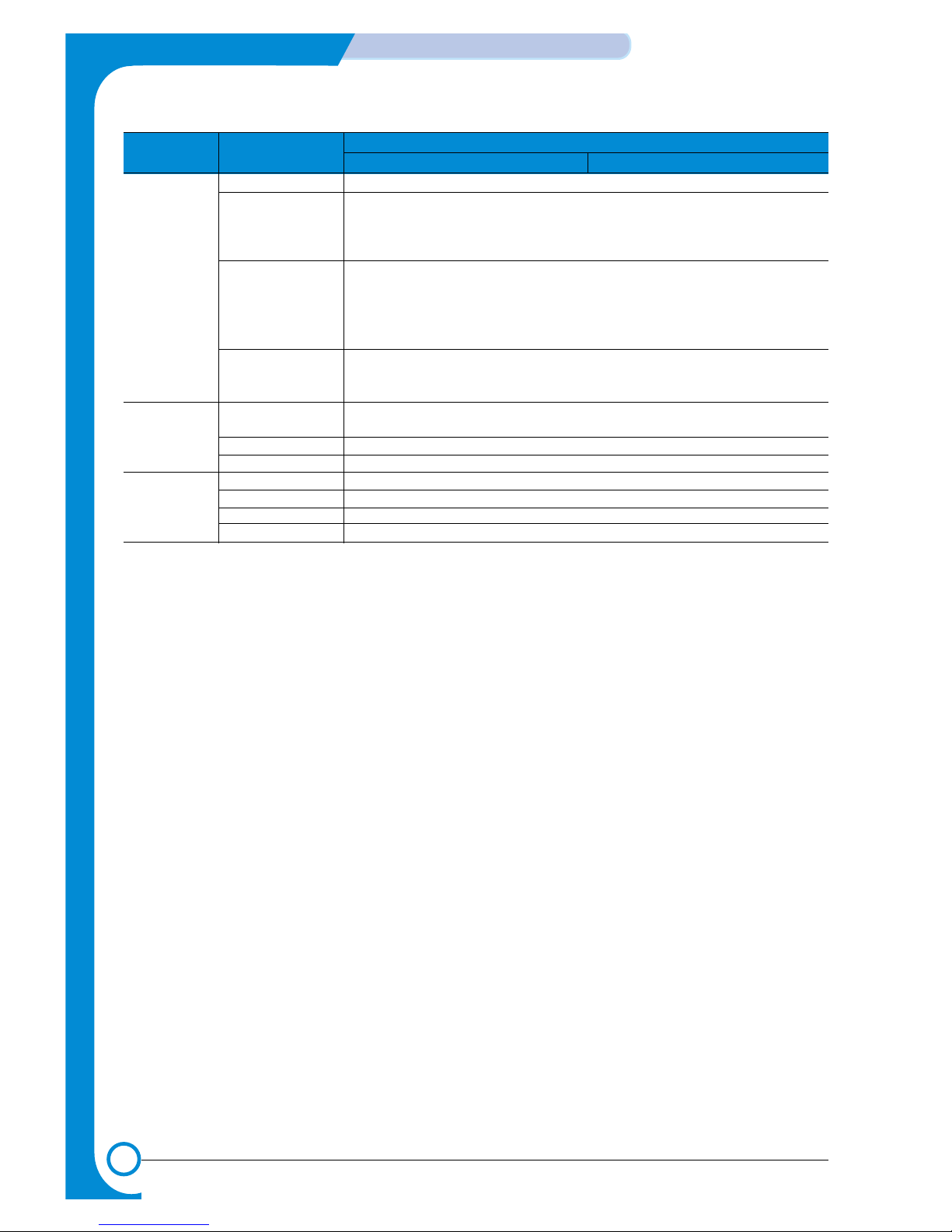
3-2
Specifications
Samsung Electronics
Service Manual
Item ML-2250 Series
ML-2250 ML-2251N/ML-2252W
Paper Input
Paper Output
Sensor
Pick-Up
Capacity
Media Type
Media Weight
Capacity
Stacker
Offset Output
Paper
Paper Size
Media Type
Paper Full
Center Feeding
Max 550 sheet
1. Cassette : 250 sheet
2. MPF : 50 Sheet (Special Media 5 Sheets)
3. Optional Second Cassette Feeder :250 sheets
- Cassette : A4, A5, Letter, Legal, Executive, Folio, ISO B5, JIS B5, 3"x5", Oficio
- Manual Slot : No
- Multi Purpose Feeder : A4, A5, A6, Letter, Legal, Folio, Executive, ISO B5, JIS B5, 3"x5",
Monarch, No.10, DL, C5, C6, ficio
- Second Cassette Feeder : A4, A5, Letter, Legal, Executive, Folio, ISO B5, JIS B5, C6, Oficio
1. Cassette : 16~24lb (60 to 90g/•)
2. Multi Purpose Feeder : 16~43lb (60 to 163g/•)
3. Second Cassette Feeder : 16~24lb (60 to 90g/•)
Max151 sheet
1. Face-Down :150 sheet , 2. Face-Up : 1 sheet
1. Face-Down : YES , 2. Face-Up : NO
NO
YES
NO
NO
NO
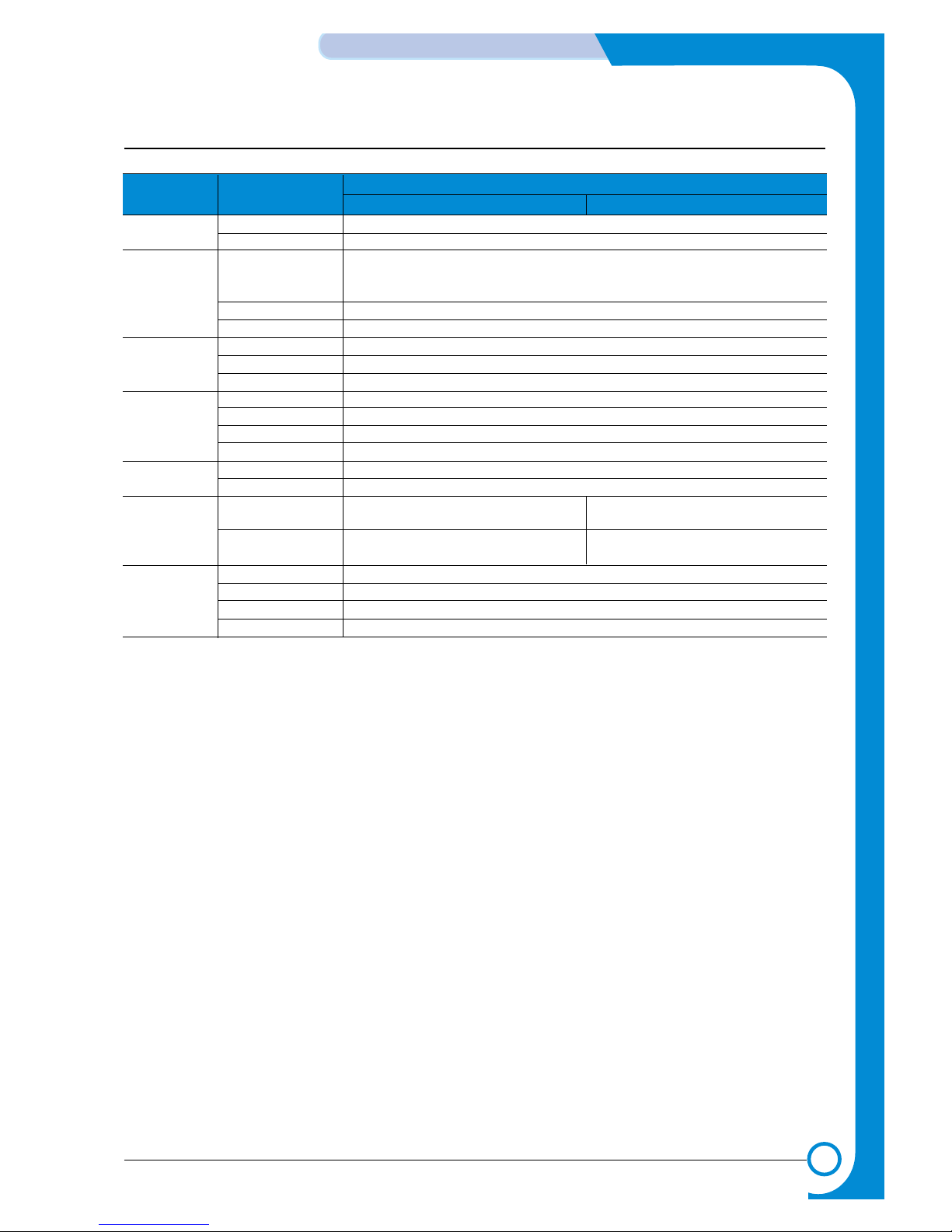
3-3
Samsung Electronics
Specifications
Service Manual
3.2 Controller Specification
Item ML-2250 Series
ML-2250 ML-2251N/ML-2252W
MPU
Emulation
Interface
Memory
Font
Network
Test Print
CPU
GEU
Standard
Option
Auto Emulation Sensing
Standard
Option
Auto Interface Sensing
Standard / Max.
Type
Expand Memory Slot, Type
Compression Technology
Type
Number
Standard
Option
Demo Mode
Configuration Mode
Cleaning Mode
Service Mode
SPGPm 166MHz
YES
ML-2250: SPL,PCL6(Firmware),EPSON,IBM ProPrinter
ML-2250/50G Domestic: SPL,
PCL6(Firmware),KS5843,KSSM,KSC5895
PostScript 3 with 136 fonts
YES
IEEE1284,USB 2.0
Serial : NO , IrDA : NO
YES
Export : 16MB / 144MB , Domestic : 32MB/160MB
SDRAM
YES : 1EA
N/A
Flash Memory
45 Scalable, 1 Bitmap
N/A
ML-2251N : 10/100 Base TX , ML-2252W :
10/100 Base TX & Wireless LAN
YES : 10/100 Base TX ML-2251N : YES (10/100 Base TX
YES : 10/100 Base TX & Wireless LAN & Wireless LAN)
Press the Demo key for 2 seconds
Press the Demo key for 6 seconds
Press the Demo key for 10 seconds
Press the Demo key when power on
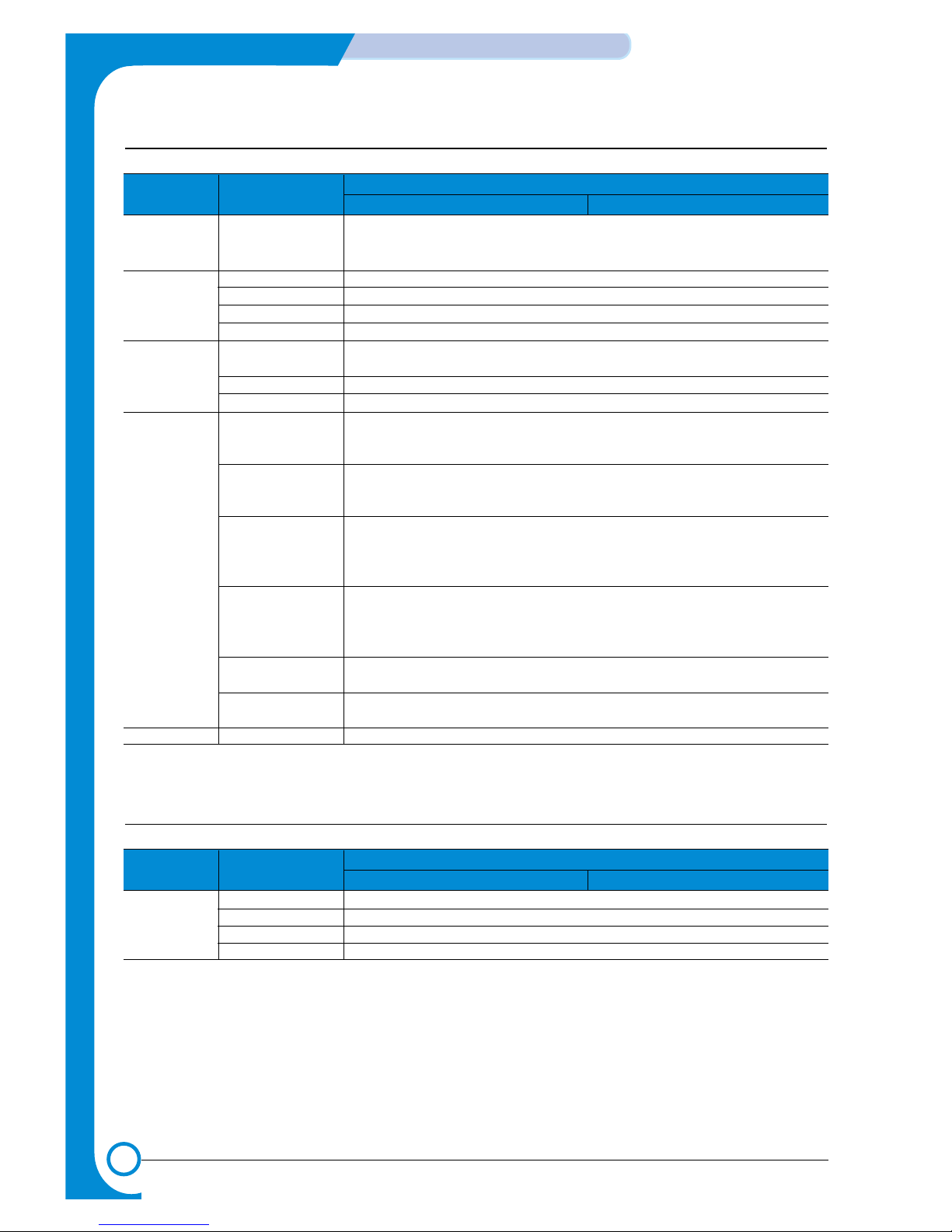
3-4
Specifications
Samsung Electronics
Service Manual
3.3 Software Specifications
Item ML-2250 Series
ML-2250 ML-2251N/ML-2252W
OS
Printer Driver
Driver Function
WH
Compatibility
Compatibility
Default
Remote Control Panel
Status Monitor
Language
Contents
Electronic Registration
Layout
Paper
Graphics
Extras
Printer
About
-
- Windows 95/98/NT4.0/2000/Me/XP
- Linux OS including Red Hat, Caldera, Debian, Mandrake, Slackware, SuSE, and
Turbo Linux
SPL
SPL
YES
USB : YES, Network : YES, Parallel : NO
Korea, English, German, France, Spain, Italy, Netherland, Portugal, Russia, Sweden,
Norway, Finland, Denmark, China, Taiwan
Printer Driver, Acrobat Reader, Manual, SM, Electronic Registration
SPL
1)Orientation : Portrait, Landscape, Rotate 180 Degrees
2)Layout Options : Type, Pages per Side, Page Order
3)Favorites
1)Copies
2)Paper Options : - Size, - Source, - Type
3)Favorites
1)Resolution : - 1200dpi (Best), 600dpi (Normal)
2)Toner Save : - Printer Setting,- On,- Off
3)Advanced Options
4)Favorites
1)Watermark
2)Overlay
3)Output Options : - Print Order, - Reprint When Jammed
4)Favorites
1)Printer Configuration :
- High Altitude Correction, Power Save => Time Delay
1) Buy Supplies
2) Samsung Website
XP
3.4 Consumable Specifications
Item ML-2250 Series
ML-2250 ML-2251N/ML-2252W
Toner Cartridge Type
Life (Initial)
Life (Running)
Sensor
Single Cartridge
5,000 Sheets @ISO 19752 5% Coverage
5,000 Sheets @ISO 19752 5% Coverage
NO
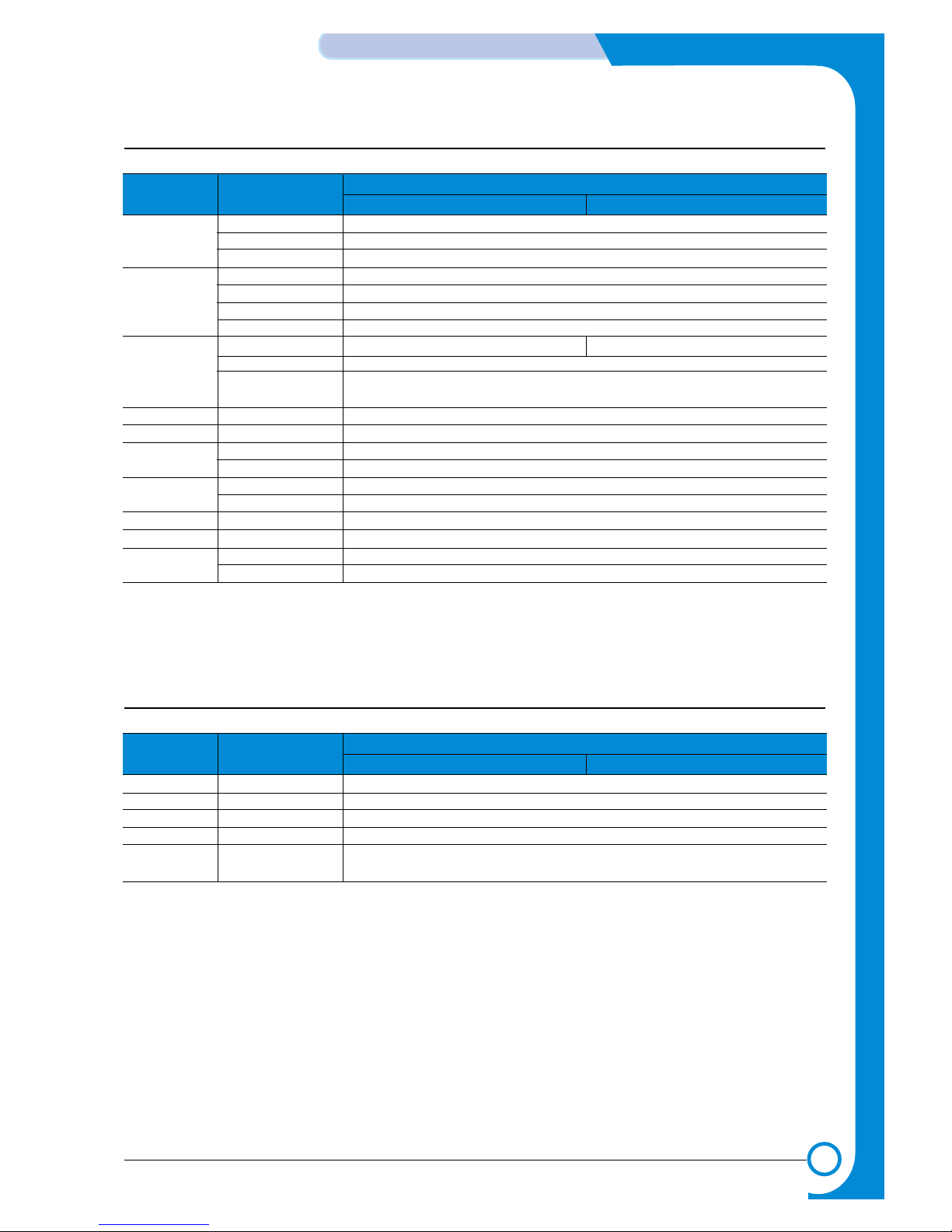
3-5
Samsung Electronics
Specifications
Service Manual
3.5 Option Specifications
Item ML-2250 Series
ML-2250 ML-2251N/ML-2252W
Second
Cassette
Memory
Network
PostScript
Duplex
Hard Disk
Mail Box
Serial
LocalTalk
Emulation
Capacity
Media Type
Media Weight
Upgradable Memory Slot
Upgradable Memory Type
Upgradable Memory Unit
Access Time
Option
Protocol
Operating System
Support
Support
Support
Type
Support
Size
Support
Support
IBM ProPrinter N/A
EPSON
250 Sheets (Life : 150,000 Sheets)
A4, A5, Letter, Legal, Executive, Oficio, Folio, ISO B5, JIS B5
16~24lb (60 to 90g/m2)
YES (1EA)
SDRAM
16MB, 32MB, 64MB, 128MB
70nsec
YES : Internal Network Adaptor
ML-2251N : 10/100 Base TX & Wireless LAN
SPX/IPX, TCP/IP, Ethertalk, SNMP, HTTP 1.1, DLC/LLC
MS Windows 98/NT/ME/2000/XP, SUN Solaris,
HP-UX, SCO, Novell Netware, Macintosh
PostScript 3 Emulation, 4MB, 8MB
N/A
N/A
N/A
N/A
N/A
N/A
N/A
YES
YES
3.6 Other Specifications
Item ML-2250 Series
ML-2250 ML-2251N/ML-2252W
Duty Cycle
MTTR
MPBF
Life Cycle
Service
Max. Duty Cycle/month
Mean Time To Repair
Mean Paper Between Failure
SET
Service Item &
Period
30,000 sheet / month
30 min
30,000 sheet
150,000 sheet or 5 years
1. Transfer Roller : 60K pages
2. Fuser Unit : 80K pages
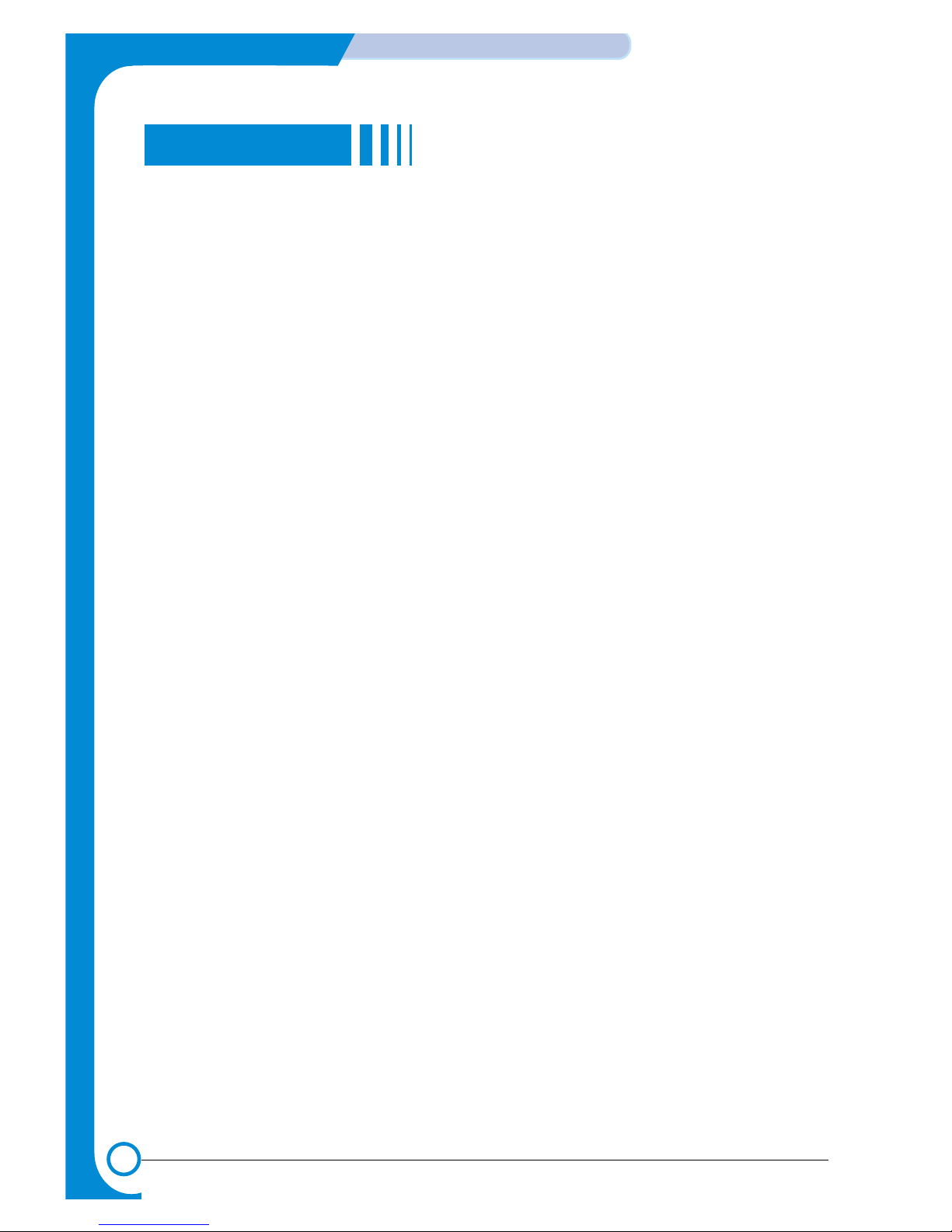
3-6
Specifications
Samsung Electronics
Service Manual
MEMO
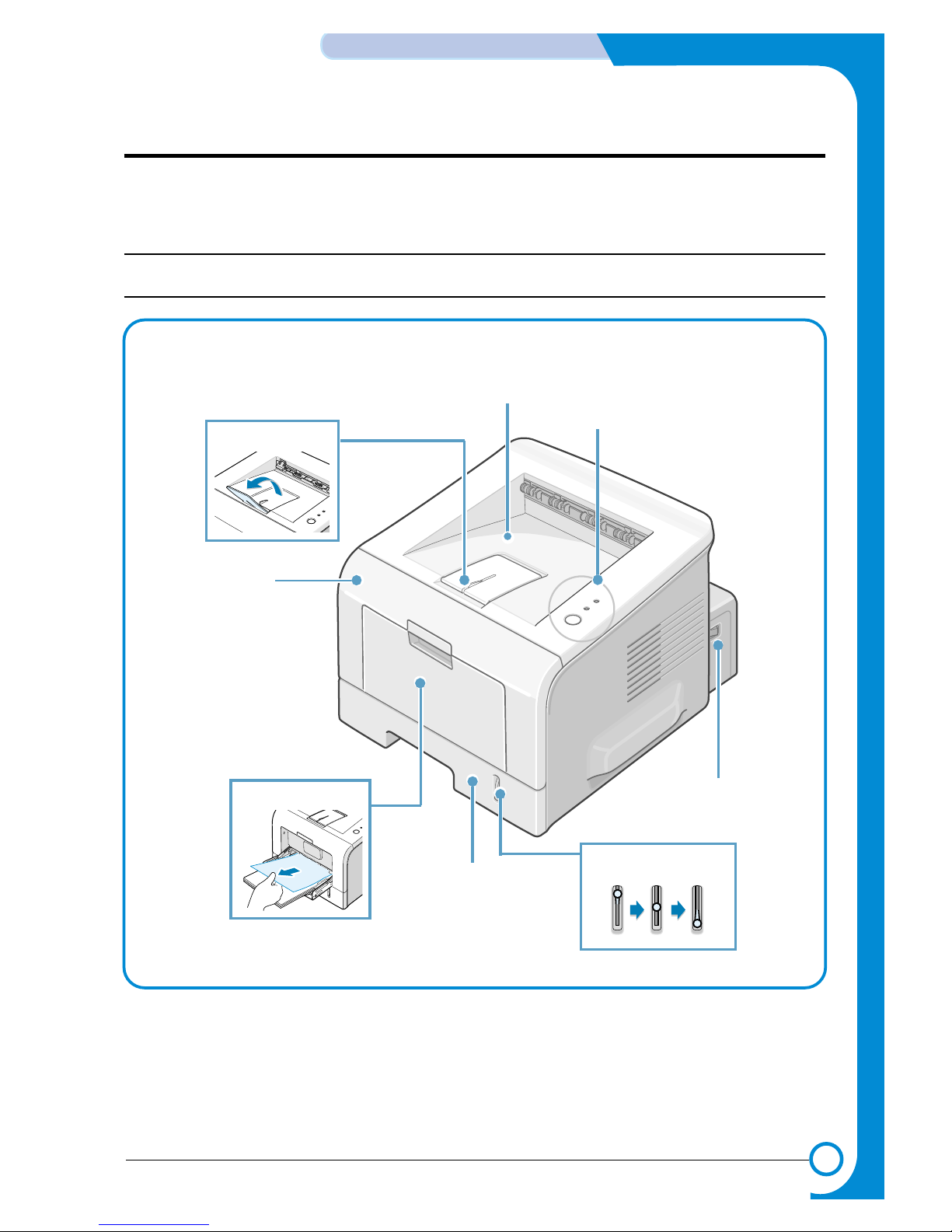
4
4
4-1
Samsung Electronics
Summary of product
Service Manual
4. Summary of Product
This chapter describes the functions and operating principals of the main components.
4.1 Printer Components
4.1.1 Front View
Output Support
Top output tray
(Face down)
Control Panel
Power switch
Paper level indicator
Tray
Multi Purpose Feeder
Front Cover
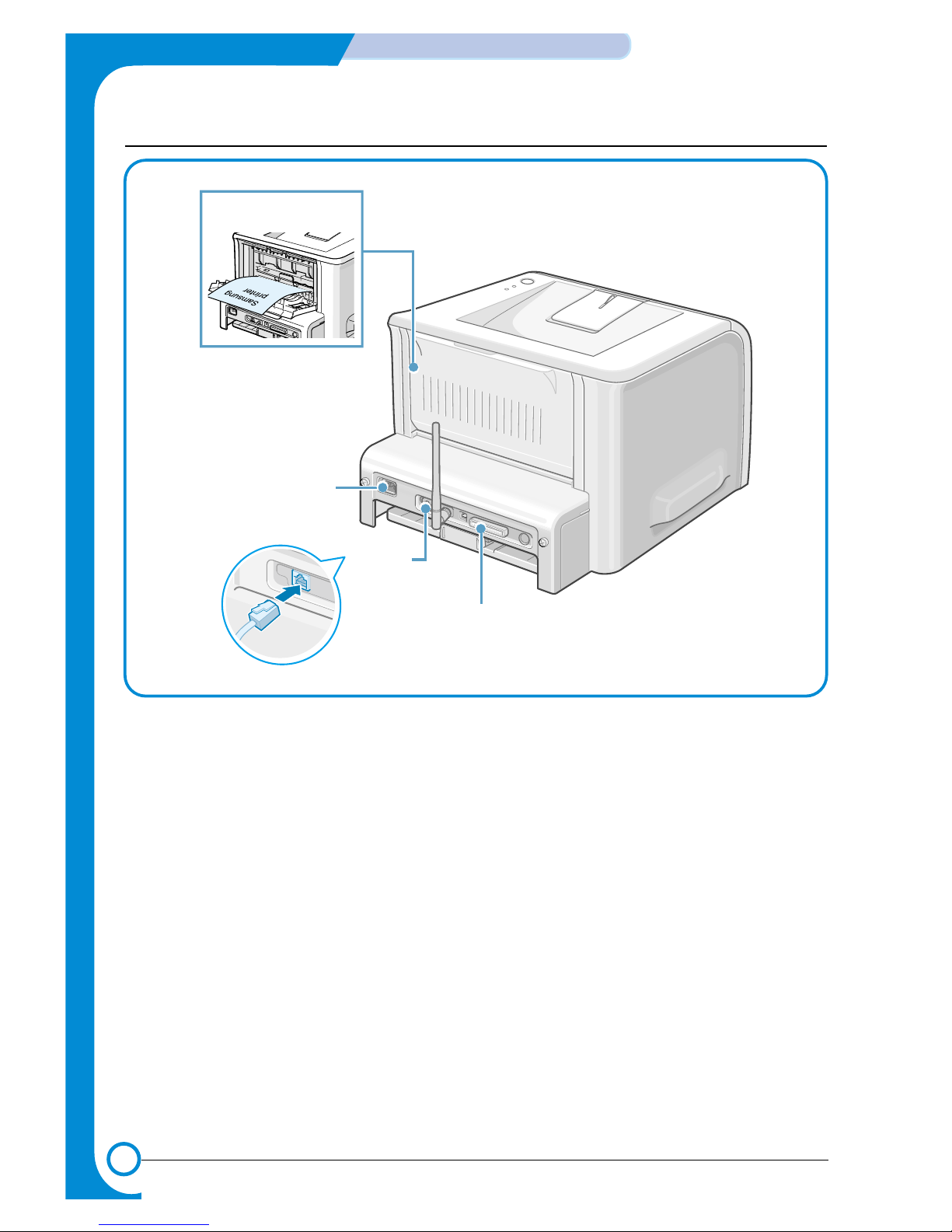
4-2
Summary of Product
Samsung Electronics
Service Manual
4.1.2 Rear View
Rear output tray
(Face up)
Power receptacle
Parallel port
USB port
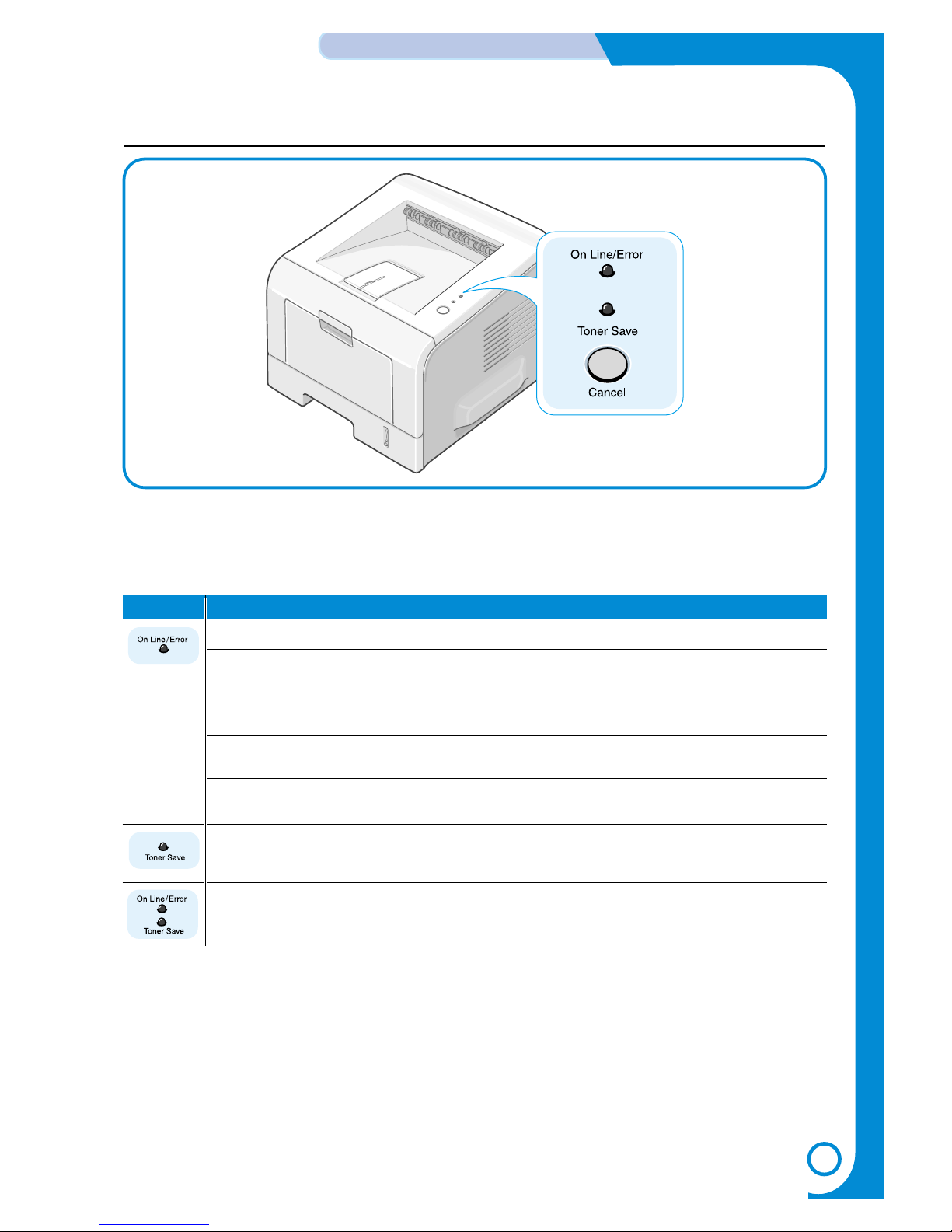
LED Description
4-3
Samsung Electronics
Summary of product
Service Manual
4.1.3 Control Panel
1) On Line/Error and Toner Save LEDs
If the On Line/Error light is green the printer is ready to print.
If the On Line/Error light is red the printer is experiencing an error such as jammed paper,
cover open or empty toner cartridge.
If you press the Cancel button while the printer is receiving data the On Line/Error LED
blinks red to cancel printing.
In Manual Feed mode if there is no paper in the Manual Feeder the On Line/Error LED
blinks red. Load paper into the Manual Feeder and the LED stops blinking.
If the printer is receiving data, the On Line/Error LED slowly blinks green.
If the printer is printing the received data, the On Line/Error LED blinks green quickly.
If you press the Cancel button in Ready mode this LED is on and the Toner Save mode is
enabled.
If you press this button once again this LED is off and the Toner Save mode is disabled.
If the On Line/Error and Toner Save LEDs blink at the same time your system has experienced an internal problems. Refer to Section 6.6
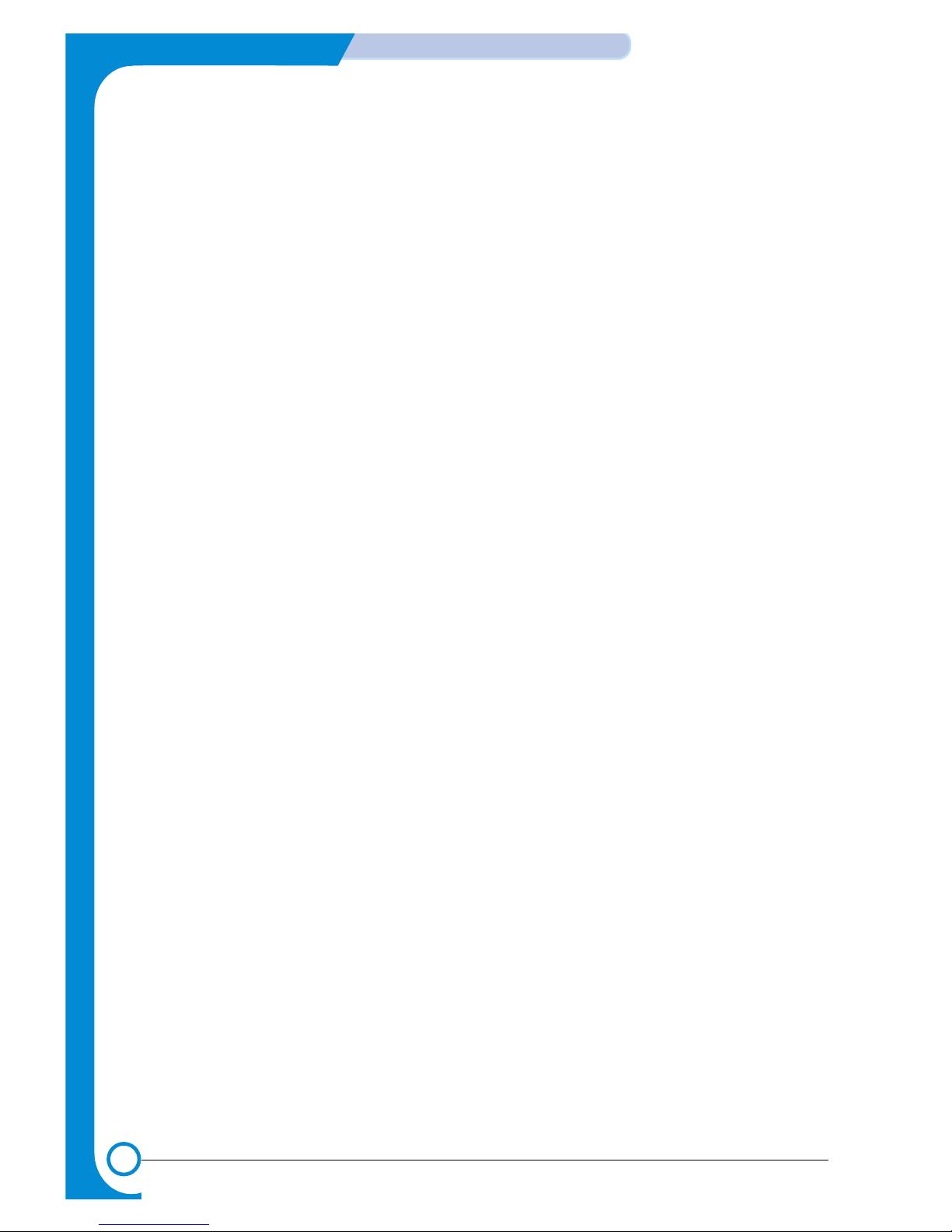
4-4
Summary of Product
Samsung Electronics
Service Manual
2) Cancel button
Printing demo page In Ready mode press and hold this button for about 2 seconds until
all LEDs blink slowly and release.
Printing configuration sheet In Ready mode press and hold this button for about 6 seconds until
all LEDs blink quickly and release.
Cleaning inside printer In Ready mode press and hold this button for about 10 seconds until
all LEDs turn on and release. After cleaning the printer one cleaning
sheet is printed.
Canceling print job Press this button during printing. The On Line/Error LED blinks while
the print job is cleared from both the printer and the computer and
then return to Ready mode. This may take some time depending on
the size of the print job.
In Manual Feed mode it is not possible to cancel the print job by
pressing this button.
Toner Save mode on/off In Ready mode, press this button to turn the Toner Save mode on or
off.
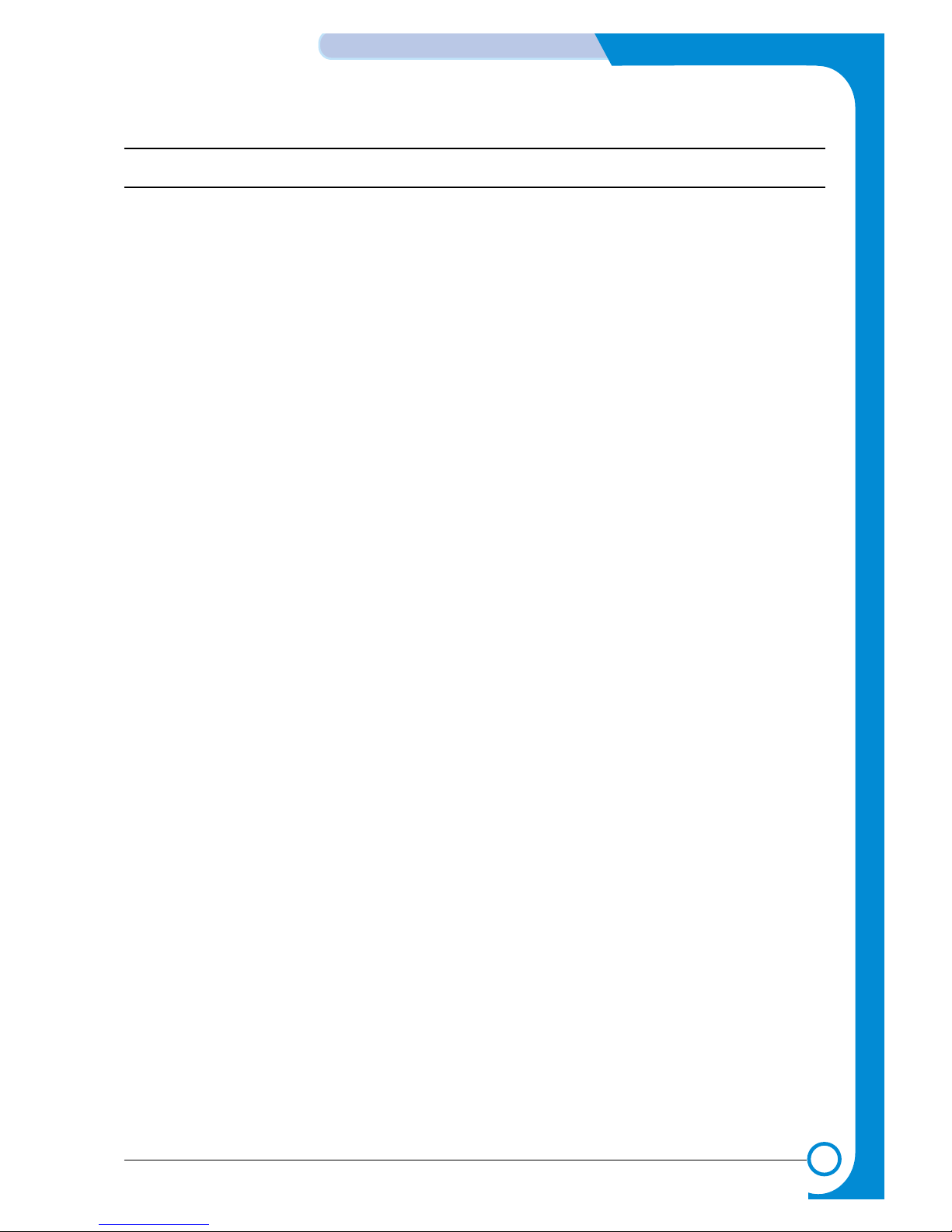
4-5
Samsung Electronics
Summary of product
Service Manual
4.2 System Construction
4.2.1 Summary
The ML2250 consists of the following main functional components
1) The Firmware
This controls the whole printing process
2) The Print Engine consisting of
a) Engine frame
b) Paper feed mechanism
The paper mechanism cosists of a 250sheet main cassette, multi-purpose paper tray, pickup rollers, friction
pads and feed rollers. Together with sensors in the feed path these serve to control paper registration and
guide the paper through the Image transfer, image development, image fusing and exit assemblies. The
paper path has an anti-static connection to earth to eliminate paper feed problems due to static charge on
the paper.
c) Main drive mechanism
The main drive is a Bi-polar 2 phase motor. It drives the OPC, Paper Pick-up and paper feed rollers using a
gear train mechanism
d) Image development unit
Using a Laser Scanning Unit (LSU) this section of the mechanism creates the image on the OPC drum
(part of the integrated toner cartridge).
e) Image transfer unit
The function of the this unit uses High Voltages supplied by the HVPS to move the image from the developer
unit onto paper.
f) Image fusing unit
The function of this unit is to permanently fix the toner image onto the paper. This is achieved usibg a
temperature controlled heating unit (the fuser).
g) Electronics PBA including
i) Main control board consisting of
(1) Main processor Asic (166MHz SPGPm)
(2) Memory parts (Flash Rom containing the control program and DRAM for working memory)
(3) Engine interface parts (motor control, fuser control, HVPS control, sensors etc)
(4) PC Interface (USB , Parallel, Network – wired and wireless)
(5) Bus, DMA and I/O handling
ii) Operators panel
iii) PC Interface
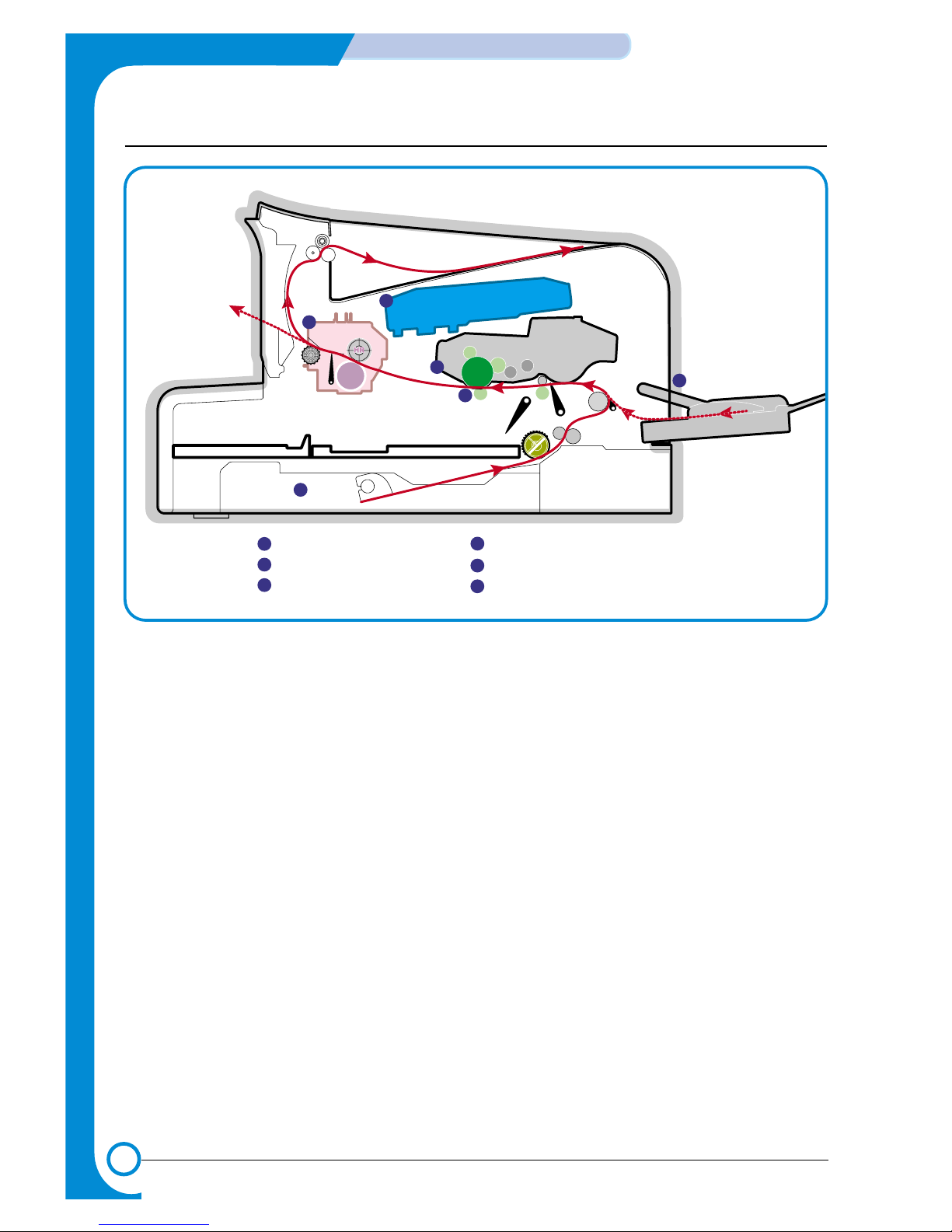
4-6
Summary of Product
Samsung Electronics
Service Manual
4.2.2 System Layout
P
I
C
K
/
R
L S U
Toner Cartridge
PR
Fuser
EXIT
Sensor
OPC
CR
DR
SR
TR
FR
1
1
2
2
3
6
3
4
Cassette
Manual Feeder
Transfer Roller
5
6
5
Fuser
LSU(Laser Scan Unit)
Toner Cartridge
4
MP SensorMP Sensor
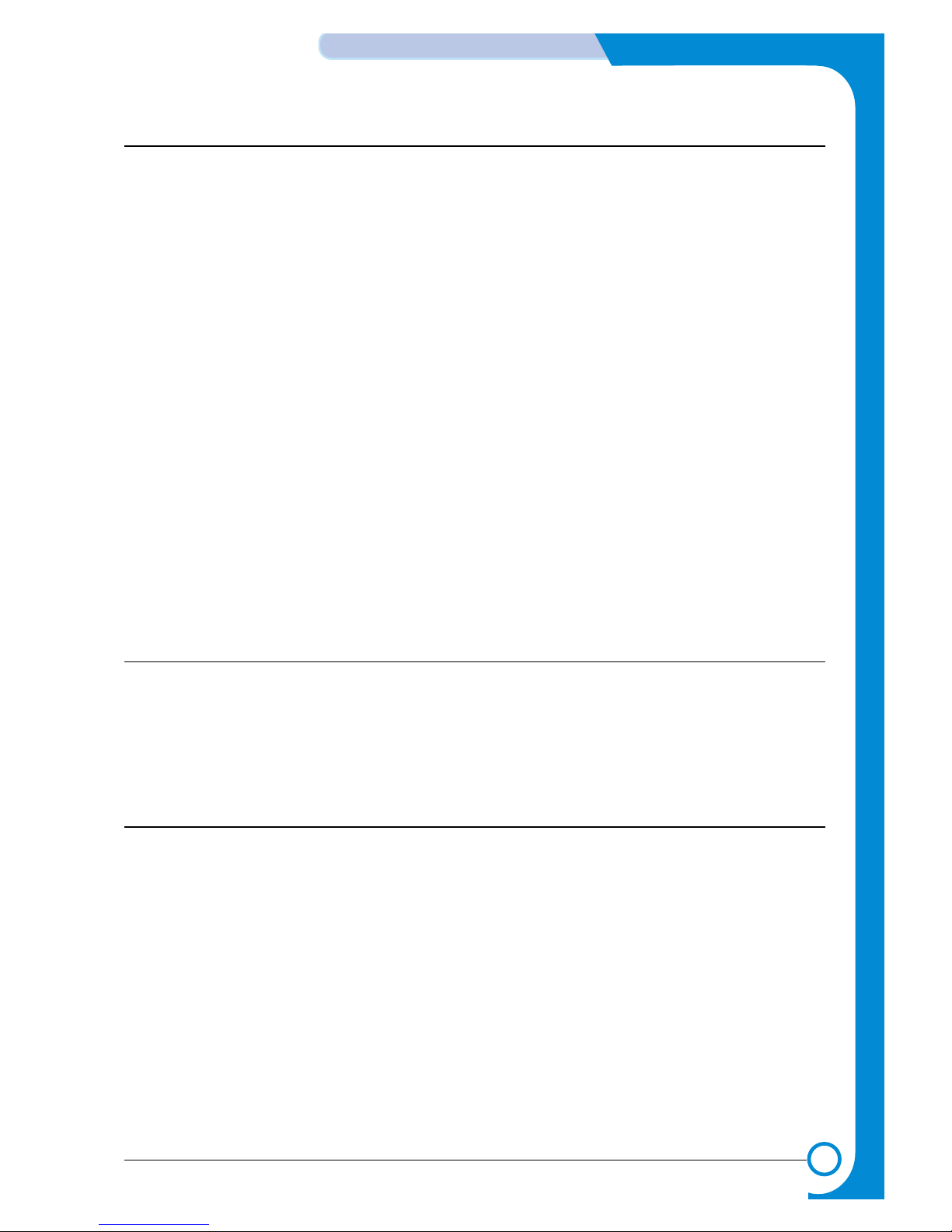
4-7
Samsung Electronics
Summary of product
Service Manual
4.2.3 Paper Feed
This consists of the standard cassette, an optional cassette, an MP tray for supplying different types of media
(envelopes, labels, special paper) and other parts related to the movement of paper through the printer.
1) Paper separation method
Individual sheets are separated in the cassette using the ‘friction pad’ method. When paper feeds into the machine
it passes over a spring loaded friction pad that separates the sheets of paper.
2) Paper cassette
The paper cassette uses a ‘centre loading’ method There are no paper size sensors. Instead a software process is
used to detect the size of the first sheet of paper as it is fed through the machine. Both the rear and side paper
guides are adjustable to cater for various paper sizes.
There is a ‘Paper Empty’ sensor which detects the presence of paper (Capacity: 250 sheets).
There is an indicator flag on the front of the cassette which indicates the amount of paper remaining.
3) Pick-up roller
The pickup roller is used to pick-up and feed paper into the printer. It also is used to remove any static charge on
the paper.
4) MP tray
The Multi-purpose tray is used to hold non-standard paper sizes and special media (envelopes, transparencies
etc.). There is an MP paper empty sensor. It uses a friction pad method to ensure paper separation and can hold a
maximum of 50 sheets of paper or envelopes.
5) SCF (Second Cassette Feeder)
The optional second cassette unit is identical to the main cassette and has a capacity of 250 sheets.
4.2.4 Transfer Ass’y
Toner is transferred from the OPC drum onto the paper using a PTL (Pre-transfer Lamp) and a transfer roller. The
PTL shines light onto the OPC, this reduces the electrical charge on the surface of the OPC surface and improves
the efficiency of the transfer.
The transfer roller transfers toner from the OPC drum to the paper.
Life span: Print over 60,000 sheets (at 15~30ºC)
4.2.5 Driver Ass'y
Power is provided to the paper drive assembly under the control of the main PWA. The main motor powers the
paper feed, toner cartridge, fuser unit and all pick-up, feed and exit rollers.
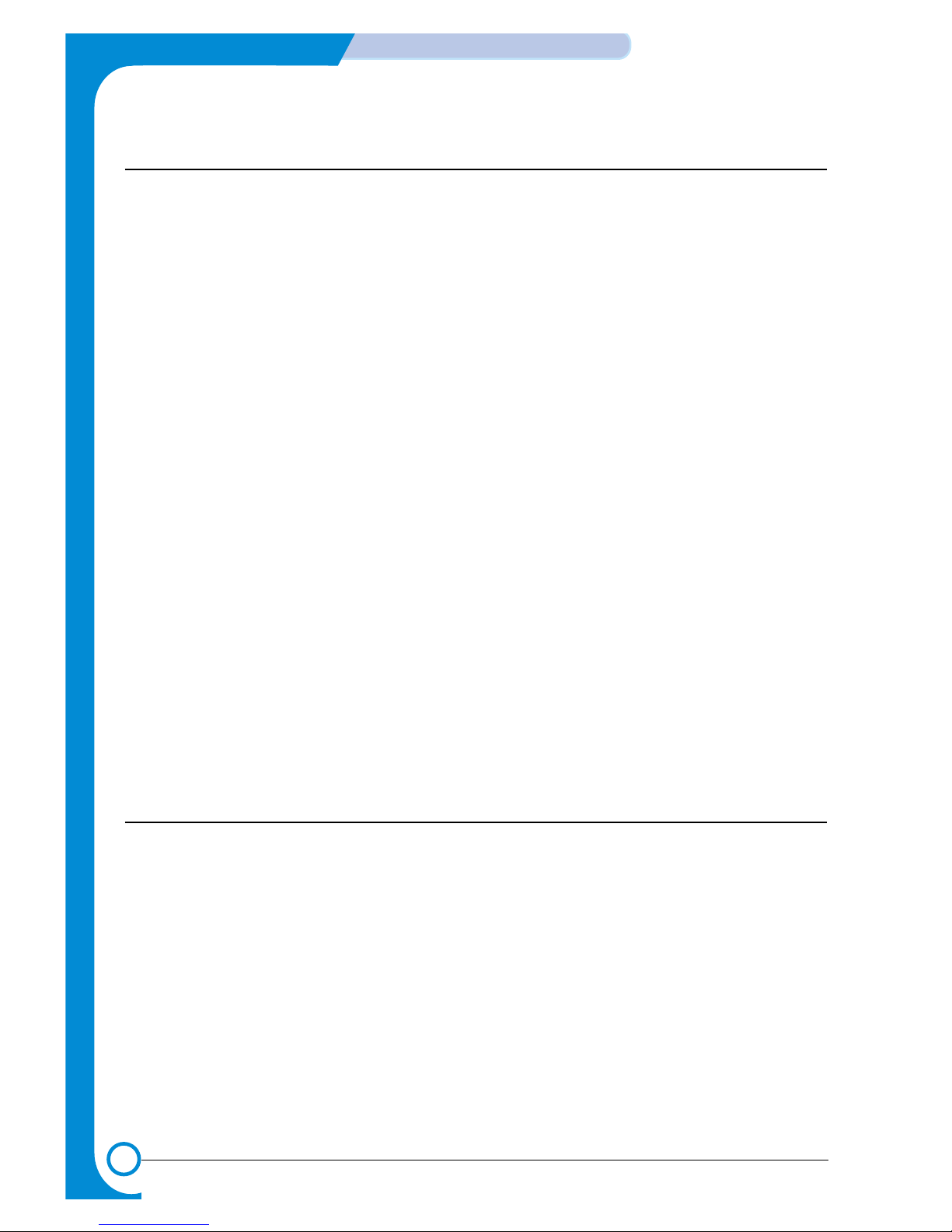
4-8
Summary of Product
Samsung Electronics
Service Manual
4.2.6 Fuser
There are two methods of fusing toner onto the paper: the existing heat lamp process and the Q-PID process
developed by Samsung. ML2250 export models, both 110V and 220V, use the heat lamp process.
This consists of a heat lamp, heat roller, pressure roller, thermistor and thermostat. By use of heat and pressure
toner is caused to melt and adhere to the paper surface in order to complete the printing process.
4.2.6.1 Thermistor and Thermostat
The thermistor is used to detect the temperature of the heating unit and feeds this information into the main
processor
If the heat lamp becomes too hot the Thermostat cuts off the power to the lamp in order to prevent over-heating
and any potential fire hazard is removed.
4.2.6.2 Heat roller
The heat roller transfers the heat from the heat lamp to the paper. The surface of the heat roller is coated with
Teflon so that toner does not stick to the surface.
4.2.6.3 Pressure roller
A pressure roller mounted under the heat roller is made of a silicon resin and the surface is also coated with
Teflon. When a paper passes between the heat roller and the pressure roller the toner powder is meted and
adheres to the surface of the paper permanently.
4.2.6.4 Safety features
To prevent overheating
- 1st protection device: Hardware cuts off when overheated
- 2nd protection device: Software cuts off when overheated
- 3rd protection device: Thermostat cuts off mains power to the lamp.
Safety device
- Fuser power is cut off when the front cover is opened
- LSU power is cut off when the front cover is opened
- The temperature of the fuser cover's surface is maintained at less than 80ºC to protect the user and a caution
label is attached where the customer can see it easily when the rear cover is opened.
4.2.7 LSU (Laser Scanner Unit)
This is the core of the laser printer. It converts the video data received from the computer into an electrostatic
latent image on the surface of the OPC drum. This is achieved by controlling the laser beam and exposing the
surface of the OPC drum to the laser light. Arotating polygon mirror reflects the laser light onto the OPC and each
side of the mirror is one scan line. The OPC drum turns as the paper feeds to scan the image down the page.
The /HSYNC signal is created when the laser beam from LSU reaches the end of the polygon mirror and this
signal is sent to the controller. The controller detects the /HSYNC signal to adjust the vertical line of the image on
paper. In other words after the /HSYNC signal is detected the image data is sent to the LSU to adjust the left
margin on the paper.
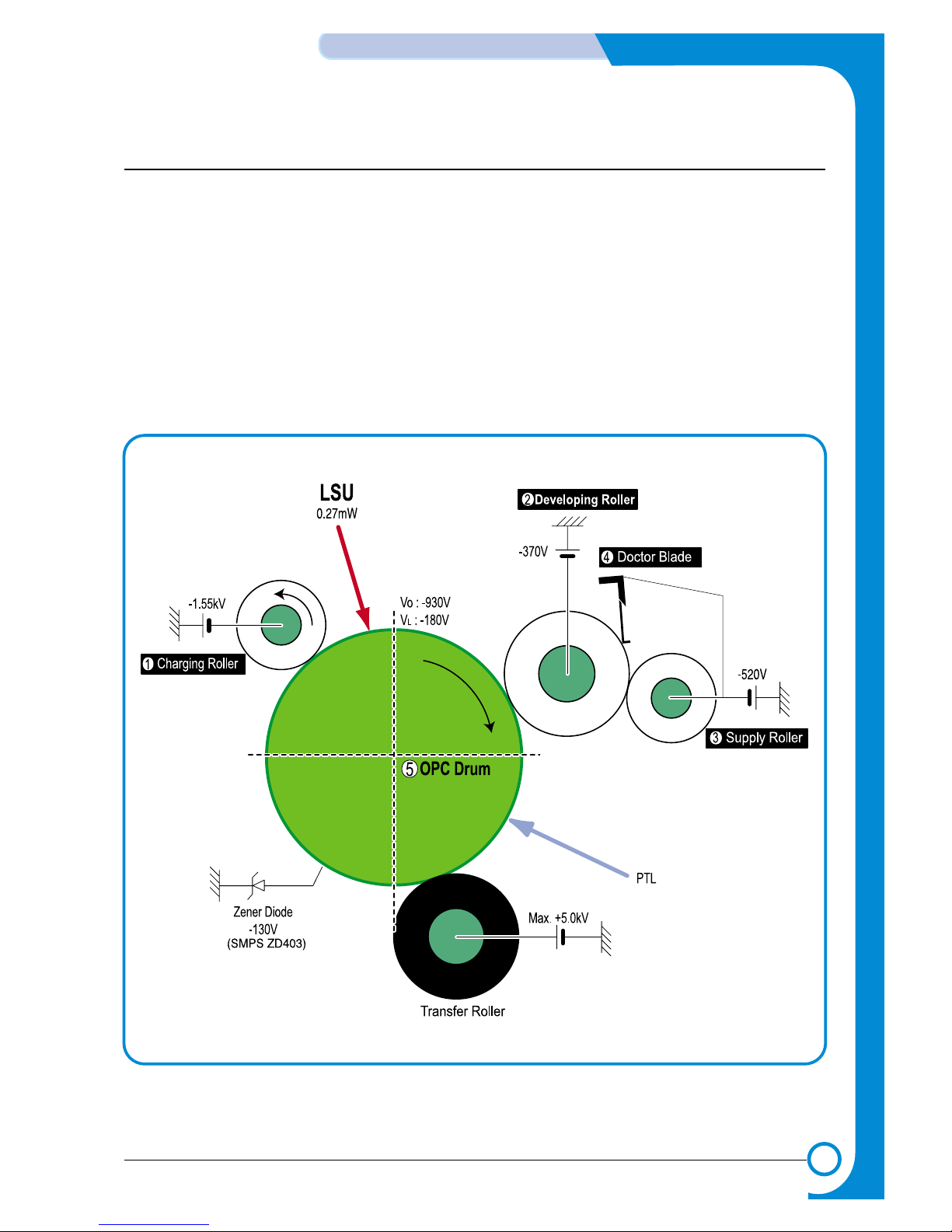
4-9
Samsung Electronics
Summary of product
Service Manual
4.2.8 Toner Cartridge
The toner cartridge is an integral unit containing the OPC unit and toner unit. The OPC unit consists of the OPC
drum and charging roller, and the toner cartridge unit consists of the toner, supply roller, developing roller, and
blade (Doctor blade)
- Developing Method: Non magnetic 1 element contacting method
- Toner: Non magnetic 1 element shatter type toner
- The life span of toner: 5,000 sheets (ISO19752 standard)
- Toner remaining amount detecting sensor: No
- OPC Cleaning: Film OPC using an electro-static cleaning process.
- Management of waste toner: Collected using an electro-static process and retained within the toner cartridge
--> no waste toner to dispose of.
- OPC Drum protecting Shutter: No.
- Classifying device for toner cartridge: ID is classified by interruption of the frame channel.
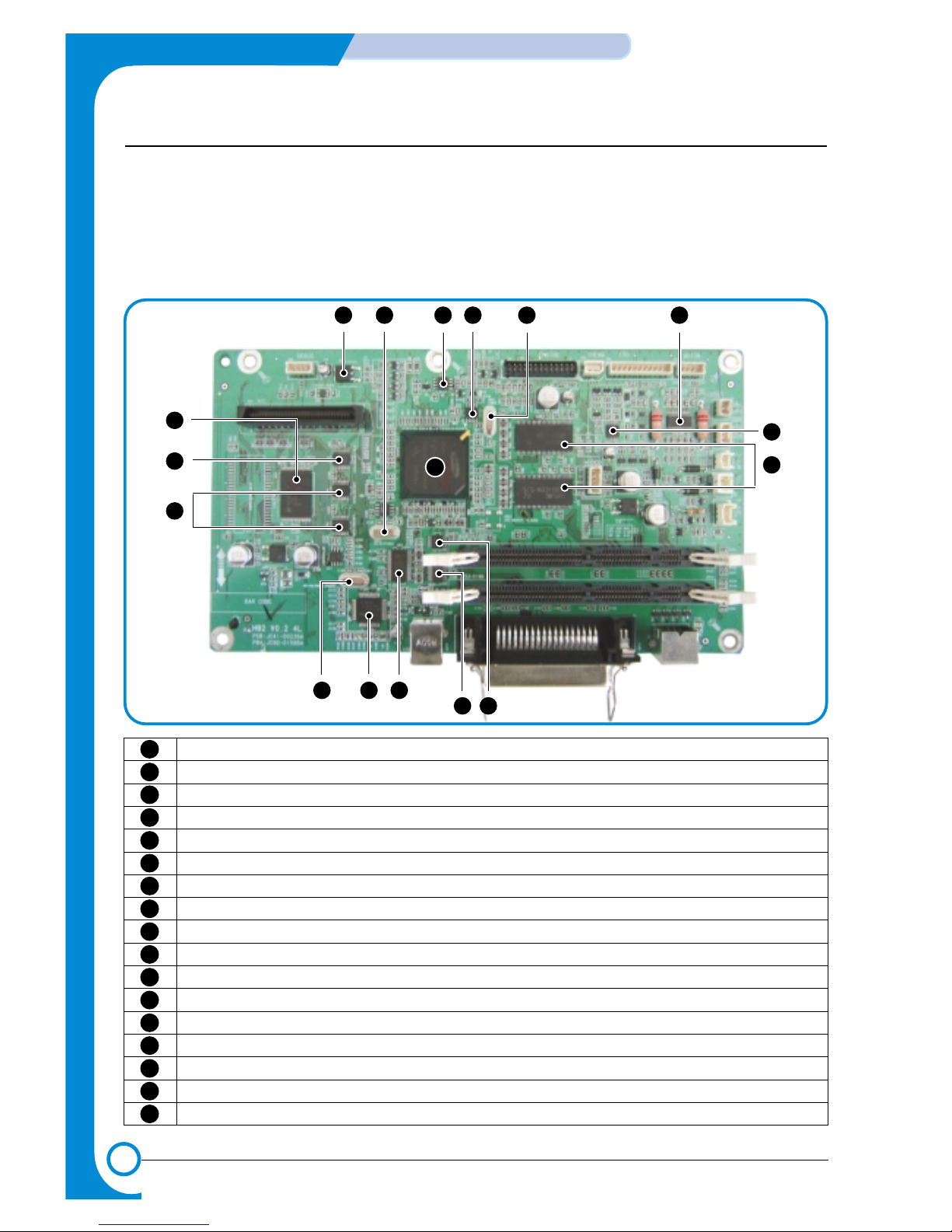
4-10
Summary of Product
Samsung Electronics
Service Manual
4.3 Main PBA(SPL Model)
The Engine Board and Controller Board have been integrated into a single PBA. This consists of the CPU and
printer control functions. The CPU functions as the bus controller, I/O handler, motor driver and PC interface. The
main board sends the Current Image Video data to the LSU and manages the Electrophotographic printing
process. Circuits on the PBA drive include the main motor (paper feed, cartridge, fuser), clutch driver, pre-transfer
lamp driver, heat-lamp driver and fan driver.
The signals from the paper feed jam sensor and paper empty sensor are inputted to the main board from the
power supply PBA..
1 2 3 4
5
6
7
8
910
11
12
1314
15
16
17
8
LOW DROP FIXED AND ADJUSTABLE POSITIVE VOLTAGE REGULATORS(LD1117DT) U1
LOW POWER DUAL BIPOLAR COMPARATORS(LM393D) U2
SPREAD SPECTRUM CLOCK GENERATOR(CY25811) U4
CPU X-TAL(12MHz) OSC1
SDRAM(K4S641632H) U6, U15
LOW VOLTAGE HEX INVERTER WITH 5V TOLERANT SCHMITT TRIGGER INPUTS(74LCX14) U7
MOTOR DRIVER(A3977SLP) U9
GRAPHIC PROCESSOR ASIC(SPGPM) U11
LOW VOLTAGE HEX INVERTER WITH 5V TOLERANT SCHMITT TRIGGER INPUTS(74LCX14) U24
PARALLEL PORT SINGLE TERMINATION NETWORK(ST1284) U23
LOW VOLTAGE IEEE 161284 TRANSLATING TRANSCEIVER(161284) U22
VIDEO X-TAL(19.6MHz) OSC3
USB 2.0(NET2270) U25
USB X-TAL(30MHz) OSC4
LOW VOLTAGE OCTAL D-TYPE FLIP-FLOP(74LVX273) U14, U19
LOW VOLTAGE BIDIRECTIONALTRANSCEIVER(74LCX245) U10
FLASH MEMOTY(29L V160DB) U13
1
2
3
4
5
6
7
8
9
10
11
12
13
14
15
16
17
