Samsung ML-2150 S, ML-2150 Paigaldusjuhend
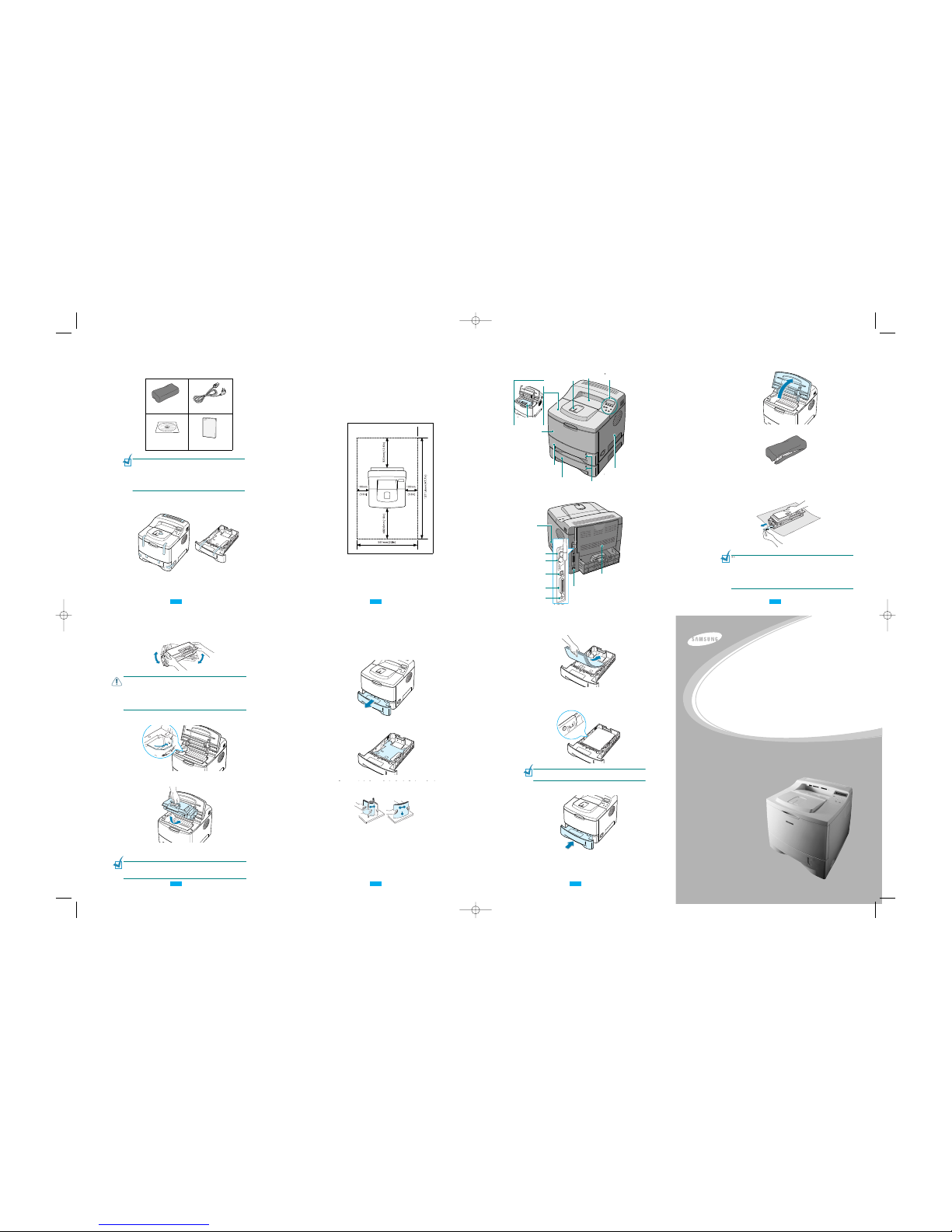
ML-2150 Series
SAMSUNG LASER PRINTER
Setup Guide
Step 1: Unpacking
1
Remove the Printer and all accessories from the packing
carton. Make sure that the printer has been packed with the
following items:
N
OTES
:
• If any items are missing or damaged, notify your dealer
immediately.
•Components may differ from one country to another.
• The CD-ROM contains the printer driver, the User’s Guide, and
the Adobe Acrobat Reader programme.
2
Carefully remove all of the packing tapes from the printer.
Pull the paper tray out of the printer and remove the
packing tapes from the tray.
Toner Cartridge Power Cord
CD-ROM
Setup Guide
Selecting a Location
Select a level, stable place with adequate space for air
circulation. Allow extra space for opening covers and trays. The
area should be well-ventilated and away from direct sunlight or
sources of heat, cold, and humidity. Do not set the printer close
to the edge of your desk or table.
Clearance Space
Front
: 482.6 mm (enough space so that trays can be removed)
Back
: 320 mm (enough space to allow opening of the rear
cover)
Right
: 100 mm
Left
: 100 mm (enough space for ventilation)
Step 2: Understanding Your Printer
Front View
Top output tray
(Face down)
Control Panel
Tray 1
(500-sheet paper feeder)
Toner cartridge
Top Cover
Paper level indicator
Control board cover
(needed to access the
control board to install
printer options)
Multi-Purpose Tray
Output Support
Optional Tray 2
(500-sheet paper feeder)
Step 3: Installing the Toner Cartridge
1
Open the top cover. Pull up on the handle to open the cover.
2
Remove the toner cartridge from its bag.
Don’t use a knife or other sharp objects as they might
scratch the drum of the cartridge.
3
Locate the sealing tape at the end of the toner cartridge.
Carefully pull the tape completely out of the cartridge and
discard it.
N
OTE
:
• The sealing tape should be longer than 550 mm when correctly
removed.
• Holding the toner cartridge, pull the sealing tape straight to
remove it from the cartridge. Be careful not to cut the tape. If
this happens, you cannot use the toner cartridge
4
Gently shake the cartridge from side to side to distribute
the toner evenly inside the cartridge.
C
AUTIONS
:
• To prevent damage, do not expose the toner cartridge to light for
more than a few minutes. Cover it with a piece of paper, if left
exposed for more than a few minutes.
• If toner gets on your clothing, wipe it off with a dry cloth and
wash clothing in cold water. Hot water sets toner into fabric.
5
Locate the cartridge slots inside the printer, one on each side.
6
Grasp the handle and insert the cartridge in the printer until
it snaps into place.
7
Close the top cover. Make sure that the cover is securely
closed.
N
OTE
:
When printing text at 5% coverage, you can expect a toner
cartridge life of approximately 10,000 pages (5,000 pages for the
toner cartridge that is shipped with the printer).
Step 4: Loading Paper
You can load approximately 500 sheets of paper in the tray.
1
Pull the tray out of the printer.
2
Push down on the pressure plate until it locks in position.
3
Prepare a stack of paper for loading by flexing or fanning
them back and forth. Straighten the edges on a level
surface.
4
Load paper
with the print side facing down
.
Make sure that all four corners are flat in the tray. Pay
attention to the paper limit mark on the left inside wall of
the tray. Paper overloading may cause paper jams.
N
OTE
:
If you want to change the paper size in the tray, refer to
the User’s Guide of your printer supplied in the CD-ROM.
5
Slide the tray back into the printer.
Rear View
Parallel port
USB port
Power switch
Network port
(ML-2150: Option
ML-2151N, ML-2152W: Standard)
Optional Tray2
cable connector
Wireless network
antenna port
(ML-2150, ML-2151N:Option
ML-2152W:Standard)
Power
receptacle
Rear output tray
(Face up)
* The figure above shows a ML-2152W.
Samm 1: Lahtipakkimine
Võtke printer ja selle tarvikud kartongpakendist välja.
Veenduge, et printeriga on kaasas järgnevad tarvikud:
Laserprinteri kassett
CD-ROM
Toitejuhe
Paigaldusjuhend
Märkused:
• Kui mõni tarvik puudub või on vigastatud, teavitage sellest
kohe seadme müüjat.
• Tarvikud võivad piirkonniti erineda.
• CD-ROM sisaldab printeri draiverit, kasutusjuhendit ja pro-
grammi Adobe Acrobat Reader.
Eemaldage printerilt ettevaatlikult kõik pakkimiseks
kasutatud teibid.
Koha valik
Valige printeri jaoks stabiilne tasane koht, kus ringleks piisavalt palju
õhku. Varuge lisaruumi avatavate kaante ja sahtlite jaoks. Printeri
piirkond peab olema hästi ventileeritud ja eemal otsesest päikesevalgusest või soojus-, külma- ja niiskusallikatest. Vaadake allpool
olevat pilti, millel on kujutatud printeri jaoks mõeldud piirkond. Ärge
paigutage printerit liiga laua serva lähedale!
Printeri piirkond
• Ees: 482,6 mm (piisavalt ruumi sahtlite väljavõtmiseks)
• Taga:320 mm (piisavalt ruumi tagakaane avamiseks)
• Paremal: 100 mm (piisavalt ruumi ventileerimiseks)
• Vasakul:100 mm (piisavalt ruumi ventileerimiseks)
Vaade eest
Samm 2: Printeri osad
Ülemine
väljastussahtel
(trükitud
pool alla)
Paberitugi
Juhtimispaneel
Ülemine kaas
Laserprinteri
kassett
Mitmefunktsiooniline
kaas
Sahtel 1 (500 lehega
paberisöötja)A
Valikuline sahtel 1 (500
lehega paberisöötja)
Paberi taseme
näitaja
Juhtimispaneeli kaas
(kasutatakse
juurdepääsuks
juhtimispaneelile printeri
seadistamiseks)
Vaade tagant
Toitelüliti
Juhtmeteta võrgu antenni port
(ML-2150, ML-2151N:valikuline;
ML-2152W: standart)
Võrgu port
(ML-2150: valikuline;
ML-2151N, ML-2152W:standart)
USB port
Paralleelport
Valikulise sahtli 2
kaabli ühenduskoht
* Pildil ML-2152W
Tagumine
väljastussahtel
(trükitud pool üles)
Toitejuhtme
pesa
Samm 3: Laserprinteri kasseti paigaldamine
Avage ülemine kaas. Selle avamiseks kasutage käepidet.
Võtke kassett pakendist välja.
Ärge kasutage teravaid esemeid, sest nad võivad kasseti trumlit
kahjustada.
Leidke kasseti lõpus olev kaitselint.
Tõmmake see ettevaatlikult kassetist täielikult välja ja visake ära.
MÄRKUS:
• Lint peab korrektsel väljatõmbamisel olema pikem kui 550 mm.
• Hoides kassetist kinni, tõmmake lint kassetist eemaldamiseks
sirgelt välja. Olge ettevaatlik, ärge rebestage linti. Kui lint katki
läheb, pole kassetti võimalik kasutada.
Raputage kassetti õrnalt küljelt küljele, et kasseti sees olev
värvaine jaguneks ühtlaselt.
Otsige printeri seest kasseti paigaldamiseks mõeldud avaused
üles. Kummalgi poolel on üks suunaja.
Võtke käepidemest kinni ja paigutage kassett printerisse, kuni
see lukustub oma kohale.
Sulgege ülemine kaas. Veenduge, et kaas oleks kindlalt suletud.
ETTEVAATUST:
• Selleks, et vältida kahjustusi, ärge jätke värvikassetti valguse kätte
kauemaks kui mõneks minutiks. Kui kassett on jäänud valguse
kätte pikemaks ajaks, katke see paberiga kinni.
•Kui värvaine satub Teie riietele, pühkige see kuiva riidega maha ja peske
riideid külmas vees. Soe vesi hõlbustab värvaine kangasse imbumist.
Märkus: Kui prindite paberit, mis on kaetud tekstiga 5%, saab ühe
kassetiga printida välja umbes 8000 lehte teksti (4000 lehte
printeriga kaasas oleva kassetiga).
Samm 4: Paberi sissepanek
Te võite paigutada sahtlisse umbes 500 lehte paberit.
Tõmmake sahtel printerist välja.
Vajutage sahtli põhjas olev plaat alla, kuni see lukustub
oma kohale.
Valmistage printerisse panekuks ette paber, koolutades
seda kergelt ette- ja tahapoole. Tehke nurgad tasasel pinnal
siledaks.
Laadige paber trükitava poolega alla.
Veenduge, et kõik neli nurka oleksid sahtlis ühel tasapinnal.
Pöörake tähelepanu paberi maksimummärgile sahtli vasakul seinal.
Liigne paber võib põhjustada paberiummistusi.
Märkus: Kui soovite paberi kogust sahtlis muuta, lugege
kasutusjuhendit printeriga kaasas oleval CD-ROM-il.
Lükake sahtel tagasi printerisse.
1 2
5 6 7
4
SAMSUNG LASERPRINTER
Paigaldusjuhend
2150 uz A3lgaunu.qxd 28/1/04 11:36 Page 1
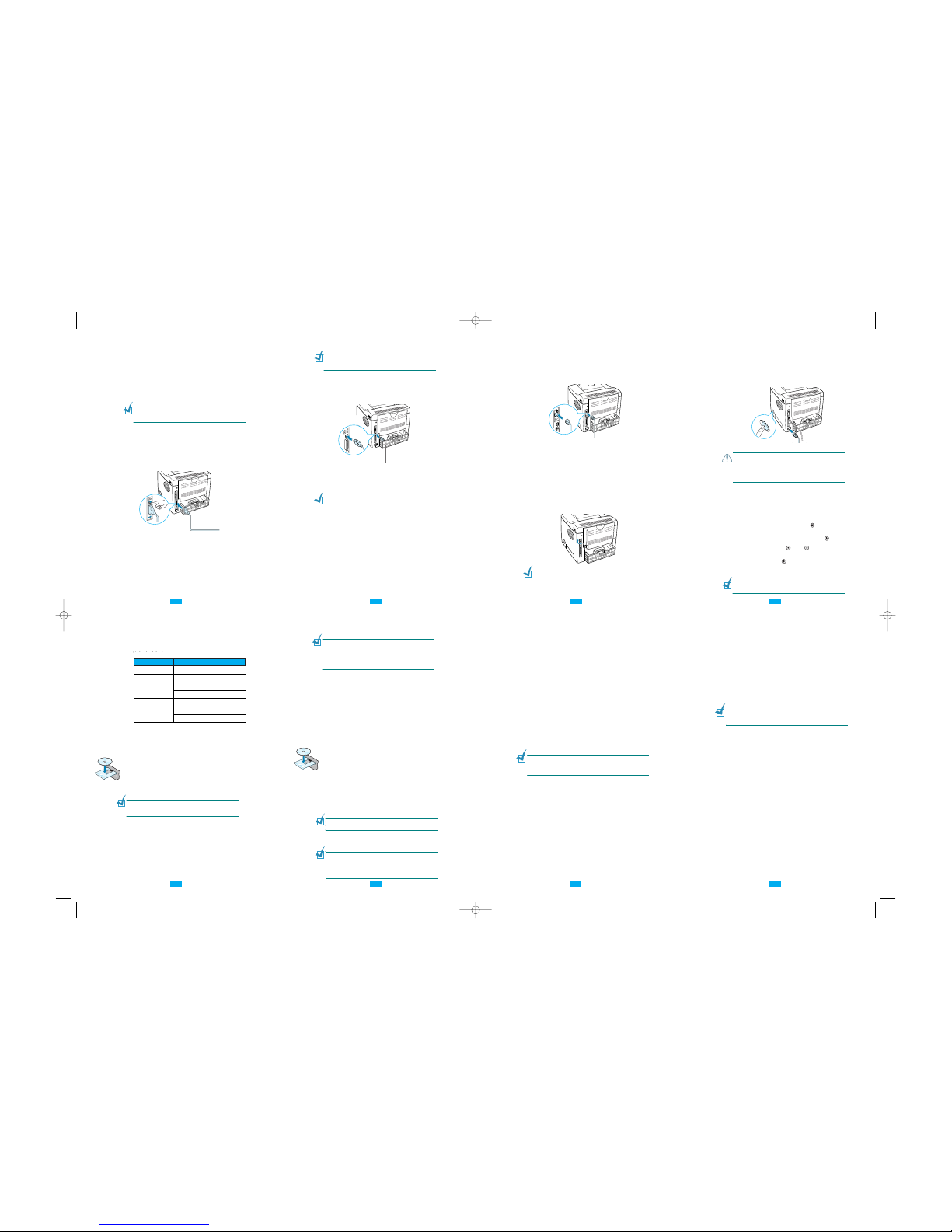
Step 5: Connecting a Printer Cable
For Local Printing
To print from your computer in a local environment, you need to
connect your printer to the computer with either a parallel
interface cable or a Universal Serial Bus (USB) cable.
If you are a Macintosh user, only the USB cable can be used.
Using a Parallel Cable
N
OTE
:
To connect the printer to the parallel port of the computer
requires a certified parallel cable. You will need to buy a IEEE1284
compliant cable.
1
Make sure that both the printer and the computer are
turned off.
2
Plug the parallel printer cable into the connector on the
back of the printer.
Push the metal clips down to fit inside the notches on the
cable plug.
3
Connect the other end of the cable to the parallel interface
port on your computer, and tighten the screws.
See your computer User’s Guide, if you need help.
To the parallel
port on your
computer
Using a USB Cable
N
OTE
:
Connecting the printer to the USB port of the computer
requires a certified USB cable. You will need to buy a USB 2.0
compliant cable that is within 3 m in length.
1
Make sure that both the printer and the computer are
turned off.
2
Plug the USB printer cable into the connector on the back of
the printer.
To the USB port on
3
Connect the other end of the cable to the USB port on your
computer.
See your computer User’s Guide, if you need help.
N
OTES
:
• For printing using the USB interface, you must be running
Windows 98/Me/2000/XP or Macintosh with the OS 8.6 and the
G3 processor or higher.
• In Windows 98/Me, if you want to print using the USB interface,
you must install the USB driver to add the USB port. See
page 1.15.
Using an Ethernet cable
1
Make sure that both the printer and the computer are
turned off.
2
Plug one end of the Ethernet cable into the Ethernet
network port on the Printer.
3
Plug the other end of the cable into a network LAN
connection.
Using a network antenna
1
Screw the wireless network antenna counterclockwise into
the port.
To the network LAN connection
Step 6: Turning the Printer On
1
Plug the power cord into the power receptacle on the back
of the printer.
2
Plug the other end into a properly grounded AC outlet and
turn on the power.
C
AUTIONS
:
• The fusing area at the rear portion of the inside of your printer is
hot when powered. Be careful not to be burned when accessing
this area.
• Do not disassemble the printer when it is powered. Doing so may
give you an electric shock.
To the AC outlet
2
Set the antenna upright.
N
OTE
:
After connecting the printer you need to configure the
network parameters on the control panel. See the User’s Guide of
your printer. You can use the software supplied with the card. Refer
to the software User’s Guide.
Windows
System Requirements
Verify the following:
All applications should be closed on your PC before beginning
Item Requirements
Operating system
Windows 95/98/Me/NT 4.0/2000/XP
RAM
95/98/Me 32 MB
NT 4.0/2000 64 MB
XP 128 MB
Free disk space
95/98/Me 200 MB
NT 4.0/2000 200 MB
XP 200 MB
At least Internet Explorer 5.0
1
Place the CD-ROM in the CD-ROM drive. Installation will
start automatically.
If the CD-ROM drive does not automatically run:
Select
Run
from the
Start
menu, and type
x:\cdsetup.exe
in the Open box (where x is the drive
letter for the CD-ROM drive), then click
OK
.
N
OTE
:
If the
New Hardware Found
window appears during the
installation procedure, click in the upper right coner of the box,
or click
Cancel
.
2
When the language selection window appears, select the
appropriate language.
If you can’t find the desired language from the screen,
scroll through the screen using the scroll button on the
bottom right of the screen.
3
Click
Install the Samsung Software on your PC
.
S
a
m
s
u
n
g
M
L
-
2
1
5
0
S
e
r
i
e
s
4
Click
Next
.
5
When the installation is completed, click
Finish
.
N
OTES
:
• After the installation of the software, you can reinstall or remove
the printer software, if necessary. For detailed information, refer
to the User’s Guide of the printer.
• You can also print from Macintosh, Linux or DOS applications. For
detailed information, refer to the User’s Guide of the printer.
Installing the USB Driver in
Windows 98/Me
If you want to print using the USB interface in the Windows
98/Me, you must first install the USB driver to add the USB port.
To install the USB driver:
1
Connect the printer to your computer using the USB cable
and turn them on. For further details, see page 1.10.
2
The Add New Hardware Wizard window appears. Click
Next
.
3
Place the CD-ROM in the CD-ROM drive and check
Search
for the best driver for your device
. Click
Next
.
S
a
m
s
u
n
g
M
L
-
2
1
5
0
S
e
r
i
e
s
4
Check
CD-ROM drive
and click
Browse
. Choose
x:\USB
(where
x
is the drive letter for the CD-ROM drive) and click
Next
.
5
Click
Next
. The USB driver will be installed.
6
When the installation is completed, click
Finish
.
7
When the language selection window appears, select the
appropriate language.
N
OTE
:
If you have already installed the printer software, this
window doesn’t appear.
8
Follow the instructions on the window to complete the
printer driver installation. For more details, see page 1.13.
N
OTES
:
• If you want to use your printer with a parallel cable, remove the
USB cable and connect the parallel cable. Then reinstall the
printer driver.
• If your printer doesn’t work properly, reinstall the printer driver.
Step 7: Printing a Demo Page
Print a demo page to make sure that the printer is operating
correctly.
1
Press the
Menu
button ( ) on the control panel until you
see “Information” on the bottom line of the display.
2
Press the
Enter
button ( ) to access the menu.
3
Press the scroll button ( or ) until you see “Demo
Page” on the bottom line.
4
Press the
Enter
button ( ).
A demo page showing the printer’s features and capabilities
prints out.
You can change the display language of the control panel. Refer to
the User’s Guide of your printer.
For Network Printing
You can attach your ML-2151N or ML-2152W printer to a
network using an Ethernet cable (UTP cable with RJ.45
connector).
ML-2152W also has a network antenna which allows you to use
a wireless LAN interface.
If you are a ML-2150 user, you need to install the optional
network card. For a ML-2151N printer, you can replace the
network card to one supporting the wireless LAN interface.
See
the User’s Guide of your printer
.
Samm 5: Printeri kaabli ühendamine
Trükkimiseks otse arvutist.
Selleks, et printida otse oma arvutist, peate Te ühendama
printeri arvutiga kas paralleelkaabli või Universal Serial Busi
(USB) kaabli vahendusel.
Macintoshi keskkonnas saab kasutada üksnes USB kaablit.
Paralleelkaabli kasutamine
Märkus: Printeri ühendamiseks arvutiga paralleelliideste
abil peab Teil olema sertifitseeritud paralleelkaabel. Te peate
ostma IEEE1284 parameetritele vastava kaabli.
Veenduge, et nii printer kui ka arvuti on välja lülitatud.
Ühendage paralleelkaabel printeri taga oleva
paralleelpesaga.
Fikseerige kaabli kinnitus metallklambritega.
Ühendage kaabli teine ots oma arvuti paralleelpesaga ja
pingutage kruvid.
Kui vajate abi, lugege oma arvuti kasutusjuhendit.
Arvuti
paralleelpesasse
USB kaabli kasutamine
Märkus: Printeri ühendamiseks USB liideste abil peab Teil
olema sertifitseeritud USB kaabel. Te peate ostma USB 2.0
parameetritele vastava kaabli, mille pikkuseks on vähemalt 3 m.
Veenduge, et nii printer kui ka arvuti on välja lülitatud.
Ühendage USB kaabel printeri taga oleva USB pesaga.
Ühendage kaabli teine ots oma arvuti USB pesaga.
Kui vajate abi, lugege oma arvuti kasutusjuhendit.
Arvuti USB pesasse
Märkus:
• USB kaabli kasutamiseks peab Teie arvuti töötama Windows
98/Me/2000/XP keskkonnas või Macintoshi keskkonnas OS 8,6,
mis kasutab G3 protsessorit või sellest veel võimsamat
protsessorit.
• Windows 98/Me keskkonnas peate Te USB pordi lisamiseks
installima USB draiveri. Vt lk 15.
Võrgu kaudu trükkimiseks
Te võite ühendada ML-2151N või ML-2152W printeri võrguga
Etherneti kaabli (UTP kaabel RJ.45 pistikutega) abil.
ML-2152W-l on ka võrguantenn, mis lubab kasutada
juhtmeteta LAN-i võrguliidest.
Kui Te kasutate ML-2150, peate Te võrgukaardi installima.
Printerile ML-2151N saate asendada võrgukaardi juhtmeteta
LAN-i võrguliidest toetava kaardiga. Vaadake oma printeri
kasutusjuhendit.
Etherneti kaabli kasutamine
Veenduge, et nii printer kui ka arvuti on välja lülitatud.
Ühendage Etherneti kaabel printeri taga oleva Etherneti
pesaga.
Ühendage kaabli teine ots oma arvuti LAN-i pesaga.
Võrgu LAN-i ühendus
Võrguantenni kasutamine
Kruvige juhtmeteta võrgu antenn vastupäeva pesasse.
Antenn peab olema püsti.
Märkus: Pärast printeri ühendamist peate juhtimispaneeli abil
võrguparameetreid seadma. Vaadake oma printeri
kasutusjuhendit. Te võite kasutada ka kaardiga kaasas olevat
tarkvara. Vaadake tarkvara kasutusjuhendit.
Samm 6: Printeri sisselülitamine
Asetage toitejuhe printeri taga olevasse pesasse.
Asetage juhtme teine ots maandatud vahelduvvoolu
pesasse ja lülitage vool sisse.
Vahelduvvoolu pesasse
HOIATUSED:
• Printeri tagaosa võib printeri töötamise ajal kuumaks
minna. Olge selle ala lähedal töötades ettevaatlik.
• Ärge võtke printerit lahti, kui see on voolu all. Tagajärjeks
võib olla elektrilöök.
Samm 7: Demolehe printimine
Printige välja demoleht veendumiseks, kas printer töötab
korrektselt.
Vajutage juhtimispaneelil nuppu Menu , kuni kuvari alumisel real kuvatakse “Information”.
()
Valikusse sisenemiseks vajutage nuppu Enter .
Vajutage lehitsemisnuppu või , kuni alumisele
reale ilmub “Demo Page”.
(
)
Vajutage nuppu Enter .
Trükitakse välja demoleht, mis näitab printeri seadeid ja
võimeid.
Te võite muuta juhtimispaneeli kuvari keelt. Vaadake oma
printeri kasutusjuhendit.
Samm 8: Printeri tarkvara installimine
Windowsi keskkonnas
Nõutavad parameetrid
Arvuti peab vastama järgnevatele nõuetele:
Objekt Nõudmised
In Linux
1
When the Administrator Login window appears, type in
“
root
” in the login field and enter the system password.
2
Insert the printer software CD-ROM.
3
Click the icon at the bottom of the screen. In the
terminal screen appears, type in:
[root@local /root]#
cd /mnt/cdrom
(the CD-ROM
directory)
[root@local cdrom]#
gv manual/ENGuide.pdf
Note:
If your ghostscript version is old, you may not see the pdf
file. Then, install Acrobat Reader on your system, or try to read the
User’s Guide on Windows system.
Installing the Adobe Acrobat Reader
1
Click the icon at the bottom of the screen. In the terminal
screen appears, type in:
[root@local /root]#
cd /mnt/cdrom
(the CD-ROM directory)
[root@local cdrom]#
manual/acrobat4/INSTALL
2
After reading the license agreement, type
accept
.
3
When you are asked of installation directory, just type enter key.
4
You need to make a symbolic link to execute Acrobat Reader
without full path:
[root@local cdrom]#
ln -s /usr/local/Acrobat4/bin/
acroread /usr/bin/acroread
5
Now, you can read the pdf files with Acrobat Reader.
[root@local cdrom]#
acroread /mnt/cdrom/manual/
ENGuide.pdf
Step 9: Viewing the User’s Guide
The Samsung ML-1510 Series User’s Guide, which is in the
software CD-ROM, is in Adobe Acrobat PDF format. The manual
will give you flexibility and convenience when you have to access
information.
You can view the manuals on-screen in different formats
(viewing a single page, continuous single page or continuous
facing page, zooming in up to 1600% and out up to 12.5%,
scrolling two-up page or article flow). You can also print the
manual, if necessary.
In Windows
1
Place the CD-ROM in the CD-ROM drive.
2
When the language selection window appears, select the
appropriate language.
3
Click
View User’s Guide
. The Adobe Acrobat program
opens and you can view the User’s Guide.
Note:
To open the User’s Guide, you should install the Adobe
Acrobat Reader program on your computer. If you do not have the
program, click
Install the Bonus Software on your PC
to install
the program.
In Macintosh
1
Place the CD-ROM in the CD-ROM drive.
2
Double-click
SAMSUNG_LBP
on your Macintosh desktop.
3
Double-click
User’s Guide
folder.
4
Double-click
User’s Guide.pdf(xxx). xxx
is corresponding
language. The Adobe Acrobat program opens and you can
view the User’s Guide.
Keskkond
Vaba ruum
kõvakettal
Arvutis peab olema vähemalt Internet Explorer 5.0.
Enne installimist peavad kõik programmid suletud olema.
Paigutage CD-ROM plaat CD-ROM pesasse. Installimine
algab automaatselt.
Kui CD-ROM ei hakka tööle automaatselt:
Valige Start valikust Run ning kirjutage väljale
x:\cdsetup.exe (kus x on CD-ROM ketta nimi), seejärel
vajutage OK.
Märkus: Kui installimise käigus ilmub aken New Hardware
Found, vajutage kasti ülemisse paremasse nurka või nuppu
Cancel.
Keele valiku akna ilmumisel valige vastav keel.
Vajutage Install the Samsung Software on your PC (SPL
Driver).
Kui ekraanilt pole võimalik vajalikku keelt leida, kasutage
keelte lehitsemiseks ekraani paremal serval olevat
nuppu.
Vajutage Next.
Kui Installimine on lõpetatud, vajutage Finish.
Märkus:
• Pärast tarkvara installimist võite selle uuesti installida või
vajaduse korral kõrvaldada. Täpsema informatsiooni leiate printeri
kasutusjuhendist.
• Te võite trükkida ka Macintoshi, Linuxi või DOS-i keskkonnast.
Täpsema informatsiooni leiate printeri kasutusjuhendist.
USB draiveri installimine
Windows 98/Me keskkonnas
Kui Te soovite printida USB liidese abil Windows 98/Me
keskkonnast, peate Te eelnevalt USB pordi lisamiseks installima
USB draiveri.
USB draiveri installimiseks:
Ühendage printer oma arvutiga USB kaabli abil ning lülitage
mõlemad seadmed sisse. Täpsema informatsiooni leiate lehel 9.
Ilmub aken Add New Hardware Wizard. Vajutage Next.
Vajutage Next. USB draiver installitakse.
Kui installimine on lõpetatud, vajutage Finish.
Keele valiku akna ilmumisel valige vastav keel.
Järgige ekraanile ilmuvaid juhiseid selleks, et lõpetada
printeri tarkvara installimine. Täpsemat informatsiooni
leiate lehel 14.
Paigutage CD-ROM plaat CD-ROM pesasse, valige Search
for the best driver for your device ja vajutage Next.
Valige CD-ROM drive, vajutage Browse ning valige x:\USB
(kus x on CD-ROM ketta nimetus). Vajutage Next.
Märkus: Kui Te olete printeri tarkvara juba installinud, siis
see enam ekraanile ei ilmu.
Märkused:
• Kui soovite kasutada printeri paralleelkaablit, eemaldage USB
kaabel ja ühendage paralleelkaabel. Seejärel installige uuesti
printeri draiver.
• Kui printer ei tööta korralikult, installige uuesti printeri draiver.
8 9
10
11
12
13
14 15
Samm 9: Kasutusjuhendi vaatamine
Samsung ML-2150 seeri kasutusjuhend, mis asub tarkvara
CD-ROM-il, on Adobe Acrobat PDF formaadis. See juhend aitab
Teil informatsiooniga tutvuda.
Te saate juhiseid ekraanil vaadata erineval kujul (vaadata eraldi
lehte, jätkuvat teksti, suurendada teksti kuni 1600% võrra ja
vähendada kuni 12,5%, lehitseda seda alla ja üles). Samuti võite
juhendi vajaduse korral välja printida.
Windows keskkonnas
Macintosh keskkonnas
Paigutage CD-ROM plaat CD-ROM pesasse.
Keele valiku akna ilmumisel valige vastav keel.
Vajutage View User’s Guide. Avaneb Adobe Acrobat programm
ning Te saate vaadata kasutusjuhendit.
Märkus: Kasutusjuhendi avamiseks peate oma arvutisse installima
Adobe Acrobat Reader programmi. Kui Teil seda programmi pole,
vajutage programmi installimiseks Install the Bonus Software on
your PC.
Paigutage CD-ROM plaat CD-ROM pesasse.
Vajutage kaks korda Macintoshi töölaual olevat ikooni
SAMSUNG_LBP.
Vajutage kaks korda User’s Guidekausta.
Vajutage kaks korda User’s Guide.pdf(xxx). xxxon vastav keel.
Avaneb Adobe Acrobat programm ning Te saate vaadata
kasutusjuhendit.
Linux keskkonnas
Adobe Acrobat Reader installimine
Administrator Login akna ilmumisel kirjutage Login-väljale
“root” ja sisestage süsteemi salasõna.
Paigutage pesasse CD-ROM printeri tarkvaraga.
Vajutage ekraani alumises osas olevat ikooni. Terminali
akna ilmumisel kirjutage:
[root@local /root]# cd /mnt/cdrom(CD-ROM aadress)
[root@local cdrom]# gv manual/ENGuide.pdf↵
Märkus: Kui Teie ghostscript versioon on vana, ei pruugi te pdf faili
näha. Seejärel installige oma keskkonda Acrobat Reader või lugege
Windowsi keskkonna kasutusjuhendit.
Vajutage ekraani alumises osas olevat ikooni. Terminali akna
ilmumisel kirjutage:
[root@local /root]# cd /mnt/cdrom(CD-ROM aadress)↵
[root@local cdrom]# manual/acrobat4/INSTALL↵
Pärast litsentsilepingu läbilugemist kirjutage Accept.↵
Kui Teil palutakse näidata installimisaadressi, vajutage lihtsalt
nuppu Enter.
Nüüd võite te lugeda pdf faile Acrobat Reader programmiga.
[root@local cdrom]# acroread /mnt/cdrom/manual/
ENGuide.pdf↵
Et programm Acrobat Reader jätkaks tööd, peate toimima
järgnevat:
[root@local cdrom]# ln -s /usr/local/Acrobat4/bin/
acroread /usr/bin/acroread↵
2150 uz A3lgaunu.qxd 28/1/04 11:36 Page 2
