Samsung MIM-H03UN User & Installation Manual
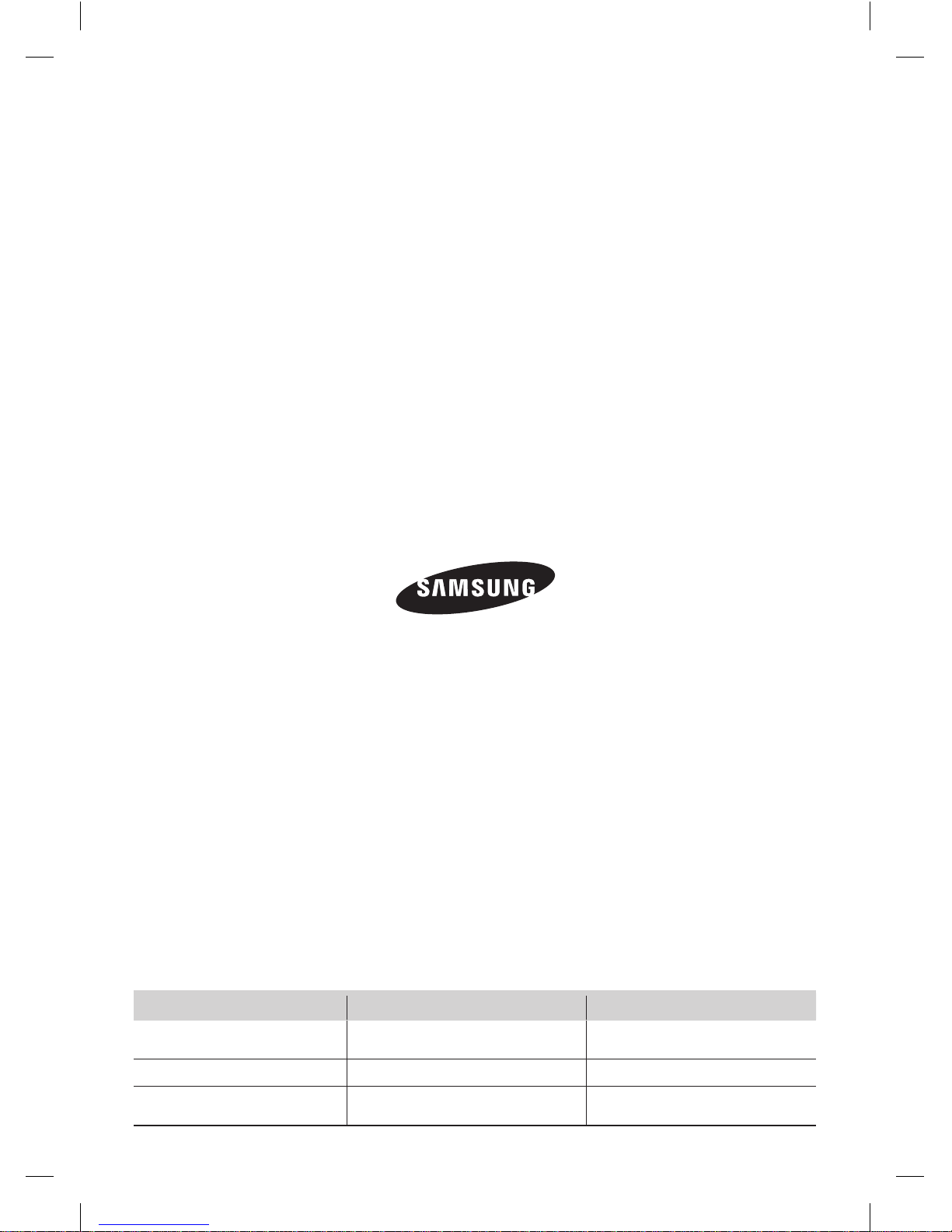
QUESTIONS OR COMMENTS?
COUNTRY CALL
OR VISIT US ONLINE AT
U.S.A
- Consumer Electronics
1-800-SAMSUNG(726-7864) www.samsung.com/us/support
U.S.A 1-800-SAMSUNG(726-7864) www.samsung.com/us/support
CANADA 1-800-SAMSUNG(726-7864)
www.samsung.com/ca/support (English)
www.samsung.com/ca_fr/support (French)
CAC Wifi APP-NA_IBIIM_EN_DB68-05417A-00.indd 24 2015-03-16 오후 2:21:50
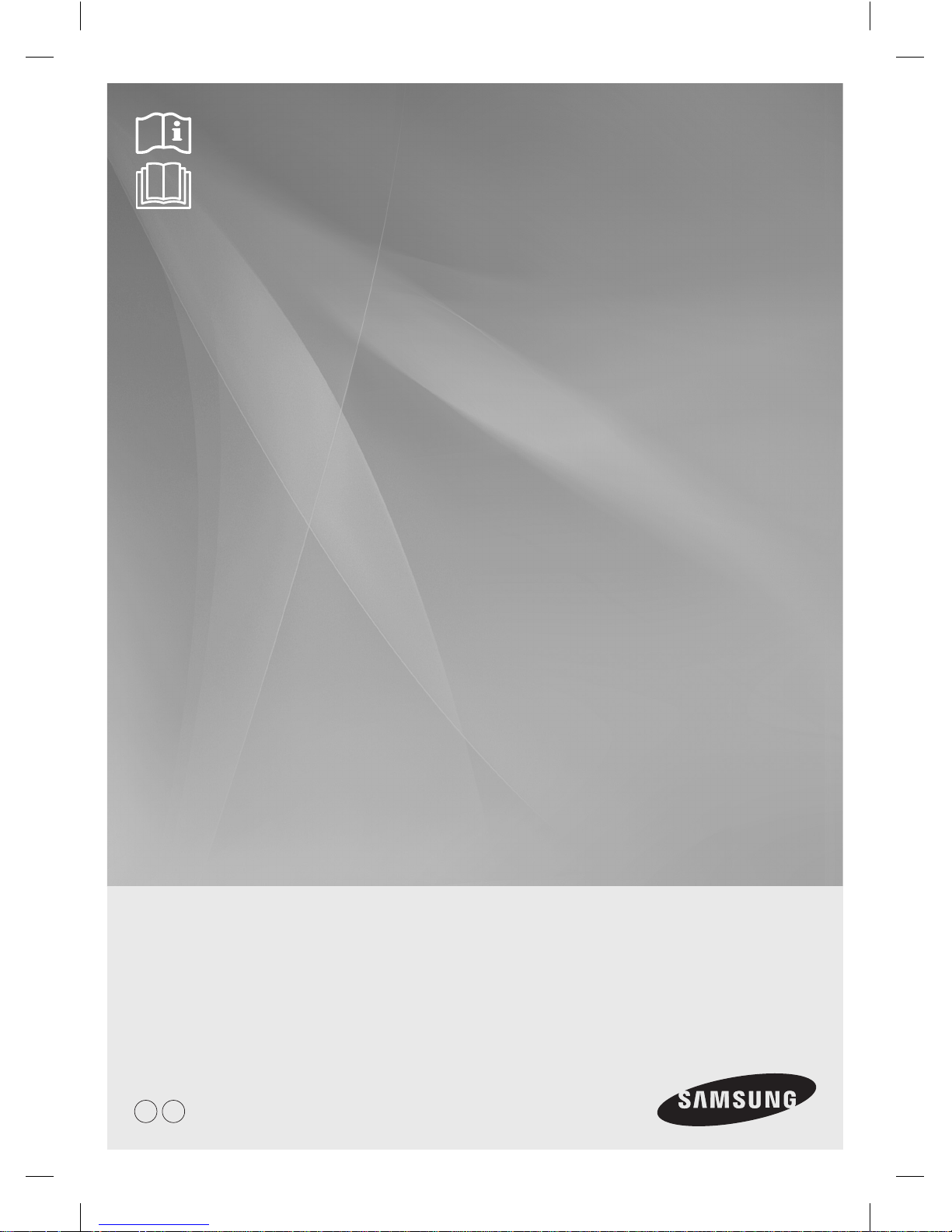
Smart AC application
MIM-H03UN
Multi Wi-Fi kit
user & installation manual
imagine the possibilities
EN FR
DB68-05417A-00
CAC Wifi APP-NA_IBIIM_EN_DB68-05417A-00.indd 25 2015-03-16 오후 2:21:50
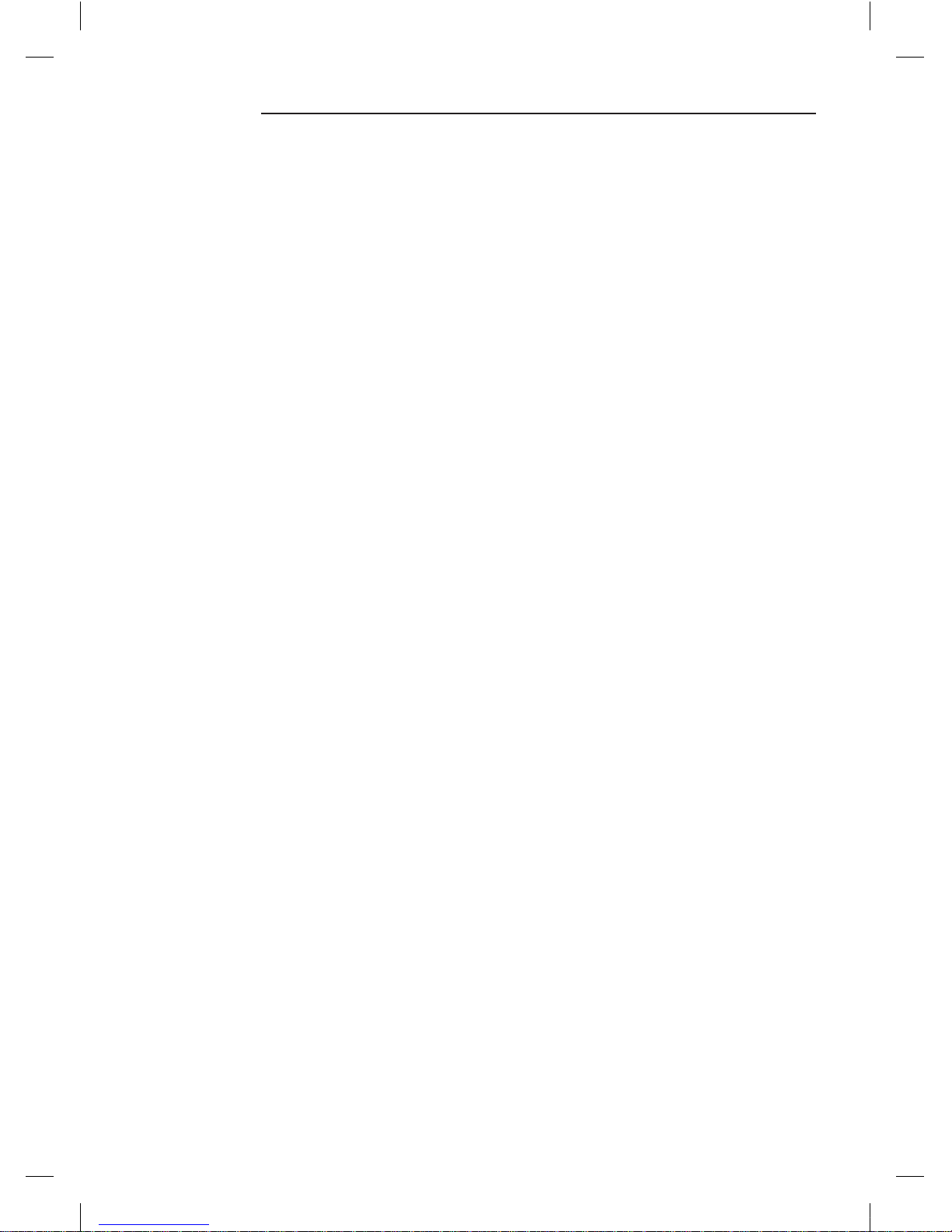
2
Contents
Safety precautions . . . .. .. . .. .. . .. .. . .. . . . .. . . . .. . .. .. . .. .. . .. .. . .. .. . .. .. . .. .. . .. . . . .. . . . .. . . . .. . .. .. . .. .. . .. .. . .. 3
Check before installing Wi-Fi kit . .. . .. . . . .. . . . .. . . . .. . .. .. . .. .. . .. .. . .. .. . .. .. . .. . . . .. . . . .. . . . .. . .. .. . .. .. . .. .. . .. . 4
Parts. .. . .. . . . .. . .. . . . .. . .. .. . .. . . . .. . .. . . . .. . .. . . . .. . .. .. . .. . . . .. . .. . . . .. . .. .. . .. . . . .. . .. . . . .. . .. .. . .. . . . .. . .. . . . .. . .. .. . .4
Exterior dimension.. .. . .. . . . .. . .. . . . .. . .. . . . .. . .. .. . .. . . . .. . .. . . . .. . .. .. . .. . . . .. . .. . . . .. . .. .. . .. . . . .. . .. . . . .. . .. .. . .. . . . ..4
How to install Wi-Fi kit .. . .. .. . .. .. . .. .. . .. .. . .. .. . .. . . . .. . . . .. . . . .. . .. .. . .. .. . .. .. . .. .. . .. .. . .. . . . .. . . . .. . . . .. . .. .. 5
Wi-Fi kit installation. .. . .. .. . .. . . . .. . .. . . . .. . .. .. . .. . . . .. . .. . . . .. . .. .. . .. . . . .. . .. . . . .. . .. .. . .. . . . .. . .. . . . .. . .. . . . .. . .. .. . ..5
Checking the Wi-Fi kit. . .. . .. .. . .. . . . .. . .. . . . .. . .. . . . .. . .. .. . .. . . . .. . .. . . . .. . .. .. . .. . . . .. . .. . . . .. . .. .. . .. . . . .. . .. . . . .. . .. ..8
Initializing user data . . .. . . . .. . .. .. . .. . . . .. . .. . . . .. . .. .. . .. . . . .. . .. . . . .. . .. .. . .. . . . .. . .. . . . .. . .. . . . .. . . . .. . .. . . . .. . .. . . . .. .9
Updating the Wi-Fi kit by SD card .. .. . .. . . . .. . .. . . . .. . .. . . . .. . .. .. . .. . . . .. . .. . . . .. . .. .. . .. . . . .. . .. . . . .. . .. .. . .. . . . .. . .. . . .9
Setting the network . . .. .. . .. .. . .. .. . .. .. . .. . . . .. . . . .. . . . .. . .. .. . .. .. . .. .. . .. .. . .. .. . .. . . . .. . . . .. . . . .. . .. .. . .. .. 10
Specification of wired/wireless router for Samsung Smart Air conditioner. .. . .. . . . .. . .. . . . .. . .. . . . .. . . . .. . .. . . . .. . .. . . . .. 10
Starting Samsung Smart Home App . .. .. . .. .. . .. .. . .. . . . .. . . . .. . .. .. . .. .. . .. .. . .. .. . .. .. . .. .. . .. . . . .. . . . .. . . . .. . 11
Downloading Samsung Smart Home App. . . .. . .. .. . .. . . . .. . .. . . . .. . .. .. . .. . . . .. . .. . . . .. . .. .. . .. . . . .. . .. . . . .. . .. .. . .. . . . 11
Running the Samsung Smart Home App. .. . .. .. . .. . . . .. . .. . . . .. . .. .. . .. . . . .. . .. . . . .. . .. .. . .. . . . .. . .. . . . .. . .. . . . .. . . . .. . 12
Registering the product. . .. . . . .. . .. . . . .. . .. .. . .. . . . .. . .. . . . .. . .. .. . .. . . . .. . .. . . . .. . .. . . . .. . .. .. . .. . . . .. . .. . . . .. . .. .. . .. . 13
Description of screens and main functions . . . . .. . .. .. . .. . . . .. . .. . . . .. . .. . . . .. . .. .. . .. . . . .. . .. . . . .. . .. .. . .. . . . .. . .. . . . .. . 15
Main screen . . .. . .. . . . .. . .. .. . .. . . . .. . .. . . . .. . .. .. . .. . . . .. . .. . . . .. . .. . . . .. . .. .. . .. . . . .. . .. . . . .. . .. .. . .. . . . .. . .. . . . .. . .. . 16
Menu screen . .. . .. .. . .. . . . .. . .. . . . .. . .. .. . .. . . . .. . .. . . . .. . .. .. . .. . . . .. . .. . . . .. . .. . . . .. . .. .. . .. . . . .. . .. . . . .. . .. .. . .. . . . . 16
Starting System Air conditioner App . . . . . .. . .. .. . .. .. . .. .. . .. .. . .. .. . .. . . . .. . . . .. . . . .. . .. .. . .. .. . .. .. . .. .. . .. .. . . 17
Smart home device control . .. . .. . . . .. . .. . . . .. . .. .. . .. . . . .. . .. . . . .. . .. .. . .. . . . .. . .. . . . .. . .. . . . .. . .. .. . .. . . . .. . .. . . . .. . .. 17
Indoor unit list screen. . . . .. . .. .. . .. . . . .. . .. . . . .. . .. . . . .. . .. .. . .. . . . .. . .. . . . .. . .. .. . .. . . . .. . .. . . . .. . .. .. . .. . . . .. . .. . . . .. . 18
Control screen . .. . . . .. . .. .. . .. . . . .. . .. . . . .. . .. .. . .. . . . .. . .. . . . .. . .. .. . .. . . . .. . .. . . . .. . .. .. . .. . . . .. . .. . . . .. . .. . . . .. . .. .. . 18
Editing the indoor unit list . .. . . . .. . .. . . . .. . .. .. . .. . . . .. . .. . . . .. . .. .. . .. . . . .. . .. . . . .. . .. .. . .. . . . .. . .. . . . .. . .. . . . .. . .. .. . . 19
Electric Power . . .. . .. . . . .. . .. . . . .. . .. .. . .. . . . .. . .. . . . .. . .. .. . .. . . . .. . .. . . . .. . .. .. . .. . . . .. . .. . . . .. . .. .. . .. . . . .. . .. . . . .. . . 19
Settings . . . . .. . .. .. . .. . . . .. . .. . . . .. . .. . . . .. . .. .. . .. . . . .. . .. . . . .. . .. .. . .. . . . .. . .. . . . .. . .. .. . .. . . . .. . .. . . . .. . .. .. . .. . . . .. . 20
Updating the Wi-Fi kit. .. . . . .. . .. .. . .. . . . .. . .. . . . .. . .. . . . .. . .. .. . .. . . . .. . .. . . . .. . .. .. . .. . . . .. . .. . . . .. . .. .. . .. . . . .. . .. . . . . 21
Troubleshooting . .. . . . .. . . . .. . . . .. . .. .. . .. .. . .. .. . .. .. . .. .. . .. . . . .. . . . .. . . . .. . .. .. . .. .. . .. .. . .. .. . .. .. . .. . . . .. . . 22
Open Source Announcement . . .. .. . .. .. . .. . . . .. . . . .. . .. .. . .. .. . .. .. . .. .. . .. .. . .. .. . .. . . . .. . . . .. . . . .. . .. .. . .. .. . . 23
CAC Wifi APP-NA_IBIIM_EN_DB68-05417A-00.indd 2 2015-03-16 오후 2:21:44
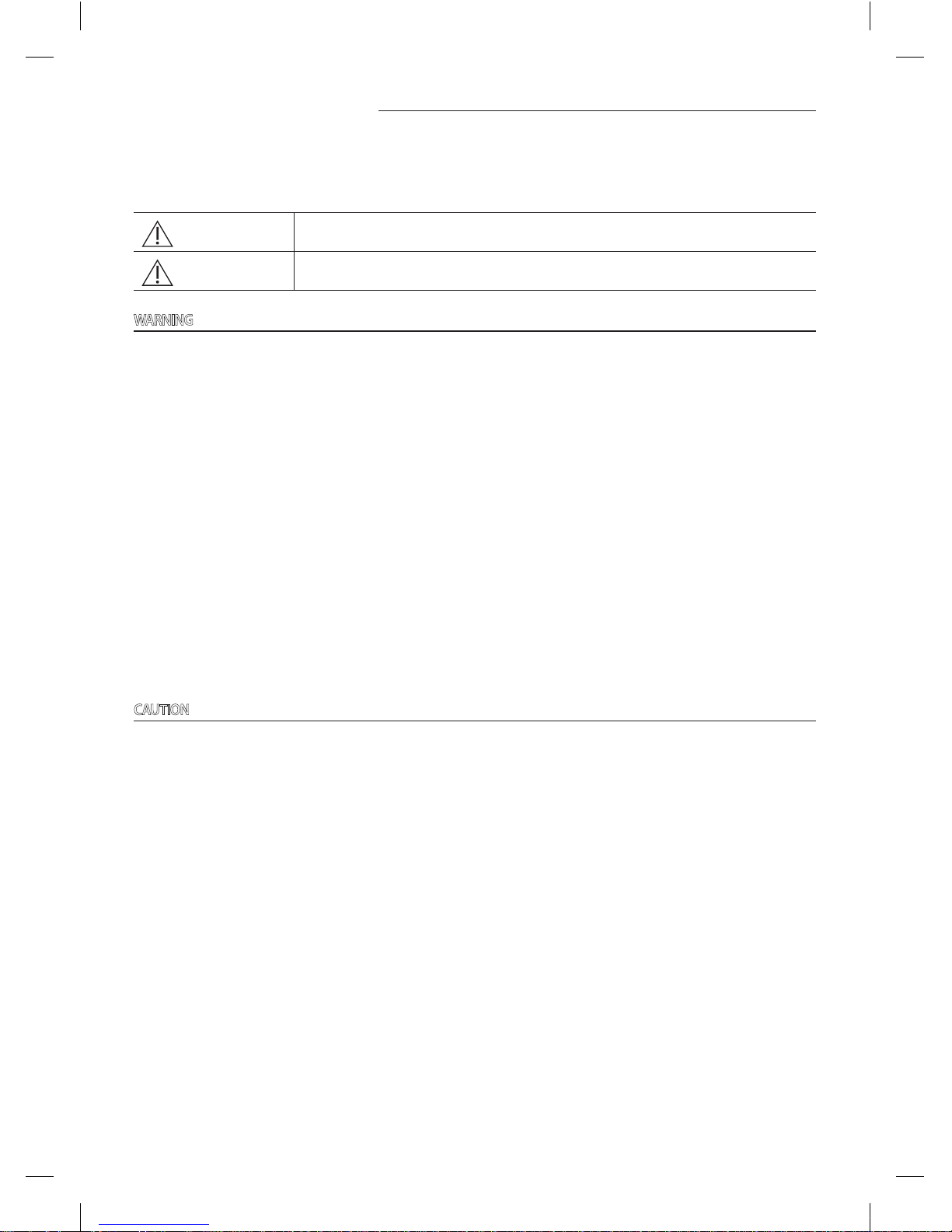
3
Safety precautions
This installation manual explains how to install a Wi-Fi kit to an indoor unit of Samsung system air conditioners
Read the installation manual thoroughly before installing the Wi-Fi kit.
(Refer to the appropriate manual for installing product or other optional parts.)
WARNING
Hazards or unsafe practices that may result in severe personal injury or death.
CAUTION
Hazards or unsafe practices that may result in minor personal injury or property damage.
WARNING
Contact service center for installation.
- There is a risk of product malfunction, water leakage, electric shock or fire.
Install the Wi-Fi kit securely in a place that can withstand the weight of the product.
- If the installation location is not strong enough, remote controller may fall and be damaged.
Connect the power with rated voltage when installing.
- If not, there is risk of fire or damage to the Wi-Fi kit.
Do not attempt to move or re-install the Wi-Fi kit that is already installed.
- There is risk of electric shock and fire.
Do not attempt to modify or repair the Wi-Fi kit on your own.
- There is potential risk of product damage, electric shock or fire. When repair is needed, consult service center.
Check if the installation was done properly according to the installation manual.
- If the Wi-Fi kit is installed incorrectly, there is risk of electric shock or fire.
Make sure that all wiring work is done by a qualified person complying with regional standards and instructions in this
manual.
- If the installation is done by unqualified person, there is risk of product malfunction, electric shock or fire caused by
incorrect installation.
Contact the service center if you need to dispose the Wi-Fi kit.
CAUTION
Do not install the product in a place where it is or might be exposed to inflammable gas leakage.
- There is risk of fire or explosion.
Do not install the product in a place where it will be exposed to oil or vapor etc.
- If the product is used in a place where it is exposed to oil, vapor or sulphur dioxide, parts of the product may get
damaged or product may function abnormally.
Make sure that water does not get into the Wi-Fi kit.
- There is risk of electric shock and fire.
Make sure there is no tension to the cable during installation.
- Cable may get cut and cause fire.
Install the product in a place with temperature between 0 °C~39 °C (32 °F~102 °F) with no direct sunlight.
- If not, there is risk of electric shock or abnormal operation.
Do not install the product in a place where special spray or acid/alkali solution is used.
- There is risk of electric shock or abnormal operation.
Do not press the button with sharp object.
- There is risk of electric shock or damaging the parts.
Do not connect the power cable to the communication cable terminal.
- There is risk of fire.
When installing the product in hospitals or other places, make sure that the product does not interrupt with other
products.
- Abnormal operation may occur.
CAC Wifi APP-NA_IBIIM_EN_DB68-05417A-00.indd 3 2015-03-16 오후 2:21:44
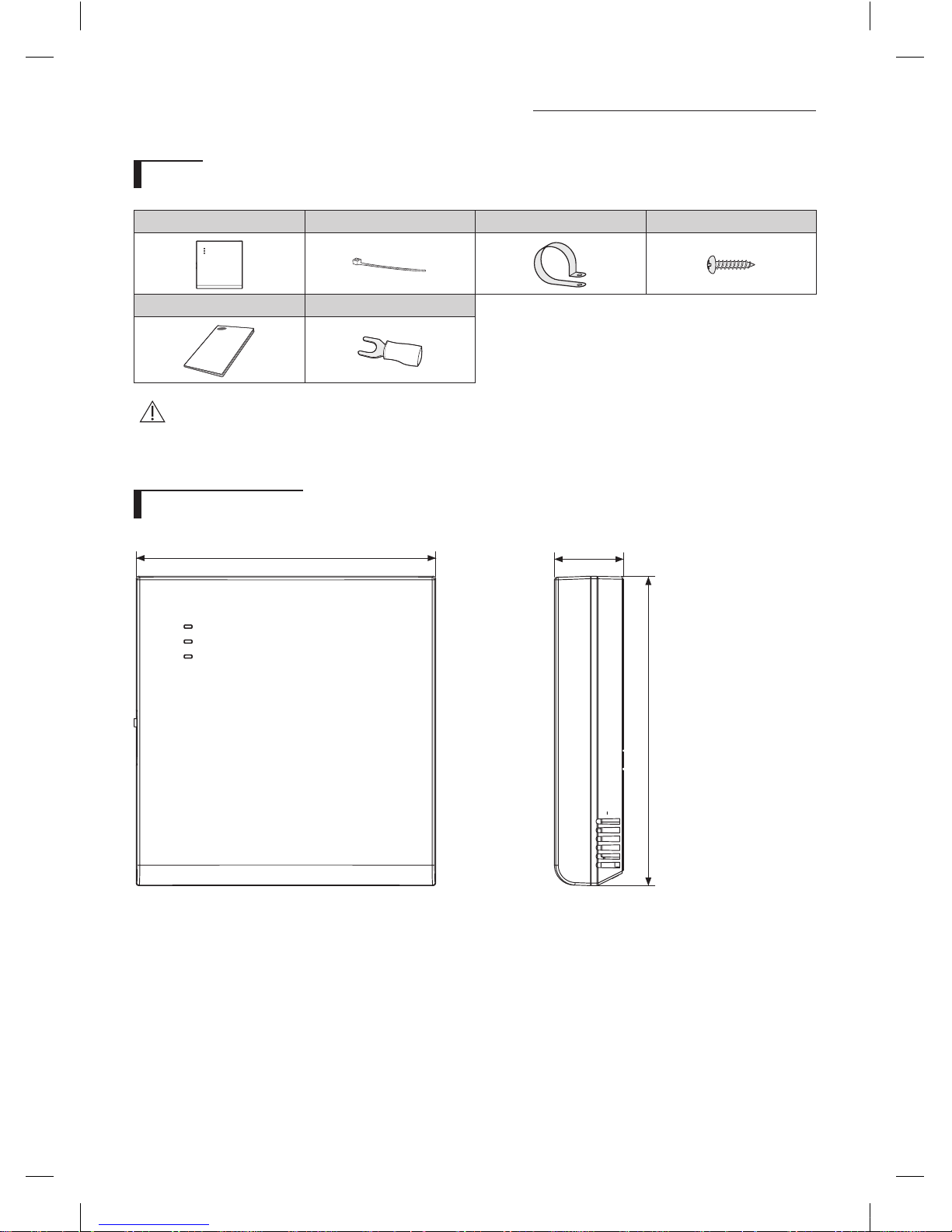
4
Check before installing Wi-Fi kit
Parts
Assy Wi-Fi kit Cable tie (2) Cable clamp (3) M4×16 screw (5)
User & Installation manual U- terminal (6)
• Wi-Fi kit should be installed by a certified installer.
• Before installing a Wi-Fi kit, you should check whether the power of the kit is turned off.
• The wire of Wi-Fi kit should be installed in accordance with electric wiring regulation and should also be installed
inside the wall so that it cannot be touched by users.
Exterior dimension
120 mm (4 3/4 inches)
124 mm (4 7/8 inches)
27.7 mm (1 1/8" inches)
Unit : mm (inches)
CAUTION
CAC Wifi APP-NA_IBIIM_EN_DB68-05417A-00.indd 4 2015-03-16 오후 2:21:44
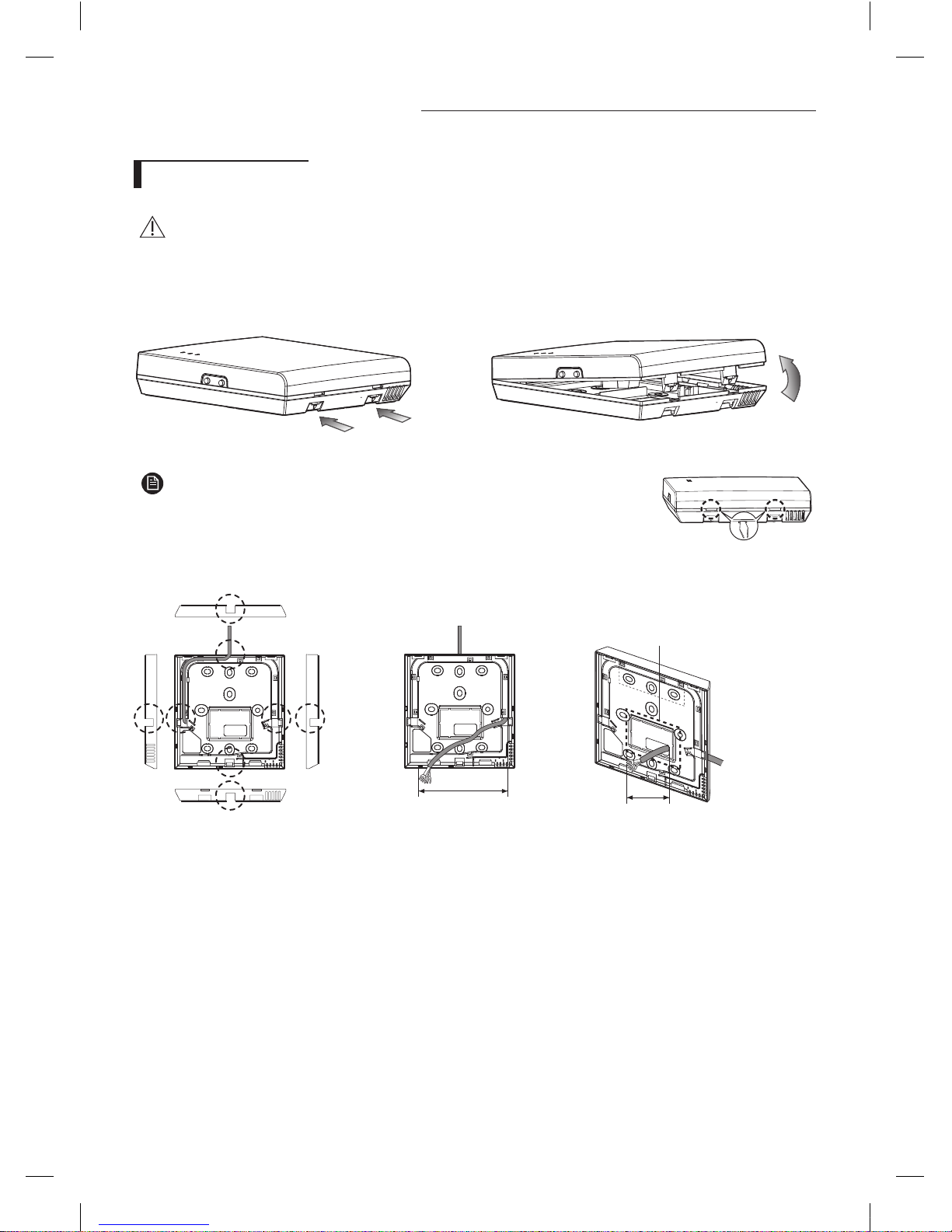
5
How to install Wi-Fi kit
Wi-Fi kit installation
• For smooth operation, install the Wi-Fi kit and the wireless router in open space with no obstacles between them.
Operation may not be possible if the distance between the Wi-Fi kit and the wireless router is too far or if there's any
obstacle between them.
1. After pushing the two hooks on the bottom of the Wi-Fi kit at the same time, lift the front cover up and then detach it
from the rear cover.
Push the two hooks at the same time.
• It might be easier to disassemble the Wi-Fi kit if you put a flat-head screw driver
into the square hole above the fixing hook.
2. Place the power wire and communication wire through openings in the rear cover.
<When the cover is recessed> <When the cover is recessed>
15 cm
(5 7/8 inches)
10 cm
(3 15/16 inches)
The opening can be cut and
removed if you need more
space.
CAUTION
NOTE
CAC Wifi APP-NA_IBIIM_EN_DB68-05417A-00.indd 5 2015-03-16 오후 2:21:45
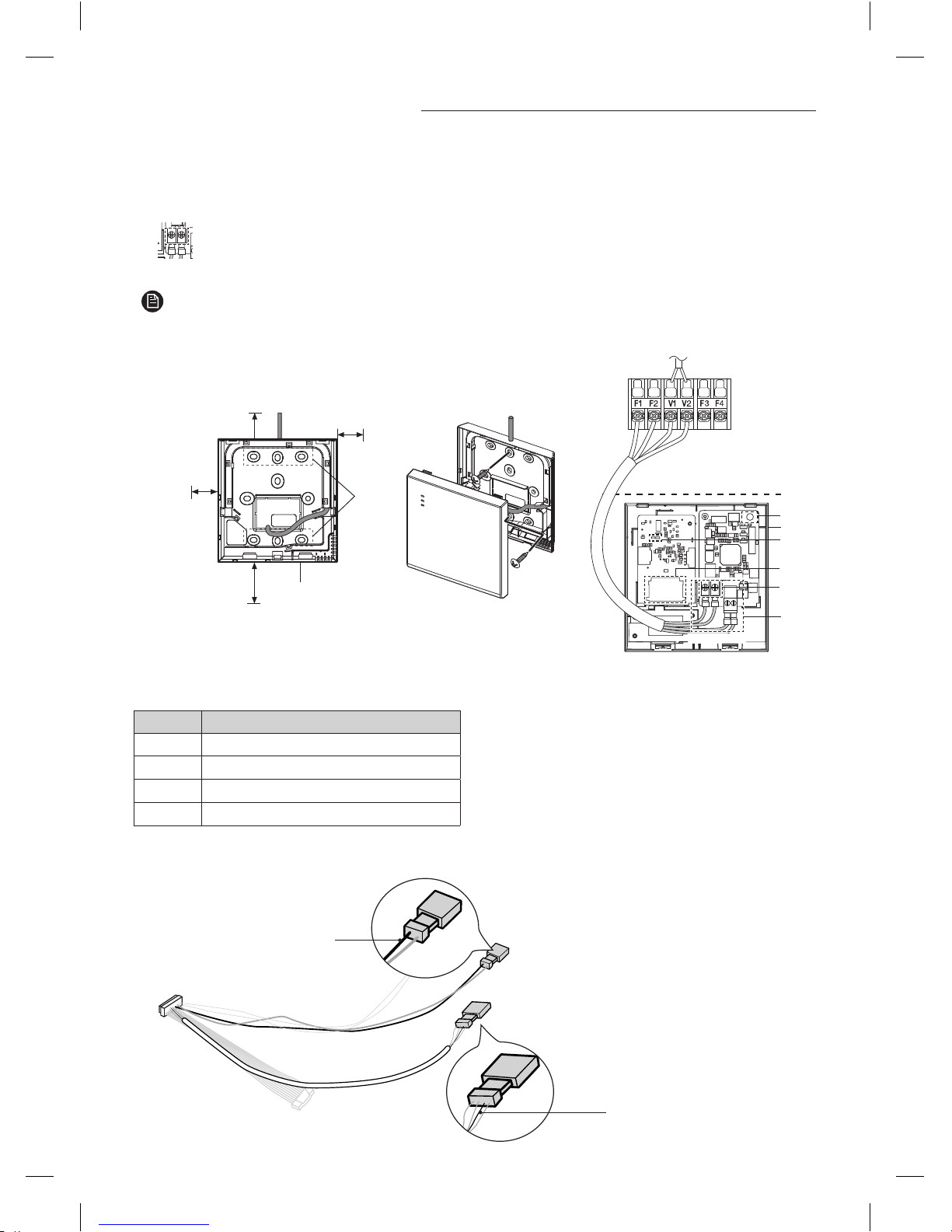
6
How to install Wi-Fi kit
3. After fixing the rear cover of a Wi-Fi kit firmly into the wall with two or more screws, connect the power wire (V1, V2) and
communication wire (F1, F2) to the terminal at the back side of the front cover with proper length.
When connecting the V1 and V2 power, tighten the screw of the terminal block (CN5) with torque 5 ±2 Kgf·cm.
The size of the screws is 3 x 6.
• Maximum number of indoor unit installation that can be connected to Wi-Fi kit is 16.
• One Wi-Fi kit can be registered with maximum 5 users.
• Each account (one mobile phone) can be registered with maximum 2 Wi-Fi kits.
Ⓑ
Ⓐ
Ⓓ
Ⓒ
10 mm
(9/16inch) or
more
10 mm
(9/16inch) or more
50 mm (2inches)
or more
10 mm
(9/16inch) or more
Screw
fixing
hole
Rear cover
Before fixing the rear cover, allow
10mm or more space for upper,
left, and right sides and 50mm
space for bottom side.
Fix the screws in the
provided screw holes.
Do not tighten the PCB terminal with
too much force.
V1 V2 F1 F2
Wi-Fi kit
PCB
terminal
Indoor unit
Item Contents
Ⓐ
Power/communication connection terminal
Ⓑ
Tracknig/Initializing button
Ⓒ
SD Card Slot
Ⓓ
LED
If an indoor unit does not have V1 and V2 terminal block, use the exterior control 2-wire for SUB PBA which is placed
inside the Wi-Fi kit to supply power to the Wi-Fi kit.
BLK
Connect the BLK wire to V2.
ORG
Connect the ORG wire to V1.
NOTE
CAC Wifi APP-NA_IBIIM_EN_DB68-05417A-00.indd 6 2015-03-16 오후 2:21:45
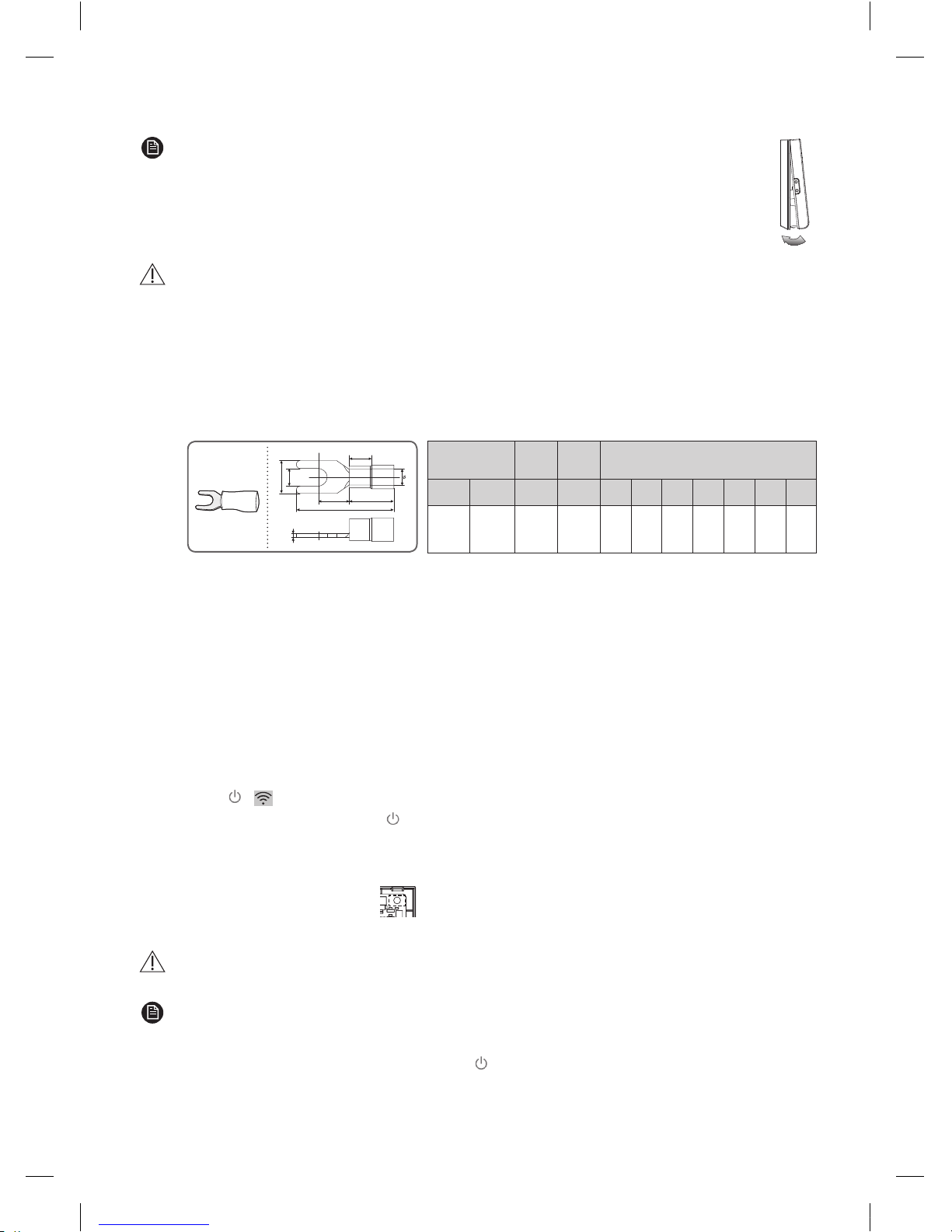
7
4. Reassemble the Wi-Fi kit.
• Put the front cover of the kit into the upper grooves first and then fit it as shown in the picture. After
assembling the Wi-Fi kit, please check if there is any gap because of the connection cable between front
cover and rear cover.
• When installing a Wi-Fi kit with 10 m (32.8 feet) or more wire, the communication wire and power wire of a Wi-Fi kit
should be installed separately. (The Wi-Fi kit will malfunction because of electrical fault. )
• When installing a Wi-Fi kit on the wall, select proper thickness of wires in the consideration of the hole size for wire
on the wall.
• Wire for Wi-Fi kit PCB connection
- When installing a Wi-Fi kit in a buried way, install the kit in accordance with U-terminal wiring Specification.
- When installing a Wi-Fi kit with 4-line PVC wires, peel 30 cm (0.98 feet) of the sheath for the PVC wire and use only
4-line wires. (Recommnendation: AWG22)
• Specification of compressed U-terminal for connecting Wi-Fi kit PCB
W
t
G
E
F
L
Stud
D
Wire range for
connection
Rated
size
Stud
size
Basic size(mm)
AWG mm2mm2mm t ΦD G E F W L
22~16
0.25~
1.65
1.5 3 0.7 3.8 10.0 4.5 6.5 6.0 21.2
The maximum wiring length for communication and power : 50 m (164 feet)
• Tighten the fixing screws to the PCB terminal with less than 6Nm torque. When the screws are tightened with more
than 6Nm torque, the screw thread will be damaged.
5. Start the Wi-Fi kit.
When the Wi-Fi kit is turned on, all the lamps are turned on until system operates.
After the system operates, tracking is performed automatically.
6. Perform the tracking.
Tracking : You can search the devices connected to the Wi-Fi kit with the tracking function. The devices connected to Wi-
Fi kit recognize that they are connected to the Wi-Fi kit. To monitor or control the system air conditioner with
Wi-Fi kit, tracking should be performed.
When the Wi-Fi kit is turned on, the tracking is performed automatically. During the tracking, the lamp of
the Wi-Fi kit ( ) ( ) blinks.
If the tracking is completed but the lamp ( ) blinks, it means the Wi-Fi kit does not find connected indoor units. In
this case, check whether the connection of communication cable between indoor unit and outdoor unit is correct or is
affected by noise.
If the configuration of indoor unit or outdoor unit is changed, tracking should be performed again manually by pressing
the button (SW3) inside the Wi-Fi kit. (Ⓑ- )
• Set the OnOff controller of indoor units to 'Use' in the option setting to control indoor units through the Wi-Fi kit. If
the OnOff controller is set to 'Disuse', the indoor units cannot be controlled with the Wi-Fi kit.
• When the tracking is completed correctly, the process which connects the wired/wireless router to the Wi-Fi kit is
required to control indoor units by a mobile phone. For this process, refer to the 'Starting Samsung Smart Home
App' in Page 11.
• When the tracking is completed correctly, the lamp ( ) is turned on until the process which connects the wired/
wireless router to Wi-Fi kit is completed.
NOTE
CAUTION
CAUTION
NOTE
CAC Wifi APP-NA_IBIIM_EN_DB68-05417A-00.indd 7 2015-03-16 오후 2:21:46
