Samsung MIM-D01AN, MIM-D01AUN, MIM-B18BUN, MIM-B17BUN, MIM-B17BN User Manual
...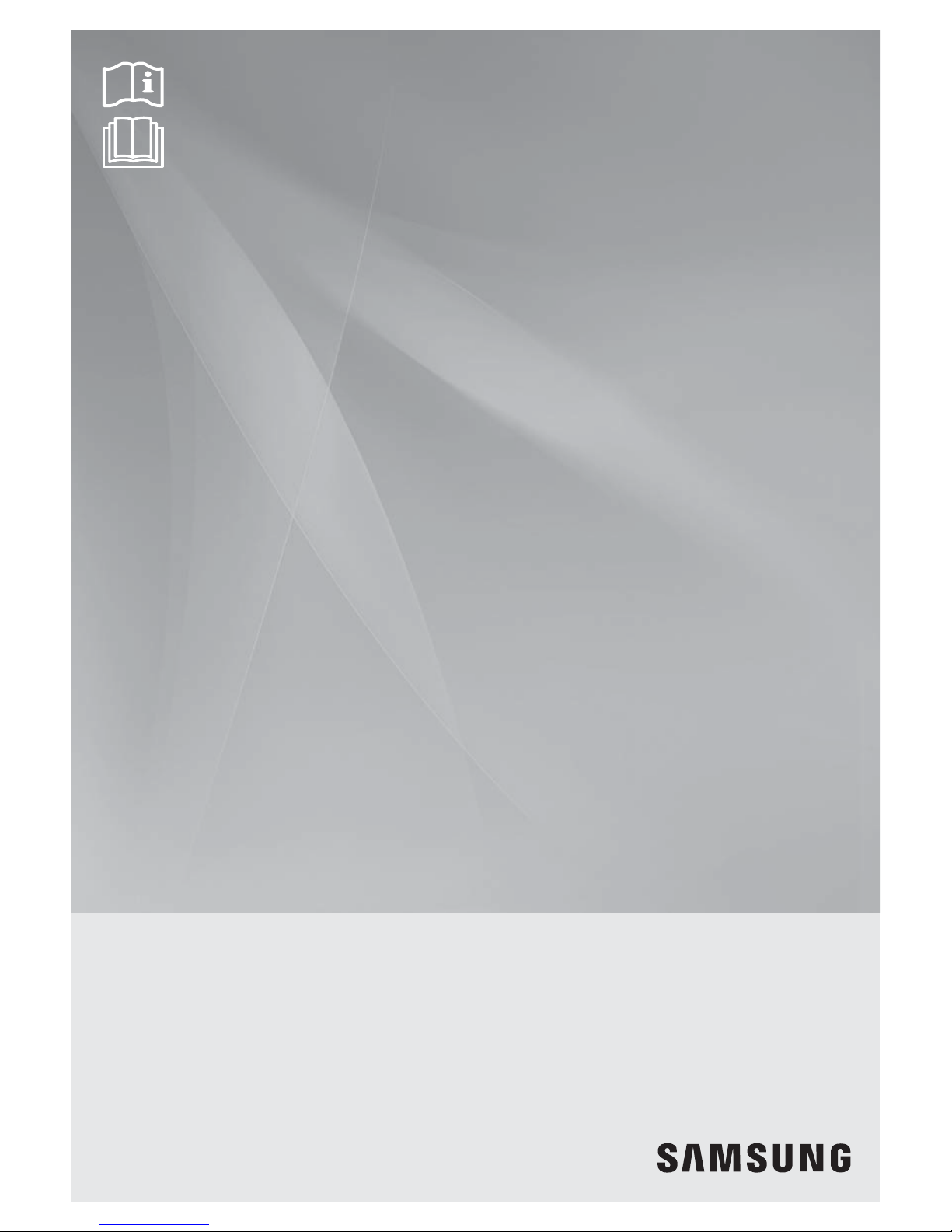
DMS2.5
(Data Management Server2.5)
MIM-D01AN
MIM-D01AUN
BACnet Gateway
MIM-B17BN
MIM-B17BUN
LonWorks Gateway
MIM-B18BN
MIM-B18BUN
Air Conditioner
user manual
imagine the possibilities
Thank you for purchasing this Samsung product.
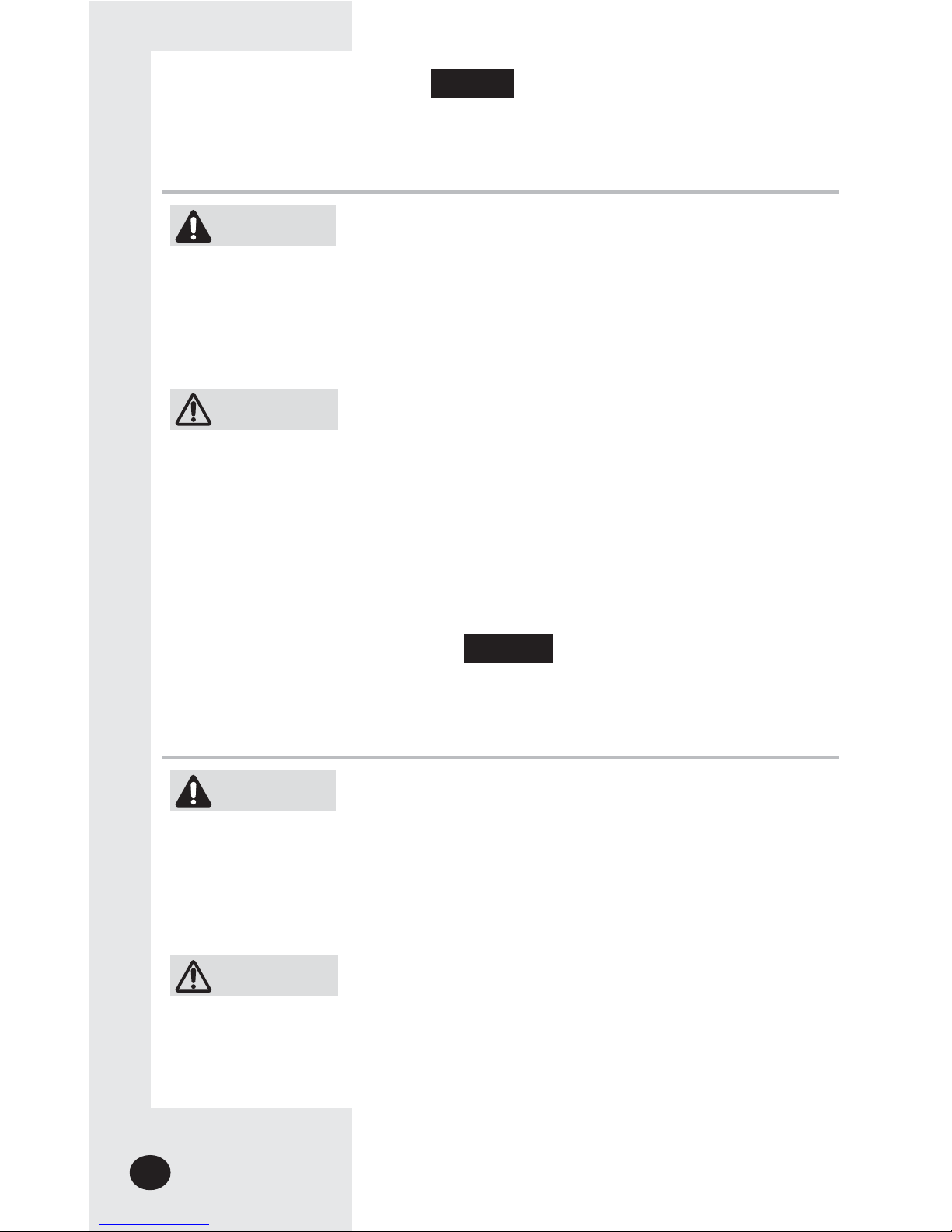
E-2
XDo not attempt to install or repair the product by yourself.
XThe product contains no user-serviceable parts. Always consult authorized
service personnel for repairs.
XWhen moving, consult authorized service personnel for disconnection and
installation of the product.
XEnsure that the wall is strong enough to support the weight of the product.
XMust install the product with rated power supply.
XIn the event of a malfunction (burning smell, etc.), immediately stop operation,
turn off the electrical breaker, and consult authorized service personnel.
X Ne tentez pas d’installer ou de réparer vous-même le produit.
X Le produit ne contient aucun composant interne susceptible d’être réparé par
l’utilisateur. Consultez toujours le personnel d’entretien agréé pour toute réparation.
X En cas de déplacement, consultez le personnel d’entretien agréé pour tout
débranchement et toute installation du produit.
X Assurez-vous que le mur est suffisamment résistant pour supporter le poids du produit.
X Vous devez raccorder le produit à une installation supportant sa puissance nominale.
X En cas de dysfonctionnement (odeur de brûlé, etc.), arrêtez immédiatement le
fonctionnement, coupez le disjoncteur électrique et consultez le personnel
d’entretien qualifié.
WARNING
AVERTISSEMENT
CAUTION
ATTENTION
X Do not use inflammable gases near the product.
X Do not spill water into the product.
X Do not operate the product with wet hands.
X Do not install the product in a location where it will come into contact
with the combustible gases, machine oil, sulphide gas, etc.
X Do not press buttons with a pointed thing.
X Do not pull or bend the product cable excessively.
X Do not use the product for other purpose.
X Do not spray an insecticide or other combustible things on the product.
X Do not clean the product with benzene, solvents or other chemicals.
X Do not give a shock to the product or disassemble it by yourself.
X N’utilisez pas de gaz inflammable à proximité du produit.
XNe renversez pas d’eau dans le produit.
XNe manipulez pas le produit si vous avez les mains mouillées.
XN’installez pas le produit dans un lieu où il sera en contact avec des gaz combustibles,
de l’huile de machine, de l’hydrogène sulfuré, etc.
XN’appuyez pas sur les boutons avec un objet pointu.
XNe tirez pas sur le cordon d’alimentation du produit et ne le pliez pas excessivement.
XN’utilisez pas le produit dans un autre but que celui auquel il est destiné.
XNe vaporisez pas d’insecticide ou autre produit combustible sur le produit.
XNe nettoyez pas le produit en utilisant du benzène, des solvants ou autres produits
chimiques.
XN’appliquez pas de choc sur le produit et ne le désassemblez pas non plus vous-même.
Safety Precautions
Consignes de sécurité
x
Before using the DMS2.5, BACnet Gateway, LonWorks Gateway, read carefully these instructions.
x
After reading the instructions, keep this user's manual in a handy and safe place.
If a user is changed, you must hand over the manuals.
x
Never attempt to install the air conditioning system or to move the product by yourself.
x
Avant d’utiliser le DMS2.5, BACnet Gateway, LonWorks Gateway, lisez attentivement ces consignes.
x
Après en avoir pris connaissance, conservez ce manuel d’utilisation dans un lieu sûr et à portée de
main. En cas de changement d’utilisateur, vous devez remettre les manuels.
x
Ne tentez jamais d’installer le climatiseur ou de déplacer le produit par vous-même.
English
Français
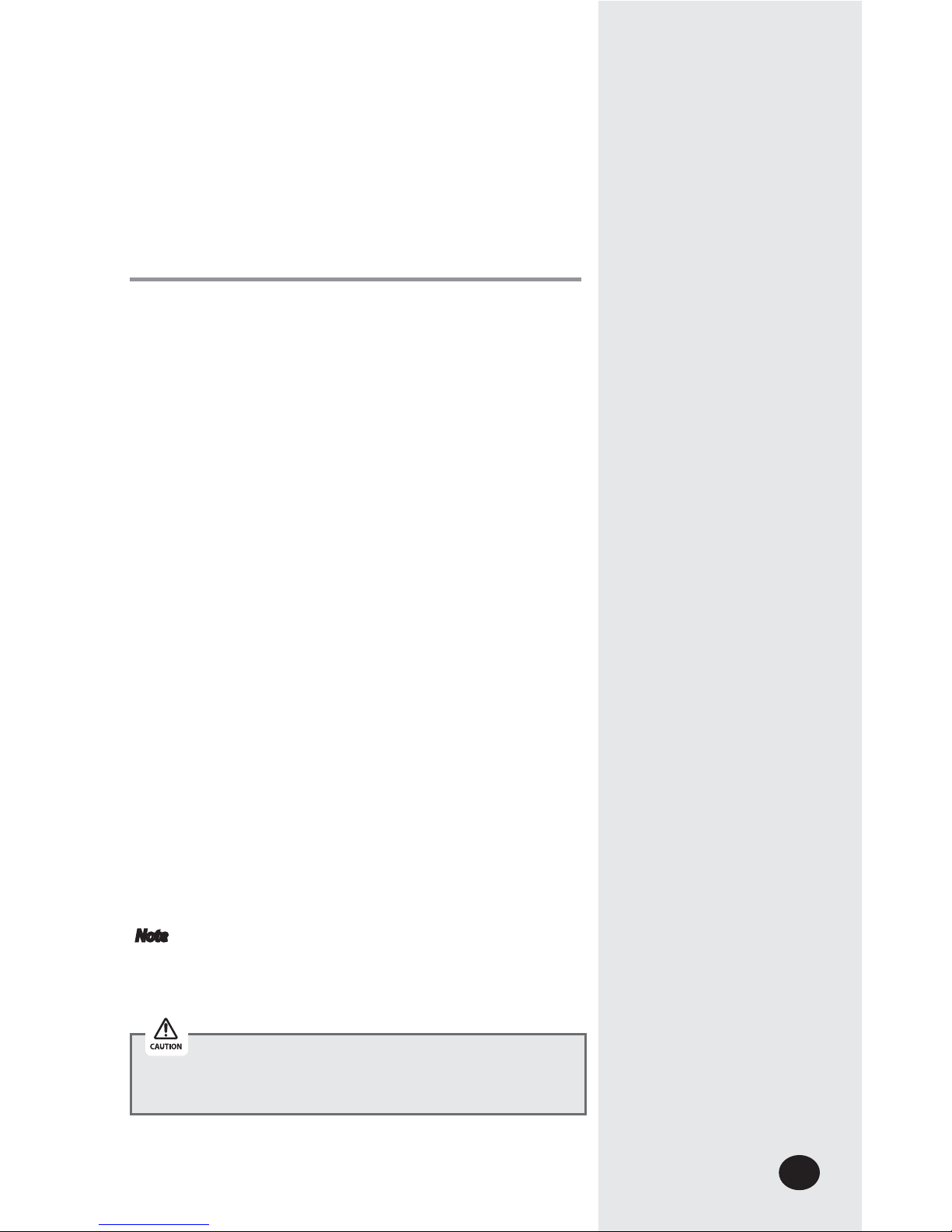
E-3
Contents
X GENERAL DESCRIPTION ....................................................... 4
X VIEWING THE PARTS ........................................................... 6
X BEFORE USE ...................................................................... 8
X MAIN FUNCTION ............................................................. 10
X STARTING DMS2.5 ........................................................ 14
X CONTROL AND MONITORING ............................................. 20
X ZONE MANAGEMENT ....................................................... 67
X SCHEDULE ..................................................................... 72
X EHP POWER CONSUMPTION INSPECTION ............................ 85
X CONTROL LOGIC MANAGEMENT ........................................ 96
X SYSTEM SETTINGS ......................................................... 109
X CHECK BEFORE USING PANEL .......................................... 161
X SETTING NETWORK INFORMATION .................................... 162
X CHECKING INDOOR/OUTDOOR UNIT INFORMATION ............ 164
X CHECKING DMS2.5 VERSION ........................................ 165
X DATA BACK UP SETTING .................................................. 169
X CHECKING ERROR INFORMATION ...................................... 170
X RESET PASSWORD ......................................................... 171
X BUTTON LOCK .............................................................. 172
X SAFETY HALT ................................................................ 173
X TROUBLESHOOTING ....................................................... 174
X SPECIFICATIONS ............................................................ 176
X LICENSE ....................................................................... 177
Note
X The contents and pictures used in this user manual
may be changed without advance notice for the
functional reinforcement and improvement of a
product.
This System is strictly restricted to authorized user.
Any illegal access shall be punished with a related-law.
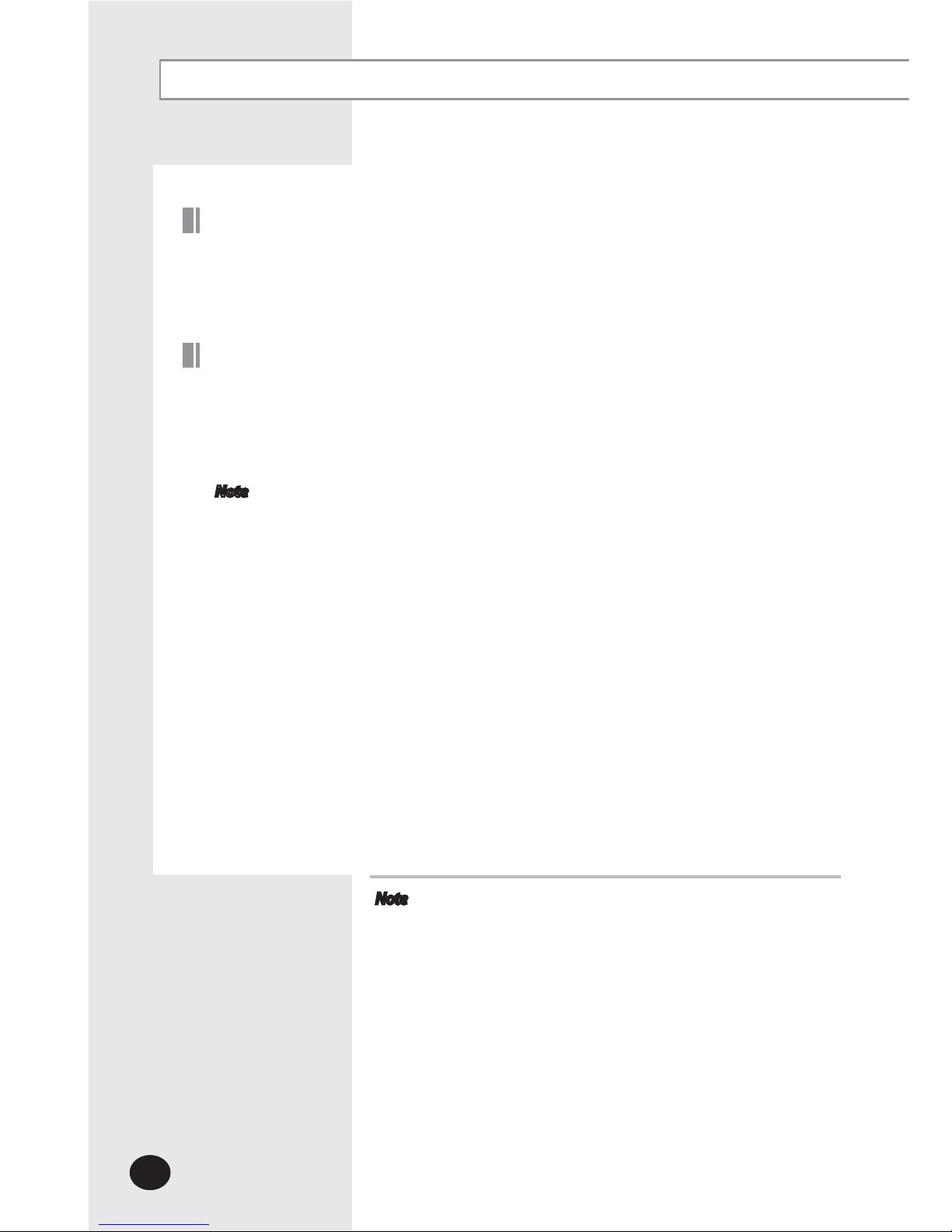
E-4
General Description
The DMS2.5 is an Ethernet based device for central management of Samsung system airconditioners. It operates 24 hours without a separate management (PC).
Introduction of DMS2.5 (Data Management Server2.5)
The DMS2.5 provides the following advantages:
X Everyday Device–The DMS2.5 is operational all year long 24 hours.
X
Independent Operation–The DMS2.5 can operate schedule control and power
distribution without a PC.
Note In order to run power distribution, relevant controllers need to be installed.
X Remote Control
Web – The DMS2.5 has a built-in web server function and can be accessed from a
remote location to operate status
monitoring, control, trouble history, and schedule setting of the system
air-conditioners.
Using an Upper Level Controller–When a separate upper level controller (S-NET
series) is used, a number of DMS2.5 can be controlled with one central management
system.
X Data Storage–The DMS2.5 has its own database built-in, therefore, trouble history,
indoor unit installation information, and power distribution data can be saved and
retrieved.
X Large Scale Management–At most 256 indoor units can be connected to one DMS2.5
and therefore, only one DMS2.5 can manage small and medium size buildings.
X Automatic ”e-mail” sending–When an error is occurred, inform the error details to an
e-mail saved on DMS2.5.
Advantages of DMS2.5 System
Note
X Please be advised that once you are permitted access
to the system, you will be deemed to have consented
to having software relating this system automatically
updated or modified on a periodic basis. You will be
deemed to have consented to having software relating
this system automatically updated or modified on a
periodic basis.
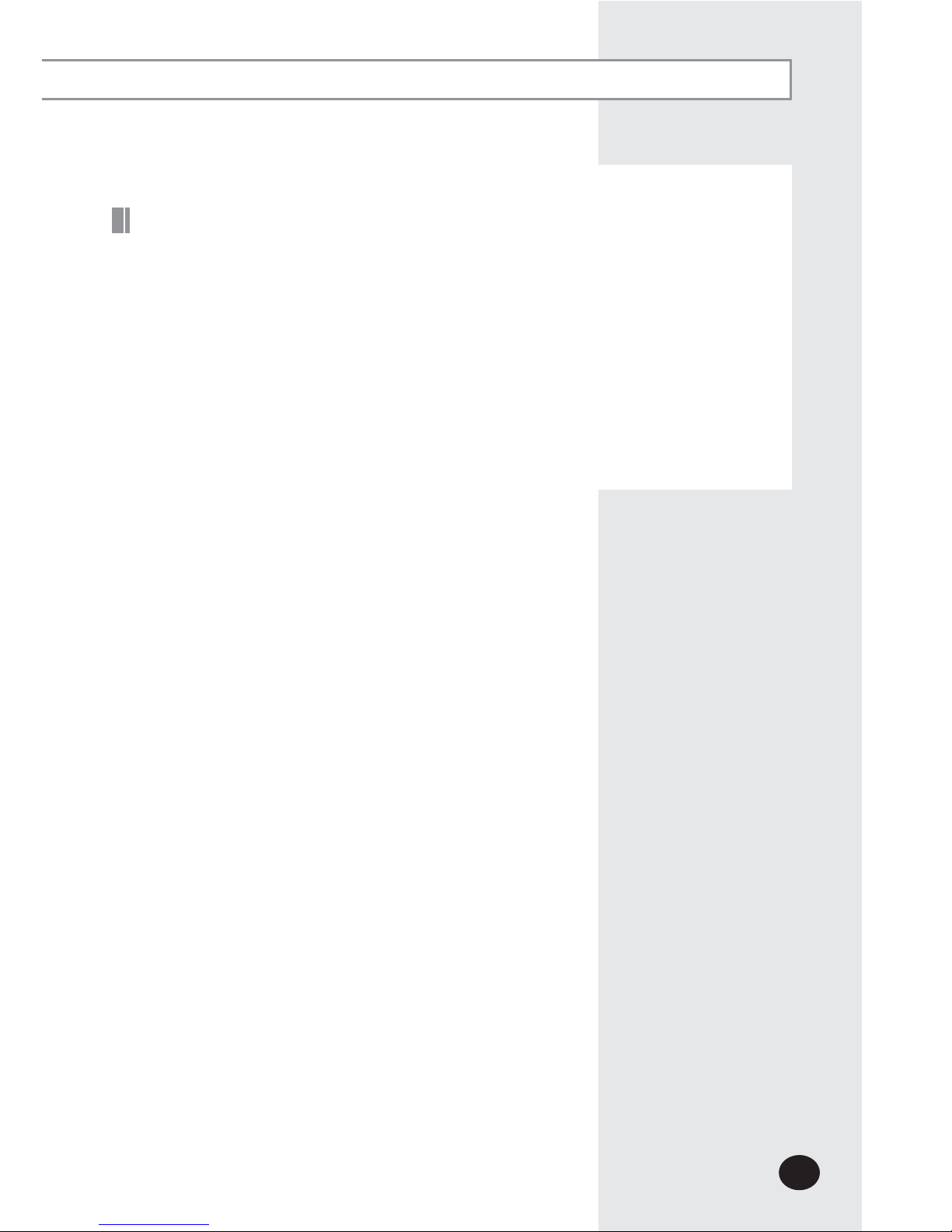
E-5
X DMS2.5: The abbreviation of Data Management Server2.5.
X Upper Controller: S-NET 3, RMS and DMS2.5 which allows controlling by accessing to a
web page.
X OnOff Controller: A device that controls 16 groups of the DVM air conditioner.
A central control device of a DVM system which is located between a
D
MS2.5 and an outdoor unit.
X AHU(Air Handling Unit): Executes heat exchange between air and cooling unit using
central air conditioning duct method.
X ERV(Energy Recovery Ventilator): Ventilating system using heat recovery function.
Terms
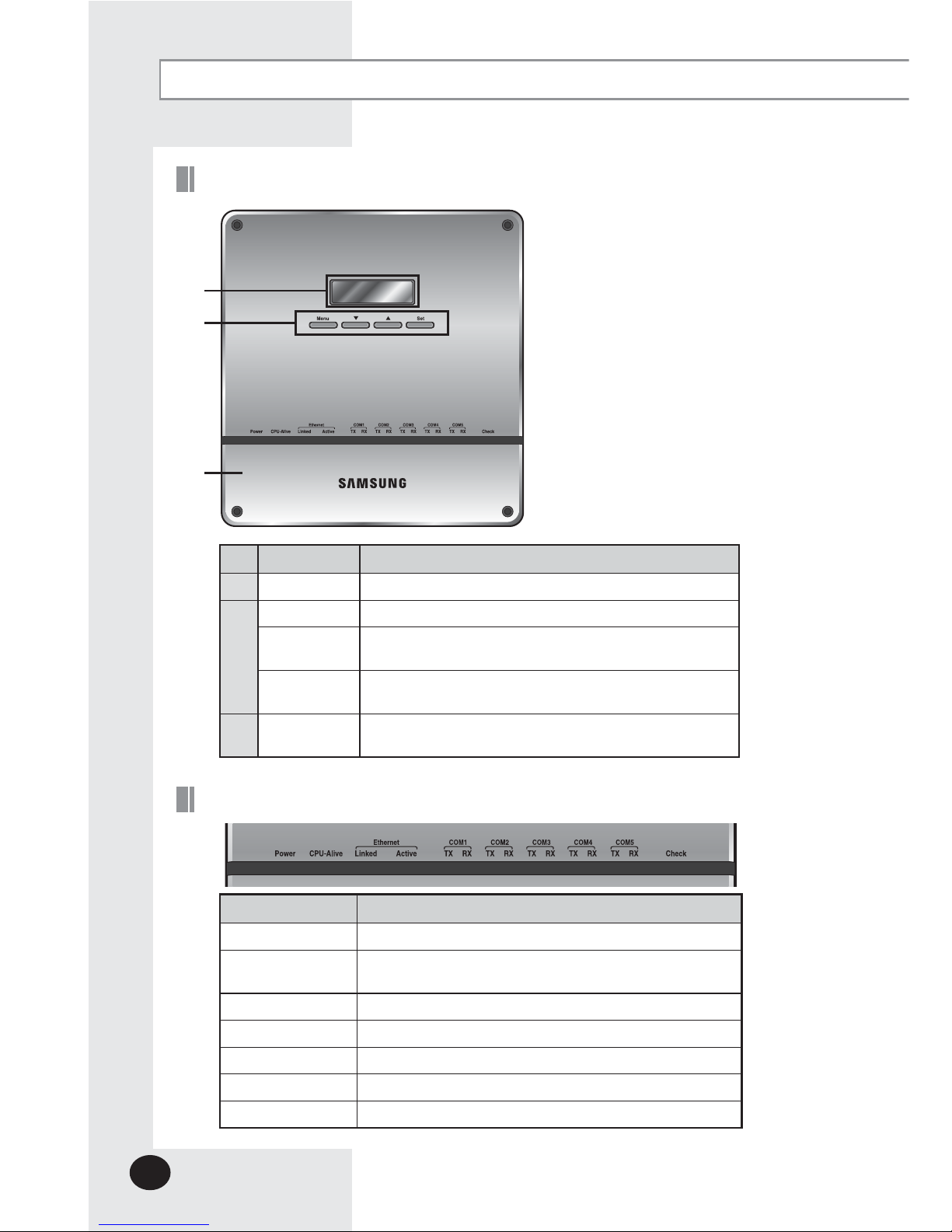
E-6
Viewing the Parts
Front View
No. Name Description
LCD Display Display current time/ Check menu
Menu button Access to main menu
▼/▲ button
Select the function you want and set detailed functions in
main menu
Set button
Check the function you want from main menu
and select it
Bottom cover
Unfasten 2 screws on the bottom and separate the bottom
cover from DMS2.5. Then check cable connection part.
Name Description
Power Turns blue when the power is supplied.
CPU Alive
Blinks in orange with 1 second intervals during normal
operation.
Ethernet–Linked Turns green during normal connection.
Ethernet–Active Blinks in orange during normal transmission/reception.
COM1~5 – TX Blinks in green during normal transmission.
COM1~5 – RX Blinks in green during normal reception.
Check Turns green when notice occurs.
Indicator
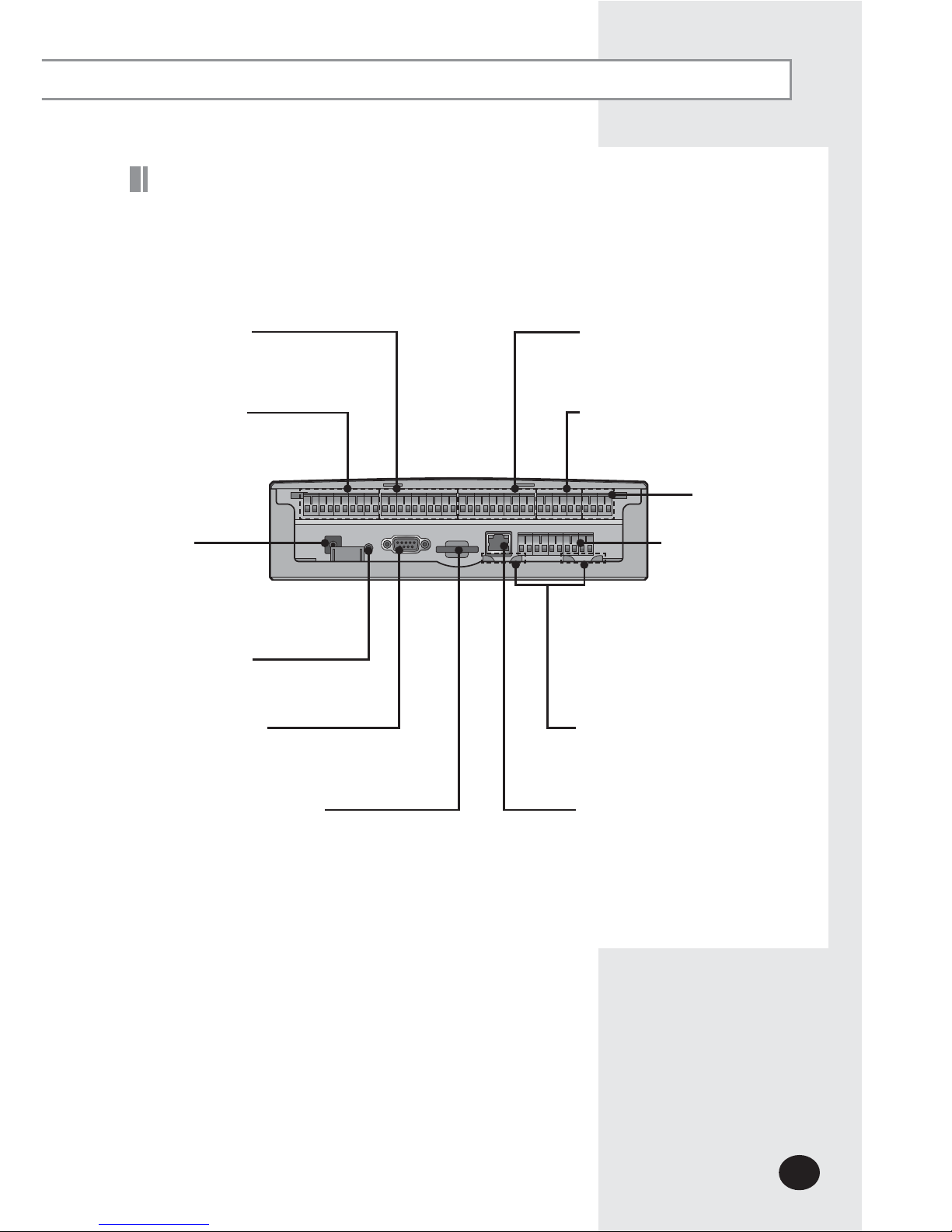
E-7
DI Terminal1
Connect Digital Input
- Channel 1~Channel 5
DI Terminal2
Connect Digital Input
- Channel 6~Channel10
DO Terminal 2
Connect Digital Output
- Channel 6~Channel 8
DO Terminal1
Connect Digital Output
- Channel 1~Channel 5
Power
Terminal
Connect
DMS2.5 adapter
Reset Button
Reset DMS2.5
RS485
Communication
terminal
Connect for RS485
communication with
devices such as OnOff
Controller/Outdoor
unit
- COM1 ~ COM5
Cable tie groove
Arrange cables connected to
DMS2.5
LAN Terminal
Connect LAN cable
Serial Terminal
Service agent checks error
status
SD Card Socket
Socket for sub memory (SD or MMC)
(
Sub memory is for DMS2.5 program
update and set information saving)
※ Purchase SD card separately.
X Separate bottom cover by unfastening 2 screws on the bottom.
Bottom View
Reserved
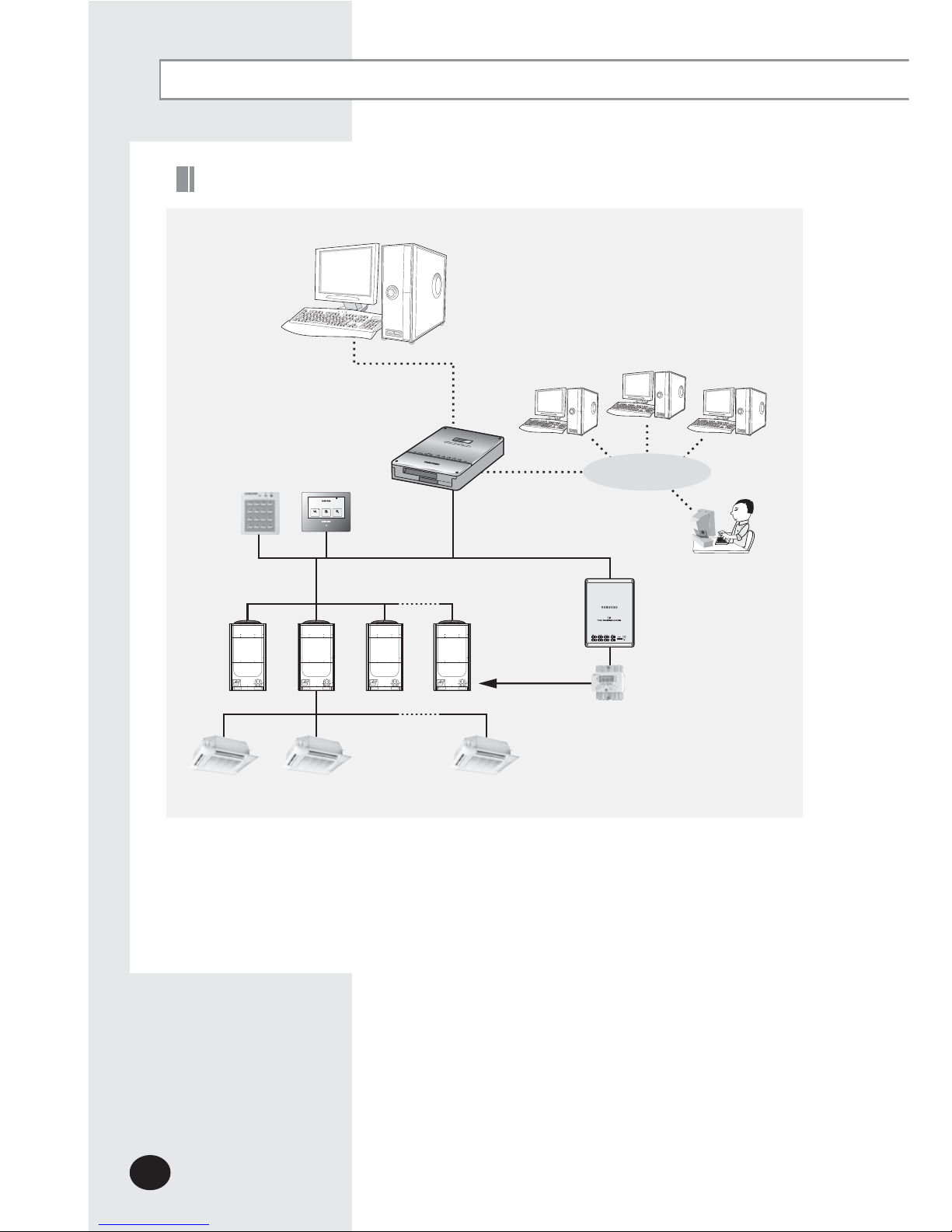
E-8
X Connecting outdoor unit and DMS2.5
- You can control up to 80 outdoor units and 256 indoor units by using DMS2.5.
※
You can connect up to 16 (outdoor) units per each communication channel of the
DMS2.5.
-
If the number of connected outdoor unit increases, it may take long time for tracking.
(Max. 30 minutes)
PM 05:45
OnOff
controller
DMS2.5
Internet
Web Client
RMS Senter
S-NET 3
TCP/IP
R5 485
(DVM Series)
Outdoor Unit
Max 256
Indoor units
SIM/PIM
Power meter
Before Use
System Configuration
Touch
Centralized
controller
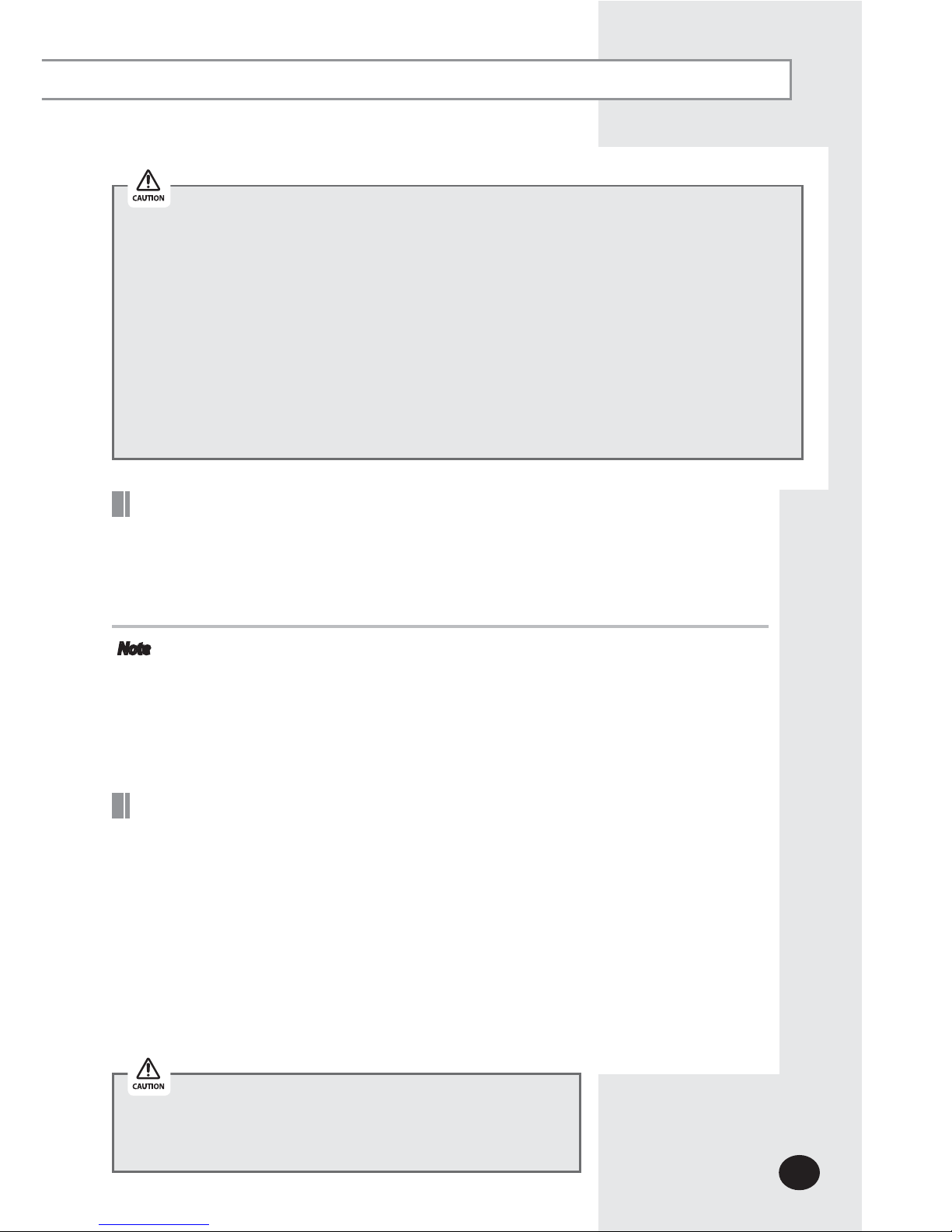
E-9
XWindows 7 or later version
XInstall Internet Explorer 11 or later version
XInstall Silverlight 2.0 or later version
Web Browser Specification
Note
X Visit internet homepage (http://www.microsoft.com/silverlight/) to download
Silverlight. Or you can download it through the download link which is noticed
automatically when the PC is connected to the Internet and you access to DMS2.5
for the first time.
X Silverlight operates normally with Windows 7 or later version.
It may not operate normally with former version of Windows.
All settings of DMS2.5 will be arranged in web page which built in DMS2.5.
You should access to DMS2.5 IP to use DMS2.5 web page.
There are 2 ways to access DMS2.5 IP.
(For about settings, refer to installation manual.)
X Static IP setting
X Dynamic IP(DHCP) setting
X Basically, only Private IP can be set to IP address. To use Public IP, you must set Enable
public IP as ‘Enable’ from the menu [System Settings]
£
[System environment setting].
- Private IP range: 10.0.0.0 ~ 10.255.255.255, 172.16.0.0 ~ 172.31.255.255,
192.168.0.0~192.168.255.255
Computer Settings for DMS2.5 Connection
X
For devices that support new communication, you must set the communication mode
of the channel to 'NEW' from [System settings £ Tracking] menu. Set of Indoor/outdoor
units, with conventional communication type, cannot be connected to DMS2.5 with new
communication.
X
When 'NEW' is set as communication mode of the channel, virtual OnOff controller
address will be assigned.
(Channel 0: Virtual OnOff controller 11, Channel 1: Virtual OnOff controller 12,
Channel 2: Virtual OnOff controller 13, Channel 3: Virtual OnOff controller 14,
Channel 4: Virtual OnOff controller 15)
X
The maximum number of indoor units that can be connected to each communication
channel of DMS2.5 RS485 is 128.
X
Use this product only in a separate dedicated network.
Samsung electronics is not liable for any problems caused
by connecting it to the Internet or an intranet.
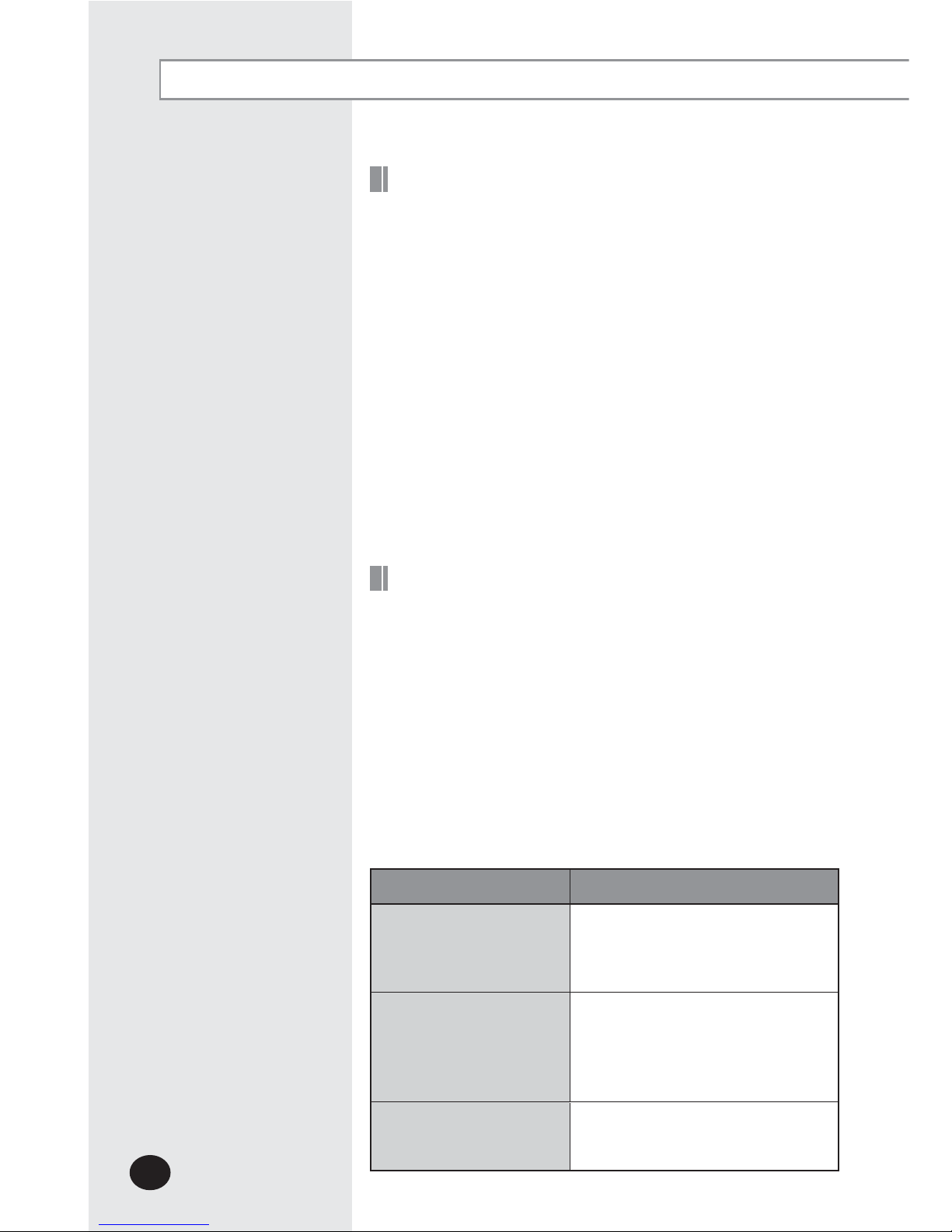
E-10
Device Type
Indoor Unit
Indoor unit communication error
Indoor unit sensor related error
Other errors
Outdoor Unit
Outdoor unit communication error
Pipe inspection error
Outdoor unit sensor related error
Outdoor unit related other errors
Communication error
such as OnO controller
Control device related communication
error
Main Function
The DMS2.5 saves at most 1024 cases of trouble history.
If the number of errors exceeds 1024, only the latest 1024 cases
a
re stored by deleting the oldest trouble history.
X Device name, address, error occurrence time, error solvation
time, trouble history will be saved. You can check it in web
page or upper controller.
X When an error occurs, it sends trouble history to e-mail saved
in DMS2.5.
X Some functions available on DMS2.5 web page may not be
functional at BACnet Gateway and Lonworks Gateway.
For detailed function, refer to the installation manual or
contact Samsung Electronics.
Save Trouble History
The DMS2.5 receives/manages setting and control data from the
upper level controller and sends the received data to the lower
level system.
X
Upper controller: S-NET 3, RMS and DMS2.5 which allows
controlling by accessing to a web page.
X
S-NET 3: System air conditioner controlling and monitoring
program that is used by installing on a PC.
X
RMS: A device which supervises operation status and break
down status by connecting to DMS2.5 for system air
conditioner remote service. If break down is detected,
it notifies service agent and makes fast service possible.
Interface with Upper Level Controller

E-11
Item Content Remark
Schedule Period Starting and ending date of a schedule
Exception Day
Setup
Set an exception day within a schedule period to
ignore the schedule control
Devices to
be applied
Select devices to receive schedule control
Event
Set indoor unit operation modes
- Device On time
- Device O time
- Desired temperature
- Operation mode: Auto/Cool/Dry/Fan/Heat/O
- Remote control usage Enable RC/ Disable RC/
Cond.RC
- Fan speed: Auto/Low/Mid/High/Turbo
- Air ow: None/Vertical/Horizontal/All
- ERV operation mode: Auto/HeatEx/ByPass/Sleep
- ERV Fan speed: Low/High/Turbo
Weekly Repeat:
Maximum 10 events
per day
Daily Repeat:
Maximum 70 events
The schedule function of the DMS2.5 can be set through the Web
or using the upper level controller. 1day/Everyday/Every week
schedules can be set.
X Each schedule can be used selectively by using the run
schedule/stop schedule order.
X At most 256 schedules can be set.
X Indoor unit control is possible at least 1 minute of interval by
set schedule.
Set and Run Schedule
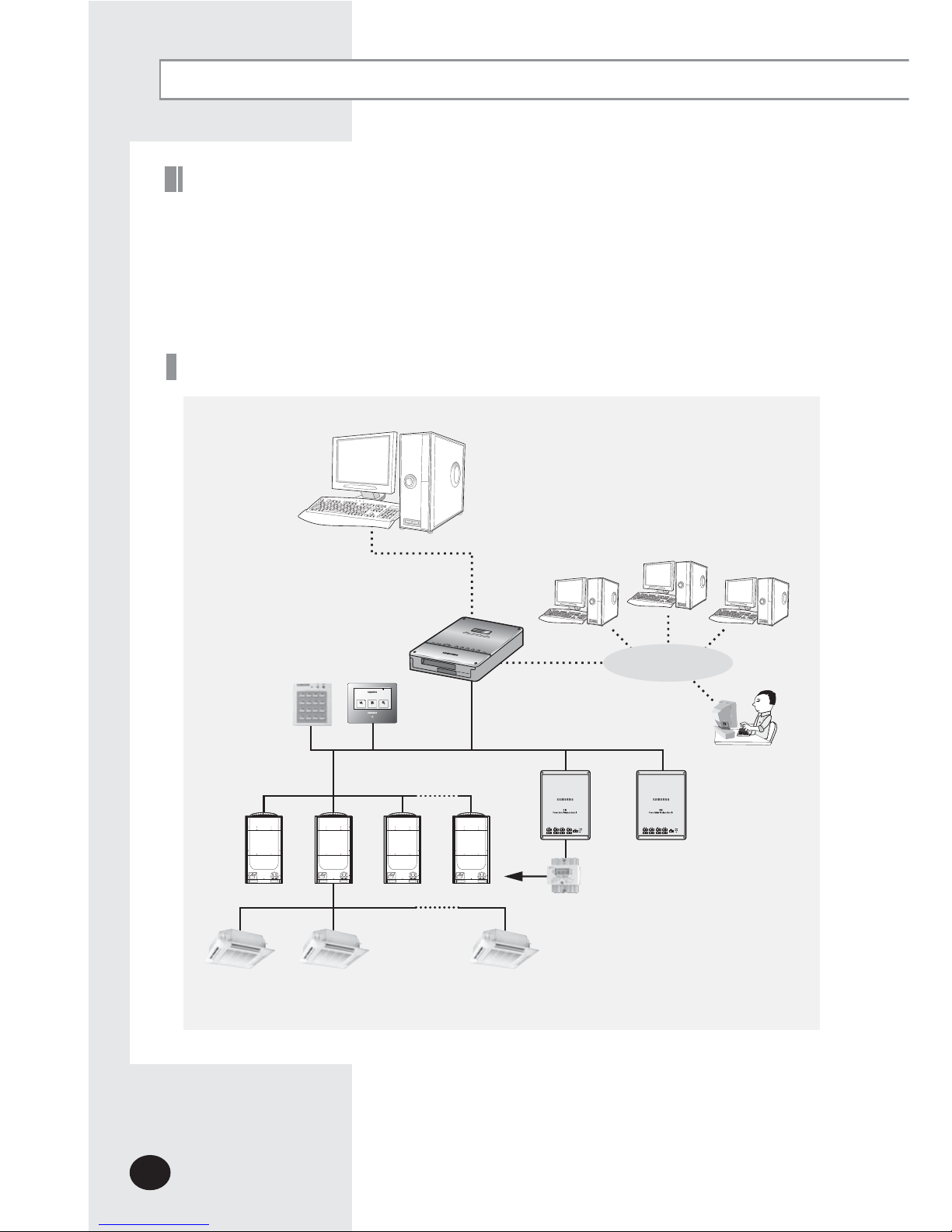
E-12
System Architecture
The DMS2.5 calculates and distributes the power consumed by each indoor unit by
receiving the total power usage from the watt-hour meter interface modules (SIM/PIM)
and taking into account the operation status of the indoor units.
The DMS2.5 saves at most 1 year of data. After a year, the oldest data is deleted and
the latest data is saved. This data can be checked through the built-in Web page of
the DMS2.5 or by S-NET 3.
Save Integrated Power Distribution Data
Main Function (Continued)
PM 05:45
OnOff
controller
DMS2.5
Internet
Web Client
RMS Senter
S-NET 3
TCP/IP
R5 485
(DVM Series)
Outdoor Unit
Max 256
Indoor units
Power meter
SIM
/PIM
SIM
/PIM
Touch
Centralized
controller
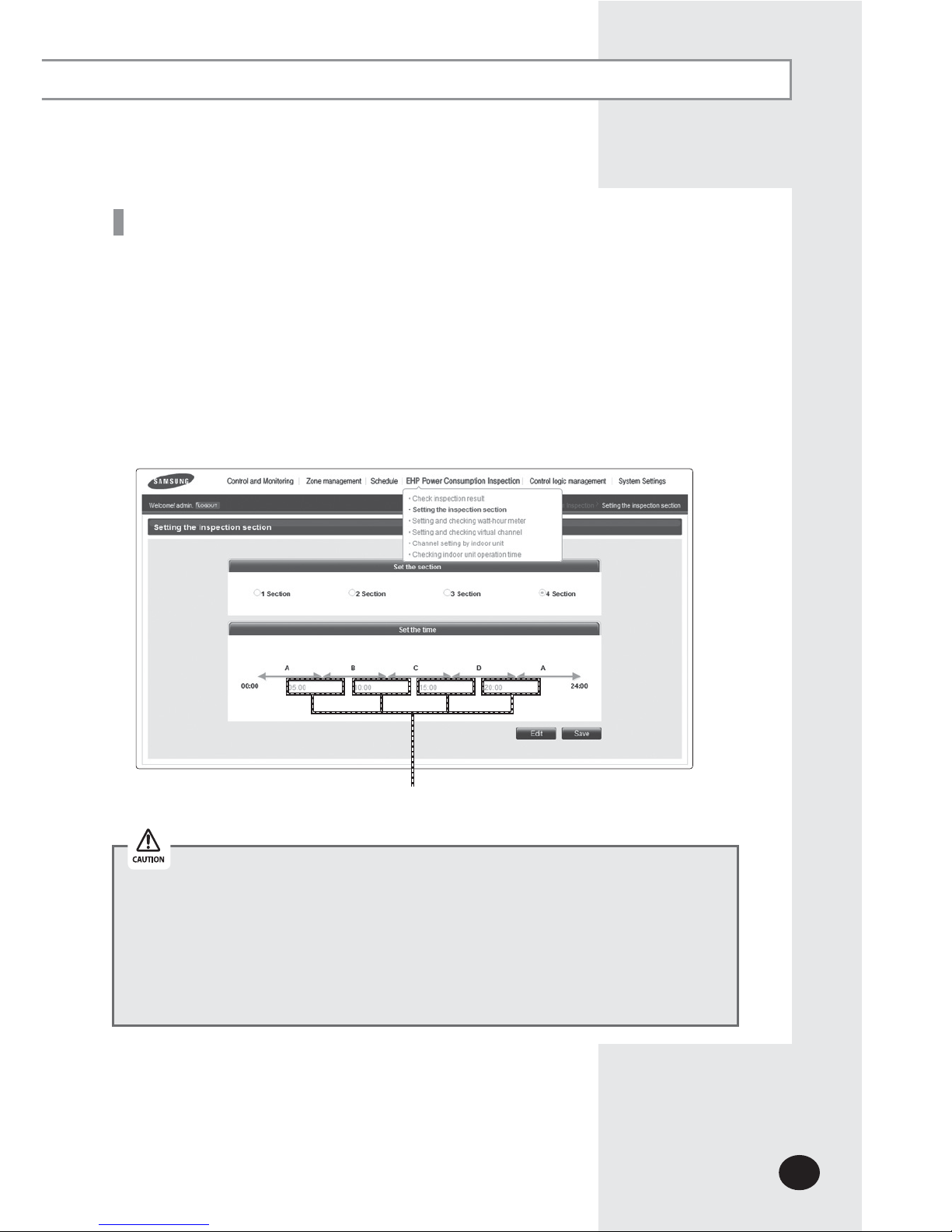
E-13
X Time segmentation is used to divide 24 hours into different sections and to distribute
power according to each section.
X
This function is used when the power consumption fee is different according to
different time slots or when a building is charged differently depending on the
consumption time.
X
1 section (A) is set as 24hours, and the factory default setting is set as 1 section.
The time, 24hours, can also be divided into 2 sections (A,B,A), 3 sections (A,B,C,A) or
4 sections (A,B,C,D,A)
X
DMS2.5 shows the result of the power distribution for each section you set.
Input manually (When setting 2 sections, 3 sections, and 4 sections)
Time Segmentation
If communication error occurs between DMS and the lower level controllers,
actual power consumption and the result of power distribution value may not be
same. Make sure to solve communication error status.
- Example of communication error :
Communication error between DMS2.5 and
SIM(PIM)/SIM(PIM) and watt hour meter/
DMS2.5 and outdoor unit/indoor and outdoor
units.
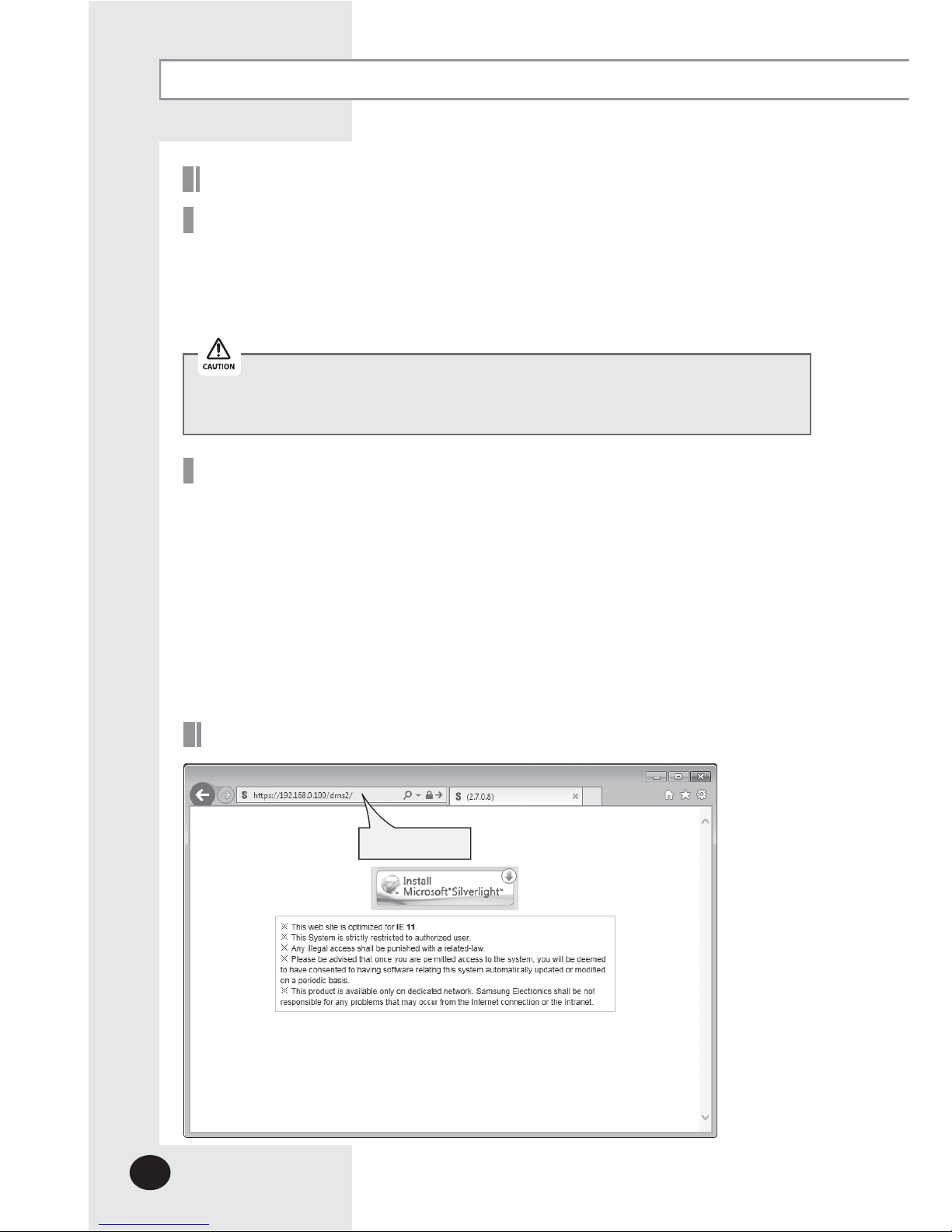
E-14
Set the current time of DMS2.5 system.
X “2016/01/01 01:01:01” is factory setting. Set the current time as DMS2.5 system time.
You can set DMS2.5 time in [System Settings] [System environment setting]
(Refer to page 129~130)
Starting DMS2.5
Current time setting
Connecting devices
(1) Make sure the connection of communication cables(R1/R2) between DMS2.5 and other
devices such as outdoor units, control devices.
(2) E
xecute tracking.
X DMS2.5 communicates with outdoor unit and brings information about installed
indoor unit and outdoor unit.
X
After tracking, you can use indoor unit control and other menu.
X
For tracking, refer to [System Settings] [Tracking] (Refer to page 148~152)
Connecting OnOff controller & outdoor unit
Starting DMS2.5
Access to DMS2.5 & Login
Address bar
If DMS2.5 time does not set as the current time, DMS2.5 may cause malfunction
when using Schedule or control logic management.
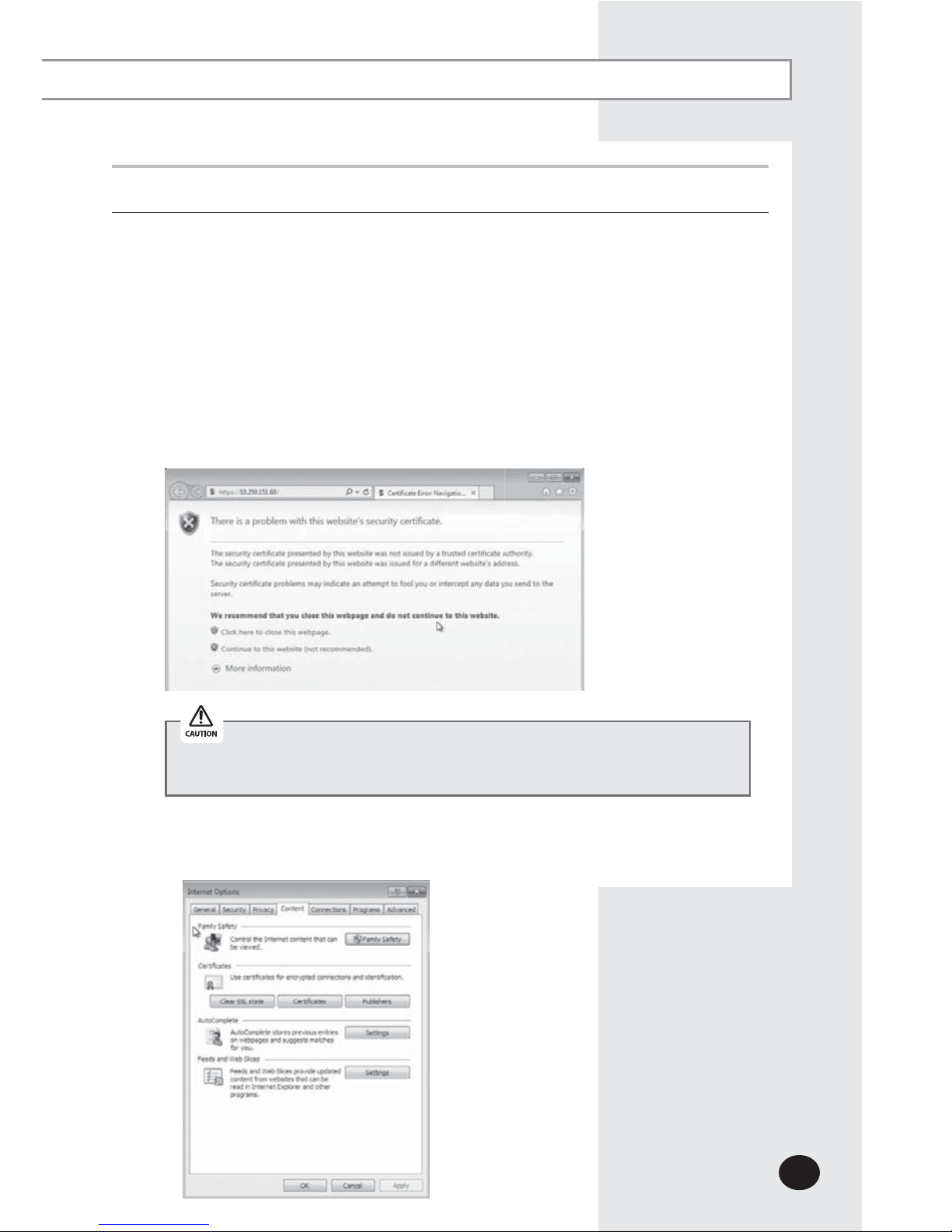
E-15
1
Run internet explorer on your computer.
2
Enter IP address (https://192.168.0.100) on the address bar, and then press [ENTER].
X
If it is the first access to DMS2.5, “Install Microsoft Silverlight” message will be
displayed.
-
The message will not appear if Microsoft Silverlight have already installed.
If the message window and login screen does not appear, check PC setting status.
1
) At initial access, security certificate warning popup message will appear as shown.
This message appears since DMS2.5 used the certificate of its own, so it will not
appear if DMS2.5 certificate is registered on web browser. DMS2.5 certificate
must be registered because the message will appear every time and it is not safe
for security if it is not registered. Also, it should be registered to all PCs that are
connecting to DMS2.5.
You must stop connecting due to security problem if the message appears
even if you registered DMS2.5 certificate.
2) Registering DMS2.5 certificate on web browser
A. Select ‘Content’ tap in ‘Tools’
£
‘Internet options’, and click ‘Certicates’.
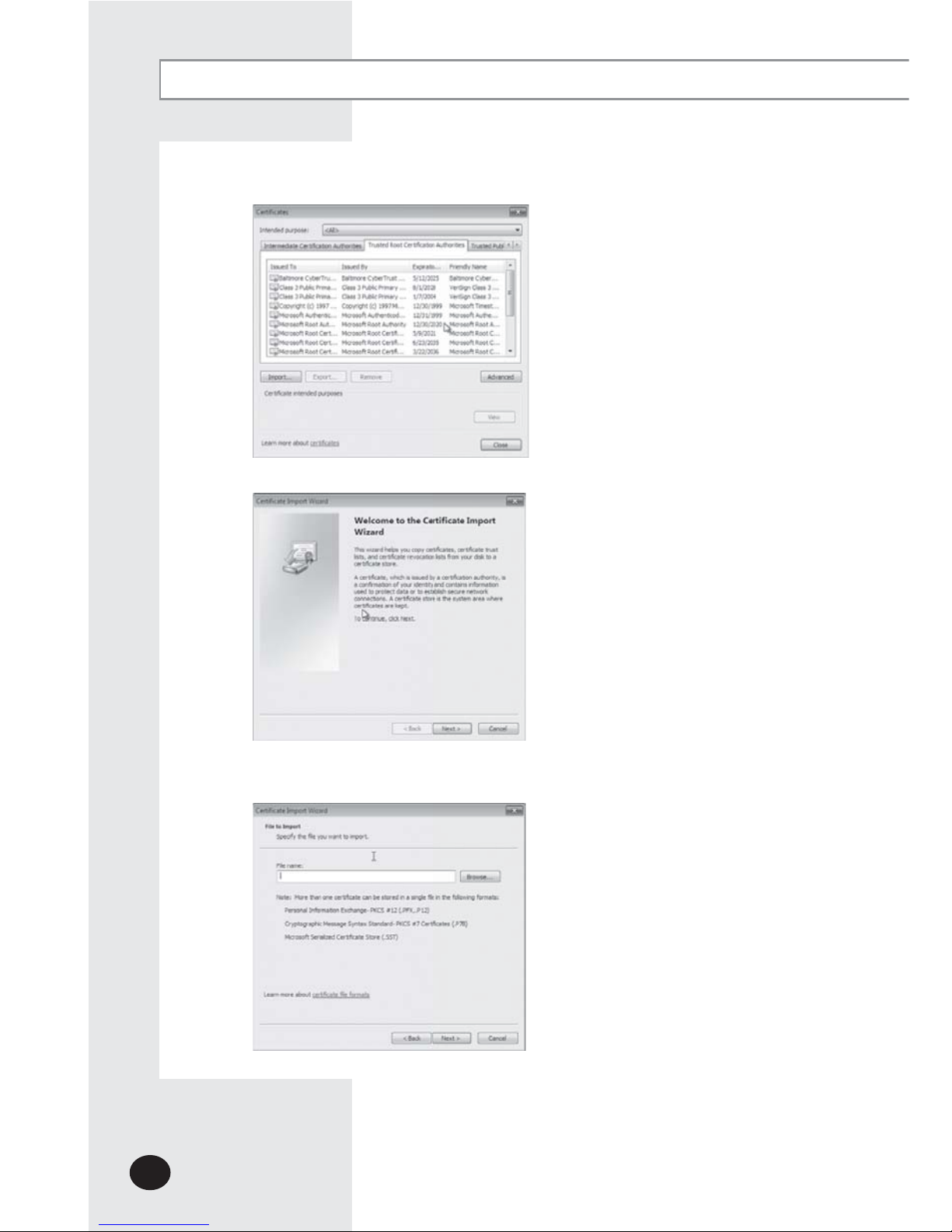
E-16
B. Select ‘Trusted Root Certication Authorities’ and click ‘Import’.
C. Click ‘Next’.
D. Select ‘Browse’ and nd DMS2.5 certicate, and click ‘Next’. DMS2.5 certicate can
be downloaded from [System environment setting].
Starting DMS2.5 (Continued)

E-17
E. Select ‘Place all certicates in following drive’ and click ‘Next’.
F. Click ‘Finish’, and click ‘Yes’ when security warning appears.
3
Click [Run] and continue installation.
X Access to DMS2.5 again after installation.
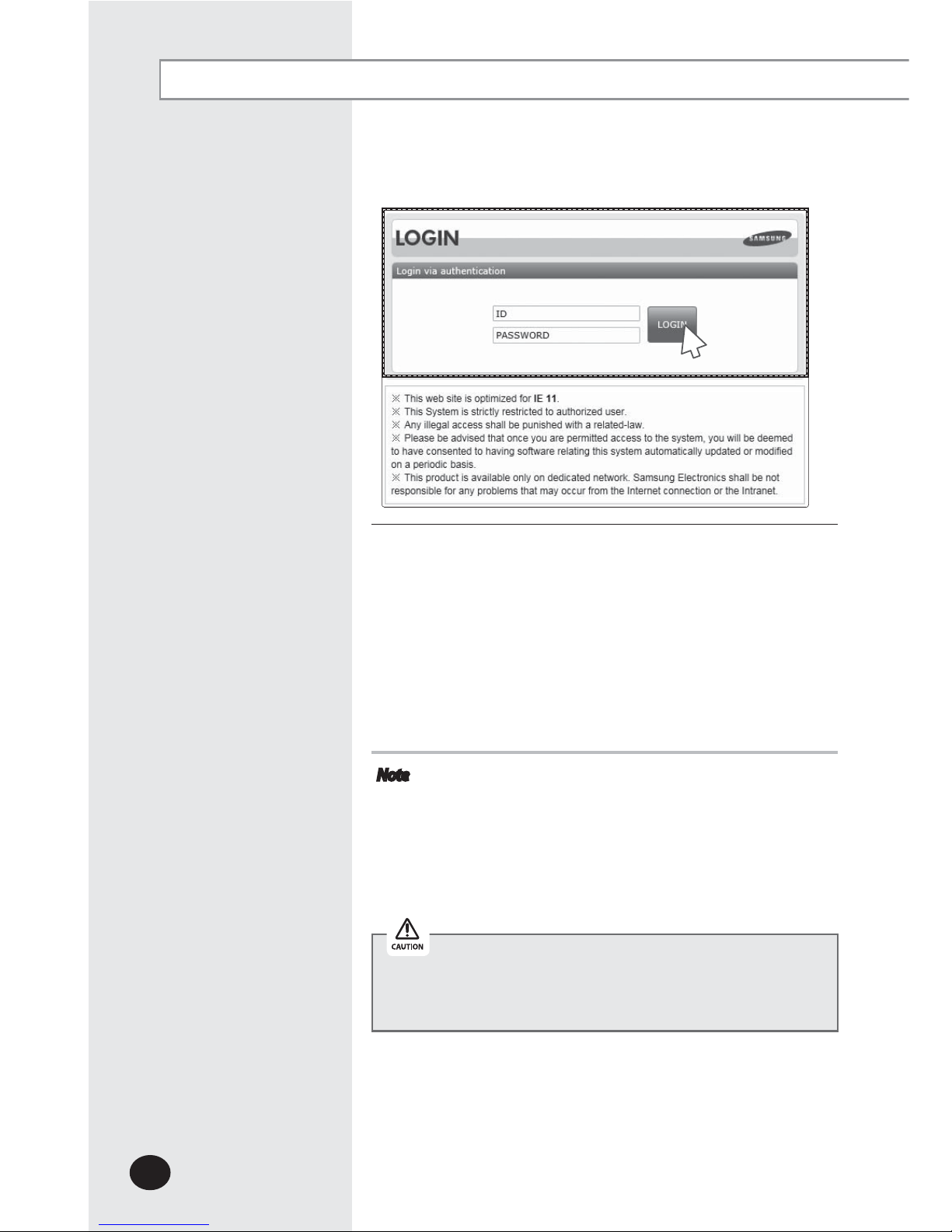
E-18
Starting DMS2.5 (Continued)
4
Enter ID and password when DMS2.5 main web page
appears.
Then click [LOGIN].
X
The default DMS2.5 user ID is 'admin' and password is
'ac0530'.
X
Depending on authorization settings which set by the
administrator, access to some functions may be restricted.
X To edit user authorization, refer to [System Settings]
[User authorization management]. (Refer to page 112)
Note
X Only authorized users can access to web page.
X Fewer than 5 concurrent users are recommended
because connection speed may slow down.
X DMS2.5 manager should change ID and password for
security and management. (Refer to page 110)
X Logout: To log out, click [LOGOUT] on the top of the
menu.
Silverlight will run normally with Windows 7 or later version.
With former version of Windows, DMS2.5 may not operate
normally.
4
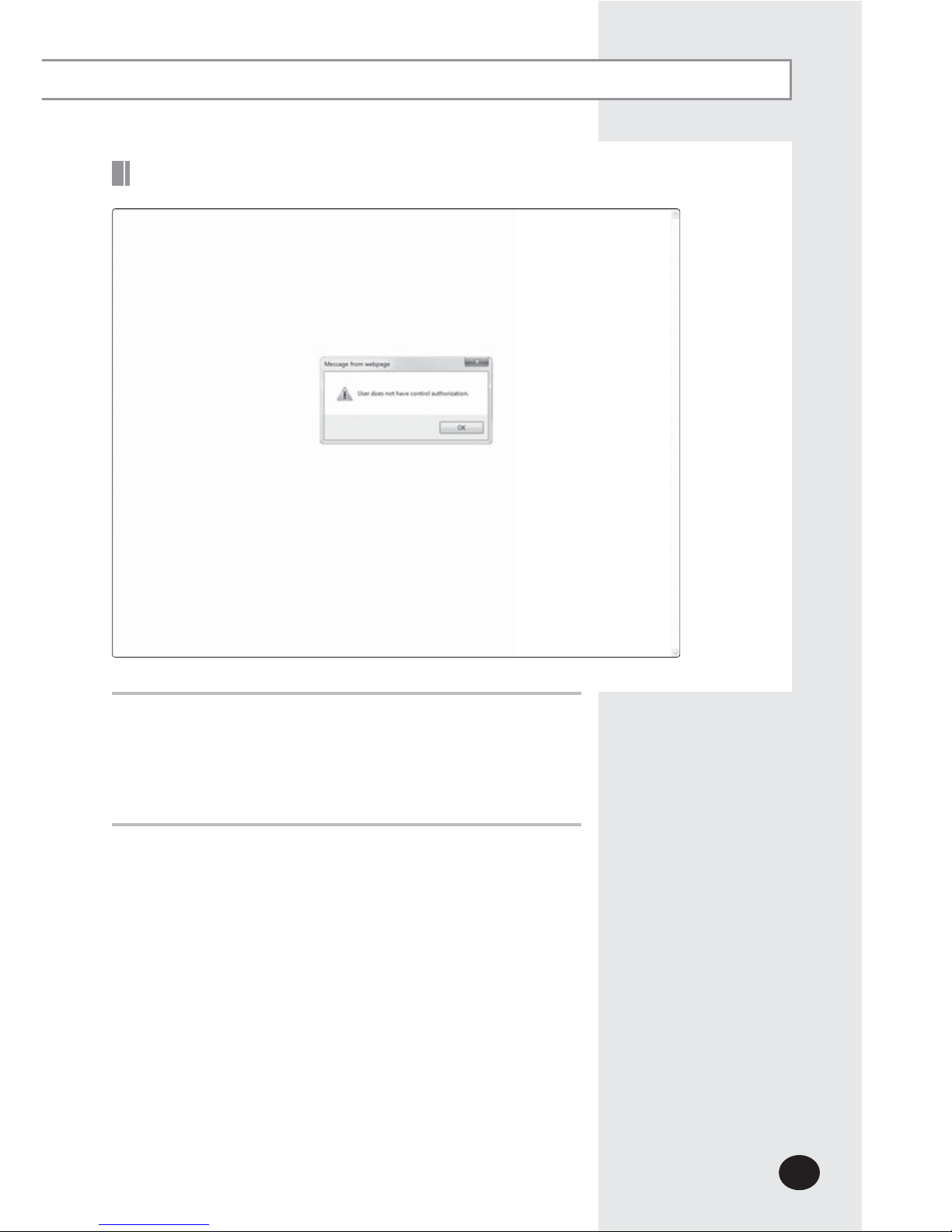
E-19
Logged-in User with No Authorization
1
When the screen above appears, ask for manager.
XDepending on control authorization setting, there can be
a user who does not have control authorization.
X
Above screen will appear when the logged-in user does
not have control authorization.
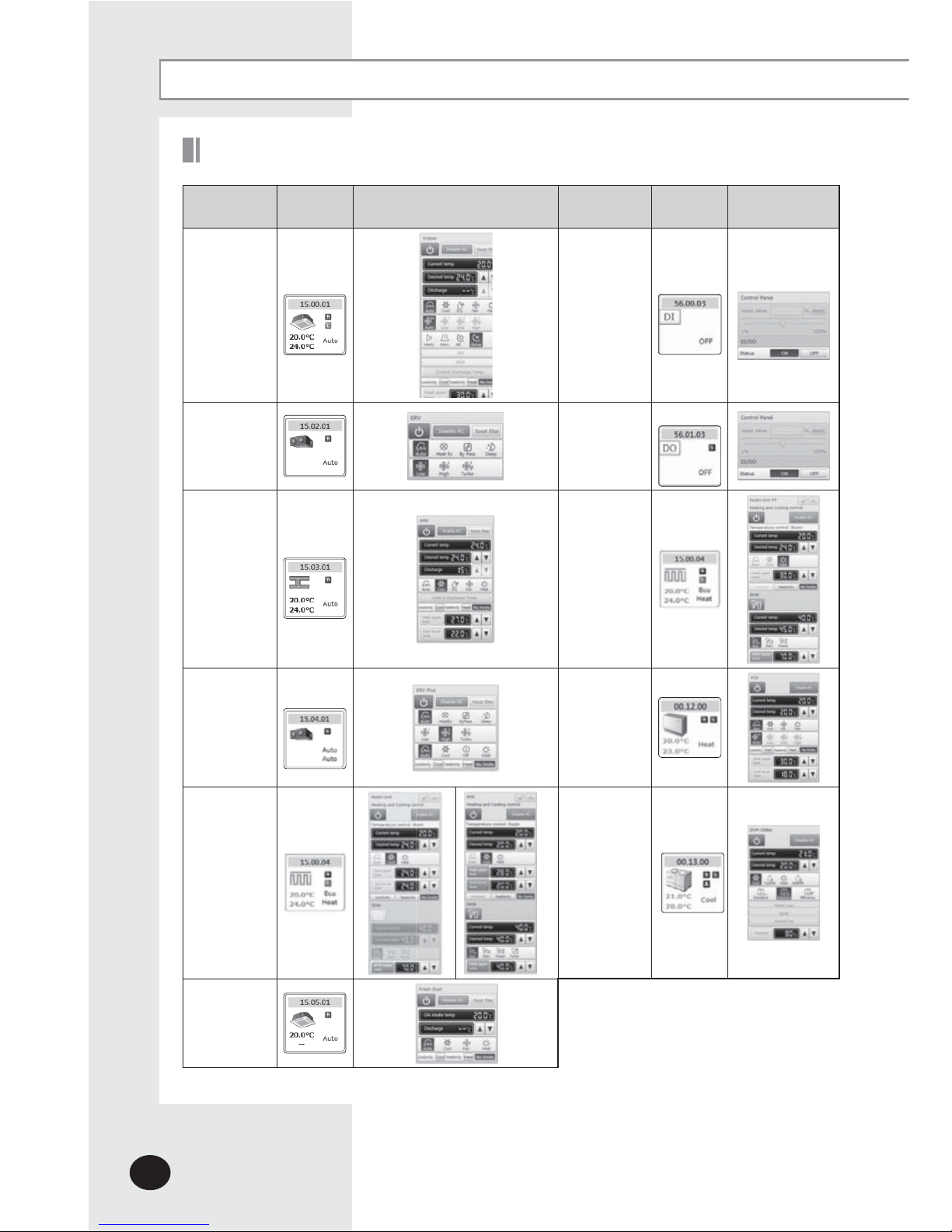
Devices controlled and monitored by DMS2.5
Control and Monitoring
Type Display
Remote controller
(Controlling range)
Type Display
Remote controller
(Controlling range)
Indoor
unit
display
i
con
DI
(Digital
I
nput)
display icon
ERV
display
i
con
DO
(Digital
O
utput)
display icon
AHU
display
i
con
Hydro Unit HT,
display icon
ERV PLUS
display
icon
FCU Kit
display
icon
Hydro
Unit,
Single EHS
display
icon
DVM CHILLER
display icon
Fresh duct
display
icon
E-20
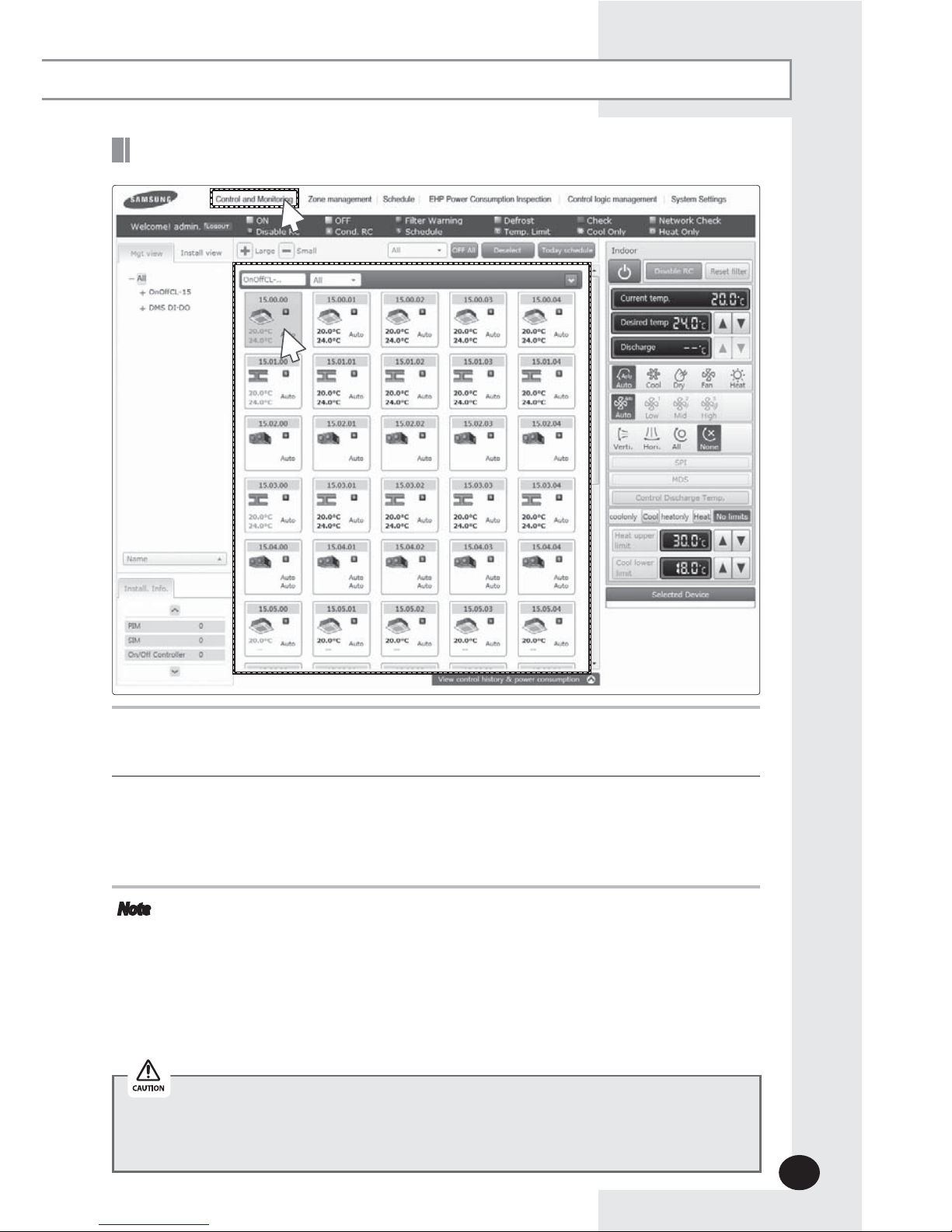
Monitoring Indoor Unit Operation Status
1
1
Click [Control and Monitoring] when DMS2.5 web page menu screen appears.
X [Control and Monitoring] screen will appear when you log-in to DMS2.5 web page.
2
Check the current status of all devices.
X You can check the current controlling status of all installed indoor units, ERV, AHU,
ERV PLUS, Fresh duct, Hydro Unit, Hydro Unit HT, Single EHS, DVMCHILLER, FCU Kit
a
nd other devices.
Note
X When the advanced functions (such as Sleep mode, Energy saving function)
are selected through wired/wireless remote controllers or indoor unit panel,
set operation mode on the remote controllers and DMS2.5 may be displayed
differently. Also, when controlling by DMS2.5, additional functions will be
canceled.
X
Depending on the model of indoor unit, Horizontal/All air flow direction control
may not be possible. In this case, vertical or fixed flow will be displayed depending
on indoor unit’s basic operation specification.
2
Some functions available on DMS2.5 web page may not be functional at BACnet
Gateway and LonWorks Gateway. For detailed function, refer to the installation
manual or contact Samsung Electronics.
E-21
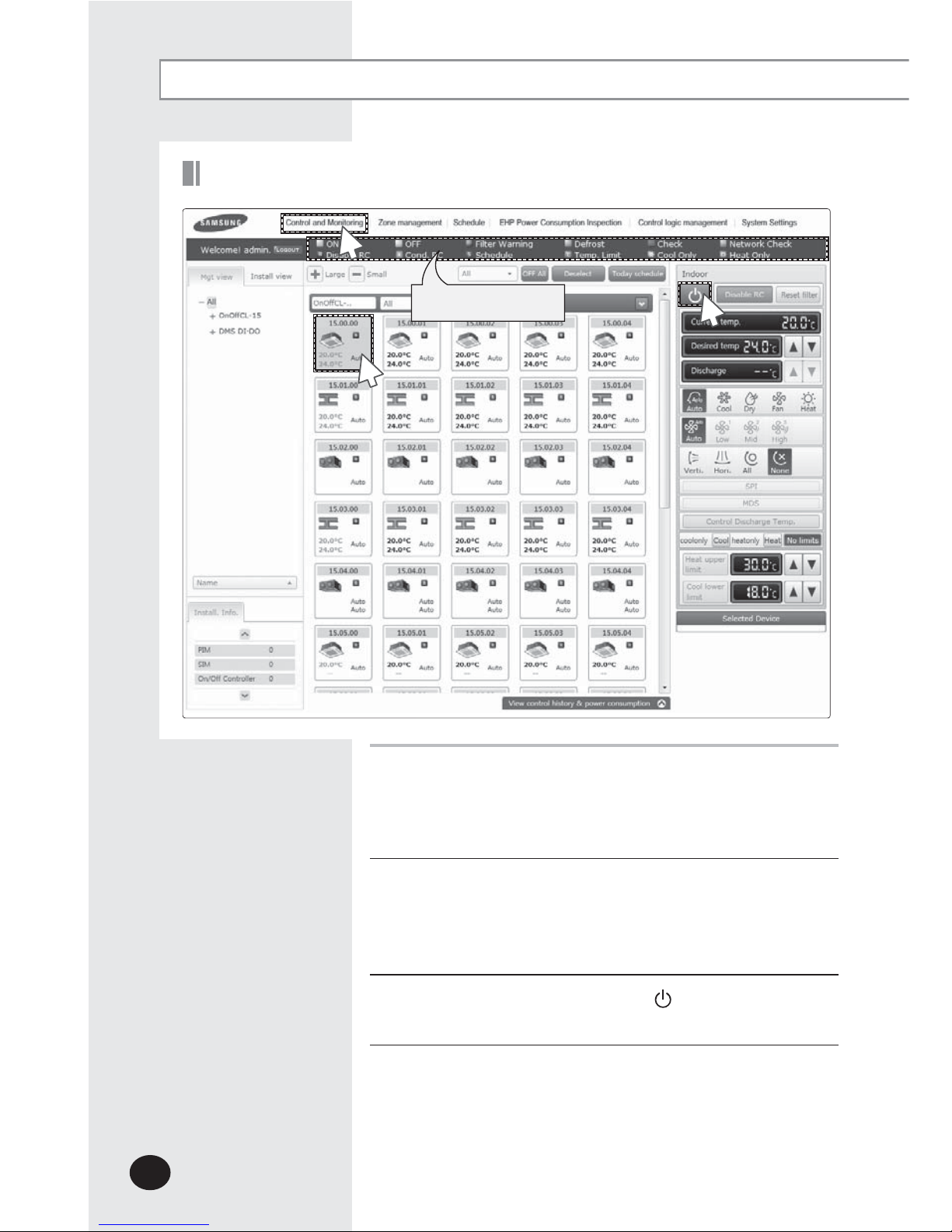
E-22
Controlling an Indoor Unit
Control and Monitoring (Continued)
1
Click [Control and Monitoring] when DMS2.5 web page
menu screen appears.
X
[Control and Monitoring] screen will appear when you
log-in to DMS2.5 web page.
2
Select an indoor unit to control.
X
Check the indoor unit status through status display window.
X When the selected indoor unit is switched on, the remote
controller panel will be automatically activated.
3
Turn the indoor unit on by clicking [ ].
X
Remote controller panel will be activated.
1
Status display window
3
2
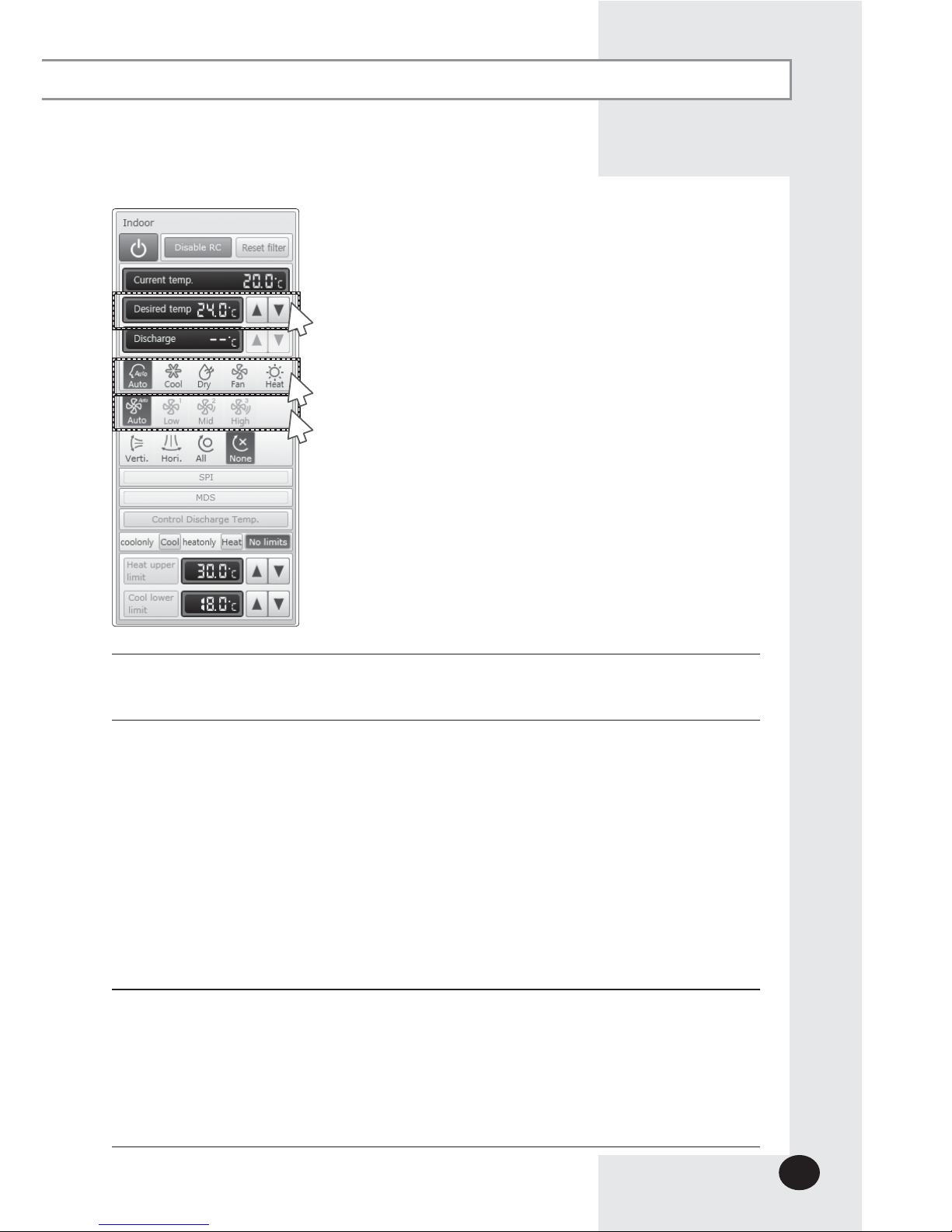
4
Select the operation mode.
X You can select Auto, Cool, Dry, Fan and Heat operation mode.
5
Click [S][T] to set the desired temperature.
X
Each time you press the buttons, the temperature will be adjusted by 1 or 0.1°C (or by 1°F).
X If Auto/Cool/Dry mode is in operation, you can adjust the desired temperature in
the range of 18°C(64°F)~30°C(86°F).
X
If Heat mode is in operation, you can adjust the desired temperature in the range of
16°C(61°F)~30°C(86°F).
X
You cannot adjust the desired temperature in Fan mode.
X When the operation mode of an indoor unit is Cool or Dry mode, you cannot set the
desired temperature lower than lower limit temperature if lower limit is enabled.
X
When the operation mode of indoor unit is Heat mode, you cannot set the desired
temperature higher than upper limit temperature if upper limit is enabled.
6
Select the fan speed.
X You can select Auto, Low, Mid and High.
X If Auto/Dry mode is in operation, fan speed will be set as Auto fan speed.
X If Fan mode is in operation, you cannot select Auto fan speed.
X When the Turbo fan speed is available, the Turbo icon is displayed and you can
select and control the Turbo fan speed.
E-23
5
4
6
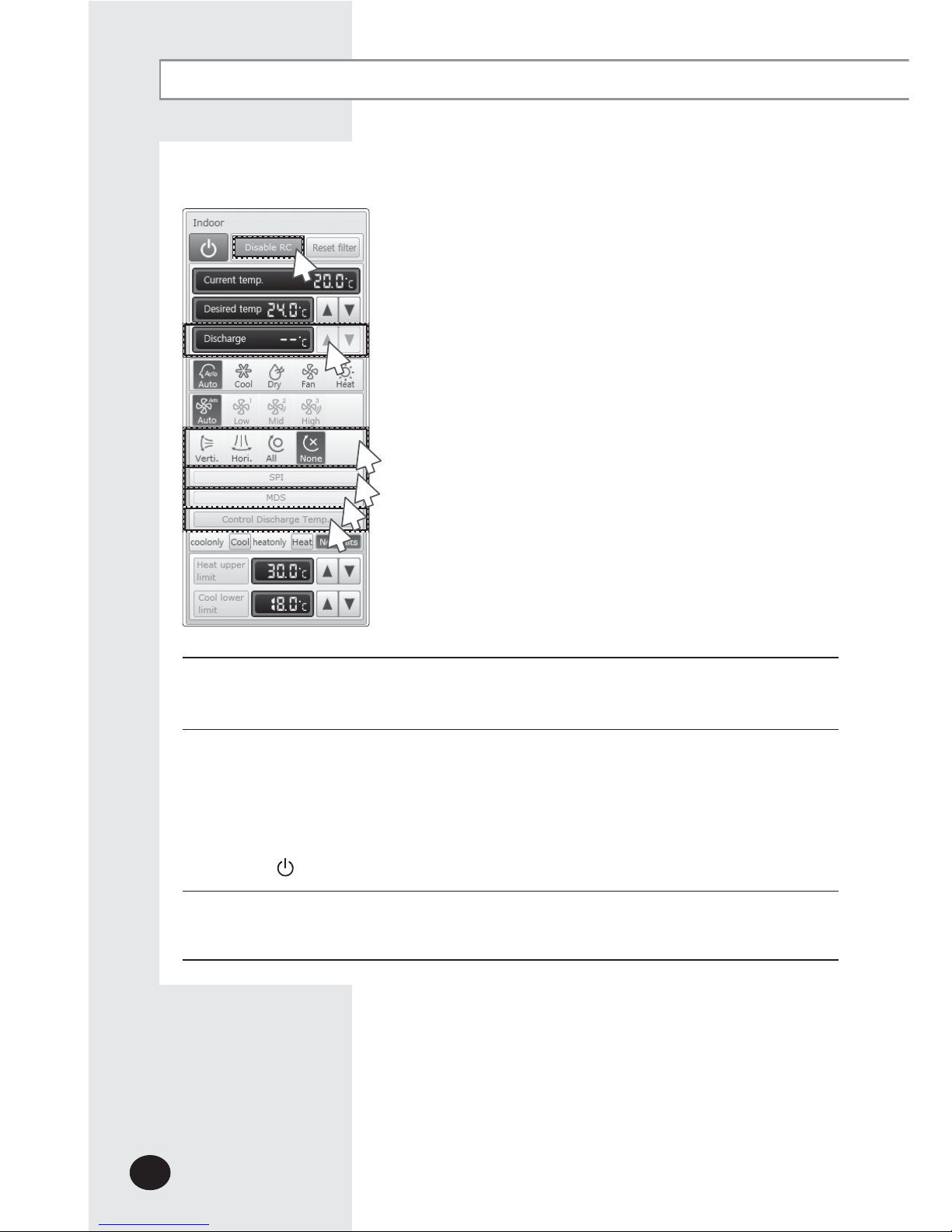
Control and Monitoring (Continued)
7
Select the air flow.
X You can select Vertical, Horizontal, All and None air flow direction.
8
Set remote controller settings.
X You can select Enable RC, Disable RC, and Cond. RC.
X When selecting [Disable RC], indoor unit control by wired/wireless remote controller
and indoor unit panel is not possible. Indoor unit control is only available in
DMS2.5 web page.
X
Click [
] when you want to use wired remote controller in each room.
9
Select SPI setting.
X You can set SPI through button activation / non activation.
E-24
8
7
9
10
11
12
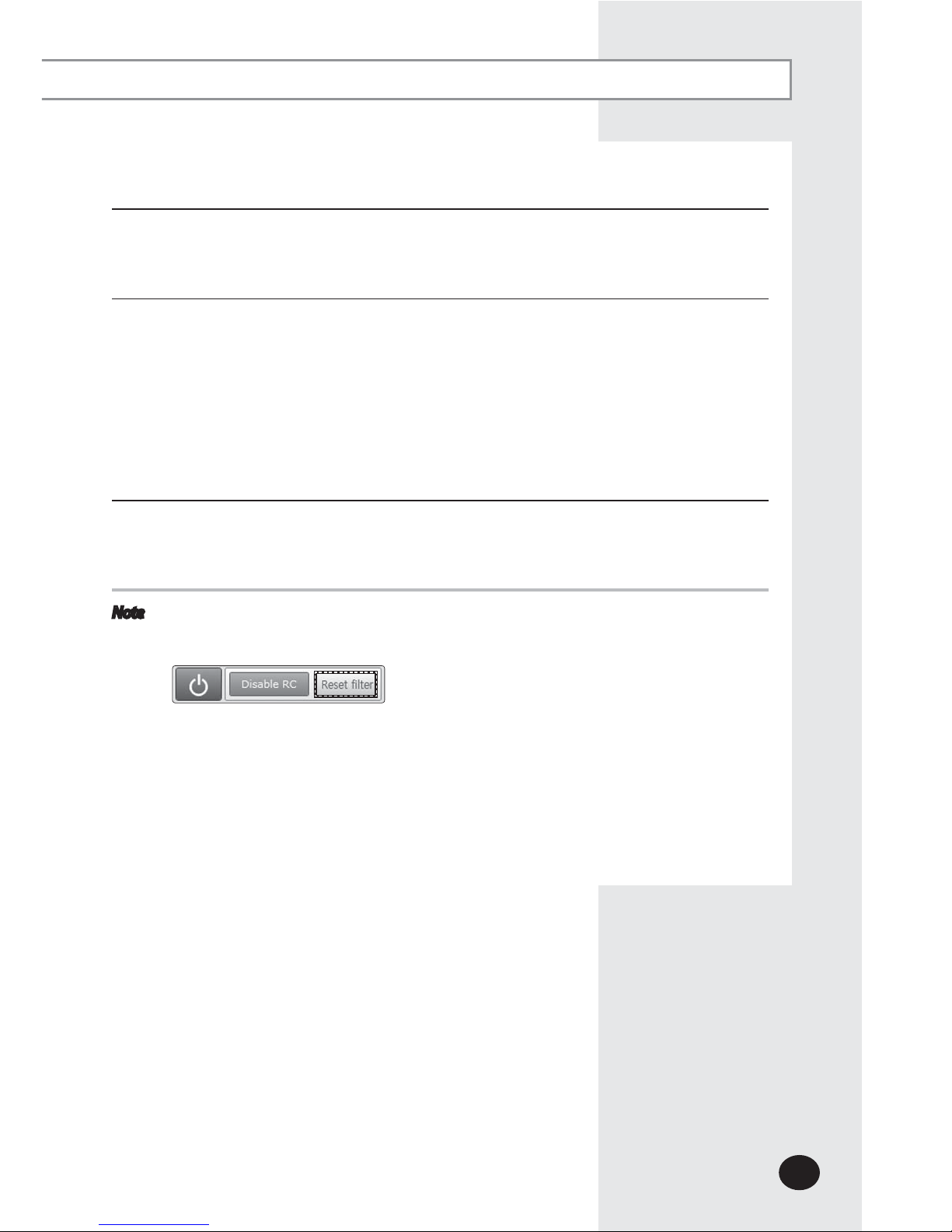
E-25
10
Select MDS setting .
X You can set MDS(Motion Detection Sensor) through button activation / non
activation.
11
Set cooling/heating discharge temperature by clicking [S] and [T].
X When the indoor unit is in Cool mode, you can adjust cooling discharge temperature
and when the indoor unit is in Heat mode, you can adjust the heating discharge
temperature.
X
When the indoor unit is in Auto, Dry or Fan mode, you cannot adjust the discharged
temperature.
X
Cooling discharged temperature can be set in the range of 8°C(46°F)~18°C(64°F).
X Heating discharged temperature can be set in the range of 30°C(68°F)~43°C(109°F).
12
Select [Control Discharge Temp].
X You can enable/disable button to decide whether to use discharge temperature
adjustment.
Note
When filter warning sign is displayed on indoor unit status window
Select the indoor unit and click [Reset filter].
Filter warning will be released.
X Make sure that each indoor unit must be turned on to control.
X Selecting remote controller, reset filter, operation mode limits, setting lower/upper
temperature limit are possible even if the power of indoor unit is off.
X Some air flow direction option may be restricted depending on the indoor unit
model.
X SPI, MDS and discharge temperature functions can be operated normally when
corresponding optional functions are installed to the selected indoor unit.
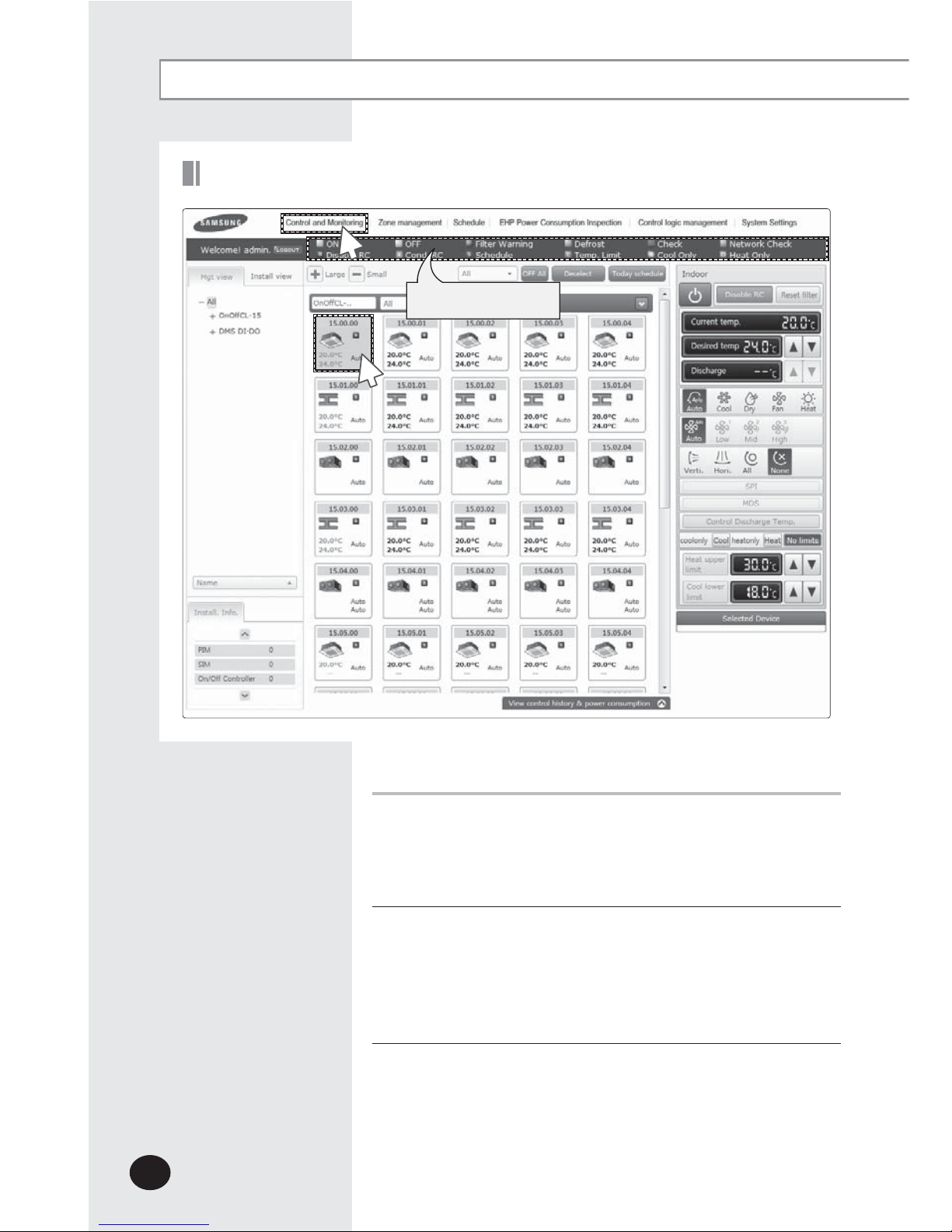
E-26
Control and Monitoring (Continued)
Indoor Unit Operation Mode Limit
You can monitor the operation status of all indoor units or
have individual or whole control of the indoor units.
1
Click [Control and Monitoring] when DMS2.5 web page
menu screen appears.
X
[Control and Monitoring] screen will appear when you
log-in to DMS2.5 web page.
2
Select an indoor unit to control.
X Check the indoor unit status through status display
window.
X
When the selected indoor unit is switched on, the remote
controller panel will be automatically activated.
1
2
Status display window

E-27
3
3
Set operation mode limit.
X
You can select [coolonly (Cool)], [heatonly (Heat)], and [No limits].
- No limits : You can use cool mode and heat mode with no limits.
Note
X Operation mode limits setting is not available in ERV and DVM CHILLER.
X
If you set the operation mode limit, DMS2.5 will automatically change the
operation mode limit setting of all the indoor units connected to same outdoor
unit.
X
If the indoor unit is cooling only model, you cannot set the operation mode limit to
'heatonly'.
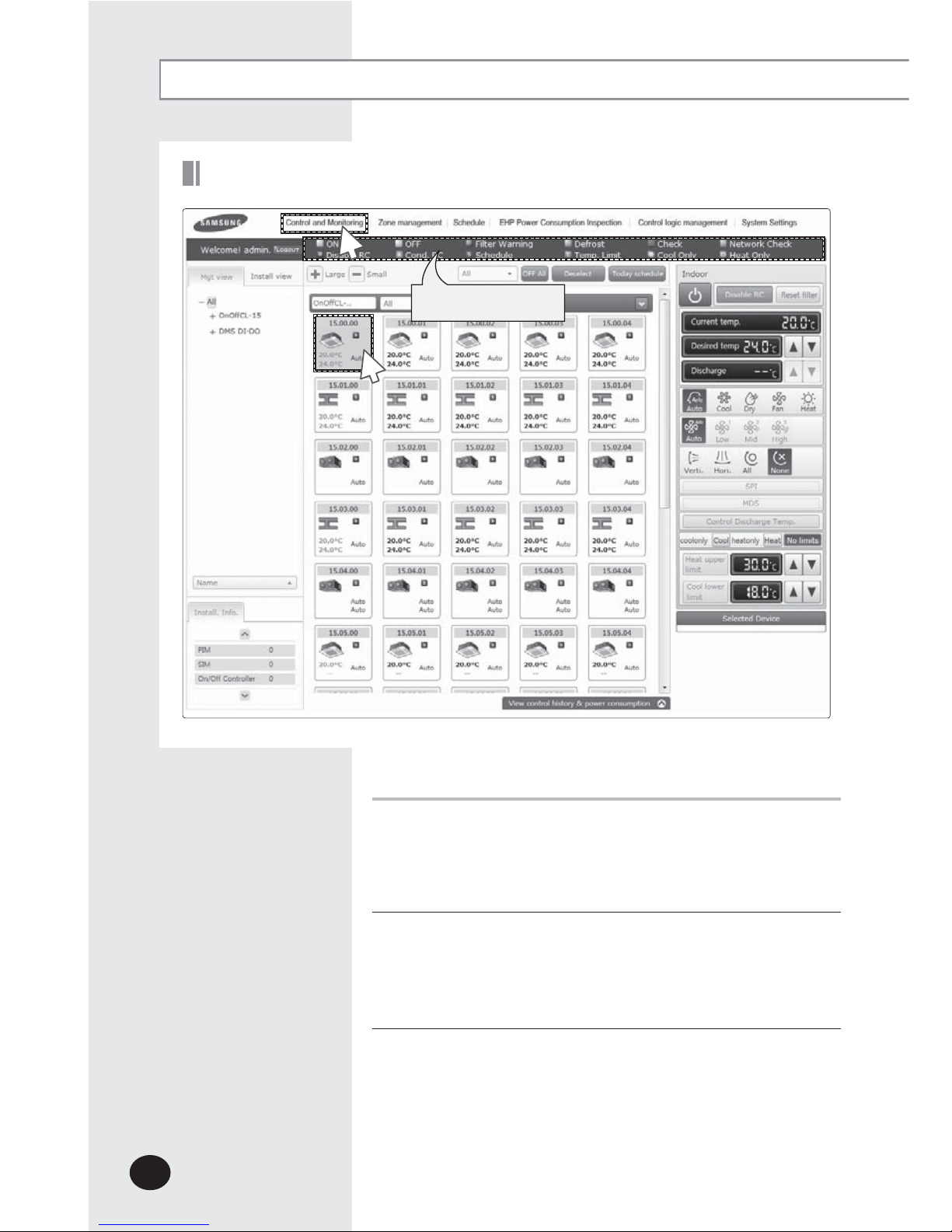
E-28
Control and Monitoring (Continued)
You can monitor the operation status of all indoor units, and
control the indoor units as a whole, or as individual units.
1
Click [Control and Monitoring] when DMS2.5 web page
menu screen appears.
X
[Control and Monitoring] screen will appear when you
log-in to DMS2.5 web page.
2
Select an indoor unit to control.
X
Check the indoor unit status through status display window.
X When the selected indoor unit is switched on, the remote
controller panel will be automatically activated.
Setting Lower/Upper Temperature Limit of an Indoor Unit
2
1
Status display window
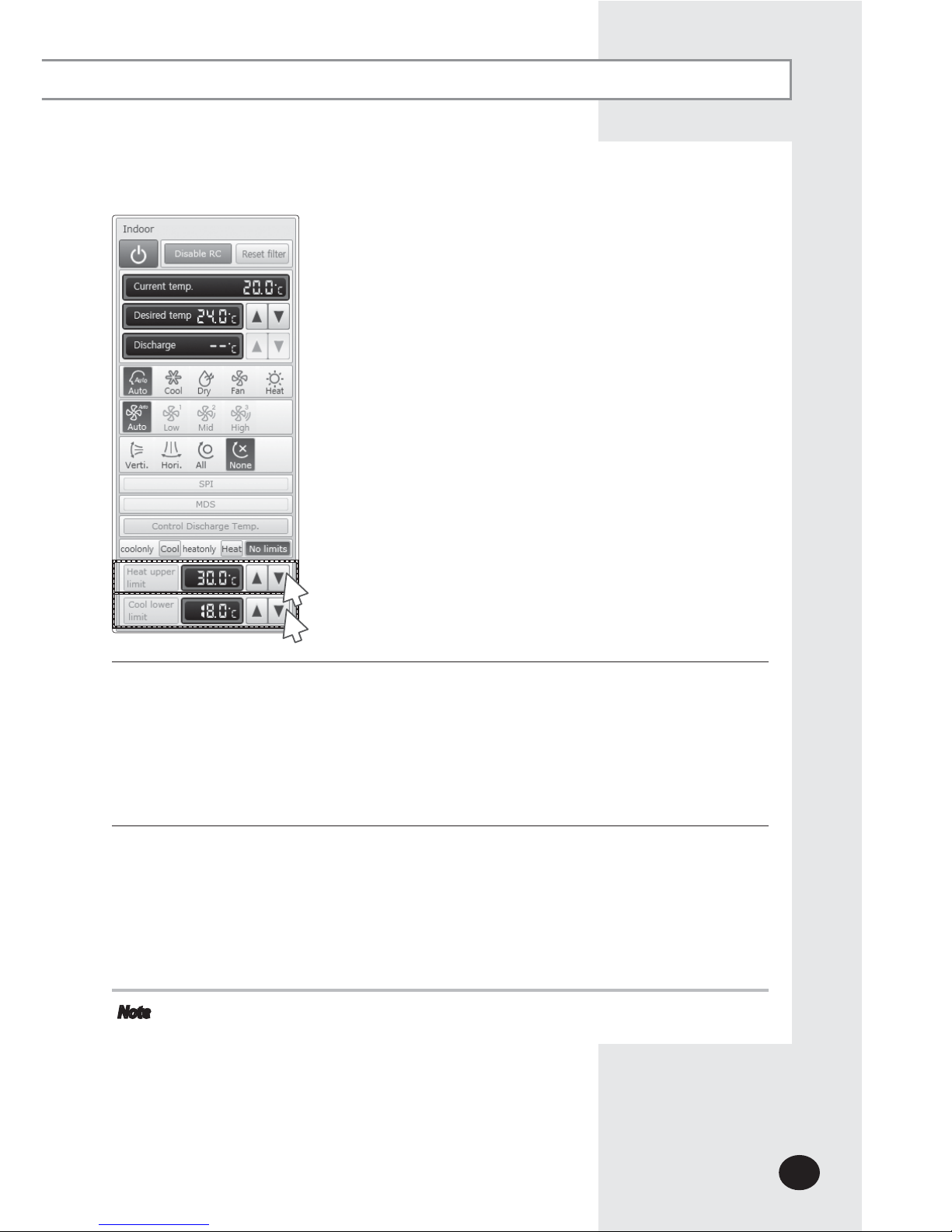
E-29
3
Set upper temperature limit by pressing [S] and [T].
X
Click 'Heat upper limit' to apply the upper temperature limit setting.
X Upper temperature limit can be set in the range of 16°C(61°F)~30°C(86°F).
X When an indoor unit is operating in Heat mode and the upper temperature limit is
applied, you cannot set the desired temperature higher than the upper temperature
limit.
4
Set lower temperature limit by pressing [S] and [T].
X
You can set lower temperature limit by clicking 'Cool lower limit'.
X Lower temperature limit can be set in the range of 18°C(64°F)~30°C(86°F).
X When indoor unit is operating in Cool or Dry mode and the low temperature limit is
applied, you cannot set the desired temperature lower than the lower temperature
limit.
Note
X You cannot set the lower and upper temperature limit of ERV, ERV PLUS, Freshduct,
DVM CHILLER.
3
4
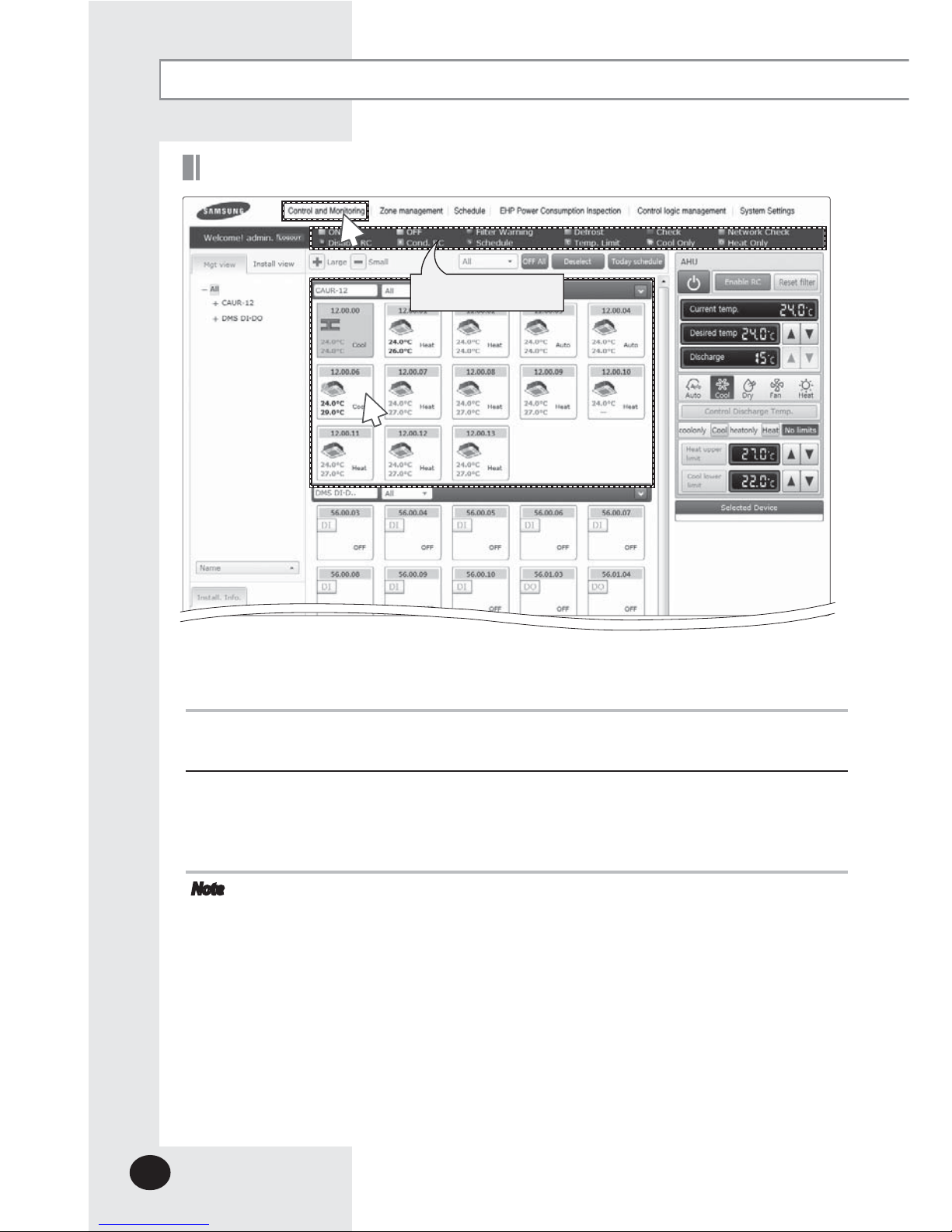
E-30
Control and Monitoring (Continued)
Monitoring AHU Operation Status
You can monitor the operation status of AHU, and control AHU as a whole,
or as individual units.
1
Click [Control and Monitoring] when DMS2.5 web page menu screen appears.
X [Control and Monitoring] screen will appear when you log-in to DMS2.5 web page.
2
Check current status of AHU.
X Check AHU status through status display window.
X When the selected AHU is switched on, the remote controller panel will be
automatically activated.
Note
X To control AHU, refer to the ‘Controlling an indoor unit’ steps.
(Refer to the page 20~23)
X AHU’s fan speed is fixed as high.
X You cannot set air flow direction of AHU.
X To set the operation mode limit of AHU, refer to the ‘Indoor unit operation mode
limit’ steps. (Refer to the page 24~25)
X T
o set the lower/upper temperature limit of AHU, refer to the ‘Setting lower/upper
temperature limit of indoor unit’ steps. (Refer to the page 26~27)
X To set the cooling/heating discharge temperature, refer to the step 11~12 of
'Controlling and indoor unit'. (Refer to the page 23)
X Cooling discharged temperature can be set in the range of 8 °C(46 °F)~25 °C(77 °F).
X Heating discharged temperature can be set in the range of 18 °C(64 °F)~43 °C(109 °F).
1
2
Status display window
