Samsung ME32B, ME46B, HE40A, HE46A, ME55B User Manual
...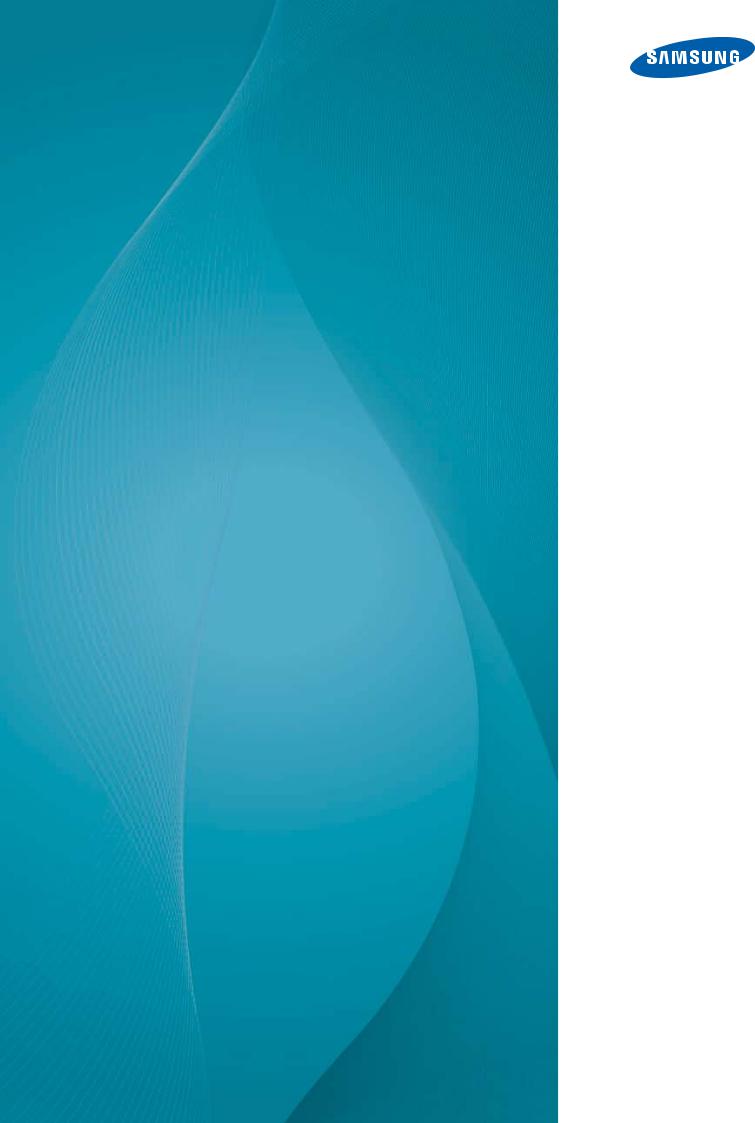
User Manual
ME32B
ME40B
ME46B
ME55B
The color and the appearance may differ depending on the product, and the specifications are subject to change without prior notice to improve the performance.
BN46-00098G-03
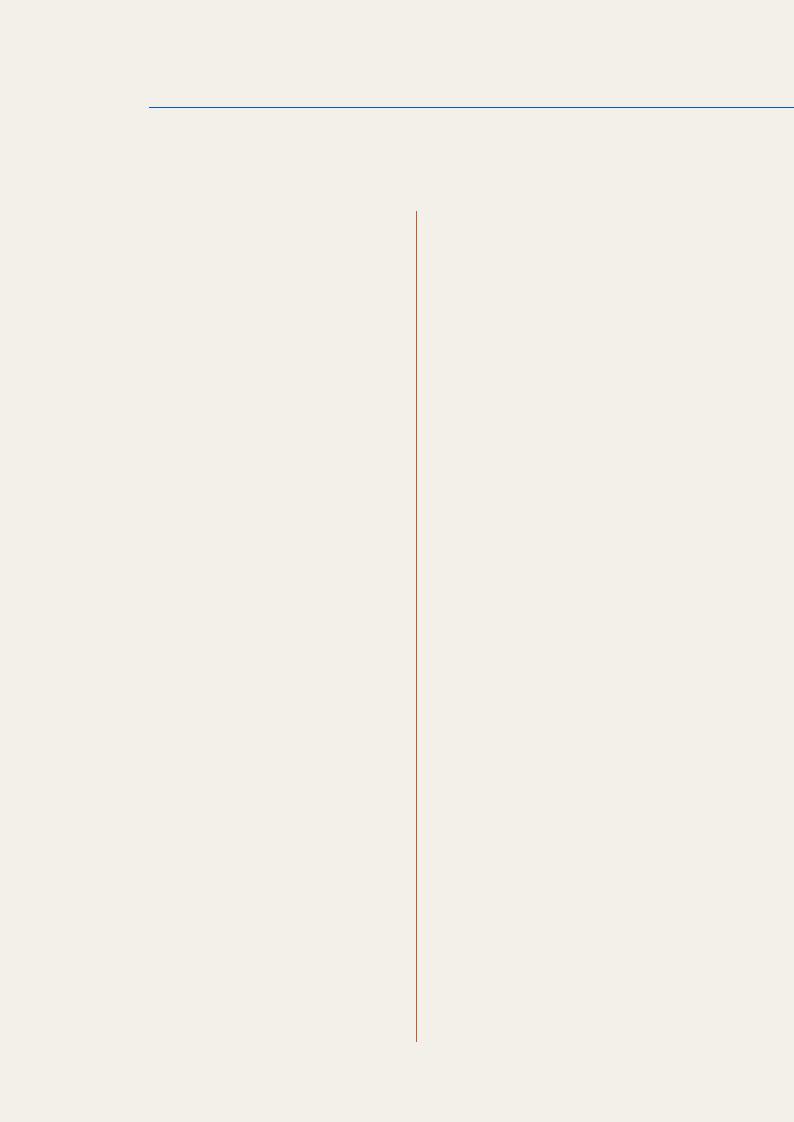
Table Of Contents
BEFORE USING THE PRODUCT
PREPARATIONS
11Copyright
12Cleaning
12 Storage
13 Safety Precautions
13Symbols
14Electricity and Safety
15Installation
17 Operation
22 Checking the Contents
22Removing the Packaging
23Checking the Components
25 Parts
25 Control Panel
27Reverse Side
28Anti-theft Lock
29Remote Control
32 Connection Using an IR Stereo Cable
33Before Installing the Product (Installation Guide)
33Tilting Angle and Rotation
34Ventilation
35Dimensions
36Installing the Wall Mount
36 Preparing before installing Wall-Mount
36 Installing the Wall Mount Kit
36 Wall Mount Kit Specifications (VESA)
38 Remote Control
38 Cable Connection
41 Connection
43 Control Codes
Table Of Contents |
2 |
|
|
|
|
|
|
|
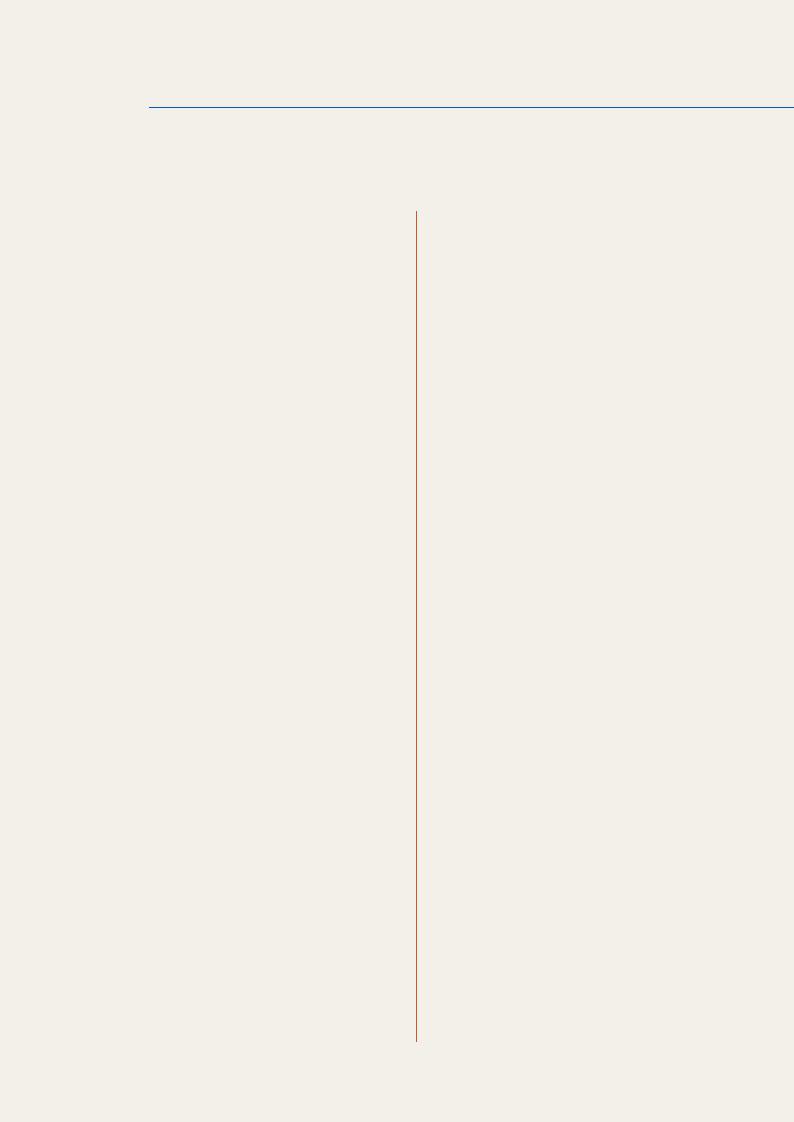
Table Of Contents
CONNECTING AND USING A SOURCE DEVICE
USING MDC
54 Before Connecting
54 Pre-connection Checkpoints
55 Connecting and Using a PC
55 Connecting to a PC
58 Changing the Resolution
60Connecting an External Monitor
61Connecting to a Video Device
61 Connection Using the AV Cable
61Connection Using the Component Cable
62Connection Using an HDMI-DVI Cable
62Connection Using an HDMI Cable
64Connecting to an Audio System
64Connecting to an Antenna
65Connecting the network box (Sold separately)
65 MagicInfo
69 Changing the Input source
69 Source
70 Configuring Settings for Multi Control
70 Configuring settings for Multi Control
71 MDC Program Installation/Uninstallation
71 Installation
71 Uninstallation
Table Of Contents |
3 |
|
|
|
|
|
|
|
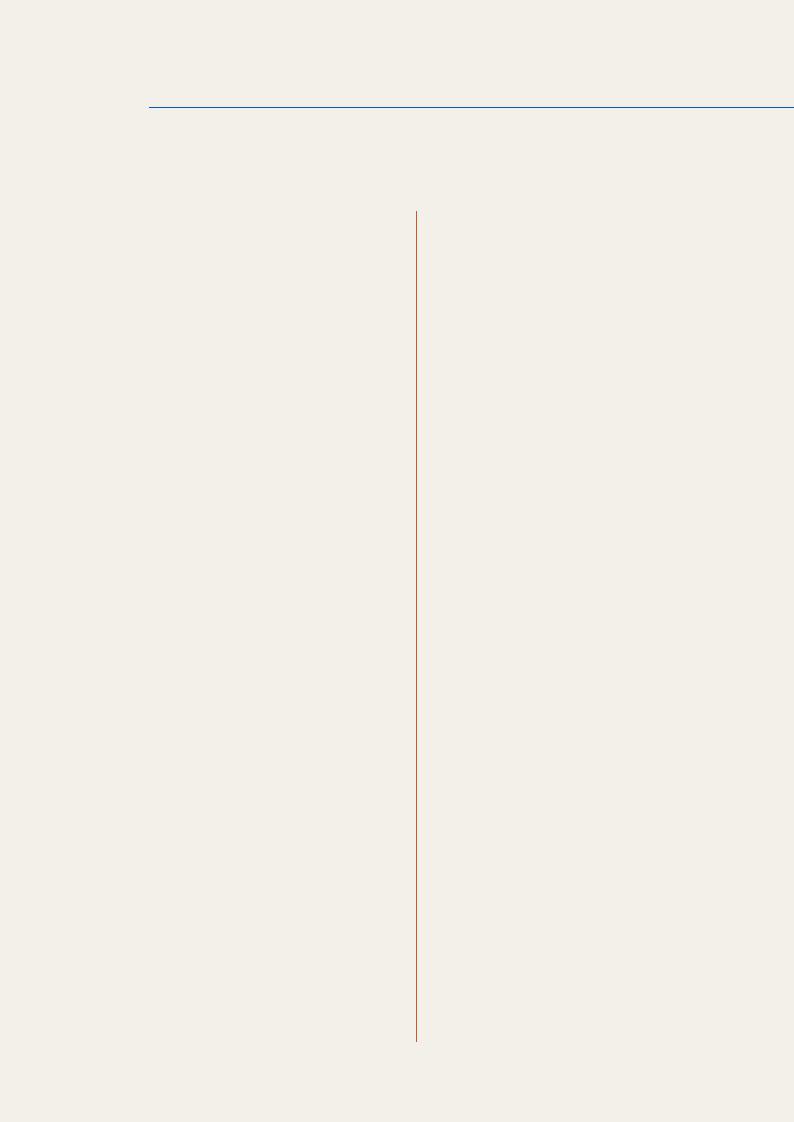
Table Of Contents
72 What is MDC?
72 Connecting to MDC
74Connection Management
75Auto Set ID
76Cloning
77Command Retry
78Getting Started with MDC
80Main Screen Layout
81 |
Menus |
83 |
Screen Adjustment |
86Sound Adjustment
87System Setup
96 Tool Settings
98 Other Functions
103 Troubleshooting Guide
SCREEN ADJUSTMENT 105 Picture Mode
105 If the input source is PC, DVI or DisplayPort
105If the input source is AV, Component, HDMI or
TV
106Backlight / Contrast / Brightness / Sharpness / Color / Tint (G/R)
107Screen Adjustment
107 Picture Size
109 Position
109PC Screen Adjustment
110Resolution Select
110 Auto Adjustment
Table Of Contents |
4 |
|
|
|
|
|
|
|
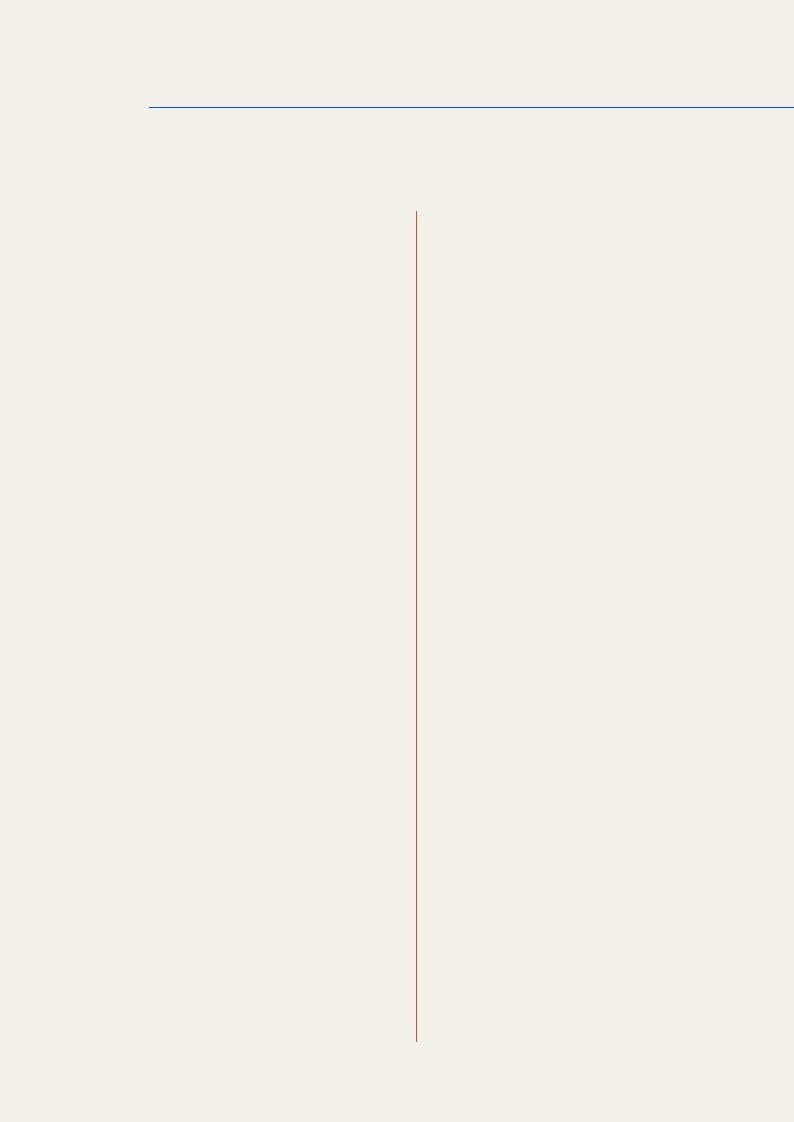
Table Of Contents
SOUND ADJUSTMENT
MEDIA
111 Advanced Settings
111 Black Tone
111 Dynamic Contrast
111Shadow Detail
112Gamma
112 Expert Pattern
112 RGB Only Mode
112 Color Space
112White Balance
11310p White Balance (Off / On)
113Flesh Tone
113Edge Enhancement (Off / On)
113Motion Lighting (Off / On)
113LED Motion Plus (Off / On)
114Picture Options
114 Color Tone
114Color Temp.
115Digital Noise Filter
115 MPEG Noise Filter
115 HDMI Black Level
115 Film Mode
115Auto Motion Plus (ME55B model only)
116Reset Picture
117Sound Mode
118Sound Effect
119Broadcast Audio Options
120Speaker Settings
120Reset Sound
121Favorites
122Functions on the Favorites Screen
122Using Edit Mode to Delete a Favorite
Table Of Contents |
5 |
|
|
|
|
|
|
|
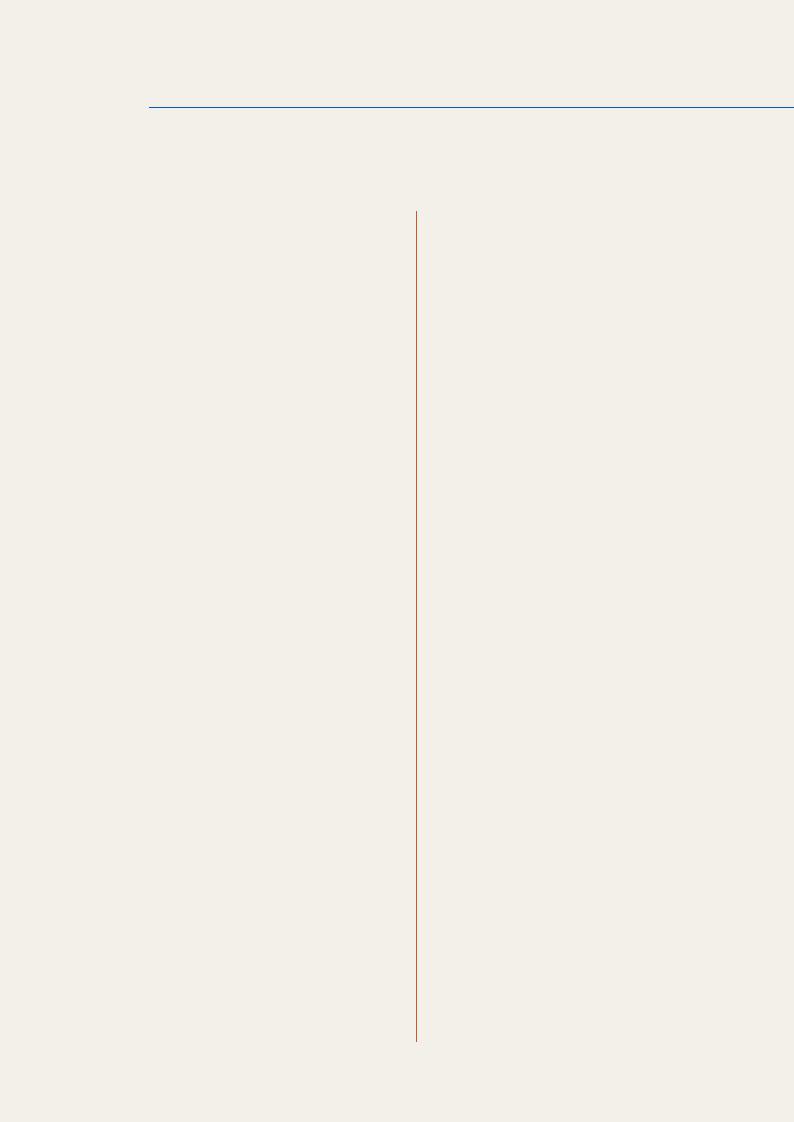
Table Of Contents
123 Channel
123 Channel Manager
126 Antenna
126Auto Program
127Clear Scrambled Channel
127Fine Tune
128MagicInfo Lite
128 Videos
128 Playing a Video
132 Photos
132Viewing a Photo (or Slide Show)
133Music
133 Playing Music
135Videos / Photos / Music - Additional Functions
135Sorting the file lists
136Videos / Photos / Music Play Option menu
138 |
Source |
138 |
Source |
139 |
Edit Name |
139 |
Edit Favorites |
139 |
Information |
139 |
Refresh |
NETWORK 140 |
Network Setting |
140 |
Connecting to a Wired Network |
141 |
Wired Network Settings |
144 |
Connecting to a Wireless Network |
145 |
Wireless Network Setting |
147 |
WPS(PBC) |
148 |
One Foot Connection |
149 |
Ad Hoc Network Setup |
150 |
Network Status |
Table Of Contents |
6 |
|
|
|
|
|
|
|
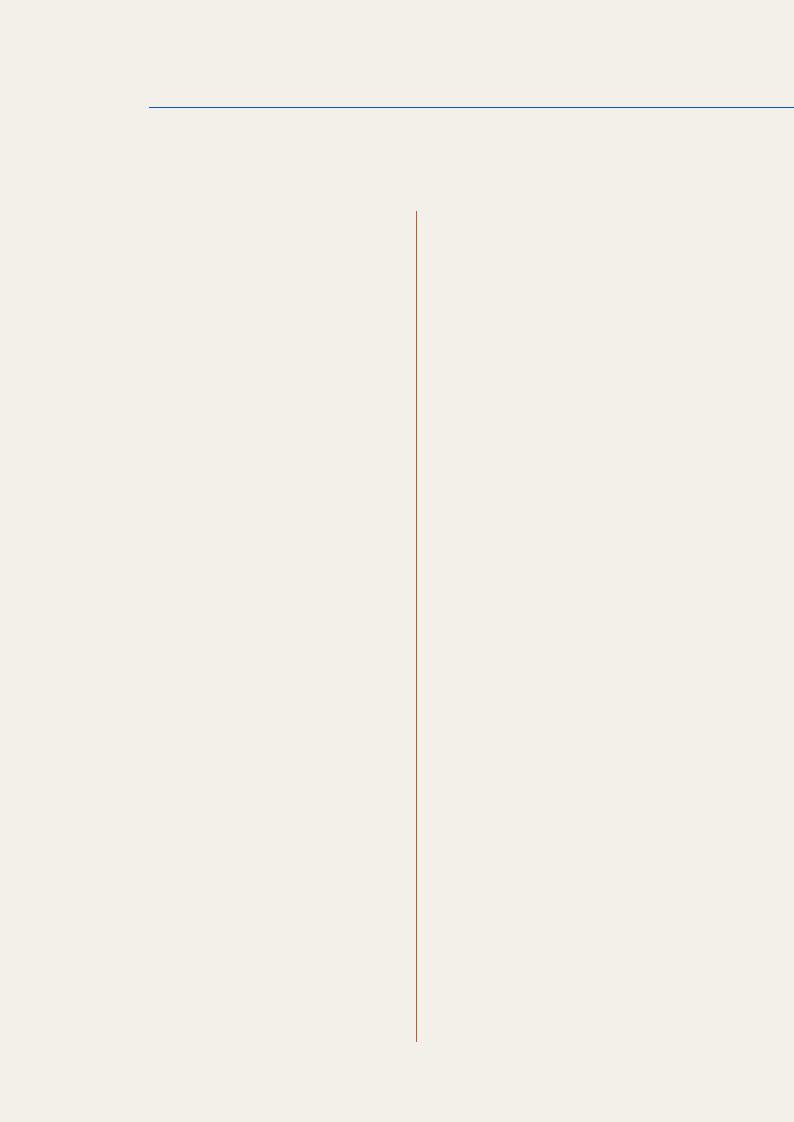
Table Of Contents
151 |
MagicInfo Lite Settings |
SYSTEM 152 |
Plug & Play |
153 |
Multi Control |
153 |
Configuring settings for Multi Control |
154 |
Time |
154 |
Clock |
155 |
Sleep Timer |
155 |
On Timer |
156 |
Off Timer |
156 |
Holiday Management |
157 |
Menu Language |
157 Eco Solution
157Energy Saving
158Eco Sensor (Off / On)
158No Signal Power Off
158Auto Power Off (Off / On)
159Caption
159 Caption
159Caption Mode
160Digital Caption Options
161Security
161Safety Lock (Off / On)
161Button Lock (Off / On)
162Program Rating Lock (Off / On)
164Change PIN
164PIP
165Auto Protection Time
166Screen Burn Protection
166Pixel Shift
167Timer
167 Pixel
167 Side Gray
Table Of Contents |
7 |
|
|
|
|
|
|
|
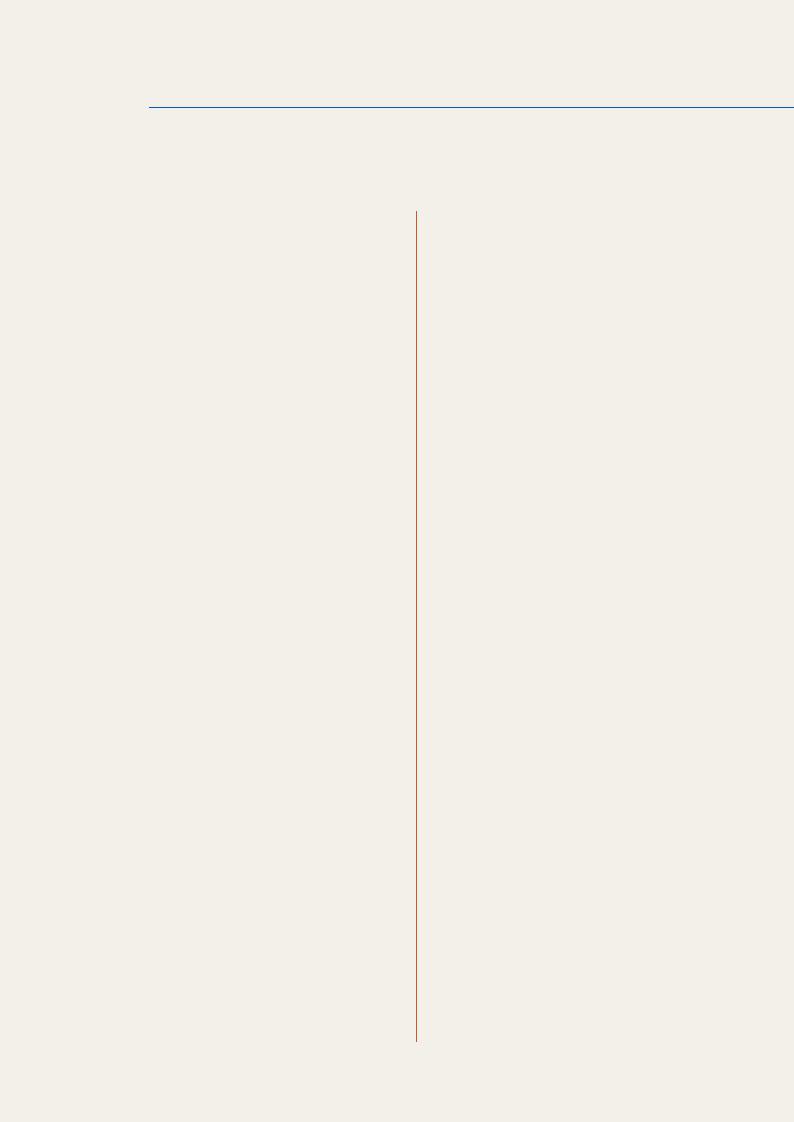
Table Of Contents
168 Video Wall
168Video Wall
169Format
169 Horizontal
169Vertical
170Screen Position
171Source AutoSwitch Settings
172General
172 Max. Power Saving
172Game Mode
173BD Wise
173 Auto Power
173 Standby Control
173 Lamp Schedule
173OSD Display
174Power On Adjustment
174 Temperature Control
174Device Name
175Anynet+ (HDMI-CEC)
175Anynet+ (HDMI-CEC)
176Auto Turn Off (No / Yes)
177Receiver
178DivX® Video On Demand
179Network Remote Control
179Reset System
179Reset All
SUPPORT 180 Software Upgrade
180By USB
181Alternative Software
181 Contact Samsung
Table Of Contents |
8 |
|
|
|
|
|
|
|
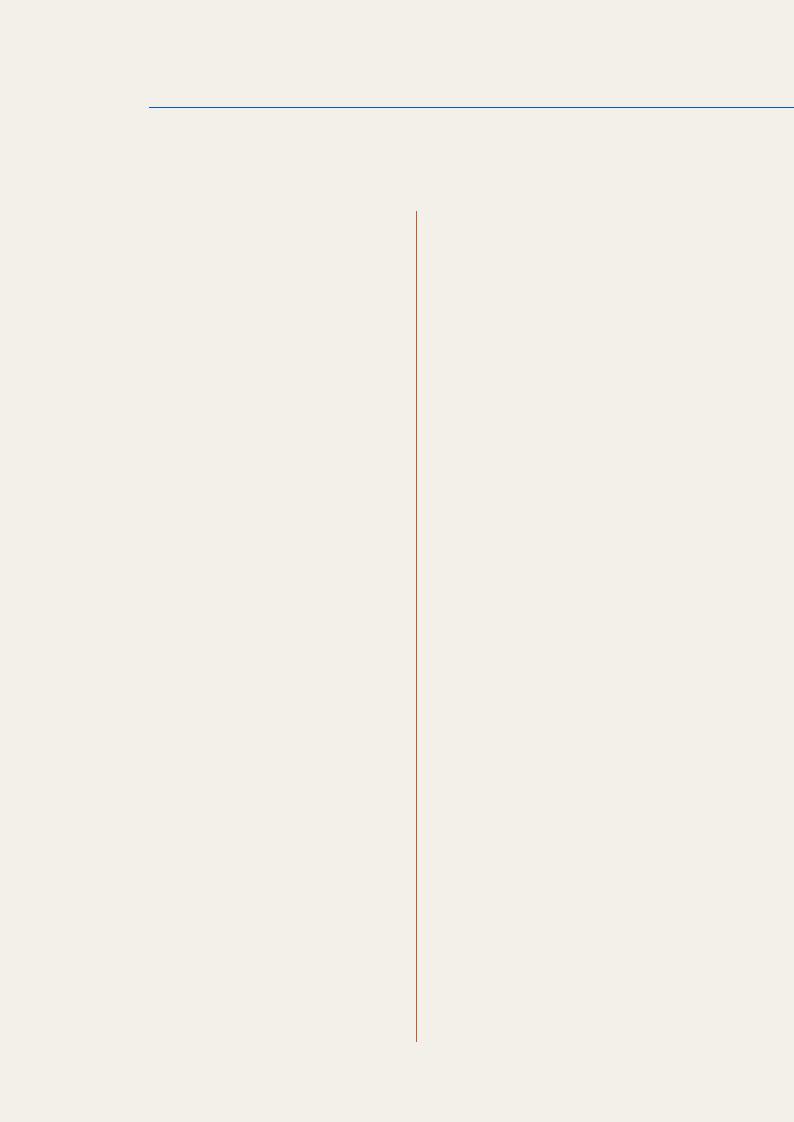
Table Of Contents
MAGICINFO LITE
TROUBLESHOOTING GUIDE
182File Formats Compatible with MagicInfo Lite Player
182 Video / Audio
186 Network Schedule
186Connecting to a server
187MagicInfo Lite Settings
187 Approving a connected device from the server
190Setting the current time
191Local Schedule
191 Local Schedule Manager
191 Registering a Local Schedule
194Modifying a Local Schedule
195Deleting a Local Schedule
197Running a Local Schedule
198Stopping a Local Schedule
199Viewing the details of a Local Schedule
200Contents Manager
200Copying content
201Deleting content
202Internal AutoPlay
202 Running Internal AutoPlay
202 USB AutoPlay
202Running Internal AutoPlay
203When Content is Running
203Viewing the details of the content that is running
204Changing the settings for the content that is running
205Requirements Before Contacting Samsung Customer Service Center
205 Testing the Product
205Checking the Resolution and Frequency
206Check the followings.
Table Of Contents |
9 |
|
|
|
|
|
|
|
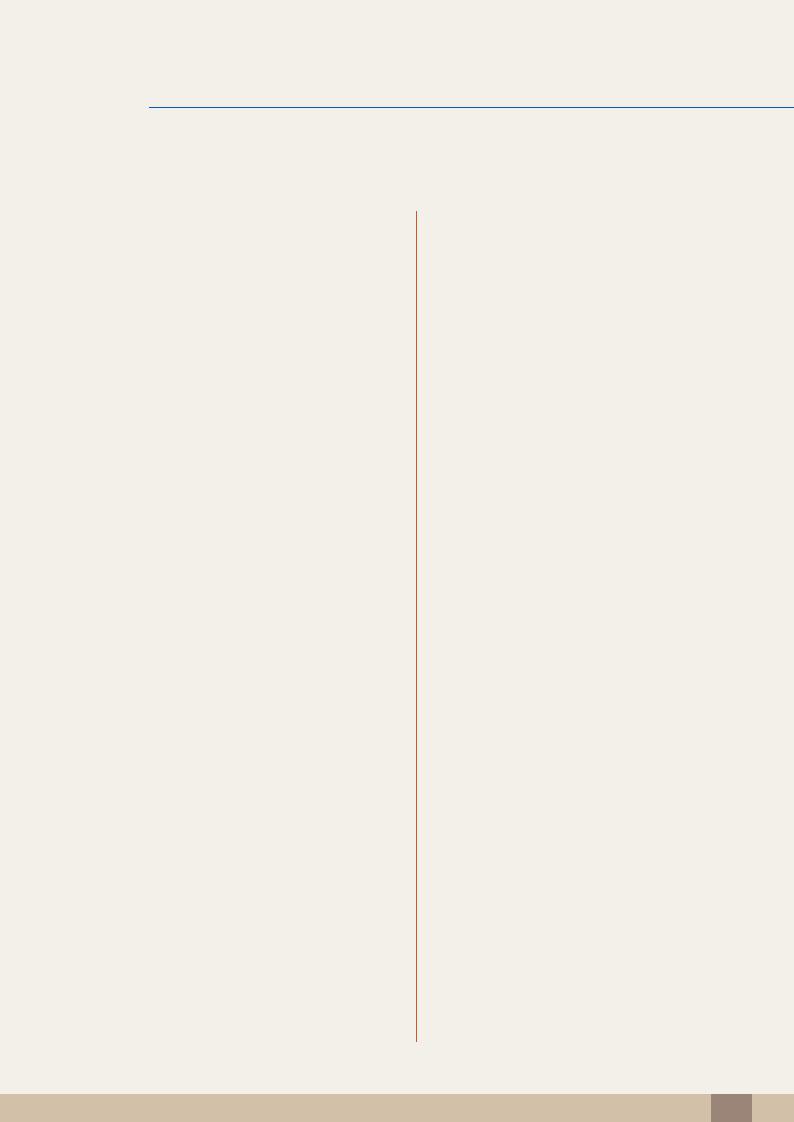
Table Of Contents
SPECIFICATIONS
APPENDIX
INDEX
209 Q & A
211 General
213PowerSaver
214Preset Timing Modes
216License
217Contact SAMSUNG WORLDWIDE
218Responsibility for the Pay Service (Cost to Customers)
218 Not a product defect
218A Product damage caused by customer's fault
218Others
219Optimum Picture Quality and Afterimage Burn-in Prevention
219Optimum Picture Quality
220Prevention of Afterimage Burn-in
222 Terminology
Table Of Contents 10
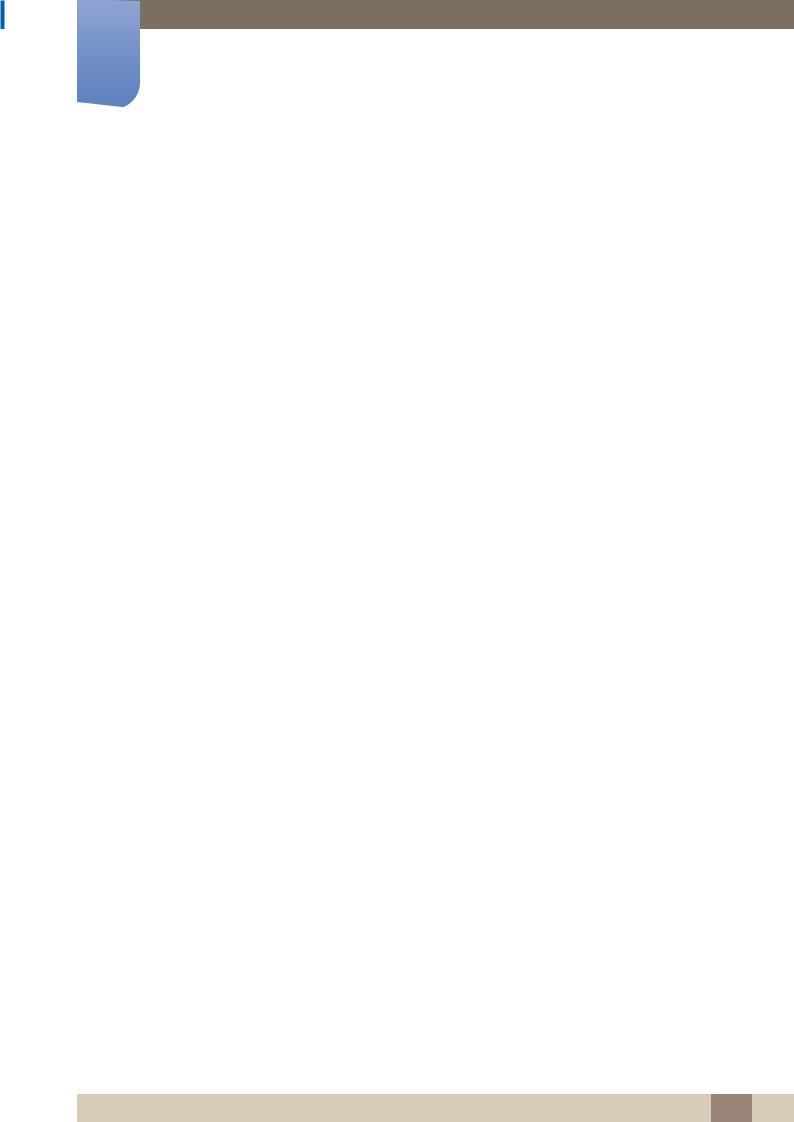
Before Using the Product
Copyright
The contents of this manual are subject to change without notice to improve quality.
© 2012 Samsung Electronics
Samsung Electronics owns the copyright for this manual.
Use or reproduction of this manual in parts or entirety without the authorization of Samsung Electronics is prohibited.
The SAMSUNG and SyncMaster logos are registered trademarks of Samsung Electronics.
Microsoft and Windows are registered trademarks of Microsoft Corporation.
VESA, DPM and DDC are registered trademarks of the Video Electronics Standards Association.
Ownership of all other trademarks is attributed to their due owner.
Before Using the Product 11
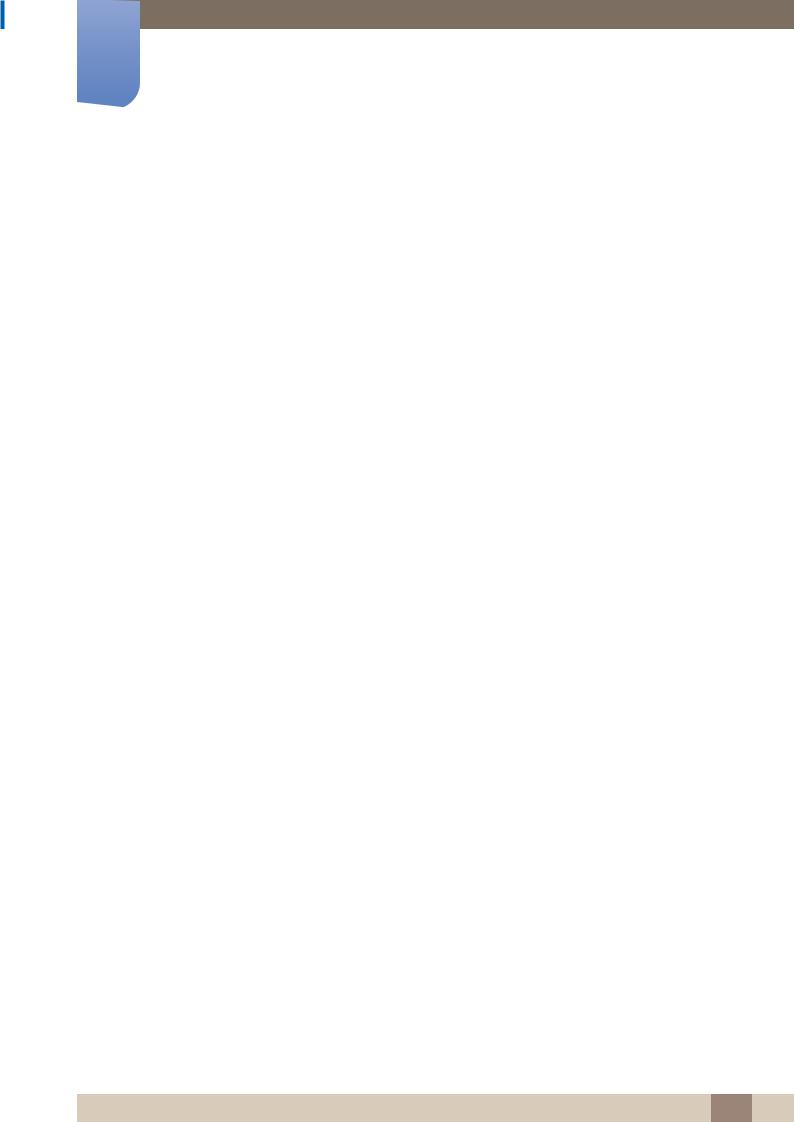
Before Using the Product
Cleaning
Exercise care when cleaning as the panel and exterior of advanced LCDs are easily scratched.
Take the following steps when cleaning.
The following images are for reference only. Real-life situations may differ from what is shown in the
images.
1. Power off the product and computer.
2. Disconnect the power cord from the product.
Hold the power cable by the plug and do not touch the cable with wet hands. Otherwise, an electric shock may result.
3.Wipe the product with a clean, soft and dry cloth.
z Do not use detergents that contain alcohol, solvent or surface-active agents.
!
zDo not spray water or detergent directly on the product.
4.Wet a soft and dry cloth in water and wring thoroughly to clean the exterior
of the product.
5. Connect the power cord to the product when cleaning is finished. 6. Power on the product and computer.
Storage
High-glossy models can develop white stains on the surface if an ultrasonic wave humidifier is used nearby.
Contact Customer Service Center if the inside of the product needs cleaning (service fee will be
charged).
Before Using the Product 12
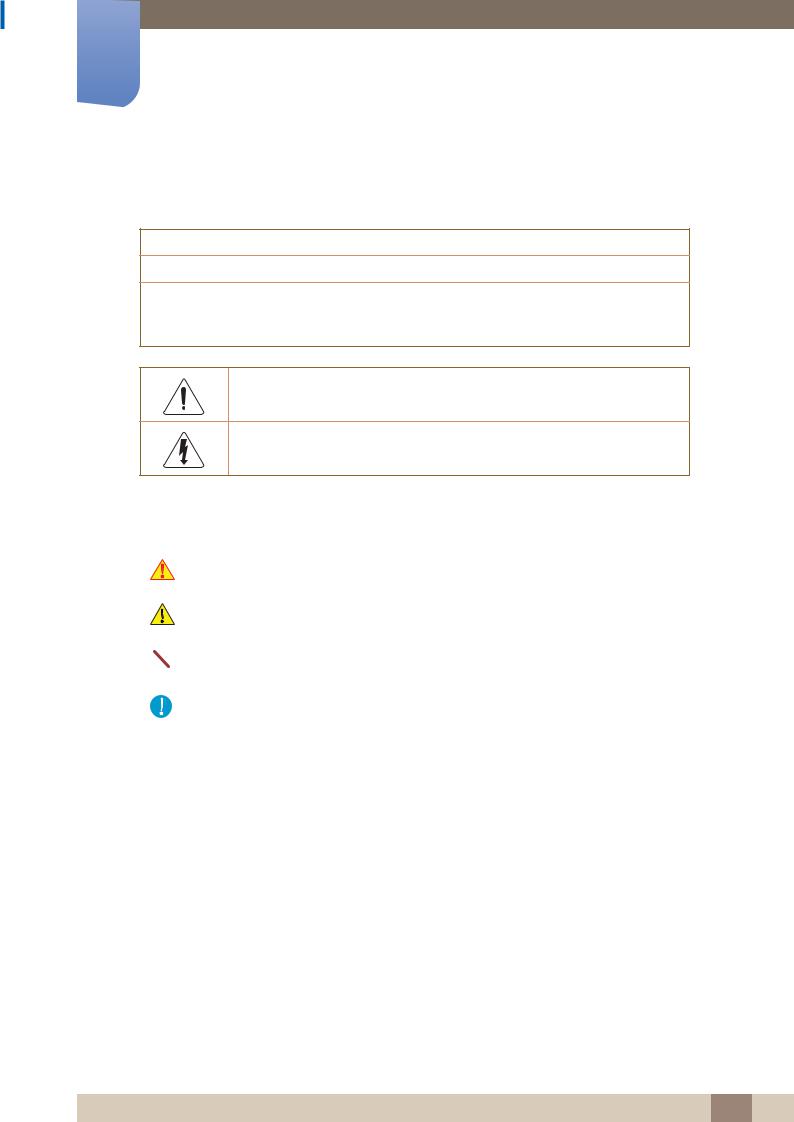
Before Using the Product
Safety Precautions
CAUTION
RISK OF ELECTRIC SHOCK DO NOT OPEN
CAUTION : TO REDUCE THE RISK OF ELECTRIC SHOCK, DO NOT REMOVE COVER (OR BACK). THERE ARE NO USER SERVICEABLE PARTS INSIDE. REFER ALL SERVICING TO QUALIFIED PERSONNEL.
This symbol indicates that high voltage is present inside. It is dangerous to make any kind of contact with any internal part of this product.
This symbol alerts you that important literature concerning operation and maintenance has been included with this product.
Symbols
|
|
Warning |
A serious or fatal injury may result if instructions are not followed. |
|
|
|
|
|
|
|
|
|
|
Caution |
Personal injury or damage to properties may result if instructions are |
|
|
not followed. |
|
|
|
|
|
|
|
|
|
|
|
|
Activities marked by this symbol are prohibited. |
|
|
|
|
|
|
|
|
|
|
|
|
|
|
|
Instructions marked by this symbol must be followed. |
|
|
|
|
Before Using the Product 13
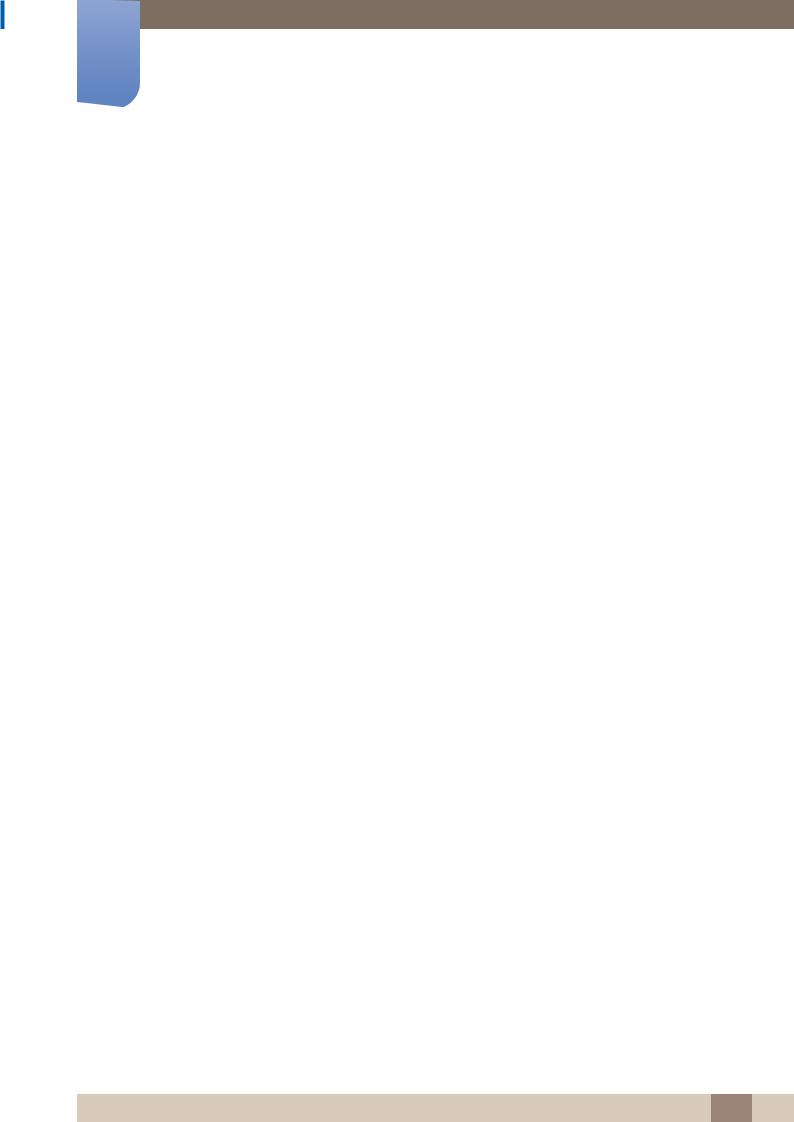
Before Using the Product
Electricity and Safety
The following images are for reference only. Real-life situations may differ from what is shown in the
images.
 Warning
Warning
Do not use a damaged power cord or plug, or a loose power socket. z An electric shock or fire may result.
Do not use multiple products with a single power socket. z Overheated power sockets may cause a fire.
Do not touch the power plug with wet hands. Otherwise, an electric shock may result.
Insert the power plug all the way in so it is not loose. z An unsecure connection may cause a fire.
!
Connect the power plug to a grounded power socket (type 1 insulated devices only).
! |
z An electric shock or injury may result. |
|
Do not bend or pull the power cord with force. Be careful not to leave the power cord under a heavy object.
z Damage to the cord may result in a fire or electric shock.
Do not place the power cord or product near heat sources. z A fire or electric shock may result.
Clean any dust around the pins of the power plug or the power socket with a dry cloth.
! |
z A fire may result. |
|
Before Using the Product 14
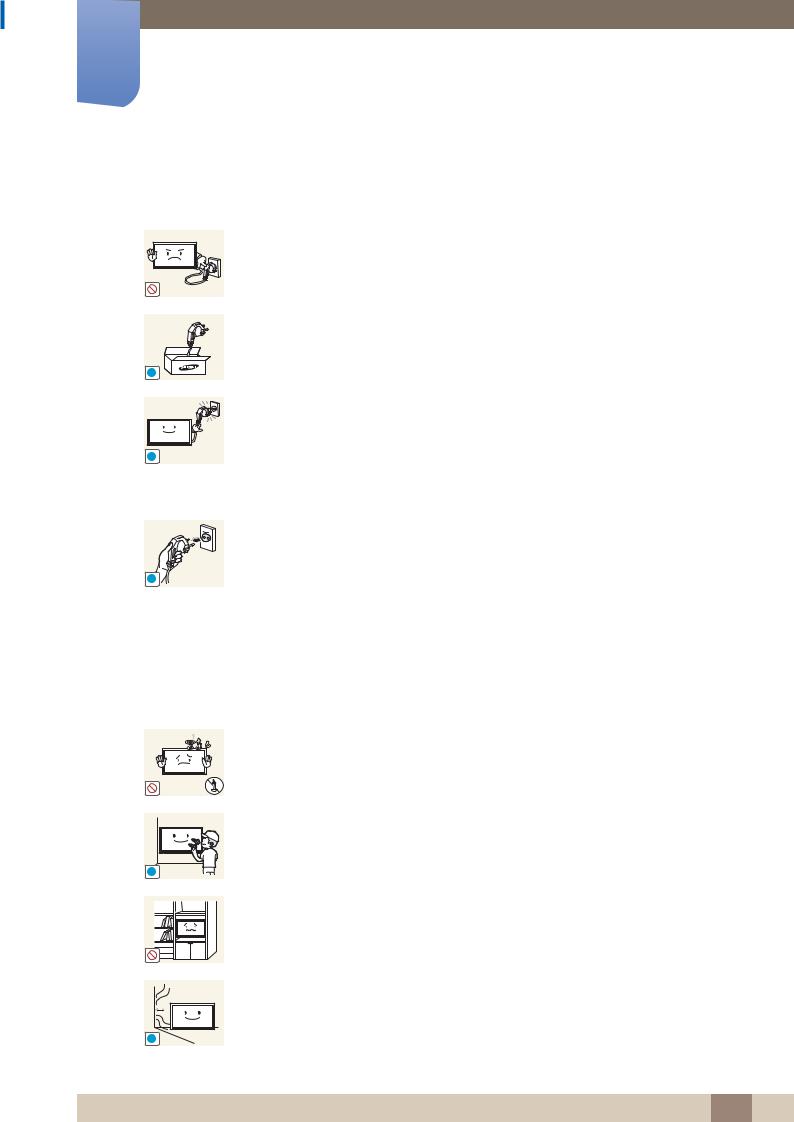
Before Using the Product
 Caution
Caution
Do not disconnect the power cord while the product is being used. z The product may become damaged by an electric shock.
|
Only use the power cord provided with your product by Samsung. Do not use the |
|
power cord with other products. |
! |
z A fire or electric shock may result. |
|
|
|
Keep the power socket where the power cord is connected unobstructed. |
|
z The power cord must be disconnected to cut off power to the product when |
! |
an issue occurs. |
|
zNote that the product is not completely powered down by using only the power button on the remote.
Hold the plug when disconnecting the power cord from the power socket. z An electric shock or fire may result.
!
Installation
 Warning
Warning
DO NOT PLACE CANDLES, INSECT REPELLANTS OR CIGARETTES ON TOP OF THE PRODUCT. DO NOT INSTALL THE PRODUCT NEAR HEAT SOURCES.
z A fire may result.
|
Have a technician install the wall-mount hanger. |
|
|
z |
Installation by an unqualified person can result in an injury. |
! |
z |
Only use approved cabinets. |
|
Do not install the product in poorly ventilated spaces such as a bookcase or |
|
|
closet. |
|
|
z |
An increased internal temperature may cause a fire. |
Install the product at least 10 cm away from the wall to allow ventilation. z An increased internal temperature may cause a fire.
!
Before Using the Product 15
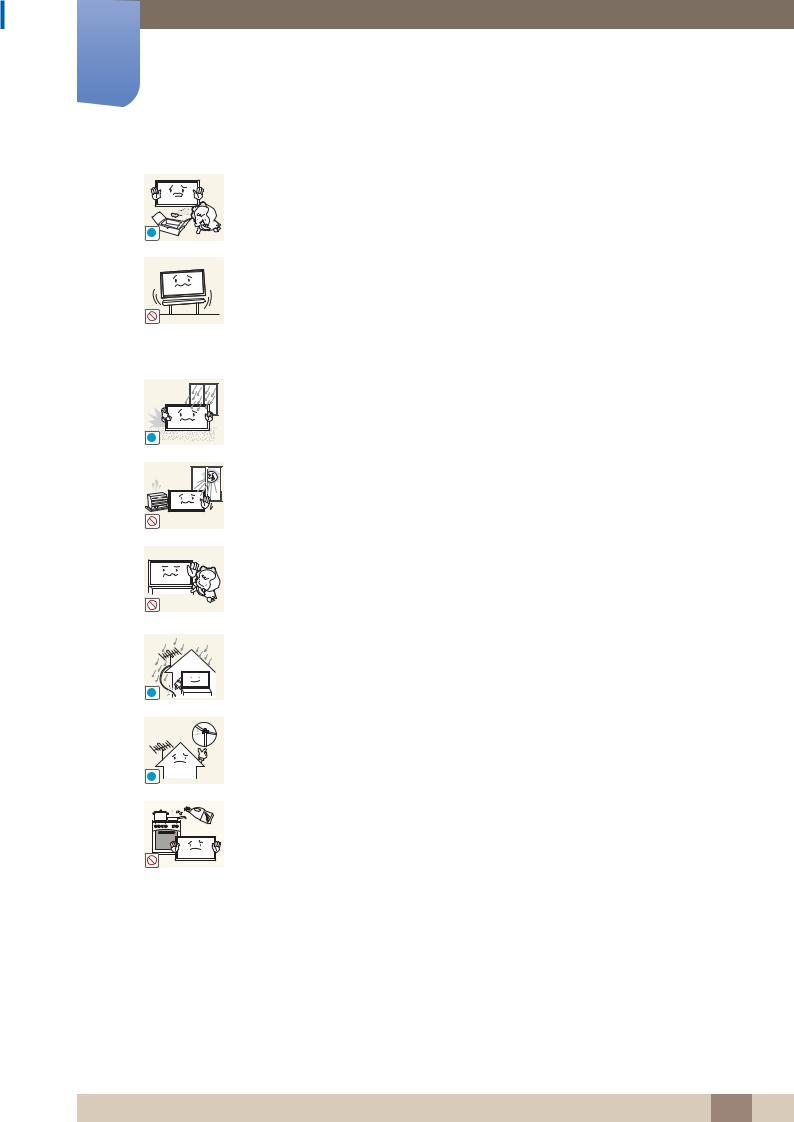
Before Using the Product
Keep the plastic packaging out of the reach of children.
z Children may suffocate.
!
! |
Do not install the product on an unstable or vibrating surface (insecure shelf, sloped surface, etc.)
zThe product may fall and become damaged and/or cause an injury.
zUsing the product in an area with excess vibration may damage the product or cause a fire.
Do not install the product in a vehicle or a place exposed to dust, moisture (water drips, etc.), oil, or smoke.
zA fire or electric shock may result.
Do not expose the product to direct sunlight, heat, or a hot object such as a stove.
zThe product lifespan may be reduced or a fire may result.
Do not install the product within the reach of young children.
z The product may fall and injure children.
z As the front is heavy, install the product on a flat and stable surface.
Bend and keep part of the outdoor TV antenna cable hanging downwards (the part inside the room) to prevent rainwater from entering the product.
! |
z |
If rainwater enters the product, a fire or electric shock can occur. |
When using an outdoor antenna, be sure to install the antenna away from nearby power lines to prevent the antenna from collapsing onto them in strong winds.
!z A collapsed antenna can cause an electric shock or injury.
Edible oil, such as soybean oil, can damage or deform the product. Do not install the product in a kitchen or near a kitchen counter.
Before Using the Product 16
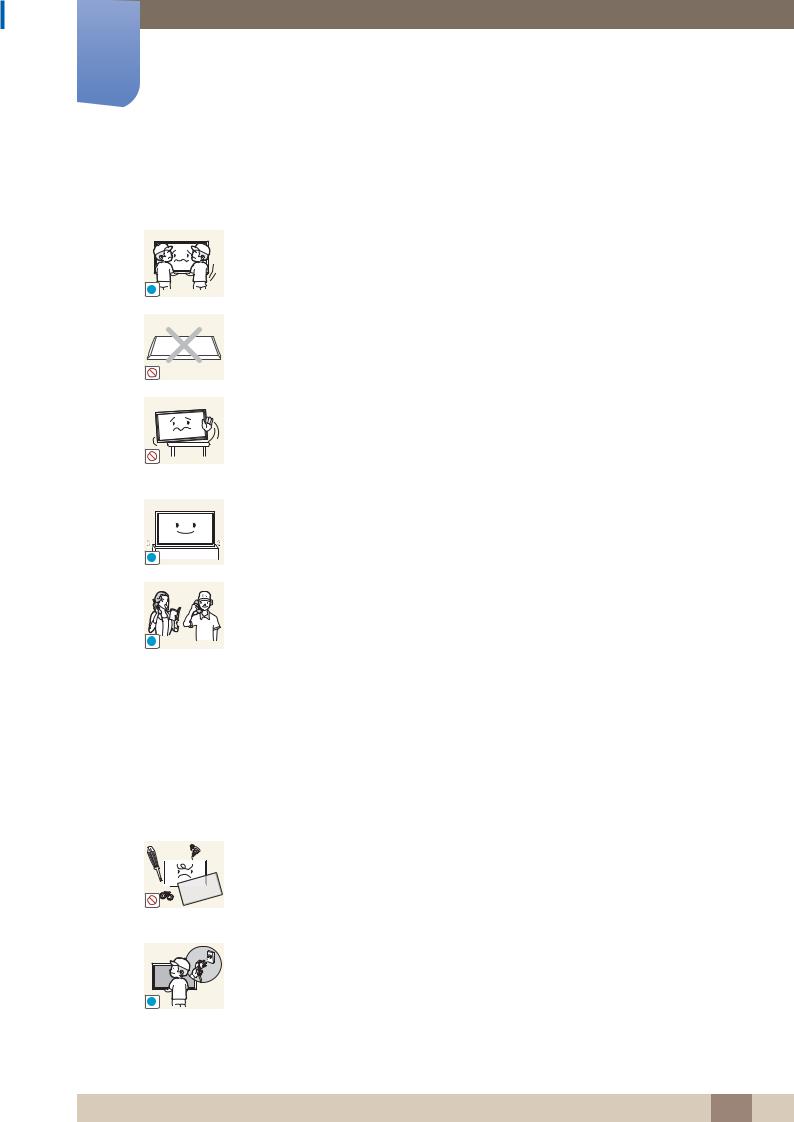
Before Using the Product
 Caution
Caution
Do not drop the product while moving.
z Product failure or personal injury may result.
!
Do not set down the product on its front.
z The screen may become damaged.
When installing the product on a cabinet or shelf, make sure that the bottom edge of the front of the product is not protruding.
z
z
The product may fall and become damaged and/or cause an injury.
Install the product only on cabinets or shelves of the right size.
Set down the product gently
z Product failure or personal injury may result.
!
SAMSUNG
!
Installing the product in an unusual place (a place exposed to a lot of fine particles, chemical substances or extreme temperatures, or an airport or train station where the product should operate continuously for an extended period of time) may seriously affect its performance.
zBe sure to consult Samsung Customer Service Center if you want to install the product at such a place.
Operation
 Warning
Warning
There is a high voltage inside the product. Never disassemble, repair or modify the product yourself.
z
z
A fire or electric shock may result.
Contact Samsung Customer Service Center for repairs.
Before moving the product, turn off the power switch and disconnect the power cord, antenna cable and all other connected cables.
! |
z Damage to the cord may result in a fire or electric shock. |
|
Before Using the Product 17
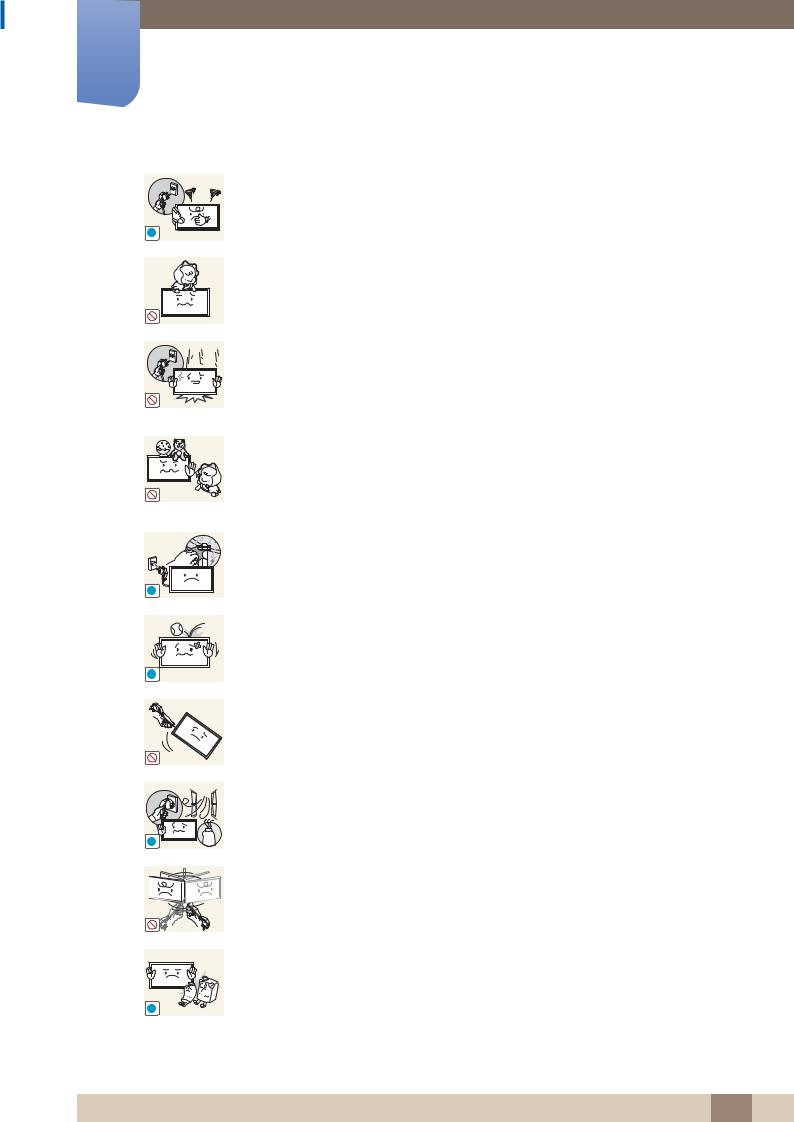
Before Using the Product
If the product generates abnormal sounds, a burning smell or smoke, disconnect the power cord immediately and contact Samsung Customer Service Center.
! |
z An electric shock or fire may result. |
|
Do not let children hang from the product or climb on top of it.
z Children may become injured or seriously harmed.
If the product is dropped or the outer case is damaged, turn off the power switch and disconnect the power cord. Then contact Samsung Customer Service Center.
zContinued use can result in a fire or electric shock.
Do not leave heavy objects or items that children like (toys, sweets, etc.) on top of the product.
z The product or heavy objects may fall as children try to reach for the toys or sweets resulting in a serious injury.
During a lightning or thunderstorm, power off the product and remove the power cable.
! |
z A fire or electric shock may result. |
|
Do not drop objects on the product or apply impact.
z A fire or electric shock may result.
!
!
!
|
|
|
|
Do not move the product by pulling the power cord or any cable. |
|
|
|
|
z Product failure, an electric shock or fire may result from a damaged cable. |
|
|
|
|
If a gas leakage is found, do not touch the product or power plug. Also, ventilate |
|
|
|
|
|
|
|
|
|
the area immediately. |
|
|
|
|
z Sparks can cause an explosion or fire. |
|
|
|
|
|
|
|
GAS |
||
|
|
|
|
Do not lift or move the product by pulling the power cord or any cable. |
|
|
|
|
|
|
|
|
|
z Product failure, an electric shock or fire may result from a damaged cable. |
Do not use or keep combustible spray or an inflammable substance near the product.
z An explosion or fire may result.
Before Using the Product 18
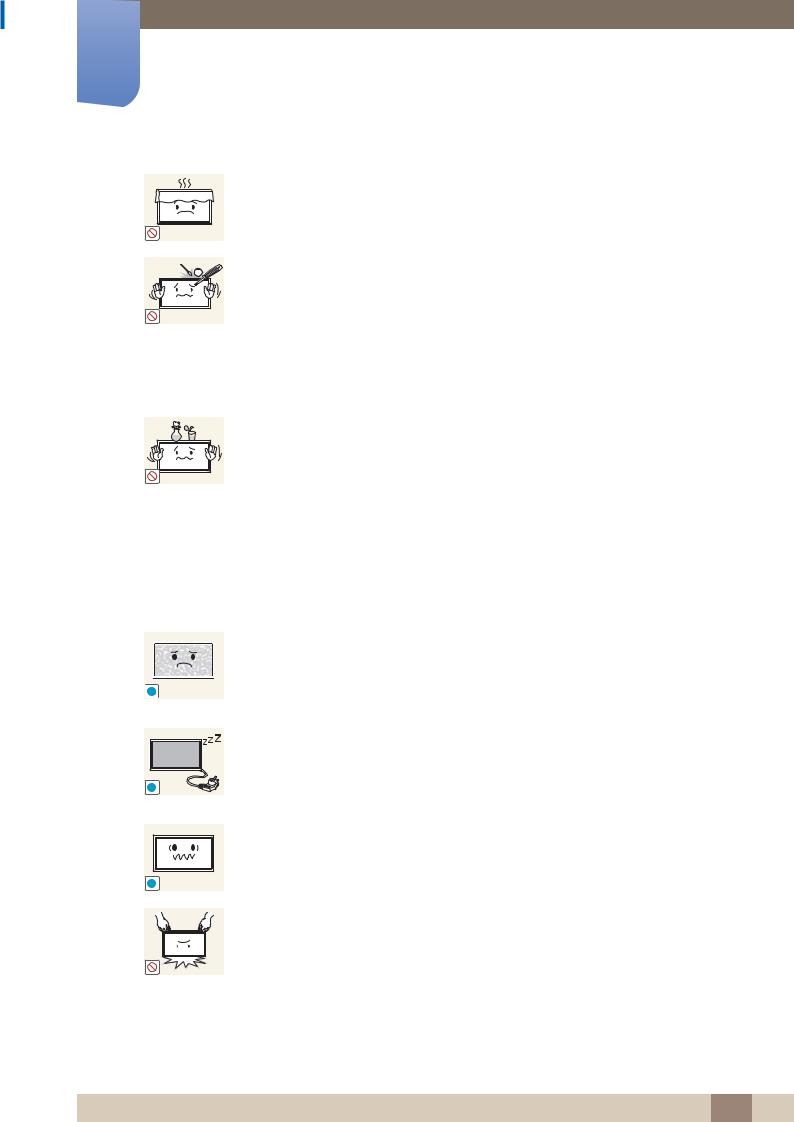
Before Using the Product
Ensure the vents are not blocked by tablecloths or curtains.
z An increased internal temperature may cause a fire.
Do not insert metallic objects (chopsticks, coins, hairpins, etc) or objects that
100
burn easily (paper, matches, etc) into the product (via the vent or input/output ports, etc).
zBe sure to power off the product and disconnect the power cord when water or other foreign substances have entered the product. Then contact Samsung Customer Service Center.
zProduct failure, an electric shock or fire may result.
Do not place objects containing liquid (vases, pots, bottles, etc) or metallic objects on top of the product.
z Be sure to power off the product and disconnect the power cord when water or other foreign substances have entered the product. Then contact Samsung Customer Service Center.
zProduct failure, an electric shock or fire may result.
 Caution
Caution
-_-
!
!
Leaving the screen fixed on a stationary image for an extended period of time may cause afterimage burn-in or defective pixels.
zActivate power-saving mode or a moving-picture screen saver if you will not be using the product for an extended period of time.
Disconnect the power cord from the power socket if you do not plan on using the product for an extended period of time (vacation, etc).
zDust accumulation combined with heat can cause a fire, electric shock or electric leakage.
Use the product at the recommended resolution and frequency.
zYour eyesight may deteriorate.
Do not hold the product upside-down or move it by holding the stand.
zThe product may fall and become damaged or cause an injury.
Before Using the Product 19
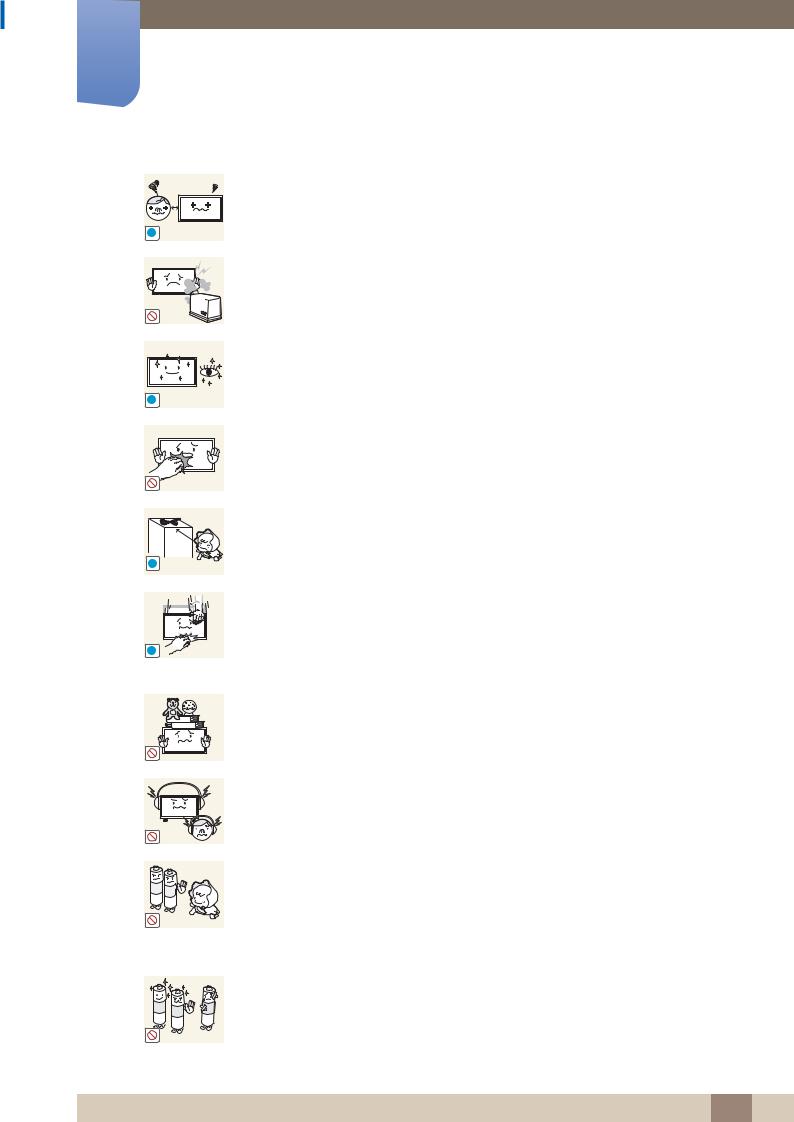
Before Using the Product
!
!
!
!
Looking at the screen too close for an extended period of time can deteriorate your eyesight.
Do not use humidifiers or stoves around the product.
zA fire or electric shock may result.
Rest your eyes for more than 5 minutes for every 1 hour of product use.
zEye fatigue will be relieved.
Do not touch the screen when the product has been turned on for an extended period of time as it will become hot.
Store small accessories out of the reach of children.
Exercise caution when adjusting the product angle or stand height.
zYour hand or finger may get stuck and injured.
zTilting the product at an excessive angle may cause the product to fall and an injury may result.
Do not place heavy objects on the product.
zProduct failure or personal injury may result.
When using headphones or earphones, do not turn the volume too high.
zHaving the sound too loud may damage your hearing.
Be careful that children do not place the battery in their mouths when removed from the remote control. Place the battery in a location that children or infants cannot reach.
zIf children have had the battery in their mouths, consult your doctor immediately.
Use only the specified standardized batteries, and do not use a new battery and a used battery at the same time.
zOtherwise, the batteries may be damaged or cause fire, personal injury or damage due to a leakage of the internal liquid.
Before Using the Product 20
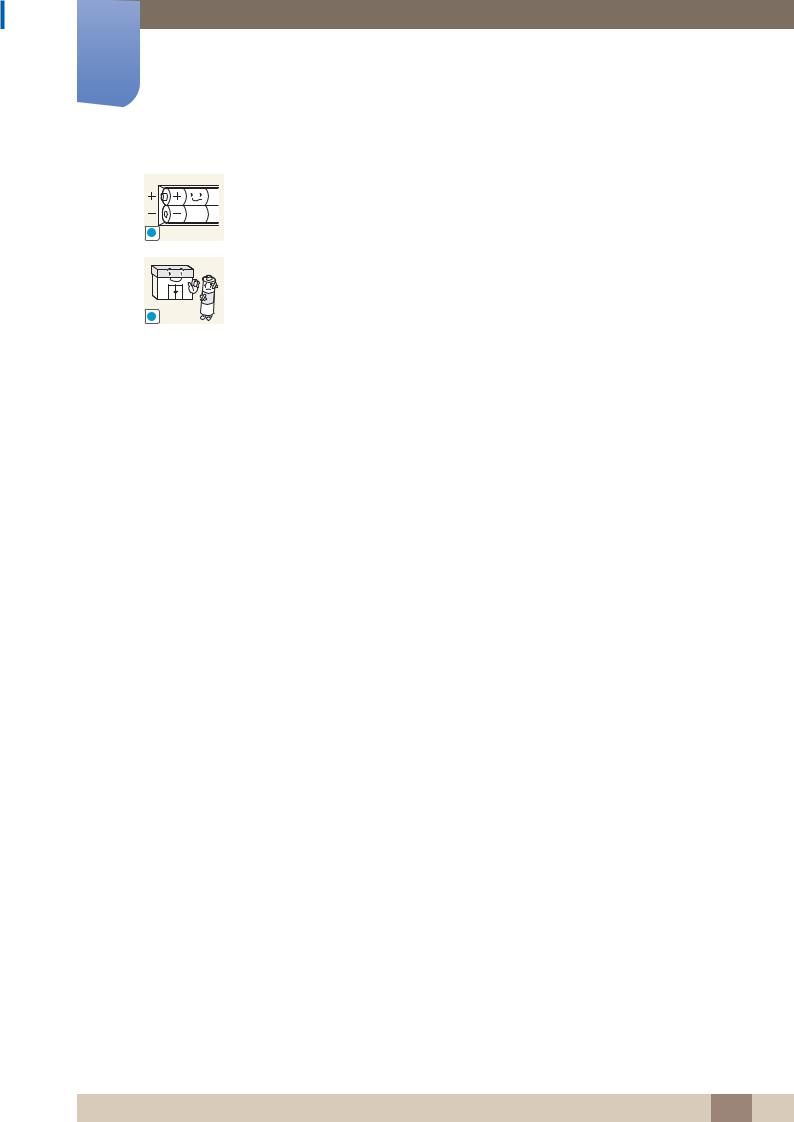
Before Using the Product
!
!
When replacing the battery, insert it with the right polarity (+, -).
zOtherwise, the battery may become damaged or it may cause fire, personal injury or damage due to leakage of the internal liquid.
The batteries (and rechargeable batteries) are not ordinary refuse and must be returned for recycling purposes. The customer is responsible for returning the used or rechargeable batteries for recycling.
zThe customer can return used or rechargeable batteries to a nearby public recycling center or to a store selling the same type of the battery or rechargeable battery.
Before Using the Product 21
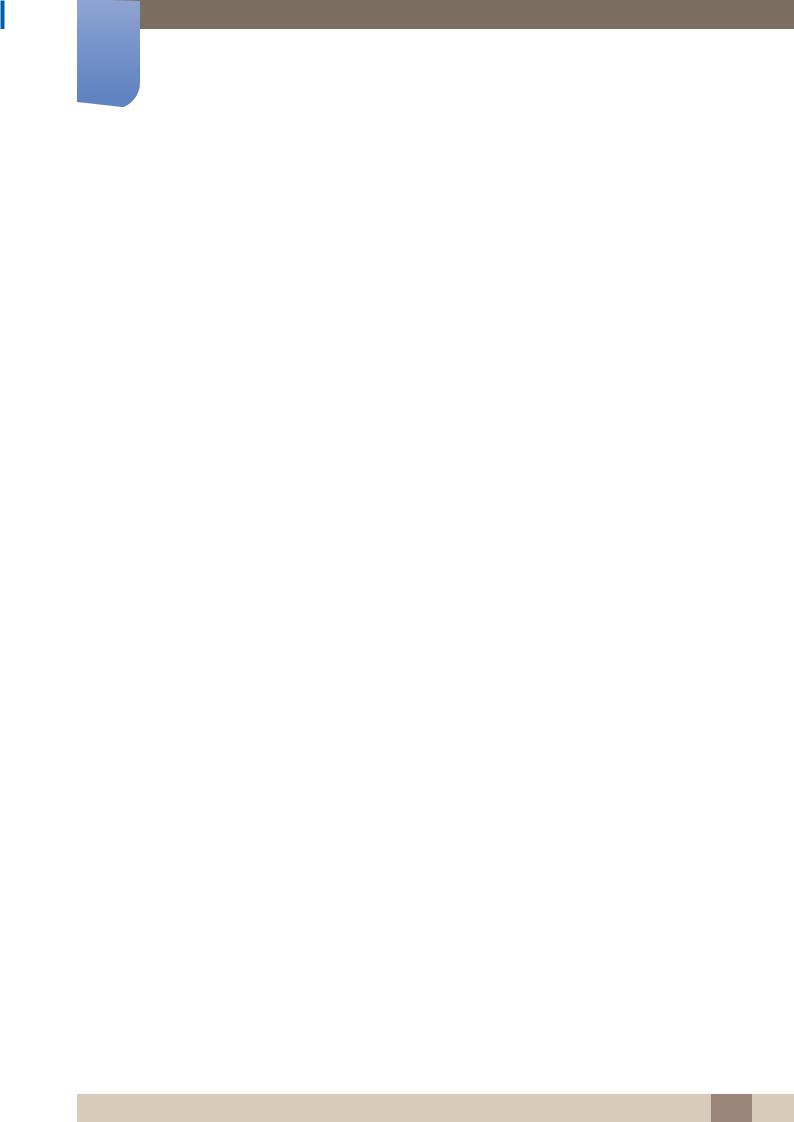
1Preparations
1.1Checking the Contents
1.1.1 Removing the Packaging
1 Remove the black locking device at the bottom of the box.
1 |
2 |
3 |
2 Using the grooves in the box, lift and remove the top of the box.
3 Check the components and remove the styrofoam and plastic bag.
The appearance of actual components may differ from the image shown.
This image is for reference only.
4 Store the box in a dry area so that it can be used when moving the product in the future.
1 Preparations 22
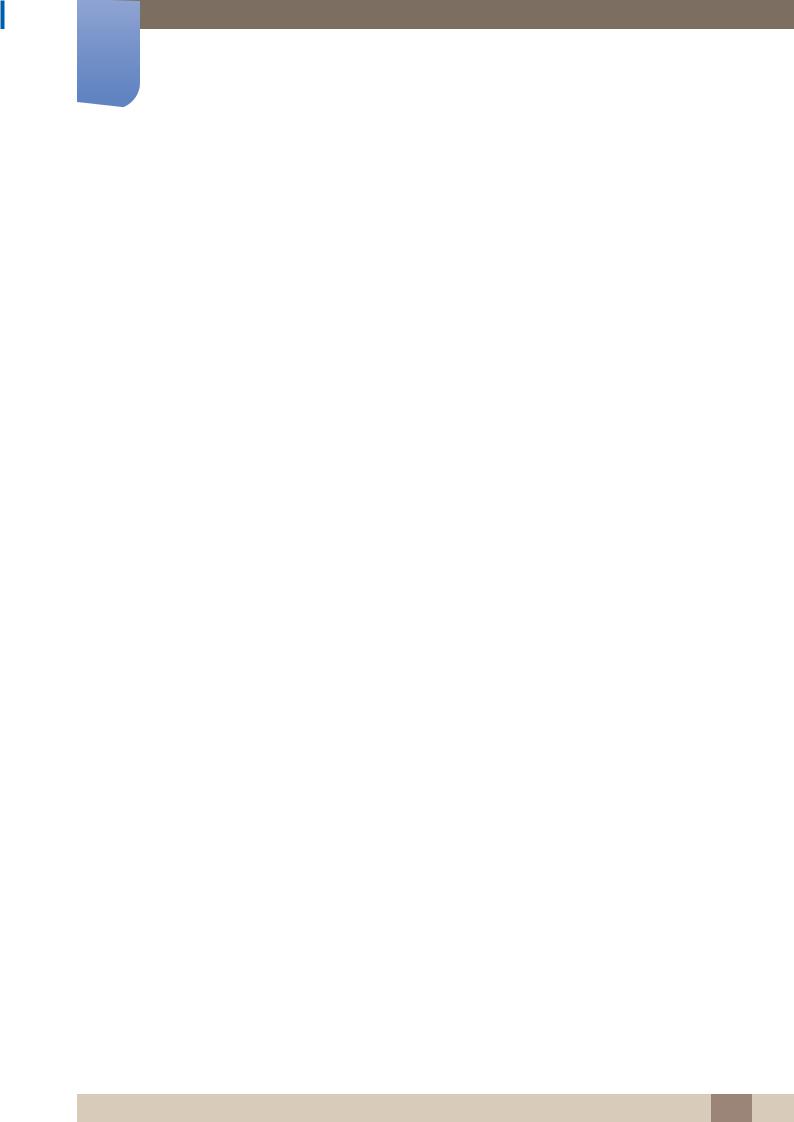
1Preparations
1.1.2 Checking the Components
z Contact the vendor where you purchased the product if any components are missing.
zThe appearance of the components and items sold separately may differ from the image shown.
zA stand is not provided with the product. To install a stand, you can purchase one separately.
Components
Components may differ in different locations.
Quick setup guide |
Warranty card |
User manual |
|
|
(Not available in some locations) |
MagicInfo Lite Edition |
Holder-Ring (4EA) |
Holder-Wire stand |
|
Software CD |
|
-
 -
-
+ 

+
Power cord |
Batteries |
Remote Control |
|
|
(Not available in some locations) |
D-SUB cable |
RS232C(OUT) Adapter |
RS232C(IN) Adapter |
AV/Component Adapter
The RS232C adapter can be used to connect to another monitor using the D-SUB (9-pin) type RS232C cable. Ensure you connect each of the adapters to the correct RS232C IN or OUT port on the product.
1 Preparations 23
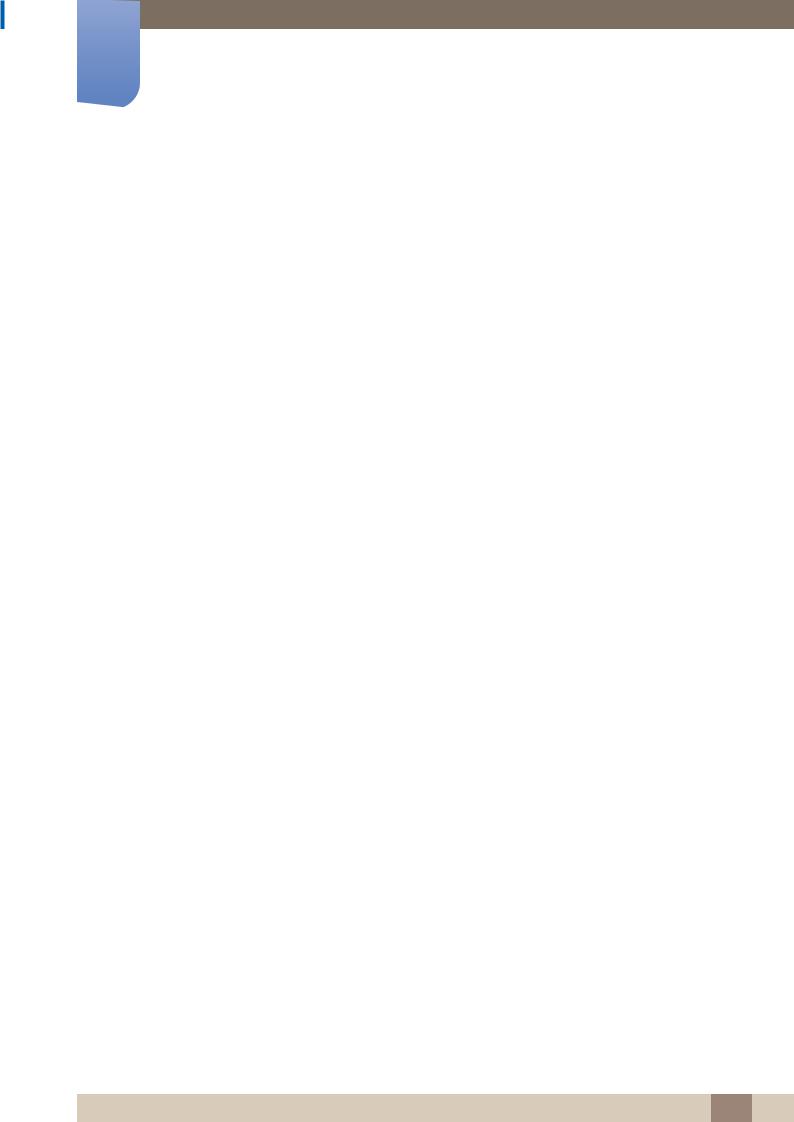
1Preparations
Items sold separately
z
z
The stand is not supplied.
The following items can be purchased at your nearest retailer.
Wall-mount Kit |
RS232C-Stereo cable |
DVI cable |
HDMI-DVI cable |
HDMI cable |
DP cable |
RCA stereo cable |
Video cable |
LAN cable |
Stereo cable |
Component cable |
RCA cable |
External sensor Kit |
Network Box |
|
1 Preparations 24
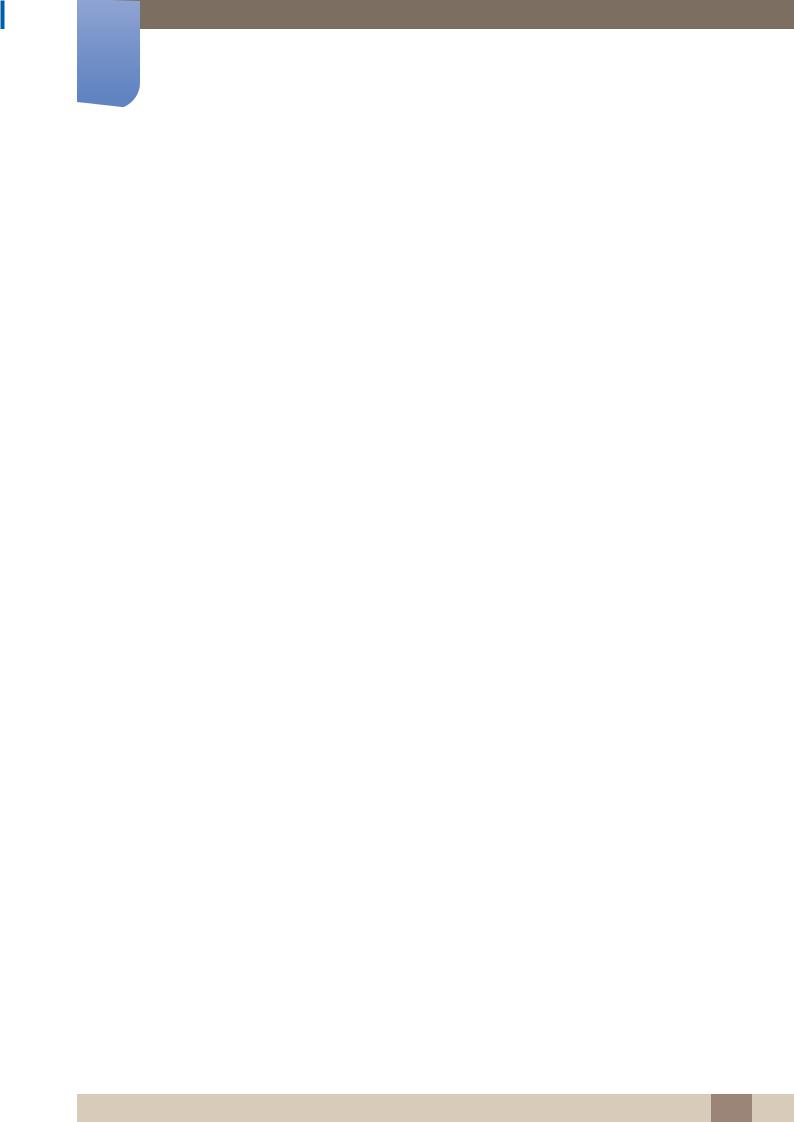
1Preparations
1.2Parts
1.2.1 Control Panel
z The color and shape of parts may differ from what is shown. Specifications are subject to change without notice to improve quality.
zKeep the area between the remote sensor and remote control obstacle-free.
SOURCE
MENU
+
-
POWER
Sensor |
Description |
|
|
Selects the input source that an external device is connected to. |
|
SOURCE |
|
|
|
Opens the on-screen menu and exits from the menu. Also use to exit the |
|
MENU |
OSD menu or return to the previous menu. |
|
+ |
Moves from one menu item to another horizontally or adjusts selected |
|
- |
||
menu values. |
||
|
||
|
Moves from one menu item to another vertically or adjusts selected |
|
|
menu values. |
1 Preparations 25
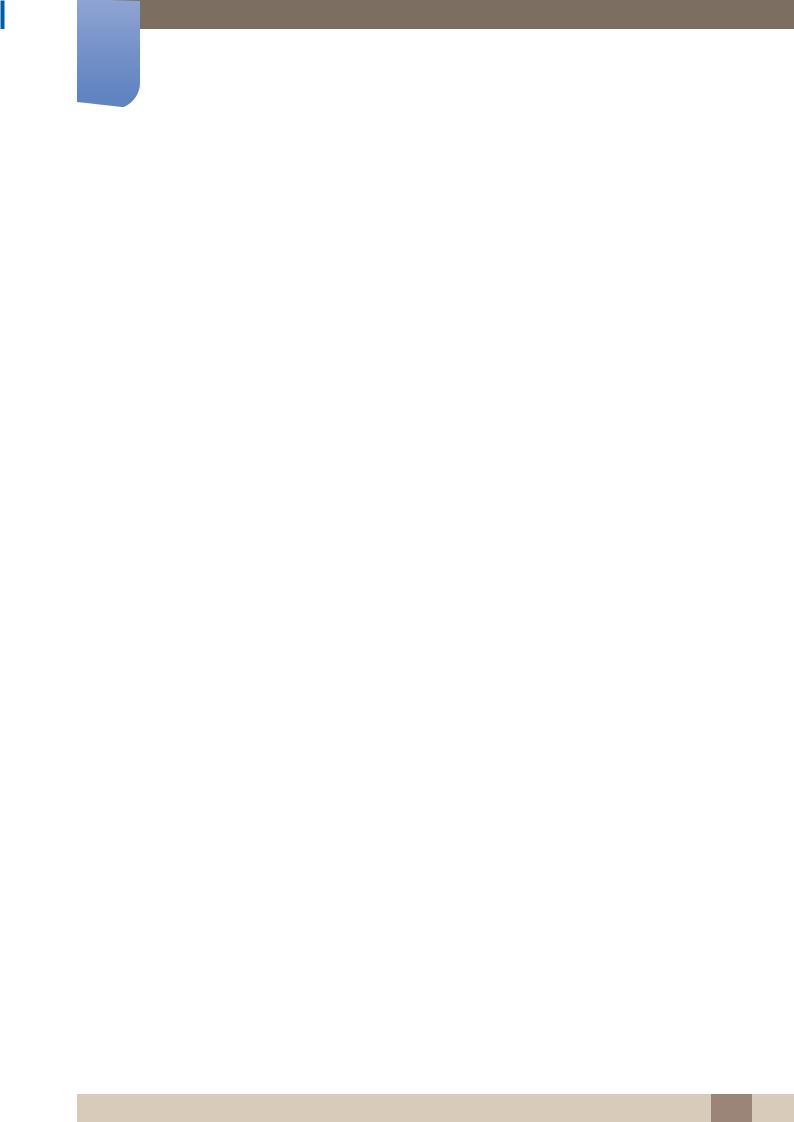
1Preparations
Sensor |
Description |
|
|
Use this button for turning the Display on and off.
|
Receives signals from the remote |
|
To control the remote control in front of the product, lower the remote |
|
control sensor in the direction of the arrow (indicated in the zoomed-in |
Remote sensor |
image on the previous page). |
|
Keep the area between the remote sensor and remote control |
|
obstacle-free. |
1 Preparations 26
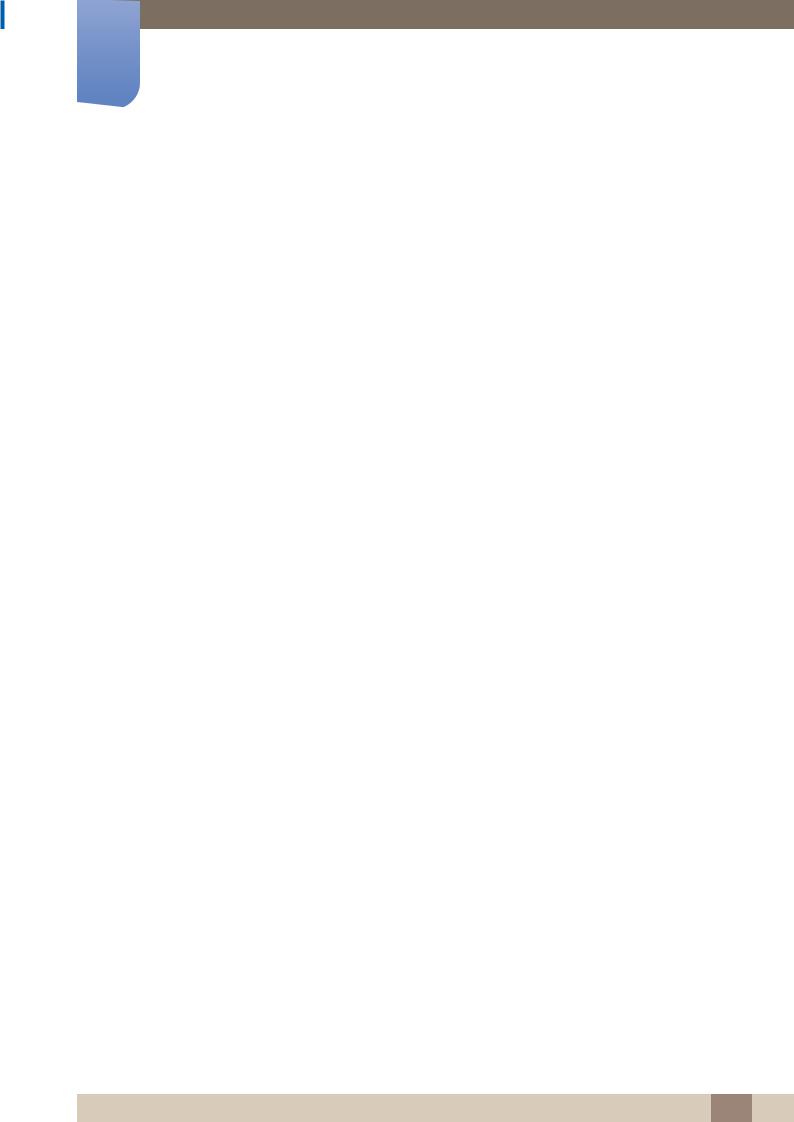
1Preparations
1.2.2 Reverse Side
The color and shape of parts may differ from what is shown. Specifications are subject to change
without notice to improve quality.
IR /
AMBIENT
SENSOR IN
IR OUT
AUDIO
OUT
RGB / DVI /
HDMI
AUDIO IN
USB
DP IN |
|
|
|
POWER |
|
HDMI IN |
|
|
|
|
|
DVI OUT |
|
|
|
RS232C |
|
(LOOPOUT) |
DVI IN |
ANT IN |
RGB IN |
IN OUT |
RJ45 |
Port |
|
Description |
|
|
|
|
|
[IR / AMBIENT SENSOR IN] |
Supplies power to the external sensor board or receives the light |
||
sensor signal |
|||
|
|
||
|
|
|
|
[IR OUT] |
|
Receives the input signal via the external sensor board and outputs |
|
|
the signal via LOOPOUT |
||
|
|
||
|
|
||
[AUDIO OUT] |
Connects to the audio of a source device |
||
|
|
||
[RGB / DVI / HDMI AUDIO IN] |
Receives sound from a PC via an audio cable |
||
|
|
|
|
[USB |
] |
USB memory device port |
|
|
|
||
[AV IN / COMPONENT IN] |
Connects to a source device using the AV/component adapter |
||
|
|
|
|
[DP IN] |
|
Connects to a PC using a DP cable |
|
|
|
|
|
[HDMI IN] |
|
Connects to a source device using an HDMI cable |
|
|
|
||
[DVI OUT (LOOPOUT)] |
Connects to another product using a DVI cable |
||
|
|
|
|
[DVI IN] |
|
Connects to a source device using a DVI cable or HDMI-DVI cable. |
|
|
|
|
|
[ANT IN] |
|
Connect to an antenna cable. |
|
|
|
|
|
[RGB IN] |
|
Connects to a source device using the D-SUB cable. |
|
|
|
||
[RS232C IN / OUT] |
Connects to MDC using an RS232C-stereo cable |
||
|
|
|
|
[RJ45] |
|
Connects to MDC using a LAN cable |
|
|
|
|
|
1 Preparations 27
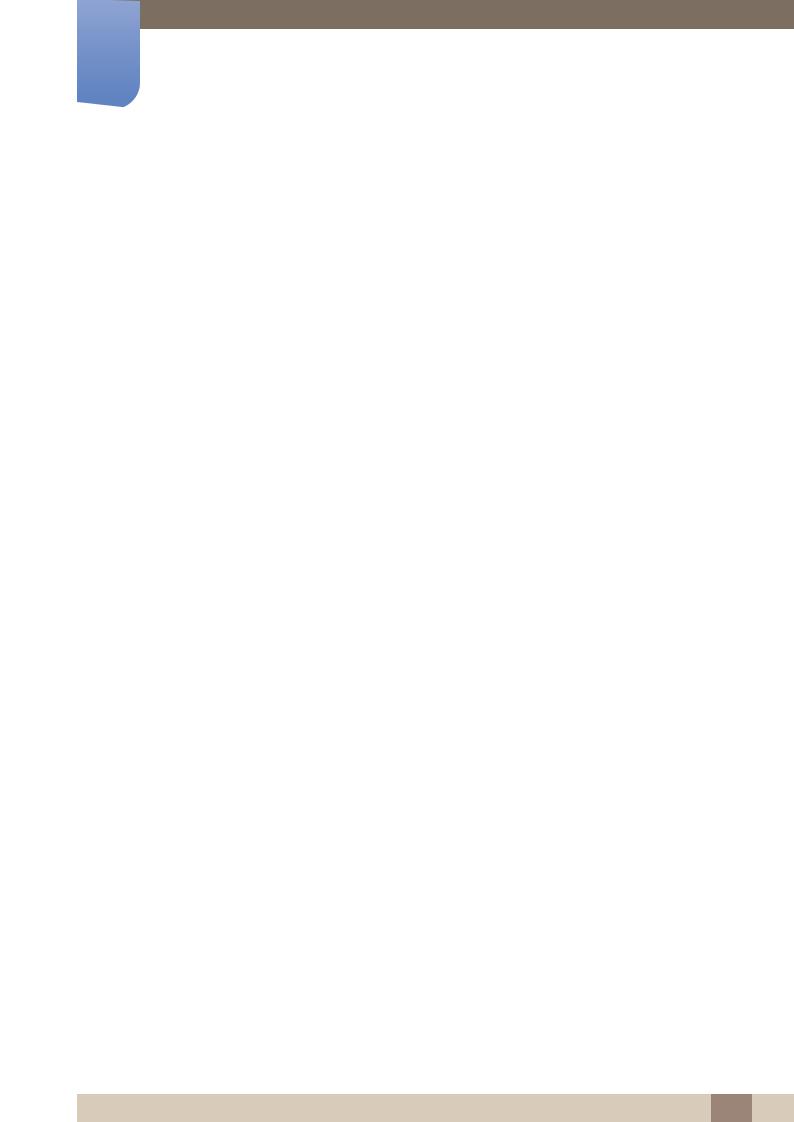
1Preparations
Assembling the Holder-Wire stand
zStand: Sold separately
1.2.3 Anti-theft Lock
z An anti-theft lock allows you to use the product securely even in public places.
zThe locking device shape and locking method depend on the manufacturer. Refer to the user guide provided with your anti-theft locking device for details.
To lock an anti-theft locking device
1 Fix the cable of your anti-theft locking device to a heavy object such as a desk.
2
3
Put one end of the cable through the loop on the other end.
Insert the locking device into the anti-theft lock slot at the back of the product.
4Lock the locking device.
z An anti-theft locking device can be purchased separately.
zRefer to the user guide provided with your anti-theft locking device for details.
zAnti-theft locking devices can be purchased at electronics retailers or online.
1 Preparations 28

1Preparations
1.2.4 Remote Control
z Using other display devices in the same space as the remote control of this product can cause the other display devices to be inadvertently controlled.
zRemote control button functions may differ for different products.
Power on the product.
Power off the product.
Select a connected source device.
Enter the password in the OSD menu, or change the channel.
Press to select additional channels (digital) being broadcasted by the same station. For example, to select channel “54-3”, press “54”, then press “-” and “3”.
Adjust the volume.
Not available.
MagicInfo Lite Launch Button.
Display or hide the onscreen display menu, or return to the previous menu.
Quickly select frequently used functions.
Return to the previous menu.
Not available.
MagicInfo Quick Launch Button. MagicInfo can only be enabled when a network box is connected.
This button is disabled for products that do not support MagicInfo.
Not available.
Mute the sound.
Unmuting the sound: Press MUTE again or press the volume control (+ VOL -) button.
Change the channel in TV mode.
Not available.
Display information on the screen.
Move to the upper, lower, left or right menu, or adjust an option's setting. Confirm a menu selection.
Exit the current menu.
In TV mode, settings for various functions can be configured such as the program guide for digital channels. For other modes (except for TV mode), source devices can be selected manually. When using a media-related menu or the HDMI-CEC menu,
a function can be selected by pressing a color button on the remote control that corresponds to a button of
the same color on the screen.
It sets safe lock function.
Use these buttons in Videos,
Photos, Music and Anynet+ modes.
1 Preparations 29
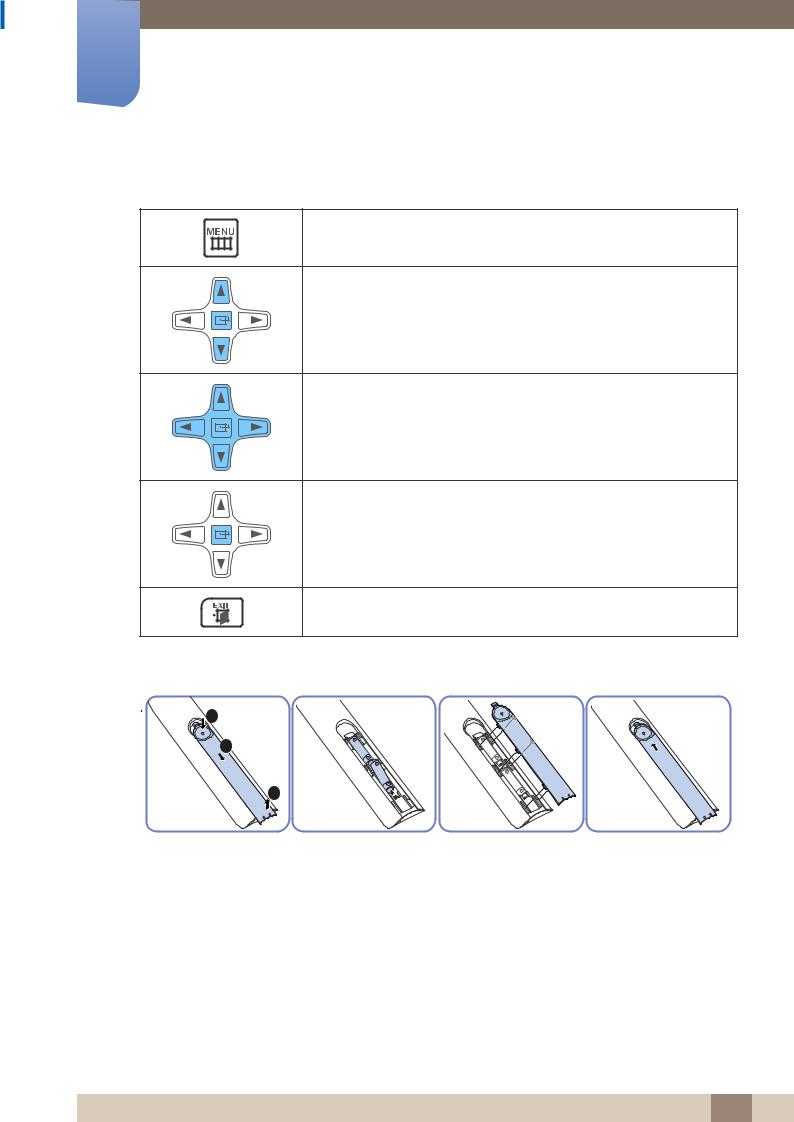
1Preparations
Adjusting the OSD with the Remote Control
1.Open the OSD menu.
2.Select from Picture, Sound, Media, Network, System or Support in the displayed OSD menu screen.
3. Change settings as desired.
4. Finish setting.
5.Close the onscreen display (OSD) menu.
To place batteries in the remote control
1
2
3
1 Preparations 30
