Samsung F40 RED, SMX-K45SP, SMX-K44SP, F40, K40 Manual
...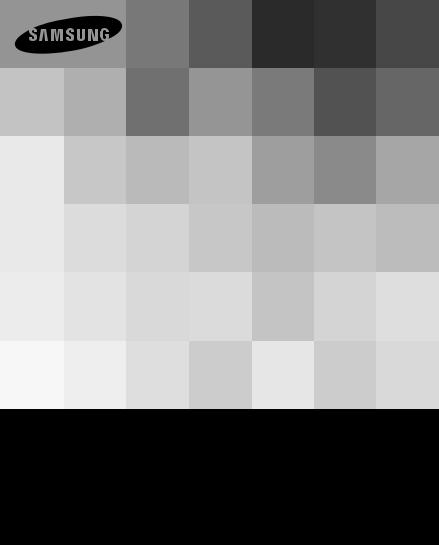
User Manual
Memory Camcorder
www.samsung.com/register
SMX-F40BP/SMX-F40SP/SMX-F40RP/SMX-F40LP
SMX-F400BP/SMX-F400SP/SMX-F400RP/SMX-F400LP
SMX-F43BP/SMX-F43SP/SMX-F43RP/SMX-F43LP
SMX-F44BP/SMX-F44SP/SMX-F44RP/SMX-F44LP
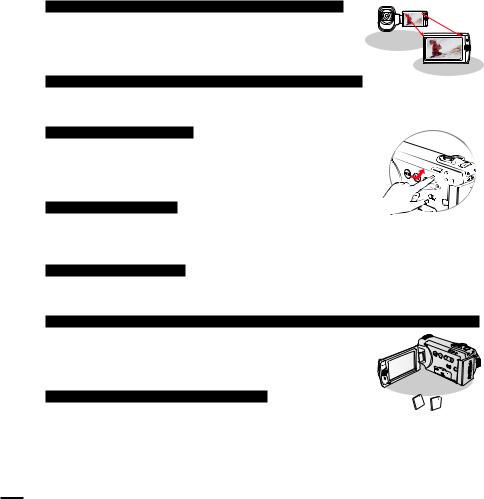
key features of your memory camcorder
High-resolution colour widescreen LCD (2.7” WIDE TFT LCD)
Samsung memory camcorder utilizes a 2.7-inch 230k pixel Widescreen LCD which allows bright and clear monitoring. In addition, the LCD Enhancer adjusts colour and brightness to the screen lighting conditions for better monitoring under strong sunlight.
H.264/AVC (MPEG4 part 10/Advanced Video Coding) encoding
Latest video compression technology, H.264, uses a high compression rate to sharply increase the recordable time with the same size storage.
Simple & easy user interface
Designed to provide optimised and easy use with an ergonomic design. An improved Graphics User Interface offers a new and fresh look as well as an easy operation. Left-side touch buttons provide a new and interactive way to access basic functions.
Animated thumbnail view
The camcorder displays an animated preview in the video thumbnail
mode. When you highlight a thumbnail, the selected thumbnail will show the video playback. This animated thumbnail feature simplifies the way you search for a video clip.
Automatic scene detection
User-friendly SMART AUTO optimises your memory camcorder to the recording conditions automatically, providing beginners with the best performance.
Twice the memory options (Built-in memory(8GB(SMX-F43 only),16GB(SMX-F44 only)))
The memory camcorder’s external memory slot accepts high capacity SDHC cards. Play and transfer videos quickly and easily using the memory type of your choice.
In addition to this slot, the memory camcorder has built-in memory.
High-resolution image through Mobile DNIe



 VIEW
VIEW 
The Samsung memory camcorder has 3DNR (3-dimensional noise
reduction), high-sensitivity colour expression (intelligent colour expression), High performance Anti-Shake (HDIS: Hyper DIS) and automatic face detection features.
ii
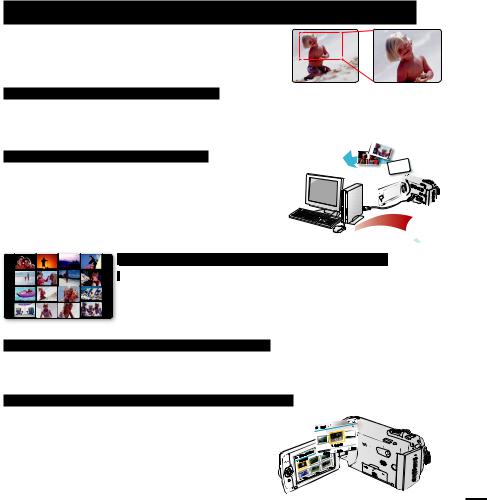
Capture visions further than the eye can see : 52x Optical Power Zoom, 65x IntelliZoom, and 2200x Digital Zoom
Samsung's powerful optical zoom lenses bring the world closer without losing image quality. In addition, Digital Zoom Interpolation enables clearer digital zooming, with less distortion than previous types of digital zooms.
Time lapse recording catches the moment
You can record a long scene in short intervals. Record artistic, documentary videos including the passage of clouds, blooming fl owers etc. Use this function to make UCC (User Created Contents) videos, educational programmes or for other purposes.
Direct upload of your videos to the web!
The built-in editing Intelli-studio software installs directly from this camcorder to your PC, enabling convenient connection with a USB cable. Intelli-studio also allows direct uploading of your contents to websites such as YouTube, Flickr and Facebook. Sharing the contents with your friends is simpler than ever before.
direct uploading of your contents to websites such as YouTube, Flickr and Facebook. Sharing the contents with your friends is simpler than ever before.
 Make a digest of your video with Storyboard Printing!
Make a digest of your video with Storyboard Printing!
This function captures 16 still images arbitrarily from the selected video  nd saves them into the storage media. It presents a quick overview of
nd saves them into the storage media. It presents a quick overview of
 our video, helping you to understand the overall topic.
our video, helping you to understand the overall topic.
Make all your recordings with a simple iVIEW button!
This function provides the preview of storyboard print images to be captured, which gives you digest of the recorded video without viewing the whole sequence of it.
Various methods for playback with the Multi View Option!
Multi View Option enables you to sort thumbnails of recorded videos and photos by different display options (recording, recorded date). This function is useful when playing back recorded fi les in your preferred order.
mal |
View |
|
Nor |
5 |
|
0:00:5 |
|
|
Date |
01/JAN/2010 

 Photo
Photo


 VIEW
VIEW 
iii
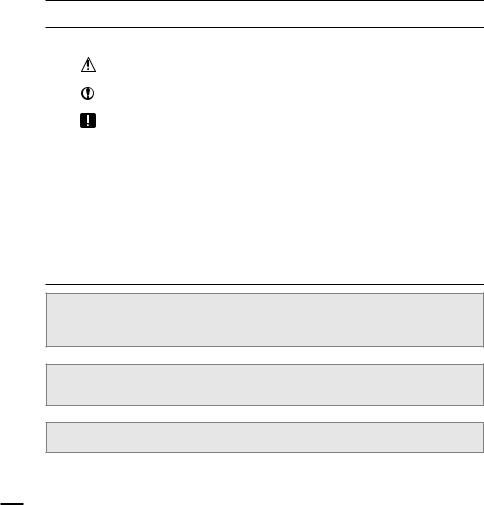
before reading this user manual
SAFETY WARNINGS
What the icons and signs in this user manual mean;
WARNING |
Means that there is a potential risk of death or serious injury. |
||
|
|||
|
|
|
Means that there is a potential risk of personal injury or damage to the |
CAUTION |
product. |
||
|
|
|
|
|
|
|
To prevent potential malfunction to the camcorder or to maintain the |
CAUTION |
current setting. |
||
|
|
|
Means hints or referential pages that may be helpful when operating the |
|
|
|
|
|
|
|
camcorder. |
|
|
|
|
PRECHECK! |
Settings required before using a function. |
||
These warning signs are here to prevent injury to you and others.
Please follow them explicitly. After reading this section, keep it in a safe place for future reference.
PRECAUTIONS
Warning!
•This camcorder should always be connected to an AC outlet with a protective grounding connection.
•Batteries should not be exposed to excessive heat such as sunshine, fiire or similar.
Caution
Danger of explosion if battery is incorrectly replaced.
Replace only with the same or equivalent type.
To disconnect the apparatus from the mains, the plug must be pulled out from the mains socket, therefore the mains plug shall be readily accessable.
iv
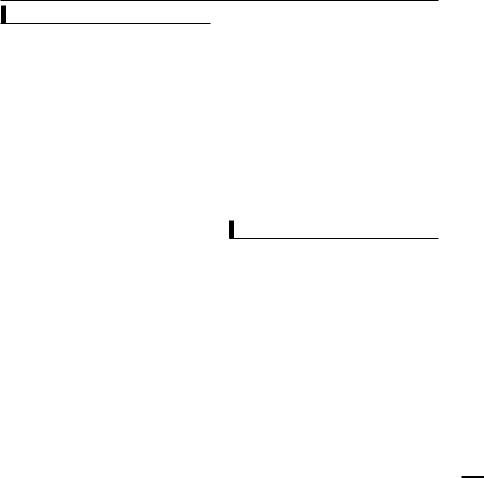
IMPORTANT INFORMATION ON USE
Before using this camcorder
•This camcorder is designed exclusively for use with the high-capacity built-
in memory (8GB(SMX-F43 only), 16GB(SMX-F44 only)) and an external memory card.
•This camcorder records video in H.264/ AVC (MPEG4 part 10/Advanced Video Coding) format compliant with the Standard resolution (SD-VIDEO) format.
•Please note that this camcorder is not compatible with other digital video formats.
•Before recording important video, make a trial recording.
Play back your trial recording to make sure the video and audio have been recorded properly.
•The recorded contents cannot be compensated for:
-Samsung cannot compensate for any damage caused when a recording cannot be played back because of a defect in the camcorder or memory card. Samsung cannot be responsible for your recorded video and audio.
-Recorded contents may be lost due to a mistake when handling this camcorder or memory card, etc. Samsung shall not be responsible for compensation for damages due to the loss of recorded contents.
•Make a backup of important recorded data.
Protect your important recorded data by copying the files to a PC. We also recommend you to copy it from your PC to other recording media for storage.
Refer to the software installation and USB connection guide.
•Copyrights: Please note that this camcorder is intended for individual use only.
Data recorded on the storage media in this camcorder using other digital/analogue media or devices is protected by the copyright act and cannot be used without permission of the owner of the copyright, except for personal enjoyment. Even if you record an event such as a show, performance or exhibition for personal
enjoyment, it is strongly recommended that you obtain permission beforehand.
About this user manual
Thank you for purchasing this Samsung Camcorder. Please read this user manual carefully before you use the camcorder and keep it handy for future reference. Should your camcorder fail to operate correctly, refer to Troubleshooting.
This User Manual covers models SMX-F40, SMX-F400, SMX-F43, SMX-F44.
•The SMX-F40 and SMX-F400 do not have built-in flash memory and uses memory cards. Although some features of SMX-F40, SMX-F400, SMX-F43, SMX-F44 models are different, they operate in the same way.
•Illustrations of model SMX-F40 are used in this user manual.
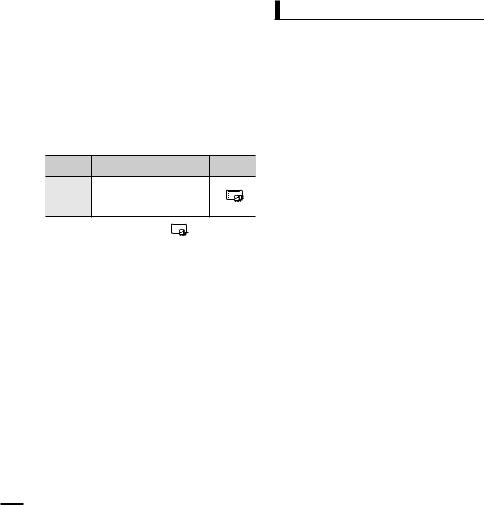
before reading this user manual
•The displays in this user manual may not be exactly the same as those you see on the LCD screen.
•Designs and specifications of the camcorder and other accessories are subject to change without any notice.
•In this user manual’s function descriptions, the icon on the on-screen display section means that it will appear on the screen when you set the corresponding function.
Ex) TV Super Fine - "Video Resolution"
Submenu item page 47
item |
contents |
on-screen |
|
display |
|||
|
|
||
"TV Super |
Videos recorded in |
|
|
720x576(50i) resolution at |
|
||
Fine" |
super-fine image quality. |
|
|
|
|
(If set, corresponding icon ( 
 ) will appear on the screen.)
) will appear on the screen.)
• Descriptions of the “built-in memory” in this user manual apply only to the following models SMX-F43(8GB), SMX-F44(16GB)
The following terms are used in this manual:
•‘Scene’ refers to the point where you press the Record Start/Stop button to start recording until you press again to pause the recording.
•The terms ‘photo’ and ‘still image’ are used interchangeably with the same meaning.
•For Open Source licences information, refer to the “Opensource.pdf” in the provided CD-ROM.
Notes regarding trademarks
•All the trade names and registered trademarks mentioned in this manual or other documentation provided with your Samsung product are trademarks or registered trademarks of their respective holders.
•The SD logo is a trademark. The SDHC logo is a trademark.
•Microsoft®, Windows®, Windows Vista® and DirectX® are either registered trademarks or trademarks of the Microsoft Corporation in the United States and/or other countries.
•Intel®, Core™, and Pentium® are the registered trademarks or trademarks of the Intel Corporation in the United States and other countries.
•Macintosh, Mac OS are either registered trademarks or trademarks of Apple Inc. in the United States and/or other countries.
•YouTube is a trademark of Google Inc.
•Flickr™ is a trademark of Yahoo.
•Facebook is a trademark of Facebook Inc.
•Adobe, the Adobe logo, and Adobe Acrobat are either registered trademarks or trademarks of Adobe Systems Incorporated in the United States and/or other countries.
•All the other product names mentioned here in may be the trademark or registered trademarks of their respective companies. Furthermore, “TM” and “®” are not mentioned in each case in this manual.
vi
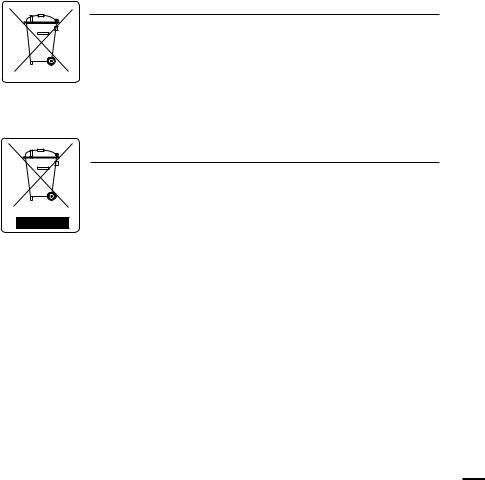
Correct disposal of batteries in this product
(Applicable in the European Union and other European countries with separate battery return systems)
This marking on the battery, manual or packaging indicates that the batteries in this product should not be disposed of with other household waste at the end of their working life. Where marked, the chemical symbols Hg, Cd or Pb indicate that the battery contains mercury, cadmium or lead above the reference levels in EC Directive 2006/66.
If batteries are not properly disposed of, these substances can cause harm to human health or the environment.
To protect natural resources and to promote material reuse, please separate batteries from other types of waste and recycle them through your local, free battery return system.
Correct Disposal of This Product
(Waste Electrical & Electronic Equipment)
(Applicable in the European Union and other European countries with separate collection systems)
This marking on the product, accessories or literature indicates that the product and its electronic accessories (e.g. charger, headset, USB cable) should not be disposed of with other household waste at the end of their working life.
To prevent possible harm to the environment or human health from uncontrolled waste disposal, please separate these items from other types of waste and recycle them responsibly to promote the sustainable reuse of material resources.
Household users should contact either the retailer where they purchased this product, or their local government office, for details of where and how they can take these items for environmentally safe recycling.
Business users should contact their supplier and check the terms and conditions of the purchase contract. This product and its electronic accessories should not be mixed with other commercial wastes for disposal.
vii
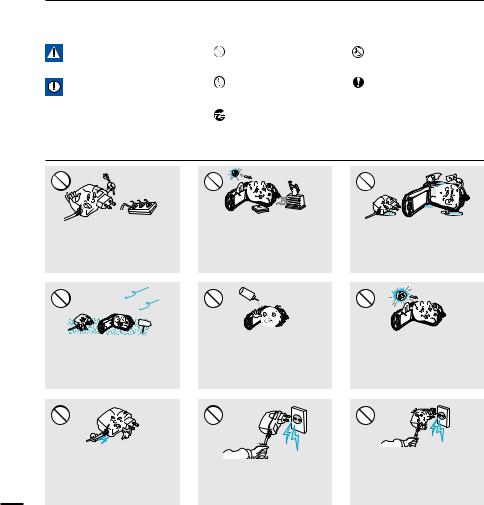
safety information
The safety precautions illustrated below are to prevent personal injury or material damages. Heed all instructions carefully.
WARNING
Means that there is a potential risk of serious personal injury.
CAUTION
Means that there is a potential risk of personal injury or damage to the product
|
|
Prohibited action. |
|
Do not touch the product. |
|
|
|||
|
|
Do not disassemble the |
|
This precaution must be kept. |
|
|
|
||
|
|
|||
|
|
product. |
|
|
|
|
|
||
|
|
Unplug from the power |
|
|
|
|
|
|
|
|
|
supply. |
|
|
|
|
|
|
 WARNING
WARNING
Do not overload outlets or extension cords as this may result in abnormal heat or fire.
SAND |
No sand or dust! Fine sand or dust entering the camcorder or AC power adaptor could cause malfunctions or defects.
Using the camcorder at
temperatures over 140 (60 ) may result in fire. Keeping the
battery at a high temperature may cause an explosion.
I L
No oil! Oil entering the camcorder or AC power adaptor could cause electric shock, malfunctions or defects.
W
Do not allow water or metal and inflammable matter to enter the camcorder or AC power adaptor.
Doing so may pose a fire hazard.
Do not aim the LCD screen directly into the sun. Doing so could cause eye injuries, as well as lead to malfunctioning of internal parts of the product.
Do not bend the power-cord or damage the AC power adaptor by pressing on it with a heavy object.
viiiThere may be a risk of fire or electric shock.
Do not disconnect the AC adaptor by pulling on its power-cord, as this could damage the powercord.
Do not use the AC adaptor if it has damaged, split or broken cords or wires. Doing so may cause fire or electric shock.
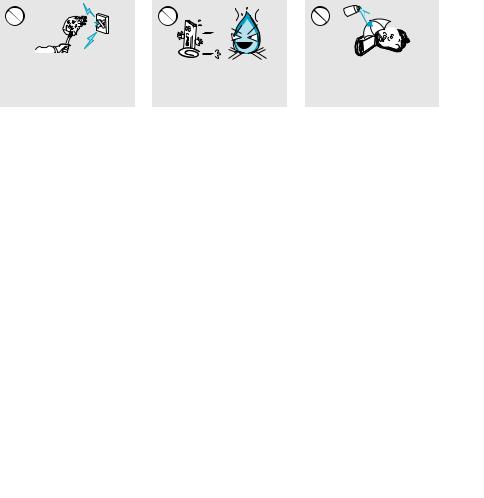
Do not connect the AC adaptor unless the plug can be fully inserted with no part of the blades exposed.
Keep the camcorder away from water when used near the beach or pool or when it rains. There is a risk of malfunction or electric shock.
Keep the power-cord unplugged when not in use or during lightning storms. There is a risk of fire.
If the camcorder malfunctions, immediately detach the AC adaptor or battery from the camcorder.
There is a risk of fire or injury.
Do not dispose of battery pack in a fire as it may explode.
Keep the used lithium battery or memory card out of the reach of children. If the lithium battery or memory card is swallowed by children, consult physician
immediately.
When cleaning the AC adaptor, unplug the power-cord. There is a risk of malfunction or electric shock.
Do not attempt to disassemble, repair, or reform the camcorder or the AC adaptor to avoid a risk of fire or electric shock.
Never use cleaning fluid or similar chemicals. Do not spray cleaners directly on the camcorder.
Do not plug or unplug the power cord with wet hands. There is a risk of electric shock.
If the camcorder makes an abnormal sound, or smell or smokes, unplug the power-cord immediately and request service from a Samsung service centre. There is a risk of fire or personal injury.
ix
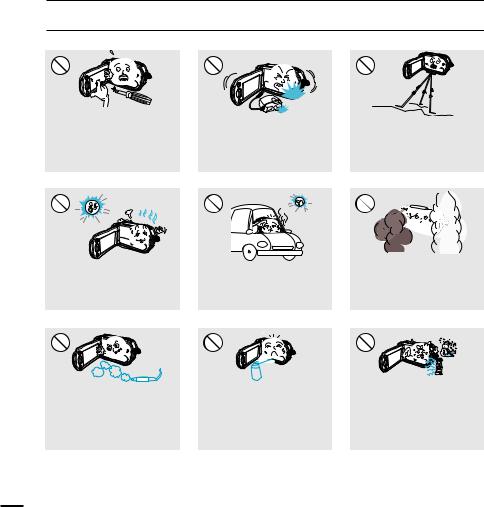
safety information
 CAUTION
CAUTION
Do not press the surface of the LCD with force, or hit it with a sharp object. If you push the LCD surface, display unevenness may occur.
W
Do not use the camcorder near direct sunlight or heating equipment. This may cause a malfunction or injury.
W
Do not drop or expose the camcorder, battery pack, AC adaptor or other accessories to severe vibrations or impact. This may cause a malfunction or injury.
Do not leave the camcorder in a closed vehicle for a long time, where the temperature is very high.
Do not use the camcorder on a tripod (not supplied) in a place where it is subject to severe
vibrations or impact.
Do not expose the camcorder to soot or steam. Thick soot or steam could damage the camcorder case or cause a malfunction.
Do not use the camcorder near dense exhaust gas generated by gasoline or diesel engines, or corrosive gas such as hydrogen sulphide. Doing so may corrode the external or internal terminals, disabling normal operation.
E
D
I
C
I
T
C
E
S
N
I
Do not expose the camcorder to insecticide. Insecticide entering the camcorder could cause the product to fail to operate normally. Turn the camcorder off and cover it with vinyl sheet, etc. before using insecticide.
Do not expose the camcorder to sudden changes in temperature or a humid place. There is also a risk of defect or electric shock when using outdoors during lightning storms.
x
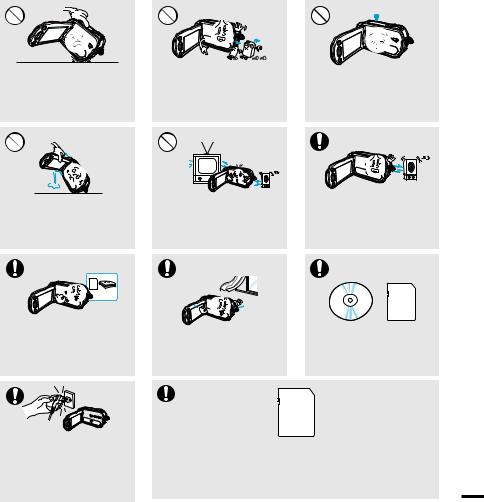
Do not place the camcorder with the open LCD screen down.
W
Do not wipe the camcorder body with benzene or thinner.
The exterior coating could peel off or the case surface could deteriorate.
Do not leave the LCD screen open when not using the
camcorder.
Do not hold the camcorder by the LCD monitor when lifting it. The LCD screen could detach and the camcorder may fall.
Use Samsung-approved accessories only. Using products from other manufacturers may cause overheating, fire, explosion, electric shock or personal injuries caused by abnormal operation.
Do not use the camcorder near TV or radio: This could cause noise on the TV screen or to radio broadcasts.
Place the camcorder on a stable surface and a place with ventilation openings.
W
Do not use the camcorder near strong radio waves or magnetism such as speakers and a large motor. Noise could enter video or audio that are being recorded.
Keep important data separately.
Samsung is not responsible for data loss.
Use the mains plug where it can be readily operable. If any problem occurs with the product, the mains
plug must be removed to disconnect power completely. Turning off the power button on the product does not completely disconnect the power.
Other manufacturers of optional accessories compatible with this camcorder is responsible for their own products. Use the optional accessories according to the safety instructions. Samsung shall not
be responsible for any malfunction and risk of fire, electric shock and xi damages occurred by using unauthorized accessories.
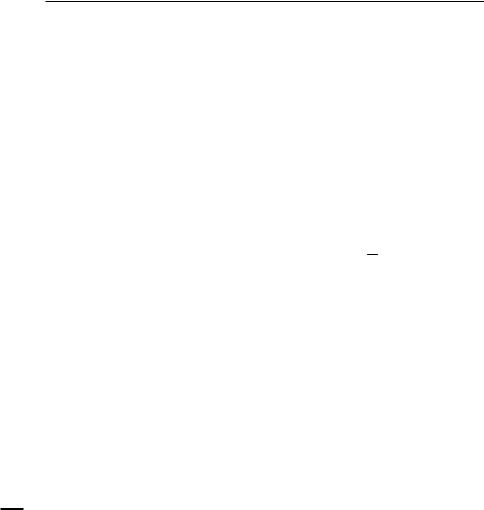
contents
quick start guide
05
getting to know the camcorder
09
Identifying the screen displays
12
preparation
17
basic operation of the camcorder
23
about the storage media
30
basic recording
35
basic playback
40
05 You can record videos in H.264 format!
09What's included with your camcorder
10Location of controls
12 LCD screen indicators
17Attaching the grip belt
17Adjusting the LCD screen
18Connecting a power source
20Checking the battery state
23 Turning your camcorder on/off
23Switching to the power saving mode
24Setting the operation modes
24Using the display( 


 ) touch button
) touch button
25Using the back light touch button
25Using the LCD enhancer function
26Shortcut menu (OK guide)
27Shortcut function using the control jotsticks
28Setting the time zone and date/time for the first time
29Selecting the languages
30Selecting the storage media (SMX-F43/F44 only)
31Inserting and removing a memory card (not supplied)
32Selecting a suitable memory card
35Recording videos
36Taking photos
37Quick view function in the record mode
38Recording with ease for beginners (SMART AUTO mode)
39Zooming
40Changing the playback mode
41Playing back videos
43 Viewing photos
recording options
44
playback options
67
system setting
79
44Changing the menu settings
45Menu items
46iSCENE
47Video Resolution
48Photo Resolution
4916:9 Wide
50White Balance
52Aperture
53Shutter Speed
55EV (Exposure Value)
56C.Nite
57Focus
59Anti-Shake(HDIS)
60Digital Effect
61Fader
62Wind Cut
63Zoom Type
64Time Lapse REC
66Guideline
67Menu items
68Multi View Option
69Play Option
70Delete
71Protect
72Story-Board Print
73Using  VIEW
VIEW
74Copy (SMX-F43/F44 only)
75Edit (Divide)
76Edit (Combine)
77Slide Show
78Slide Show Option
78File Info
79Menu items (  )
)
80Storage Type (SMX-F43/F44 only)
80Storage Info
81Format
82File No.
82 Time Zone
84Date/Time Set
84Date Type
85Time Type
85Date/Time Display
86LCD Brightness
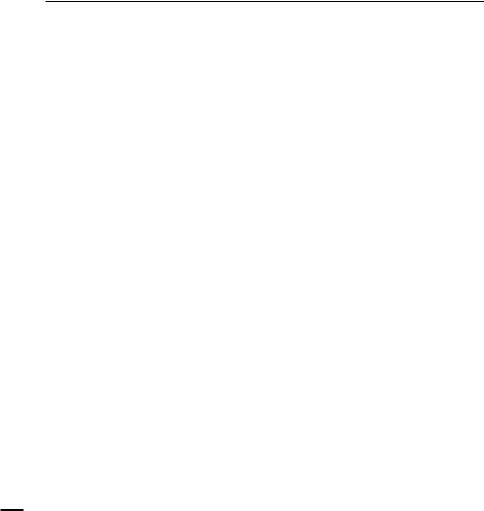
contents
CONNECTING TO A TV
93
dubbing videos
95
using with a Windows computer
96
troubleshooting
104
maintenance & additional information
114
specifications
117
86LCD Colour
87Auto LCD Off
87Menu Design
88Transparency
88Beep Sound
89Shutter Sound
89Auto Power Off
90PC Software
90TV Display
91Default Set
91 Version
91Language
92Demo
93Connecting to a normal (standard definition) TV (16:9/4:3)
95Dubbing to VCR or DVD/HDD recorders
96Checking your computer type
97What you can do with a Windows computer
98Using the intelli-studio programme
102 Using as a removable storage device
104 Troubleshooting
114Maintenance
115Additional information
116Using your camcorder abroad
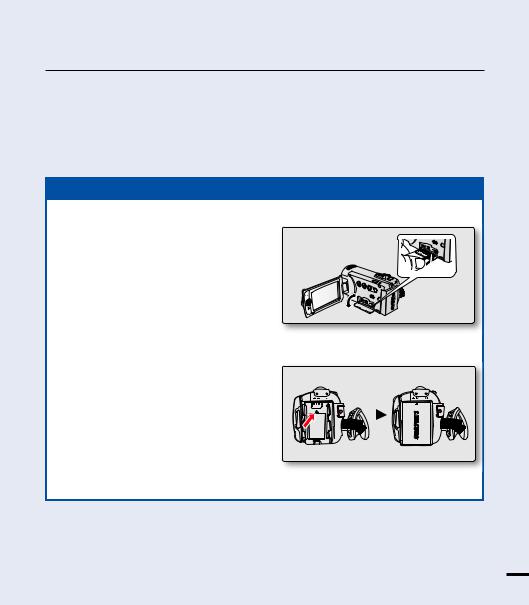
quick start guide
This quick start guide introduces the basic operation and features of your camcorder. See the reference pages for more information.
You can record videos in H.264 format!
You can record videos in H.264 format that is convenient to email and share with your friends and family. You can also take photos with your camcorder.
STEP1: Get ready
1. Insert a memory card. page 31
• You can use commercially available SDHC (SD High Capacity) or SD memory cards with this camcorder.
• Set the appropriate storage media. page 30 (SMX-F43/F44 only)
2.Insert the battery into the battery slot. page 18
5
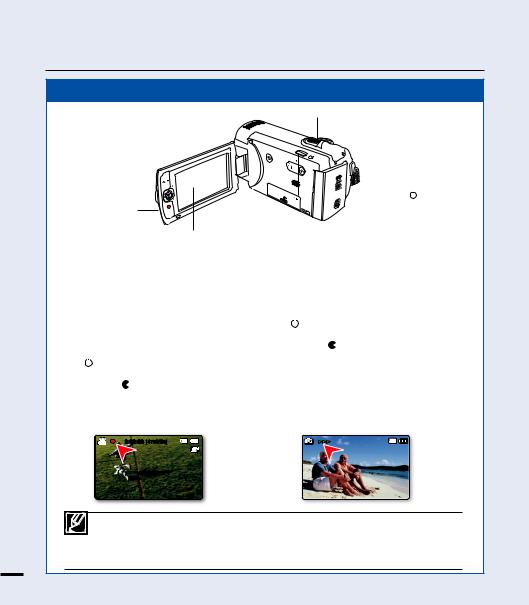
quick start guide
STEP2: Record with your camcorder
Zoom lever


 VIEW
VIEW 
W

 PHOTO button
PHOTO button
 MODE button
MODE button


 MODE indicator
MODE indicator 
 Recording start/
Recording start/
stop button



 Power (
Power (  ) button
) button
Recording start/ stop button
LCD screen
Recording videos with |
Taking photos |
||||||
H.264 format |
|
|
|
|
|||
1. Open the LCD screen and press the Power |
|||||||
Your camcorder uses advanced H.264 |
|||||||
compression technology to realize the clearest |
( |
|
) button to turn on the camcorder. |
||||
|
|||||||
video quality. page 47 |
|
• Set the lens cover open/close switch to |
|||||
1. Open the LCD screen and press the Power |
|
|
|
open ( ). |
|||
|
|
|
|
||||
( |
|
) button to turn on the camcorder. |
2. Press the PHOTO button fully when you are |
||||
|
|||||||
• Set the lens cover open/close switch to |
|
ready. |
|||||
|
|
open ( ). |
|
|
|
|
|
2.Press the Recording start/stop button.
•To stop recording, press the Recording start/stop button.
0:00:00 [475Min]

•Your camcorder is compatible with H.264 recording format, which achieves effi cient coding of high quality video with less capacity.
•You can record videos in SD (standard defi nition). The default setting is “TV Fine (720x576(50i)).” page 47
6• You can not take photos while you are recording videos.
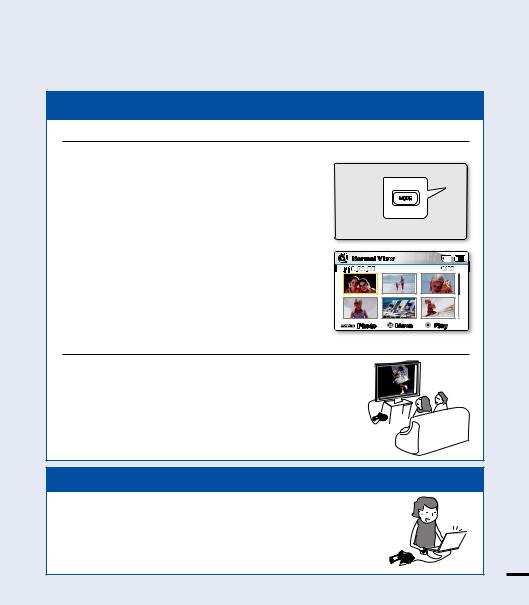
STEP3: Play back videos or photos
Viewing the LCD screen of your camcorder
You can fi nd your desired recordings quickly by using the thumbnail index view.
1. Press the MODE button to select the Play mode.
• The thumbnail index view appears. The thumbnail of the latest created or played fi le is highlighted.
2. Select the Video or Photo thumbnail index view screen.
• You can simply switch between video and photo thumbnail view using the zoom lever.
3. |
Use the Control (///) joystick to select a |
Normal View |
|
|
|
|
|
||
|
desired video or photo, and then press the Control |
|
|
|
|
button (OK). |
|
|
|
|
|
Photo |
Move |
Play |
Viewing on a TV
•You can enjoy detailed, brilliant quality videos on a connected TV. pages 93~94
STEP4: Save recorded videos or photos
Simple and fun! Enjoy the various features of Intelli-studio on your
Windows computer.
Using the Intelli-studio programme built in your camcorder, you can |
|
import video/photos onto your computer, edit or share the videos/ |
|
photos with your friends. For details, see pages 98~101. |
7 |
|
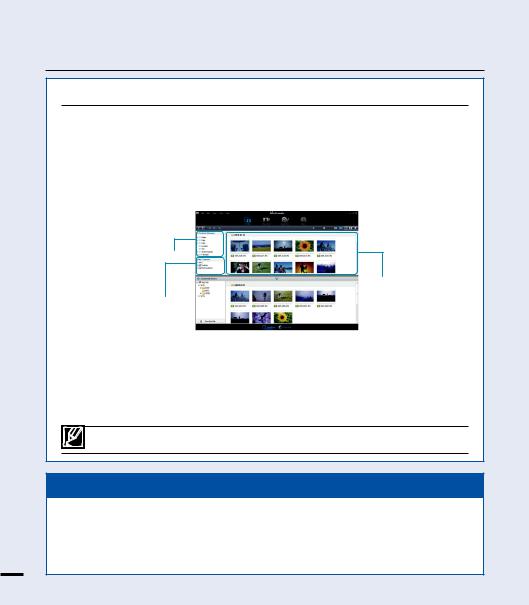
quick start guide
Viewing the videos/photos from your PC
1.Launch the Intelli-studio programme by connecting the camcorder to your PC via the USB cable.
•A new file saving screen appears with the Intelli-studio main window. Click “Yes,” the uploading procedure will start.
2.The new files are saved to your PC and registered to “Contents Manager” on the Intelli-studio program.
•You can arrange the files by different options such as Face, Date, Location, etc.
Contents Manager
Saved files
Folders directory on you PC
3. You can double-click on the file you would like to start playback.
Sharing the videos/photos onto YouTube/Flickr/Facebook
Share your contents with the world, by uploading photos and videos directly to a web site with a single click.
Click on the “Share” “Upload” tab on the browser. page 101
The Intelli-studio runs automatically once the camcorder is connected to a Windows computer (when you specify “PC Software: On”). page 90
STEP5: Delete videos or photos
If the storage media is full, you cannot record new videos or photos. Delete videos or photos data that have been saved on a computer from the storage media. Then you can record new videos or photos on newly freed up space.
Press the MODE button to switch the Play mode Press the MENU button
Control joystick (////OK) to select "Delete." page 70
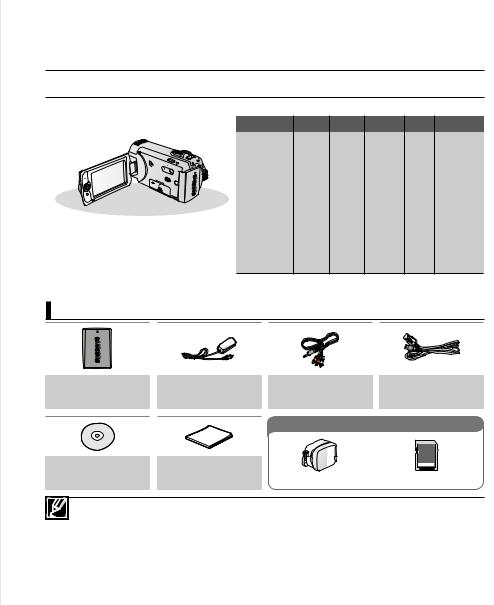
getting to know the camcorder
WHAT'S INCLUDED WITH YOUR CAMCORDER
Your new camcorder comes with the following accessories. If any of these items is missing from your box,
call Samsung’s Customer Care Centre. |
|
|
|
|
|
|
Model name |
Colour |
built-in |
Memory |
LCD |
Lens |
|
|
memory |
card slot |
screen |
|||
|
|
|
|


 VIEW
VIEW 
SMX-F40BP |
Black |
|
|
|
/F400BP |
|
|
|
|
|
|
|
|
|
SMX-F40SP |
Silver |
|
|
|
/F400SP |
- |
|
|
|
|
|
|
||
SMX-F40RP |
Red |
|
|
|
/F400RP |
|
|
|
|
|
|
|
|
|
SMX-F40LP |
Blue |
|
|
52x (Optical), |
/F400LP |
|
|
||
|
|
|
||
SMX-F43BP |
Black |
|
1 slot |
Colour 65x (Intelli), |
SMX-F43SP |
Silver |
8GB |
2200x (Digital) |
|
SMX-F43RP |
Red |
|
||
|
|
|
||
SMX-F43LP |
Blue |
|
|
|
SMX-F44BP |
Black |
|
|
|
SMX-F44SP |
Silver |
16GB |
|
|
SMX-F44RP |
Red |
|
||
|
|
|
||
SMX-F44LP |
Blue |
|
|
|
•The shape is the same for all models. Only the colour is different.
Checking your accessories
Battery pack |
AC power adaptor |
Audio/Video cable |
USB cable |
|
(IA-BP210E) |
(AA-MA9 type) |
|||
|
|
|||
|
|
Optional accessories |
||
User manual CD |
Quick start guide |
Carrying case |
Memory card |
|
|
|
|||
•The exact appearance of each item may vary by model.
•The contents may vary depending on the sales region.
•Parts and accessories are available for purchase at your local Samsung dealer. SAMSUNG is not responsible for reduced battery life time or malfunctions caused by any unauthorized use of accessories such as the AC adaptor or the batteries.
•A memory card is not included. See page 32 for memory cards compatible with your camcorder.
• |
Your camcorder includes a user manual CD and a quick start guide (printed). |
|
||
• |
Optional accessories: This is an optional accessory. To buy one, contact your nearest Samsung dealer. |
|||
|
|
|||
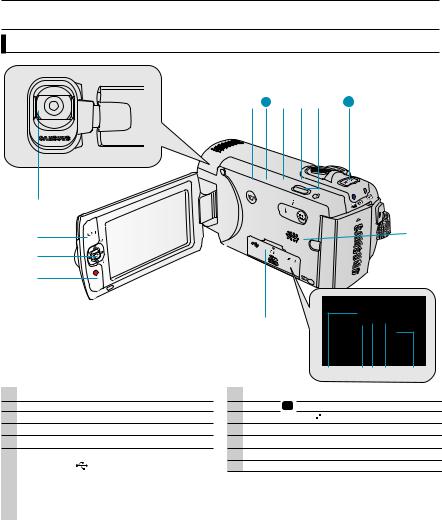
getting to know the camcorder
LOCATION OF CONTROLS
Front & Left View
VARIOPLAN |
f=2.1-109.2mm F:1.8 |
|
1Lens
2MENU button
3Control joystick (////OK), Zoom (W/T) joystick
4Recording start/stop button
5LCD screen
6Memory card/Jack cover
|
|
USB jack ( ) |
|
|
Memory card slot |
|
|
AV jack (AV) |
10 |
|
CHG (charging) indicator |
|
DC IN jack (DC IN) |
|
|
|
|
9 13
W


 VIEW
VIEW 
|
CARD |
7 Built-in speaker
8 Display ( ) touch button
) touch button
9 LCD Enhancer ( ) touch button
) touch button
10 Back Light ( ) touch button
) touch button
11SMART AUTO touch button /  VIEW touch button
VIEW touch button
12Power ( ) button
) button
13MODE button
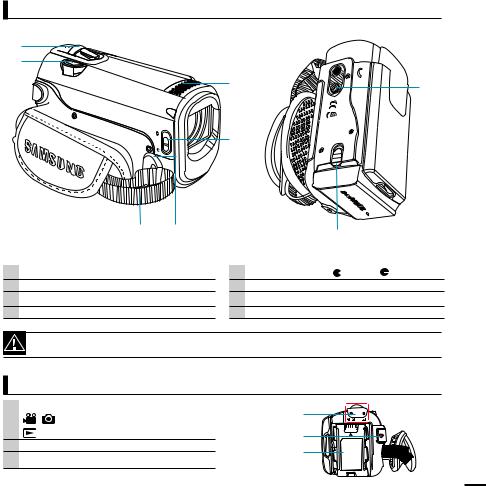
Right Top & Bottom View
 T
T
W
|
|
|
|
|
|
|
|
|
|
|
1 |
Zoom lever (W/T) |
5 |
Lens cover open ( )/close ( ) switch |
2 |
PHOTO button |
6 |
Internal microphone |
3 |
Grip belt |
7 |
Battery pack release switch (BATT.) |
4 |
Grip belt hook |
8 |
Tripod receptacle |
Be careful not to cover the internal microphone and lens during recording.
Rear View
1 |
Mode indicator |
|
|
|
: Record mode (Video/Photo) |
||
|
|
||
|
: Play mode |
|
|
2 |
Recording start/stop button |
|
|
3 |
Battery pack slot |
||
|
11
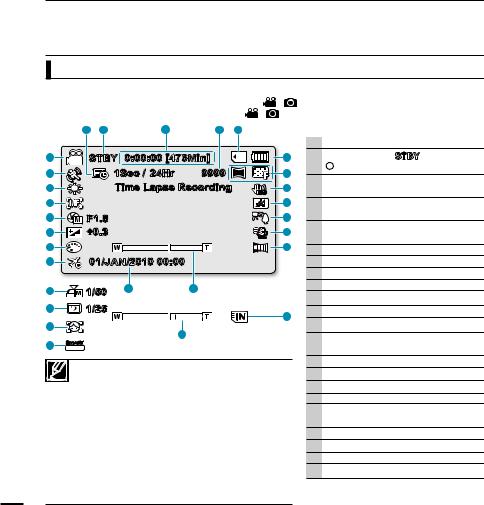
identifying the screen displays
The available functions vary depending on the selected operation mode, and different indicators appear depending on the setting values.
LCD SCREEN INDICATORS
Video and Photo record mode
PRECHECK! |
|
|
|
• |
This On Screen Display (OSD) is shown in Record ( |
|
/ ) mode only. |
• |
Press the MODE button to select the Record ( |
/ |
) mode. page 24 |
|
|
|
|
1 2 3 4 5
22 |
STBY 0:00:00 [475Min] |
6 |
||
21 |
|
1Sec / 24Hr |
9999 1.6M |
7 |
20 |
|
Time Lapse Recording |
8 |
|
19 |
|
|
|
9 |
18 |
F1.8 |
|
|
10 |
17 |
+0.3 |
|
|
11 |
16 |
|
|
|
12 |
15 |
01/JAN/2010 00:00 |
|
|
|
18 |
1/50 |
14 |
13 |
|
|
|
|
||
18 |
1/25 |
|
|
5 |
|
|
|
|
|
19 |
|
13 |
|
|
|
|
|
|
|
21 |
SMART |
|
|
|
AUTO |
|
|
|
|
|
|
|
|
|
|
• The above screen is an example for explanation: |
|
||
|
It is different from the actual display. |
|
||
|
• The on-screen indicators are based on an 16GB SDHC |
|||
|
memory card capacity. |
|
|
|
|
• Functions marked with * will not be kept when the |
|
||
|
camcorder is turned off and on again. |
|
||
|
• For enhanced performance, the display indications and |
|||
|
the order are subject to change without prior notice. |
|
||
|
• This camcorder provides one combined video and |
|
||
|
photo record mode. You can easily record videos or |
|
||
|
photos in the same mode without having to change it. |
|||
|
• The total number of recordable photos is counted |
|
||
|
based on available space on the storage media. |
|
||
1 |
• The number of recordable photos on the OSD is a |
|
||
maximum of 9,999. |
|
|
||
1Time Lapse REC *
2Operating mode (STBY (Standby) / (Recording))
3Time counter (Video recording time: remaining recordable time)
4Photo image counter (Total number of recordable photos)
5Storage media (Memory card or built-in memory (SMX-F43/F44 only))
6Battery info. (Remaining battery level)
7Photo Resolution / Video Resolution
8Anti-Shake (HDIS)
9LCD Enhancer *
10Back Light
11Wind Cut
12Fader *
13Zoom (Optical Zoom / Intelli-Zoom / Digital Zoom)
14Date/Time Display
15Time Zone
16Digital Effect
17EV (Exposure Value) *
18Manual Aperture */ Manual Shutter Speed */ C.Nite *
19Manual Focus */ Face Detection *
20White balance
21 SCENE / SMART AUTO
SCENE / SMART AUTO
22Record mode ( /
/ )
)
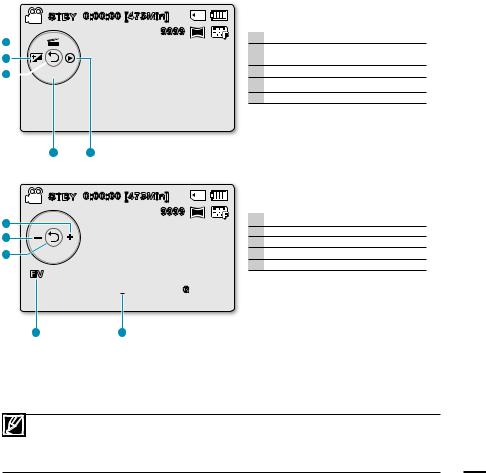
STBY 0:00:00 [475Min] |
|
9999 |
1.6M |
5  SCENE
SCENE
4
3

2 1
STBY 0:00:00 [475Min] |
|
9999 |
1.6M |
5
4
3
EV



 0
0
Video and Photo record mode : Shortcut menu (OK Guide)
1Quick View
2Focus* (Auto Focus/Face Detection / Manual Focus)
3Shortcut menu (OK Guide) / Return
4EV (Exposure Value)*
5iSCENE
Video and Photo record mode : Shortcut menu (Manual)
1Manual Control Bar/ Value
2Menu name
3Shortcut menu (OK Guide) / Return
4Value adjust (down)
5Value adjust (up)
21
•The illustration above shows the EV (Exposure Value) screen.
•Functions marked with * will not be kept when the camcorder restarts.
•The shortcut menu (OK guide) represents the most frequently accessed functions according to the
selected mode. Pressing the OK button will display a shortcut menu of frequently used functions on |
1 |
the LCD screen. |
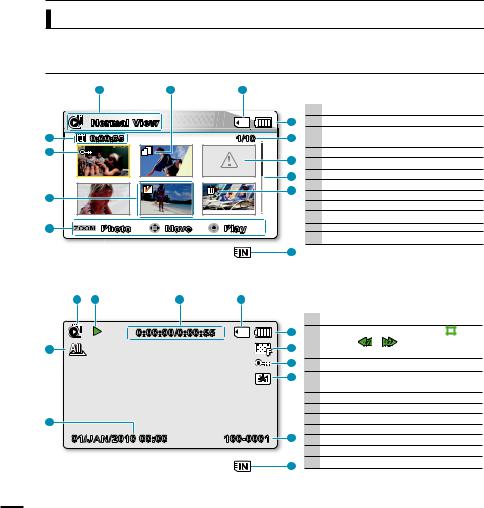
identifying the screen displays
Video Play mode
PRECHECK!
•This On Screen Display (OSD) is shown in Video play ( ) mode only.
) mode only.
•Press the MODE button to select the Play ( ) mode. page 24
) mode. page 24
|
1 |
2 |
3 |
|
Video Play mode : Thumbnail View |
|
|
|
|
|
|
1 |
Video Play mode |
|
Normal View |
|
|
4 |
2 |
Copy Selected (SMX-F43/F44 only) |
12 |
0:00:55 |
|
1/10 |
5 |
3 |
Storage media (Memory card or built-in |
|
|
memory (SMX-F43/F44 only)) |
||||
|
|
|
|
|
|
|
11 |
|
|
|
6 |
4 |
Battery info (Remaining battery level) |
|
|
|
|
5 |
Now / Total fi le number |
|
|
|
|
|
7 |
6 |
Error File |
|
|
|
|
8 |
7 |
Scroll bar |
10 |
|
1 |
|
8 |
Delete Selected |
|
|
|
|
||||
|
|
|
9 |
Button Guide |
||
|
|
|
|
|
||
|
Photo |
Move |
Play |
|
10 |
Edit (Combine) |
9 |
|
11 |
Protection |
|||
|
|
|
|
|
12 |
Recorded time |
|
|
|
|
3 |
|
|
1 2 3 4
0:00:00/0:00:55 |
5 |
11 |
6 |
|
7 |
|
8 |
10
01/JAN/2010 00:00 |
100-0001 |
9 |
|
|
4 |
Video Play mode : Single View
1Video Play mode
2Play Status ( Play () / Pause ( 
 ) /
) /
Search ( / ) / Frame-by-frame ( 
 /
/ 
 ) / Slow motion (
) / Slow motion (  /
/  ))
))
3Time code (Elapsed time / Recorded time)
4Storage media (Memory card or built-in memory (SMX-F43/F44 only))
5Battery info (Remaining battery level)
6Video Resolution
7Protection
8LCD Enhancer
9File Name (File number)
10Date/Time Display
11Play Option
14
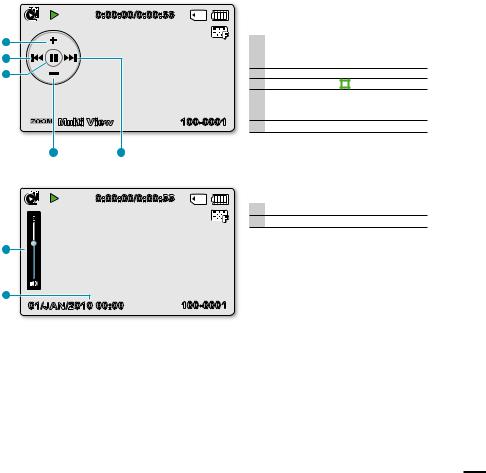
0:00:00/0:00:55
5 |
4 |
3 |
Multi View |
100-0001 |
2 |
1 |
0:00:00/0:00:55
1 |
2 |
100-0001 |
01/JAN/2010 00:00 |
Video Play mode : Shortcut menu (OK Guide)
1Forward playback search
page 42 (Skip/Search/Slow motion/ Frame-by-frame)
2Volume Down
3Play () / Pause ( 
 )
)
4Reverse playback search
page 42 (Skip/Search/Slow motion/ Frame-by-frame)
5Volume Up
Video Play mode : Single (Volume)
1Volume Bar
2Date/Time Display
15
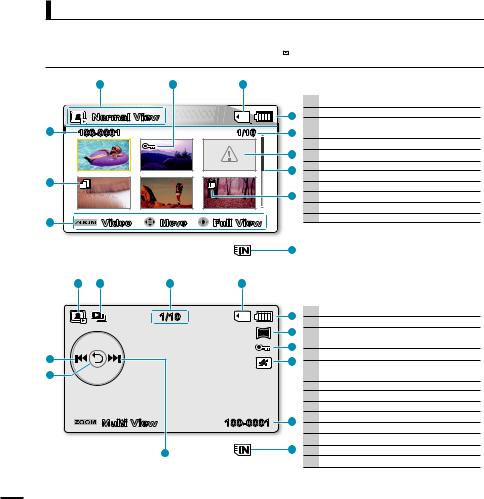
Photo play mode
PRECHECK!
•This On Screen Display (OSD) is shown in Photo Play ( ) mode only.
) mode only.
•Press the MODE button to select the Play ( ) mode. page 24
) mode. page 24
|
|
1 |
2 |
3 |
|
|
|
|
|
|
|
|
|
1 |
Photo Play mode |
|
|
Normal View |
|
|
4 |
2 |
Protection |
|
|
|
|
3 |
Storage media (Memory card or built-in |
||
|
100-0001 |
|
1/10 |
|
|||
11 |
|
5 |
|
memory (SMX-F43/F44 only)) |
|||
|
|
|
|
|
|
4 |
Battery info (Remaining battery level) |
|
|
|
|
|
6 |
5 |
Now / Total fi le number |
|
|
|
|
|
7 |
6 |
Error File |
|
|
|
|
|
7 |
Scroll bar |
|
10 |
|
|
|
|
|
||
|
|
|
|
|
8 |
Delete Selected |
|
|
|
|
|
|
|
||
|
|
|
|
|
8 |
9 |
Button Guide |
|
|
|
|
|
|
10 |
Copy Selected (SMX-F43/F44 only) |
9 |
|
Video |
Move |
Full View |
|
11 |
File name (File number) |
|
|
|
|
||||
|
|
|
|
|
3 |
|
|
|
1 |
2 |
3 |
4 |
|
|
|
|
1/10 |
5 |
1 |
Photo Play mode |
|
|
2 |
Slide Show |
|||
|
|
|
|||
|
1.6M |
6 |
3 |
Image counter |
|
|
|
7 |
|
(Current image / total number of |
|
|
|
|
recorded images) |
||
12 |
|
8 |
|
||
|
4 |
Storage media (Memory card or built-in |
|||
|
|
||||
11 |
|
|
|
memory (SMX-F43/F44 only)) |
|
|
|
|
5 |
Battery info (Remaining battery level) |
|
|
|
|
6 |
Photo Resolution |
|
|
|
|
7 |
Protection |
|
Multi View |
100-0001 |
9 |
8 |
LCD Enhancer |
|
9 |
File Name (File number) |
||||
|
|
|
|||
|
|
|
10 |
OK Guide (Next image) |
|
|
10 |
4 |
11 |
Shortcut menu (OK Guide) / Return |
|
|
|
12 |
OK Guide (Previous image) |
||
|
|
|
16
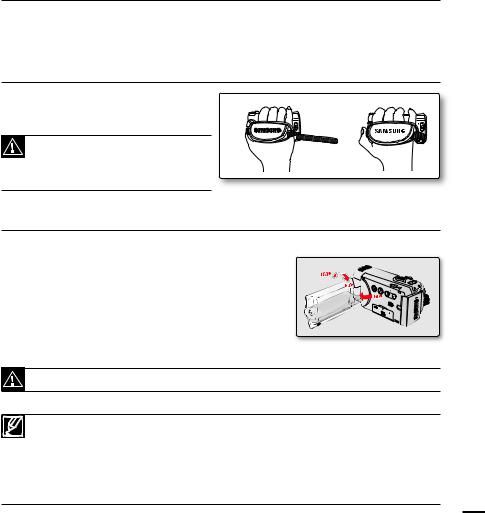
preparation
This section provides information that you should know before using this camcorder: such as how to use the provided accessories, how to charge the battery, and how to setup the operation mode and initialise setup.
ATTACHING THE GRIP BELT
Adjust the length of grip belt so that the |
1 |
2 |
camcorder is stable when you press the |
Recording start/stop button with your thumb.
Please note if the hand strap is adjusted too tight and you use excessive force to insert your hand, the hand strap hook of the camcorder may be damaged.
ADJUSTING THE LCD SCREEN
The wide LCD screen on your camcorder offers high quality image viewing.
1. Open the LCD screen with your fi nger.
• The screen opens up to 90°.
2. Rotate the LCD screen towards the lens. |
VIEW |
•You can rotate it up to 180° towards the lens and up to 




 90° backward. To view recordings more conveniently,
90° backward. To view recordings more conveniently, 


 rotate the screen by 180° towards the lens, then fold it
rotate the screen by 180° towards the lens, then fold it
back to the body.
Excessive rotation may damage the connective hinge between the screen and the camcorder.
•When the LCD screen is rotated by 180°, the left and right sides of the subject are shown in reverse, which produces horizontally fl ipped image.
•Remove fi ngerprints or dust on the screen with a soft cloth.
•To adjust the LCD brightness and colour, refer to the page 86.
•The super fi ne LCD technology enabled about 99.99% pixels on the LCD screen. Although one or two black dots or bright dots(red, blue, white) could appear on the
screen, this is not a malfunction and does not affect the recorded image. |
17 |
|
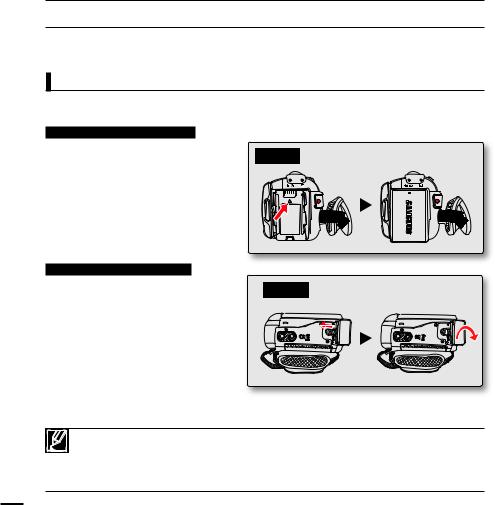
preparation
CONNECTING A POWER SOURCE
•Be sure to charge the battery pack before you start using your camcorder.
•Use the IA-BP210E battery pack only.
•The battery pack may be charged a little at the time of purchase.
Battery pack insertion/ejection
It is recommended you purchase one or more additional battery packs to allow continuous use of your camcorder.
Inserting the battery pack
1.Insert the battery pack into the battery pack slot until it softly clicks.
•Make sure that the SAMSUNG logo is facing front when the camcorder is placed as shown in the fi gure.
Ejecting the battery pack
1.Gently push the Battery pack release switch in the direction as shown in the diagram to eject the battery.
2.Push down and lift the battery pack to pull out in the direction as shown in the diagram.
Insert
Eject
•Use only Samsung-approved battery packs. Do not use batteries from other manufacturers. Otherwise, there is a danger of overheating, fi re or explosion.
•Samsung is not responsible for problems occurring due to using unapproved batteries.
•Remove the battery pack separately from the camcorder while not in use.
•It is recommended to prepare an additional battery pack for prolonged outdoor use.
18
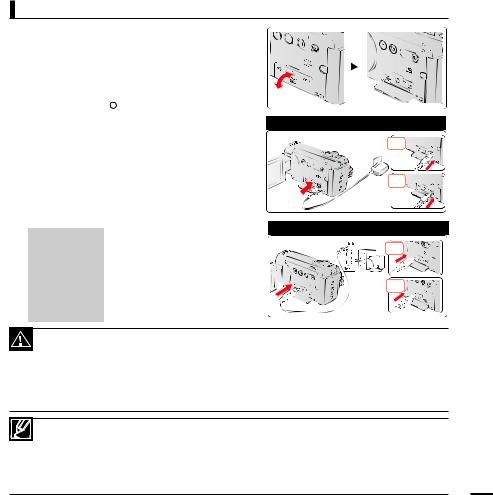
Charging the battery
You can charge the battery using the AC power adaptor or USB cable.
PRECHECK!
•Charge the battery pack before using the camcorder.
•Use only the provided battery pack and AC power adaptor.
1.Press the Power (  ) button to turn off the camcorder. page 23
) button to turn off the camcorder. page 23
2.Insert the battery in the camcorder. page 18
3.Open the connector cover of the unit.
4.Charge the battery using the AC power adaptor or USB cable.
•The CHG (charge) lamp lights up and charging starts. When the battery is fully charged, the charging (CHG) lamp turns green. page 20
|
Connect the AC power adaptor |
|
Using the AC |
to the camcorder properly and |
|
power adaptor |
plug the AC power adaptor in |
|
|
the wall outlet. |
|
|
|
|
Using the USB |
Connect the USB cable to the |
|
camcorder properly and connect the |
||
cable |
||
other end to a USB port of a PC. |
||
|
||
|
|
 W
W 
 VIEW
VIEW 


 ġVIEW
ġVIEW
Connecting the AC power adaptor
No 

 ġVIEW
ġVIEW
Yes
Connecting the USB cable
|
VIEW |
No |
ġ |
|
|
Yes |
VIEW |
|
ġ |
• Charging the battery pack at low temperature may take longer or fail to fully charge (green indicator will not turn on).
• Please make sure that there are no foreign substances in the plug and socket when you connect the AC power supply to the camcorder.
• Fully charge the battery pack before use.
• When using the AC power supply, place it close to the wall outlet. If you experience a malfunction while using
the camcorder, separate the AC power supply immediately from the wall outlet. |
|
• Do not use the AC power supply in a tight space, such as between furnishings. |
|
• When recording indoors with an available wall outlet, it is convenient to use the AC power supply instead of |
|
the battery pack. |
|
• It is recommended to charge the battery pack in a place with ambient temperature of 50˚F~86˚F(10°C ~ 30°C). |
|
• When charging, if both the USB cable and AC power adaptor are connected, the AC power adaptor will |
|
override the USB. |
|
• If the camcorder is turned on, the battery will still charge, but more charging time will be needed. |
19 |
It is recommended you to keep the camcorder turned off while charging. |
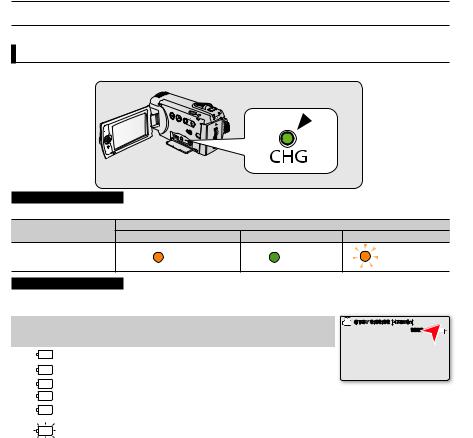
preparation
CHECKING THE BATTERY STATE
You can check the charging state and remaining battery capacity.
To check the charging state
The colour of the CHG lamp indicates the power or charging state.
Charging (CHG) lamp
The colour of the charging indicator shows the charging state.
Charging state |
|
Charge |
|
|
Charging |
Fully Charged |
Error |
||
|
||||
LED colour |
(Orange) |
(Green) |
(Orange Blink) |
Battery Level Display
The Battery Level Display shows the amount of battery power
Battery Level |
State |
Message |
||
Indicator |
||||
|
|
|||
|
|
|
|
|
|
|
Fully charged (100%~75%) |
- |
|
|
|
|||
|
|
|
|
|
|
|
75%~50% |
- |
|
|
|
|||
|
|
|
|
|
|
|
50%~25% |
- |
|
|
|
|||
|
|
|
|
|
|
|
25%~5% |
- |
|
|
|
|||
|
|
less than 5% |
- |
|
|
|
|||
|
|
|
|
|
|
|
Exhausted (fl ickers): The device will soon turn off. |
- |
|
|
|
Change the battery pack as soon as possible. |
||
|
|
|
||
- |
|
(fl ickers): The device will be forced to turn off after |
"Low |
|
|
3 seconds. |
battery" |
||
|
|
|||
 STBY 0:00:00 [475Min]
STBY 0:00:00 [475Min]


 9999
9999 

•Before using the camcorder, charge the battery.
•Above fi gures are based on a fully charged battery pack at normal temperature.
0 |
Low ambient temperature may affect the use time. |
|
|
