Samsung YP-K3QR, K3ZB, K3QB, K3AB, K3QR Manual
...
YP-K3
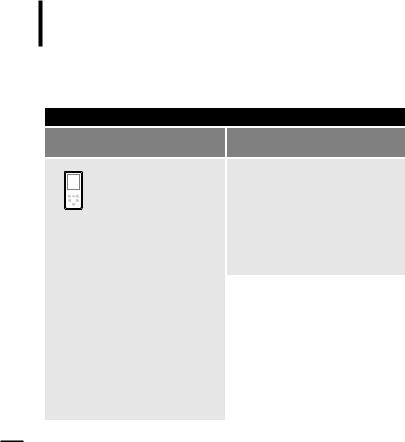
For Your Safety Read this manual carefully to ensure proper use of the player and to avoid any danger or physical damage.
 WARNING Failing to heed the player instructions may cause serious injury.
WARNING Failing to heed the player instructions may cause serious injury.
Product Use
Improper use can result in explosion, fire or electric shock.
Do not disassemble, repair or modify this player on your own.
Do not get the player wet or drop it in water.
If the player gets wet, do not switch it on. Contact a Service Center.
Do not place the player in damp, dusty or sooty areas, as it could result in fire or electric shock.
Do not leave the player in areas above 35°C(95°F) (such as a sauna or inside a parked car).
During hot weather, the temperature inside a car may rise up to 80°C(176°F).
To avoid your hearing damage
Avoid using your player at high volume levels, as it may result in permanent
hearing damage.
If you experience ringing in your ears while using the earphone, remove the earphone immediately and lower the volume.
To avoid a risk of traffic accident
Do not use the earphones while you are driving a bicycle, automobile or motorcycle.
It can cause a serious accident and furthermore, is prohibited by law in some areas.
Using the earphones while walking, in particular, on a crosswalk, can lead to a serious accident.
Take care not to tangle the earphone cable around your arms or neighboring objects while driving, working out or walking, as it could result in a car accident or other injuries.
2
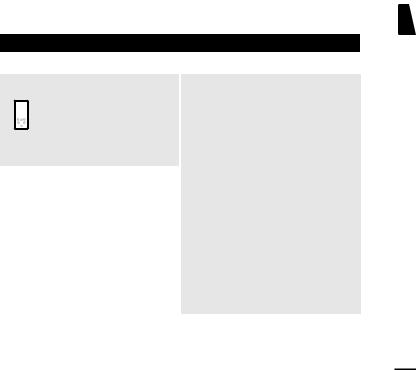
 CAUTION Failure to follow all instructions lead to physical injuries or damage to the player.
CAUTION Failure to follow all instructions lead to physical injuries or damage to the player.
Product Use
Management of Important Data |
|
Avoid malfunction |
|
|
|
Be sure to back up important data.
Please be aware that we claim no responsibility for damage from data loss due to breakdown, repair or other causes.
Avoid malfunction
Do not cause excessive impact on the player by dropping it. Do not place heavy objects on top of the player.
Prevent any foreign particles or dust from entering into the player.
Always use the accessories provided by or approved by Samsung.
Do not spray water on the player. Never clean the player with chemical substances such as benzene or thinner, as it may cause fire, electric shock or deteriorate the surface.
Do not place the player near magnetic objects, as it may cause a malfunction.
ENG
3
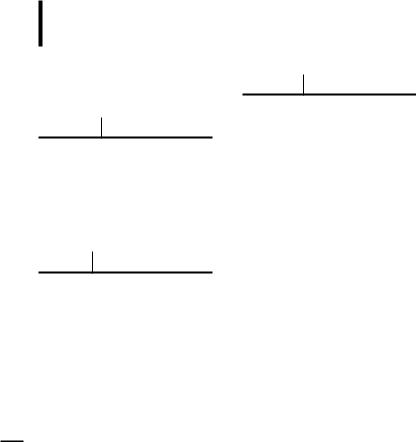
Contents |
|
For Your Safety .......................................... |
2 |
Contents ....................................................... |
4 |
Chapter 1. Preparation |
|
Product Features ........................................ |
6 |
Basic Information ....................................... |
7 |
Components............................................... |
7 |
Screen Display Information........................ |
9 |
Button Functions ...................................... |
10 |
Charging the battery ................................ |
12 |
Basic Use................................................. |
13 |
Chapter 2. Loading Your Desired File |
|
Loading Your Desired File ...................... |
16 |
Installing Samsung Media Studio ............ |
16 |
Connecting to your PC............................. |
17 |
Adding Files/Folders in |
|
Samsung Media Studio............................ |
18 |
Transferring Files to the Player with |
|
Samsung Media Studio............................ |
20 |
Using as a Removable Disk ................... |
22 |
Disconnecting from your PC.................. |
23 |
Chapter 3. Multimedia function
Listening to Music.................................... |
24 |
Listening to Music .................................... |
24 |
Creating a Playlist Using |
|
Samsung Media Studio............................ |
28 |
To Play a Playlist...................................... |
30 |
Using the Music Option Menu.................. |
31 |
Listening to FM Radio ............................. |
33 |
Listening to FM Radio.............................. |
33 |
Setting FM Presets .................................. |
36 |
To Delete Presets..................................... |
38 |
Setting FM Radio ..................................... |
39 |
Photo Viewing ........................................... |
40 |
Photo Viewing .......................................... |
40 |
Using the Photo Option Menu.................. |
41 |
Text Viewing............................................... |
42 |
Text Viewing............................................. |
42 |
Using Text menu ...................................... |
43 |
4
Chapter 4. |
Setting |
|
|
Chapter 6. |
Appendix |
|
Settings....................................................... |
44 |
Menu Tree................................................... |
53 |
|||
Setting Display ......................................... |
44 |
Product Specifications ............................ |
54 |
|||
Setting Time ............................................ |
46 |
|
|
|
||
Setting Language..................................... |
48 |
|
|
|
||
Setting the System .................................. |
49 |
|
|
|
||
ENG
Chapter 5. Troubleshooting
Troubleshooting........................................ |
51 |
5
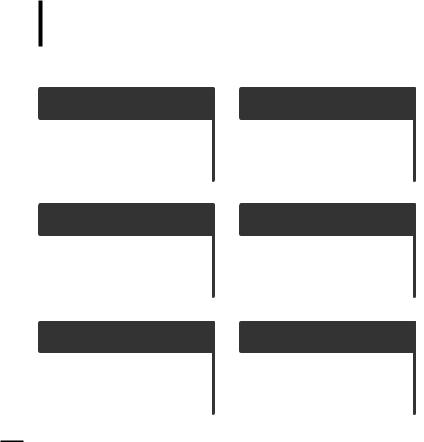
Compact & Slim
■It is designed to look compact and slim for the appearance.
Longer Play Time and Shorter
Downloading!
■A fully charged battery can play up to 25 hours of music (when using the earphone).
■The player supports USB 2.0 capability, much faster than USB 1.1 to enable faster communication with the PC.
Touchpad
■You can tap on the touch pad to navigate through the menus.
Easy & Simple Menu Structure
■ Easy to use with a simple menu structure.
Supporting Various File
Formats!
■Supports various file formats including MP3, WMA and Ogg.
■You can view JPG and TXT file format to the player.
Convenience
■You can take advantage of a variety of features including FM radio, photo view, etc.
6
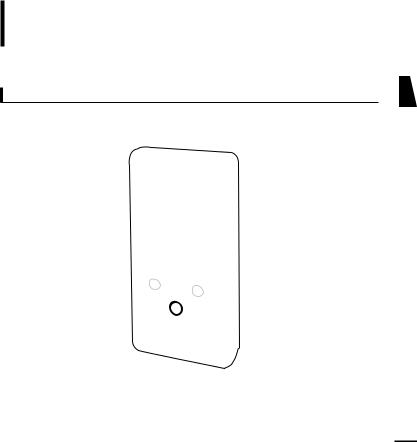
Basic Information
Components
Front, Right Side
All buttons are 'Light-touch' buttons.
Screen Display |
|
Menu Button |
|
Back Button |
Power & |
|
Hold Switch |
Button |
|
Play/Pause & |
|
Select Button |
|
ENG
7
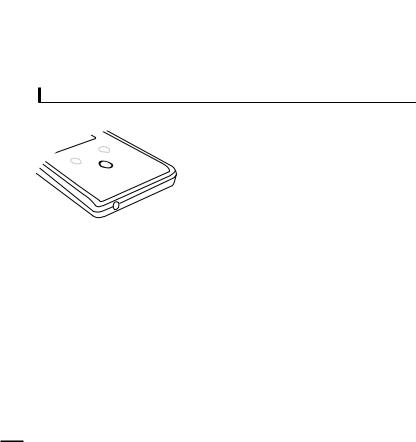
Basic Information
Components (Continued)
Bottom/Rear
|
USB |
|
Connection |
|
Port |
|
Earphone |
|
Jack |
[Bottom] |
[Rear] |
|
Reset Hole |
Checking the Accessories
Player Earphones USB Cable Installation CD
■ Design of accessories is subject to change for the purpose of improvement, without notice.
8
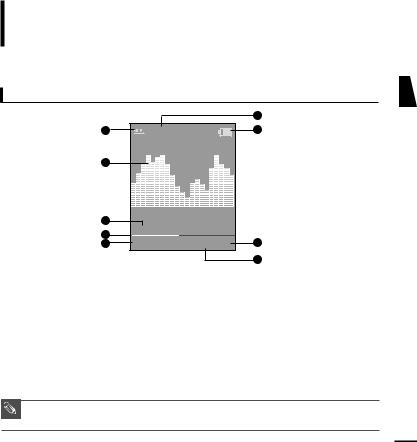
Basic Information
Screen Display Information
Music
|
|
|
6 |
1 |
|
|
7 |
2 |
|
|
|
3 |
1.Life is cool |
|
|
4 |
|
|
|
|
|
8 |
|
5 |
002/020 |
√ 00:02:20 |
9
1 |
Play Mode Display |
6 |
Sound Effect Display |
2 |
Graphic Equalizer |
7 |
Battery Status Display |
3 |
Music Information |
8 |
Play Time Display |
4 |
Play Status Bar |
9 |
Play/Pause Display |
5Current Music Number/ Total Number Display
■ The screen pictures are for illustration purposes only. The actual screen may differ.
NOTE
ENG
9
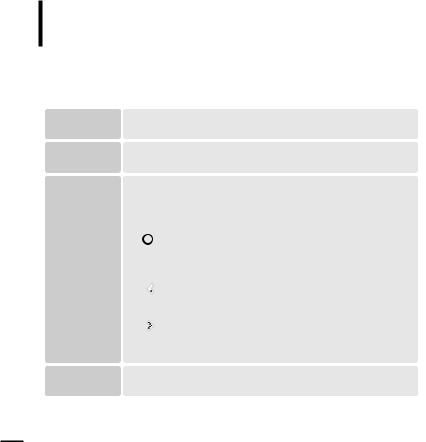
Basic Information
Button Functions
Buttons |
|
Functions and Use |
|
|
|
■Slide and hold in the opposite direction of the arrow to turn the power on/off.
■Slide in the arrow direction to lock the buttons.
■Long tap to move to the main menu.
■Short tap to move to the previous screen.
■Moving up, down, left and right and Function Selection.


 Tap to move up or down by one selection.
Tap to move up or down by one selection.
Tap to move left or right by one selection.
Press and hold to move up or down continuously.
Short tap to select the play/pause and function, move to the
next screen.
■ Search for a track and control volume while listening to music.  Press and hold to scan to a point on the current track.
Press and hold to scan to a point on the current track.
Tap to move to the previous track or to play the current track from the start.
Press and hold to scan to a point on the current track.
Tap to move to the next track.


 Tap to reduce/increase the volume.
Tap to reduce/increase the volume.
■ Tap to display the option menu.
10
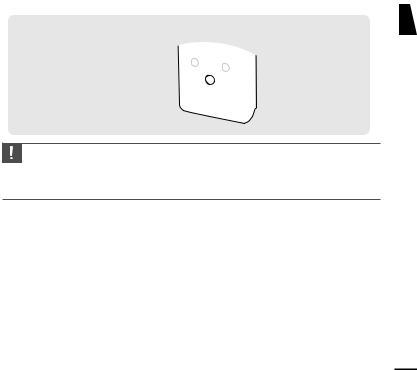
Tap on touch screen with your fingertip.
■ Do not use any sharp object other than your fingers to operate the touch screen.
Otherwise, touch screen may be damaged.
CAUTION
■Do not tap on the touch screen if your fingers are not clean.
■Do not tap on the touch screen with your gloves on. Otherwise, the button does not operate in any way.
Earphone Connection
√ Bottom
 Earphones
Earphones
11
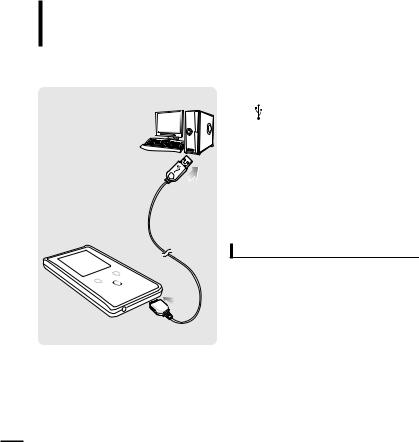
Basic Information
Charging the battery Fully charge the rechargeable battery before using the player for the first time or when it has not been used for a while.
port
|
■ If you are charging the player while it is connected to your Notebook, make sure the Notebook's |
NOTE |
battery is also fully charged. |
|
|
|
|
12
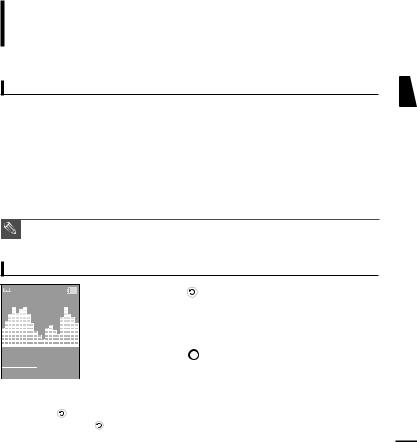
Basic Information
Basic Use
Turning the Power On & Off
Normal |
Turning the Power On |
|
Slide and hold the [ HOLD √] switch in the opposite direction |
|
of the arrow. |
|
■ Power is turned on. |
1.Life is cool |
|
|
Turning the Power Off |
|
|
|
Slide and hold the [ HOLD √] switch in the opposite direction |
||
|
|
|
||
002/020 |
√ 00:02:20 |
|||
|
of the arrow again. |
|||
|
|
|
||
|
|
|
||
|
|
|
■ Power is turned off. |
■ Power is automatically turned off when none of the buttons have been tapped for a preset
NOTE |
period of time (Default: 1 minute) in the pause mode. √ Page 46 |
|
|
|
|
Playing Music
Normal |
1 Press and hold [ ] to move to the main menu. |
|
2 Tap [ 
 ] to select <Music> and then tap [
] to select <Music> and then tap [  ].
].
■ The Music Menu will appear.
1.Life is cool |
|
|
3 Use [ |
] and [ |
] to select a music file of your choice. |
|
|
|
|
|
4 Tap [ |
]. |
|
002/020 |
|
√ 00:02:20 |
|
|||
|
|
|
|
|
||
|
|
|
|
■ The music file will begin playing. |
||
|
|
|
|
|||
|
■ |
Tap [ ] to move to the previous screen. |
|
|||
|
|
Press and hold [ |
] to move to the main menu screen. |
|||
NOTE ■ |
||||||
ENG
13
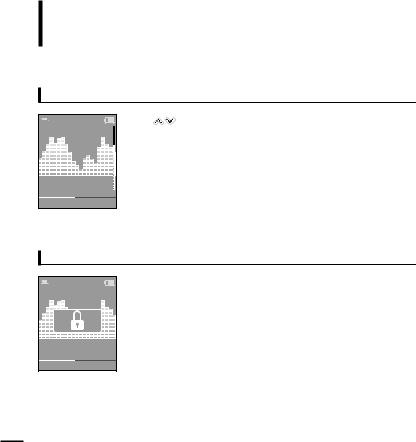
Basic Information
Basic Use (Continued)
Volume Control
Normal |
Tap [ |
]. |
■ You will see a volume control icon.
■ Tap [  ] to increase the volume or [
] to increase the volume or [ 

 ] to decrease it.
] to decrease it.
1.Life is cool
002/020 √ 00:02:20
Lock Function
Normal |
|
In Hold mode, all buttons are disabled. This function is useful |
|
|
|
|
|
when you are walking or jogging. |
|
|
1 Slide the [ HOLD √] switch in the direction of the arrow. |
1.Life is cool |
|
2 Slide the [ HOLD √] switch in the opposite direction of the |
002/020 |
√ 00:02:20 |
|
|
|
arrow to release the Lock function. |
14
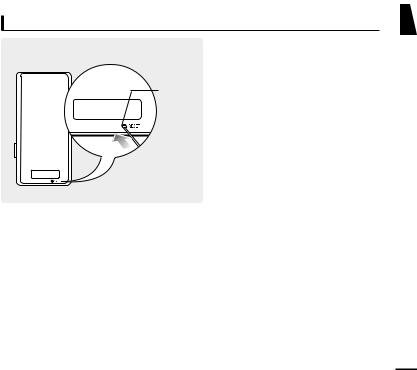
Reset Function
ENG
If a player malfunction occurs, you can re-initialize the system by pressing the Reset hole.
Reset hole Press the Reset hole at the rear of the player with a pointed object such as a safety clip.
■The system will be initialized.
■Your settings and files will not be affected.
15
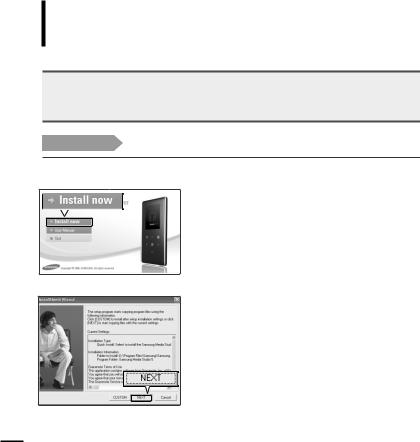
Loading Your Desired File
Installing Samsung Media Studio |
Use Media Studio to transfer music |
files from your PC to the player. |
 If Media Studio is not installed automatically
If Media Studio is not installed automatically
CAUTION ■ Install the program on PCs running Windows 2000 or Windows XP after logging on with the Administrator account. Please refer to the PC user manual on how to log on with the Administrator account.
Before you start! Insert the installation CD provided with the player into the CD-ROM drive.
1
2
Click <Install now>.
Click <NEXT>.
■Media Studio installation starts.
■An  icon is created on the desktop after installation is complete and Media Studio starts.
icon is created on the desktop after installation is complete and Media Studio starts.
16
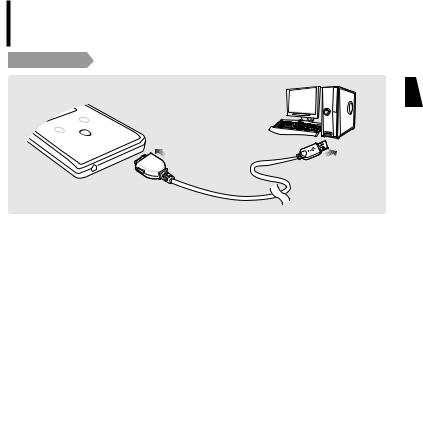
Loading Your Desired File
Connecting to your PC
ENG
|
2 |
1 |
1 |
Connect the USB cable to the USB port ( |
) on your PC. |
2 |
Connect the other end of the USB cable to the USB Connection Port on the |
|
|
bottom of the player. |
|
PC Requirements
The PC system must meet the following minimum specifications:
■Pentium 300MHz or higher
■DirectX 9.0 or higher
■100MB of free hard disc space
■Resolution 1024 X 768 or higher
■Internet Explorer 6.0 or higher
■Windows 2000/XP
■USB Port 2.0
■CD Rom Drive (2X or higher)
■Windows Media Player 9.0 or higher
|
|
■ |
If you connect the player through a USB hub, the connection may be unstable. Please connect the |
|
|
|
|
|
player to your PC directly. |
|
|
CAUTION |
|
|
|||
|
If you connect the player to your PC in the low battery condition, the player automatically checks |
|
|||
|
|
■ |
17 |
||
|
|
|
the battery status and charges itself for several minutes before connecting to your PC. |
||
|
|
|
|
|
|
|
|
|
|
|
|
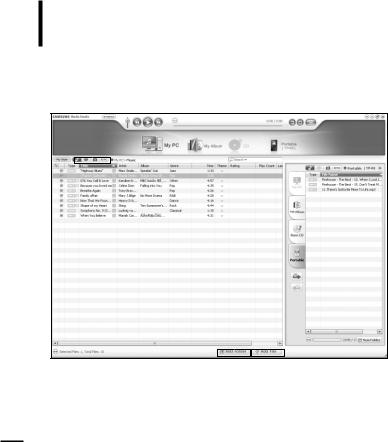
Loading Your Desired File
Adding Files/Folders in Samsung Media Studio
Media Studio enables you to select and organize files and folders in preparation for transfer to your player.
2
3 
 3
3
Please refer to Help for more information on how to use Media Studio.
■ Click <MENU> <Help> <Help> from the menu at the top of the Media Studio program.
18
