Samsung Verizon SCH-U485, INTENSITY III, Verizon INTENSITY III User Manual
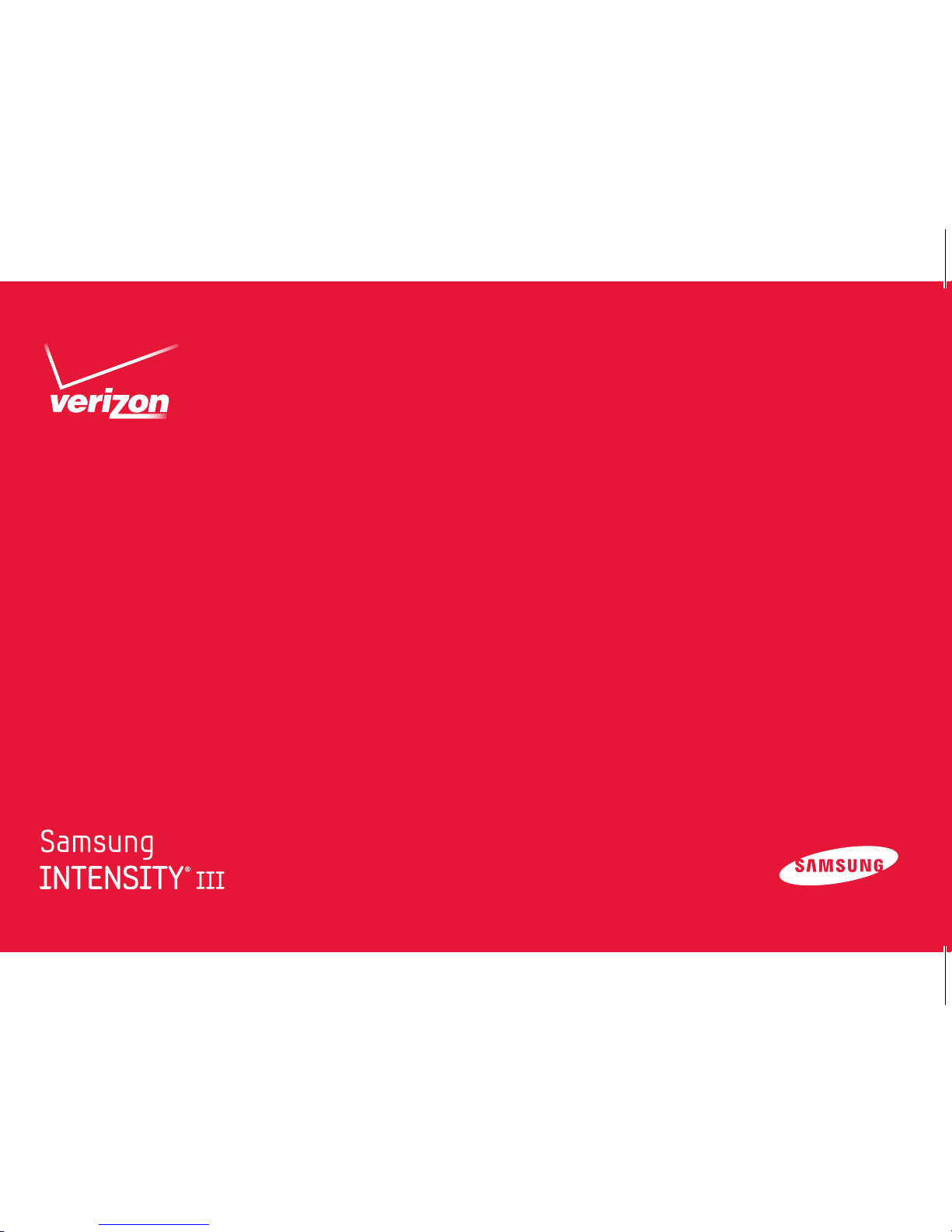
User Manual
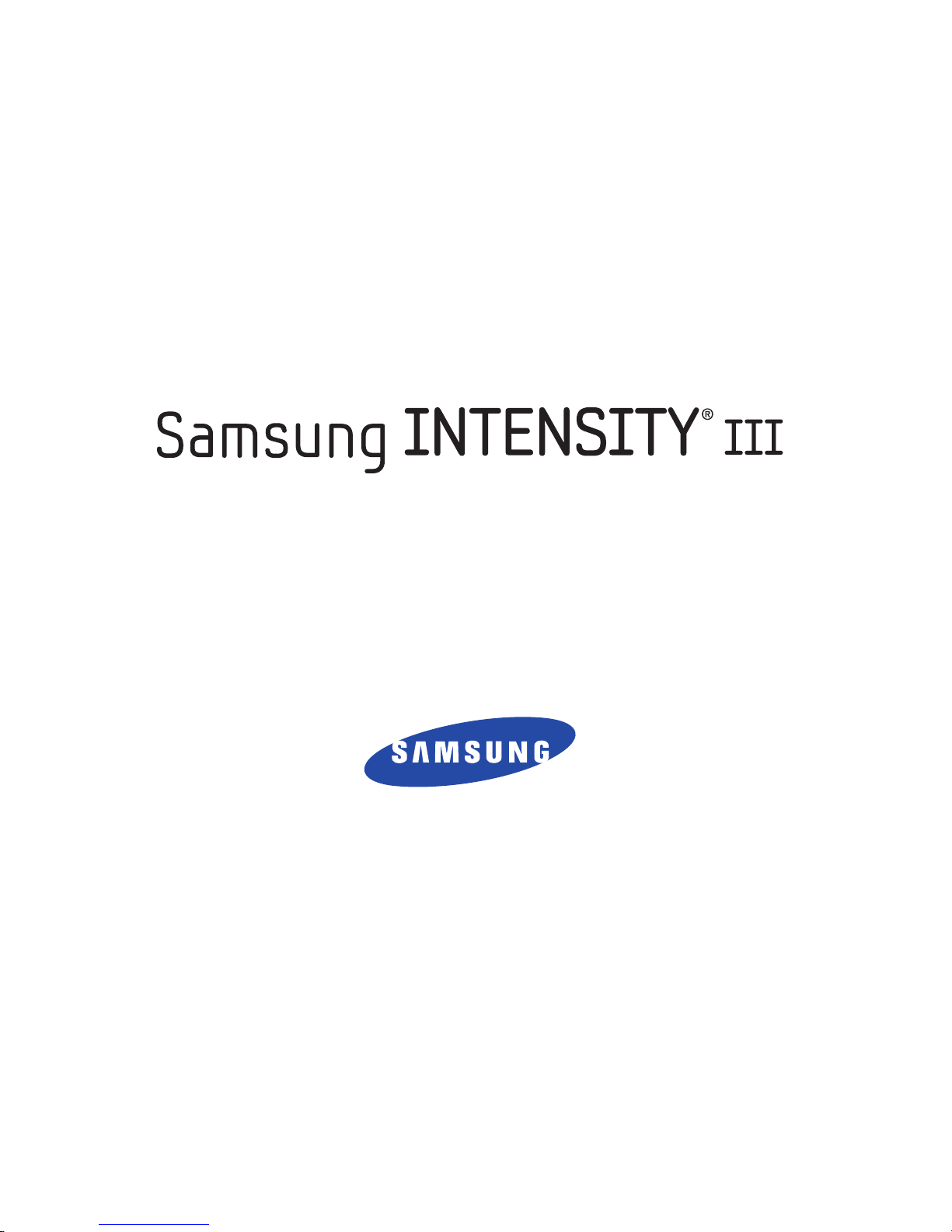
GH68-36678A Printed in USA
MOBILE PHONE
User Manual
Please read this manual before operating your
phone and keep it for future reference
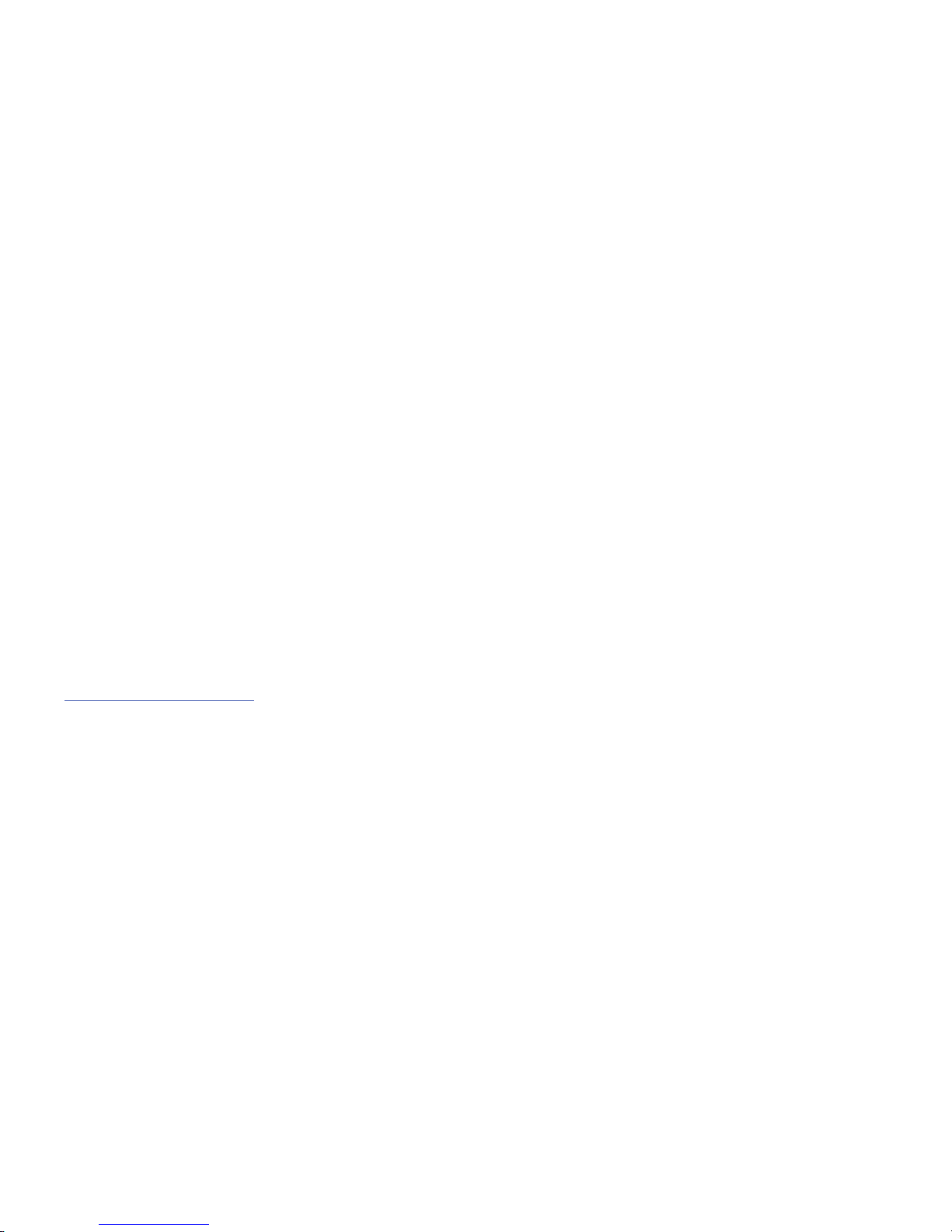
VZW_SCH-u485_UM_Eng_FD06_TE_061612_F5
Intellectual Property
All Intellectual Property, as defined below, owned by or which is otherwise the property of Samsung or its respective suppliers
relating to the SAMSUNG Phone, including but not limited to, accessories, parts, or software relating there to (the “Phone
System”), is proprietary to Samsung and protected under federal laws, state laws, and international treaty provisions. Intellectual
Property includes, but is not limited to, inventions (patentable or unpatentable), patents, trade secrets, copyrights, software,
computer programs, and related documentation and other works of authorship. You may not infringe or otherwise violate the
rights secured by the Intellectual Property. Moreover, you agree that you will not (and will not attempt to) modify, prepare
derivative works of, reverse engineer, decompile, disassemble, or otherwise attempt to create source code from the software. No
title to or ownership in the Intellectual Property is transferred to you. All applicable rights of the Intellectual Property shall remain
with SAMSUNG and its suppliers.
Open Source Software
Some software components of this product incorporate source code covered under GNU General Public License (GPL), GNU Lesser
General Public License (LGPL), OpenSSL License, BSD License and other open source licenses. To obtain the source code covered
under the open source licenses, please visit:
http://opensource.samsung.com
.
Disclaimer of Warranties; Exclusion of Liability
EXCEPT AS SET FORTH IN THE EXPRESS WARRANTY CONTAINED ON THE WARRANTY PAGE ENCLOSED WITH THE PRODUCT, THE
PURCHASER TAKES THE PRODUCT "AS IS", AND SAMSUNG MAKES NO EXPRESS OR IMPLIED WARRANTY OF ANY KIND
WHATSOEVER WITH RESPECT TO THE PRODUCT, INCLUDING BUT NOT LIMITED TO THE MERCHANTABILITY OF THE PRODUCT OR
ITS FITNESS FOR ANY PARTICULAR PURPOSE OR USE; THE DESIGN, CONDITION OR QUALITY OF THE PRODUCT; THE
PERFORMANCE OF THE PRODUCT; THE WORKMANSHIP OF THE PRODUCT OR THE COMPONENTS CONTAINED THEREIN; OR
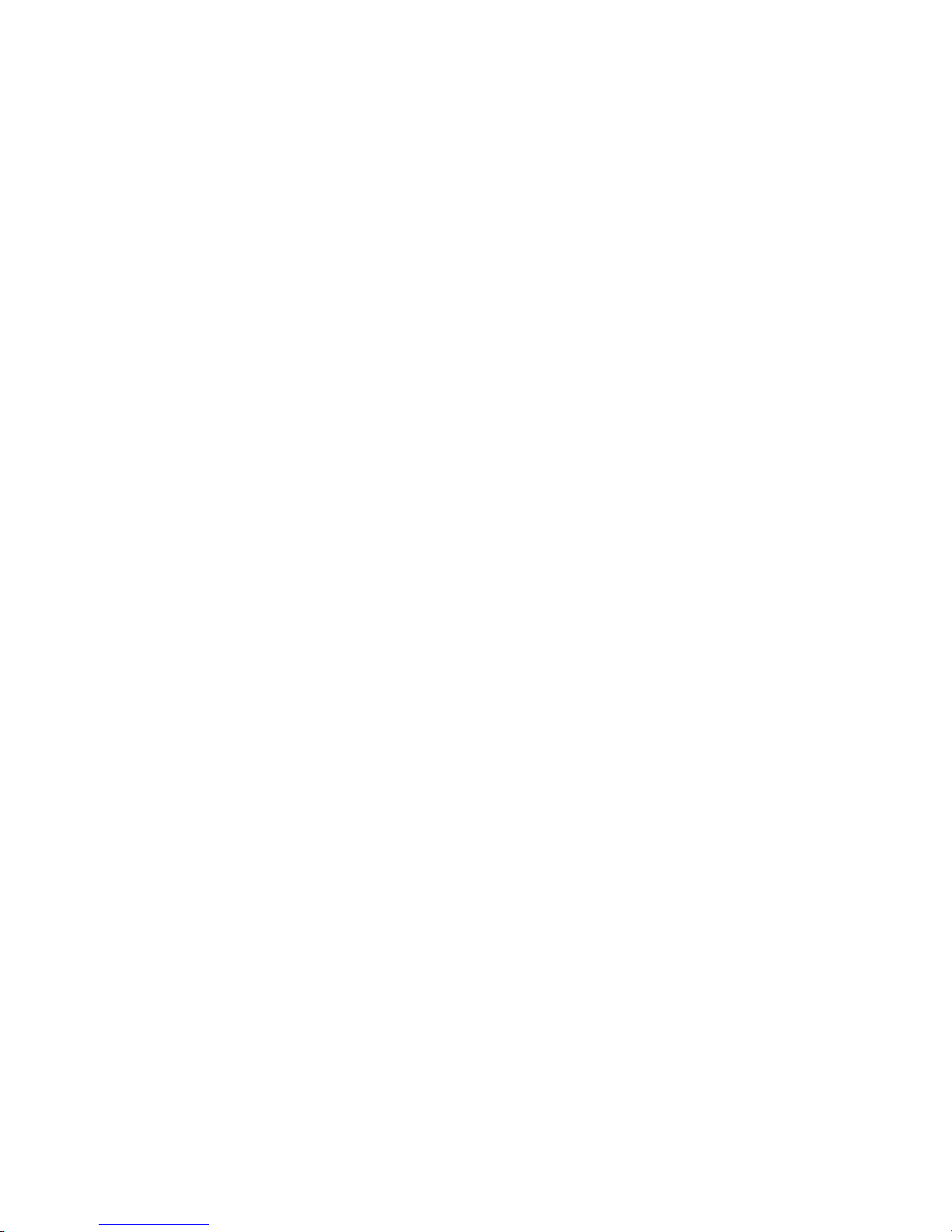
COMPLIANCE OF THE PRODUCT WITH THE REQUIREMENTS OF ANY LAW, RULE, SPECIFICATION OR CONTRACT PERTAINING
THERETO. NOTHING CONTAINED IN THE INSTRUCTION MANUAL SHALL BE CONSTRUED TO CREATE AN EXPRESS OR IMPLIED
WARRANTY OF ANY KIND WHATSOEVER WITH RESPECT TO THE PRODUCT. IN ADDITION, SAMSUNG SHALL NOT BE LIABLE FOR
ANY DAMAGES OF ANY KIND RESULTING FROM THE PURCHASE OR USE OF THE PRODUCT OR ARISING FROM THE BREACH OF
THE EXPRESS WARRANTY, INCLUDING INCIDENTAL, SPECIAL OR CONSEQUENTIAL DAMAGES, OR LOSS OF ANTICIPATED PROFITS
OR BENEFITS.
SAMSUNG IS NOT LIABLE FOR PERFORMANCE ISSUES OR INCOMPATIBILITIES CAUSED BY YOUR EDITING OF REGISTRY SETTINGS,
OR YOUR MODIFICATION OF OPERATING SYSTEM SOFTWARE.
USING CUSTOM OPERATING SYSTEM SOFTWARE MAY CAUSE YOUR DEVICE AND APPLICATIONS TO WORK IMPROPERLY.
Samsung Telecommunications America (STA), LLC
Headquarters:
1301 E. Lookout Drive
Richardson, TX 75082
Customer Care Center:
1000 Klein Rd.
Plano, TX 75074
Toll Free Tel: 1.888.987.HELP (4357)
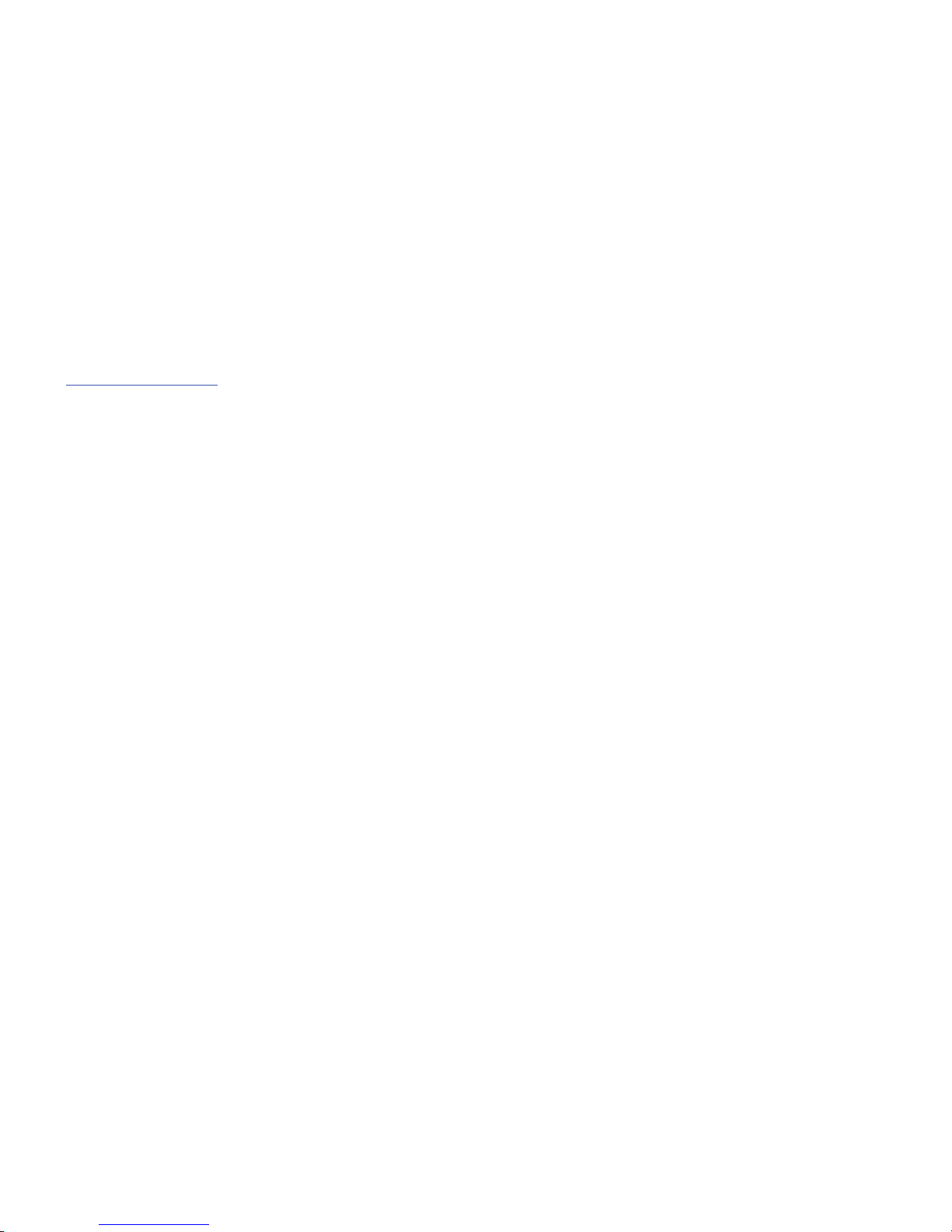
Nuance®, VSuite™, T9® Text Input, and the Nuance logo are trademarks or registered trademarks of Nuance Communications,
Inc., or its affiliates in the United States and/or other countries.
The Bluetooth
®
word mark, figure mark (stylized “B Design”), and combination mark (Bluetooth word mark and “B Design”) are
registered trademarks and are wholly owned by the Bluetooth SIG.
microSD™, microSDHC™, and the microSD logo are trademarks of the SD Card Association.
© 2012 Samsung Telecommunications America, LLC. Samsung and Intensity are both registered trademarks of Samsung
Electronics Co., Ltd. All product and brand names are trademarks or registered trademarks of their respective companies. Screen
images simulated. Appearance of the device may vary.
© 2012 Verizon Wireless. Verizon Wireless and the Verizon Wireless logos are trademarks of Verizon Trademark Services LLC. All
company names, trademarks, logos and copyrights not property of Verizon Wireless are property of their respective owners.
Internet Address:
http://www.samsung.com
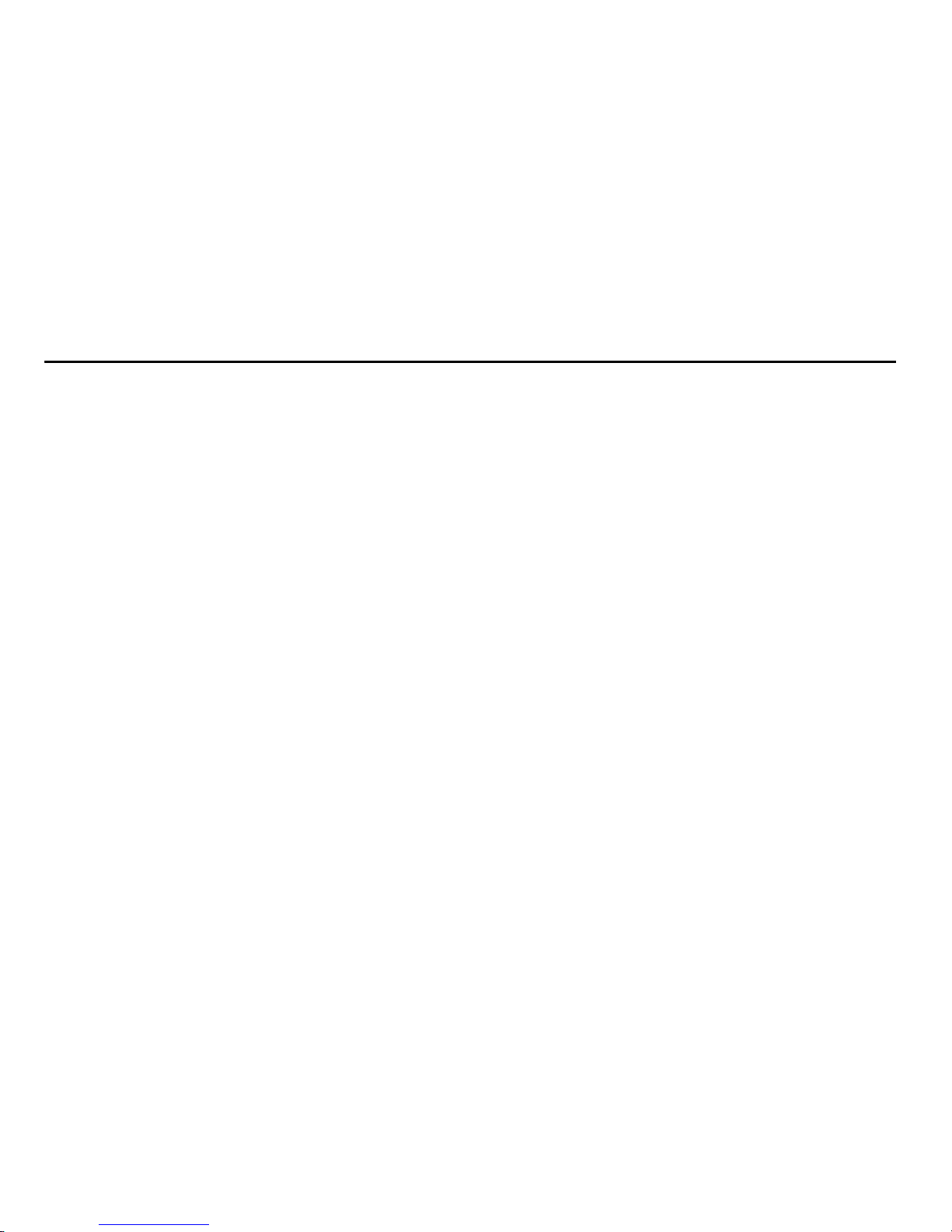
1
Table of Contents
Section 1: Getting Started .............................................4
Understanding this User Manual . . . . . . . . . . . . . . . . . . . . . . . .4
Activating your Phone . . . . . . . . . . . . . . . . . . . . . . . . . . . . . . .6
Displaying Your Telephone Number . . . . . . . . . . . . . . . . . . . . .6
Battery . . . . . . . . . . . . . . . . . . . . . . . . . . . . . . . . . . . . . . . . . . .6
Turning Your Phone On and Off . . . . . . . . . . . . . . . . . . . . . . .10
Set-up Wizard . . . . . . . . . . . . . . . . . . . . . . . . . . . . . . . . . . . .11
Easy Set-Up . . . . . . . . . . . . . . . . . . . . . . . . . . . . . . . . . . . . . .12
Locking and Unlocking . . . . . . . . . . . . . . . . . . . . . . . . . . . . . .13
TTY Mode . . . . . . . . . . . . . . . . . . . . . . . . . . . . . . . . . . . . . . .15
Roaming . . . . . . . . . . . . . . . . . . . . . . . . . . . . . . . . . . . . . . . .15
Voicemail . . . . . . . . . . . . . . . . . . . . . . . . . . . . . . . . . . . . . . . .16
Memory Card . . . . . . . . . . . . . . . . . . . . . . . . . . . . . . . . . . . . .17
Section 2: Understanding Your Phone ........................18
Features of Your Phone . . . . . . . . . . . . . . . . . . . . . . . . . . . . .18
Front View . . . . . . . . . . . . . . . . . . . . . . . . . . . . . . . . . . . . . . .19
Side Views . . . . . . . . . . . . . . . . . . . . . . . . . . . . . . . . . . . . . . .20
Open View . . . . . . . . . . . . . . . . . . . . . . . . . . . . . . . . . . . . . . .21
Back View . . . . . . . . . . . . . . . . . . . . . . . . . . . . . . . . . . . . . . .22
Navigation Keys . . . . . . . . . . . . . . . . . . . . . . . . . . . . . . . . . . .23
Function Keys . . . . . . . . . . . . . . . . . . . . . . . . . . . . . . . . . . . .25
Understanding the Home screen . . . . . . . . . . . . . . . . . . . . . .28
Understanding the Menu . . . . . . . . . . . . . . . . . . . . . . . . . . . .32
Section 3: Call Functions ............................................34
Making Calls . . . . . . . . . . . . . . . . . . . . . . . . . . . . . . . . . . . . .34
Answering Calls . . . . . . . . . . . . . . . . . . . . . . . . . . . . . . . . . . .34
Call In-Progress Options . . . . . . . . . . . . . . . . . . . . . . . . . . . .35
Recent Calls . . . . . . . . . . . . . . . . . . . . . . . . . . . . . . . . . . . . .36
Fake Call . . . . . . . . . . . . . . . . . . . . . . . . . . . . . . . . . . . . . . . .39
Sound Alert Mode . . . . . . . . . . . . . . . . . . . . . . . . . . . . . . . . .40
Section 4: Understanding Your Contacts ................... 42
Using the QWERTY Keyboard . . . . . . . . . . . . . . . . . . . . . . . . .42
Accessing Contacts . . . . . . . . . . . . . . . . . . . . . . . . . . . . . . . .42
Adding Contacts . . . . . . . . . . . . . . . . . . . . . . . . . . . . . . . . . .43
Erasing Contacts . . . . . . . . . . . . . . . . . . . . . . . . . . . . . . . . . .46
Editing Contacts . . . . . . . . . . . . . . . . . . . . . . . . . . . . . . . . . .46
Managing Contacts . . . . . . . . . . . . . . . . . . . . . . . . . . . . . . . .48
Adding Pauses or Waits . . . . . . . . . . . . . . . . . . . . . . . . . . . . .49
Finding Contacts . . . . . . . . . . . . . . . . . . . . . . . . . . . . . . . . . .50
Groups . . . . . . . . . . . . . . . . . . . . . . . . . . . . . . . . . . . . . . . . .50
Speed Dials . . . . . . . . . . . . . . . . . . . . . . . . . . . . . . . . . . . . . .52
Favorites . . . . . . . . . . . . . . . . . . . . . . . . . . . . . . . . . . . . . . . .54
In Case of Emergency . . . . . . . . . . . . . . . . . . . . . . . . . . . . . .56
My Name Card . . . . . . . . . . . . . . . . . . . . . . . . . . . . . . . . . . .57
Backup Assistant Plus . . . . . . . . . . . . . . . . . . . . . . . . . . . . . .60
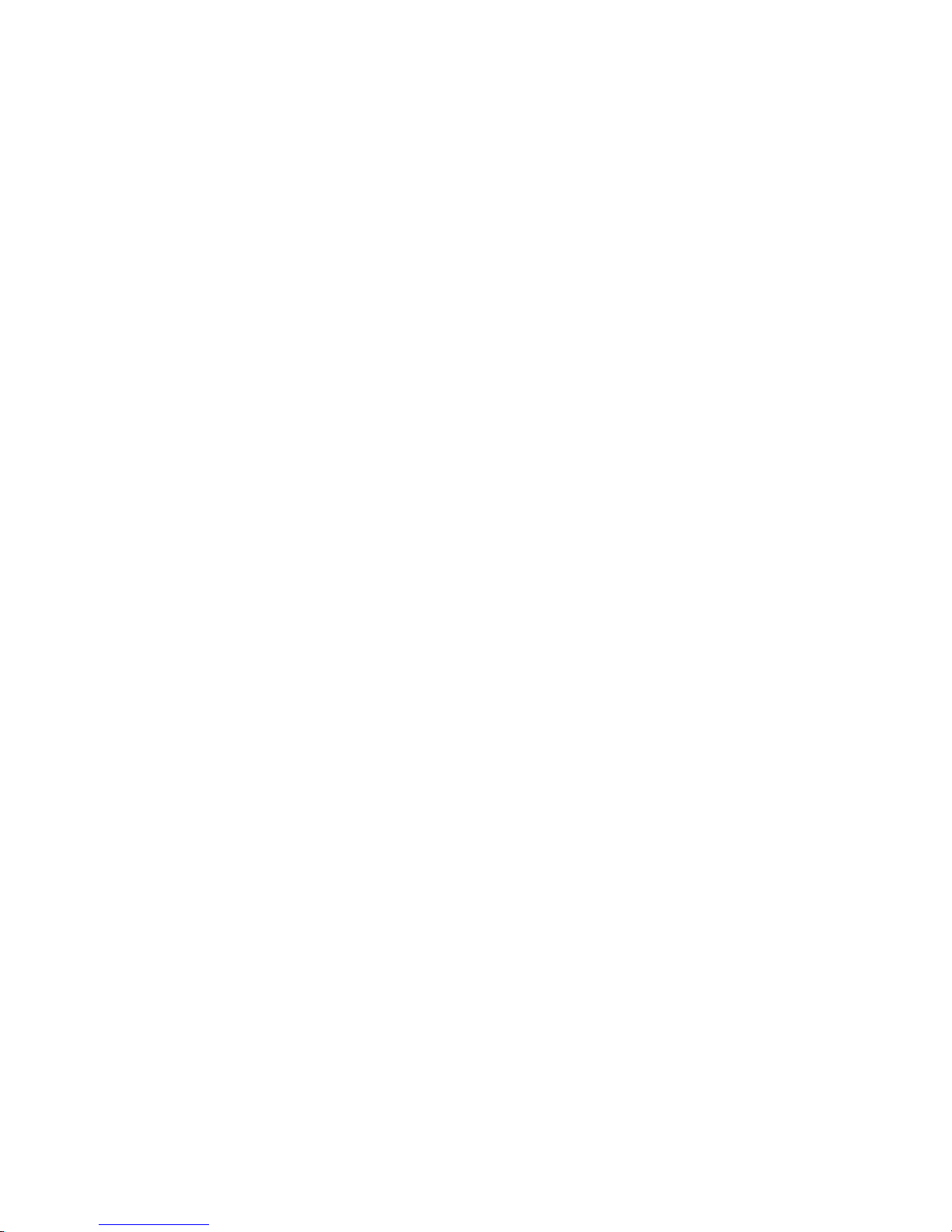
2
Section 5: Entering Text ..............................................61
Using the QWERTY Keyboard . . . . . . . . . . . . . . . . . . . . . . . . 61
Entering Text Using the External Keypad . . . . . . . . . . . . . . . . 65
Section 6: Messaging .................................................70
Types of Messages . . . . . . . . . . . . . . . . . . . . . . . . . . . . . . . . 70
Using the QWERTY Keyboard . . . . . . . . . . . . . . . . . . . . . . . . 70
Special Messaging Features . . . . . . . . . . . . . . . . . . . . . . . . . 71
Creating and Sending Text Messages . . . . . . . . . . . . . . . . . . 72
Creating and Sending Multimedia Messages . . . . . . . . . . . . . 73
Receiving Messages . . . . . . . . . . . . . . . . . . . . . . . . . . . . . . . 75
Message Folders . . . . . . . . . . . . . . . . . . . . . . . . . . . . . . . . . 78
Voicemail . . . . . . . . . . . . . . . . . . . . . . . . . . . . . . . . . . . . . . . 83
Social Networks . . . . . . . . . . . . . . . . . . . . . . . . . . . . . . . . . . 84
Emergency Alerts . . . . . . . . . . . . . . . . . . . . . . . . . . . . . . . . . 86
Mobile Email . . . . . . . . . . . . . . . . . . . . . . . . . . . . . . . . . . . . . 87
Messaging Settings . . . . . . . . . . . . . . . . . . . . . . . . . . . . . . . 88
Section 7: Media Center ..............................................91
Music & Tones . . . . . . . . . . . . . . . . . . . . . . . . . . . . . . . . . . . 91
Picture & Video . . . . . . . . . . . . . . . . . . . . . . . . . . . . . . . . . . . 93
Games . . . . . . . . . . . . . . . . . . . . . . . . . . . . . . . . . . . . . . . . . 95
Mobile Web . . . . . . . . . . . . . . . . . . . . . . . . . . . . . . . . . . . . . 96
Browse & Download . . . . . . . . . . . . . . . . . . . . . . . . . . . . . . . 96
Extras . . . . . . . . . . . . . . . . . . . . . . . . . . . . . . . . . . . . . . . . . . 97
Info . . . . . . . . . . . . . . . . . . . . . . . . . . . . . . . . . . . . . . . . . . . . 97
Section 8: Mobile Web .................................................98
Section 9: Music ........................................................104
My Music . . . . . . . . . . . . . . . . . . . . . . . . . . . . . . . . . . . . . . 104
Transferring Music to your Phone . . . . . . . . . . . . . . . . . . . . 107
Section 10: Pictures and Video ................................. 108
Taking Pictures . . . . . . . . . . . . . . . . . . . . . . . . . . . . . . . . . 108
My Pictures . . . . . . . . . . . . . . . . . . . . . . . . . . . . . . . . . . . . 111
Recording Video . . . . . . . . . . . . . . . . . . . . . . . . . . . . . . . . . 115
My Videos . . . . . . . . . . . . . . . . . . . . . . . . . . . . . . . . . . . . . 118
Online Album . . . . . . . . . . . . . . . . . . . . . . . . . . . . . . . . . . . 120
Transferring Files to your Phone . . . . . . . . . . . . . . . . . . . . . 120
Section 11: Tools ....................................................... 121
Voice Commands . . . . . . . . . . . . . . . . . . . . . . . . . . . . . . . . 121
Calculator . . . . . . . . . . . . . . . . . . . . . . . . . . . . . . . . . . . . . 123
Calendar . . . . . . . . . . . . . . . . . . . . . . . . . . . . . . . . . . . . . . 126
Alarm Clock . . . . . . . . . . . . . . . . . . . . . . . . . . . . . . . . . . . . 128
Stopwatch . . . . . . . . . . . . . . . . . . . . . . . . . . . . . . . . . . . . . 129
World Clock . . . . . . . . . . . . . . . . . . . . . . . . . . . . . . . . . . . . 130
Notepad . . . . . . . . . . . . . . . . . . . . . . . . . . . . . . . . . . . . . . . 130
USB Mass Storage . . . . . . . . . . . . . . . . . . . . . . . . . . . . . . . 131
Phone Search . . . . . . . . . . . . . . . . . . . . . . . . . . . . . . . . . . . 132
VZ Navigator . . . . . . . . . . . . . . . . . . . . . . . . . . . . . . . . . . . 132
Section 12: Settings .................................................. 133
My Verizon . . . . . . . . . . . . . . . . . . . . . . . . . . . . . . . . . . . . . 133
Master Volume . . . . . . . . . . . . . . . . . . . . . . . . . . . . . . . . . . 133
Tools . . . . . . . . . . . . . . . . . . . . . . . . . . . . . . . . . . . . . . . . . 134
Bluetooth Menu . . . . . . . . . . . . . . . . . . . . . . . . . . . . . . . . . 136
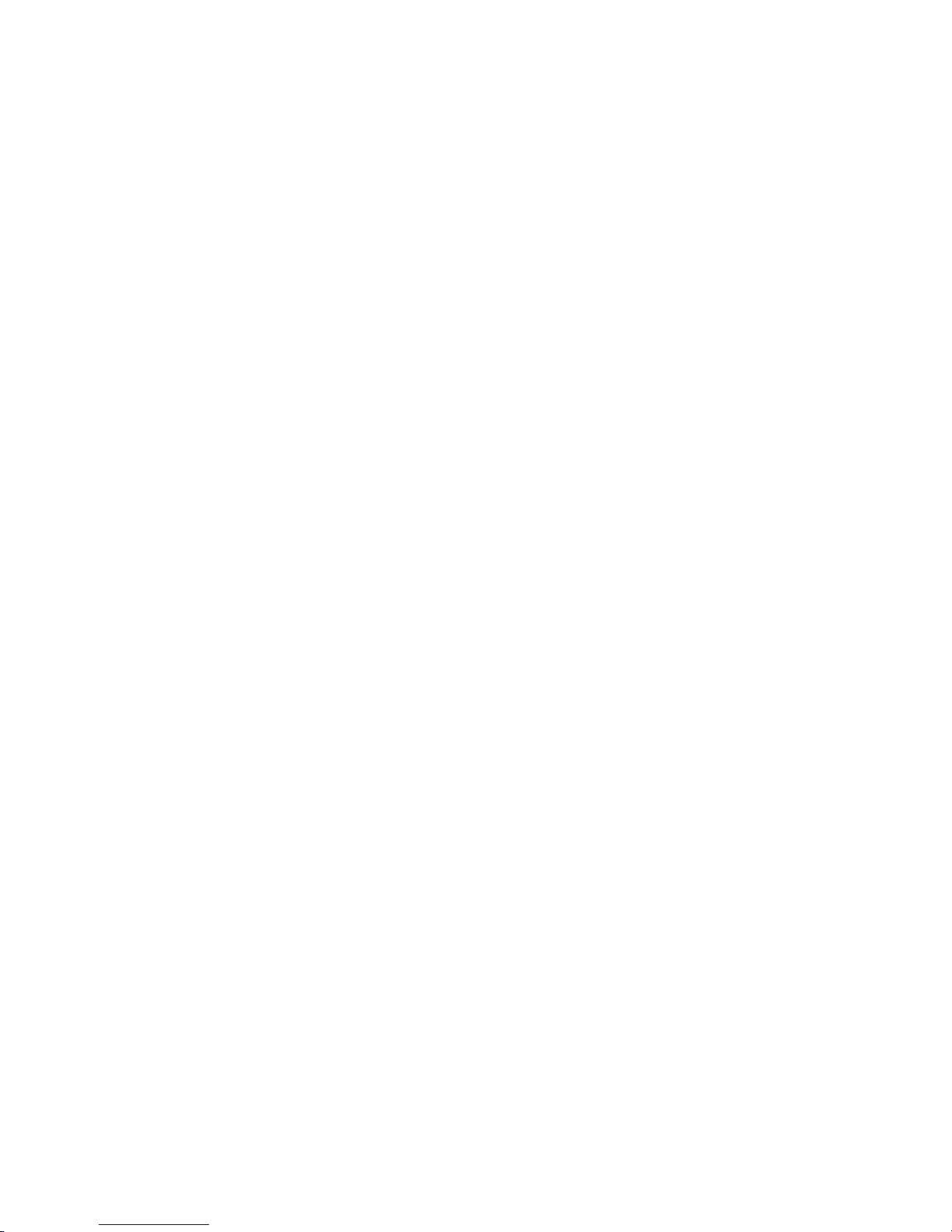
3
Keyguard Settings . . . . . . . . . . . . . . . . . . . . . . . . . . . . . . . .140
Sounds Settings . . . . . . . . . . . . . . . . . . . . . . . . . . . . . . . . . .141
Display Settings . . . . . . . . . . . . . . . . . . . . . . . . . . . . . . . . .146
Phone Settings . . . . . . . . . . . . . . . . . . . . . . . . . . . . . . . . . . .153
Call Settings . . . . . . . . . . . . . . . . . . . . . . . . . . . . . . . . . . . . .163
Memory . . . . . . . . . . . . . . . . . . . . . . . . . . . . . . . . . . . . . . . .168
USB Mode . . . . . . . . . . . . . . . . . . . . . . . . . . . . . . . . . . . . . .171
Phone Info . . . . . . . . . . . . . . . . . . . . . . . . . . . . . . . . . . . . . .171
Set-up Wizard . . . . . . . . . . . . . . . . . . . . . . . . . . . . . . . . . . .172
Section 13: Health and Safety Information ..............173
Exposure to Radio Frequency (RF) Signals . . . . . . . . . . . . . .173
Specific Absorption Rate (SAR) Certification Information . . . .178
FCC Part 15 Information to User . . . . . . . . . . . . . . . . . . . . . .179
Commercial Mobile Alerting System (CMAS) . . . . . . . . . . . . .180
Smart Practices While Driving . . . . . . . . . . . . . . . . . . . . . . .180
Battery Use and Safety . . . . . . . . . . . . . . . . . . . . . . . . . . . . .181
Samsung Mobile Products and Recycling . . . . . . . . . . . . . . .183
UL Certified Travel Charger . . . . . . . . . . . . . . . . . . . . . . . . .184
Display / Touch-Screen . . . . . . . . . . . . . . . . . . . . . . . . . . . .185
GPS & AGPS . . . . . . . . . . . . . . . . . . . . . . . . . . . . . . . . . . . . .185
Emergency Calls . . . . . . . . . . . . . . . . . . . . . . . . . . . . . . . . .186
Care and Maintenance . . . . . . . . . . . . . . . . . . . . . . . . . . . . .187
Responsible Listening . . . . . . . . . . . . . . . . . . . . . . . . . . . . .188
Operating Environment . . . . . . . . . . . . . . . . . . . . . . . . . . . . .190
FCC Hearing Aid Compatibility (HAC) Regulations for
Wireless Devices . . . . . . . . . . . . . . . . . . . . . . . . . . . . . . .192
Restricting Children's Access to Your Mobile Device . . . . . . .193
FCC Notice and Cautions . . . . . . . . . . . . . . . . . . . . . . . . . . .194
Other Important Safety Information . . . . . . . . . . . . . . . . . . .194
Section 14: Warranty Information ............................ 196
Standard Limited Warranty . . . . . . . . . . . . . . . . . . . . . . . . . 196
End User License Agreement for Software . . . . . . . . . . . . . .201
Index ...........................................................................207

4
Section 1: Getting Started
This section allows you to quickly start using your phone by
installing and charging the battery, activating your service,
and setting up voicemail.
Understanding this User Manual
The sections of this manual generally follow the features of
your phone. A robust index for features begins on page 207.
Also included is important safety information that you should
know before using your phone. Most of this information is
near the back of the guide, beginning on page 173.
This manual gives navigation instructions according to the
default display settings. If you select other settings,
navigation may be different.
Unless otherwise specified, all instructions in this manual
assume that you are starting from the Home screen, and
using the external keys. To get to the Home screen, you may
need to unlock the phone or keypad. For more information,
see Locking and Unlocking see “Locking and unlocking the
phone” on page 13.
Note:
Instructions in this manual are based on default settings,
and may vary from your phone, depending on the
software version on your phone, and any changes to the
phone’s Settings.
Unless stated otherwise, instructions in this User Manual
start with the phone unlocked, at the Home screen.
All screen images in this manual are simulated. Actual
displays may vary, depending on the software version of
your phone and any changes to the phone’s Settings.
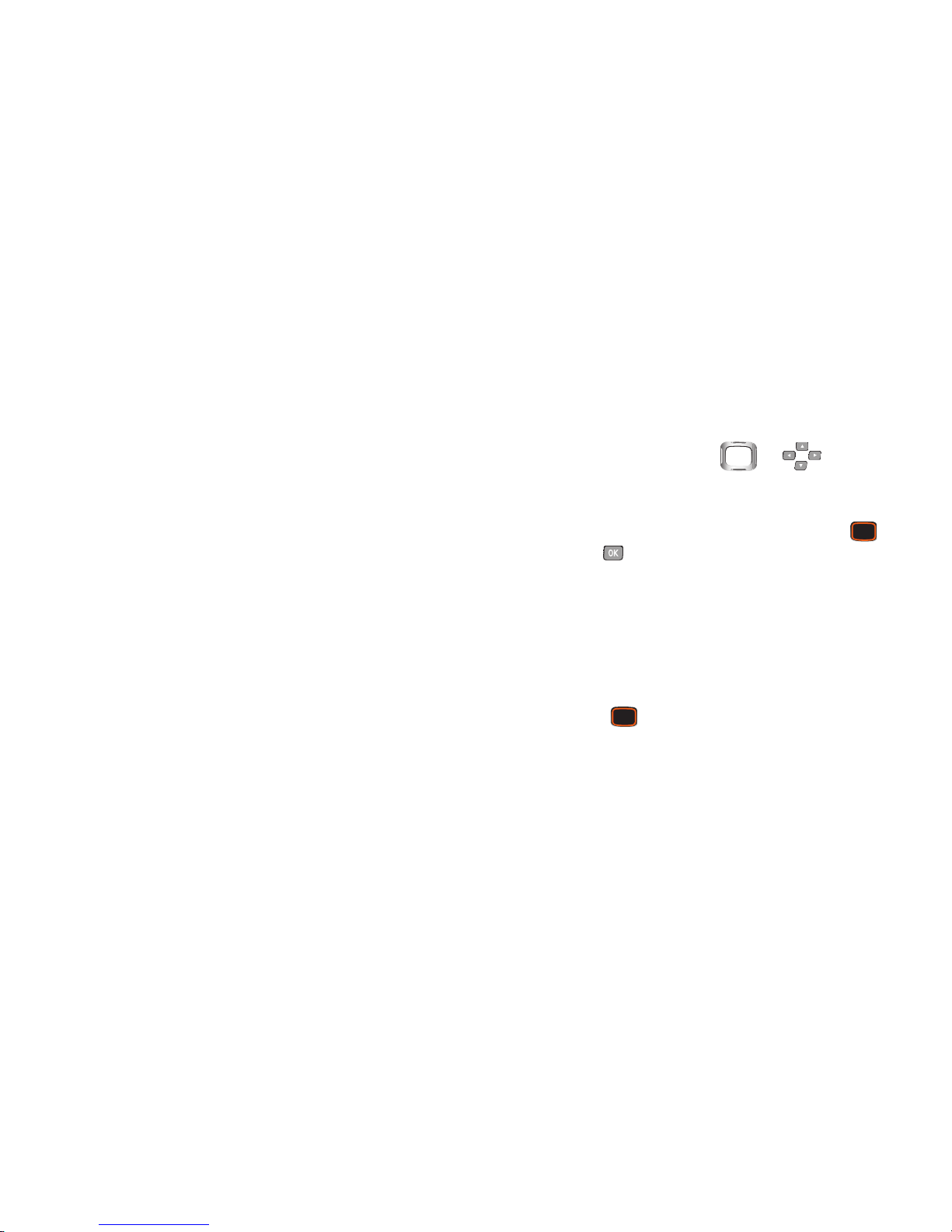
Getting Started 5
Special Text
Throughout this manual, you’ll find text that is set apart from
the rest. These are intended to point out important
information, share quick methods for activating features, to
define terms, and more. The definitions for these methods
are as follows:
•
Notes
: Presents alternative options for the current feature, menu,
or sub-menu.
•
Tips
: Provides quick or innovative methods, or useful shortcuts.
•
Important
: Points out important information about the current
feature that could affect performance.
•
Warning
: Brings to your attention important information to
prevent loss of data or functionality, or even prevent damage to
your phone.
Text Conventions
This manual provides condensed information about how to
use your phone. To make this possible, the following text
conventions are used to represent often-used steps:
Highlight Use
Directional Keys
or to move
focus to an item on the screen.
Select Use
Directional Keys
to highlight an item on the
screen, then press the
Center Select Key
or . The Center Select Key function
changes based on the type of item highlighted.
➔
Arrows are used to represent the “highlight,
then select” steps in longer, or repetitive,
procedures.
For example: “From the Home screen, press
the
Center Select Key
to select
MENU
➔
Messaging
➔ New Message
.
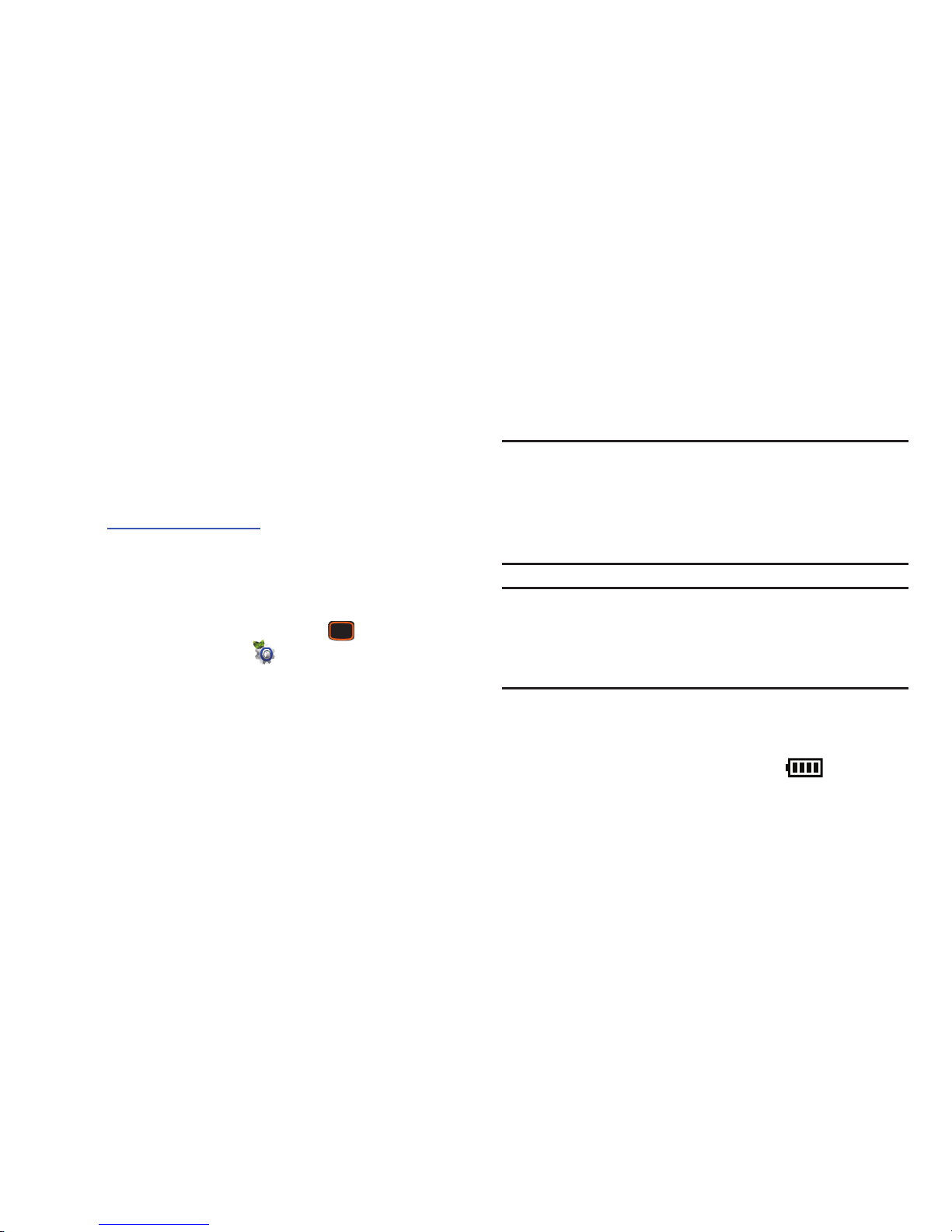
6
Activating your Phone
If you purchased your phone at a Verizon Wireless store, it is
activated and ready to use. If you received a new phone by
mail, it may need to be activated before you can use it.
To activate your phone, choose from the following:
•
Visit a Verizon Wireless store.
•
Contact Verizon Wireless customer support.
•
Visit www.verizonwireless.com to manage your account online.
Displaying Your Telephone Number
My Number displays the ten-digit telephone number
assigned to your phone.
From the Home screen, press the
Center Select
Key
to select
MENU
➔
Settings & Tools
➔ Phone
Info
➔ My Number
.
Battery
Your phone is powered by a rechargeable, standard Li-Ion
battery. A USB cable and Charging Head are included with
the phone, for charging the battery.
Note:
The battery comes partially charged. You must fully
charge the battery before using your phone for the first
time. A fully discharged battery can require up to 4
hours of charge time. After the first charge, you can use
the phone while charging.
Warning!
Use only Samsung-approved charging devices and
batteries. Samsung accessories are designed to
maximize battery life. Using other accessories may
invalidate your warranty and may cause damage.
Battery Indicator
The battery icon in the upper-right corner of the display
shows battery power level, with four bars indicating a
full charge. Two to three minutes before the battery becomes
too low to operate, the empty battery icon will flash and a
tone will sound. If you continue to operate the phone without
charging, the phone will power off.
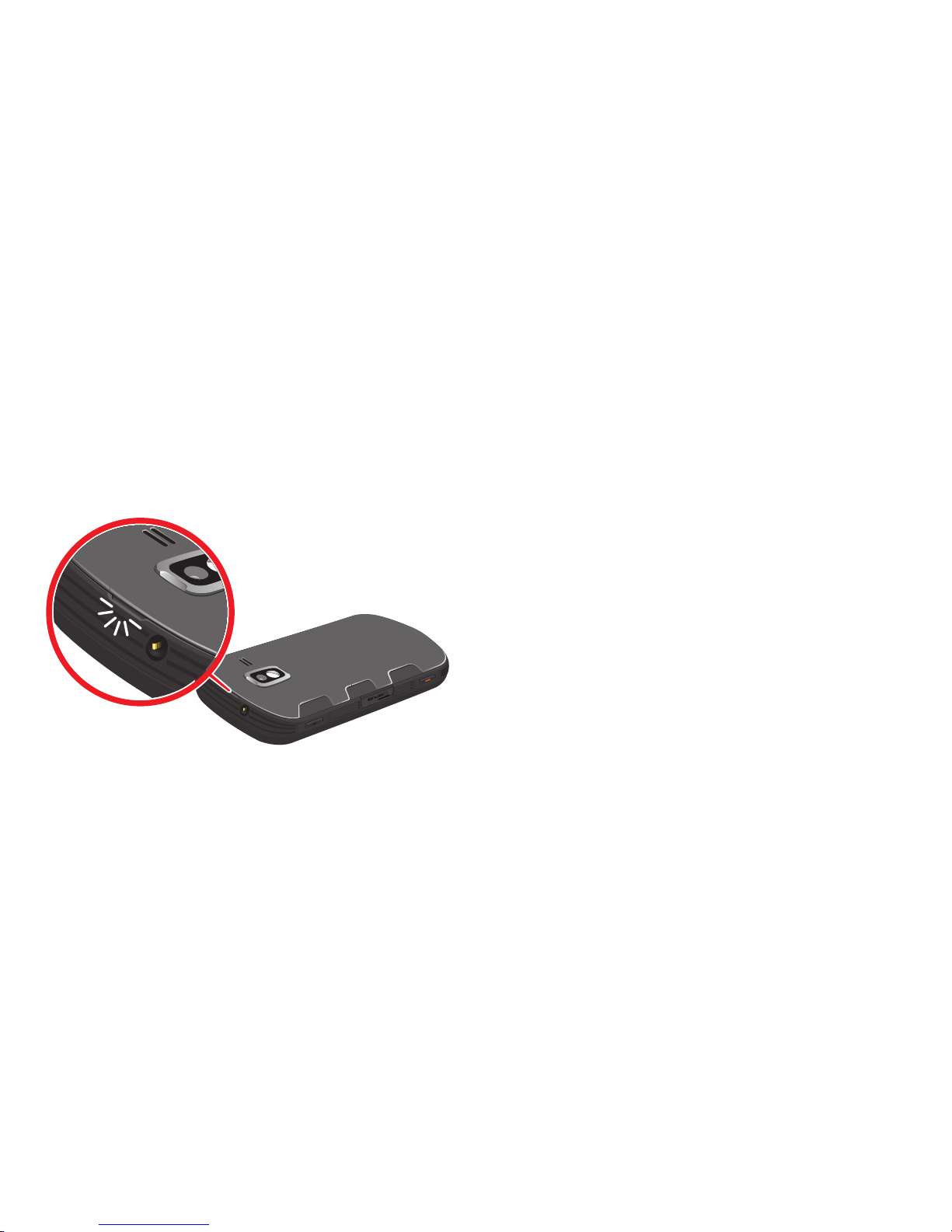
Getting Started 7
Battery Cover
The battery is under a removable cover on the back of the
phone.
Removing the battery cover
Hold the device firmly and lift the cover at the cover
release latch.
Installing the battery cover
Align the cover and press it into place, making sure it
snaps securely all the way around.

8
Installing the Battery
1. Remove the battery cover. For more information, see
“Removing the battery cover” on page 7.
2. Insert the top end of the battery into the phone
housing, aligning the gold contacts on the battery with
the gold contacts in the phone. Push down on the
bottom of the battery down until it snaps into place.
3. Install the battery cover.
Removing the Battery
1. Remove the battery cover. For more information, see
“Removing the battery cover” on page 7
2. Lift the battery up by the slot provided.
3. Lift the battery up and out of the phone.
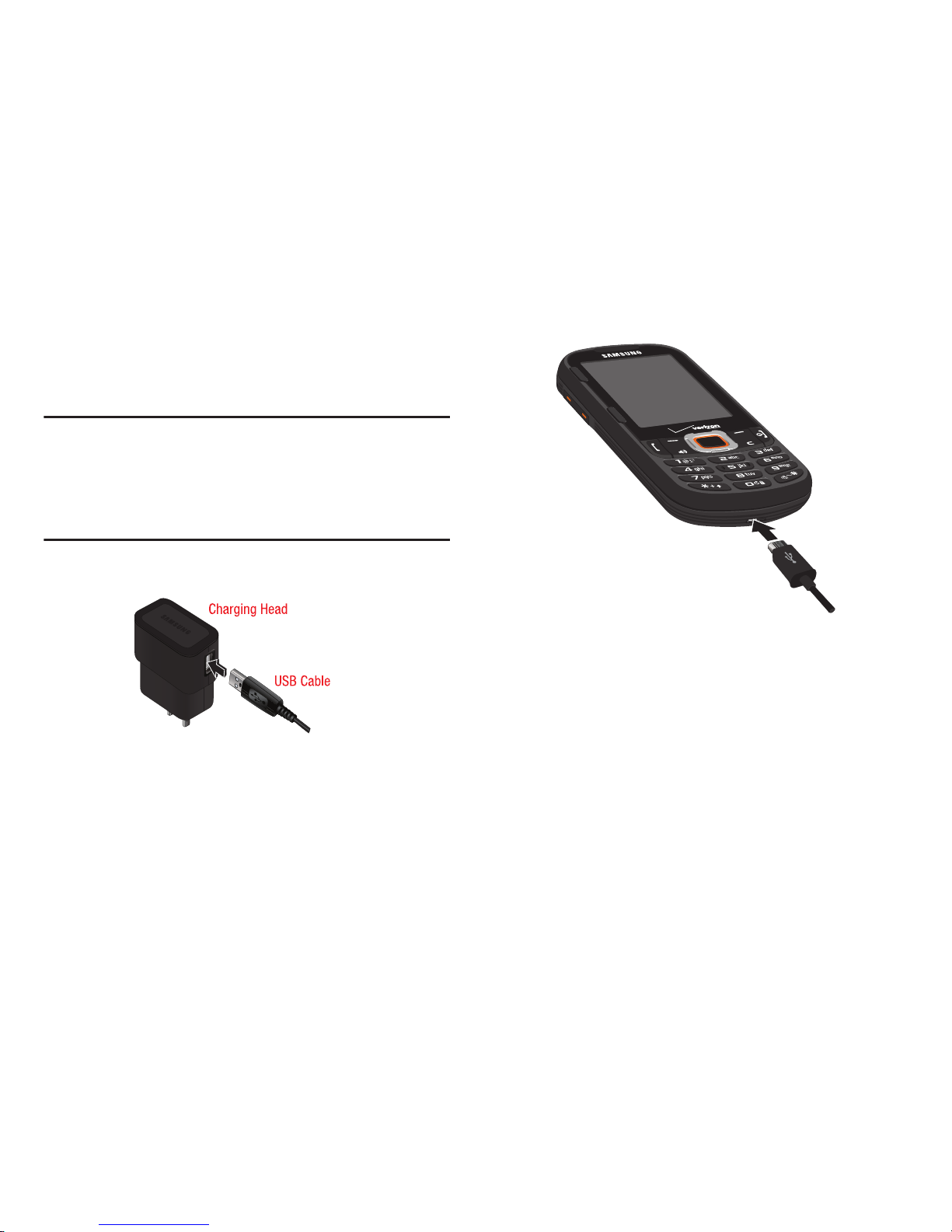
Getting Started 9
Charging the Battery
Your phone includes a USB Cable and Charging Head to
rapidly charge your phone from any 120/220 VAC outlet.
Note:
The battery comes partially charged. You must fully
charge the battery before using your phone for the first
time. A fully discharged battery can require up to 4
hours of charge time. After the first charge, you can use
the phone while charging.
1. Connect the USB cable to the charging head.
2. Insert the USB cable into the USB/Accessory port.
3. Plug the charging head into a standard AC power
outlet.
4. When charging is complete, unplug the charging head
from the power outlet and remove the USB cable from
the phone.

10
Non-Supported Batteries
Samsung handsets do not support the use of non-approved
batteries.
Important!
Using a non-supported battery may damage to
your phone.
When using a non-supported battery you will hear a series of
beeps and see a warning message:
“
NON-SUPPORTED BATTERY. SEE USER MANUAL
”
If you receive this warning, battery charging has been
disabled.
Samsung charging accessories, such as the charging head
and cigarette lighter adapter, will only charge Samsungapproved batteries.
Note:
When using a non-supported battery, the phone can only
be used for the duration of the life of the battery and
cannot be recharged.
Turning Your Phone On and Off
Press and hold the
End/Power Key
to turn the phone
on or off.
End/Power Key
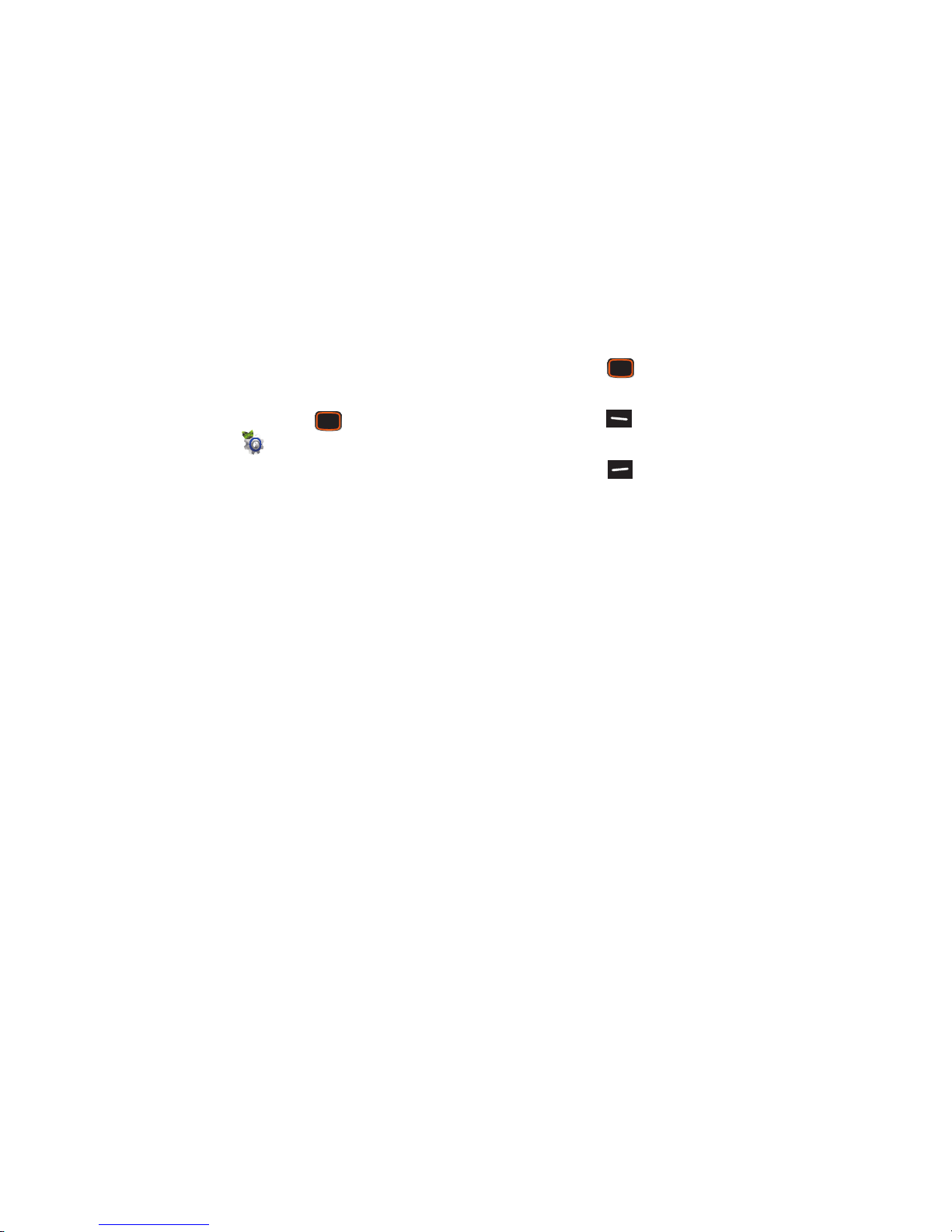
Getting Started 11
Set-up Wizard
Set preferences for four basic categories, to start using your
phone quickly.
1. From the Home screen, press the
Center Select
Key
to select
MENU
➔
Settings & Tools ➔ Set-up
Wizard
.
2. Follow the prompts to set preferences:
•Font Style
: Select your preferred font style. Use the Directional
Key to select Dial Fonts and Menu Fonts.
• Volume Key Control
: When enabled, you can control the font
size by pressing the Volume Key while viewing a menu. Choose
On to enable this control.
• Call Sounds
: Choose how your phone alerts you to incoming
calls.
•Display Themes
: Select a theme for your phone’s displays.
•Menu Layout
: Choose a layout for the Main menu.
• Clock Format
: Select a format for the Home screen clock.
3. While setting preferences:
•
Press the
Center Select Key SET
to make a selection
and go to the next setting.
•
Press the
Left Soft Key Preview
or
Play
for an example
of the highlighted selection.
•
Press the
Right Soft Key Skip
to move to the next
setting without making a selection.
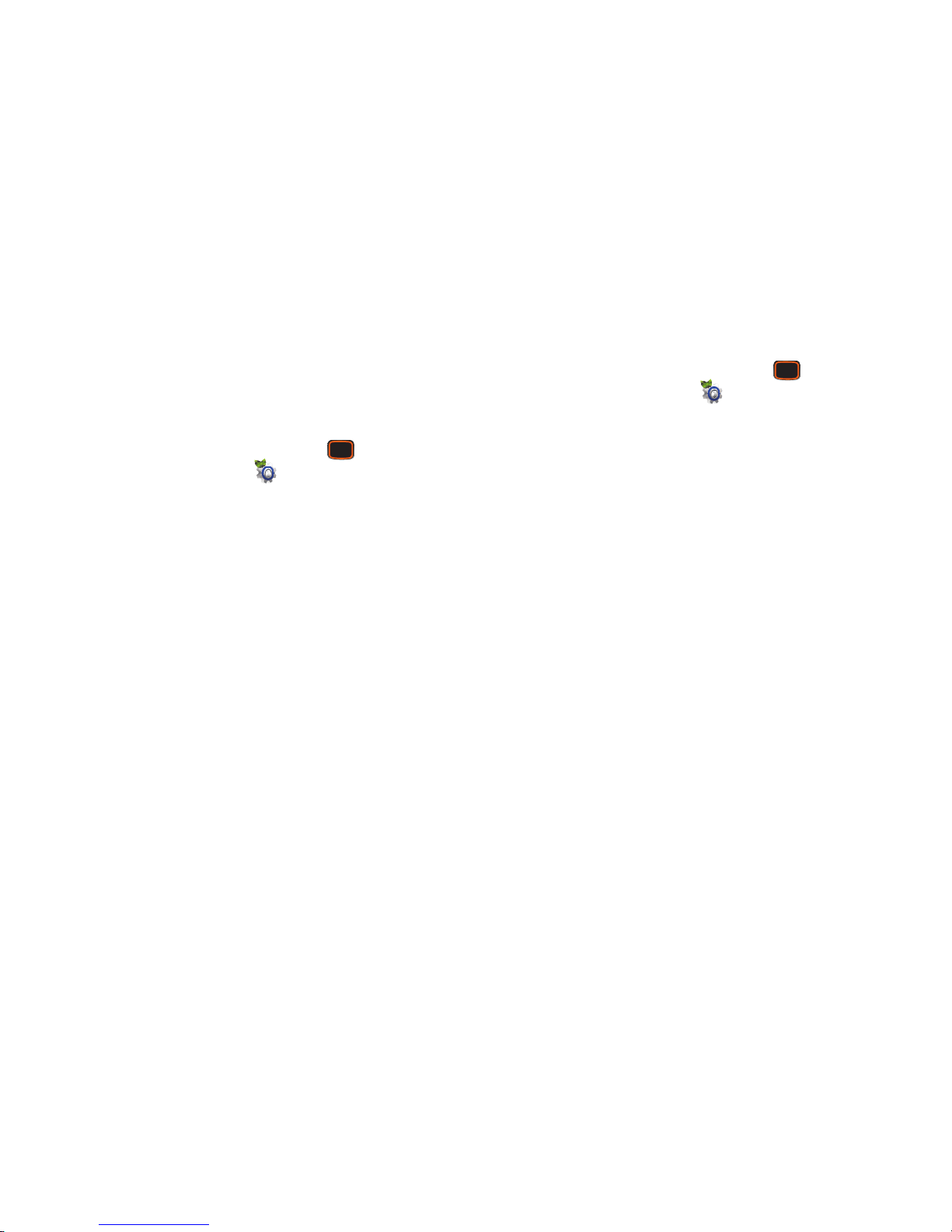
12
Easy Set-Up
Use Easy Set-up to quickly set common settings. Easy Set-up
is available for Sound Settings and Display Settings.
Easy Set-up for Sounds
1. From the Home screen, press the
Center Select
Key
to select
MENU
➔
Settings & Tools ➔ Sounds
Settings
➔
Easy Set-up
.
2. Follow the screen prompts to choose settings for
Call
Sounds
,
Keypad Volume, Text MSG Alert, Multimedia
MSG Alert
, and
Voicemail MSG Alert
.
Easy Set-up for Displays
1. From the Home screen, press the
Center Select
Key
to select
MENU
➔
Settings & Tools
➔
Display
Settings
➔
Easy Set-up
.
2. Follow the screen prompts to choose settings for
Personal Banner, Display Backlight, Keypad Backlight
,
Wallpaper, Display Themes, Menu Layout, Dial Fonts
,
Volume Key Control
, and
Clock Format
.
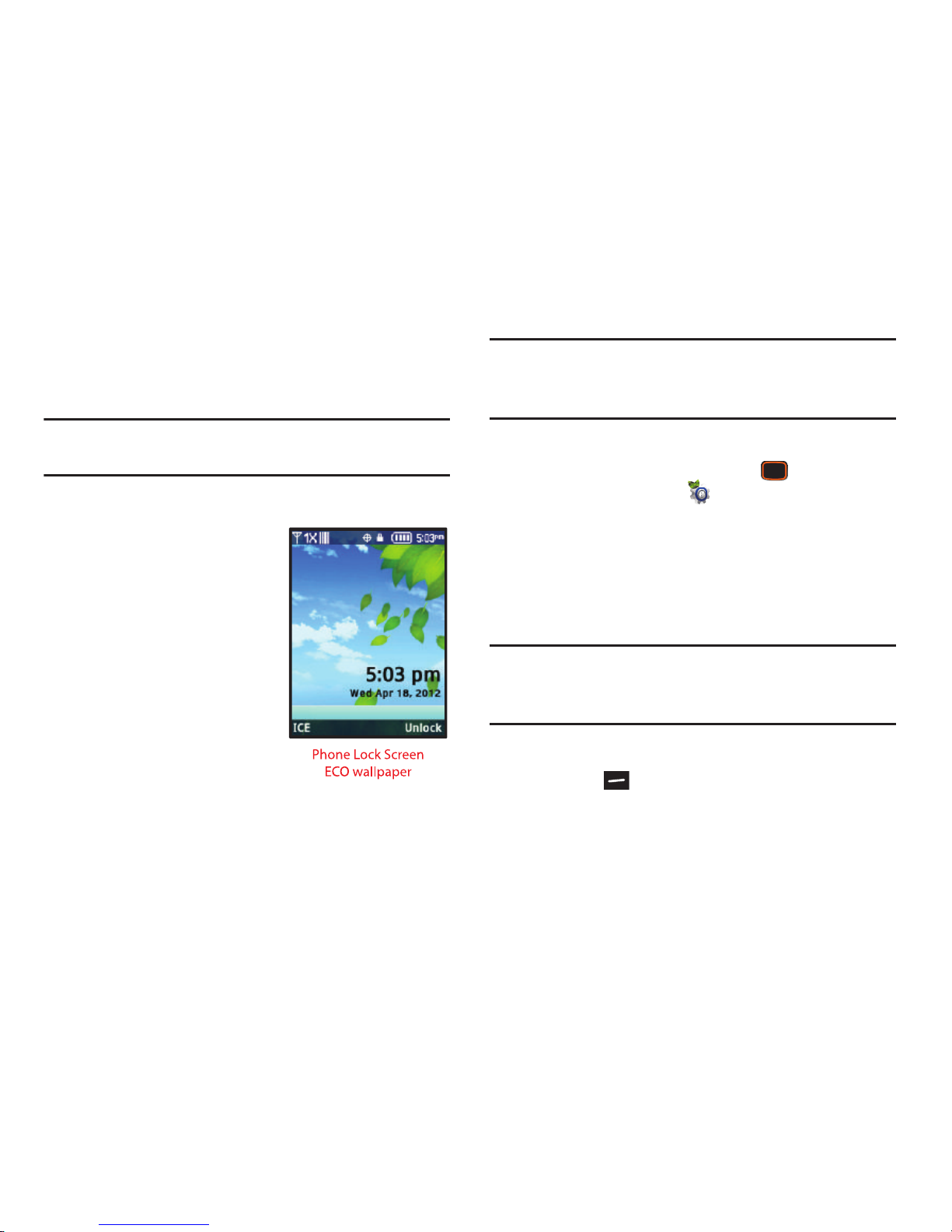
Getting Started 13
Locking and Unlocking
Your phone offers two lock functions, locking the phone, or
locking the keypad.
Note:
Unless stated otherwise, instructions in this User Manual
start with the phone unlocked, at the Home screen.
Locking and unlocking the phone
Locking the phone prevents
unauthorized access to
information on the phone, but
allows dialing with the Dialer.
Locking and unlocking the phone
requires the Lock Code.
When the phone is locked, you
still have access to emergency
calls by pressing the Left Soft Key
ICE. For more information about
emergency contacts, see “In Case
of Emergency” on page 56.
Note:
You may choose to have the phone lock automatically
when you power it on. For more information, see “Phone
Lock Setting” on page 159.
Locking the phone
1. From the Home screen, press the
Center Select
Key
to select
MENU
➔
Settings & Tools ➔ Phone
Settings
➔
Security
.
2. At the “Enter lock code” prompt, enter the Lock Code.
The default lock code is the last four digits of your
phone number.
3. Select
Lock Phone Now
.
Tip:
The default lock code is the last four digits of your phone
number, or you can set a custom lock code at
Phone
Settings ➔ Security ➔ Edit Codes
.
Unlocking the phone
Press the
Right Soft Key Unlock
and enter the Lock
Code.
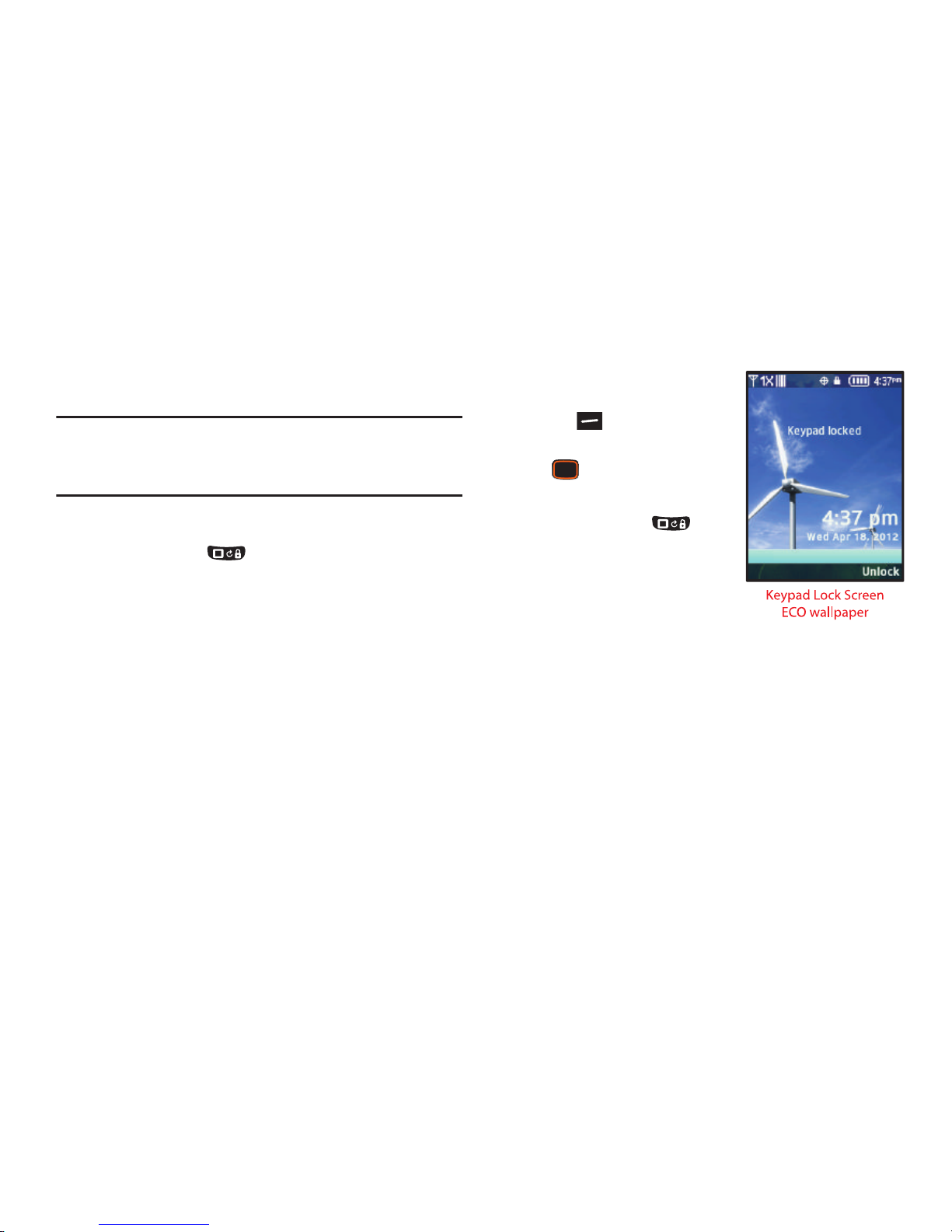
14
Locking and unlocking the keypad
By default, the external keypad locks automatically when the
backlight goes out, or you can lock it manually.
Note:
Use Keyguard Settings to customize keypad locking. For
more information, see “Keyguard Settings” on
page 140.
Locking the keypad manually
Press and hold until “
Phone keypad is now
locked
” appears. “
Keypad locked
” displays on the lock
screen until you unlock the keypad.
Unlocking the keypad
Press any key to wake
the display, then press
the
Right Soft Key
Unlock
, followed by the
Center Select Key OK
.
– or –
Press and hold until
the Home screen appears.
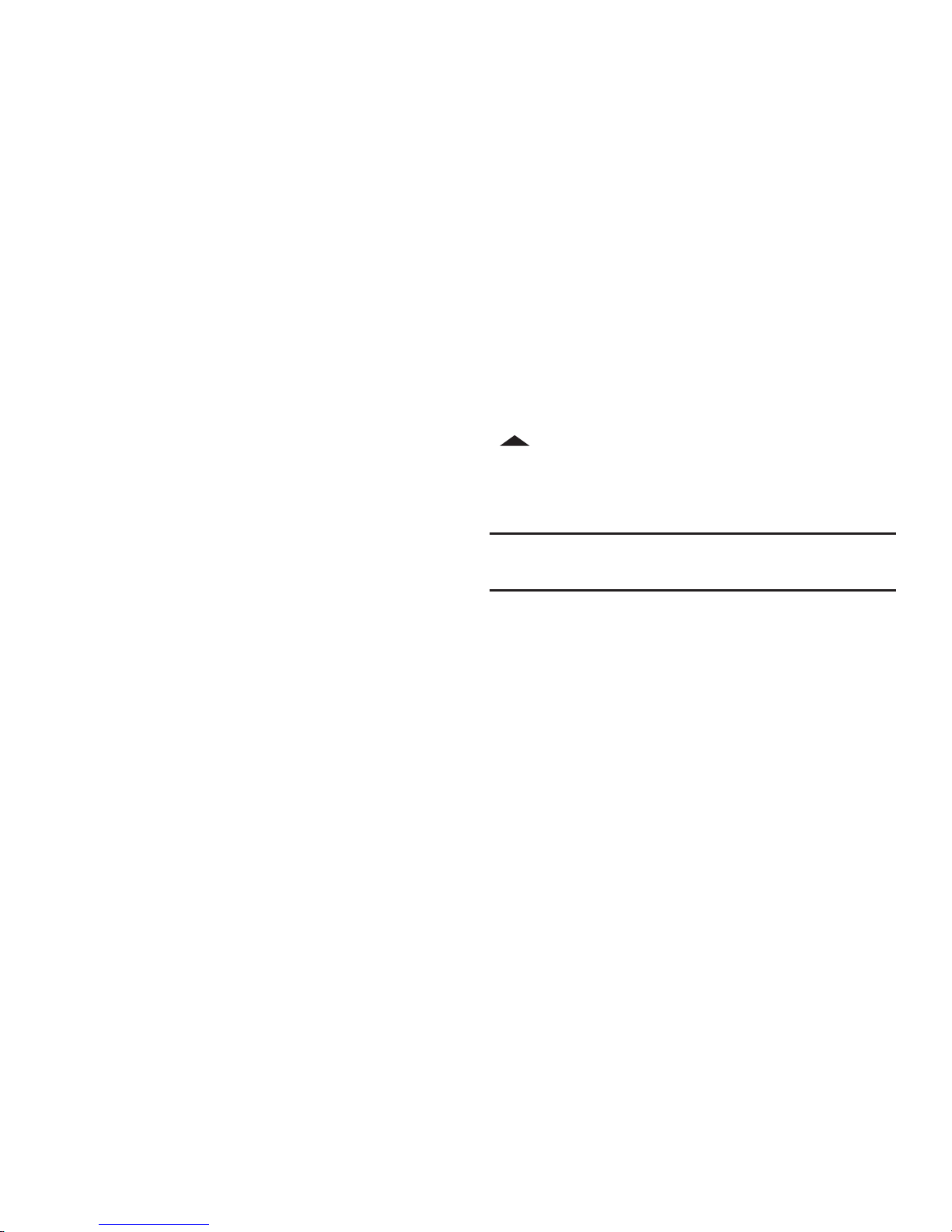
Getting Started 15
TTY Mode
Your phone is fully TTY-compatible, allowing you to connect a
TTY device to the phone’s headset jack. Before you can use
your phone with a TTY device, you’ll need to enable TTY
Mode. For more information about TTY settings, see “TTY
Mode” on page 164.
Roaming
When you travel outside your home network’s coverage area,
your phone can roam to acquire service on other compatible
digital networks. when Roaming is active, the Roaming icon
appears in the Annunciator line of the display.
During roaming, some services may not be available.
Depending on your coverage area and service plan, extra
charges may apply when making or receiving call.
Note:
Contact Verizon Wireless for more information about
your coverage area and service plan.
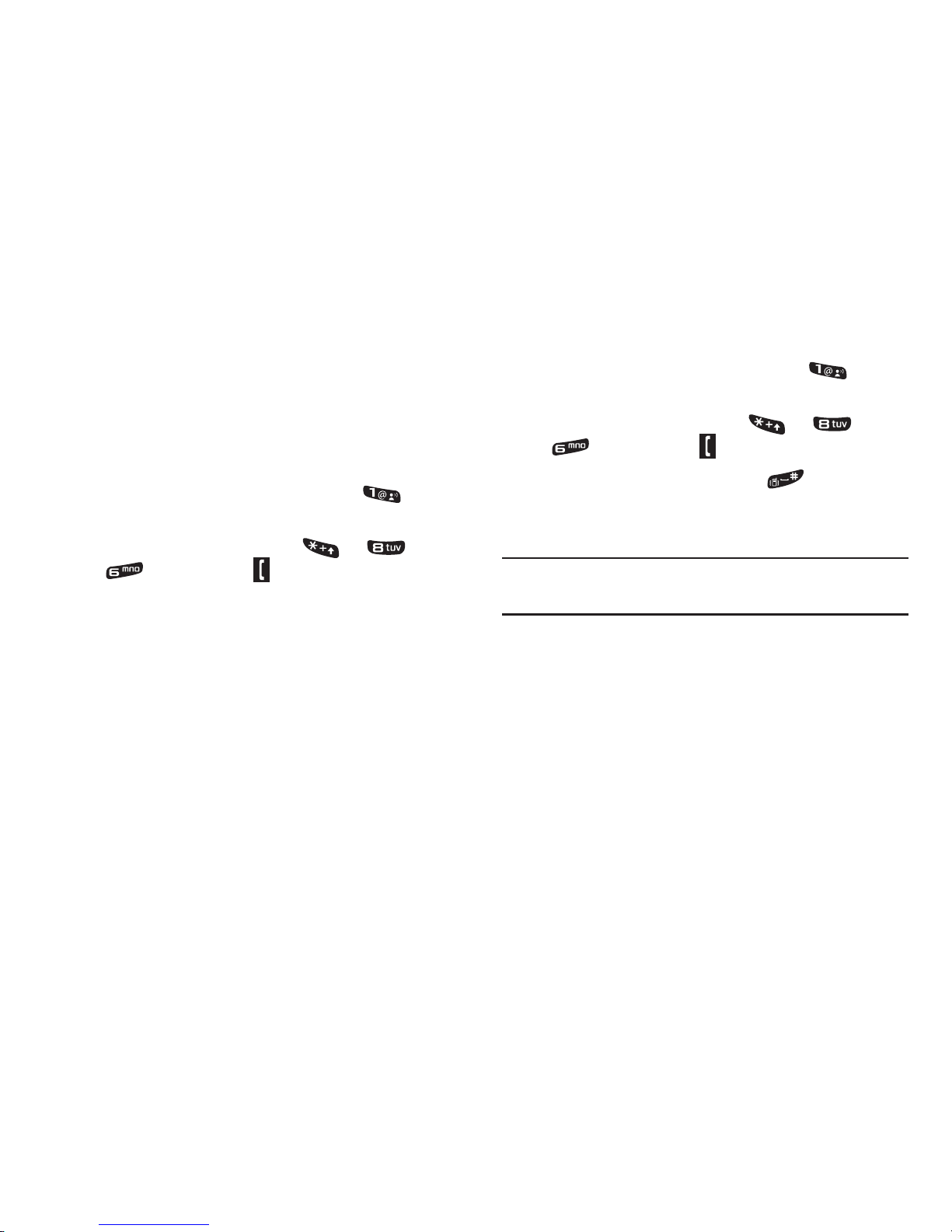
16
Voicemail
All unanswered calls to your phone are sent to voicemail,
even if your phone is turned off, so you’ll want to set up your
voicemail and personal greeting as soon as you activate your
phone.
Setting up Voicemail
1. From the Home screen, press and hold .
– or –
From the Home screen, press
➔
➔
, then press the
Send Key
.
2. Follow the automated instructions to set up your new
password and record a greeting.
Checking Voicemail
1. From the Home screen, press and hold .
– or –
From the Home screen, press
➔
➔
, then press the
Send Key
.
Enter your password, then press .
2. Follow the recorded prompts to listen to messages and
manage your voicemail.
Tip:
You can also access voicemail by dialing your phone
number from any touch-tone phone.
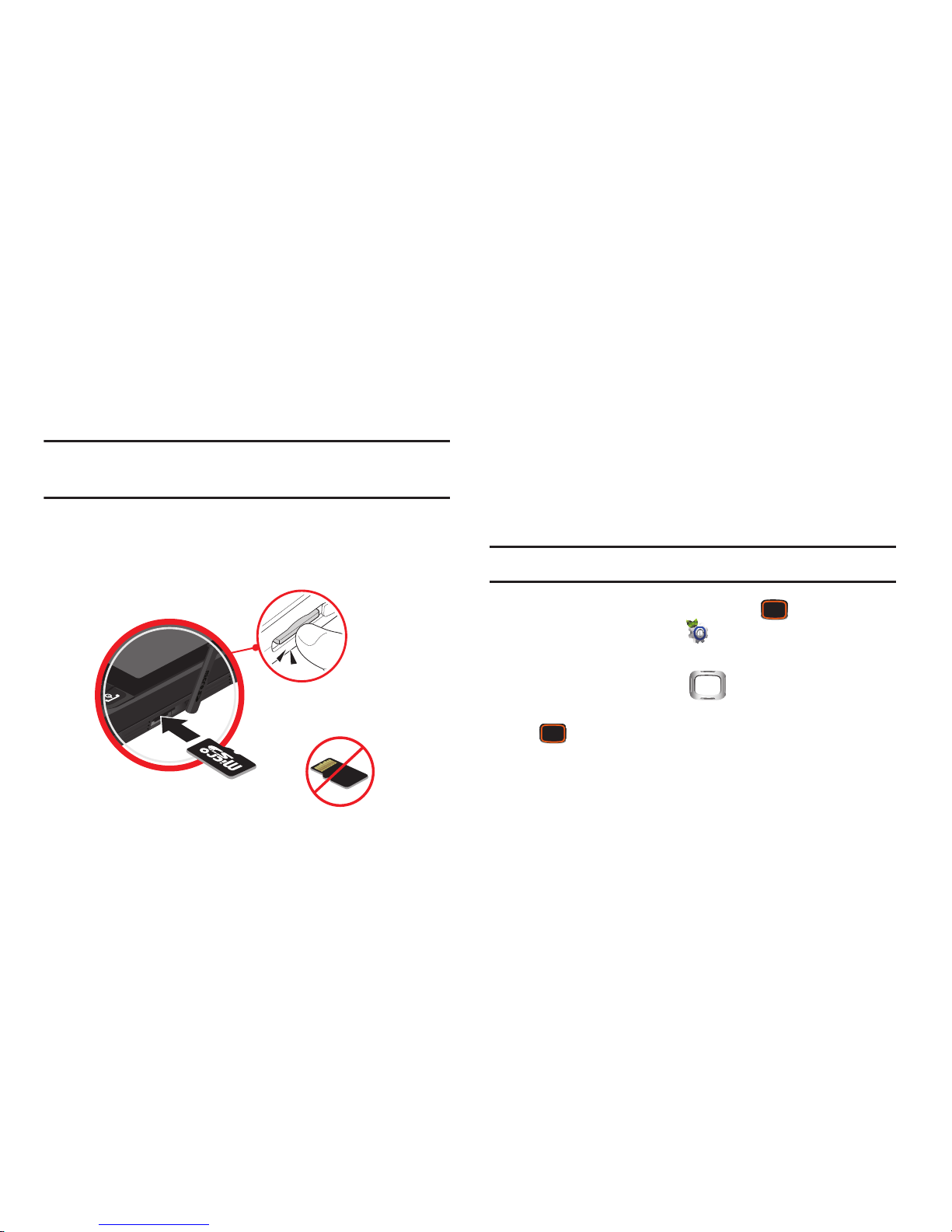
Getting Started 17
Memory Card
Your phone supports optional, removable microSD™
memory cards of up to 32GB capacity (not included). You can
store music, pictures, and other files on a memory card.
Note:
You can only store music files that you own on a
memory card.
Installing a Memory Card
1. Pull the memory card cover out and turn it to expose
the card slot.
2. Slide the memory card into the slot, pushing gently
until it locks into place.
Removing a Memory Card
1. Pull the memory card cover out and turn it to expose
the memory card in the card slot.
2. Press on the memory card to release the lock, then
remove the card.
Formatting a Memory Card
Formatting erases all content from the memory card and
prepares it for use with your phone.
Warning!
No files can be recovered after formatting.
1. From the Home screen, press the
Center Select
Key
to select
MENU
➔
Settings & Tools
➔ Memory
➔ Card Memory
➔ Format Card
.
2. At the prompt, use the
Directional Key
to
highlight
Yes
to confirm the formatting, then press the
Center Select Key OK
.
Incorrect
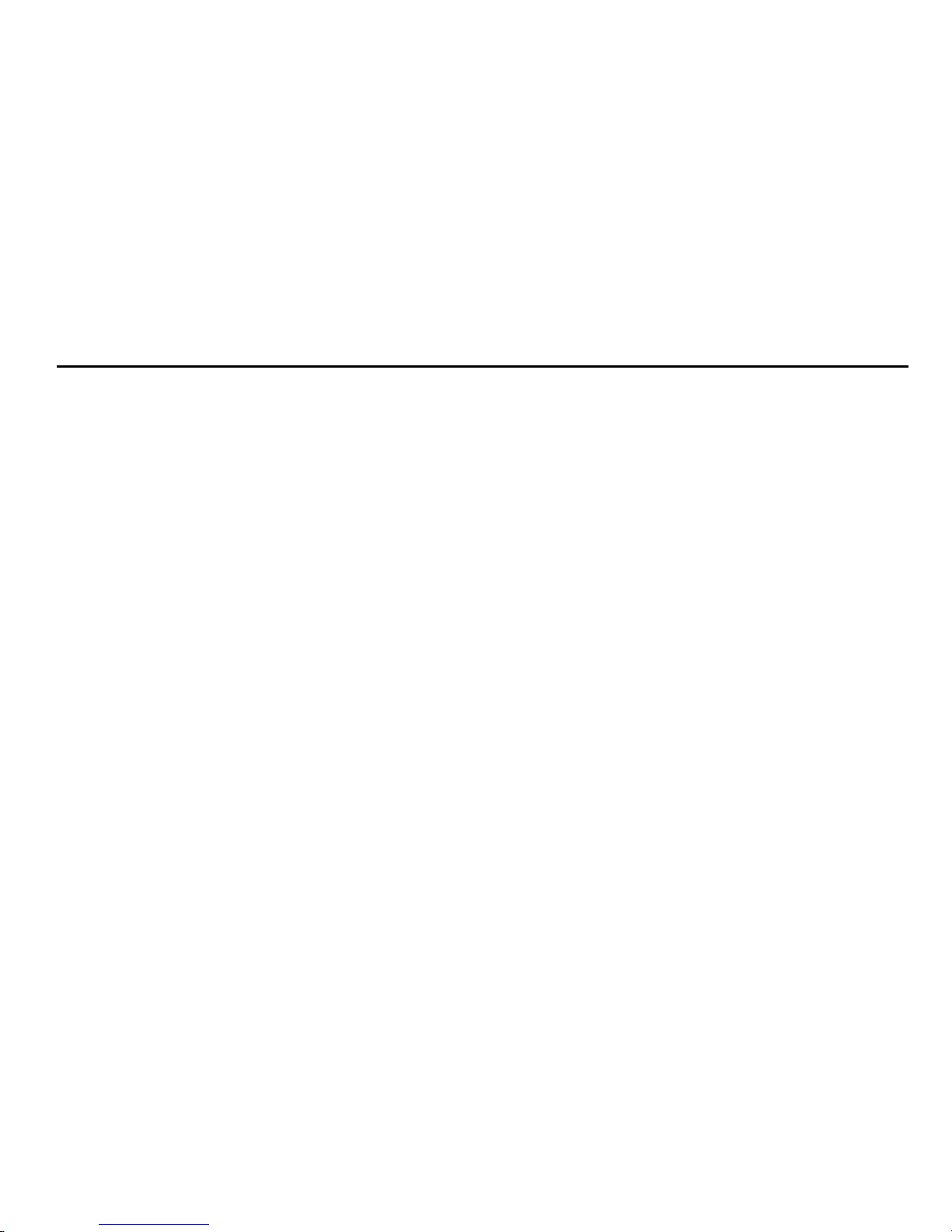
18
Section 2: Understanding Your Phone
This section outlines key features of your phone, including
keys, displays, and icons.
Features of Your Phone
•
High Speed Data (1x Technology)
•
Full slide-out QWERTY keyboard
•
2.4” QVGA color display
•
Global Positioning (GPS) Technology with VZ Navigator
®
•
Personal Productivity Tools
–
Calculator
–
Calendar
–
Alarm Clock
–
Stop Watch
–
World Clock
–
Notepad
–
Phone Search
•
Messaging Services
–
Standard and Enhanced Text Messaging
–
Picture Messaging
–
Video Messaging
–
Voice Messaging
–
Mobile Email
–
Social Network Updates
–
Emergency Alerts
•
2 Megapixel Camera
•
Voice Commands, using Nuance® Voice Recognition technology,
for no-training voice-activated dialing and other features
•
Speakerphone
•
Memory Card slot, for optional
microSD™ and microSDHC™
cards
up to 32GB capacity, not included
•
Bluetooth® 3.0 + EDR
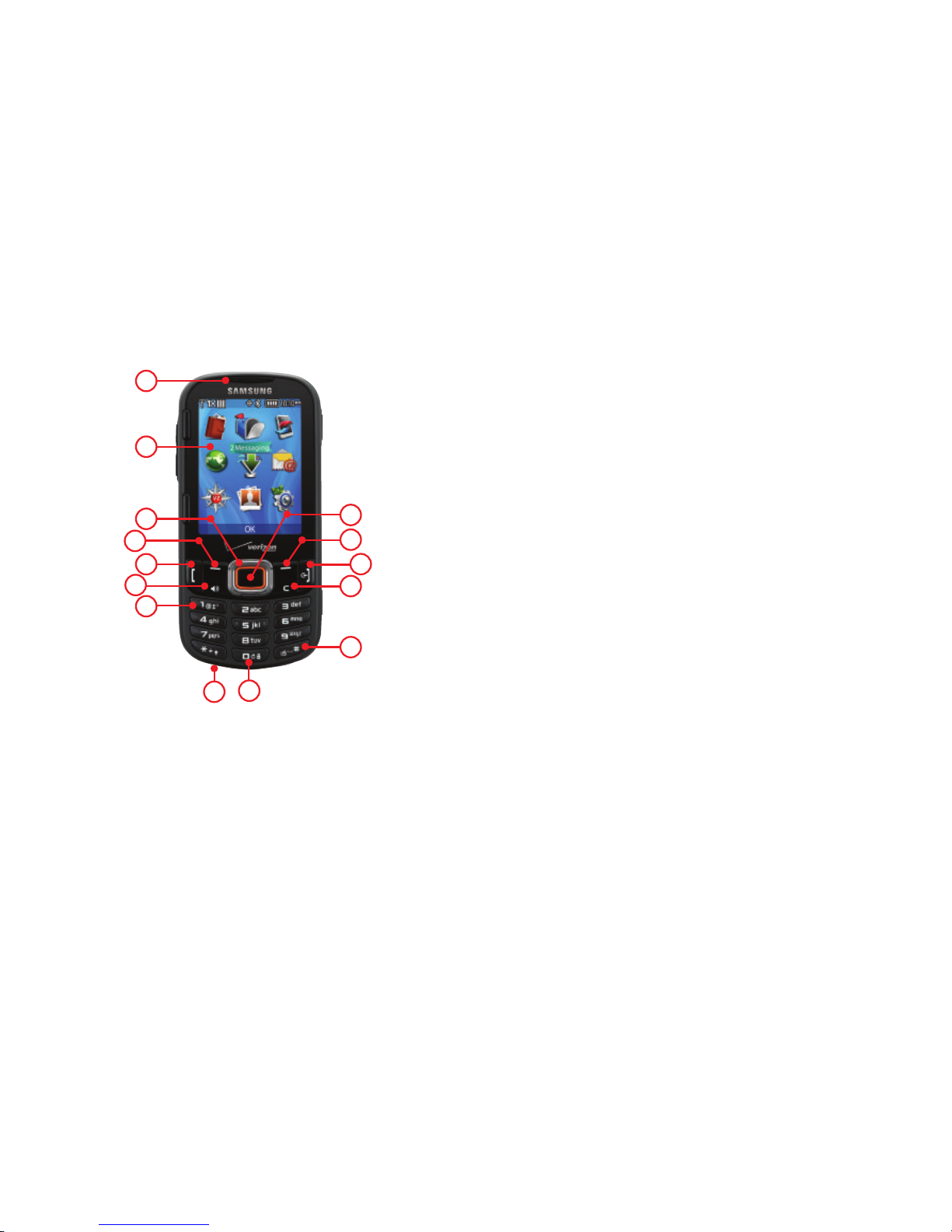
Understanding Your Phone 19
Front View
Features
1.
Earpiece
: Allows you to hear callers and prompts.
2.
Display
: Displays information to operate your phone.
3.
Directional Key
: Press Up, Down, Left or Right to scroll
through menus or lists. From the Home screen, each
direction also acts as a shortcut to an application.
4.
Left Soft Key
: Press to select a menu, item or command
displayed at the bottom left of the display.
5.
Send Key
: Press to place or receive a call. From the
Home screen, press to access the All Calls log.
6.
Speakerphone Key
: Press to enable/disable
speakerphone.
7.
Voicemail Key
: Press and hold to access voicemail.
8.
Microphone
: Allows callers to hear you clearly.
9.
Lock Key
: Press and hold to lock or unlock the keys.
10.
Vibrate Mode Key
: Press and hold to toggle Vibrate
mode.
11.
Clear Key
: Press to delete characters from the display.
Press to return to the previous menu or screen.
12.
End/Power Key
: Press to end a call. Press and hold to
power the phone On or Off. Press to send an incoming
call directly to voicemail. When navigating, press to
return to the Home screen.
13.
Right Soft Key
: Press to select a menu, item or
command displayed at the bottom right of the display.
14.
Center Select Key
: Press to select the command
displayed at the center of the bottom line of the display.
4
9
1
2
3
5
6
7
8
10
11
12
13
14
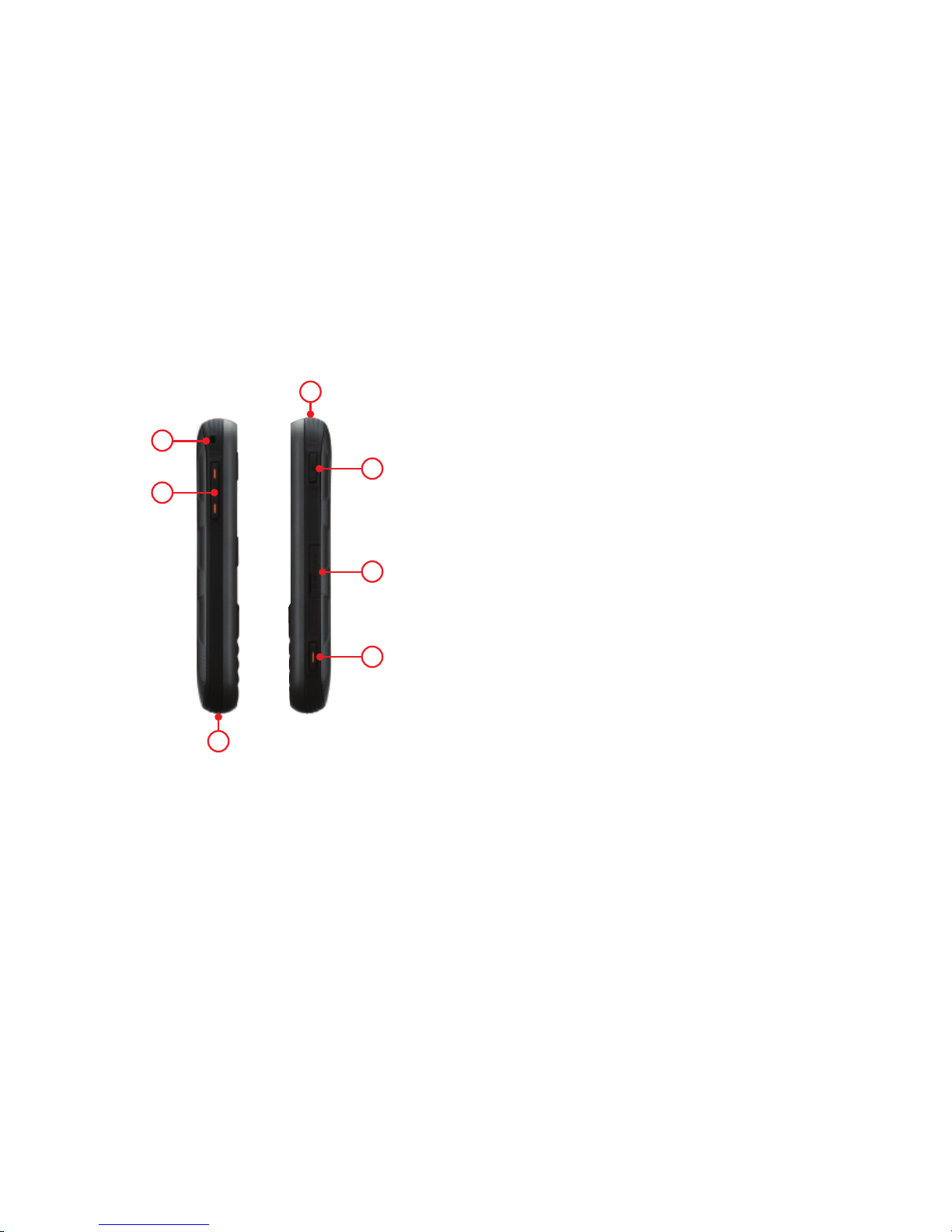
20
Side Views
Features
1.
Strap attachment
: Attach a strap (not included).
2.
Volume Key
: From the Home screen, press to adjust
Master Volume, or press and hold to activate Sounds
Off/Normal mode. Press to adjust voice volume during
calls, adjust audio volume, or mute an incoming call
ringtone.
3.
USB Power/Accessory Port
: Plug in a USB cable for
charging or to sync music and files.
4.
Camera Key
: From the Home screen, press to launch
Camera, or press and hold to launch Camcorder. While
in Camera mode, press to take a picture. While in
Camcorder mode, press to record video, or press and
hold to toggle to Camera mode.
5.
Memory Card Slot
: Insert an optional microSD memory
card (not included) to add additional memory and
storage capacity.
6.
Voice Commands Key
: From the Home screen, press to
activate Voice Commands.
7.
3.5mm Headset Jack
: Plug in an optional headset (not
included) for conversations or music playback.
1
2
3
4
5
6
7

Understanding Your Phone 21
Open View
Features
1.
Right Soft Key
: Press to select a menu, item or
command displayed at the bottom right of the display.
2.
Left Soft Key
: Press to select a menu, item or command
displayed at the left of the bottom line of the display.
3.
Favorites/Function Key
: From the Home screen, press to
access Favorites.
4.
New Message Key
: From the Home screen, or when
highlighting a contact or Favorite, press to open a new
Text message.
5.
Function Key
: When entering text, press for access to
the orange symbols on the QWERTY keys.
6.
Smiley Key
: When combined with the Function Key,
displays Smileys for insertion into text.
7.
Space/Social Networks Key
: When entering text, press
to insert a space. From the Home screen, press for
quick access to social networking sites.
8.
Directional Keys
: Press Up, Down, Left or Right to scroll
through menus, or to move the insertion point.
9.
Center Select Key
: Press to select an item, or the
command at the center of the bottom line of the
display.
10.
Enter Key
: Press to move the insertion point to the next
line in a message.
11.
Clear Key
: When entering text, press to delete
characters. Press to return to the previous menu or
screen.
12.
Search Key
: Find items on your phone.
1
2
3
5
6
8
9
10
11
12
4
7
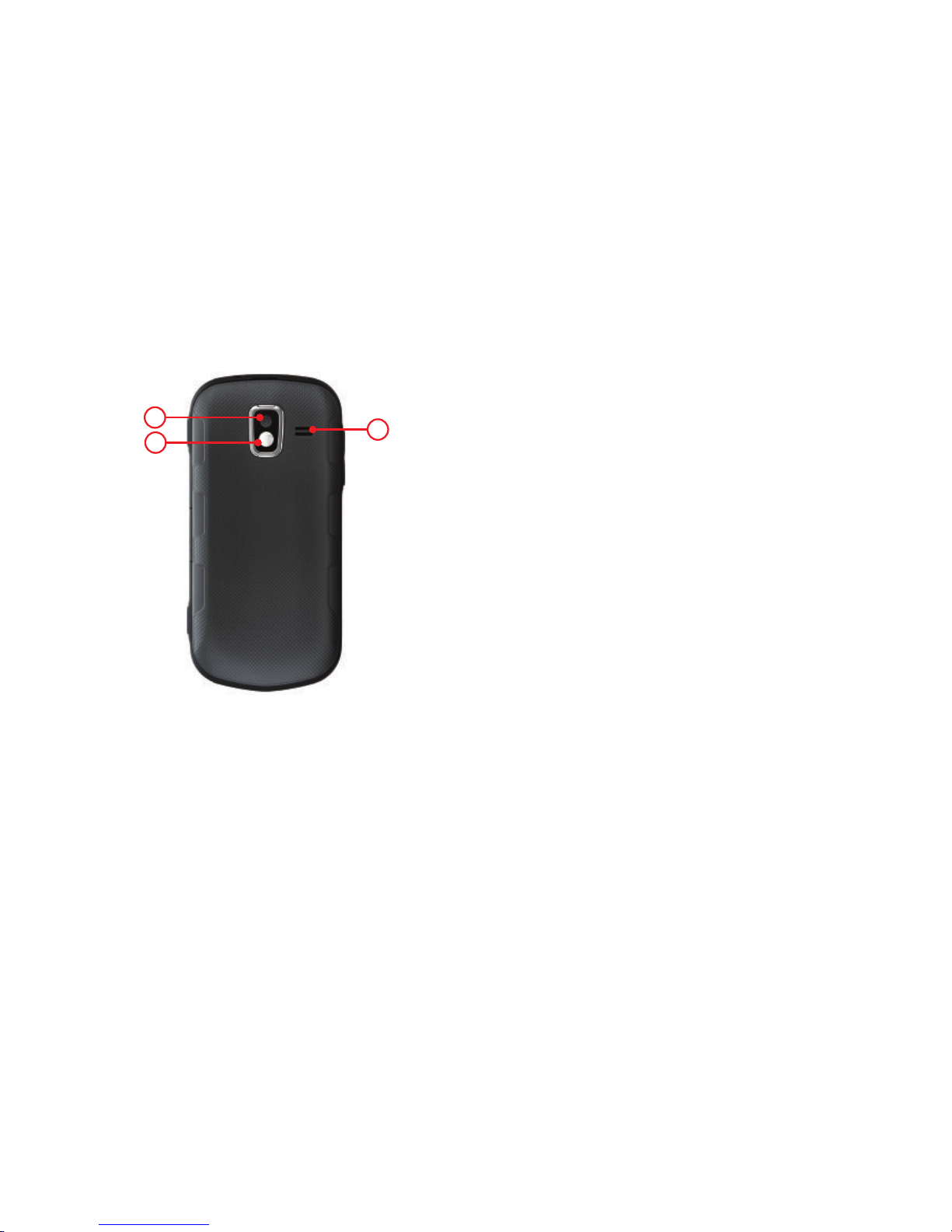
22
Back View
Features
1.
Camera Lens
: Used to take pictures.
2.
Mirror
: Use to position the camera when taking self-
portraits with the Camera.
3.
Speaker
: Music, ringtones and sounds play through the
speaker. Listen to callers when using Speakerphone.
2
1
3
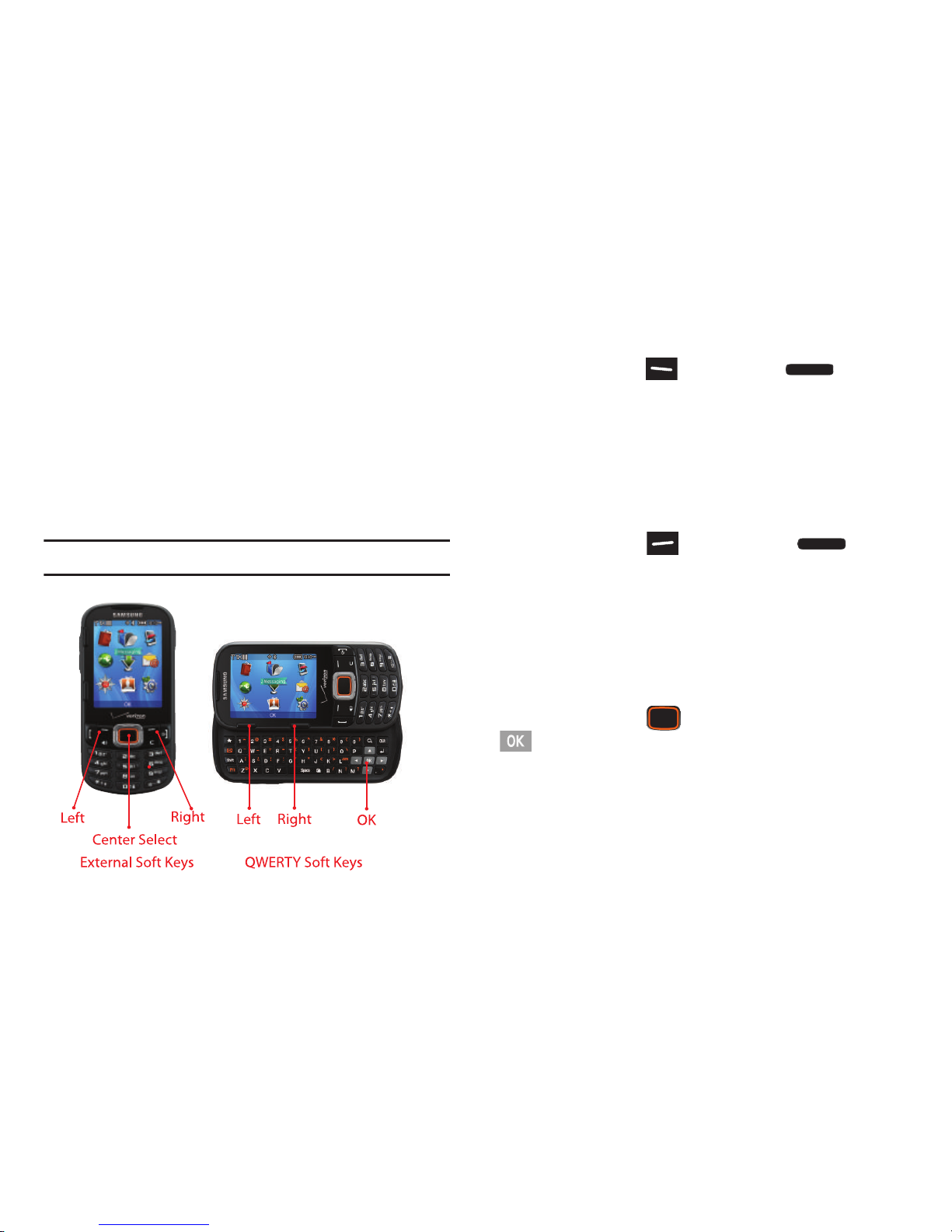
Understanding Your Phone 23
Navigation Keys
Soft Keys
Soft key functions are defined by what appears above them,
in the bottom line of the display. There are three soft keys:
the
Left Soft Key
, the
Right Soft Key
, and the
Center Select Key
.
Your phone has two sets of soft keys, on the front of the
phone for use when the phone is closed, or on the side and
QWERTY keyboard for use when the phone is open.
Tip:
When the phone is open, you can use any soft keys.
Left Soft Key
Some functions of the
Left Soft Key
or
Left Soft
Key
are:
•
From the Home screen, press the
Left Soft Key Message
to open
the Messaging menu.
•
When the
Left Soft Key
function is
Edit
, press to edit the item or
field.
Right Soft Key
Some functions of the
Right Soft Key
or
Right
Soft Key
are:
•
From the Home screen, press the
Right Soft Key Contacts
to
open your Contacts list.
•
When the
Right Soft Key
function is
Options
, press to choose
options for the current item.
Center Select Key
Some functions of the
Center Select Key
or
Center Select Key
are:
•
From the Home screen, press the
Center Select Key MENU
to
open the Menu.
•
When the
Center Select Key
function is OK, press to select the
highlighted option.
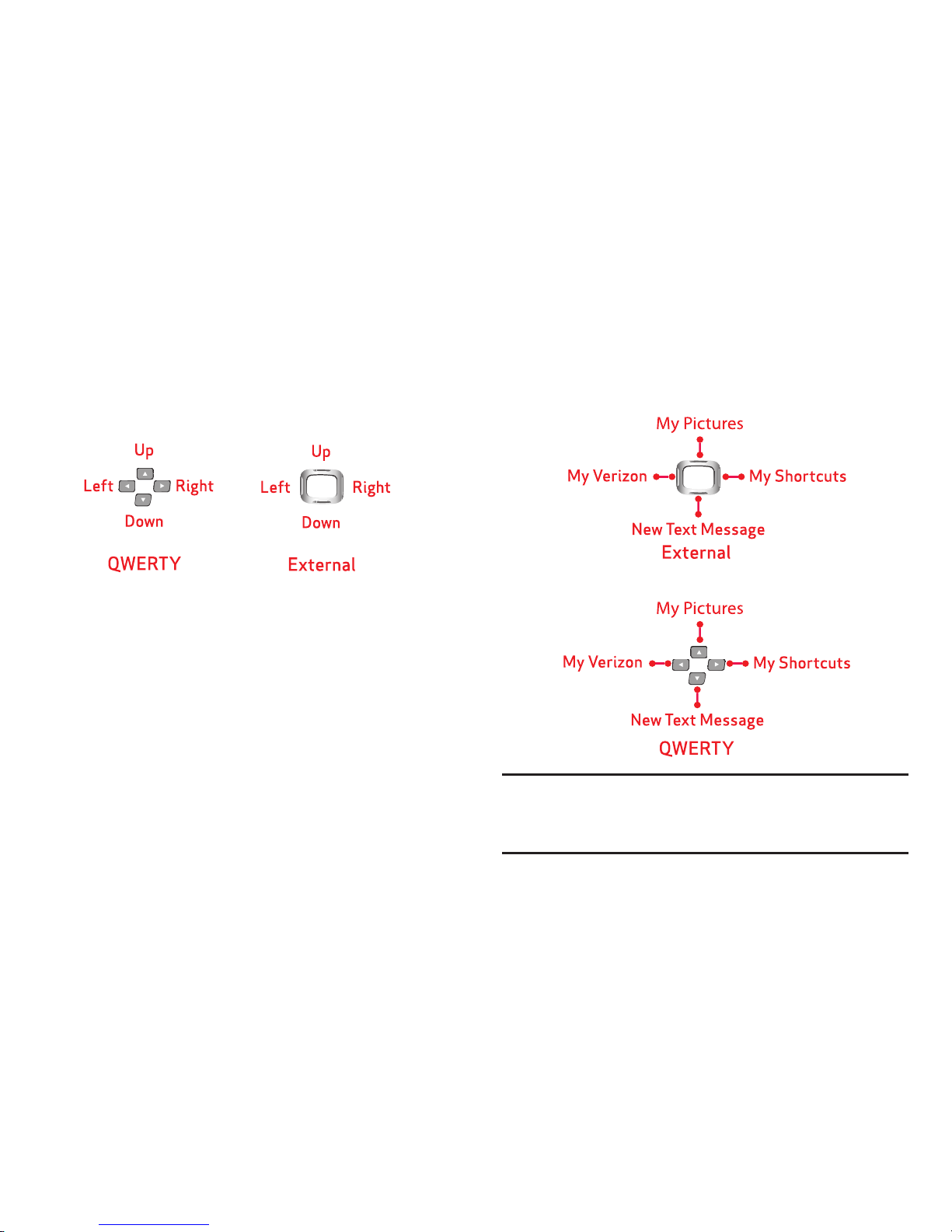
24
Directional Keys
Press the
Directional Key Up, Down, Left
or
Right
to browse
menus and lists, or to launch applications from the Home
screen.
Directional Key Shortcuts
From the Home screen, press a
Directional Key Up, Down, Left
or
Right
to launch its corresponding application.
Tip:
Customize
Directional Key
shortcuts to launch your
favorite applications. For more information, see “Set
Shortcuts” on page 153.
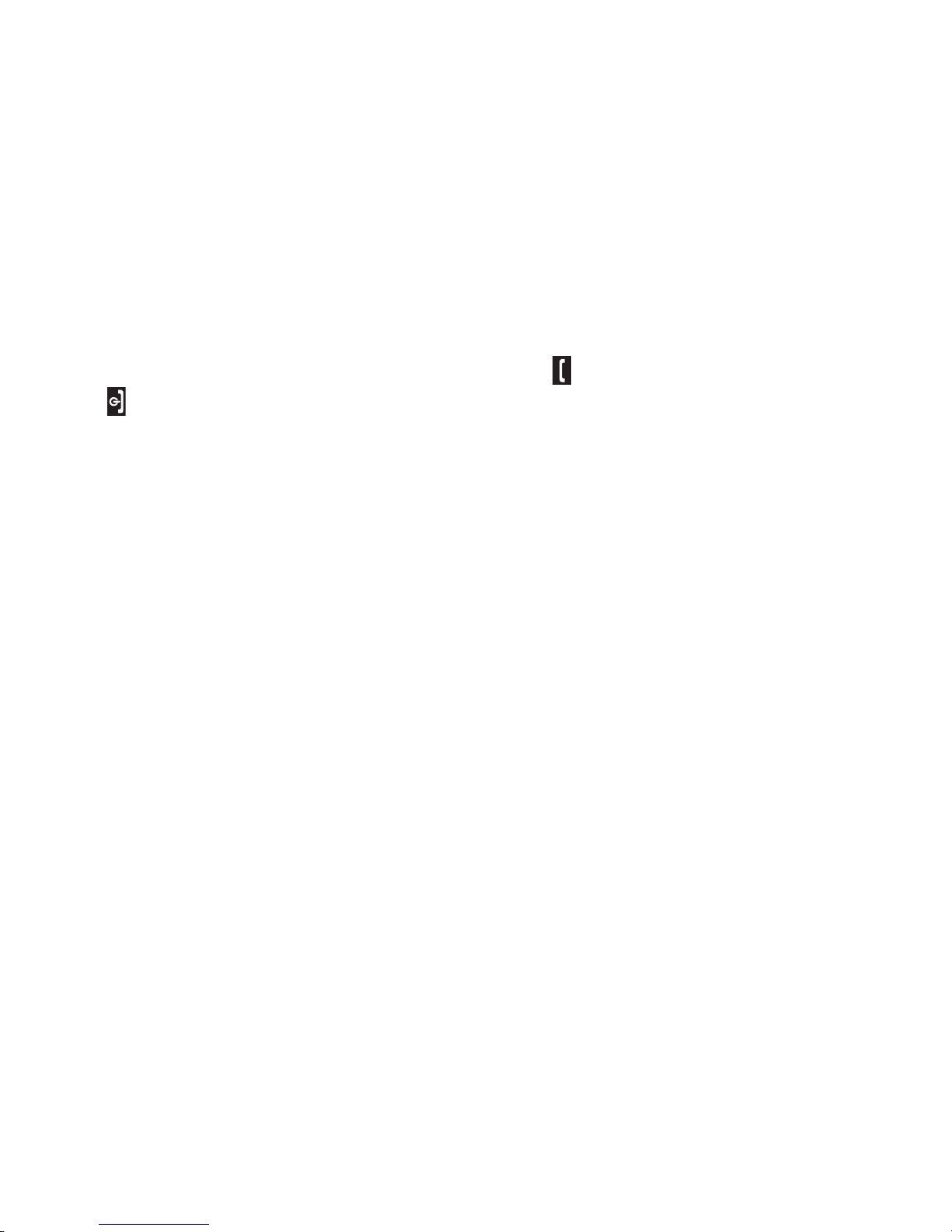
Understanding Your Phone 25
Function Keys
End/Power Key
Use the
End/Power Key
to end calls, to turn the phone on
or off, and to return to a previous menu.
For example:
•
Press and hold the
End/Power Key
to turn your phone on or off.
•
Press the
End/Power Key
to disconnect a call.
•
Press the
End/Power Key
to return to the home screen from any
menu, or to cancel the last input.
•
Press the
End/Power Key
to send an incoming call to Voicemail.
Send Key
Use the
Send Key
to answer calls, dial calls, and to recall
the last number(s) dialed, received, or missed.
For example:
•
Press the
Send Key
to answer calls.
•
Enter a number and press the
Send Key
to make a call.
•
Press the
Send Key
from the Home screen to display a list of all
calls to and from your phone.
•
Press and hold the
Send Key
from the Home screen to call the
most recently dialed, received, or missed number.
•
While on a call, press the
Send Key
to answer a new incoming
call. Press the
Send Key
again to switch back to the first call.
