Samsung Intensity User Manual
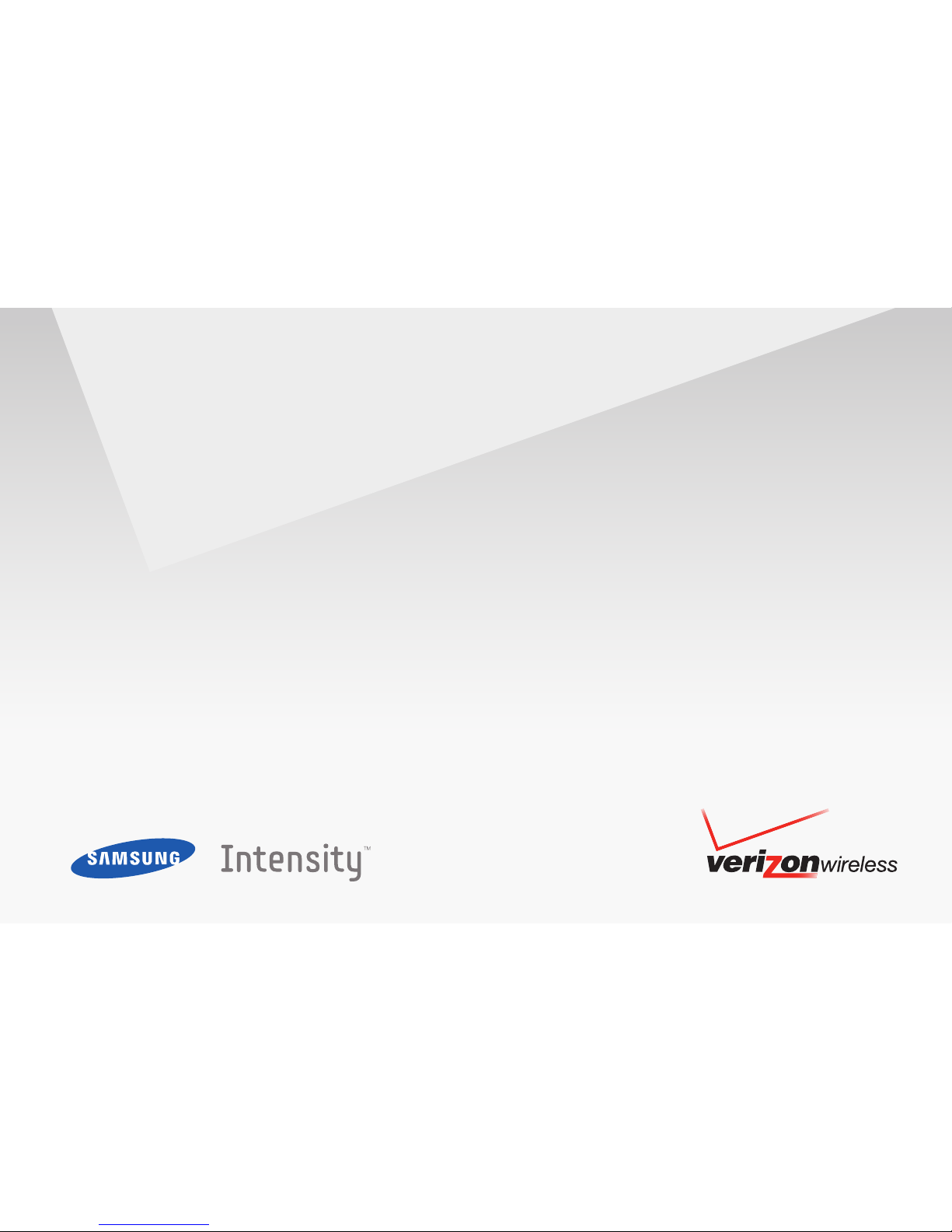
User Manual
Prepay
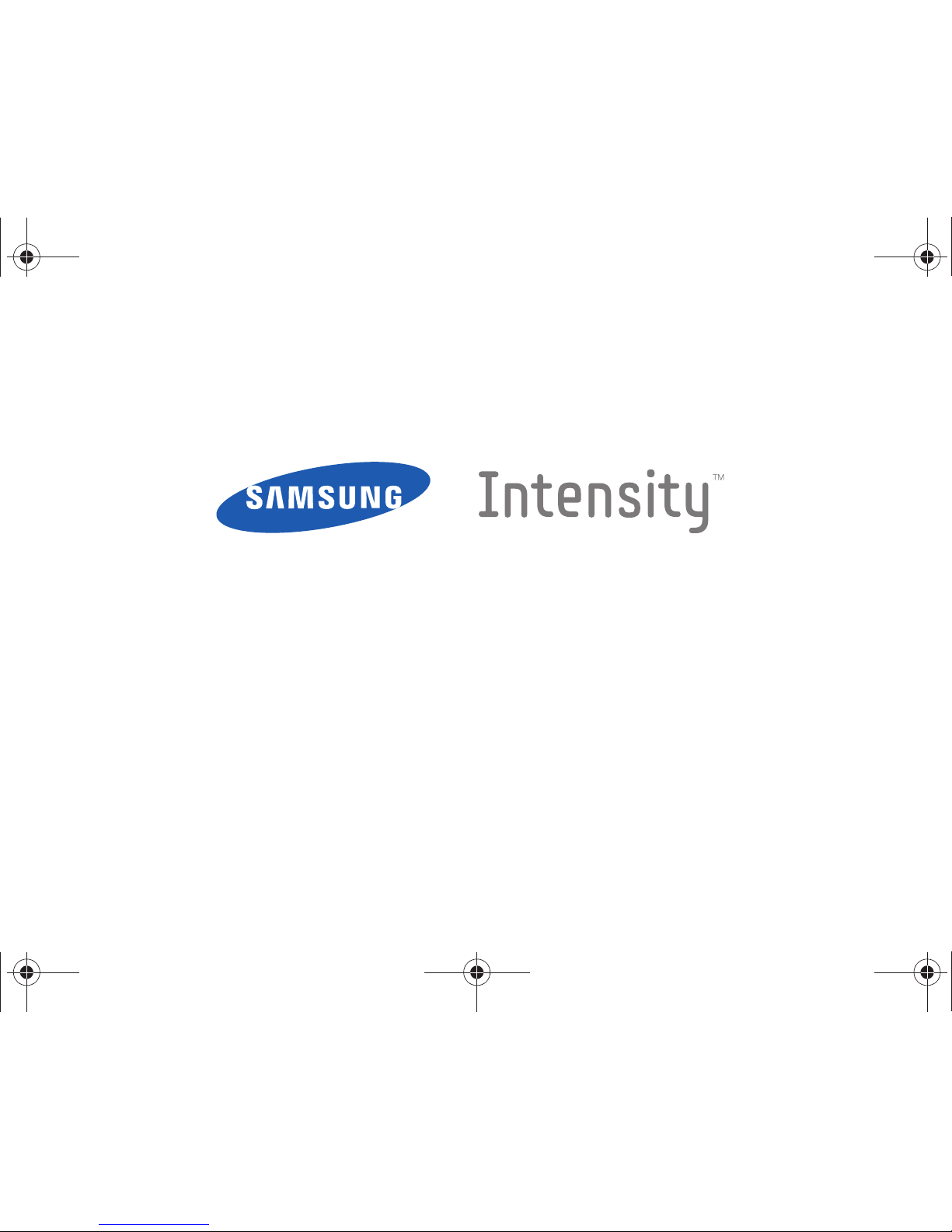
PORTABLE Dual-BAND
MOBILE PHONE
User Manual
Please read this manual before operating your
phone, and keep it for future reference.
u450.book Page 1 Thursday, October 15, 2009 1:01 PM
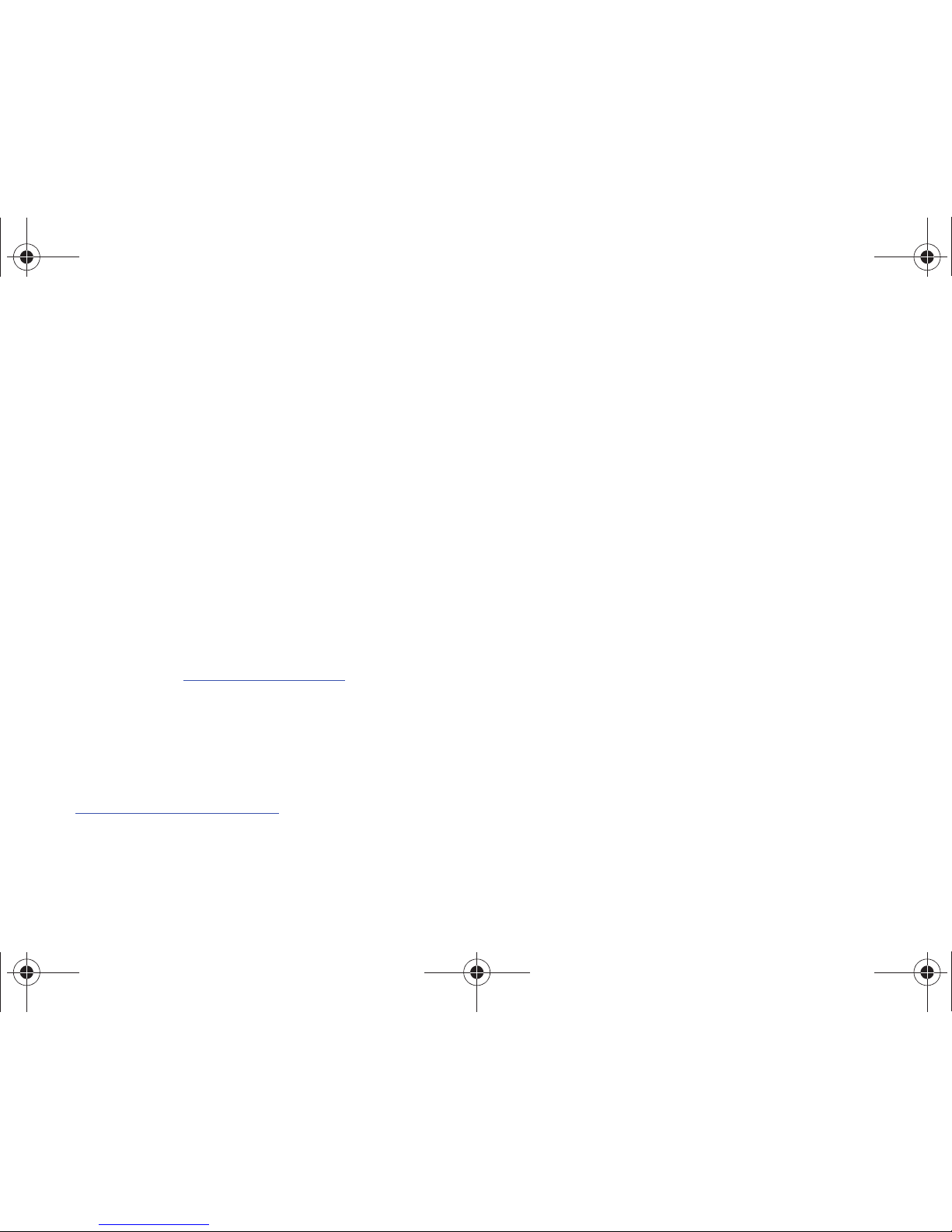
u450_PP_CG01_PM_081209_F9
Intellectual Property
All Intellectual Property, as defined below, owned by or which is otherwise the property of Samsung or its respective suppliers relating to
the SAMSUNG Phone, including but not limited to, accessories, parts, or software relating there to (the “Phone System”), is proprietary to
Samsung and protected under federal laws, state laws, and international treaty provisions. Intellectual Property includes, but is not limited
to, inventions (patentable or unpatentable), patents, trade secrets, copyrights, software, computer programs, and related documentation
and other works of authorship. You may not infringe or otherwise violate the rights secured by the Intellectual Property. Moreover, you
agree that you will not (and will not attempt to) modify, prepare derivative works of, reverse engineer, decompile, disassemble, or
otherwise attempt to create source code from the software. No title to or ownership in the Intellectual Property is transferred to you. All
applicable rights of the Intellectual Property shall remain with SAMSUNG and its suppliers.
Samsung Telecommunications America (STA), LLC
Headquarters: Customer Care Center:
1301 E. Lookout Drive 1000 Klein Road
Richardson, TX 75082 Plano, TX 75074
Toll Free Tel: 1.888.987.HELP (4357)
Internet Address:
http://www.samsungusa.com
©
2009 Samsung Telecommunications America, LLC is a registered trademark of Samsung Electronics America, Inc. and its related
entities.
Do you have questions about your Samsung Mobile Phone?
For 24 hour information and assistance, we offer a new FAQ/ARS System (Automated Response System) at:
www.samsungtelecom.com/support
u450.book Page 2 Thursday, October 15, 2009 1:01 PM
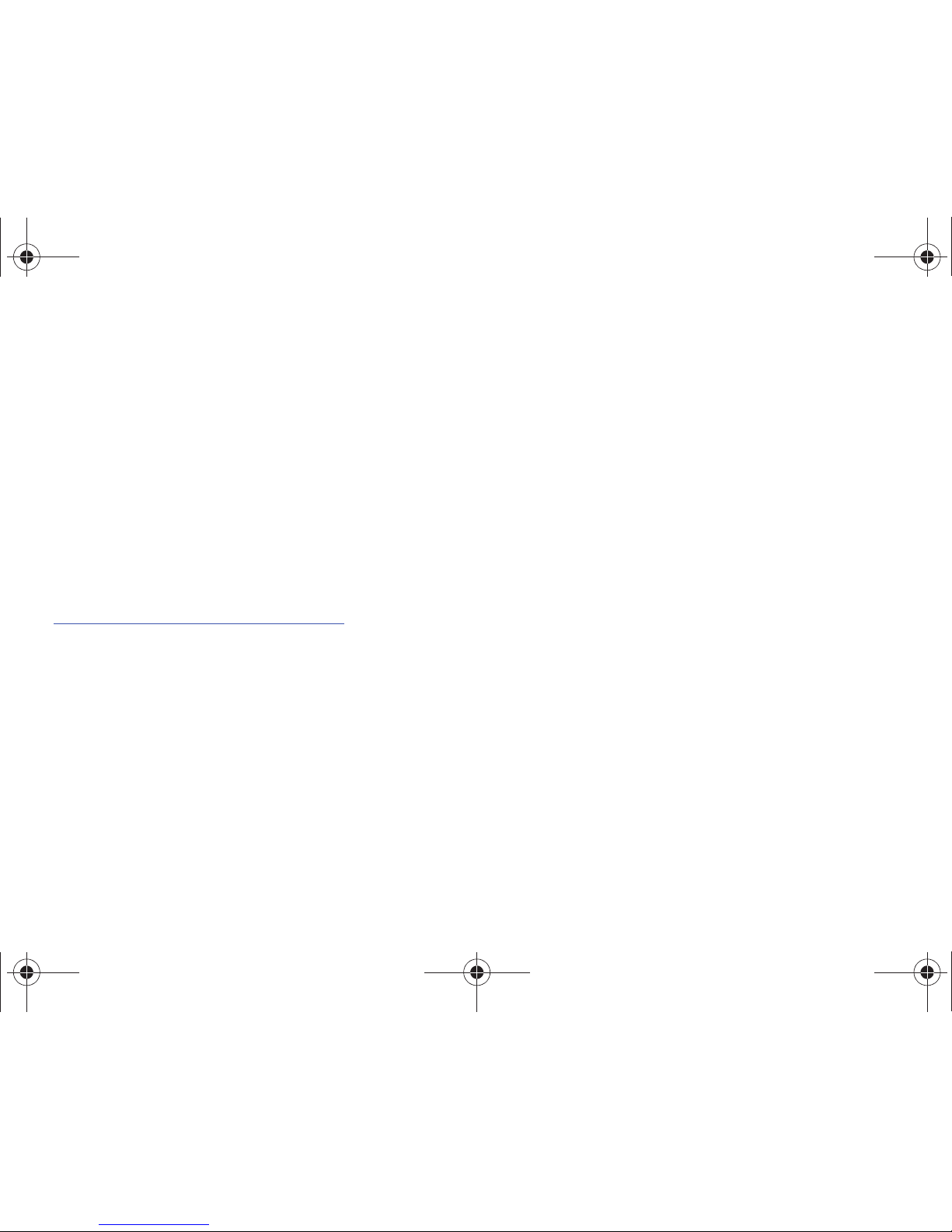
GH68-22597A
Printed in Korea
T9 Text Input is licensed by Tegic Communications and is covered by U.S. Pat. 5,818,437; U.S. Pat. 5,953,541; U.S. Pat. 6,011,554 and
other patents pending.
ACCESS® and NetFront™ are trademarks or registered trademarks of ACCESS Co., Ltd. in Japan and other countries.
The Bluetooth® word mark, figure mark (stylized “B Design”), and combination mark (Bluetooth word mark and “B Design”) are registered
trademarks and are wholly owned by the Bluetooth SIG.
microSD™ and the microSD logo are Trademarks of the SD Card Association.
Open Source Software
Some software components of this product incorporate source code covered under GNU General Public License (GPL), GNU Lesser General
Public License (LGPL), OpenSSL License, BSD License and other open source licenses. To obtain the source code covered under the open
source licenses, please visit:
http://www.samsungnetwork.com/Home/opensource
.
u450.book Page 3 Thursday, October 15, 2009 1:01 PM

Disclaimer of Warranties; Exclusion of Liability
EXCEPT AS SET FORTH IN THE EXPRESS WARRANTY CONTAINED ON THE WARRANTY PAGE ENCLOSED WITH THE PRODUCT, THE
PURCHASER TAKES THE PRODUCT "AS IS", AND SAMSUNG MAKES NO EXPRESS OR IMPLIED WARRANTY OF ANY KIND WHATSOEVER
WITH RESPECT TO THE PRODUCT, INCLUDING BUT NOT LIMITED TO THE MERCHANTABILITY OF THE PRODUCT OR ITS FITNESS FOR ANY
PARTICULAR PURPOSE OR USE; THE DESIGN, CONDITION OR QUALITY OF THE PRODUCT; THE PERFORMANCE OF THE PRODUCT; THE
WORKMANSHIP OF THE PRODUCT OR THE COMPONENTS CONTAINED THEREIN; OR COMPLIANCE OF THE PRODUCT WITH THE
REQUIREMENTS OF ANY LAW, RULE, SPECIFICATION OR CONTRACT PERTAINING THERETO. NOTHING CONTAINED IN THE INSTRUCTION
MANUAL SHALL BE CONSTRUED TO CREATE AN EXPRESS OR IMPLIED WARRANTY OF ANY KIND WHATSOEVER WITH RESPECT TO THE
PRODUCT. IN ADDITION, SAMSUNG SHALL NOT BE LIABLE FOR ANY DAMAGES OF ANY KIND RESULTING FROM THE PURCHASE OR USE OF
THE PRODUCT OR ARISING FROM THE BREACH OF THE EXPRESS WARRANTY, INCLUDING INCIDENTAL, SPECIAL OR CONSEQUENTIAL
DAMAGES, OR LOSS OF ANTICIPATED PROFITS OR BENEFITS.
u450.book Page 4 Thursday, October 15, 2009 1:01 PM
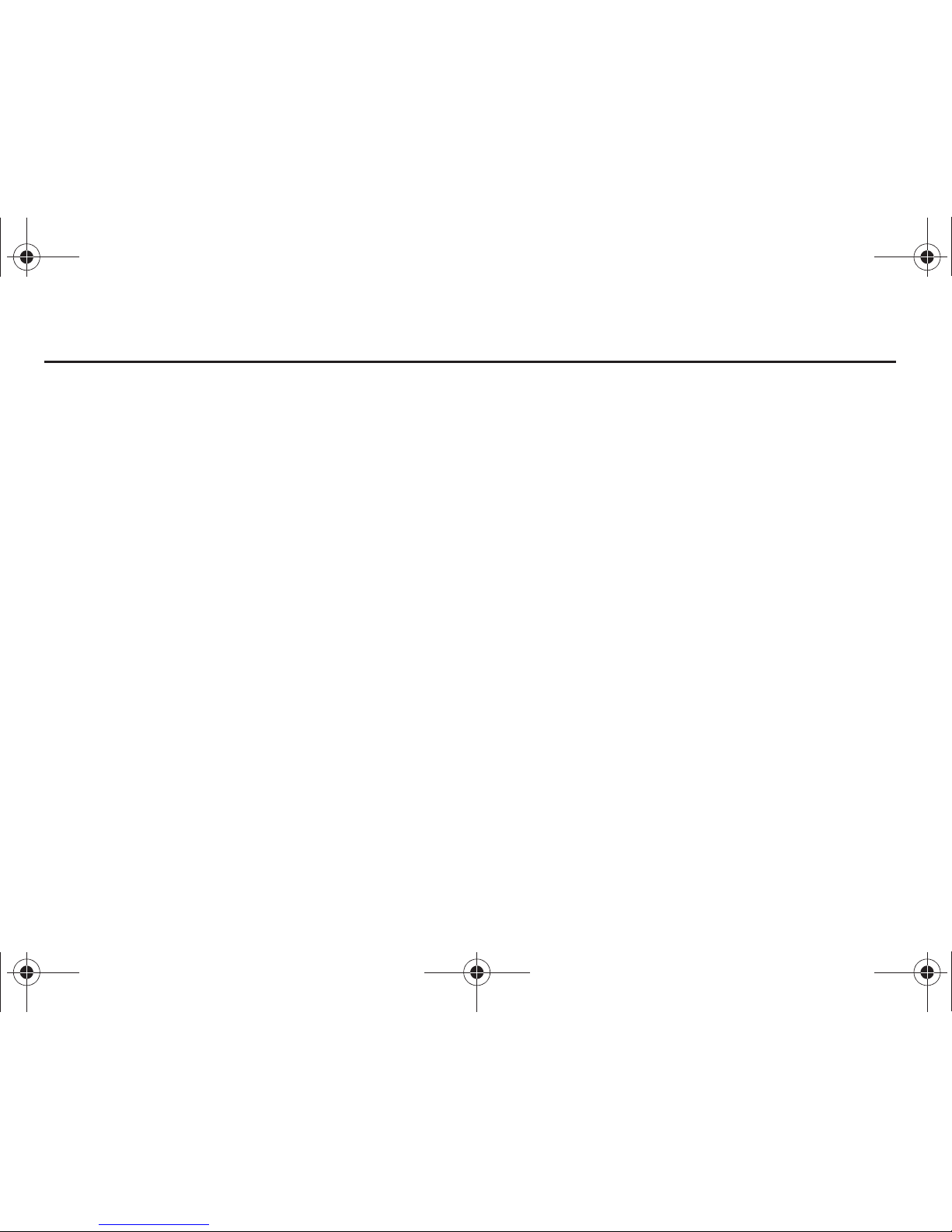
1
Table of Contents
Section 1: Getting Started .............................................. 4
Understanding this User Manual . . . . . . . . . . . . . . . . . . . . . . . . 4
Notes and Tips . . . . . . . . . . . . . . . . . . . . . . . . . . . . . . . . . . . . . 4
Dialogue boxes . . . . . . . . . . . . . . . . . . . . . . . . . . . . . . . . . . . . 4
Using the Battery . . . . . . . . . . . . . . . . . . . . . . . . . . . . . . . . . . . 5
Turning Your Phone On and Off . . . . . . . . . . . . . . . . . . . . . . . . 9
Setting Up Voicemail . . . . . . . . . . . . . . . . . . . . . . . . . . . . . . . . 9
Inserting and Removing Your Memory Card . . . . . . . . . . . . . . 10
Memory Card Formatting . . . . . . . . . . . . . . . . . . . . . . . . . . . . 11
Section 2: Understanding Your Phone ......................... 12
Features of Your Phone . . . . . . . . . . . . . . . . . . . . . . . . . . . . . 12
Closed View of Your Phone . . . . . . . . . . . . . . . . . . . . . . . . . . . 13
Open View of Your Phone . . . . . . . . . . . . . . . . . . . . . . . . . . . . 16
Back View of Your Phone . . . . . . . . . . . . . . . . . . . . . . . . . . . . 17
Command Keys . . . . . . . . . . . . . . . . . . . . . . . . . . . . . . . . . . . 18
Understanding the Display Screen . . . . . . . . . . . . . . . . . . . . . 19
Section 3: Call Functions ............................................22
Making a Call . . . . . . . . . . . . . . . . . . . . . . . . . . . . . . . . . . . . . 22
Answering a Call . . . . . . . . . . . . . . . . . . . . . . . . . . . . . . . . . . 22
Call In-Progress Options . . . . . . . . . . . . . . . . . . . . . . . . . . . . . 22
Recent Calls . . . . . . . . . . . . . . . . . . . . . . . . . . . . . . . . . . . . . . 23
Contacts . . . . . . . . . . . . . . . . . . . . . . . . . . . . . . . . . . . . . . . . 26
Roaming . . . . . . . . . . . . . . . . . . . . . . . . . . . . . . . . . . . . . . . . 27
Voice Commands . . . . . . . . . . . . . . . . . . . . . . . . . . . . . . . . . . 27
Section 4: Menu Navigation ........................................ 35
Menu Navigation . . . . . . . . . . . . . . . . . . . . . . . . . . . . . . . . . . 35
Menu Outline . . . . . . . . . . . . . . . . . . . . . . . . . . . . . . . . . . . . . 37
Section 5: Entering Text ............................................... 43
Entering Text in Landscape Mode . . . . . . . . . . . . . . . . . . . . . 43
Entering Text in Portrait Mode . . . . . . . . . . . . . . . . . . . . . . . . 43
Section 6: Understanding Your Contacts .................... 46
Opening Contacts Menu . . . . . . . . . . . . . . . . . . . . . . . . . . . . 46
Contacts Icons . . . . . . . . . . . . . . . . . . . . . . . . . . . . . . . . . . . . 46
Adding a Contact . . . . . . . . . . . . . . . . . . . . . . . . . . . . . . . . . . 47
Adding Pauses . . . . . . . . . . . . . . . . . . . . . . . . . . . . . . . . . . . . 50
Backup Assistant . . . . . . . . . . . . . . . . . . . . . . . . . . . . . . . . . . 50
Contact Groups . . . . . . . . . . . . . . . . . . . . . . . . . . . . . . . . . . . 51
Finding a Contacts Entry . . . . . . . . . . . . . . . . . . . . . . . . . . . . 54
Editing an Existing Contact Entry . . . . . . . . . . . . . . . . . . . . . . 54
Deleting a Contact Entry . . . . . . . . . . . . . . . . . . . . . . . . . . . . 55
Speed Dialing . . . . . . . . . . . . . . . . . . . . . . . . . . . . . . . . . . . . 55
My Name Card . . . . . . . . . . . . . . . . . . . . . . . . . . . . . . . . . . . 56
Finding My Phone Number . . . . . . . . . . . . . . . . . . . . . . . . . . 56
Emergency Contacts . . . . . . . . . . . . . . . . . . . . . . . . . . . . . . . 57
Favorites . . . . . . . . . . . . . . . . . . . . . . . . . . . . . . . . . . . . . . . . 57
Section 7: Messaging .................................................. 59
Types of Messages . . . . . . . . . . . . . . . . . . . . . . . . . . . . . . . . 59
Messaging Key . . . . . . . . . . . . . . . . . . . . . . . . . . . . . . . . . . . 59
u450.book Page 1 Thursday, October 15, 2009 1:01 PM
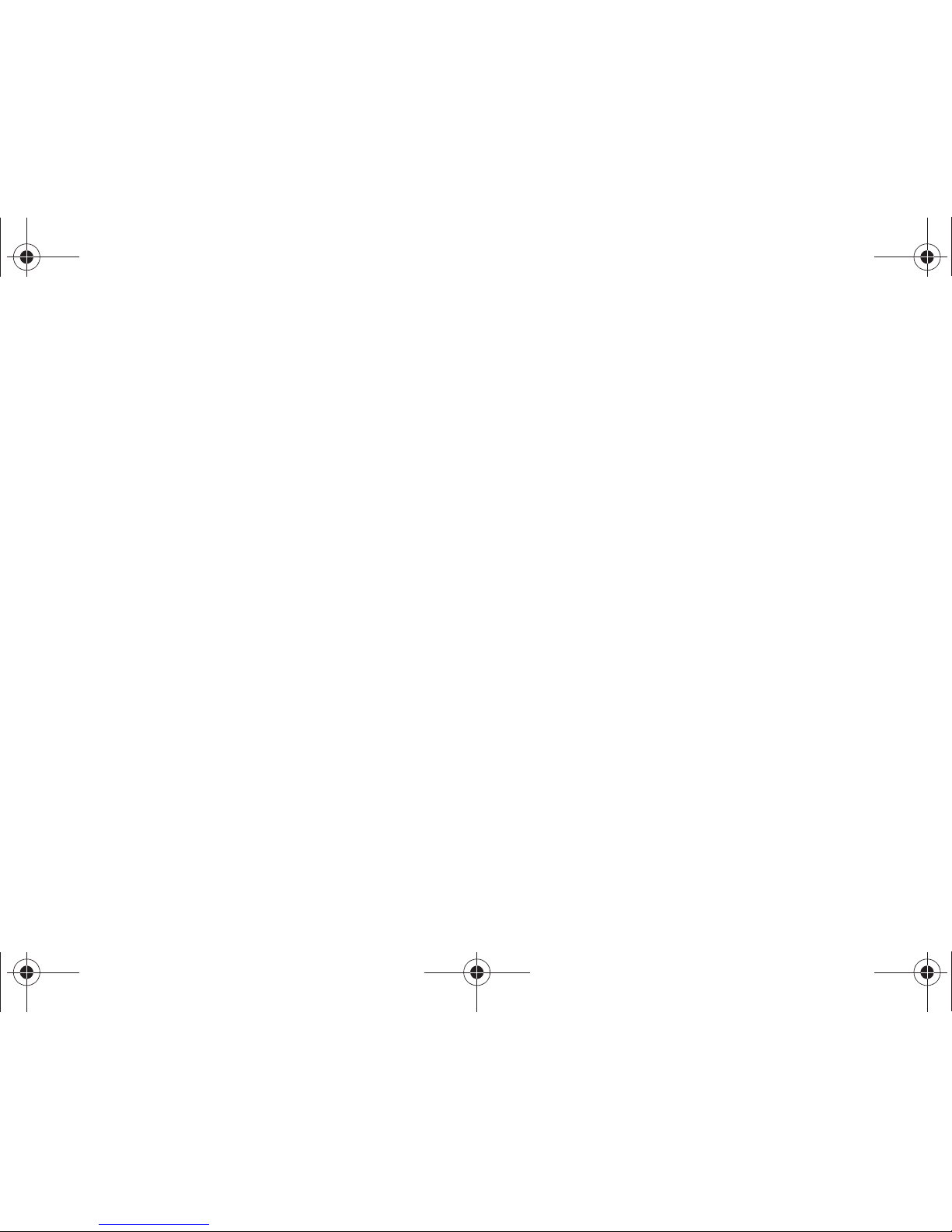
2
Quick Reply . . . . . . . . . . . . . . . . . . . . . . . . . . . . . . . . . . . . . . 59
QWERTY Action . . . . . . . . . . . . . . . . . . . . . . . . . . . . . . . . . . . . 59
Changing Message Settings . . . . . . . . . . . . . . . . . . . . . . . . . . 60
Creating and Sending Text Messages . . . . . . . . . . . . . . . . . . . 61
Creating and Sending Picture Messages . . . . . . . . . . . . . . . . . 62
Creating and Sending Voice Messages . . . . . . . . . . . . . . . . . . 64
Receiving New Messages . . . . . . . . . . . . . . . . . . . . . . . . . . . . 65
Message Folders . . . . . . . . . . . . . . . . . . . . . . . . . . . . . . . . . . 68
Voicemail . . . . . . . . . . . . . . . . . . . . . . . . . . . . . . . . . . . . . . . . 78
Mobile IM . . . . . . . . . . . . . . . . . . . . . . . . . . . . . . . . . . . . . . . . 78
Email . . . . . . . . . . . . . . . . . . . . . . . . . . . . . . . . . . . . . . . . . . . 78
Chat . . . . . . . . . . . . . . . . . . . . . . . . . . . . . . . . . . . . . . . . . . . . 80
Section 8: Changing Your Settings .............................. 81
My Verizon . . . . . . . . . . . . . . . . . . . . . . . . . . . . . . . . . . . . . . . 81
Tools . . . . . . . . . . . . . . . . . . . . . . . . . . . . . . . . . . . . . . . . . . . 81
Bluetooth Menu . . . . . . . . . . . . . . . . . . . . . . . . . . . . . . . . . . . 81
Sounds Settings . . . . . . . . . . . . . . . . . . . . . . . . . . . . . . . . . . . 85
Display Settings . . . . . . . . . . . . . . . . . . . . . . . . . . . . . . . . . . 88
Phone Settings . . . . . . . . . . . . . . . . . . . . . . . . . . . . . . . . . . . . 94
Call Settings . . . . . . . . . . . . . . . . . . . . . . . . . . . . . . . . . . . . . 103
TTY . . . . . . . . . . . . . . . . . . . . . . . . . . . . . . . . . . . . . . . . . . . . 103
Memory . . . . . . . . . . . . . . . . . . . . . . . . . . . . . . . . . . . . . . . . 106
Phone Info . . . . . . . . . . . . . . . . . . . . . . . . . . . . . . . . . . . . . . 107
Set-up Wizard . . . . . . . . . . . . . . . . . . . . . . . . . . . . . . . . . . . . 108
Section 9: Media Center ............................................ 109
Media Center . . . . . . . . . . . . . . . . . . . . . . . . . . . . . . . . . . . . 109
Music & Tones . . . . . . . . . . . . . . . . . . . . . . . . . . . . . . . . . . . 109
Pictures . . . . . . . . . . . . . . . . . . . . . . . . . . . . . . . . . . . . . . . 111
Games . . . . . . . . . . . . . . . . . . . . . . . . . . . . . . . . . . . . . . . . . 114
Mobile Web . . . . . . . . . . . . . . . . . . . . . . . . . . . . . . . . . . . . . 115
Browse & Download . . . . . . . . . . . . . . . . . . . . . . . . . . . . . . . 115
Extras . . . . . . . . . . . . . . . . . . . . . . . . . . . . . . . . . . . . . . . . . 116
Section 10: Music ...................................................... 117
Inserting and Removing the microSD card . . . . . . . . . . . . . . 117
Memory Card Formatting . . . . . . . . . . . . . . . . . . . . . . . . . . . 117
Music and Tones . . . . . . . . . . . . . . . . . . . . . . . . . . . . . . . . . 118
Section 11: Tools ........................................................ 122
Voice Commands . . . . . . . . . . . . . . . . . . . . . . . . . . . . . . . . . 122
Calculator . . . . . . . . . . . . . . . . . . . . . . . . . . . . . . . . . . . . . . 122
Calendar . . . . . . . . . . . . . . . . . . . . . . . . . . . . . . . . . . . . . . . 124
Alarm Clock . . . . . . . . . . . . . . . . . . . . . . . . . . . . . . . . . . . . . 125
Stop Watch . . . . . . . . . . . . . . . . . . . . . . . . . . . . . . . . . . . . . 127
World Clock . . . . . . . . . . . . . . . . . . . . . . . . . . . . . . . . . . . . . 127
Notepad . . . . . . . . . . . . . . . . . . . . . . . . . . . . . . . . . . . . . . . . 128
Section 12: Mobile Web ............................................. 130
Mobile Web . . . . . . . . . . . . . . . . . . . . . . . . . . . . . . . . . . . . . 130
Launching Mobile Web . . . . . . . . . . . . . . . . . . . . . . . . . . . . . 130
Exit Mobile Web . . . . . . . . . . . . . . . . . . . . . . . . . . . . . . . . . . 130
Navigate the Web . . . . . . . . . . . . . . . . . . . . . . . . . . . . . . . . . 130
Mobile Web Soft Keys . . . . . . . . . . . . . . . . . . . . . . . . . . . . . 131
Links . . . . . . . . . . . . . . . . . . . . . . . . . . . . . . . . . . . . . . . . . . 132
Place a Call While Using Mobile Web . . . . . . . . . . . . . . . . . . 132
u450.book Page 2 Thursday, October 15, 2009 1:01 PM
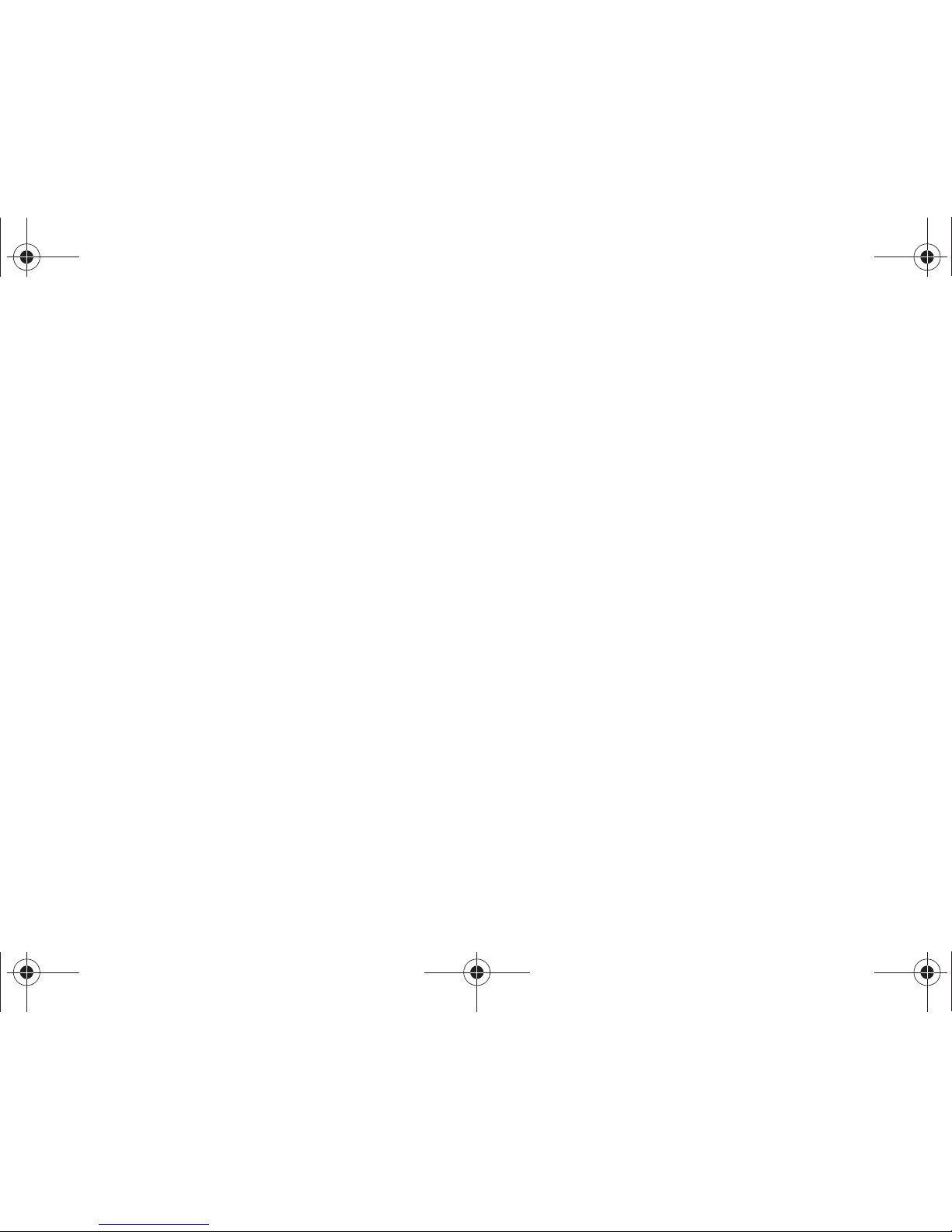
3
Section 13: Health and Safety Information ...............133
Health and Safety Information . . . . . . . . . . . . . . . . . . . . . . . 133
Warning Regarding Display . . . . . . . . . . . . . . . . . . . . . . . . . 134
Samsung Mobile Products and Recycling . . . . . . . . . . . . . . . 134
UL Certified Travel Adapter . . . . . . . . . . . . . . . . . . . . . . . . . . 134
Consumer Information on Wireless Phones . . . . . . . . . . . . . . 135
Road Safety . . . . . . . . . . . . . . . . . . . . . . . . . . . . . . . . . . . . . 140
Responsible Listening . . . . . . . . . . . . . . . . . . . . . . . . . . . . . 142
Operating Environment . . . . . . . . . . . . . . . . . . . . . . . . . . . . . 144
Using Your Phone Near Other Electronic Devices . . . . . . . . . 144
FCC Hearing-Aid Compatibility (HAC) Regulations for Wireless
Devices . . . . . . . . . . . . . . . . . . . . . . . . . . . . . . . . . . . . . . 145
Potentially Explosive Environments . . . . . . . . . . . . . . . . . . . . 146
Emergency Calls . . . . . . . . . . . . . . . . . . . . . . . . . . . . . . . . . 147
FCC Notice and Cautions . . . . . . . . . . . . . . . . . . . . . . . . . . . 148
Other Important Safety Information . . . . . . . . . . . . . . . . . . . 148
Product Performance . . . . . . . . . . . . . . . . . . . . . . . . . . . . . . 149
Availability of Various Features/Ring Tones . . . . . . . . . . . . . 150
Battery Standby and Talk Time . . . . . . . . . . . . . . . . . . . . . . 150
Battery Precautions . . . . . . . . . . . . . . . . . . . . . . . . . . . . . . . 150
Care and Maintenance . . . . . . . . . . . . . . . . . . . . . . . . . . . . . 152
Section 14: Warranty Information .............................153
Standard Limited Warranty . . . . . . . . . . . . . . . . . . . . . . . . . . 153
End User License Agreement for Software . . . . . . . . . . . . . . 156
Index ............................................................................161
u450.book Page 3 Thursday, October 15, 2009 1:01 PM
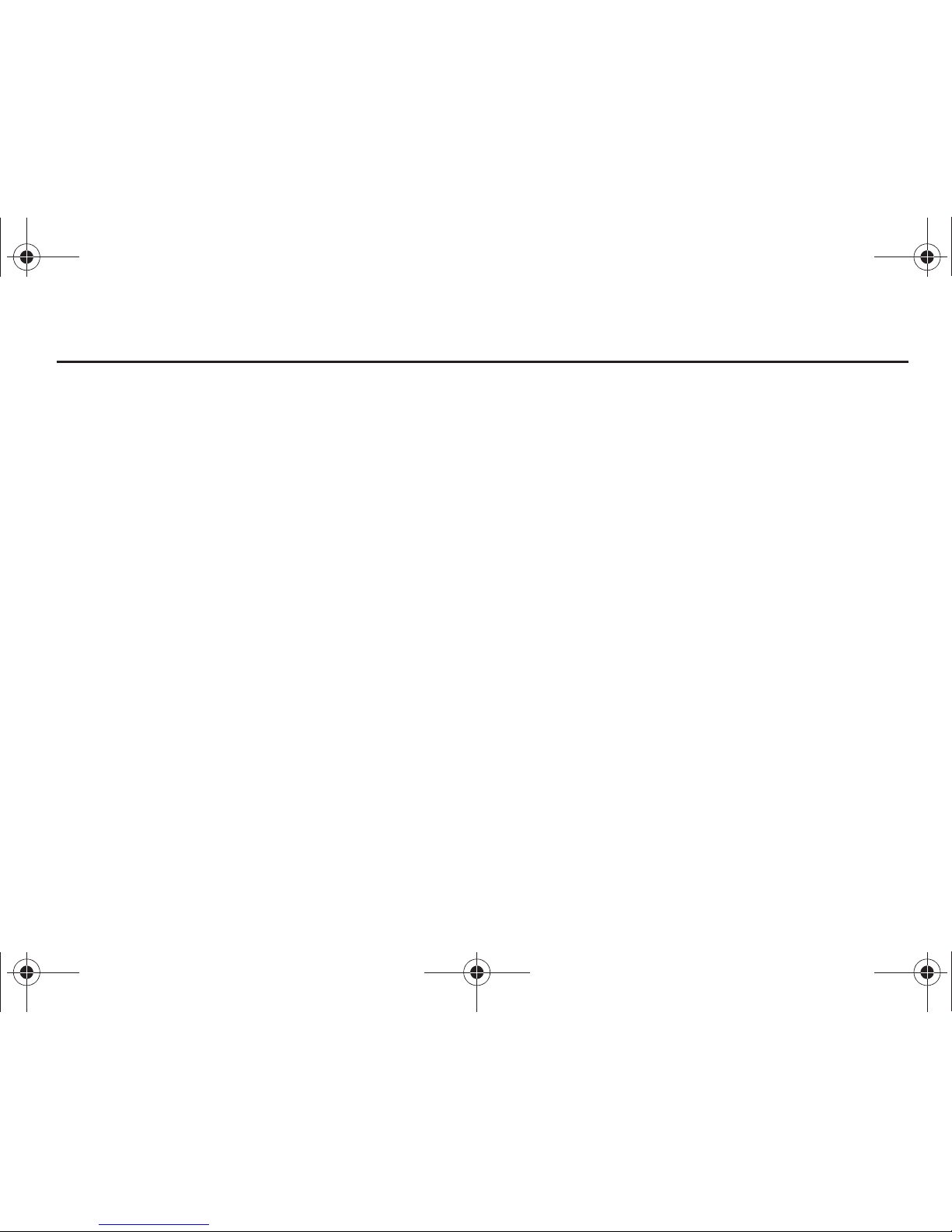
4
Section 1: Getting Started
Understanding this User Manual
The chapters of this manual generally follow the same order as
the menus and sub-menus in your phone. A robust index for
quick reference to most features begins on page page 161.
Also included is important safety information that you should
know before using your phone. Most of this information is near
the back of the guide, beginning on page 133.
This manual gives navigation instructions according to the
default display settings. If other themes are set, navigating the
phone’s menus may be different. For more information, refer to
“Menu Navigation” on page 35.
Notes and Tips
Throughout this guide are icons and text that are set apart from
the rest. These are intended to point out important information,
quick methods for activating features, to define terms, and more.
The definitions for these methods are as follows:
•
Notes
: Explain alternative options within the current feature, menu, or
sub-menu.
•
Tips
: Provide quick or innovative methods for performing functions
related to the subject at hand.
•
Important
: Points out important information about the current feature
that could affect performance, or even damage your phone.
This section allows you to start using your phone after activating
your service, setting up your voicemail, contacting customer
support, or getting an understanding of how this manual is put
together.
Dialogue boxes
Dialogue boxes prompt for action, inform you of status, or warn
of situations such as low memory. Dialogue boxes and their
definitions are outlined below.
•
Choice
-Example: “SAVE MESSAGE?”
•
Reconfirm
-Example: “ERASE ALL MESSAGES?”
•
Performing
-Example: “SENDING...” “CONNECTING...”
•
Completed
-Example: “MESSAGE SENT”
•
Information
-Example: “NEW MESSAGE”
•
Error
-Example: “SYSTEM ERROR!”
•
Warning
-Example: “BATTERY LOW,” “MEMORY FULL!”
u450.book Page 4 Thursday, October 15, 2009 1:01 PM
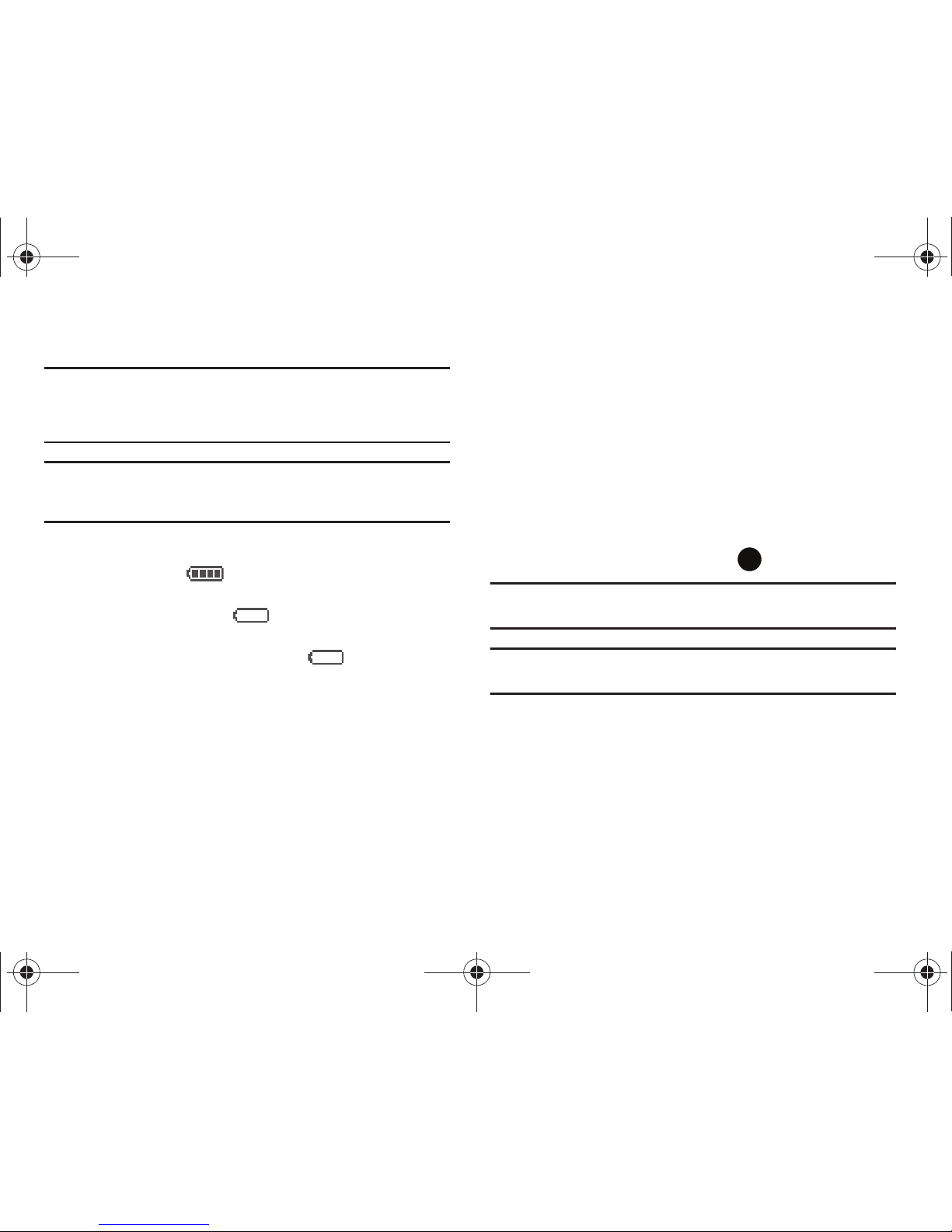
Getting Started 5
Using the Battery
Note:
This phone comes packaged with a partially charged rechargeable
standard Li-Ion battery and wall charger.
You must fully charge the battery before using your phone for the first
time. A fully discharged battery requires up to 4 hours of charge time.
Important!:
Although the phone can be used while the battery is charging,
the battery must be fully charged before first use, otherwise you
could damage the battery.
Battery Indicator
The battery indicator in the upper-right corner of the
display indicates battery power level. Four bars indicate a full
charge, while an empty icon indicates an almost empty
battery. Two to three minutes before the battery becomes too low
to operate, a blinking empty battery icon appears and a
tone sounds. If you continue to operate the phone without
charging, it shuts down.
Using A Non-Supported Battery
Samsung handsets do not support the use of a non-supported
battery.
When using a non-supported battery you will hear a series of
beeps and you will see a warning message that indicates “
NON
SUPPORTED BATTERY. SEE USER MANUAL
” If you receive this
warning, battery charging has been disabled.
Samsung charging accessories (i.e. wall charger, and cigarette
lighter adapter) will only charge a Samsung approved battery.
To continue use of your handset press .
Note:
When using a non-supported battery the handset can only be used for
the duration of the life of the battery and cannot be recharged.
Important!:
Using a non-supported battery may cause damage to your
phone. Use a Samsung supported battery only.
u450.book Page 5 Thursday, October 15, 2009 1:01 PM

6
Installing the Battery
1. Lift the battery cover from the top end of the handset.
2. Insert the top end of the battery into the phone housing
using the directional arrow printed on the battery. The gold
contacts at the battery end must align with contacts on the
phone. Push bottom end of the battery down until it snaps
into place.
3. Align the battery cover with the handset and push down
until it snaps into place.
u450.book Page 6 Thursday, October 15, 2009 1:01 PM

Getting Started 7
Removing the Battery
1. Lift the battery cover from the top end of the handset.
2. Lift the battery from the bottom end and remove.
3. Align the battery cover with the handset and push down
until it snaps into place.
u450.book Page 7 Thursday, October 15, 2009 1:01 PM

8
Charging the Battery
Your phone is powered by a rechargeable standard Li-ion battery.
Only use Samsung-approved charging devices and batteries.
Samsung accessories are designed to maximize battery life.
Using other accessories may invalidate your warranty and may
cause damage.
Note:
The phone can be used while charging but will charge faster when
powered off.
Wall/USB Charger
The Wall/USB Charger is a convenient, light-weight charger that
rapidly charges your phone from any 120/220 VAC outlet.
1. Pull the connector cover out and turn to expose the
connector.
2. Insert the Wall/USB Charger end, with the arrow up, into
the connector.
3. Plug the Wall/USB Charger into a standard AC wall outlet.
4. When the phone is completely charged (the battery icon
becomes still), unplug the Wall/USB Charger from the
power outlet. Remove the adapter end from the connector
and replace the connector cover.
Warning!:
If your handset has a touch screen display, please note that a
touch screen responds best to a light touch from the pad of your
finger or a non-metallic stylus. Using excessive force or a metallic
object when pressing on the touch screen may damage the
tempered glass surface and void the warranty. For more
information, refer to “Standard Limited Warranty” on page 153.
Correct
DATA LINK CABLE
Incorrect
Correct
Incorrect
u450.book Page 8 Thursday, October 15, 2009 1:01 PM
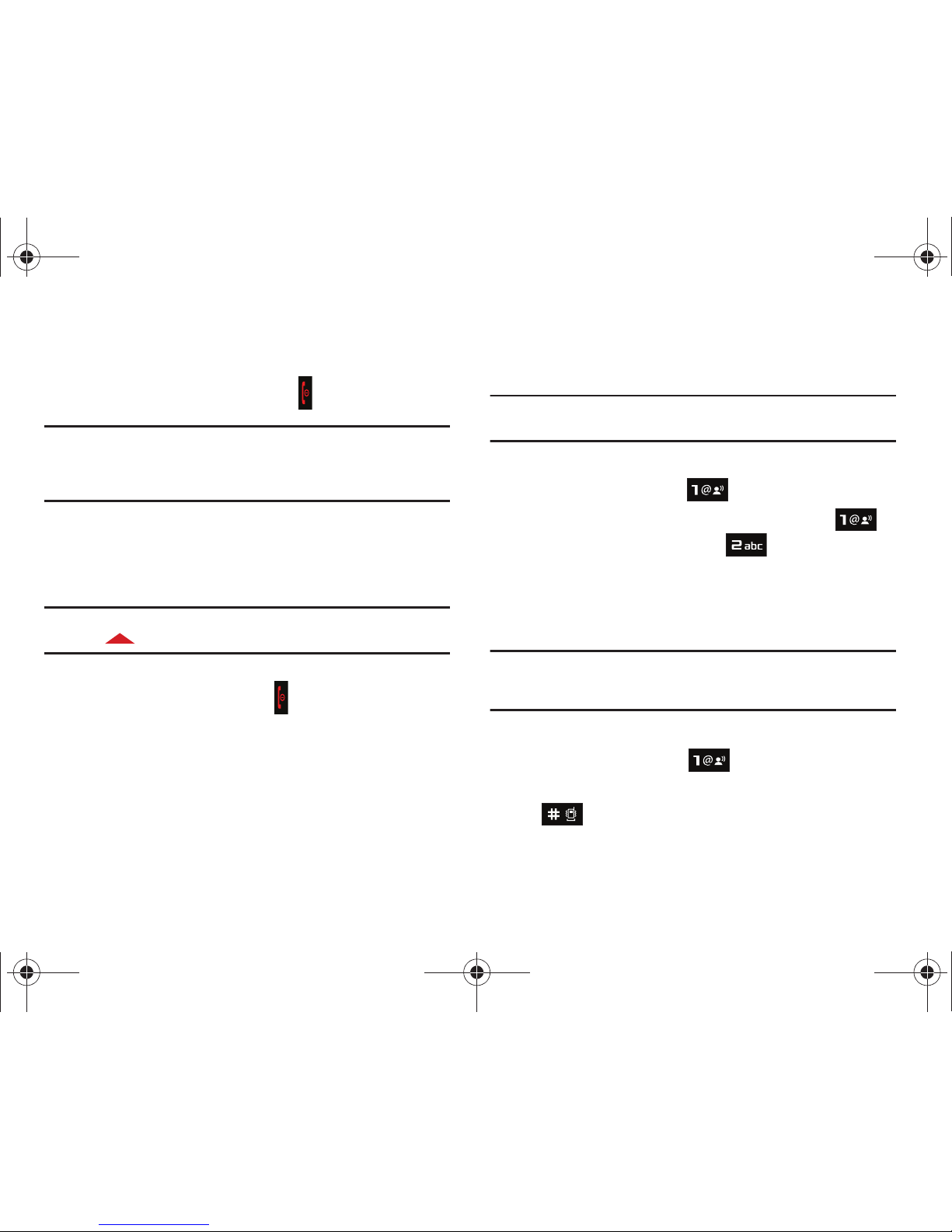
Getting Started 9
Turning Your Phone On and Off
Turning Your Phone On
1. Press and hold the
On/Off
button to turn the phone on.
Note:
As with any other radio-transmitting device, do not touch the internal
antenna as it affects call quality and may cause the phone to operate
at a higher power level than is necessary. The internal antenna is
located along the bottom on the back side of your phone.
2. Once the phone finds a signal, the time, date, and day
appear in the display.
3. You’re now ready to place and receive calls.
Note:
If the phone is outside the Verizon Wireless coverage area the roaming
icon appears in the top of the display.
Turning Your Phone Off
䊳
Press and hold the
On/Off
button to turn the phone on.
Setting Up Voicemail
Voicemail allows callers to leave voice messages.
Note:
Airtime and long distance charges apply. Mobile to Mobile minutes do
not apply to Voicemail setup or retrievals.
Voicemail Setup
1. Press the
Voicemail
key .
2. When the recorded announcement begins, press to
hear the prompts in English or to hear the prompts
in Spanish. An easy-to-follow setup tutorial will begin.
Follow the instructions to set up your new password and
record a greeting.
Note:
Once your voicemail account has been set up, you can use the
voicemail selection 5 (under the Messaging menu) to view details of
voice messages in your voicemail box.
Listening to Voicemail
1. Press the
Voicemail
key .
2. You are then prompted to enter your password followed by
key. Follow recorded prompts to listen to
messages, change administrative options, etc.
u450.book Page 9 Thursday, October 15, 2009 1:01 PM
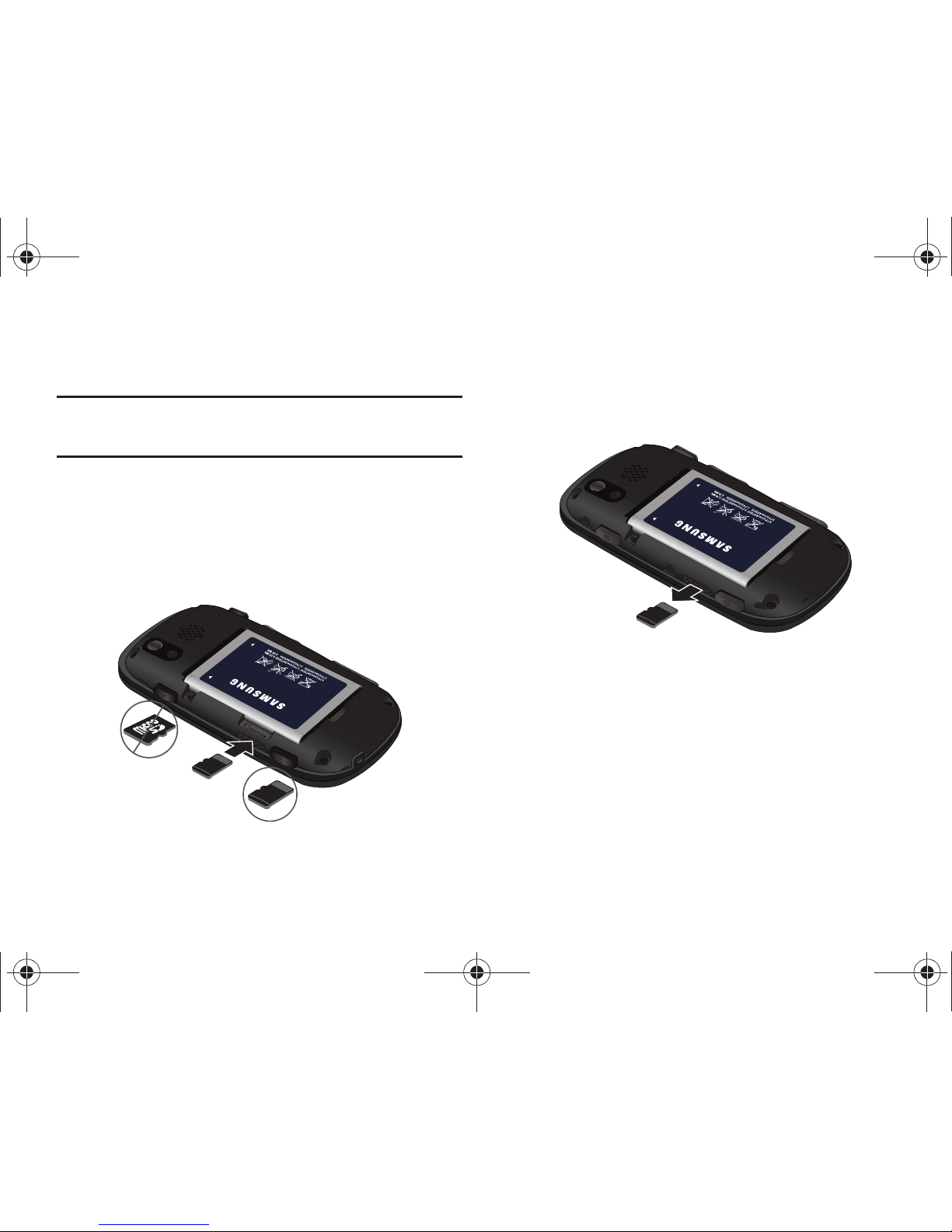
10
Inserting and Removing Your Memory Card
Inserting Your microSD™ Card
Note:
Your phone does not come with the microSD™ memory card, it must
be purchased as an accessory. See your service provider for more
information.
1. Remove the back cover.
2. Place the memory card into the memory card slot until it is
fully seated. Make sure that the gold contact pins face
downward and the card is securely inserted. Refer to the
following illustration.
Removing Your Memory Card
1. Remove the back cover.
2. Using thumbnail, press on the card until it pops out of the
slot. Refer to the following illustration.
Incorrect
Correct
u450.book Page 10 Thursday, October 15, 2009 1:01 PM
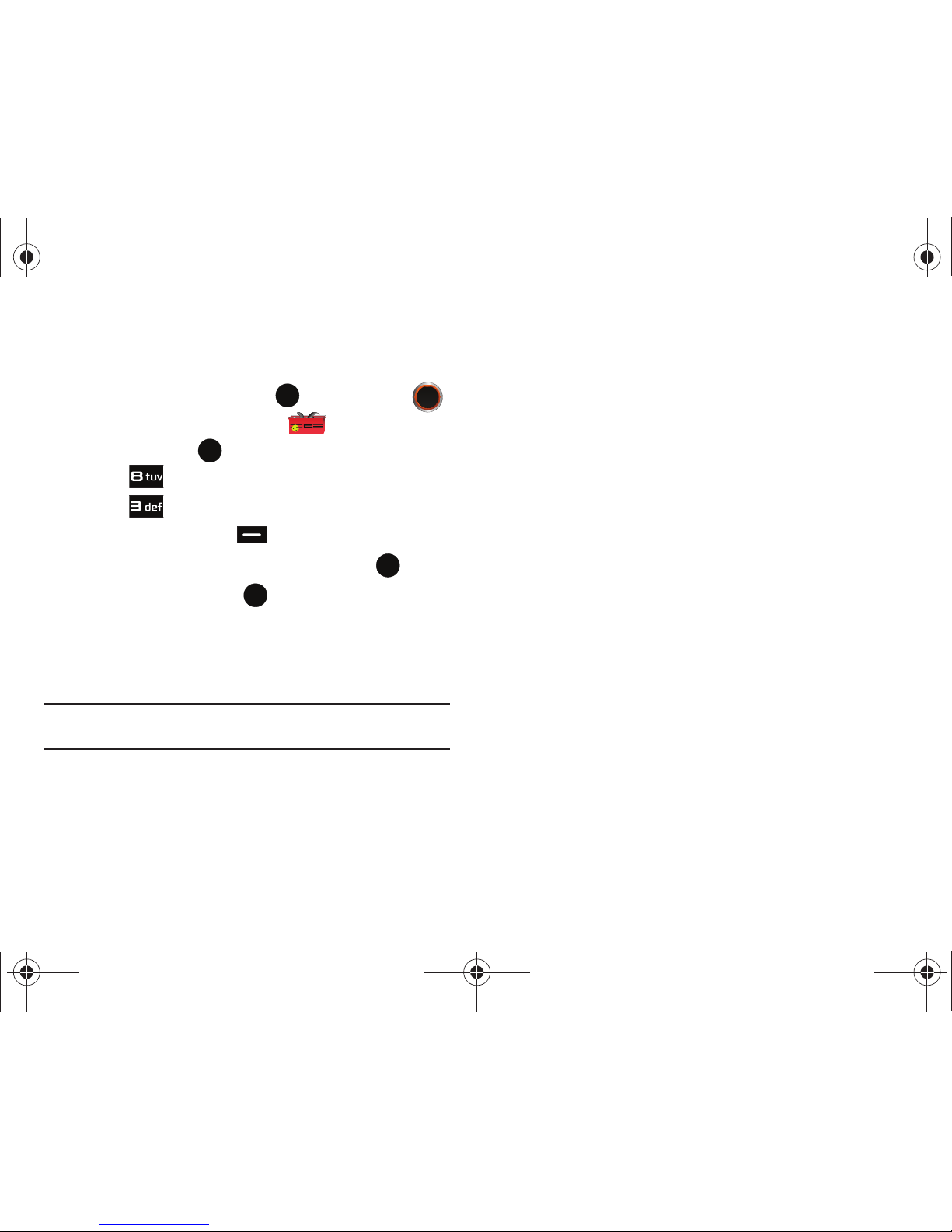
Getting Started 11
Memory Card Formatting
Formatting a microSD™ Card
1. From the home screen, press
MENU
. Press the
Directional keys to highlight the Settings & Tools
menu and press .
2. Press Memory.
3. Press Card Memory.
4. Press the right soft key Options.
5. The Format Card option is highlighted. Press .
6. Highlight Yes and press to format microSD™ card.
Formatting a microSD™ Card using your PC
For best playback of songs stored to the microSD™ memory
card, reformat your memory card with PC format FAT32.
Note:
Any content currently stored on the microSD™ memory card will be
lost after this procedure is performed.
1. Insert the microSD™ memory card into an SD card
adapter.
2. Insert the SD card adapter into the SD card reader slot.
3. Plug the SD card reader into a USB port on your PC.
4. On your PC, go to your My Computer directory and
highlight the drive that represents the SD card reader.
5. Right click and select the Format option.
6. Under the File System option, select FAT32 and click the
Start button. Your microSD™ memory card will be
reformatted.
7. Remove the microSD™ card from the SD card reader and
insert it back into your phone. The My Music directory will
automatically be created on the microSD™ memory card.
u450.book Page 11 Thursday, October 15, 2009 1:01 PM
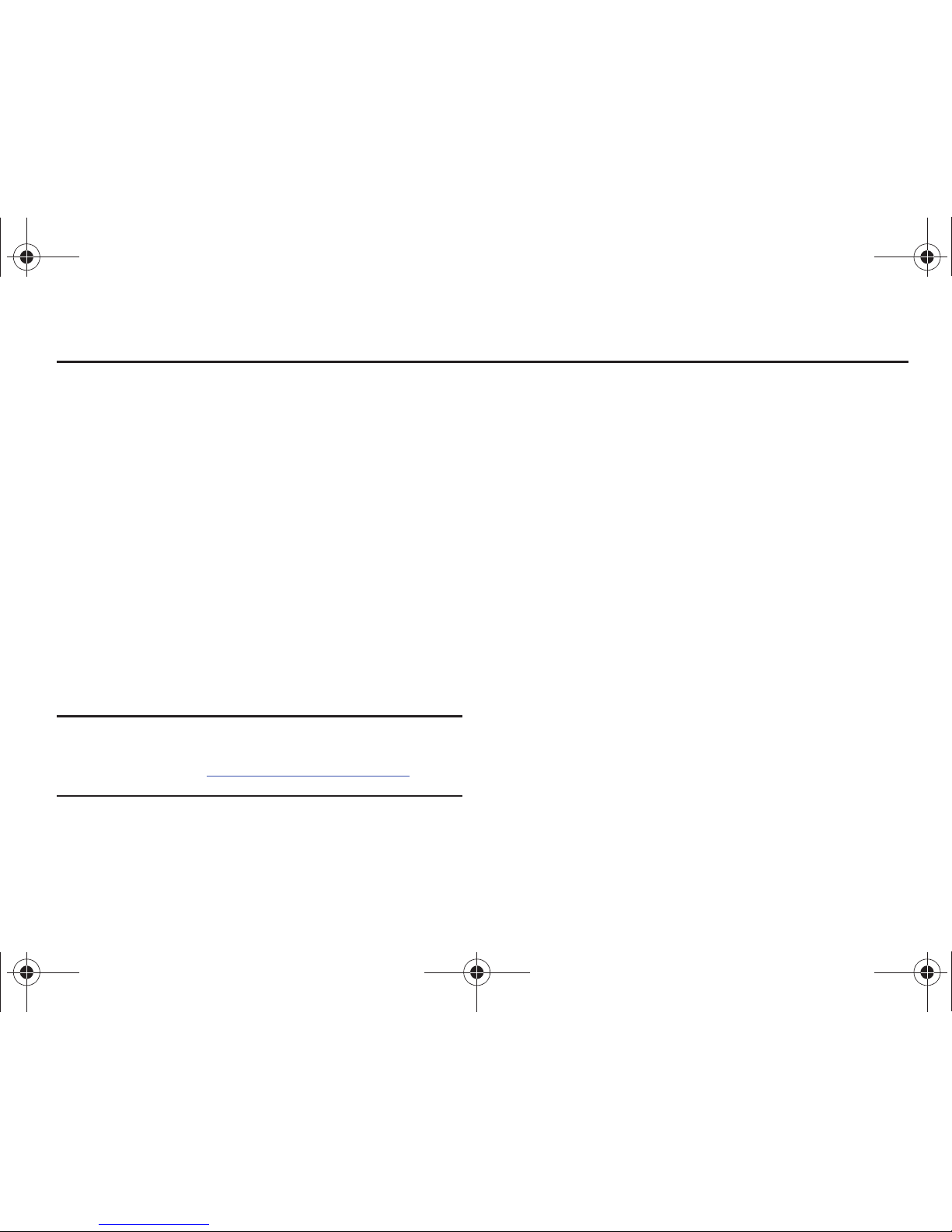
12
Section 2: Understanding Your Phone
This section outlines key features of your phone as well as
screens and icons that display when the phone is in use.
Features of Your Phone
–
High Speed Data (1x Technology)
–
Global Positioning (GPS) Technology for VZ Navigator
SM
–
Personal Organizer (Calculator, Calendar, Alarm Clock, Stop Watch,
World Clock, and Notepad)
–
Messaging Services (Standard and Enhanced TXT Messaging, Picture
Messaging, Email Messaging, Voice Messaging, Mobile Instant
Messenger and Chat)
–
Full QWERTY keypad
–
1.3 Megapixel Camera with Night Shot Mode
–
Advanced Speech Recognition
–
Speakerphone
–
Bluetooth® Wireless Technology **
**The Intensity supports the following Bluetooth profiles: Headset, Handsfree, Serial
Port, Object Push for vCard and vCalendar, basic imaging, Stereo Bluetooth for
music playback and Phonebook Access. The Intensity does not support all
Bluetooth OBEX profiles. Go to www.verizonwireless.com/bluetoothchart to check
vehicle/accessory compatibility.
u450.book Page 12 Thursday, October 15, 2009 1:01 PM

Understanding Your Phone 13
Closed View of Your Phone
The following illustration shows the main external features of
your phone. For explanation of features; see “Features (Closed
view)” on page 13.
Features (Closed view)
1.
2.5mm Headset Jack
: Allows you to plug in an optional
headset for safe, convenient conversations.
2.
Volume key
: Allows you to adjust the master volume or
adjust the voice volume during a call. To mute the ringer
during an incoming call, press the volume key up or down.
Also press and hold the key, to activate Sound Off mode/
Normal mode.
3.
Power/Accessory Connector
: Used to plug in the charging
accessories and also connect any available accessory
cables to your phone.
4.
Microphone
: Allows the other caller to hear you clearly
when you are speaking.
5.
Camera Key
: Allows your to activate the camera and take
photos.
6.
Voice Command key
: Allows you to activate the voice
recognition function.
7.
Display
: Shows signal and battery strength, time, day, and
date. It also displays incoming calls or messages.
1
2
3
5
7
4
6
u450.book Page 13 Thursday, October 15, 2009 1:01 PM

14
Screen and Keypad Features
The following illustration shows the main features of the phone.
1.
Earpiece
: Allows you to hear the other caller.
2.
LCD
: Displays all the information needed to operate your
phone.
3.
Directional Key
: Allows you to scroll through the phone
menu options. Each key also acts as a shortcut to launch
applications.
4.
Left Soft Key
: Used to navigate through menus and
applications by selecting the choice indicated on the lower
left area of the display screen.
5.
Send Key
: Allows you to place or receive a call. From the
home screen, press the key once to access the All Calls
log.
6.
Speakerphone Key
: Press and hold this key to enable/
disable the speakerphone option.
7.
Voicemail Key
: Press and hold to dial your voicemail
number.
8.
Lock/Unlock Key
: Press and hold to lock and unlock the
keys.
9.
Vibrate Mode Key
: Press and hold to toggle vibrate mode.
1
3
2
4
5
6
7
8
9
10
11
12
13
u450.book Page 14 Thursday, October 15, 2009 1:01 PM
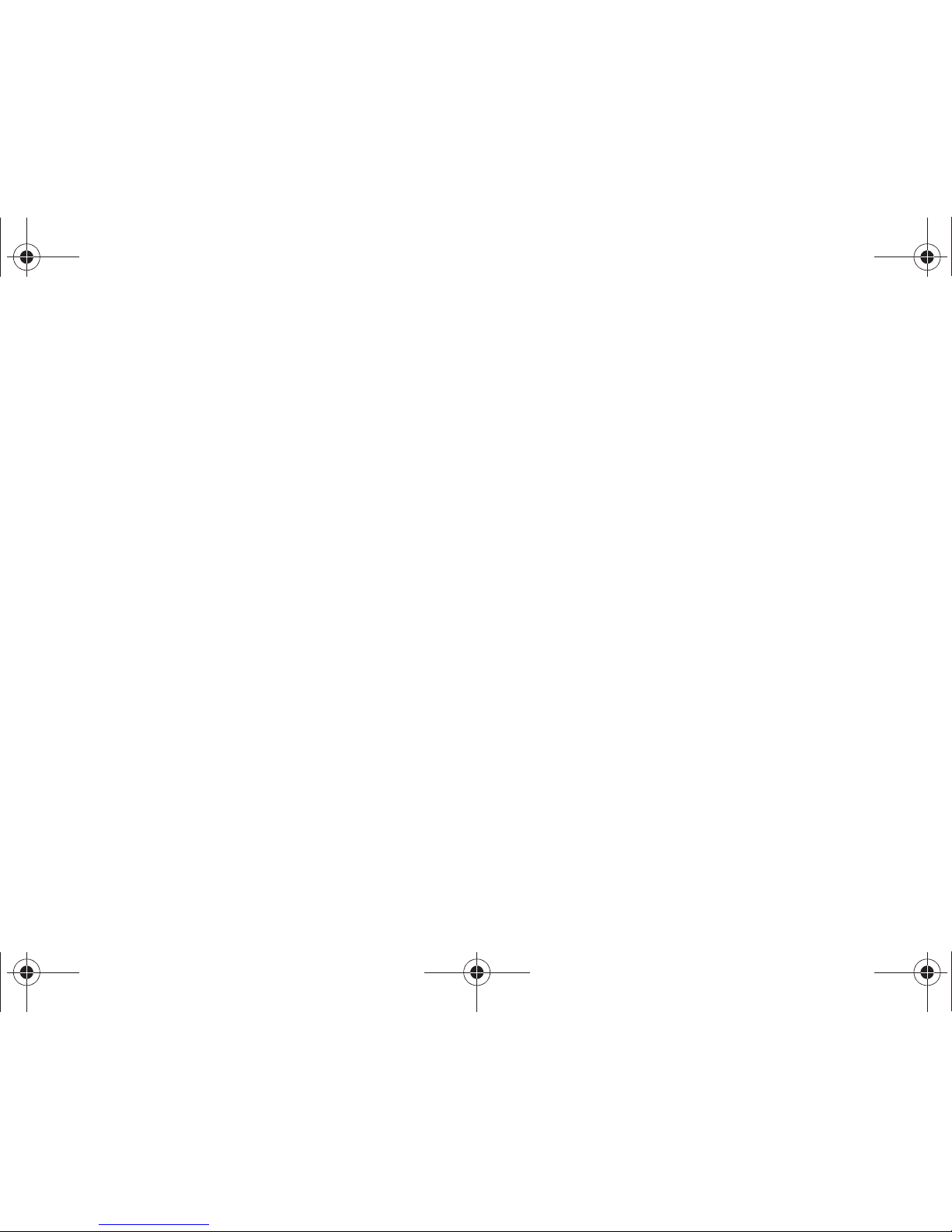
Understanding Your Phone 15
10.
Back/Clear Key
: Deletes characters from the display when
you are in text entry mode. Press to return to the previous
menu or screen when navigating features.
11.
End/Power Key
: Ends a call. Press and hold the END key, to
power the device On or Off. When you receive an incoming
call, press to send the call directly to voicemail.
12.
Right Soft Key
: This key is used to navigate through menus
and applications by selecting the choice indicated on the
lower right area of the display screen.
13.
OK Key
: Pressing when navigating through a menu accepts
the highlighted choice in a menu, or performs an action in
an application.
u450.book Page 15 Thursday, October 15, 2009 1:01 PM

16
Open View of Your Phone
The following illustration shows the main features of the
keyboard in landscape mode.
1.
Left Soft Key
: This key is used to navigate through menus
and applications by selecting the choice indicated on the
lower left area of the display screen.
2.
Text Message Key
: Launches the New Txt Msg screen.
3.
Favorites/Shift Key
: Allows you to access up to 10 contacts
or groups from the home screen. View messages from the
contact and call or send messages to the contact. In text
mode, allows you to cycle between upper case (ABC),
lower case (abc), or initial cap (Abc).
4.
Function Key
: Provides access to the upper characters on
the number and symbol keys. Press once to type the key
one time; press twice to type the key continuously.
5.
Space/Smiley Key
: Enters a space between words or
characters. When combined with the Function key, allows
you to add Smiley characters into a message.
6.
Directional Keys
: These keys allow you to scroll through the
phone menu options. In a text field, it is necessary to press
the Function key to use the directional keys.
7.
OK Key
: Pressing when navigating through a menu accepts
the highlighted choice in a menu, or performs an action in
an application.
8.
Enter Key
: Moves the insertion point to the next line in a
message.
1
2
4
3
5 6
7
8
9
10
u450.book Page 16 Thursday, October 15, 2009 1:01 PM
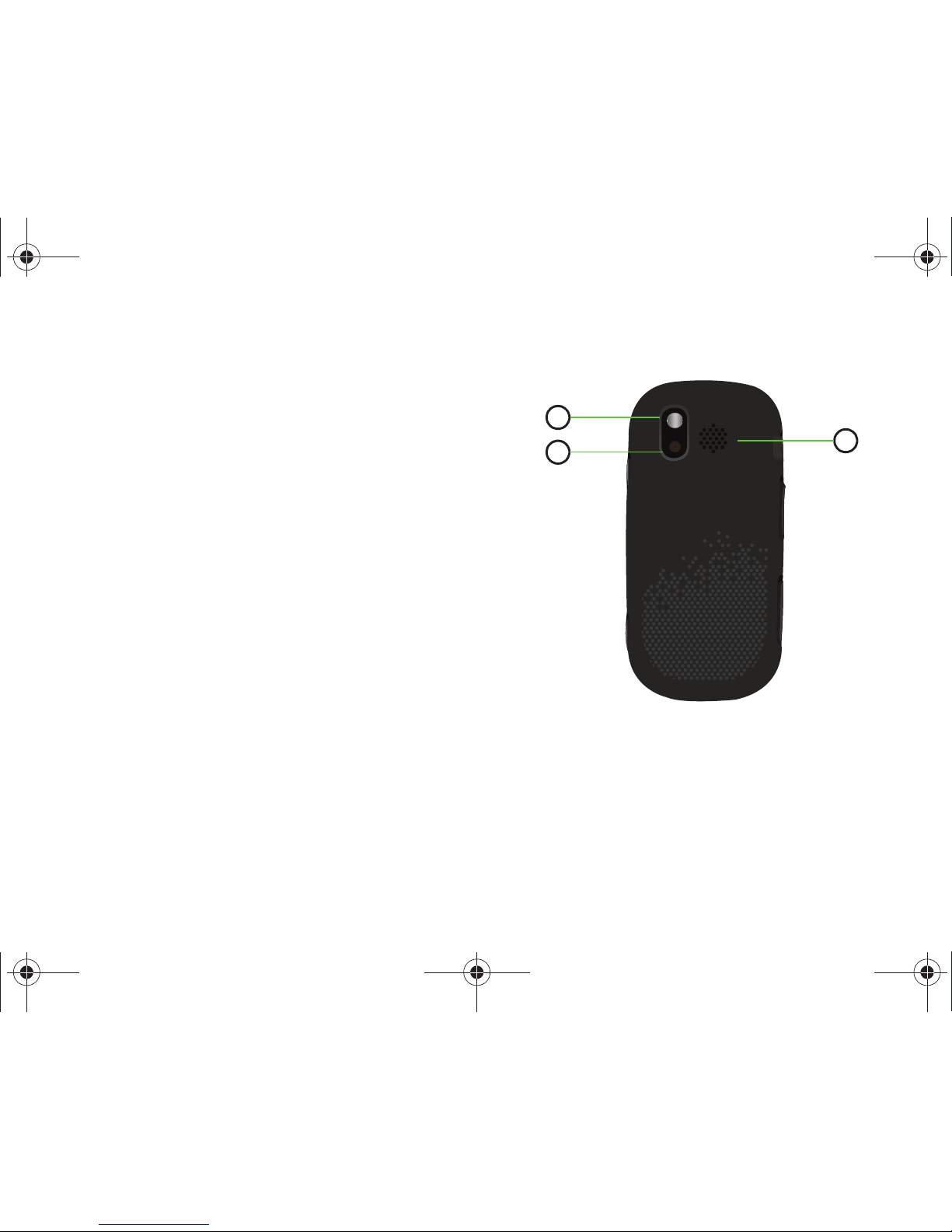
Understanding Your Phone 17
9.
Back/Clear Key
: Deletes characters from the display when
you are in text entry mode. Press to return to the previous
menu or screen when navigating features.
10.
Right Soft Key
: This key is used to navigate through menus
and applications by selecting the choice indicated on the
lower right area of the display screen.
Back View of Your Phone
1.
Mirror
: Allows you to center the camera lens for self-
portraits.
2.
Camera Lens
: Used to take pictures.
3.
Speaker
: Used to hear the caller when the speakerphone
function is initiated, and also to listen to music, ringtones,
and sounds.
1
2
3
u450.book Page 17 Thursday, October 15, 2009 1:01 PM
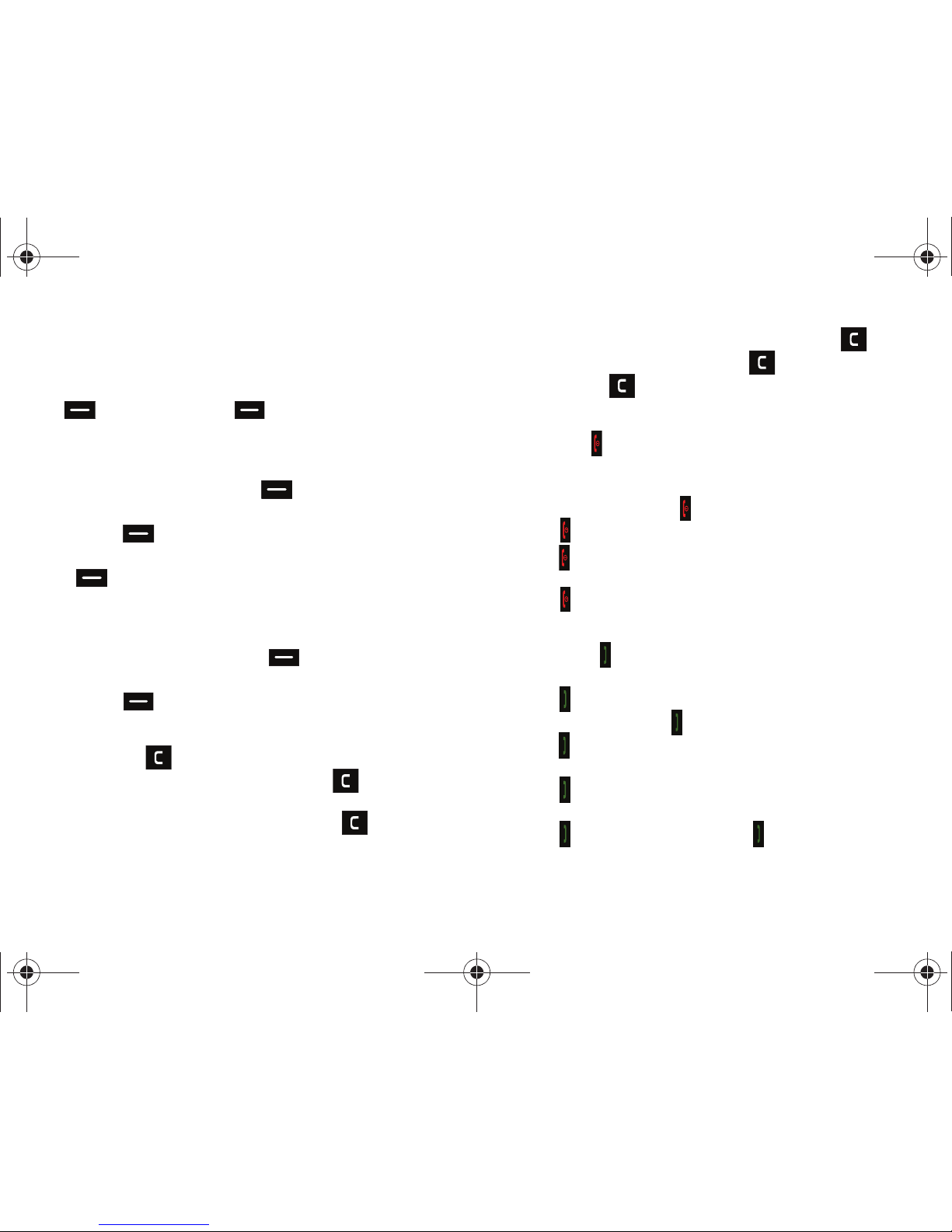
18
Command Keys
Functions for the soft keys are defined by what appears above
each in the display. There are two soft keys, the left soft key
and the right soft key .
Left Soft Key
Some functions of the left soft key are as follows.
•
Press the
Message
(left) soft key to open the Messaging menu.
•
When the left soft key function is
Settings
, press the
Settings (
left)
soft key to view settings for the feature.
•
When the left soft key function is
Edit
, press the
Edit
(left) soft key
to edit a Contact or Profile setting.
Right Soft Key
Some functions of the right soft key are as follows.
•
Press the
Contacts
(right) soft key to open your Contacts list.
•
When the right soft key function is
Options
, press the
Options
(right)
soft key to view more options for the current menu.
Clear Key
The
CLR
key is used to erase or clear numbers, text, or
symbols from the display. You can also use to return to a
previous menu or to return to the home screen from any menu.
•
If you enter an incorrect character, briefly press to backspace
(and delete) the character.
•
To erase the previous word in a sentence, press and hold .
•
To back up one menu level, briefly press .
•
Press and hold to return to the home screen.
End Key
The
End
key is used to end a call, to turn your phone on/off, to
return to the home screen from any menu or cancel the last
input.
•
Press and hold the
End
key to turn your phone on or off.
•
Press to disconnect a call.
•
Press to return to the home screen from any menu, or to cancel the
last input.
•
Press to send an incoming call directly to Voicemail.
Send Key
The
Send
key is used to answer calls, dial calls, and to recall
the last number(s) dialed, received, or missed.
•
Press to answer calls.
•
Enter a number and press to make a call.
•
Press from the home screen to display a list of all calls to and from
your phone.
•
Press twice from the home screen to call the most recently dialed,
received, or missed number.
•
Press to pick up a waiting call. Press again to switch back to
the other call.
u450.book Page 18 Thursday, October 15, 2009 1:01 PM
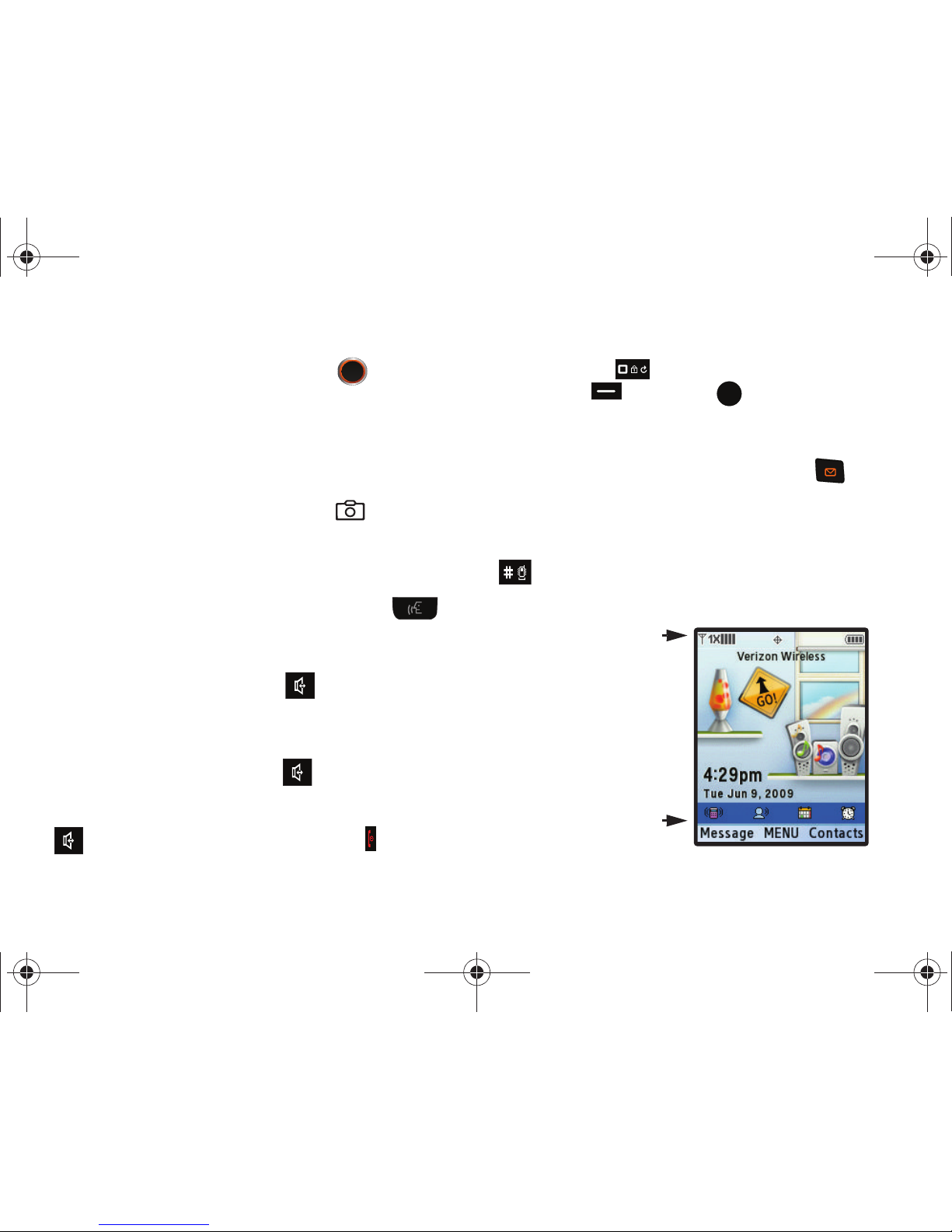
Understanding Your Phone 19
Directional Keys
Use the Directional keys (up, down, left, right) to browse
menus, sub-menus, and lists. Each key also acts as a shortcut to
launch applications. The Directional keys can be customized to
launch your favorite application. For more information, refer to
“Set Shortcut Keys” on page 95.
Camera Key
From the home screen, press the
Camera
key to activate
the camera. While in camera mode, press the Camera key to
take a photo.
Voice Commands Key
From the home screen, press the
Voice Commands
key
to activate Voice Commands.
Speakerphone Key
Press and hold the
Speakerphone
key (located under the
left soft key) to switch from using the earpiece to the
speakerphone before or during a call. Use the volume keys
(located on the left side of your phone) to adjust the volume.
Press and hold the
Speakerphone
key to enable and disable
the speakerphone option.
When answering a call, press and hold the Speakerphone key
. To end the call, press and hold the End key . After the
call has ended the speakerphone function turns off automatically.
Lock Keypad Key
Press and hold the key to lock the keypad. To unlock,
press
Unlock
and then OK .
For more information, refer to “Auto Key Lock” on page 96.
New Text Message Key
From the home screen, press the
Tex t M e s s a g e
key on the
landscape qwerty keyboard to create a Text Message.
Vibration Mode Key
From the home screen, press and hold the
Vibration Mode
key
to set your incoming call alert to vibrate.
Understanding the Display Screen
The top annunciator line
of your phone’s display
contain icons that indicate
network status, battery
power, signal strength,
connection type and
more.
The lower area of the
home screen shows icons
that indicate feature and
function status.
u450.book Page 19 Thursday, October 15, 2009 1:01 PM
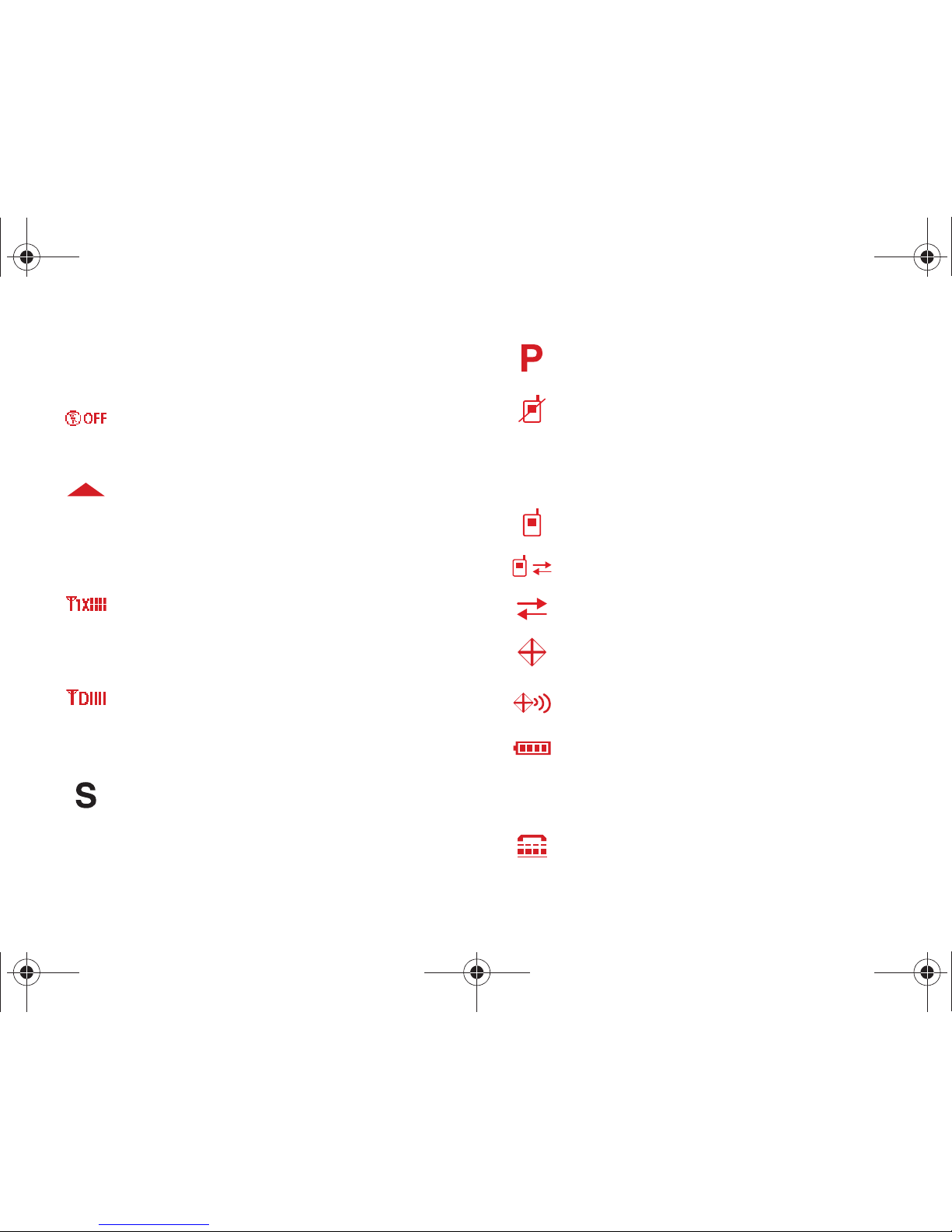
20
The following list contains icons that may appear in your display.
Display icons
Airplane Mode
: Appears when Airplane Mode is on. When
on, all RF functions for your phone are disabled, and you
cannot use your phone to place or receive calls.
Roaming
: Your phone is outside your home area. While
roaming, another wireless provider may be handling your
call. The service rate for the call may be higher than those
made from within your home area. Please refer to Verizon
Wireless for roaming rates.
1X signal streng
th: Indicates your phone is using the CDMA
1X protocol. Appears when your phone is on and indicates
the current signal strength. More bars indicate a stronger
signal.
D signal strength
: Appears when your phone is receiving
digital data. Appears when your phone is on and indicates
the current signal strength. More bars indicate a stronger
signal.
SSL
: Indicates the secure socket layer is actively
transmitting your communications over the internet in an
encrypted format.
Voice Privacy
: Prevents eavesdropping over a CDMA traffic
channel.
No service
: Your phone cannot find a signal because you’re
outside a service area. You cannot make or receive calls.
Wait for a signal or move to an open area to find a signal. This
indicator always appears when you first turn on your phone
and disappears once service is located.
Voice Call
: Indicates a call in progress.
Data Call
: Indicates a data call in progress.
Dormant
: Indicates no incoming or outgoing data.
Location E911
: Indicates Global Positioning Service (GPS)
for 911 is set to On for emergency calls only.
Location On
: Global Positioning Service is set to On for
location and 911 calls.
Battery Level:
More bars indicate a greater charge. When
the battery is low, an empty battery icon flashes and the
phone sounds an alert, which indicates your phone i s about
to shut down.
TTY
: Indicates that TTY is enabled.
u450.book Page 20 Thursday, October 15, 2009 1:01 PM
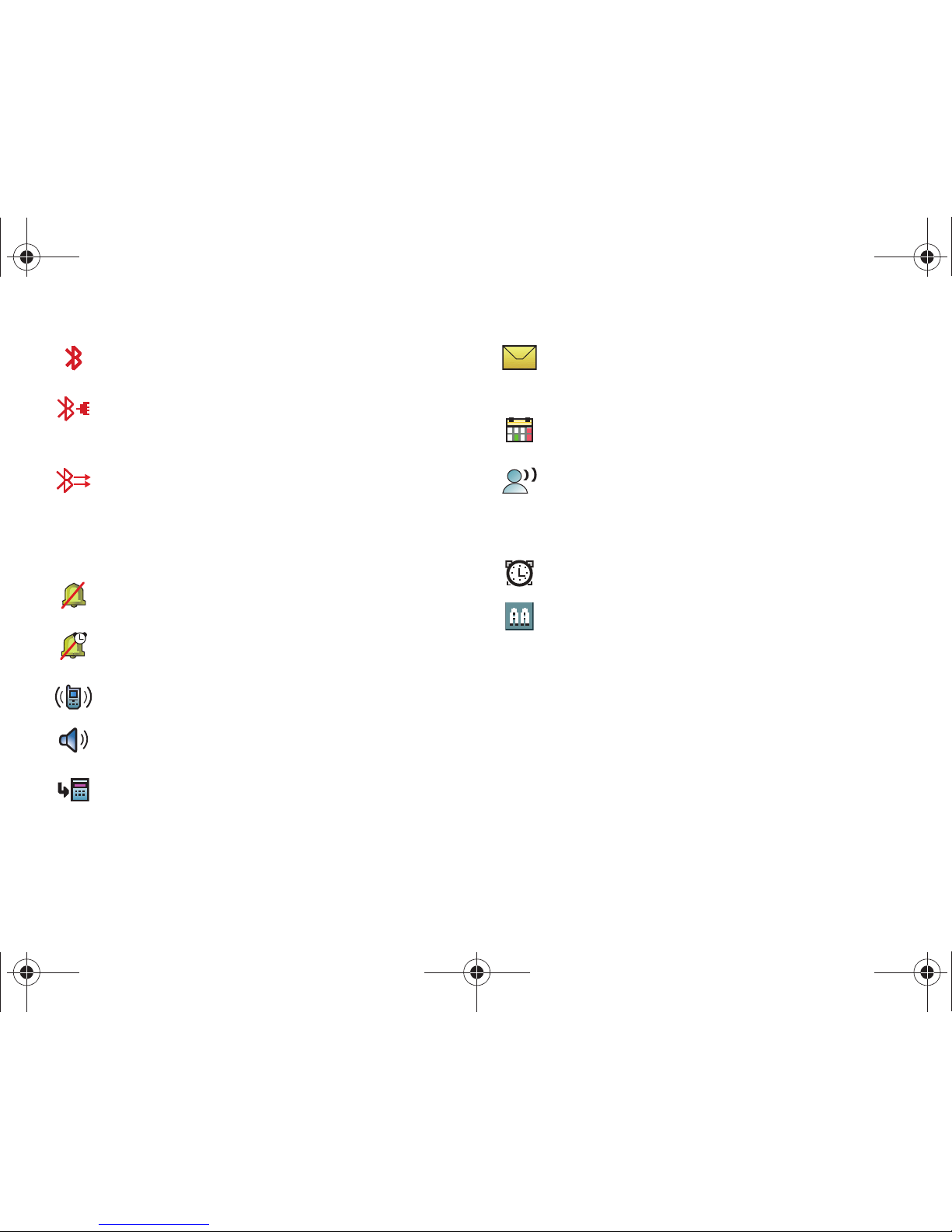
Understanding Your Phone 21
Bottom Display Icons
Bluetooth On
: Indicates that Bluetooth wireless technology
is turned on.
Bluetooth Connected
: Indicates Bluetooth wireless
technology is turned on and is paired with another
Bluetooth-enabled device.
Bluetooth Active
: Indicates that Bluetooth wireless
technology is connected to another device and receiving or
pushing data.
All
Sounds Off
: The ringer is silenced for all alerts, incoming
calls, and incoming messages.
Alarm Only
: Your phone will only ring when the set alarm
sounds.
Vibrate Only
: Your phone vibrates upon receiving a call.
Speakerphone
: Your phone switches to speakerphone
instead of earpiece.
Missed Calls
: Your phone displays this icon when calls are
missed.
New Msgs
: You’ve received a new text, page or web alert
message. You’re also notified of a new message by
animations and sound.
Calendar Appt:
Your phone displays this icon whe n you have
a calendar event scheduled.
Voicemail:
You’ve received a voicemail message, page or
web alert message. You have one or more unread voicemail
messages in your voicemail box. (Only applicable on the
Verizon Wireless Network.)
Alarm On
: Indicates that your phone has a set alarm.
Auto Answer
: Automatic answer is enabled. Your phone
automatically picks up calls after the designated time with
the stereo headset or when your Bluetooth headset or
Bluetooth hands-free car kit is connected.
u450.book Page 21 Thursday, October 15, 2009 1:01 PM
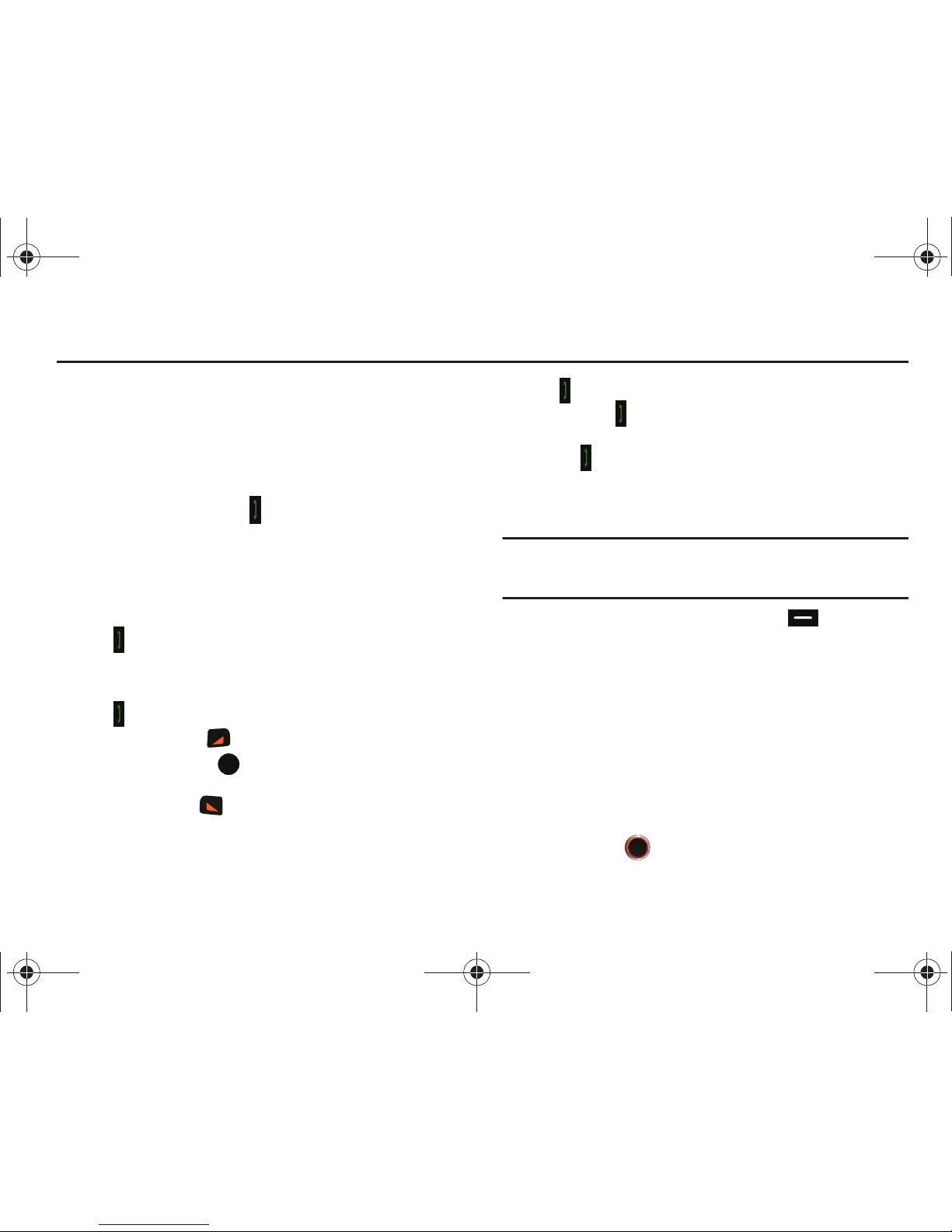
22
Section 3: Call Functions
This section describes how to make or answer a call. It also
includes the features and functionality associated with making or
answering a call.
Making a Call
䊳
From the home screen, enter the number to call using the
numeric keypad and press .
Answering a Call
You can answer calls with the slide either open or closed.
To answer a call with the phone in the closed position, do one of
the following:
•
Press .
•
Slide the phone open. The call will be answered automatically.
When the slide is in the open position, do one of the following:
•
Press to answer an incoming call.
•
Press the right soft key
Ignore
to send the call to voicemail.
•
Press the center soft key
Ignore+TXT
to send a text message to
the caller.
•
Press the left soft key
Quiet
to silence the ringer.
Answering Call-Waiting Calls
When you receive a call while on a call:
•
Press to answer the new call.
•
When you press and answer the incoming call, the original caller is
placed on hold.
•
Press the key again to return to your original call.
Call In-Progress Options
Access numerous menus and features even while in a call.
Note:
If the call is disconnected while accessing the Call-In Progress Options,
the options disappear from the display and the phone eventually
returns to the home screen.
1. While in a call, press the right soft key Options. The
following menu items appear in the display.
• New TXT Msg
: Allows you to create a new text message.
•Contact List
: Opens Contact list to view your contacts.
• Recent Calls
: Displays recent incoming, missed and outgoing calls.
• Bluetooth Menu
: Displays the Bluetooth menu.
•Main Menu
: Displays the Main menu.
•Notepad
: Opens the Notepad.
• Whisper Mode
: Increases microphone to maximum volume level.
–
Press the Directional key to highlight a menu.
u450.book Page 22 Thursday, October 15, 2009 1:01 PM
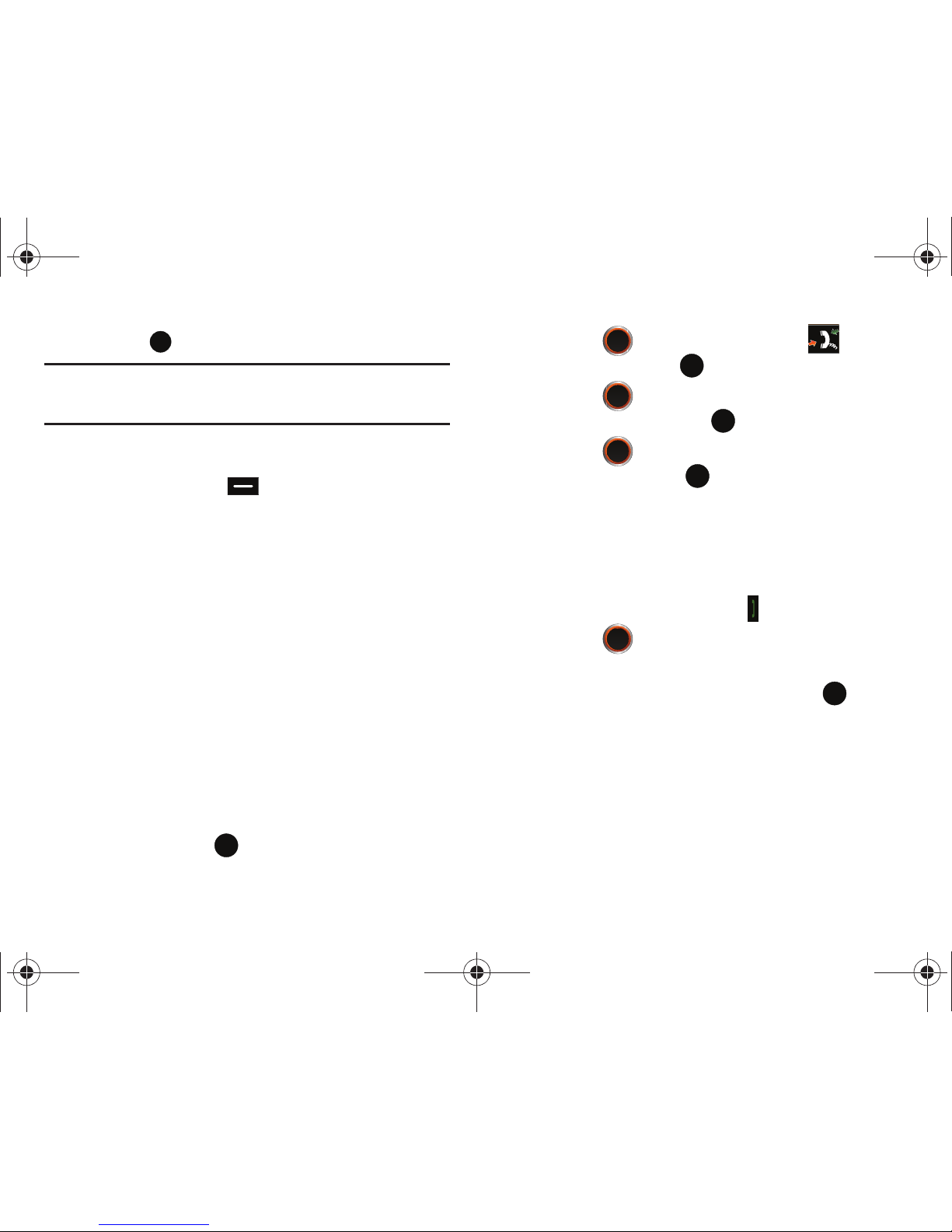
Call Functions 23
–
Press to open the highlighted menu or to activate the feature.
Note:
During a call, turn on Whisper Mode when speaking softly or when the
caller cannot hear your voice clearly. This mode is useful in meetings
or public places.
• Voice Privacy
: Allows you to turn On or Off the advanced voice
encryption for privacy.
2. Press the left soft key Mute/Unmute to mute the
call. Press again to unmute the call.
Recent Calls
When you place, miss, or receive a call, a record of the call is
saved in Recent Calls, which is a listing of the different types of
calls you can either receive or make. These types of calls are:
•
Missed
: Displays any missed calls.
•
Received
: Displays any received calls that were answered.
•
Dialed
: Displays all outgoing calls made from your phone.
•
All
: Displays all missed, received, and outgoing calls made from your
phone.
•
View Timers
: Displays amount of time for: Last Call, All Calls, Received
Calls, Dialed Calls, Roaming Calls, Transmit Data, Received Data, Total
Data, Last Reset, Lifetime Calls, and Lifetime Data Counter.
1. Using the default
My Place
display theme and the
Grid
menu
layout, press
MENU
.
2. Press the
Directional key to highlight Recent
Calls menu and press .
3. Press the
Directional key to highlight the call type
you wish to view and press .
4. Press the
Directional key to highlight the call you
wish to view and press OPEN. The information for
the selected call displays.
Viewing Recent Call History
Recent Calls retains information such as the duration, date and
time, and whether the call was received, dialed, or missed.
1. From the home screen, press the key.
2. Press the
Directional key down to highlight the
desired number.
3. Once the desired number is highlighted, press OPEN.
4. The following call information appear in the display:
• Call Type
: The title bar displays if the call is a missed, dialed, or
received.
•Name
: If the caller is in your Contacts list, their name is listed here
as well as the appropriate icon to indicate Mobile 1, Mobile 2,
Home, Work, or Fax. This option only appears if the caller is in your
u450.book Page 23 Thursday, October 15, 2009 1:01 PM
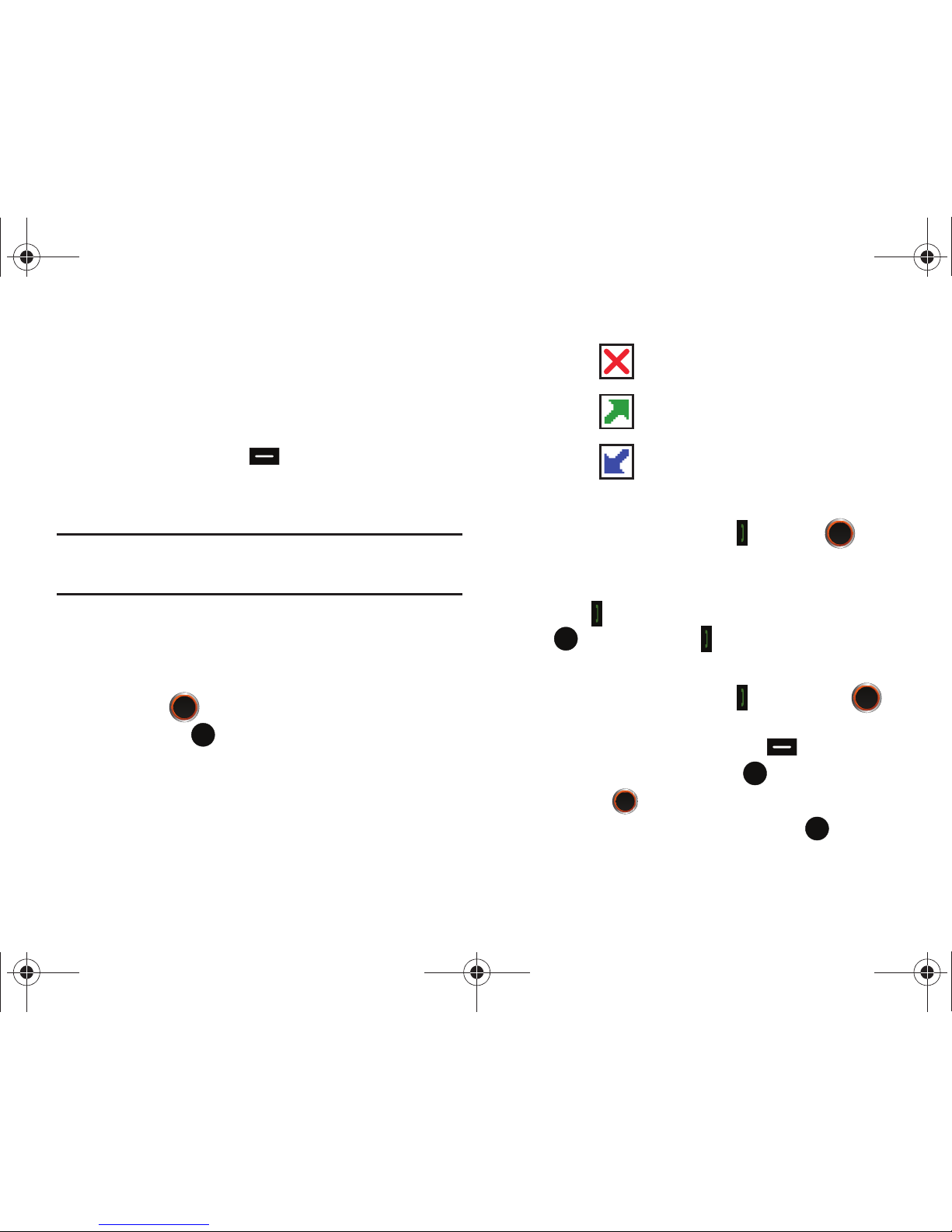
24
Contacts list. If the caller is not in your Contacts list, “No Name”
appears.
• Number
: Displays the telephone number.
• Time and Date
: The time and date of the call.
•Duration
: The duration of the calls made or received.
5. Press the right soft key Options to display the
following options:
• Save to Contacts
: Save the number to your Contacts list.
Note:
If
Save to Contacts
doesn't appear, that entry is already in your
Contacts list. You then have the
Details
option, which allows you to
view contact’s information already entered.
•Erase
: Deletes the call from Call History.
•Lock/Unlock
: Locks or unlocks the entry to prevent accidental
deletion.
•View Timers
: Select to view the call timers for your phone.
6. Press the
Directional key down to highlight an
option. Press to enter the highlighted option’s submenu.
Call History Icons
When you view Recent Calls, an icon to the left of the number
indicates the type of call.
Indicates a Missed call
Indicates a Dialed call
Indicates a Received call
Making Calls Using Call History
1. From the home screen, press . Press the
Directional key up or down until the desired number is
highlighted.
2. Press to call the highlighted number. Or, you can press
OPEN, then press to call the highlighted number.
Creating or Updating Contacts Using Call Histor y
1. From the home screen, press then press the
Directional key up or down until the desired number is
highlighted. Press the right soft key Options. Save to
Contacts is highlighted. Press .
2. Press the
Directional key up or down to highlight Add
New Contact or Update Existing. Press .
u450.book Page 24 Thursday, October 15, 2009 1:01 PM
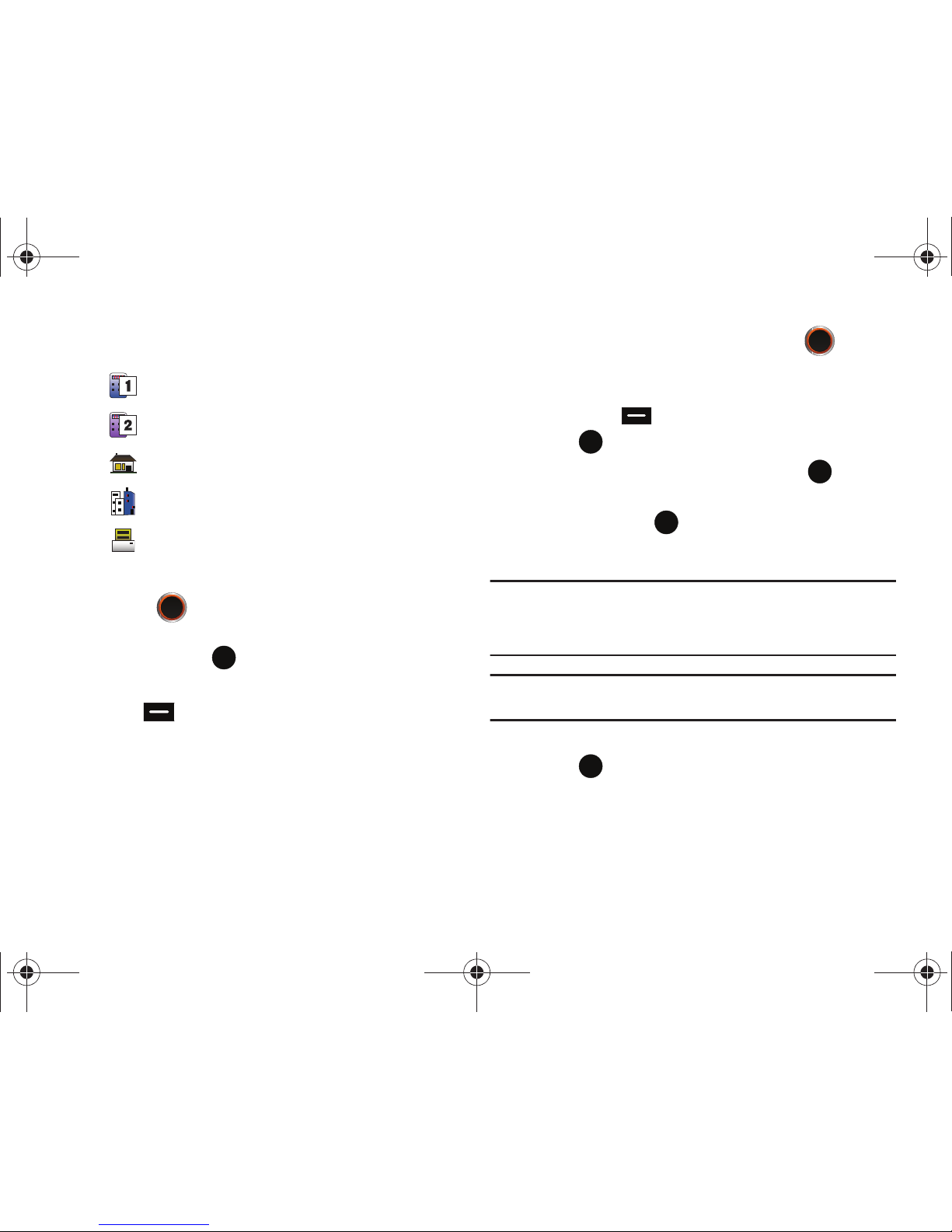
Call Functions 25
3.
If you selected Add New Contact, the following types are
available.
•
Mobile 1
•
Mobile 2
•
Home
•
Work
•
Fax
4. If you selected
Update Existing
, proceed to step 10.
5. Press the
Directional key up or down to highlight
the desired entry type (Mobile 1, Mobile 2, Home, Work,
or Fax) then press .
6. Enter a name for the entry using the keypad. Press the left
soft key Abc if you wish to select a different method
of text entry, such as T9 Word, Palabra, Abc, ABC, 123, and
Symbols.
7. To assign a Speed Dial location, press the
Directional key up or down to highlight the number you
would like to assign to a Speed Dial location and press the
right soft key Options. Highlight Set Speed Dial and
press .
Highlight an unassigned location and press SET. A
confirmation message appears in the display, Yes is
highlighted, press to add Contact to the speed dial
location.
Note:
Voicemail is assigned to Speed Dial location 1. Location 211:
information on health and human services; 311: non-emergency
municipal services; 411: directory assistance; 611: customer service
access; 911: emergency phone number.
Note:
You can assign a speed dial location to each number associated with
the contact (Home, Work, Mobile 1, Mobile 2, and Fax.).
8. When you’re finished entering information for the entry,
press SAVE. The entry is saved to your Contacts.
u450.book Page 25 Thursday, October 15, 2009 1:01 PM
