Samsung Indulge User Manual
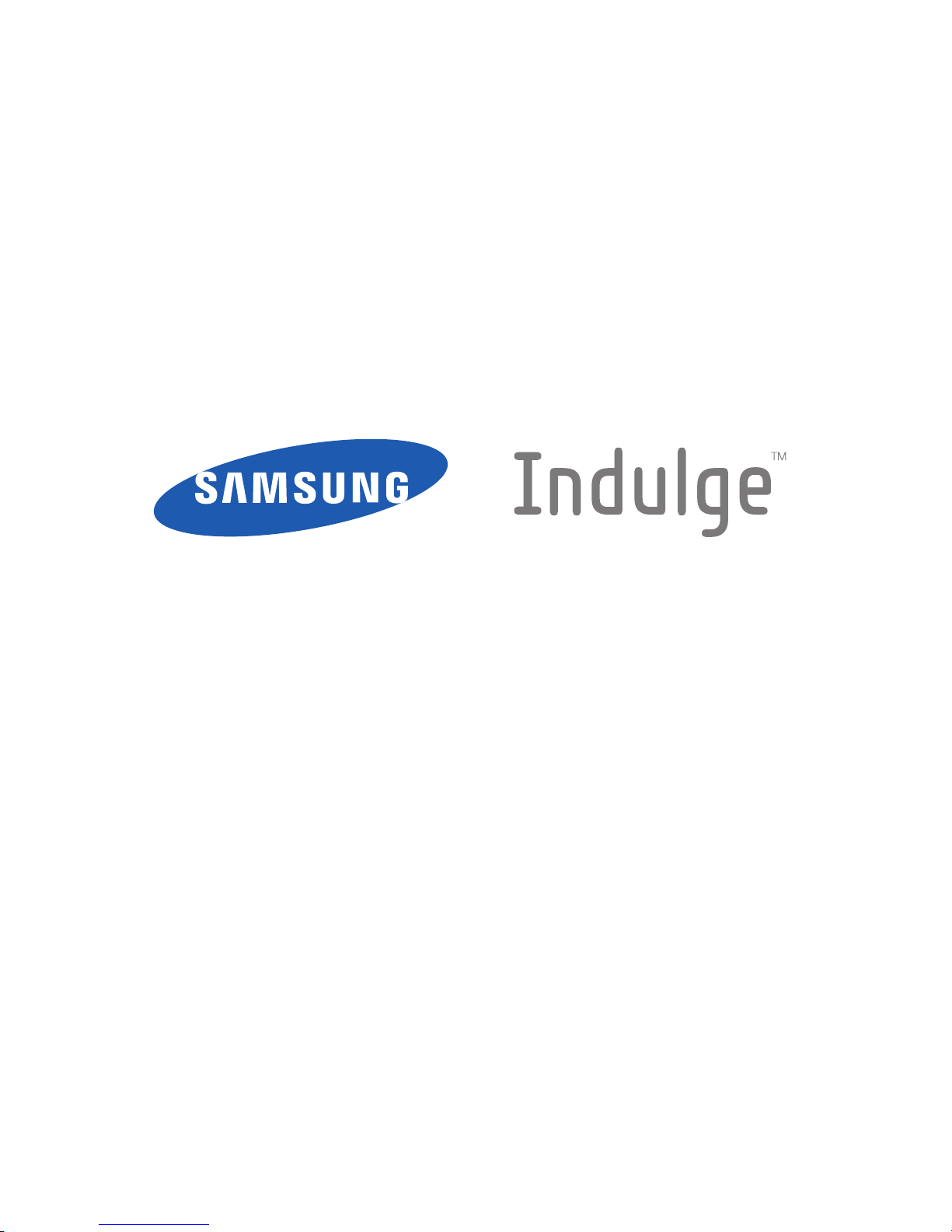
PORTABLE TRI-BAND
MOBILE PHONE
User Manual
Please read this manual before operating your
phone, and keep it for future reference.
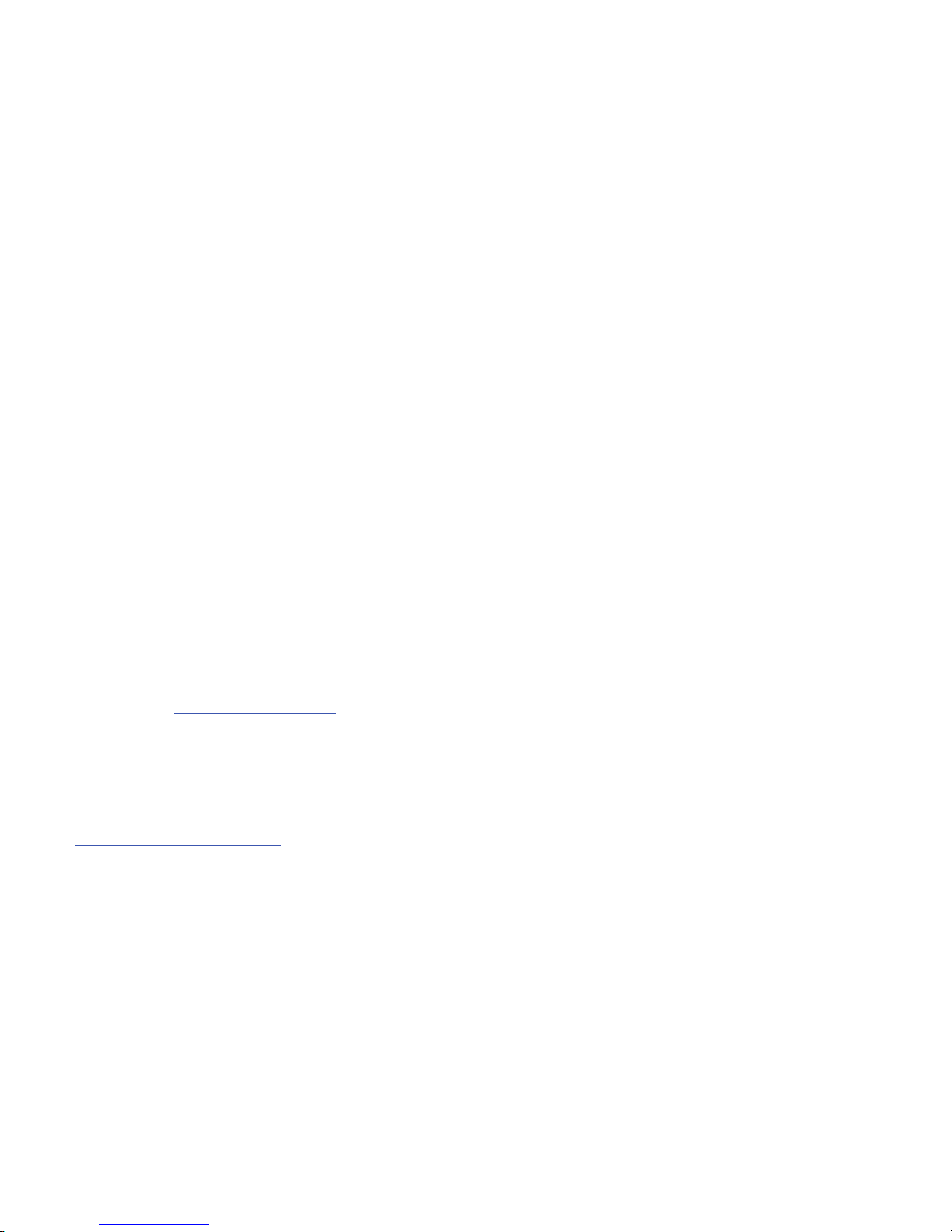
CRT_SCH-R915_Indulge_English_UM_EC22_CB_061711_MR_F8
Intellectual Property
All Intellectual Property, as defined below, owned by or which is otherwise the property of Samsung or its respective suppliers relating to
the SAMSUNG Phone, including but not limited to, accessories, parts, or software relating there to (the “Phone System”), is proprietary to
Samsung and protected under federal laws, state laws, and international treaty provisions. Intellectual Property includes, but is not limited
to, inventions (patentable or unpatentable), patents, trade secrets, copyrights, software, computer programs, and related documentation
and other works of authorship. You may not infringe or otherwise violate the rights secured by the Intellectual Property. Moreover, you
agree that you will not (and will not attempt to) modify, prepare derivative works of, reverse engineer, decompile, disassemble, or
otherwise attempt to create source code from the software. No title to or ownership in the Intellectual Property is transferred to you. All
applicable rights of the Intellectual Property shall remain with SAMSUNG and its suppliers.
Samsung Telecommunications America (STA), LLC
©2011 Samsung Telecommunications America, LLC is a registered trademark of Samsung Electronics America, Inc. and its related
entities.
Do you have questions about your Samsung Mobile Phone?
For 24 hour information and assistance, we offer a new FAQ/ARS System (Automated Response System) at:
http://www.samsung.com/us/support
Headquarters:
1301 E. Lookout Drive
Richardson, TX 75082
Toll Free Tel:
Customer Care Center:
1000 Klein Rd.
Plano, TX 75074
1.888.987.HELP (4357)
Internet Address:
http://www.samsungusa.com
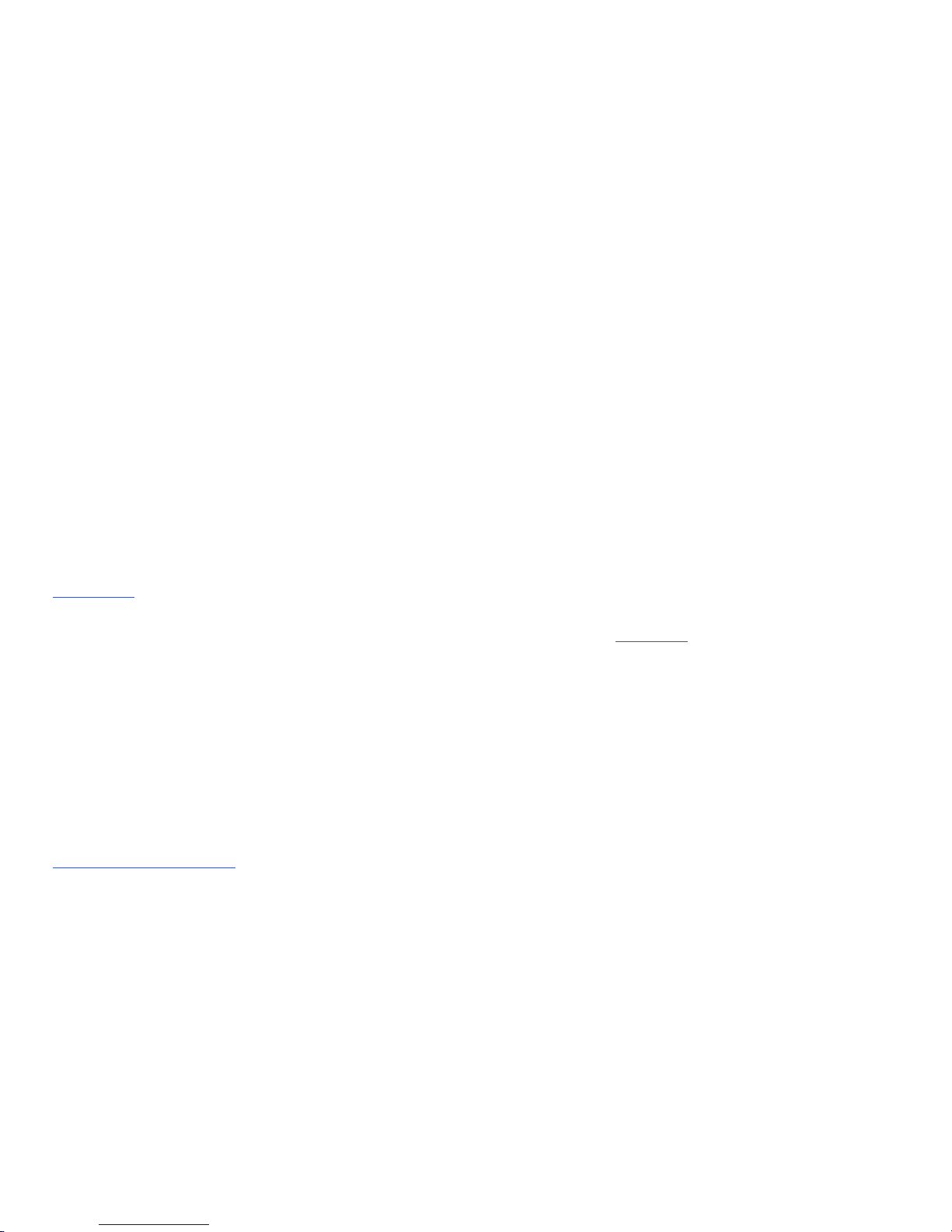
Printed in Korea.
Nuance®, VSuite™, T9® Text Input, and the Nuance logo are trademarks or registered trademarks of Nuance Communications, Inc. or its
affiliates in the United States and/or other countries.
Openwave® is a registered Trademark of Openwave, Inc.
RSA® is a registered Trademark RSA Security, Inc.
The Bluetooth® word mark, figure mark (stylized “B Design”), and combination mark (Bluetooth word mark and “B Design”) are registered
trademarks and are wholly owned by the Bluetooth SIG.
Swype® and the Swype logos are trademarks of Swype, Inc. © 2009 Swype, Inc. All rights reserved.
DivX Certified® to play DivX® video up to 320x240.
ABOUT DIVX VIDEO: DivX® is a digital video format created by DivX, Inc. This is an official DivX Certified device that plays DivX video. Visit
www.divx.com
for more information and software tools to convert your files into DivX video.
ABOUT DIVX VIDEO-ON-DEMAND: This DivX Certified® device must be registered in order to play DivX Video-on-Demand (VOD) content. To
generate the registration code, locate the DivX VOD section in the device setup menu. Go to
vod.divx.com
with this code to complete the
registration process and learn more about DivX VOD.
Google®, the Google logo, Google Maps, Gmail, Google Talk, YouTube, Picasa, Android and the Android Market are trademarks of Google,
Inc.
Samsung® and Galaxy Indulge™ are trademarks of Samsung Electronics Co., Ltd. and/or its related entities. All product and brand names
are trademarks or registered trademarks of their respective companies. Screen images simulated. Appearance of the phone may vary.
Open Source Software
Some software components of this product incorporate source code covered under GNU General Public License (GPL), GNU Lesser General
Public License (LGPL), OpenSSL License, BSD License and other open source licenses. To obtain the source code covered under the open
source licenses, please visit:
http://opensource.samsung.com/
.
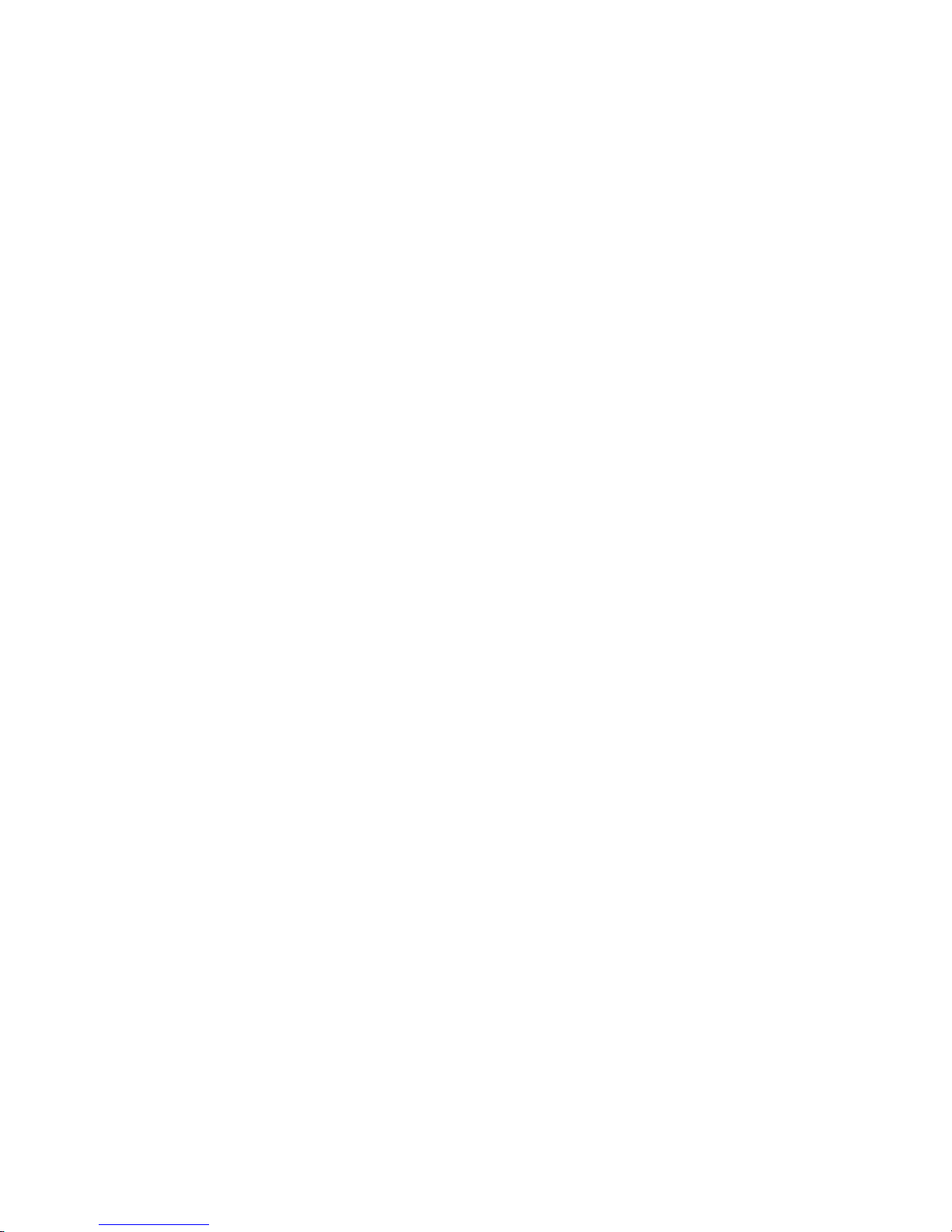
CRT_SCH-R915_Indulge_English_UM_EC22_CB_061711_MR_F8
Disclaimer of Warranties; Exclusion of Liability
EXCEPT AS SET FORTH IN THE EXPRESS WARRANTY CONTAINED ON THE WARRANTY PAGE ENCLOSED WITH THE PRODUCT, THE
PURCHASER TAKES THE PRODUCT “AS IS”, AND SAMSUNG MAKES NO EXPRESS OR IMPLIED WARRANTY OF ANY KIND WHATSOEVER
WITH RESPECT TO THE PRODUCT, INCLUDING BUT NOT LIMITED TO THE MERCHANTABILITY OF THE PRODUCT OR ITS FITNESS FOR ANY
PARTICULAR PURPOSE OR USE; THE DESIGN, CONDITION OR QUALITY OF THE PRODUCT; THE PERFORMANCE OF THE PRODUCT; THE
WORKMANSHIP OF THE PRODUCT OR THE COMPONENTS CONTAINED THEREIN; OR COMPLIANCE OF THE PRODUCT WITH THE
REQUIREMENTS OF ANY LAW, RULE, SPECIFICATION OR CONTRACT PERTAINING THERETO. NOTHING CONTAINED IN THE INSTRUCTION
MANUAL SHALL BE CONSTRUED TO CREATE AN EXPRESS OR IMPLIED WARRANTY OF ANY KIND WHATSOEVER WITH RESPECT TO THE
PRODUCT. IN ADDITION, SAMSUNG SHALL NOT BE LIABLE FOR ANY DAMAGES OF ANY KIND RESULTING FROM THE PURCHASE OR USE OF
THE PRODUCT OR ARISING FROM THE BREACH OF THE EXPRESS WARRANTY, INCLUDING INCIDENTAL, SPECIAL OR CONSEQUENTIAL
DAMAGES, OR LOSS OF ANTICIPATED PROFITS OR BENEFITS.
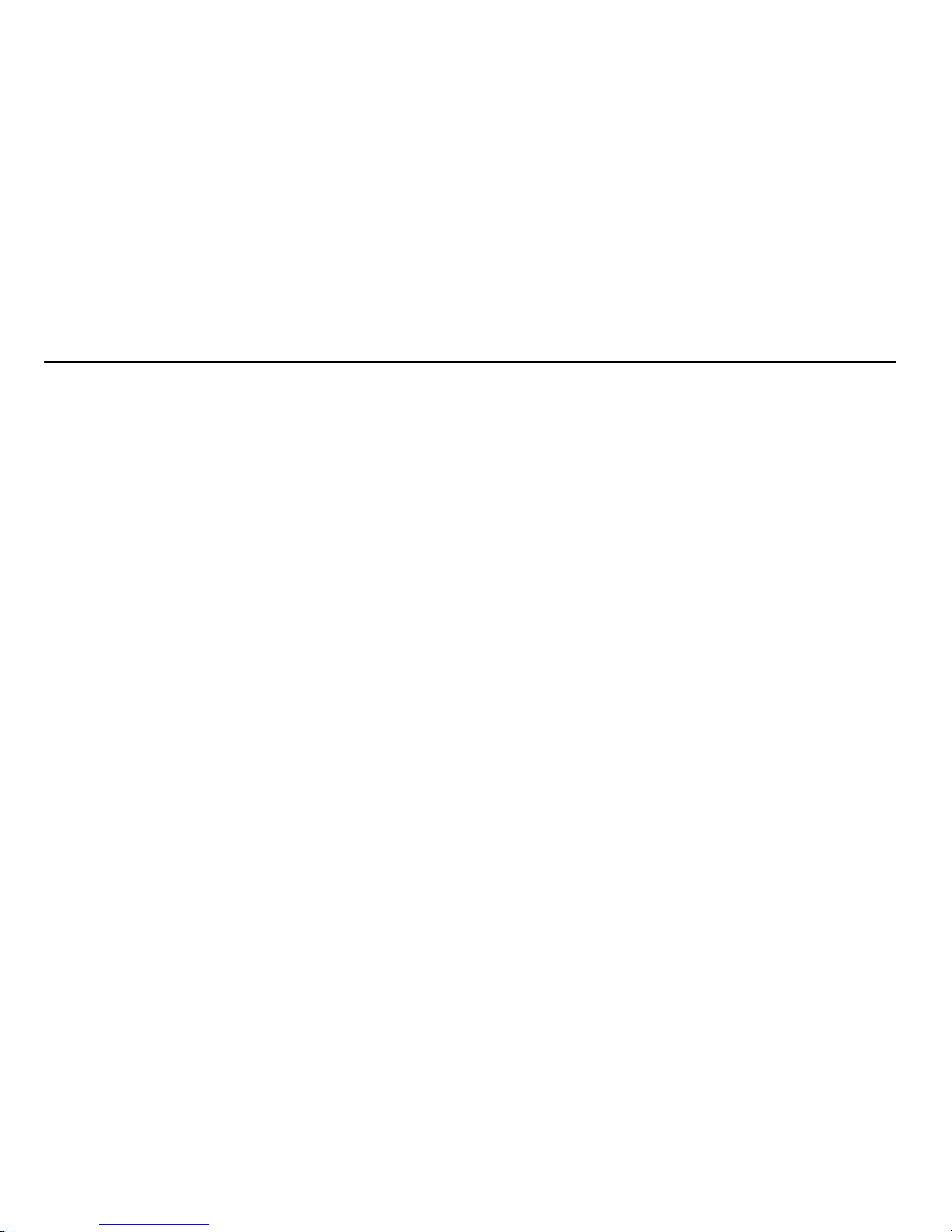
1
Table of Contents
Section 1: Getting Started .............................................. 4
Understanding this User Manual . . . . . . . . . . . . . . . . . . . . . . . . 4
Battery . . . . . . . . . . . . . . . . . . . . . . . . . . . . . . . . . . . . . . . . . . . 5
Turning Your Phone On and Off . . . . . . . . . . . . . . . . . . . . . . . . 8
Your Google Account . . . . . . . . . . . . . . . . . . . . . . . . . . . . . . . . 8
Displaying Your Phone Number . . . . . . . . . . . . . . . . . . . . . . . . 8
System Tutorial . . . . . . . . . . . . . . . . . . . . . . . . . . . . . . . . . . . . 8
Voicemail . . . . . . . . . . . . . . . . . . . . . . . . . . . . . . . . . . . . . . . . . 9
TTY Mode . . . . . . . . . . . . . . . . . . . . . . . . . . . . . . . . . . . . . . . . 9
Roaming . . . . . . . . . . . . . . . . . . . . . . . . . . . . . . . . . . . . . . . . . 9
Memory Card . . . . . . . . . . . . . . . . . . . . . . . . . . . . . . . . . . . . . . 9
Securing Your Phone . . . . . . . . . . . . . . . . . . . . . . . . . . . . . . . 10
Section 2: Understanding Your Phone ......................... 12
Features . . . . . . . . . . . . . . . . . . . . . . . . . . . . . . . . . . . . . . . . 12
Front View . . . . . . . . . . . . . . . . . . . . . . . . . . . . . . . . . . . . . . . 13
Side Views . . . . . . . . . . . . . . . . . . . . . . . . . . . . . . . . . . . . . . . 14
Open View (Front) . . . . . . . . . . . . . . . . . . . . . . . . . . . . . . . . . 15
Back View . . . . . . . . . . . . . . . . . . . . . . . . . . . . . . . . . . . . . . . 16
Touch Screen Display . . . . . . . . . . . . . . . . . . . . . . . . . . . . . . 17
Navigation . . . . . . . . . . . . . . . . . . . . . . . . . . . . . . . . . . . . . . . 19
Notification Panel . . . . . . . . . . . . . . . . . . . . . . . . . . . . . . . . . . 20
Home Screen . . . . . . . . . . . . . . . . . . . . . . . . . . . . . . . . . . . . . 21
Primary Shortcuts . . . . . . . . . . . . . . . . . . . . . . . . . . . . . . . . . 21
Customizing the Home Screen Panels . . . . . . . . . . . . . . . . . . 22
Section 3: Call Functions ......................................... .... 26
Making Calls . . . . . . . . . . . . . . . . . . . . . . . . . . . . . . . . . . . . . 26
Answering Calls . . . . . . . . . . . . . . . . . . . . . . . . . . . . . . . . . . . 28
Silencing an Incoming Call Ringtone . . . . . . . . . . . . . . . . . . . 29
Ending a Call . . . . . . . . . . . . . . . . . . . . . . . . . . . . . . . . . . . . . 29
Call Log . . . . . . . . . . . . . . . . . . . . . . . . . . . . . . . . . . . . . . . . . 29
Voice Dialer . . . . . . . . . . . . . . . . . . . . . . . . . . . . . . . . . . . . . . 30
Voicemail . . . . . . . . . . . . . . . . . . . . . . . . . . . . . . . . . . . . . . . 30
Section 4: Accounts and Contacts .............................. 32
Accounts . . . . . . . . . . . . . . . . . . . . . . . . . . . . . . . . . . . . . . . . 32
Contacts . . . . . . . . . . . . . . . . . . . . . . . . . . . . . . . . . . . . . . . . 35
Starred Contacts . . . . . . . . . . . . . . . . . . . . . . . . . . . . . . . . . . 39
My Profile . . . . . . . . . . . . . . . . . . . . . . . . . . . . . . . . . . . . . . . 39
Groups . . . . . . . . . . . . . . . . . . . . . . . . . . . . . . . . . . . . . . . . . 39
History . . . . . . . . . . . . . . . . . . . . . . . . . . . . . . . . . . . . . . . . . . 41
Activities . . . . . . . . . . . . . . . . . . . . . . . . . . . . . . . . . . . . . . . . 41
Speed Dials . . . . . . . . . . . . . . . . . . . . . . . . . . . . . . . . . . . . . . 42
Section 5: Entering Text ............................................... 43
Using the Sliding QWERTY Keypad . . . . . . . . . . . . . . . . . . . . . 43
Screen QWERTY Keyboards . . . . . . . . . . . . . . . . . . . . . . . . . . 44
Screen Keyboard Types . . . . . . . . . . . . . . . . . . . . . . . . . . . . . 45
Changing the Keyboard Type . . . . . . . . . . . . . . . . . . . . . . . . . 45
Using the Swype Keyboard . . . . . . . . . . . . . . . . . . . . . . . . . . 45
Using the Android Keyboard . . . . . . . . . . . . . . . . . . . . . . . . . . 47
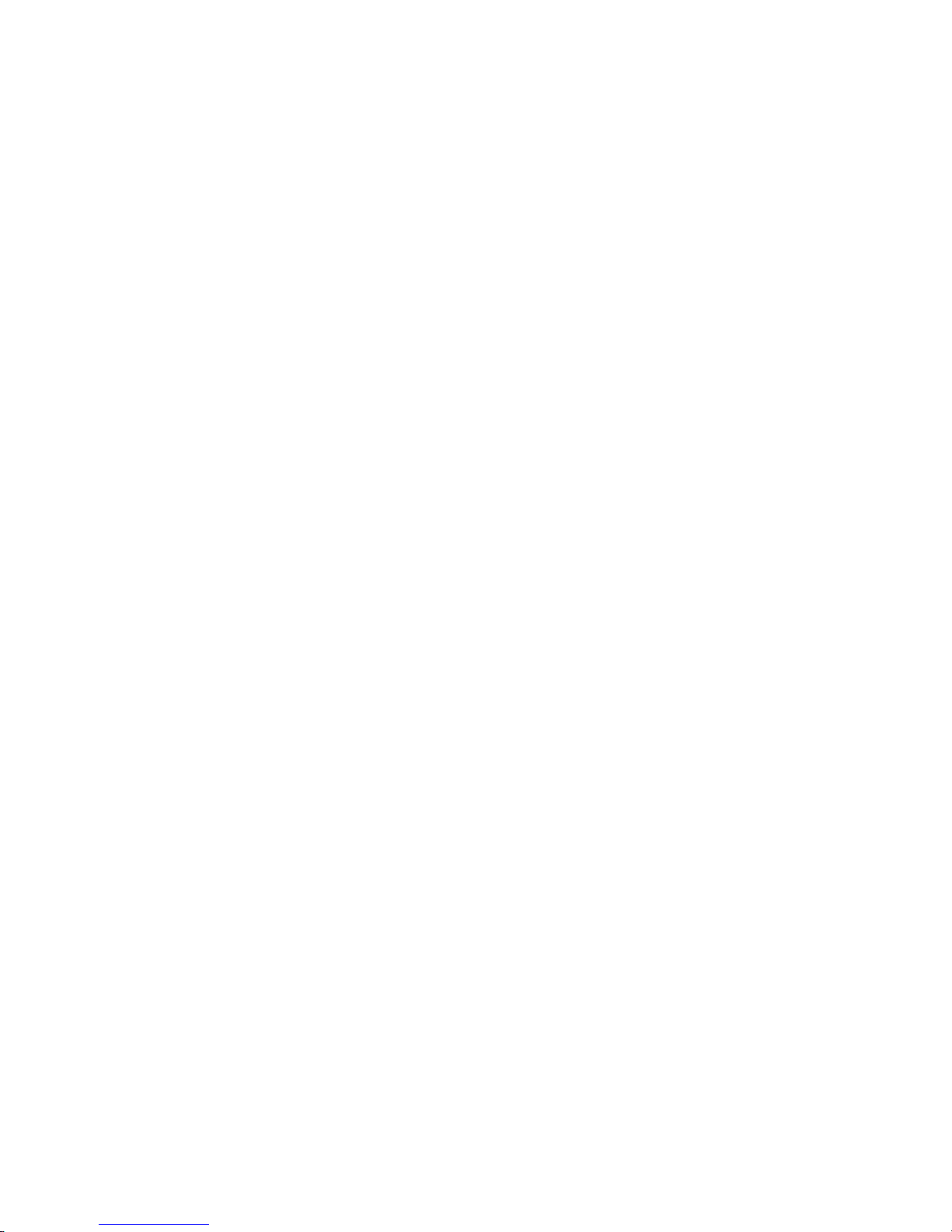
2
Using the Samsung Keypad . . . . . . . . . . . . . . . . . . . . . . . . . . 48
Section 6: Messaging ................................................... 51
Types of Messages . . . . . . . . . . . . . . . . . . . . . . . . . . . . . . . . . 51
Text and Multimedia Messaging . . . . . . . . . . . . . . . . . . . . . . . 51
Gmail . . . . . . . . . . . . . . . . . . . . . . . . . . . . . . . . . . . . . . . . . . . 53
Email . . . . . . . . . . . . . . . . . . . . . . . . . . . . . . . . . . . . . . . . . . . 55
Google Talk . . . . . . . . . . . . . . . . . . . . . . . . . . . . . . . . . . . . . . 58
Section 7: Web and Social Networking .......................59
YouTube . . . . . . . . . . . . . . . . . . . . . . . . . . . . . . . . . . . . . . . . . 59
Voice Search . . . . . . . . . . . . . . . . . . . . . . . . . . . . . . . . . . . . . 59
Browser . . . . . . . . . . . . . . . . . . . . . . . . . . . . . . . . . . . . . . . . . 59
Maps . . . . . . . . . . . . . . . . . . . . . . . . . . . . . . . . . . . . . . . . . . . 64
Section 8: Music ........................................................... 66
Music Player . . . . . . . . . . . . . . . . . . . . . . . . . . . . . . . . . . . . . . 66
Section 9: Pictures and Video ...................................... 68
Camera . . . . . . . . . . . . . . . . . . . . . . . . . . . . . . . . . . . . . . . . . 68
Video Player . . . . . . . . . . . . . . . . . . . . . . . . . . . . . . . . . . . . . . 71
Gallery . . . . . . . . . . . . . . . . . . . . . . . . . . . . . . . . . . . . . . . . . . 72
Section 10: Connections ..............................................74
Wi-Fi . . . . . . . . . . . . . . . . . . . . . . . . . . . . . . . . . . . . . . . . . . . 74
Bluetooth . . . . . . . . . . . . . . . . . . . . . . . . . . . . . . . . . . . . . . . . 75
Memory Card . . . . . . . . . . . . . . . . . . . . . . . . . . . . . . . . . . . . . 76
Section 11: Applications ..............................................78
Accessing Applications . . . . . . . . . . . . . . . . . . . . . . . . . . . . . . 78
Customizing the Applications Screens . . . . . . . . . . . . . . . . . . . 78
AllShare . . . . . . . . . . . . . . . . . . . . . . . . . . . . . . . . . . . . . . . . . 79
Block Breaker . . . . . . . . . . . . . . . . . . . . . . . . . . . . . . . . . . . . 80
Browser . . . . . . . . . . . . . . . . . . . . . . . . . . . . . . . . . . . . . . . . . 80
Calculator . . . . . . . . . . . . . . . . . . . . . . . . . . . . . . . . . . . . . . . 80
Calendar . . . . . . . . . . . . . . . . . . . . . . . . . . . . . . . . . . . . . . . . 80
Camera . . . . . . . . . . . . . . . . . . . . . . . . . . . . . . . . . . . . . . . . . 81
Clock . . . . . . . . . . . . . . . . . . . . . . . . . . . . . . . . . . . . . . . . . . . 81
Email . . . . . . . . . . . . . . . . . . . . . . . . . . . . . . . . . . . . . . . . . . . 82
Facebook . . . . . . . . . . . . . . . . . . . . . . . . . . . . . . . . . . . . . . . . 82
Gallery . . . . . . . . . . . . . . . . . . . . . . . . . . . . . . . . . . . . . . . . . . 82
Gmail . . . . . . . . . . . . . . . . . . . . . . . . . . . . . . . . . . . . . . . . . . . 82
Google Search . . . . . . . . . . . . . . . . . . . . . . . . . . . . . . . . . . . . 82
Latitude . . . . . . . . . . . . . . . . . . . . . . . . . . . . . . . . . . . . . . . . . 82
Maps . . . . . . . . . . . . . . . . . . . . . . . . . . . . . . . . . . . . . . . . . . . 84
Market . . . . . . . . . . . . . . . . . . . . . . . . . . . . . . . . . . . . . . . . . . 84
Memo . . . . . . . . . . . . . . . . . . . . . . . . . . . . . . . . . . . . . . . . . . 85
Mobile Web . . . . . . . . . . . . . . . . . . . . . . . . . . . . . . . . . . . . . . 85
Music Player . . . . . . . . . . . . . . . . . . . . . . . . . . . . . . . . . . . . . 85
My Files . . . . . . . . . . . . . . . . . . . . . . . . . . . . . . . . . . . . . . . . . 85
MyAccount . . . . . . . . . . . . . . . . . . . . . . . . . . . . . . . . . . . . . . . 85
MyBackup . . . . . . . . . . . . . . . . . . . . . . . . . . . . . . . . . . . . . . . 86
Navigation . . . . . . . . . . . . . . . . . . . . . . . . . . . . . . . . . . . . . . . 86
News & Weather . . . . . . . . . . . . . . . . . . . . . . . . . . . . . . . . . . 86
Photobucket . . . . . . . . . . . . . . . . . . . . . . . . . . . . . . . . . . . . . . 86
Places . . . . . . . . . . . . . . . . . . . . . . . . . . . . . . . . . . . . . . . . . . 86
Poynt . . . . . . . . . . . . . . . . . . . . . . . . . . . . . . . . . . . . . . . . . . . 86
Settings . . . . . . . . . . . . . . . . . . . . . . . . . . . . . . . . . . . . . . . . . 86
Storefront . . . . . . . . . . . . . . . . . . . . . . . . . . . . . . . . . . . . . . . . 87
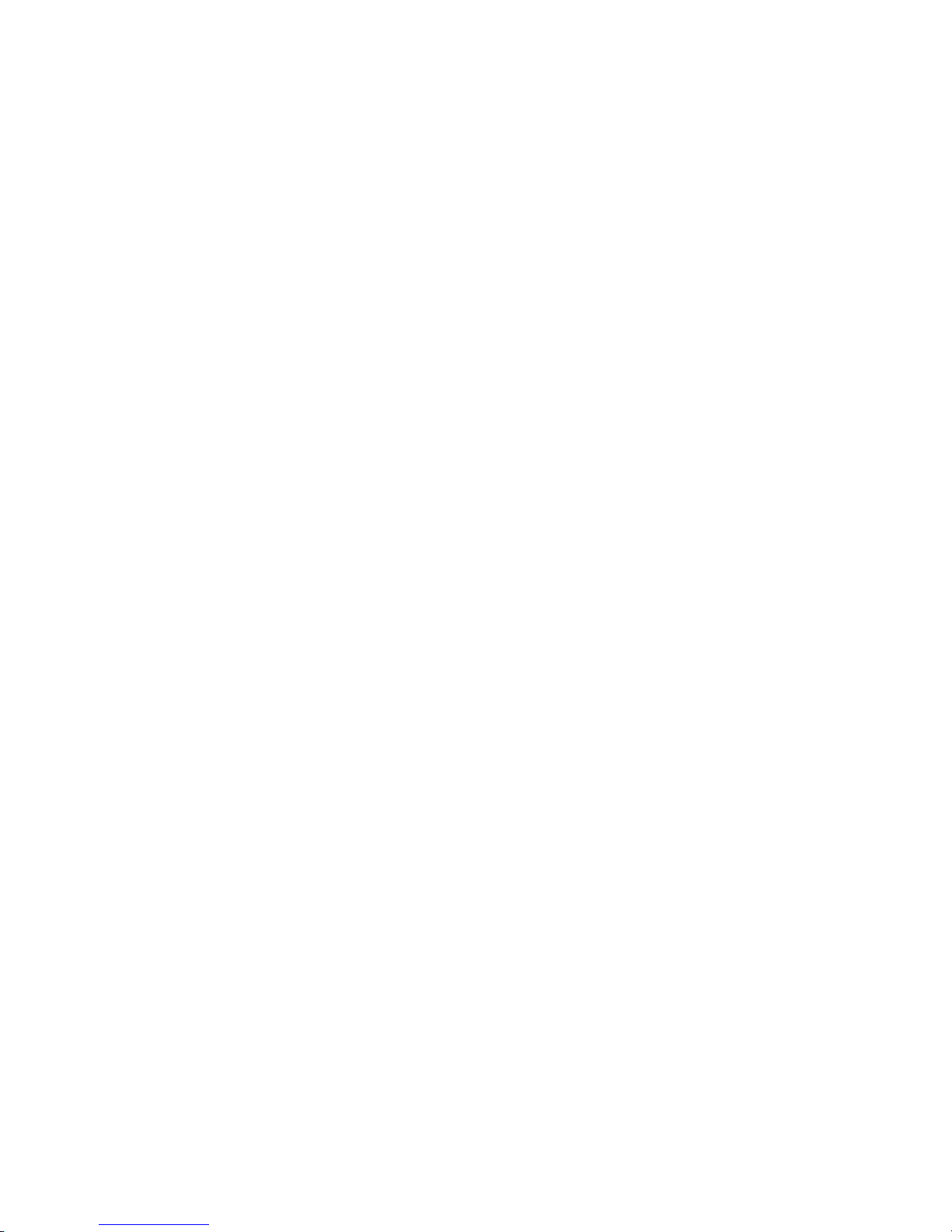
3
Talk . . . . . . . . . . . . . . . . . . . . . . . . . . . . . . . . . . . . . . . . . . . . 87
Task Manager . . . . . . . . . . . . . . . . . . . . . . . . . . . . . . . . . . . . 87
ThinkFree Office . . . . . . . . . . . . . . . . . . . . . . . . . . . . . . . . . . . 87
UNO . . . . . . . . . . . . . . . . . . . . . . . . . . . . . . . . . . . . . . . . . . . . 87
Video Player . . . . . . . . . . . . . . . . . . . . . . . . . . . . . . . . . . . . . . 87
Voice Commands . . . . . . . . . . . . . . . . . . . . . . . . . . . . . . . . . . 87
Voice Recorder . . . . . . . . . . . . . . . . . . . . . . . . . . . . . . . . . . . . 89
Voice Search . . . . . . . . . . . . . . . . . . . . . . . . . . . . . . . . . . . . . 89
Write & Go . . . . . . . . . . . . . . . . . . . . . . . . . . . . . . . . . . . . . . . 90
xAd . . . . . . . . . . . . . . . . . . . . . . . . . . . . . . . . . . . . . . . . . . . . 90
YouTube . . . . . . . . . . . . . . . . . . . . . . . . . . . . . . . . . . . . . . . . 90
Section 12: Settings ..................................................... 91
Accessing Settings . . . . . . . . . . . . . . . . . . . . . . . . . . . . . . . . . 91
Wireless & networks . . . . . . . . . . . . . . . . . . . . . . . . . . . . . . . 91
Call settings . . . . . . . . . . . . . . . . . . . . . . . . . . . . . . . . . . . . . . 94
Sound settings . . . . . . . . . . . . . . . . . . . . . . . . . . . . . . . . . . . . 96
Display settings . . . . . . . . . . . . . . . . . . . . . . . . . . . . . . . . . . . 99
Location & security . . . . . . . . . . . . . . . . . . . . . . . . . . . . . . . 100
Applications . . . . . . . . . . . . . . . . . . . . . . . . . . . . . . . . . . . . . 104
Accounts & sync . . . . . . . . . . . . . . . . . . . . . . . . . . . . . . . . . 105
Privacy . . . . . . . . . . . . . . . . . . . . . . . . . . . . . . . . . . . . . . . . . 107
SD card & phone storage . . . . . . . . . . . . . . . . . . . . . . . . . . . 108
USB settings . . . . . . . . . . . . . . . . . . . . . . . . . . . . . . . . . . . . 108
Language & keyboard . . . . . . . . . . . . . . . . . . . . . . . . . . . . . 109
Voice input & output . . . . . . . . . . . . . . . . . . . . . . . . . . . . . . . 112
Accessibility . . . . . . . . . . . . . . . . . . . . . . . . . . . . . . . . . . . . . 113
Date & time . . . . . . . . . . . . . . . . . . . . . . . . . . . . . . . . . . . . . 114
About phone . . . . . . . . . . . . . . . . . . . . . . . . . . . . . . . . . . . . 115
Section 13: Health and Safety Information ............... 116
Exposure to Radio Frequency (RF) Signals . . . . . . . . . . . . . . 116
Specific Absorption Rate (SAR) Certification Information . . . 120
Smart Practices While Driving . . . . . . . . . . . . . . . . . . . . . . . 121
Battery Use and Safety . . . . . . . . . . . . . . . . . . . . . . . . . . . . 123
Samsung Mobile Products and Recycling . . . . . . . . . . . . . . . 124
UL Certified Travel Charger . . . . . . . . . . . . . . . . . . . . . . . . . 125
Display / Touch-Screen . . . . . . . . . . . . . . . . . . . . . . . . . . . . 125
GPS & AGPS . . . . . . . . . . . . . . . . . . . . . . . . . . . . . . . . . . . . 126
Emergency Calls . . . . . . . . . . . . . . . . . . . . . . . . . . . . . . . . . 127
Care and Maintenance . . . . . . . . . . . . . . . . . . . . . . . . . . . . . 127
Responsible Listening . . . . . . . . . . . . . . . . . . . . . . . . . . . . . 128
Operating Environment . . . . . . . . . . . . . . . . . . . . . . . . . . . . 130
FCC Hearing Aid Compatibility (HAC) Regulations for Wireless
Devices . . . . . . . . . . . . . . . . . . . . . . . . . . . . . . . . . . . . . . 132
Restricting Children's Access to Your
Mobile Device . . . . . . . . . . . . . . . . . . . . . . . . . . . . . . . . . 133
FCC Notice and Cautions . . . . . . . . . . . . . . . . . . . . . . . . . . . 134
Other Important Safety Information . . . . . . . . . . . . . . . . . . . 134
Section 14: Warranty Information ............................. 135
Standard Limited Warranty . . . . . . . . . . . . . . . . . . . . . . . . . 135
End User License Agreement for Software . . . . . . . . . . . . . . 138
Index ............................................................................ 143
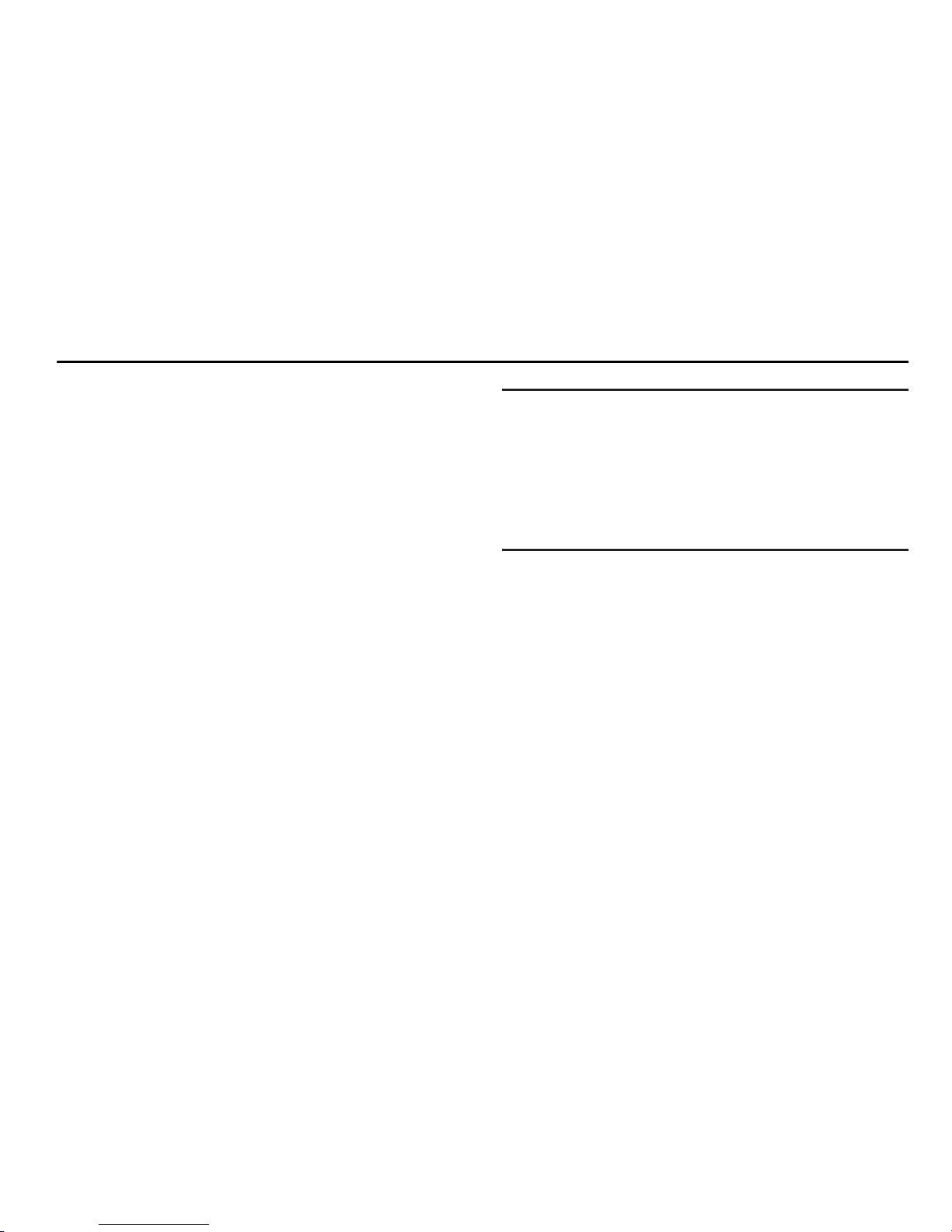
4
Section 1: Getting Started
This section allows you to quickly start using your Samsung
Galaxy Indulge™ phone by installing and charging the battery,
activating your service, and setting up voicemail.
Understanding this User Manual
The sections of this manual generally follow the features of your
phone. A robust index for features begins on page 143.
Also included is important safety information that you should
know before using your phone. Most of this information is near
the back of the guide, beginning on page 116.
This manual gives navigation instructions according to the
default display settings. If you select other settings, navigation
steps may be different.
Unless otherwise specified, all instructions in this manual
assume that you are starting from the Home screen. To get to the
Home screen, you may need to unlock the phone or keypad. (For
more information, refer to “Securing Your Phone” on page 10.)
Note:
Instructions in this manual are based on default settings, and may vary
from your phone, depending on the software version on your phone,
and any changes to the phone’s Settings.
Unless stated otherwise, instructions in this User Manual start with the
phone unlocked, at the Home screen.
All screen images in this manual are simulated. Actual displays may
vary, depending on the software version of your phone and any
changes to the phone’s Settings.
Special Text
In this manual, you’ll find text that is set apart from the rest.
These are intended to point out important information, share
quick methods for activating features, to define terms, and more.
The definitions for these methods are as follows:
•
Notes
: Presents alternative options for the current feature, menu, or
sub-menu.
•
Tips
: Provides quick or innovative methods, or useful shortcuts.
•
Example
: Gives an example of the feature or procedure.
•
Important
: Points out important information about the current feature
that could affect performance.
•
Warning
: Brings to your attention important information to prevent
loss of data or functionality, or even prevent damage to your phone.
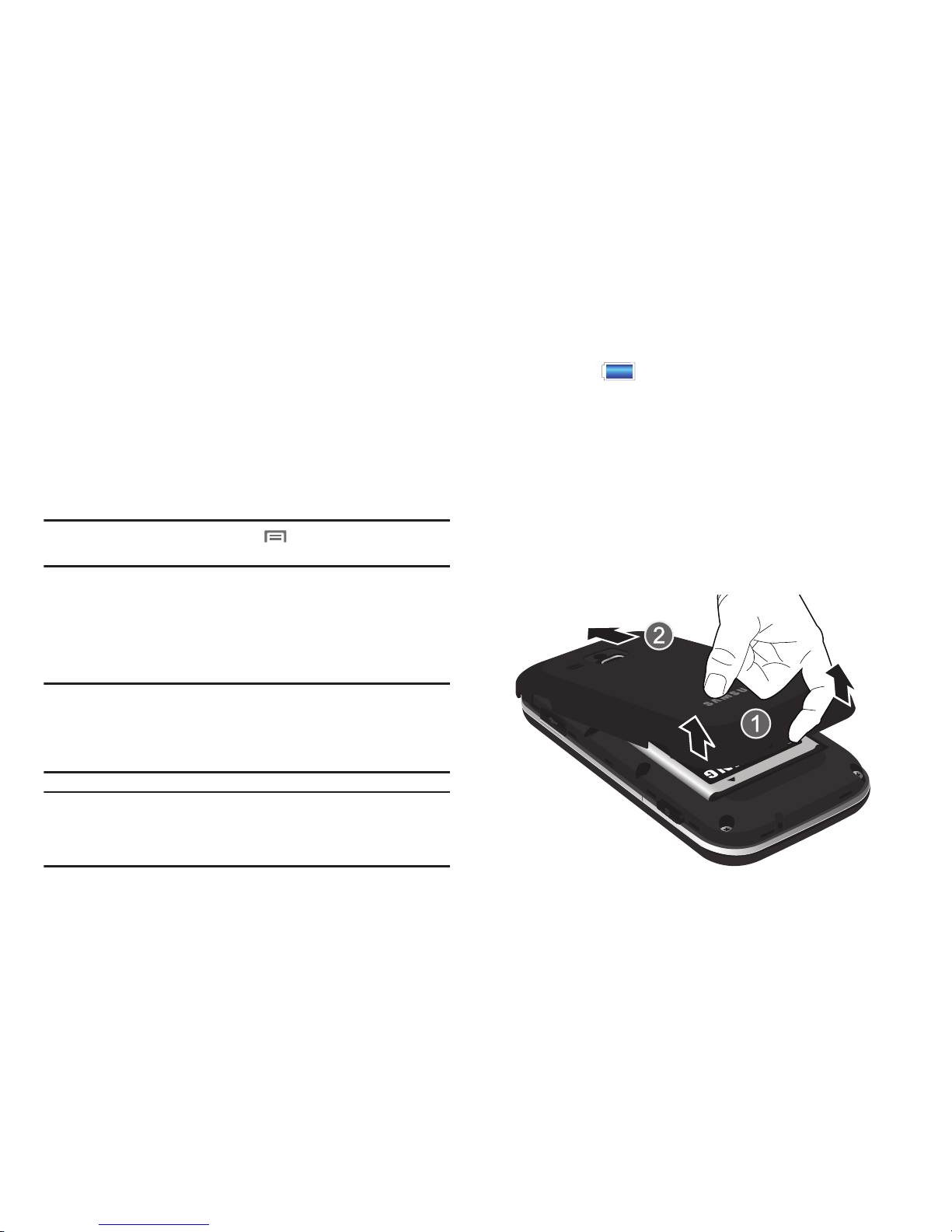
Getting Started 5
Text Conventions
This manual provides condensed information about how to use
your phone. To make this possible, the following text conventions
are used to represent often-used steps:
Example:
“From the Home screen, press Menu
, then touch
Settings
➔
Wireless & networks ➔ Wi-Fi settings
.”
Battery
Your phone is powered by a rechargeable, standard Li-Ion
battery. A Wall/USB Charger (Charging Head and USB cable) are
included with the phone, for charging the battery.
Note:
The battery comes partially charged. You must fully charge the battery
before using your phone for the first time. A fully discharged battery
requires up to 4 hours of charge time.
After the first charge, you can use the phone while charging.
Warning!:
Use only Samsung-approved charging devices and batteries.
Samsung accessories are designed to maximize battery life. Using
other accessories may invalidate your warranty and may cause
damage.
Battery Indicator
The battery icon in the Annunciator Line shows battery
power level. Two to three minutes before the battery becomes
too low to operate, the empty battery icon will flash and a tone
will sound. If you continue to operate the phone without charging,
the phone will power off.
Battery Cover
The battery is under a removable cover on the back of the phone.
Removing the battery cover
䊳
Pull up using the slot provided (1), while lifting the cover off
the phone (2).
➔
Arrows are used to represent the sequence of
selecting successive options in longer, or repetitive,
procedures.
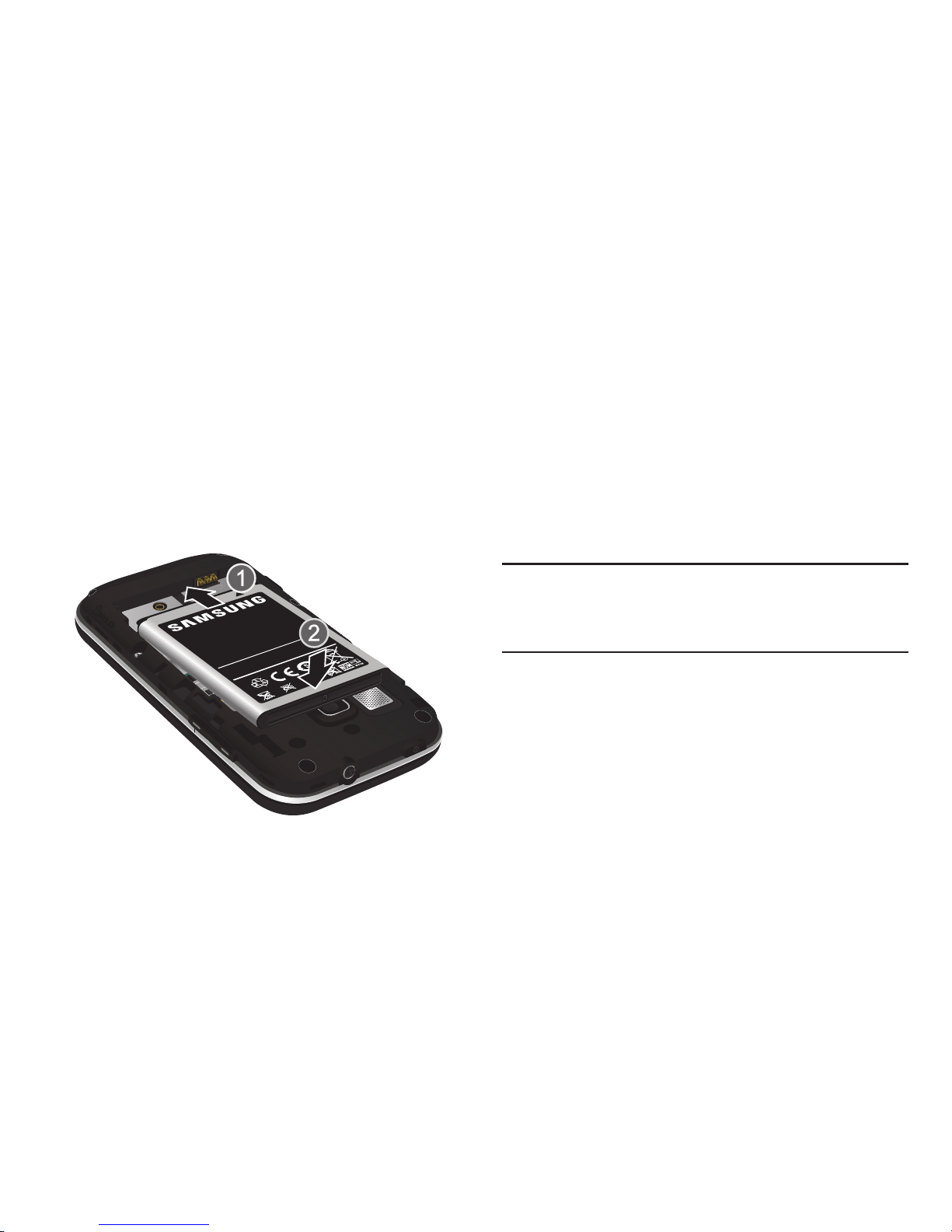
6
Installing the battery cover
䊳
Align the cover and press it firmly into place, making sure
it snaps into place at the corners.
Installing the Battery
1. Remove the battery cover. (For more information, see
“Removing the battery cover”.)
2. Insert the battery into the phone, aligning the gold contacts
on the battery with the gold contacts in the phone. Push
down on the bottom of the battery until it snaps into place.
3. Install the battery cover.
Removing the Battery
1. Remove the battery cover. (For more information, refer to
“Removing the battery cover” on page 5.)
2. Lift the battery up by the slot provided.
3. Lift the battery up and out of the phone.
Charging the Battery
Your phone comes with a Wall/USB Charger (Charging Head and
USB cable) to rapidly charge your phone from any 120/220 VAC
outlet.
Note:
The battery comes partially charged. You must fully charge the battery
before using your phone for the first time. A fully discharged battery
requires up to 4 hours of charge time.
After the first charge, you can use the phone while charging.
1. Connect the USB cable to the charging head.
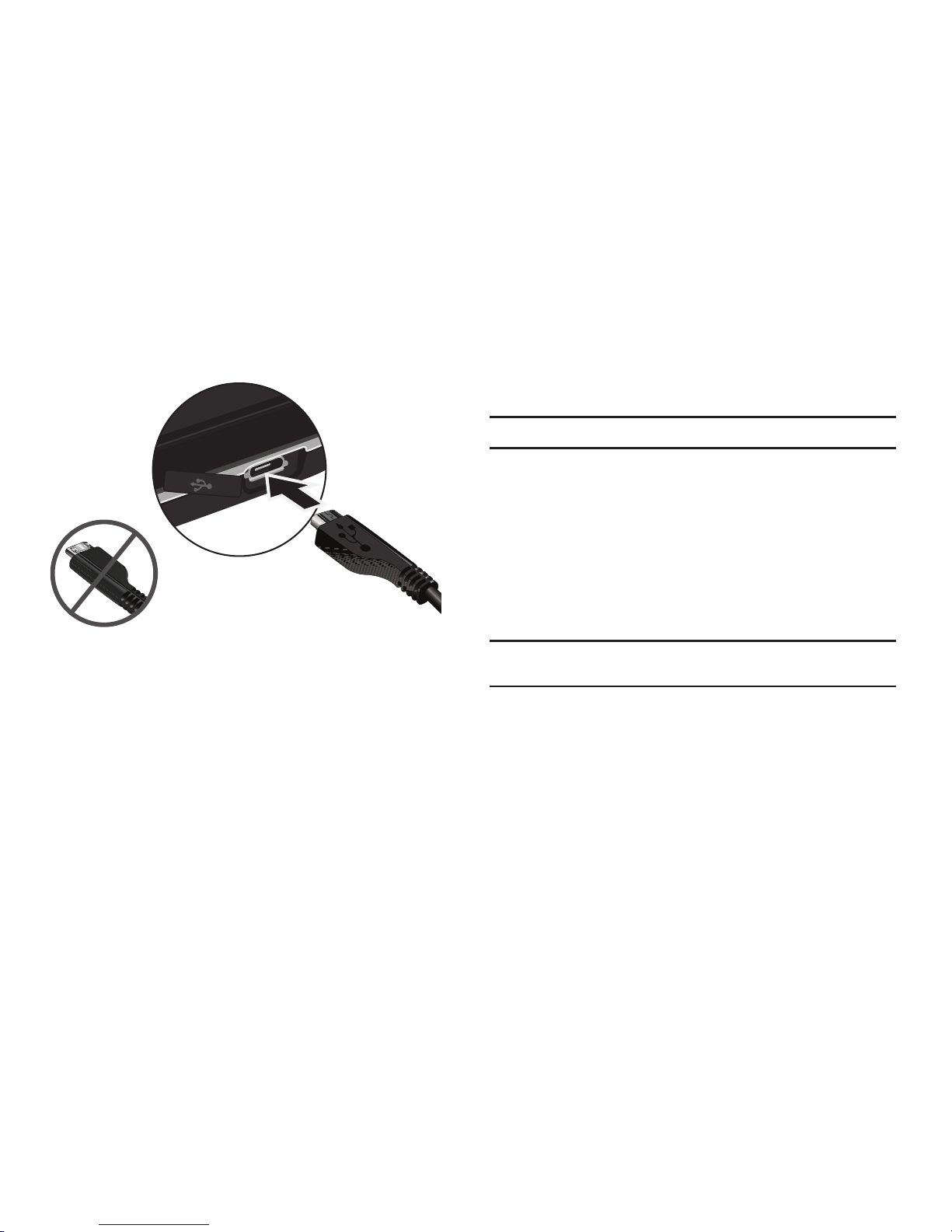
Getting Started 7
2.
On the phone, slide the connector cover (1) to expose the
connector.
3. Insert the USB cable into the port (2).
4. Plug the charging head into a standard AC power outlet.
5. When charging is complete, unplug the charging head
from the power outlet and remove the USB cable from the
phone.
Non-Supported Batteries
Samsung handsets do not support the use of non-approved
batteries.
Important!:
Using a non-supported battery may damage to your phone.
When using a non-supported battery you will hear a series of
beeps and see a warning message:
“
NON-SUPPORTED BATTERY. SEE USER MANUAL
”
If you receive this warning, battery charging has been disabled.
Samsung charging accessories, such as the charging head and
cigarette lighter adapter, will only charge Samsung-approved
batteries.
Note:
When using a non-supported battery, the phone can only be used for
the duration of the life of the battery and cannot be recharged.
Incorrect
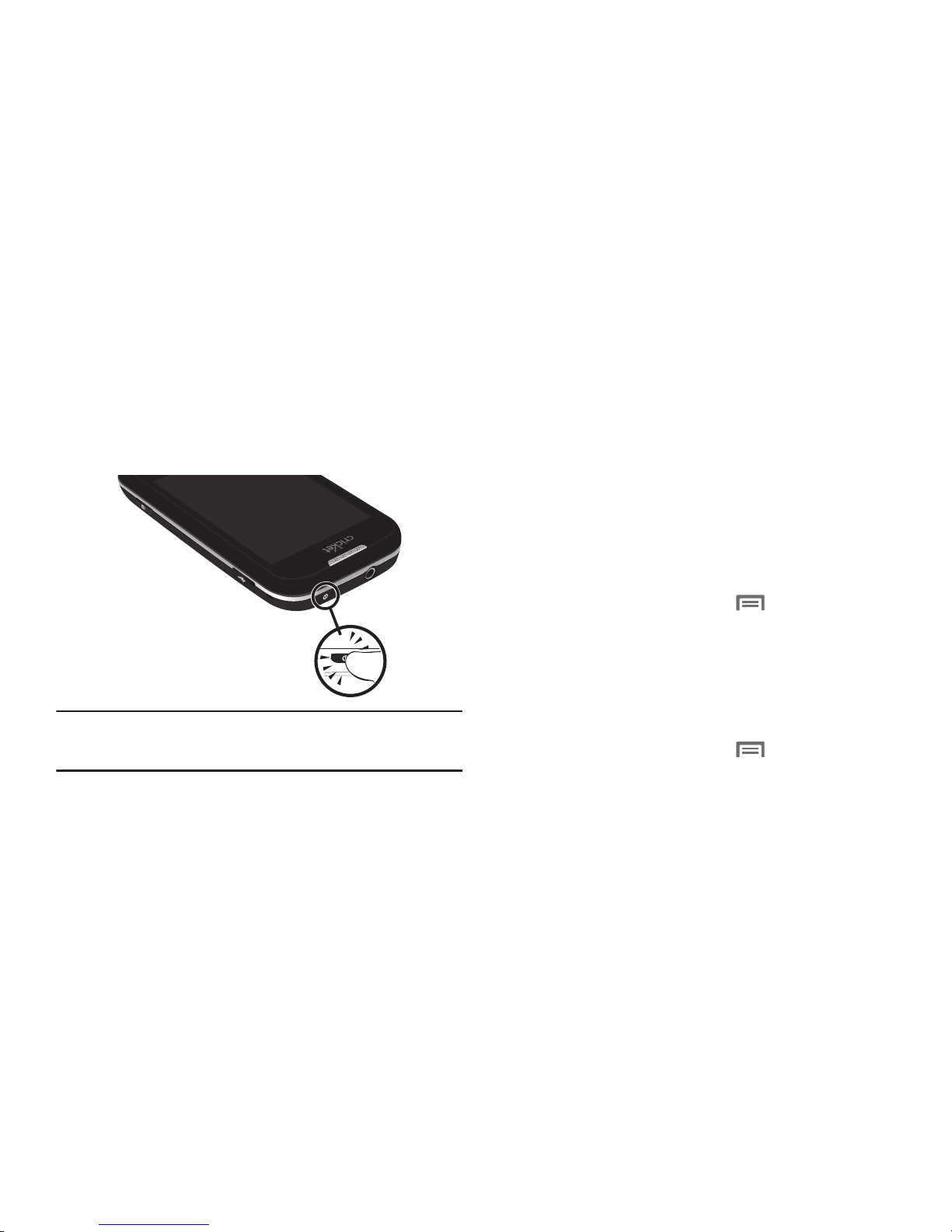
8
Turning Your Phone On and Off
Turning Your Phone On
䊳
Press and hold the
Power/Lock Key
for three seconds as
shown.
While powering on, the phone connects with the network,
then displays the Home screen and active alerts.
Note:
Your phone’s internal antenna is located along the bottom back of the
phone. Do not block the antenna; doing so may affect call quality or
cause the phone to operate at a higher power level than is necessary.
Turning Your Phone Off
1. Press and hold the
Power/Lock Key
for two seconds.
2. At the prompt, tap
Power off
.
Your Google Account
Your new phone uses your Google account to fully utilize its
Android features, including Gmail, Google Maps, Google Talk and
the Android Market. When you turn on your phone for the first
time, set up a connection with your existing Google account, or
create a new Google account.
To create a Google account, or set up your Google account on
your phone:
•
Use Gmail. (For more information, refer to
“Gmail”
on page 82.)
•
Use Accounts & sync settings (see
“Accounts & sync”
on page 105.)
Displaying Your Phone Number
䊳
From the Home screen, press
Menu
, then touch
Settings ➔ About phone ➔ Status
.
Your phone number displays under
Phone number
.
System Tutorial
Learn about important concepts to get the most out of your
phone.
䊳
From the Home screen, press
Menu
, then touch
Settings ➔ About phone ➔ System tutorial
.

Getting Started 9
Voicemail
All unanswered calls to your phone are sent to voicemail, even if
your phone is turned off, so you’ll want to set up your voicemail
and personal greeting as soon as you activate your phone.
Setting up Voicemail
1. Navigate to a Home screen panel, then touch
Phone
,
then touch and hold .
2. Follow the automated instructions to set up your new
password and record a greeting.
Checking Voicemail
1. Navigate to a Home screen panel, then touch
Phone
,
then touch and hold .
2. Follow the automated instructions to manage voicemail.
Tip:
You can also access
Voicemail
by dialing your phone number from any
touch-tone phone.
TTY Mode
Your phone is fully TTY-compatible, allowing you to connect a
TTY device to the phone’s headset jack. Before you can use your
phone with a TTY device, you’ll need to enable TTY Mode.
For more information, refer to “TTY mode” on page 95.
Roaming
When you travel outside your home network’s coverage area,
your phone can roam to acquire service on other compatible
digital networks. When Roaming is active, the Roaming icon
appears in the Annunciator Line of the display.
Tip:
You can set your phone’s roaming behavior. For more information, refer
to “Mobile networks” on page 93.
During roaming, some services may not be available. Depending
on your coverage area and service plan, extra charges may apply
when making or receiving call.
Note:
Contact your Wireless Provider for more information about your
coverage area and service plan.
Memory Card
Your phone includes a removable microSD™ memory card, for
storage of music, pictures, and other files, and supports optional
microSD™ or microSDHC™ memory cards of up to 32GB
capacity.
Note:
You can only store music files that you own (from a CD or purchased
using the phone) on a memory card.
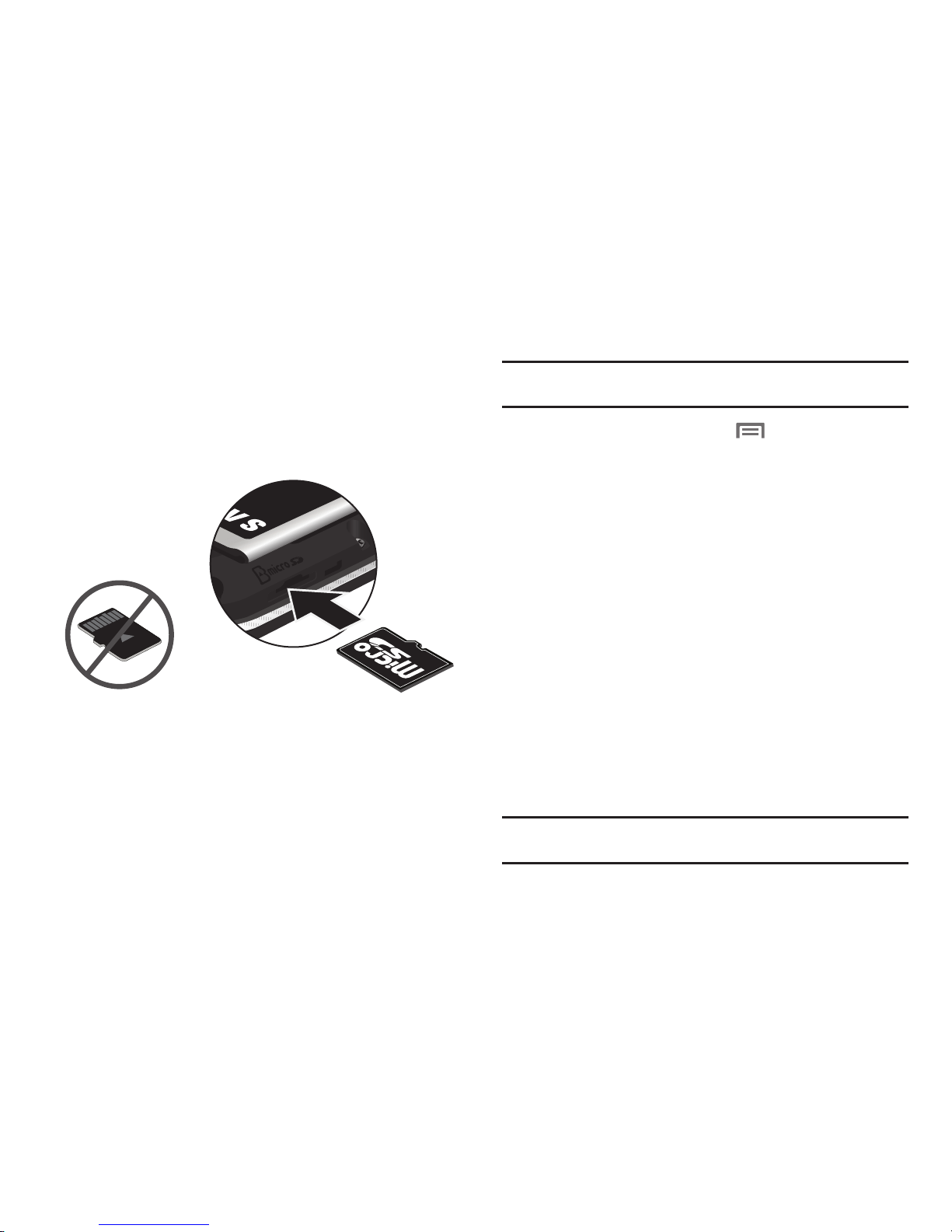
10
Installing a Memory Card
1. Remove the battery cover. (For more information, refer to
“Removing the battery cover” on page 5.)
2. With the gold contacts facing down, carefully slide the
memory card into the slot, pushing gently until it clicks into
place (1).
3. Install the battery cover. (For more information, refer to
“Installing the battery cover” on page 6.)
Removing a Memor y Card
Important!:
To prevent damage to information stored on the memory card,
unmount the card before removing it from the phone.
1. From the Home screen, press
Menu
, then touch
Settings ➔ SD card & phone storage ➔ Unmount SD card
.
2. Remove the rear cover. (For more information, refer to
“Removing the battery cover” on page 5.)
3. Gently press on the memory card, then release so that it
pops out from the slot, and carefully pull the card out (2).
4. Install the cover. (For more information, refer to “Installing
the battery cover” on page 6.)
Securing Your Phone
By default, the phone locks automatically when the screen times
out, or you can lock it manually. You can unlock the phone using
one of the default Unlock screens, or for increased security, use a
personal screen unlock pattern.
For more information about creating and enabling a Screen
unlock pattern, see “Screen unlock settings” on page 101.
For other settings related to securing your phone, see “Location
& security” on page 100.
Note:
Unless stated otherwise, instructions in this User Manual start with the
phone unlocked, at the Home screen.
Incorrect
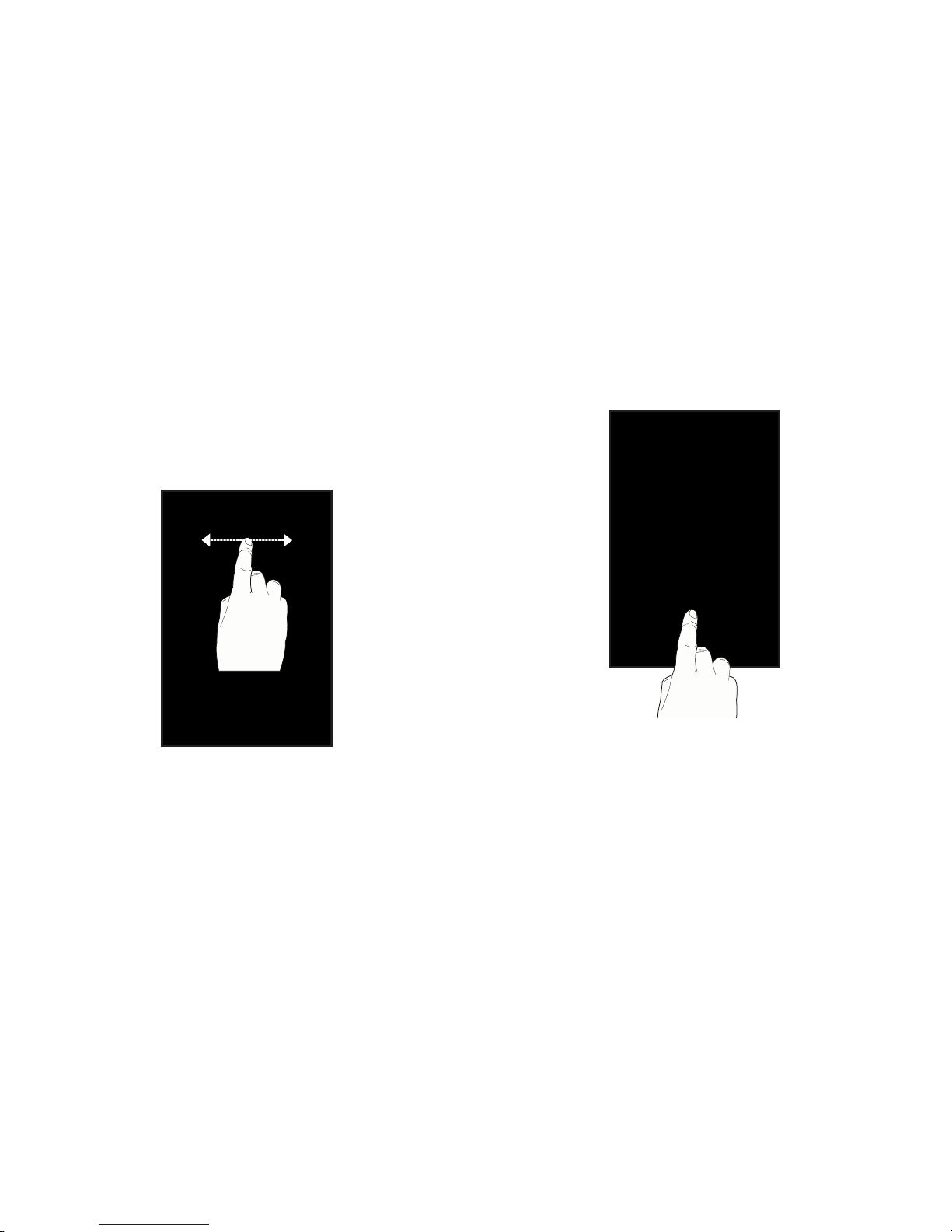
Getting Started 11
Locking the phone manually
䊳
Press the
Power/Lock Key
on the top, right of the phone.
Unlocking the phone
1. Press the
Power/Lock Key
to wake the screen.
2. Touch and swipe left or right to show the screen that was
visible when the phone was locked.
Unlocking with a Personal Screen Unlock Pattern
1. Press the
Power/Lock Key
to wake the screen.
2. Draw your personal unlock pattern on the screen.
For information on setting a personal unlock pattern, see “Screen
unlock settings” on page 101.
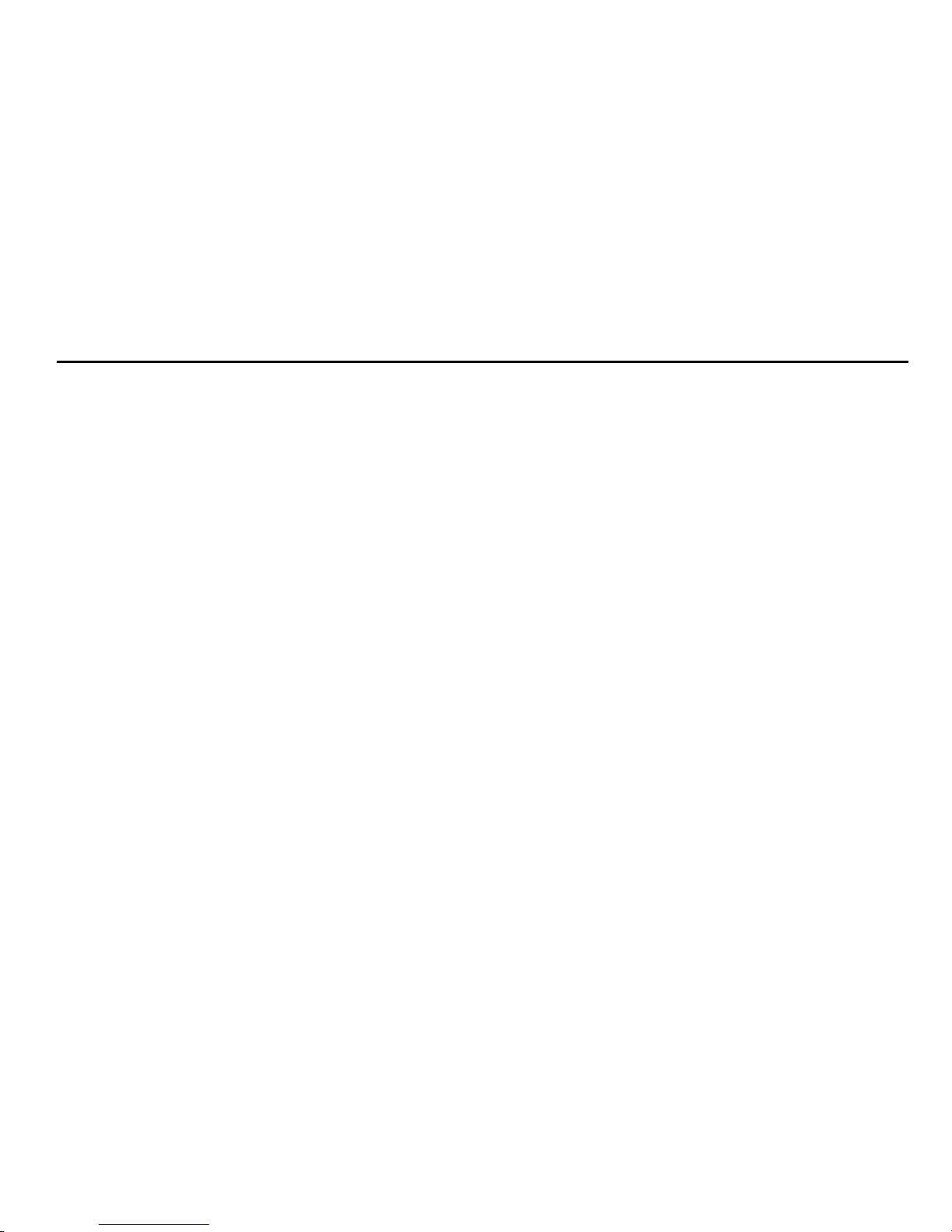
12
Section 2: Understanding Your Phone
This section outlines key features of your phone, including keys,
displays, and icons.
Features
•
3.5-inch (320x480 pixel) full-screen touch screen
•
CDMA 1X/EVDO RevO Wireless Technology
•
Android platform
•
Motion and position sensitivity
•
Full integration with Google applications, including Google Search,
Google Maps, Google Talk, and Gmail
•
Android Market, plus pre-loaded applications
•
Messaging Services (with slide-out and on-screen QWERTY Keypads)
–
Text Messaging
–
Picture Messaging
–
Video Messaging
–
Voice Messaging
–
Email
–
Mobile Instant Messenger (IM)
–
Chat
•
3 Megapixel CMOS Camera-Camcorder
•
Picture Gallery, supporting JPEG, PNG, GIF, A-GIF, WBMP, and BMP
formats
•
Video Player (320x240 pixels), supporting H.263, H.264, MPEG4, 3GP,
3G2 (v9), and DivX formats
•
DivX Certified® to play DivX video up to 320x240 pixels
•
Music Player, supporting WAV, MP3, AAC, AAC+, eAAC+, AMR-NB,
AMR-WB, WMA (v9/10), MIDI, SP-MIDI, and Dolby formats
•
Full-HTML Browser
•
Global Positioning (GPS) Technology
•
Speakerphone
•
Voice recognition by Nuance®
•
Support for microSD™ and microSDHC™ Memory Cards (up to 32GB
capacity) (A 2GB microSD Memory Card is included with your phone.)
•
Bluetooth® 3.0 Wireless Technology. (For more information, refer to
“Bluetooth profiles”
on page 92).
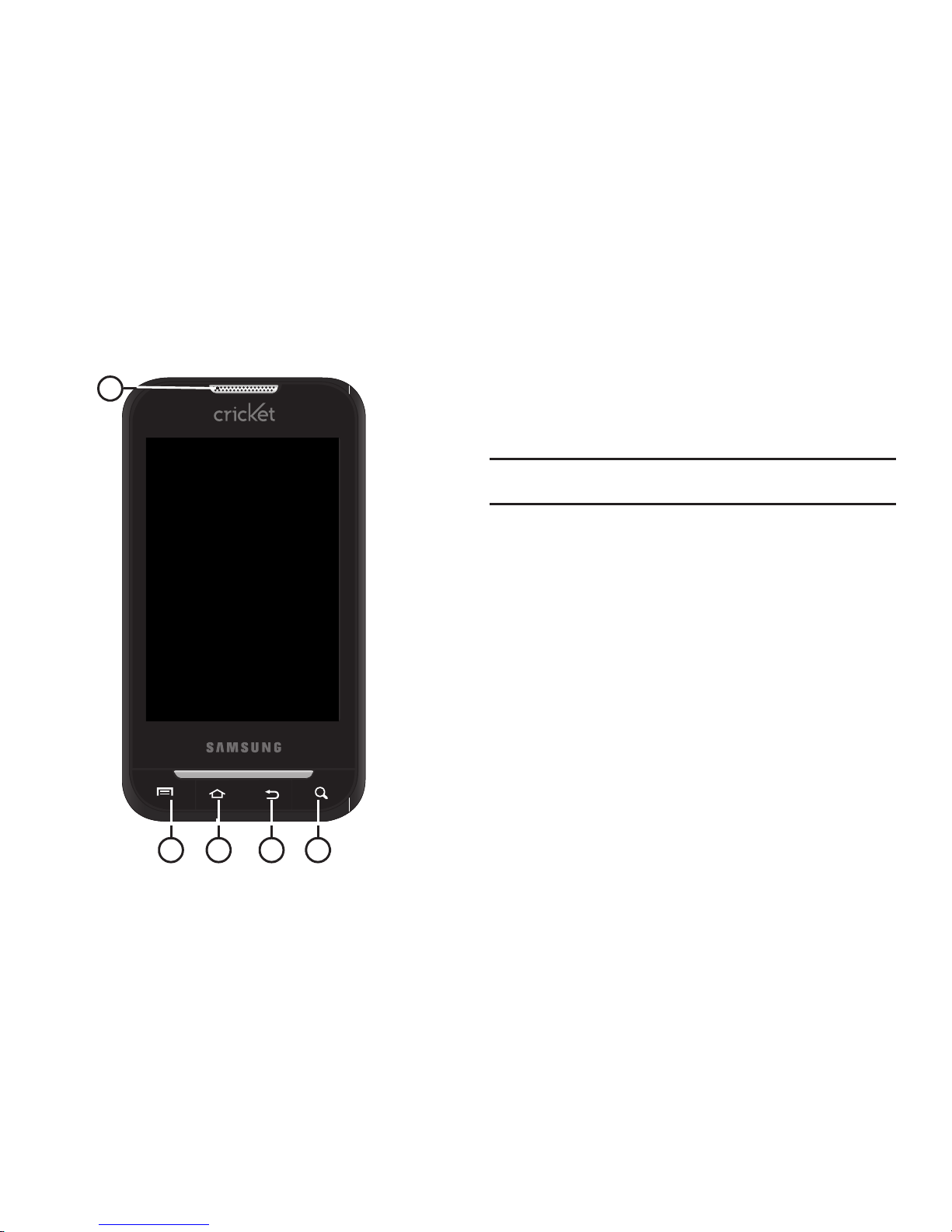
Understanding Your Phone 13
Front View
Features
1.
Earpiece
: Listen to callers.
2.
Menu Key
: Press to display options for the current screen.
3.
Home Key
: Press to display the Home screen. Press and
hold to display the
Recent
applications screen.
Tip:
From the Recent applications screen, you can launch the Task Manager.
(For more information, refer to “Task Manager” on page 87.)
4.
Back Key
: Press to return to the previous screen or option.
5.
Search Key
: Press to launch Search, to search your device
or the web.
1
2 543

14
Side Views
Features
1.
Volume Key
: From a Home screen, press to adjust Master
Volume. During calls or music playback, press to adjust
volume. Press to mute the ringtone of an incoming call.
2.
USB Power/Accessory Port
: Plug in a USB cable for
charging or to sync music and files.
3.
Camera Key
: From a Home screen, press and hold to
launch the Camera application. From the Camera
viewfinder screen, press to take a picture or begin/end
recording a video.
1
2
3

Understanding Your Phone 15
Open View (Front)
Features
1. Display: The Display automatically rotates when you slide
open the QWERTY keypad.
2. Fn Key: Function Key: Toggles the QWERTY keypad keys
between their default characters/functions and their
alternate symbols/functions.
•Shift
/
Messaging Key
: Pressing
fn - Shift
launches the
Messaging
menu.
•N
/
smiley Key
: Pressing
fn - N
launches the pop-up
Insert smiley
menu.
3.
Shift
/
Messaging Key
: Toggles capitalization between ABC,
Abc, and abc.
4.
Period
/
.com Key
: Inserts a period in a text entry.
5. Space-Vibrate mode Key: Inserts a space character in a
text entry. From a Home screen panel, pressing and
holding enables/disables Vibrate mode.
6.
N
/
Smiley Key
: Inserts an “n” / “N” in a text entry.
7. Arrow (Navigation) Keys: Left and Right and Up and
Down arrow keys let you move through text, highlight
icons, menu options, and screen fields.
8.
OK Key
: Selects a highlighted icon, shortcut, or menu
option.
9.
Next Line Key
: In text entry mode, moves the cursor to a
fresh, blank line.
10. Clear Key: Deletes characters from a text entry.
1
2
3
4
5 6 7
10
9
8
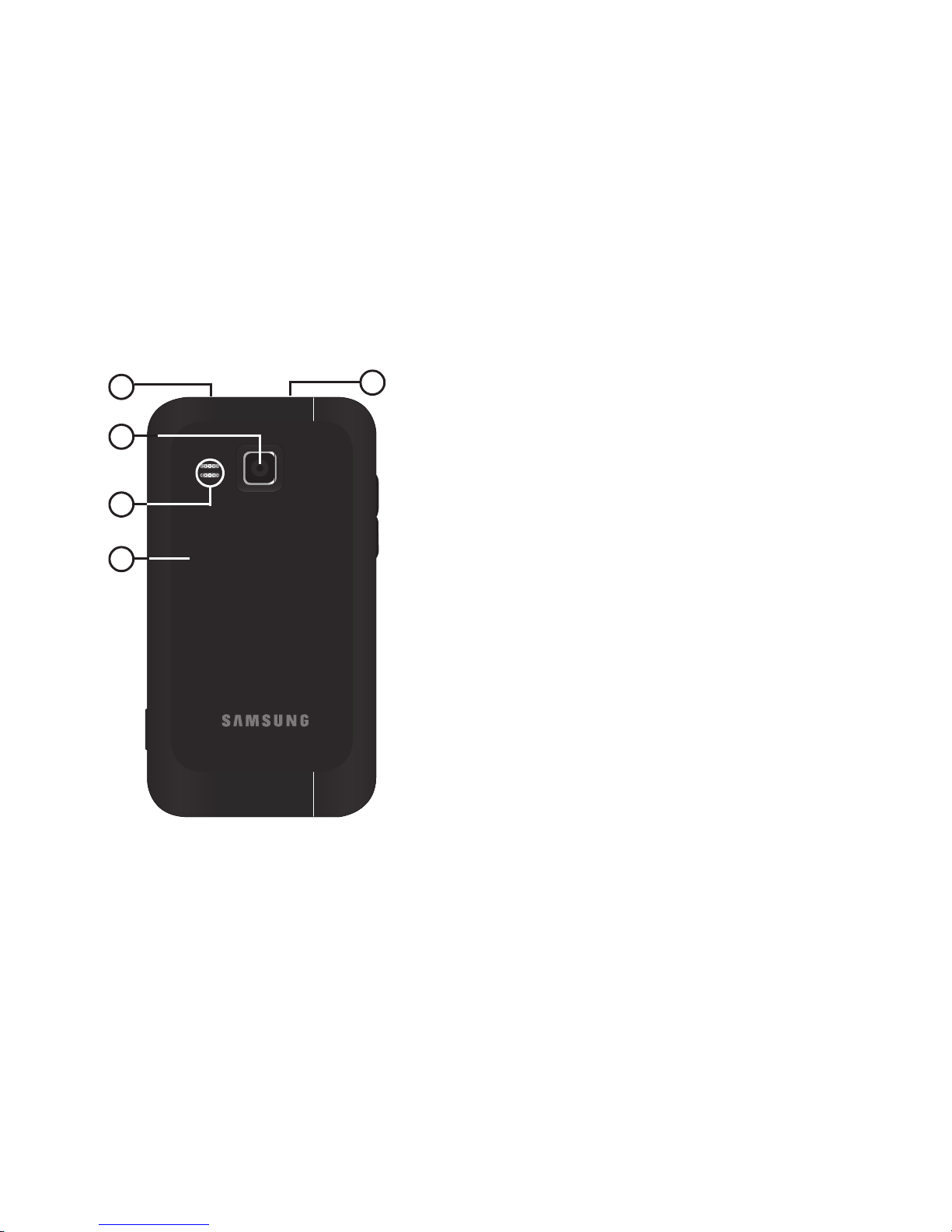
16
Back View
Features
1.
Power
/
Lock Key
: Press and hold to power your phone on
or off. With the phone on, press to lock your phone and
blank or waken the display.
2.
Camera Lens
: Used when taking photos or recording
videos.
3.
Speaker Grill
: Plays ringtones, call audio when in
Speakerphone mode, music and other sounds.
4.
Back Cover
: Protects the battery and Memory Card slot.
5.
3.5mm Headset Jack
: Plug in an optional headset or TTY
equipment.
2
1
3
4
5
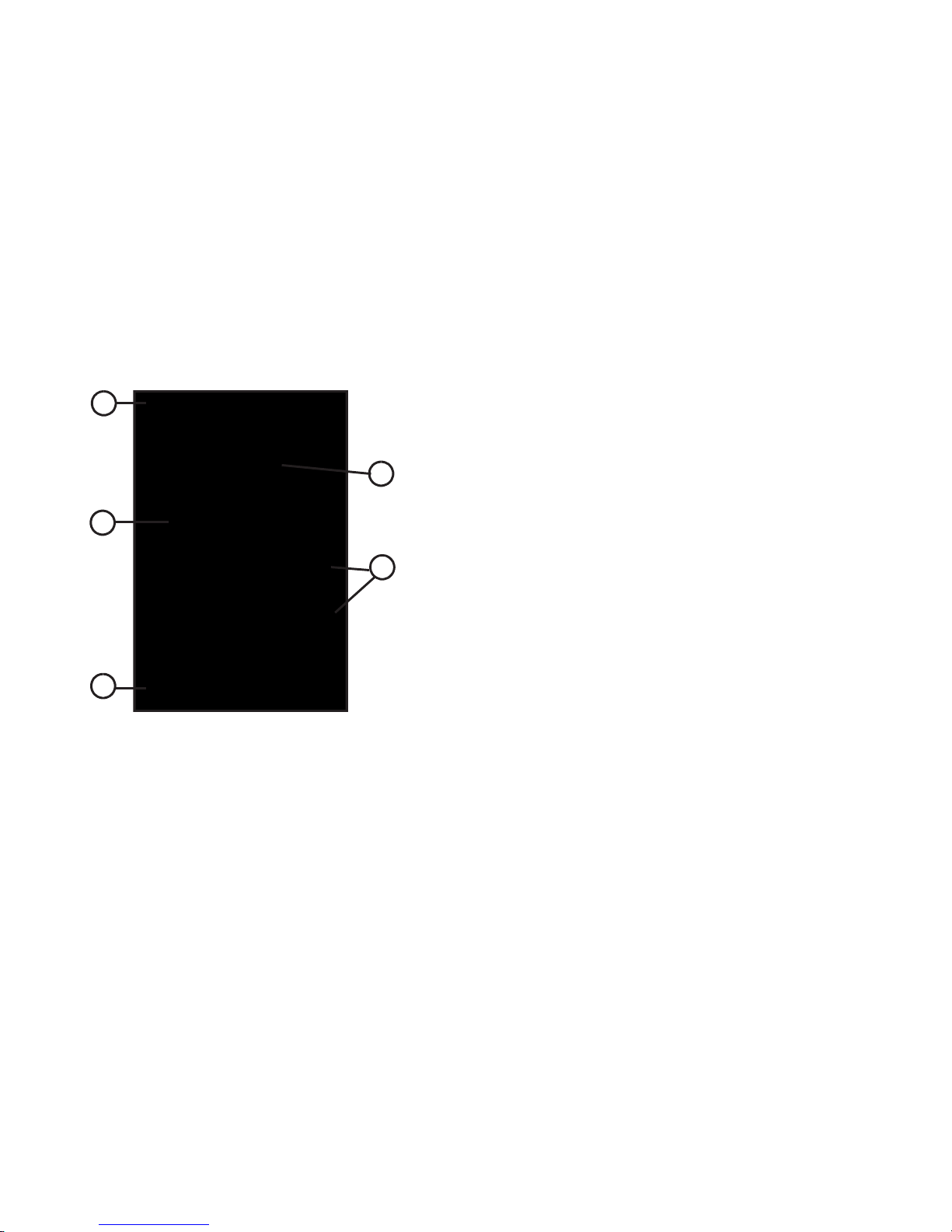
Understanding Your Phone 17
Touch Screen Display
Your phone’s touch screen display is the interface to its features.
Features
1.
Annunciator Line
: Presents icons to show network status,
battery power, and connection details. (For more
information, refer to “Annunciator Line” on page 18.)
2.
Home screen
: The starting point for using your phone.
Place icons, widgets, and other items to customize your
phone to your needs. (For more information, refer to
“Home Screen” on page 21.)
3.
Primary Shortcuts
: Shortcuts to your phone’s common
features. (For more information, refer to “Primary
Shortcuts” on page 21.)
4.
Widget
: Application that runs on a Home screen panel. This
widget is found on this Home screen panel by default. (For
more information, refer to “Adding Widgets to a Home
Screen panel” on page 22.)
5.
Shortcuts
: Shortcuts to applications and folders on your
phone. You can add more shortcuts by using the
Add to
Home screen
menu. (For more information, refer to
“Customizing the Home Screen Panels” on page 22 and
For more information, refer to “Adding Shortcuts to a Home
Screen panel” on page 23.)
Display settings
You can customize display settings to your preferences. (For
more information, refer to “Display settings” on page 99.)
1
3
4
2
5
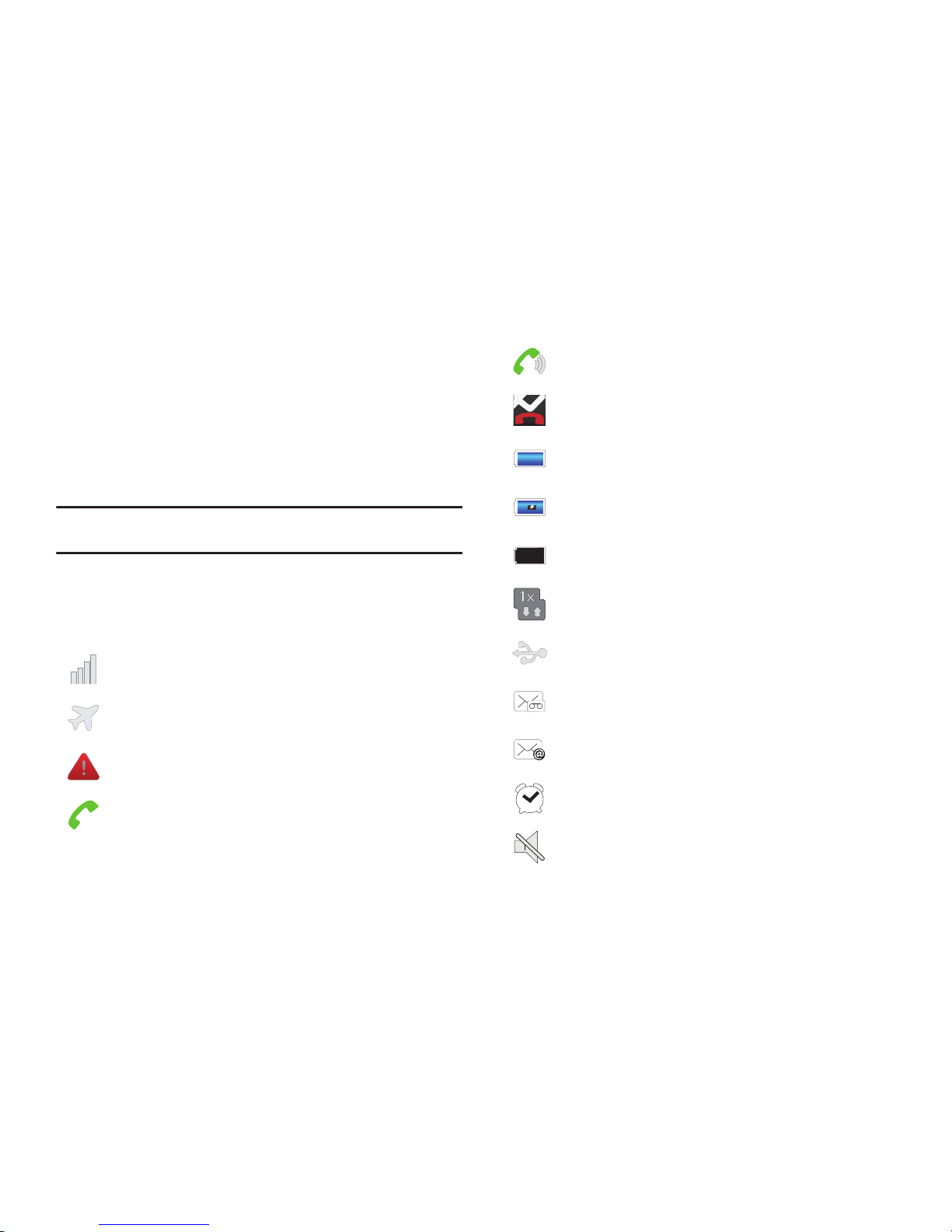
18
Changing the Screen Orientation
You can manually change the orientation of most of your phone’s
screens by opening the QWERTY keypad.
Your Galaxy Indulge can also automatically change the orientation
of some screens. The phone’s built-in accelerometer senses
movement and changes a screen’s orientation from portrait to
landscape.
Note:
Some screens, especially those for applications and games, do not
respond to changes in the phone’s position.
Annunciator Line
The Annunciator line displays icons to show network status,
battery power, and other details.
Signal Strength
: Current signal strength. The
greater the number of bars, the stronger the signal.
Airplane Mode Active
: All wireless communications
are disabled. (See “Airplane mode” on page 93.)
System Alert
: Check Notifications Panel for alerts.
Voice Call
: A voice call is in progress.
Speakerphone
: Speakerphone is enabled.
Missed Call
: Displays when there is a missed call.
Battery Level
: Shown fully charged.
Charging Indicator
: Battery is charging.
Device Power Critical
: Battery has only three
percent power remaining. Charge immediately.
IX Connection Active
: Phone is active on a 1X
system.
USB Connected
:The phone is connected to a
computer using a USB cable.
New Voicemail
: You have new voicemail.
New Email Message
: You have new email.
Alarm Set
: An alarm is active. (For more information,
refer to “Clock” on page 81.)
Silent mode
: All sounds except media and alarms
are silenced. (See “Silent mode” on page 96.)
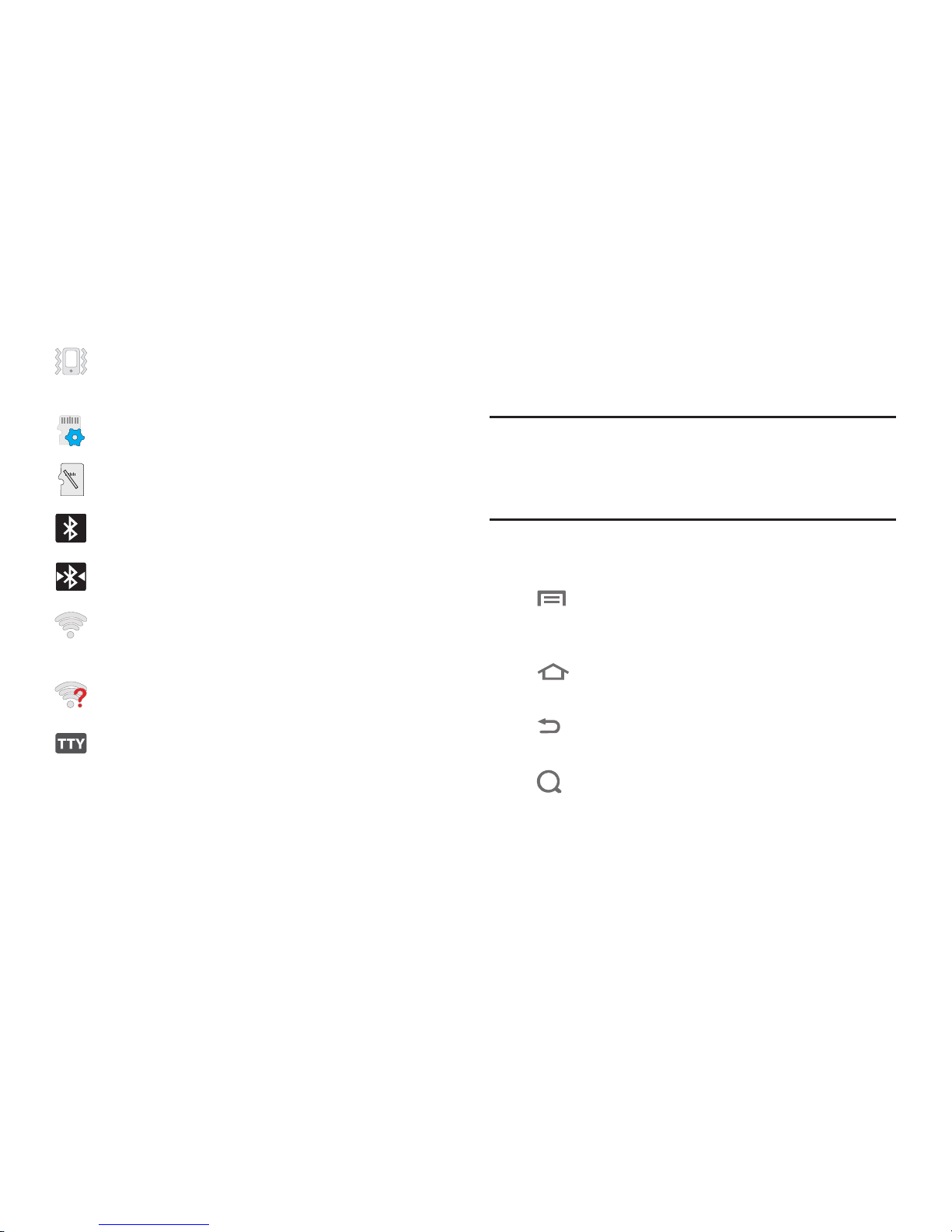
Understanding Your Phone 19
Navigation
Navigate your phone’s features using the command keys and the
touch screen.
Warning!:
If your handset has a touch screen display, please note that a
touch screen responds best to a light touch from the pad of your
finger. Using excessive force or a metallic object when pressing on
the touch screen may damage the tempered glass surface and
void the warranty. (For more information, refer to “Warranty
Information” on page 135.)
Command Keys
Menu Key
Press
Menu
to display a context-sensitive menu of options
for the current screen or feature.
Home Key
Press
Home
to display the Home screen.
Back Key
Press
Back
to return to the previous screen, option or step.
Search Key
Press
Search
to launch Quick Search, to search the web and your
phone.
Vibrate mode
: All sounds are silenced, but the
phone vibrates for alerts. (See “Volume” on page
96.)
SD Card Ready
: An optional memory card is
installed.
SD Card Removed
: A memory card was uninstalled.
Bluetooth Active
: Bluetooth is turned on.
Bluetooth Connected
: The phone is paired with
another Bluetooth device.
Wi-Fi Active
: Wi-Fi is connected, active, and
communicating with a Wireless Access Point
(WAP).
Wi-Fi Action Needed
: Action needed to connect to
Wireless Access Point (WAP).
TTY
: TTY Mode is active.
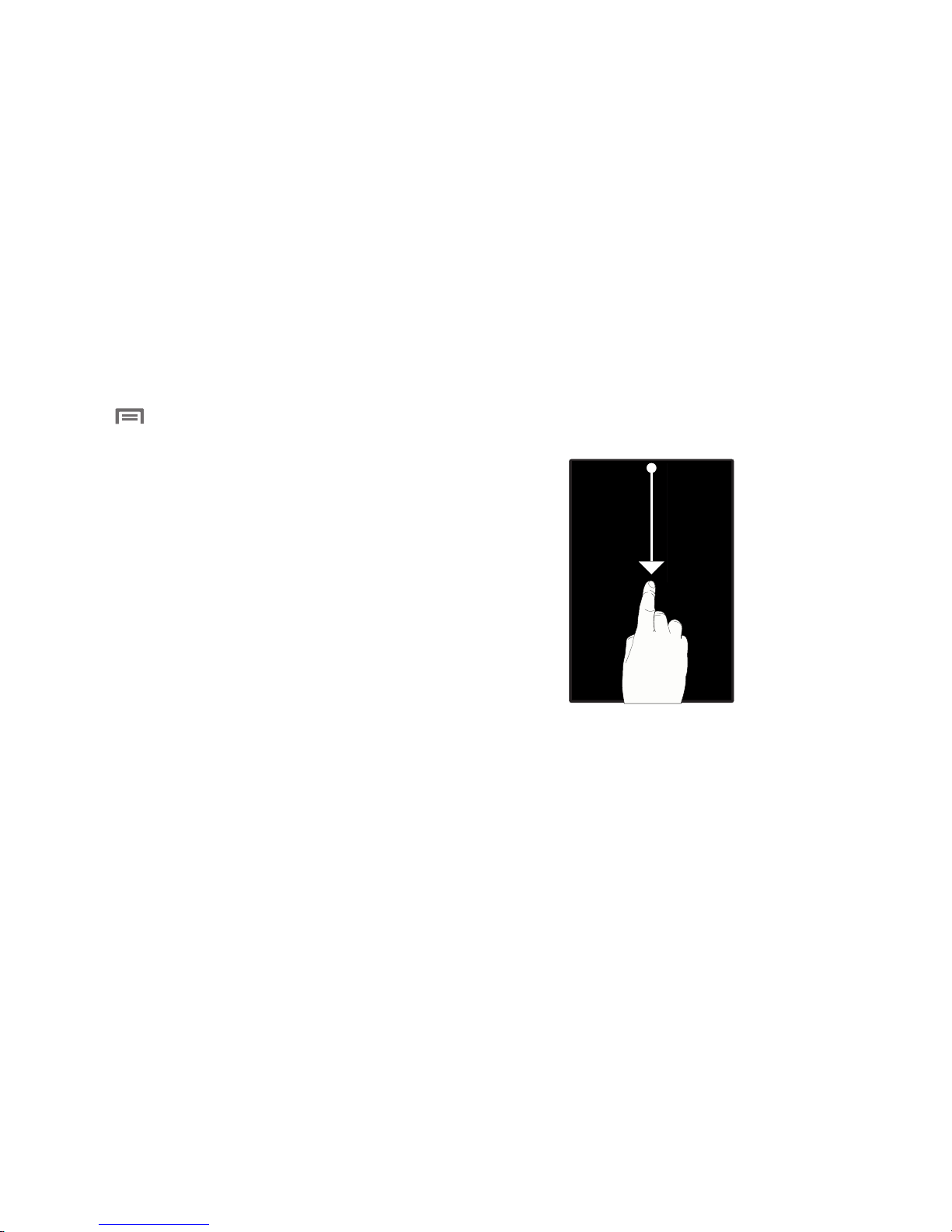
20
Context-sensitive Menus
While using your phone, context-sensitive menus offer options
for the feature or screen. To access context-sensitive menus:
• Press
Menu
.
•
Touch and hold on an item.
Touch
Touch items to select or launch them. For example:
•
Touch the on screen keyboard to enter characters or text.
•
Touch a menu item to select it.
•
Touch an application’s icon to launch the application.
Touch and Hold
Activate on-screen items by a touch and hold gesture. For
example:
•
Touch and hold a widget on the home screen to move it.
•
Touch and hold on a field to display a pop-up menu of options.
Sweep
To sweep, lightly drag your finger vertically or horizontally across
the screen. Use sweep when:
•
Unlocking the screen
•
Scrolling the Home screen or a menu
Notification Panel
The Notification Panel shows information about connections,
messages and other items.
䊳
Sweep your finger downward from the top of the screen.
To close Notification Panel, tap the panel.
Connection Buttons
Buttons at the top of the Notification Panel show connection
statuses for
Wi-Fi, Bluetooth, GPS, Silent
mode, and
Airplane
mode. You can enable or disable any of these connections by
touching the appropriate button.
Touch a
notification
to open
the related
application
Touch swipe
up to close the
Notification panel
Tap to clear all
notifications
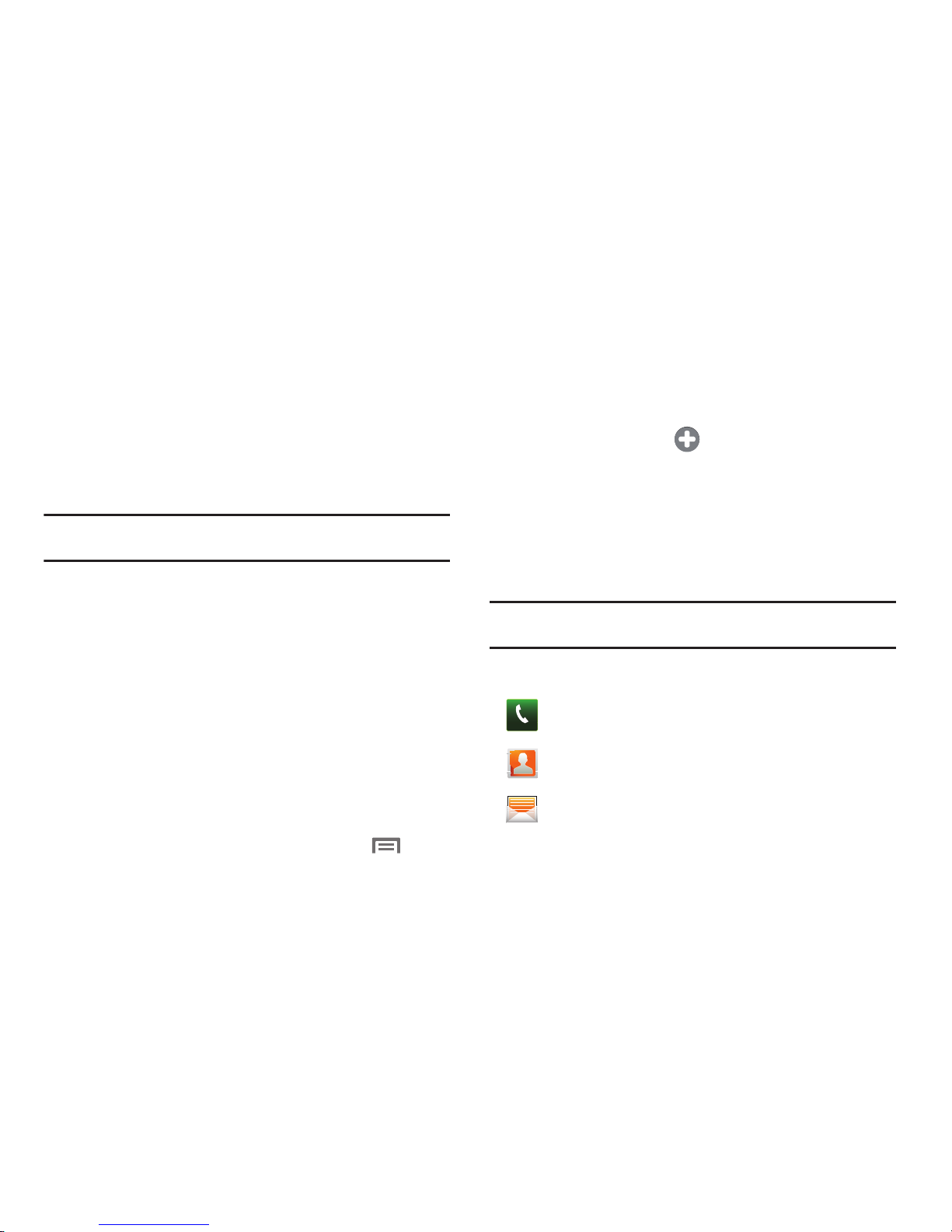
Understanding Your Phone 21
Clearing Notifications
1. Sweep your finger downward from the top of the screen to
display the Notifications Panel.
2. Touch
Clear
to clear all notifications.
Home Screen
The Home screen (see “Touch Screen Display” on page 17) is the
starting point for using your phone.
Note:
Unless stated otherwise, instructions in this User Manual start with the
phone unlocked, at the Home screen.
Extended Home Screen
The Home screen consists of the Home panel, plus 6 panels that
extend beyond the display width to provide more space for
adding shortcuts, widgets and folders.
Slide your finger horizontally across the screen to scroll to the left
or right side panels. As you scroll, the indicator at the top of the
display shows your current position.
Adding and removing Home screen panels
Your phone comes with 7 Home screen panels. You can
customize the Home screen to include up to the seven default
panels, and set one panel as Home.
1. Navigate to a Home screen panel, then press
Menu
.
2. Touch
Edit page
. An array of thumbnail images of the Home
screen panels appears in the display.
3. To remove a panel, touch, hold, and drag the panel image
to the
Remove
icon.
4. To add a panel, touch .
5. To set a panel as the Home panel, touch, hold, and drag
the panel image to the center (panel 4) position.
Primary Shortcuts
Primary Shortcuts appear at the bottom of the display. You can
edit the Primary Shortcuts, except for the
Applications / Home
shortcut.
Note:
When you access
Applications
, the Home
shortcut replaces the
Applications
shortcut to provide quick return to the Home screen.
The default primary shortcuts are:.)
Phone
: Launches the Phone, to make calls. (For more
information, refer to “Making Calls” on page 26.)
Contacts
: Store and manage your contacts. (For more
information, refer to “Contacts” on page 35.)
Messaging
: Send and receive messages. (For more
information, refer to “Messaging” on page 51.)
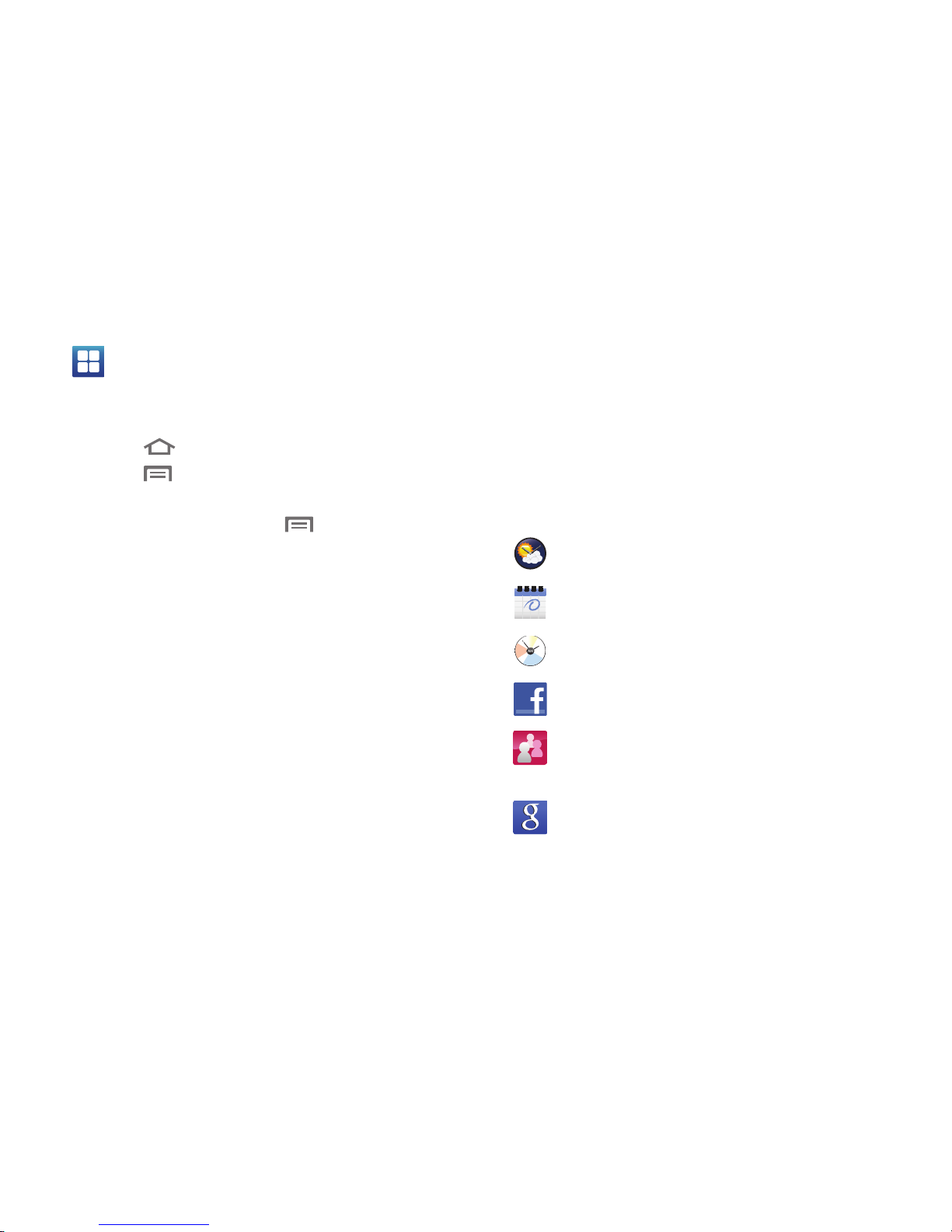
22
Editing the Primary Shortcuts
1. Press
Home
, then touch
Applications
.
2. Press
Menu
, then touch
Edit
.
3. Touch and drag an icon to replace a primary shortcut.
4. When you are finished, press
Menu
, then touch
Save
.
Customizing the Home Screen Panels
Customize the Home screen to suit your preferences.
•
Add Widgets
: For more information, refer to
“Adding Widgets to a
Home Screen panel”
on page 22.
•
Add Shortcuts
: For more information, refer to
“Adding Shortcuts to
a Home Screen panel”
on page 23.
•
Add Folders
: For more information, refer to
“Adding Folders to a
Home Screen panel”
on page 24.
•
Change the Wallpaper
: For more information, refer to
“Changing the
Wallpaper on a Home Screen panel”
on page 25.
Adding Widgets to a Home Screen panel
Widgets are self-contained applications that you can place on the
Home screen to access favorite features.
1. Navigate to the desired Home screen, then touch and hold
on the screen to display the
Add to Home screen
menu.
2. Touch
Widgets
, then touch a selection to add it to the Home
screen.
Widgets
Applications
: Access your phone’s applications. (For
more information, refer to “Accessing Applications” on
page 78.)
AccuWeather® Clock
: Display a clock with weather
information from AccuWeather.com®.
Calendar
: Record events and appointments to manage
your schedule.
Calendar Clock
: Display an analog clock with the current
date.
Facebook
: Access your Facebook social network site
account.
Feeds and Updates
: Synchronize feeds and updates from
Facebook, MySpace, and Twitter to display on a Home
screen.
Google Search
: Display a Google Search bar on Home
screen.
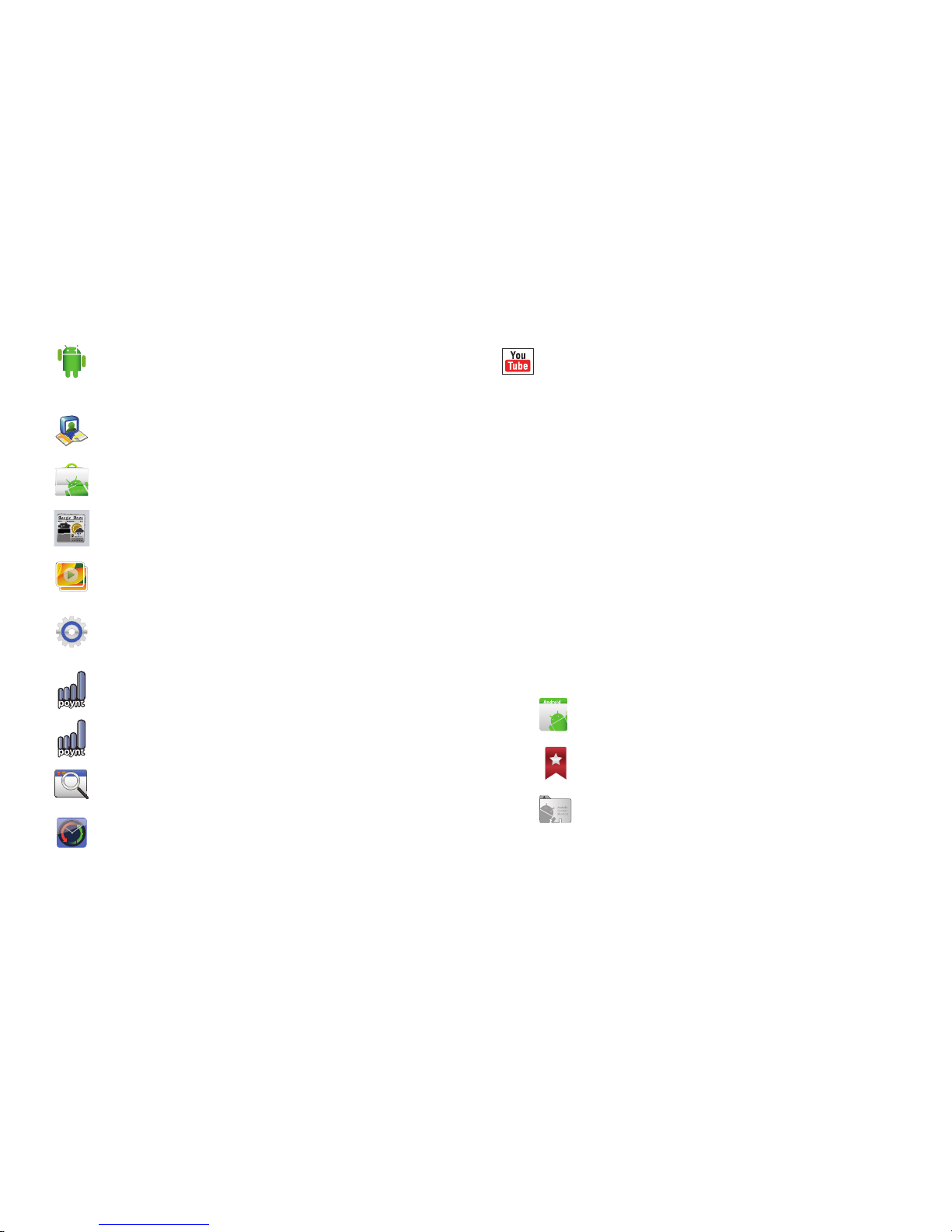
Understanding Your Phone 23
Removing Widgets
䊳
Touch and hold the Widget until the
Remove
icon appears
at the bottom of the Home screen panel, then drag the
Widget to the
Remove
icon.
Adding Shortcuts to a Home Screen panel
Use Shortcuts for quick access to applications or features, such
as Email or other applications.
1. Navigate to a Home screen panel, then touch and hold on
the screen to display the
Add to Home screen
menu.
2. Touch
Shortcuts
, then touch a selection:
3. Follow the prompts to configure the Shortcut and add it to
the Home screen.
Home screen tips
: Display tips about the Home screen.
Widget appears on the main Home screen panel by
default.
Latitude
: See locations of friends on a map or in a list.
Share or hide your own location.
Market
: Browse, download, and install Android
applications.
News & Weather
: Combines multiple RSS news feeds
and weather information.
Picture frame
: Display a picture.
Power control
: Set network and power settings.
Poynt Gas Prices
: Identify and locate lowest price
gasoline near a specific location.
Poynt Top 10 Movie Widget
: Find and download movies
from the Poynt Top 10 list.
Program Monitor
: Monitor active applications, and
running in the background.
Y! Finance Clock
: Display a clock with financial
information from Yahoo!® Finance.
YouTube
: Search YouTube and watch videos.
Applications
: Launch an application. For a list, see
“Applications” on page 78.
Bookmark
: Launch a bookmarked web page
.
Contact
: View a contact you specify.
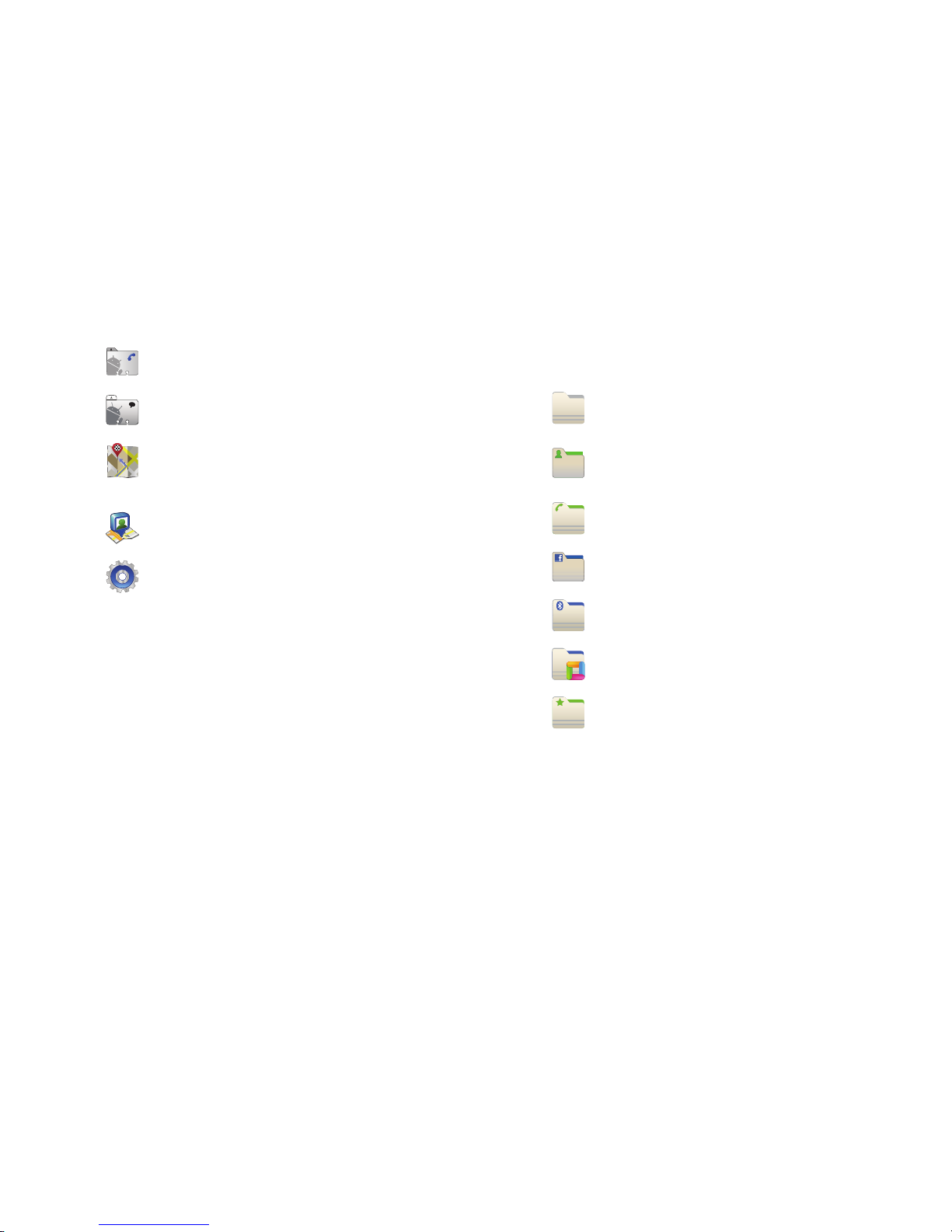
24
Removing Shortcuts
䊳
Touch and hold the Shortcut until the
Remove
icon appears
at the bottom of the Home screen panel, then drag the
Shortcut to the
Remove
icon.
Adding Folders to a Home Screen panel
Place Folders on the Home screen to organize items together on
the Home screen.
1. Navigate to the desired Home screen, then touch and hold
on the screen to display the
Add to Home screen
menu.
2. Touch
Folders
, then touch a selection to add it to the Home
screen:
Removing Folders
䊳
Touch and hold the Folder shortcut until the
Remove
icon
appears at the bottom of the Home screen panel, then drag
the Folder shortcut to the
Remove
icon.
Direct dial
: Automatically call a contact you specify.
Direct message
: Create a message to a contact you
specify.
Directions & Navigation
: Provides turn-by-turn
directions for car, bus, bike, or walking trips. You
can also save directions to a particular destination.
Latitude
: See locations of friends on a map or in a
list. Share or hide your own location.
Settings
: Go to a specific setting.
New folder
: Create a new empty folder.
All contacts
: Create a folder containing all contacts.
Contacts with phone numbers
: Create a folder
containing contacts with stored phone numbers.
Facebook Phonebook
: View your Facebook
Phonebook contents.
Received list from Bluetooth
: Create a folder
containing a list of items received via Bluetooth.
Recent documents
: List of the latest files stored to
your phone.
Starred contacts
: Create a folder containing
contacts marked as Favorites.
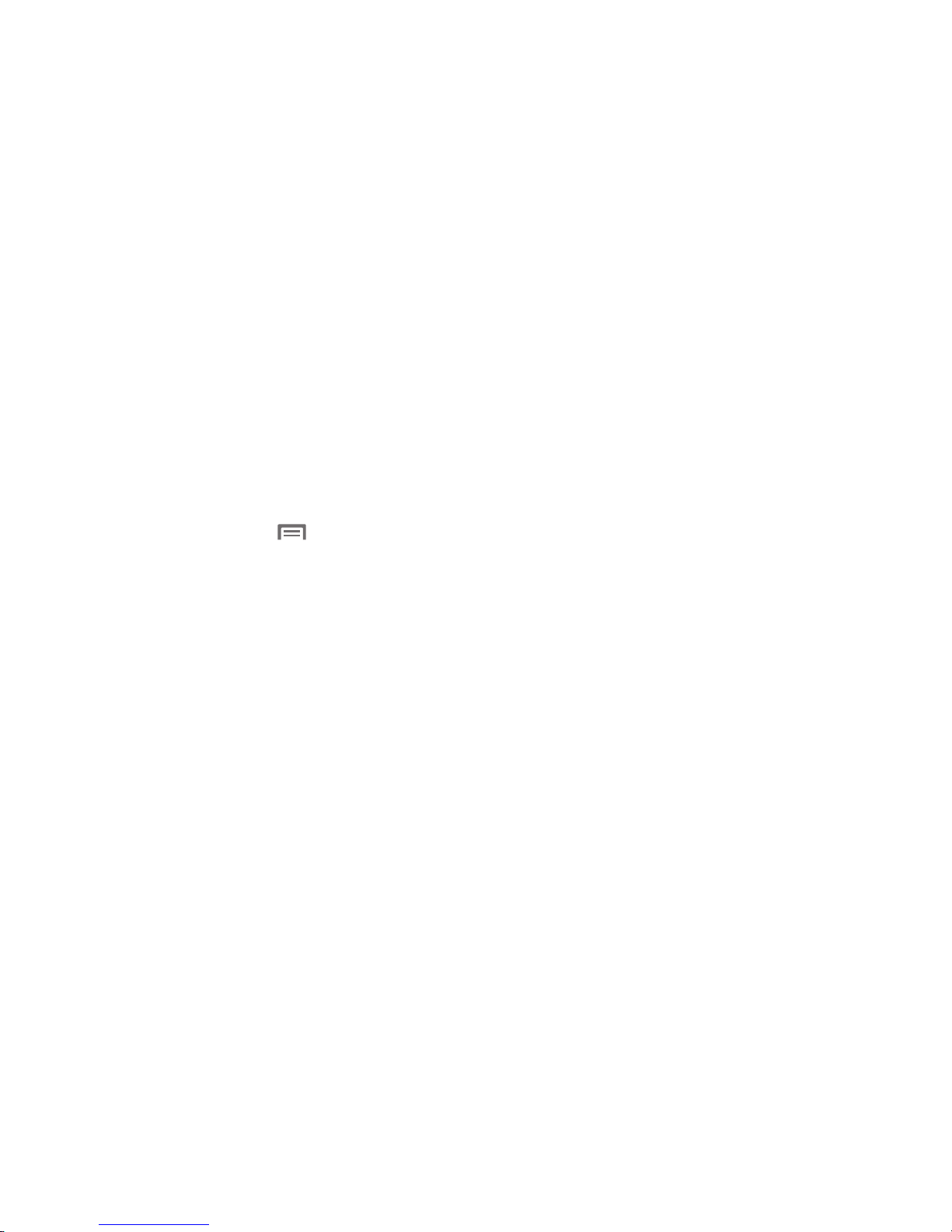
Understanding Your Phone 25
Changing the Wallpaper on a Home Screen panel
Choose a picture to display in the background of a Home screen
panel. You can choose from pre-loaded wallpaper images, or
select a picture you’ve taken with the Camera or downloaded.
1. From a Home screen panel, touch and hold on the screen
to display the
Add to Home screen
menu, then touch
Wallpapers
.
– or –
From the Home screen, press
Menu
, then touch
Wallpaper
.
2. Choose a source for images:
•Gallery
: Access the Gallery to choose a picture from an optional
installed memory card. Touch a picture to select it, then use the
crop tool to resize the picture, if desired. Touch
Save
to save the
picture as wallpaper.
• Graphics
: Choose from downloaded images.
• Live wallpapers
: Choose from pre-loaded animated wallpaper
images. Touch a wallpaper, then touch
Set wallpaper
.
• Wallpaper gallery
: Choose from pre-loaded wallpaper images.
Touch a wallpaper, then touch
Set wallpaper
.
Adding Applications to a Home Screen panel
You can add shortcuts to applications to a Home screen panel, for
quick access to the application.
1. Navigate to a Home screen panel.
2. Touch
Applications
.(For a list of Application icons, see
“Applications” on page 78.)
3. Touch and hold on an application icon. The Shortcut icon is
automatically placed on the selected Home screen panel.
Removing Applications
䊳
Touch and hold the Application shortcut until the
Remove
icon appears at the bottom of the Home screen panel, then
drag the Application shortcut to the
Remove
icon.
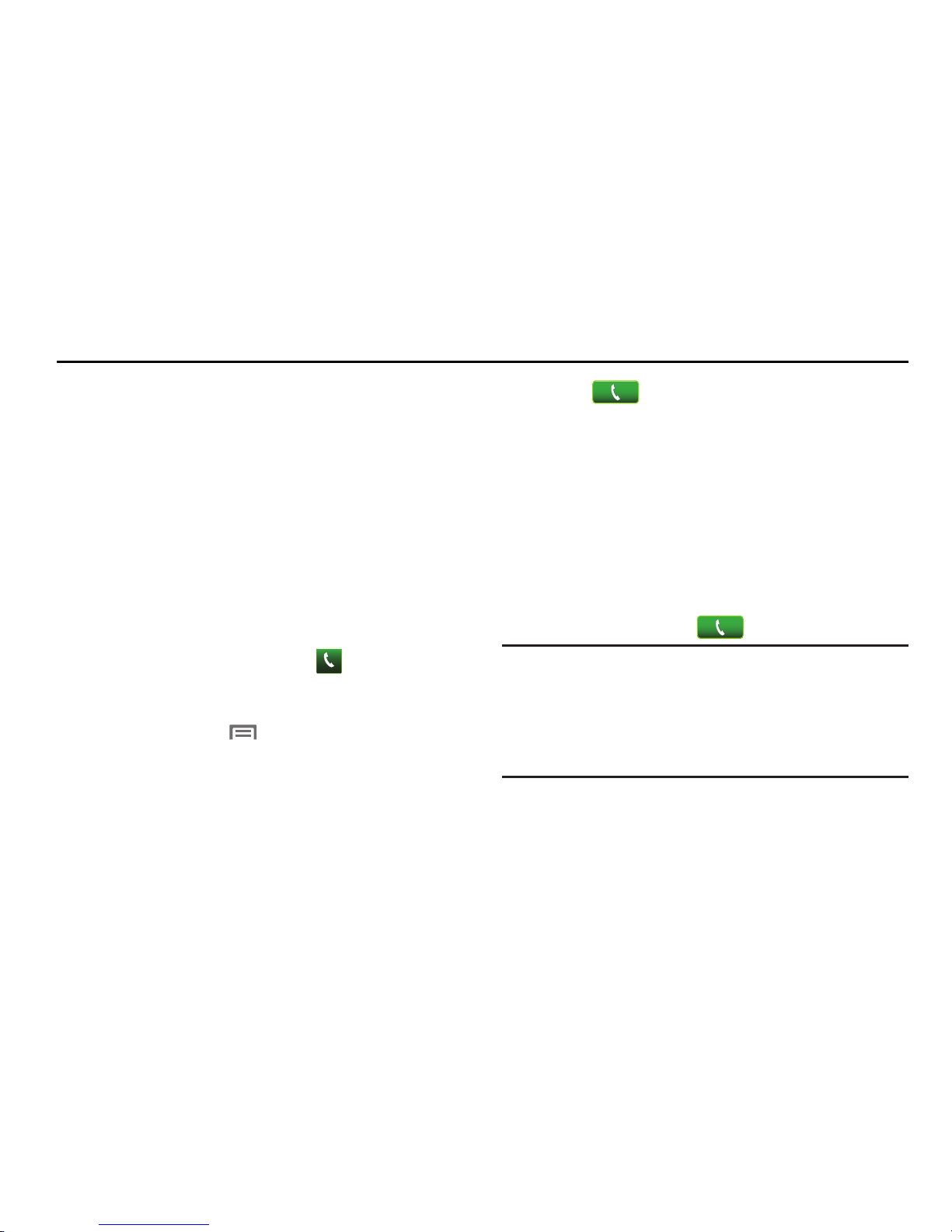
26
Section 3: Call Functions
This section describes how to make, answer or end calls.
Making Calls
Your phone offers multiple ways to make calls:
•
Use the touch screen
Keypad
to enter a telephone or speed dial
number.
•
Use the
QWERTY keypad
to enter a telephone or speed dial number.
•
Call a contact from
Contacts
.
•
Speed dial using
Favorites
.
•
Return a call, or call a recent caller via the
Call log
.
•
Voice dial with
Voice Commands
.
Making Calls Using the Phone Dialer
1. From a Home screen panel, touch
Phone
.
2. Touch the digits of the telephone or speed dial number on
the
Keypad
screen.
While dialing, press
Menu
, then use these options:
•
Touch
Speed dial setting
to dial or set Speed Dials.
•
Touch
Add 2 sec pause
to insert a 2-second pause in the
telephone number.
•
Touch
Add wait
to insert a Wait pause in the telephone number, to
pause dialing to wait for input from you.
3. Touch
Call
.
Dialing Emergency Numbers
When you call an Emergency Number, such as 911, your phone
locks itself in emergency mode, only allowing you to make calls
to the emergency call center you originally contacted. This
enables emergency operators to more easily dispatch aid, such
as police, fire fighting, and emergency medical personnel.
1. From a Home screen panel, touch
Phone
.The
Keypad
screen appears in the display.
2. Enter
911
.
3. To place the call, touch .
Important!:
Emergency number 911 is preset into your phone.
If you call 911, an Emergency Call prompt appears in the display
for the duration of the call.
In a crisis situation, you can aid emergency personnel in finding
you by setting
Emergency tone
to
Alert
or
Vibrate
. (For more
information, refer to “Emergency tone” on page 98.)
