Samsung iDCS Release 2/OfficeServ, OfficeServ ITP-5012L User Manual
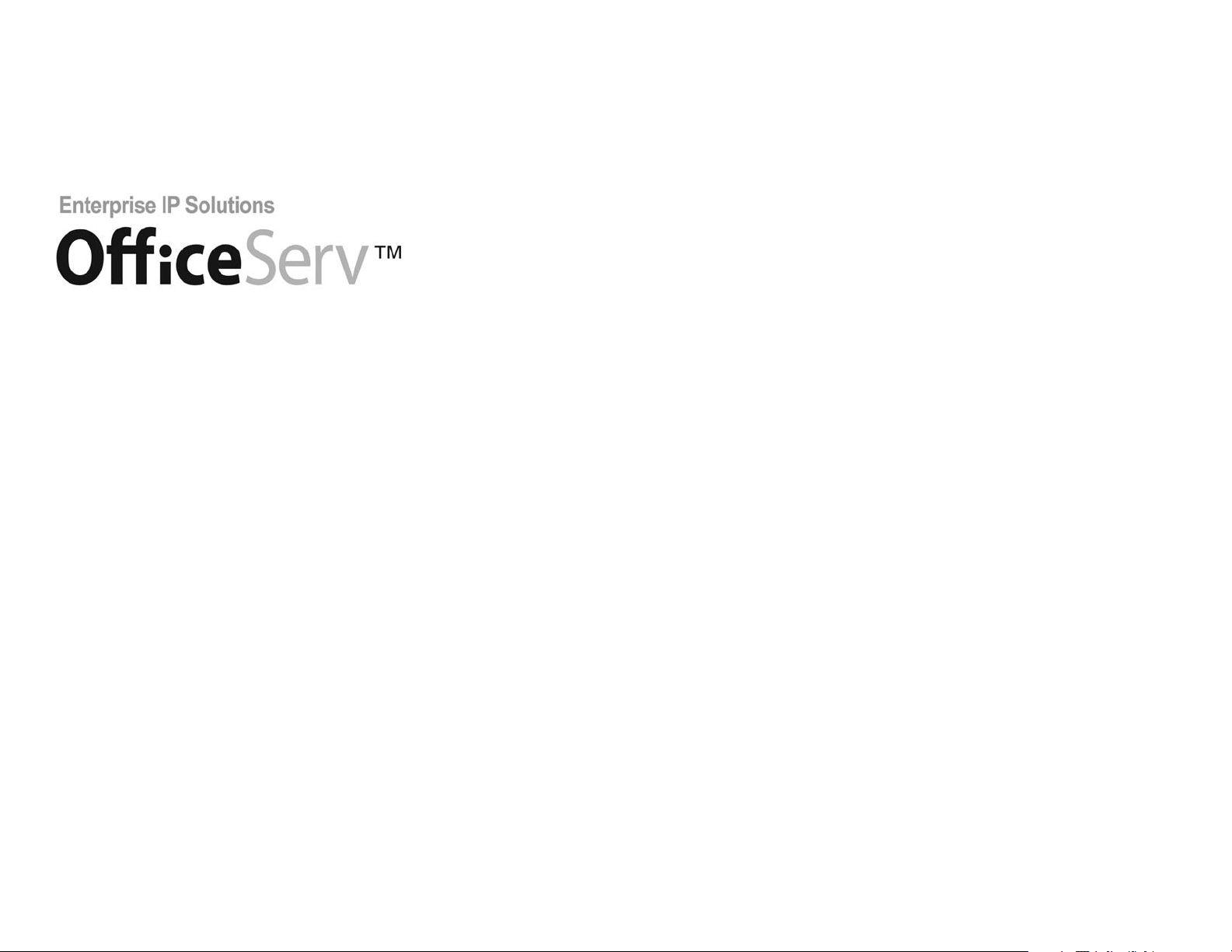
ITP-5012L User Guide
04/2005
For
iDCS 100 Release 2 / OfficeServ™
and
iDCS 500 Release 2 / OfficeServ
™
Samsung Telecommunications America reserves the right without prior notice to revise information in
this guide for any reason.Samsung Telecommunications America also reserves the right without prior
notice to make changes in design or components of equipment as engineering and manufacturing
may warrant. Samsung Telecommunications America disclaims all liabilities for damages arising from
the erroneous interpretation or use of information presented in this guide.
Copyright 2005 Samsung Telecommunications America.
All rights reserved. No part of this manual may be reproduced in any form or by any means—graphic,
electronic or mechanical, including recording, taping, photocopying or information retrieval systems—
without express written permission of the publisher of this material.
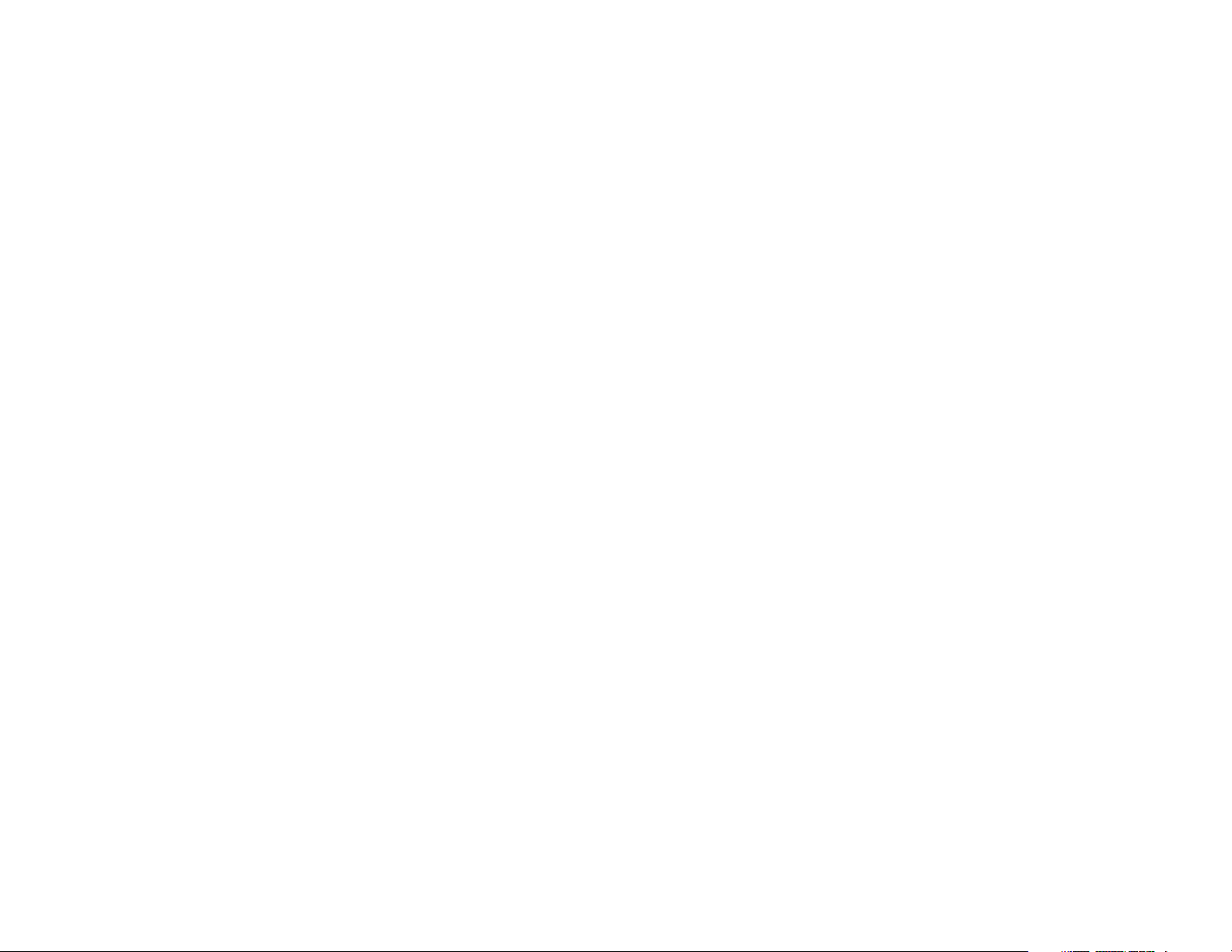
TABLE OF CONTENTS
ABOUT THIS BOOK ....................................................................................1
THINGS YOU SHOULD KNOW ................................................2–8
ASSEMBLING YOUR KEYSET ........................................................9
ITP-5012L SETUP ........................................................................................10
Initializing the ITP-5012L............................................................................................................10
IP Setup Menu................................................................................................................................10
Menu Structure..............................................................................................................................11
Navigating the Menus ................................................................................................................12
Setting the Network Parameters ............................................................................................12
OUTSIDE CALLS
Making an Outside Call ..............................................................................................................16
Dialing from the Outgoing / Incoming Menu....................................................................17
Dialing the Most Recent Outgoing / Incoming Number ..............................................17
Making Calls from the Call Log................................................................................................17
Answering a Call ..........................................................................................................................17
Universal Answer ..........................................................................................................................18
Recall Dial Tone ............................................................................................................................18
Sending a Flash..............................................................................................................................18
Busy Line Queuing with Callback ..........................................................................................18
Canceling Callback........................................................................................................................19
INTERCOM CALLS
Calling Other Stations ................................................................................................................20
Dialing the Most Recent Outgoing / Incoming Number................................................20
Answering Intercom Calls..........................................................................................................20
Voice Announce Mode................................................................................................................20
Auto Answer Mode ......................................................................................................................21
Busy Station Callback ..................................................................................................................21
Busy Station Camp-On................................................................................................................21
Calling your System Operator ..................................................................................................22
CALL PROCESSING
System Hold....................................................................................................................................23
Exclusive Hold ................................................................................................................................23
Remote Hold ..................................................................................................................................23
Hold Recall ......................................................................................................................................24
Consultation Hold ........................................................................................................................24
Retrieving Calls Held at Another Station..............................................................................24
Transferring Calls ..........................................................................................................................25
Transfer with Camp-On ..............................................................................................................25
Transfer to Voice Mail ..................................................................................................................26
Call Waiting......................................................................................................................................26
Conference Calls............................................................................................................................26
Conference Splitting....................................................................................................................27
Conference Groups ..............................................................................................................27–28
Forwarding Calls ....................................................................................................................28-29
Call Forward Options ..................................................................................................................29
Station Call Pickup ................................................................................................................29–30
Group Call Pickup..........................................................................................................................30
My Group Pickup ..........................................................................................................................30
Privacy Release ..............................................................................................................................30
DIALING FEATURES
Speed Dialing ................................................................................................................................31
Programming Personal Speed Dial Numbers ....................................................................32
One Touch Speed Dialing ..........................................................................................................33
Directory Dialing ..........................................................................................................................33
Last Number Redial......................................................................................................................34
Manual Retry with Redial ..........................................................................................................34
Save Number with Redial ..........................................................................................................34
Automatic Redial/Retry ..............................................................................................................35
Pulse to Tone Changeover ........................................................................................................35
Memo Redialing ............................................................................................................................35
PAGING AND MESSAGING
Making an Internal Page ............................................................................................................36
Making an External Page............................................................................................................36
All Page ............................................................................................................................................36
Meet Me Page ................................................................................................................................36
Call Park and Page ........................................................................................................................37
Messages—Set and Cancel ......................................................................................................38
Returning Messages ....................................................................................................................38
Programmed Messages ..............................................................................................................39
CONVENIENCE FEATURES
Do Not Disturb ..............................................................................................................................40
One Time DND ..............................................................................................................................40
Mute ..................................................................................................................................................40
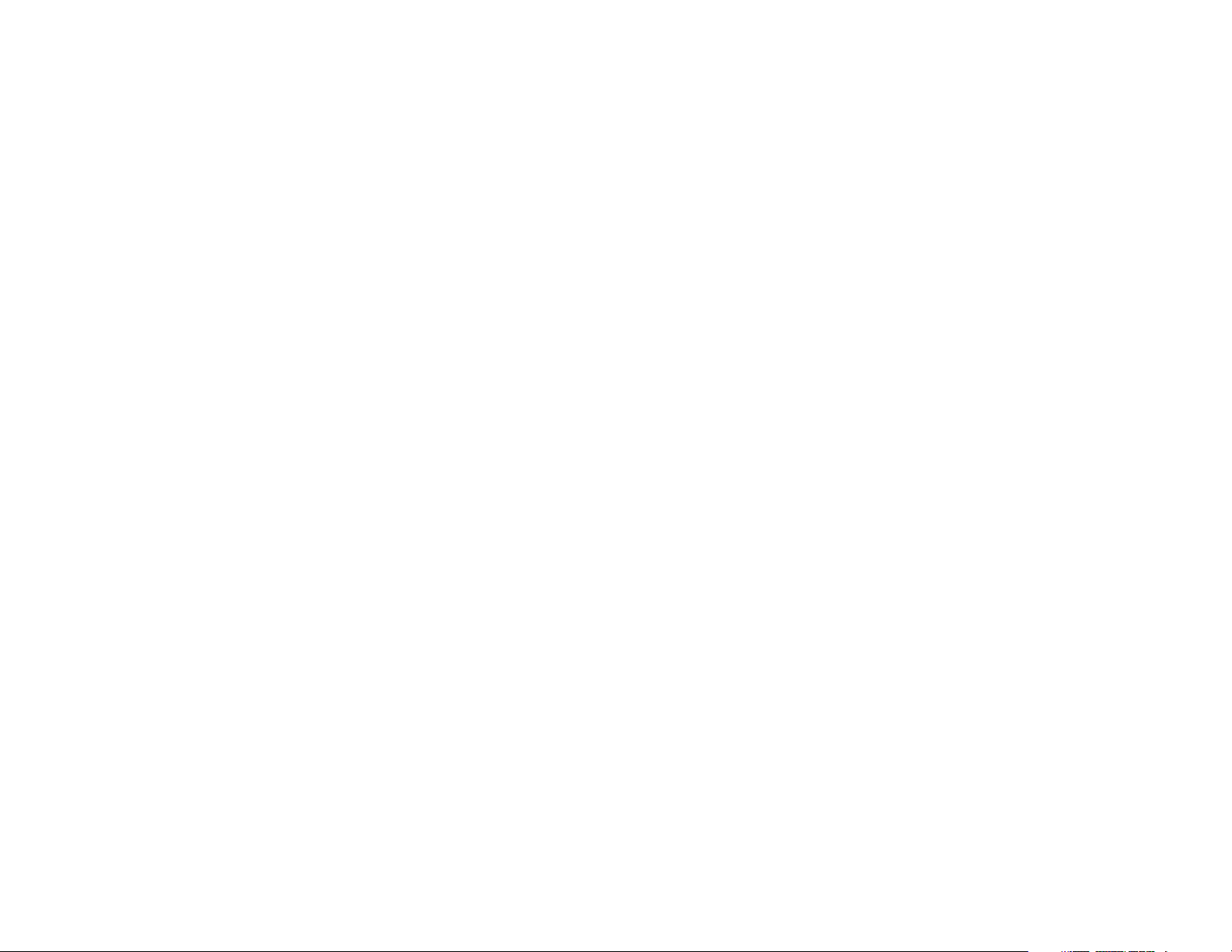
Background Music ........................................................................................................................40
Established Call Pick-Up ............................................................................................................41
Appointment Reminder/Alarm Clock....................................................................................41
Door Phone Calls ....................................................................................................................43-44
Executive/Secretary Hotline......................................................................................................44
Group Listening ............................................................................................................................46
Account Codes ..............................................................................................................................46
Locking Your Keyset ....................................................................................................................46
Manual Signalling ........................................................................................................................47
Off-Hook Voice Announce ........................................................................................................47
OHVA Block......................................................................................................................................48
OHVA Reject ....................................................................................................................................48
In Group/Out of Group ..............................................................................................................48
CUSTOMIZING YOUR KEYSET
AME Password................................................................................................................................49
Auto Camp-On ..............................................................................................................................49
Select Ring Tone ............................................................................................................................50
Change Your Passcode ................................................................................................................50
Set Answer Mode (Intercom)....................................................................................................51
Set Answer Mode (CO)................................................................................................................51
Automatic Hold..............................................................................................................................51
Headset Operation ......................................................................................................................52
Hot Keypad......................................................................................................................................52
Key Confirmation Tone................................................................................................................53
Rejoining a Page............................................................................................................................53
Ring Preference..............................................................................................................................53
Auto Answer CO Calls..................................................................................................................54
Display Speed Dial Name ..........................................................................................................54
Caller ID Review All ......................................................................................................................55
Secure OHVA ..................................................................................................................................55
DISPLAY FEATURES
Directory Information ................................................................................................................ 56
Call Log ............................................................................................................................................56
Dial by Name ..................................................................................................................................57
Call Progress Displays..................................................................................................................57
Display Number Dialed ..............................................................................................................58
Call Duration Timer......................................................................................................................58
Auto Timer ......................................................................................................................................58
Timer Function ..............................................................................................................................58
Viewing Message Indications ..................................................................................................59
Personal Speed Dial Names......................................................................................................59
Station Names................................................................................................................................59
Managing Key Assignments ....................................................................................................59
LCR with Clear................................................................................................................................60
Backspace with LCR......................................................................................................................60
Text Messaging ......................................................................................................................60–61
CALLER ID ............................................................................................................62
Selecting your Caller ID Display ..............................................................................................62
Viewing the Next Caller ID Call................................................................................................62
Saving the Caller ID Number....................................................................................................62
Redialing a Saved Caller ID Number......................................................................................63
Storing a Caller ID Number ......................................................................................................63
Inquire Caller ID Park/Hold Info ..............................................................................................63
Reviewing Past Caller ID Calls ..................................................................................................64
APPLICATION PROGRAM MENUS ........................................65
PhoneBook......................................................................................................................................65
E-Diary ..............................................................................................................................................65
Message............................................................................................................................................66
Volume..............................................................................................................................................67
Call Forward....................................................................................................................................68
Configuration ................................................................................................................................68
My Phone ........................................................................................................................................70
Status Screen of the LCD Panel................................................................................................71
SVM/ SVMi E-Series..................................................................................72
Accessing your Mailbox..............................................................................................................73
SVM/SVMi E-Series Subscriber Services Menu Diagram .........................................74–75
Getting Started .............................................................................................................................76
Listen to your Messages.............................................................................................................76
Subscriber Services Menu .........................................................................................................76
Listening to Old or New Messages ........................................................................................77
Group New or Old Messages....................................................................................................78
Record and Send a Message ....................................................................................................78
Access Manager ............................................................................................................................79
Personal Greetings ......................................................................................................................81
Mailbox Administration..............................................................................................................83
Message Broadcast ....................................................................................................................85
Personal Services ........................................................................................................................86
Personal Administration Settings ..........................................................................................87
Keyset User Features ..................................................................................................................88
Shortcuts ........................................................................................................................................90
Interactive Displays......................................................................................................................90
PERSONAL SPEED DIAL NUMBERS ............................91–92
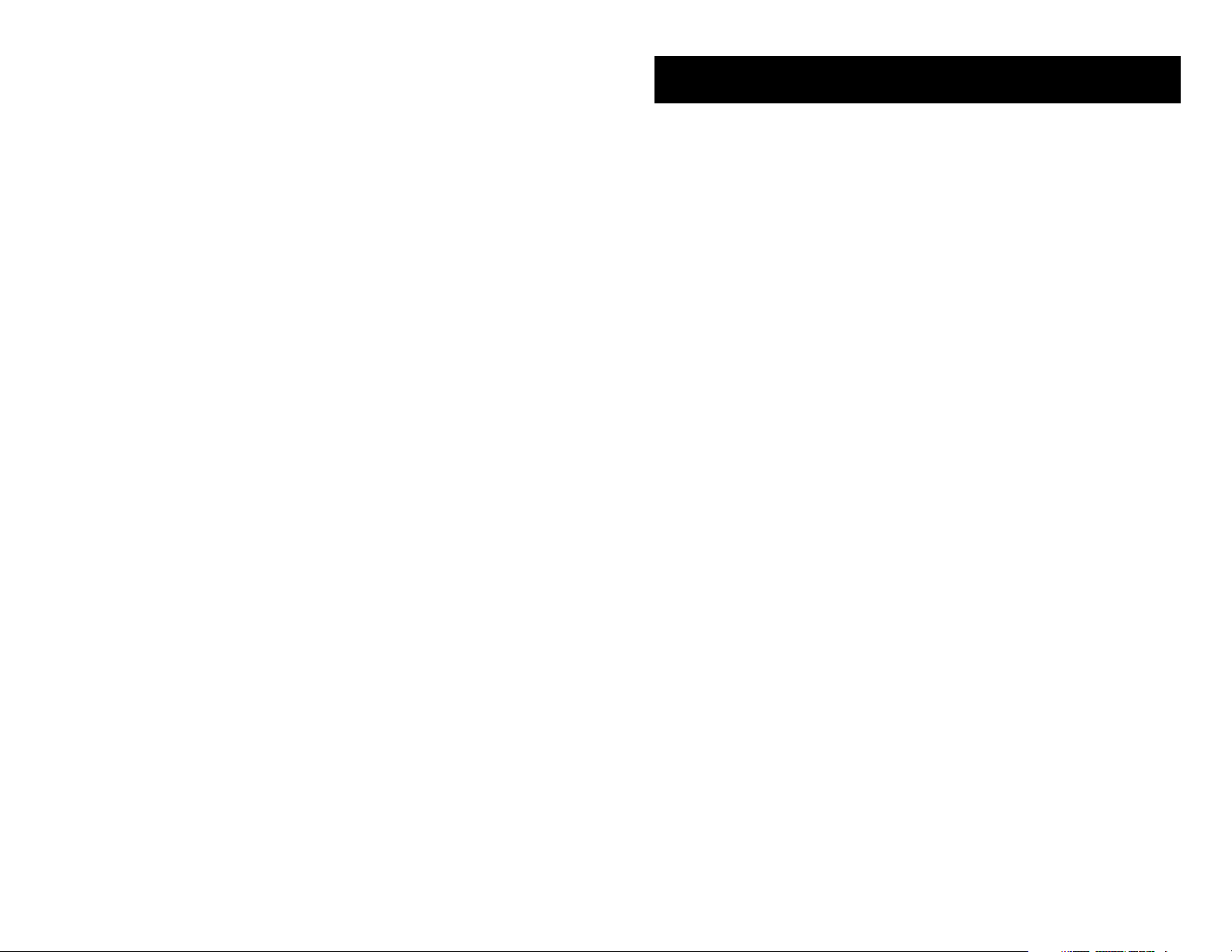
ABOUT THIS BOOK
Samsung’s new OfficeServ technology keyset model ITP-5012L is part of the iDCS
100 Release 2 and iDCS 500 Release 2.
The ITP-5012L IP keyset represents a new concept of Internet phone,in that it uses
an IP address to Send/Receive voice and data.For voice communications, the ITP5012L uses the data network line already in place in most offices and increasing
number of homes.
The ITP-5012L IP keysets also incorporate a large LCD screen, which provides
important information for the user,to make using the keyset easier and more convenient.
Please take the time to study this guide and to become familiar with the operation
of your keyset. Keep this guide handy, as you may need to look up instructions for
infrequently used features.
This book is written based on factory default settings, for the feature access codes.
Sometimes, due to programming requirements, these codes may be changed. If
you find that a feature code does not work as described in this book, please contact your installation and service company to determine the correct code.
1
2
THINGS YOU SHOULD KNOW
USER ORIENTATION
The ITP model telephones are called “IP keysets”. The IP keyset incorporates buttons or “keys” that are used to access or activate the many features of your office
phone system. The lower five buttons (ten total) that reside on either side of the
Large Display screen are programmable buttons. This means they can be programmed for a specific function on your keyset and that same button can be
something different on another keyset. See the system manager to get your most
frequently used features assigned to your programmable buttons.
The top button on either side of the Large Display Screen scrolls through the various levels of the programmable button display screens.
Lines from the telephone company are “C.O. lines”. Calls on these lines are referred
to as “outside calls”. Your system can have individual C.O. line buttons or lines may
be assigned to groups. When they are in a group, you access a line by dialing an
access code or pressing a route button.For example,dial 9 or press a “LOCAL”button to get a local outside line.If Least Cost Routing is used,pressing the “LCR”button will automatically select a preprogrammed C.O. line according to what digits
are dialed.Each line in the system is numbered,beginning with 701, then 702,703,
etc.
Direct Station Selection (DSS) buttons are programmed to ring specific stations.
You can press a DSS button instead of dialing the extension number.
The 5012L keyset provides distinctive ring patterns:
• Outside calls have a single ring tone repeated.
• Internal calls have a double ring tone repeated.
• Door phone calls and alarm/appointment reminders have a triple ring tone
repeated.
SPEAKERPHONE
All ITP keysets are speakerphones. Pressing the SEND button will answer an
incoming call on the speakerphone. Pressing the END button will release the call
on the speakerphone.
Switching from the handset to the speakerphone is easy. Press the SPEAKER but-
ton and hang up the handset.
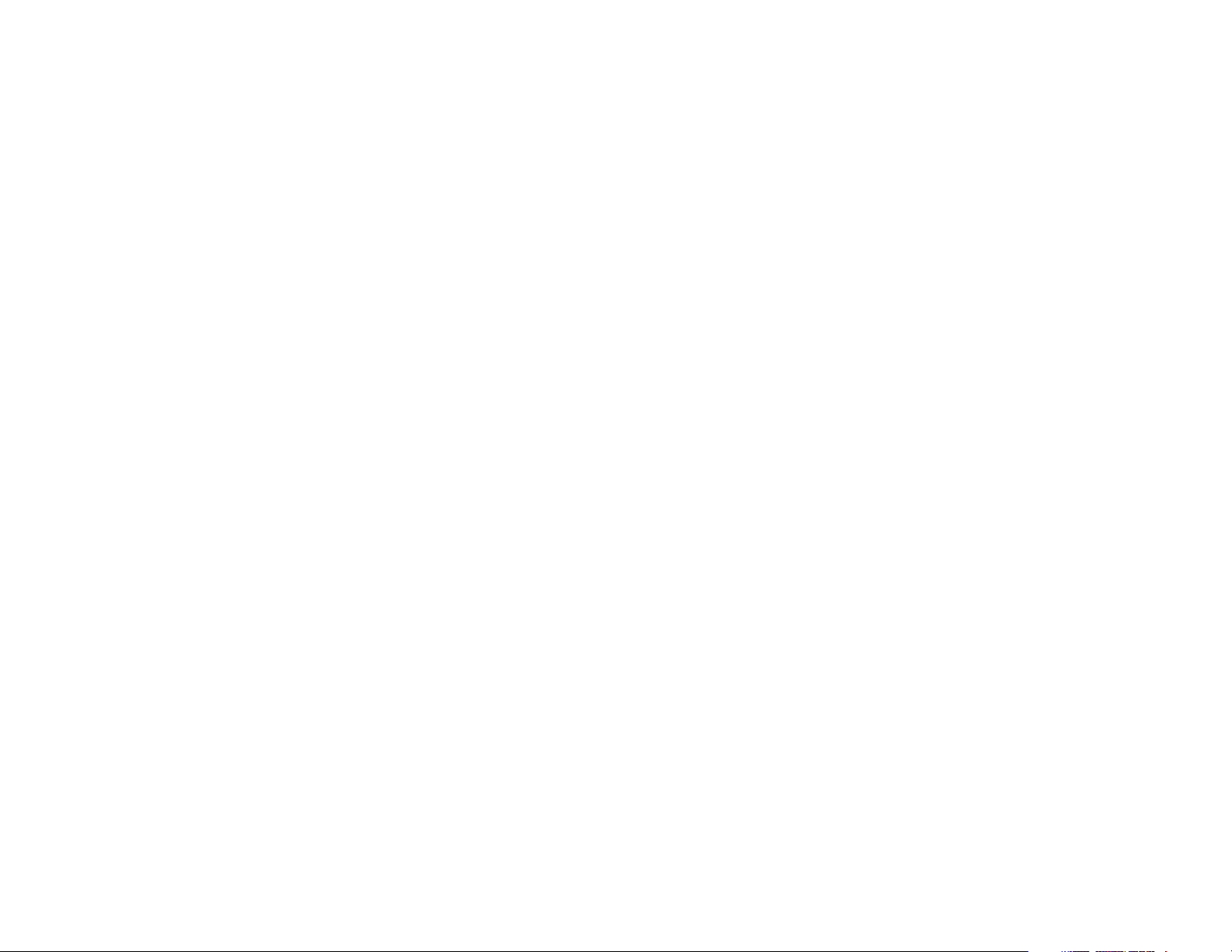
3
TERMINAL STATUS INDICATOR
The terminal status indicator light is positioned on the top right corner of the keyset above the display.The terminal status indicator is a tri-colored (red,green, and
amber) light that provides greater visibility of your keysets status than the individual button LEDs. The terminal status indicator provides the following indications:
• Busy/Off Hook Steady Red
• Intercom Ring Flashing Red
• Outside Call Ring Flashing Blue
• Recall Ring Flashing Amber
• Message Waiting Flashing Red
• Do Not Disturb Fast Flash Red at 1 Second Intervals
SELECT BUTTONS
The 5012L keysets incorporate twelve select buttons. These buttons are positioned six on either side of the LCD screen.
The top left and right buttons are used to access the various levels of the user
screens.The 5012L has ten levels of programmable feature screens.By pressing the
top left (DOWN arrow) you progressively increase the screen level number [1-10].
By pressing the top right (UP arrow) you progressively decrease the screen level
number [10-1].
The remaining five buttons on either side of the display are programmable.There
are ten programmable buttons per programmable feature screen,with the exception of the last screen, which has nine programmable buttons. The total programmable buttons per 5012L station is ninety-nine.Any system feature or function can
be assigned to these buttons.
VOLUME CONTROLS
The 5012L keysets use the UP and DOWN buttons to adjust the ringer volume
while the keyset is ringing, the speaker volume while the speakerphone is in use
and the handset volume while you are listening.These three levels will be stored
in memory until changed.If background music is turned on at your keyset, the volume buttons will also control the level of music. The volume of pages heard
through the speaker of a keyset can be adjusted during a page announcement by
using the volume buttons.There are 16 levels for each volume setting.The volume
of off-hook ring is controlled by a user-programmable setting.
4
SCREEN BUTTON
The 5012L incorporates a SCREEN button. This button allows you to choose your
keyset’s idle screen display. The default is CALENDAR.The options are STATION
FIXED FEATURE buttons (two levels), or STATION PROGRAMMABLE buttons
(ten levels).
NOTE:
From the default CALENDAR screen:
• Press the SCREEN button once to access the STATION PROGRAMMABLE
BUTTON SCREEN #1. Press the DOWN arrow associated with the top left soft
key and you will advance to STATION PROGRAMMABLE SCREEN #2. Each
additional press of the DOWN arrow will advance you through the screens,
until you reach SCREEN #10. Press the UP arrow associated with the top left
soft key to return to the previous screen.Each additional press of the UP but-
ton will move you back towards the main screen.
• Press the SCREEN button twice to access the STATION FIXED FEATURE
SCREEN #1. Press the DOWN arrow associated with the top left soft key and
you will advance to SCREEN #2.
CONFERENCE BUTTON
The CONFERENCE button allows the user to set up a call with up to five parties
(station or trunk).
TRANSFER BUTTON
TRANSFER is used to send any call to another extension in one of two ways. You
can do a screened transfer by informing the other extension who is calling or you
can do a blind transfer without notification.
HOLD BUTTON
The HOLD button maintains the call at your keyset, while enabling you to call
other stations or consult coworkers in confidence.
SPEAKER BUTTON
The SPEAKER button allows you to have a conversation from the keyset without
lifting the handset.
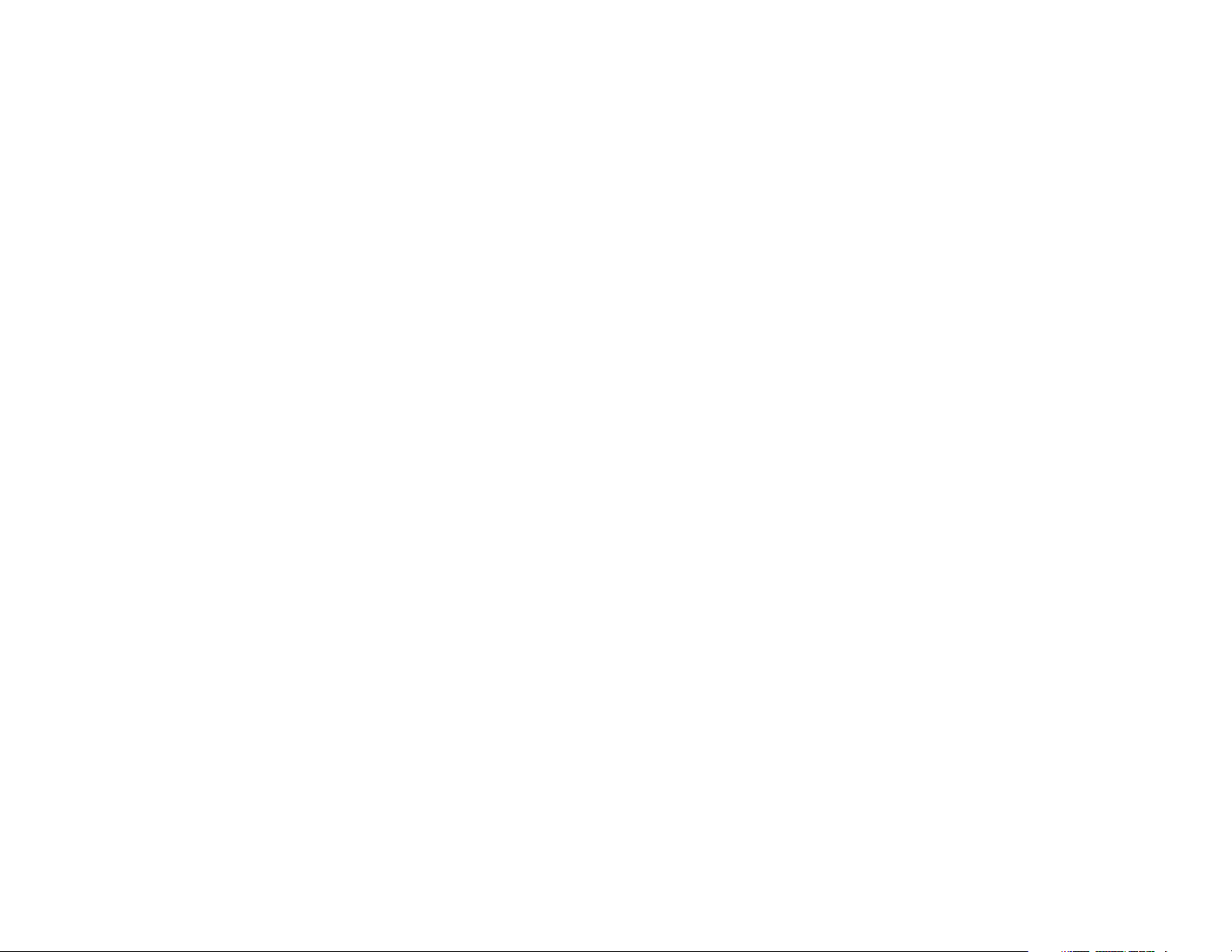
5
SCROLL BUTTON ASSEMBLY
The scroll button is actually a type of thumbwheel assembly. You may use it to
scroll through the station screens. Rolling the SCROLL BUTTON DOWN (towards
the navigation button) will advance you through the multiple STATION FIXED
FEATURE and STATION PROGRAMMABLE button screens. Rolling the SCROLL
BUTTON UP (towards the station display) will bring the cursor back towards the
Main Screen.By scrolling up or down, you cause the cursor to move back and forth
through the screens in the same manner as the UP/DOWN arrows on the top
SELECT BUTTONS work.
NAVIGATION BUTTON
The 5012L keysets incorporate a Navigation Button. This button is designed to
assist the user in activating and using various station features, more easily. These
features include Outgoing Call Log, Incoming Call Log, Speed Number Search, Call
Forward Assign and Alarm Assign.
With the NAVIGATION BUTTON, the station user is no longer required to enter
station level programming to activate these frequently used features. A few button presses and these features are activated.
The NAVIGATION BUTTON is divided into separate feature buttons. These but-
tons are described below.
• MENU BUTTON: This button displays the station feature main menu,which is
configured in icons, so that the users can easily utilize various settings and
helpful functions.
• SEND BUTTON: If the station is programmed for Enblock Dial Mode, when
dialing an outside telephone number or internal station number, you must
press the SEND button to initiate the call. This button is also used when
reviewing recently received or called numbers and answering incoming calls.
When reviewing recently received calls,continue to press the SEND button for
more than 2 seconds and the last outside number called will be redialed.
The SEND button operates as the ANS portion of the ANS/RLS button. An
ANS/RLS button may be assigned to the station as a programmable button.
• ENTER BUTTON: This button is used to select a menu option, or to save
changes made to a menu or submenu option.
• DIRECTION BUTTON: The DIRECTION BUTTON is the donut shaped ring,
which surrounds the ENTER button.This button is used to navigate within the
menus.There are directional arrows stenciled into this button, which indicate
which direction the cursor will be moved.
Note that the DIRECTION BUTTONhas four icons, at the top,bottom,left and
right of the ENTER button. These icons are used to navigate directly to
particular programming options from the CALENDAR screen.
Pressing the top (HOME) icon will take you directly to the Main Menu. The
bottom (TONE) icon will take you to the Ring Tone/Volume Menu.The left side
(MESSAGE) icon will take you to the Text Message Menu. The right side
(PHONE) icon will take you to the PhoneBook Menu.
• END BUTTON: This button is used to disconnect a call after a conversation or
to move to the initial screen.
The END button operates as the RLS portion of the ANS/RLS button. An
ANS/RLS button may be assigned to the station as a programmable button.
• CANCEL BUTTON: This button is used to erase any characters or numbers
entered by the dial button or to move to the previous screen.
After pressing the MENU button,use the direction button to highlight the desired
menu icon.For multiple screen options,the UP/DOWN arrows at the either side of
the top of the LCD may be used to scroll on a per page basis. Press ENTER to
access that menu. To navigate within the menu, you may scroll to the desired
option/function, dial the associated option function number or press the associated select button on either side of the display.
Press the END button to exit programming.
FEATURE ACCESS CODES
This user guide is written based on the default access code for using system features. If the system numbering plan has been changed some of the access codes
may not be correct.Your installing company can inform you the correct codes.
6
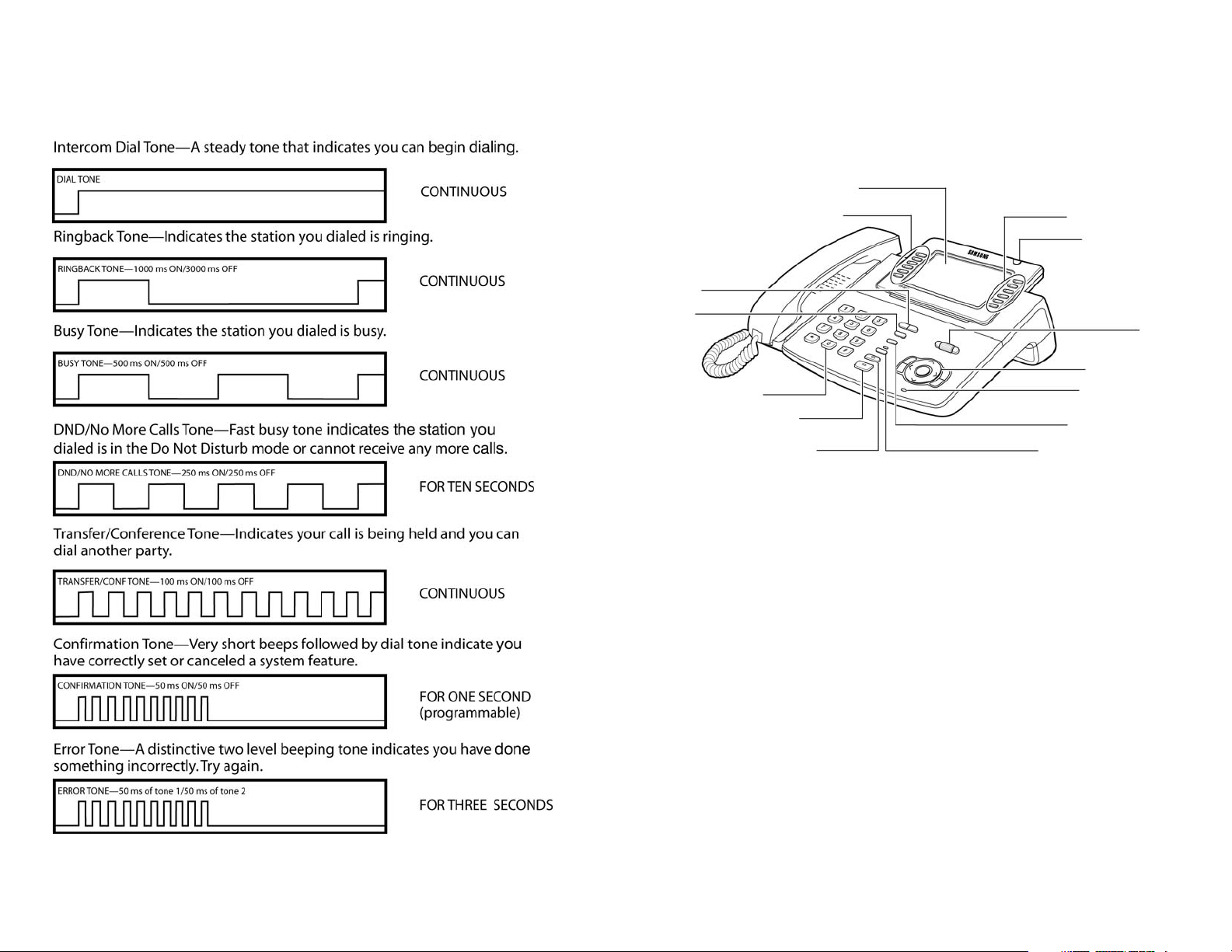
SYSTEM TONES
The system provides several tones to assist you. Some of these tones are already
familiar to you.
7
8
ITP-5012L KEYSET
LCD Panel
Displays a large quantity
of information so that
the users can easily
search.
Select Buttons (6)
To select a specific item
the user can simply
press the Select button
next to the item.
Volume Button
Used to adjust
the volume of
the handset,
speakerphone,
ringer,background music
and page.
Screen
Button
Select Button (6)
Dial Button
Speaker Button
For handsfree operation and ringing.
Hold Button
Used to save a call
without hangingup on the current
call.
Transfer Button
Conference Button
Used to make a calls of
up to 5 parties.
Microphone Button
Navigation Button
Scroll
Button
Status Indicator
Used to provide
your keyset status.
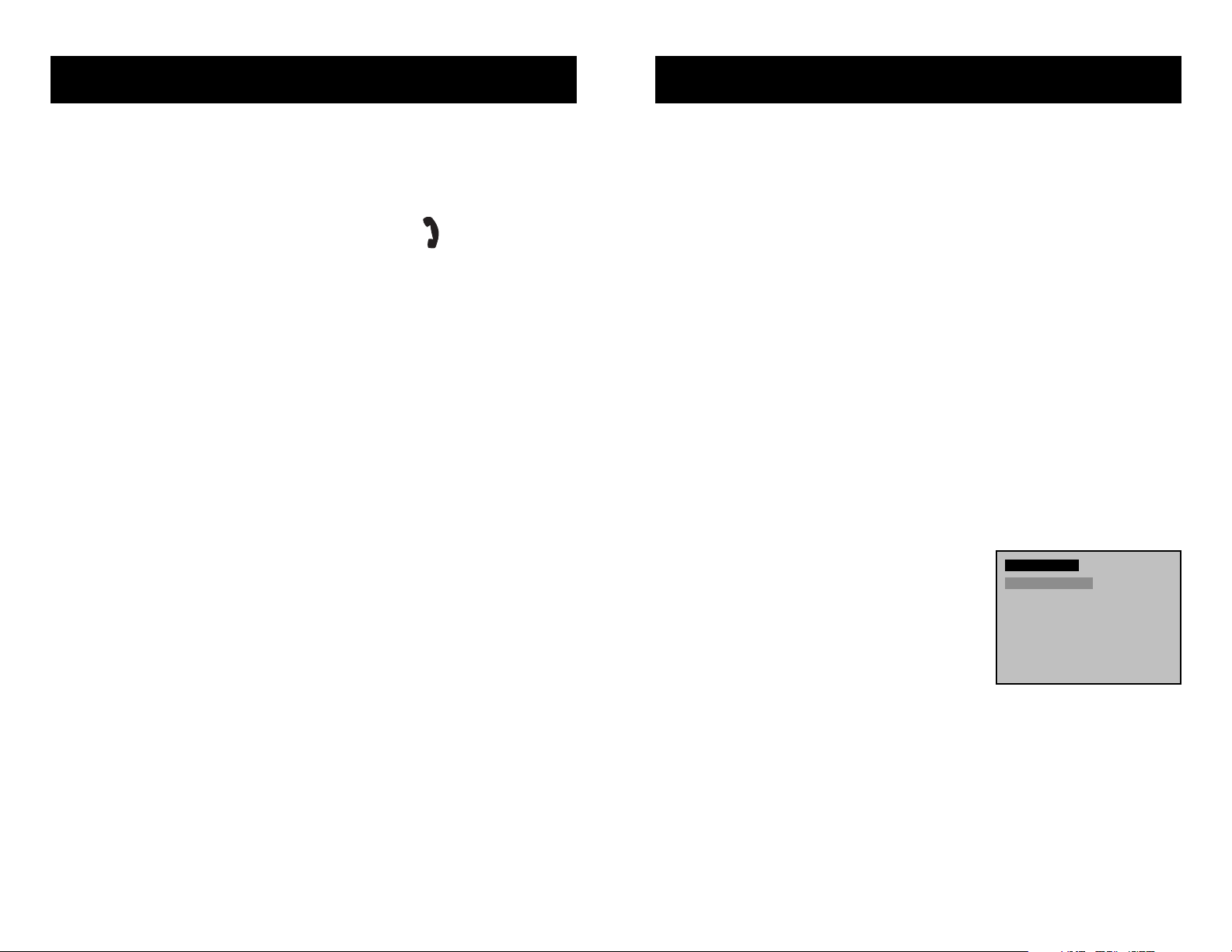
9
ASSEMBLING YOUR KEYSET
• Place the keyset face down on a flat surface.
• Insert notched ends of the support bracket into the channels located in the
upper section of the bottom panel. Push towards the top of the keyset to lock
in.
• Plug the handset cord into the jack marked with the symbol.
• Route the handset cord out the RIGHT side of the keyset as you look at it face
down.
• Plug the eight-conductor LAN cable, from the wall, into the jack marked LAN
on the back of the keyset.
• Plug the eight-conductor PC cable, from the PC, into the jack marked PC on
the back of the keyset.
• Plug the power connector, from the power adapter provided, into the power
jack on the back of the keyset.
• OPTIONAL: To connect a recording device, plug the device connector into the
jack marked REC on the bottom of the keyset.
IMPORTANT NOTE:
• Be careful not to connect the Network LAN cable into the PC connector of the
phone.
• To prevent damaging the keyset, only use the Power Adapter that came with
the 5012L keyset.
ITP-5012L SETUP
INITIALIZING THE ITP-5012L
Initially the ITP-5012L IP keyset will need to be setup to operate within the users
network.The Setup Menu is also used to make changes to the keyset,in the event
that the system information should change.The option chosen via scroll button
will be highlighted.
The station numbers will be automatically set by the iDCS 100 Release 2 or the
iDCS 500 Release 2 system once the necessary information has been entered into
the IP keyset. Enter ID and password of the server, as described below to register
the phone.
See your system administrator for specific Network and Server addresses. The
addresses necessary to set up the ITP-5012L are:
• IP Address of Station
• Network Gateway Address
• iDCS 100 R2 and iDCS 500 R2 MCP2 Server Address
• User ID
• Password
As soon as the ITP-5012L IP phone is connected to the power supply, press the
MENU button and the LCD displays the SETUP OPTIONS SCREEN.
IP SETUP MENU
To enter the IP SETUP MENU, press the MENU
button as soon as the ITP-5012L IP phone is connected to the power supply. Unplug the power
from the ITP. Press and hold the MENU button
while plugging in the power, then release the
MENU button.
Once the IP SETUP MENU is displayed,you can move to each menu in the Set Up
by using the navigation buttons and [1]-[9] dial buttons of the ITP-5012L IP
phone.
• The UP and DOWN directions buttons in the navigation button assembly are
used to move the highlighted bar up or down to the desired option.
• The LEFT and RIGHT buttons in the navigation button assembly are used to
move the highlighted bar left or right, to the desired option, move to a sub
menu and if a menu is at the last line, that menu option will be executed.
Setup (1/6)
1.Information
2.Network
3.Load & Upgrade
4.System
5.Server
6.Exit
10
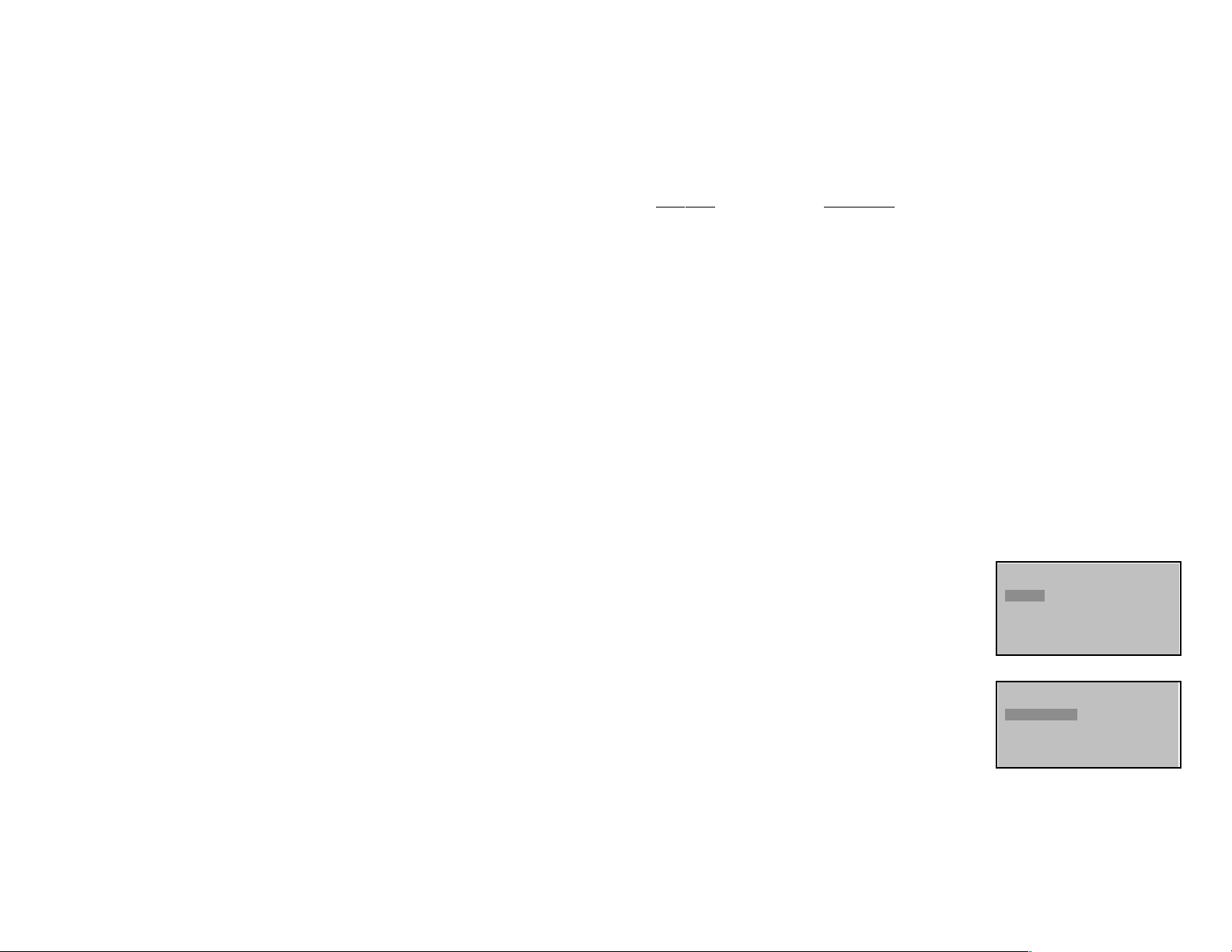
11
• The [0]-[9] dial buttons are used to directly choose a menu, or sub menu
options.
• The [ENTER] button in the navigation button assembly is used when saving a
modification.
• The [MENU] button in the navigation button assembly is used to to display
the IP Setup Main Menu.
•The[END] button in the navigation button assembly is used when canceling
or editing the modification, or existing programming.
•The[CANCEL] button in the navigation button assembly is used to go back to
the previous screen or to delete the last digit of a displayed option value.
MENU STRUCTURE
The IP SETUP MENU is configured as follows:
1. INFORMATION
1. Version
2. Network
3. Load Option
4. MAC Address
(Note that Option 3 will be indicated only when setting the Manual IP)
2. NETWORK
1. Mode
2. IP
3. Netmask
4. Gateway
(Note that Option 2 will be indicated only when setting the Manual IP)
3. LOAD & UPGRADE
1. Load Option
2. Upgrade Program
3. Upgrade Bootrom
4. Format
4. SYSTEM
1. Password (Unused)
5. SERVER
1. Server IP
2. ID
3. Password
6. EXIT
NAVIGATING THE MENUS
When programming within various menu options,information can be entered via
the dial pad keys using [0]-[9] and [✱] dial keys, as well as utilizing the navigation
button assembly.
The button used for editing and their features are summarized below.
BUTTON FEATURES
Left and Right ......................To move a cursor (highlighted area) or to erase what is
entered.
Enter ........................................To save the current setting and end programming.
End............................................To cancel the current programming and return to the
Main Menu.
Cancel......................................To move back to the previous screen or delete the last
digit of the displayed option value.
[✱] ............................................To enter [.] between IP address fields.
[0]-[9] ......................................To enter numerical values.
SETTING THE NETWORK PARAMETERS
Utilize the following programming steps to program the ITP-5012L IP keyset to
operate within the users network.
Network Parameter Setup
From the Setup,Main Menu,select [2. Network] to
set or modify the network parameters. The LCD
will display the Network (1/1) screen.
Press ENTER and you will see the Mode (1/2)
screen.
•If [1. Manual IP] is selected, the user must
enter the IP address, subnet mask, and gateway value for the customer network that the
5012L resides on.
•If[2. DHCP] is selected, the IP address, subnet
mask, and gateway value will be set to the
default values automatically. (Choose this
option only if a DHCP server is available on the
local network).
12
Network (1/1)
1.Mode
Mode (1/2)
1.Manual IP
2.DHCP
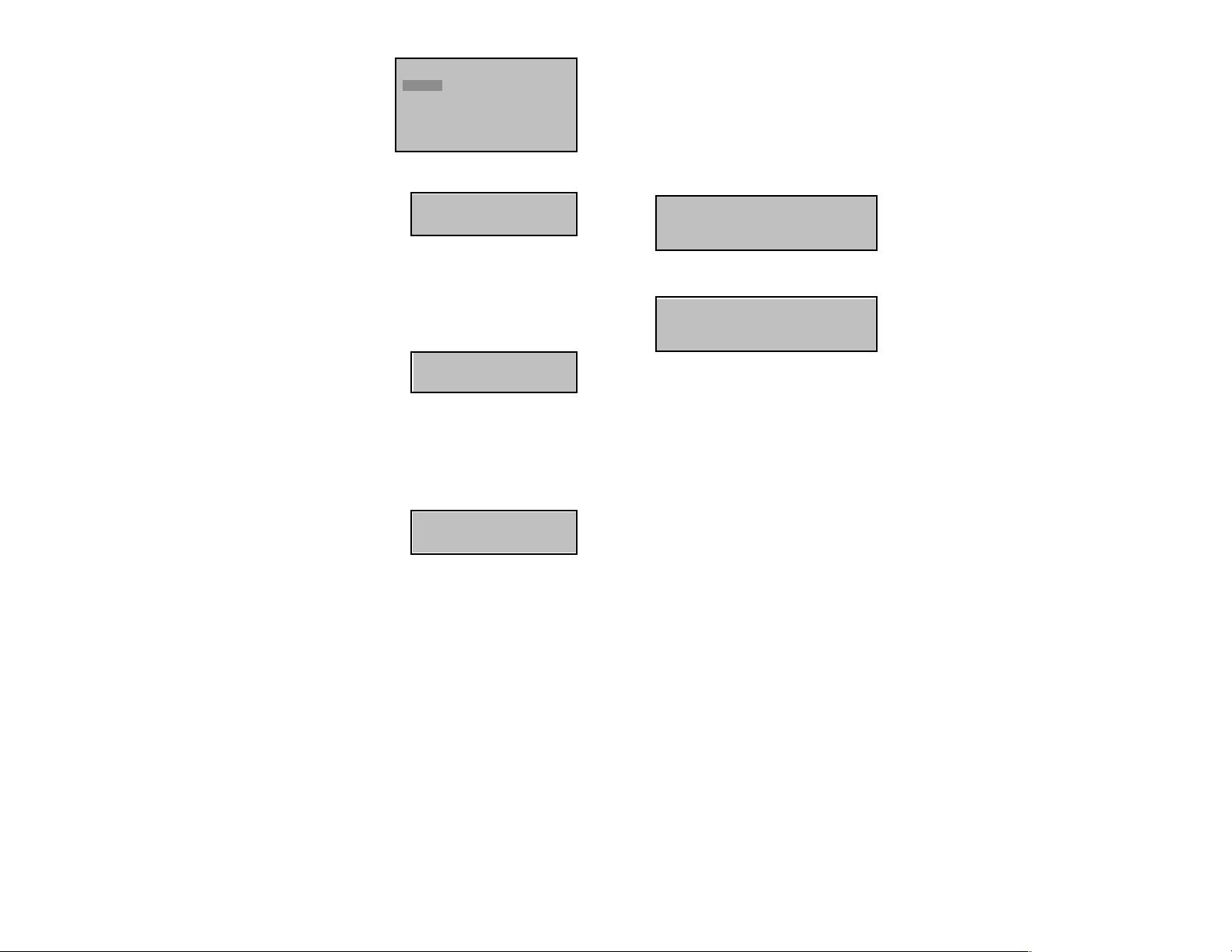
Setting IP Manually
If [1. Manual IP] is selected the Network (1/4) sub
menu will be displayed.
The user directly enters the IP address, subnet
mask, and gateway,address as follows:
• If the [2. IP] menu is selected, the LCD will display
the following message and the user can enter its
IP address.
Check if there is any currently saved IP address of the phone on the LCD. If the IP
address has not been set, the LCD displays nothing. The user can enter the IP
address using [0]-[9] dial buttons and [✱] button can save that IP address by pressing the [Enter] button of navigation button assembly.
• If the [3.Netmask] menu is selected, the user can
enter a new Netmask IP address.
Check if there is any currently saved subnet mask address of the phone on the
LCD. If the subnet mask address has not been set, the display will show nothing.
Press any dial buttons from [0]-[9] and [✱] button to enter the subnet mask IP
address and then save that subnet mask IP address by pressing the [Enter] button
of navigation button assembly.
• If the [4. Gateway] menu is selected the user can
enter a new gateway address.
The user can check if there is any gateway IP address of the phone that is currently saved on the LCD. If the gateway IP address has not been set, the LCD will show
nothing. Use any dial buttons from [0]-[9] and [✱] button to enter the gateway IP
address and save it by pressing the [Enter] button of navigation buttons.
NOTE: In the [2. Network Menu], [1. Mode] option, when [2. DHCP] is selected the
IP address, Netmask, and Gateway will not be displayed on the LCD.
Network (1/4)
1.Mode
2.IP
3.Netmask
4.Gateway
* Input IP Address
xxx.xxx.xxx.xxx
* Input Netmask
xxx.xxx.xxx.xxx
* Input Def. Gateway
xxx.xxx.xxx.xxx
13
Load and Upgrade Set/Modify
The third item [3. Load & Upgrade] sets or modifies the IP phone’s software version. Use extreme caution when upgrading the keyset.
Select the [3. Load & Upgrade] item and move to the lower level. The screen
below is displayed.
Item not visible in the first screen:
In the [1.Load Option] item, move to the lower level and select [2. File System].
Each of the items [2. Upgrade Program] and [3. Upgrade Bootrom] are used for
upgrading program and bootrom. Set the IP of the TFTP server you wish to
upgrade and press OK.
The [4. Format] item is used for deleting all programs and data except bootrom.
CAUTION: For engineering purposes only.The format option should not be used
unless instructed by an Authorized Samsung Engineering or Technical Support
Representative.
1.Load Option
2.Upgrade Program
3.Upgrade Bootrom
4.Format
14
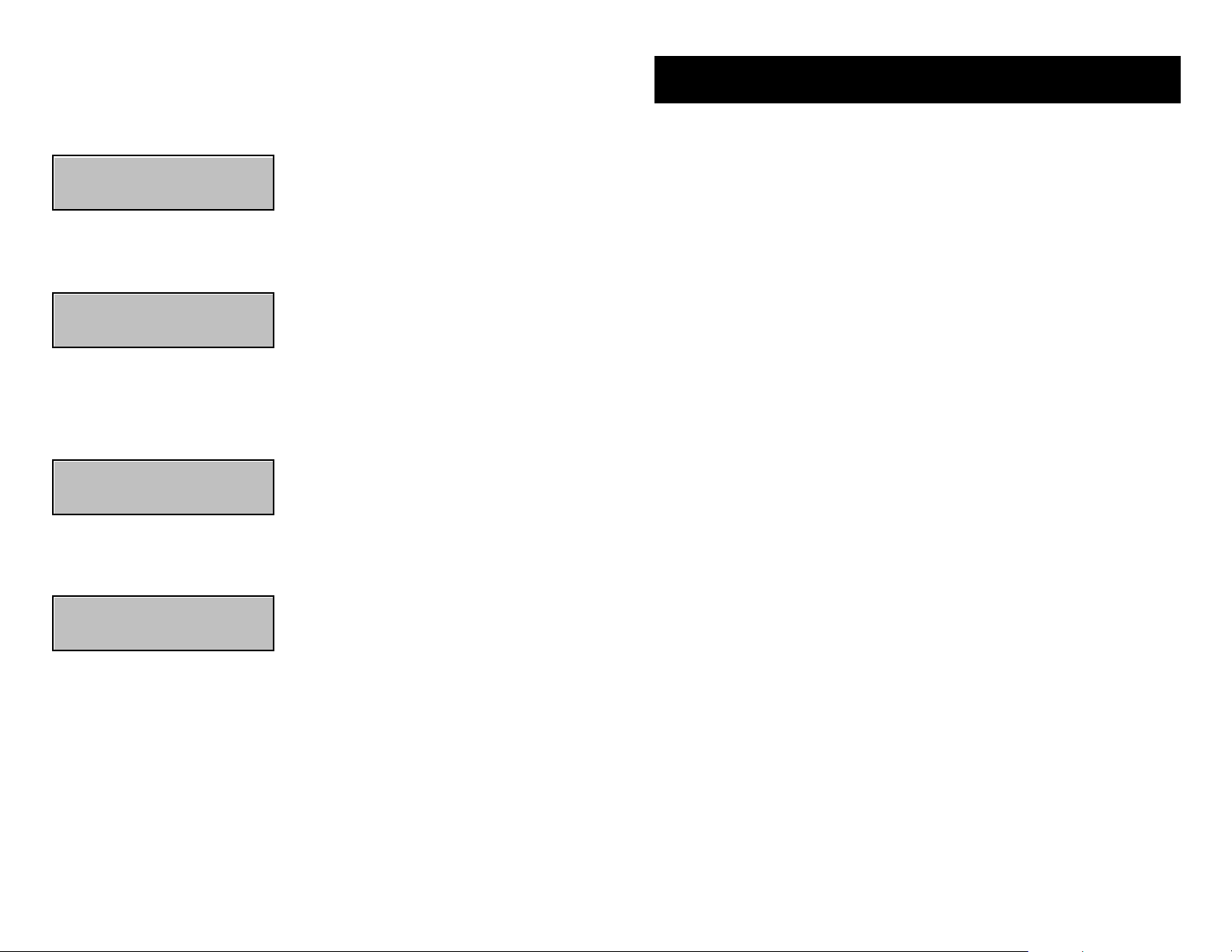
15
Authentication Server Related Set/Modify
The fifth item [5. Server] sets or modifies settings related to the authentication
server.Select the [5. Server] item and move to the lower level.The screen below is
displayed.
You can set/modify the IP address of the authentication server at the [1. Server IP]
item. The screen below is displayed when you enter the item.The server IP is the
IP address of the MCP2.
You can confirm the current IP address of the authentication server at the LCD
panel.The address is left blank if it is not set. Use the dial buttons from [0]-[9], and
[4] to set the IP address and press the [ENTER] button among the navigation buttons to save and exit.
You must input the ID assigned to your ITP phone.See your phone system administrator to get this value.Press the [ENTER] button to save and exit.
You must input the password associated with your ID. See your phone system
administrator to get this value.Press the [ENTER] button to save and exit.
Completion of Settings
Verify settings at the first item [1.Information] after setting all of the above items.
Select the sixth item [6. Exit] to save all modified settings and reboot the ITP5012L phone.
1.Server IP
Input ServerIP
xxx.xxx.xxx.xxx
4
Input Id
xxxx
4
Input Password
xxxx
16
OUTSIDE CALLS
Note: When making calls, internal or outside calls, in order to access the program-
mable button screens, press the SCREEN button. Then you can utilize either the
SCROLL button or the UP/DOWN arrow (select) buttons on the display.
MAKING AN OUTSIDE CALL
IMPORTANT: Put phone in OVERLAP MODE:
• Press the MENU button.
• Select CONFIG and then select DIAL MODE.
• Change it to OVERLAP. If your phone is not in OVERLAP mode you must
always press the SEND button after dialing the digits to send the call.
• Lift the handset and press an idle outside line button,line group button or dial
a line access code to receive dial tone—OR—press an idle outside line button,
line group button or dial a line access code to receive dial tone through the
speaker—OR—lift the handset and dial the Trunk Group access code or simply start dialing.
• Dial the telephone number or the Intercom number.
• Finish the call by replacing the handset. To disconnect a speakerphone call,
press the ANS/RLS or END button.
NOTES:
1. You will receive No More Calls tone when you attempt to make a call and
there is no button available for that line.
2. If Least Cost Routing is enabled on your phone system, this button may
be labeled LCR or accessed by dialing an access code (usually 9).
3. If your system is programmed to require an authorization code before
making a call, dial 4 plus a valid code before selecting a C.O. line.
4. If your system is programmed to require an account code before making
a call, press the ACCT button or dial 47 plus a valid bin number,press the
ACCT button again and then select a C.O. line.
For more information on authorization and account codes, see your system
administrator.
NOTE:If the Hot Keypad feature has been turned off,you must first lift the handset
or press the SPEAKER button before dialing.
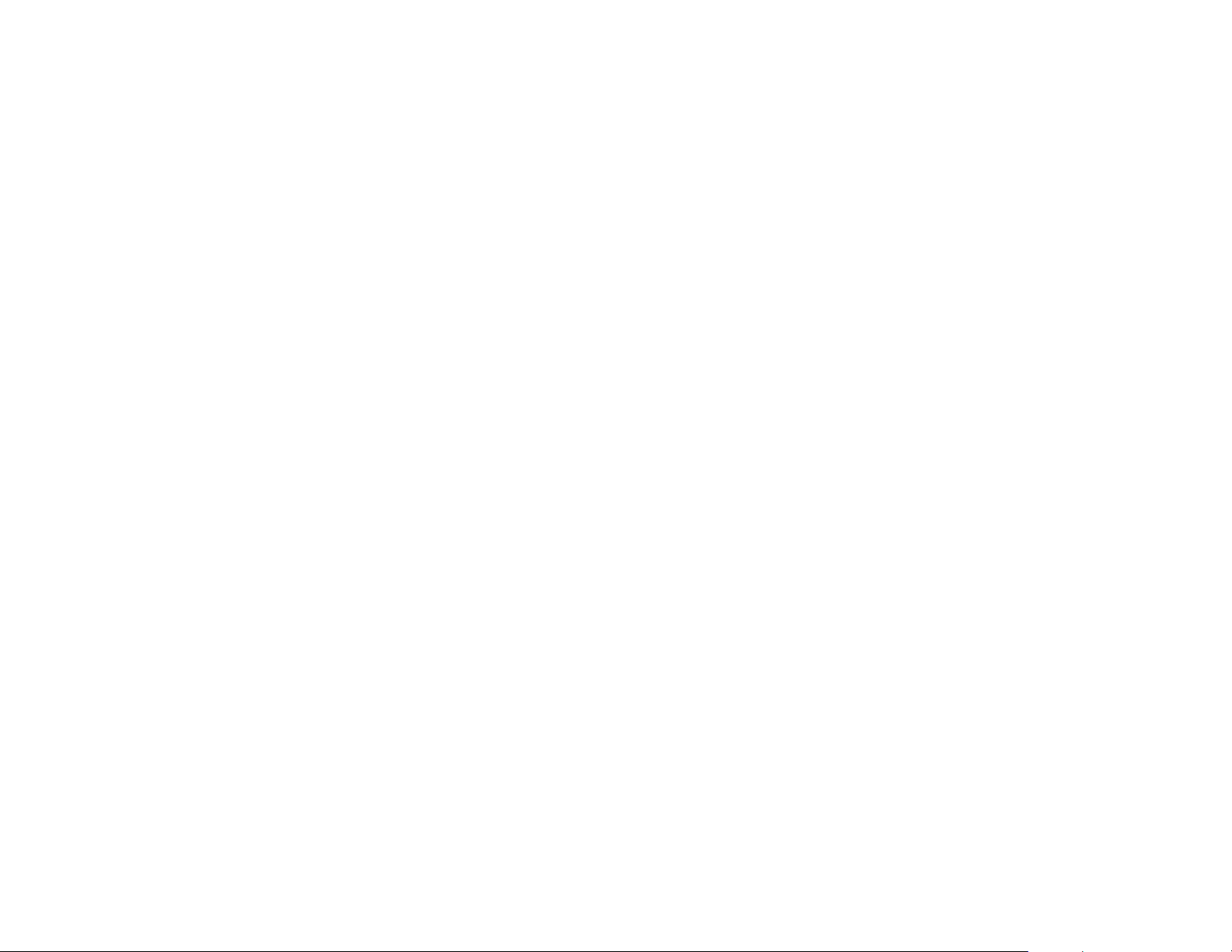
DIALING FROM THE OUTGOING /
INCOMING MENU
• From the station idle screen,press the MENU button and select P-BOOK.
• Select DIALED Nos or RECEIVED Nos from the submenu. These menus will
store the last thirty calls made to and from the station.
• Press the select button on the display, associated with the number to redial or
use the DIRECTION or SCROLL button to move the cursor to the desired
number. Press the ENTER button to display the detailed information of the
number.
• Press the SEND button to dial the number.
DIALING THE MOST RECENT OUTGOING /
INCOMING NUMBER
• Press the SEND button. The most recent call (Internal or External) to or from
the station will be displayed.
• Continue to press the SEND button and the system will automatically dial the
number for you.
MAKING CALLS FROM THE CALL LOG
The Station Call Log displays the last outgoing station, and incoming trunk calls.
The total number of calls that can be displayed is 60.You may redial any of these
calls from the Call Log.
• Press the SEND button to display the first page of the CALL LOG.
• Use the SCROLL button or the DIRECTION button to navigate to the desired
number.Use the UP and DOWN arrows, associated with the top left and right
soft keys to advance and return through the CALL LOG Screens.
• When the desired number is highlighted,press the SEND button.
• The number will be automatically dialed.
ANSWERING A CALL
• Lift the handset and you are automatically connected to the ringing call. See
Ring Preference under Customizing Your Keyset—OR—press the SEND button
to automatically answer on the speakerphone.
• While a call is ringing in, the display will indicate the type of call coming in
(station number and name, trunk number and name, etc.)
NOTES:
1. If a call is flashing at your keyset but not ringing, you must press the flashing
button to answer.
17
18
2. While a call is ringing in, press the SCREEN button to display the programma-
ble button screen. This will enable you to view and invoke any of the station
features that you may wish.
UNIVERSAL ANSWER
Outside lines may be programmed to ring a general alerting device. To answer
calls ringing this device,dial 67—OR—press the UA button.This device can operate in any one of the six different ring plans.
NOTE:If the Hot Keypad feature has been turned off,you must first lift the handset
or press the SPEAKER button before dialing.
RECALL DIAL TONE
• Press the NEW button to disconnect your existing call, wait for dial tone and
then make a new call on the same line.
NOTE: If this button does not appear on your keyset, the FLASH button may be
programmed to recall dial tone.
SENDING A FLASH
While on an outside call, press the FLASH button to send a flash to the telephone
company.This is required for some custom calling features or CENTREX use.
NOTE: Flash is not available on an ISDN circuit.
BUSY LINE QUEUING WITH CALLBACK
If you receive a busy signal when you are selecting an outside line,this means that
the line or group of lines is busy.
• Press the CALLBACK button, if programmed, or dial 44, you will hear confir-
mation tone.
• Press the ANS/RLS or END button.
• When the line becomes free,the system will call you back.
• Lift the handset or press the SEND button to answer,wait for dial tone and dial
the telephone number or speed dial number again.
NOTES:
1. A callback will be canceled if not answered within 30 seconds.If you have set
a callback, the cursor associated with the CALLBACK button will be solid
black.
2. If the Hot Keypad feature has been turned off, you must first lift the handset
or press the SPEAKER button before dialing.
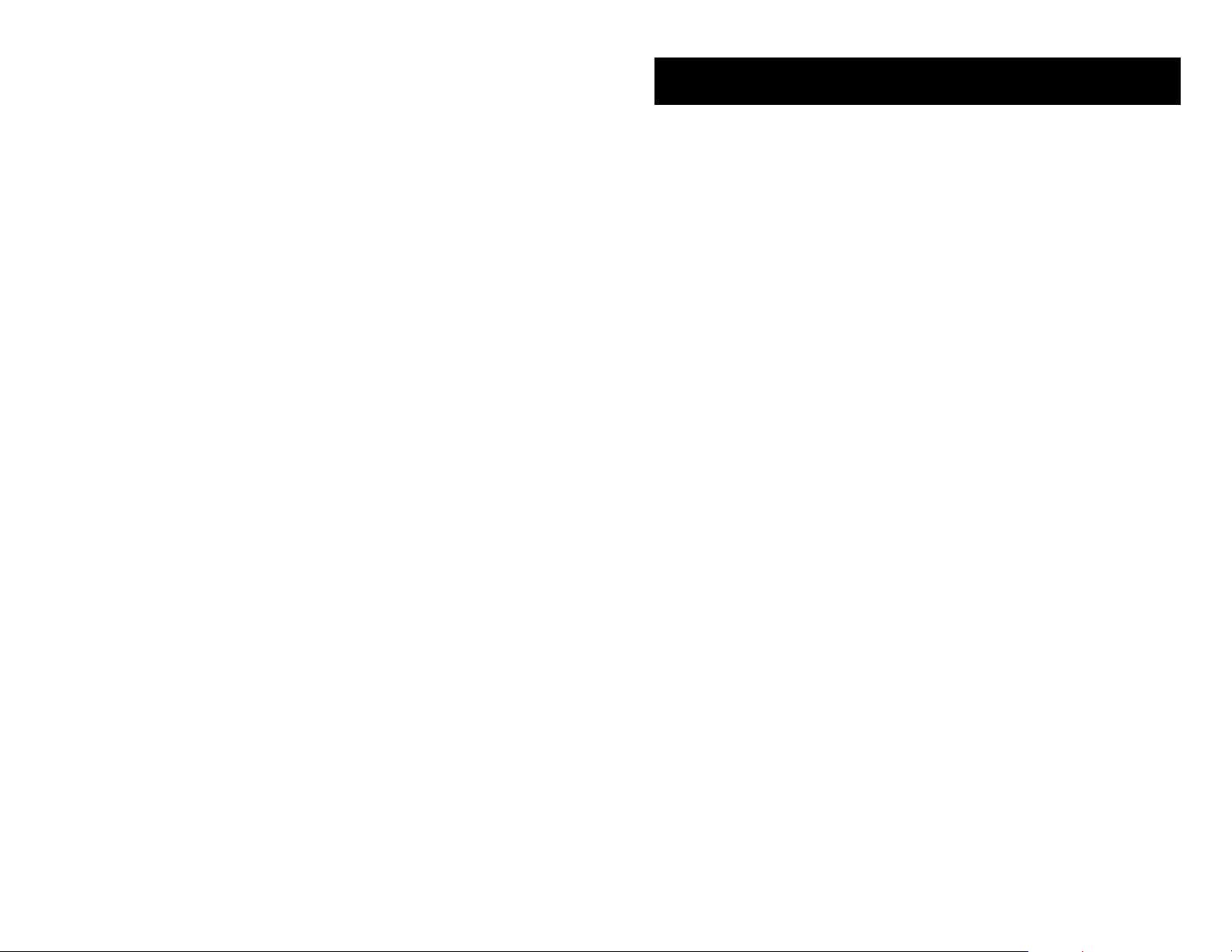
CANCELING CALLBACK
A callback will be canceled if not answered within 30 seconds. If you have set a
callback, the cursor associated with the CALLBACK button, will be solid black.
To cancel a callback:
• Press the CALLBACK button,if programmed, or dial 44. The display will show
the callback details and an option to CLEAR the callback.
• Press the CLEAR button,or press the HOLD button.This will cancel the last set
callback and display the next set callback, also with the option to CLEAR.This
process is repeated until all callbacks are cleared from memory.
NOTE: If the Hot Keypad feature is turned off, you must first lift the handset or
press the SPEAKER button before dialing.
19
20
INTERCOM CALLS
CALLING OTHER STATIONS
• Dial the extension number or group number.
• Wait for the party to answer. If you hear a brief tone burst instead of ringback
tone, the station you called is set for Voice Announce or Auto Answer. Begin
speaking immediately after the tone.
• Finish the call by replacing the handset or pressing the ANS/RLS button or
END button.
NOTES:
1. If you have a DSS button assigned to an extension or station group,you may
press this button instead of dialing the number.
2. If the Hot Keypad feature has been turned off, you must first lift the handset
or press the SPEAKER button before you begin dialing.
DIALING THE MOST RECENT OUTGOING /
INCOMING NUMBER
• Press the SEND button.The most recent call (Internal or External to system) to
or from the station will be displayed.
• Continue to press the SEND button and the system will automatically dial the
number for you.
ANSWERING INTERCOM CALLS
• When your keyset rings, simply lift the handset—OR—press the ANS/RLS or
SEND button to be connected to the calling station.
• Finished the call by replacing the handset or pressing the ANS/RLS or END
button.
See Ringing Preference under Customizing Your Keyset.
VOICE ANNOUNCE MODE
When another station calls you, your keyset will sound a brief attention tone and
you will hear the caller’s announcement.
• Press the ANS/RLS or SEND button to turn on the microphone and speak
handsfree—OR—lift the handset to reply.
• To finish the call,replace the handset or press the ANS/RLS or END button.
NOTE: In order for C.O. calls to be answered handsfree, AUTO ANS CO must be set
to ON.
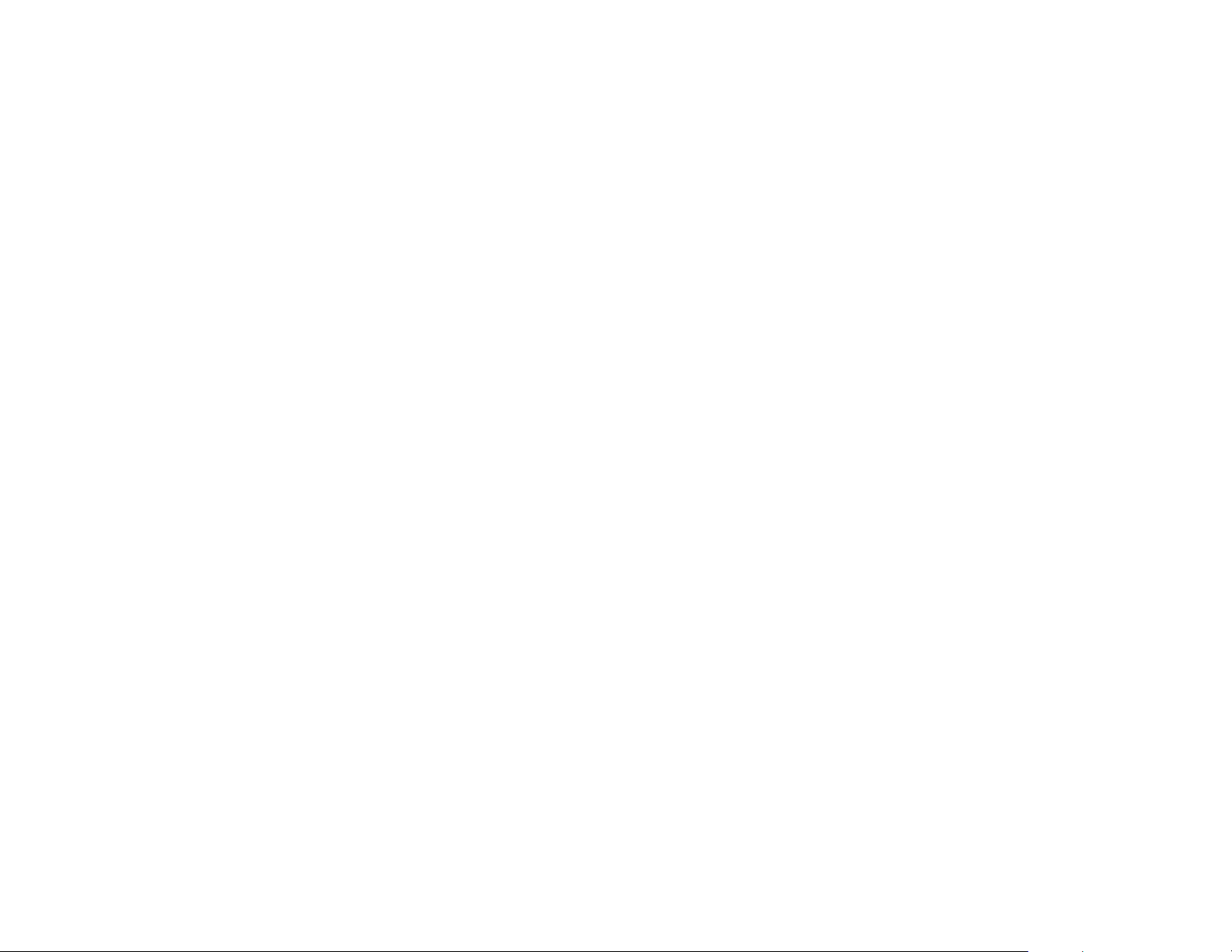
AUTO ANSWER MODE
When another station calls you, your keyset will sound a brief attention tone and
then automatically answer the call.
• Your microphone and speaker are turned on and you can speak handsfree.
For privacy, use the handset.
• To finish the call,replace the handset or press the ANS/RLS or END button.
NOTE: In order for C.O. calls to be answered handsfree, AUTO ANS CO must be set
to ON.
BUSY STATION CALLBACK
When you call another station and receive a busy signal:
• Press the CALLBACK button, if programmed, or dial 44.
• When the busy station becomes free,your keyset will ring.
• Lift the handset or press the ANS/RLS or SEND button to call the now idle
station.
NOTES:
1. A callback will be canceled if not answered within 30 seconds.If you have set
a callback, the cursor associated with the CALLBACK button, will be solid
black.
2. If the Hot Keypad feature has been turned off,you must first lift the handset
or press the SPEAKER or SEND button before dialing.
BUSY STATION CAMP-ON
When you call another station and receive a busy signal but you do not want to
wait for a callback:
MANUAL CAMP-ON
• Press the CAMP button or dial 45.
• The called station will receive off-hook ring tone repeated every few seconds
and the cursor associated with the first available CALL button will flash black
to indicate your call is waiting.
• Wait for the called party to answer.
• The called station must release its first call or place it on hold before answering your camp-on.
NOTES:
1. If you receive No More Calls tone, that station has no available button to
accept your call. Hang up or leave a message.
21
22
2. If the Hot Keypad feature has been turned off, you must first lift the handset
or press the SPEAKER button before dialing.
AUTO CAMP-ON
When you want to automatically camp on to a busy station without pressing the
camp on button every time you call a busy station,you can set your phone for auto
camp-on.
• With the handset on-hook, press TRANSFER and then dial 110.
• Dial 081 to turn ON auto camp-on or 080 to turn it OFF.
• Press TRANSFER to store your selection.
From the LCD:
• Press the MENU button.
• Scroll to CONFIG option and press ENTER.
• Scroll to STATION ON/OFF and press ENTER—OR—you may dial 0 and
immediately enter the option.
• Scroll to AUTO CAMPON option. Press ENTER to change status.
• Press CANCEL to return to main configuration screen—OR—press END to
return to idle screen.
CALLING YOUR SYSTEM OPERATOR
• Dial 0 and press SEND button to call your system operator or group of opera-
tors.
• If you want to call a specific operator, dial that person’s extension number.
NOTE:If the Hot keypad feature has been turned off,you must first lift the handset
or press the SPEAKER button before you begin dialing.
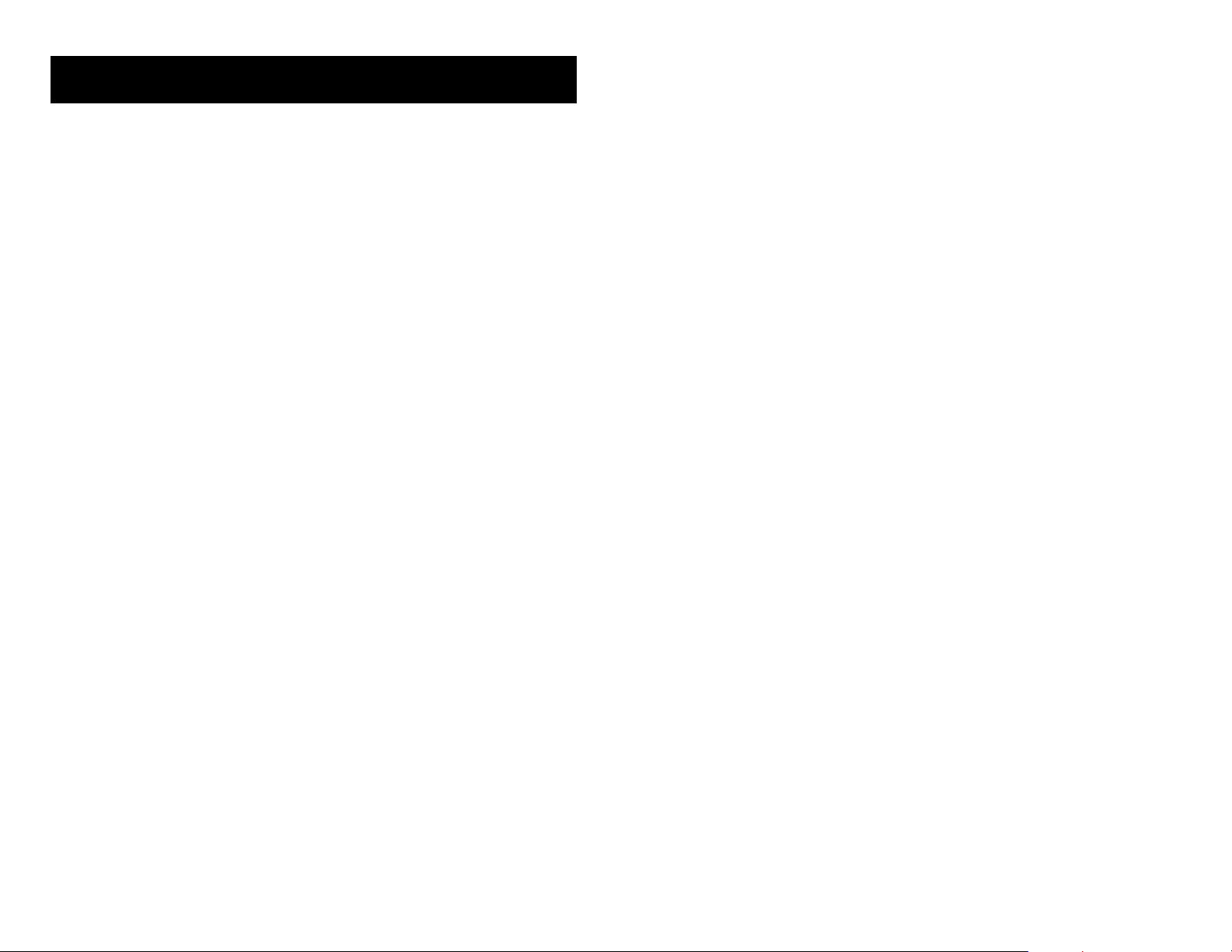
23
CALL PROCESSING
SYSTEM HOLD
When you are connected to any call,press HOLD.The call will flash at the keyset. If
this call appears on a line button at other keysets,it will flash at those keysets also.
• To take the caller off hold, press that button and the flashing LED will go
steady again. Resume the conversation—OR—press the HOLD button. The
flashing LED will go steady again and you will be connected to the call again.
Resume the conversation.
NOTE:While on a call,pressing a line button, route button or flashing CALL button
will automatically put your first call on hold and connect you to the new call. See
Automatic Hold under Customizing Your Keyset.
EXCLUSIVE HOLD
To place an outside call on hold at your phone so that other users cannot get it:
• Press the HOLD button twice. The call will flash on your keyset and this line
will show a steady indication on other keysets.
• To retrieve the call, press the flashing line button or press the HOLD button a
third time.
NOTE: Intercom calls will always be placed on exclusive hold.
REMOTE HOLD
When you wish to place a call on hold at another station.
• Press TRANSFER and dial the station number (or press the appropriate DSS
button)
• Press the HOLD button.This will place the call on system hold on an available
CALL button or Line button at the remote station and return you to dial tone.
NOTES:
1. If the destination station does not have any free CALL buttons or line buttons
you will hear No More Calls tone and must return to the other party by pressing the TRANSFER button (or the RETURN soft key in the display).
2. Intercom calls cannot be put on remote hold.
HOLD RECALL
If you leave a call on hold longer than the hold timer, it will recall your station. The
button that the call appears on will have a slow flashing indicator.
• When your phone rings,lift the handset or press the ANS/RLS button—OR—
press the SEND button to answer the recall.
• If you do not answer this recall within a pre-programmed period of time,it will
go to the system operator.
CONSULTATION HOLD
When you are talking on an outside line and it is necessary to consult with another extension:
• Press the TRANSFER button; you will receive transfer dial tone. Your call is
placed on transfer hold.
• Dial the extension number.
• Consult with the internal party.
• Press TRANSFER to return to the outside party or hang up to transfer the call.
NOTE:Repeatedly pressing the TRANSFER button will toggle between the outside
party and internal extension. If necessary you may disconnect either one of the
parties by pressing the DROP button.
RETRIEVING CALLS HELD AT ANOTHER
STATION
When a line is on hold and it appears on your keyset, press the LINE button with
the flashing indicator.
When a line is on hold and it does not appear on your keyset, dial 12 plus the line
number or the extension number of the station that placed the call on hold.
NOTE:If the Hot Keypad feature has been turned off,you must first lift the handset
or press the SPEAKER button before you begin dialing.
24
