Samsung OfficeServ 7200, OfficeServ 7400, ITP-5121D, ITP-5112L, ITP-5107S User Instructions
...
OfficeServ 7200 USER INSTRUCTIONS
Home Page
Table of Contents
TECHNICAL MANUAL TABLE OF CONTENTS JANUARY 2009
TABLE OF CONTENTS
USER INSTRUCTIONS SECTION
PART DESCRIPTION PAGE
1 ENHANCED DISPLAY PROGRAMMING
1.1 OVERVIEW........................................................................................... 1.1
1.2 LOCKING YOUR KEYSET................................................................... 1.4
1.3 CHANGING YOUR PASSCODE ......................................................... 1.5
1.4 CALL FORWARDING .......................................................................... 1.6
1.5 SETTING YOUR ANSWER MODE ..................................................... 1.8
1.6 PROGRAMMING YOUR STATION’S NAME ....................................... 1.9
1.7 PROGRAMMING PERSONAL SPEED DIAL LOCATIONS .............. 1.11
1.8 NAMING YOUR PERSONAL SPEED DIAL LOCATIONS ................ 1.12
1.9 ADDING EXTENDERS TO KEYS ..................................................... 1.13
1.10 CHECKING STATION STATUS ........................................................ 1.14
1.11 CHANGING YOUR TIME AND DATE DISPLAY ............................... 1.15
1.12 SETTING STATION ON/OFF OPTIONS .......................................... 1.16
1.13 SELECTING A RING TONE .............................................................. 1.19
1.14 ALARM REMINDER ........................................................................... 1.20
1.15 STATION VOLUME ............................................................................ 1.21
1.16 SETTING A PROGRAMMED MESSAGE .......................................... 1.23
1.17 ALARM REMINDER WITH MESSAGE ............................................. 1.24
1.18 CALLER ID DISPLAY ......................................................................... 1.25
2 ITP-5112L USER GUIDE
3 ITP-5121D USER GUIDE
4 ITP-5107S USER GUIDE
5 DS 5000 SERIES USER GUIDE
6 iDCS KEYSET USER GUIDE
7 STANDARD TELEPHONE USER GUIDE
8 SYSTEM ADMINISTRATION AND SPECIAL FEATURES GUIDE
9
OFFICESERV HOSPITALITY SYSTEM ADMINISTRATOR GUIDE
10 DCS KEYSET USER GUIDE
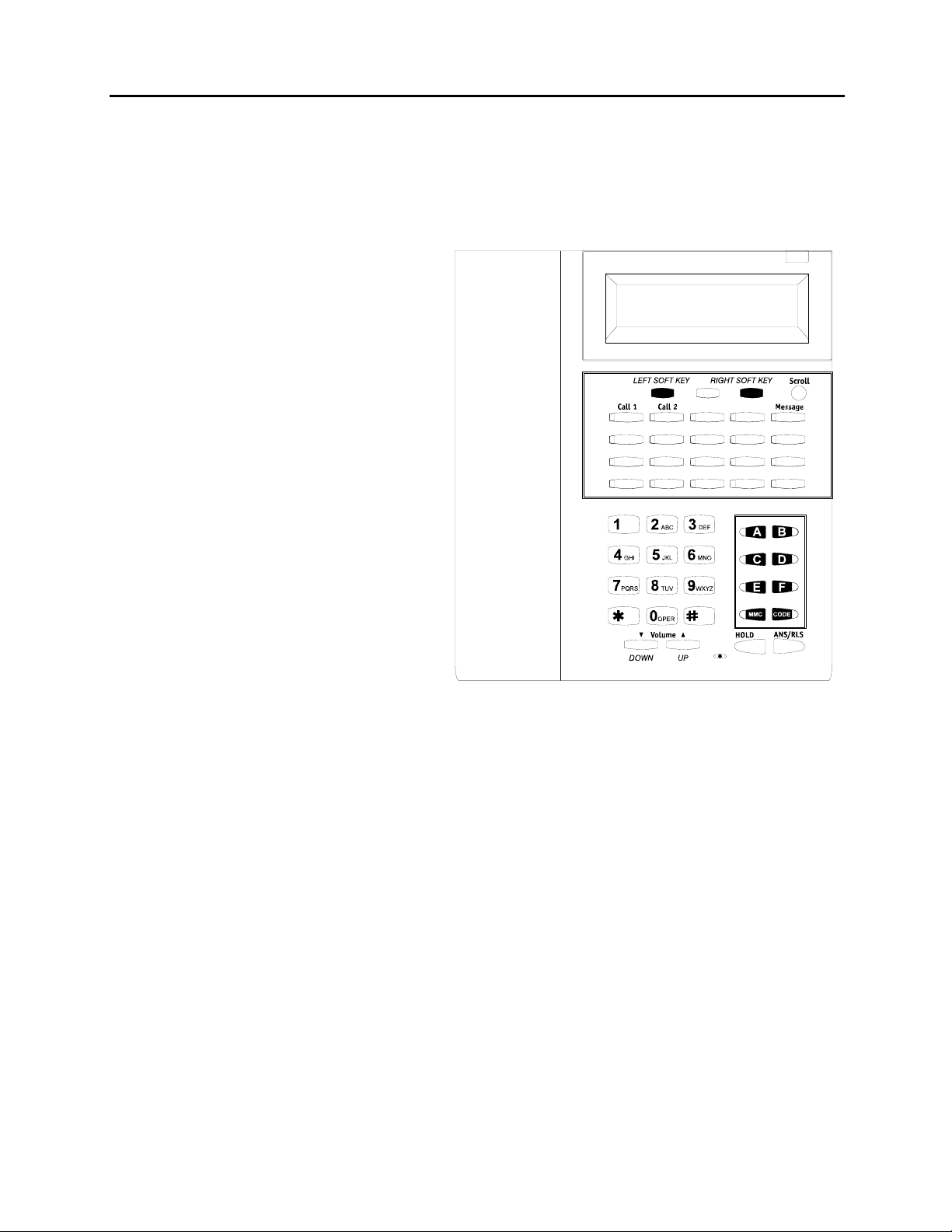
OfficeServ 7200 USER INSTRUCTIONS
Home Page
Table of Contents
TECHNICAL MANUAL PART 1 MAY 2009
PART 1. ENHANCED DISPLAY PROGRAMMING
1.1 OVERVIEW
• iDCS KEYSETS
This diagram illustrates the keys on a
iDCS 28 BUTTON and a iDCS 18
BUTTON keyset that have special
functions during programming. When
required, these keys will be referred to
by the names described in the
diagram.
1.1
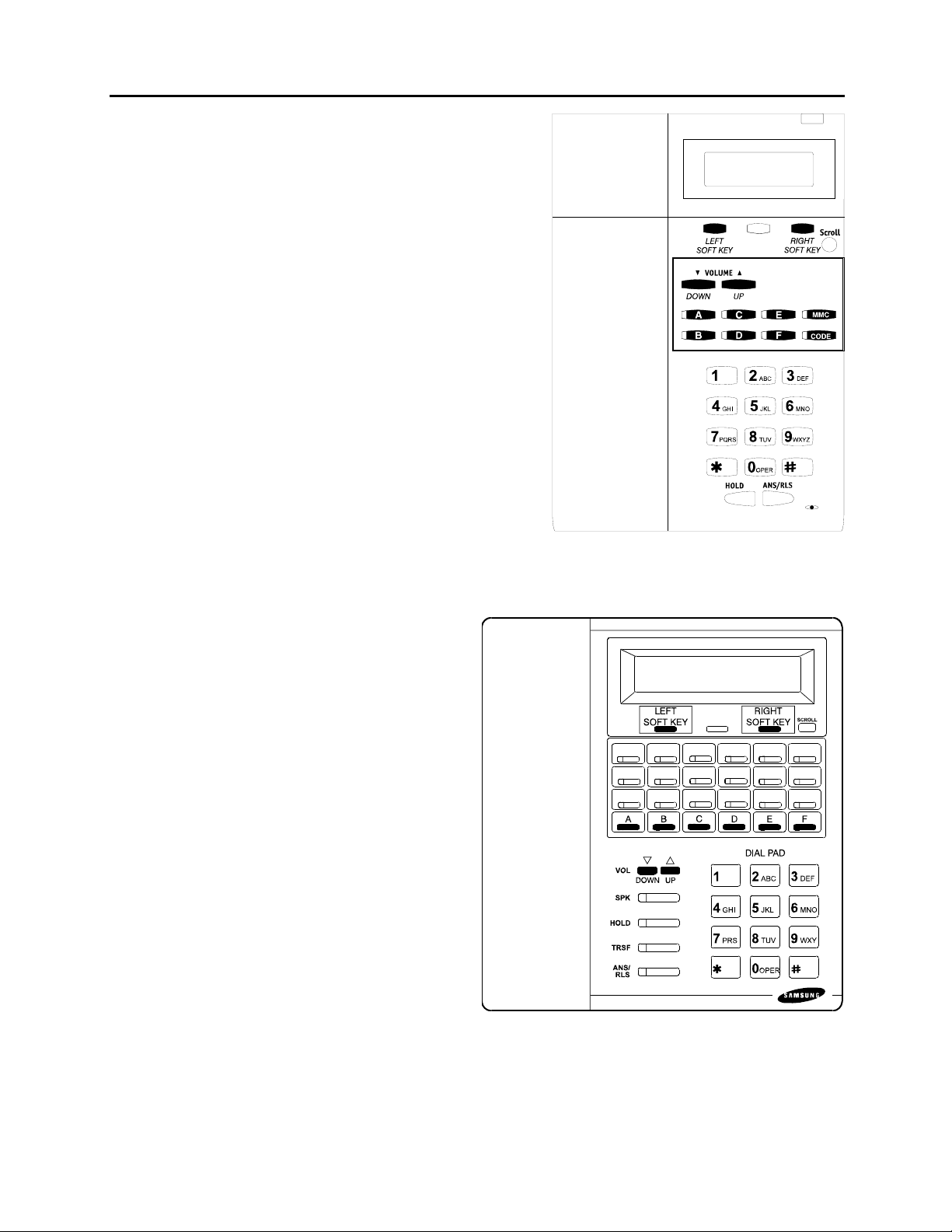
OfficeServ 7200 USER INSTRUCTIONS
Home Page
Table of Contents
TECHNICAL MANUAL PART 1 MAY 2009
This diagram illustrates the keys on a iDCS 8
BUTTON keyset that have special functions
during programming. When required, these keys
will be referred to by the names described in the
diagram.
• DCS KEYSETS
This diagram illustrates the keys on a
display keyset that have special functions
during programming. When required,
these keys will be referred to by the names
described in the diagram.
1.2
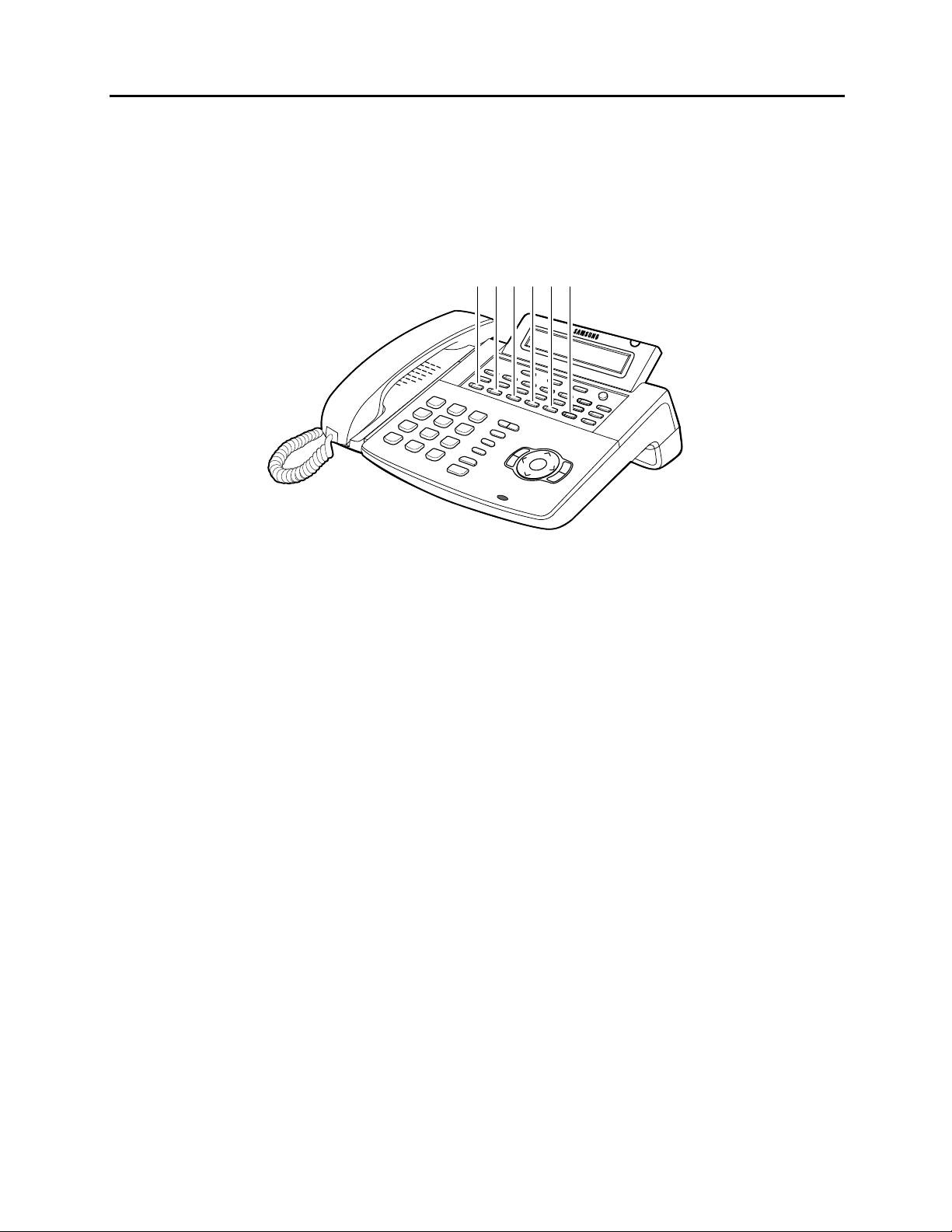
OfficeServ 7200 USER INSTRUCTIONS
Home Page
Table of Contents
TECHNICAL MANUAL PART 1 MAY 2009
• ITP and DS 5000 Series KEYSETS
This diagram illustrates the keys on an ITP 5121-D keyset. The ITP and DS 5000
keysets have keys that have special functions during programming. When required,
these keys will be referred to by the names described in the diagram.
A B C D E F
1.3
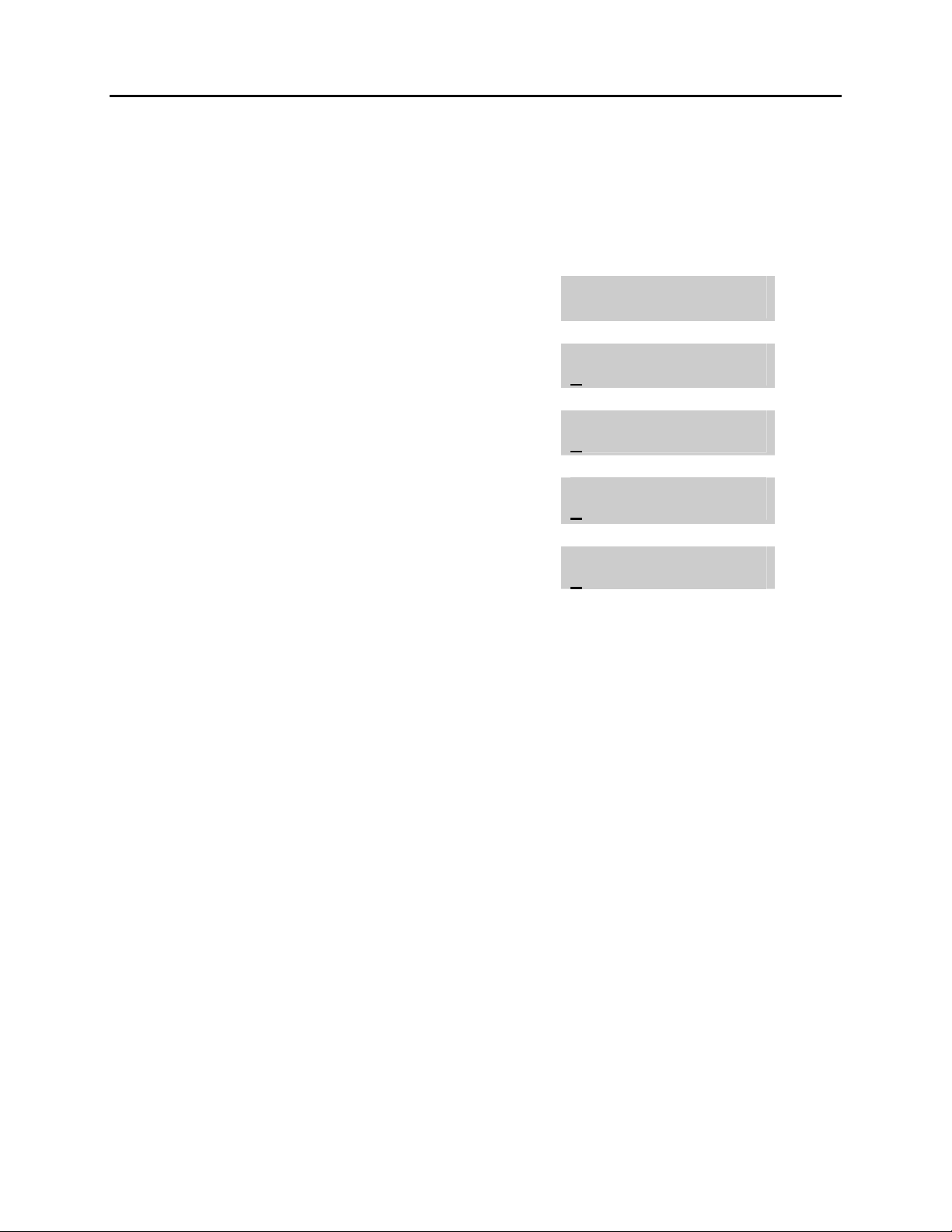
OfficeServ 7200 USER INSTRUCTIONS
Home Page
Table of Contents
TECHNICAL MANUAL PART 1 MAY 2009
1.2 LOCKING YOUR KEYSET
You can lock your keyset to prevent other people from making or receiving calls while
you are away. You can unlock it when you return.
ACTION DISPLAY
1. Press the transfer key followed by 100
Display shows
2. Enter your passocde
Default is 1234
3. Enter 1 for locking outgoing calls (Internal
calls will still be allowed).
OR
4. Enter 2 for locking all calls (Internal and
external calls will not be allowed).
5. Enter 0 to unlock your phone.
6. Press the transfer key to save and exit
[201] STN LOCK
PASSCODE:_
[201] STN LOCK
UNLOCKED
[201] STN LOCK
LOCKED OUTGOING
[201] STN LOCK
LOCKED ALL CALLS
[201] STN LOCK
UNLOCKED
1.4
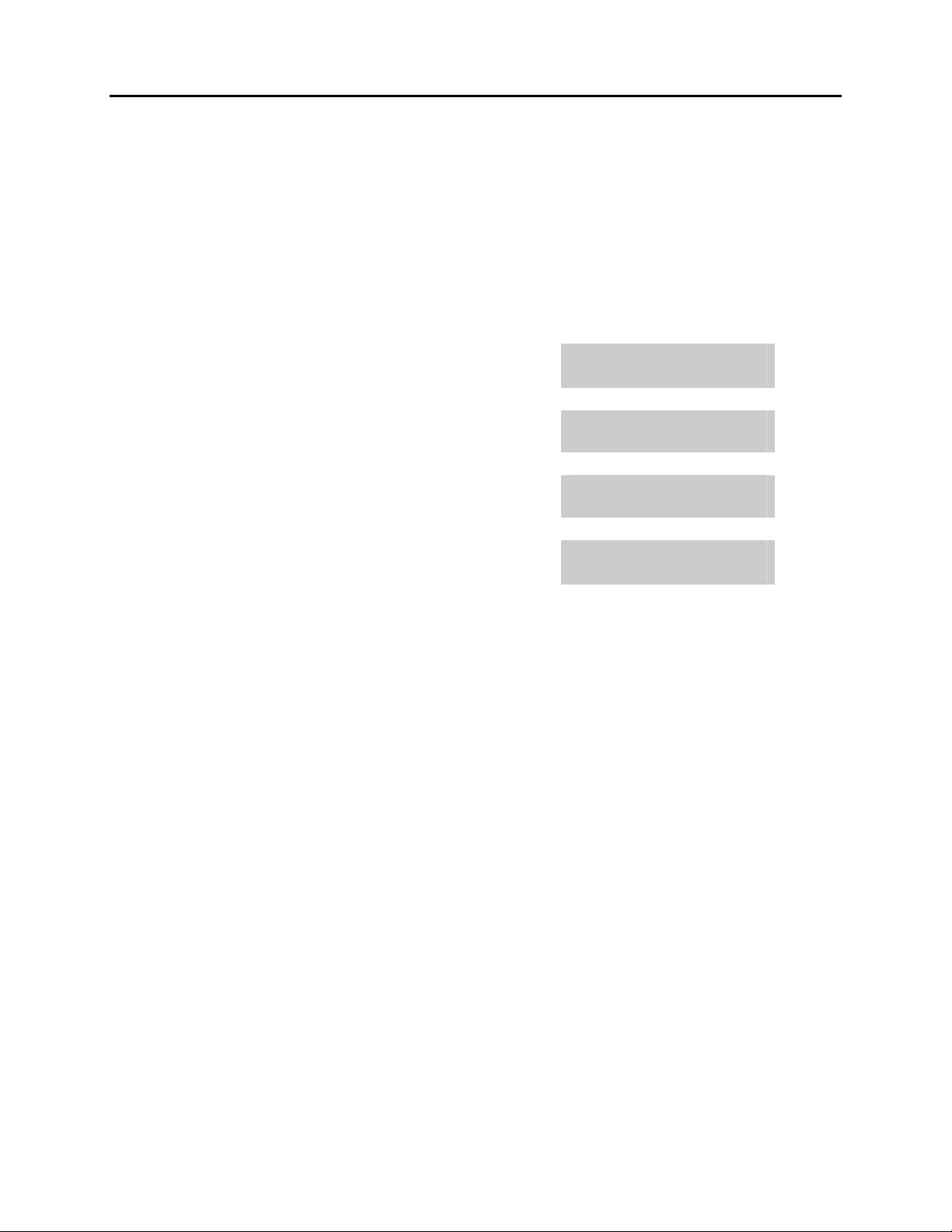
OfficeServ 7200 USER INSTRUCTIONS
Home Page
Table of Contents
TECHNICAL MANUAL PART 1 MAY 2009
1.3 CHANGING YOUR PASSCODE
Each keyset user can set or change his/her individual passcode. This passcode is used
to lock or unlock keysets, for toll restriction override and to access the DISA feature.
NOTE: Default passcodes cannot be used for toll restriction override or for DISA
access.
ACTION DISPLAY
1. Press the transfer key followed by 101
Display shows
2. Enter the existing passcode (default = 1234)
3. Enter the new passcode
4. Reenter the new passcode to verify the number
If reentered correctly, display shows
5. Press the transfer key to save and exit
[201] PASSCODE
OLD CODE:_
[201] PASSCODE
OLD CODE:****
[201] PASSCODE
NEW CODE:_
[201] PASSCODE
VERIFY :SUCCESS
1.5
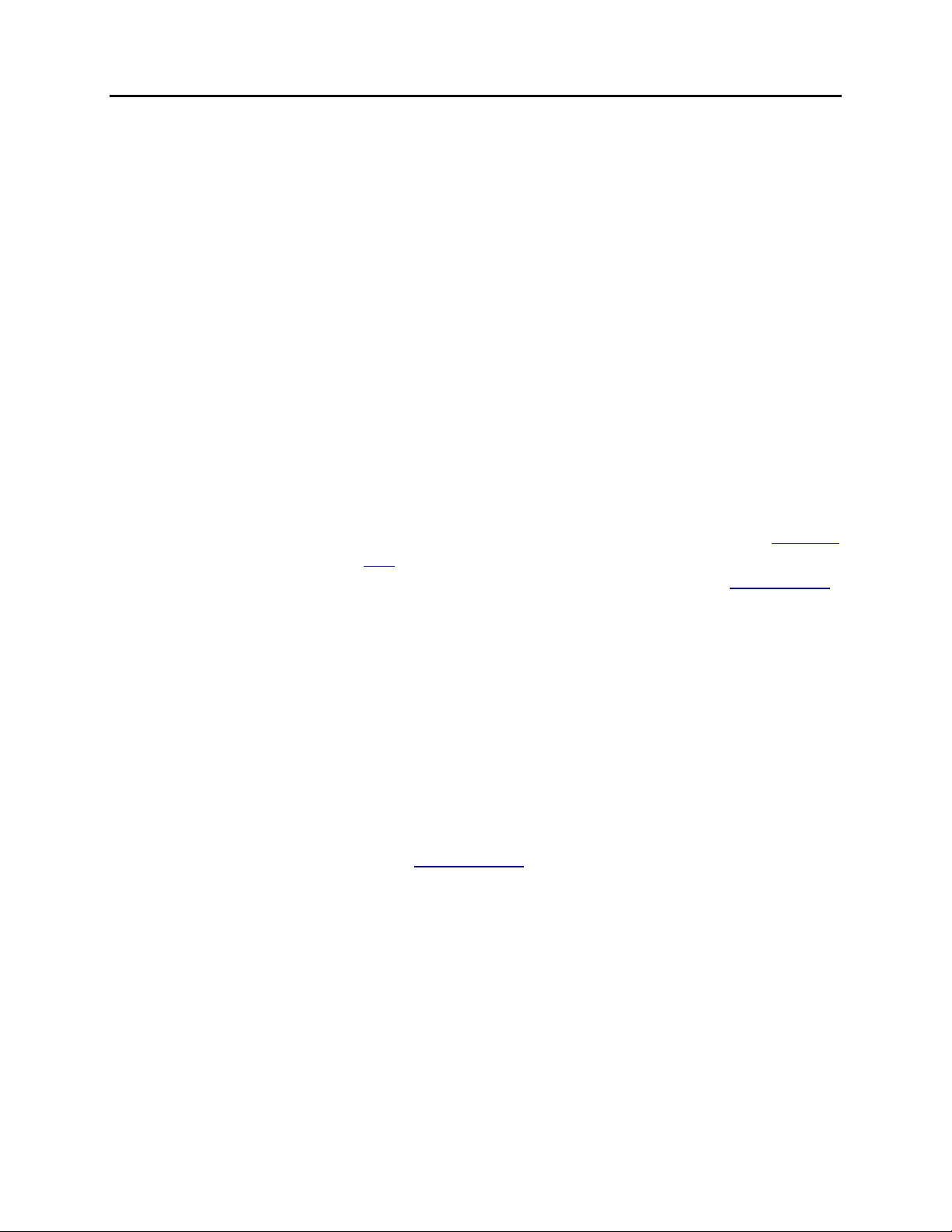
OfficeServ 7200 USER INSTRUCTIONS
Home Page
Table of Contents
TECHNICAL MANUAL PART 1 MAY 2009
1.4 CALL FORWARDING
The OfficeServ 7200 allows the system administrator to program the call forward
destinations for other station users. This MMC also allows call forward to be set after
the destination has been entered.
The OfficeServ 7200 system allows four types of call forwarding: FORWARD ALL,
FORWARD NO ANSWER, FORWARD BUSY, and FORWARD DND. There is an
additional option, FORWARD BUSY/NO ANSWER, that allows both of these options to
be activated at the same time, provided that destinations have been entered for both.
The destinations for all these forwards can be either an internal number or an external
number.
0 = FORWARD CANCEL 3 = NO ANSWER
1 = ALL CALL 4 = BUSY/NO ANSWER
2 = BUSY 5 = FORWARD DND
6 = FOLLOW ME
0 = FORWARD CANCEL This option will cancel any call forwarding set in MMC
102. It will not remove the programmed destination and
1 = ALL CALL This option, when set, will forward all calls to the
2 = BUSY This option, when set, will forward calls to the
3 = NO ANSWER This option, when set, will forward calls to the
4 = BUSY/NO ANSWER This option will activate both the BUSY option and the
5 = FWD DND This option will forward all calls to the programmed
6 = FOLLOW ME This option will forward all calls from another station to
will not override any preset forward settings in MMC 316.
programmed destination. If the programmed destination
is a station then that station can call the forwarded
station to put calls through.
programmed destination when the forwarded keyset is
busy.
programmed destination if the forwarded station
does not answer a call before the forward no answer
timer in MMC 502
NO ANSWER option at the same time.
destination whenever the forwarded station goes into
DND.
this one.
expires.
1.6
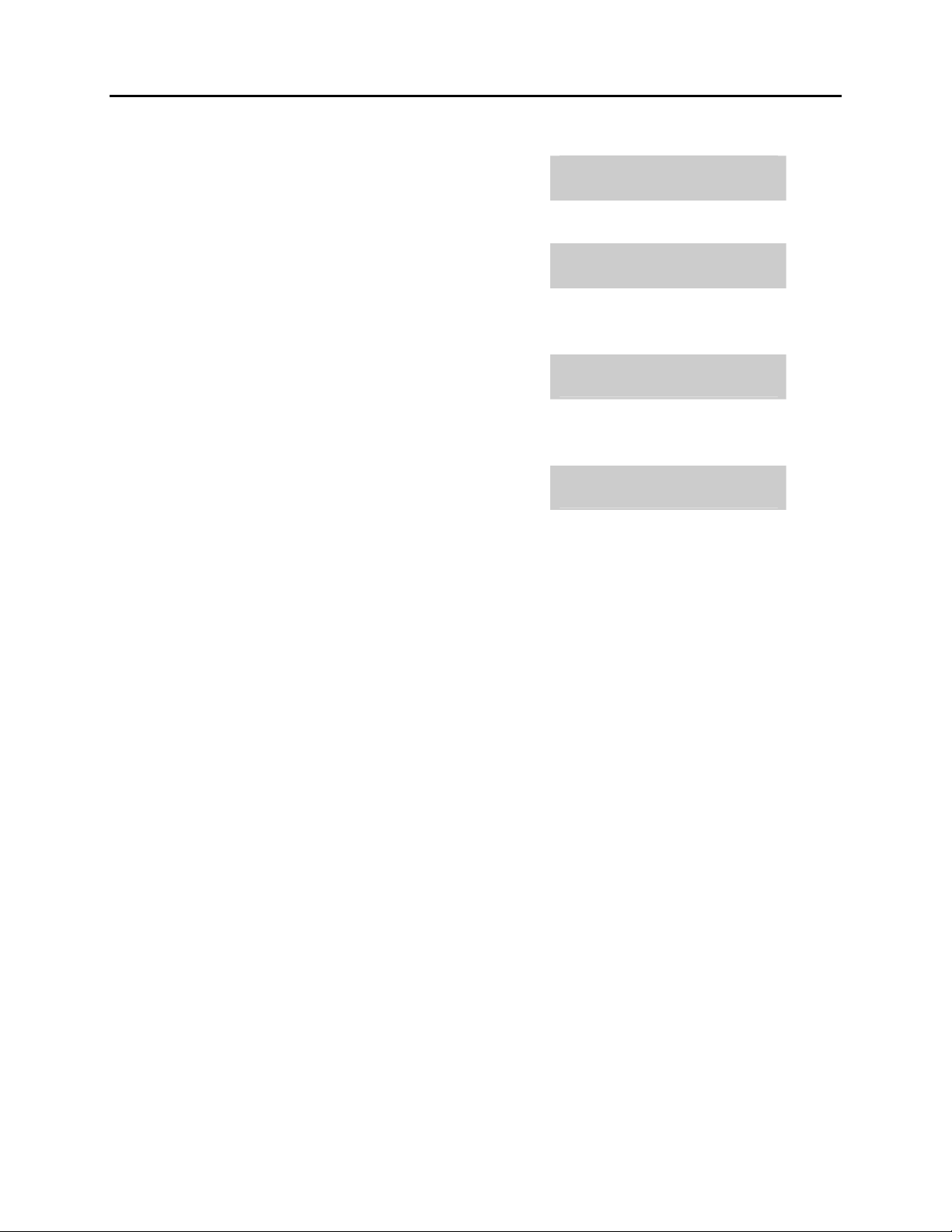
OfficeServ 7200 USER INSTRUCTIONS
Home Page
Table of Contents
TECHNICAL MANUAL PART 1 MAY 2009
ACTION DISPLAY
1. Press the transfer key followed by 102
Display shows
2. Dial 0 – 4 to select forward type
OR
Press UP or DOWN to select forward type
[201] FORWARD
0:FORWARD CANCEL
[201] FORWARD
1:ALL CALL:NONE
and press RIGHT soft key to move cursor
3. Dial destination number (e.g., 201)
OR
Press UP or DOWN to select destination
[201] FORWARD
1:ALL CALL:205
and press RIGHT soft key to move cursor
4. Dial 1 for YES, 0 for NO
OR
Press UP or DOWN to select YES or NO
[201] FORWARD
CURENTLY SET :YES
and press RIGHT soft key to return to step
2
5. Press the transfer key to store and exit
1.7
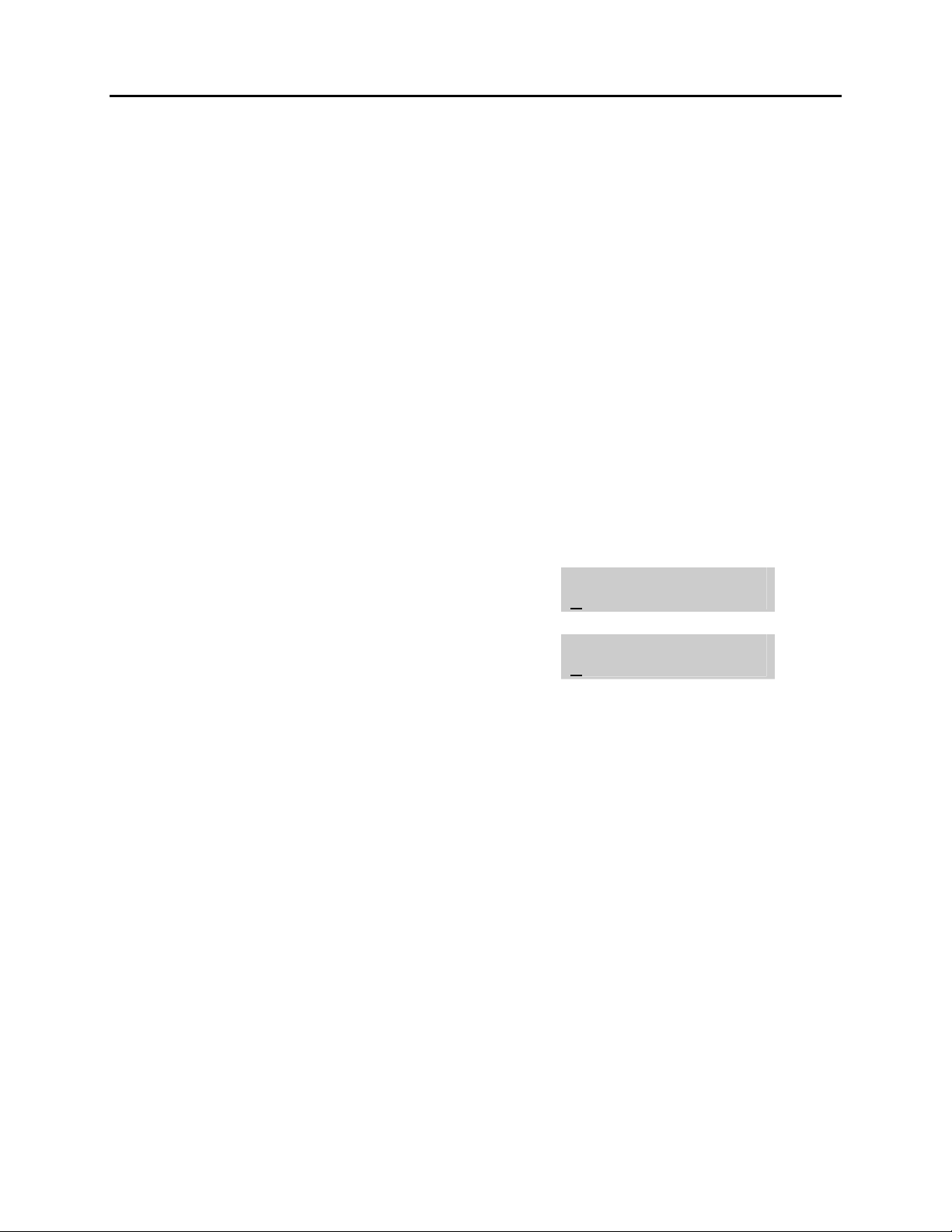
OfficeServ 7200 USER INSTRUCTIONS
Home Page
Table of Contents
TECHNICAL MANUAL PART 1 MAY 2009
1.5 SETTING YOUR ANSWER MODE
Each keyset can have its answer mode for intercom calls set to one of the following
options:
RING MODE—The station will ring in one of eight custom ring patterns. Calls are
answered by pressing the ANS/RLS key or lifting the handset.
AUTO ANSWER MODE—After giving a short attention tone, the station will
automatically answer calls on the speakerphone. When a C.O. line is transferred to a
station in Auto Answer, the screened portion of the call will be Auto Answer, but the
keyset will ring when the transfer is complete if the user has not pressed the ANS/RLS
key or lifted the handset.
VOICE ANNOUNCE—The station will not ring. After a short attention tone, callers can
make an announcement. The called party must press the ANS/RLS key or lift the
handset to reply.
ACTION DISPLAY
1. Press the transfer key followed by 103
Display shows
2. Dial 0, 1 or 2 to change the ring mode, e.g., 2
OR
Press UP or DOWN to select the ring mode
3. Press the transfer key to store and exit
[201] ANS MODE
RING MODE
[201] ANS MODE
VOICE ANNOUNCE
1.8
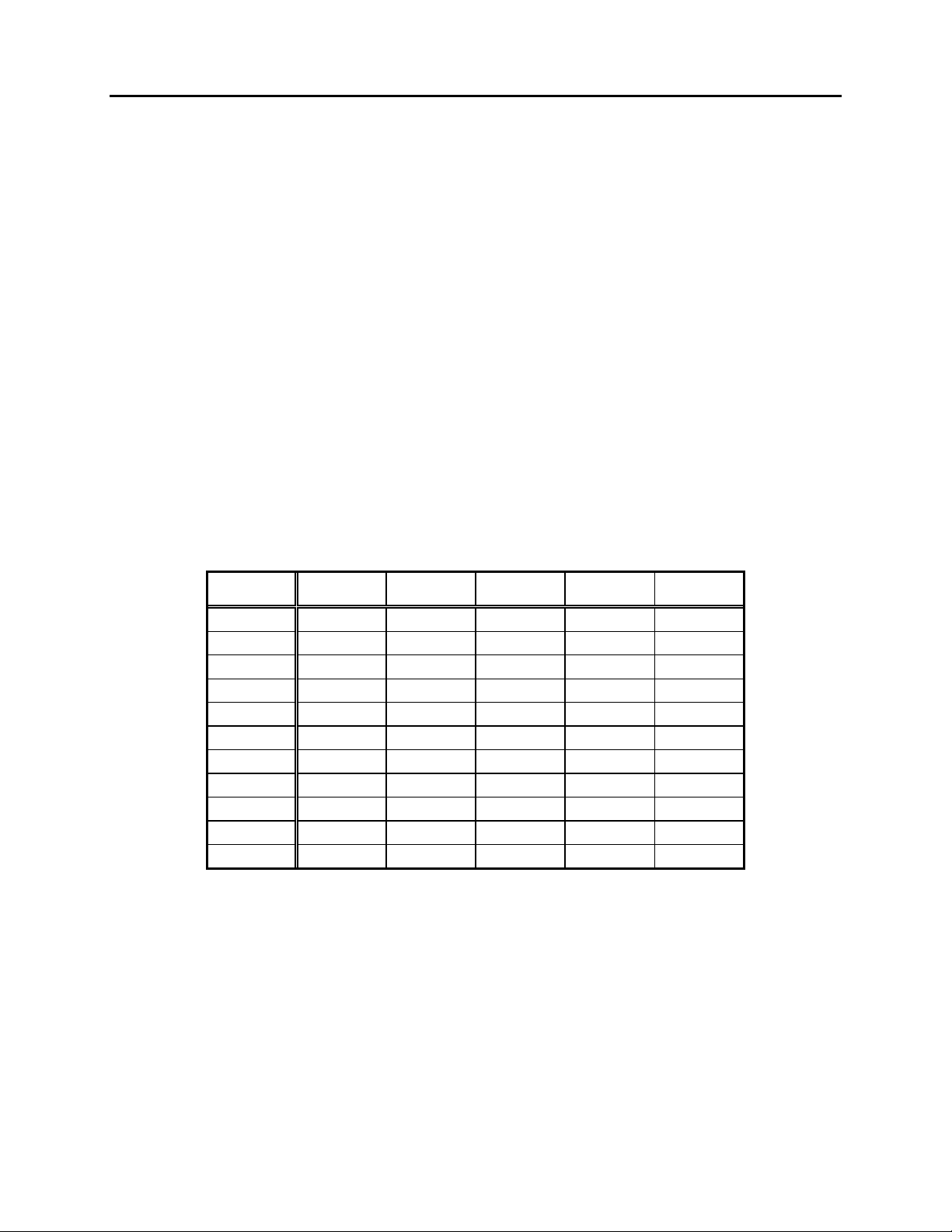
OfficeServ 7200 USER INSTRUCTIONS
Home Page
Table of Contents
TECHNICAL MANUAL PART 1 MAY 2009
1.6 PROGRAMMING YOUR STATION’S NAME
Names are written using the keypad. Each key press selects a character. Pressing the
dial pad key moves the cursor to the next position. For example, if the directory name
is “SAM SMITH,” press the number “7” three times to get the letter “S.” Press the
number “2” once to get the letter “A.” Continue selecting characters from the table
below to complete your message. Pressing the bottom left programmable key will
change the letter from upper case to lower case. There are up to 11 characters that can
be used.
NOTES:
1. When the character you want appears on the same dial pad key as the previous
character, press the VOLUME UP or DOWN keys to move the cursor to the right
or to the left.
2. When the system is equipped with a Samsung Voicemail System, and your
System Administrator has enabled it, changing the station name here will also
update the name in your voicemail box.
• DCS KEYSETS
COUNT 1 2 3 4 5
DIAL 0 Q Z . ) 0
DIAL 1 space ? , ! 1
DIAL 2 A B C @ 2
DIAL 3 D E F # 3
DIAL 4 G H I $ 4
DIAL 5 J K L % 5
DIAL 6 M N O ^ 6
DIAL 7 P R S & 7
DIAL 8 T U V
4
8
DIAL 9 W X Y ( 9
DIAL 4 : = [ ]
4
The # key can be used for the following special characters: #, space, &, !, :, ?, ., %,
$, -, <, >, /, =, [, ], @, ^, (, ), _, +, {, }, |, ;, \, " and ~.
1.9
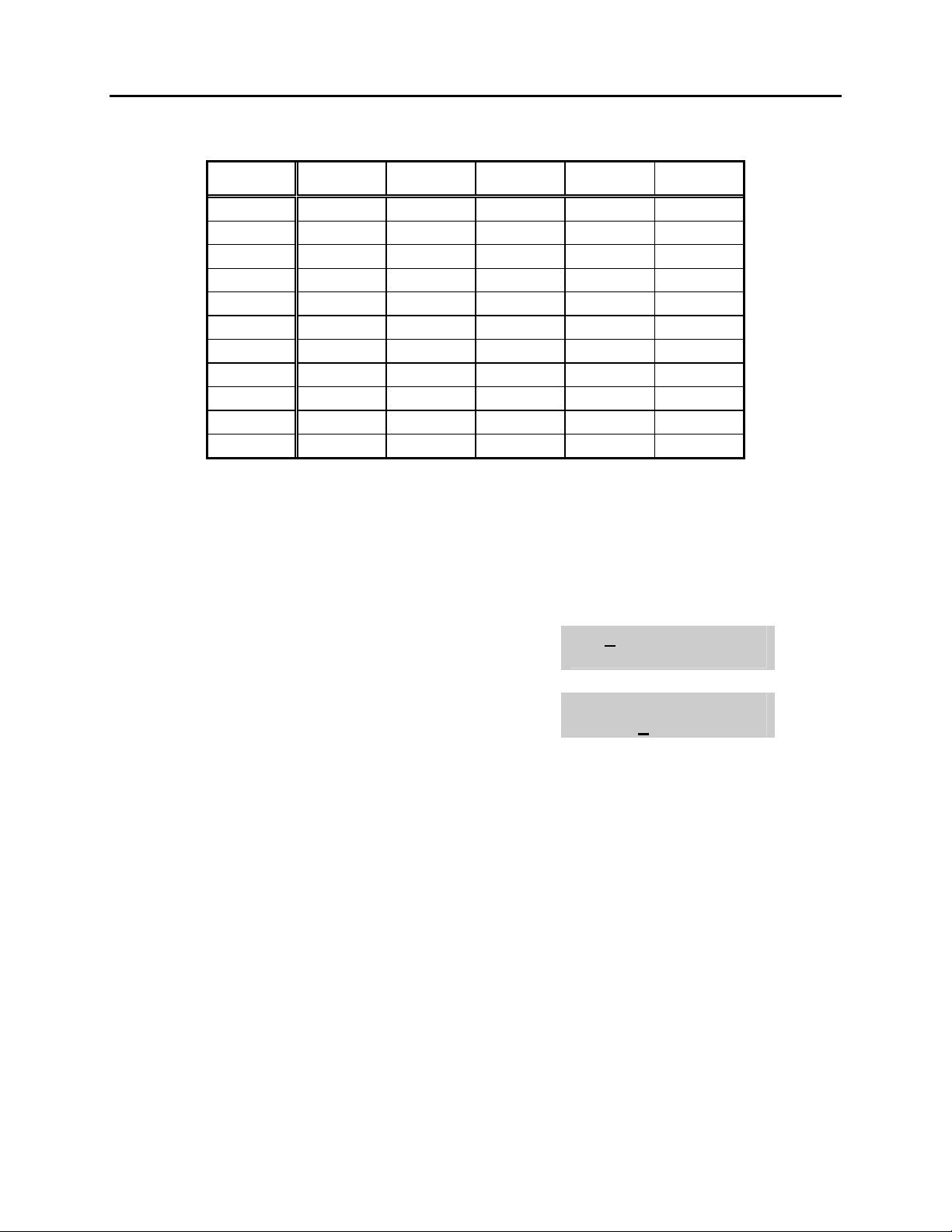
OfficeServ 7200 USER INSTRUCTIONS
Home Page
Table of Contents
TECHNICAL MANUAL PART 1 MAY 2009
• iDCS, DS 5000 and ITP KEYSETS
COUNT 1 2 3 4 5
DIAL 0 < > . ) 0
DIAL 1 space ? , ! 1
DIAL 2 A B C @ 2
DIAL 3 D E F # 3
DIAL 4 G H I $ 4
DIAL 5 J K L % 5
DIAL 6 M N O ^ 6
DIAL 7 P Q R S 7
DIAL 8 T U V
4
8
DIAL 9 W X Y Z 9
DIAL 4 : = [ ]
4
1. When the character you want appears on the same dial pad key as the previous
character, press UP to move the cursor one space to the right.
2. Other symbols are available for DIAL #.
ACTION DISPLAY
1. Press the transfer key followed by 104
Display shows
2. Enter the station name using the procedure
described above
3. Press the transfer key to store and exit
[201] STN NAME
[201] STN NAME
SAMSUNG
1.10
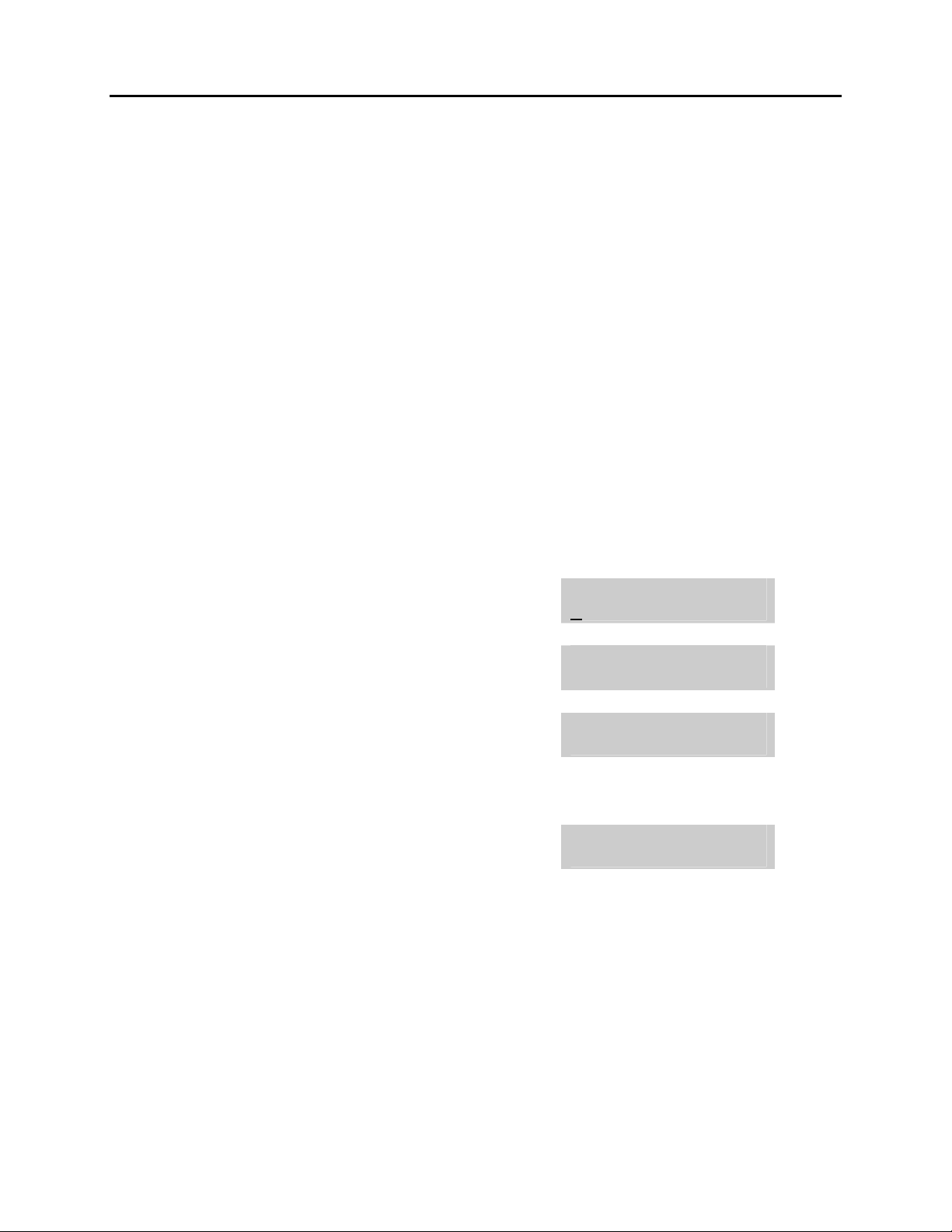
OfficeServ 7200 USER INSTRUCTIONS
Home Page
Table of Contents
TECHNICAL MANUAL PART 1 MAY 2009
1.7 PROGRAMMING PERSONAL SPEED DIAL LOCATIONS
You can program frequently dialed telephone numbers in a personal speed dial list.
Each station user begins with ten numbers 00–09 and may be assigned up to fifty
numbers. See your system administrator to determine the amount assigned to your
station.
NOTE: Press button B for flash and button C for pause.
Display keyset users may want to hide some speed dial numbers so they will not show
in the display. Before entering a telephone number, press button E. All digits after this
will be hidden. Press button E again to begin displaying digits.
If your system uses rotary (or pulse) dialing C.O. lines, pressing button D before
entering a speed dial will cause all subsequent digits to be sent as DTMF tones until
the D button is pressed again.
ACTION DISPLAY
1. Press the transfer key followed by 105
Display shows
If you have no speed dial bins,
the display will be as shown
2. Dial the location number (e.g., 05)
OR
Press UP or DOWN to select the location
Press the right soft key to move cursor
3. Enter the trunk access code (e.g., 9) followed
by the number to be dialed (e.g., 4264100)
OR
Press the left soft key to return to step 2
4. Press the F button to access the next program
OR
Press the transfer key to save and exit
[201] SPEED DIAL
00:
[201] SPEED DIAL
SPDBLK NOT EXIST
[201] SPEED DIAL
05:_
[201] SPEED DIAL
05:9-4264100_
1.11
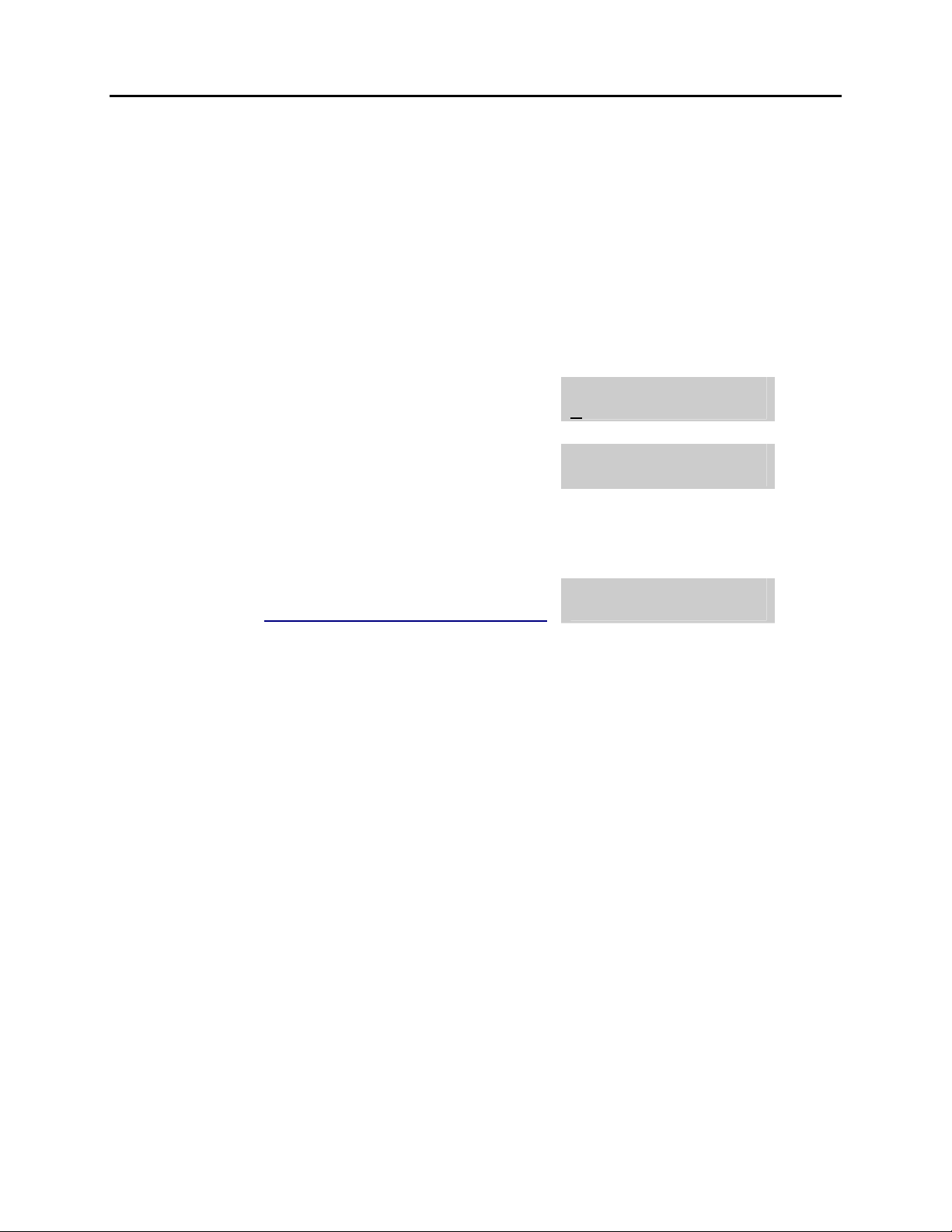
OfficeServ 7200 USER INSTRUCTIONS
Home Page
Table of Contents
TECHNICAL MANUAL PART 1 MAY 2009
1.8 NAMING YOUR PERSONAL SPEED DIAL LOCATIONS
This program allows a character name to be entered for each personal speed dial
location. This name enables the speed dial number to be located when using the
directory dial feature. The directory dial feature allows the display keyset user to select
a speed dial location by scanning its name. There are up to 11 characters that can be
used.
ACTION DISPLAY
1. Press the transfer key followed by 106
Display shows
2. Dial the speed dial location (e.g., 01)
OR
Use UP or DOWN to scroll through the location
numbers and use the right soft key to move the
cursor
3. Enter the location name using the procedure
described in Programming Your Station’s Name
4. Press UP or DOWN to move to the next
location
OR
Press the F key to program speed dial numbers
5. Press the transfer key to store and exit
[201] SPEED NAME
00:
[201] SPEED NAME
01:_
[201] SPEED NAME
01:SAMSUNG_
1.12
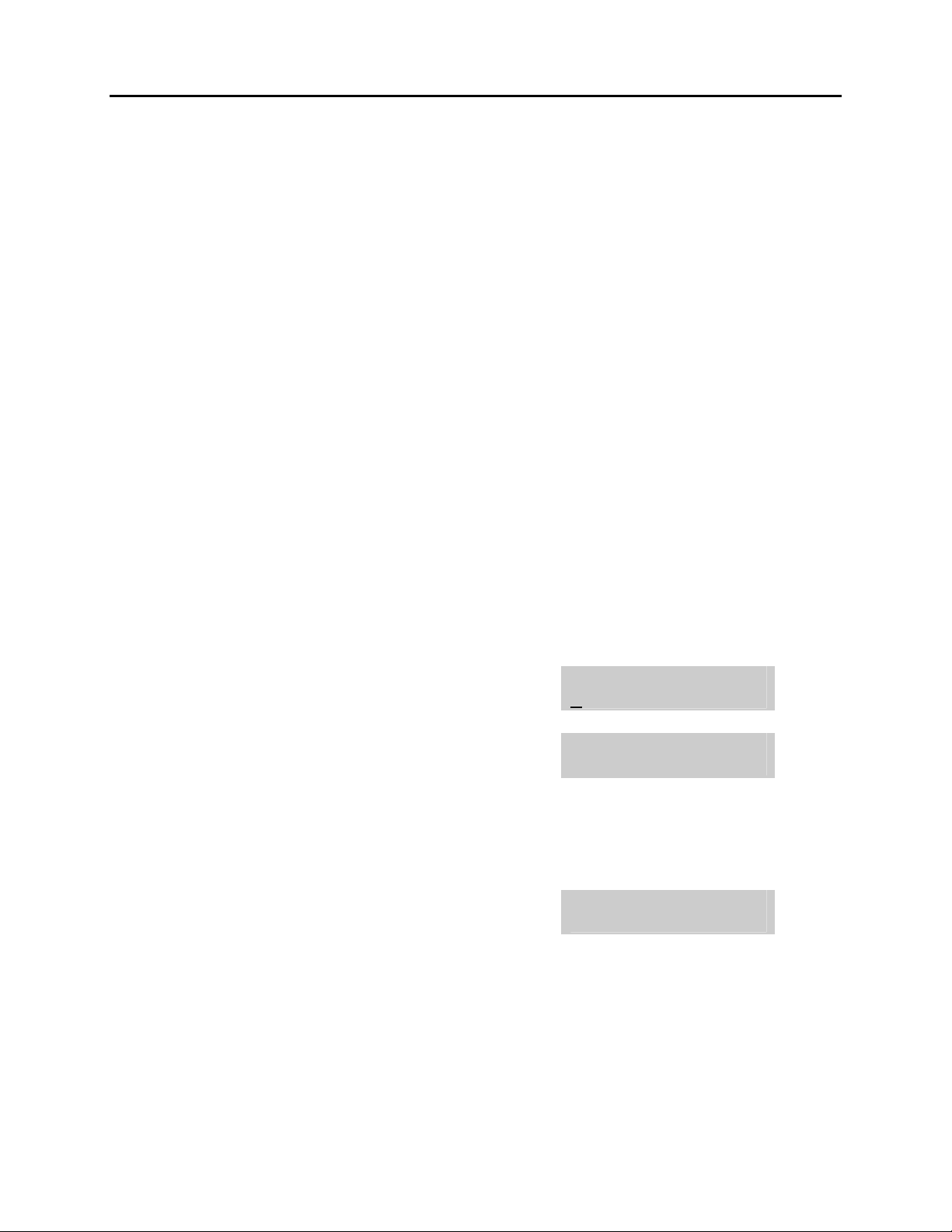
OfficeServ 7200 USER INSTRUCTIONS
Home Page
Table of Contents
TECHNICAL MANUAL PART 1 MAY 2009
1.9 ADDING EXTENDERS TO KEYS
This program allows you to assign key extenders to make a general access feature key
more specific. Some common feature keys that can have extenders are listed below:
FEATURE KEY DESCRIPTION EXTENDER
BOSS Boss and Secretary 1–4
DP Direct Pickup Extension or station group number
DS Direct Station Select Any extension number
FWRD Call Forward 0–6
GPIK Group Pickup 01–20
IG In/Out of Group Any group number you are part of
MMPG Meet Me Page 0–9, 4
PAGE Page 0–9, 4
PARK Park (orbits) 0–9
RP Ring Plan 1–6 or HOLD for None
SPD Speed Dial 00–49, 500–999
PMSG Programmed Message 01–30
DIR Directory PERS (1), SYS (2) or STN (3)
VT Voice Mail Transfer Voice Mail Group (501–549)
SG Station Group Any group number (500–549)
ACTION DISPLAY
1. Press the transfer key followed by 107
Display shows the first station
2. Enter the key number, e.g., 18
OR
Use UP and DOWN to scroll through the keys
Use the right soft key to move the cursor
OR
Press the key to be programmed
3. Dial the extender according to above table
Press the right soft key to return to step 2
OR
Press the transfer key to store and exit
OR
Press the speaker key to store and advance to
the next program
[201] EXT (KTS)
01:CALL1 ¤
[201] EXT (KTS)
18:DS ¤
[201] EXT (KTS)
18:DS ¤DS207
1.13
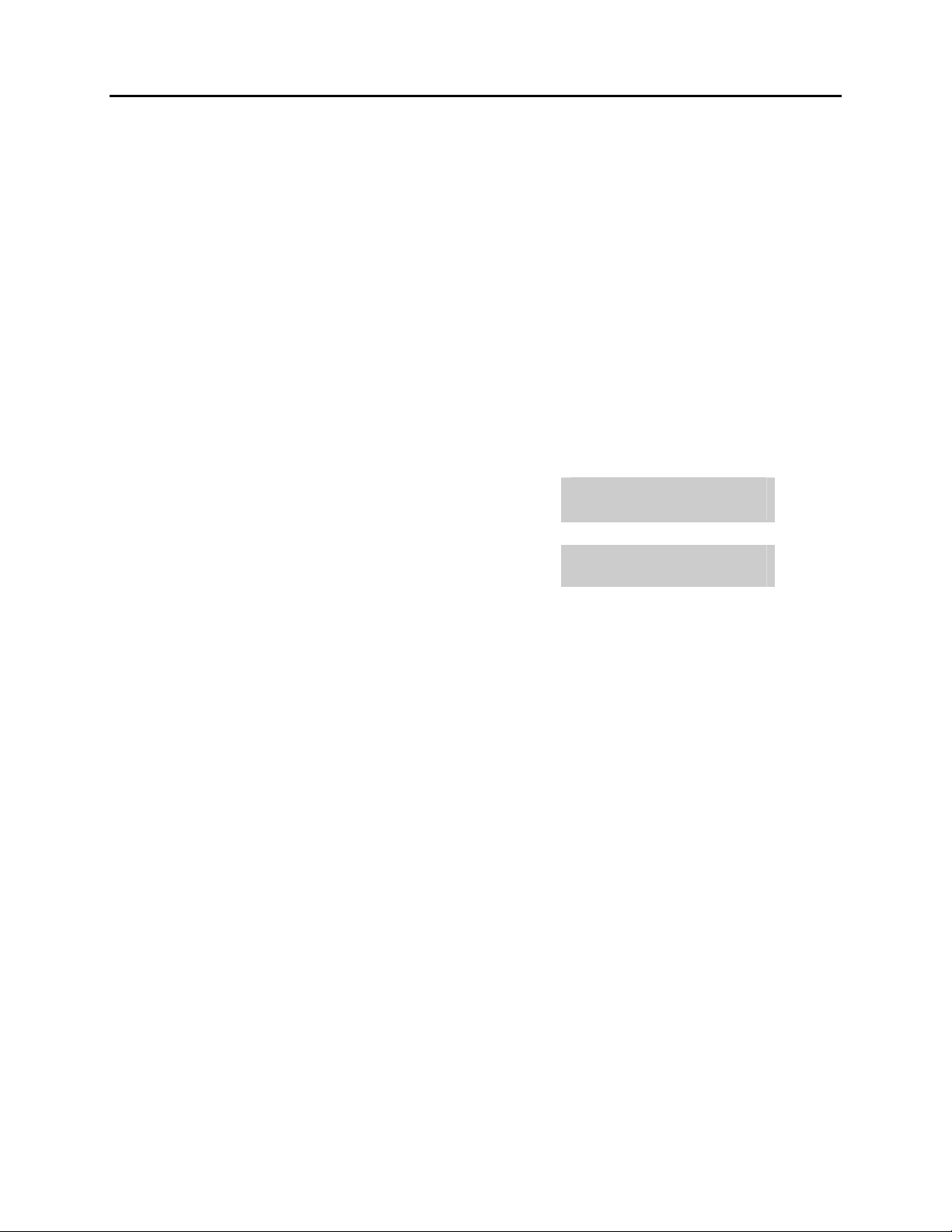
OfficeServ 7200 USER INSTRUCTIONS
Home Page
Table of Contents
TECHNICAL MANUAL PART 1 MAY 2009
1.10 CHECKING STATION STATUS
This program displays the following attributes of a station port. This is a read only
feature.
0 PORT # Cabinet (1–2)/Slot (1–15)/(1–48)
1 TYPE Telephone Model
2 PICKUP GROUP None, 01–30
3 SGR Station Group Number
4 BOSS-SECR None, 1–4
5 PAGE Page Zone (1–4)
6,7,8 COS NO COS (1–30) per Ring Plan (01–06)
9 TENANT GROUP 1–2
ACTION DISPLAY
1. Press the transfer key followed by 108
Display shows
2. Press UP or DOWN to view the status items
3. Press the transfer key to exit
[201] STN STATUS
PORT:C1-S03-P01
[201] STN STATUS
TYPE:24B US SET
1.14

OfficeServ 7200 USER INSTRUCTIONS
Home Page
Table of Contents
TECHNICAL MANUAL PART 1 MAY 2009
1.11 CHANGING YOUR TIME AND DATE DISPLAY
Display keysets will always have the date and time displayed when not in use. You can
select from the following display options:
0 COUNTRY Sets overall display format and has two options
0 = ORIENTAL MM/DD DAY HH:MM
1 = WESTERN DAY DD MM HH:MM
1 CLOCK Sets format of clock display and has two options
0 = 12 HOUR (Displays 1 P.M. as 01:00)
1 = 24 HOUR (Displays 1 P.M. as 13:00)
2 DISPLAY Sets format of DAY and MONTH display and has two options
0 = UPPER CASE (Displays Friday as FRI and March as MAR)
1 = LOWER CASE (Displays Friday as Fri and March as Mar)
ACTION DISPLAY
1. Press the transfer key followed by 109
Display shows
2. Press UP or DOWN to select the display mode
Press the right soft key to move the cursor
3. Press the right soft key to return to step 2
OR
Press the left soft key to return to step 3
4. Press the transfer key to store and exit
[201] DAY FORMAT
COUNTRY:WESTERN
[201] DAY FORMAT
COUNTRY:ORIENTAL
1.15
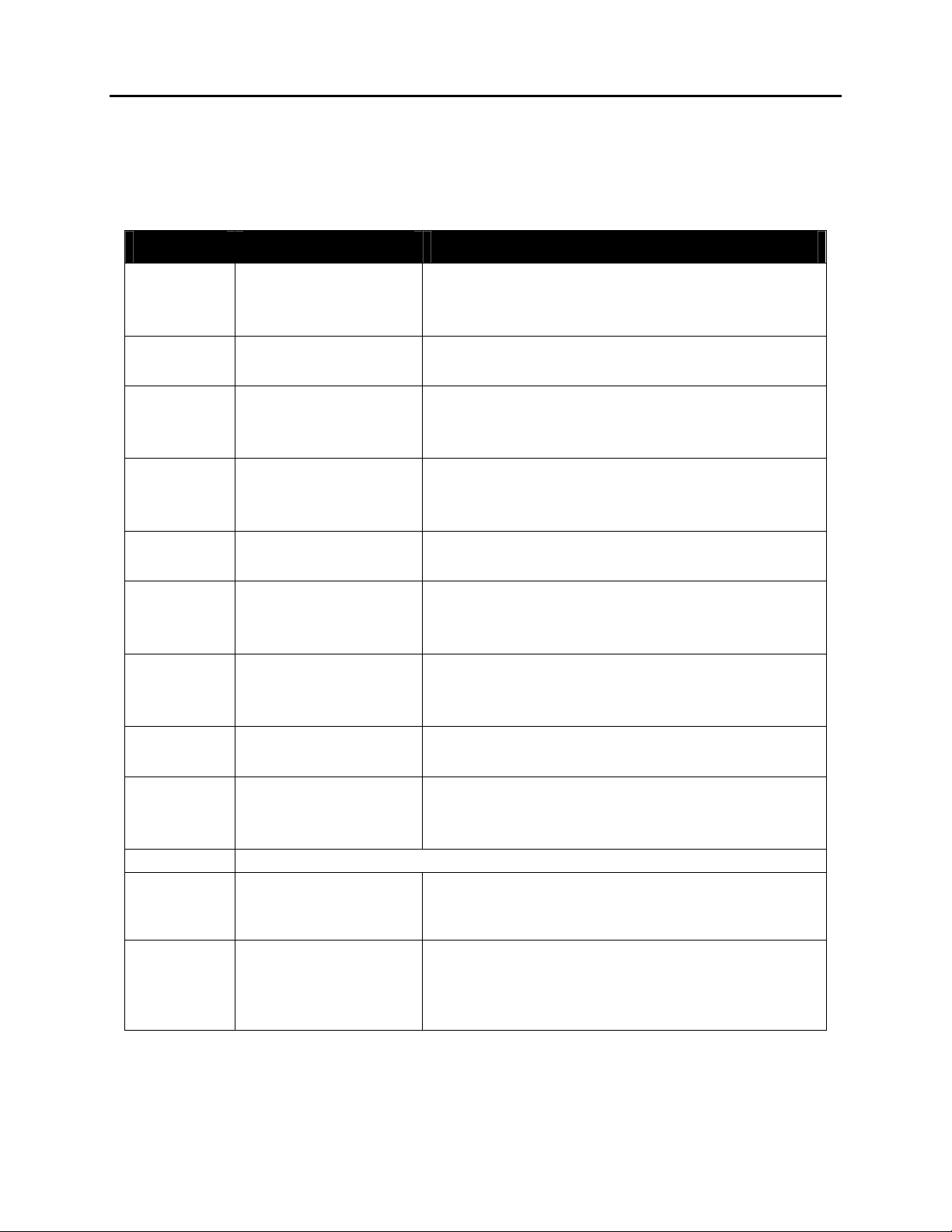
OfficeServ 7200 USER INSTRUCTIONS
Home Page
Table of Contents
TECHNICAL MANUAL PART 1 MAY 2009
1.12 SETTING STATION ON/OFF OPTIONS
The OfficeServ 7200 allows the system administrator to set any of the keyset features
listed below.
FEATURES DESCRIPTION
Automatically places an existing C.O. call on
00
AUTO HOLD
hold if a CALL button, trunk key or trunk route
key is pressed during that call.
01 AUTO TIMER
02 HEADSET USE
03 HOT KEYPAD
04 KEY TONE
05 PAGE REJOIN
06 RING PREF.
07 NOT FOR USA
08 AUTO CAMP-ON
09 NOT FOR USA
10 AME PASSCODE
11 DISP SPD NAME
Automatically starts the stopwatch timer
during a C.O. call.
When ON, this feature disables the
hookswitch allowing a headset user to answer
all calls by pressing the ANS/RLS button.
When ON, this feature allows the user to dial
directory numbers without having to first lift
the handset or press the SPEAKER button.
Allows the user to hear a slight tone when
pressing buttons on keyset.
Allows the user to hear the latter part of page
announcements if keyset becomes free during
a page.
When OFF, requires the user to press the fast
flashing button to answer a ringing call after
lifting the handset.
This field is reserved and can not be used for
U.S. software.
Keyset users can allow intercom calls to
camp-on to other keysets without having to
press a CAMP-ON key.
If this option is set to YES, station users who
have AME set must enter their station
password to listen to messages being left.
If this option is set to ON the user will have the
name associated with the speed dial number
shown in the display after the number has
been dialed.
1.16
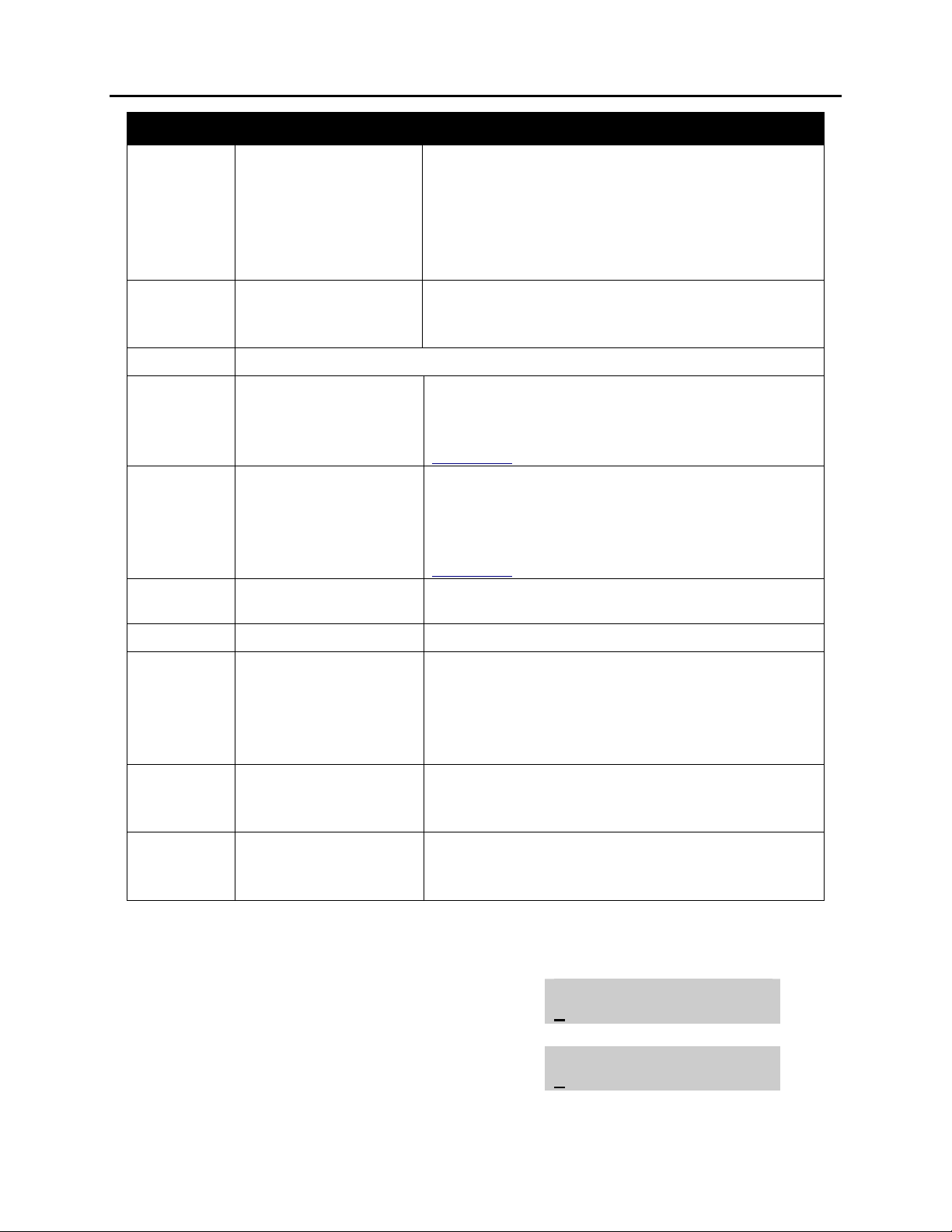
OfficeServ 7200 USER INSTRUCTIONS
Home Page
Table of Contents
TECHNICAL MANUAL PART 1 MAY 2009
FEATURES DESCRIPTION
If this setting is set to OFF the CID review list
will only store CID information for calls that
were not answered at the station and reject
12 CID REVIEW ALL
the information for calls that were answered.
When set to ON all calls will be stored in the
list.
When set to OFF an OHVA will be heard
13 SECURE OHVA
through the keyset speaker rather than the
handset.
14
NOT FOR USA
When set to ON CO lines programmed to ring
15
AUTO ANS CO
that keyset directly will auto answer if the
keyset is programmed for auto answer in
MMC 103.
For ITP Phones with 2 Line Display
Set to ON will require user to press SEND
16
ENBLOCK 2LCD
button to make a call, it works like a cell
phone. Enblock dialing must be enabled in
MMC 861.
17
18
STN NO RING
FEATURE TONE (NOT FOR USE IN US).
When ON all incoming calls will not ring at
stations.
Enables members of a pickup group with
“RCV GRP INFO” set to ON, to receive a short
19
RCV GPU INFO
ring burst along with the call info when
another member of the pickup group receives
a call.
When set to ON the station will display
20
MISSED CALLS
information about missed calls as well as the
ID of the most recent missed calls.
When set to ON, the feature disables the
21
NO DISP TRK#
trunk number from being displayed on
outgoing calls.
ACTION DISPLAY
1. Press TRANSFER 110
Display shows
2. Dial the option number from above list
(e.g., 4) OR
[201] STN ON/OFF
AUTO HOLD :OFF
[201] STN ON/OFF
HOT KEYPAD :OFF
1.17
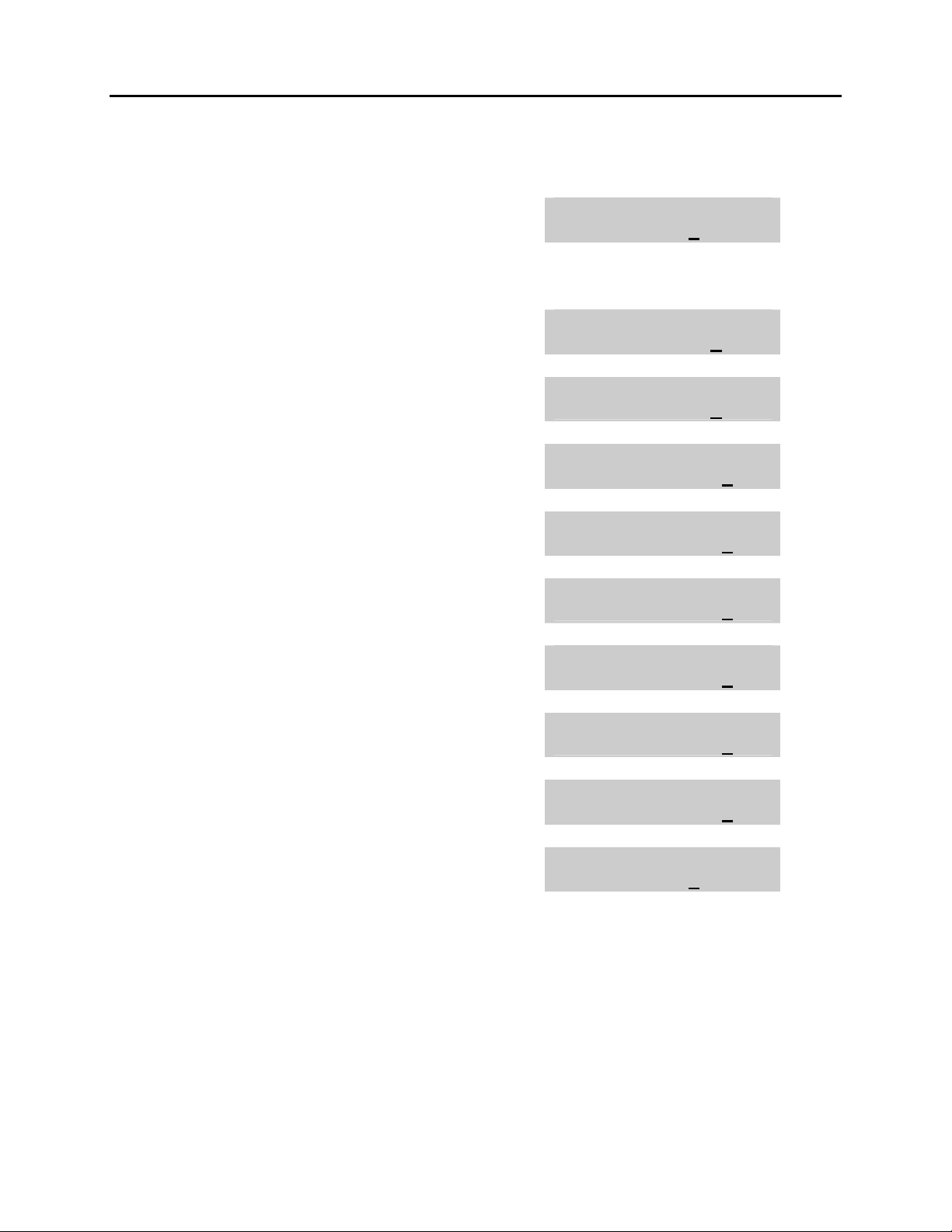
OfficeServ 7200 USER INSTRUCTIONS
Home Page
Table of Contents
TECHNICAL MANUAL PART 1 MAY 2009
Press UP or DOWN to select the option and
Press the RIGHT soft key to move the cursor.
3. Press UP or DOWN to select ON or OFF
Press the left or right soft key to return to
step 2
OR
Dial 1 for ON or 0 for OFF.
If option 00 from above list is dialed at
Step 2.
If option 01 from above list is dialed at
Step 2.
If option 02 from above list is dialed at
Step 2.
If option 03 from above list is dialed at
Step 2.
If option 04 from above list is dialed at
Step 2.
If option 06 from above list is dialed at
Step 2.
If option 08 from above list is dialed at
Step 2.
If option 10 from above list is dialed at
Step 2.
4. Press UP or DOWN to select ON or OFF
Press the LEFT or RIGHT soft key to return
to Step 2.
5. Press TRANSFER to store and exit.
[201] STN ON/OFF
HOT KEYPAD :ON
[201] STN ON/OFF
AUTO HOLD :ON
[201] STN ON/OFF
AUTO TIMER :OFF
[201] STN ON/OFF
HEADSET USE :ON
[201] STN ON/OFF
HOT KEYPAD :ON
[201] STN ON/OFF
KEY TONE :ON
[201] STN ON/OFF
RING PREF :ON
[201] STN ON/OFF
AUTO CAMPON :ON
[201] STN ON/OFF
AME PASSCODE :ON
[201] STN ON/OFF
HOT KEYPAD :ON
1.18

OfficeServ 7200 USER INSTRUCTIONS
Home Page
Table of Contents
TECHNICAL MANUAL PART 1 MAY 2009
1.13 SELECTING A RING TONE
Each keyset user can select one of eight ring frequencies.
ACTION DISPLAY
1. Press the transfer key followed by 111
Display shows
2. Dial 1–8 to select the ring tone
OR
Press UP or DOWN to select the ring tone
Press the right soft key to move the cursor
3. Press the transfer key to store and exit
[201] RING TONE
SELECTION 6
[201] RING TONE
SELECTION 5
1.19
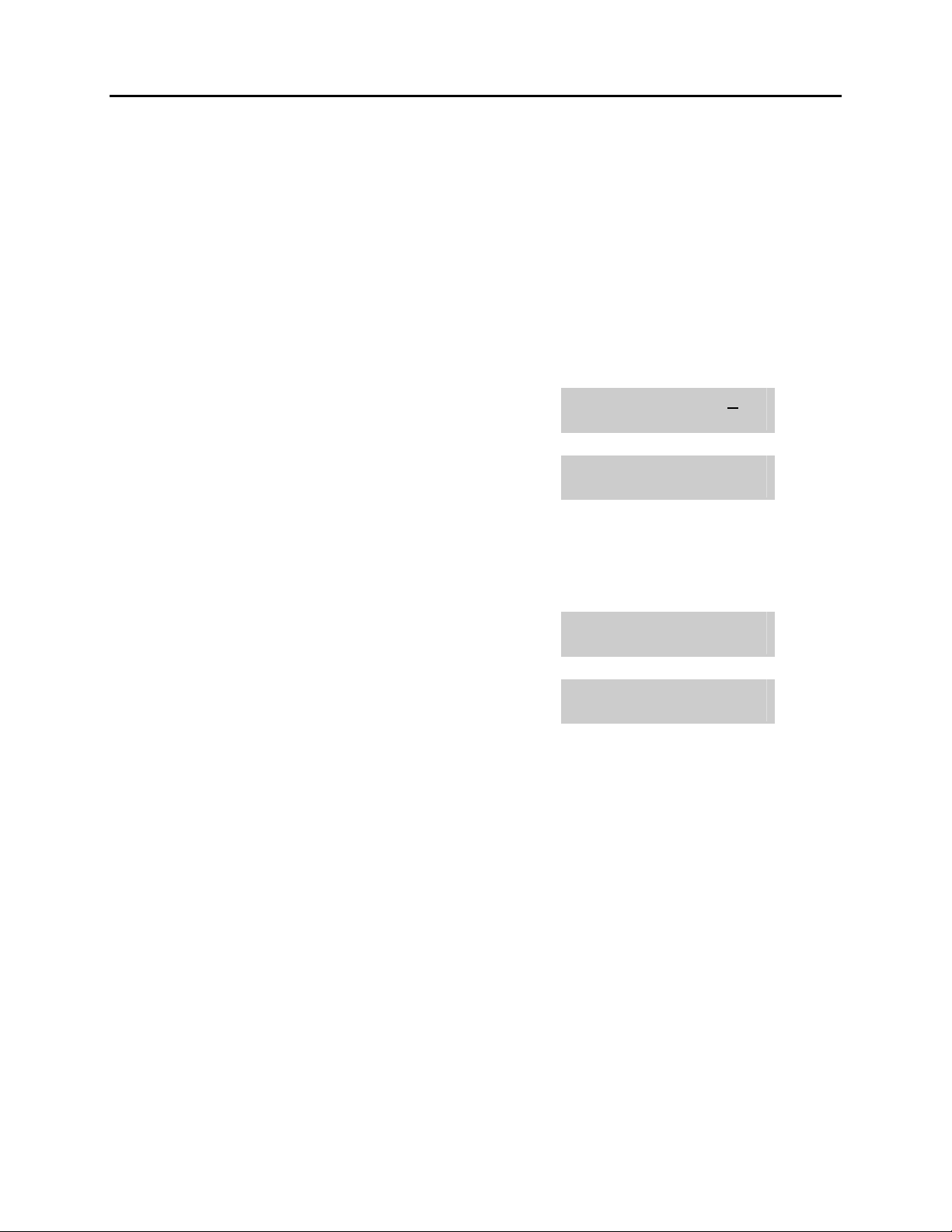
OfficeServ 7200 USER INSTRUCTIONS
Home Page
Table of Contents
TECHNICAL MANUAL PART 1 MAY 2009
1.14 ALARM REMINDER
Station users can have three alarms programmed at their phones. Each alarm may be
one of the following three types:
0. NOTSET The alarm is not set.
1. TODAY ONLY The alarm will ring at the programmed time and be canceled
automatically.
2. DAILY The alarm will ring each day at this time.
ACTION DISPLAY
1. Press the transfer key followed by 112
Display shows
2. Dial 1–3 to select the alarm (e.g., 2)
OR
Press UP or DOWN to select alarm
Press the right soft key to move the cursor
OR
Press the left soft key to return to step 2
3. Enter alarm time in 24 hour format (e.g., 1300)
Display automatically advances to step 5
4. Enter alarm type (e.g., 2)
OR
Press UP or DOWN to select alarm type
Press the right soft key to move the cursor
and return to step 2
5. Press the transfer key to store and exit
[201] ALM CLK(1)
HHMM: ¤NOTSET
[201] ALM CLK(2)
HHMM: ¤NOTSET
[201] ALM CLK (2)
HHMM:1300¤NOTSET
[201] ALM CLK
HHMM:1300¤DAILY
1.20
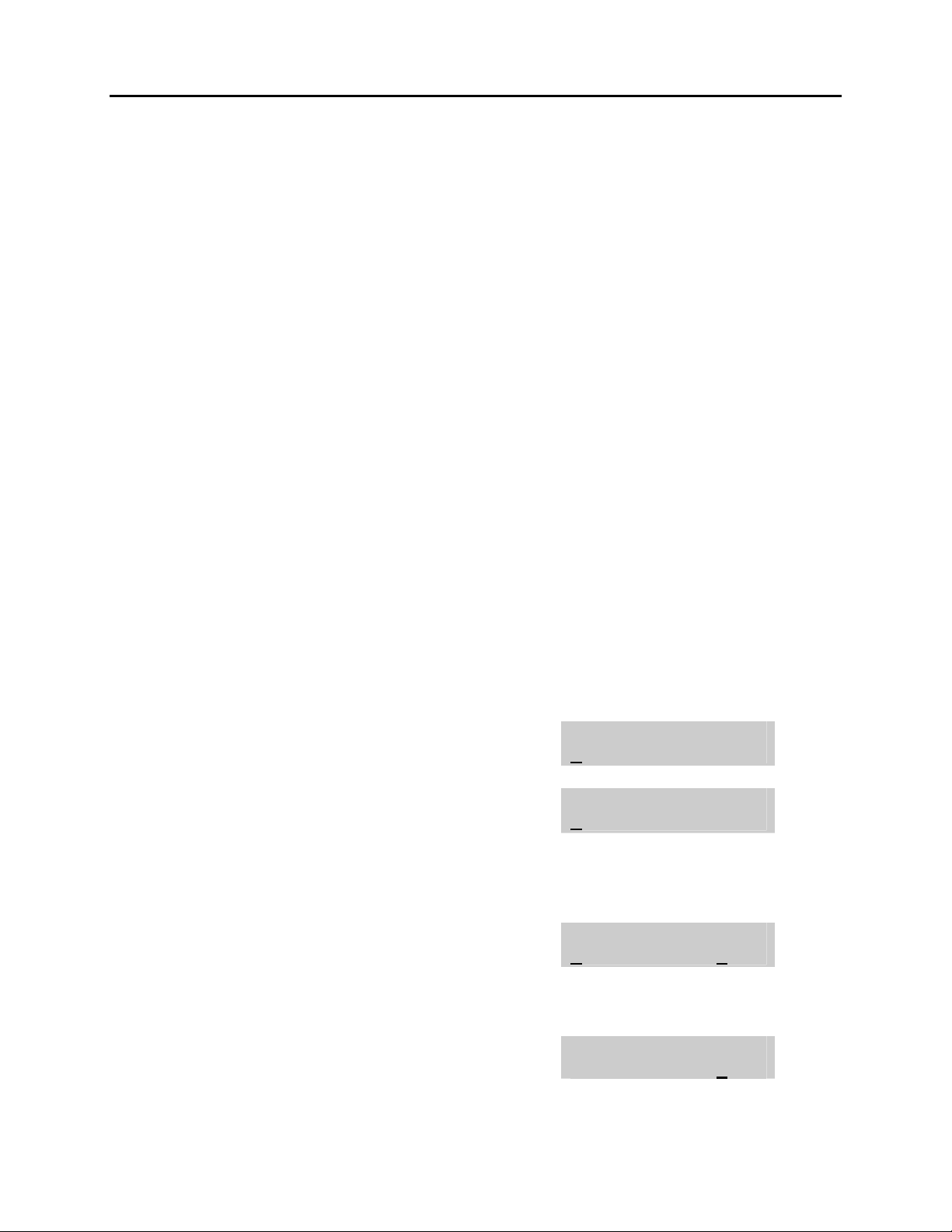
OfficeServ 7200 USER INSTRUCTIONS
Home Page
Table of Contents
TECHNICAL MANUAL PART 1 MAY 2009
1.15 STATION VOLUME
This procedure allows users to view and set the level of the volume for your keyset.
0. RING VOLUME Set a level for your keyset ring volume. There are eight levels of
volume; level 1 is the lowest and level 8 is the highest.
1. OFF-RING VOL Set a level for your keyset off-hook ring volume. There are eight
levels of volume; level 1 is the lowest and level 8 is the highest.
2. HANDSET VOL Set a level for your keyset handset volume. There are eight
levels of volume; level 1 is the lowest and level 8 is the highest.
3. SPEAKER VOL Set a level for your keyset speaker volume. There are sixteen
levels of volume; level 1 is the lowest and level 16 is the highest.
4. BGM VOLUME Set a level for your keyset background music volume. There are
sixteen levels of volume; level 1 is the lowest and level 16 is the
highest.
5. PAGE VOLUME This is the volume you will hear internal page over the keyset
speaker when your keyset is idle and BGM is turned on. There
are 16 volume levels: level 1 is the lowest and level 16 the
highest.
ACTION DISPLAY
1. Press the transfer key followed by 114
Display shows
2. Dial 1-8 to select the volume to change
OR
Press UP or DOWN to select the volume to
change
Press the right soft key to move the cursor
3. Press UP or DOWN to select ON or OFF
Press the left or right soft key to return to step 2
OR
Dial 1 for ON or 0 for OFF
If option 0 from above list is dialed at step 2
[201] STN VOLUME
RING VOLUME :OFF
[201] STN VOLUME
OFF-RING VOL:OFF
[201] STN VOLUME
OFF-RING VOL:ON
[201] STN VOLUME
RING VOLUME :4
1.21
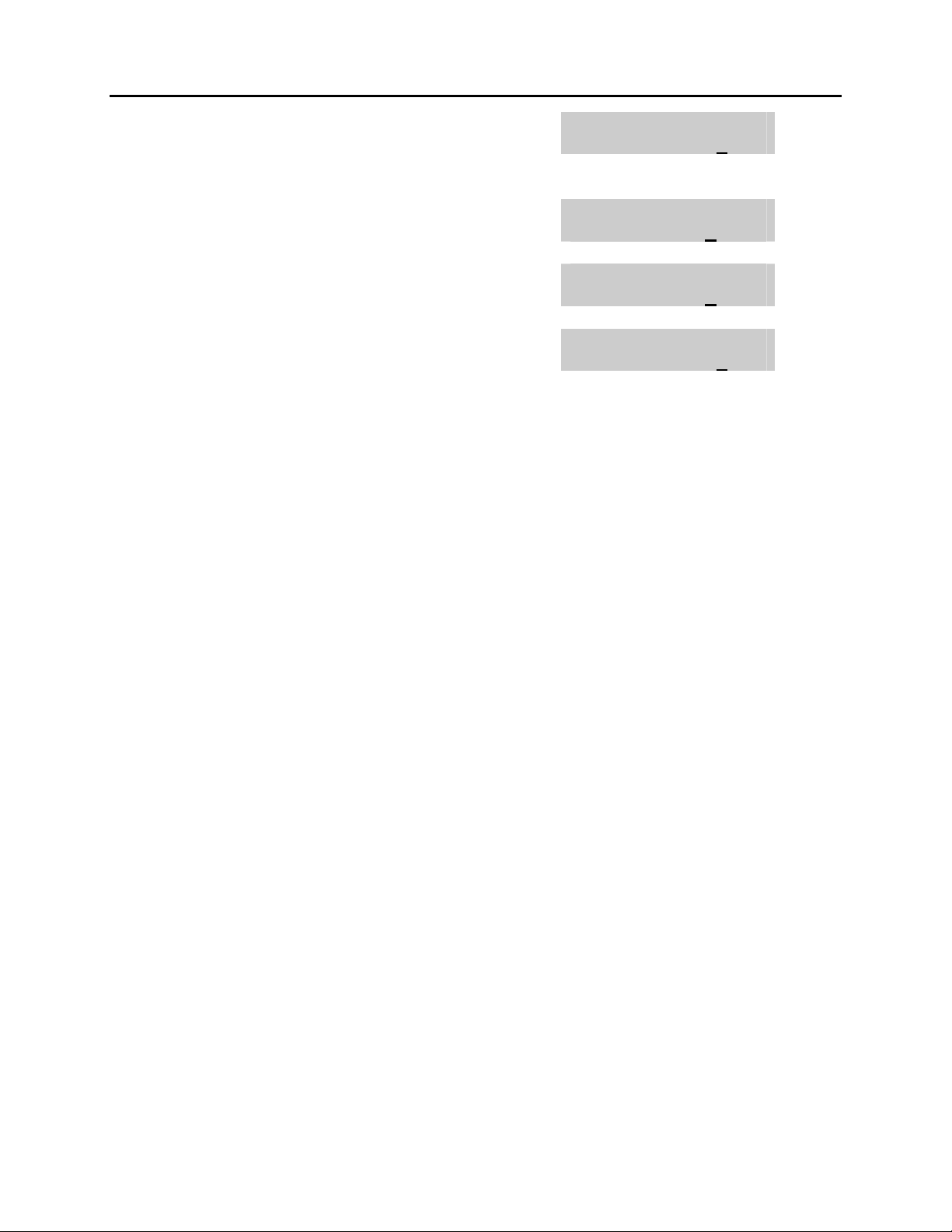
OfficeServ 7200 USER INSTRUCTIONS
Home Page
Table of Contents
TECHNICAL MANUAL PART 1 MAY 2009
If option 1 from above list is dialed at step 2
If option 2 from above list is dialed at step 2
If option 3 from above list is dialed at step 2
If option 4 from above list is dialed at step 2
4. Press the transfer key to store and exit
[201] STN VOLUME
OFF-RING VOL:4
[201] STN VOLUME
HANDSET VOL:4
[201] STN VOLUME
SPEAKER VOL:13
[201] STN VOLUME
BGM VOLUME :13
1.22
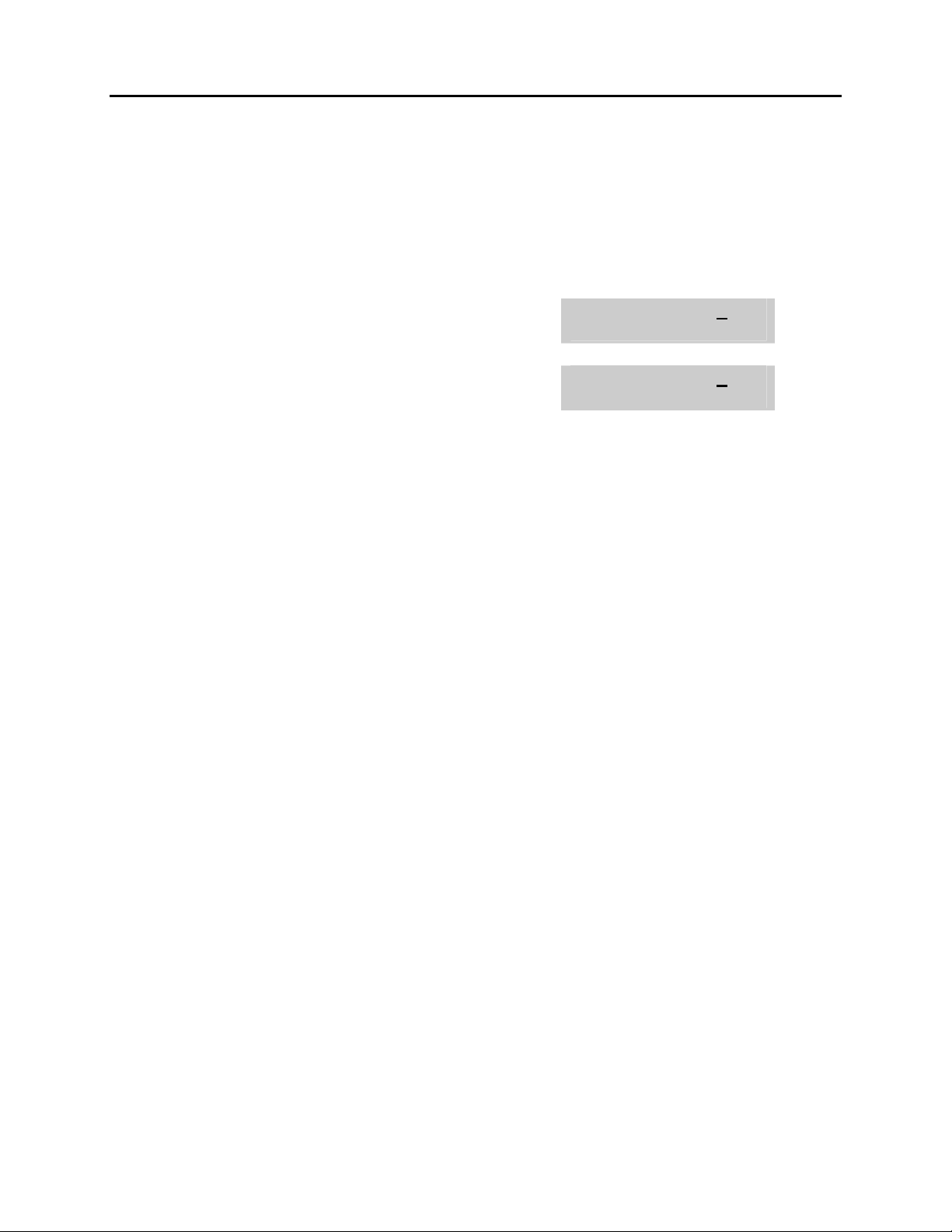
OfficeServ 7200 USER INSTRUCTIONS
Home Page
Table of Contents
TECHNICAL MANUAL PART 1 MAY 2009
1.16 SETTING A PROGRAMMED MESSAGE
When you will be away from your phone for any length of time, you can leave a
programmed message. Display stations calling you will see this message and be
informed of your status or follow your instructions.
ACTION DISPLAY
1. Press the transfer key followed by 115
Display shows
2. Dial 00–20 to select message number, e.g., 05
OR
Press UP or DOWN to select message
3. Press the left or right soft key to return to step 2
OR
Press the transfer key to store and exit
[201] PGMMSG(00)
CANCEL VAC MSG
[201] PGMMSG(05)
PAGE ME
1.23
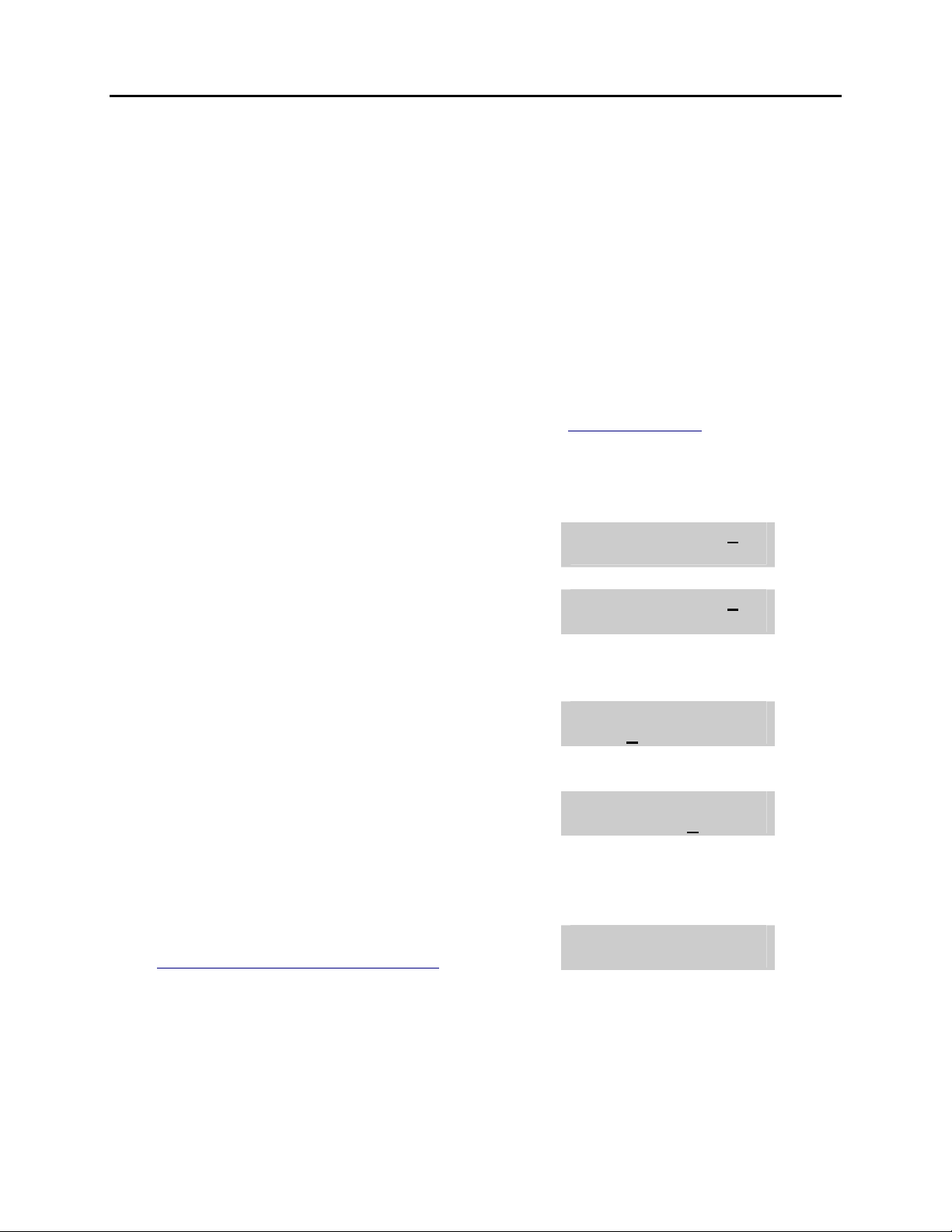
OfficeServ 7200 USER INSTRUCTIONS
Home Page
Table of Contents
TECHNICAL MANUAL PART 1 MAY 2009
1.17 ALARM REMINDER WITH MESSAGE
Station users can have three alarms programmed at their phones. Each alarm may be
one of the following three types:
0. NOTSET The alarm is not set.
1. TODAY ONLY The alarm will ring at the programmed time and be canceled
automatically.
2. DAILY The alarm will ring each day at this time.
In addition, each alarm may be accompanied by a 16 character message that will be
displayed while the alarm is ringing.
NOTE: These are the same three alarms described in Alarm Reminder. This procedure
allows a message to be added. A display keyset is necessary to view messages.
ACTION DISPLAY
1. Press the transfer key followed by 116
Display shows
2. Dial 1–3 to select the alarm (e.g., 2)
OR
Press UP or DOWN to select the alarm
Press the right soft key to move the cursor
3. Enter the alarm time in 24 hour clock format
(e.g., 1300)
Display automatically advances to step 4
4. Dial the valid entry from the above list for the
alarm type
OR
Press UP or DOWN to select the alarm type
Press the right soft key to move the cursor
5. Enter messages using the method in
Programming Your Station’s Name
Press the right soft key to return to step 2
6. Press the transfer key to store and exit
[201] ALM REM(1)
HHMM: ¤NOTSET
[201] ALM REM(1)
HHMM: ¤NOTSET
[201] ALM REM (2)
HHMM:1300¤NOTSET
[201] ALM REM
HHMM:1300¤DAILY
[201] ALM REM
TAKE MEDICATION
1.24
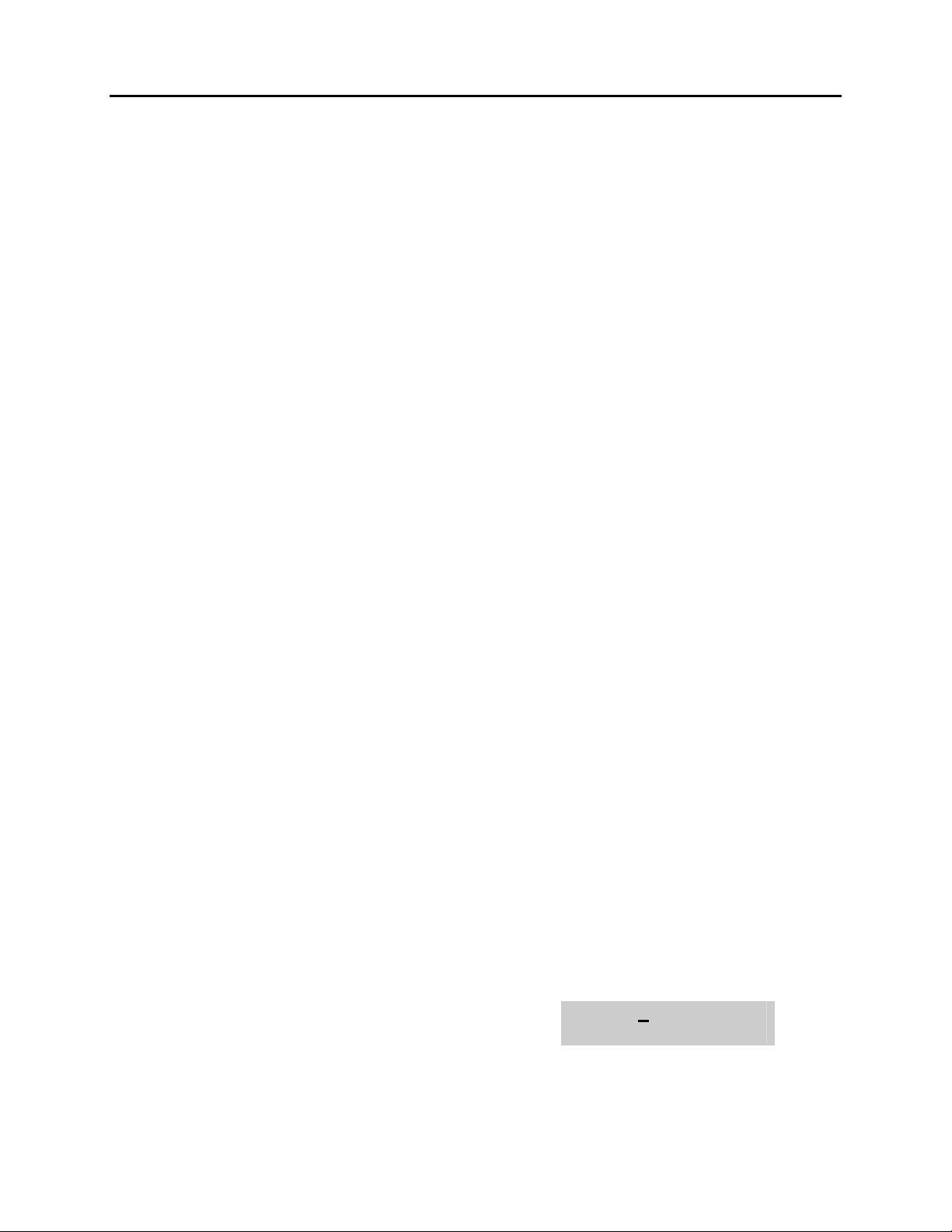
OfficeServ 7200 USER INSTRUCTIONS
Home Page
Table of Contents
TECHNICAL MANUAL PART 1 MAY 2009
1.18 CALLER ID DISPLAY
The station user can change the order in which the CLI, Caller ID and/or ANI
information is displayed on an LCD set.
CLI display options are the following:
0. NO DISPLAY No CLI data will be displayed.
1. NUMBER FIRST The CLI number received from the Central Office will be
displayed first.
2. NAME FIRST The CLI name received from the Central Office will be
displayed first.
Caller ID display options are the following:
0. NO DISPLAY No CID data will be displayed.
1. NUMBER FIRST The CID number received from the Central Office will be
displayed first.
2. NAME FIRST The CID name received from the Central Office will be
displayed first.
ANI display options are the following:
0. NO DISPLAY No ANI data will be displayed.
1. NUMBER FIRST The ANI number received from the Central Office will be
displayed first.
2. NAME FIRST Since there is no name sent by the Central Office, The only
time you will receive a name is when your service company
has programmed a name to be associated with the number
otherwise your display will read “no ANI name”.
ACTION DISPLAY
1. Press the transfer key followed by 119
Display shows
[201] CID DISP
NUMBER FIRST
1.25
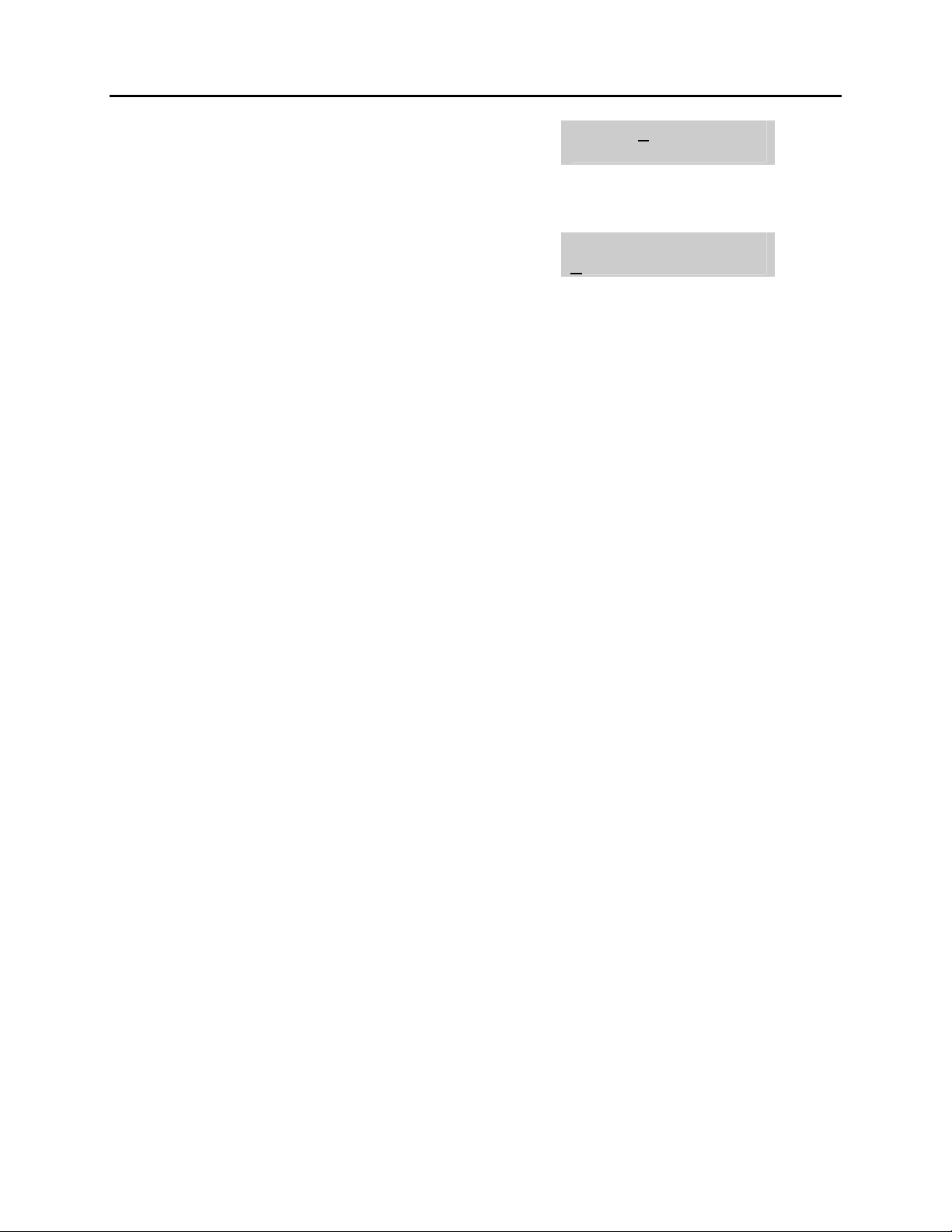
OfficeServ 7200 USER INSTRUCTIONS
Home Page
Table of Contents
TECHNICAL MANUAL PART 1 MAY 2009
2. Dial 0 or 1 to select CID or ANI
OR
Press UP or DOWN to select CID or ANI and
press the right soft key
3. Dial display option 0, 1 or 2, e.g., 2
OR
Press UP or DOWN to select option
4. Press the transfer key to store and exit
[201] ANI DISP
NUMBER FIRST
[201] CID DISP
NAME FIRST
1.26
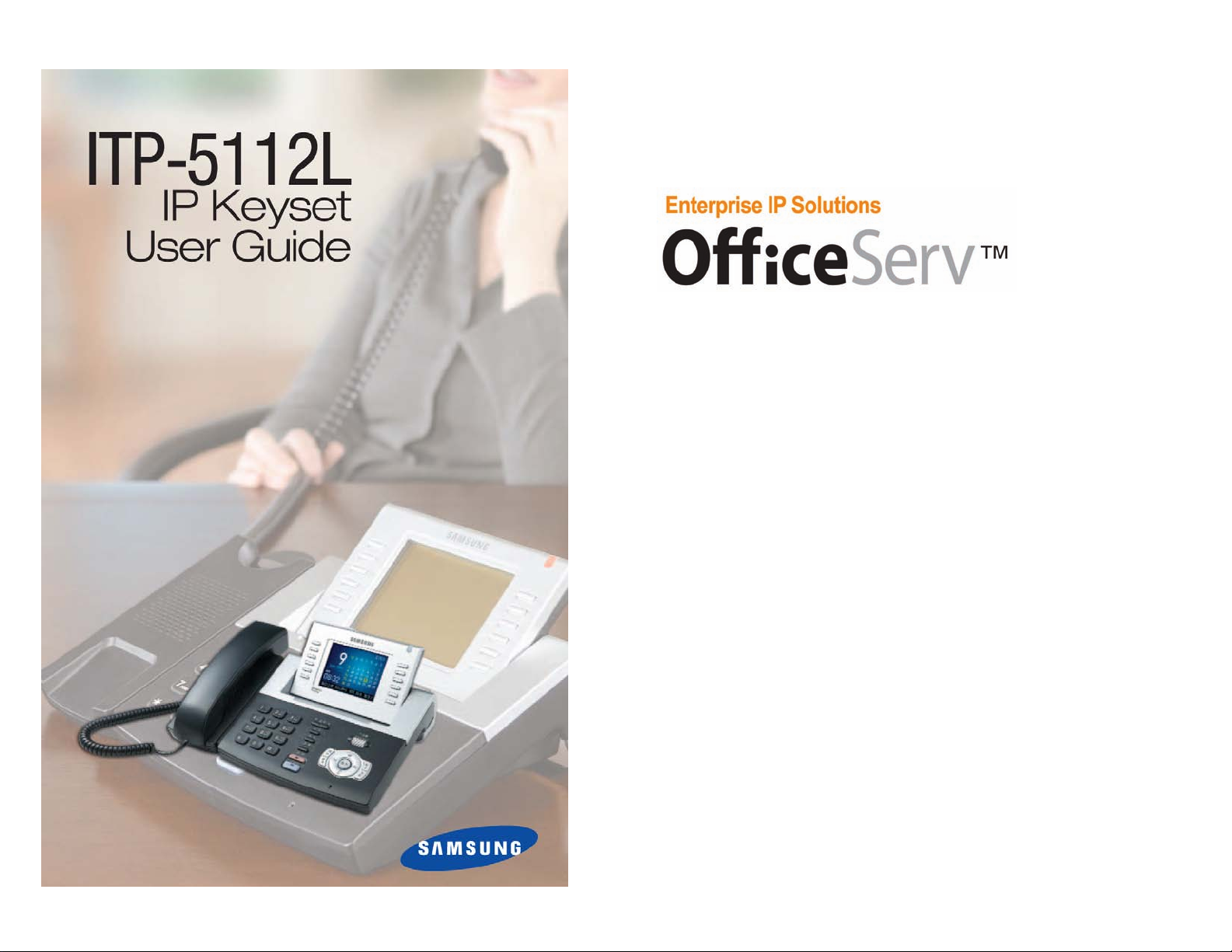
ITP-5112L User Guide
For
OfficeServ™ 100,OfficeServ™ 500,
OfficeServ
™ 7000 Series
ITP-5112L Guide
Table of Contents
Home Page
05/2009
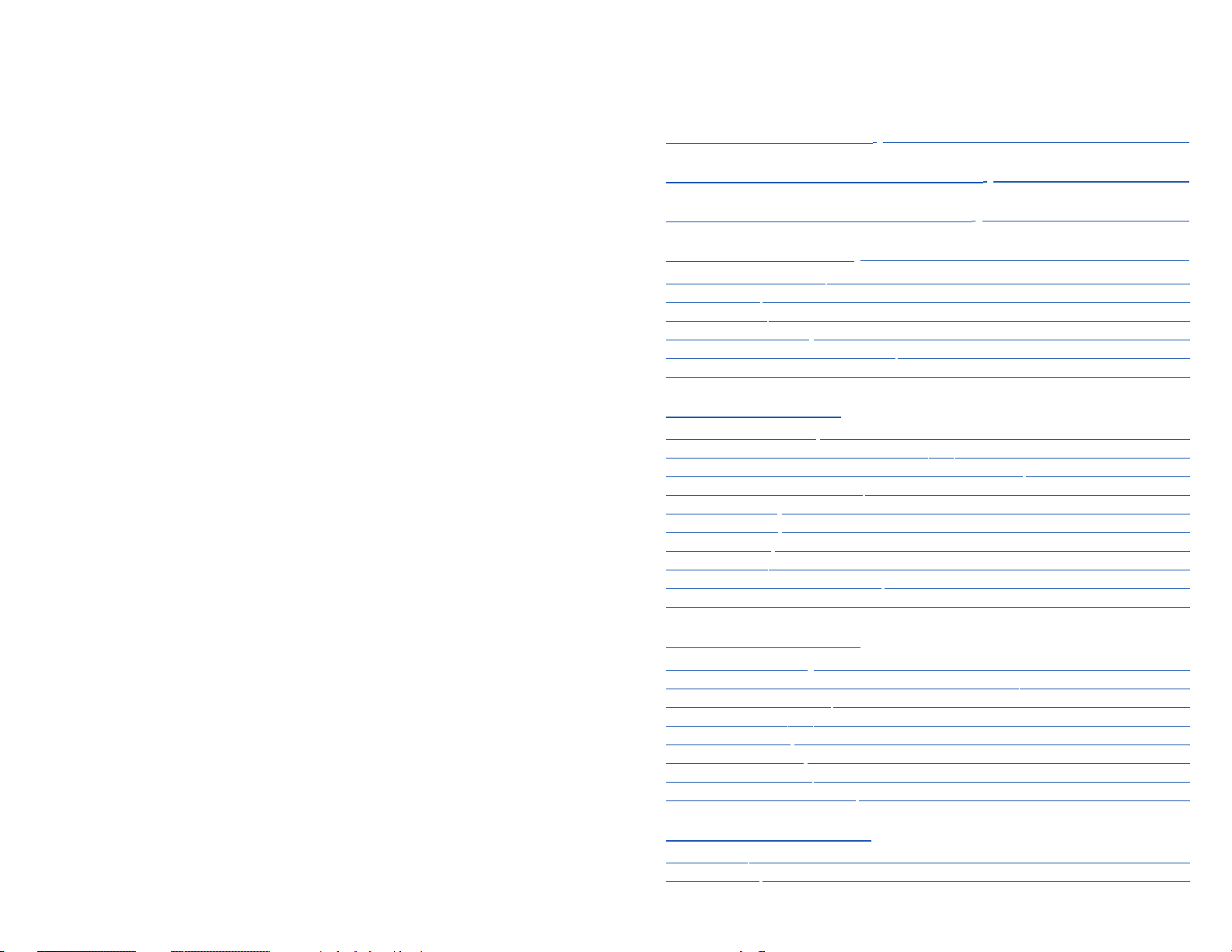
TABLE OF CONTENTS
ABOUT THIS BOOK ....................................................................................1
THINGS YOU SHOULD KNOW ................................................2–8
ASSEMBLING YOUR KEYSET ........................................................9
ITP-5112L SETUP ........................................................................................10
Initializing the ITP-5112L............................................................................................................10
IP S
etup Menu................................................................................................................................10
Menu Str
ucture..............................................................................................................................11
Naviga
ting the Menus ................................................................................................................12
Setting Up Hot Desking (Idle Login)......................................................................................12
Setting the Network Parameters......................................................................................13–15
OUTSIDE CALLS
Making an Outside Call ..............................................................................................................16
Dialing from the Outgoing / Incoming Menu....................................................................17
Dialing the Most Recent Outgoing / Incoming Number ..............................................17
Making Calls from the Call Log................................................................................................17
Answering a Call ..........................................................................................................................17
Universal Answer ..........................................................................................................................18
Recall Dial Tone ............................................................................................................................18
Sending a Flash..............................................................................................................................18
Busy Line Queuing with Callback ..........................................................................................18
C
anceling Callback........................................................................................................................
19
INTERCOM CALLS
C
alling Other Stations ................................................................................................................20
Dialing the Most Recent Outgoing / Incoming Number................................................20
Answering Intercom Calls..........................................................................................................20
Voice Announce Mode................................................................................................................20
Auto Answer Mode ......................................................................................................................21
Busy Station Callback ..................................................................................................................21
Busy Station Camp-On................................................................................................................21
Calling your System Operator ..................................................................................................22
C
ALL PROCESSING
S
ystem Hold....................................................................................................................................23
Ex
clusive Hold ................................................................................................................................23
Samsung Telecommunications America reserves the right without prior notice to revise information in
this guide for any reason.Samsung Telecommunications America also reserves the right without prior
notice to make changes in design or components of equipment as engineering and manufacturing
may warrant. Samsung Telecommunications America disclaims all liabilities for damages arising from
the erroneous interpretation or use of information presented in this guide.
Copyright 2007-2009 Samsung Telecommunications America.
All rights reserved. No part of this manual may be reproduced in any form or by any means—graphic,
electronic or mechanical, including recording, taping,photocopying or information retrieval systems—
without express written permission of the publisher of this material.
ITP-5112L
Table of Contents
Home Page
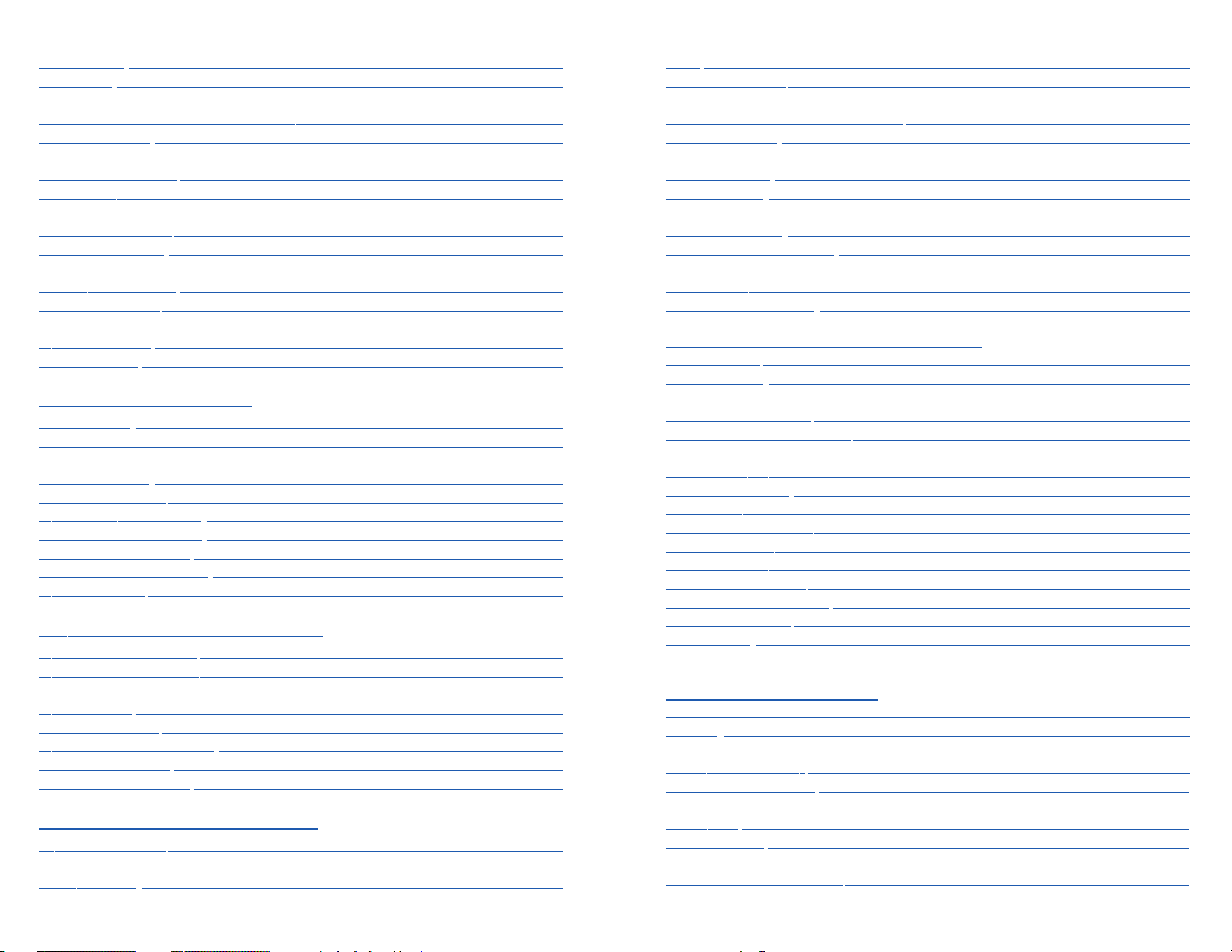
M
ute ..................................................................................................................................................41
Background Music ........................................................................................................................41
Established Call Pick-Up ............................................................................................................41
Appointment Reminder/Alarm Clock ............................................................................41–44
Door Phone Calls ..........................................................................................................................44
Executive/Secretary Hotline ..............................................................................................44–45
Group Listening ............................................................................................................................46
Acc
ount Codes ..............................................................................................................................46
L
ocking Your Keyset ....................................................................................................................
47
M
anual Signalling ........................................................................................................................47
O
ff-Hook Voice Announce
........................................................................................................48
OHV
A Block......................................................................................................................................48
OHV
A Reject ....................................................................................................................................48
In G
roup/Out of Group ..............................................................................................................49
CUSTOMIZING YOUR KEYSET
AME Password................................................................................................................................50
A
uto Camp-On ..............................................................................................................................50
S
elect Ring
Tone............................................................................................................................51
C
hange Your P
asscode................................................................................................................51
S
et Answer M
ode (Intercom)....................................................................................................52
S
et Answer M
ode (CO)................................................................................................................52
A
utomatic H
old..............................................................................................................................52
H
eadset Opera
tion ......................................................................................................................53
H
ot Keypad......................................................................................................................................53
Ke
y Confirmation Tone................................................................................................................54
R
ejoining a Page............................................................................................................................54
Ring Preference..............................................................................................................................54
Auto Answer CO Calls..................................................................................................................55
Display Speed Dial Name ..........................................................................................................55
Caller ID Review All ......................................................................................................................56
Secure OHVA ..................................................................................................................................56
Configure Mobile Extensions (MOBEX) ................................................................................57
DISPLAY FEATURES
Directory Information ................................................................................................................ 58
Call Log ............................................................................................................................................58
Dial by Name ..................................................................................................................................59
Call Progress Displays..................................................................................................................59
Display Number Dialed ..............................................................................................................60
Call Duration Timer ......................................................................................................................60
Auto Timer ......................................................................................................................................60
Timer Function ..............................................................................................................................60
Viewing Message Indications ..................................................................................................61
Personal Speed Dial Names......................................................................................................61
R
emote Hold ..................................................................................................................................23
Hold Recall ......................................................................................................................................24
Consultation H
old ........................................................................................................................24
Retrie
ving Calls Held at Another Station..............................................................................
24
Transf
erring Calls ..........................................................................................................................25
Transf
er with Camp-On ..............................................................................................................25
Transfer to Voice Mail ..................................................................................................................26
Call Waiting......................................................................................................................................26
Conference Calls............................................................................................................................26
Conf
erence Splitting....................................................................................................................27
Conf
erence Groups ..............................................................................................................27–28
For
warding Calls ....................................................................................................................28–29
Call Forward Options ..................................................................................................................29
Station Call Pickup........................................................................................................................30
Group Call Pickup..........................................................................................................................30
My Group Pickup ..........................................................................................................................30
Privacy Release ..............................................................................................................................30
DIALING FEA
TURES
Speed Dialing ................................................................................................................................31
Programming Personal Speed Dial Numbers..............................................................32–33
One Touch Speed Dialing ..........................................................................................................33
Directory Dialing ..........................................................................................................................33
Last Numb
er Redial......................................................................................................................
34
Manual R
etry with Redial ..........................................................................................................34
Sa
ve Number with Redial ..........................................................................................................34
A
utomatic Redial/Retry ..............................................................................................................35
P
ulse to Tone Changeover ........................................................................................................35
M
emo Redialing ............................................................................................................................35
PAGING AND MESSAGING
M
aking an Internal Page ............................................................................................................36
Making an External Page............................................................................................................36
All Page ............................................................................................................................................36
Meet Me Page ................................................................................................................................37
Call Park and Page ........................................................................................................................37
Messages—Set and Cancel ......................................................................................................38
Returning Messages ....................................................................................................................39
Programmed Messages ..............................................................................................................39
CONVENIENCE FEATURES
Logging In and Out......................................................................................................................40
Do Not Disturb ..............................................................................................................................40
One
Time DND ..............................................................................................................................40
Home Page
ITP-5112L
Table of Contents
