Samsung SPH-i700 Series, i700 - i600 Stereo Headset Earbud User Manual
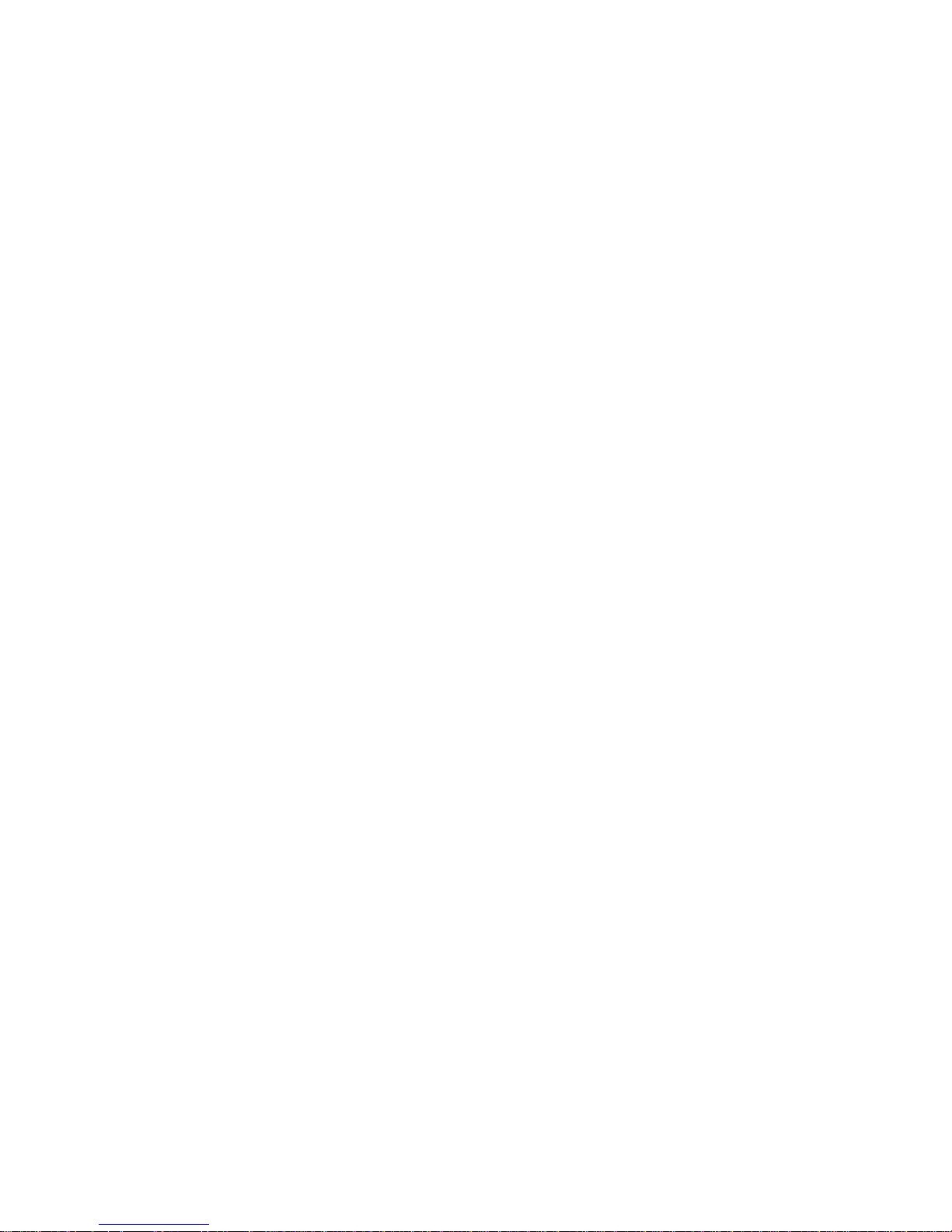
LMi700_050803_F5
SPH-i700 Series
Portable Digital Dual Band
Telephone
User’s Guide
Please read this manual before operating your phone, and
keep it for future reference.
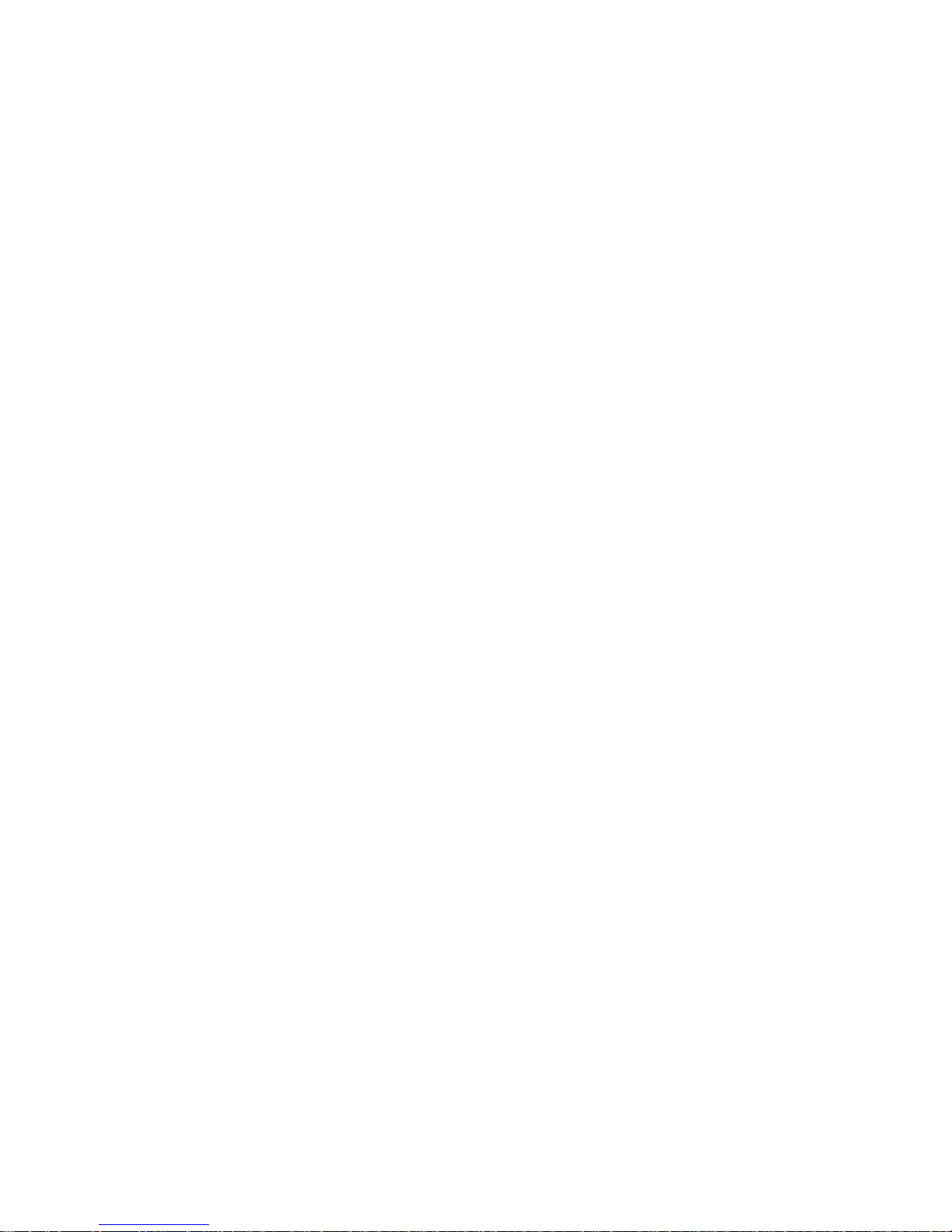
2
Intellectual Property
All Intellectual Property, as defined below, owned by or
which is otherwise the property of Samsung or its
respective suppliers relating to the SAMSUNG Phone,
including but not limited to, accessories, parts, or
software relating thereto (the “Phone System”), is
proprietary to Samsung and protected under federal
laws, state laws, and international treaty provisions.
Intellectual Property includes, but is not limited to,
inventions (patentable or unpatentable), patents, trade
secrets, copyrights, software, computer programs, and
related documentation and other works of authorship.
You may not infringe or otherwise violate the rights
secured by the Intellectual Property. Moreover, you
agree that you will not (and will not attempt to) modify,
prepare derivative works of, reverse engineer,
decompile, disassemb le, or otherwise at tempt to create
source code from the software. No title to or ownership
in the Intellectual Property is transferred to you. All
applicable rights of the Inte llectual Property shall
remain with SAMSUNG and its suppliers.
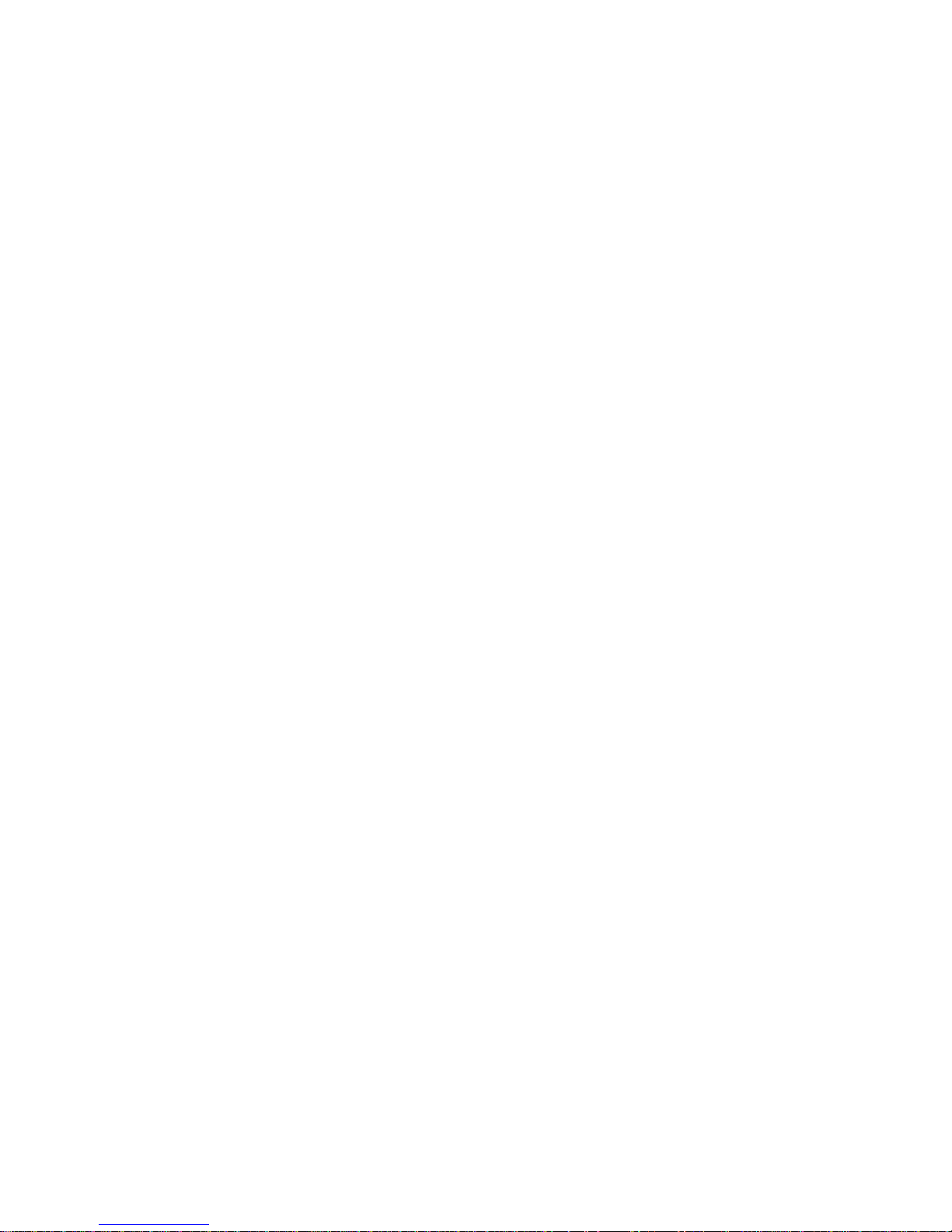
3
Samsung Telecommunications America (STA), Inc.
Headquarters:
1130 E. Arapaho Road
Richardson, TX 75081
Tel: 972-761-7000
Fax: 972-761-7001
Customer Care Center:
1601 E. Plano Parkway
Suite 150
Plano, TX 75047
Tel: 888-987-HELP (4357)
Fax: 972-761-7501
Internet Address:
http://www.samsungtelecom.com
©2002-2003 Samsung Telecommunications America.
All rights reserved. No reproduction in whole or in part
allowed without prior written approval. Samsung is a
registered tr ademark of Samsung Elect ronics America,
Inc. and its related entities.

4
Table of Contents
Chapter 1 - Getting Started ......................12
Turning the i700 On ...................................................... 13
Entering the Owners Information .........................................13
Setting up Voicemail ..................................................... 14
Contacting Customer Care ............................................ 14
Chapter 2 - Understanding your Phone ........15
Front View of the I700 .................................................. 16
Viewing the Phone Screen Icons .................................. 17
Features of the i700 ...................................................... 19
Battery and Charger Accessories .................................. 20
Battery Capacity ...................................................................20
Installing the Battery ............................................................21
Removing the Battery ..........................................................22
Charging the Battery ............................................................23
Displaying your Phone Number .................................... 24
Making and Answering Calls ......................................... 24
Making Calls ........................................................................24
One Handed Dialing .............................................................25
Answering Calls ...................................................................25
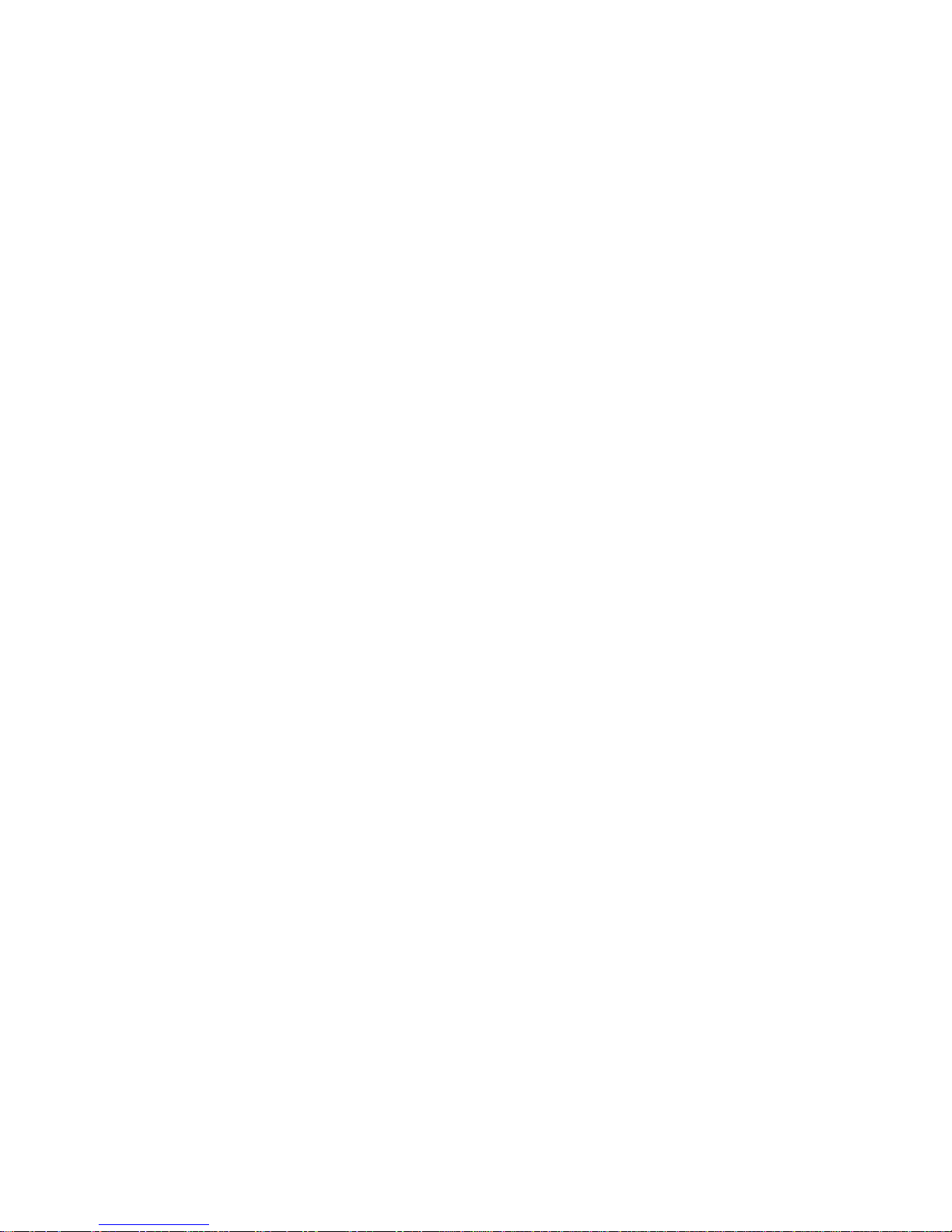
5
Chapter 3 - Personal Settings ..................26
Personal Settings .......................................................... 27
Buttons ................................................................................28
Input ....................................................................................29
Menus ..................................................................................34
Password .............................................................................36
Phone ..................................................................................37
Chapter 4 - Windows Applications and
Text Entry ..........................................44
Navigating your PDA ..................................................... 45
Start Menu ...........................................................................45
Shortcuts ...................................................................... 46
New Command ....................................................................46
Time & Appointments ..........................................................46
Chapter 5 - Phone Settings ......................47
Setting the Volume Levels ............................................ 48
Voice Volume .......................................................................48
Record Volume ....................................................................49
Ring Volume ........................................................................50
System Volume ....................................................................51
Setting the Tone Length ................................................ 52
Alert Sounds & Notifications ........................................ 53
Selecting a Ringer for Incoming, Missed Calls, or
Voice Mail ............................................................................53
Turning the Ringer Off .........................................................55
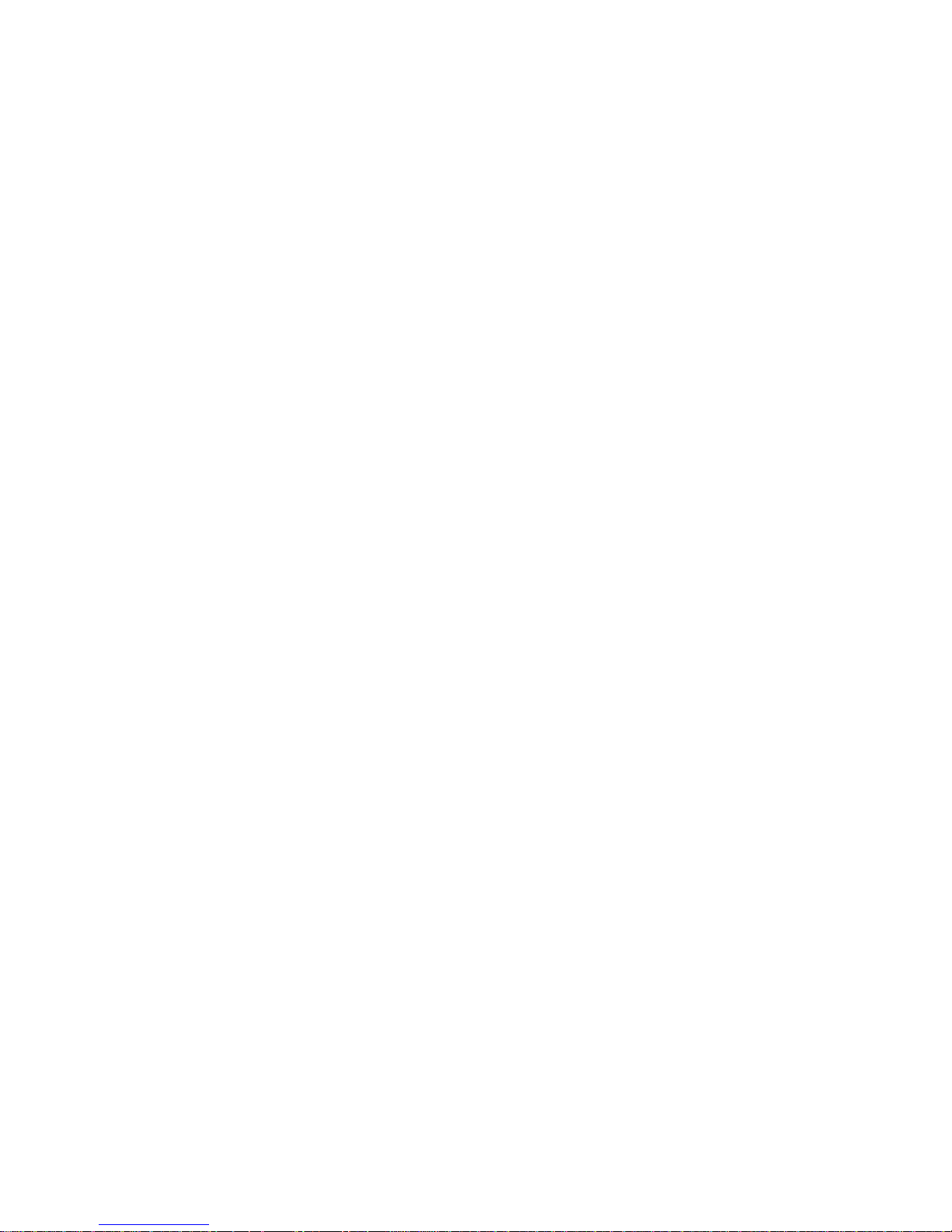
6
Chapter 6 - Security Settings ...................56
Accessing the Security Options .................................... 57
Special Numbers ..................................................................57
Locking the i700 ..................................................................58
Unlocking the i700 ...............................................................59
Chapter 7 - Understanding Roaming ..........60
Roaming ....................................................................... 61
Roaming Options .................................................................62
Chapter 8 - Messaging ...........................63
Message Types ............................................................. 64
Voicemail .............................................................................65
Text Messaging ....................................................................66
E-mail Messages ..................................................................68
Message Options .................................................................68
My Text Messages ...............................................................69
Editing My Text Messages ...................................................70
Performing a Spell Check ....................................................70
Language .............................................................................70
Cancel a Message ................................................................71
SMS Message ............................................................... 71
SMS Inbox ...........................................................................71
SMS Outbox ........................................................................71
SMS Sent Items ...................................................................73
SMS Drafts ..........................................................................73
SMS Deleted Items ..............................................................74
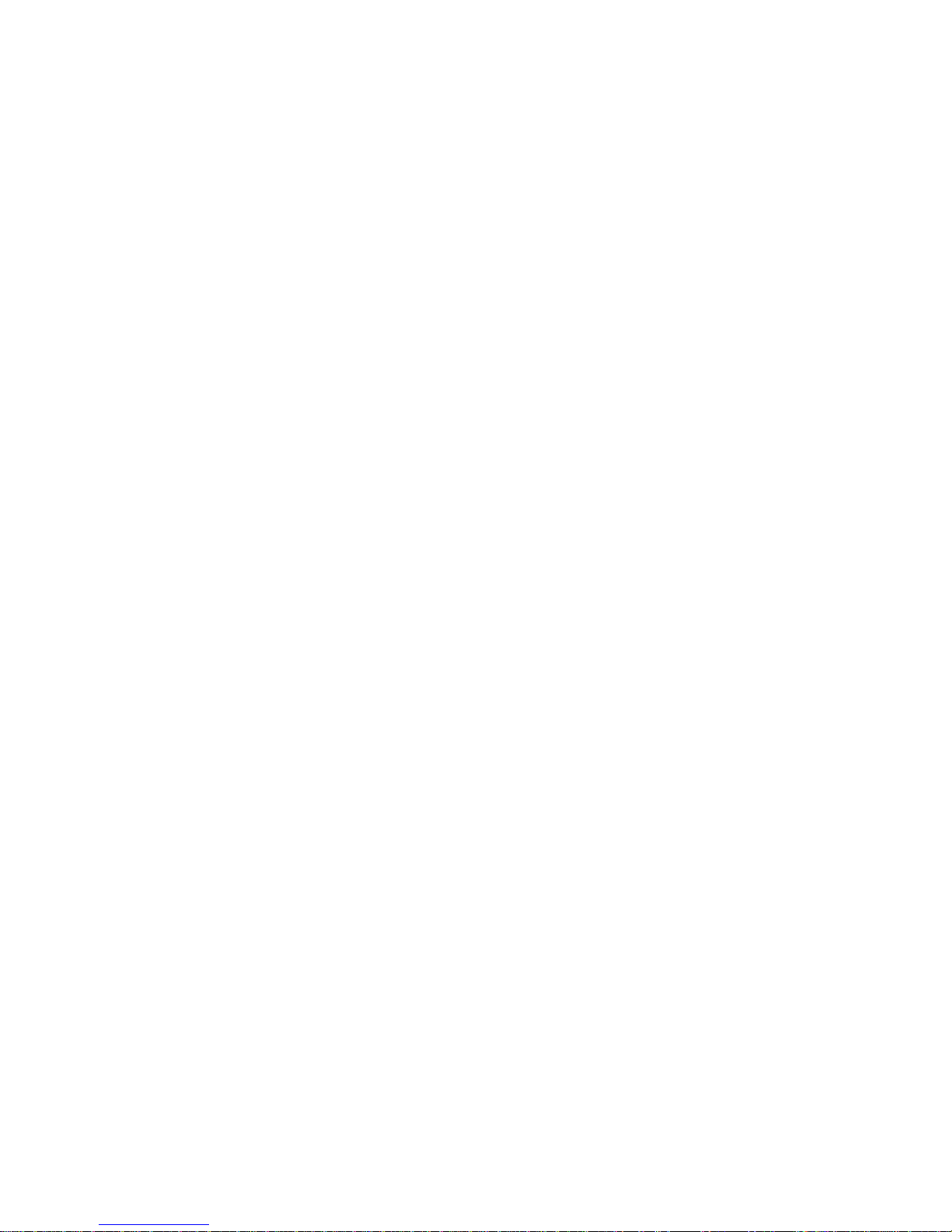
7
ActiveSync Mail ............................................................ 74
ActiveSync Inbox .................................................................74
ActiveSync Outbox ...............................................................75
ActiveSync Sent Items .........................................................75
ActiveSync Drafts ................................................................75
ActiveSync Deleted Items ....................................................76
Inbox Tools ................................................................... 77
Options ................................................................................78
Chapter 9 - Call Logs .............................81
Call Logs ....................................................................... 82
Making a Call from the Call Log ...........................................82
Call Log Options ..................................................................83
Creating a New Contact from the Call Log ...........................83
Deleting Call Log Entries ......................................................84
Sending a SMS Message from a Call Log Entry ...................84
Chapter 10 - Call Features ......................85
Caller ID ...............................................................................86
Call Waiting ..........................................................................86
Call Forwarding ....................................................................87
Three Way Calling ................................................................88
Chapter 11 - Contacts ............................89
Contacts ....................................................................... 90
Adding a New Contact ..........................................................91
Finding a Contact .................................................................91
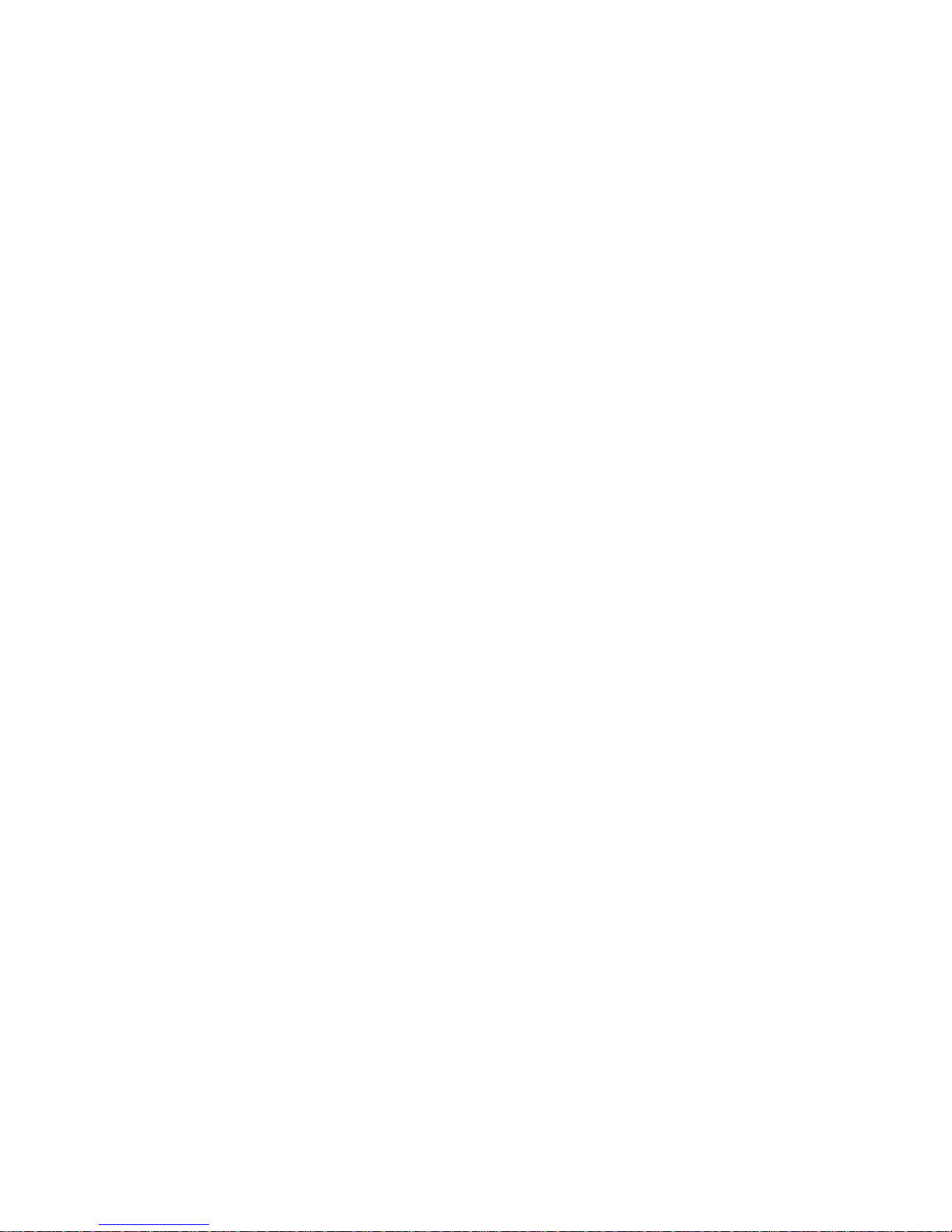
8
Editing a Contact ..................................................................92
Deleting a Contact ................................................................92
Adding a Note ......................................................................92
Deleting a Note ....................................................................93
Making a Call from Contacts ................................................93
Speed Dialing .......................................................................94
Beaming Contacts ................................................................95
Chapter 12 - Calendar ............................96
Today ............................................................................ 97
Date and Time Settings ........................................................97
Scheduling an Alarm ............................................................98
Owner Information ...............................................................98
Data Call State .....................................................................99
Calendar ..................................................................... 100
Scheduling an Appointment ...............................................100
Scheduling a Timed Appointment ......................................101
Changing the Calendar View ..............................................102
Calendar Options ...............................................................103
Tasks .......................................................................... 104
Creating a new Task ...........................................................104
Marking a Task Complete ..................................................105
Task Options ......................................................................106
Task Entry Bar ...................................................................106
Editing a Task ....................................................................107
Beaming a Task .................................................................107
Adding a Note to a Task .....................................................108
Deleting a Task ..................................................................108
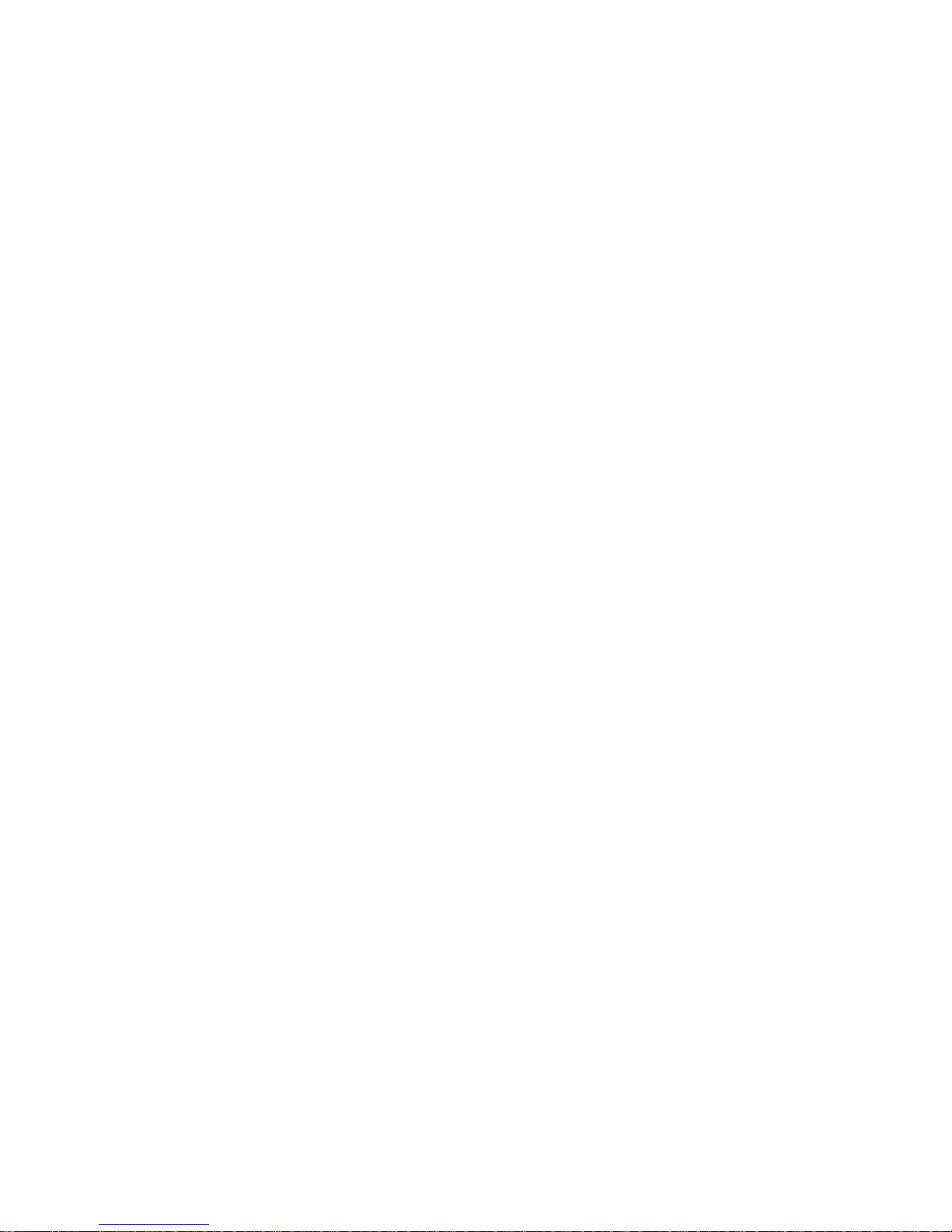
9
Chapter 13 - Notes .............................. 109
Notes .......................................................................... 110
Recording a Note ...............................................................110
Recording During a Call .....................................................111
Recording a Personal Note ................................................111
Writing a new Note ............................................................112
Deleting a Note ..................................................................112
Note Options ......................................................................113
Chapter 14 - ActiveSync ....................... 114
ActiveSync .................................................................. 115
Installing the ActiveSync Software .....................................115
Creating a New Partnership ...............................................116
Performing ActiveSync using IR ........................................117
Scheduling an ActiveSync ..................................................117
Chapter 15 - Microsoft Pocket
Applications ..................................... 119
Pocket Word ............................................................... 120
Creating a New Document .................................................120
Pocket Word Options .........................................................121
Attaching a Recording .......................................................122
Deleting a Document .........................................................122
Beaming a Document .........................................................123
Pocket Excel ............................................................... 124
Creating a new Workbook ..................................................124
Deleting a Workbook .........................................................125
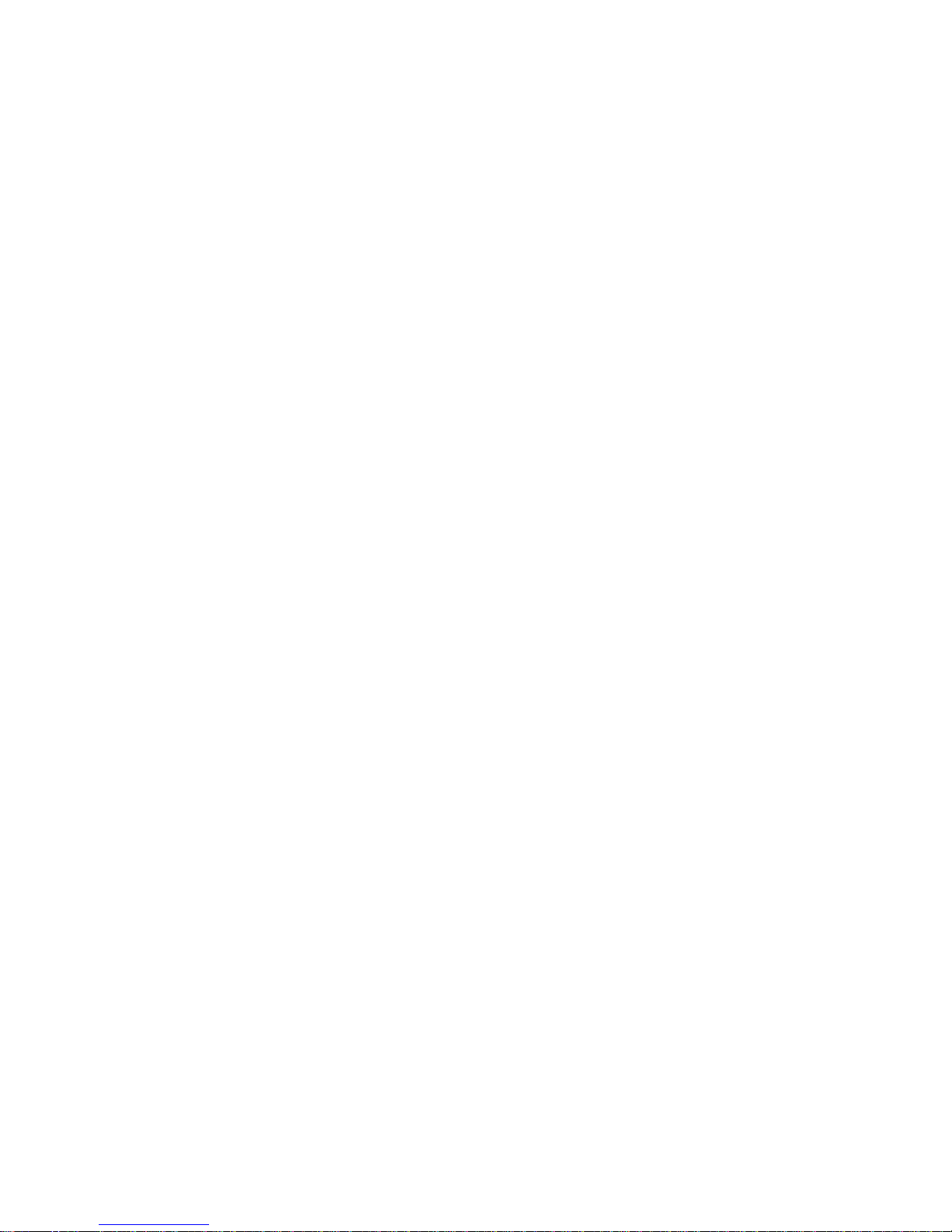
Beaming a Workbook .........................................................125
Chapter 16 - Other Applications .............. 126
Program Application ................................................... 127
File Explorer .......................................................................128
Microsoft Reader ...............................................................128
MSN Messenger ................................................................129
Terminal Services Client ....................................................130
Games ...............................................................................130
Calculator ...........................................................................131
Infrared Receive .................................................................132
Find ....................................................................................133
Help ...................................................................................134
Chapter 17 - Managing Applications ........ 135
Application Management ............................................ 136
Installing New Applications ................................................136
Deleting an Application ......................................................137
Memory Allocation .............................................................138
Chapter 18 - Internet Explorer ................ 139
Pocket Internet Explorer ............................................. 140
Launching Internet Explorer ...............................................140
Saving Favorites ................................................................141
Internet Pass Through .......................................................141
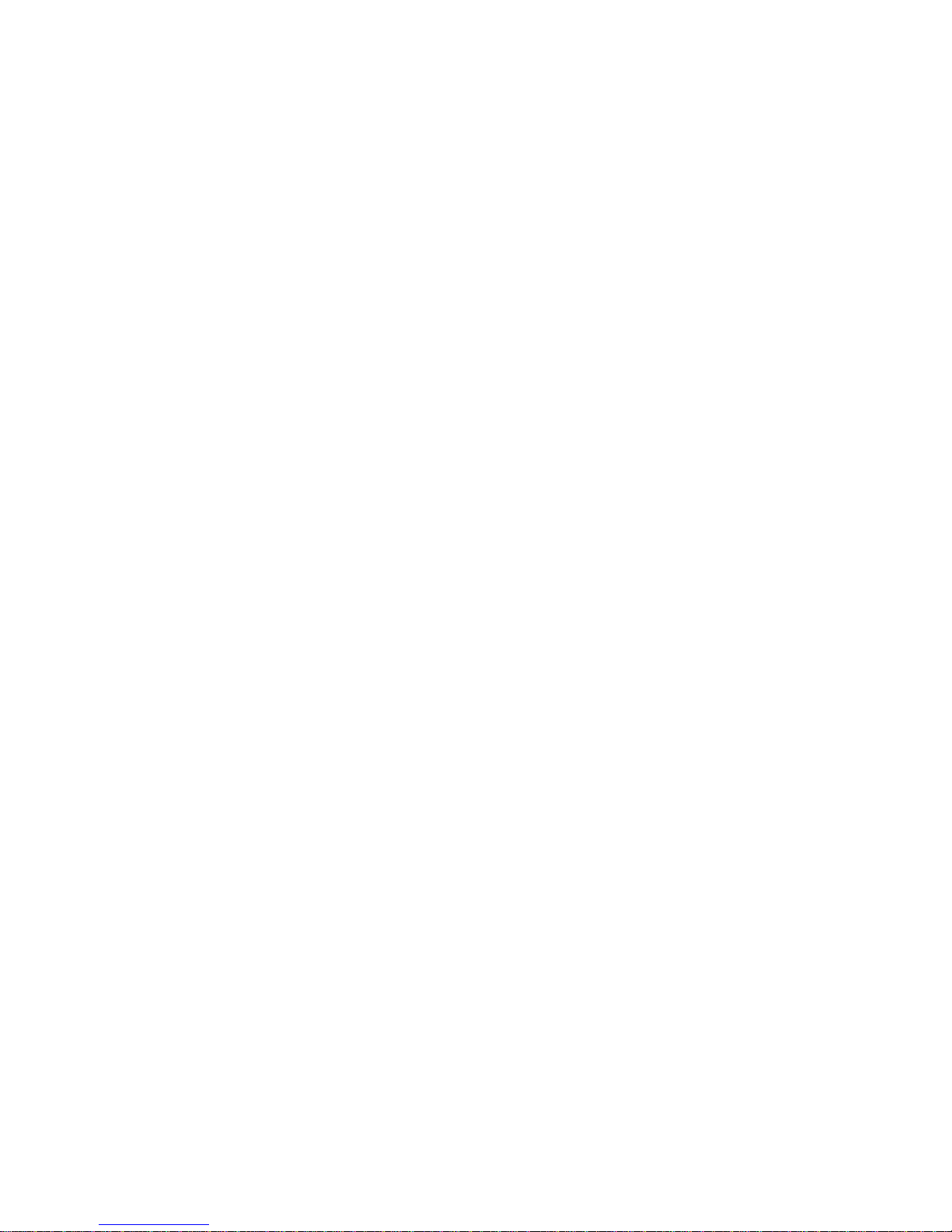
Chapter 19 - Camera ........................... 142
Camera ....................................................................... 143
Launching the Camera Application ....................................143
Camera Settings ................................................................144
Sleep Mode ........................................................................145
Timer .................................................................................145
Viewing Pictures ................................................................146
Still View Navigation ..........................................................146
Thumbnail View .................................................................150
Adaptive Sensitivity (AS Mode) ..........................................154
Beaming Pictures ...............................................................156
Continuous Picture Mode ..................................................156
Chapter 20 - Windows Media Player ........ 157
Media Player ............................................................... 158
Launching the Media Player ...............................................158
Media Player Controls ........................................................158
Loading Media Player Files ................................................159
Playlist ...............................................................................160
Chapter 21 - Troubleshooting, Safety, and Warran-
ty .................................................. 161
Troubleshooting ......................................................... 162
Resetting Your Handheld ...................................................163
Safety Information ...................................................... 165
Warranty ..................................................................... 174
STANDARD LIMITED WARRANTY .....................................174
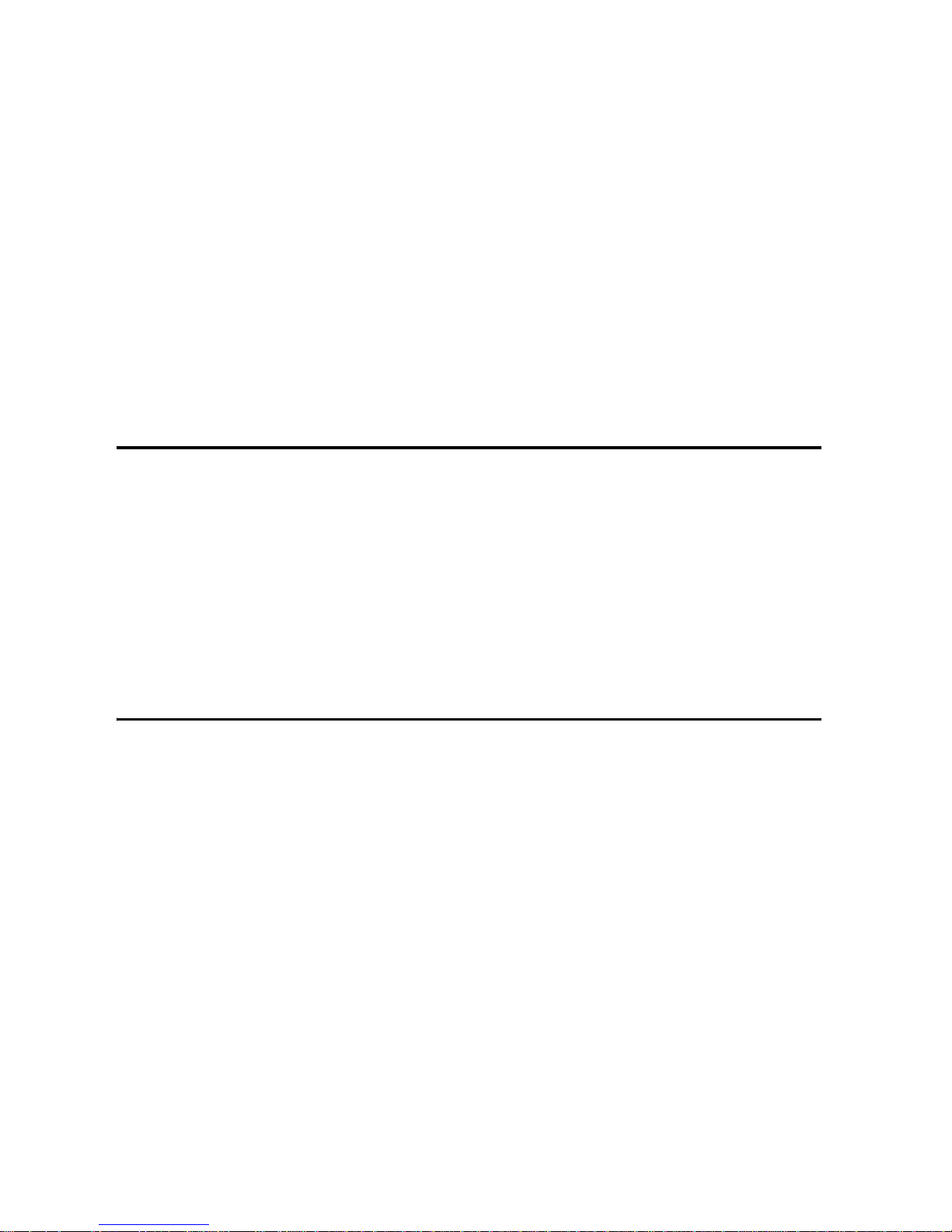
Chapter 1 - Getting Started
The following topics are discussed in this Chapter:
• Turning the Phone On
• Entering the Owner Information
• Setting up Voicemail
• Contacting Customer Care
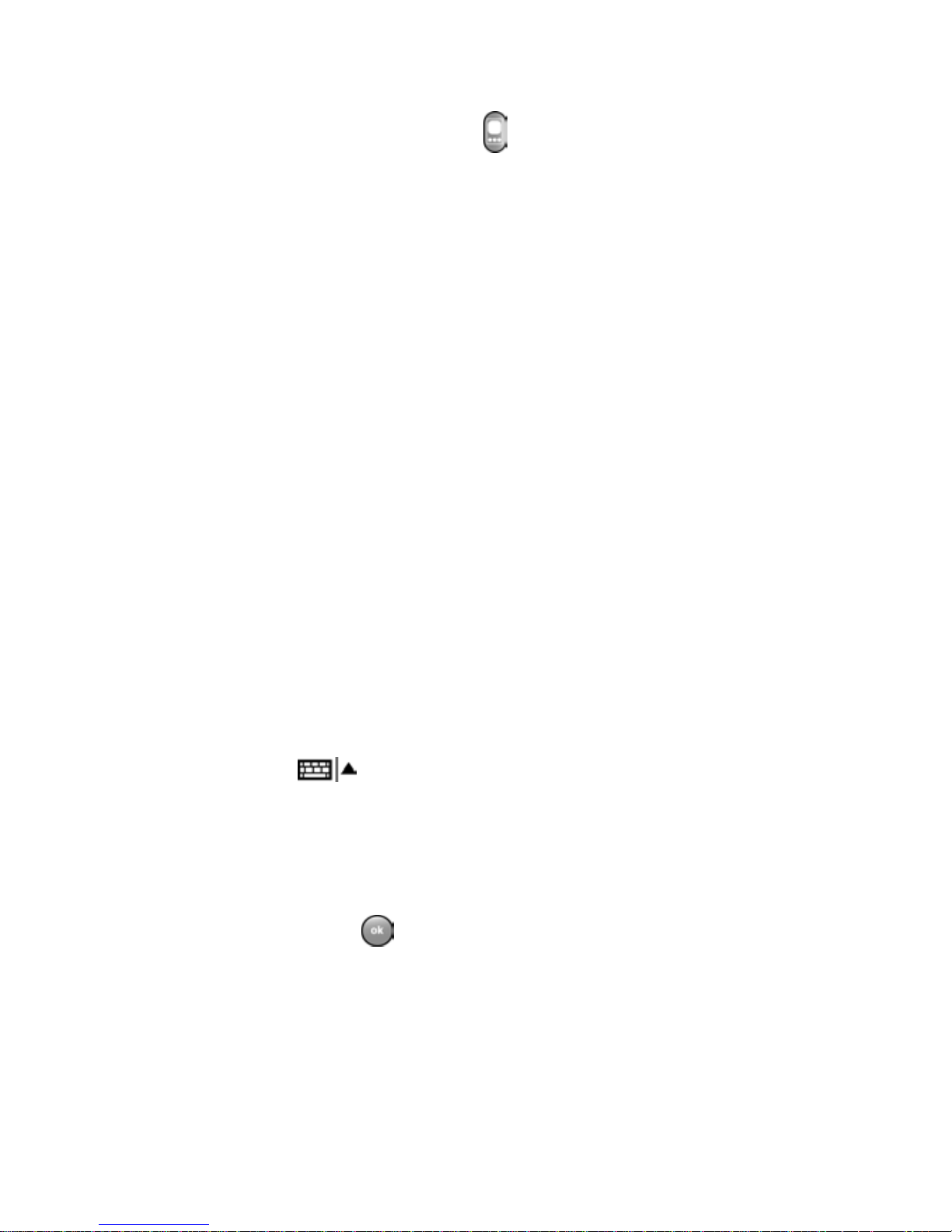
Chapter 1 - Getting Started
13
Turning the i700 On
To power up the i700, press located on the upper
right side of the phone. Follow the steps on the display
screen to align or calibrate the device. This procedure
insures that when you press the screen using the
stylus, the desired action occurs properly.
Entering the Owners Information
The owners information identifies the owner or user of
the device. Name, company, address, phone number,
email address, and note information fie lds ar e
available. To enter the owners information:
1. From the Today screen, use the stylus and tap on
Owner.
2. Tap the Name box in the Owner Information screen.
3. Use the stylus to tap the correct letters and spaces using
the on-screen keyboard. (To select the keyboard, tap the
up arrow located in the lower right corner of the screen
and select .)
4. Tap the other desired information boxes and enter the
information using the stylus and on-screen keyboard.
5. When you are finished entering all the desired
information, tap in the upper right corner of the
screen.
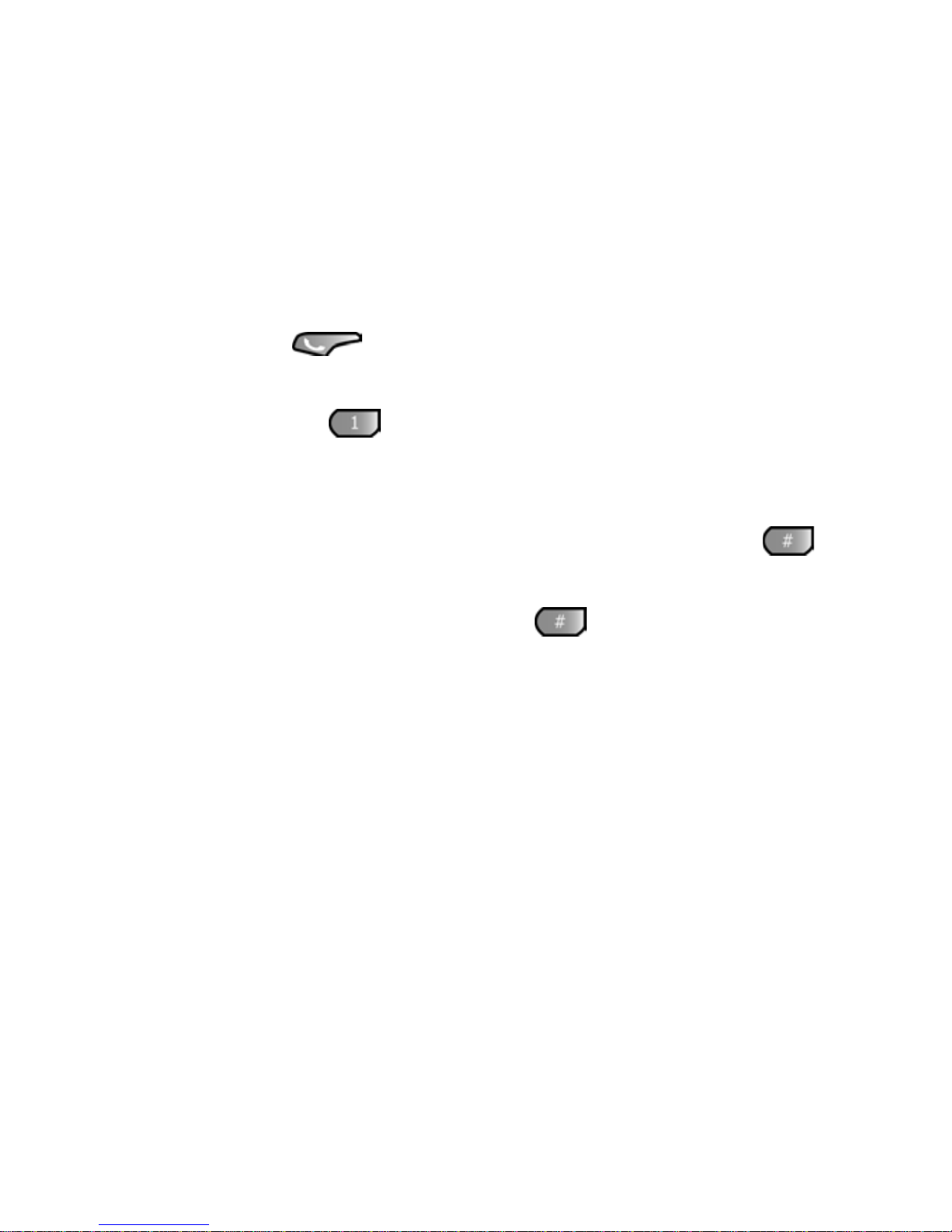
Chapter 1 - Getting Started
14
Setting up Voicemail
All unanswered calls to your phone are sent to
voicemail, ev en if your phone is in use or turned off.
Therefore, you will want to set up your voicemail and
personal greetin g as soon as your phone is activat ed.
To set up voicemail:
1. Press the button located on the bottom front of
the phone to display the phone screen.
2. Tap and hold to dial the voicemail system.
Note: One has been automatically reserved in speed dial for your
voicemail. To dial voicemail without using speed dial, simply dial
your own phone number and when the system answers, press
and enter your password.
3. When the system answers, tap and enter your
password.
4. Follow the system prompts to setup your voicemail.
Contacting Customer Care
If you are having problems with your new phone, call
the Customer Care Center at (888) 987-4357. Please
call using a phone other than your i700 in case any
troubleshooting needs to be performed.
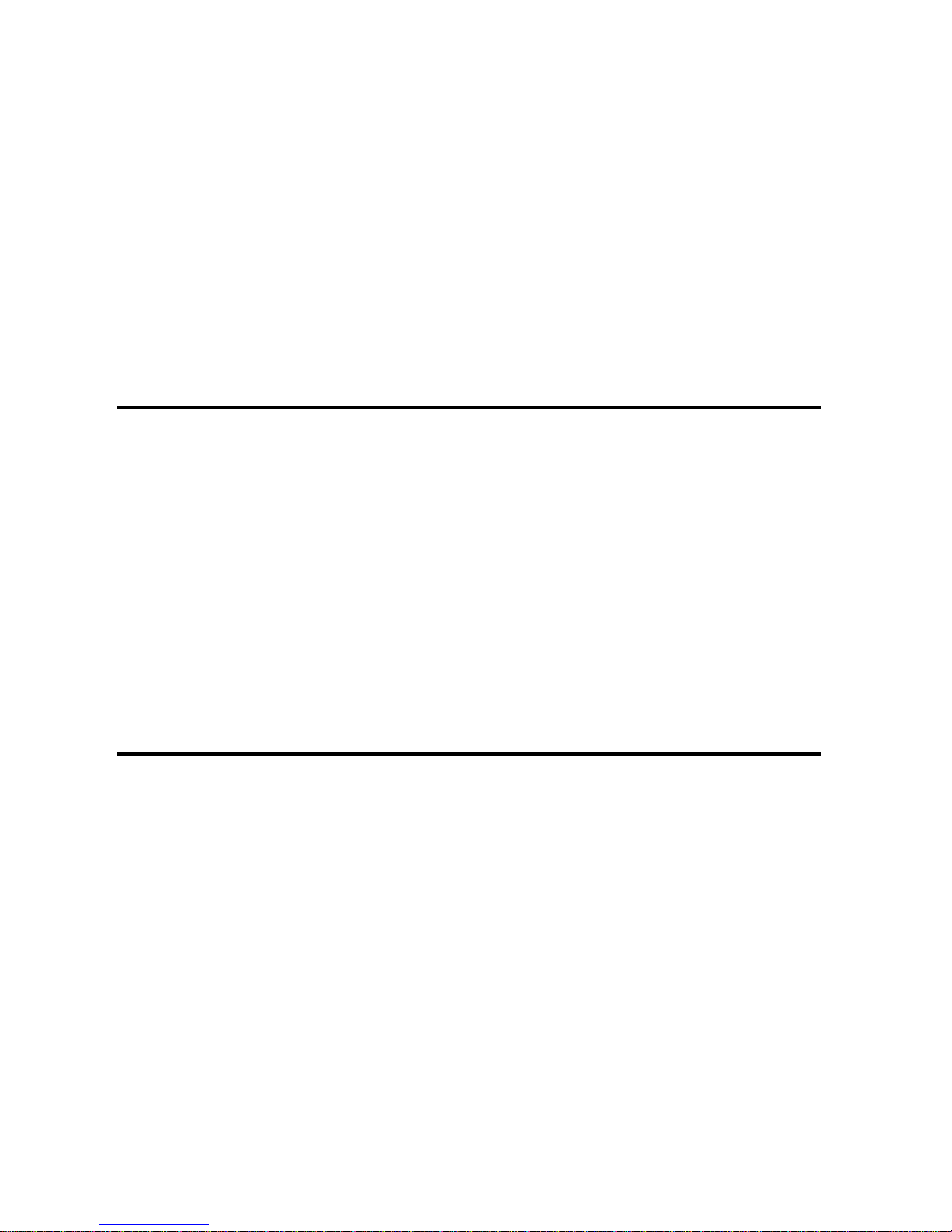
Chapter 2 - Understanding your
Phone
The following topics are discussed in this Chapter:
• Front View of the i700
• Viewing the Phone Screen Icons
• Features of the i700
• Battery and Charger Accessories
• Displaying your Phone Number
• Making/Answering Calls
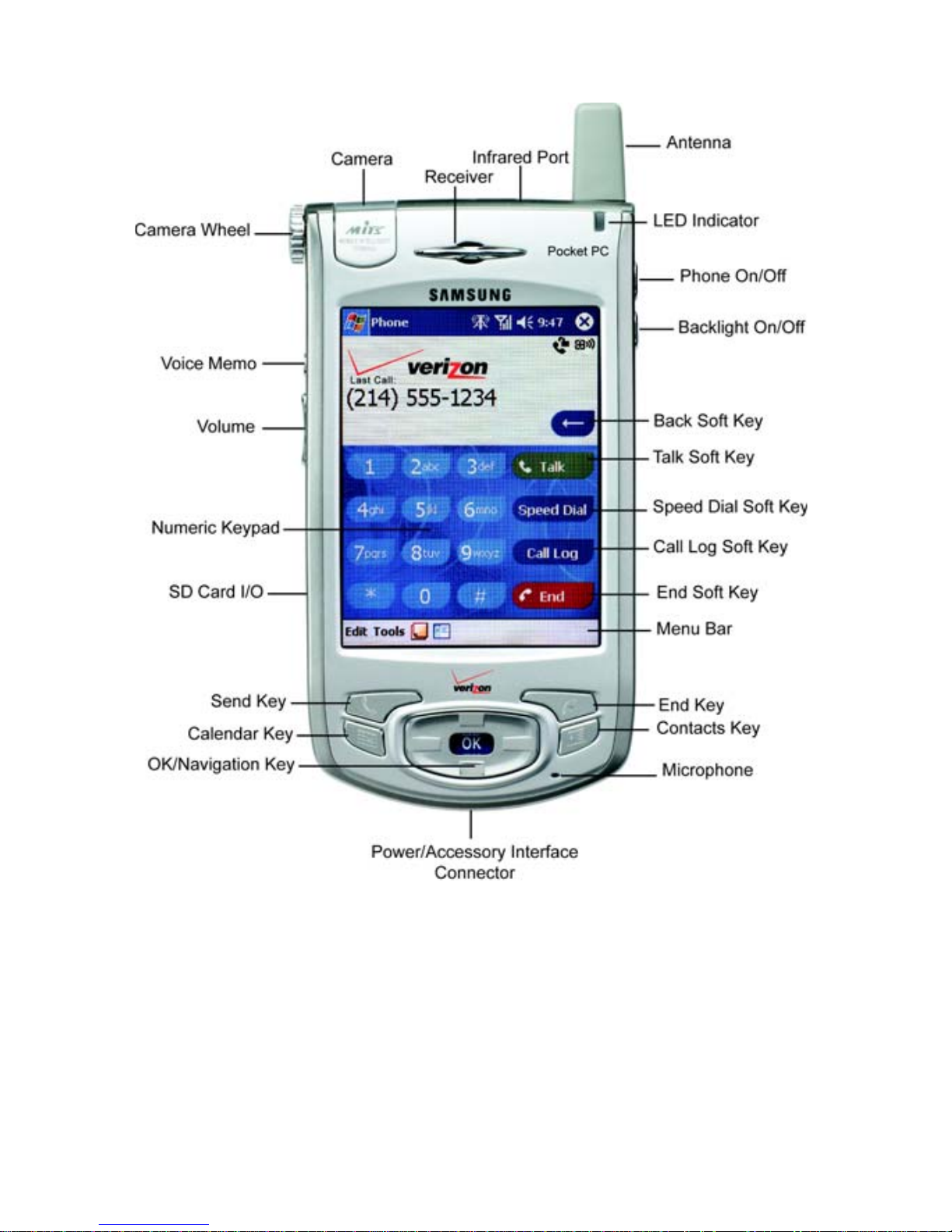
Chapter 2 - Understanding your Phone
16
Front View of the I700
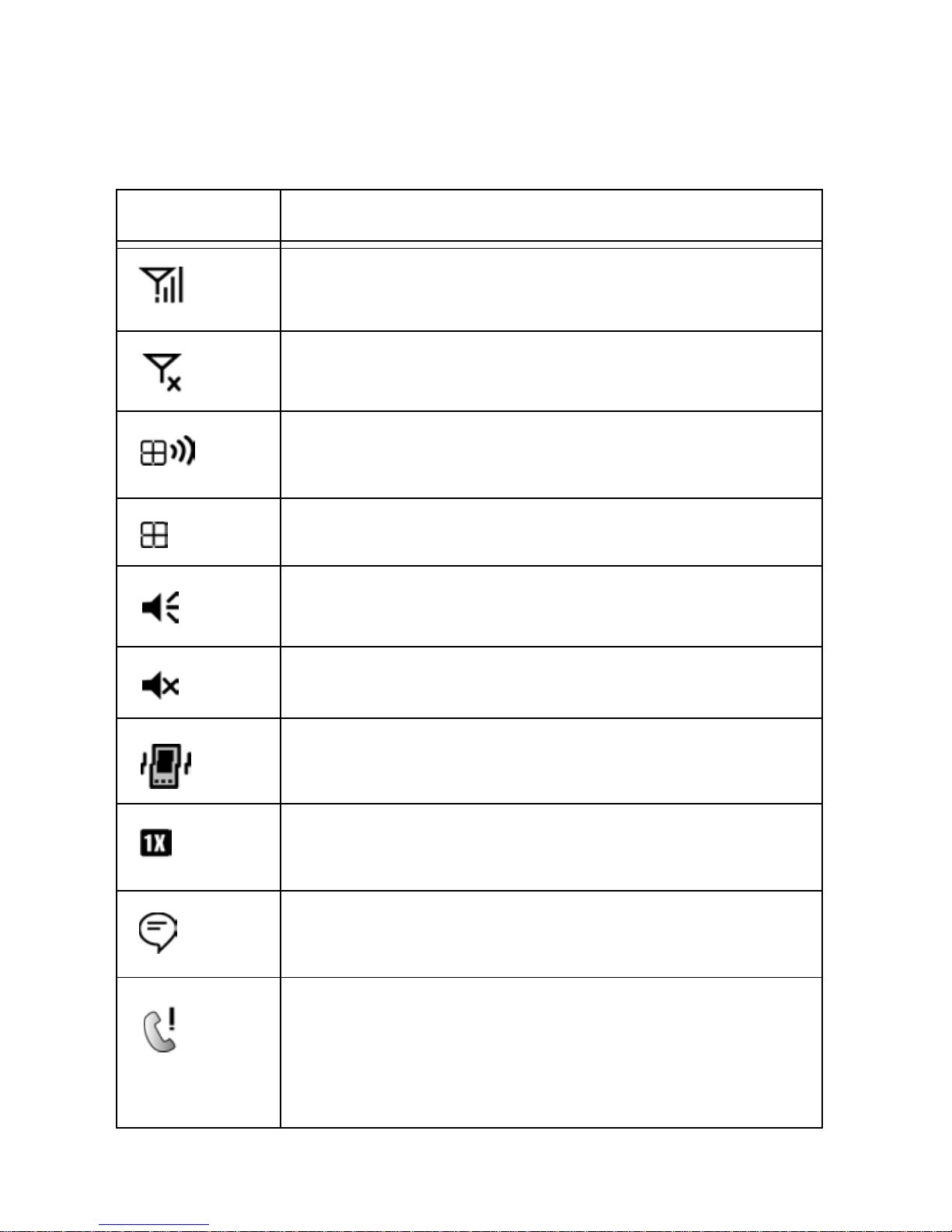
Chapter 2 - Understanding your Phone
17
Viewing the Phone Screen Icons
Icon Definition
This icon represents the signal strength. The
more bars displayed, the better the signal.
This icon is displayed when the phone is Off.
Indicates that GPS (Global Positioning System) is
active.
Indicates that GPS is inactive.
Indicates that the ringer is On.
Indicates that the ringer is Off.
Indicates that the vibrate function is turned On.
Indicates that the i700 supports the 1X high
speed data transfer protocol.
This icon displays when two or more message
icons are being displayed.
Indicates missed calls. If you tap the icon a
window is displayed indicating the amount of call
missed. It also gives you the ability to view the
missed call information.
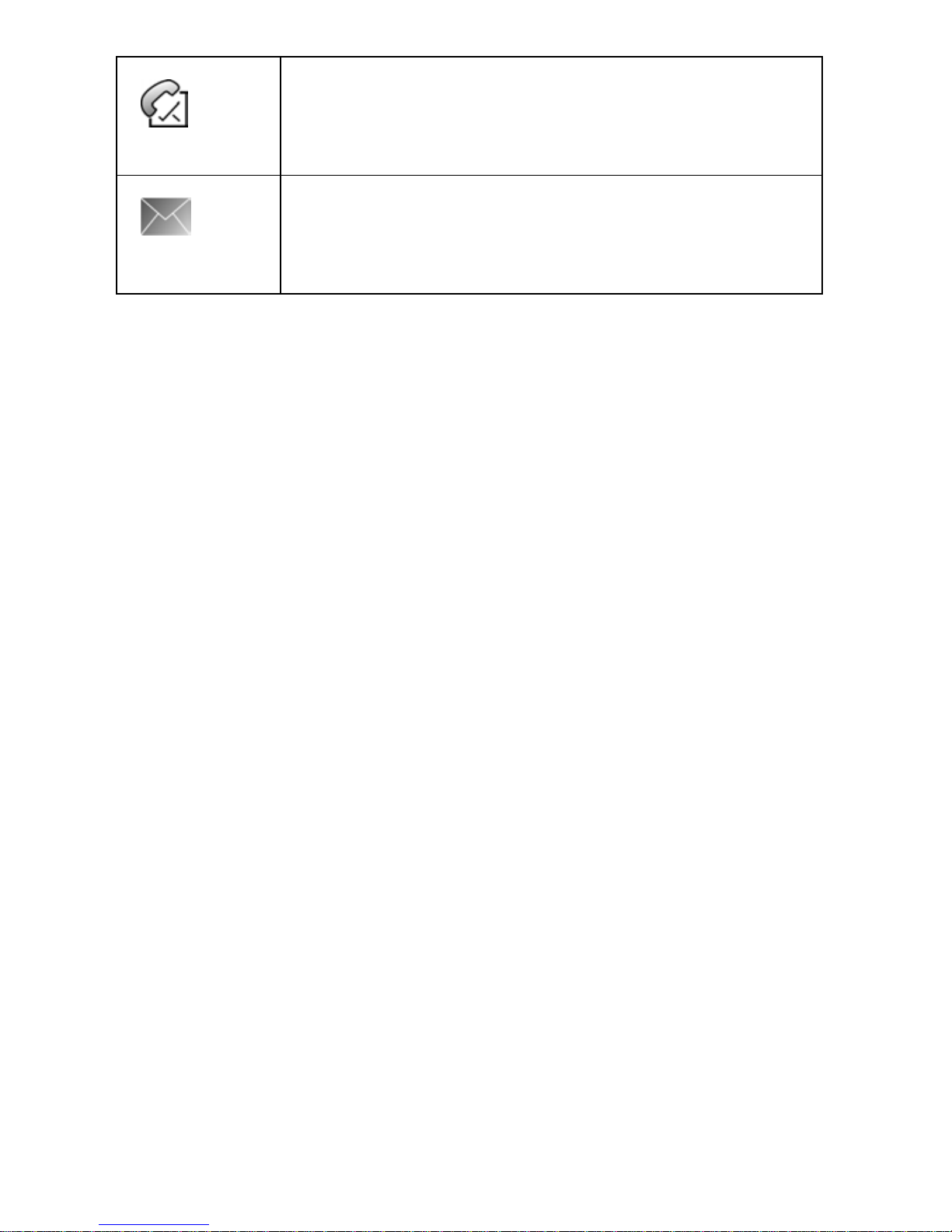
Chapter 2 - Understanding your Phone
18
Indicates that a new voicemail messages. If you
tap this icon a window is displayed that allows
you to listen to new voicemail messages.
Indicates that a new SMS text message is
available. If you tap this icon, a window is
displayed that allows you to access the Inbox.
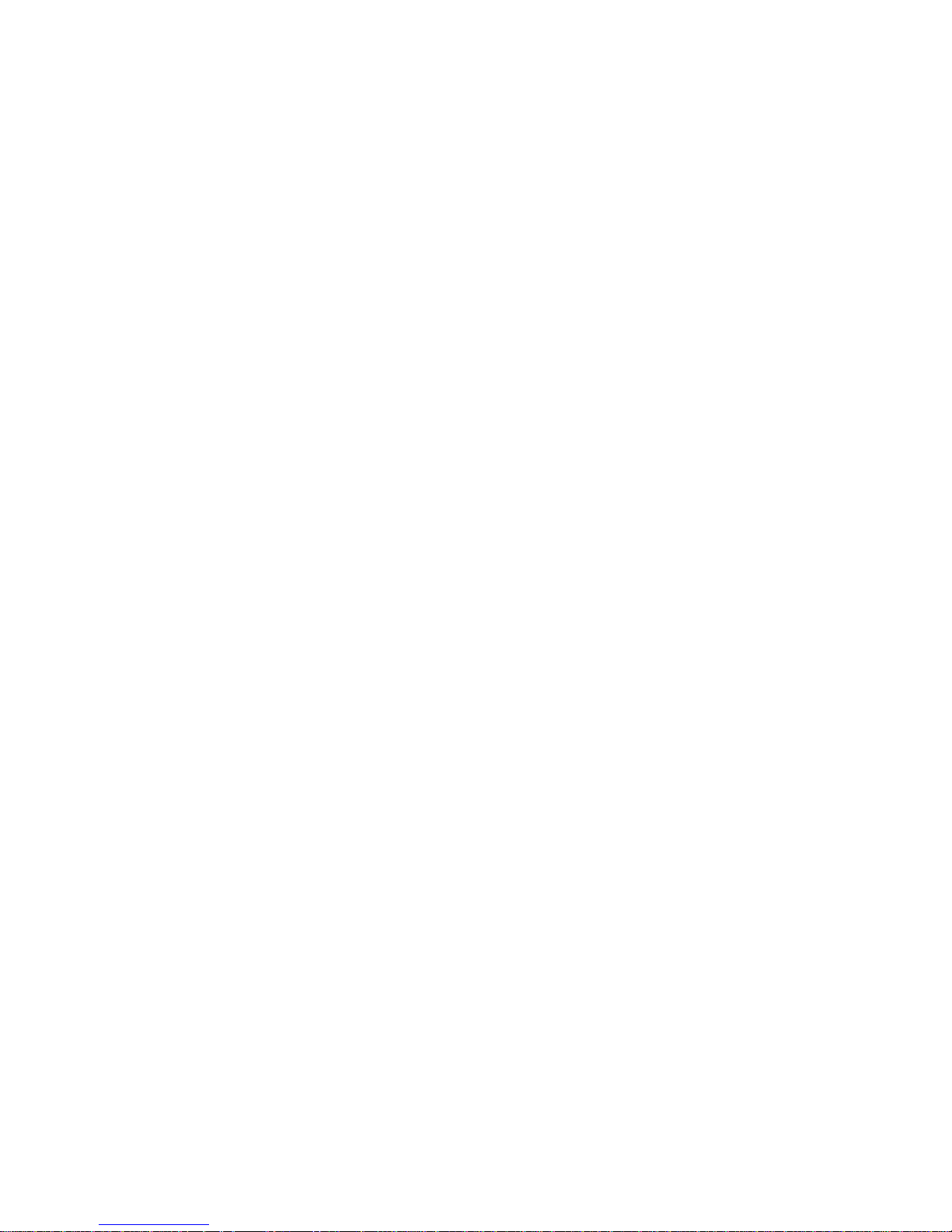
Chapter 2 - Understanding your Phone
19
Features of the i700
The i700 uses the Microsoft Windows CE operating
system, which supports thousands of applications.
Using the Activ eSync op er a tion, you can keep your PC
and your i7 00 synchronized at all times. Some of the
i700 features are:
• Large 240x320 pixel, 65k color Transflective TFT screen
• Built in Camera
• CDMA 2000 1X Technology
• GPS Technology
• Microsoft Pocket PC 2002 Phone Edition Software
• 2 way SMS Messaging
• Voice Dialing
• Voice Memo
• Wireless Internet Capability
• Multi Media Card (MMC) / Secure Digital (SD) Expansion Card
Capability
• 16 Polyphonic Ringers.
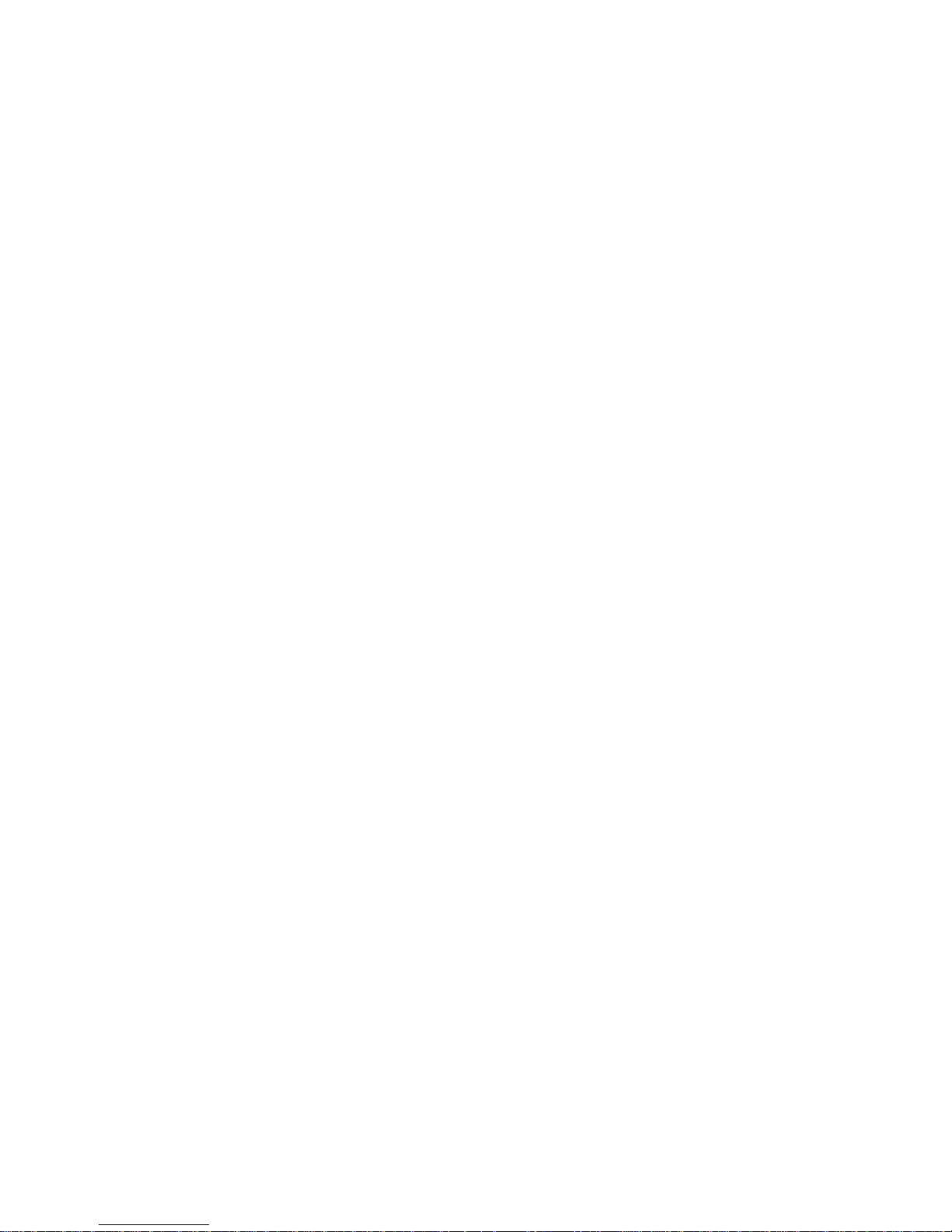
Chapter 2 - Understanding your Phone
20
Battery and Charger Accessories
Your i700 comes with a standard battery, charger, and
headset. It is very important to use only Samsung
approved accessories to avoid damage to your phone.
Battery Capacity
Your phone is equipped with a standard rechargable
battery. The battery can be recharged before it is fully
drained without cau sing battery damage.
When the battery becomes low, a warning win dow is
displayed and the unit automatically turns off the LCD.
When there are approximately two minutes of talk time
left, the phone sounds an audible alert every 30
seconds and then powers down.
Note: Long backlight settings, searching for service, vibrate mode
and browser use affect the battery’s talk and standby times.

Chapter 2 - Understanding your Phone
21
Installing the Battery
1. Place the battery on the back of the phone, making sure
that the plastic tabs are aligned with the corresponding
holes in the phone.
2. Gently push the battery up until it snaps into place.

Chapter 2 - Understanding your Phone
22
Removing the Battery
1. Push the battery release latch and slide the battery down
from the phone.
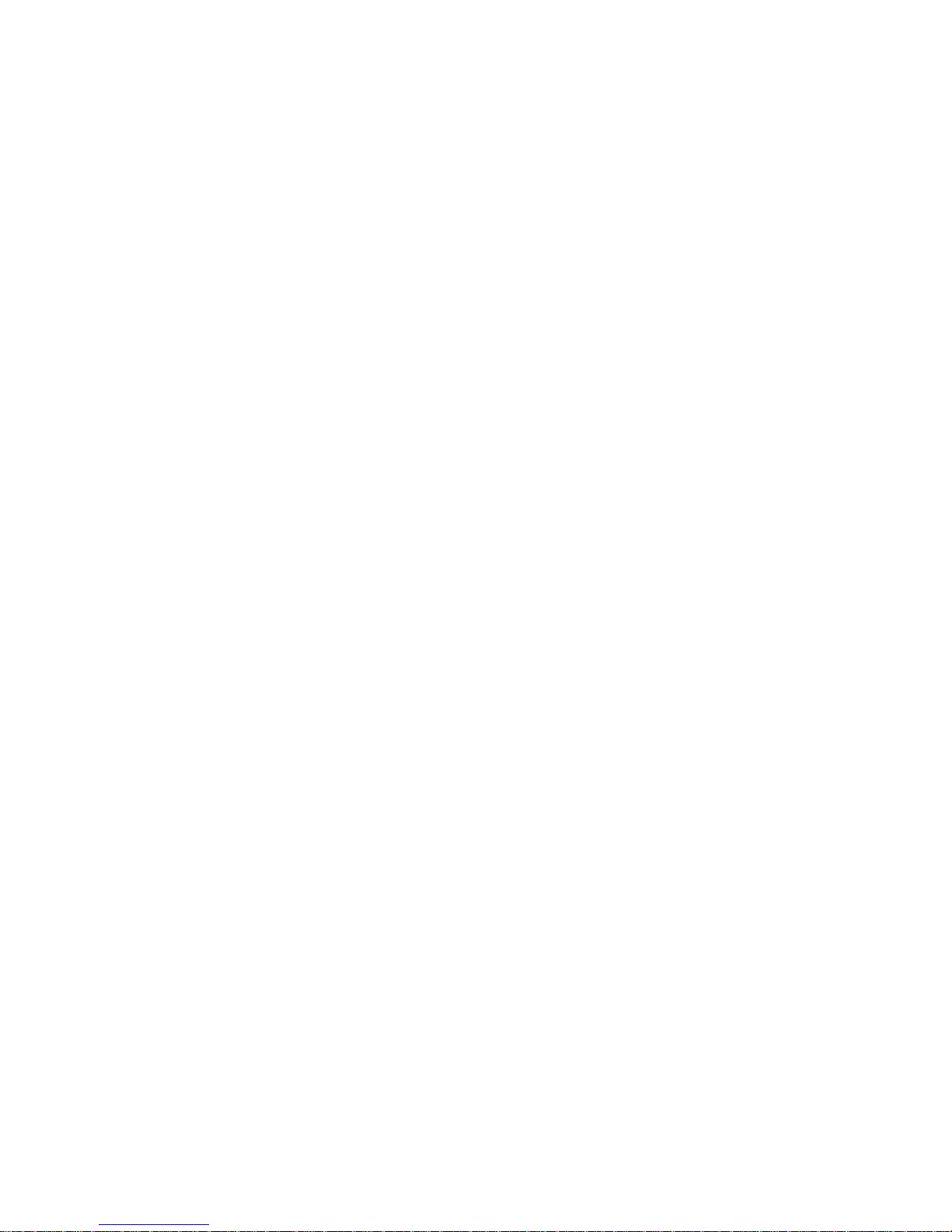
Chapter 2 - Understanding your Phone
23
Charging the Battery
Your cellular Phone comes with a recha rgeab le battery.
You should charge the bat tery as soon as possible so
you can begin using your phone.
Keepin g track of your batter y’s charge is important. If
your batte ry level becomes too low, your phone
automatically turns off and you’ll lose everything you
were just w orking on. F or a quic k check of your ph one’ s
battery level, tap the time located in the upper right
corner of the screen. A battery icon is displayed in the
Time and Next Appointment window.
To perform a battery check using the drop down menu:
1. Tap Start located in the upper left corner of the screen.
2. Tap Settings.
3. Tap
System.
4. Tap Power.
There is also an internal backup battery that saves all
the settings in the phone when the regular battery is
discharged. An internal backup battery needs to be
charged initially for 24 hours.
The internal battery will maintain data for about 4 hours.
You should perform ActiveSync operations or a backup
utility frequently to avoid loosing any information if the
battery is fully discharged. For more information see
“Scheduling an ActiveSync” on page 117.
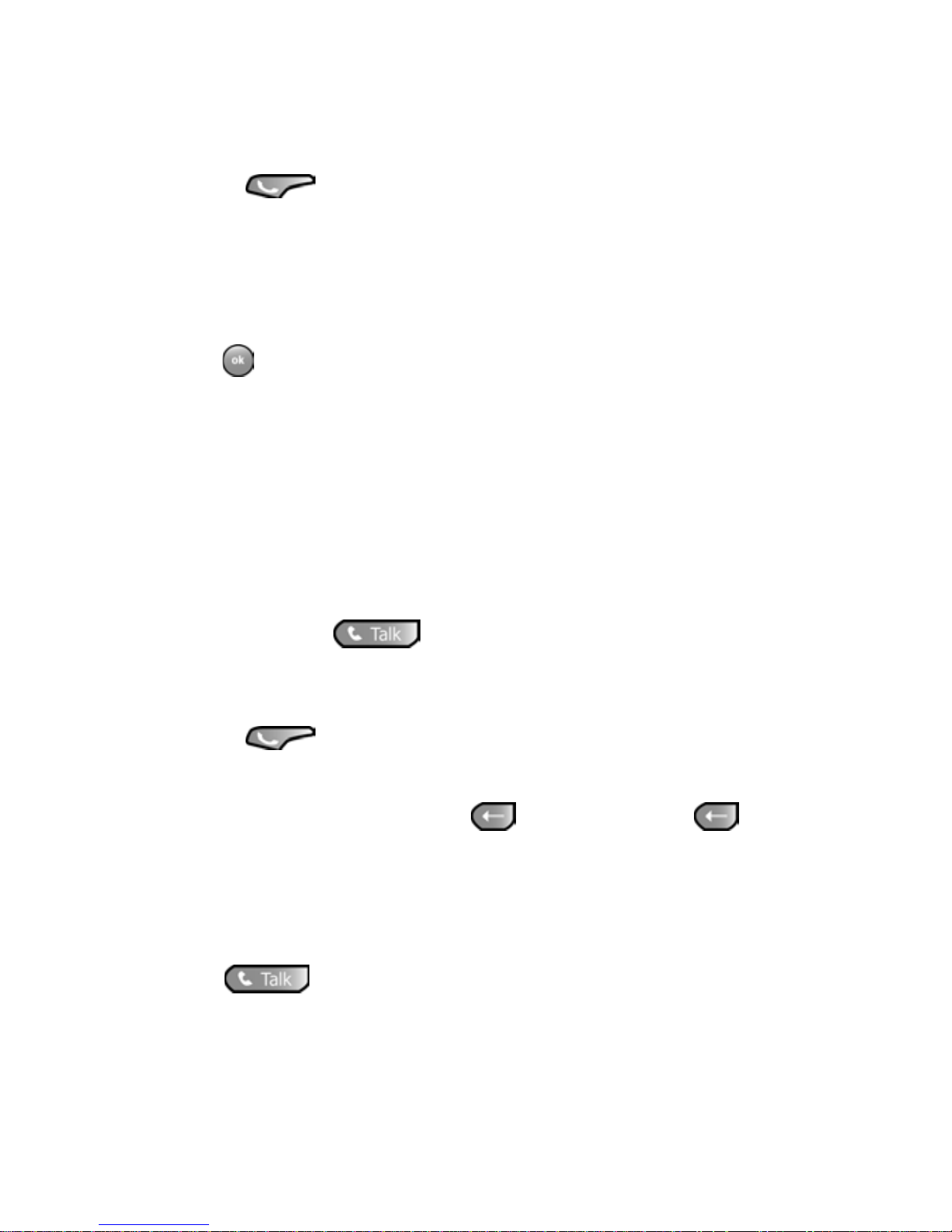
Chapter 2 - Understanding your Phone
24
Displaying your Phone Number
To display your phone number:
1. Press to display the phone screen.
2. Tap Tools and select Options.
3. The Settings screen is displayed. Your phone number is
displayed at the top of the screen.
4. Tap to exit.
Making and Answering Calls
Making Calls
There are several different options that allow you to
make calls on your new i700. You ca n use speed dial,
voice dial, call history, or simply enter the desired
number and tap .
Making a Call using the Keypad
1. Press to display the phone screen.
2. Tap the desired number using the stylus. If you make a
mistake while dialing, tap . Tap and hold to
clear all the digits and start over.
Note: Always use the stylus when touching the screen to avoid
scratching or damage caused by other instruments.
3. Tap
.

Chapter 2 - Understanding your Phone
25
One Handed Dialing
One handed dialing allows you to make a call while
using just one hand. To make a call:
1. Press the Contacts button.
2. Press the OK/Navigation key up or down to select the
desired address book entry.
Note: If you press and hold the OK/Navigation key down, letters are
displayed that will automatically display the first entry beginning with
that letter.
3. Press the OK/Navigation key to display the entry
information and phone number.
Note: To return to the Contacts screen, press the OK/Navigation
button while the entry is displayed.
4. Press to display the number in the phone screen.
5. Press again to dial the number.
Answering Calls
1. Make sure that the phone is tur ned On.
2. When you receive an incoming call, the Phone Incoming
screen is displayed. Tap
Answer to answer the call or
Ignore to silence the ringe r and let the call go to
voicemail.
Note: When you receive an incoming call, you can silence the ringer
by tapping .
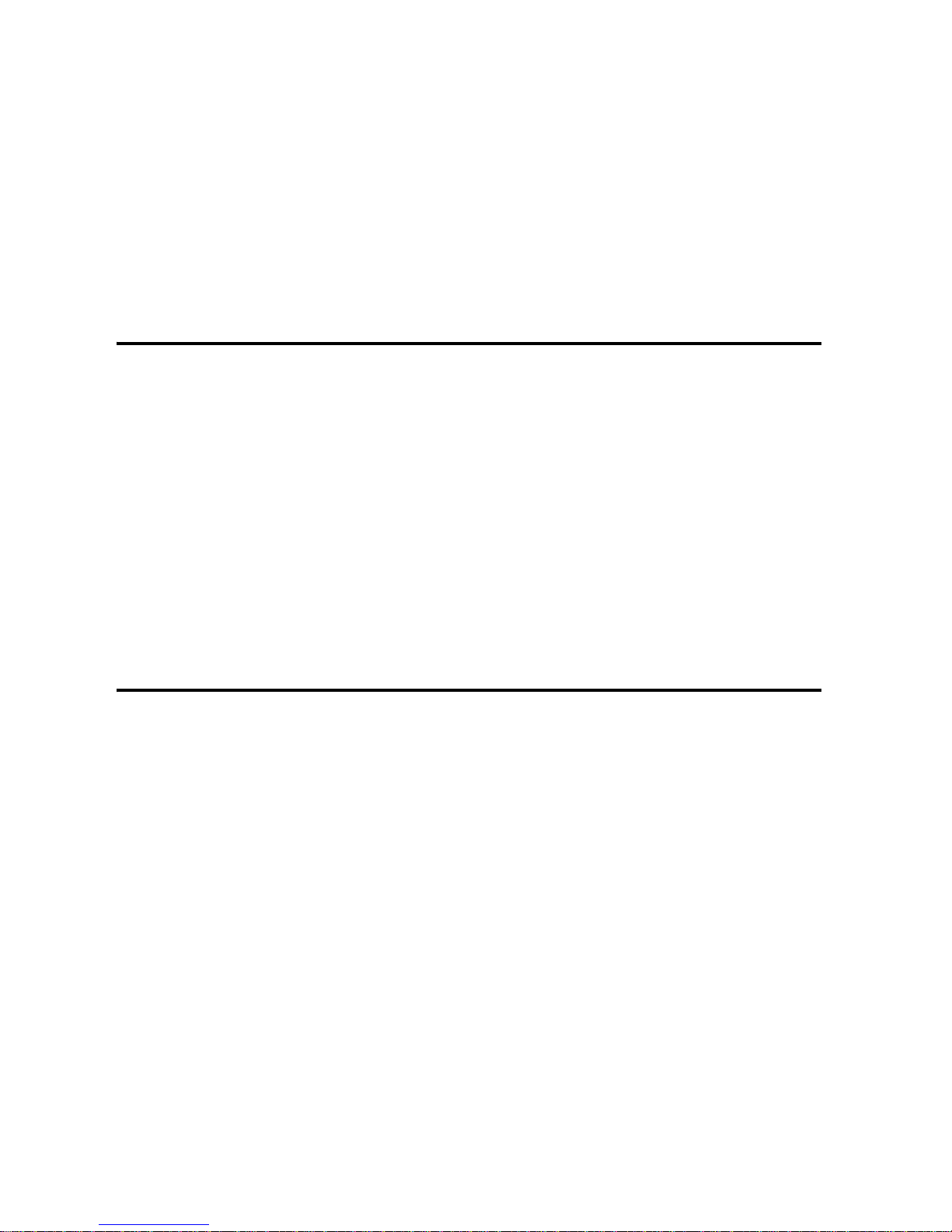
Chapter 3 - Personal Settings
The following topics are discussed in this Chapter:
• Buttons
• Input
• Menus
• Password
• Phone
• Sounds & Notifications
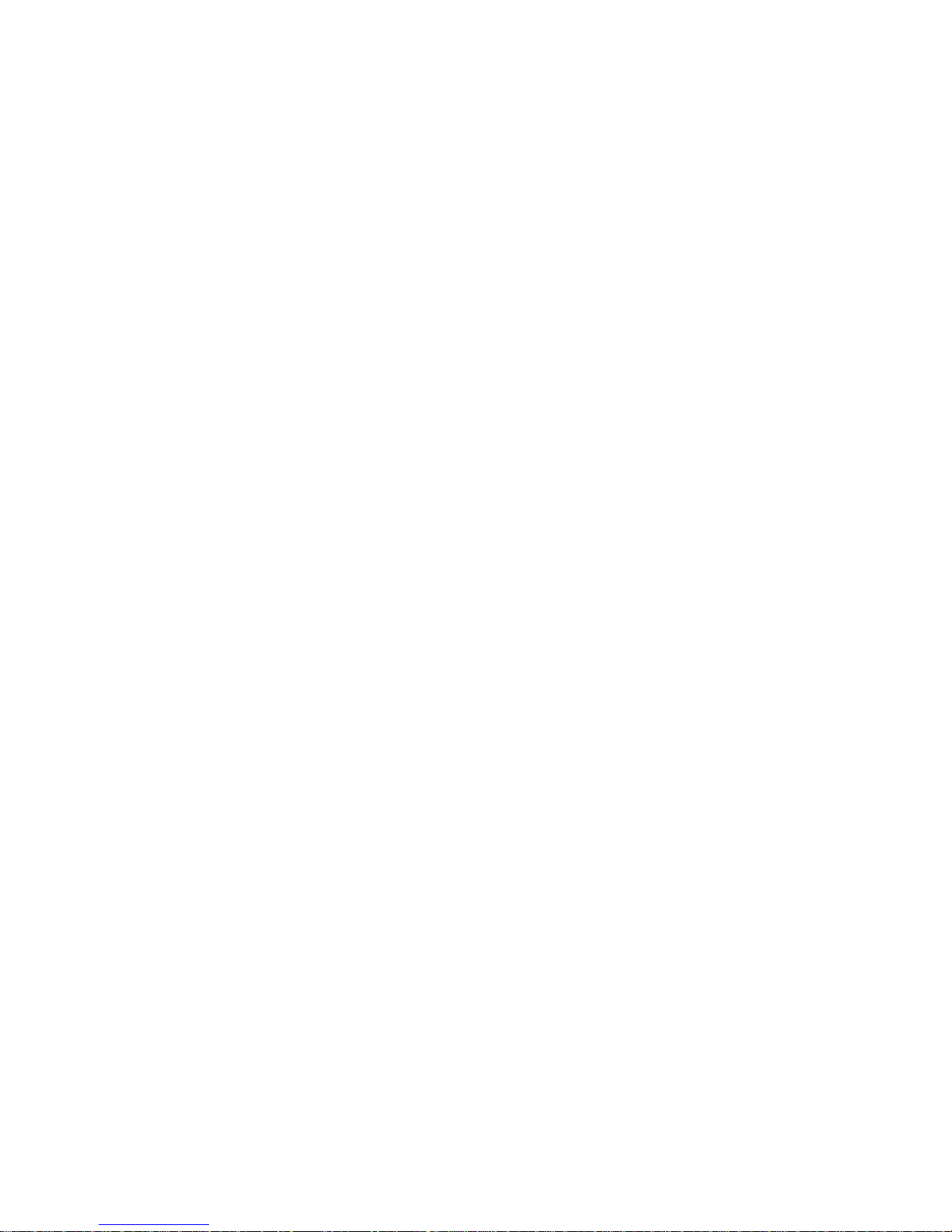
Chapter 3 - Personal Settings
27
Personal Settings
The personal settings allow you to set the following
options on your i700:
• Buttons
• Input
• Menus
• Password
• Phone
• Sounds and Notifications
• Today
• Owner Information
These settings allow you to control the look and feel of
the i700.
To access the Personal Settings:
1. Tap Start located in the upper left corner of the screen.
2. Tap Settings.
3. Tap the
Personal tab.
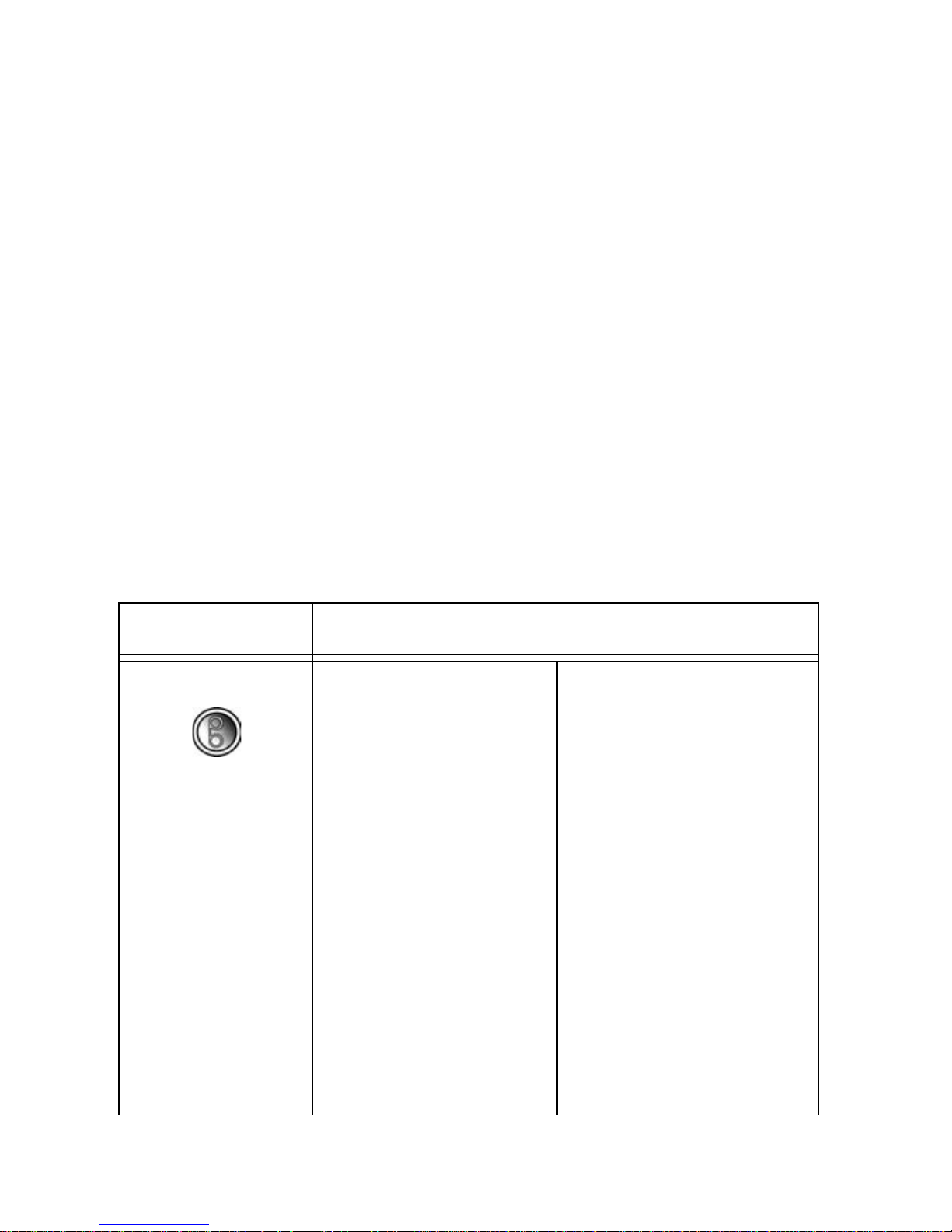
Chapter 3 - Personal Settings
28
Buttons
The Buttons setting allo ws you to configure which
application launches when the record, contacts, or
calendar buttons are pressed. The following table gives
you the de fault settings and available applications for
each button:
To access the Button settings:
1. Tap Start located in the upper left corner of the screen.
2. Tap Settings.
3. Tap the Personal tab.
4. Tap the Buttons icon.
Button Applications
Input Panel
None
Scroll Down
Scroll Left
Scroll Right
Scroll Up
Start Menu
Today
ActiveSync
Calculator
Calendar
Camera
Contacts
File Explorer
Inbox
Infrared Receive
Internet Explorer
Microsoft Reader
MSN Messenger
Notes
Phone
Pocket Excel
Pocket Word
Record (default)
Solitaire
Tasks
Terminal Services Client
Windows Media
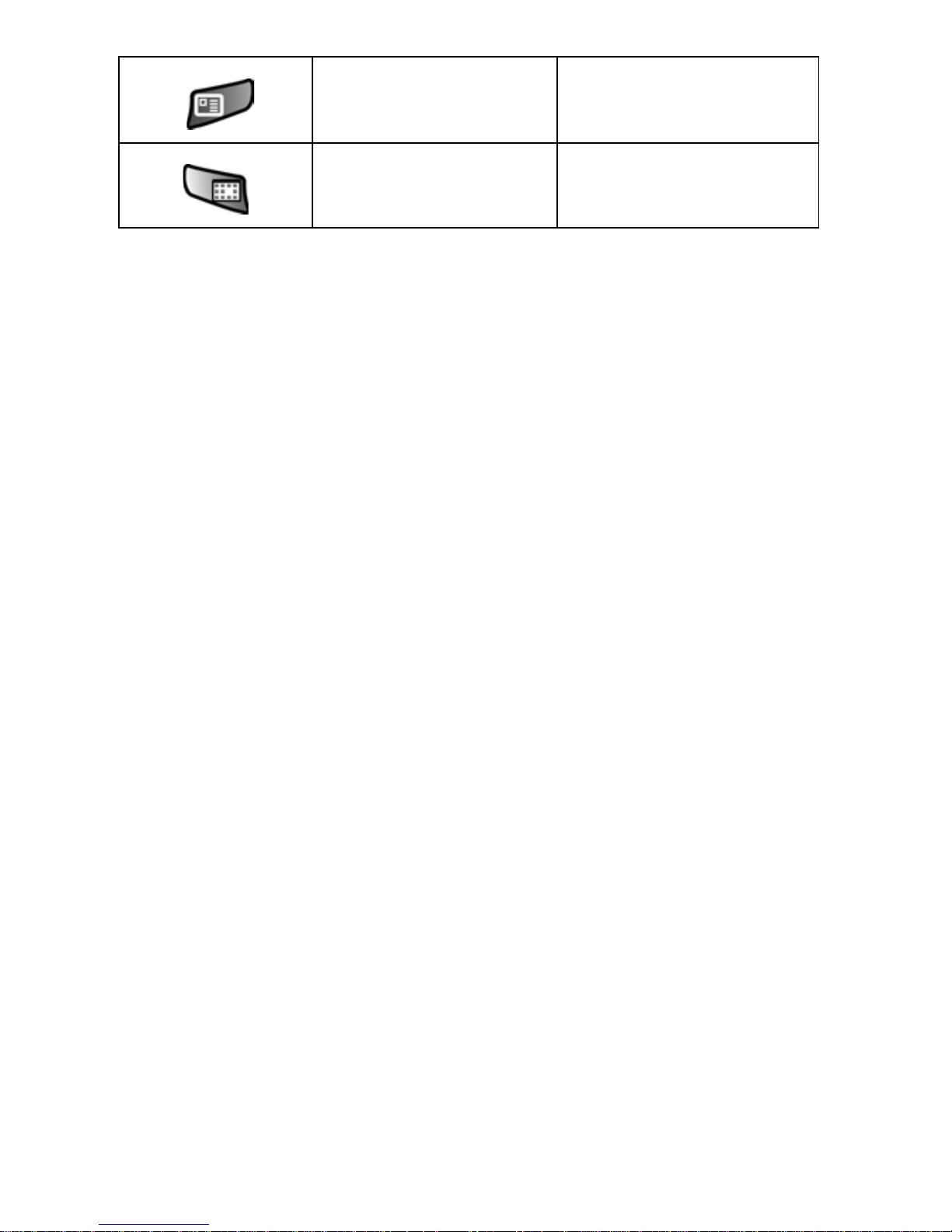
Chapter 3 - Personal Settings
29
Input
There are four different character input methods
available. They are:
• Block Recognizer
• Keyboard
• Letter Recognizer
• Transcriber
Each of these methods allow y ou to input alphanumeric
characters and symbols into the i700. In addition to the
input methods, there is Word Completion and other
options associated with the input selected.
To access the Input settings:
1. Tap Start located in the upper left corner of the screen.
2. Tap Settings.
3. Tap the Personal tab.
4. Tap the Input icon.
(Same list as above) Contacts (default)
(Same list as above) Calendar (default)
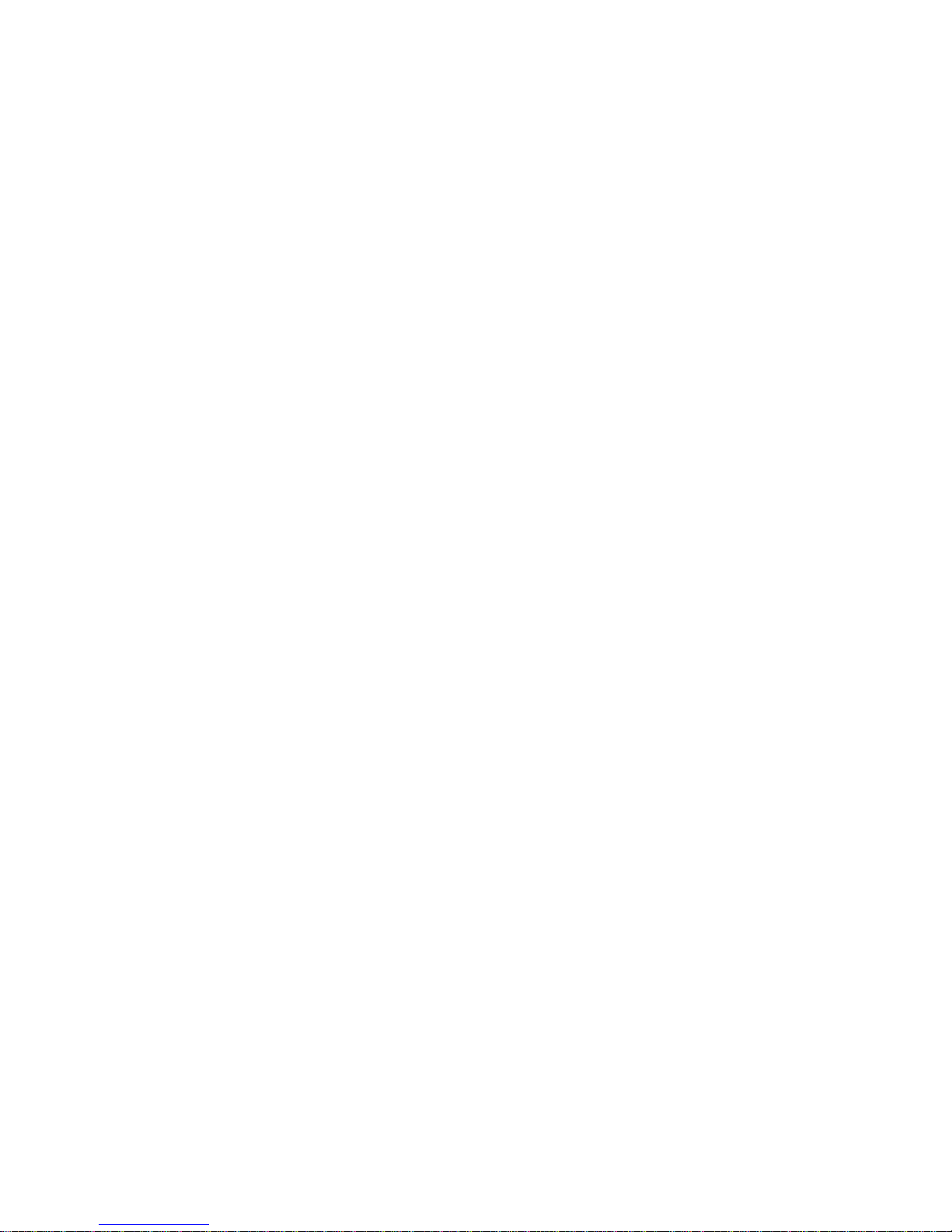
Chapter 3 - Personal Settings
30
Block Recognizer
This input method uses the traditional writing area box
split in the middle. The left side is used to write letters
and the right side is for number entry. Symbols and
common functions are located in other smaller boxes
located to the right of the writing bo x area. There are no
options associated with this type of input method.
Keyboard
This input method displays an on-screen ke yb oard tha t
can be used to input characters by tapping the screen
using the stylus. The keyboard entry method has the
following options:
• Large Keys
• Small Keys
• Use Gestures to Remove Keys from the Keyboard
To select larger or smaller keys, simply tap the button
next to the desired option.
The gestures feature allows you to replace keys used
on the keyboard for space, backspace, shift+key, and
enter by drawing a gesture or motion. The large key
option must be selected for this o ption to be available.
