Samsung GH68-05454A User Manual

*Some of the contents in this manual may differ from your phone, depending on the software installed or your service provider.
ELECTRONICS
|
Printed in Korea |
World Wide Web |
Code No.: GH68-05454A |
http://www.samsungmobile.com |
English. 09/2004. Rev. 1.1 |

GPRS TELEPHONE SGH-C200

Contents |
|
Important safety precautions........................... |
7 |
Unpacking ........................................................ |
9 |
Your phone..................................................... |
10 |
Phone layout........................................................... |
10 |
Display................................................................... |
13 |
Getting started ............................................... |
17 |
Installing the SIM card ............................................. |
17 |
Charging the battery ................................................ |
19 |
Switching the phone on or off.................................... |
21 |
Selecting functions and options.................................. |
22 |
Locking or unlocking the keypad ................................ |
24 |
Call functions ................................................. |
25 |
Making a call........................................................... |
25 |
Adjusting the volume ............................................... |
27 |
Answering a call ...................................................... |
28 |
Viewing missed calls ................................................ |
28 |
Quickly switching to silent mode ................................ |
30 |
Options during a call ...................................... |
31 |
Putting a call on hold................................................ |
31 |
Using the menu functions ......................................... |
32 |
Switching the microphone off (Mute) .......................... |
32 |
Muting/Sending key tones......................................... |
33 |
Sending DTMF tones ................................................ |
34 |
Searching for a number in Phonebook ........................ |
34 |
Answering a second call............................................ |
35 |
Making a multi-party call .......................................... |
36 |
Entering text .................................................. |
38 |
Changing the text input mode ................................... |
39 |
Using T9 mode ........................................................ |
40 |
Using alphabet mode................................................ |
42 |
Using number mode................................................. |
43 |
Using symbol mode.................................................. |
44 |
Using the menus ............................................ |
45 |
Accessing a menu function by scrolling ....................... |
45 |
Accessing a menu function by using its shortcut........... |
46 |
List of menu functions .............................................. |
47 |
3

Contents |
|
|
|
Phonebook ..................................................... |
52 |
||
Storing a number with a name .................................. |
52 |
||
Using Phonebook entry options.................................. |
55 |
||
Searching for a number in Phonebook ........................ |
57 |
||
Editing a caller group ............................................... |
59 |
||
Speed-dialling ......................................................... |
60 |
||
Deleting all Phonebook entries................................... |
61 |
||
Checking memory status .......................................... |
62 |
||
Using service dialling numbers................................... |
63 |
||
Text messages ............................................... |
64 |
||
Inbox (Menu 1.1) ..................................................... |
64 |
||
Outbox (Menu 1.2) ................................................... |
65 |
||
Write new |
(Menu 1.3) ............................................... |
66 |
|
Templates |
(Menu 1.4) ............................................... |
69 |
|
Settings |
(Menu 1.5) .................................................. |
70 |
|
Delete all |
|
(Menu 1.6) ................................................ |
71 |
Memory status (Menu 1.7)......................................... |
72 |
||
Voice mail |
(Menu 1.8) ............................................... |
72 |
|
Broadcast |
(Menu 1.9)................................................ |
73 |
|
Multimedia messages ..................................... |
75 |
||
Inbox (Menu 2.1) ..................................................... |
75 |
||
Outbox (Menu 2.2) ................................................... |
78 |
||
Draft (Menu 2.3) ...................................................... |
79 |
||
Write new |
(Menu 2.4) ............................................... |
79 |
|
Templates |
(Menu 2.5) ............................................... |
83 |
|
Delete all |
|
(Menu 2.6) ................................................ |
84 |
Memory status (Menu 2.7)......................................... |
84 |
||
Setup (Menu 2.8) ..................................................... |
85 |
||
MMS profile (Menu 2.9) ............................................. |
86 |
||
Call records .................................................... |
87 |
||
Missed calls (Menu 3.1) ............................................. |
87 |
||
Received calls (Menu 3.2) .......................................... |
88 |
||
Dialled calls (Menu 3.3) ............................................. |
88 |
||
Delete all |
|
(Menu 3.4) ................................................ |
89 |
Call time |
(Menu 3.5) ................................................. |
89 |
|
Call cost |
(Menu 3.6).................................................. |
90 |
|
Sound settings ............................................... |
91 |
||
Ring tone |
|
(Menu 4.1) ................................................ |
91 |
Ring volume (Menu 4.2) ............................................ |
91 |
||
Alert type |
(Menu 4.3)................................................ |
92 |
|
4

|
|
|
Contents |
Keypad tone |
(Menu 4.4) ............................................ |
92 |
|
Message tone (Menu 4.5) .......................................... |
93 |
||
Alert on call |
(Menu 4.6) ............................................. |
94 |
|
Power on/off |
(Menu 4.7)............................................ |
94 |
|
Extra tones |
(Menu 4.8).............................................. |
95 |
|
Phone settings ............................................... |
96 |
||
Display settings (Menu 5.1) ....................................... |
96 |
||
Greeting message (Menu 5.2) .................................... |
98 |
||
Own number (Menu 5.3)............................................ |
98 |
||
Language |
(Menu 5.4) ................................................ |
99 |
|
Security (Menu 5.5) .................................................. |
99 |
||
Extra settings (Menu 5.6) ........................................ |
103 |
||
Short cut |
(Menu 5.7)............................................... |
104 |
|
Reset settings (Menu 5.8)........................................ |
104 |
||
Organiser ..................................................... |
|
105 |
|
Alarm (Menu 6.1) ................................................... |
105 |
||
Calendar |
(Menu 6.2) ............................................... |
106 |
|
Time & Date (Menu 6.3) .......................................... |
109 |
||
Calculator |
(Menu 6.4).............................................. |
110 |
|
To do list |
(Menu 6.5)............................................... |
110 |
|
Voice memo (Menu 6.6) .......................................... |
113 |
||
Currency exchange (Menu 6.7)................................. |
115 |
||
Network services.......................................... |
116 |
||
Call diverting (Menu 7.1) ......................................... |
116 |
||
Call barring |
(Menu 7.2) ........................................... |
118 |
|
Call waiting |
(Menu 7.3) ........................................... |
120 |
|
Network selection (Menu 7.4)................................... |
121 |
||
Caller ID |
(Menu 7.5) ............................................... |
122 |
|
Closed user group (CUG) (Menu 7.6)......................... |
122 |
||
Funbox ......................................................... |
|
|
125 |
WAP browser (Menu 8.1) ......................................... |
125 |
||
Games (Menu 8.2).................................................. |
132 |
||
Sounds (Menu 8.3) ................................................. |
134 |
||
Images (Menu 8.4) ................................................. |
134 |
||
Delete all |
(Menu 8.5) .............................................. |
135 |
|
Memory status (Menu 8.6)....................................... |
135 |
||
SIM AT ......................................................... |
|
|
136 |
5

Contents |
|
Solving problems.......................................... |
137 |
Access codes ................................................ |
140 |
Phone password .................................................... |
140 |
PIN...................................................................... |
141 |
PUK ..................................................................... |
141 |
PIN2 .................................................................... |
142 |
PUK2 ................................................................... |
142 |
Barring password................................................... |
143 |
Health and safety information...................... |
144 |
SAR certification information ................................... |
144 |
Precautions when using batteries ............................. |
145 |
Road safety .......................................................... |
147 |
Operating environment........................................... |
147 |
Electronic devices .................................................. |
148 |
Potentially explosive environments........................... |
150 |
Emergency calls .................................................... |
151 |
Other important safety information .......................... |
152 |
Care and maintenance............................................ |
153 |
Glossary ....................................................... |
155 |
Index ........................................................... |
160 |
Quick reference card .................................... |
165 |
6
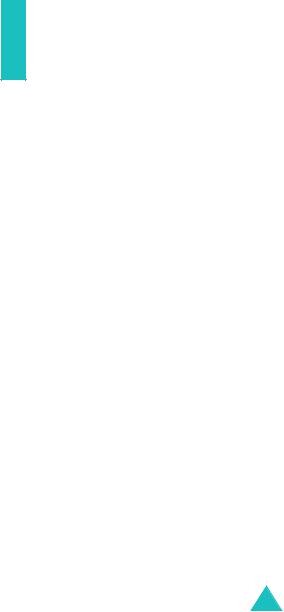
Important safety precautions
Read these guidelines before using your wireless phone. Failure to comply with them may be dangerous or illegal.
Road safety at all times
Do not use a hand-held phone while driving; park the vehicle first.
Switching off when refuelling
Do not use the phone at a refuelling point (service station) or near fuels or chemicals.
Switching off in aircraft
Wireless phones can cause interference. Using them in aircraft is both illegal and dangerous.
Switching off near all medical equipment
Switch off your phone near the medical equipment. Hospitals or health care facilities may be using equipment that could be sensitive to external RF energy. Follow any regulations or rules in force.
Interference
All wireless phones may be subject to interference, which could affect their performance.
Special regulations
Meet any special regulations in force in any area and always switch off your phone whenever it is forbidden to use it, or when it may cause interference or danger (in a hospital for example).
Water resistance
Your phone is not water-resistant. Keep it dry.
7
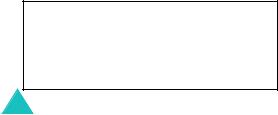
Important safety precautions
Sensible use
Use only in the normal position (held to the ear). Avoid unnecessary contact with the antenna when the phone is switched on, especially when the phone is in service.
Emergency call
Key in the emergency number for your present location, then press the  key. Give all the necessary information as accurately as possible. Do not cut off the call until given permission to do so.
key. Give all the necessary information as accurately as possible. Do not cut off the call until given permission to do so.
Keeping small children away from your phone
Keep the phone and all its parts including accessories out of the reach of small children.
Accessories and batteries
Use only Samsung-approved accessories. Use of any unauthorised accessories could damage your phone and may be dangerous.
Use only Samsung-approved batteries and recharge your battery only with Samsung-approved chargers.
Qualified service
Only qualified service personnel may install or repair your phone.
For more detailed safety information, see “Health and safety information” on page 144.
CAUTION
RISK OF EXPLOSION IF A BATTERY IS REPLACED
BY AN INCORRECT TYPE.
DISPOSE USED BATTERIES ACCORDING
TO THE INSTRUCTIONS.
8
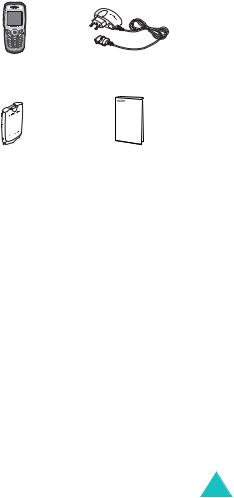

 Unpacking
Unpacking
Your package contains the following items:
Phone |
Travel Adapter |
Battery |
Owner’s Manual |
Note: The items supplied with your phone may be different depending on the country.
In addition, you can obtain the following accessories for your phone from your local Samsung dealer:
•Headset
•Simple hands-free kit
•Cigarette lighter adapter
•Finger strap
•Data kit
9


 Your phone
Your phone
Phone layout
The following illustrations show the main elements of your phone:
Earmicrophone jack
Volume/Menu
browse keys
Soft key (left) 

Dial/Menu confirmation key
Cancel/Back/
Correction key
Special function keys
Earpiece
Main display
Navigation keys (Up/Down/Left/ Right)

 Soft key (right)
Soft key (right)
WAP Browser
key
Power On/Off /  Menu exit key
Menu exit key

 Alphanumeric keys
Alphanumeric keys
Microphone
Charger Connector
10
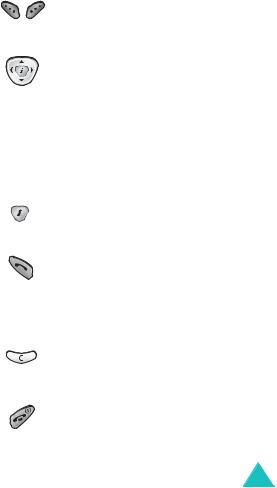
Your phone
Key(s)
(soft keys)
Description
Perform the functions indicated by the text above them, on the bottom line of the display.
In menu mode, scrolls through the menu options and Phonebook memory with the Up and Down key; return to the previous menu level with the Left key and select the current menu with the Right key.
In idle mode, allows you to access your favourite menu options directly. For further details about shortcuts, see page 104.
In idle mode, launches the WAP (Wireless Application Protocol) browser.
Initiates or answers a call.
In idle mode, accesses the call log list. In menu mode, selects a menu function or stores information that you have entered, such as a name in the phone or SIM memory.
Deletes characters from the display. In menu mode, returns to the previous screen.
Ends a call.
When held down, switches the phone on or off.
In menu mode, cancels your input and returns to idle mode. 
11

Your phone
Key(s) Description (continued)
When held down in idle mode, quickly accesses your voice mail server.
Enter numbers, letters and some special characters.
Used for various purposes in different functions.
When held down while entering a phone number, the  key enters a pause.
key enters a pause.
When held down in idle mode, the  key enters or exits the silent mode and
key enters or exits the silent mode and
 key enters the key lock mode.
key enters the key lock mode.
(on the left side of the phone)
During a call, adjusts the earpiece volume.
In idle mode, adjusts the keypad tone volume.
In menu mode, scrolls through the menu options and the Phonebook memory.
12
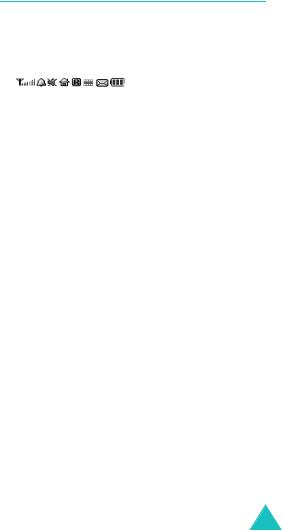
Your phone
Display
Display layout
The main display has three areas:
|
|
|
|
|
|
|
Icons |
|
|
|
|
|
|
|
|
||
|
|
|
|
|
|
|
|
Text and |
|
|
|
|
|
|
|
|
graphic area |
|
|
|
|
|
|
|
|
Soft keys |
|
Menu |
Name |
|
|||||
|
|
|
|
Indications |
||||
|
|
|
|
|||||
Area |
Description |
|||||||
First line |
Displays various icons. See |
|||||||
|
|
page 14. |
|
|
|
|||
Middle |
Displays messages, instructions |
|||||||
|
|
and any information that you |
||||||
|
|
enter, such as a number to be |
||||||
|
|
dialled. |
|
|
|
|||
Last line |
Shows the functions currently |
|||||||
|
|
assigned to the two soft keys. |
||||||
13

Your phone
Icons
Icon Description
Shows the received signal strength. The more bars, the stronger the signal.
Appears when a call is in progress. When your SIM card supports ALS (Alternate Line Service), this icon may appear with the number 1, 2, or both.
For example  ,
,  , or
, or  .
.
Appears when you are out of a service area. When it displays, you cannot make or receive calls.
Appears when you have new or unchecked voice messages. When your SIM card supports ALS (Alternate Line Service), this icon may appear as
 ,
,  ,
,  .
.
Appears when you have new or unread messages.
Appears when you have new or unchecked multimedia messages that have been received.
Appears when you set an alarm to sound at a specified time.
Appears when mute mode is active.
14
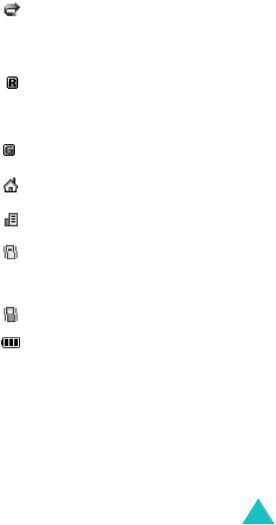
Your phone
Icon Description (continued)
Appears when the call diverting feature is activated.When your SIM card supports ALS (Alternate Line Service), this icon may appear with the number 1, 2, or both. For example  ,
,  , or
, or  .
.
Appears when you are out of your home area and have logged onto a different network; for example, when travelling in other countries.
Appears when you are connected to a GPRS-enabled network.
Appears when you are in your home zone. (Only if your service provider supports this.)
Appears when you are in your office zone. (Only if your service provider supports this.)
Appears when you set the alert type for incoming calls to Vibration or Vibra+melody. For further details, see page 92.
Appears when the silent mode is active.
Shows the level of your battery. The more bars you see, the more power you have left.
15

Your phone
Backlight
A backlight illuminates the display and the keypad. When you press any key, the backlight turns on and remains on for a given period of time, depending on the Backlight option settings. The display turns off after one minute to conserve your battery power.
To specify the length of time the backlight is active, set the Backlight option settings (Menu 5.1.5). See page 97 for further details.
16
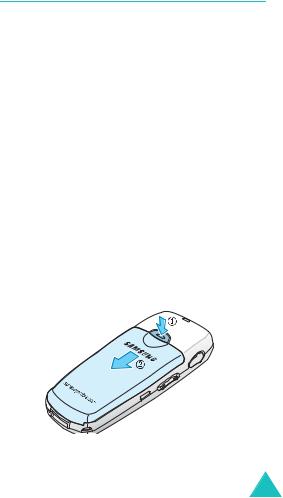

 Getting started
Getting started
Installing the SIM card
When you subscribe to a cellular network, you are provided with a plug-in SIM card loaded with your subscription details, such as your PIN, any optional services available, and so on.
Important! The plug-in SIM card and its contacts can be easily damaged by scratches or bending, so be careful when handling, inserting, or removing the card.
Keep all SIM cards out of the reach of small children.
1.If necessary, switch off the phone by holding
down the  key until the power-off image displays.
key until the power-off image displays.
2.Remove the battery. To do so:
Press and hold down the catch above the battery on the back of the phone.
Slide the battery away, as shown.
17
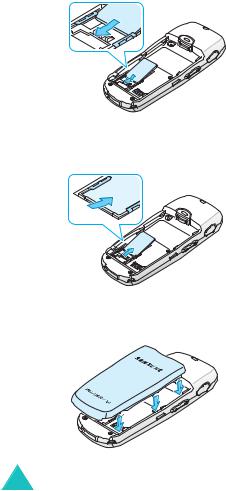
Getting started
3.Slide the SIM card into the SIM card socket, as shown, so that it locks the card into position.
Make sure the gold contacts of the card face into the phone.
Note: When you need to remove the SIM card, slide it out, as shown, and remove it from the socket.
4.Place the battery back on the phone. Make sure each side tab of the battery is aligned with the corresponding slot on the phone.
18
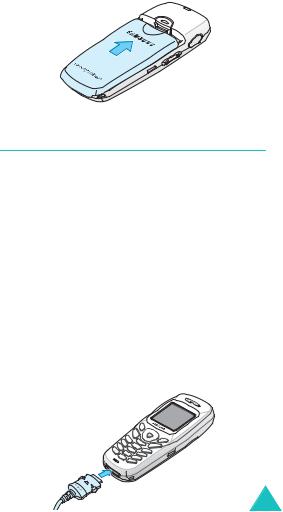
Getting started
5.Slide the battery up towards the catch until it locks into place.
Charging the battery
Your phone is powered by a rechargeable Li-ion battery. A travel adapter comes with your phone for charging the battery. Use only approved batteries and chargers. Ask your local Samsung dealer for further details.
The travel adapter allows you to use the phone while the battery is charging, but this causes the phone to charge more slowly.
Note: You must fully charge the battery before using your phone for the first time. A discharged battery is fully recharged in approximately
200minutes.
1.With the battery in position on the phone, plug the travel adapter connector into the jack at the bottom of the phone.
19
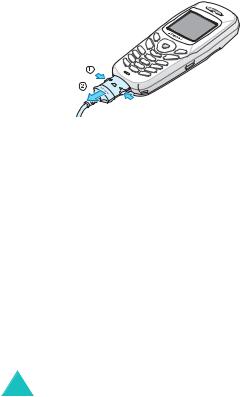
Getting started
2.Plug the adapter into a standard AC wall outlet.
While charging, the battery icon at the top right corner of the display repeatedly fills to show that the battery is charging.
3.When charging is finished, the battery icon becomes solid and the “Fully charged” message is displayed, unplug the adapter from the power outlet and from the phone by pressing the gray tabs on both sides of the connector and pulling the connector out.
Note: You must unplug the adapter before removing the battery from the phone during charging; otherwise, the phone could be damaged.
Low battery indicator
When the battery is weak and only a few minutes of talk time remain, the battery sensor informs you in the following ways: an empty battery icon flashes (  ), you hear a warning tone, and a message repeats at regular intervals on the display.
), you hear a warning tone, and a message repeats at regular intervals on the display.
When the battery becomes too weak for the phone to operate, it switches off automatically.
20
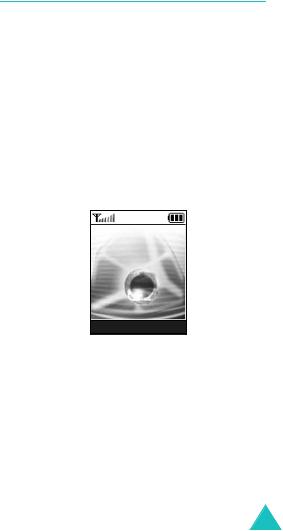
Getting started
Switching the phone on or off
To switch the phone on:
1.Hold down the  key until the phone switches on.
key until the phone switches on.
2.If the phone asks you to enter the phone password, enter the password and press the OK soft key. The phone password is preset to “00000000” at the factory. For further details, see page 140.
The phone searches for your network and the current date and time appear on the display. Once connected to a network, you can make and receive calls.
Service Provider
07:30
Wed 06 Mar
Menu Name
Note: To change the language, use the
Language menu option (Menu 5.4). For further details, see page 99.
To switch the phone off:
Hold down the  key until the power-off image displays.
key until the power-off image displays.
21

Getting started
Selecting functions and options
Your phone offers a set of functions that allows you to customise your phone. These functions are arranged in menus and sub-menus, accessed via the two soft keys marked  and
and  . Each menu and sub-menu allows you to view and alter the settings of a particular function.
. Each menu and sub-menu allows you to view and alter the settings of a particular function.
The roles of the soft keys vary according to the function you are currently using; the label on the bottom line of the display, just above the soft keys, indicates its current role.
Example:
Service Provider
07:30
Wed 06 Mar
Menu |
Name |
Press the left soft key to access menu functions.
Press the right soft key to access the Phonebook feature.
22
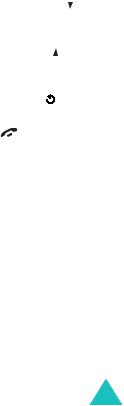
Getting started
To view various functions/options available, or select the one you want:
1. Press the appropriate soft key.
|
|
|
|
2. To |
Press the |
|
|
|
|
|
|
|
select the: |
Select soft key or |
|
|
• function displayed |
Right key. |
|
|
• option highlighted |
|
|
|
|
|
|
|
view the next function or |
Down key or key |
|
|
highlight the next option |
on the left side of |
|
|
on a list |
the phone. |
|
|
|
|
|
|
move back to the |
Up key or |
key on |
|
previous function or |
the left side of the |
|
|
option on a list |
phone. |
|
|
|
|
|
|
move back up one level |
Left key, |
soft key, |
|
in the structure |
or C key. |
|
|
|
|
|
|
return to idle mode |
key. |
|
|
|
|
|
In some functions, you may be asked for a password or PIN. Enter the required code and press the OK soft key.
Note: When you access a list of options, your phone highlights the current option. If, however, there are only two options, such as On/Off or Enable/Disable, your phone highlights the option that is not currently active so that you can select it directly.
23
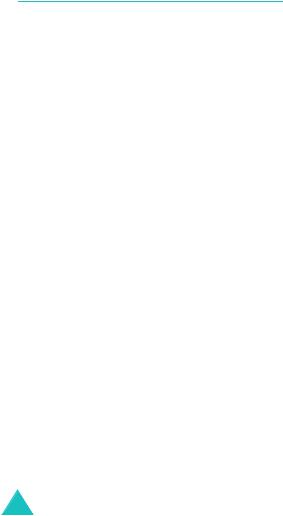
Getting started
Locking or unlocking the keypad
You can lock the keypad to avoid pressing keys by mistake.
To lock the keypad manually, press and hold the  key in idle mode until the “Key pad locked” message displays.
key in idle mode until the “Key pad locked” message displays.
To lock the keypad automatically, use the Auto key lock option (Menu 5.1.3). See page 97.
In the key lock mode, you can dial emergency calls and answer incoming call using the keypad.
When you end the call, your phone returns to the key lock mode after a given period time.
To exit key lock mode, press the Unlock soft key and then press the  key.
key.
The “Keypad active” message displays.
24
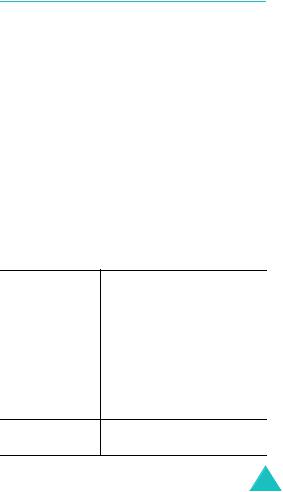

 Call functions
Call functions
Making a call
When the idle screen displays, enter the area code and phone number, and press the  key.
key.
Note: When you check the Auto redial option in the
Extra settings menu (Menu 5.6), the phone automatically redials up to ten times when the person does not answer the call or is already on the phone. See page 103 for further details.
Making an international call
1.Press and hold the 0 key. The + character appears.
2.Enter the country code, area code and phone number and press the  key.
key.
Correcting the number
To clear |
Press the |
|
|
the last digit |
C key. |
displayed |
|
|
|
any other digit in |
Navigation keys until the cursor |
the number |
is immediately to the right of |
|
the digit to be cleared. Press |
|
the C key. You can also insert a |
|
missing digit simply by |
|
pressing the appropriate key. |
all digits displayed C key and hold it for more than one second.
25
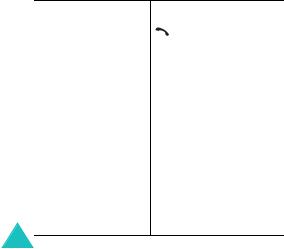
Call functions
Ending a call
When you want to finish your call, briefly press the  key.
key.
Redialling the last number
The phone stores numbers you have dialed, received, or missed, if the caller is identified. See “Call records” on page 87 for further details.
To recall any of these numbers:
1.If you have typed characters on the display, press the  key to return to idle mode.
key to return to idle mode.
2.Press the  key to display a list of the last numbers, in the order in which the calls were made.
key to display a list of the last numbers, in the order in which the calls were made.
3.Use the Up and Down keys or volume keys on the left side of the phone to scroll through the numbers until the number you want highlights.
4. To |
Press the |
|
|
|
|
|
dial the number |
key. |
|
|
|
|
edit the number |
Options soft key and |
|
|
select Edit. Change the |
|
|
number as required, |
|
|
referring to page 25. |
|
|
|
|
delete the number |
Options soft key and |
|
|
select Delete. |
|
|
|
|
delete all of the |
Options soft key and |
|
numbers on the |
select Delete all. Mark |
|
Redial list |
the All calls box and |
|
|
press the Delete soft |
|
|
key. When a confirming |
|
|
message displays, press |
|
|
the Yes soft key. |
26

Call functions
Making a call from Phonebook
You can store the phone numbers that you use regularly in the SIM card or the phone’s memory, which are collectively called Phonebook. Simply select a name to recall the associated number. For further details about Phonebook features, see page 52.
Adjusting the volume
During a call, if you want to adjust the earpiece volume, use the volume keys on the left side of the phone.
Press the  key to increase the volume level and the
key to increase the volume level and the  key to decrease the level.
key to decrease the level.
In idle mode, you can also adjust the keypad tone volume using these keys.
27
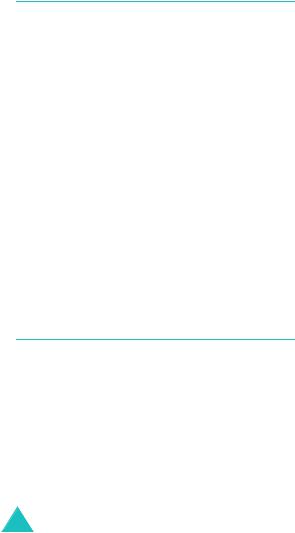
Call functions
Answering a call
When somebody calls you, the phone rings and shows the incoming call image.
When the caller can be identified, the caller’s phone number, or name if stored in Phonebook, displays.
1.Press the  key or the Accept soft key to answer the incoming call.
key or the Accept soft key to answer the incoming call.
When the Anykey answer option in the Extra settings menu (Menu 5.6) is checked, you can
press any key to answer a call, except for the  key and the Reject soft key. See page 103.
key and the Reject soft key. See page 103.
Note: To reject an incoming call, press the  key or the Reject soft key.
key or the Reject soft key.
2.End the call by pressing the  key.
key.
Note: You can answer a call while using Phonebook or menu features. After ending the call, the display returns to the function screen you were using.
Viewing missed calls
When you are unable to answer a call for any reason, you can find out who was calling you, if this service is available, so that you can call the person back.
The number of missed calls displays on the idle screen immediately after a call has been missed.
To view the missed call immediately:
1.Press the View soft key.
The number for the most recent missed call displays, if available.
28
|
|
Call functions |
|
|
|
2. To |
Press the |
|
|
|
|
|
scroll through the |
Up or Down key. |
|
missed calls |
|
|
|
|
|
call the number |
key. |
|
displayed |
|
|
|
|
|
edit or delete a missed |
Select soft key. See |
|
call number |
below. |
|
|
|
Editing a missed call number
Note: When the number for the missed call is not available, the Edit option does not display.
1.Press the Options soft key.
2.Press the Up or Down key to highlight the Edit option.
3.Press the Select soft key.
4.Change the number, as required.
|
|
|
5. To |
Press the |
|
|
|
|
|
call the number |
key. |
|
|
|
|
store the number |
Save soft key and enter |
|
|
the name and location |
|
|
required. For further |
|
|
details, see page 52. |
|
|
|
Deleting a missed call
1.Press the Options soft key.
2.If necessary, press the Up or Down key to highlight the Delete option.
3. Press the Select soft key. |
29 |
