Samsung GH68-03555A User Manual

DUAL BAND
GSM TELEPHONE
SGH-T400
OWNER’S MANUAL
ELECTRONICS
World Wide Web |
Printed in Korea |
Code No.: GH68-03555A |
|
www.samsungmobile.com |
English. 2003/01. Rev.1.0 |
GLOBAL SYSTEMS FOR MOBILE COMMUNICATIONS

Contents |
|
Important Safety Precautions. . . . . . . . . . . . . . . |
7 |
Unpacking . . . . . . . . . . . . . . . . . . . . . . . . . . . . |
9 |
Your Phone . . . . . . . . . . . . . . . . . . . . . . . . . . . |
10 |
Phone Layout . . . . . . . . . . . . . . . . . . . . . . . . . . . . . . . |
10 |
Display . . . . . . . . . . . . . . . . . . . . . . . . . . . . . . . . . . . . |
13 |
Service Light . . . . . . . . . . . . . . . . . . . . . . . . . . . . . . . |
16 |
Getting Started . . . . . . . . . . . . . . . . . . . . . . . . |
17 |
Installing the SIM Card and the Battery . . . . . . . . |
17 |
Charging a Battery . . . . . . . . . . . . . . . . . . . . . . . . . . |
19 |
Switching the Phone On/Off . . . . . . . . . . . . . . . . . . |
22 |
Using the Ear-Microphone . . . . . . . . . . . . . . . . . . . . |
23 |
Call Functions . . . . . . . . . . . . . . . . . . . . . . . . . |
24 |
Making a Call . . . . . . . . . . . . . . . . . . . . . . . . . . . . . . |
24 |
Adjusting the Volume . . . . . . . . . . . . . . . . . . . . . . . . |
26 |
Answering a Call . . . . . . . . . . . . . . . . . . . . . . . . . . . |
27 |
Viewing Missed Calls . . . . . . . . . . . . . . . . . . . . . . . . |
28 |
In-Call Options . . . . . . . . . . . . . . . . . . . . . . . . . . . . . |
30 |
Phonebook . . . . . . . . . . . . . . . . . . . . . . . . . . . |
37 |
Storing a Phone Number with a Name . . . . . . . . . |
37 |
Using the Phonebook Options . . . . . . . . . . . . . . . . . |
38 |
Speed-Dialling by SIM Memory Location . . . . . . . |
41 |
Searching for and Dialling a Number |
|
in the Phonebook . . . . . . . . . . . . . . . . . . . . . . . . . . . |
42 |
Dialling a Number Using the Service Directory |
|
or Information Numbers . . . . . . . . . . . . . . . . . . . . . |
43 |
The information in this manual is believed to be correct at the time of printing; Samsung reserves the right, however, to change or modify any of the specifications
without notice. Some of the contents in this manual may differ from your phone, depending on the software installed, your SIM card or your service provider.
3

Contents (continued) |
|
Entering Text . . . . . . . . . . . . . . . . . . . . . . . . . . |
44 |
Changing the Text Input Mode . . . . . . . . . . . . . . . . |
45 |
Using the T9 Mode . . . . . . . . . . . . . . . . . . . . . . . . . . |
46 |
Using the ABC Mode . . . . . . . . . . . . . . . . . . . . . . . . |
48 |
Using the Number Mode . . . . . . . . . . . . . . . . . . . . . |
50 |
Using the Symbolic Mode . . . . . . . . . . . . . . . . . . . . |
50 |
Selecting Functions and Options . . . . . . . . . . . . . |
51 |
Using the Menus . . . . . . . . . . . . . . . . . . . . . . . |
53 |
Menu Structure . . . . . . . . . . . . . . . . . . . . . . . . . . . . . |
54 |
Call Records . . . . . . . . . . . . . . . . . . . . . . . . . . . |
57 |
Missed Calls (Menu 1-1) . . . . . . . . . . . . . . . . . . . . . . 57 Received Calls (Menu 1-2) . . . . . . . . . . . . . . . . . . . . 57 Dialled Calls (Menu 1-3) . . . . . . . . . . . . . . . . . . . . . . 58 Call Time (Menu 1-4) . . . . . . . . . . . . . . . . . . . . . . . . . 58 Call Cost (Menu 1-5) . . . . . . . . . . . . . . . . . . . . . . . . . 59
Messages . . . . . . . . . . . . . . . . . . . . . . . . . . . . |
60 |
Voice Mail (Menu 2-1) . . . . . . . . . . . . . . . . . . . . . . . . 60 Read Messages (Menu 2-2) . . . . . . . . . . . . . . . . . . . 61 Write Messages (Menu 2-3) . . . . . . . . . . . . . . . . . . . 63 Preset Message List (Menu 2-4) . . . . . . . . . . . . . . . 64 Setup (Menu 2-5) . . . . . . . . . . . . . . . . . . . . . . . . . . . . 64 Broadcast (Menu 2-6) . . . . . . . . . . . . . . . . . . . . . . . . 65 Picture Messages (Menu 2-7) . . . . . . . . . . . . . . . . . 67
Voice Functions . . . . . . . . . . . . . . . . . . . . . . . . |
69 |
Voice Dial (Menu 3-1) . . . . . . . . . . . . . . . . . . . . . . . . 69 Voice Command (Menu 3-2) . . . . . . . . . . . . . . . . . . . 72 Voice Memo (Menu 3-3) . . . . . . . . . . . . . . . . . . . . . . 72
Tones . . . . . . . . . . . . . . . . . . . . . . . . . . . . . . . |
74 |
Ring Tone (Menu 4-1) . . . . . . . . . . . . . . . . . . . . . . . . |
74 |
Melody Composer (Menu 4-2) . . . . . . . . . . . . . . . . . |
75 |
Ring Volume (Menu 4-3) . . . . . . . . . . . . . . . . . . . . . . |
77 |
Alert Type (Menu 4-4) . . . . . . . . . . . . . . . . . . . . . . . . |
77 |
Keypad Tone (Menu 4-5). . . . . . . . . . . . . . . . . . . . . . |
78 |
Message Tone (Menu 4-6) . . . . . . . . . . . . . . . . . . . . |
78 |
Power On/Off (Menu 4-7) . . . . . . . . . . . . . . . . . . . . . |
78 |
Error Tone (Menu 4-8). . . . . . . . . . . . . . . . . . . . . . . . |
79 |
Minute Minder (Menu 4-9) . . . . . . . . . . . . . . . . . . . . |
79 |
Connect Tone (Menu 4-10) . . . . . . . . . . . . . . . . . . . . |
79 |
Settings . . . . . . . . . . . . . . . . . . . . . . . . . . . . . |
80 |
Phone Settings (Menu 5-1). . . . . . . . . . . . . . . . . . . . 80
Network Services (Menu 5-2) . . . . . . . . . . . . . . . . . 86
Security Settings (Menu 5-3) . . . . . . . . . . . . . . . . . . 95
LCD/LED Settings (Menu 5-4). . . . . . . . . . . . . . . . . . 98
Browser Settings (Menu 5-5). . . . . . . . . . . . . . . . . . 100
Organiser . . . . . . . . . . . . . . . . . . . . . . . . . . . . 101
Scheduler (Menu 6-1) . . . . . . . . . . . . . . . . . . . . . . . . 101
Alarm (Menu 6-2) . . . . . . . . . . . . . . . . . . . . . . . . . . . 103
Calculator (Menu 6-3) . . . . . . . . . . . . . . . . . . . . . . . . 105
To Do List (Menu 6-4) . . . . . . . . . . . . . . . . . . . . . . . . 107
Calendar (Menu 6-5) . . . . . . . . . . . . . . . . . . . . . . . . . 108
World Time (Menu 6-6) . . . . . . . . . . . . . . . . . . . . . . . 109
Clock (Menu 6-7) . . . . . . . . . . . . . . . . . . . . . . . . . . . . 110
Conversion (Menu 6-8) . . . . . . . . . . . . . . . . . . . . . . . 111
Timer (Menu 6-9) . . . . . . . . . . . . . . . . . . . . . . . . . . . . 113
Stopwatch (Menu 6-10) . . . . . . . . . . . . . . . . . . . . . . 114
4 |
5 |
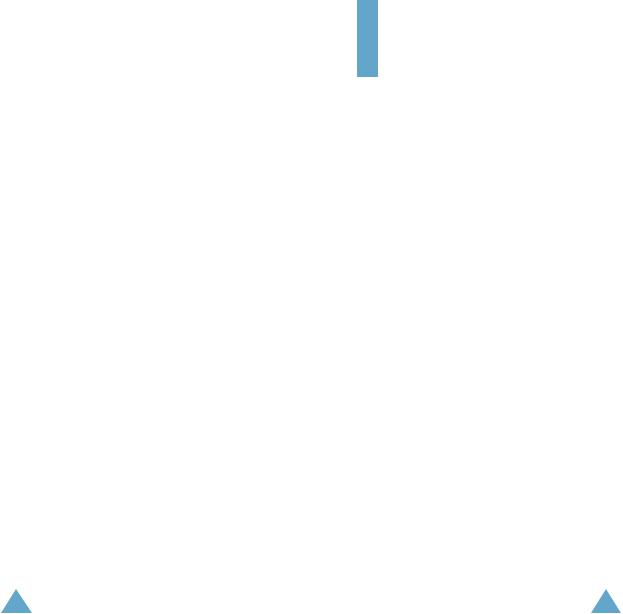
Contents (continued) |
|
Games . . . . . . . . . . . . . . . . . . . . . . . . . . . . . |
115 |
Bowling (Menu 7-1). . . . . . . . . . . . . . . . . . . . . . . . . |
116 |
Speed Up (Menu 7-2) . . . . . . . . . . . . . . . . . . . . . . . |
116 |
Honey Ball (Menu 7-3) . . . . . . . . . . . . . . . . . . . . . . |
117 |
WWW Services . . . . . . . . . . . . . . . . . . . . . . . . |
119 |
Home (Menu 8-1). . . . . . . . . . . . . . . . . . . . . . . . . . . |
119 |
Bookmark (Menu 8-2) . . . . . . . . . . . . . . . . . . . . . . . |
120 |
Goto (Menu 8-3). . . . . . . . . . . . . . . . . . . . . . . . . . . . |
121 |
Navigating with the WAP Browser . . . . . . . . . . . . |
121 |
Entering Text, Numbers or Symbols . . . . . . . . . . . |
123 |
Additional Services . . . . . . . . . . . . . . . . . . . . |
124 |
ALS (Alternate Line Service) . . . . . . . . . . . . . . . . . |
124 |
Solving Problems . . . . . . . . . . . . . . . . . . . . . . |
126 |
Reference Information . . . . . . . . . . . . . . . . . . |
129 |
Access Codes . . . . . . . . . . . . . . . . . . . . . . . . . . . . . |
129 |
Health and Safety Information . . . . . . . . . . . . . . . |
132 |
Glossary . . . . . . . . . . . . . . . . . . . . . . . . . . . . |
144 |
Index. . . . . . . . . . . . . . . . . . . . . . . . . . . . . . . |
148 |
Quick Reference Card . . . . . . . . . . . . . . . . . . . |
153 |
Important Safety
Precautions
Read these guidelines before using your wireless phone. Failure to comply with them may be dangerous or illegal. For more detailed safety information, see “Health and Safety Information” on page 132.
Road Safety at All Times
Do not use a hand-held phone while driving; park the vehicle first.
Switching Off When Refuelling
Do not use the phone at a refuelling point (service station) or near fuels or chemicals.
Switching Off in Aircraft
Wireless phones can cause interference. Using them in aircraft is both illegal and dangerous.
Switching Off in Hospitals
Switch off your phone near medical equipment. Follow any regulations or rules in force.
Interference
All wireless phones may be subject to interference, which could affect their performance.
Special Regulations
Meet any special regulations in force in any area and always switch off your phone whenever it is forbidden to use it, or when it may cause interference or danger (in a hospital for example).
6 |
7 |
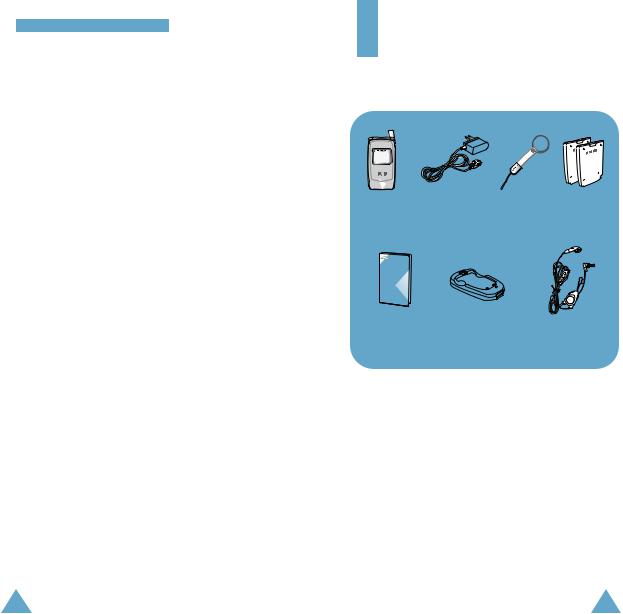
Important Safety Precautions
Radio Frequency Exposure
The design of this phone complies with Australian Communications Authority (ACA) requirements relating to radio frequency (RF) exposure. To maintain compliance with these requirements, use only Samsung-supplied or approved accessories. Use of non-approved accessories may violate the requirements.
Sensible Use
Use only in the normal position (held to the ear). Avoid unnecessary contact with the antenna when the phone is switched on.
Accessories and Batteries
Use only Samsung-approved accessories and batteries.
Qualified serv i c e
Only qualified service personnel may install or repair your phone.
Unpacking
Your package contains the following items.
Phone |
Travel Adapter Hand Strap Batteries |
Owner’s Manual Battery Charger |
Wearable |
|
Ear-Microphone |
||
|
In addition, you can obtain the following accessories for your phone from your local Samsung dealer:
• Cigarette lighter adapter |
• Content download kit |
• Car cradle |
• Simple hands-free kit |
• Standard battery |
• Data kit |
Note: There is a rubber dust cover fitted to the connector on the bottom of the phone for protection during shipment. When unpacking the product, remove this cover and dispose of it along with any other unwanted packaging.
8 |
9 |
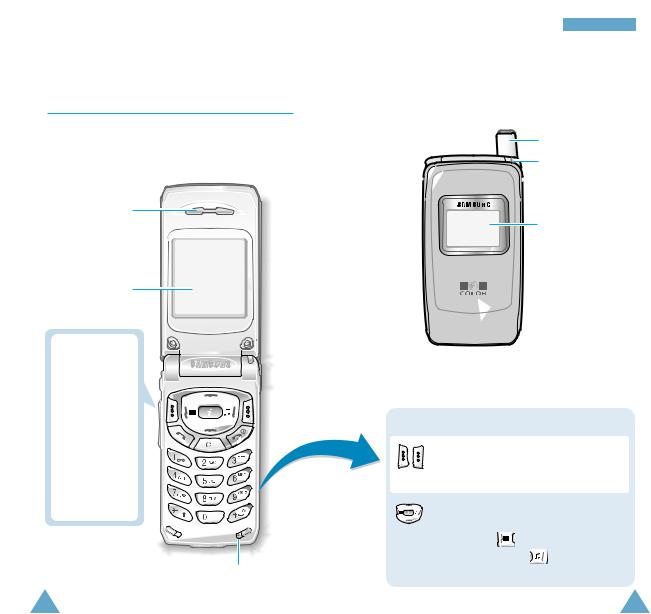
 Your Phone
Your Phone
Phone Layout
The following illustrations show the main elements of your phone.
Open Vi e w
Earpiece
Display
Volume
During a call, adjust the earpiece volume. In idle mode with the phone open, adjust the key volume.
When held down with the phone closed, reject an incoming call.
Microphone
Your Phone
Closed Vi e w
Antenna
Service light
External display
Key |
Description |
|
|
Perform the functions indicated by the text |
|
|
above them (on the bottom line of the |
|
(soft keys) |
display). |
|
|
In the menu facility, scroll through the |
|
|
menu options and phonebook memory. |
|
|
In idle mode, |
you to access |
|
the Messages |
allows you to |
|
access the Ring Tone |
. |
10 |
11 |
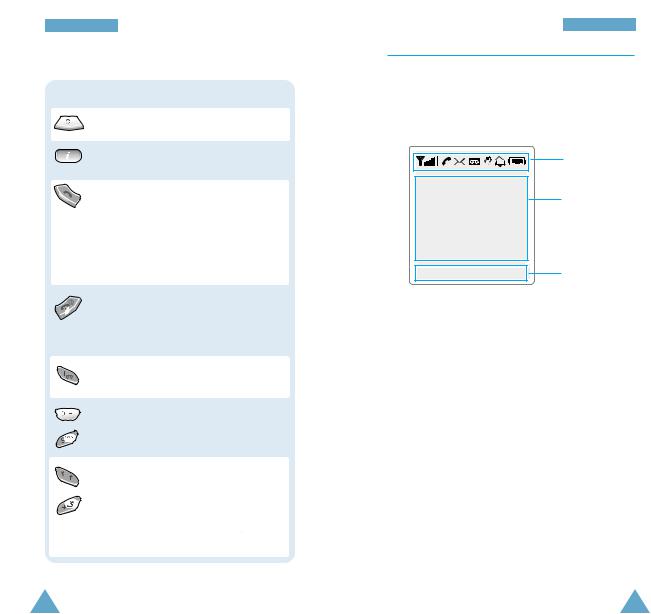
Your Phone
Key Description (continued)
Deletes characters from the display.
In idle mode, launches the WAP Browser directly.
Makes or answers a call.
In idle mode, recalls the last number dialled, received or missed.
In the menu facility, selects a menu function or stores information that you have entered (such as a name) in the phone or SIM memory.
When held down in idle mode, accesses your voice mail.
Used for various purposes in different functions.
When held down while entering a number,  enters a pause.
enters a pause.
When held down in idle mode,  activates/deactivates the silent mode.
activates/deactivates the silent mode.
Your Phone
Display
Display Layout
The display comprises three areas.
Icons
Text and graphic area
Menu |
PhoneBook |
Soft keys |
Area |
Description |
First line |
Displays various icons (see page 14). |
Middle lines |
Display messages, instructions and |
|
any information that you enter |
|
(number to be dialled, for example). |
Last line |
Shows the functions currently |
|
assigned to the two soft keys. |
12 |
13 |
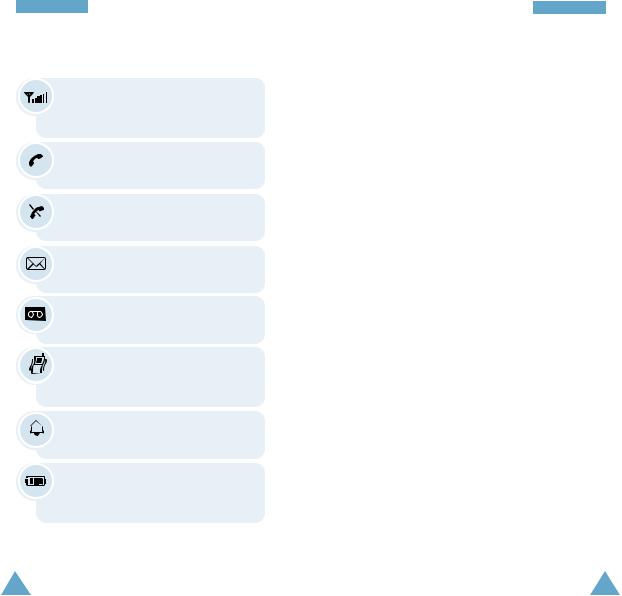
Your Phone
Icons
received signal strength. The number of bars, the stronger
the signal.
when the phone can not find a
a new text message has
new voice mail message
mode is on; than rings
when you receive a call.
level of your battery. The you see, the more power you
have left.
Your Phone
Backlight
The display and keypad are illuminated by a backlight. When you press any key, the backlight illuminates. It turns off if no key is pressed within a given period of time, depending on the Backlight option set in the Phone Settings menu. The backlight remains on at all times when the phone is connected to an optional car kit.
To specify the length of time for which the backlight is active, set the Backlight menu option; see
page 82 for further details.
External Display
Your phone has an external display on the cover, showing the signal strength and battery strength. It indicates that you have an incoming call or message, notifies you of any missed calls, indicates whether the vibrate mode is on and notifies you at the specified time when you set an alarm.
When you hold down one of the volume keys in idle mode with the phone closed, the external display backlight illuminates.
14 |
15 |
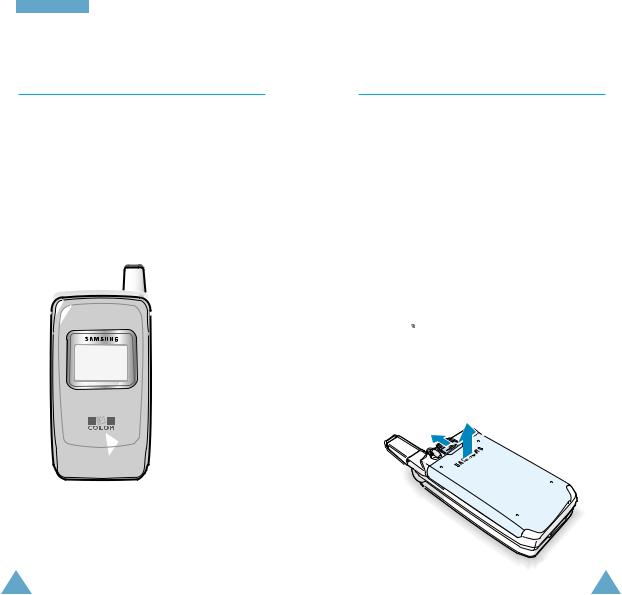
Your Phone
Service Light
The service light is in the top right-hand corner of the phone. It flashes when services are available on the phone.
To activate or deactivate use of the service light, set the Service Light menu option; see page 83 for further details.
 Service light
Service light
 Getting Started
Getting Started
Installing the SIM Card and the Battery
When you subscribe to a cellular network, you are provided with a SIM card loaded with your subscription details, such as your PIN, any optional services available and so on.
•Keep all miniature SIM cards out of the reach of small children.
•The SIM card and its contacts can easily be damaged by scratches or bending, so be careful when handling, inserting or removing the card.
•Before installing the SIM card, always make sure that the phone is switched off before you remove the battery.
1.If necessary, switch off the phone by holding down  until the closing animation is displayed.
until the closing animation is displayed.
2.Push the catch above the battery on the back of the phone and hold it in this position. Lift the battery away.
16 |
17 |
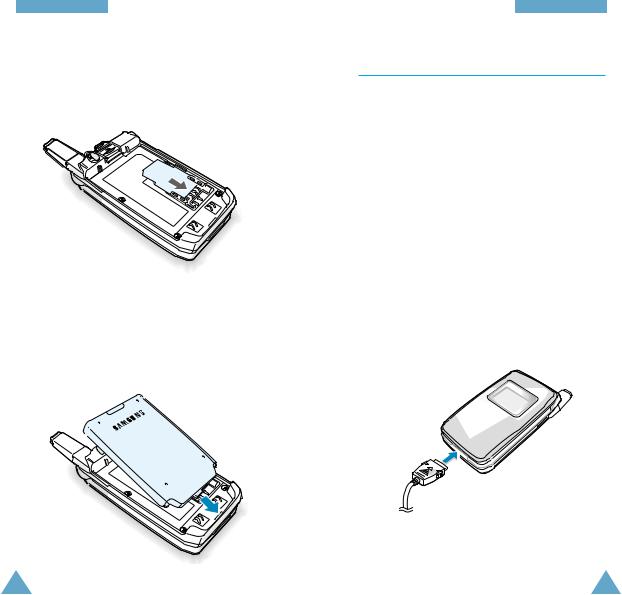
Getting Started
3.Insert and slide the SIM card under the two tabs, ensuring that the notched corner is top left and the gold contacts of the card face into the phone.
4.Place the battery back on the phone. First insert the teeth on the bottom of the battery into the corresponding slots, then push the battery against the back of the phone until it clicks into place. Make sure that the battery is properly installed before switching the phone on.
Getting Started
Charging a Battery
Your phone is powered by a rechargeable Li-ion battery. Use only approved batteries and chargers. Ask your local Samsung dealer for further details.
Note: You must fully charge the battery before using your phone for the first time. A discharged standard battery is fully recharged in approximately 160 minutes.
Using a Travel Adapter
The phone can be used while the battery is charging.
1.Connect the travel adapter connector into the bottom of the phone. Check that the arrow on the lead connector is facing towards the front of the phone.
18 |
19 |
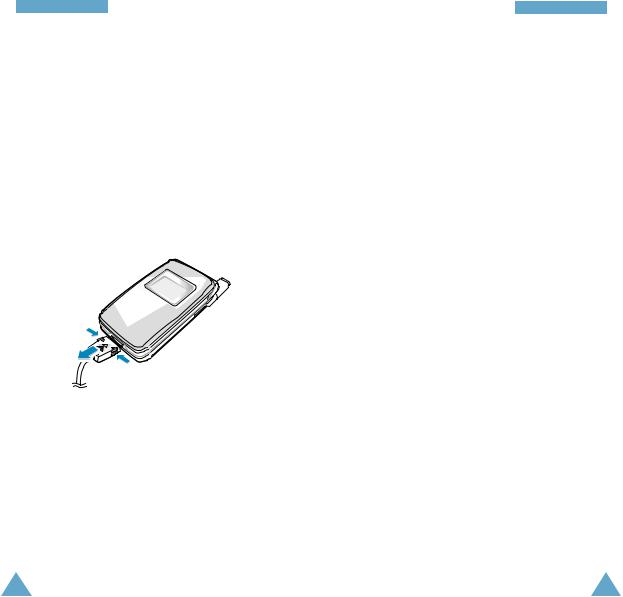
Getting Started
2.Connect the adapter to a standard AC wall outlet.
When the battery is charging, the battery icon in the top right-hand corner of the display fills repeatedly.
3.When charging is finished, disconnect the adapter from the power outlet, and from the phone by pressing the grey tabs on both sides of the connector and pulling the connector out.
Getting Started
Low Battery Indicator
When the battery is weak and only a few minutes of talk time remain, the battery sensor informs you in the following ways: an empty battery icon flashes (
 ), you hear a warning tone and a message is repeated at regular intervals on the display. When the battery becomes too weak for the phone to operate, it switches off automatically.
), you hear a warning tone and a message is repeated at regular intervals on the display. When the battery becomes too weak for the phone to operate, it switches off automatically.
20 |
21 |
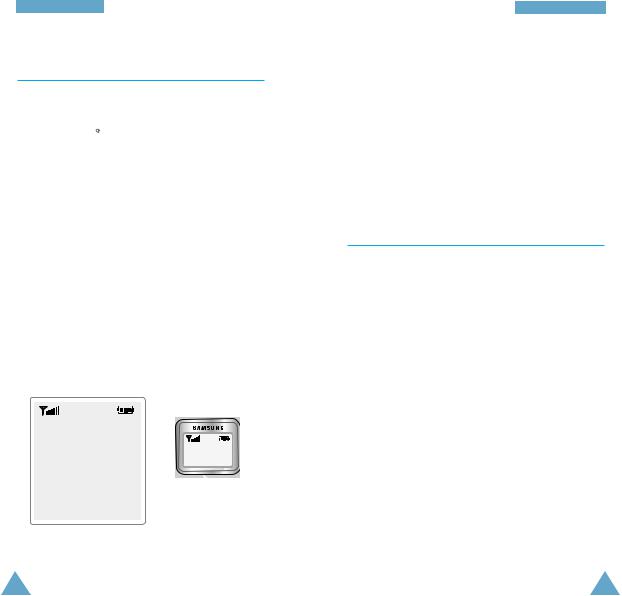
Getting Started
Switching the Phone On/Off
1.Open the phone.
2.Hold down  until the phone switches on.
until the phone switches on.
3.If the phone asks for a password, key in the password and press the OK soft key. The password is factory set to 0000. For further details, see page 129.
4.If the phone asks for a PIN, key in the PIN and press the OK soft key. For further details, see page 130.
When the phone has registered with an approved network provider, the idle screen, illustrated below, is displayed on the main and external displays.
<Service Provider> |
|
|
Aug 14 Wed |
10:29 |
|
10:29 |
||
Wed 08/14 |
External display
Menu PhoneBook
Main display
Getting Started
Note: The display language is determined by the SIM card inserted. To change the language, use the Language menu option; for further details, refer to page 81.
5.When you wish to switch the phone off, hold
down  until the power-off animation is displayed.
until the power-off animation is displayed.
Using the Ear-Microphone
With the ear-microphone supplied with your phone, you can make or answer a call without holding the phone. When you connect the ear-microphone to the jack above the volume keys, the button on the earmicrophone will operate as listed below.
To... |
Then press the button... |
Redial the last call |
Twice in idle mode. |
Answer a call |
When you receive the call. |
End a call |
When you have finished the |
|
call. |
Note: You can use the voice dialling or voice command features by pressing the button, if the Active Folder menu option is set to Voice Dial or Voice Command. For further details, refer to page 84.
22 |
23 |
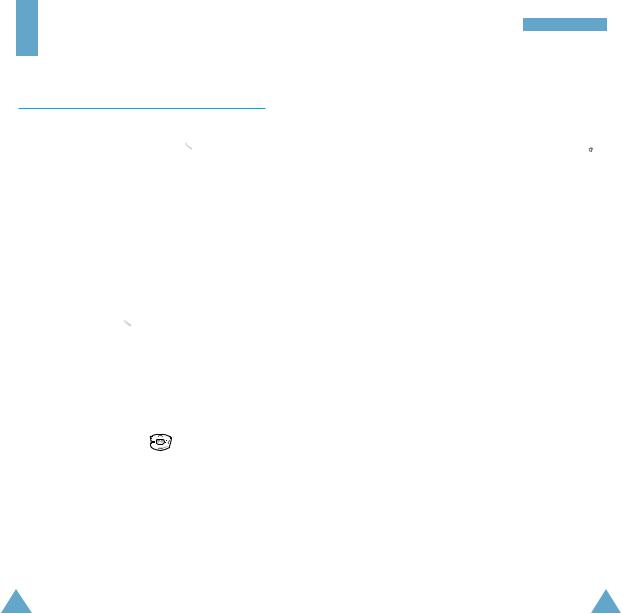
Call Functions
Making a Call
When the idle screen is displayed, key in the area code and phone number and press  .
.
Note: If you have set the Auto Redial option to ON (see page 83) and the person called does not answer or the line is busy, the number is redialled automatically up to ten times.
Making an International Call
1.Press and hold down  for the international prefix. The + character appears.
for the international prefix. The + character appears.
2.Key in the country code, area code and phone number and press  .
.
Correcting the Number
To clear... |
Then... |
|
The last digit |
Press the !soft key. |
|
displayed |
|
|
Any other digit |
Press |
until the cursor |
in the number |
( ) is immediately to the right |
|
|
of the digit to be cleared. |
|
|
Press the !soft key. |
|
|
You can also insert a missing |
|
|
digit simply by pressing the |
|
|
appropriate key. |
|
The whole display |
Hold down the !soft key for |
|
|
more than one second. |
|
Call Functions
Ending a Call
When you have finished your call, briefly press  .
.
Making a Call from the Phonebook
You can store the names and phone numbers called regularly in the SIM card and phone memories, which are jointly called the phonebook. You then do not need to remember all your numbers; simply select the required name to recall the associated number. For further details on the Phonebook feature, refer to page 37.
Voice Dialling
If you have set the Active Folder option to Voice Dial (see page 84), your phone also allows you to say a name when you open the phone. It then automatically dials the number stored with that name. For further details on the Voice Dialling feature, refer to page 69.
Redialling the Last Number
The phone stores the last 15 numbers dialled, received or missed. To recall any of these numbers, proceed as follows.
1.If there are any characters on the display, press  to return to the idle mode.
to return to the idle mode.
24 |
25 |
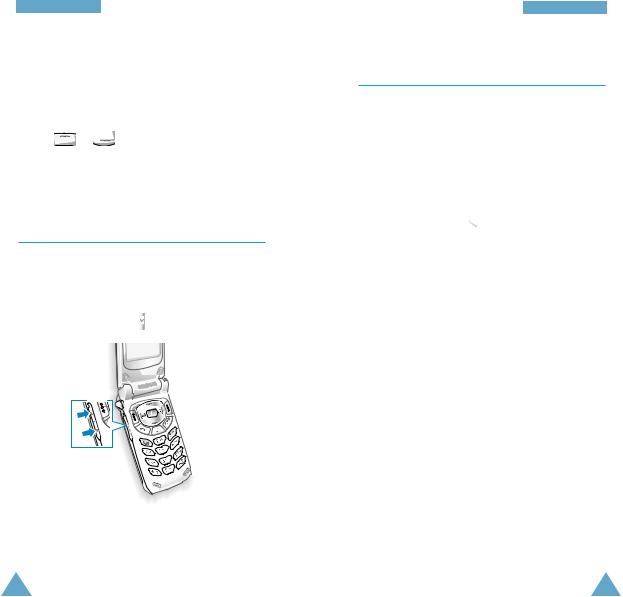
Call Functions
2. Access the list of numbers by pressing .
.
3. Use |
scroll through the list of |
numbers |
the required number is highlighted. |
4. To dial the number, press .
.
Adjusting the Volume
During a call, if you wish to adjust the earpiece volume, use the volume keys on the left side of the phone.
Press to increase and
to increase and  to decrease the volume.
to decrease the volume.
In idle mode with the phone open, you can adjust the key volume using the same keys.
Call Functions
Answering a Call
When somebody calls you, the phone rings and the icon indicating the call is animated in the middle of the screen. If the caller can be identified, the caller’s phone number or name, if stored in your phonebook, is displayed.
1.To answer a call, open the phone. If the phone is already open, press  or the Accept soft key.
or the Accept soft key.
If the Any-key Answer menu option is set to ON,
you can press any key to answer a call, except for  and the Reject soft key (see page 82).
and the Reject soft key (see page 82).
Note: To reject an incoming call, press the Reject
soft key or  . When the phone is closed, hold down the volume key on the left side of the phone.
. When the phone is closed, hold down the volume key on the left side of the phone.
2.End the call by closing the phone or pressing  .
.
Note: You can answer a call while using the phonebook or menu features.
26 |
27 |
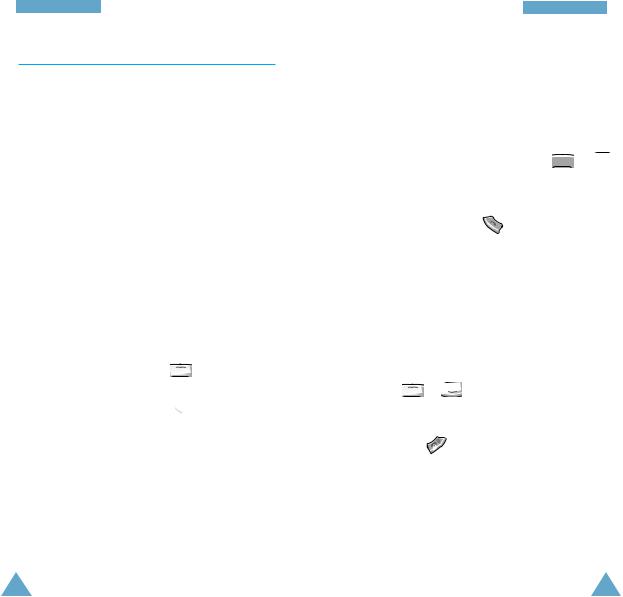
Call Functions
Viewing Missed Calls
If you have a subscription that includes the Caller Line Identification (CLI) feature and you are unable to answer a call for any reason, you can find out who was calling you and then call the person back, if necessary.
The number of missed calls is displayed on the idle screen immediately after a call was missed.
To view the missed call immediately, proceed as follows.
1.If the phone is closed, open it.
2.Press the View soft key.
The number corresponding to the most recent missed call is displayed, if available.
3.To...
Scroll through the missed calls
Call the number displayed
Edit or delete a missed call number
Then press...
 .
.
 .
.
The Options soft key (see the following paragraphs).
Call Functions
Editing a Missed Call Number
1.Press the Options soft key.
2.Press the Select soft key.
3.Change the number as required. Press 

to move back through the number.
4. To... |
Then press... |
Call the number |
. |
Store the number |
The Save soft key and enter |
|
the name and location |
|
required (for further details, |
|
refer to page 37). |
Deleting a Missed Call
1. |
Press the Options soft key. |
|
2. |
Press |
highlight the Delete option. |
3. |
Press |
soft key. |
You can press |
at any time to exit the Missed Call |
|
feature. |
|
|
Note: You can access the Missed Call feature at any time by selecting the Missed Calls menu option; for further details, see page 57.
28 |
29 |
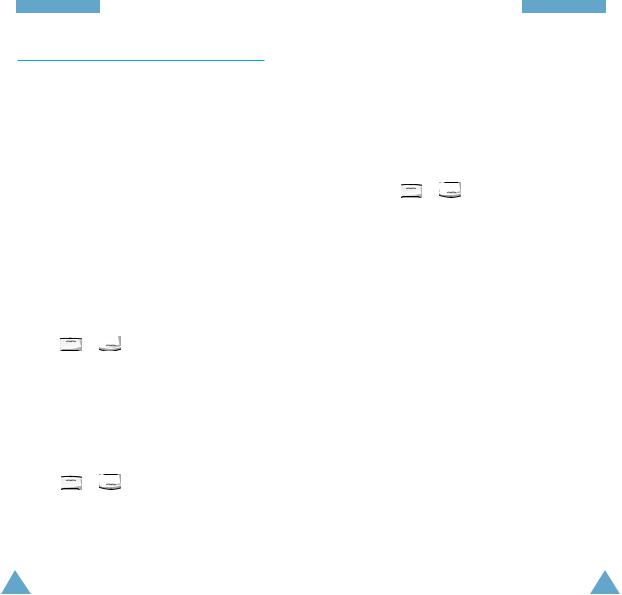
Call Functions
In-Call Options
Your phone provides a number of control functions that you can use during a call. To access these functions during a call, press the Options soft key.
Switching the Microphone Off (Mute)
You can temporarily switch your phone’s microphone off, so that the other party cannot hear you.
Example: You wish to say something to another person in the room but do not want the calling party to hear you.
To switch the microphone off temporarily, proceed as follows.
1. |
Press the Options soft key. |
|
2. |
Press |
highlight the Mute option. |
3. |
Press |
soft key. |
Your correspondent can no longer hear you.
To switch the microphone back on, proceed as follows.
1. Press the Options soft key.
2. Press |
highlight the Unmute |
option |
|
3. Press the OK soft key.
Your correspondent can hear you again.
Call Functions
Searching for a Number in the Phonebook
You can search for a number in the phonebook during a call.
1. Press the Options soft key.
2. Press |
highlight the PhoneBook |
option |
|
3.Press the OK soft key.
4.Enter the first few letters of the name that you want to find and press the Find soft key.
Note: You can also scroll through the phonebook from the beginning, by pressing the Find soft key directly.
The phonebook entries are listed, starting with the first entry matching your input. This entry is also highlighted.
5.To review the highlighted entry, press the View soft key.
For a more detailed description of the Phonebook feature, refer to page 37.
30 |
31 |
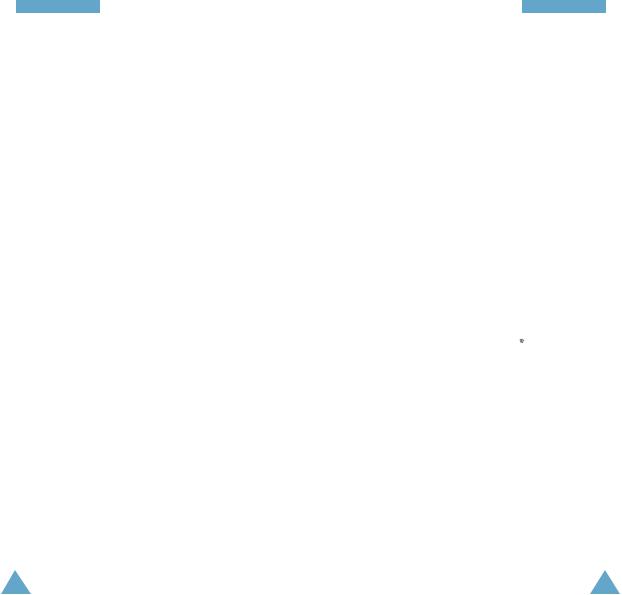
Call Functions
Putting a Call on Hold
You can place the current call on hold whenever you want. You can make another call while you have a call in progress if this service is supported by the network. Of these two calls, one is active and the other is on hold and you can swap between the calls.
To place a call on hold, press the Options soft key, and select the Hold option. You can reactivate the call whenever you want, by pressing the Retrieve soft key.
To make a call while you have a call in progress, proceed as follows.
1.Key in the phone number that you wish to dial or look it up in the phonebook.
2.Press to dial the second call.
to dial the second call.
The first call is automatically put on hold.
Or alternatively, proceed as follows.
1.Put the current call on hold by pressing the Options soft key and selecting the Hold option.
2.Make the second call in the normal way.
To swap between the two calls, simply press the Swap soft key.
The current call is placed on hold and the call on hold is reactivated so that you can continue conversing with the other party.
When you have finished, end each call normally by pressing  .
.
Call Functions
Answering a Second Call
You can answer an incoming call while you have a call in progress, if this service is supported by the network and if you have activated the Call Waiting menu option; see page 91. You will be notified of an incoming call by a call waiting tone.
To answer a call while you have a call in progress, proceed as follows.
1.Press to answer the incoming call. The first call is automatically put on hold.
to answer the incoming call. The first call is automatically put on hold.
2.To switch between the two calls, press the Swap soft key.
To end a held call, press the Options soft key and select the End held option.
3.To end the current call, press  .
.
Any held calls will automatically be reconnected to you.
32 |
33 |
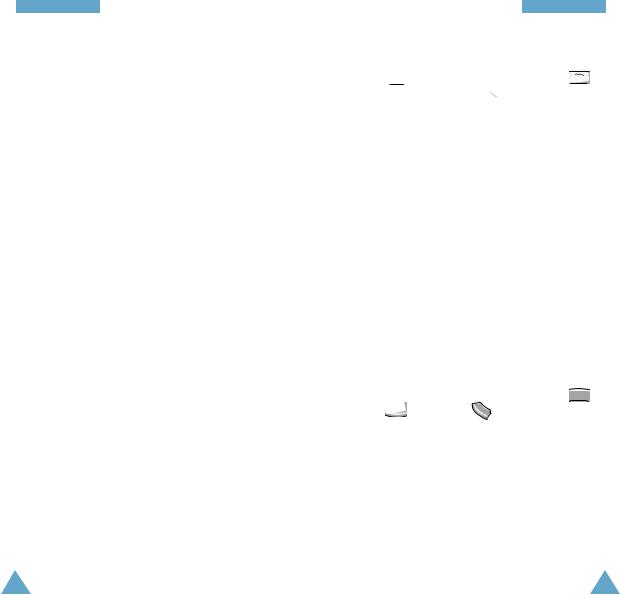
Call Functions
Making a Multiparty Call
A multiparty call is a network service that allows up to six people to take part simultaneously in a multiparty or conference call. For more information, contact your service provider.
Setting Up the Multiparty Call
1.Call the first participant in the normal way.
2.Call the second participant in the normal way. The first call is automatically put on hold.
3.To join the first participant to the multiparty call, press the Options soft key and select the Join option.
4.To add a new person to the multiparty call, call the person in the normal way. Then press the Options soft key and select the Join option.
You can add incoming callers by answering the call, pressing Options and selecting the Join option. Repeat as required.
Having a Private Conversation With One P a rticipant
1.Press the Options soft key and choose the
Select One option.
The list of call participants appears.
Call Functions
2. Highlight the required person, by pressing or  then press
then press  .
.
3.Select Private.
Now you can talk privately with that person. The other participants can continue to converse with each other.
4.To return to the multiparty call, press the Options soft key and select Join.
All the multiparty call participants can now hear each other.
D ropping One Participant
1.Press the Options soft key and choose the
Select One option.
The list of call participants appears.
2.Highlight the required person, by pressing 
or  followed by
followed by  .
.
3.Select Remove.
The call is ended with that participant, but you can continue to talk with the other participants.
4.End the multiparty call by closing the phone or pressing  .
.
34 |
35 |
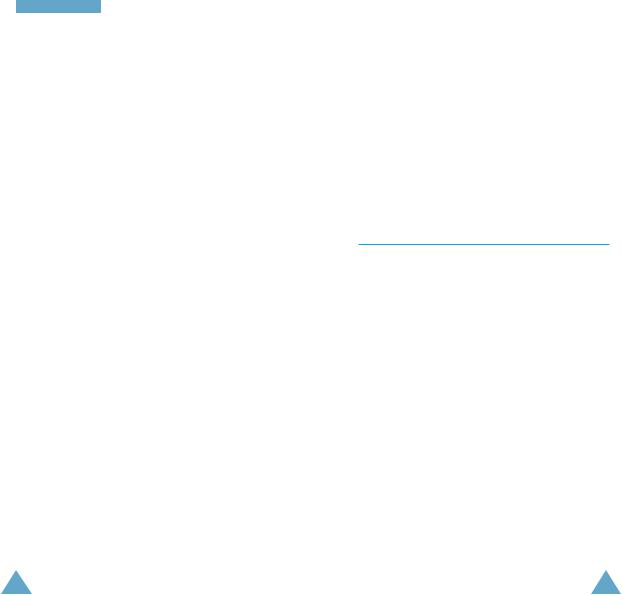
Call Functions
Muting/Sending Key Tones
These options allow you to turn the key tones off or on. If the Mute keys option is selected, your phone does not transmit the key tones.
Note: To communicate with answering machines or computerised telephony systems, the Send
keys option must be selected.
Using the SMS Service
If you receive an SMS (Short Message Service) message during a call, the message icon (  ) flashes in the display.
) flashes in the display.
Either during your call or after you have finished it, you can read the message or send a reply; refer to page 60 for further details.
 Phonebook
Phonebook
You can store phone numbers and the corresponding names in the memory of your SIM card. In addition, you can store up to 500 numbers and names in the phone memory. The SIM card and phone memories, although physically separate, are used as if they were a single entity, called the phonebook.
Note: If you change phones, any numbers stored in your SIM card are automatically available with the new phone, whereas any numbers stored in the phone must be stored again.
Storing a Phone Number with a Name
As soon as you start to enter a number, Save appears above the left soft key to allow you to store the number in the phonebook.
1.Key in the number to be stored.
Notes:
•If you make a mistake while entering a number, correct it using the soft key. For further details, refer to page 24.
•To insert a dialling pause for special phone
services, such as banking by phone, hold
down  . “P” is displayed to indicate the pause.
. “P” is displayed to indicate the pause.
2.When you are sure that the number is correct, press the Save soft key.
3.Enter the associated name.
The maximum length of a name depends on your SIM card. For information on how to enter characters, see page 44.
4.When you are satisfied, press the Save soft key. The phone now displays the first free location in the SIM card for you to save the number and
name.
36 |
37 |
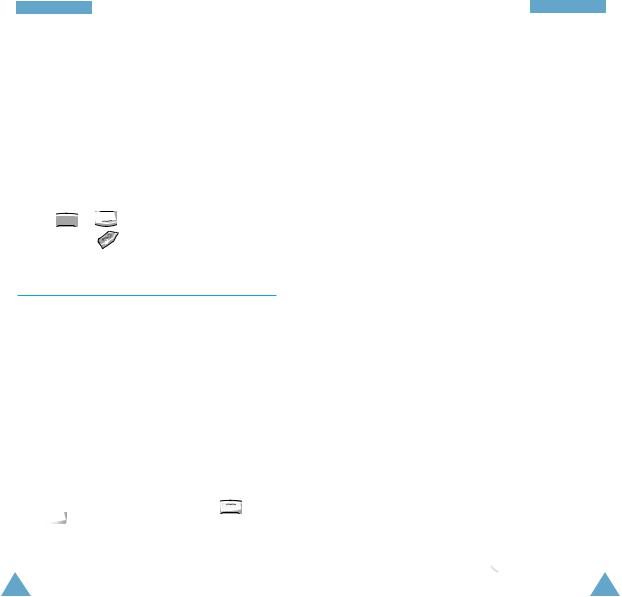
Phonebook
If the card memory is full, the first free location in the phone memory is displayed.
5.Press the right soft key to toggle between the phone (To Phone) and card (To Card) memories.
6.If you do not want to save the number and name in
the suggested location, press  to clear the location number and enter your preferred location by pressing the number keys.
to clear the location number and enter your preferred location by pressing the number keys.
7.Press the OK soft key to store the name and number.
8.You can access the phonebook options by pressing the Options soft key, or scroll through the memory
with 
To exit, |
. |
Using the Phonebook Options
When storing or viewing a number in the phonebook, Options appears above the left soft key to allow you to access the phonebook options, described in the following paragraphs.
Accessing the Options
To access the various phonebook options, proceed as follows.
1.Press the Options soft key.
The first available option is highlighted.
2.Scroll to the required option by pressing
or 
3. Press the Select soft key.
Phonebook
The following options are available.
Voice Record
Note: This option appears only when no name has been recorded.
This option allows you to add a voice tag to the number.
Follow the instructions given by your phone to record the required name.
Play Voice
Note: This option appears only when you have already recorded some names.
This option plays back the names that you have recorded.
Voice Delete
Note: This option appears only when you have already recorded some names.
This option allows you to delete a specific voice entry.
You are asked to confirm the deletion by pressing the OK soft key.
Paste
This option allows you to paste the phonebook number into the normal dialling mode. Use this option to dial a number similar to one in the phonebook (a different extension in the same office, for example).
Use the !soft key to change the number as required; refer to page 24 for further details. When you are ready to dial, press  .
.
38 |
39 |
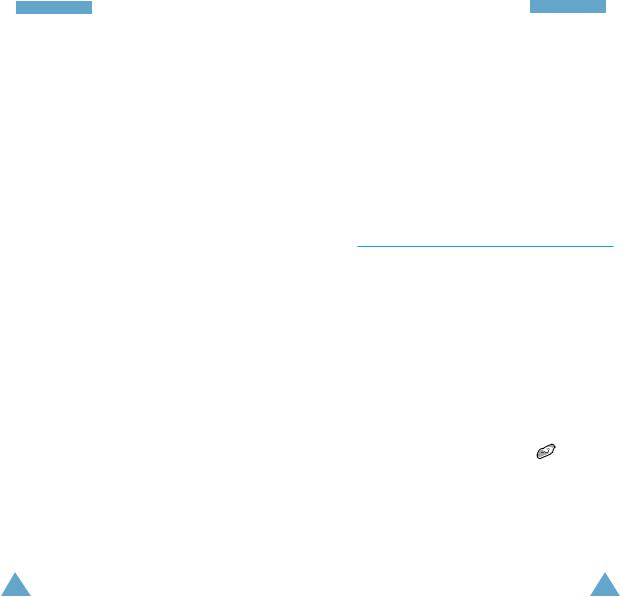
PhonePhonebookBook
Edit
This option allows you to edit a number and name stored in the phonebook.
Erase
This option allows you to erase a number and name stored in the phonebook. You are asked to confirm that you wish to erase the name and number from the phonebook by pressing the Yes soft key.
Copy
This option allows you to copy a phonebook number to another location. Use this option to store a number similar to one already in memory; once copied, edit the number and store it into another location on the SIM card or in the phone memory.
Memory Status
This option allows you to check how many names and phone numbers are stored and how many locations are still free in the card and phone memories.
Alert
This option allows you to assign specific ring tones to up to twenty numbers and thus distinguish the caller by the ring tone.
Phonebook
Colour
This option allows you to assign a specific service light colour to a number and thus distinguish the caller by the service light colour.
Four colours are available (normal, orange, violet and blue) and they can be assigned to up to twenty numbers. If no specific colour is assigned, the service light flashes with the colour you set in the Service Colour option; see page 99.
Speed-Dialling by SIM Memory Location
Once you have stored phone numbers in the SIM card, you can dial them easily whenever required.
To speed-dial a number, proceed as follows.
To speed-dial a |
Then... |
|
number in locations... |
|
|
2 to 9 |
Press and hold down the |
|
|
appropriate key. |
|
10 and above |
Press the appropriate keys, |
|
|
followed by |
. |
When the display shows the name, phone number and location, press the Dial soft key.
Note: Memory location 1 is reserved for your Voice Mail server number.
40 |
41 |
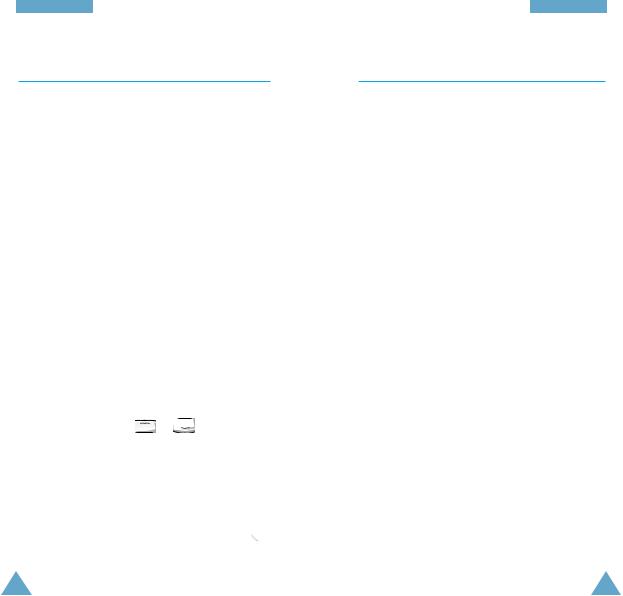
Phonebook
Searching for and Dialling a Number in the Phonebook
1.When the idle screen is displayed, press the
PhoneBook soft key.
2.If your SIM card provides Service Dialling Number (SDN) and Information Number services, press the O K soft key when the Find Entry option is highlighted.
3.Enter the start of the name that you wish to find and press the Find soft key.
Note: You can also scroll through the phonebook from the beginning, by pressing the Find soft key directly.
The phonebook entries are listed, starting with the first entry matching your input. This entry is also highlighted.
4. To... |
Then press... |
View the |
The View soft key. |
highlighted entry |
|
Select a |
one or |
different entry |
times until the required |
|
is highlighted. |
Look for a name |
The key labelled with the |
starting with a |
required letter. |
different letter |
|
5.Once you have found the required entry, press  to dial the number.
to dial the number.
Phonebook
Dialling a Number Using the Service Directory or Information Numbers
Note: The Service Dir. and I n f o rm a t i o n N u m b e r s options may not be available, depending on your SIM card.
When the idle screen is displayed, press the PhoneBook soft key, then you can select one of the services.
Service Dir.: enables you to view the Service Directory and make calls from it.
Information Numbers: enables you to see the Information Numbers in a tree structure and make a call.
42 |
43 |
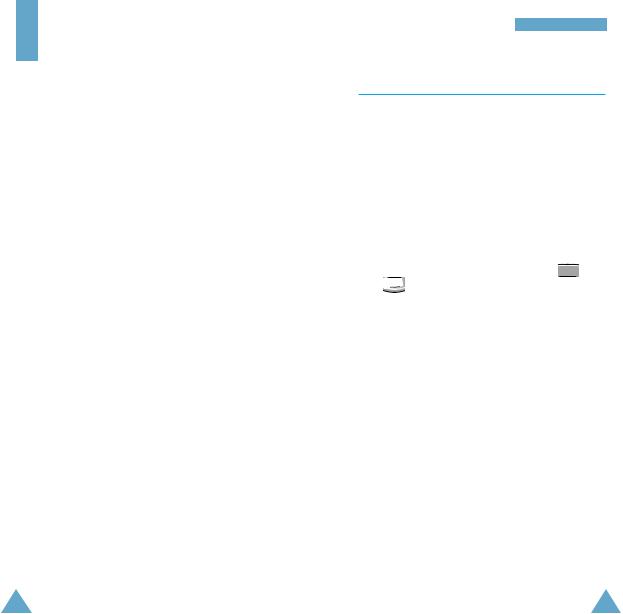
Entering Text
When storing a name in the phonebook, creating your personal greeting or scheduling events in your calendar, you will need to enter text.
You are provided with the following text input modes.
T9 Mode
This mode allows you to enter words with only one keystroke per letter. Each key on the keypad has more than one letter – when you press  once, J, K or L may be displayed. The T9 mode automatically compares your keystrokes with an internal linguistic dictionary to determine the correct word, thus requiring far fewer keystrokes than the traditional ABC mode.
once, J, K or L may be displayed. The T9 mode automatically compares your keystrokes with an internal linguistic dictionary to determine the correct word, thus requiring far fewer keystrokes than the traditional ABC mode.
ABC Mode
This mode allows you to enter letters by pressing the key labelled with the required letter once, twice, three or four times until the letter is displayed.
Number Mode
This mode allows you to enter numbers.
Symbolic Mode
This mode allows you to enter special characters.
 is a registered trademark of Tegic Communications, Inc. and is licensed under U.S. Patent 5,818,437/5,953,541/ 6,011,554.
is a registered trademark of Tegic Communications, Inc. and is licensed under U.S. Patent 5,818,437/5,953,541/ 6,011,554.
Entering Text
Changing the Text Input Mode
When you are in a field that allows characters to be entered, you will see the text input mode indicator at the bottom of the display.
To change to another text input mode, proceed as follows.
1.Press the right soft key, indicating the current text input mode.
2.Scroll to the required mode, by pressing 
or
Note: If you want to exit the menu without changing the mode, press the  soft key.
soft key.
3.Press the Select soft key to select the highlighted text input mode.
The selected text input mode is indicated on the bottom line of the display.
44 |
45 |
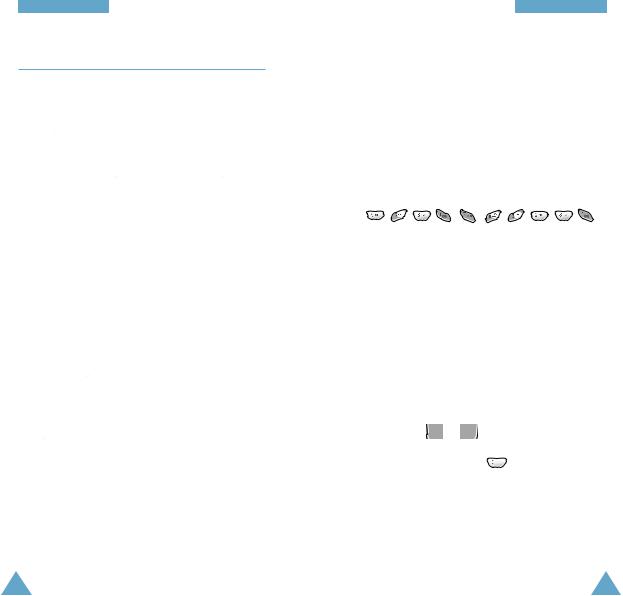
Entering Text
Using the T9 Mode
To type a word, proceed as follows.
1.Start entering the word by pressing keys  to
to  Press each key only once for each letter.
Press each key only once for each letter.
Example: To enter Hello in the T9 mode, press
 ,
,  ,
,  ,
,  and
and  .
.
The word you are typing appears in the display. It may change with each key that you press.
2.Enter the whole word before editing or deleting any keystrokes.
3.If the word is correct, start entering the next word. Otherwise, press  repeatedly to display other word choices for the keys that you have pressed.
repeatedly to display other word choices for the keys that you have pressed.
Example: Both “of” and “me” have the sequence
 and
and  . The phone displays the most commonly used choice first.
. The phone displays the most commonly used choice first.
4.Complete each word with a space by pressing
 .
.
To type words not found in the T9 mode, change the text input mode to the ABC mode.
Entering Text
Smart Punctuation
To enter periods, hyphens or apostrophes, press  . The T9 mode applies rules of grammar to insert the correct punctuation.
. The T9 mode applies rules of grammar to insert the correct punctuation.
Example: The  key is used twice to display two punctuation marks.
key is used twice to display two punctuation marks.
l |
e |
t ‘ |
s |
e |
a t |
. |
|
|
|
|
|
|
|
Changing the Case
To change the case of the next letter(s) that you type, press  . There are three case states:
. There are three case states:
•Lower Case
•Initial Capitals
•Capital Lock
Scrolling
•To move the cursor to the left or right within the text, press 
 .
.
• To scroll |
word choices for the keys |
|
you have entered, press |
. |
|
Clearing Letters and Words
To clear letters to the left of the cursor, press  one or more times. To erase entire words, hold down
one or more times. To erase entire words, hold down  .
.
46 |
47 |
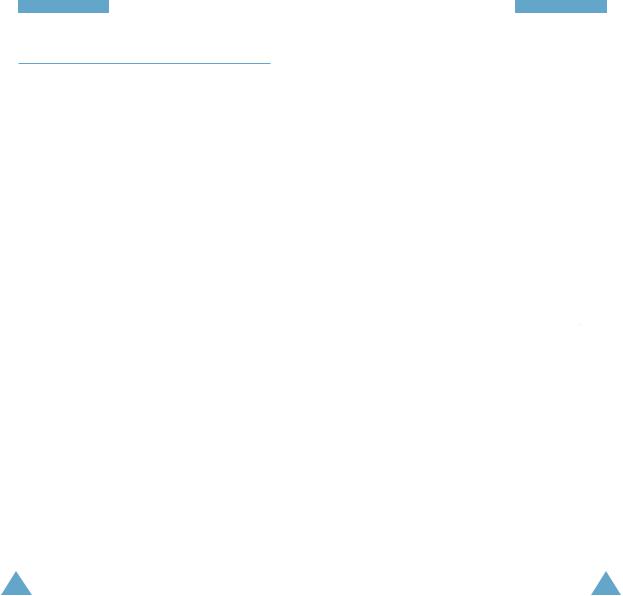
Entering Text
Using the ABC Mode
When typing in the ABC mode, press the key labelled with the required letter:
•Once for the first letter
•Twice for the second letter
•And so on
Example: To display the letter “C”, quickly press  three times. To display the letter “K”, press
three times. To display the letter “K”, press  twice. This method is called Multi-tap typing.
twice. This method is called Multi-tap typing.
Refer to the table below for more information on the characters available.
Key |
|
|
Characters in the Order Displayed |
|||||||||
|
|
|
|
|
|
|
||||||
|
|
|
Upper Case |
|
|
Lower Case |
||||||
|
|
|
|
|
|
|
|
|
|
|
|
|
1 |
: |
; |
¿ |
¡ |
1 |
= “ / |
. |
, |
? |
! |
1 |
- ‘ @ : |
2 |
A B |
C |
2 |
Ä Æ Å Γ |
a |
b |
c |
2 |
à |
ä æ å Ç |
||
3 |
D |
E |
F |
3 |
É |
∆ |
d |
e |
f |
3 |
é è |
|
4 |
G |
H |
I |
4 |
Θ |
|
g |
h |
i |
4 |
ì |
|
5 |
J |
K |
L |
5 |
Λ |
|
j |
k |
l |
5 |
|
|
6 |
M N O 6 |
Ñ Ö Ø Ξ |
m n |
o |
6 |
ñ |
ò ö ø |
|||||
7 |
P |
Q |
R |
S |
7 |
Π Σ |
p |
q |
r |
s |
7 |
ß |
8 |
T |
U |
V |
8 |
Ü Φ |
t |
u |
v |
8 |
ù |
ü |
|
9 |
W X |
Y |
Z |
9 |
Ψ Ω |
w x |
y |
z |
9 |
|
||
0 |
0 |
x < |
> |
% # £ |
0 |
+ |
( |
) |
& _ $ |
|||
|
|
|
|
|
|
|
|
|
|
|
|
|
Entering Text
The cursor moves to the right when you press a different key. When entering the same letter twice or a different letter on the same key, just wait a few seconds for the cursor to move right automatically, and then enter the next letter.
Changing the Case
To change the case of the next letter(s) that you type, press  . There are three case states:
. There are three case states:
•Lower Case
•Initial Capitals
•Capital Lock
Inserting a Space
To insert a space between each word, press  .
.
Scrolling
To move the cursor to the left or right within the text, press 
 .
.
Clearing Letters and Words
To clear letters to the left of the cursor, press  one or more times. To erase entire words, hold down
one or more times. To erase entire words, hold down  .
.
48 |
49 |
