Samsung EKGC100A Users Manual

User Manual
EK-GC100
www.samsung.com

About this manual
This device is capable of operating in 802.11a/n mode. For 802.11a devices operating in the frequency range
of 5.15 - 5.25 GHz, they are restricted for indoor operations to reduce any potential harmful interference for
Mobile Satellite Services (MSS) in the US. WIFI Access Points that are capable of allowing your device to
operate in 802.11a/n mode (5.15 - 5.25 GHz band) are optimized for indoor use only. If your WIFI network is
capable of operating in this mode, please restrict your WIFI use indoors to not violate federal regulations to
protect Mobile Satellite Services.
This device provides high quality mobile communication and entertainment using Samsung’s
high standards and technological expertise. This user manual is specially designed to detail
the device’s functions and features.
•
Please read this manual before using the device to ensure safe and proper use.
•
Descriptions in this manual are based on the device’s default settings.
•
Images and screenshots used in this manual may differ in appearance from the actual
product.
•
Content in this manual may differ from the final product, or from software provided by
service providers or carriers, and is subject to change without prior notice. For the latest
version of the manual, refer to the Samsung website,
•
Available features and additional services may vary by device, software, or service
www.samsung.com
.
provider.
•
Applications and their functions may vary by country, region, or hardware specifications.
Samsung is not liable for performance issues caused by third-party applications.
•
Samsung is not liable for performance issues or incompatibilities caused by edited
registry settings or modified operating system software. Attempting to customise the
operating system may cause the device or applications to work improperly.
•
Software, sound sources, wallpapers, images, and other media provided with this device
are licenced for limited use. Extracting and using these materials for commercial or other
purposes is an infringement of copyright laws. Samsung is not liable for such copyright
infringement by the user.
•
You may incur additional charges for data services, such as messaging, uploading and
downloading, auto-syncing, or using location services. To avoid additional charges, select
an appropriate data tariff plan. For details, contact your service provider.
2
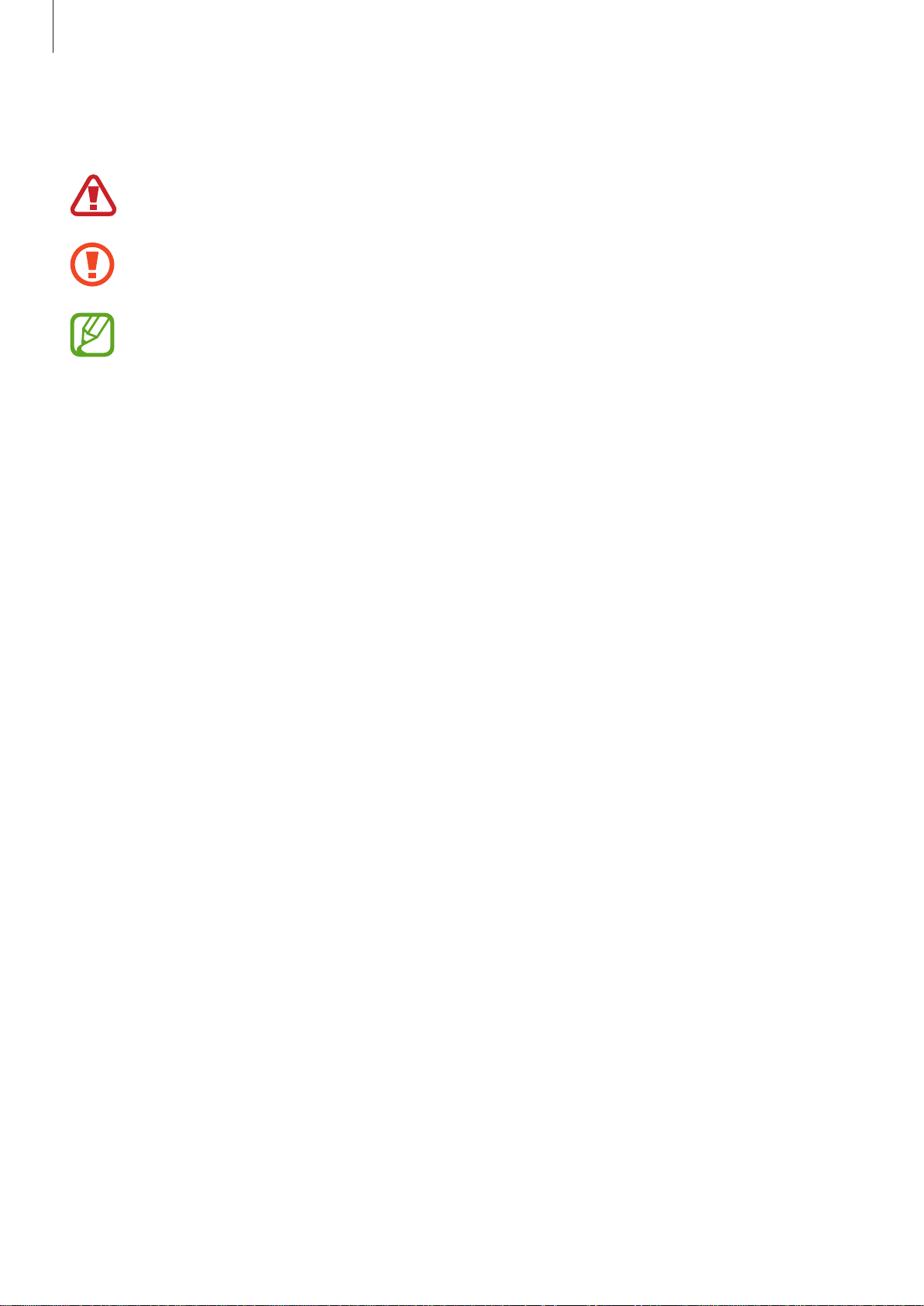
About this manual
Instructional icons
Warning: situations that could cause injury to yourself or others
Caution: situations that could cause damage to your device or other equipment
Note: notes, usage tips, or additional information
Copyright
Copyright © 2012 Samsung Electronics
This manual is protected under international copyright laws.
No part of this manual may be reproduced, distributed, translated, or transmitted in any form
or by any means, electronic or mechanical, including photocopying, recording, or storing
in any information storage and retrieval system, without the prior written permission of
Samsung Electronics.
Trademarks
•
SAMSUNG and the SAMSUNG logo are registered trademarks of Samsung Electronics.
•
The Android logo, Google™, Google Maps™, Google Mail™, YouTube™, Google Play™
Store, and Google Talk
•
Bluetooth® is a registered trademark of Bluetooth SIG, Inc. worldwide.
•
Windows Media Player® is a registered trademark of Microsoft Corporation.
are trademarks of Google, Inc.
™
•
HDMI, the HDMI logo and the term “High Definition Multimedia Interface” are trademarks
or registered trademarks of HDMI Licensing LLC.
•
Wi-Fi®, the Wi-Fi CERTIFIED logo, and the Wi-Fi logo are registered trademarks of the Wi-Fi
Alliance.
•
All other trademarks and copyrights are the property of their respective owners.
3

About this manual
DivX®, DivX Certified®, and associated logos are trademarks
of Rovi Corporation or its subsidiaries and are used under
licence.
ABOUT DIVX VIDEO
DivX
is an official DivX Certified
information and software tools to convert your files into DivX videos.
ABOUT DIVX VIDEO-ON-DEMAND
This DivX Certified
Demand (VOD) movies. To obtain your registration code, locate the DivX VOD section in
your device setup menu. Go to
registration.
DivX Certified
is a digital video format created by DivX, LLC, a subsidiary of Rovi Corporation. This
®
device that plays DivX video. Visit
®
device must be registered in order to play purchased DivX Video-on-
®
vod.divx.com
to play DivX® video up to HD 720p, including premium content.
®
for more information on how to complete your
www.divx.com
for more
4

Table of Contents
Getting started
7 Device layout
8 Buttons
9 Package contents
10 Installing the SIM or USIM card and
battery
13 Charging the battery
15 Inserting a memory card
17 Turning the device on and off
17 Holding the device
18 Locking and unlocking the device
18 Adjusting the volume
18 Switching to silent mode
Media
36 Camera
46 Gallery
48 Photo Editor
51 Video Player
52 Video Maker
54 Music Player
55 YouTube
56 Instagram
Communication
57 Contacts
60 Email
Basics
19 Indicator icons
20 Using the touch screen
22 Control motions
24 Notifications
25 Home screen
27 Using applications
27 Applications screen
29 Entering text
30 Connecting to a Wi-Fi network
31 Setting up accounts
32 Transferring files
34 Securing the device
35 Upgrading the device
61 Google Mail
62 Talk
63 ChatON
64 Google+
64 Messenger
Web & network
65 Internet
66 Chrome
68 Bluetooth
69 AllShare Play
5

Table of Contents
Application & media stores
70 Play Store
71 Samsung Apps
71 S Suggest
72 Game Hub
72 Play Books
72 Play Movies
Utilities
73 Memo
74 S Planner
76 Dropbox
76 Clock
78 Calculator
79 Voice Recorder
80 S Voice
80 Google
81 Voice Search
81 Task manager
82 My Files
82 Downloads
Settings
86 About Settings
86 Wi-Fi
87 Bluetooth
87 Share and transfer
88 More settings
89 Sound
90 Display
90 Lock screen
91 More settings
91 Data usage
91 Storage
92 Battery
92 Applications manager
92 Power
92 Add account
92 Cloud
93 Accessibility
93 Motion
94 Voice
95 Accessory
96 More settings
Travel & local
83 Maps
84 Local
85 Latitude
85 Navigation
Troubleshooting
6
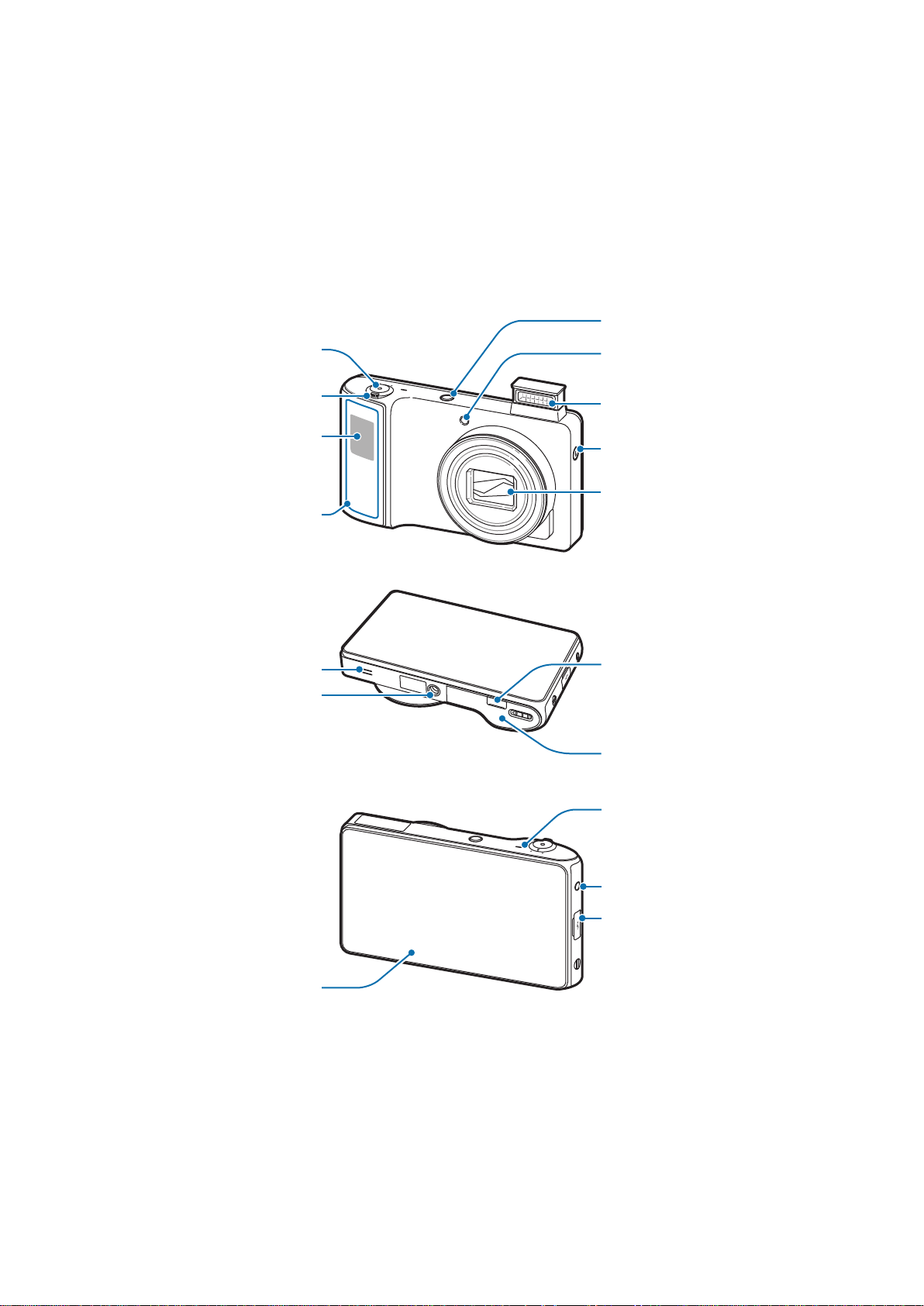
Getting started
Power button
Microphone
Device layout
Shutter button
Zoom button
GPS antenna
Main antenna
Speaker
Tripod mount
AF-assist light
Flash
Flash release
Lens
HDMI port
Flap
Touch screen
Headset jack
Multipurpose jack
7

Getting started
The microphone at the top of the device is active only when you use the voice search or take
videos.
•
Do not cover the antenna area with your hands or other objects. This may cause
connectivity problems or drain the battery.
•
Do not use a screen protector. This causes sensor malfunctions.
•
Do not allow water to contact the touch screen. The touch screen may malfunction
in humid conditions or when exposed to water.
Buttons
Button Function
Power
Menu
Home
Back
Shutter
•
Press and hold to turn the device on or off.
•
Press and hold for 10-15 seconds to reset the device if it has
fatal errors or hang-ups, or freezes.
•
Press to lock or unlock the device. The device goes into lock
mode when the touch screen turns off.
•
Tap to open a list of options available for the current screen.
•
Press to return to the Home screen.
•
Press and hold to open the list of recent applications.
•
Tap to return to the previous screen.
•
On the Home screen, press and hold to turn the camera on.
•
In the camera application, press to take photos.
8

Getting started
Package contents
Check the product box for the following items:
•
Device
•
Battery
•
Quick start guide
Use only Samsung-approved software. Pirated or illegal software may cause damage
or malfunctions, which are not covered by the warranty.
•
The items supplied with the device and any available accessories may vary
depending on the region or service provider.
•
The supplied items are designed only for this device and may not be compatible
with other devices.
•
Appearances and specifications are subject to change without prior notice.
•
You can purchase additional accessories from your local Samsung retailer. Make
sure they are compatible with the device before purchase.
•
Other accessories may not be compatible with your device.
•
Refer to the Samsung website for information about accessories.
9

Getting started
Installing the SIM or USIM card and battery
Insert the SIM or USIM card provided by the mobile telephone service provider, and the
included battery.
Only microSIM cards work with the device.
Slide the latch and open the flap.
1
Insert the SIM or USIM card with the gold-coloured contacts facing downwards.
2
Do not insert a memory card into the SIM card slot. If a memory card happens to be
lodged in the SIM card slot, take the device to a Samsung Service Centre to remove
the memory card.
10

Getting started
Push the SIM or USIM card into the slot until it locks in place.
3
Insert the battery.
4
Replace the flap and slide the latch.
5
11

Getting started
Removing the SIM or USIM card and battery
Slide the latch and open the flap.
1
Pull out the battery.
2
Push the SIM or USIM card until it disengages from the device, and the pull it out.
3
12

Getting started
Charging the battery
Charge the battery before using it for the first time. Use the charger to charge the battery. A
computer can be also used to charge the device by connecting them via the USB cable.
Use only Samsung-approved chargers, batteries, and cables. Unapproved chargers or
cables can cause the battery to explode or damage the device.
•
When the battery power is low, the device emits a warning tone and displays a low
battery power message.
•
If the battery is completely discharged, the device cannot be turned on
immediately when the charger is connected. Allow a depleted battery to charge for
a few minutes before turning on the device.
Charging with the charger
Plug the small end of the charger into the multipurpose jack of the device, and plug the large
end of the charger into an electric socket.
Connecting the charger improperly may cause serious damage to the device. Any
damage caused by misuse is not covered by the warranty.
•
The device can be used while it is charging, but it may take longer to fully charge
the battery.
•
If the device receives an unstable power supply while charging, the touch screen
may not function. If this happens, unplug the charger from the device.
•
While charging, the device may heat up. This is normal and should not affect the
device’s lifespan or performance. If the battery gets hotter than usual, the charger
may stop charging.
•
If the device is not charging properly, take the device and the charger to a
Samsung Service Centre.
13

Getting started
After fully charging, disconnect the device from the charger. First unplug the charger from the
device, and then unplug it from the electric socket.
Do not remove the battery before removing the charger. This may damage the
device.
To save energy, unplug the charger when not in use. The charger does not have a
power switch, so you must unplug the charger from the electric socket when not in
use to avoid wasting power. The device should remain close to the electric socket
while charging.
Checking the battery charge status
When you charge the battery while the device is off, the following icons will show the current
battery charge status:
Charging Fully charged
Reducing the battery consumption
Your device provides options that help you save battery power. By customising these options
and deactivating features in the background, you can use the device longer between charges:
•
When you are not using the device, switch to sleep mode by pressing the Power button.
•
Close unnecessary applications with the task manager.
•
Deactivate the Bluetooth feature.
•
Deactivate the Wi-Fi feature.
•
Deactivate auto-syncing of applications.
•
Decrease the backlight time.
•
Decrease the brightness of the display.
14

Getting started
Inserting a memory card
Your device accepts memory cards with maximum capacities of XX GB. Depending on the
memory card manufacturer and type, some memory cards may not be compatible with your
device.
Some memory cards may not be fully compatible with the device. Using an
incompatible card may damage the device or the memory card, or corrupt the data
stored in it.
•
The device supports only the FAT file system for memory cards. When inserting a
card formatted in a different file system, the device asks to reformat the memory
card.
•
Frequent writing and erasing of data shortens the lifespan of memory cards.
•
When inserting a memory card into the device, the memory card’s file directory
appears in the
Slide the latch and open the flap.
1
Insert a memory card with the gold-coloured contacts facing downwards.
2
Push the memory card into the slot until it locks in place.
3
extSdCard
.
Replace the flap and slide the latch.
4
15

Getting started
Removing the memory card
Before removing the memory card, first unmount it for safe removal. On the Home screen, tap
Apps
→
Settings
Slide the latch and open the flap.
1
Push the memory card until it disengages from the device, and then pull it out.
2
Replace the flap and slide the latch.
3
Do not remove a memory card while the device is transferring or accessing
information. This can result in loss of data or damage to the memory card or device.
→
Storage
→
Unmount SD card
→ OK.
Formatting the memory card
A memory card formatted on a computer may not be compatible with the device. Format the
memory card on the device.
On the Home screen, tap
→
card
Erase everything
Before formatting the memory card, remember to make backup copies of all
important data stored on the device. The manufacturer’s warranty does not cover loss
of data resulting from user actions.
Apps
.
→
Settings
→
Storage
→
Format SD card
→
Format SD
16

Getting started
Turning the device on and off
When turning on the device for the first time, follow the on-screen instructions to set up your
device.
Press and hold the Power button for a few seconds to turn the device on and off.
•
Follow all posted warnings and directions from authorised personnel in areas
where the use of wireless devices is restricted, such as aeroplanes and hospitals.
•
Press and hold the Power button and tap
features.
To turn off the device, press and hold the Power button, and then tap
Flight mode
to disable the wireless
Power off
.
Holding the device
Do not cover the antenna area with your hands or other objects. This may cause connectivity
problems or drain the battery.
17

Getting started
Locking and unlocking the device
When not in use, lock the device to prevent unwanted operation. Pressing the Power button
turns off the screen and puts the device into lock mode. The device automatically gets locked
if it is not used for a specified period.
To unlock the device, press the Power button when the touch screen is turned off, and then
tap anywhere on the screen and drag
You can use motion to unlock the screen. On the Home screen, tap
→
screen
To unlock the screen, tap and hold a point on the screen, and then tilt the device forwards.
Screen lock
→
Motion
→ OK.
outside the large circle.
Apps
→
Settings
→
Lock
Adjusting the volume
Press the Zoom button left or right to adjust the ringtone volume, or to adjust the sound
volume when playing music or video.
Switching to silent mode
Use one of the following methods:
•
Press and hold the Power button, and then tap .
•
Open the notifications panel at the top of the screen, and then tap
Set the device to alert you to various events in silent mode. On the Home screen, tap
Settings
→
Sound
→
Sound and vibration
.
Sound
.
Apps
→
18

Basics
Indicator icons
The icons displayed at the top of the screen provide information about the status of the
device. The icons listed in the table below are most common.
Icon Meaning
No signal
Signal strength
Roaming (outside of normal service area)
GPRS network connected
EDGE network connected
UMTS network connected
HSDPA network connected
Wi-Fi connected
Bluetooth feature activated
GPS activated
Synced with the web
Connected to computer
No SIM or USIM card
Alarm activated
Silent mode activated
Vibration mode activated
Flight mode activated
Error occurred or caution required
Battery power level
19

Basics
Using the touch screen
Use only fingers to use the touch screen.
•
Do not allow the touch screen to come into contact with other electrical devices.
Electrostatic discharges can cause the touch screen to malfunction.
•
Do not allow the touch screen to contact water. The touch screen may malfunction
in humid conditions or when exposed to water.
•
To avoid scratching the touch screen, do not tap it with anything sharp.
•
Leaving the touch screen idle for extended periods may result in afterimages
(screen burn-in) or ghosting. Turn off the touch screen when you do not use the
device.
Finger gestures
Tapping
To open an application, to select a menu item, to press an on-screen button, or to enter a
character using the on-screen keyboard, tap it with a finger.
Dragging
To move an icon, thumbnail, or preview to a new location, tap and hold it and drag it to the
target position.
20

Basics
Double-tapping
Double-tap on a webpage, map, or image to zoom in a part. Double-tap again to return.
Flicking
Flick left or right on the Home screen or the Applications screen to see another panel. Flick up
or down to scroll through a webpage or a list, such as contacts.
Pinching
Spread two fingers apart on a webpage, map, or image to zoom in a part. Pinch to zoom out.
21

Basics
Control motions
Simple motions allow easy control of the device.
Before using motions, make sure the motion feature is activated. On the Home screen, tap
Apps
→
Settings
Rotating the screen
Many applications allow display in either portrait or landscape orientation. Rotating the
device causes the display to automatically adjust to fit the new screen orientation.
→
Motion
, and then drag the switch to the right.
To prevent the display from rotating automatically, open the notifications panel and deselect
Screen rotation
•
Some applications do not allow screen rotation.
•
Some applications display a different screen depending on the orientation. The
calculator turns into a scientific calculator when rotated to landscape.
.
22

Basics
Sweeping
Sweep a palm across the screen to capture a screenshot. The image is saved in
Screenshots
video.
. It is not possible to capture a screenshot while using the camera or playing a
Gallery
→
Covering
Cover the screen with a palm to pause media playback. Move it away from the screen to
resume.
23

Basics
Tilting
Tap and hold two points on the screen, and then tilt the device back and forth to zoom in or
out.
Notifications
Notification icons appear on the status bar at the top of the screen to report new messages,
calendar events, device status, and more. Drag down from the status bar to open the
notifications panel. Scroll the list to see additional alerts. To close the notifications panel, drag
up the bar that is on the bottom of the screen.
From the notifications panel, you can view your device’s current status and use the following
options:
•
Wi-Fi
: Activate or deactivate the Wi-Fi feature.
•
GPS
: Activate or deactivate the GPS feature.
•
Sound
mode.
•
Screen rotation
•
Power saving
•
Mobile data
: Activate or deactivate silent mode. You can vibrate or mute your device in silent
: Allow or prevent the interface from rotating when you rotate the device.
: Activate or deactivate power-saving mode.
: Activate or deactivate the data connection.
•
Bluetooth
•
Driving mode
•
Sync
: Activate or deactivate auto sync of applications.
The available options may vary depending on the region or service provider.
: Activate or deactivate the Bluetooth feature.
: Activate or deactivate driving mode.
24

Basics
Home screen
The Home screen is the starting point to access all of the device’s features. It displays indicator
icons, widgets, shortcuts to applications, and others.
The Home screen can have multiple panels. To view other panels, scroll left or right.
Rearranging items
Adding an application icon
On the Home screen, tap
preview.
Apps
, tap and hold an application icon, and then drag it into a panel
Adding an item
Customise the Home screen by adding shortcuts, widgets, or folders.
On the Home screen, tap and hold the empty area on the Home screen, and then select one
of the following categories:
•
Apps and widgets
•
Folders
•
Page
Then, select an item and drag it to the Home screen.
: Create a new folder.
: Rearrange panels on the Home screen.
: Add widgets to the Home screen.
Moving an item
Tap and hold an item and drag it to a new location. To move it to another panel, drag it to the
side of the screen.
Removing an item
Tap and hold an item, and drag it to the rubbish bin that appears at the bottom of the Home
screen. When the item turns red, release it.
25

Basics
Rearranging panels
Adding a new panel
Tap →
Edit page
, and then tap .
Moving a panel
Tap →
Edit page
, tap and hold a panel preview, and then drag it to a new location.
Removing a panel
Tap →
bottom of the screen.
Edit page
, tap and hold a panel preview, and then drag it to the rubbish bin at the
Setting wallpaper
Set an image or photo stored in the device as wallpaper for the Home screen.
On the Home screen, tap
following:
•
Gallery
: See photos taken by the device’s camera or images downloaded from the
→
Settings
→
Wallpaper
→
Home screen
and select one of the
Internet.
•
Live wallpapers
•
Wallpapers
Then, select an image and tap
frame, and then tap
: See animated images.
: See wallpaper images.
Done
.
Set wallpaper
. Or, select an image, resize it by dragging the
26

Basics
Using applications
This device can run many different types of applications, ranging from media to internet
applications.
Opening an application
On the Home screen or the Applications screen, select an application icon to open it.
Opening from recently-used applications
Press and hold the Home button to open the list of recently-used applications.
Select an application icon to open.
Closing an application
Close applications not in use to save battery power and maintain device performance.
Press and hold the Home button, tap
to close it. To close all running applications, tap
Task manager
End all
, and then tap
.
End
next to an application
Applications screen
The Applications screen displays icons for all applications, including any new applications
installed.
On the Home screen, tap
To view other panels, scroll left or right.
Rearranging applications
Tap →
Edit
, tap and hold an application, and then drag it to a new location. To move it to
Apps
to open the Applications screen.
another panel, drag it to the side of the screen.
27

Basics
Organising with folders
Put related applications together in a folder for convenience.
Tap
Put applications into the new folder by dragging, and then tap
arrangement.
→
Edit
, tap and hold an application, drag it to , and then enter a folder name.
→
Save
to save the
Rearranging panels
Pinch on the screen, tap and hold a panel preview, and then drag it to a new location.
Installing applications
Use
Play Store
and
Samsung Apps
to download and install applications. (p.70, p.71)
Uninstalling applications
•
Tap →
•
Tap →
bottom of the screen.
Uninstall
Edit
, and then select an application to uninstall it.
, tap and hold an application, and then drag it to the rubbish bin at the
Default applications that come with the device cannot be uninstalled.
Sharing applications
Share downloaded applications with other users via email, Bluetooth, or other methods.
Tap
vary depending on the method selected.
→
Share app
, select applications, and then select a sharing method. The next steps
28

Basics
Entering text
Use the Samsung keyboard or Google voice input to enter text.
Text entry is not supported in some languages. To enter text, you must change the
input language to one of the supported languages.
Changing the keyboard type
Open the notifications panel at the top of the screen, tap
select the type of keyboard to use.
Using the Samsung keyboard
Changing the keyboard layout
Tap →
Portrait keypad types
On the 3x4 keyboard, a key has three or four characters. To enter a character, tap
repeatedly the key corresponding to the character.
Enter uppercase.
Enter numerals and
punctuation marks.
, and then tap
Qwerty keyboard
Choose input method
or
3x4 keyboard
Delete a preceding
character.
Break to the next line.
Enter a space.
, and then
.
Set options for the
Samsung keyboard.
Typing uppercase
Tap before entering a character. For all caps, tap it twice.
Changing language keyboards
Slide the space key left or right to change language keyboards.
29
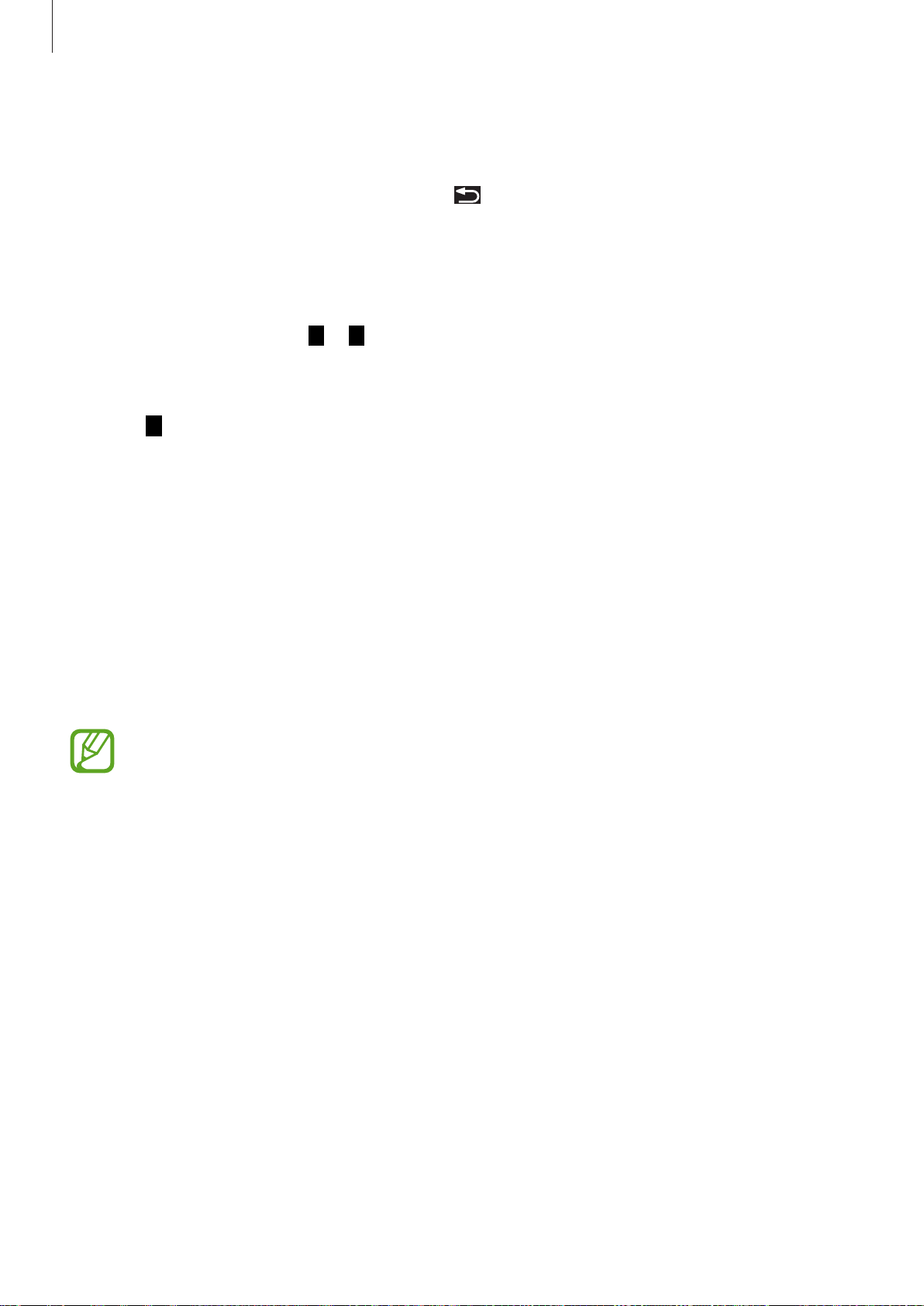
Basics
Entering text by voice
When
into the microphone. When you are done, tap
To change the text, tap the underlined and select a word or phrase among the dropdowns.
Google voice typing
is activated, the voice recognition screen appears. Speak a text
to return to the text.
Copying and pasting
Tap and hold over text, drag or to select more or less text, and then tap
selected text is copied to the clipboard.
To paste it into a text entry field, place the cursor at the point where it should be inserted, and
→
then tap
Paste
.
Copy
or
Cut
. The
Connecting to a Wi-Fi network
Connect the device to a Wi-Fi network to use the Internet or share media files with other
devices. (p.86)
Turning Wi-Fi on and off
Open the notifications panel, and then tap
•
This device uses a non-harmonised frequency and is intended for use in all
European countries. The WLAN can be operated in the EU without restriction
indoors but cannot be operated outdoors.
•
Turn off Wi-Fi to save the battery when not in use.
Wi-Fi
to turn it on or off.
Joining Wi-Fi networks
On the Applications screen, tap
Select a network from the list of detected Wi-Fi networks, enter a password if necessary, and
then tap
connects to a Wi-Fi network, the device will automatically connect to it any time it is available.
Connect
. Networks that require a password appear with a lock icon. After the device
Settings
→
Wi-Fi
, and then drag the switch to the right.
30
