Samsung WB710, EC-WB700ZBPBUS, WB690 User Manual

This user manual includes detailed usage
instructions for your camera. Please read
this manual thoroughly.
Basic troubleshooting
Quick reference
Contents
Basic functions
Extended functions
Shooting options
Playback/Editing
Settings
Appendixes
Index
User Manual
WB700/WB710
Ä Click a topic
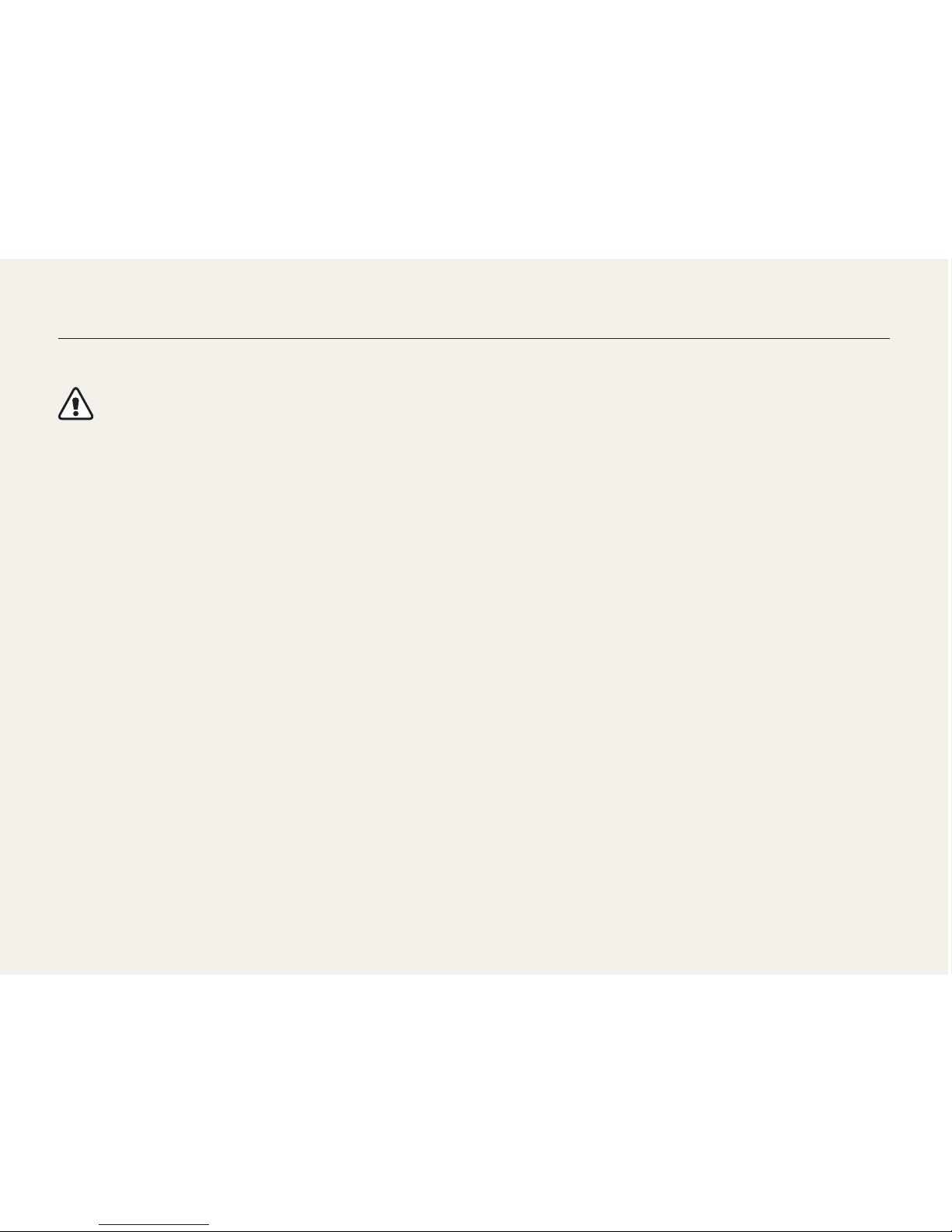
1
Keep your camera away from small children and pets.
Keep your camera and all accessories out of the reach of small
children and animals. Small parts may cause choking or serious
injury if swallowed. Moving parts and accessories may present
physical dangers as well.
Do not expose the camera to direct sunlight or high
temperatures for an extended period of time.
Prolonged exposure to sunlight or extreme temperatures can
cause permanent damage to your camera’s internal components.
Avoid covering the camera or charger with blankets or clothes.
The camera may overheat, which may distort the camera or
cause a fire.
If liquid or foreign objects enter your camera, immediately
disconnect all power sources, such as the battery or charger,
and then contact a Samsung service center.
Health and safety information
Always comply with the following precautions and usage tips to avoid dangerous situations and ensure peak performance of your camera.
Warning—situations that could cause injury to yourself or
others
Do not disassemble or attempt to repair your camera.
This may result in electric shock or damage to the camera.
Do not use your camera near flammable or explosive gases and
liquids.
This may cause a fire or explosion.
Do not insert flammable materials into the camera or store these
materials near the camera.
This may cause a fire or electric shock.
Do not handle your camera with wet hands.
This may result in electric shock.
Prevent damage to subjects’ eyesight.
Do not use the flash in close proximity (closer than 1 m/3 ft) to
people or animals. If you use the flash too close to your subject’s
eyes, this can cause temporary or permanent eyesight damage.
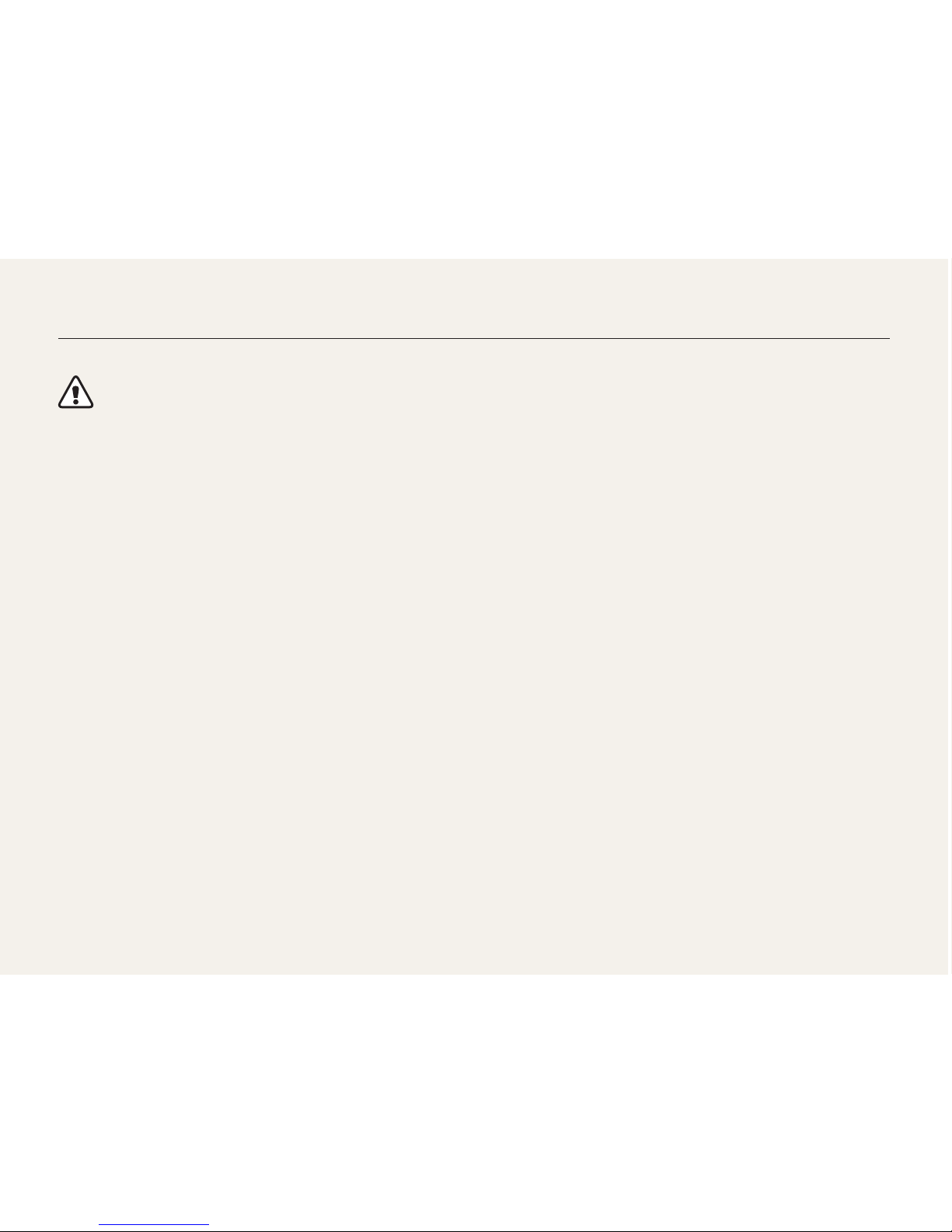
2
Caution—situations that could cause damage to your camera
or other equipment
Remove the batteries from your camera when storing it for an
extended period of time.
Installed batteries may leak or corrode over time and cause
serious damage to your camera.
Use only authentic, manufacturer-recommended, Lithium-ion
replacement batteries. Do not damage or heat the battery.
Inauthentic, damaged, or heated batteries may cause a fire or
personal injury.
Use only Samsung-approved batteries, chargers, cables and
accessories.
• Using unauthorized batteries, chargers, cables or accessories
can cause batteries to explode, damage your camera, or cause
injury.
• Samsung is not responsible for damage or injuries caused by
unapproved batteries, chargers, cables or accessories.
Use the battery only for its intended purpose.
Misusing the battery may cause a fire or electric shock.
Do not touch the flash while it fires.
The flash is very hot when fired and may burn your skin.
When you use AC charger, turn off the camera before you
disconnect the power to the AC charger.
Failing to do so may result in fire or electric shock.
Disconnect the charger from the wall socket when not in use.
Failing to do so may result in fire or electric shock.
Do not use a damaged power supply cord, plug, or loose outlet
when you charge batteries.
This may cause a fire or electric shock.
Do not allow the AC charger to come in contact with the +/terminals on the battery.
This may cause a fire or electric shock.
Do not force the camera’s parts or apply pressure to the
camera.
This may cause your camera to malfunction.
Health and safety information
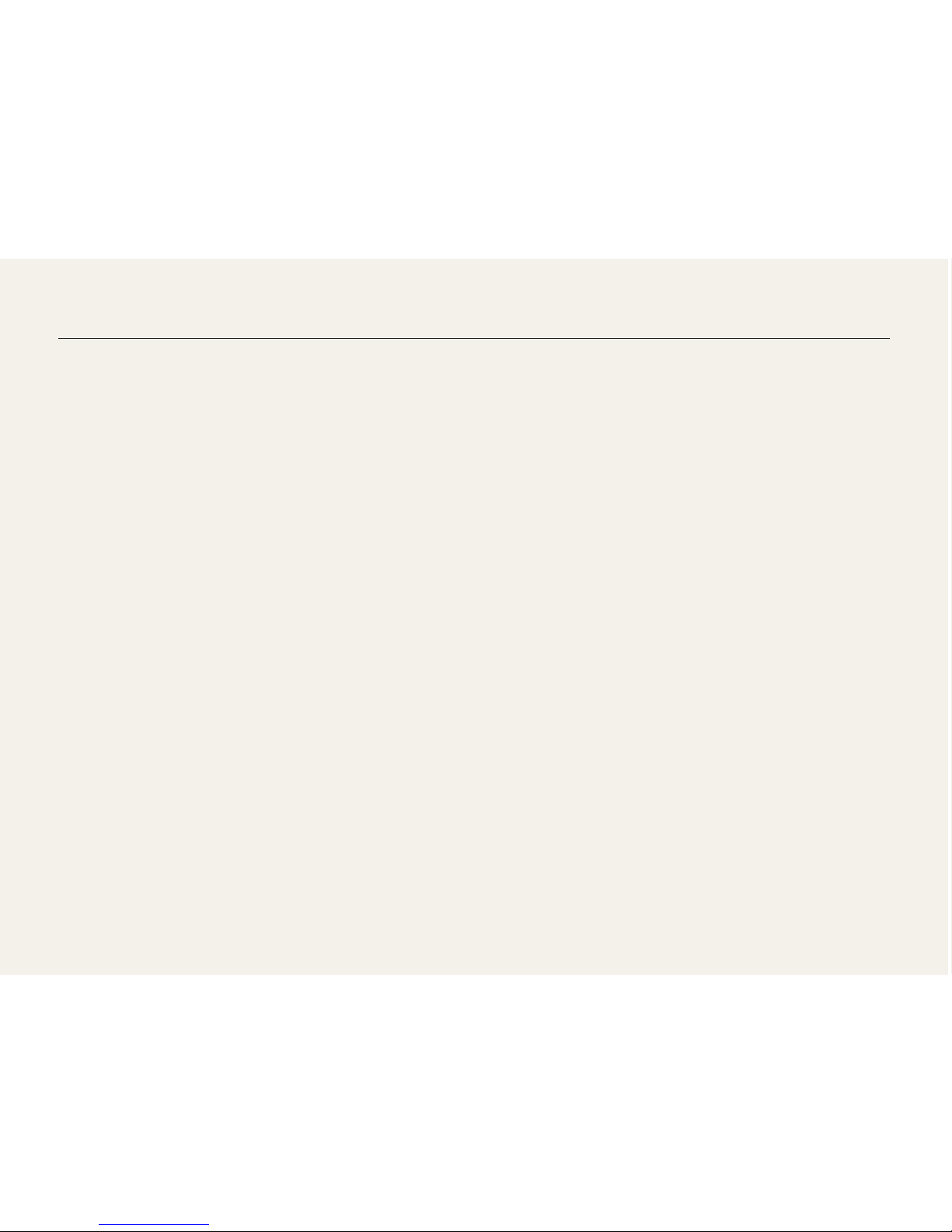
3
Health and safety information
Exercise caution when you connect cables or adapters and
install batteries and memory cards.
If you force the connectors, improperly connect cables, or
improperly install batteries and memory cards, you can damage
ports, connectors, and accessories.
Keep cards with magnetic strips away from the camera case.
Information stored on the card may be damaged or erased.
Never use a damaged charger, battery, or memory card.
This may result in electric shock or camera malfunction or cause
a fire.
Check that the camera is operating properly before use.
The manufacturer takes no responsibility for any loss of files or
damage that may result from camera malfunction or improper
use.
You must plug the end of the cable with the indicator light (S)
into your camera.
If the cable is reversed, it may damage your files. The
manufacturer is not responsible for any loss of data.

4
Copyright information
• Microsoft Windows and the Windows logo are
registered trademarks of the Microsoft Corporation.
• Mac is a registered trademark of the Apple Corporation.
• HDMI, the HDMI logo and the term "High Definition
Multimedia Interface" are trademarks or registered
trademarks of HDMI Licensing LLC.
• Trademarks and trade names used in this manual are
the property of their respective owners.
• Camera specifications or contents of this manual may
be changed without prior notice due to upgrade of
camera functions.
• You are not allowed to reuse or distribute any part of
this manual without prior permission.
• For Open Source License information, refer to the
‘OpenSourceInfo.pdf’ in the provided CD-ROM.
Outline of the User Manual
Basic functions 12
Learn about your camera’s layout, icons, and basic
functions for shooting.
Extended functions 31
Learn how to capture a photo, record a video, and
voice memo by selecting a mode.
Shooting options 45
Learn how to set the options in Shooting mode.
Playback/Editing 71
Learn how to play back photos, videos, or voice
memos and edit photos or videos. Also, learn how to
connect your camera to your computer, photo printer,
TV, or HDTV.
Settings 96
Refer to options to configure your camera’s settings.
Appendixes 102
Get information about error messages, specifications,
and maintenance.
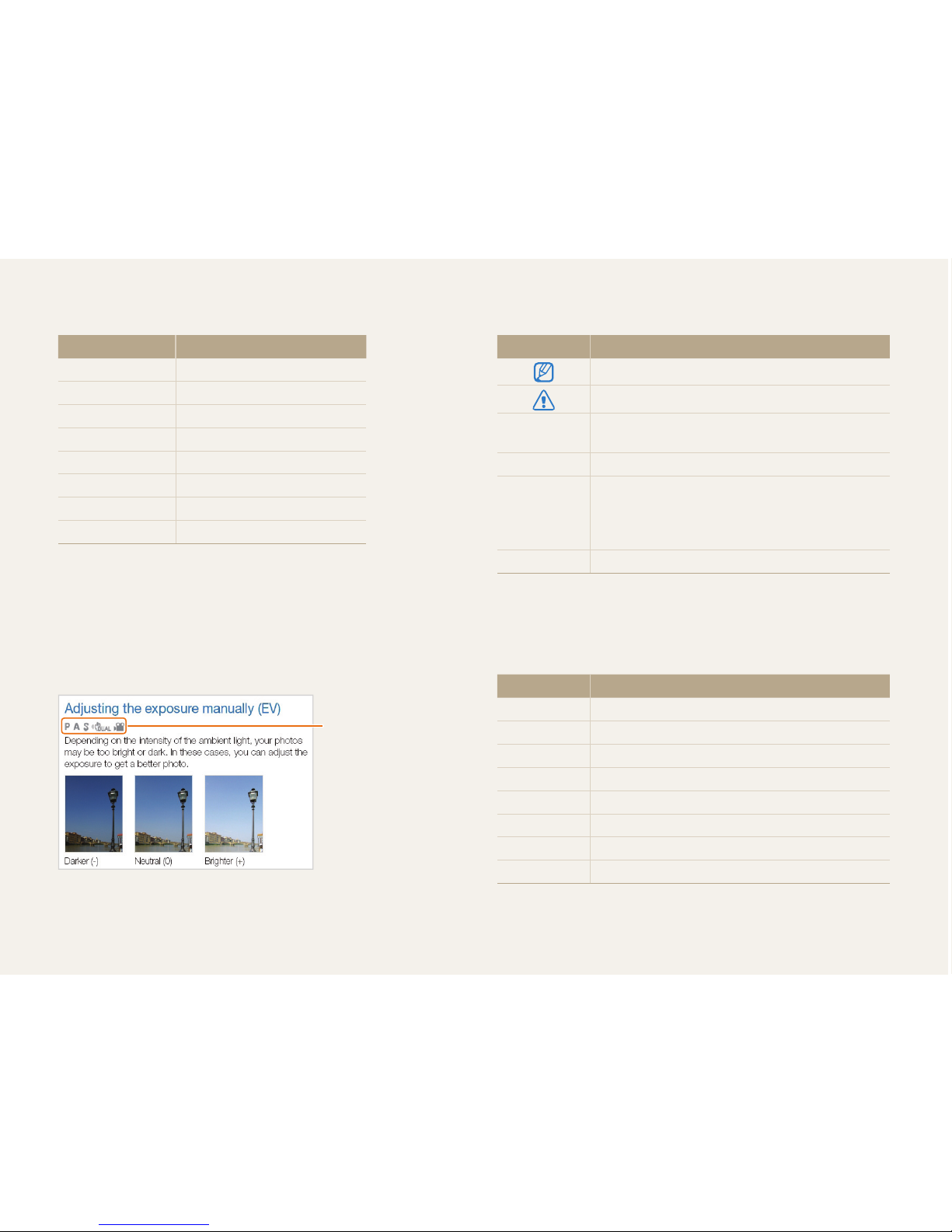
5
Indicators used in this manual
Shooting mode Indicator
Smart Auto
S
Program
p
Aperture Priority
A
Shutter Priority
h
Manual
M
DUAL IS
d
Scene
s
Movie
v
Shooting mode icons
These icons appear in the text when a function is available in
a mode. See the example below.
Note: The s mode may not support functions for all scenes.
For example:
Available in Program,
Aperture Priority,
Shutter Priority,
DUAL IS, and Movie
modes
Icons used in this manual
Icon Function
Additional information
Safety warnings and precautions
[]
Camera buttons. For example, [Shutter] represents
the shutter button.
() Page number of related information
The order of options or menus you must select to
perform a step; for example: Select
a
Photo
Size (represents Select
a
, and then select Photo
Size).
* Annotation
Abbreviations used in this manual
Abbreviation Definition
AEB
Auto Exposure Bracket
AF
Auto Focus
DIS
Digital Image Stabilization
DPOF
Digital Print Order Format
EV
Exposure Value
ISO
International Organization for Standardization
OIS
Optical Image Stabilization
WB
White Balance
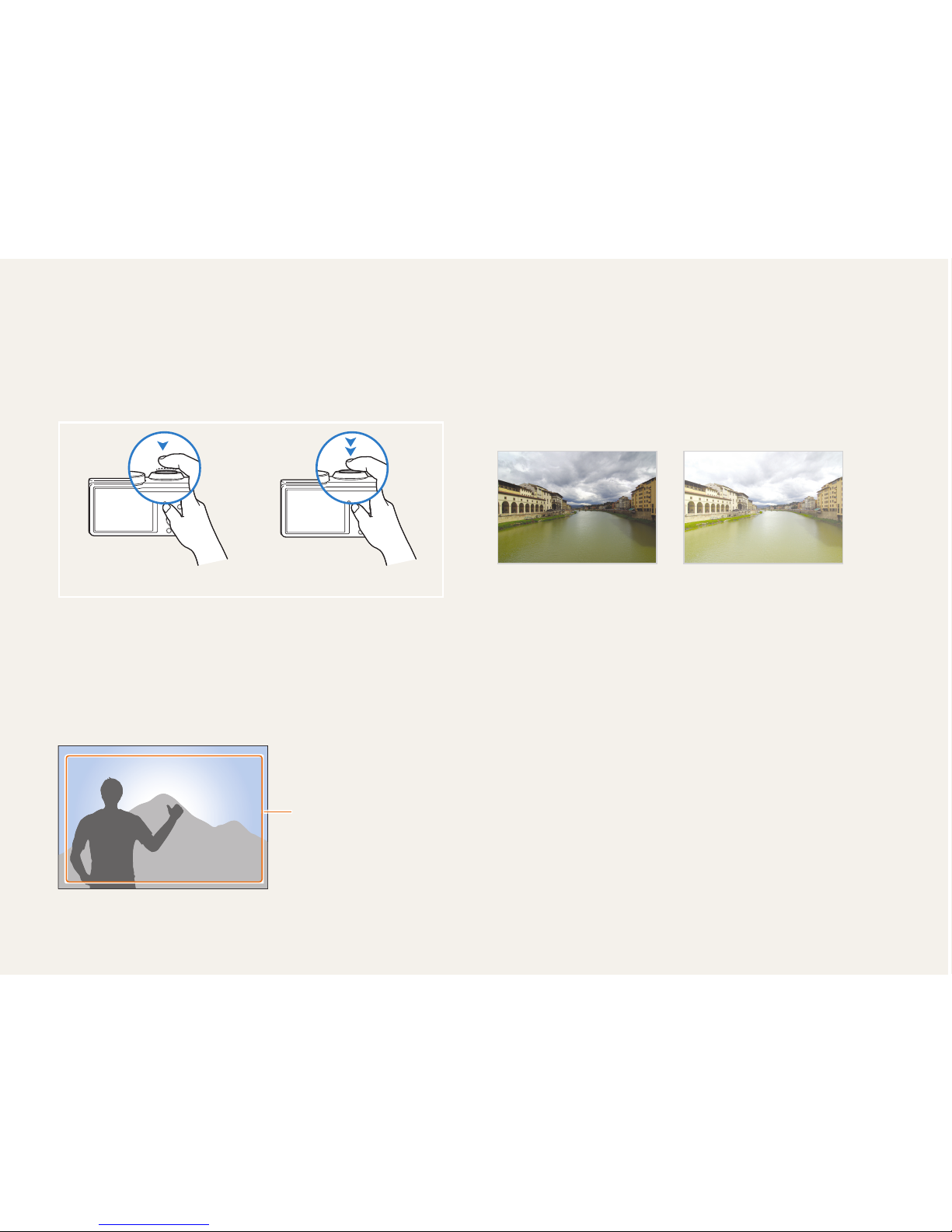
6
Pressing the shutter
• Half-press [Shutter]: press the shutter halfway down
• Press [Shutter]: press the shutter all the way down
Half-press [Shutter] Press [Shutter]
Subject, background, and composition
• Subject: the main object in a scene, such as a person, animal,
or still life
• Background: the objects around the subject
• Composition: the combination of a subject and background
Composition
Background
Subject
Exposure (Brightness)
The amount of light that enters your camera determines the
exposure. You can alter the exposure with shutter speed,
aperture value, and ISO sensitivity. By altering the exposure, your
photos will be darker or lighter.
Normal exposure Overexposure (too bright)
Expressions used in this manual
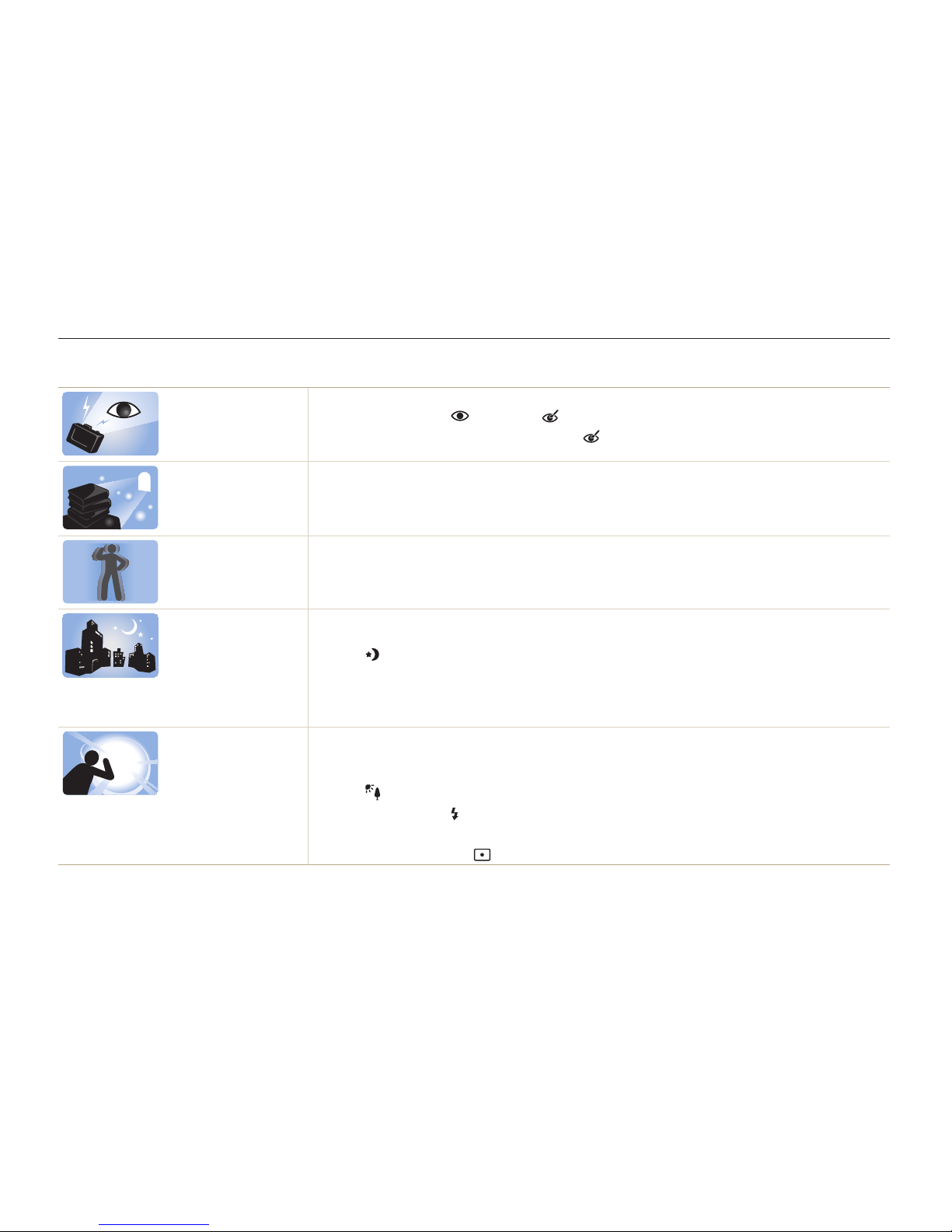
7
Basic troubleshooting
Learn to solve common problems by setting shooting options.
The subject’s eyes
appear red.
Red eye occurs when the subject's eyes reflect light from the camera flash.
•
Set the flash option to Red-eye or Red-eye Fix. (p. 49)
•
If the photo has already been captured, select Red-eye Fix in the edit menu. (p. 84)
Photos have dust
spots.
If dust particles are present in the air, you may capture them in photos when you use the flash.
•
Turn off the flash or avoid capturing photos in a dusty place.
•
Set ISO sensitivity options. (p. 51)
Photos are blurred.
Blurring can occur if you capture photos in low light conditions or hold the camera incorrectly.
•
Use the OIS function or half-press [Shutter] to ensure the subject is focused. (p. 29)
•
Use the
d
mode. (p. 40)
Photos are blurred
when shooting at
night.
As the camera tries to let in more light, the shutter speed slows. This can make it difficult to hold the
camera steady long enough to take a clear picture and may result in camera shake.
•
Select Night in s mode. (p. 34)
•
Turn on the flash. (p. 49)
•
Set ISO sensitivity options. (p. 51)
•
Use a tripod to prevent your camera from shaking.
Subjects come out
too dark because of
backlighting.
When the light source is behind the subject or when there is a high contrast between light and dark
areas, the subject may appear too dark.
•
Avoid shooting toward the sun.
•
Select Backlight in s mode. (p. 34)
•
Set the flash option to Fill in. (p. 49)
•
Adjust the exposure. (p. 61)
•
Set the metering option to Spot if a bright subject is in the center of the frame. (p. 62)
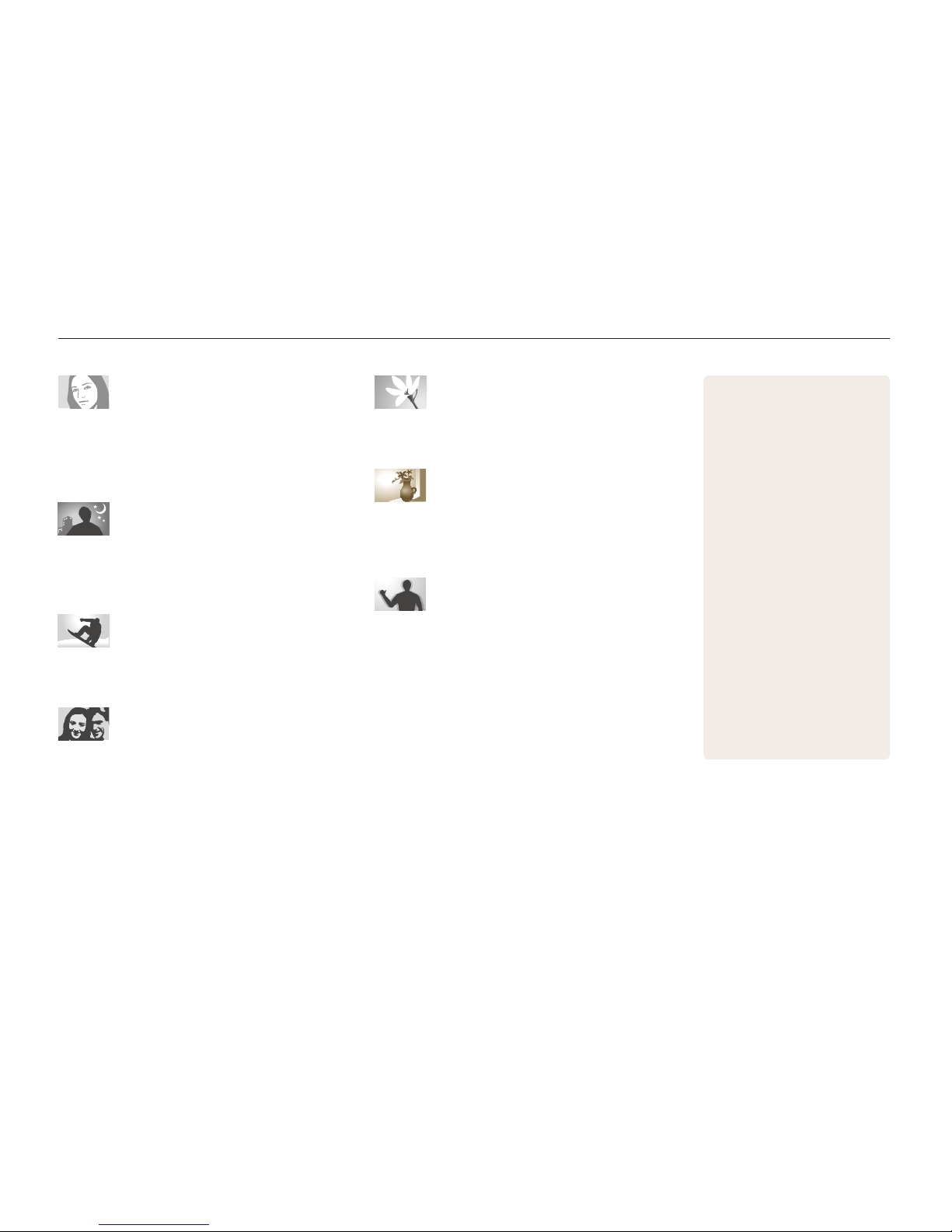
8
Quick reference
Capturing photos of people
• s
mode > Beauty Shot f 34
•
Red-eye/Red-eye Fix (to prevent or correct red-eye)
f
49
•
Face Detection f 56
Capturing photos at night or in the
dark
• s
mode > Night, Dawn, Sunset f 34
•
Flash options f 49
•
ISO sensitivity (to adjust the sensitivity to light) f 51
Capturing action photos
• h
mode f 38
•
Continuous, Motion Capture f 66
Adjusting the exposure (brightness)
•
ISO sensitivity (to adjust the sensitivity to light) f 51
•
EV (to adjust exposure) f 61
•
Metering f 62
•
AEB (to capture 3 photos of the same scene with
different exposures)
f
66
Capturing photos of text, insects, or
flowers
• s
mode > Text f 34
•
Macro f 52
Applying effects to photos
•
Smart Filter effects f 67
•
Image Adjust (to adjust Contrast, Sharpness, or
Saturation)
f
70
Reducing camera shake
•
Optical Image Stabilization (OIS) f 28
• d
mode f 40
•
Viewing files by category in
Smart Album
f
74
•
Viewing files as thumbnails
f
75
•
Deleting all files on the
memory card
f
76
•
Viewing files as a slide show
f
78
•
Viewing files on a TV or HDTV
f
87
•
Connecting your camera to a
computer
f
89
•
Adjusting sound and volume
f
98
•
Adjusting the brightness of
the display
f
99
•
Changing the display
language
f
99
•
Setting the date and time
f
99
•
Before contacting a service
center
f
112
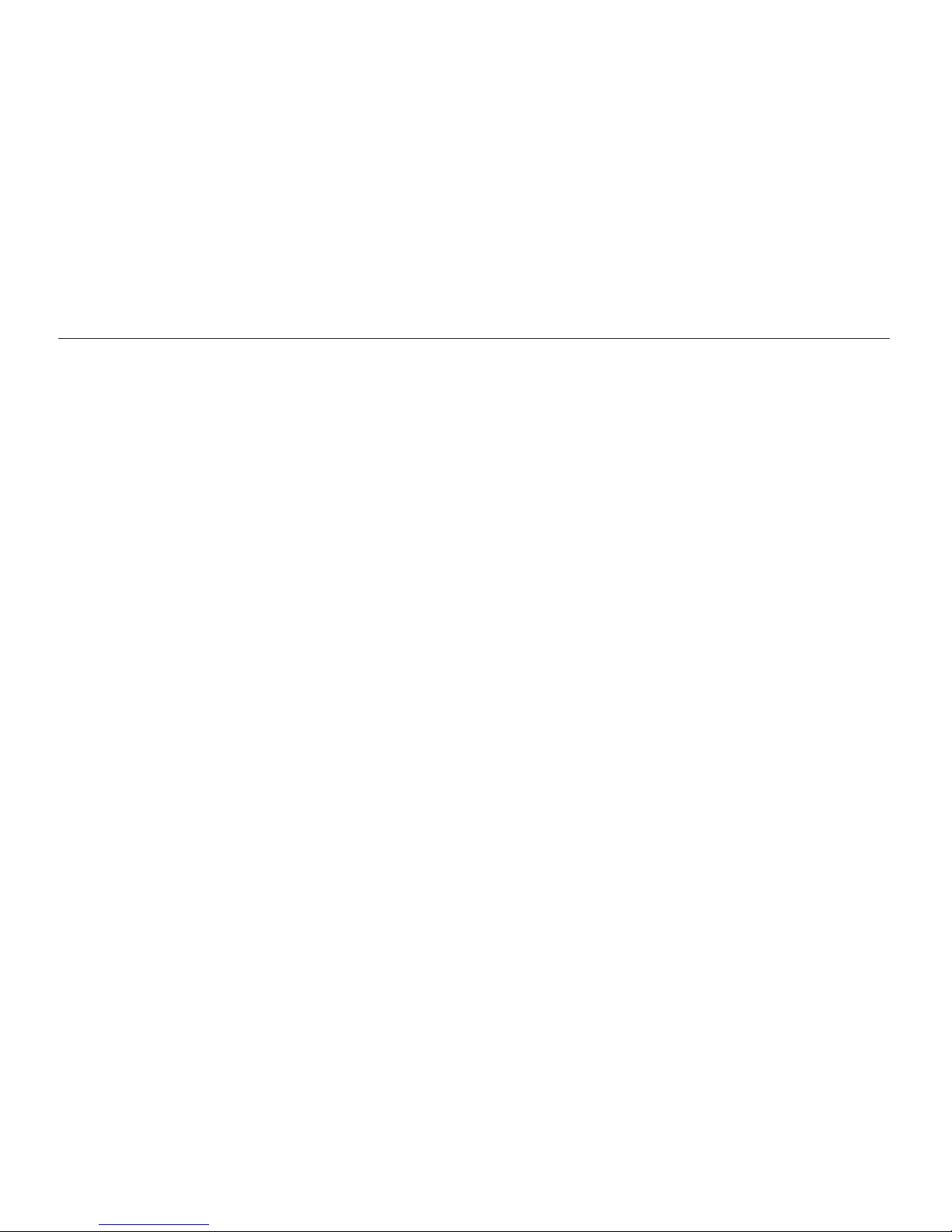
9
Contents
Extended functions
.......................................................... 31
Using the Smart Auto mode ........................................ 32
Using the Scene mode ................................................ 34
Using the Beauty Shot mode ....................................... 34
Using the Program mode ............................................ 36
Using the Aperture Priority, Shutter Priority, or
Manual mode ............................................................... 37
Using the Aperture Priority mode .................................. 38
Using the Shutter Priority mode .................................... 38
Using the Manual mode .............................................. 39
Using the DUAL IS mode ............................................ 40
Using the Movie mode ................................................ 41
Using the Smart Scene Detection mode ...................... 43
Recording voice memos ............................................. 44
Recording a voice memo ............................................ 44
Adding a voice memo to a photo ................................. 44
Basic functions
................................................................. 12
Unpacking ................................................................... 13
Camera layout ............................................................. 14
Inserting the battery and memory card ....................... 16
Charging the battery and turning on your camera ...... 17
Charging the battery ................................................... 17
Turning on your camera .............................................. 17
Performing the initial setup ......................................... 18
Learning icons ............................................................. 20
Selecting options or menus ........................................ 21
Setting the display and sound .................................... 23
Setting the display type ............................................... 23
Setting the sound ....................................................... 24
Setting the user button ............................................... 24
Capturing photos ......................................................... 25
Zooming .................................................................... 26
Reducing camera shake (OIS) ..................................... 28
Tips for getting a clearer photo ................................... 29
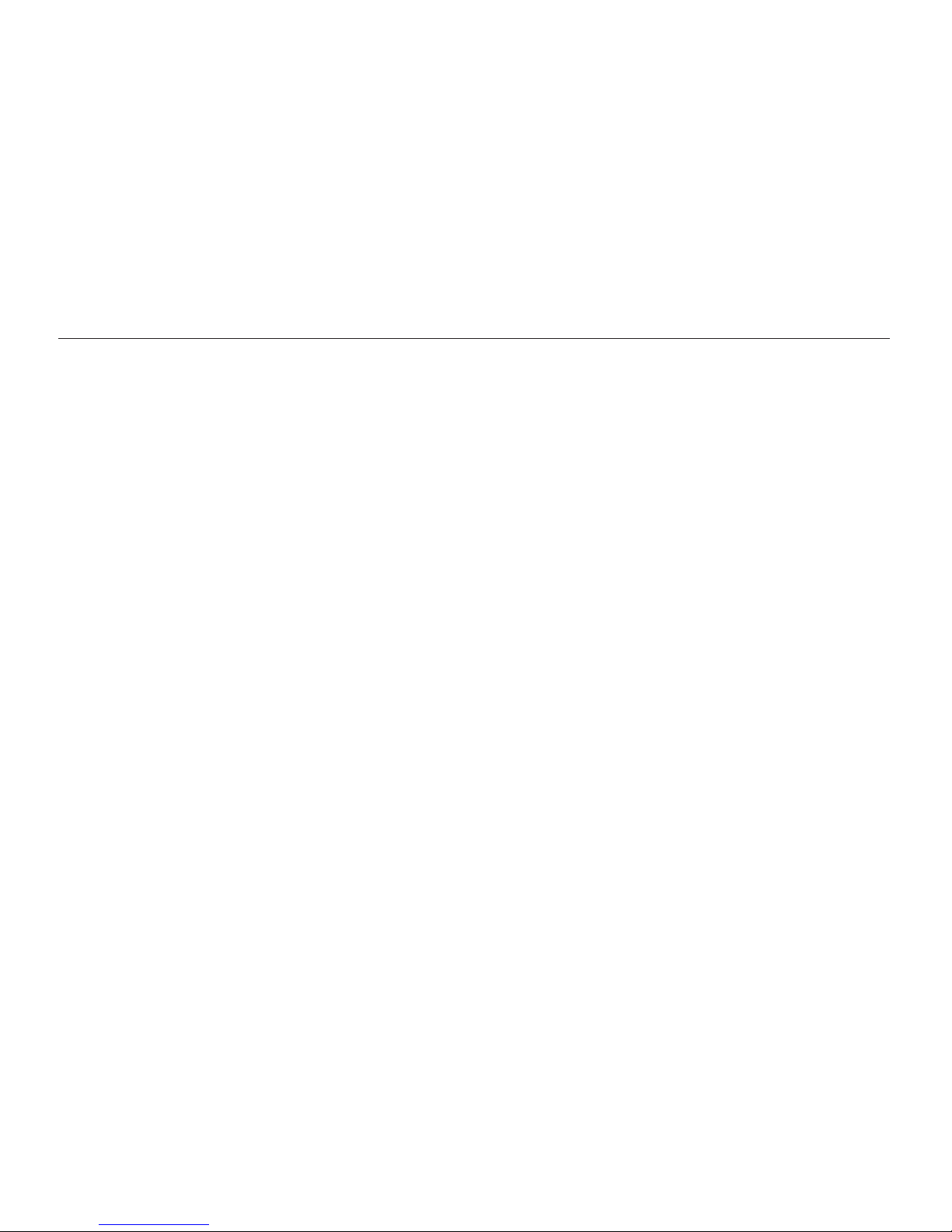
10
Contents
Shooting options
.............................................................. 45
Selecting a resolution and quality ............................... 46
Selecting a resolution .................................................. 46
Selecting image quality ............................................... 47
Using the timer ............................................................ 48
Shooting in the dark .................................................... 49
Preventing red-eye ..................................................... 49
Using the flash ........................................................... 49
Adjusting the ISO sensitivity ......................................... 51
Changing the camera’s focus ..................................... 52
Using macro .............................................................. 52
Using auto focus ........................................................ 52
Focusing on a selected area ....................................... 54
Using tracking auto focus ............................................ 54
Adjusting the focus area .............................................. 55
Using Face Detection .................................................. 56
Detecting faces .......................................................... 56
Capturing a self portrait shot ....................................... 57
Capturing a smile shot ................................................ 57
Detecting eye blinking ................................................. 58
Using Smart Face Recognition .................................... 58
Registering faces as your favorites (My Star) ................. 59
Adjusting brightness and color ................................... 61
Adjusting the exposure manually (EV) ........................... 61
Changing the metering option ...................................... 62
Selecting a light source (White balance) ........................ 63
Using drive modes ...................................................... 66
Applying effects/Adjusting images .............................. 67
Applying Smart Filter effects ........................................ 67
Adjusting your photos ................................................. 70
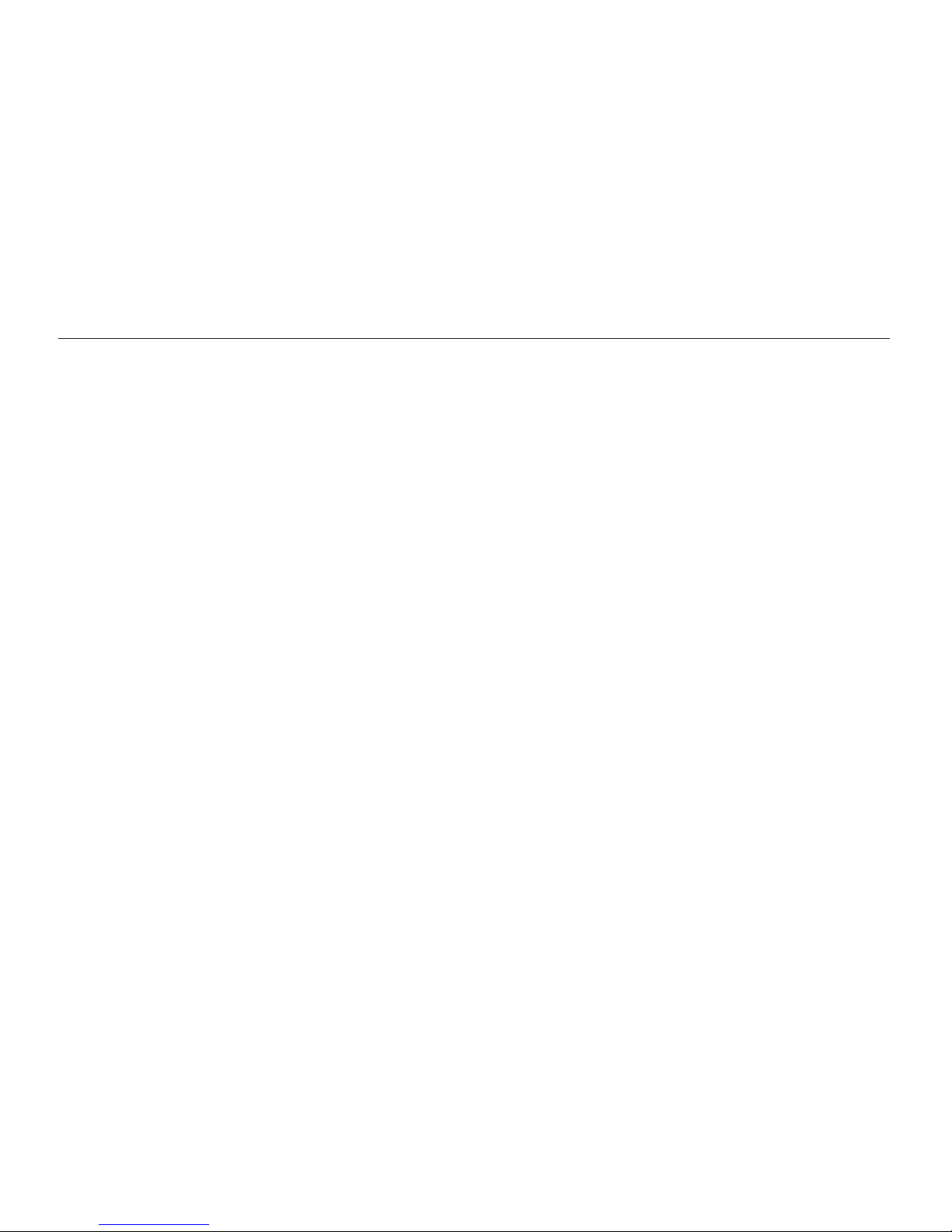
11
Contents
Playback/Editing
............................................................... 71
Viewing photos or videos in Playback mode .............. 72
Starting Playback mode .............................................. 72
Viewing photos .......................................................... 77
Playing a video ........................................................... 79
Playing a voice memo ................................................. 80
Editing a photo ............................................................ 82
Resizing photos ......................................................... 82
Rotating a photo ......................................................... 82
Applying Smart Filter effects ........................................ 83
Adjusting your photos ................................................. 84
Creating a print order (DPOF) ....................................... 86
Viewing files on a TV or HDTV ..................................... 87
Transferring files to your Windows computer ............. 89
Transferring files with Intelli-studio ................................. 90
Transferring files by connecting the camera as a
removable disk
........................................................... 92
Disconnecting the camera (for Windows XP) ................. 93
Transferring files to your Mac computer ..................... 94
Printing photos with a PictBridge photo printer ......... 95
Settings
............................................................................. 96
Settings menu ............................................................. 97
Accessing the settings menu ...................................... 97
Sound ....................................................................... 98
Display ...................................................................... 98
Settings ..................................................................... 99
Appendixes
..................................................................... 102
Error messages ......................................................... 103
Camera maintenance ................................................ 104
Cleaning your camera ............................................... 104
Using or storing the camera ...................................... 105
About memory cards ................................................ 106
About the battery ...................................................... 108
Before contacting a service center ........................... 112
Camera specifications ............................................... 115
Glossary ..................................................................... 119
FCC notice ................................................................. 124
Index .......................................................................... 125
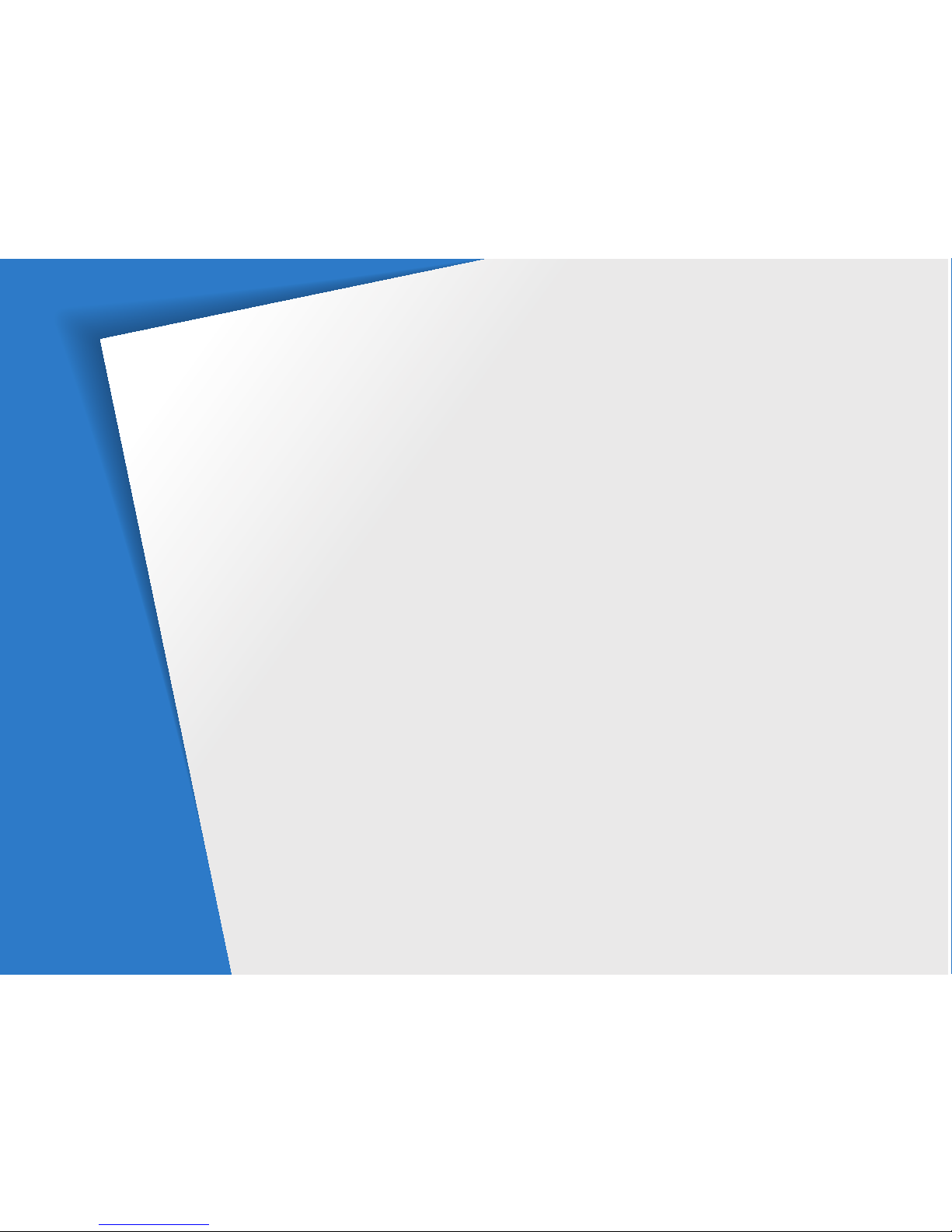
Unpacking
………………………………… 13
Camera layout
……………………………… 14
Inserting the battery and memory card
… 16
Charging the battery and turning on
your camera
………………………………… 17
Charging the battery
……………………… 17
Turning on your camera
………………… 17
Performing the initial setup
……………… 18
Learning icons
……………………………… 20
Selecting options or menus
……………… 21
Setting the display and sound
…………… 23
Setting the display type
…………………… 23
Setting the sound
………………………… 24
Setting the user button
…………………… 24
Capturing photos
………………………… 25
Zooming
………………………………… 26
Reducing camera shake (OIS)
…………… 28
Tips for getting a clearer photo
…………… 29
Basic functions
Learn about your camera’s layout, icons, and basic functions for shooting.
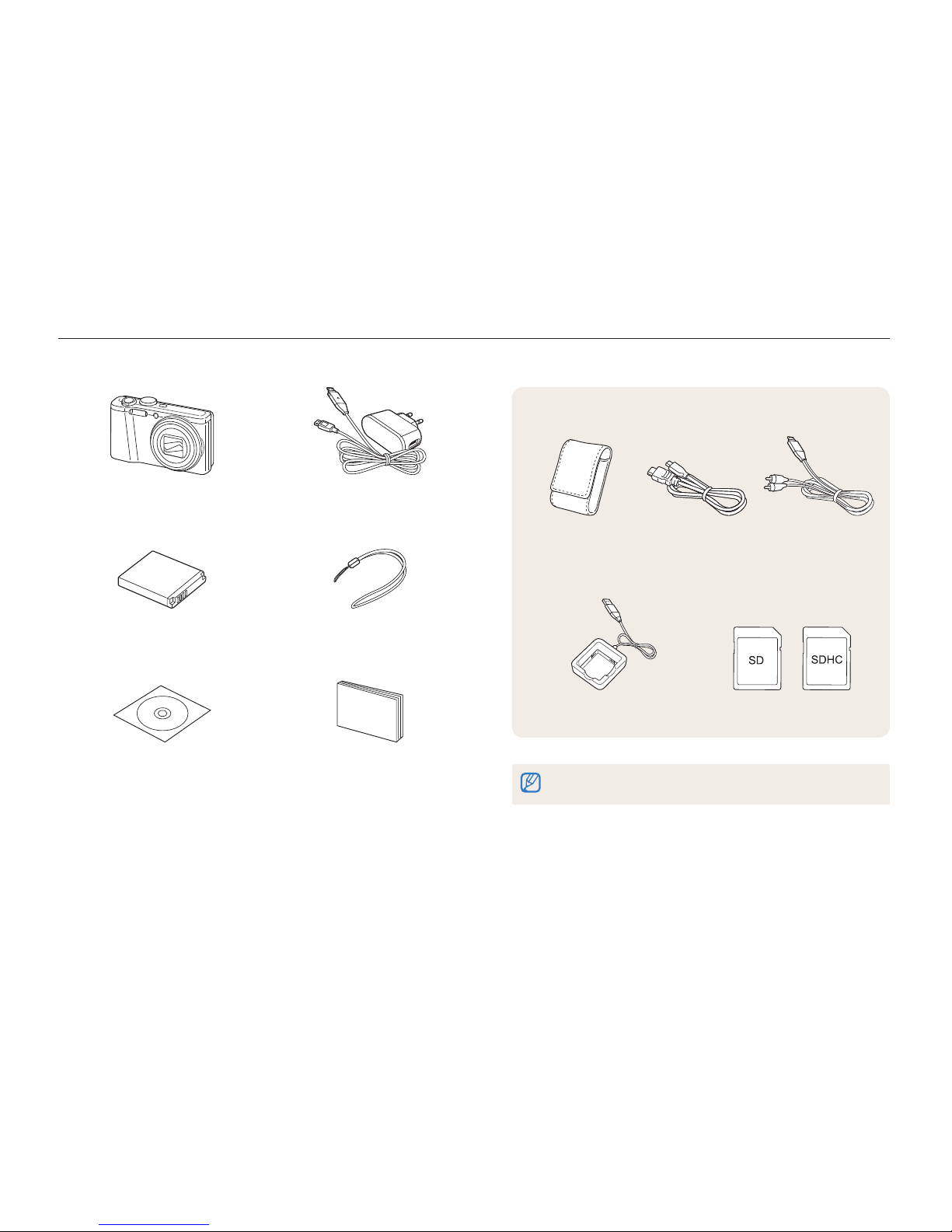
Basic functions
13
Unpacking
The following items are included in your product box.
Camera AC adapter/
USB cable
Rechargeable battery Strap
User Manual CD-ROM Quick Start Manual
Optional accessories. Not included.
Camera case HDMI cable A/V cable
Battery charger Memory card
The illustrations may differ slightly from the items shipped with your product.

Basic functions
14
USB and A/V port
Accepts USB cable and A/V cable
HDMI port
Accepts HDMI cable
Camera layout
Before you start, familiarize yourself with your camera’s parts and their functions.
Battery chamber cover
Insert a memory card and battery
Tripod mount
Speaker
Shutter button
POWER button
AF-assist light/Timer lamp
Flash
Lens
Microphone
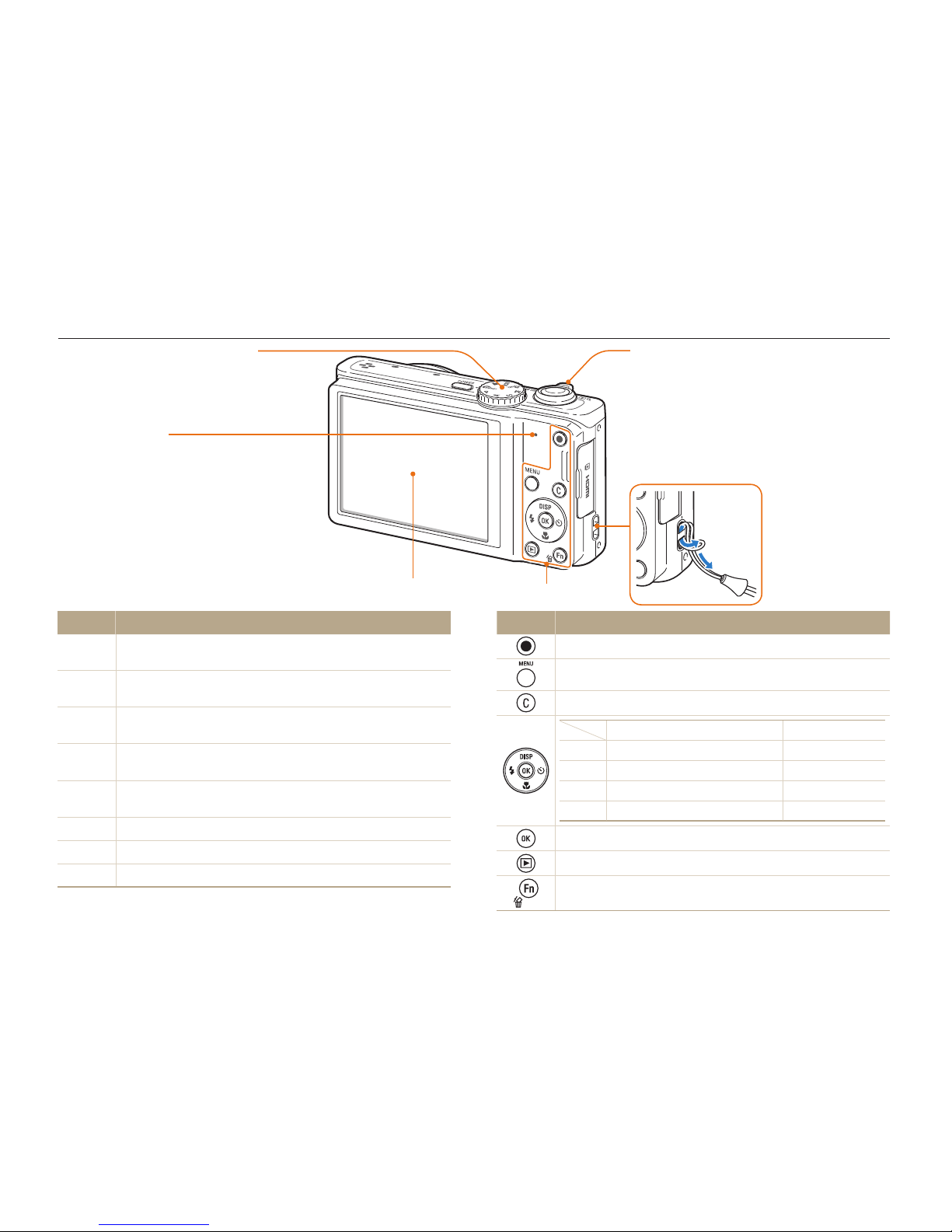
Basic functions
15
Camera layout
Status lamp
•
Blinking: When the camera is saving
a photo or video, being read by a
computer or printer, or out of focus
•
Steady: When the camera is
connecting to a computer or in focus
Zoom button
•
In Shooting mode: Zoom in or out
•
In Playback mode: Zoom in on part of a photo
or view files as thumbnails, or adjust volume
•
When selecting an option: Adjust defined
settings
Display
Attaching the strap
Icon Description
S
Smart Auto: Capture a photo with a scene mode selected
automatically by the camera.
p
Program: Capture a photo by setting options except the shutter
speed and aperture value which the camera sets automatically.
A
Aperture Priority: The camera selects a shutter speed based on
the aperture value you have set manually.
h
Shutter Priority: The camera selects an aperture value based on
the shutter speed you have set manually.
M
Manual: Adjust various camera settings including shutter speed and
aperture value.
d
DUAL IS: Capture a photo with options that reduce camera shake.
s
Scene: Capture a photo with options preset for a specific scene.
v
Movie: Customize settings to record a video.
Button Description
Start recording a video.
Access options or menus.
Access an option that you have selected. (p. 24)
Basic functions Other functions
D
Change the display option. Move up
c
Change the macro option. Move down
F
Change the flash option. Move left
t
Change the timer option. Move right
Confirm the highlighted option or menu.
Enter Playback mode.
•
Access options in Shooting mode.
•
Delete files in Playback mode.
Mode dial
(see the left table below)
x
y
(see the right table below)

Basic functions
16
Inserting the battery and memory card
Learn how to insert the battery and an optional memory card into the camera.
Removing the battery and memory card
Memory card
Push the card gently until
it disengages from the
camera, and then pull it
out of the slot.
Rechargeable
battery
Battery lock
Slide the lock down to
release the battery.
You can use the internal memory for temporary storage if a memory card is
not inserted.
Insert a memory card
with the gold-colored
contacts facing up.
Memory card
Insert the battery with
the Samsung logo facing
up.
Rechargeable battery
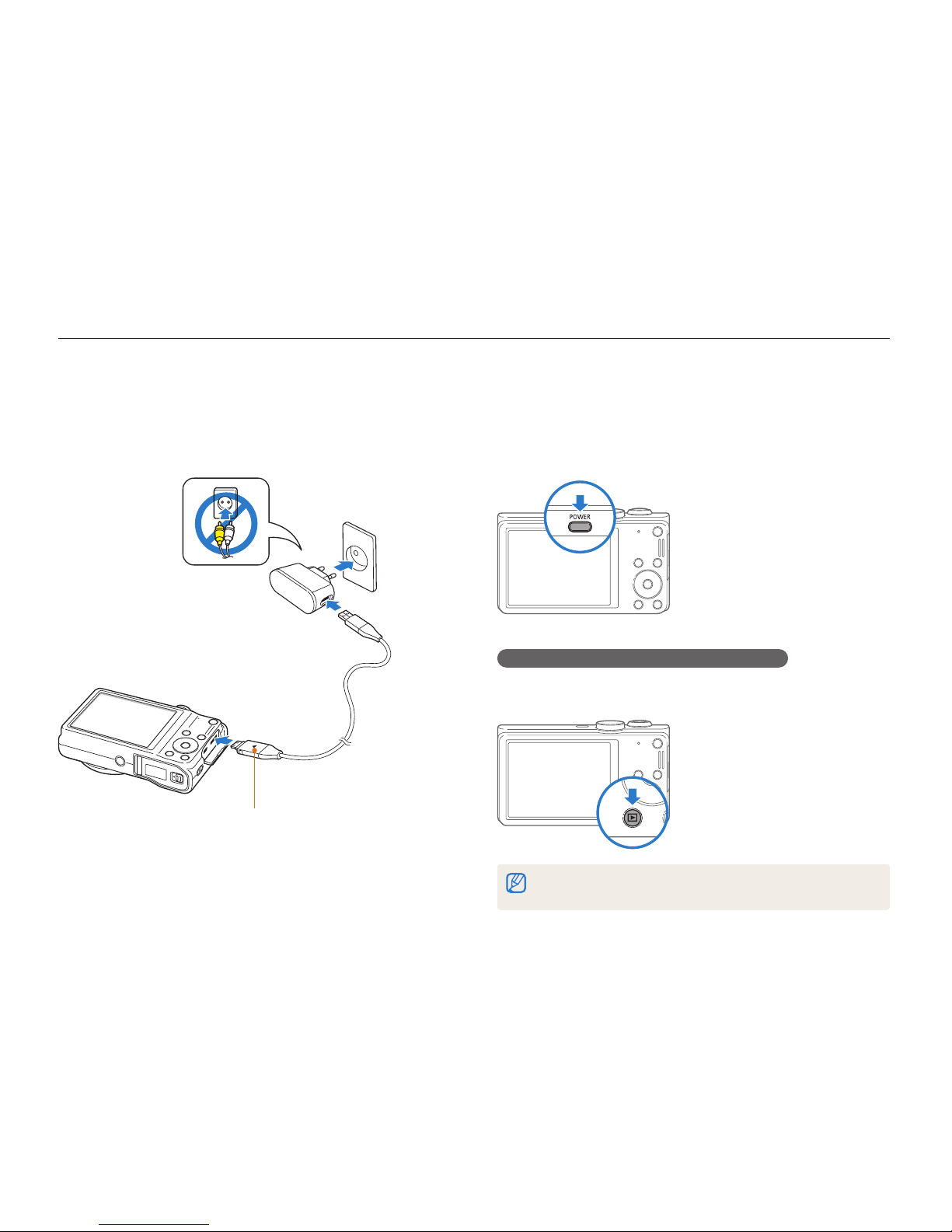
Basic functions
17
Charging the battery and turning on your camera
Turning on your camera
Press [POWER] to turn your camera on or off.
• The initial setup screen appears when you turn on the camera
for the first time. (p. 18)
Turning on your camera in Playback mode
Press [P]. The camera turns on and immediately accesses
Playback mode.
If you turn on your camera by pressing and holding [P] for about 5 seconds,
the camera does not emit any sounds.
Charging the battery
Before you use the camera for the first time, you must charge the
battery. Attach the USB cable to the AC adapter, and then plug
the end of cable with the indicator light into your camera.
Indicator light
•
Red: Charging
•
Orange: Error
•
Green: Fully charged
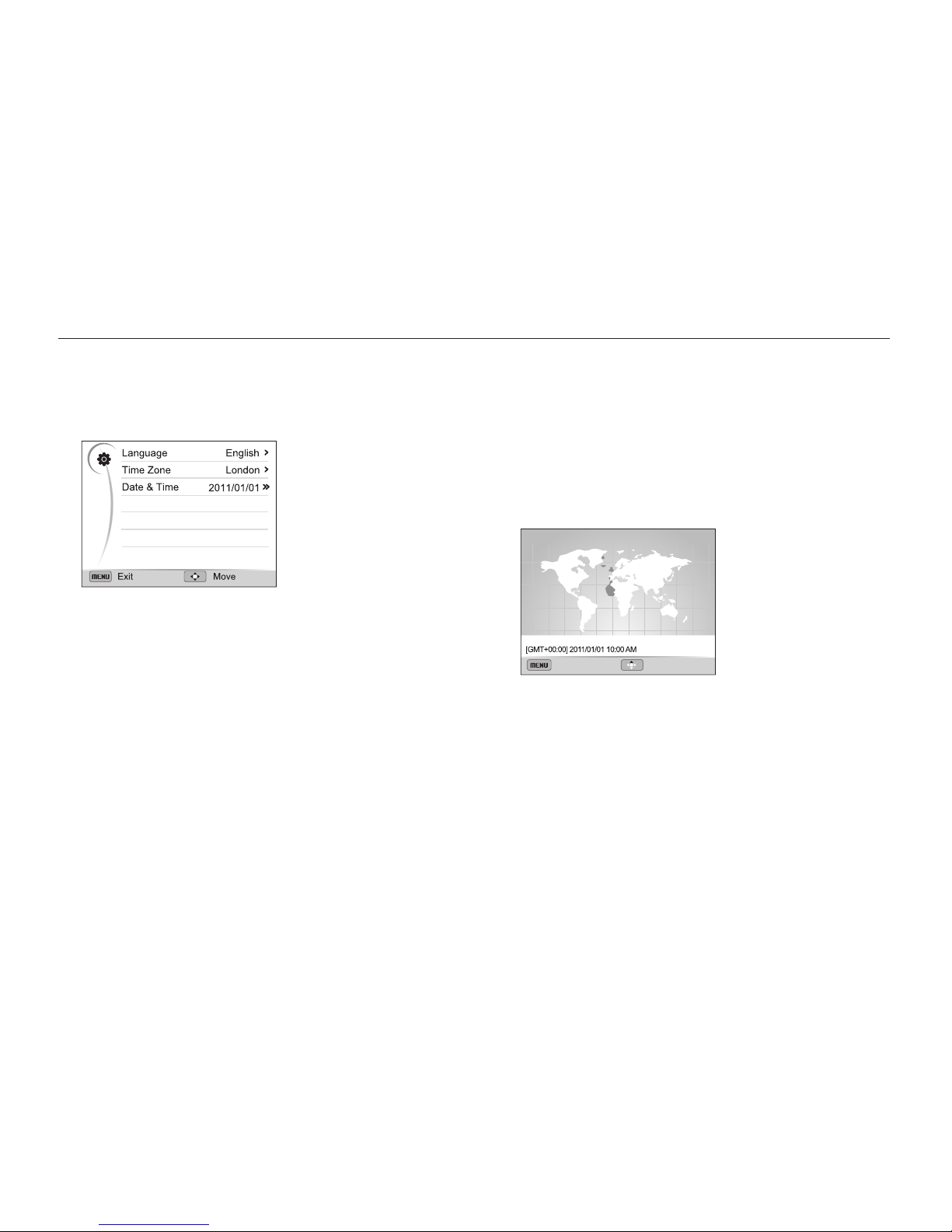
Basic functions
18
Performing the initial setup
When the initial setup screen appears, follow the steps below to configure the camera’s basic settings.
4
Press [
D/c
] to select Home, and then press [o].
•
When you travel to another country, select Visit, and then
select a new time zone.
5
Press [F] or [t] to select a time zone, and then press
[
o
].
•
To set daylight-savings time, press [
D
].
Back DST
Time Zone
London
1
Press [t] to select Language, and then press [t] or
[
o
].
2
Press [
D/c/F/t
] to select a language, and then
press [
o
].
3
Press [c] to select Time Zone, and then press [t] or
[
o
].
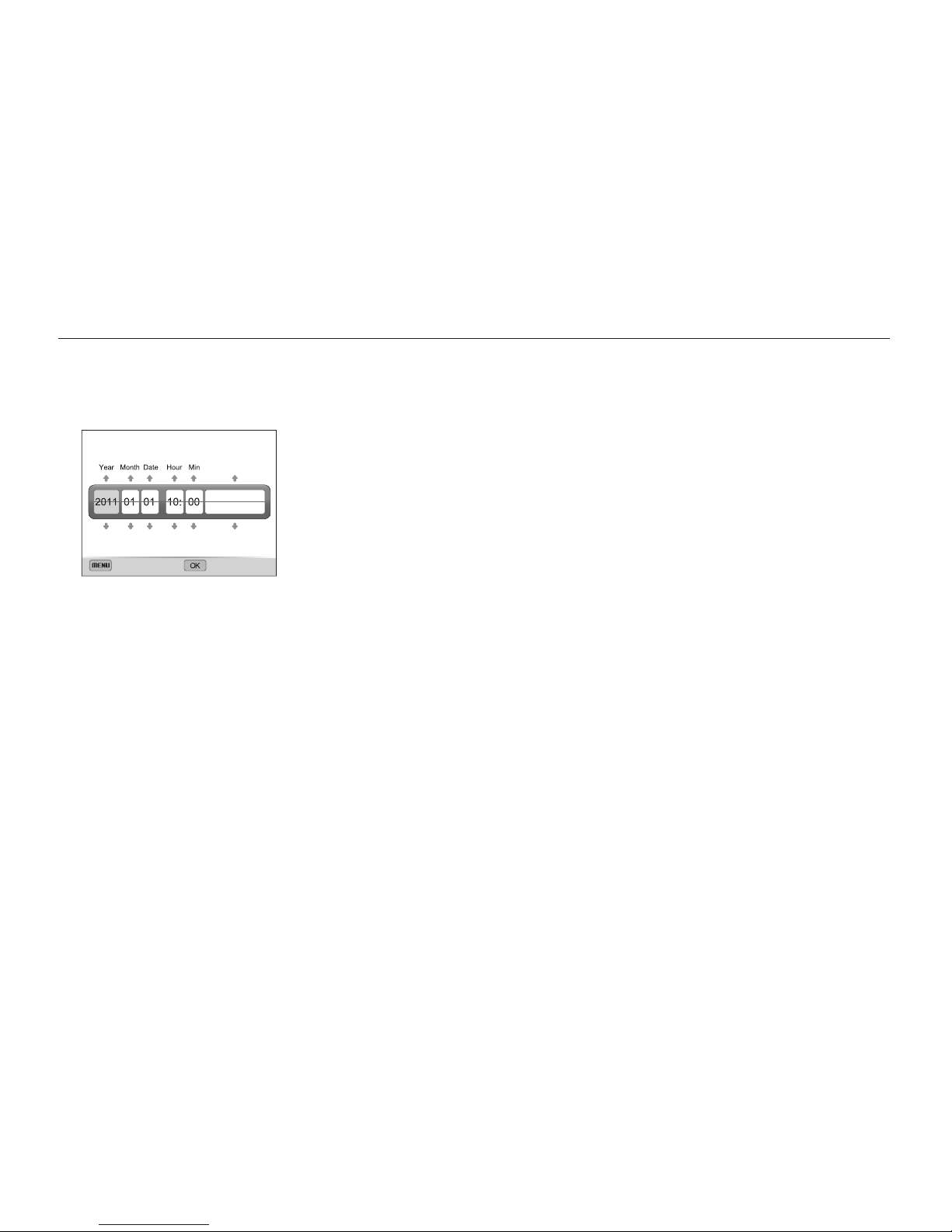
Basic functions
19
Performing the initial setup
6
Press [F] [c] to select Date & Time, and then press
[
t
] or [o].
Exit Set
Date & Time
Off
7
Press [F] or [t] to select an item.
8
Press [
D
] or [c] to set the date and time or select a
date format, and then press [
o
].
9
Press [
m
] to switch to Shooting mode.
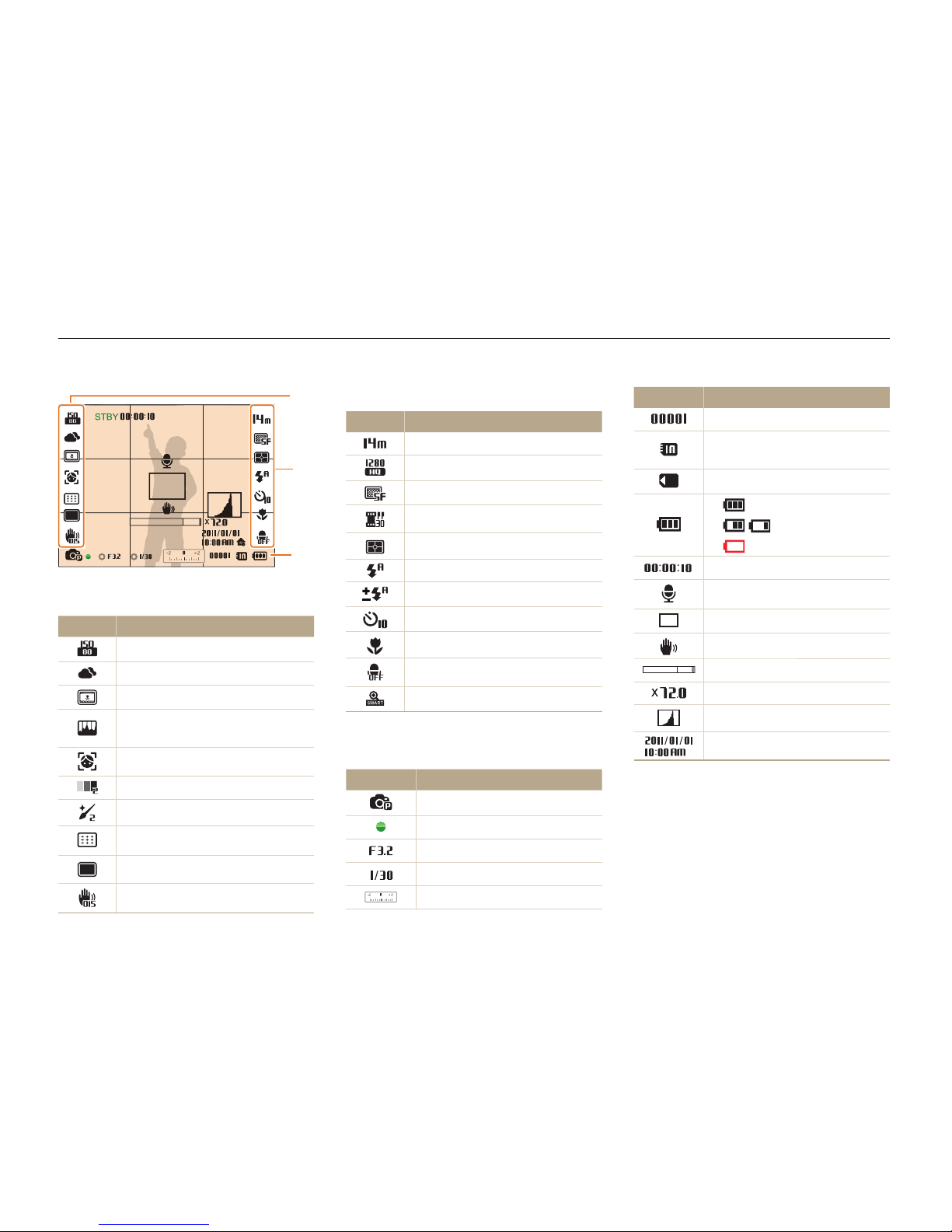
Basic functions
20
Icon Description
Available number of photos
Memory card not inserted
(Internal memory)
Memory card inserted
•
: Fully charged
•
: Partially charged
•
: Empty (Recharge)
Available recording time
Voice memo
Auto focus frame
Camera shake
Zoom indicator
Zoom ratio
Histogram (p. 23)
Current time and date
Learning icons
The icons the camera displays on the screen change according to the mode you select or the options you set.
2
Shooting options (right)
Icon Description
Photo resolution
Video resolution
Photo quality
Frame rate
Metering
Flash
Flash intensity
Timer
Auto focus option
Microphone muted
Smart zoom on
3
Shooting information
Icon Description
Shooting mode
Focus
Aperture value
Shutter speed
Exposure value
1
Shooting options (left)
Icon Description
ISO sensitivity
White Balance
Smart filter
Image adjustment (contrast,
sharpness, and saturation)
Face detection
Face tone
Face retouch
Focus area
Drive type
Optical Image Stabilization (OIS)
2
1
3
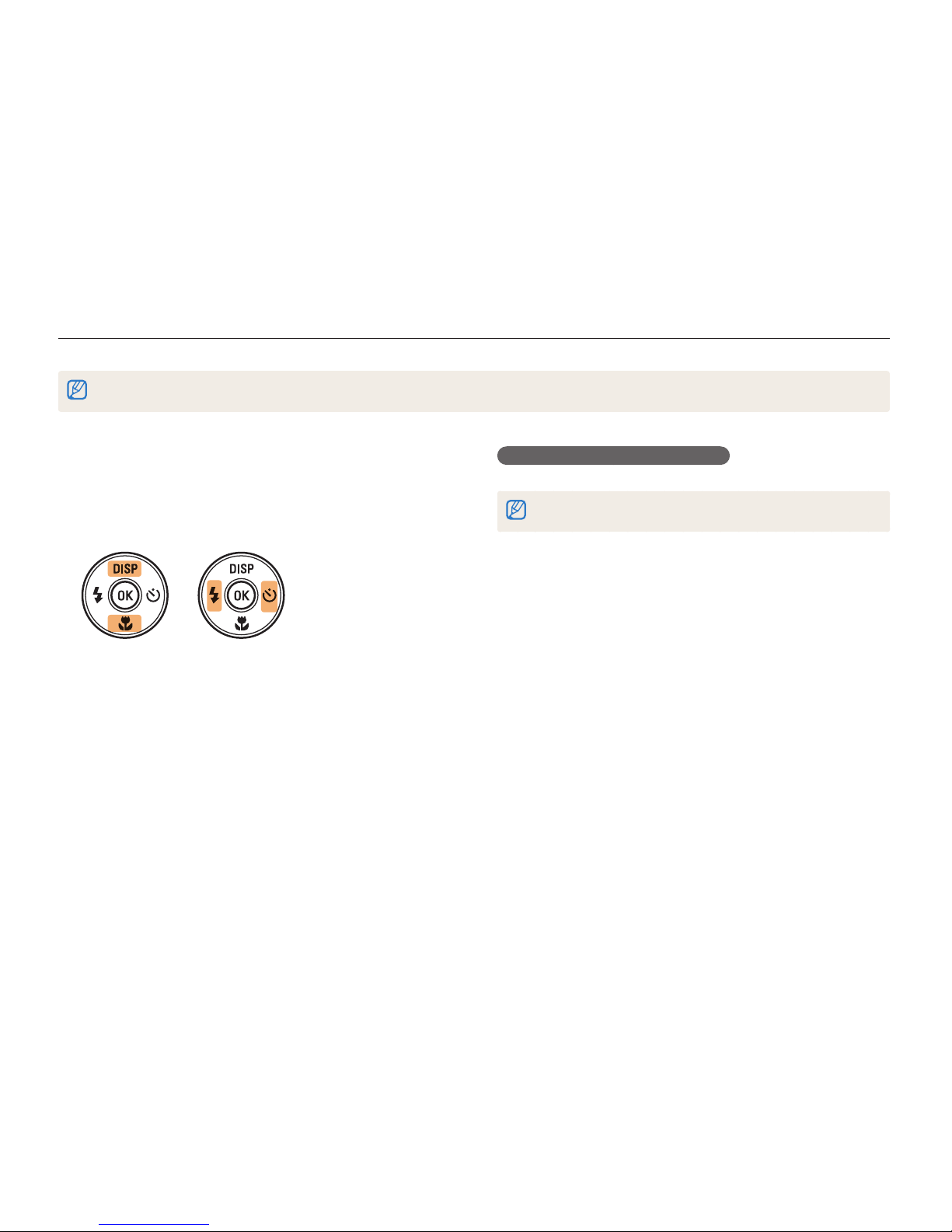
Basic functions
21
Selecting options or menus
You can select options by pressing [m], and then pressing [D/c/F/t], or [o].
You can also access shooting options by pressing [f], but some options may not be available.
Going back to the previous menu
Press [m] again to go back to the previous menu.
Half-press [Shutter] to return to Shooting mode.
1
In Shooting mode, press [
m
].
2
Select an option or menu.
•
To move up or down, press [
D/c
].
•
To move left or right, press [F/t].
3
Press [o] to confirm the highlighted option or menu.

Basic functions
22
Selecting options or menus
4
Press [
D/c
] to select White Balance, and then
press [
t
] or [o].
Photo Size
Quality
EV
ISO
White Balance
Smart Filter
Face Detection
Exit Move
5
Press [F/t] to select a White Balance option.
Move Adjust
White Balance : Daylight
6
Press [o] to save your settings.
7
Press [
m
] to return to Shooting mode.
For example, to select a White Balance option
in Program mode:
1
Rotate the mode dial to p.
2
Press [
m
].
Exit Move
Photo Size
Quality
EV
ISO
White Balance
Smart Filter
Face Detection
3
Press [
D/c
] to select a, and then press [t] or
[
o
].
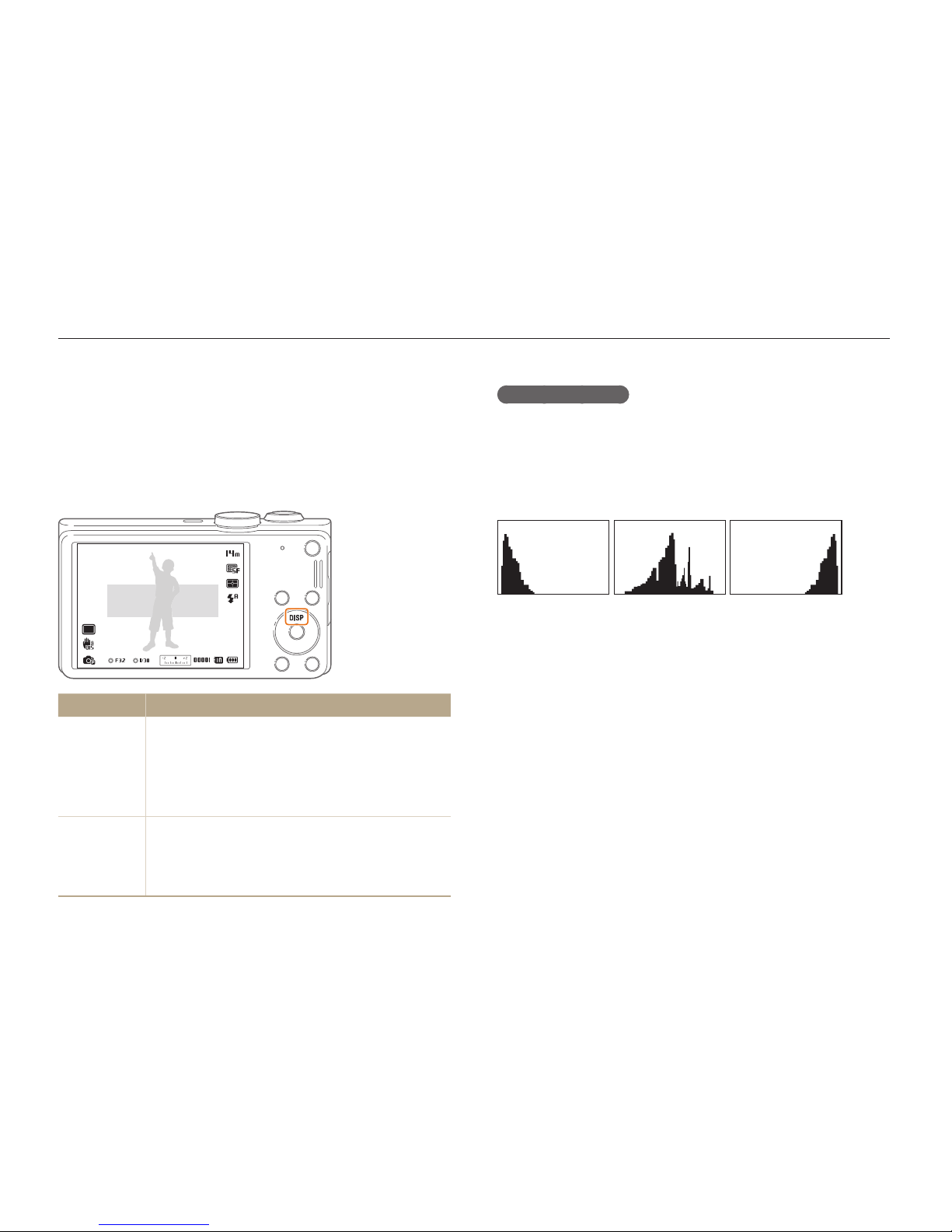
Basic functions
23
Setting the display and sound
Learn how to change the basic display information, sound settings, and user button settings.
About histograms
A histogram is a graph that illustrates how light is distributed
in your photo. If the histogram has a high peak on the left, the
photo is underexposed and will appear dark. A peak on the
right of the graph means that the photo is overexposed and will
appear washed out. The height of the peaks is related to color
information. The more of a particular color, the taller the peak.
S
Under-exposedS Well-exposed
S
Over-exposed
Setting the display type
You can select a display type for the Shooting or Playback mode.
Each type displays different shooting or playback information.
See the table below
Press [
D
] repeatedly to change the display type.
Show all photographic
information.
Mode
Display Type Choices
Shooting
•
Hide all information about shooting.
•
Hide information about shooting, except the
information on the bottom line.
•
Display all information about shooting.
•
Display histogram.
Playback
•
Hide all information about the current file.
•
Display all information about the current file.
•
Display information about the current file, except
the shooting settings and histogram.
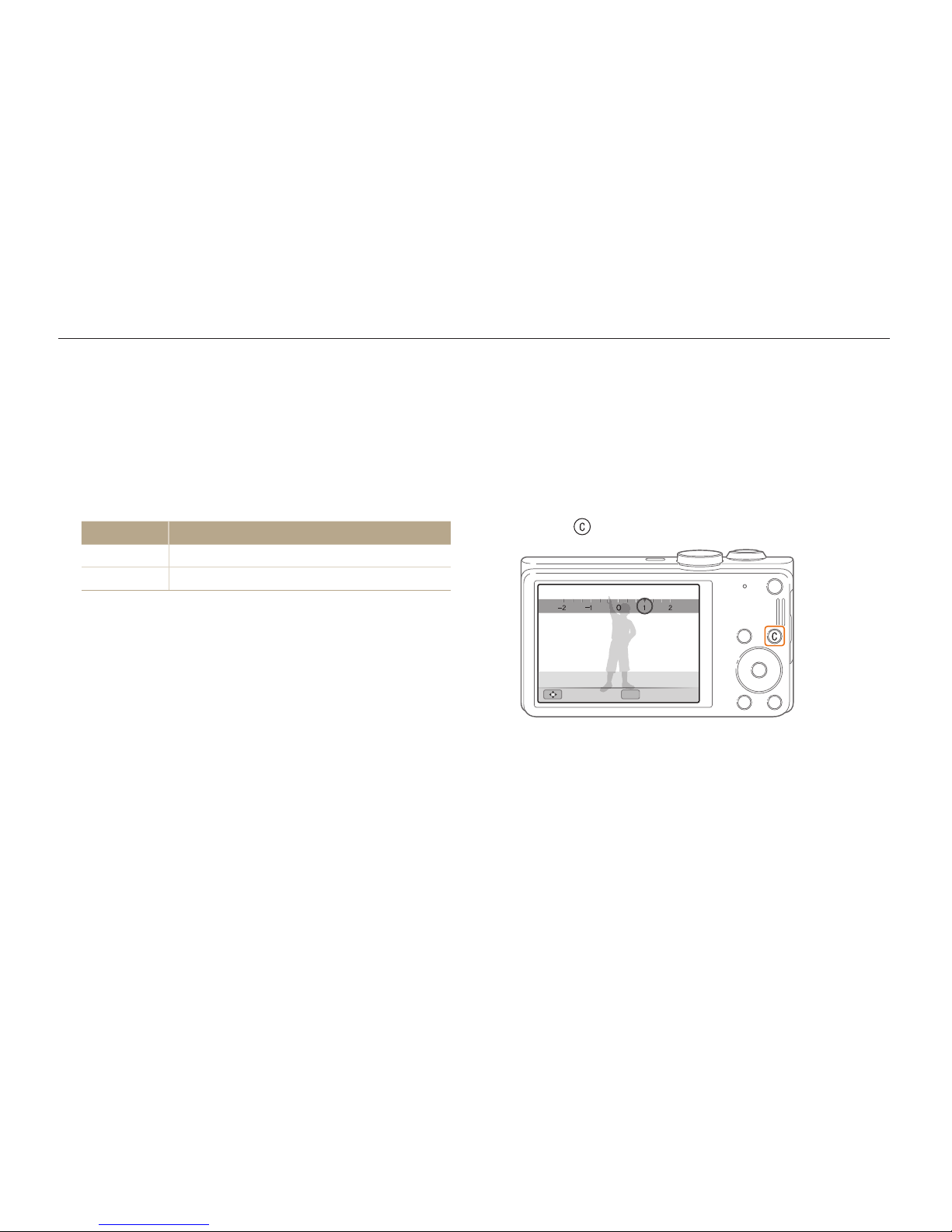
Basic functions
24
Setting the display and sound
Setting the sound
Set the sound your camera emits when you perform functions.
1
In Shooting or Playback mode, press [
m
].
2
Select U Beep Sound.
3
Select an option.
Option
Description
Off
The camera does not emit any sounds.
1/2/3
The camera emits sounds.
Setting the user button
You can directly access an option by setting the user button.
1
In Shooting mode, press [
m
].
2
Select a Custom Set.
3
Select an option. (EV, ISO, White Balance)
•
Press to adjust the settings of the option.
OK
Move
Set
EV : 1
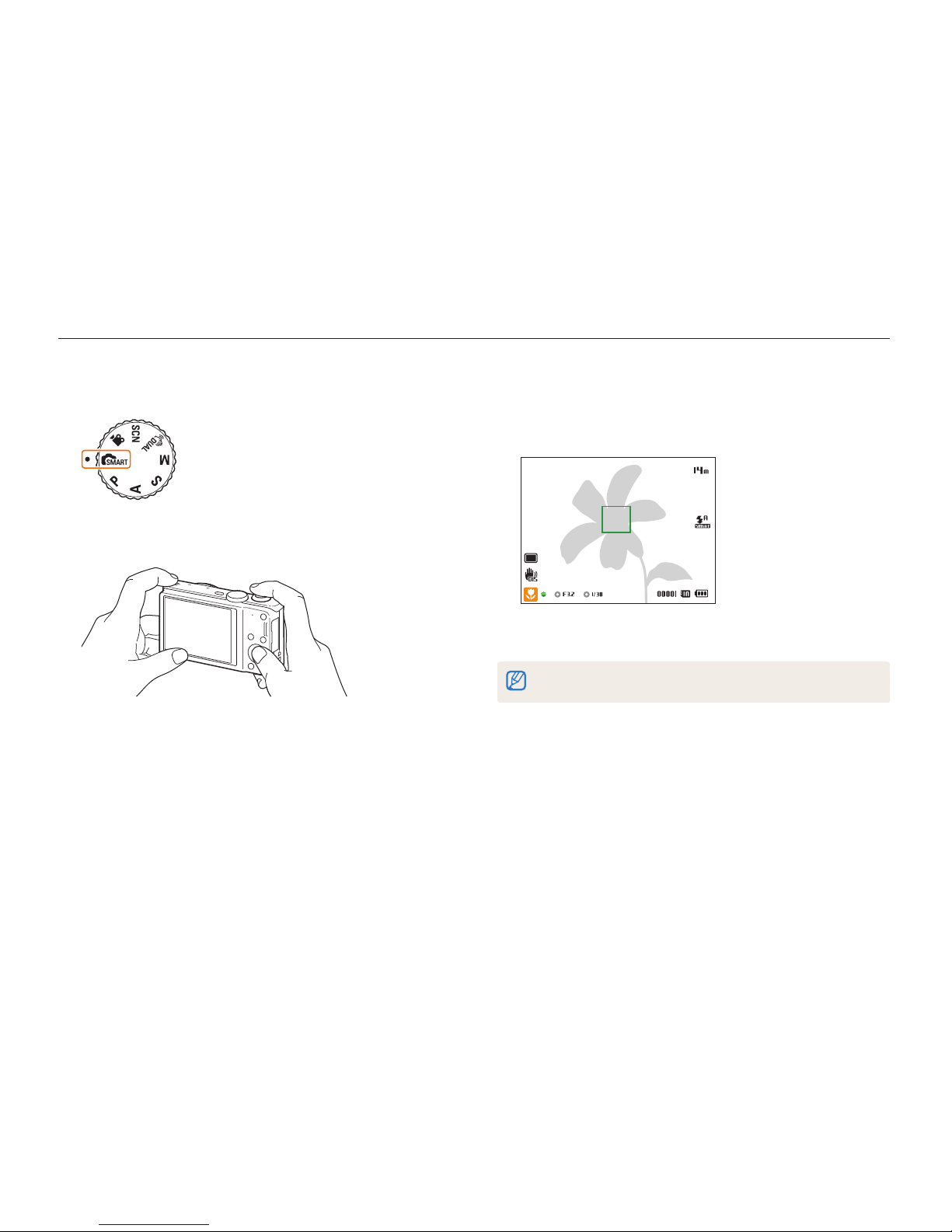
Basic functions
25
Capturing photos
Learn how to capture photos easily and quickly in Smart Auto mode.
3
Half-press [Shutter] to focus.
•
A green frame means the subject is in focus.
•
A red frame means the subject is out of focus.
4
Press [Shutter] to capture a photo.
See page 29 for tips to get clearer photos.
1
Rotate the mode dial to
S
.
2
Align your subject in the frame.
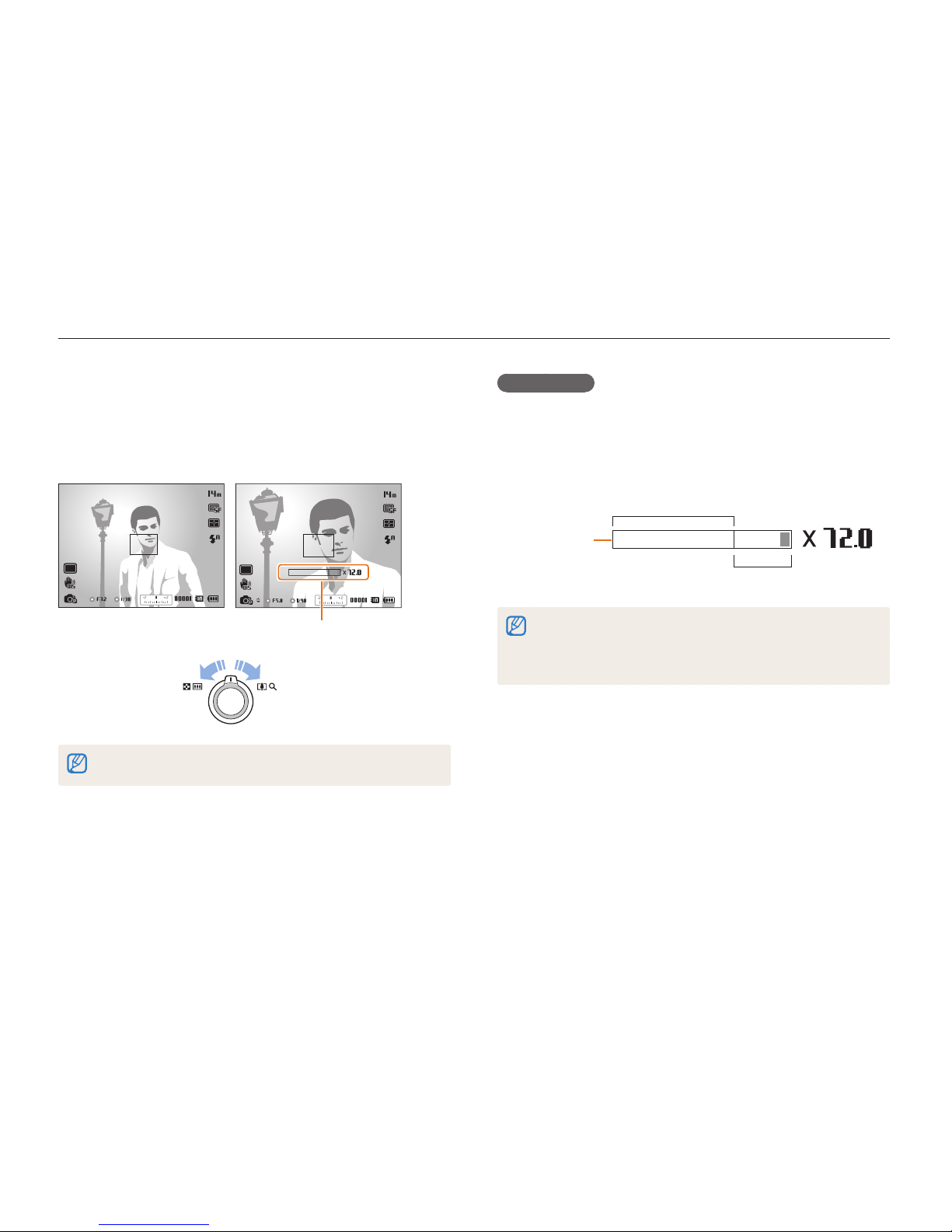
Basic functions
26
Capturing photos
Digital zoom
The Digital zoom is supported by default in Shooting mode. If you
zoom in on a subject in Shooting mode and the zoom indicator
is in the digital range, your camera is using the Digital zoom. By
using both the Optical zoom and Digital zoom, you can zoom in
up to 72 times.
Optical range
Digital range
Zoom indicator
•
The Digital zoom is not available with the Face detection option, Smart
Filter effect, Tracking AF option, Drive option, or Manual Focus.
•
If you capture a photo with the Digital zoom, the photo quality may be
lower than normal.
pAhMs
Zooming
You can capture close-up photos by adjusting the zoom. Your
camera has an 18X Optical zoom and 4X Digital zoom. You can
also use a 24X Smart zoom and 3X Digital zoom to zoom in on a
subject with less quality deterioration.
Zoom out
Zoom in
Zoom ratio
The available zoom ratio for videos differs from the photo zoom ratio.
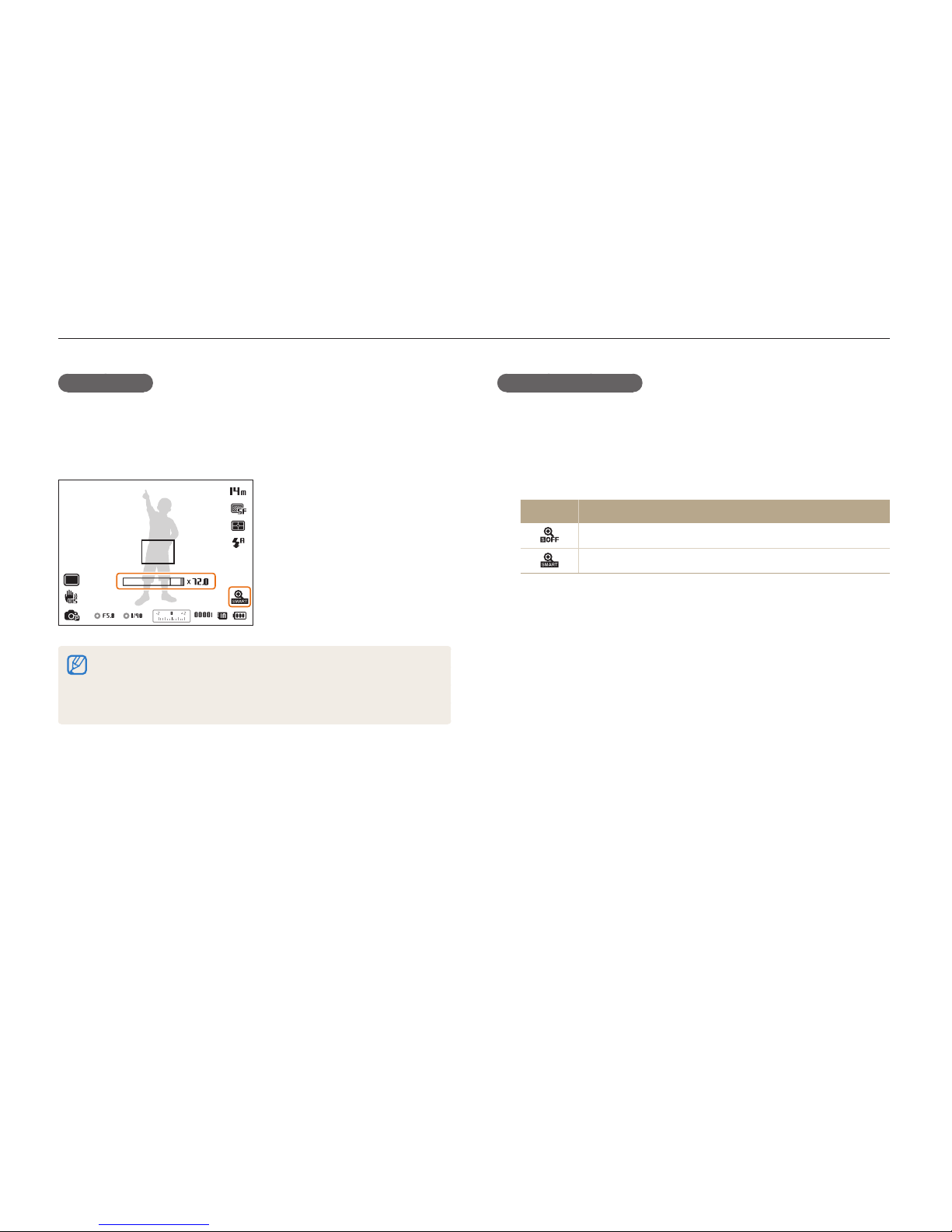
Basic functions
27
Capturing photos
Smart zoom
Smart zoom lets you zoom in a subject without less picture quality
degradation than when you use the Optical zoom and Digital
zoom. By using both the Smart zoom and Digital zoom, you can
zoom in up to 72 times.
•
Smart zoom is not available with the Face detection option, Smart
Filter effect, Tracking AF option, Drive option, or Manual Focus.
•
If you capture a photo with the Smart zoom, the photo quality may be
lower than normal.
pAhM
Setting Smart zoom
1
In Shooting mode, press [
m
].
2
Select a Smart Zoom.
3
Select an option.
Icon
Description
Off: The Smart zoom is deactivated.
On: The Smart zoom is activated.
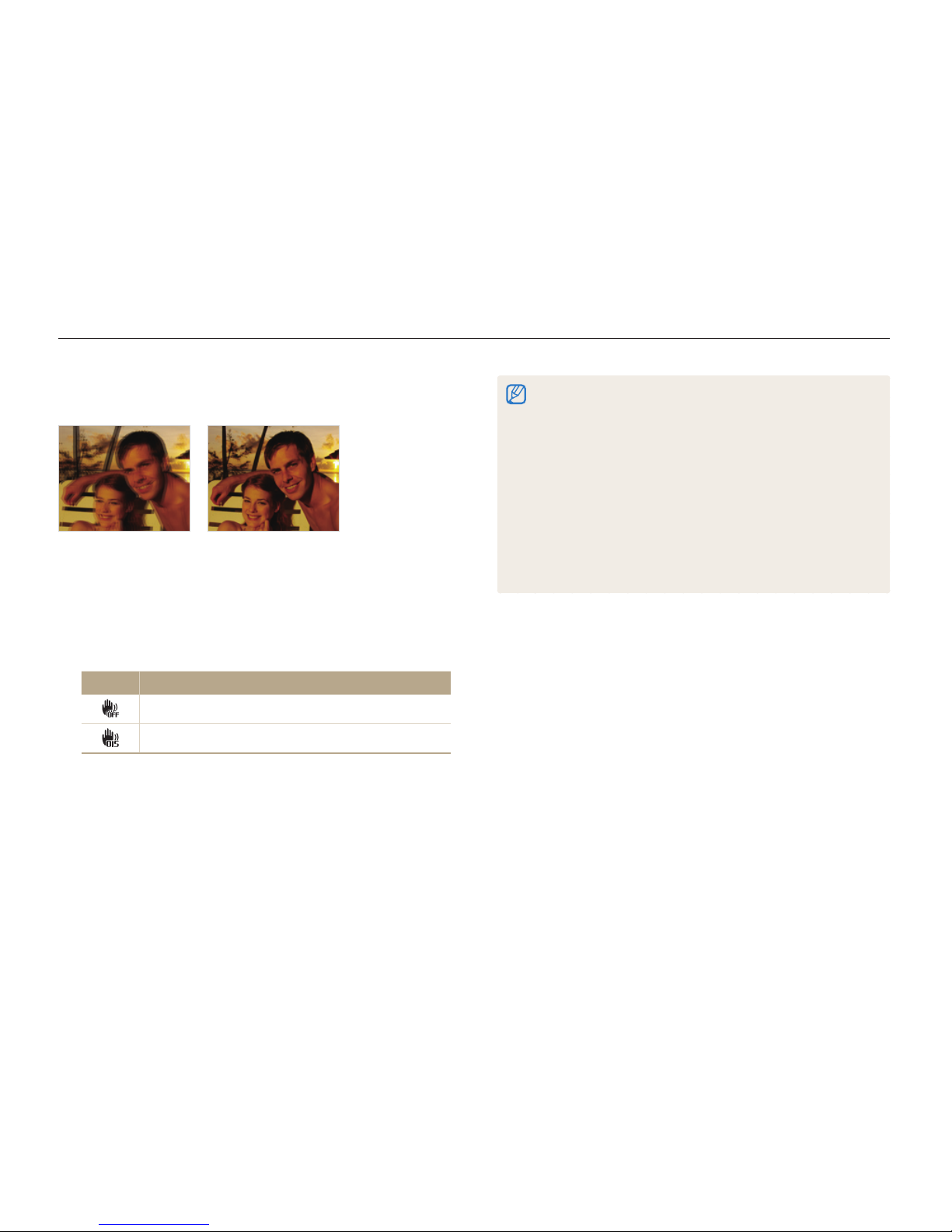
Basic functions
28
Capturing photos
Reducing camera shake (OIS)
Reduce camera shake optically in Shooting mode.
Before correction After correction
1
In Shooting mode, press [
m
].
2
Select a or V OIS.
3
Select an option.
Icon
Description
Off: OIS is deactivated.
On: OIS is activated.
pAhMsv
•
OIS may not function properly when:
- you move your camera to follow a moving subject
- you use the Digital zoom
- there is too much camera shake
- the shutter speed is slow (for example, when you capture night
scenes)
- the battery is low
- you capture a close-up shot
•
If you use the OIS function with a tripod, your images may be blurred
by the vibration of the OIS sensor. Deactivate the OIS function when
you use a tripod.
•
If the camera is hit or dropped, the display will be blurry. If this occurs,
turn off the camera, and then turn it on again.
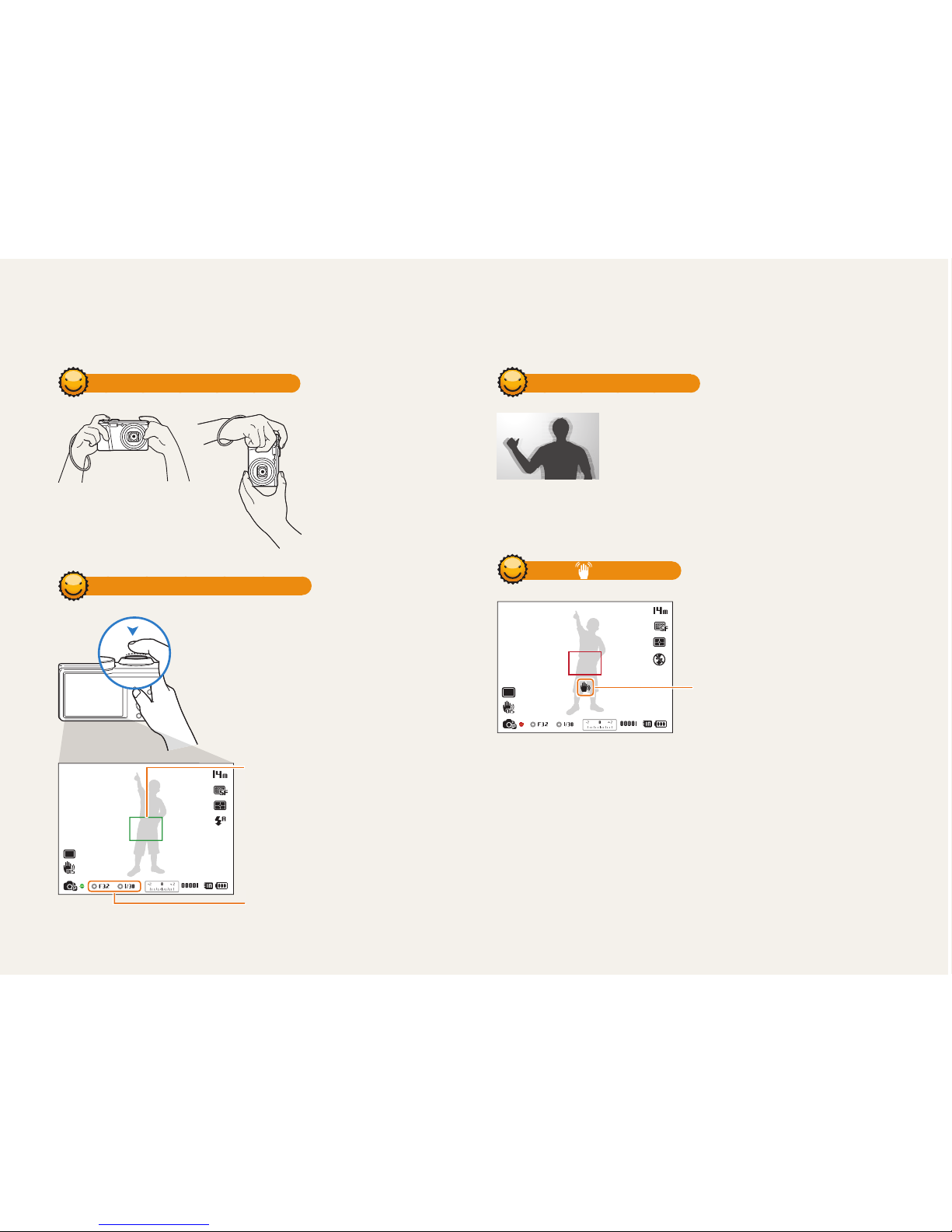
Basic functions
29
Holding your camera correctly
Ensure nothing is
blocking the lens.
Half-pressing the shutter button
Half-press [Shutter] and adjust the
focus. The camera adjusts the focus and
exposure automatically.
The camera sets the aperture value
and shutter speed automatically.
Focus frame
•
Press [Shutter] to capture the photo
if the focus frame appears in green.
•
Change the composition and
half-press [Shutter] again if the
focus frame appears in red.
Reducing camera shake
•
Set the Optical Image Stabilization option to
reduce camera shake optically. (p. 28)
•
Select the
d
mode to reduce camera shake
both optically and digitally. (p. 40)
When is displayed
Camera shake
When you shoot in the dark, avoid setting the flash option to Slow
Sync or Off. The aperture remains open longer and it may be harder to
hold the camera steady long enough to take a clear picture.
•
Use a tripod or set the flash option to Fill in. (p. 49)
•
Set ISO sensitivity options. (p. 51)
Tips for getting a clearer photo
