Samsung EC-SH100ZBPBUS User Manual
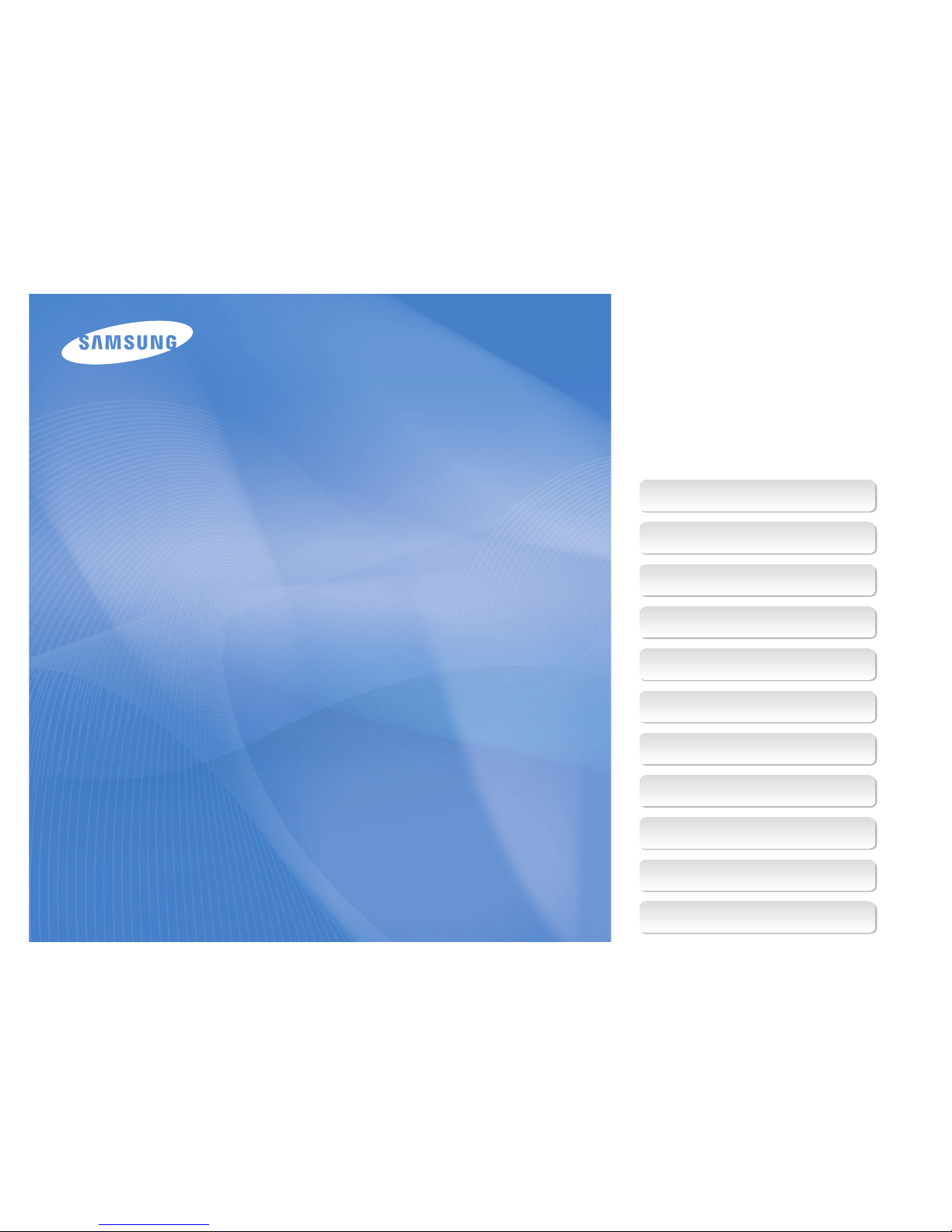
This user manual includes detailed usage
instructions for your camera. Please read
this manual thoroughly.
Basic troubleshooting
Quick reference
Contents
Basic functions
Extended functions
Shooting options
Playback/Editing
Wireless network
Settings
Appendixes
Index
User Manual
SH100
Ä Click a topic
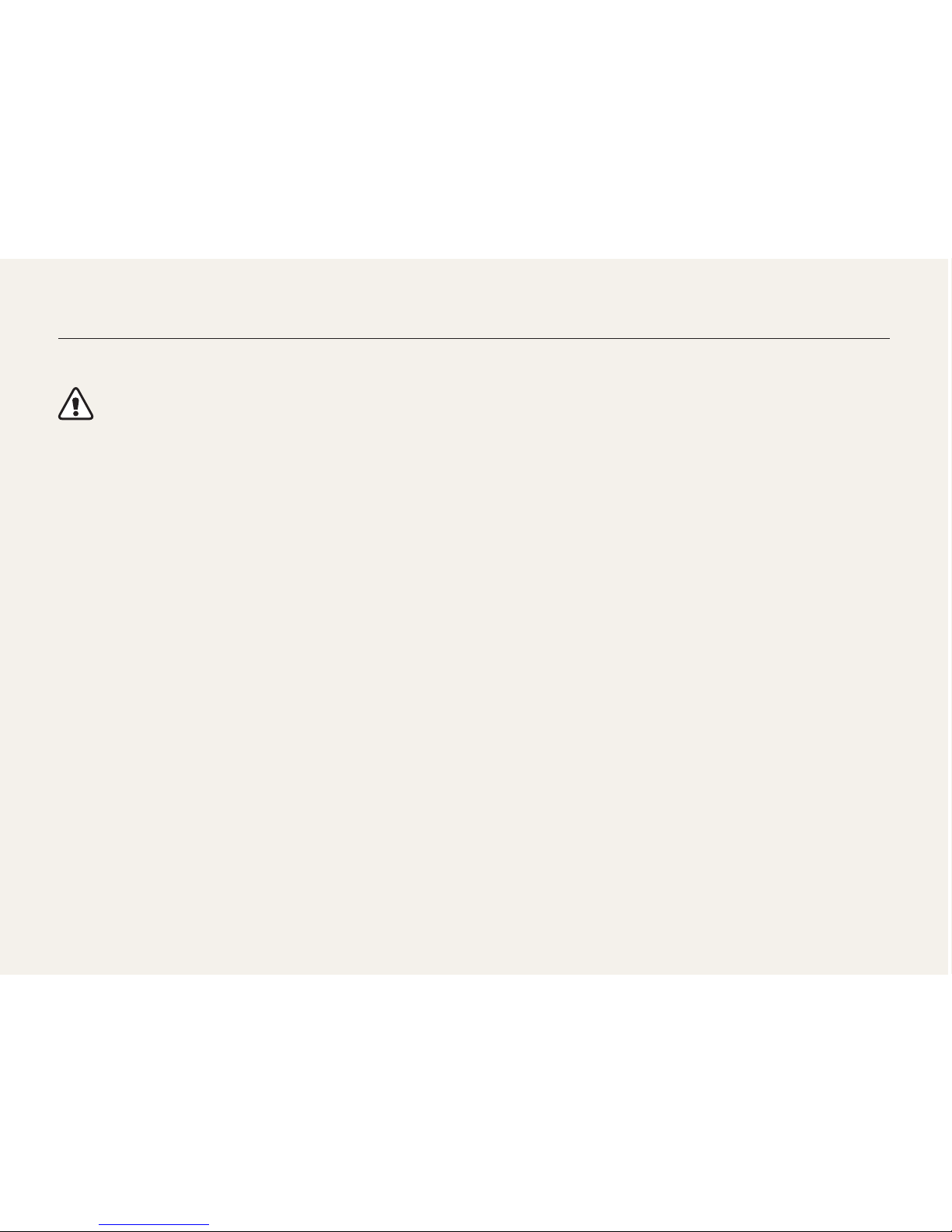
1
Keep your camera away from small children and pets.
Keep your camera and all accessories out of the reach of small
children and animals. Small parts may cause choking or serious
injury if swallowed. Moving parts and accessories may present
physical dangers as well.
Do not expose the camera to direct sunlight or high
temperatures for an extended period of time.
Prolonged exposure to sunlight or extreme temperatures can
cause permanent damage to your camera’s internal components.
Avoid covering the camera or charger with blankets or clothes.
The camera may overheat, which may distort the camera or
cause a fire.
If liquid or foreign objects enter your camera, immediately
disconnect all power sources, such as the battery or charger,
and then contact a Samsung service center.
Health and safety information
Always comply with the following precautions and usage tips to avoid dangerous situations and ensure peak performance of your camera.
Warning—situations that could cause injury to yourself or
others
Do not disassemble or attempt to repair your camera.
This may result in electric shock or damage to the camera.
Do not use your camera near flammable or explosive gases and
liquids.
This may cause a fire or explosion.
Do not insert flammable materials into the camera or store these
materials near the camera.
This may cause a fire or electric shock.
Do not handle your camera with wet hands.
This may result in electric shock.
Prevent damage to subjects’ eyesight.
Do not use the flash in close proximity (closer than 1 m/3 ft) to
people or animals. If you use the flash too close to your subject’s
eyes, this can cause temporary or permanent eyesight damage.
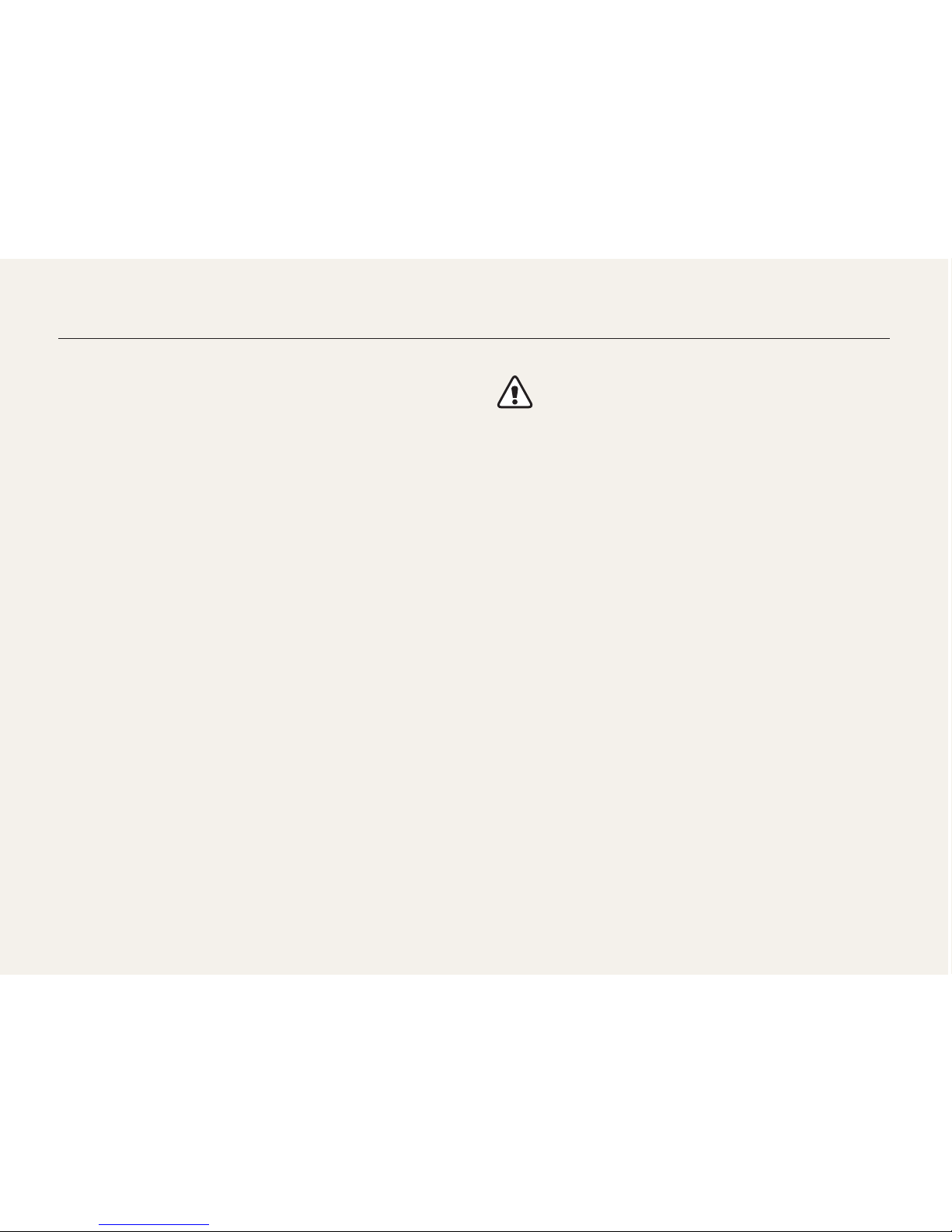
2
Health and safety information
Comply with any regulations that restrict the use of a camera in
a certain area.
• Avoid interference with other electronic devices.
• Turn off the camera when in an aircraft. Your camera can cause
interference with aircraft equipment. Follow all airline regulations
and turn off your camera when directed by airline personnel.
• Turn off the camera near medical equipment. Your camera can
interfere with medical equipment in hospitals or health care
facilities. Follow all regulations, posted warnings, and directions
from medical personnel.
Avoid interference with pacemakers.
Maintain a minimum of 15 cm (6 inches) between this
camera and all pacemakers to avoid potential interference,
as recommended by the manufacturer and the independent
research group, Wireless Technology Research. If you have
any reason to suspect that your camera is interfering with
a pacemaker or other medical device, turn off the camera
immediately and contact the manufacturer of the pacemaker or
medical device for guidance.
Caution—situations that could cause damage to your camera
or other equipment
Remove the batteries from your camera when storing it for an
extended period of time.
Installed batteries may leak or corrode over time and cause
serious damage to your camera.
Use only authentic, manufacturer-recommended, Lithium-ion
replacement batteries. Do not damage or heat the battery.
Inauthentic, damaged, or heated batteries may cause a fire or
personal injury.
Use only Samsung-approved batteries, chargers, cables and
accessories.
• Using unauthorized batteries, chargers, cables or accessories
can cause batteries to explode, damage your camera, or cause
injury.
• Samsung is not responsible for damages or injuries caused by
unauthorized batteries, chargers, cables or accessories.
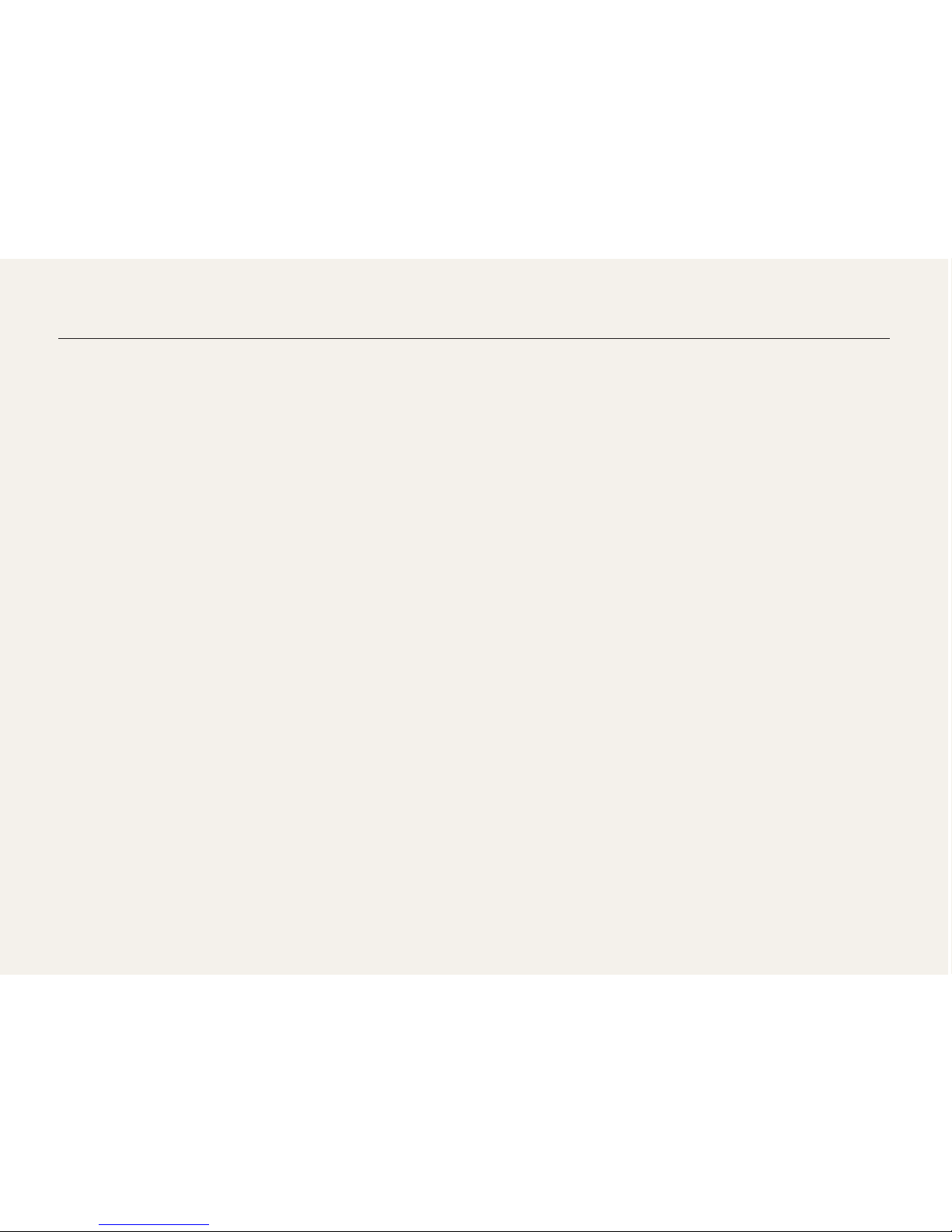
3
Health and safety information
Use the battery only for its intended purpose.
Misusing the battery may cause a fire or electric shock.
Do not touch the flash while it fires.
The flash is very hot when fired and may burn your skin.
When you use AC charger, turn off the camera before you
disconnect the power to the AC charger.
Failing to do so may result in fire or electric shock.
Disconnect the charger from the wall socket when not in use.
Failing to do so may result in fire or electric shock.
Do not use a damaged power supply cord, plug, or loose outlet
when you charge batteries.
These may cause a fire or electric shock.
Do not allow the AC charger to come in contact with the +/terminals on the battery.
This may cause a fire or electric shock.
Do not force the camera’s parts or apply pressure to the
camera.
This may cause your camera to malfunction.
Exercise caution when you connect cables or adapters and
install batteries and memory cards.
If you force the connectors, improperly connect cables, or
improperly install batteries and memory cards, you can damage
ports, connectors, and accessories.
Keep cards with magnetic strips away from the camera case.
Information stored on the card may be damaged or erased.
Never use a damaged charger, battery, or memory card.
This may result in electric shock or camera malfunction or cause
a fire.
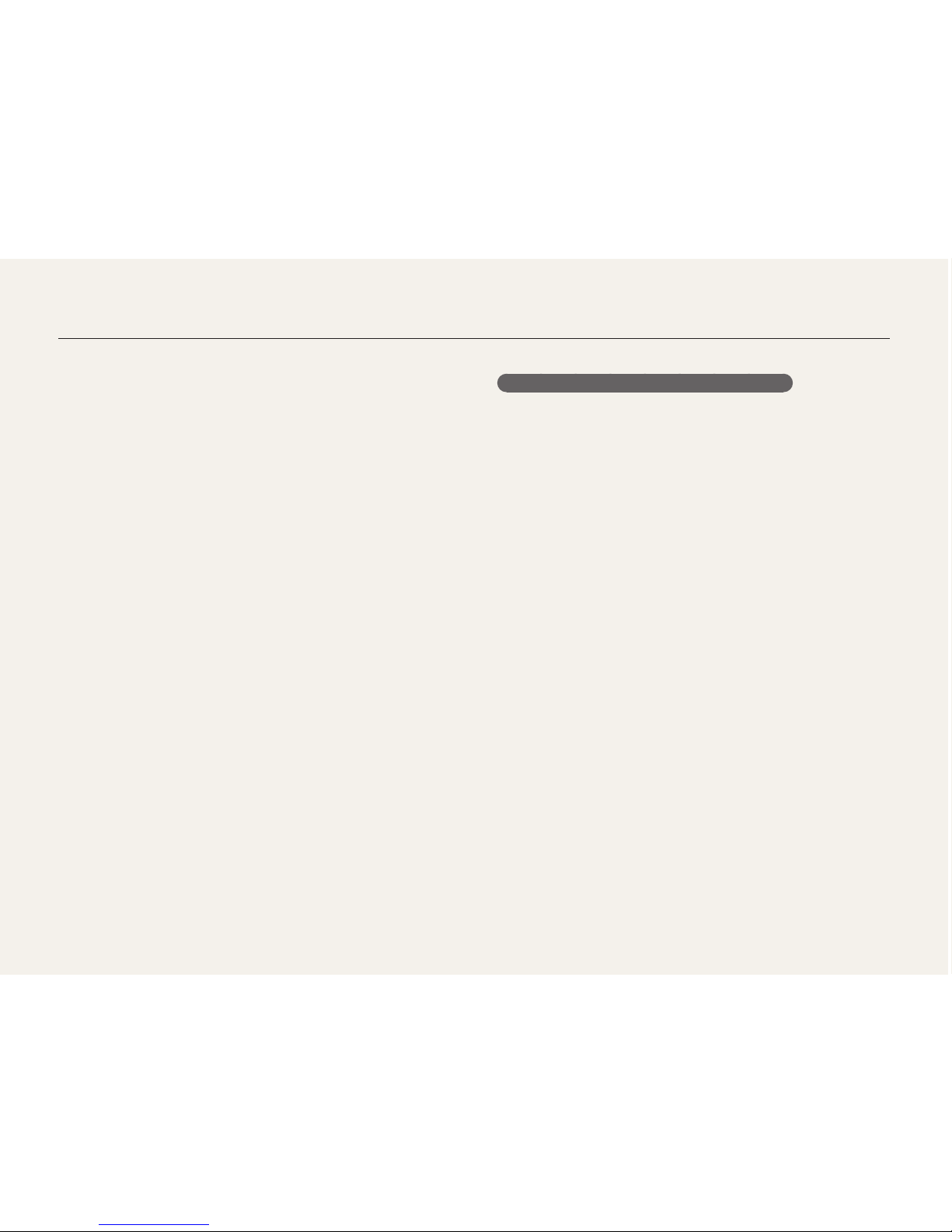
4
Health and safety information
Data transference and your responsibilities
• Data transferred via WLAN could be leaked, so avoid
transferring sensitive data in public areas or on open networks.
• The camera manufacturer is not liable for any data transfers that
infringe on copyrights, trademarks, intellectual property laws, or
public decency ordnances.
Check that the camera is operating properly before use.
The manufacturer takes no responsibility for any loss of files or
damage that may result from camera malfunction or improper
use.
You must plug the end of the USB cable with the indicator light
(S) into your camera.
If the cable is reversed, it may damage your files. The
manufacturer is not responsible for any loss of data.
Avoid interference with other electronic devices.
Your camera emits radio frequency (RF) signals that may interfere
with unshielded or improperly shielded electronic equipment,
such as pacemakers, hearing aids, medical devices, and
other electronic devices in homes or vehicles. Consult the
manufacturers of your electronic devices to solve any interference
problems you experience. To prevent unwanted interference, use
only Samsung-approved devices or accessories.
Use your camera in the normal position.
Avoid contact with your camera’s internal antenna.
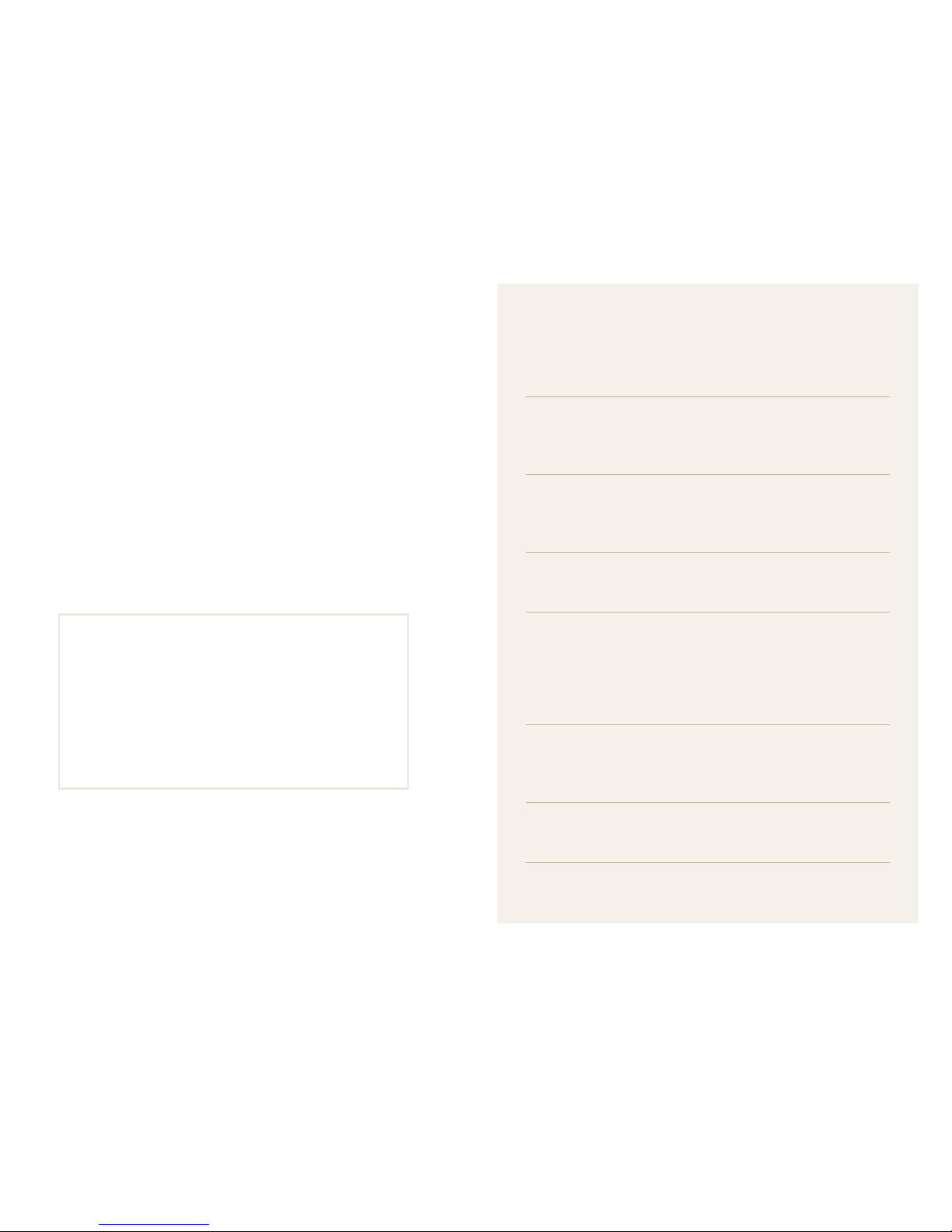
5
Copyright information
• Microsoft Windows and the Windows logo are
registered trademarks of the Microsoft Corporation.
• Mac is a registered trademark of the Apple Corporation.
• microSD™, microSDHC™ are registered trademarks of
the SD Association.
• Wi-Fi
®
, the Wi-Fi CERTIFIED logo, and the Wi-Fi logo are
registered trademarks of the Wi-Fi Alliance.
• Trademarks and trade names used in this manual are
the property of their respective owners.
• Camera specifications or contents of this manual may
be changed without prior notice due to upgrade of
camera functions.
• We recommend using your camera within the country
where you purchase it.
• You are not allowed to reuse or distribute any part of
this manual without prior permission.
• For Open Source License information, refer to the
‘OpenSourceInfo.pdf’ in the provided CD-ROM.
Outline of the User Manual
Basic functions 14
Learn about your camera’s layout, icons, and basic
functions for shooting.
Extended functions 35
Learn how to capture a photo, record a video, and
voice memo by selecting a mode.
Shooting options 52
Learn how to set the options in Shooting mode.
Playback/Editing 80
Learn how to play back photos, videos, or voice
memos and edit photos or videos. Also, learn how to
connect your camera to your computer, photo printer,
or TV.
Wireless network 107
Learn to connect to wireless local area networks
(WLANs) and use functions.
Settings 127
Refer to options to configure your camera’s settings.
Appendixes 133
Get information about error messages, specifications,
and maintenance.
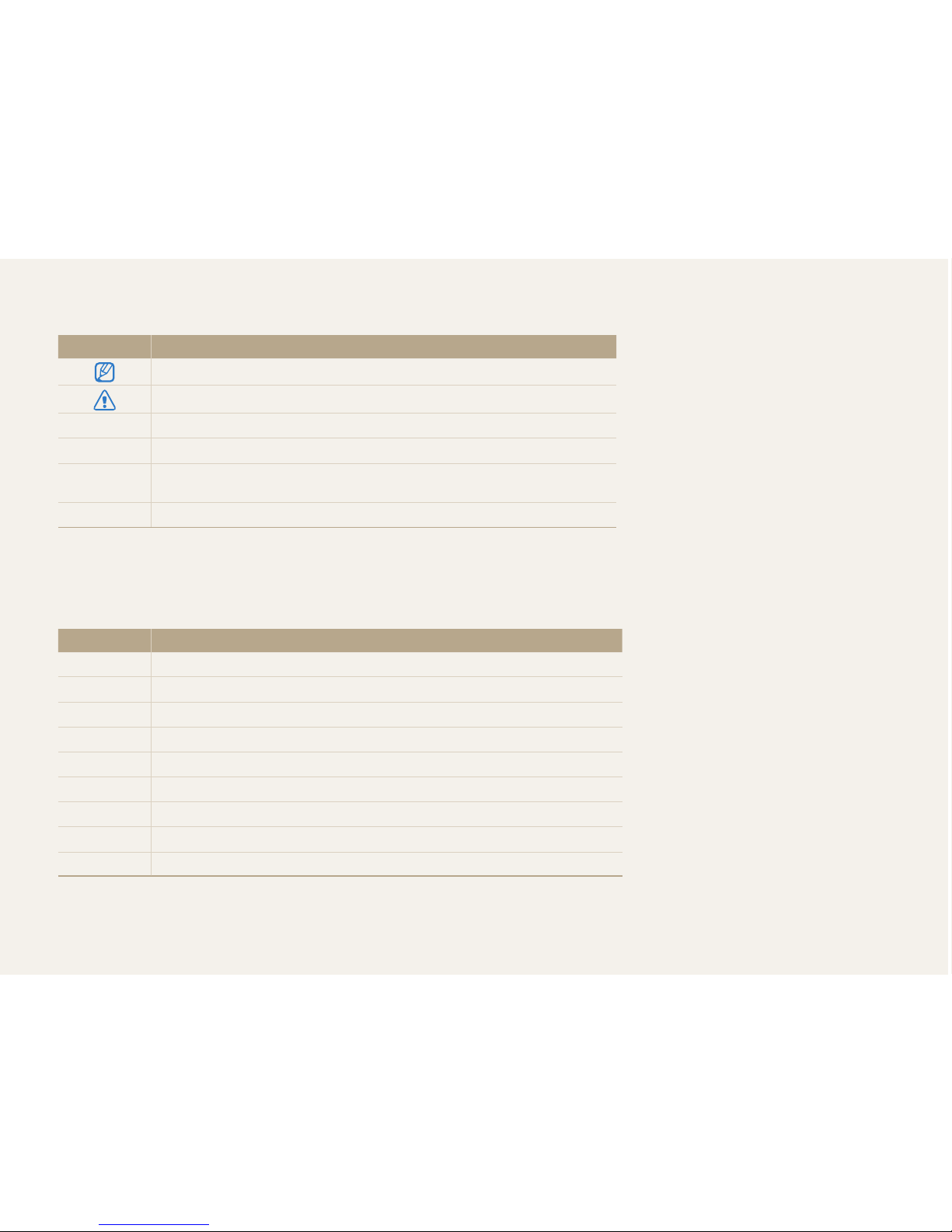
6
Icons used in this manual
Icon Function
Additional information
Safety warnings and precautions
[] Camera buttons. For example, [Shutter] represents the shutter button.
() Page number of related information
The order of options or menus you must select to perform a step; for example:
Touch
m
Photo Size (represents Touch m, and then touch Photo Size).
* Annotation
Abbreviations used in this manual
Abbreviation Definition
ACB
Auto Contrast Balance
AEB
Auto Exposure Bracket
AF
Auto Focus
AP
Access Point
DIS
Digital Image Stabilization
DPOF
Digital Print Order Format
EV
Exposure Value
ISO
International Organization for Standardization
WB
White Balance
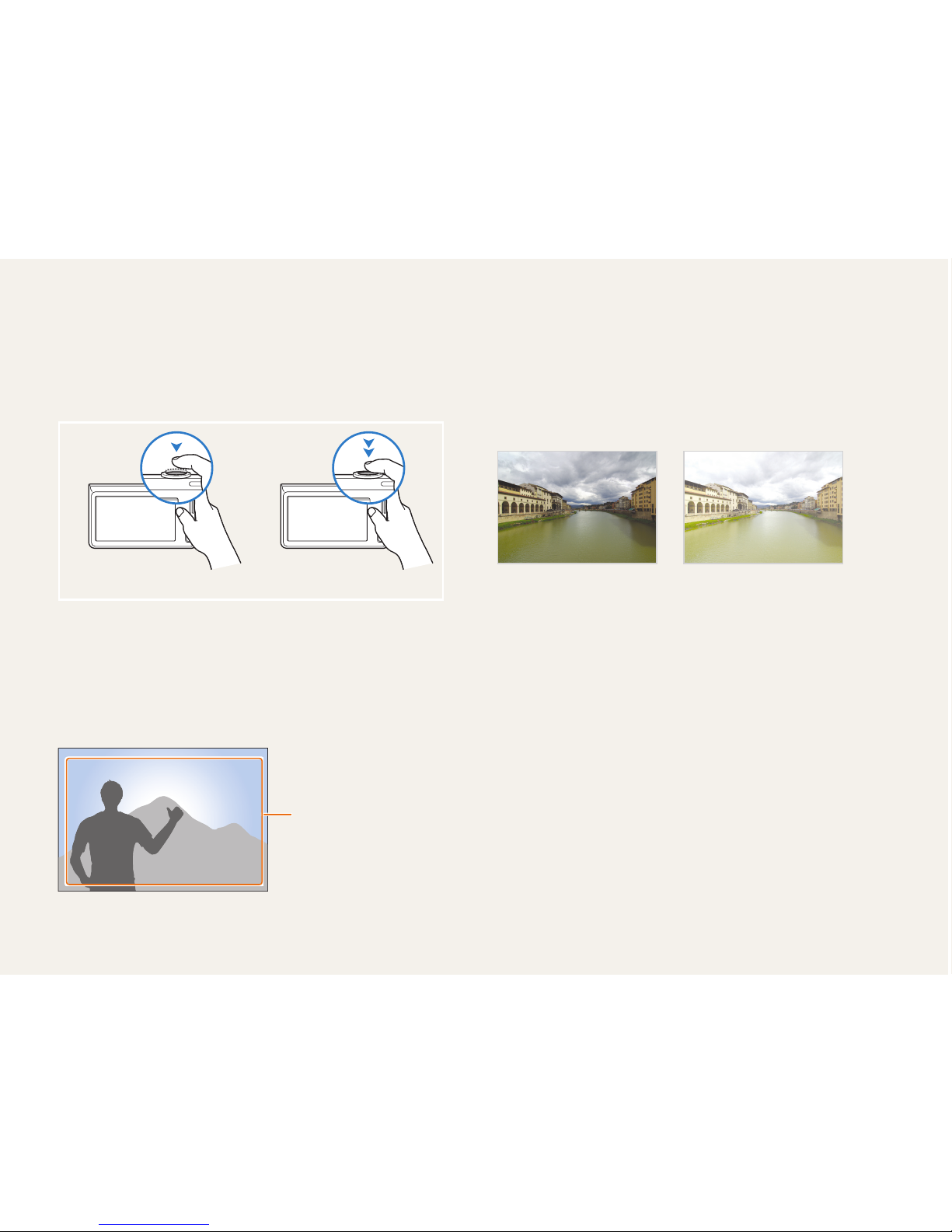
7
Pressing the shutter
• Half-press [Shutter]: press the shutter halfway down
• Press [Shutter]: press the shutter all the way down
Half-press [Shutter] Press [Shutter]
Subject, background, and composition
• Subject: the main object in a scene, such as a person, animal,
or still life
• Background: the objects around the subject
• Composition: the combination of a subject and background
Composition
Background
Subject
Exposure (Brightness)
The amount of light that enters your camera determines the
exposure. You can alter the exposure with shutter speed,
aperture value, and ISO sensitivity. By altering the exposure, your
photos will be darker or lighter.
Normal exposure Overexposure (too bright)
Expressions used in this manual
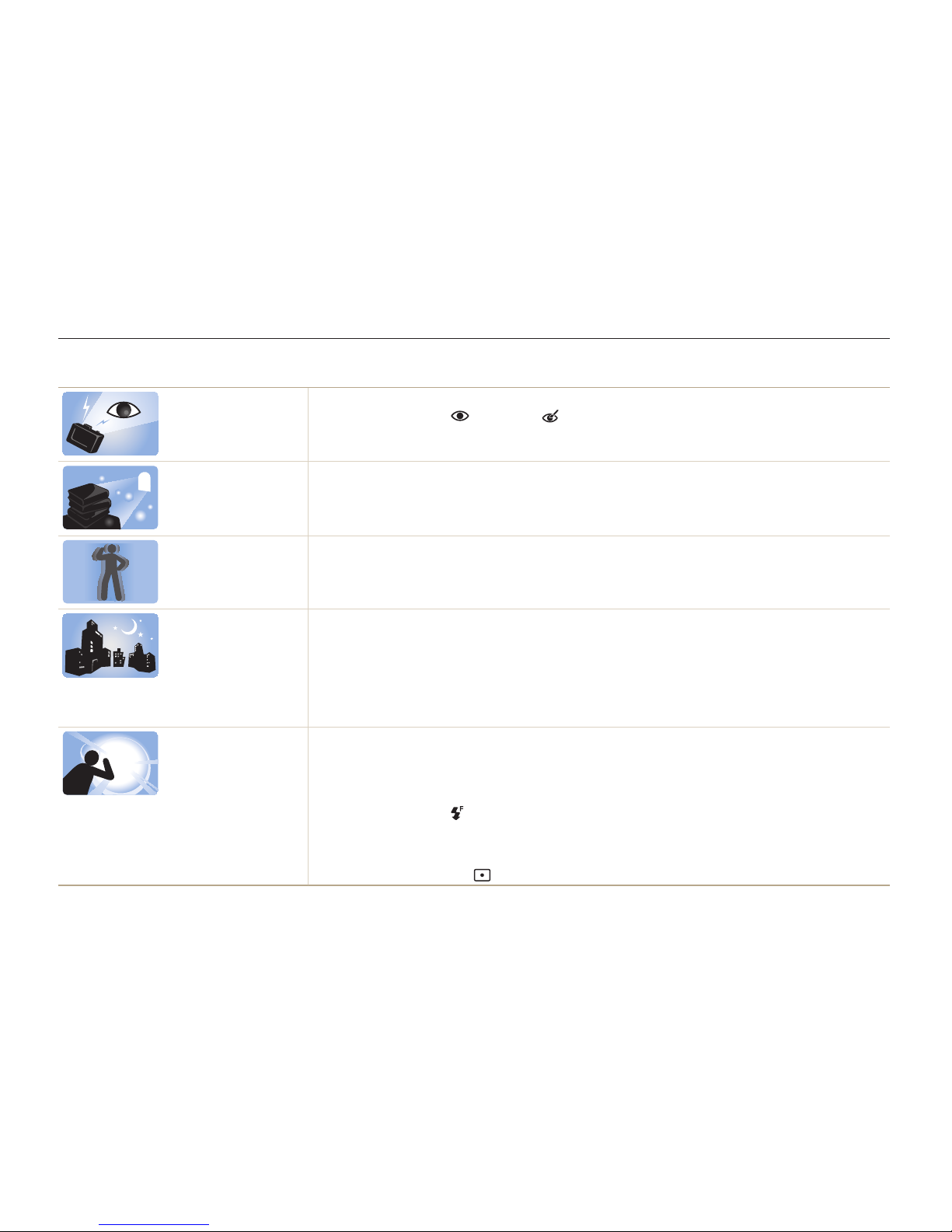
8
Basic troubleshooting
Learn to solve common problems by setting shooting options.
The subject’s eyes
appear red.
Red eye is caused by the eyes reflecting light from the camera flash.
•
Set the flash option to Red-eye or Red-eye Fix. (p. 57)
•
If the photo has already been captured, select Red-eye Fix in the edit menu. (p. 97)
Photos have dust
spots.
If dust particles are present in the air, you may capture them in photos when you use the flash.
•
Turn off the flash or avoid capturing photos in a dusty place.
•
Set ISO sensitivity options. (p. 59)
Photos are blurred.
Blurring can occur if you capturing photos in low light conditions or hold the camera incorrectly.
Use the DIS function or half-press [Shutter] to ensure the subject is focused. (p. 33)
Photos are blurred
when shooting at
night.
As the camera tries to let in more light, the shutter speed slows. This can make it difficult to hold the
camera steady long enough to take a clear picture and may result in camera shake.
•
Select Night Shot mode. (p. 39)
•
Turn on the flash. (p. 57)
•
Set ISO sensitivity options. (p. 59)
•
Use a tripod to prevent your camera from shaking.
Subjects come out
too dark because of
backlighting.
When the light source is behind the subject or when there is a high contrast between the light and dark
areas, the subject may appear too dark.
•
Avoid shooting toward the sun.
•
Select Backlight in Scene mode. (p. 38)
•
Set the flash option to Fill in. (p. 57)
•
Adjust the exposure. (p. 68)
•
Set the Auto Contrast Balance (ACB) option. (p. 69)
•
Set the metering option to Spot if a bright subject is in the center of the frame. (p. 69)
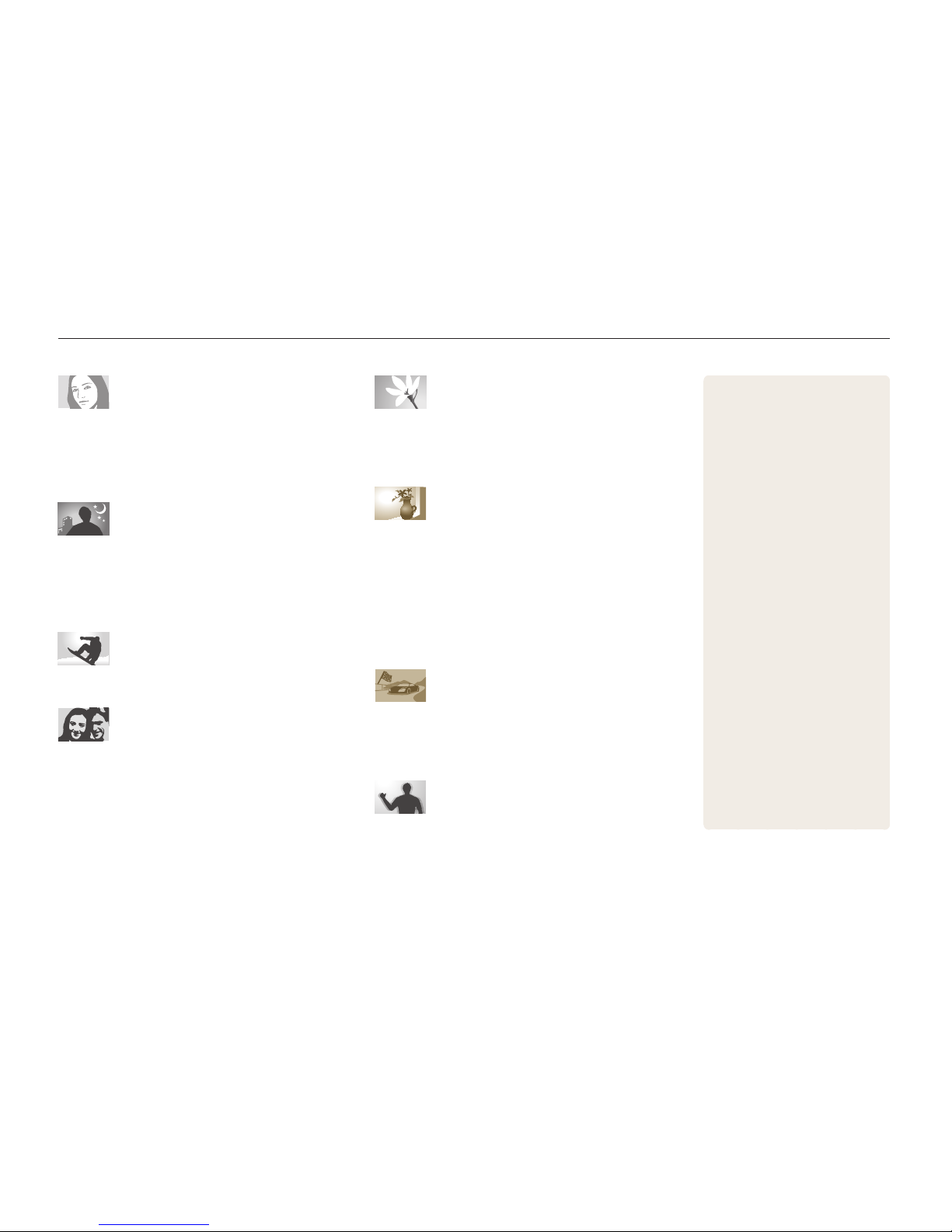
9
Quick reference
Capturing photos of people
•
Beauty Shot mode f 39
•
Red-eye/Red-eye Fix (to prevent or correct red-eye)
f
57
•
Face Detection f 63
Capturing photos at night or in the
dark
•
Scene mode > Sunset, Dawn f 38
•
Night Shot mode f 39
•
Flash options f 57
•
ISO sensitivity (to adjust the sensitivity to light) f 59
Capturing action photos
•
Continuous, Motion Capture f 72
Adjusting the exposure (brightness)
•
ISO sensitivity (to adjust the sensitivity to light) f 59
•
EV (to adjust exposure) f 68
•
ACB (to compensate for subjects against bright
backgrounds)
f
69
•
Metering f 69
•
AEB (to take 3 photos of the same scene with different
exposures)
f
72
Capturing photos of text, insects, or
flowers
•
Scene mode > Text f 38
•
Close Up mode f 38
•
Macro f 60
Applying effects to photos
•
Object Highlight mode f 44
•
Magic Frame shot mode f 45
•
Photo Filter mode f 45
•
Vignetting mode f 48
•
Smart Filter effects f 73
•
Image Adjust (to adjust Saturation, Sharpness, or
Contrast)
f
76
Applying effects to videos
•
Movie Filter mode f 47
•
Vignetting mode f 48
•
Palette Effect Shot mode f 49
Reducing camera shake
•
Digital Image Stabilization (DIS) f 32
•
Viewing files by category in
Smart album
f
84
•
Viewing files in 3D view f 85
•
Viewing files as thumbnails
f
86
•
Deleting files on the memory
card
f
87
•
Viewing files as a slide show
f
89
•
Viewing files on a TV f 98
•
Connecting your camera to a
computer
f
99
•
Sending photos via email
f
111
•
Using photo or video sharing
websites
f
115
•
Adjusting sound and volume
f
129
•
Adjusting the brightness of
the display
f
130
•
Changing the display
language
f
131
•
Setting the date and time
f
131
•
Before contacting a service
center
f
143
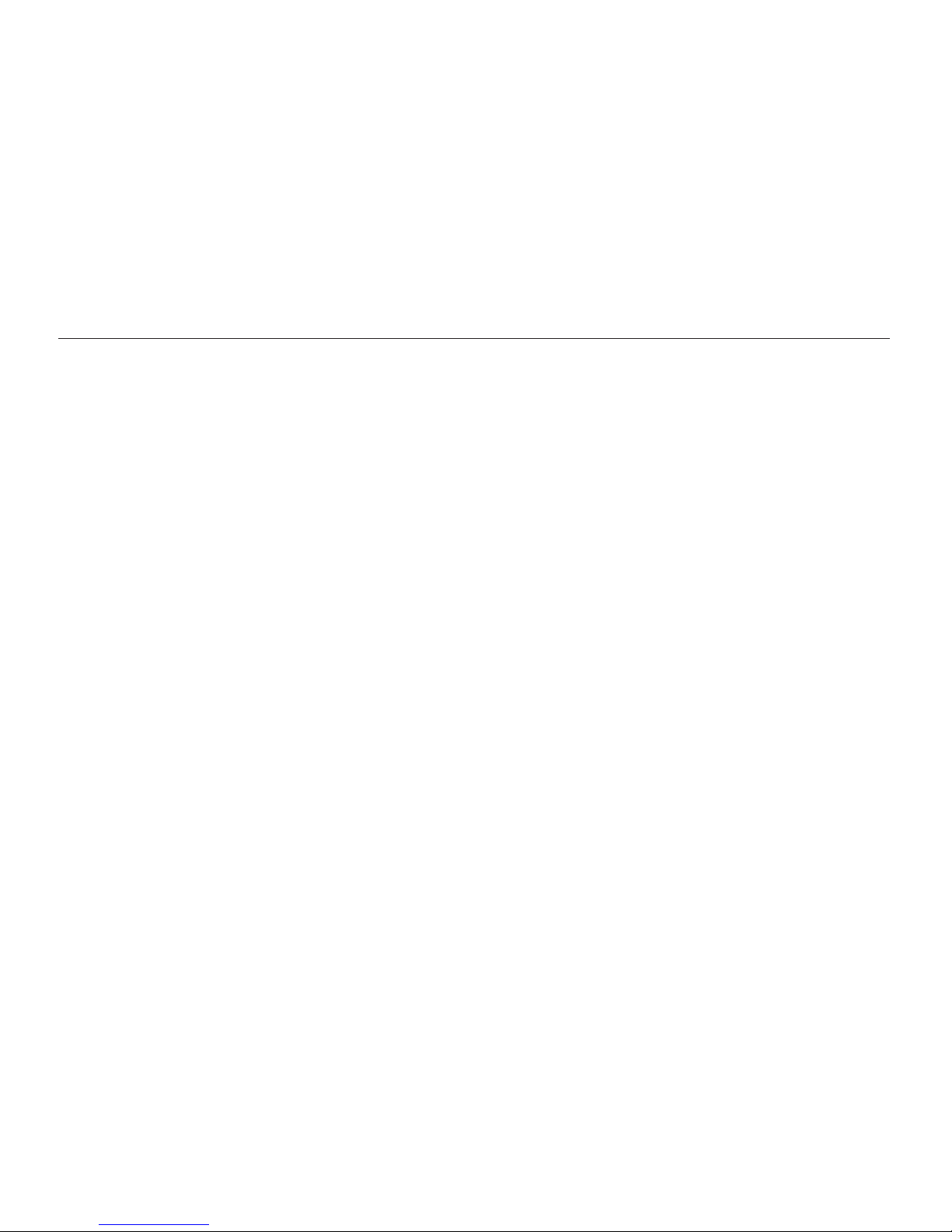
10
Contents
Extended functions
.......................................................... 35
Using shooting modes ................................................ 36
Using the Smart Auto mode ........................................ 36
Using the Simple Shot mode ....................................... 37
Using the Scene mode ............................................... 38
Using the Close Up mode ........................................... 38
Using the Night Shot mode ......................................... 39
Using the Beauty Shot mode ....................................... 39
Using the Program mode ............................................ 40
Using the Movie mode ................................................ 41
Using the Smart movie mode ...................................... 42
Using effect modes ..................................................... 44
Using the Object Highlight mode ................................. 44
Using the Magic Frame Shot mode .............................. 45
Using the Photo Filter mode ........................................ 45
Using the Movie Filter mode ........................................ 47
Using the Vignetting mode .......................................... 48
Using the Palette Effect mode ..................................... 49
Recording voice memos ............................................. 50
Recording a voice memo ............................................ 50
Adding a voice memo to a photo ................................. 51
Basic functions
................................................................. 14
Unpacking ................................................................... 15
Camera layout ............................................................. 16
Inserting the battery and memory card ....................... 18
Charging the battery and turning on your camera ...... 19
Charging the battery ................................................... 19
Turning on your camera .............................................. 19
Performing the initial setup ......................................... 20
Learning icons ............................................................. 22
Using the touch screen ............................................... 23
Setting the touch screen and sound ........................... 25
Setting the display type for the touch screen ................. 25
Setting the sound ....................................................... 25
Using the Home screen ............................................... 26
Accessing the Home screen ....................................... 26
Icons on the Home screen .......................................... 26
Rearranging icons ...................................................... 28
Capturing photos ......................................................... 29
Zooming .................................................................... 30
Reducing camera shake (DIS) ..................................... 32
Tips for getting a clearer photo ................................... 33
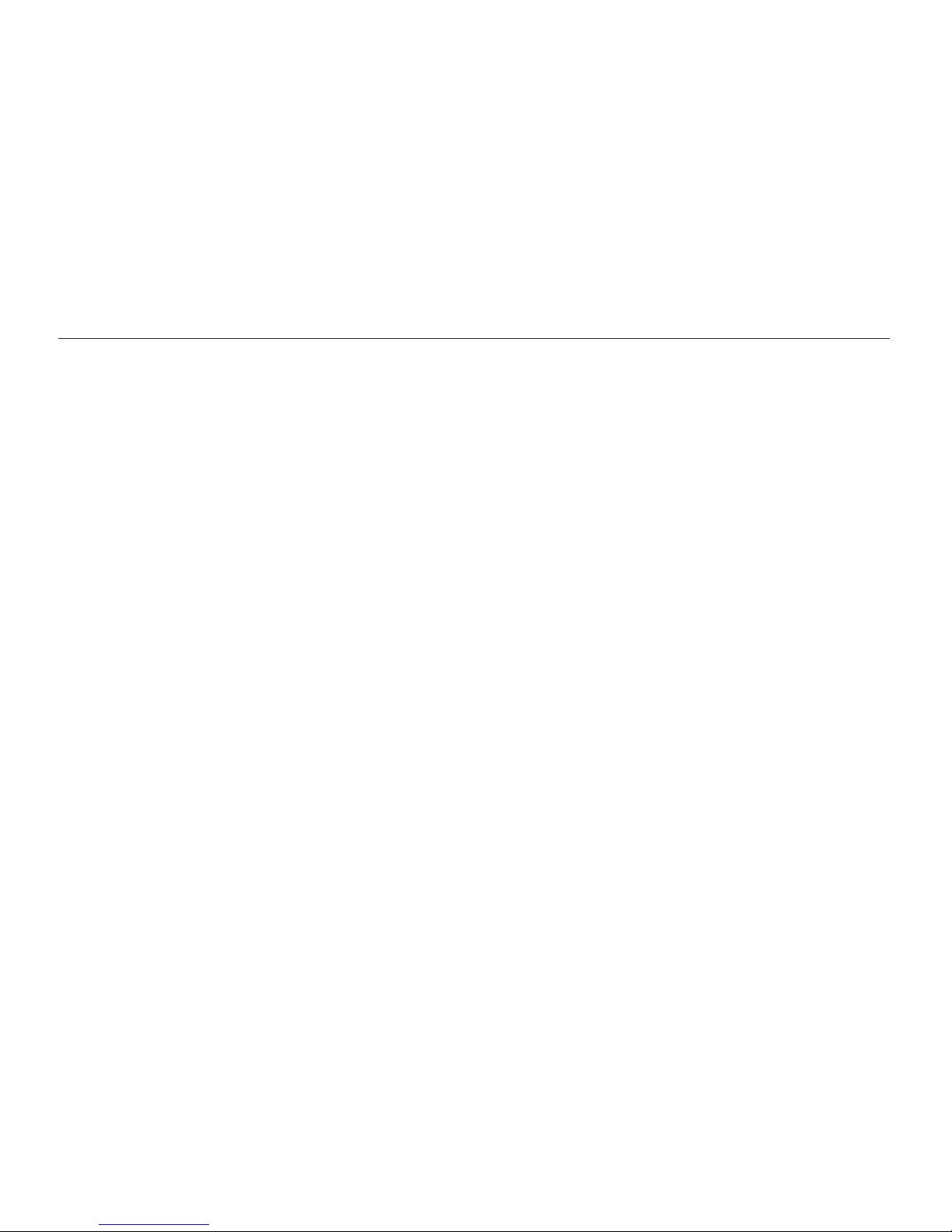
11
Contents
Shooting options
.............................................................. 52
Selecting a resolution and quality ............................... 53
Selecting a resolution .................................................. 53
Selecting image quality ............................................... 54
Using the timer ............................................................ 56
Shooting in the dark .................................................... 57
Preventing red-eye ..................................................... 57
Using the flash ........................................................... 57
Adjusting the ISO sensitivity ......................................... 59
Changing the camera’s focus ..................................... 60
Using macro .............................................................. 60
Using Smart Touch focus ............................................ 61
Using one touch shooting ........................................... 62
Adjusting the focus area .............................................. 62
Using face detection ................................................... 63
Detecting faces .......................................................... 63
Capturing a self portrait shot ........................................ 64
Capturing a smile shot ................................................ 64
Detecting eye blinking ................................................. 65
Using Smart Face Recognition .................................... 65
Registering faces as your favorites (My Star) ................. 66
Adjusting brightness and color ................................... 68
Adjusting the exposure manually (EV) ........................... 68
Compensating for backlighting (ACB) ........................... 69
Changing the metering option ...................................... 69
Selecting a light source (White balance) ........................ 70
Using burst modes ...................................................... 72
Applying effects/Adjusting images .............................. 73
Applying Smart Filter effects ........................................ 73
Adjusting your photos ................................................. 76
Reducing the zoom sound .......................................... 77
Available shooting options by shooting mode ............ 78
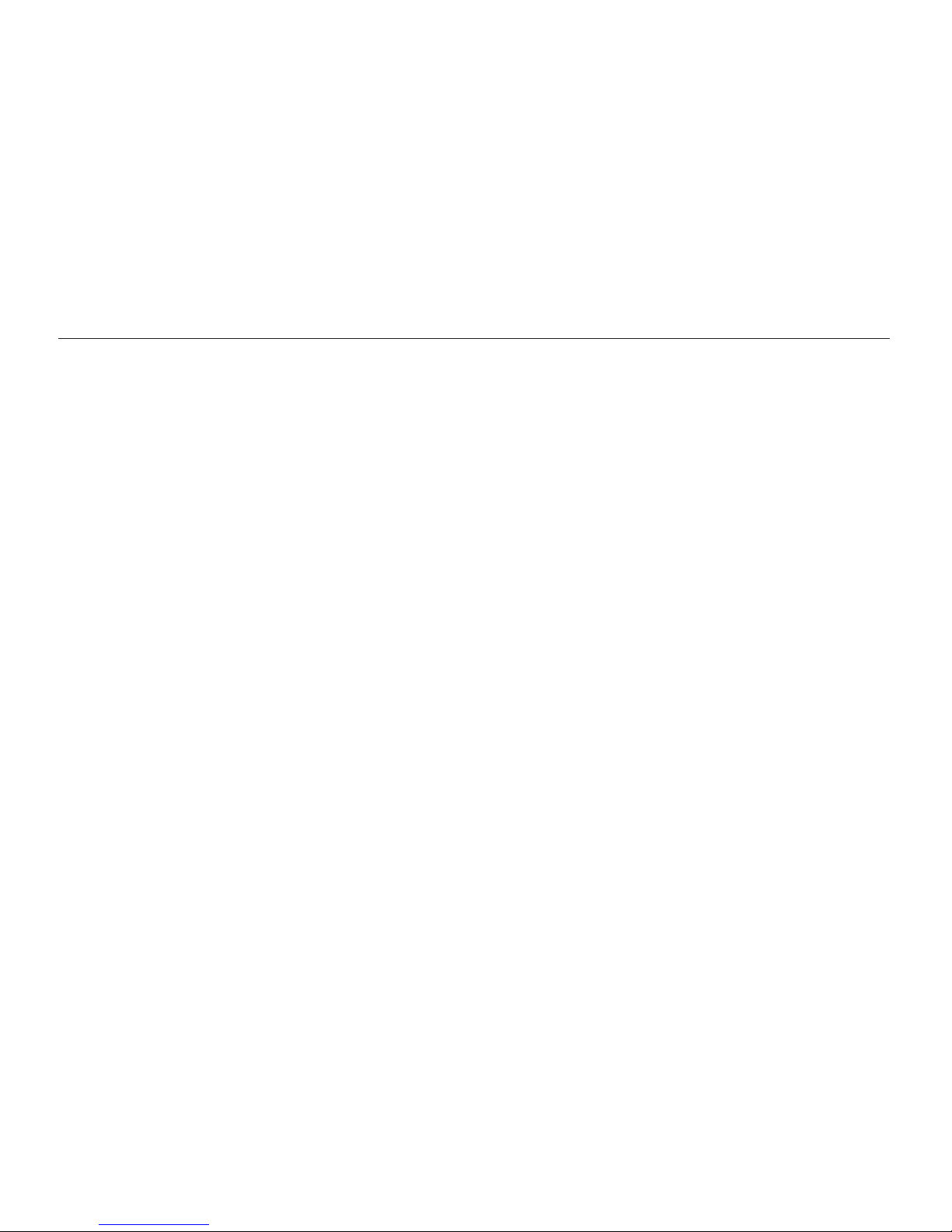
12
Contents
Playback/Editing
............................................................... 80
Viewing photos or videos in Playback mode .............. 81
Starting Playback mode .............................................. 81
Viewing photos .......................................................... 88
Playing a video ........................................................... 90
Playing a voice memo ................................................. 92
Editing a photo ............................................................ 93
Resizing photos ......................................................... 93
Rotating a photo ......................................................... 94
Using Smart Crop ...................................................... 94
Applying Smart Filter effects ........................................ 95
Adjusting your photos ................................................. 95
Creating a print order (DPOF) ....................................... 97
Viewing files on a TV ................................................... 98
Transferring files to your Windows computer ............. 99
Transferring files with Intelli-studio ............................... 100
Transferring files by connecting the camera as a
removable disk
......................................................... 102
Disconnecting the camera (for Windows XP) ............... 103
Transferring files to your Mac computer ................... 104
Printing photos with a PictBridge photo printer ....... 105
Wireless network
............................................................ 107
Connecting to a WLAN and configuring network
settings ...................................................................... 108
Connecting to a WLAN ............................................. 108
Setting network options ............................................ 109
Manually setting the IP address ................................. 109
Network connection tips ........................................... 110
Sending photos via email .......................................... 111
Changing email settings ............................................ 111
Sending photos via email .......................................... 113
Entering text ............................................................. 114
Using photo or video sharing websites .................... 115
Accessing a website ................................................ 115
Uploading photos or videos ....................................... 115
Using a smart phone as a remote shutter release .... 116
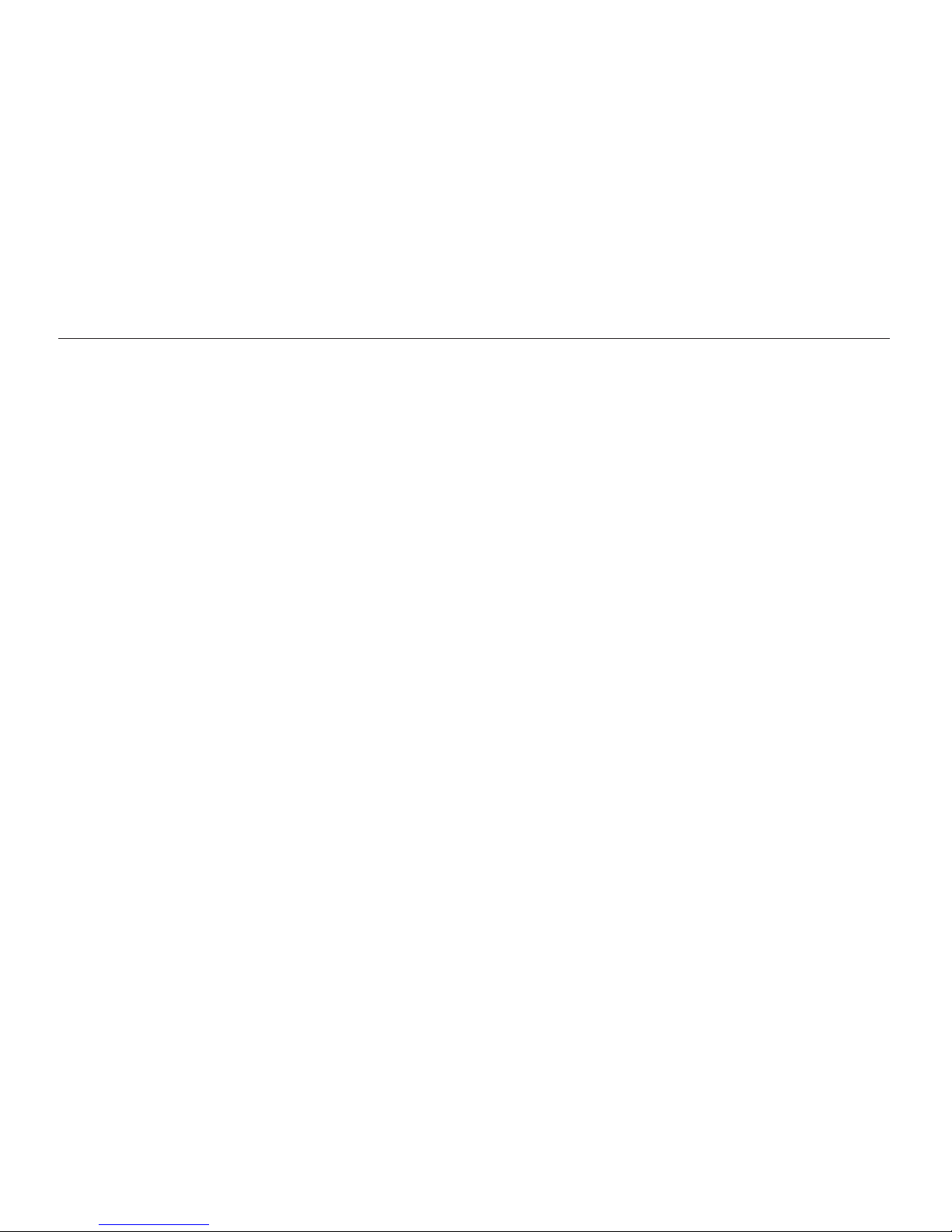
13
Contents
Settings
........................................................................... 127
Settings menu ........................................................... 128
Accessing the settings menu .................................... 128
Sound ..................................................................... 129
Display .................................................................... 129
Connectivity ............................................................. 130
General ................................................................... 131
Appendixes
..................................................................... 133
Error messages ......................................................... 134
Camera maintenance ................................................ 135
Cleaning your camera ............................................... 135
Using or storing the camera ...................................... 136
About memory cards ................................................ 137
About the battery ...................................................... 139
Before contacting a service center ........................... 143
Camera specifications ............................................... 146
Glossary ..................................................................... 150
FCC notice ................................................................. 155
Declaration sentence in official languages ............... 158
Index .......................................................................... 160
Viewing photos or videos on a AllShare-
enabled TV ................................................................. 118
Viewing photos or videos on a TV I ............................. 118
Viewing photos or videos on a TV II ............................ 120
Sending or receiving photos or videos with
another camera ......................................................... 121
Sending photos or videos to another camera .............. 121
Receiving photos or videos from another camera ........ 121
Using Auto Backup to send photos or videos .......... 123
Installing the program for Auto Backup on your PC ...... 123
Sending photos or videos to a PC ............................. 123
Sending photos or videos to a Blu-ray disc Player ....... 124
About the Wakeup on LAN (WOL) feature ................ 125
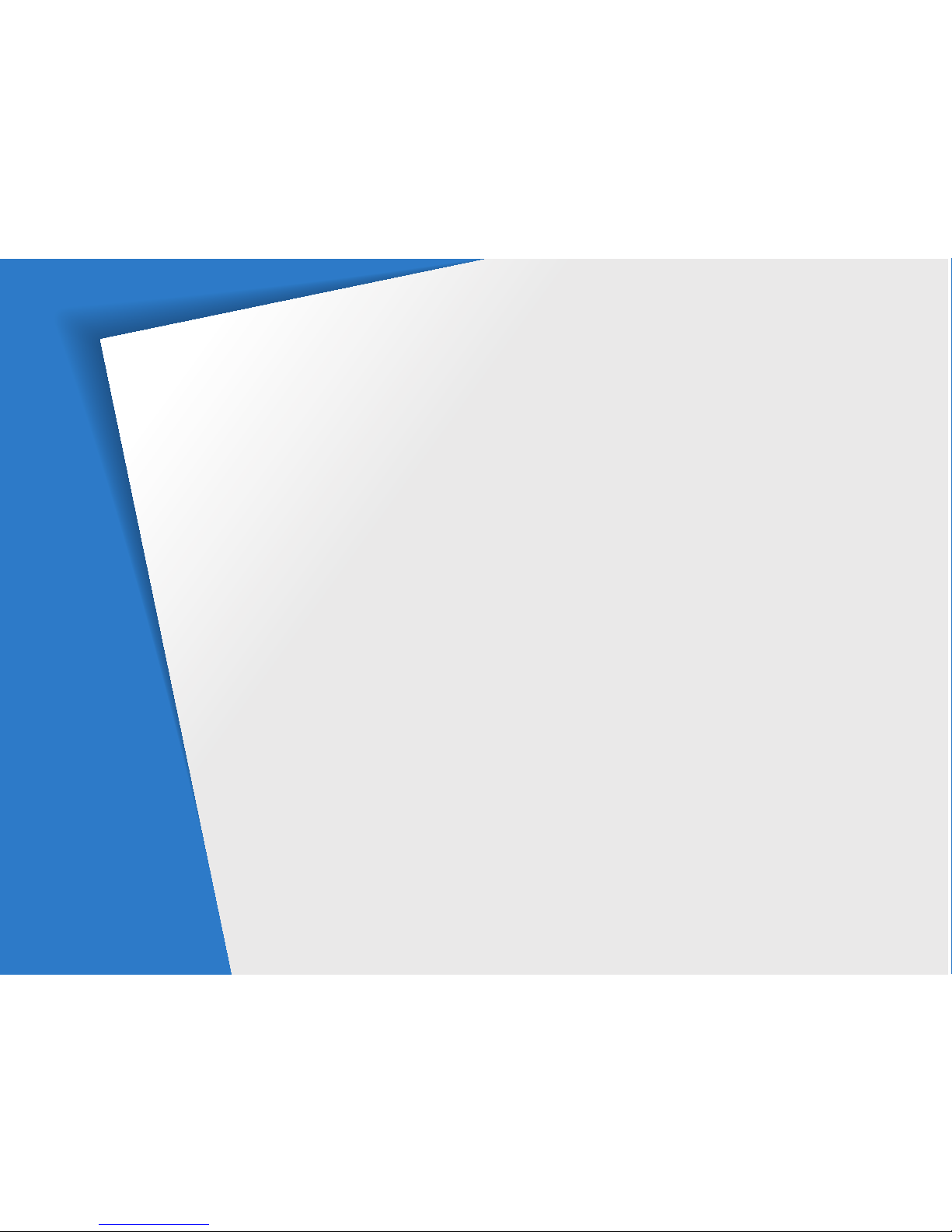
Unpacking
………………………………… 15
Camera layout
……………………………… 16
Inserting the battery and memory card
… 18
Charging the battery and turning on your
camera
……………………………………… 19
Charging the battery
……………………… 19
Turning on your camera
………………… 19
Performing the initial setup
……………… 20
Learning icons
……………………………… 22
Using the touch screen
…………………… 23
Setting the touch screen and sound
…… 25
Setting the display type for the touch
screen
…………………………………… 25
Setting the sound
………………………… 25
Using the Home screen
…………………… 26
Accessing the Home screen
……………… 26
Icons on the Home screen
……………… 26
Rearranging icons
………………………… 28
Capturing photos
………………………… 29
Zooming
………………………………… 30
Reducing camera shake (DIS)
…………… 32
Tips for getting a clearer photo
…………… 33
Basic functions
Learn about your camera’s layout, icons, and basic functions for shooting.
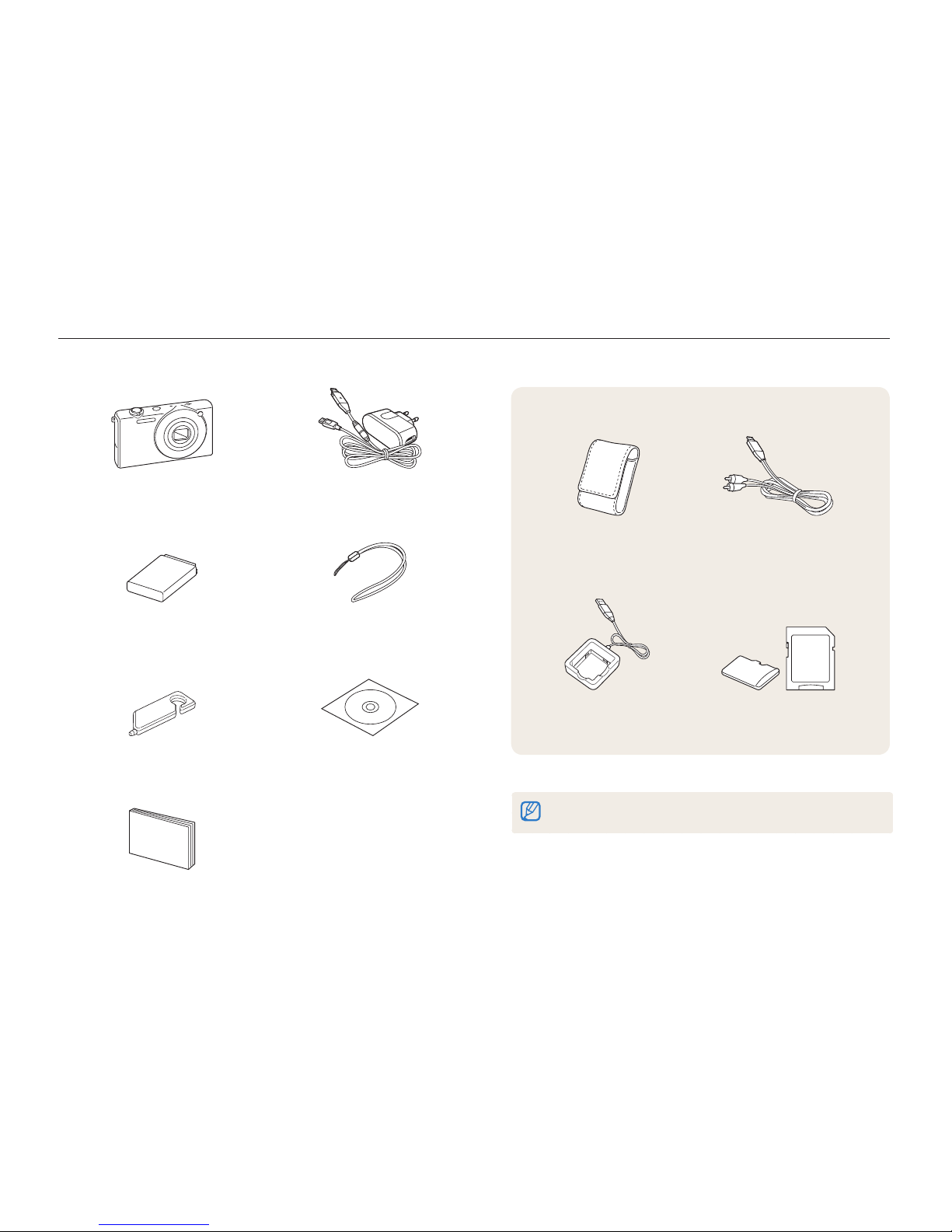
Basic functions
15
Unpacking
The following items are included in your product box.
Camera AC adapter/USB cable
Rechargeable battery Strap
Touch pen User Manual CD-ROM
Quick Start Manual
Optional accessories
Camera case A/V cable
Battery charger Memory card/Memory card
adapter
The illustrations may differ slightly from the items shipped with your product.
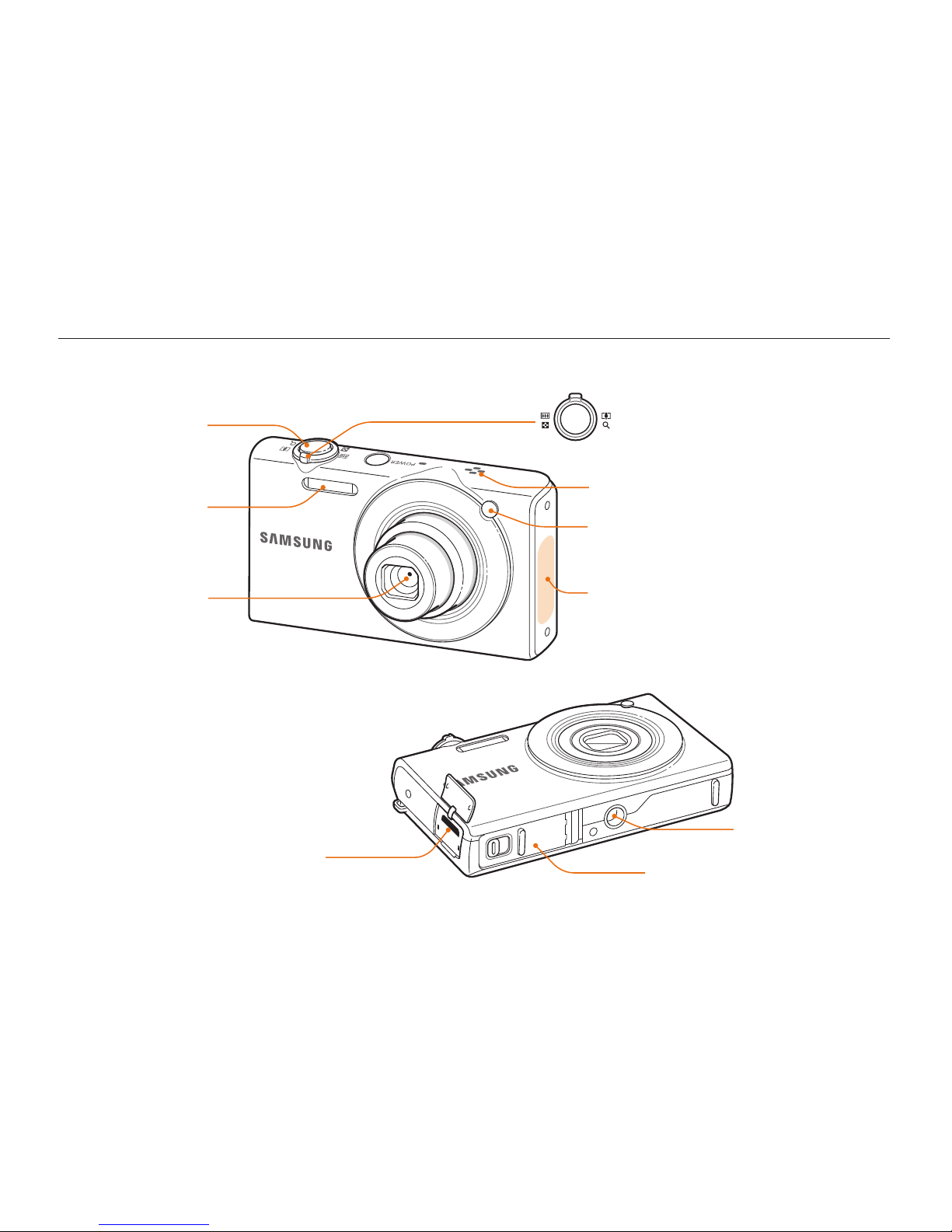
Basic functions
16
Camera layout
Before you start, familiarize yourself with your camera’s parts and their functions.
Battery chamber cover
Insert a memory card and battery
Tripod mount
Speaker
Shutter button
AF-assist light/Timer lamp
Flash
Lens
USB and A/V port
Accepts USB cable and A/V cable
Internal antenna*
* Avoid contact with the internal antenna
while using the wireless network.
Zoom button
•
In Shooting mode: Zoom in or out
•
In Playback mode: Zoom in on part of
a photo or view files as thumbnails
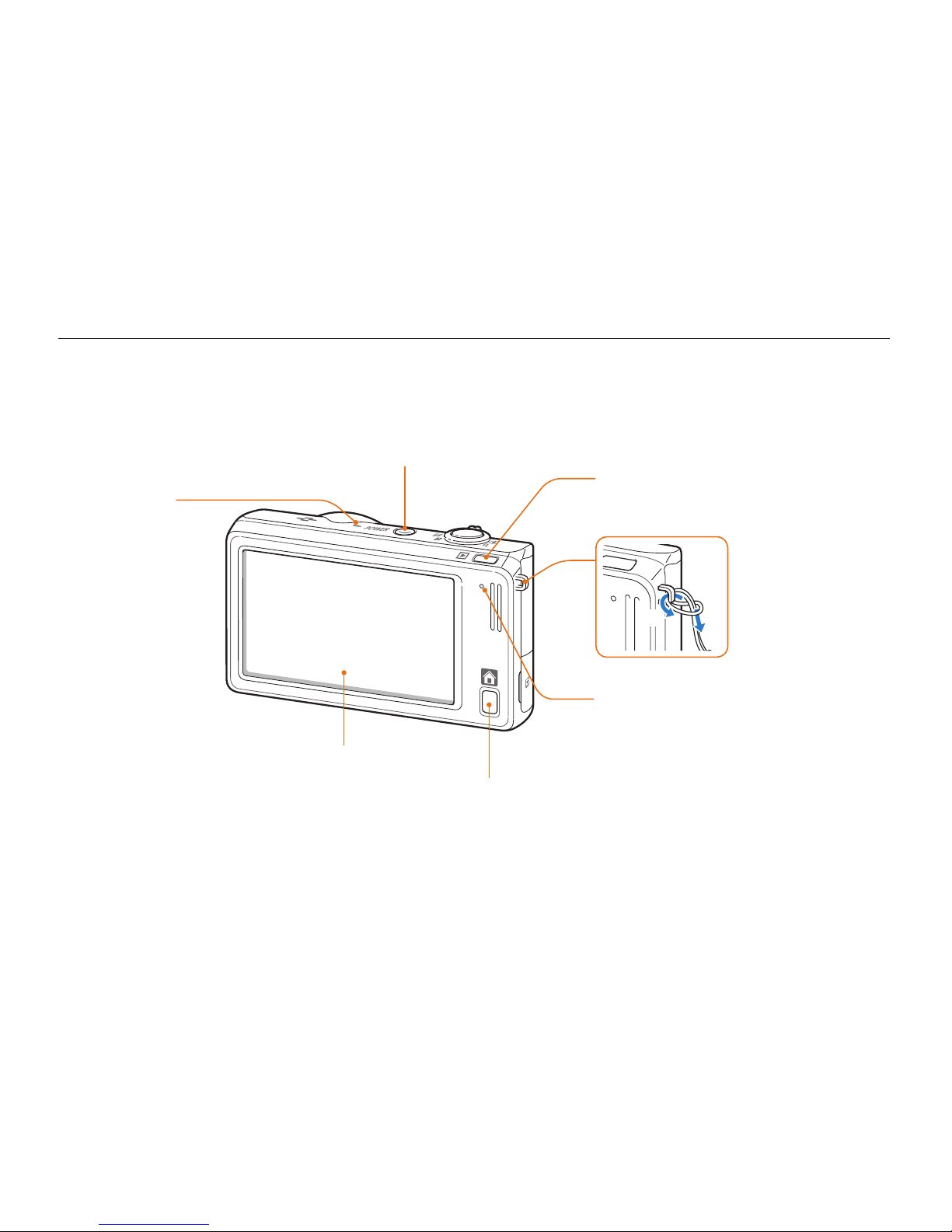
Basic functions
17
Camera layout
Status lamp
•
Blinking: When the camera is saving a photo or video,
being read by a computer or printer, or out of focus,
connecting to a WLAN, or sending a photo
•
Steady: When the camera is connecting to a
computer or in focus
Playback button
Touch screen
Microphone
Home button
POWER button
Attaching the strap
y
x
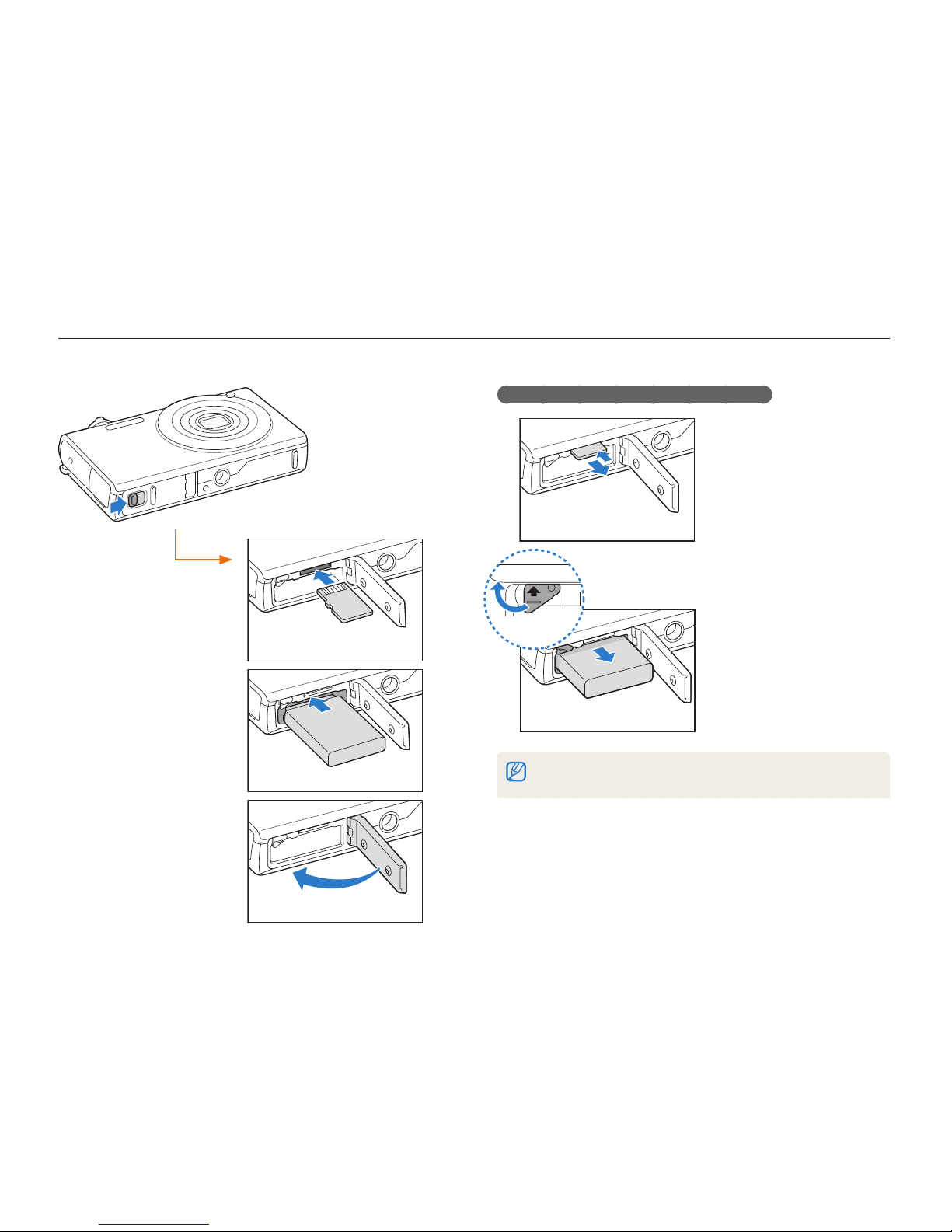
Basic functions
18
Inserting the battery and memory card
Learn how to insert the battery and an optional memory card into the camera.
Removing the battery and memory card
Memory card
Push the card gently until
it disengages from the
camera, and then pull it out
of the slot.
Slide the lock up to release
the battery.
You can use the internal memory for temporary storage if a memory card is
not inserted.
Battery lock
Rechargeable battery
Insert a memory card
with the gold-colored
contacts facing up.
Memory card
Insert the battery with
the Samsung logo facing
down.
Rechargeable battery
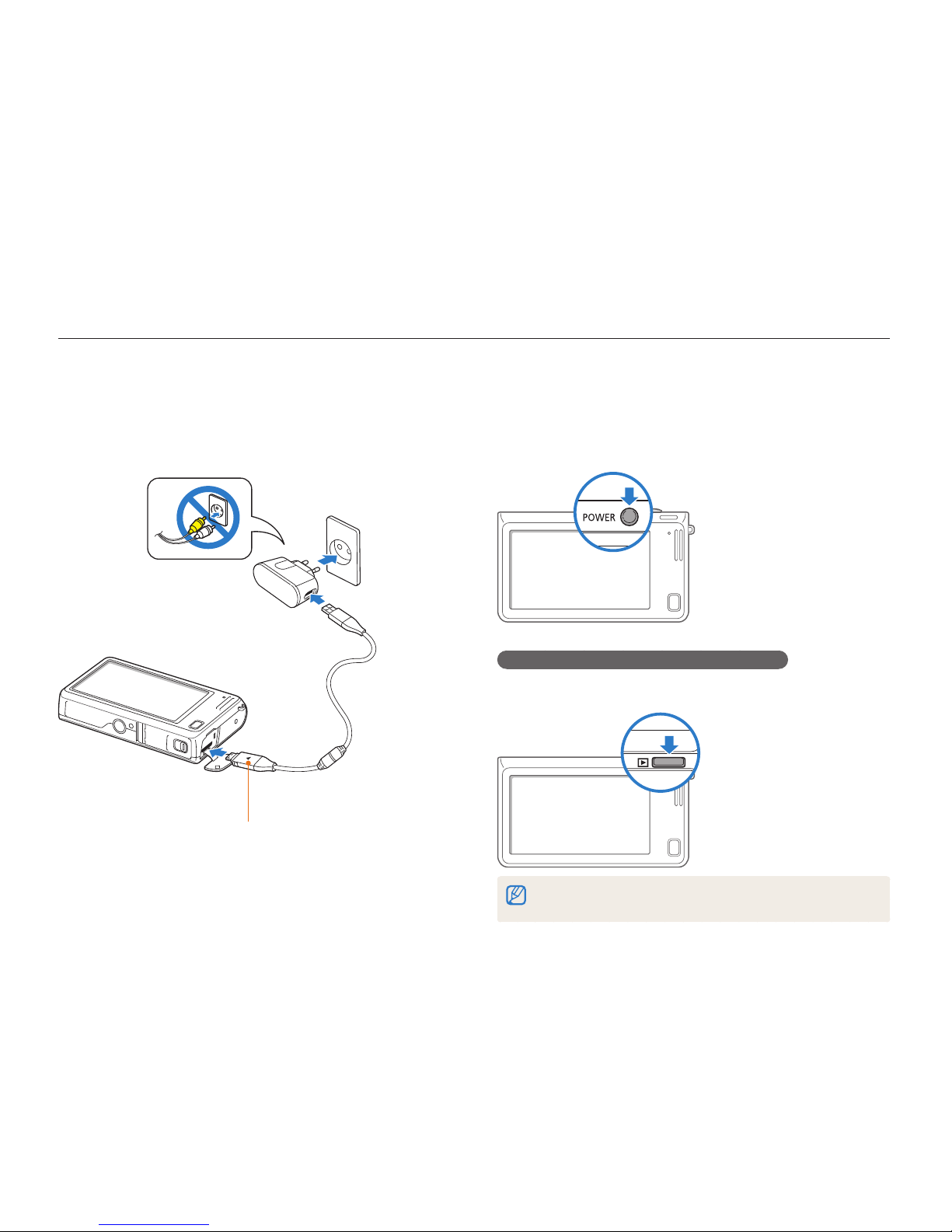
Basic functions
19
Charging the battery and turning on your camera
Turning on your camera
Press [POWER] to turn your camera on or off.
• The initial setup screen appears when you turn on the camera
for the first time. (p. 20)
Turning on your camera in Playback mode
Press [Playback]. The camera turns on and immediately
accesses Playback mode.
If you turn on your camera by pressing and holding [Playback] for about 5
seconds, the camera does not emit any sounds.
Charging the battery
Before you use the camera for the first time, you must charge the
battery. Attach the USB cable to the AC adapter, and then plug
the end of cable with the indicator light into your camera.
Indicator light
• Red: Charging
• Orange: Error
• Green: Fully charged
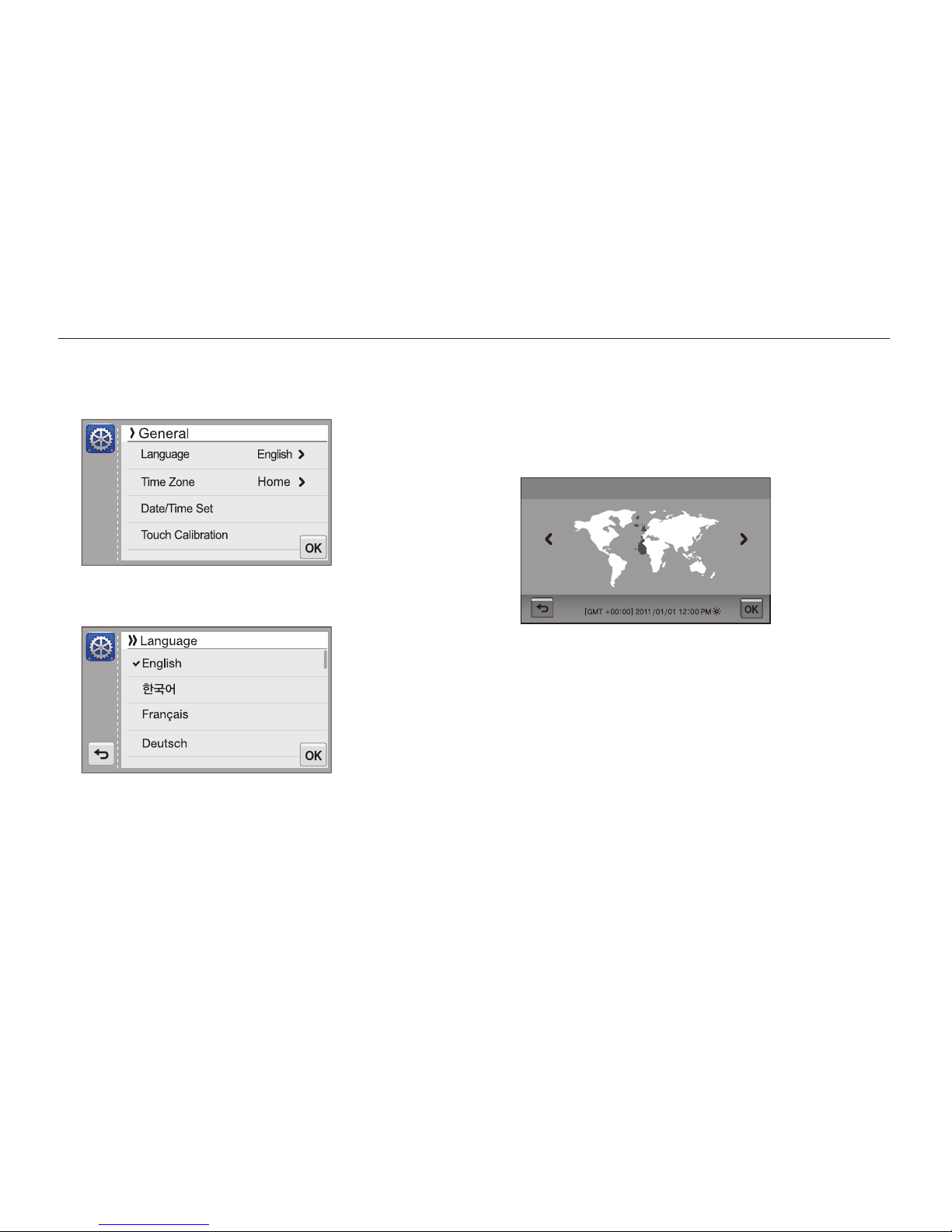
Basic functions
20
Performing the initial setup
When the initial setup screen appears, follow the steps below to configure the camera’s basic settings.
4
Touch Home, and then touch z or x to select a time
zone.
•
When you travel to another country, touch Visit, and then
select a new time zone.
London
Time Zone
5
Touch o to save.
6
Touch Date/Time Set.
1
Touch Language.
2
Select a language, and then touch o.
3
Touch Time Zone.
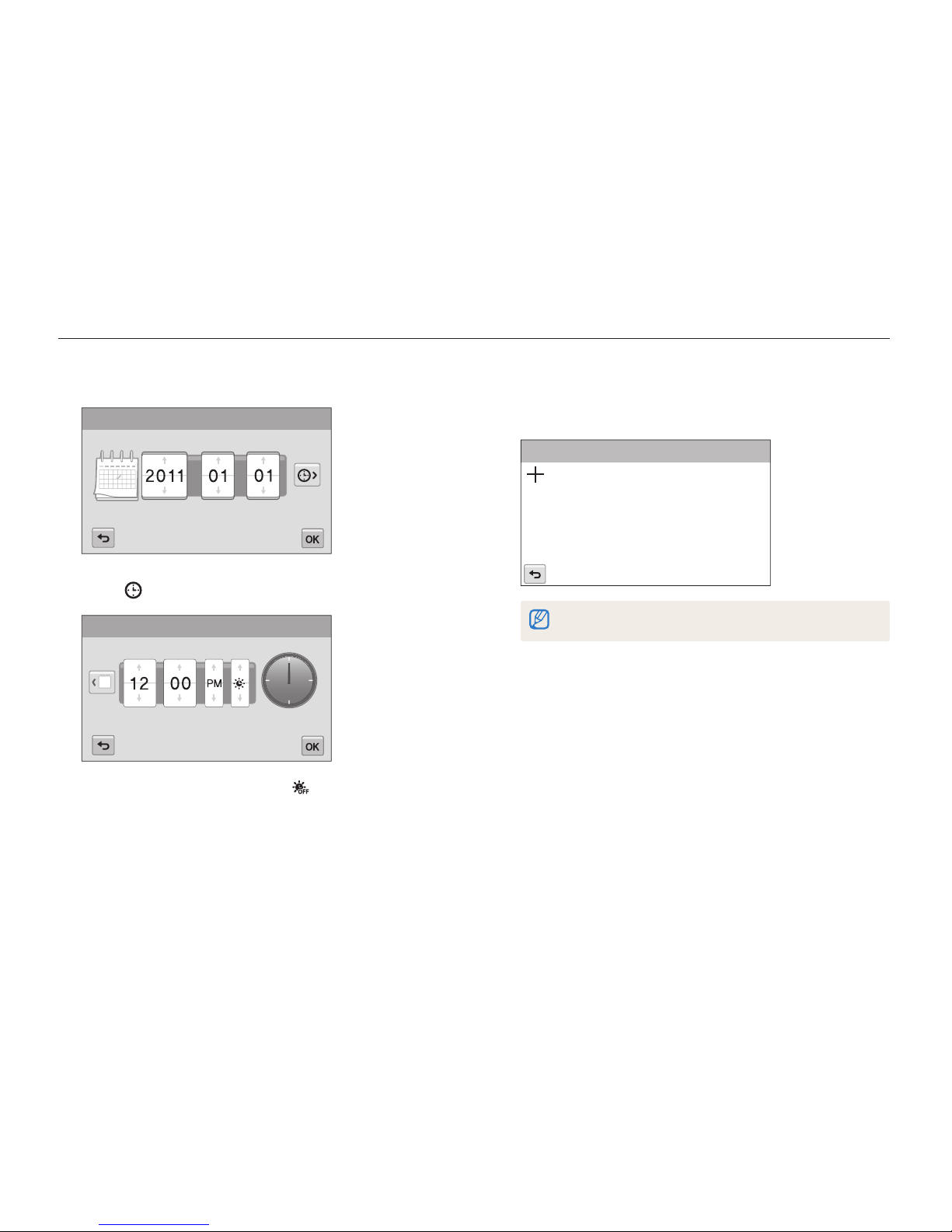
Basic functions
21
Performing the initial setup
7
Touch the up or down arrows to set the date.
Date/Time Set
DayYear Month
8
Touch , and then set the time.
Date/Time Set
Hr
Min
•
To set daylight-saving time, touch .
9
Touch o to save.
10
Touch Touch Calibration.
11
Touch the target on the screen with your touch pen.
Touch Calibration
Touch directly in the center of the target for optimal performance.
12
Touch o to save settings.
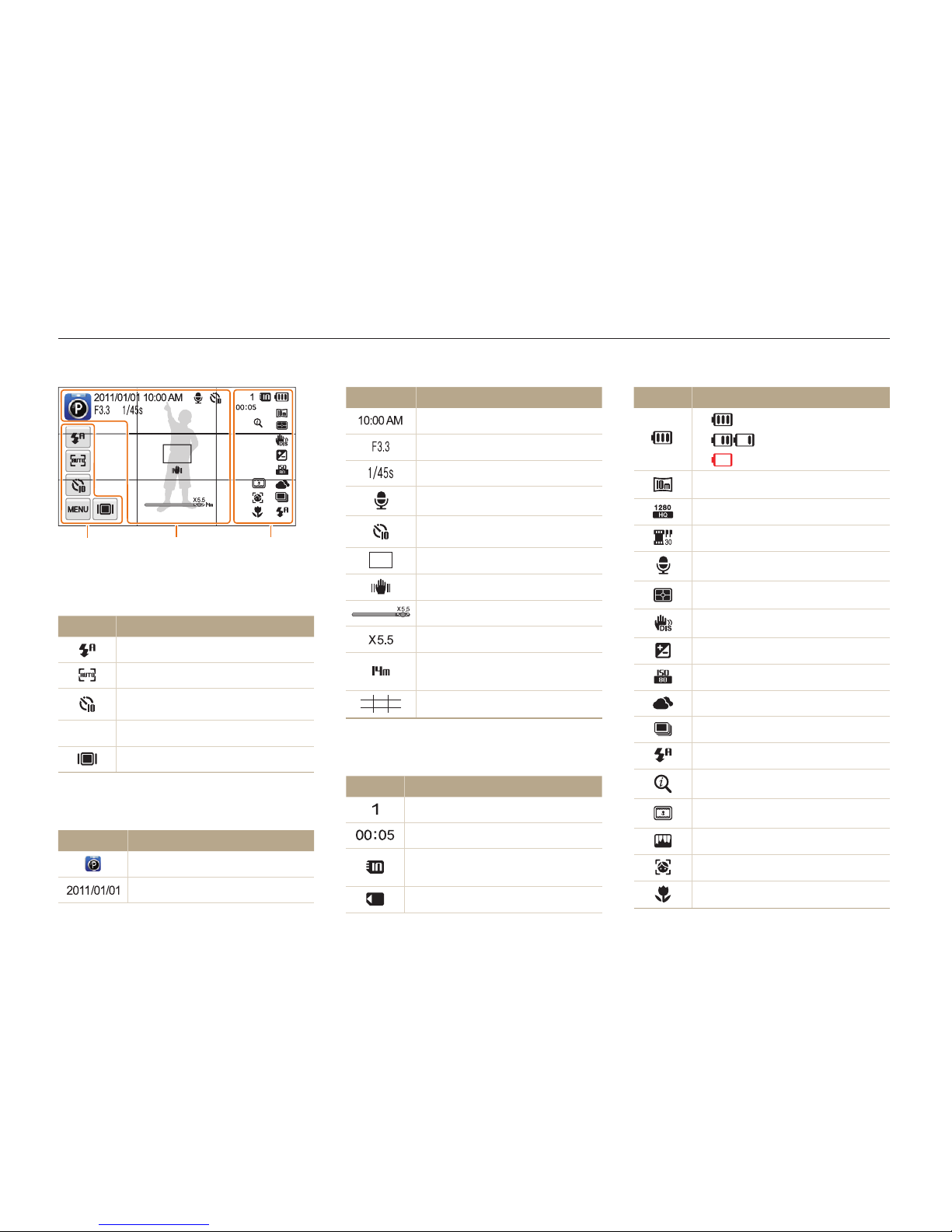
Basic functions
22
Icon Description
•
: Fully charged
•
: Partially charged
•
: Empty (Recharge)
Photo resolution
Video resolution
Frame rate
Audio recording
Metering
Digital Image Stabilization (DIS)
Exposure value adjusted
ISO sensitivity
White balance
Burst type
Flash
Intelli zoom is on
Smart filter
Image adjust
Face detection
Auto focus
Learning icons
The icons the camera displays on the screen change according to the mode you select or the options you set.
Icon Description
Current time
Aperture value
Shutter speed
Voice memo
Timer
Auto focus frame
Camera shake
Zoom indicator
Zoom ratio
Photo resolution when Intelli
zoom is on
Grid lines
3
Status icons
Icon Description
Available number of photos
Available recording time
Memory card not inserted
(Internal memory)
Memory card inserted
1
Option icons (touch)
Icon Description
Flash option
Auto focus option
Timer option
m
Shooting options
Display type
2
Status icons
Icon Description
Shooting mode
Current date
2
3
1
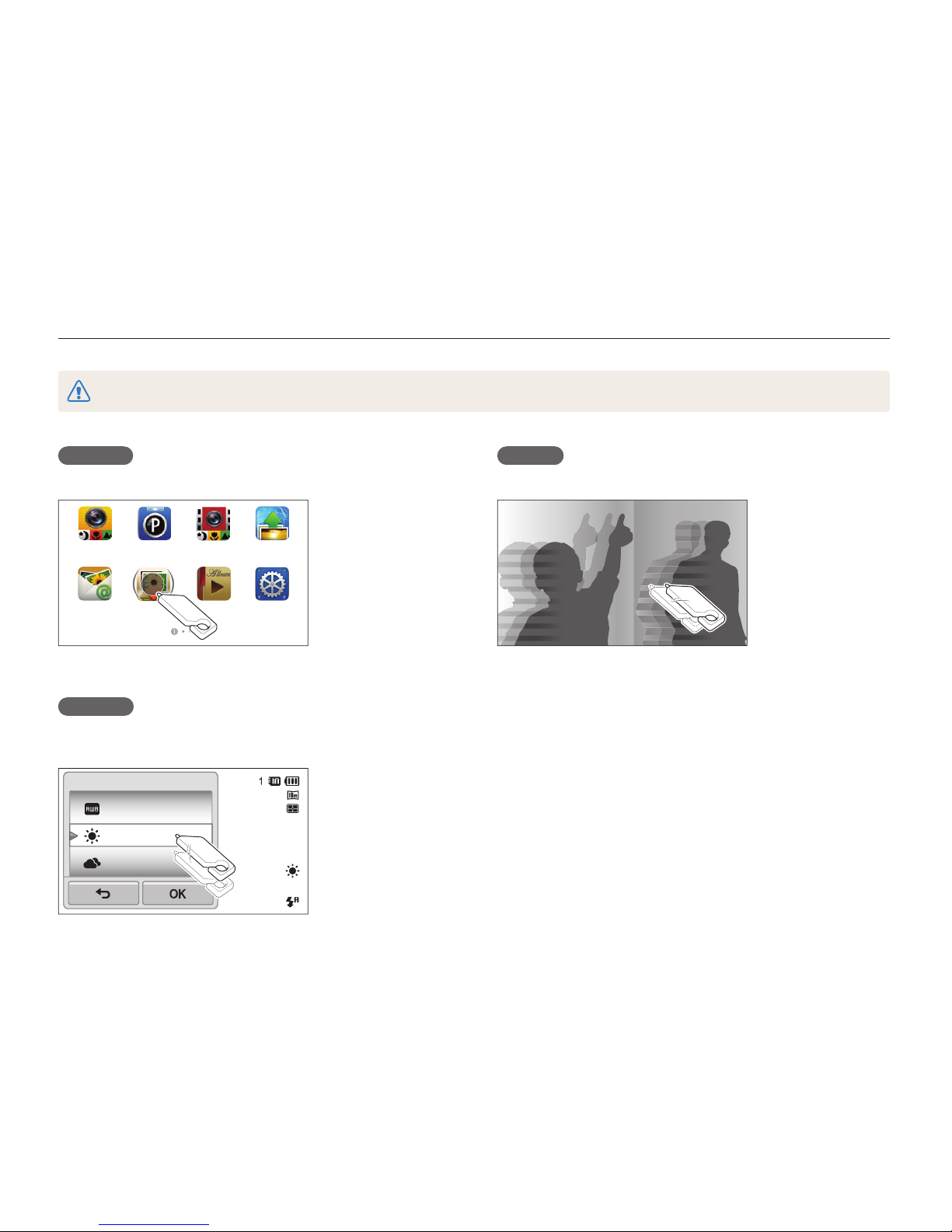
Basic functions
23
Using the touch screen
Learn how to use the touch screen. Use the supplied touch pen to touch or drag on the screen.
Do not use sharp objects, such as pens or pencils, to touch the screen. You can damage the screen.
Flicking
Gently flick the touch pen across the screen.
Touching
Touch an icon to select a menu or option.
Smart Auto
Web
Program
Settings
Album
Auto Backup
Email
Smart movie
Dragging
Touch and hold a part of the screen, and then drag the touch
pen.
Auto WB
Daylight
Cloudy
White Balance
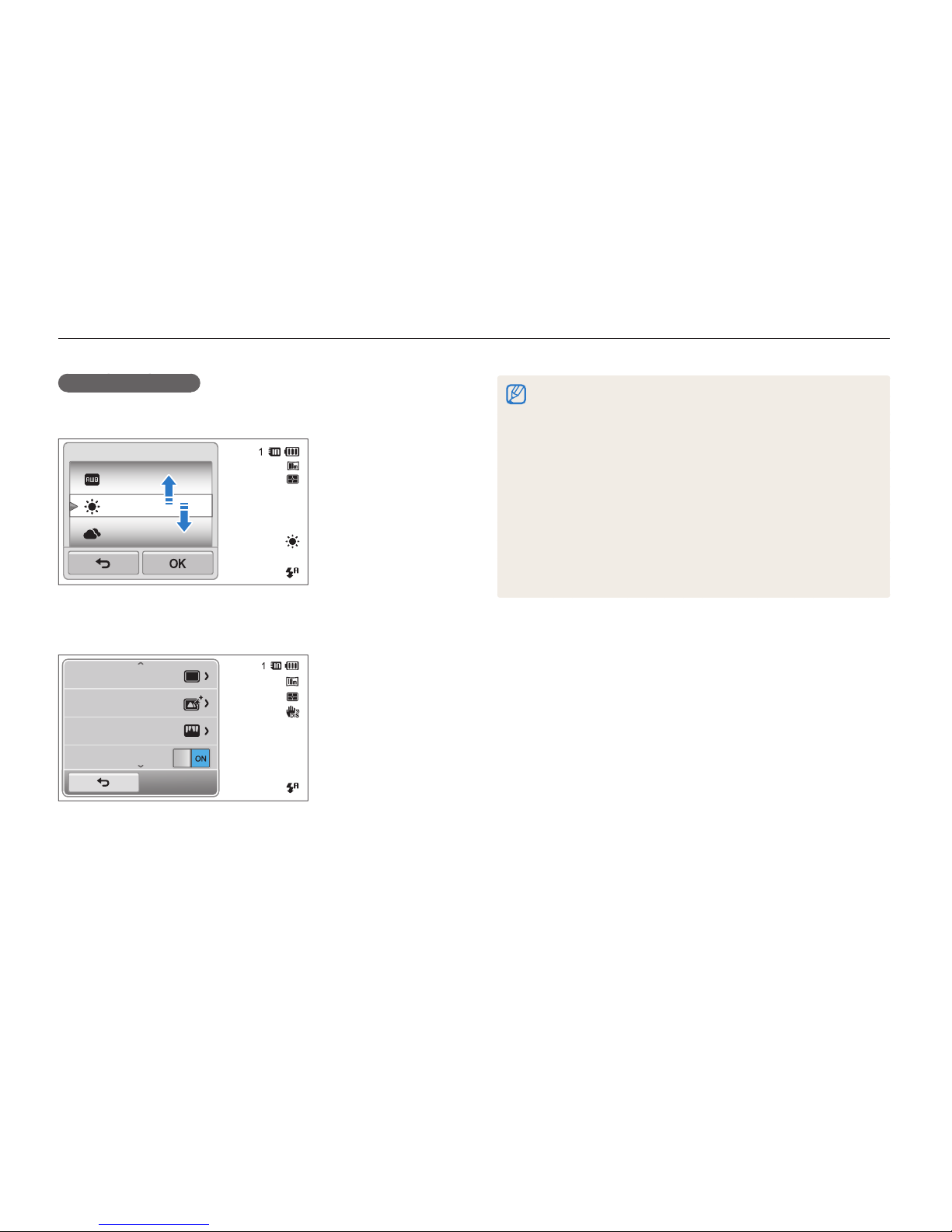
Basic functions
24
Using the touch screen
•
The touch screen may not recognize your inputs if you touch multiple
items at the same time.
•
The touch screen may not recognize your inputs if you touch the
screen with your finger.
•
When you touch or drag the screen, discolorations may occur.
This is not a malfunction, but a characteristic of the touch screen.
Touch or drag lightly to minimize the effect.
•
The touch screen may not work properly if you use the camera
in extremely humid environments.
•
The touch screen may not work properly if you apply screen protection
film or other accessories to the screen.
•
Depending on the viewing angle, the screen may appear dim.
Adjust the brightness or viewing angle to improve the resolution.
Selecting an option
• Drag the option list up or down until you find the desired option.
Touch the option, and then touch o.
Auto WB
Daylight
Cloudy
White Balance
• If an option has a setting button, touch the button to turn it on
or off.
Drive
Smart Filter
Image Adjust
DIS
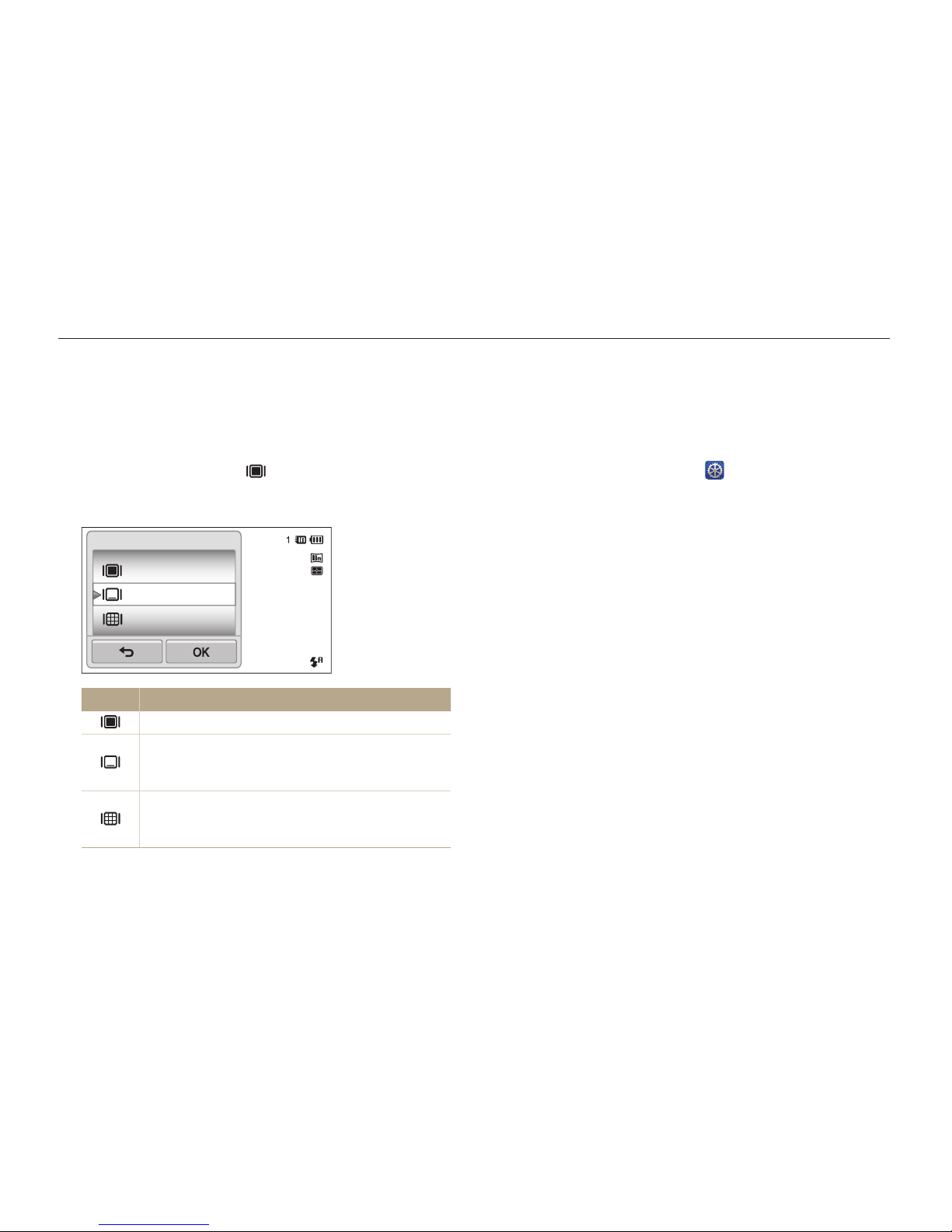
Basic functions
25
Setting the touch screen and sound
Learn how to change the screen display type and the sound settings.
Setting the sound
Set your camera to emit or not to emit a sound when you perform
functions.
1
On the Home screen, touch .
2
Touch Sound.
3
Touch the setting button next to Beep Sound to
turn the beep on or off.
Setting the display type for the touch screen
You can select from three screen display types. Each displays
differently.
1
In Shooting mode, touch .
2
Select an option, and then touch o.
Full
Hide
Guide Line
Display Set
Icon Description
Full: Icons are always displayed.
Hide: Icons are hidden if you perform no operation
for 5 seconds (touch the screen to display the icons
again).
Guide Line: Grid lines are displayed. The grid lines
are helpful for getting the photo aligned with a surface,
such as the horizon or the edges of buildings.
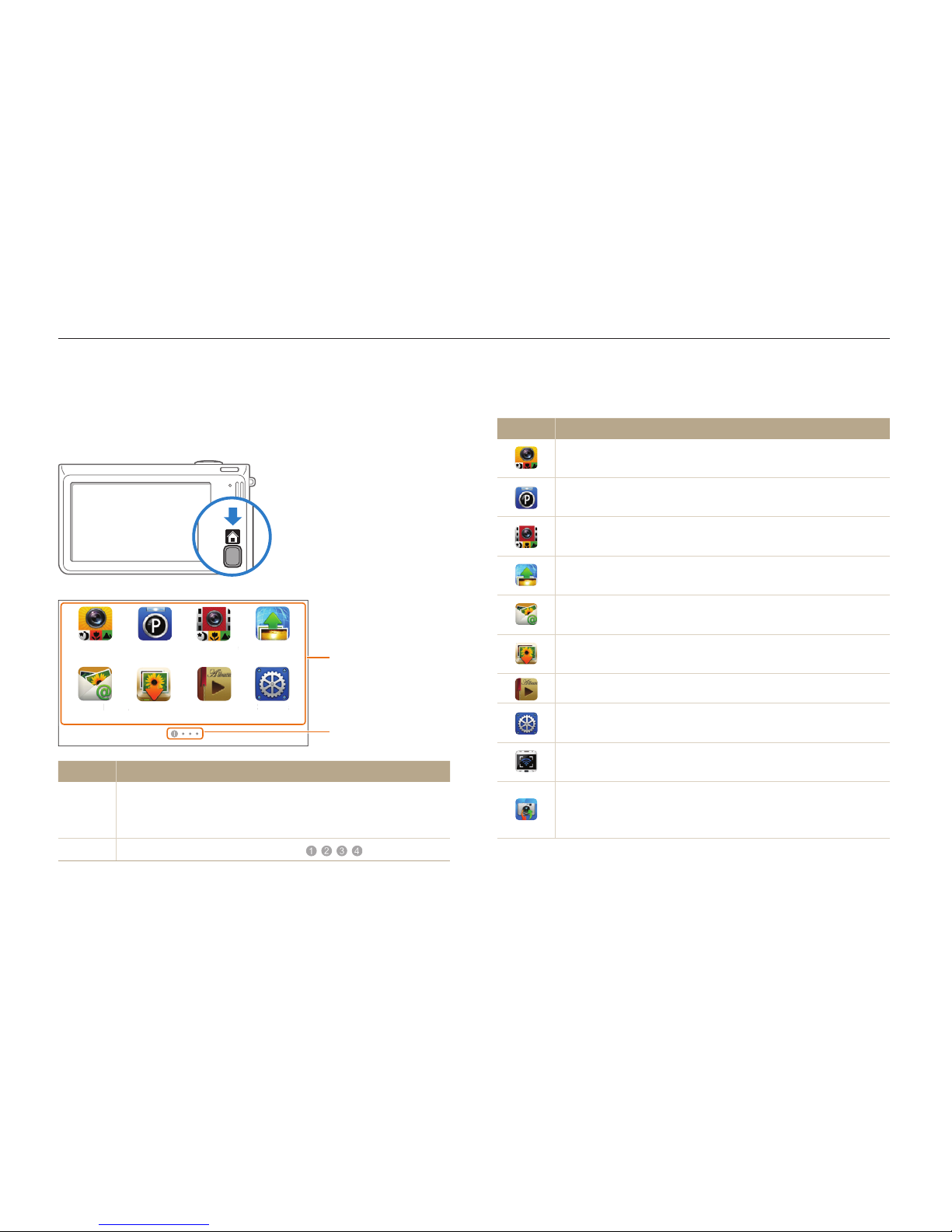
Basic functions
26
Using the Home screen
You can select a shooting mode or access the settings menu by touching the icons on the Home screen.
Accessing the Home screen
In Shooting or Playback mode, press [HOME]. Press [HOME]
again to return to the previous mode.
Smart Auto
Smart movie
Web
Program
Settings
Album
Auto Backup
Email
Smar
t Au
to
Smar
t mo
vie
Web
Prog
ram
S
ett
ings
Album
A
uto Backup
Ema
il
1
2
No. Description
1
Touch an icon to access a mode or function.
•
Scroll to another page by dragging or flicking the touch
pen on the screen.
2
The number of the current page. ( )
Icons on the Home screen
Icon Description
Smart Auto: Capture a photo by letting the camera select
a scene mode automatically. (p. 36)
Program: Capture a photo by manually setting options.
(p. 40)
Smart movie: Record a video by letting the camera select
a scene mode automatically. (p. 42)
Web: Access a web site to upload photos and videos
stored on the camera. (p. 115)
Email: Send photos stored on the camera as email
attachments. (p. 111)
Auto Backup: Send new photos and videos to a PC or
Blu-ray disc player wirelessly
.
(p. 123)
Album: View files by category in Smart album. (p. 84)
Settings: Adjust settings to match your preferences.
(p. 128)
Remote Viewfinder: Use a mobile phone as a remote
shutter release via an ad-hoc wireless network. (p. 116)
Camera to Camera : Connect your camera to another
camera via a wireless network to share photos and videos.
(p. 121)
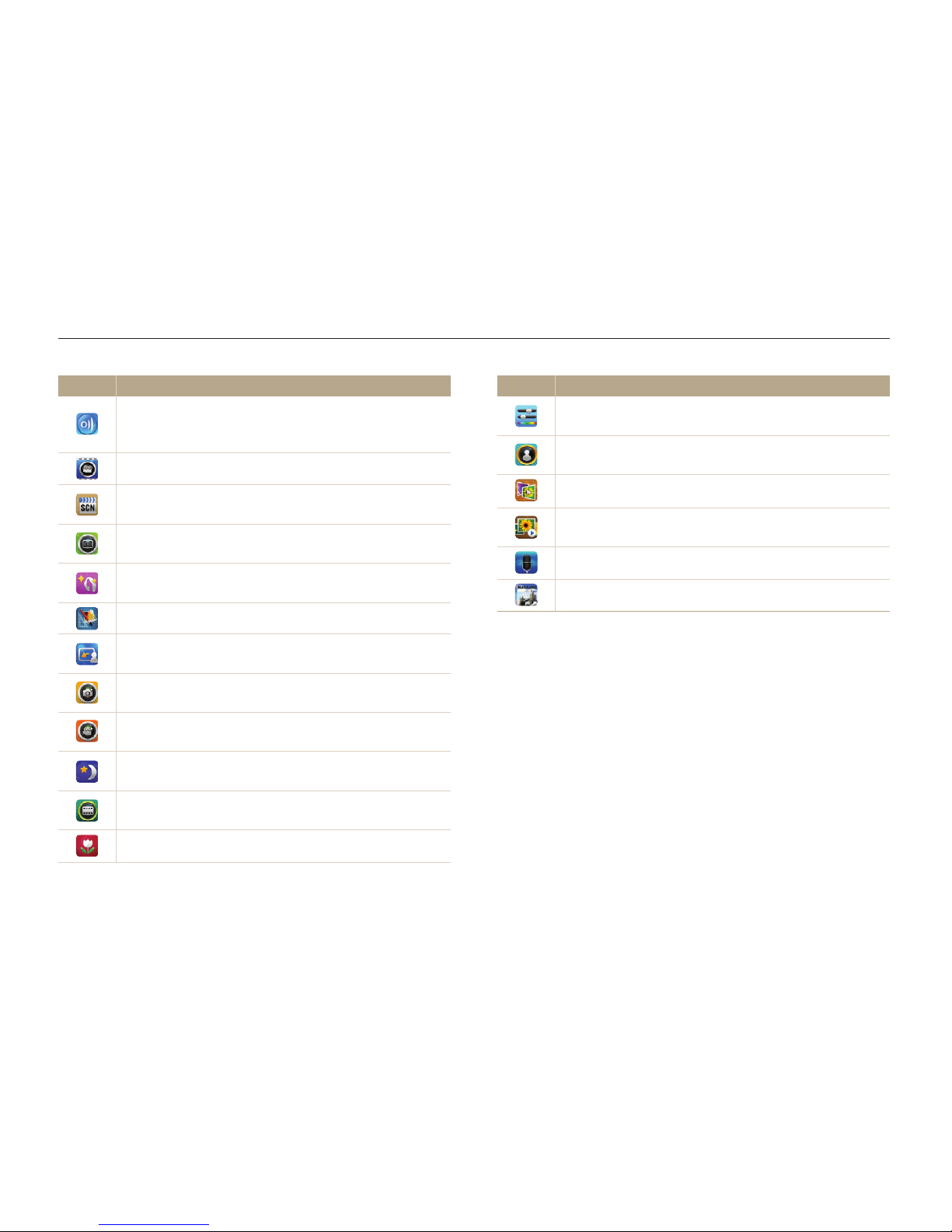
Basic functions
27
Using the Home screen
Icon Description
Simple Shot: Capture a photo with simple adjustments to
brightness and color. (p. 37)
Object Highlight: Capture a photo with the subject's
background blurred. (p. 44)
3D Album: View files with 3D effects. (p. 85)
Slide Show: View photos as a slide show with effects and
music. (p. 89)
Voice Recorder: Record and save a voice memo. (p. 50)
Magazine View: View files with page flip effect. (p.85)
Icon Description
AllShare: Connect your camera to an AllShare-enabled
device via a wireless network and view your files on the
connected device. (p. 118)
Movie: Record a video. (p. 41)
Scene: Capture a photo with options that are preset for a
specific scene. (p. 38)
Vignetting: Capture a photo or record a video with a
vignetting effect. (p. 48)
Beauty Shot: Capture a portrait with options to hide facial
imperfections. (p. 39)
Photo Editor: Edit photos with various effects. (p. 95)
Magic Frame shot: Capture a photo with various frame
effects. (p. 45)
Photo Filter: Capture a photo with various filter effects.
(p. 45)
Movie Filter: Record a video with various filter effects.
(p. 47)
Night Shot: Capture a night scene by adjusting shutter
speed and aperture value. (p. 39)
Palette Effect Shot: Record a video with palette effects.
(p. 49)
Close Up: Capture close-up photos of subjects. (p. 38)
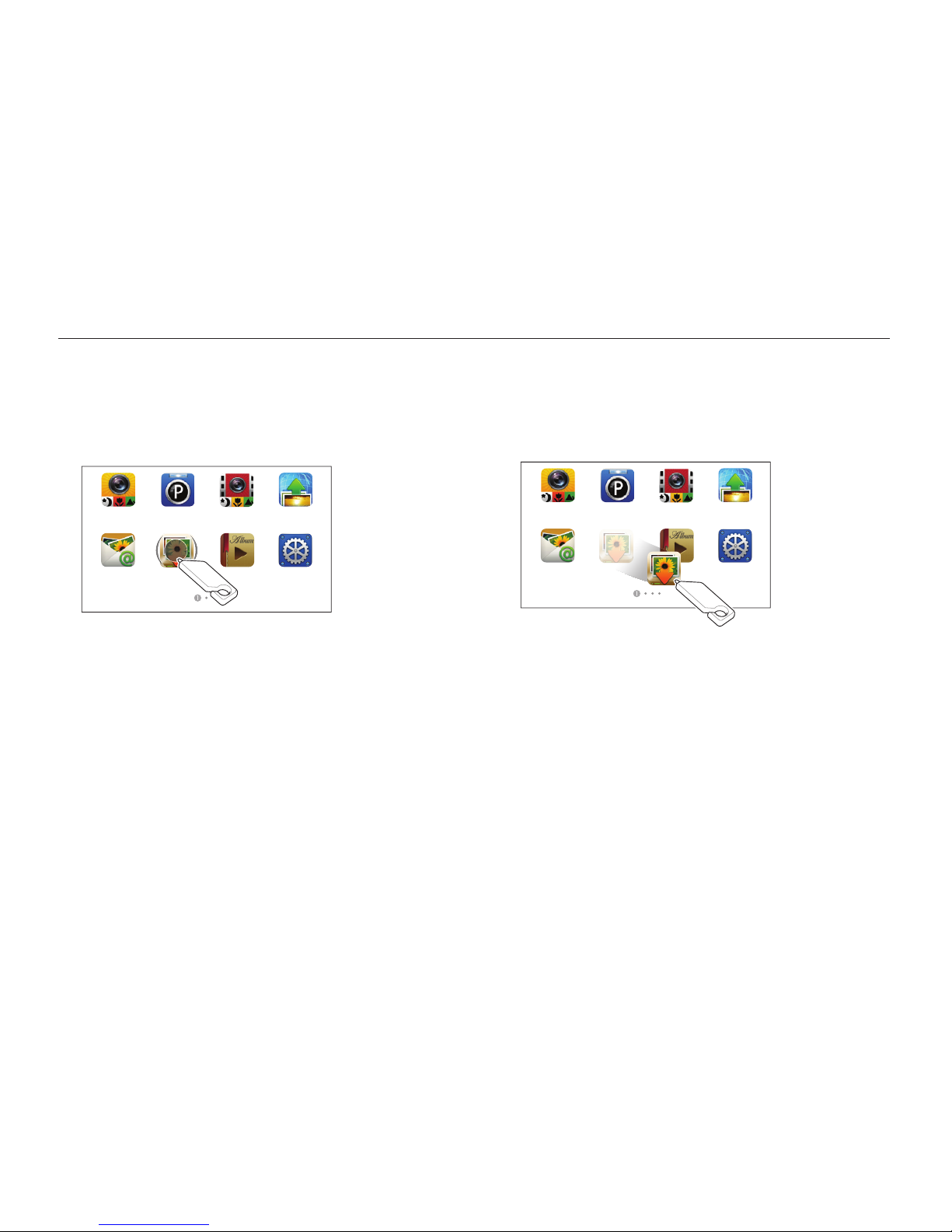
Basic functions
28
Using the Home screen
2
Drag it to a new location.
•
To move an icon to another page, drag it to the left or right
edge of the screen. When you drop the icon to a new
location, the other icons will neatly slide out of the way.
Album
Smart Auto Smart movie
Email
WebProgram
Settings
Rearranging icons
You can rearrange the icons on the Home screen in any order.
1
Touch and hold an icon.
Smart Auto
Smart movie WebProgram
SettingsAlbumAuto BackupEmail
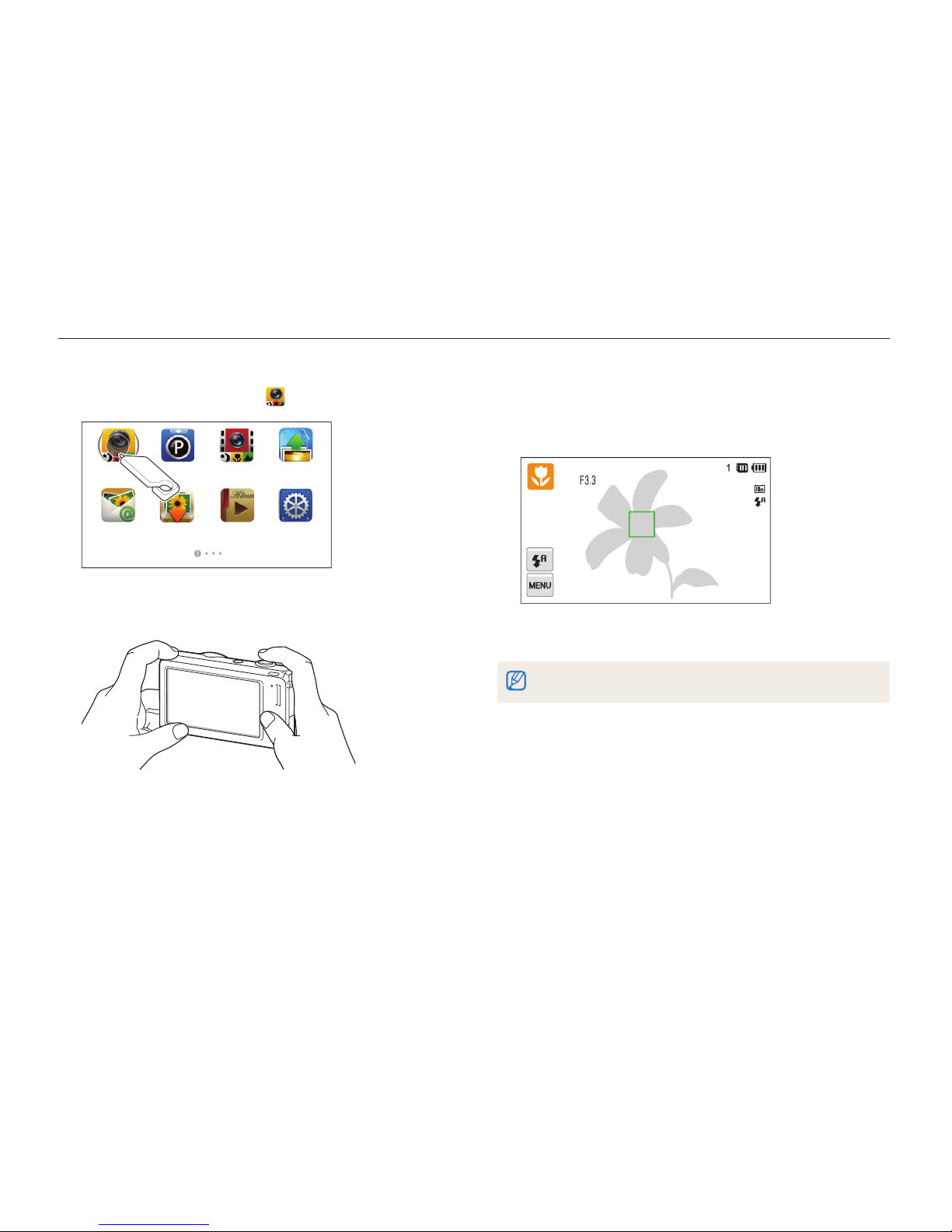
Basic functions
29
Capturing photos
Learn how to capture photos easily and quickly in Smart Auto mode.
3
Half-press [Shutter] to focus.
•
A green frame means the subject is in focus.
•
A red frame means the subject is out of focus.
4
Press [Shutter] to capture a photo.
See page 33 for tips to get clearer photos.
1
On the Home screen, touch .
Smart Auto
Smart movie
Web
Program
Settings
AlbumAuto Backup
Email
2
Align your subject in the frame.
