Samsung EC-HZ30WZBPBUS, HZ30W User Manual
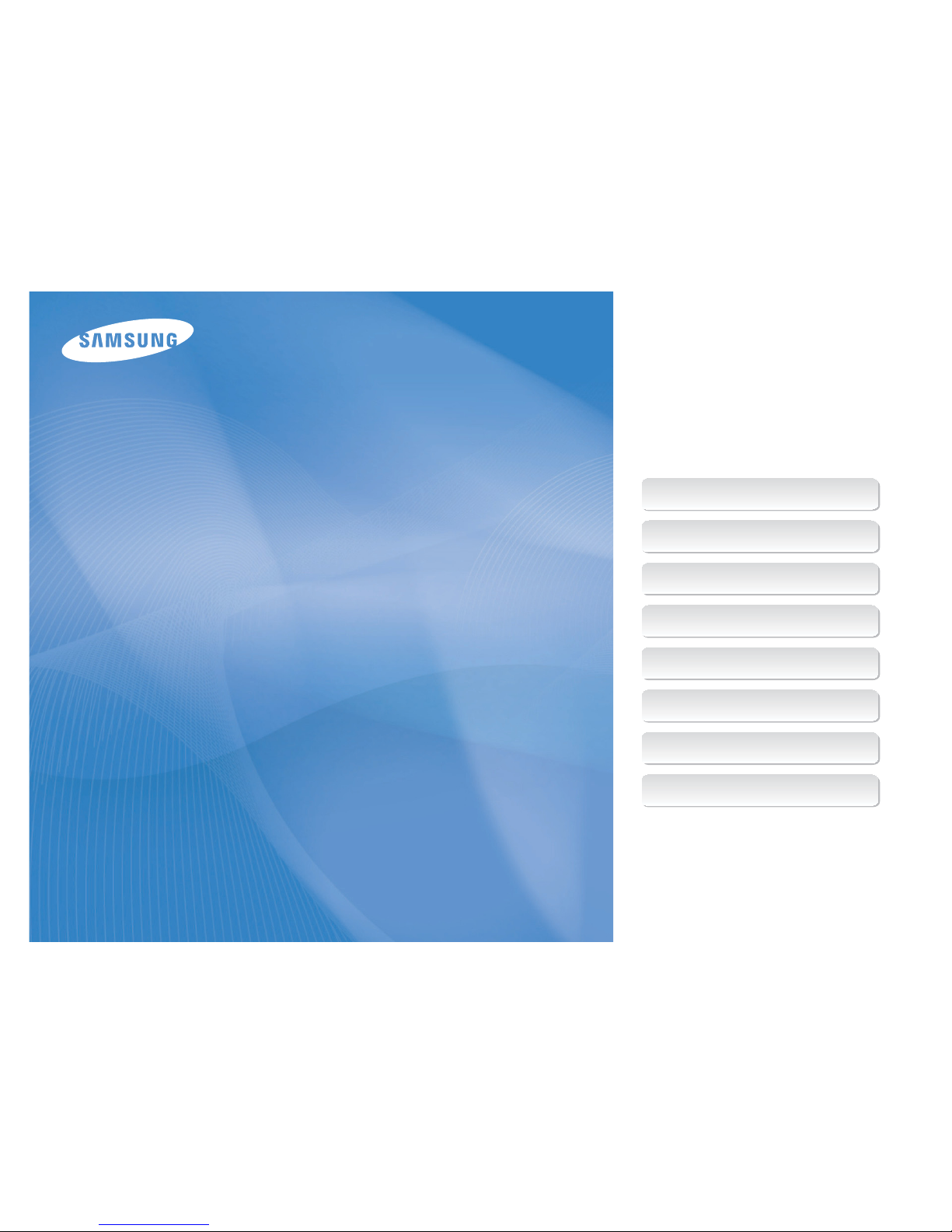
This user manual includes detailed usage
instructions for your camera. Please read
this manual thoroughly.
Quick reference
Contents
Basic functions
Extended functions
Shooting options
Playback/Editing
Appendixes
Index
Ä Click a topic
User Manual
HZ30W
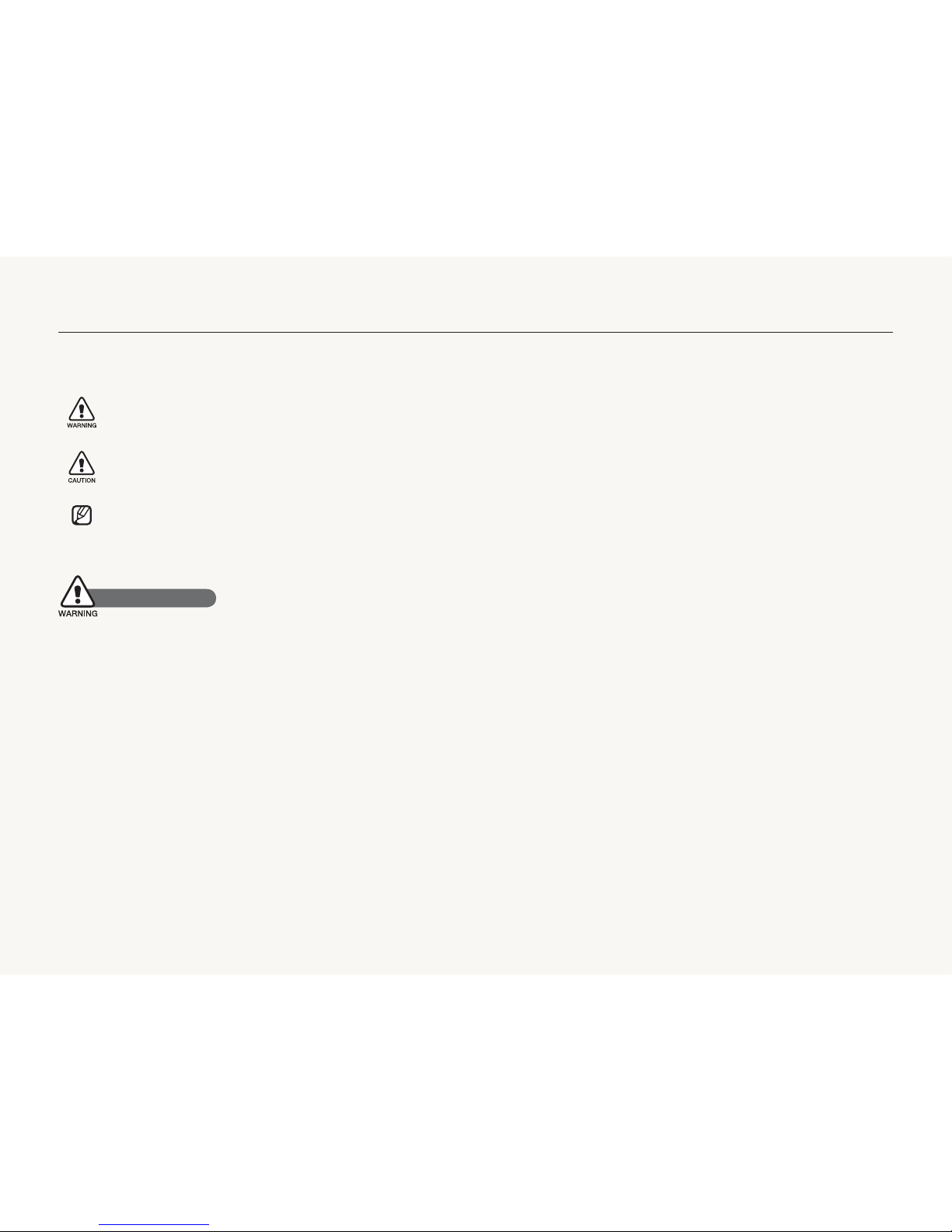
1
Health and safety information
Always comply with the following precautions and usage tips to avoid dangerous situations and ensure peak performance of your camera.
Warning—situations that could cause injury to yourself or
others
Caution—situations that could cause damage to your
camera or other equipment
Note—notes, usage tips, or additional information
Do not use your camera near flammable or explosive
gases and liquids
Do not use your camera near fuels, combustibles, or flammable
chemicals. Do not store or carry flammable liquids, gases, or
explosive materials in the same compartment as the camera or its
accessories.
Keep your camera away from small children and pets
Keep your camera and all accessories out of the reach of small
children and animals. Small parts may cause choking or serious
injury if swallowed. Moving parts and accessories may present
physical dangers as well.
Safety warnings
Prevent damage to subjects’ eyesight
Do not use the flash in close proximity (closer than 1 m/3 ft) to
people or animals. Using the flash too close to your subject’s
eyes can cause temporary or permanent damage.
Handle and dispose of batteries and chargers with care
Use only Samsung-approved batteries and chargers. t
Incompatible batteries and chargers can cause serious injuries
or damage to your camera.
Never dispose of batteries in a fire. Follow all local regulations
t
when disposing of used batteries.
Never place batteries or cameras on or in heating devices,
t
such as microwave ovens, stoves, or radiators. Batteries may
explode when overheated.
Avoid interference with pacemakers
Maintain a minimum of 15 cm (6 inches) between cameras and
pacemakers to avoid potential interference, as recommended by
manufacturers and the independent research group, Wireless
Technology Research. If you have any reason to suspect that your
camera is interfering with a pacemaker or other medical device,
turn off the camera immediately and contact the manufacturer of
the pacemaker or medical device for guidance.
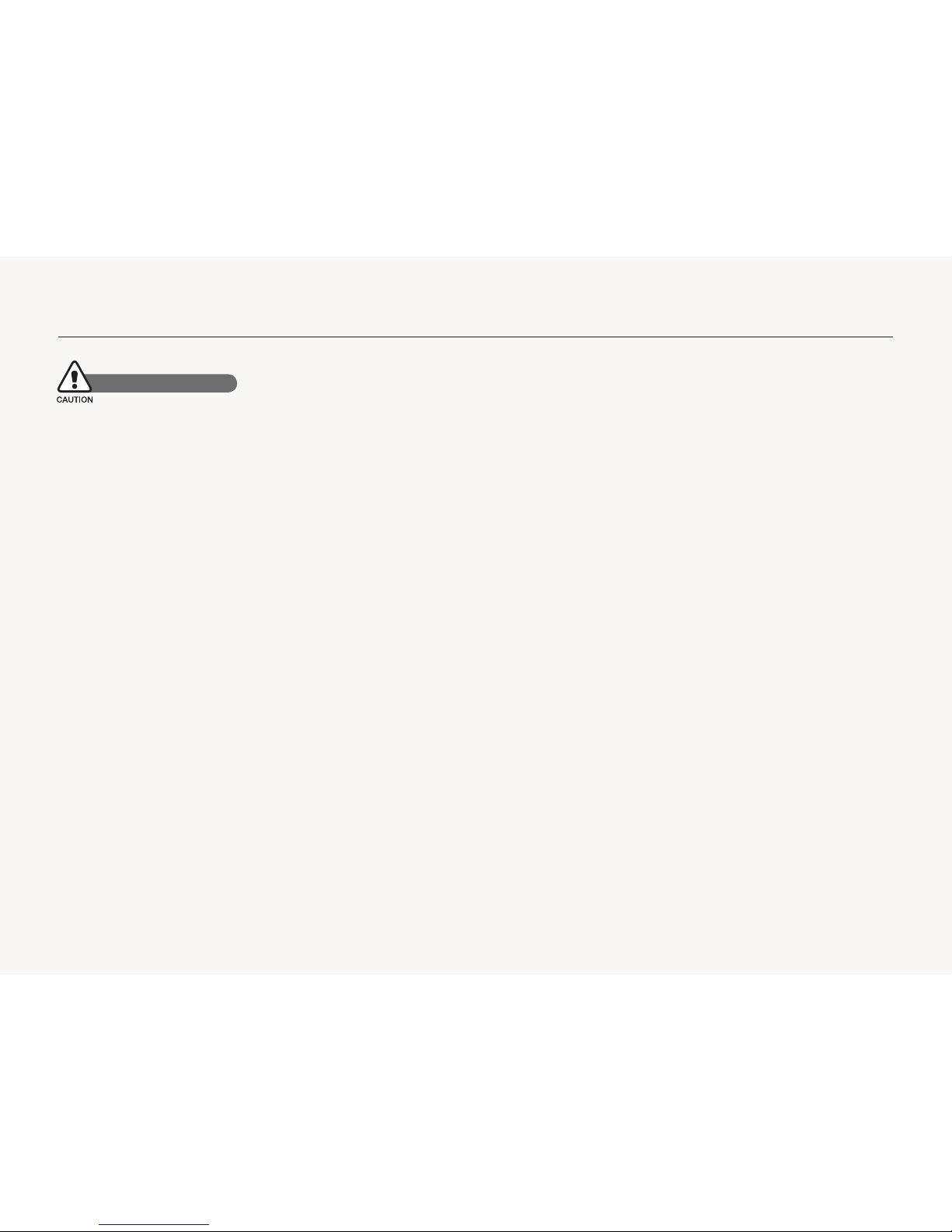
2
Health and safety information
Protect batteries, chargers, and memory cards from
damage
Avoid exposing batteries or memory cards to very cold or very
t
hot temperatures (below 0º C/32º F or above 40º C/104º F).
Extreme temperatures can reduce the charging capacity of your
batteries and can cause memory cards to malfunction.
Prevent batteries from making contact with metal objects, as
t
this can create a connection between the + and – terminals
of your battery and lead to temporary or permanent battery
damage.
Prevent memory cards from making contact with liquids, dirt, or
t
foreign substances. If dirty, wipe the memory card clean with a
soft cloth before inserting in your camera.
Do not allow liquids, dirt, or foreign substances to come in
t
contact with the memory card slot. Doing so may cause the
camera to malfunction.
Turn off the camera when inserting or removing the memory
t
card.
Do not bend, drop, or subject memory cards to heavy impact
t
or pressure.
Do not use memory cards that have been formatted by other
t
cameras or by a computer. Reformat the memory card with your
camera.
Never use a damaged charger, battery, or memory card.
t
Use only Samsung-approved accessories
Using incompatible accessories may damage your camera, cause
injury, or void your warranty.
Handle and store your camera carefully and sensibly
Do not allow your camera to get wet—liquids can cause serious
t
damage. Do not handle your camera with wet hands. Water
damage to your camera can void your manufacturer’s warranty.
Do not expose the camera to direct sunlight or high
t
temperatures for an extended period of time. Prolonged
exposure to sunlight or extreme temperatures can cause
permanent damage to your camera’s internal components.
Avoid using or storing your camera in dusty, dirty, humid, or
t
poorly-ventilated areas to prevent damage to moving parts and
internal components.
Remove the batteries from your camera when storing it for an t
extended period of time. Installed batteries may leak or corrode
over time and cause serious damage to your camera.
Protect your camera from sand and dirt when using it on t
beaches or in other similar areas.
Protect your camera from impact, rough handling, and
t
excessive vibration to avoid serious damage.
Exercise caution when connecting cables or adapters and
t
installing batteries and memory cards. Forcing the connectors,
improperly connecting cables, or improperly installing batteries
and memory cards can damage ports, connectors, and
accessories.
Do not insert foreign objects into any of your camera’s
t
compartments, slots, or access points. Damage due to
improper use may not be covered by your warranty.
Safety precautions
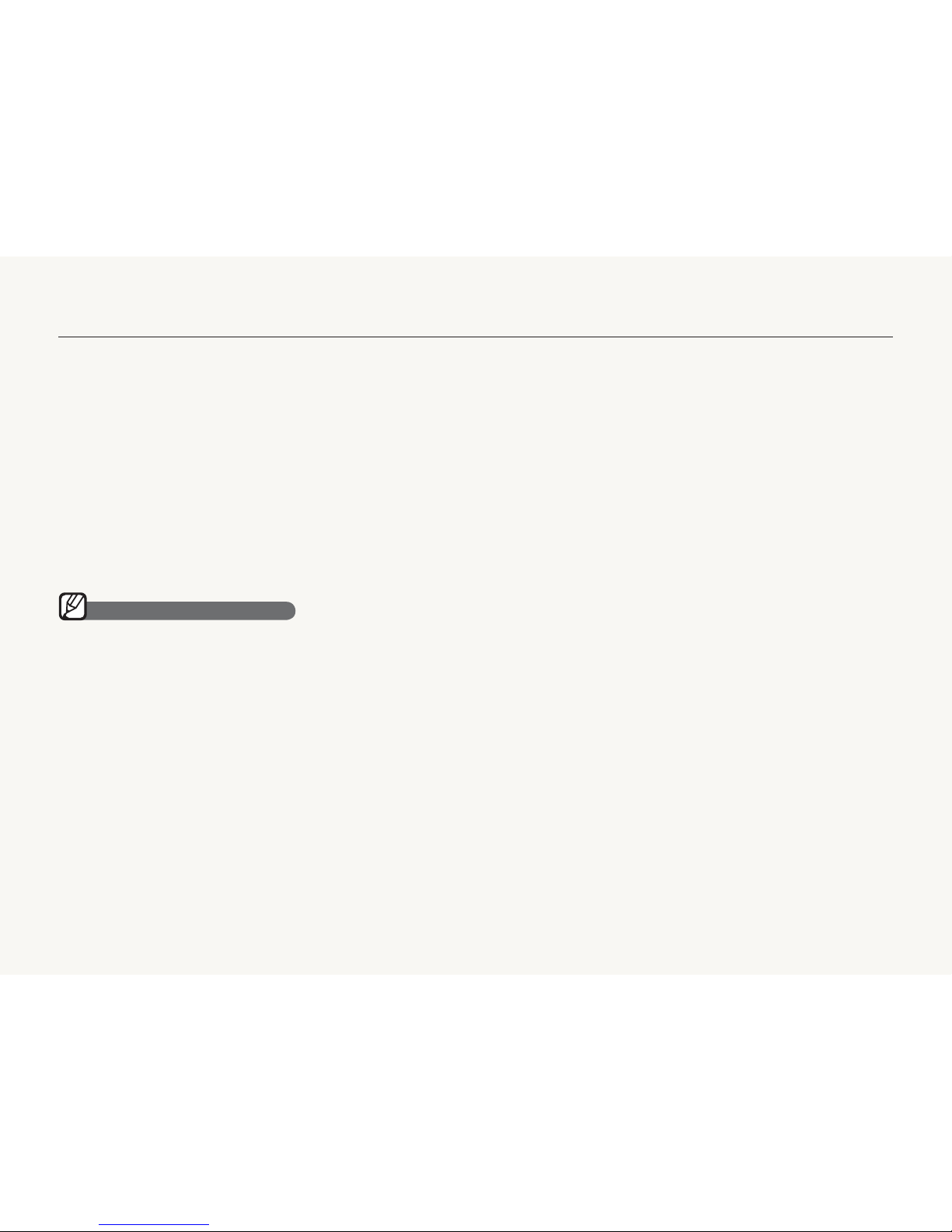
3
Exercise caution when using the camera in humid
environments
When transferring the camera from a cold environment to a warm
and humid one, condensation can form on the delicate electronic
circuitry and memory card. In this situation, wait for at least 1 hour
until all moisture has evaporated before using the camera.
Check that the camera is operating properly before use
The manufacturer takes no responsibility for any loss of files or
damage that may result from camera malfunction or improper use.
Protect your camera’s lens
Do not expose the lens to direct sunlight, as this may discolor
t
the image sensor or cause it to malfunction.
Protect your lens from fingerprints and scratches. Clean your
t
lens with a soft, clean, debris-free lens cloth.
Allow only qualified personnel to service your camera
Do not allow unqualified personnel to service the camera or
attempt to service the camera yourself. Any damage that results
from unqualified service is not covered by your warranty.
Ensure maximum battery and charger life
Overcharging batteries may shorten battery life. After charging is t
finished, disconnect the cable from your camera.
Over time, unused batteries will discharge and must be t
recharged before use.
Disconnect chargers from power sources when not in use.t
Use batteries only for their intended purpose.t
Important usage information
Health and safety information
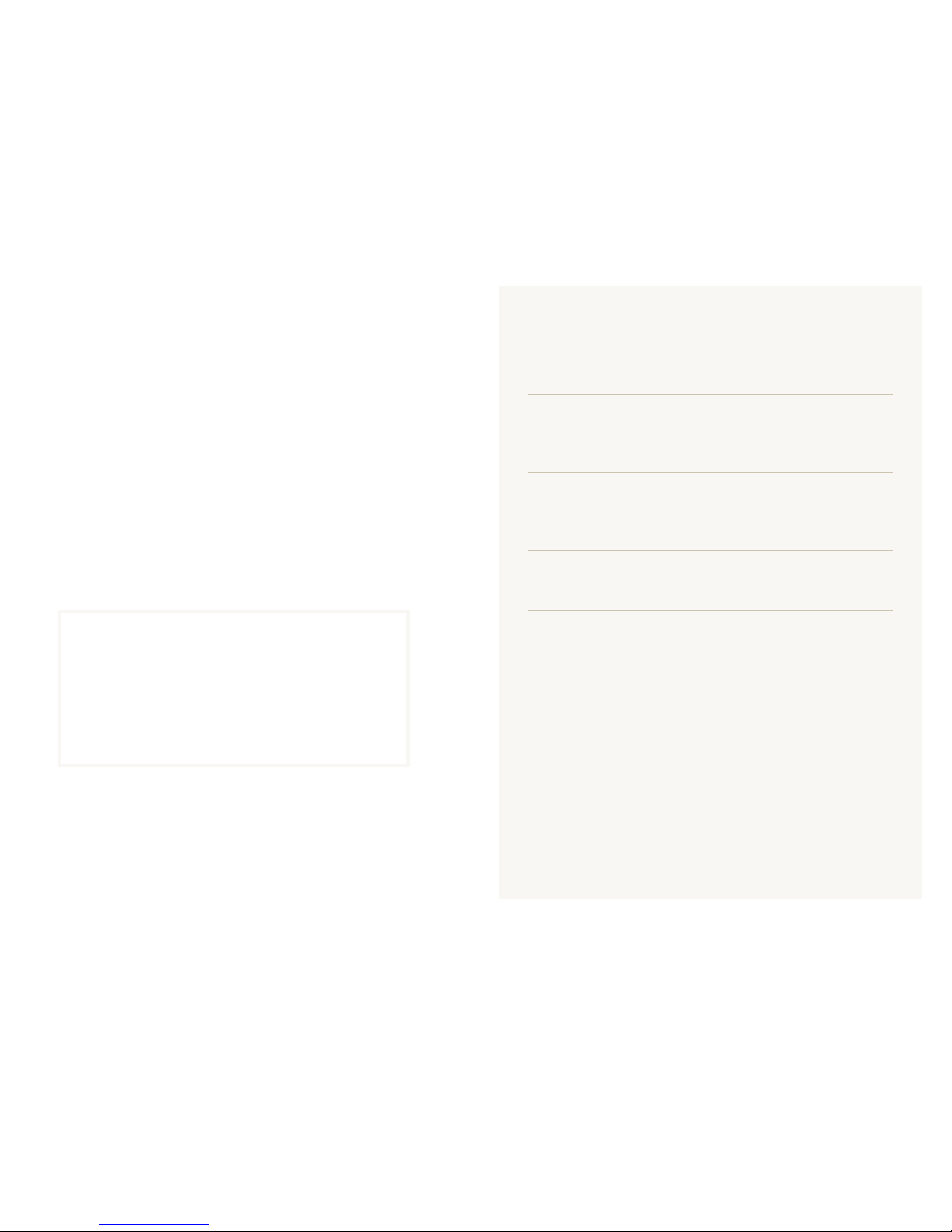
4
Organization of the user manual
Basic functions 11
Learn about your camera’s layout, icons, and basic
functions for shooting.
Extended functions 27
Learn how to take a photo by selecting a mode and
how to record a video or voice memo.
Shooting options 39
Learn about the options you can set in shooting mode.
Playback/Editing 62
Learn how to play back photos, videos, or voice
memos and edit photos or videos. Also, learn how to
connect your camera to your computer, photo printer,
TV, or HDTV.
Appendixes 85
Refer to settings, error messages, specifications, and
maintenance tips.
Copyright information
Microsoft Windows and the Windows logo are t
registered trademarks of the Microsoft Corporation.
Mac is a registered trademark of the Apple Corporation.t
HDMI, the HDMI logo and the term "High Definition t
Multimedia Interface" are trademarks or registered
trademarks of HDMI Licencing LLC.
All brand and product names appearing in this manual t
are registered trademarks of their respective companies.
Camera specifications or contents of this manual t
may be changed without prior notice due to upgrade
of camera functions.
We recommend using your camera within a country t
where you purchase it.
For Open Source License information, refer to the t
"OpenSourceinfo.pdf" in the provided CD-ROM.
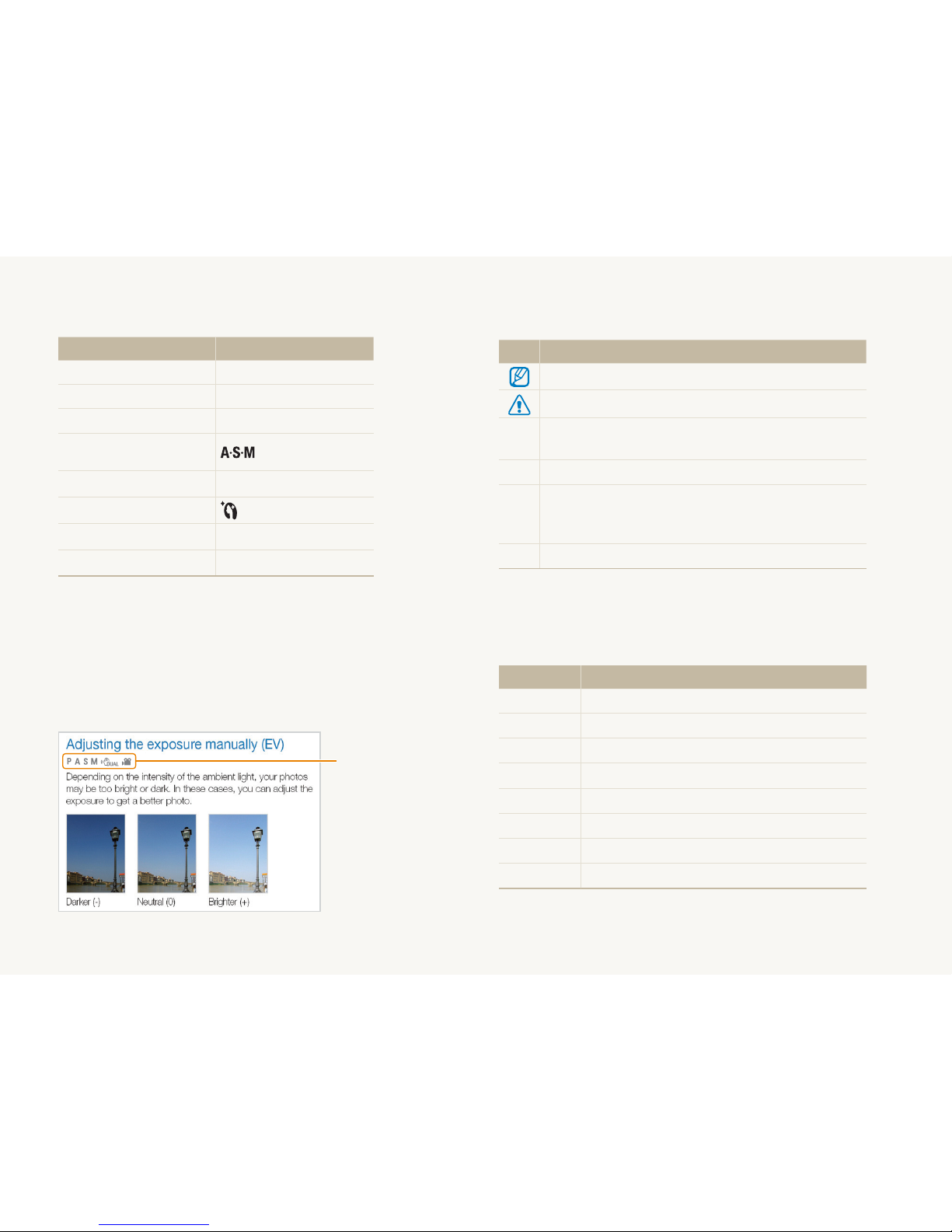
5
Indications used in this manual
Shooting mode Indication
Smart Auto
S
Auto
a
Program
p
Aperture Priority, Shutter
Priority, Manual
DUAL IS
d
Beauty Shot
Scene
s
Movie
v
Shooting mode icons
These icons indicate that a function is available in the
corresponding modes. The s mode may not support functions
for all scenes.
e.g.)
Available in the
Program, Aperture
Priority, Shutter
Priority, Manual,
DUAL IS, and Movi
e
modes
Icons used in this manual
Icon Function
Additional information
Safety warnings and precautions
[ ]
Camera buttons; for example: [Shutter] (represents the
shutter button)
( )
Page number of related information
¢
The order of options or menus you must select to perform
a step; for example: Select Shooting ¢ White Balance
(represents select Shooting, and then White Balance)
*
Annotation
Abbreviations used in this manual
Abbreviation Definition
ACB
Auto Contrast Balance
AEB
Auto Exposure Bracket
AF
Auto Focus
DIS
Digital Image Stabilization
DPOF
Digital Print Order Format
EV
Exposure Value
OIS
Optical Image Stabilization
WB
White Balance
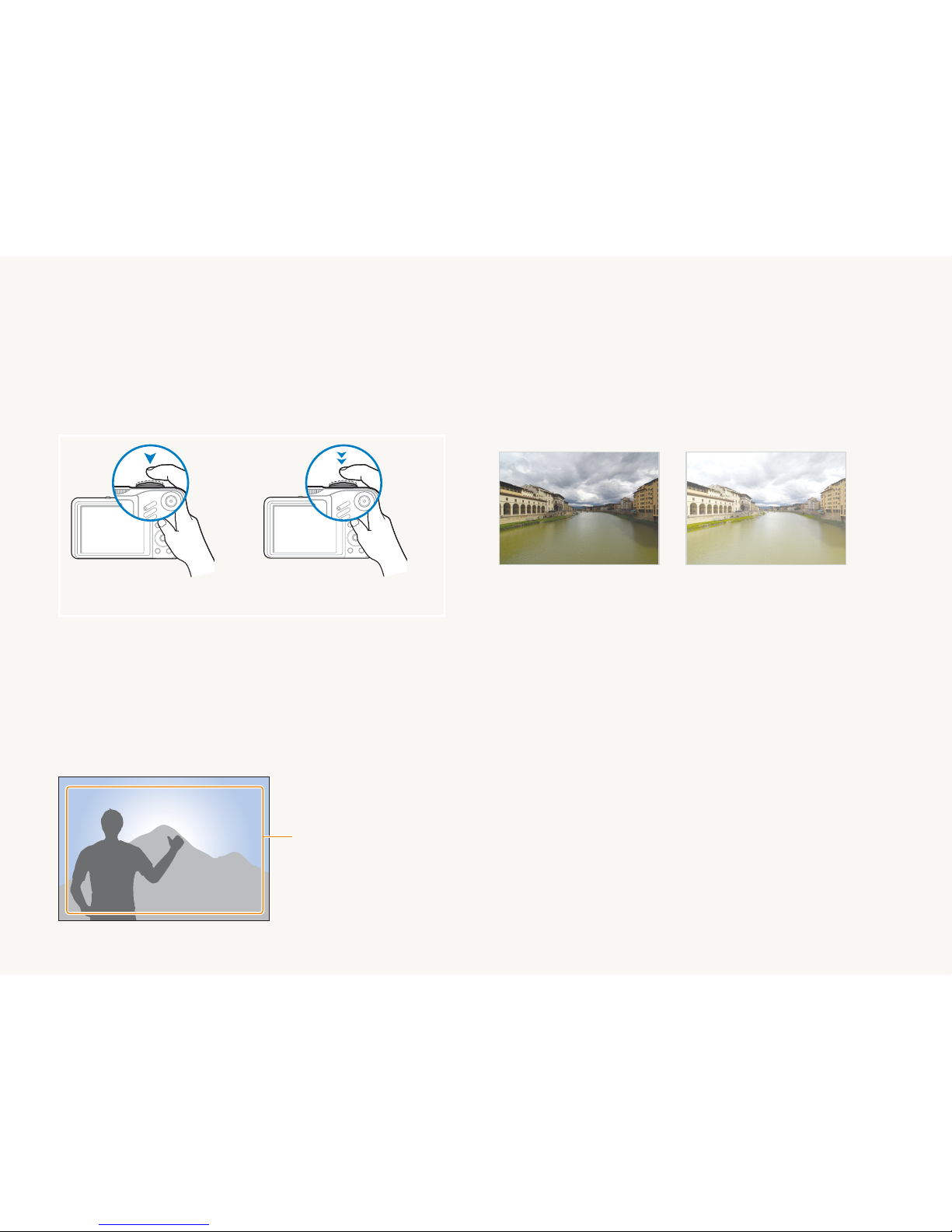
6
Expressions used in this manual
Pressing the shutter
t
Half-press [Shutter]: press the shutter halfway down
Press [t Shutter]: press the shutter all the way down
Half-press [Shutter] Press [Shutter]
Subject, background, and composition
Subjectt : the main object of a scene, such as a person, animal,
or still life
Background
t
: the objects around the subject
Compositiont : the combination of a subject and background
Background
Subject
Composition
Exposure (Brightness)
The amount of light that enters your camera determines the
exposure. You can alter the exposure with shutter speed, aperture
value, and ISO speed. By altering the exposure, your photos will
be darker or lighter.
Normal exposure Overexposure (too bright)
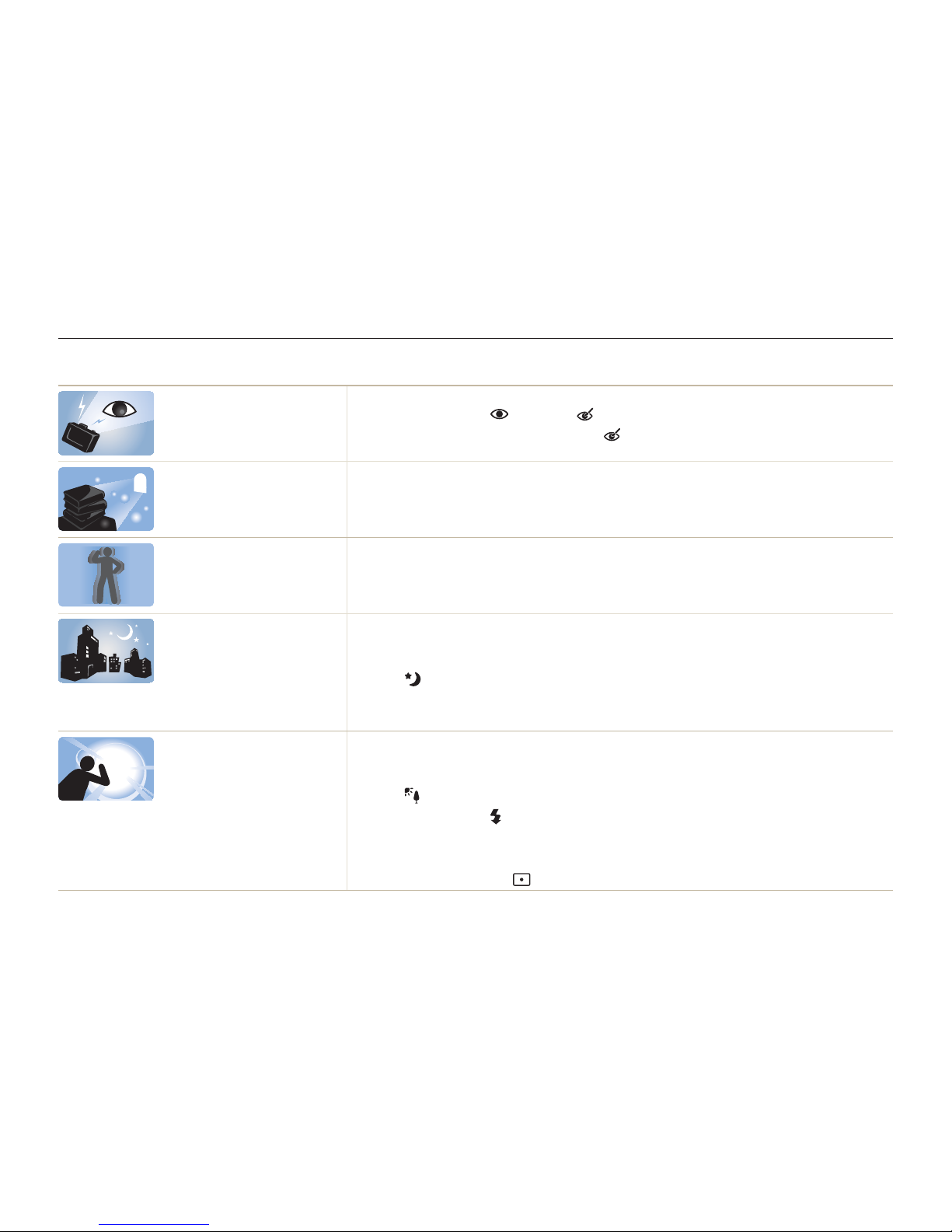
7
Common questions
You can get answers to common questions. Solve problems easily by setting shooting options.
The subject's eyes
appear red.
This is caused by a reflection from the camera flash.
Set the flash option to t
Red-eye or Red-eye Fix. (p. 43-44)
If the photo has already been taken, select t
Red-eye Fix in the edit menu. (p. 73)
Photos have dust spots.
Dust particles floating in the air may be captured in photos when using the flash.
Turn off the flash or avoid taking photos in a dusty place.t
Set ISO speed options. (p. 45)t
Photos are blurred.
This may be caused by taking photos in low light conditions or holding the camera incorrectly.
Use the t d mode. (p. 29)
Press [t Shutter] halfway down to make sure the subject is focused. (p. 25)
Photos are blurred when
shooting at night.
As the camera tries to let in more light, the shutter speed slows.
This can make it difficult to steady the camera and may result in camera shake.
Turn on the flash. (p. 43-44)t
Select t
Night in the s mode. (p. 31)
Set ISO speed options. (p. 45)t
Use a tripod to prevent your camera from shaking.t
Subjects come out
too dark because of
backlighting.
When the light source is behind the subject or when there is a high contrast between the light
and dark areas, the subject may come out shaded.
Avoid shooting in front of the sun.t
Select t
Backlight in the s mode. (p. 31)
Set the flash option to t
Fill in. (p. 44)
Set the Auto Contrast Balance (t ACB) option. (p. 55)
Adjust the exposure. (p. 55)t
Set the metering option to t
Spot if a bright subject is in the center of the frame. (p. 56)
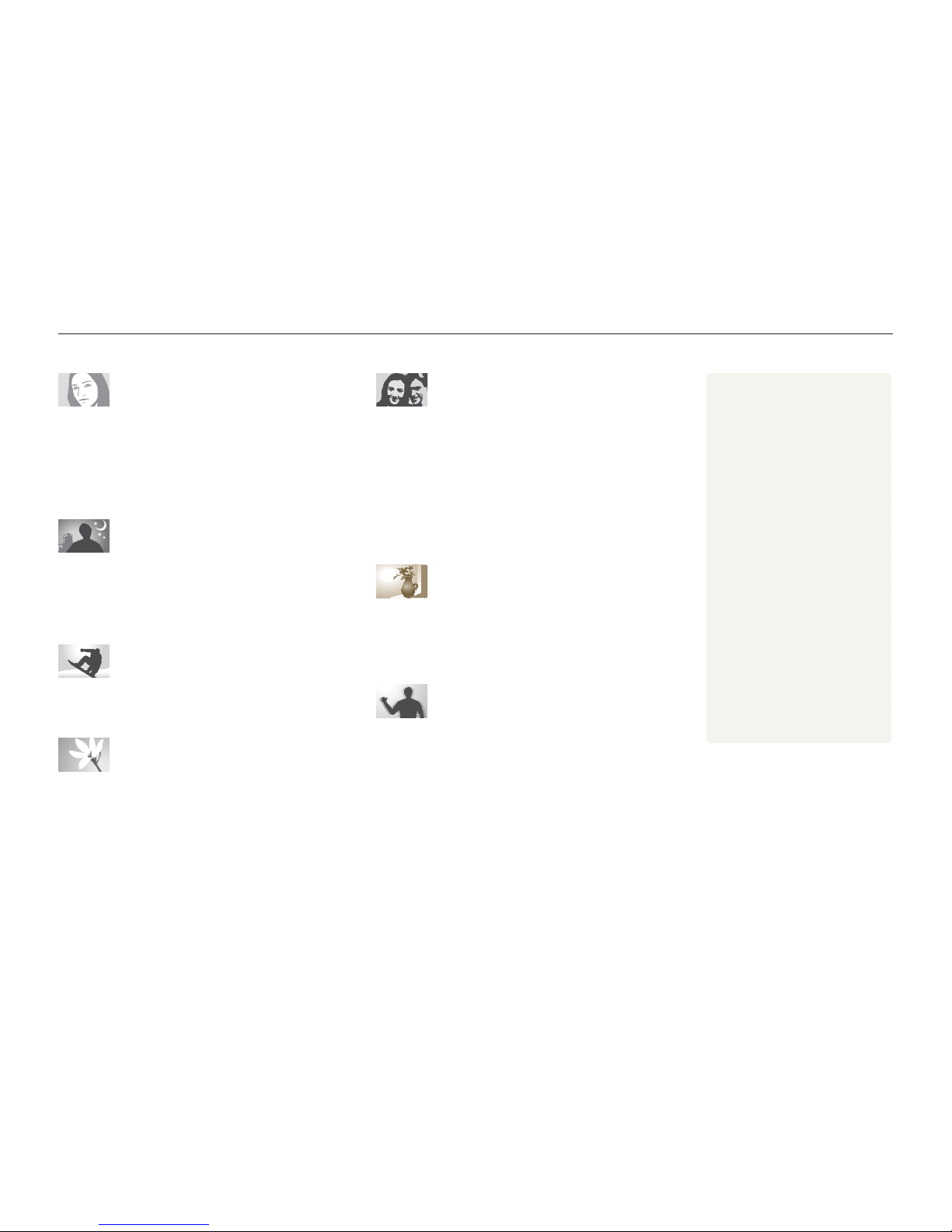
8
Quick reference
Taking photos of people
s
t mode > Portrait, Children f 31
Beauty Shot t
f
30
Red-eye, Red-eye Fix (to prevent or correct red-eye) t
f
43-44
Face Detection t
f
50
Taking photos at night or in the dark
s
t mode > Night, Dawn, Firework f 31
Flash options t
f
43
ISO speed (to adjust the sensitivity to light) t
f
45
Taking action photos
h
t mode f 34
Continuous, Motion Capture t
f
58
Taking photos of text, insects, or
flowers
s
t mode > Close Up, Text f 31
Macro, Auto Macro, Manual Focus (to take close-up t
photos)
f
46
White balance (to change the color tone) t
f
56
Adjusting the exposure (brightness)
ISO speed (to adjust the sensitivity to light) t
f
45
EV (to adjust exposure) t
f
55
ACB (to compensate for subjects against bright t
backgrounds)
f
55
Metering t
f
56
AEB (to take three photos of the same scene with t
different exposures)
f
58
Applying a different effect
Photo styles (to apply tones) t
f
59
Image adjustment (to adjust saturation, sharpness, or t
contrast)
f
61
Reducing camera shake
Optical Image Stabilization (OIS) t
f
24
d
t mode f 29
Viewing files by category in t
Smart Album
f
65
Deleting a l files on the t
memory card
f
66
Viewing files as a slide show t
f
68
Viewing files on a TV or HDTV t
f
76
Connecting your camera to a t
computer
f
79
Adjusting sound and volume t
f
87
Adjusting the brightness of t
the display
f
87
Changing the display t
language
f
87
Setting the date and time t
f
88
Formatting the memory card t
f
88
Troubleshooting t
f
98
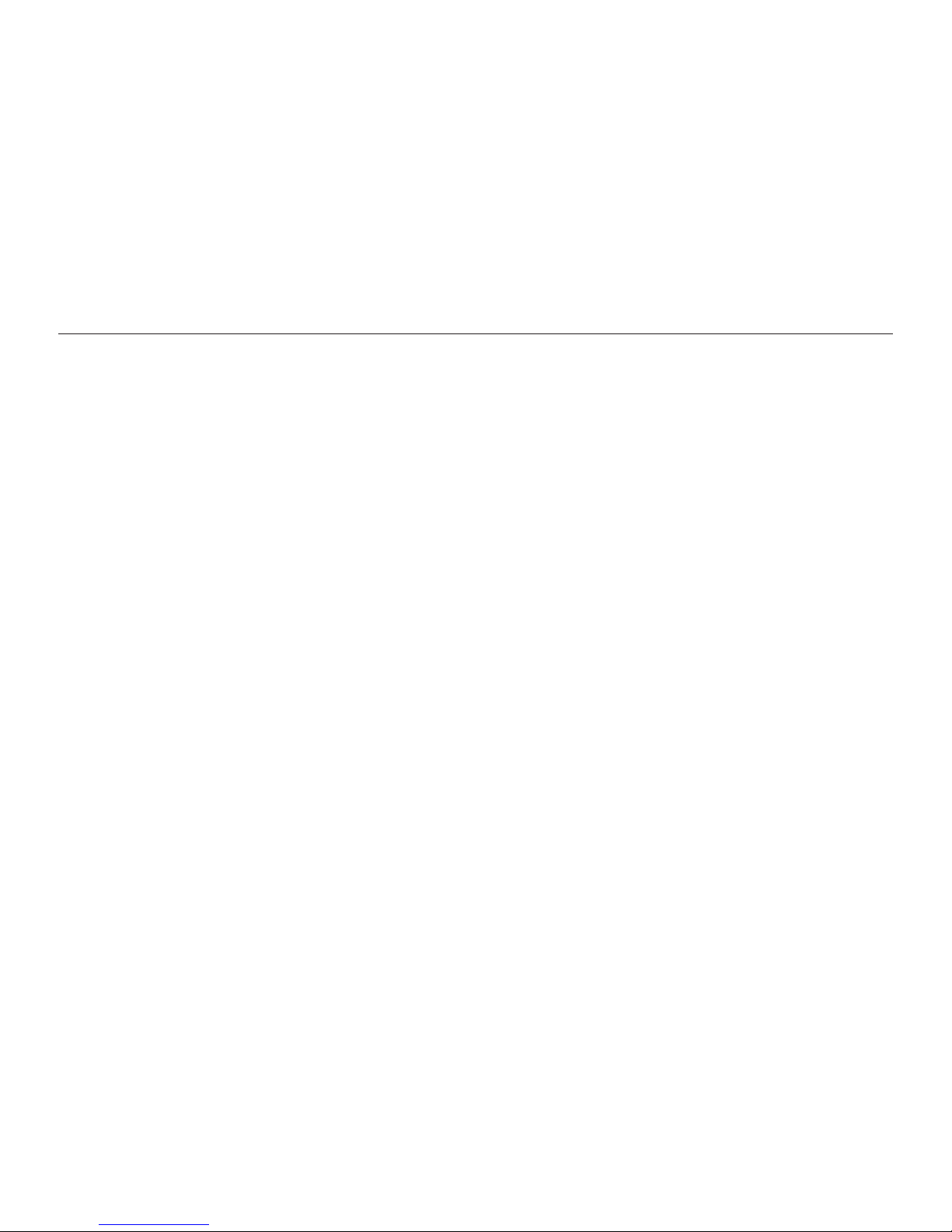
9
Contents
Using the Manual mode ........................................................... 35
Recording a video ...............................................................36
Using the Smart Scene Detection mode ................................... 37
Recording voice memos .....................................................38
Recording a voice memo ......................................................... 38
Adding a voice memo to a photo .............................................. 38
Shooting options ........................................................... 39
Selecting a resolution and quality ........................................ 40
Selecting a resolution ............................................................... 40
Selecting image quality ............................................................. 40
Using the timer .................................................................... 41
Shooting in the dark ............................................................ 43
Preventing red-eye ................................................................... 43
Using the flash ......................................................................... 43
Adjusting the amount of flash .................................................... 44
Adjusting the ISO speed ........................................................... 45
Changing the camera’s focus .............................................. 46
Using macro ............................................................................ 46
Setting the focus distance ........................................................ 46
Using tracking auto focus ......................................................... 47
Using selection focus ............................................................... 48
Adjusting the focus area ........................................................... 49
Using face detection ........................................................... 50
Detecting faces ........................................................................ 50
Taking a self-portrait shot .......................................................... 51
Taking a smile shot ................................................................... 51
Detecting eye blinking .............................................................. 52
Using smart face recognition .................................................... 52
Basic functions ............................................................. 11
Unpacking ........................................................................... 12
Camera layout ..................................................................... 13
Icons ................................................................................... 15
Inserting the battery and memory card ................................ 16
Charging the battery and turning your camera on ............... 17
Charging the battery ................................................................. 17
Turning on your camera ............................................................ 17
Performing the initial setup .................................................. 18
Selecting options................................................................. 19
Setting the display and sound
............................................. 21
Changing the display type ........................................................ 21
Setting the sound ..................................................................... 21
Taking photos ...................................................................... 22
Zooming .................................................................................. 23
Reducing camera shake (OIS) .................................................. 24
Tips for getting a clearer photo............................................ 25
Extended functions ....................................................... 27
Using the Smart Auto mode ................................................ 28
Using the DUAL IS mode .................................................... 29
Using the Beauty Shot mode .............................................. 30
Using the Scene mode ........................................................ 31
Using the frame guide .............................................................. 31
Using the Program mode .................................................... 32
Using the Aperture Priority, Shutter Priority, or Manual mode ... 33
Using the Aperture Priority mode .............................................. 34
Using the Shutter Priority mode ................................................. 34
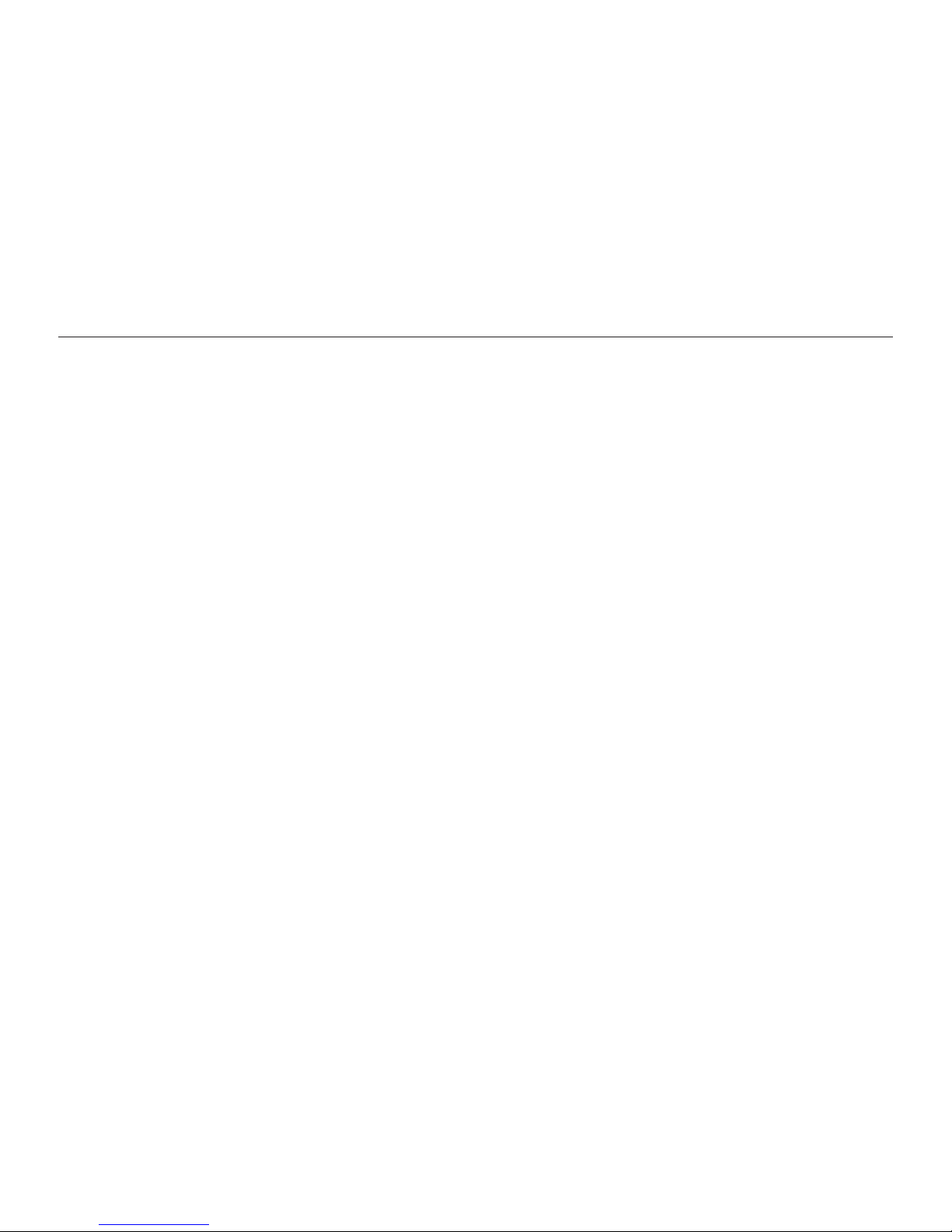
10
Contents
Registering faces as your favorites (My Star) .............................. 53
Adjusting brightness and color ............................................ 55
Adjusting the exposure manually (EV) ........................................ 55
Compensating for backlighting (ACB) ........................................ 55
Changing the metering option ................................................... 56
Selecting a light source (White balance) .................................... 56
Using burst modes .............................................................. 58
Improving your photos ........................................................ 59
Applying photo styles ............................................................... 59
Defining your own RGB tone .................................................... 59
Applying smart lens effects ...................................................... 60
Adjusting your photos ............................................................... 61
Playback/Editing ........................................................... 62
Playing back ........................................................................ 63
Starting Playback mode ............................................................ 63
Viewing photos ........................................................................ 68
Playing a video ......................................................................... 69
Playing voice memos ............................................................... 70
Editing a photo .................................................................... 71
Resizing photos ....................................................................... 71
Rotating a photo....................................................................... 71
Applying photo styles
............................................................... 72
Defining your own RGB tone .................................................... 72
Correcting exposure problems.................................................. 73
Applying smart lens effects
....................................................... 74
Creating a print order (DPOF) .................................................... 75
Viewing files on a TV or HDTV ............................................. 76
Transferring files to your computer (for Windows) ................ 78
Transferring files using Intelli-studio ........................................... 79
Transferring files by connecting the camera as a removable disk 81
Disconnecting the camera (for Windows XP) ............................. 82
Transferring files to your computer (for Mac) ........................ 83
Printing photos with a photo printer (PictBridge) .................84
Appendixes ................................................................... 85
Camera settings menu ........................................................ 86
Accessing the settings menu .................................................... 86
Sound ..................................................................................... 87
Display ..................................................................................... 87
Settings ................................................................................... 88
Error messages ................................................................... 91
Camera maintenance .......................................................... 92
Cleaning your camera .............................................................. 92
About memory cards ................................................................ 93
About the battery...................................................................... 94
Before contacting a service centre ...................................... 97
Camera specifications ....................................................... 100
Index ................................................................................. 105
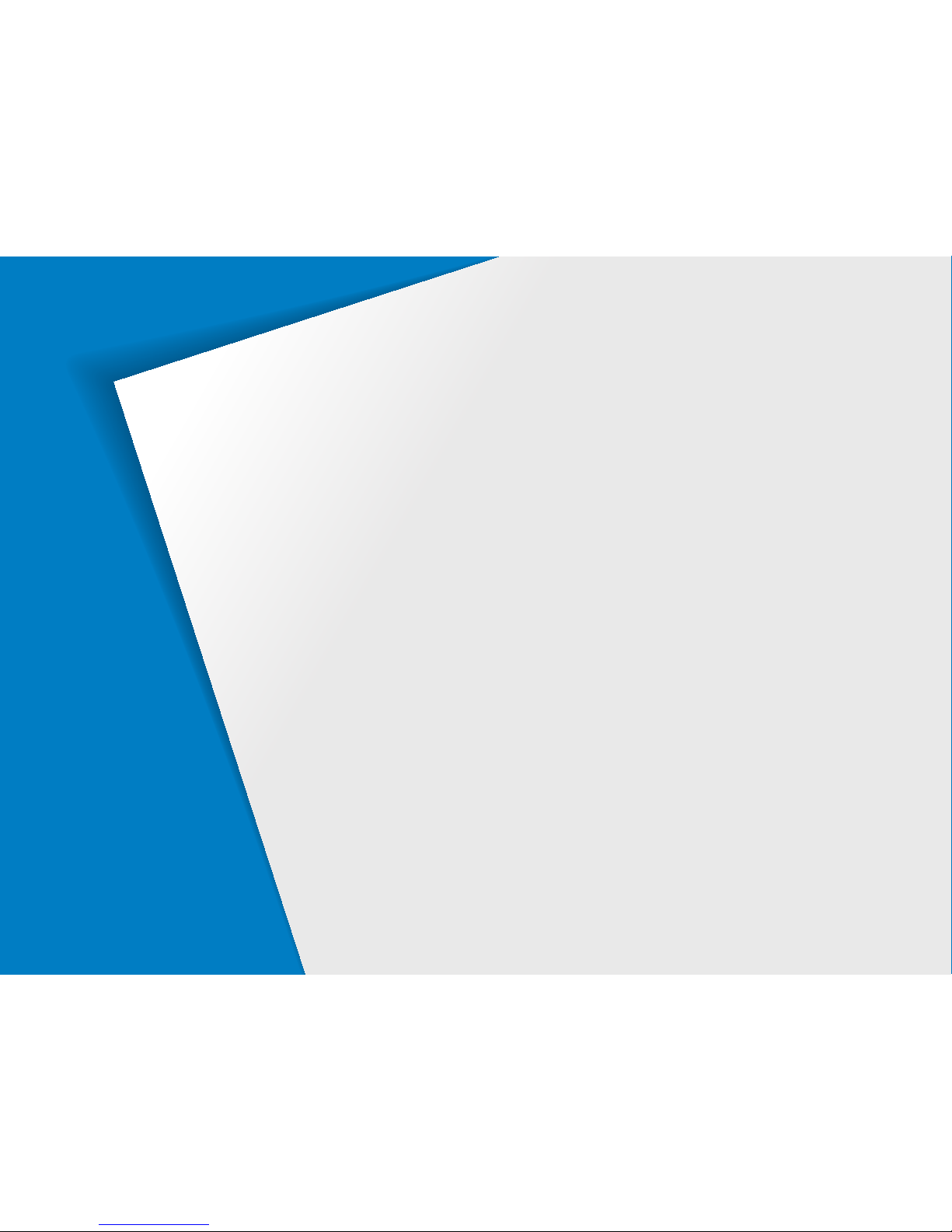
Unpacking …………………………………………………12
Camera layout ……………………………………………13
Icons ………………………………………………………15
Inserting the battery and memory card …………………16
Charging the battery and turning your camera on ……17
Charging the battery ………………………………………… 17
Turning on your camera …………………………………… 17
Performing the initial setup ………………………………18
Selecting options …………………………………………19
Setting the display and sound ……………………………21
Changing the display type…………………………………… 21
Setting the sound …………………………………………… 21
Taking photos ……………………………………………22
Zooming ……………………………………………………… 23
Reducing camera shake (OIS) ……………………………… 24
Tips for getting a clearer photo …………………………25
Basic functions
Learn about your camera’s layout, icons, and basic functions
for shooting.
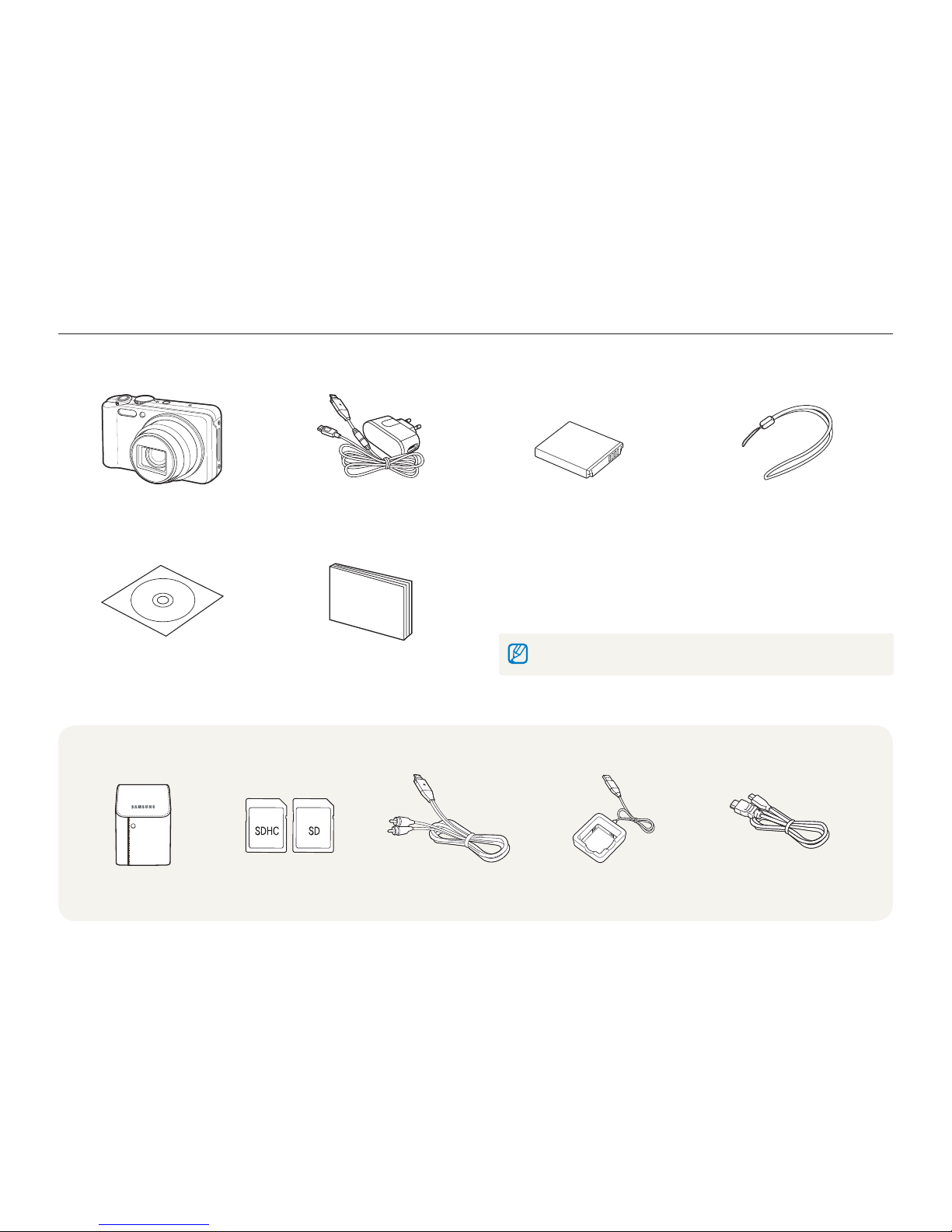
Basic functions
12
Unpacking
Check your product box for the following items.
Optional accessories
The illustrations may differ from your actual items.
Camera AC adapter/USB cable
(AD44-00146A/AD39-00165A)
Rechargeable battery
(4302-001226)
Strap
(Silver: AD63-02596A/
Black: AD63-02604A)
User Manual CD-ROM
(AD46-00318A)
Quick Start Manual
(AD68-04761A)
Camera case Memory cards A/V cable
(AD39-00146A)
Battery Charger
(AD44-00164A )
HDMI cable
(AD39-00179A )
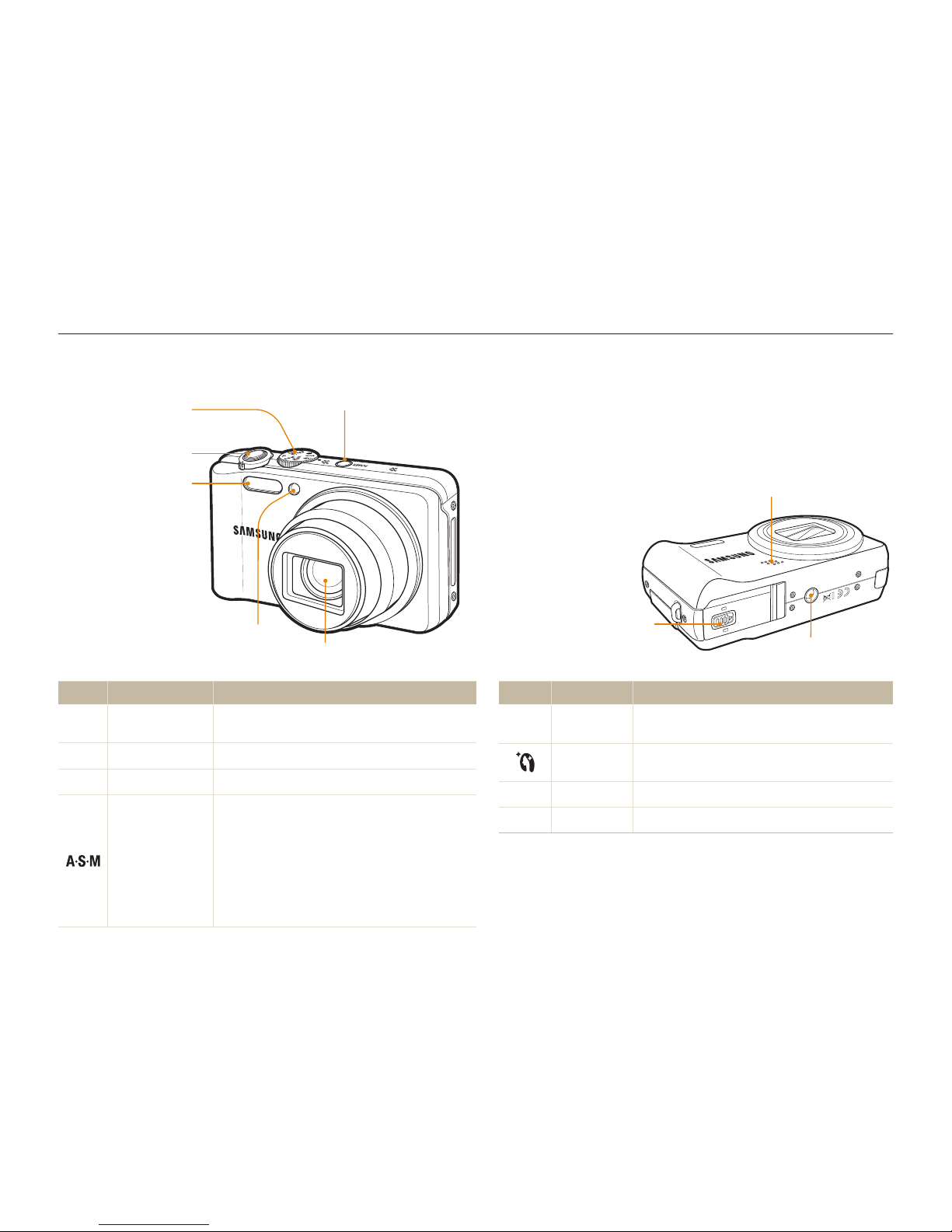
Basic functions
13
Camera layout
Before you start, familiarize yourself with your camera's parts and their functions.
Icon Mode Description
d
DUAL IS
Take a photo with options suitable for reducing
camera shake
Beauty Shot
Take a photo of a person with options to hide facial
imperfections
s
Scene
Take a photo with options preset for a specific scene
v
Movie
Record a video
Icon Mode Description
S
Smart Auto
Take a photo by letting the camera select a scene
mode as it detects
a
Auto
Take a photo quickly and easily with minimal settings
p
Program
Take a photo by setting options
Aperture Priority,
Shutter Priority,
Manual
Set the aperture priority, shutter priority, or manual
mode
Aperture Priority : Take a photo by adjusting the
aperture value (The shutter speed is set automatically.)
Shutter Priority : Take a photo by adjusting the
shutter speed (The aperture value is set automatically.)
Manual : Take a photo by adjusting both the aperture
value and shutter speed
Shutter button
Flash
Lens
POWER button
Speaker
Mode dial
(See below)
AF-assist light/timer lamp
Battery chamber cover
Insert a memory card and battery
Tripod mount
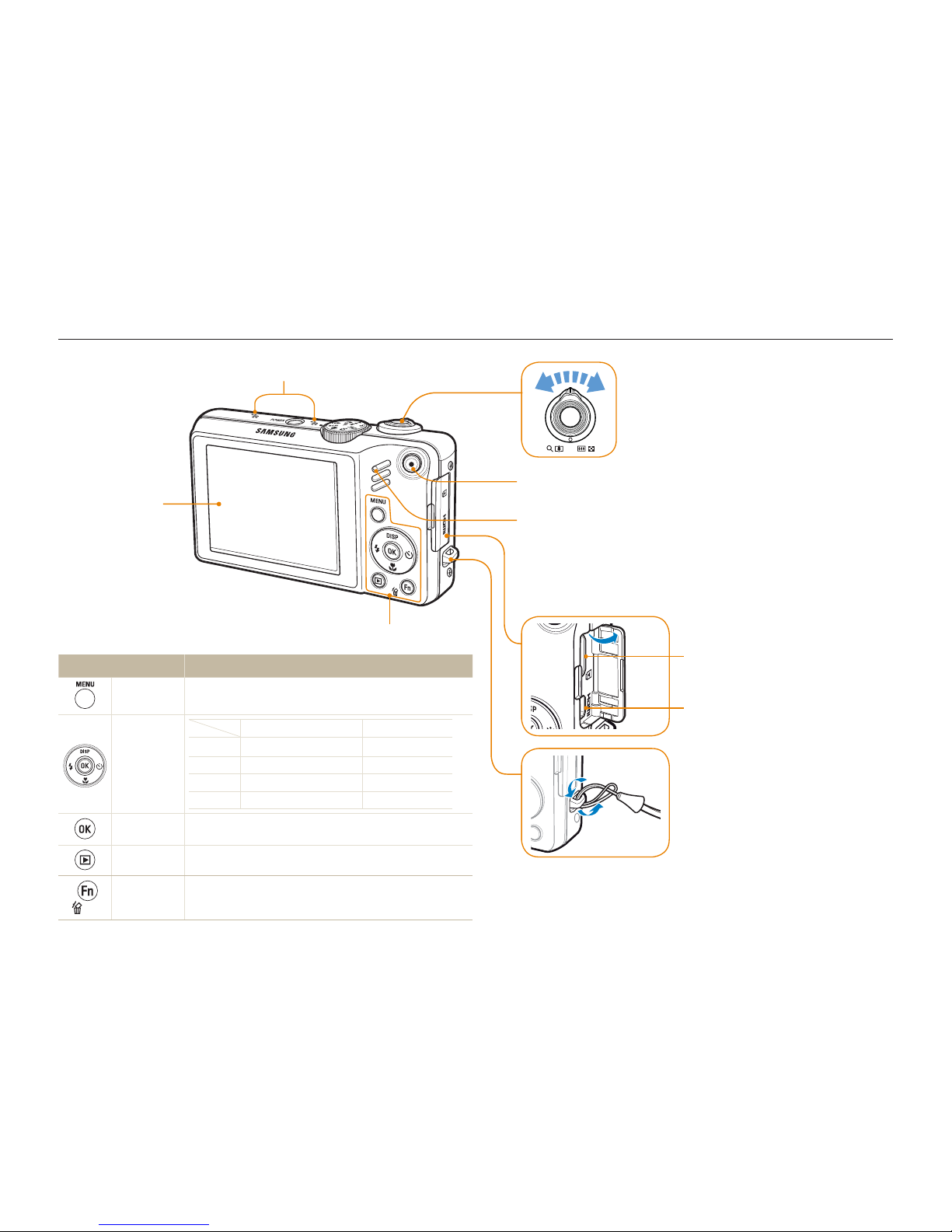
Basic functions
14
Camera layout
Button Description
m
Access options or menus.
Navigation
In Shooting mode While setting
D
Change the display option Move up
M
Change the macro option Move down
F
Change the flash option Move left
t
Change the timer option Move right
o
Confirm the highlighted option or menu.
Playback
Enter Playback mode.
Function
Access options in Shooting mode.
t
Delete files in Playback mode.
t
Display
(See below)
Status lamp
Blinkingt : When saving a photo or video, being read by
a computer or printer, or out of focus
Steadyt : When connecting to a computer or in focus
Video shooting button
Zoom button
Zoom in or out in Shooting mode.
t
Zoom in on part of a photo, view files as
t
thumbna ls, or adjust volume in Playback mode.
Adjust volume in Playback mode.
t
Microphone
USB and A/V port
Accepts USB cable or A/V cable
HDMI port
Accepts HDMI cable
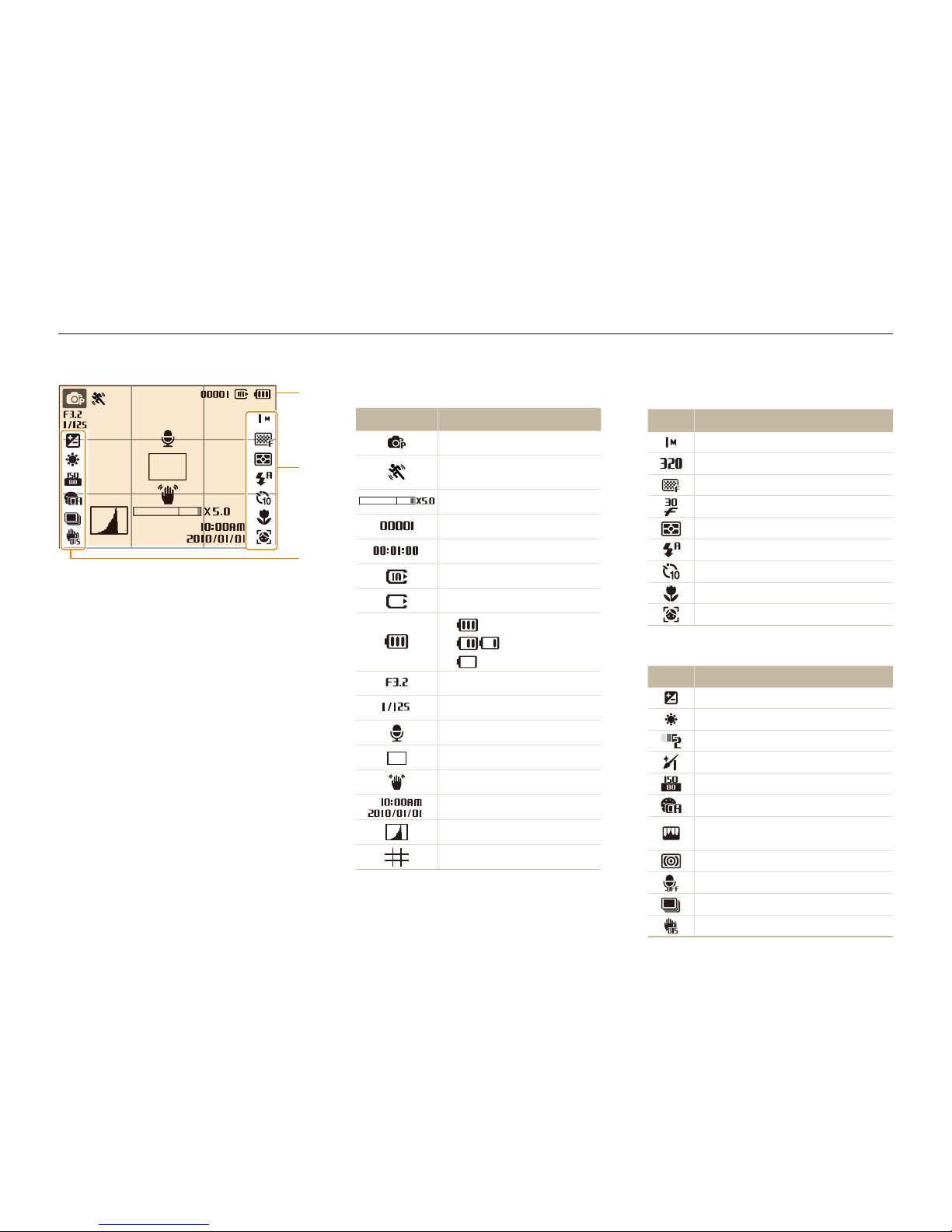
Basic functions
15
B. Icons on the right
Icon Description
Photo resolution
Video resolution
Photo quality
Frame rate
Metering option
Flash
Timer
Focus distance
Face detection
C. Icons on the left
Icon Description
Exposure value
White balance
Face tone
Face retouch
ISO speed
Photo style
Image adjustment
(contrast, sharpness, saturation)
Smart F lter
Voice muted
Burst type
Optical Image Stabilization (OIS)
Icons
The icons displayed will change according to the mode you select or the options you set.
A. Information
Icon
Description
Selected shooting mode
Indicates the status of moving
subject
Zoom ratio
Available number of photos
Available recording time
Internal memory
Memory card inserted
t
: Fully charged
t
: Partially charged
t
: Charging needed
Aperture value
Shutter speed
Voice memo
Auto focus frame
Camera shake
Current date and time
Histogram (p. 21)
Grid lines
A
B
C
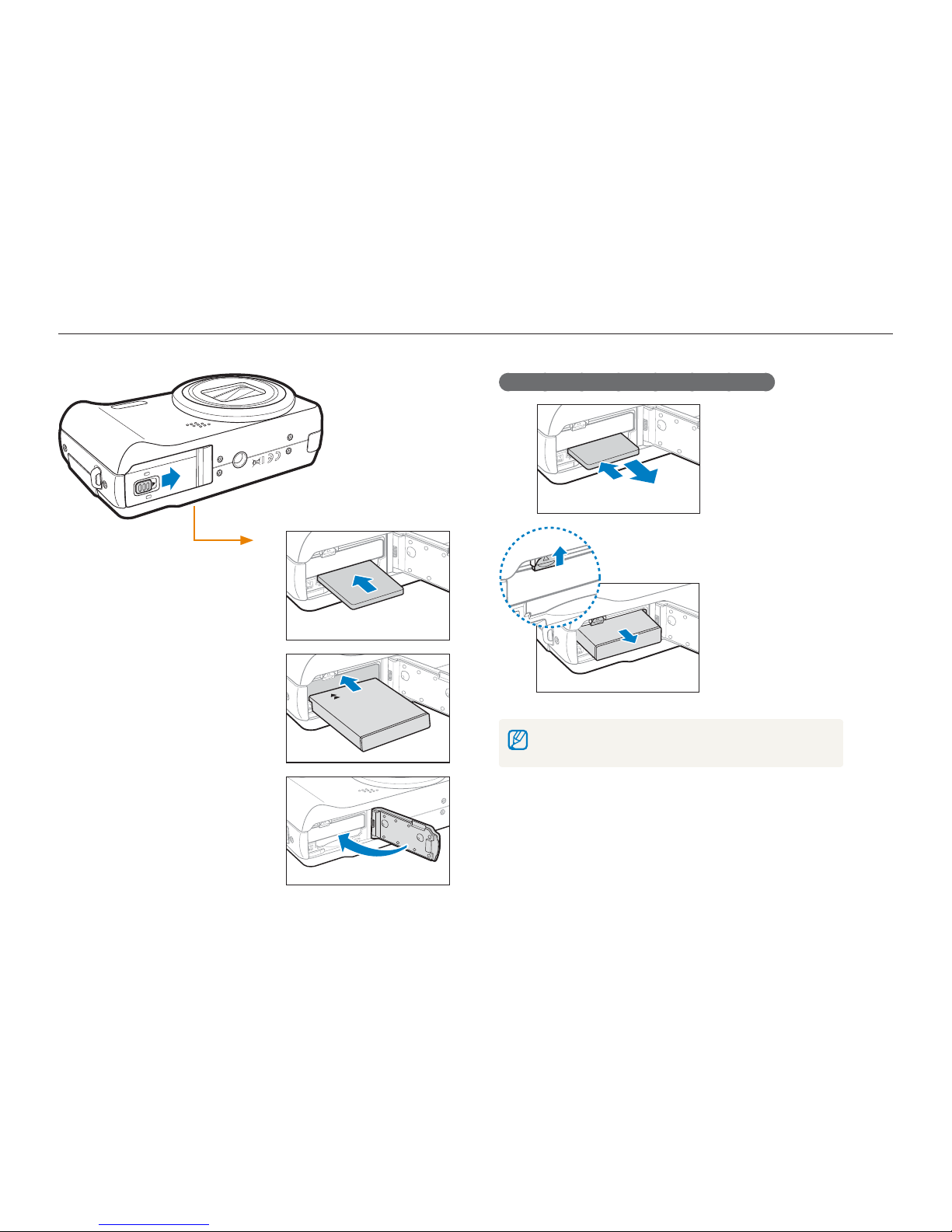
Basic functions
16
Insert a memory card with the
gold-colored contacts facing
down.
Insert the battery with the
Samsung logo facing down.
Removing the battery and memory card
Push gently until the card
disengages from the
camera and then pull it
out of the slot.
Push the lock up to
release the battery.
The internal memory can be used as a temporary storage
device when the memory card is not inserted.
Memory card
Battery
Battery lock
Inserting the battery and memory card
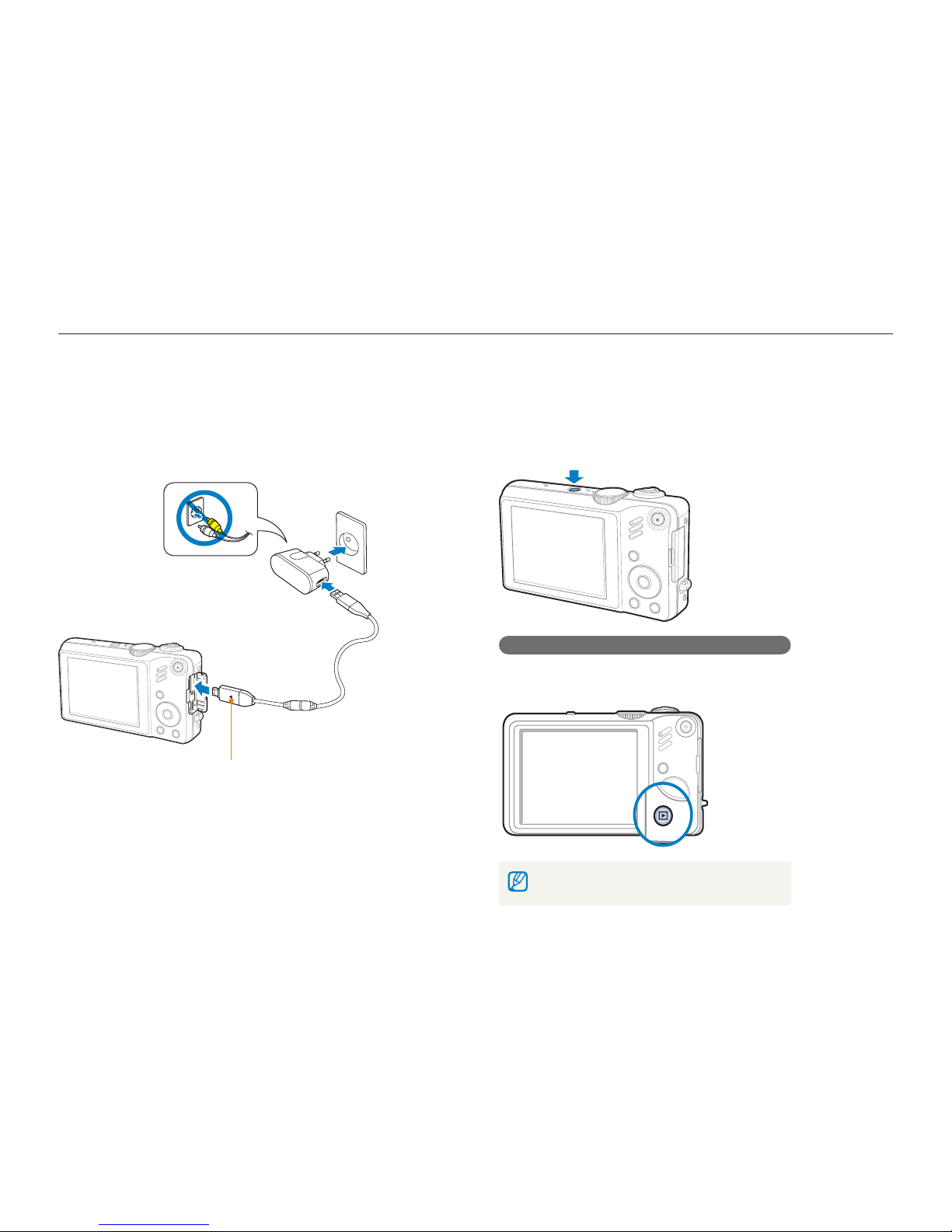
Basic functions
17
Turning on your camera
Press [POWER] to turn your camera on or off.
The initial setup screen appears when you turn on the camera t
for the first time. (p. 18)
Turning on your camera in Playback mode
Press [P]. The camera turns on and accesses Playback mode
immediately.
Press and hold [P] to mute camera sounds.
Charging the battery and turning your camera on
Charging the battery
Before using the camera for the first time, you must charge the
battery. Attach the USB cable to the AC adapter and then plug
the end of cable with the indicator light into your camera.
Indicator light
Red: t Charging
Green: t Fully charged
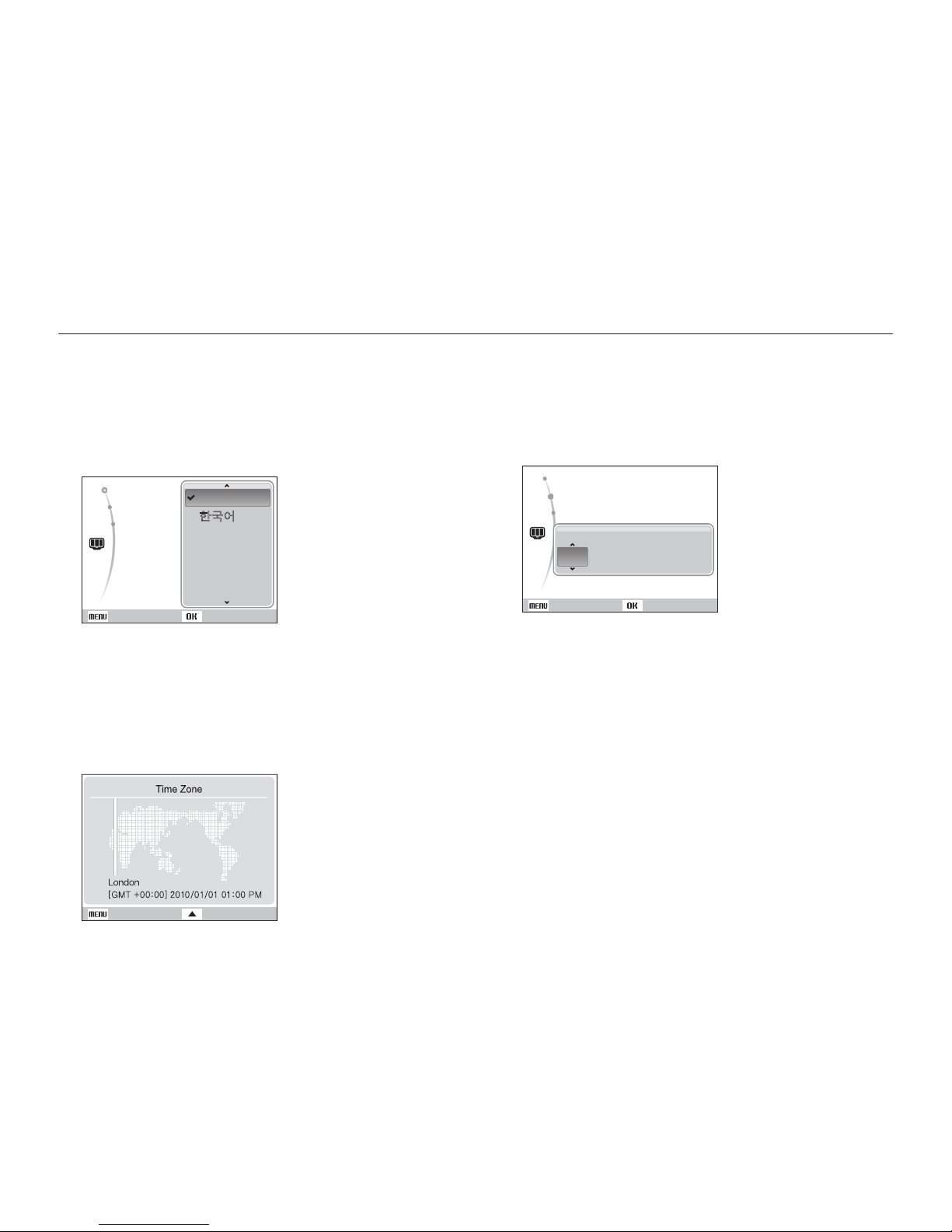
Basic functions
18
Press [1 POWER].
The initial setup screen appears when you turn on the camera t
for the first time.
Press [2 t
] to select Language and press [t] or [o].
English
Français
Deutsch
Español
Italiano
Language
Date & Time
Time Zone
Back Set
Press [3 D
] or [M] to select a language and press [o].
Press [
4
D
] or [M] to select Time Zone and press [t]
or [
o
].
Press [
5
F
] or [t] to select a time zone and press [o].
To set the daylight-saving time, press [t
D
].
Back DST
Press [6 D
] or [M] to select Date & Time and press
[
t
] or [o].
Press [
7
F
] or [t] to select an item.
Language
Date & Time
Time Zone
yyyy mm dd
/01/01 10:00 Off
: English
: 10/01/01
Set
2010
Back
Press [8 D
] or [M] to set the date and time or select a
date format, and press [
o
].
Performing the initial setup
The initial setup screen appears to allow you to configure the camera's basic settings.
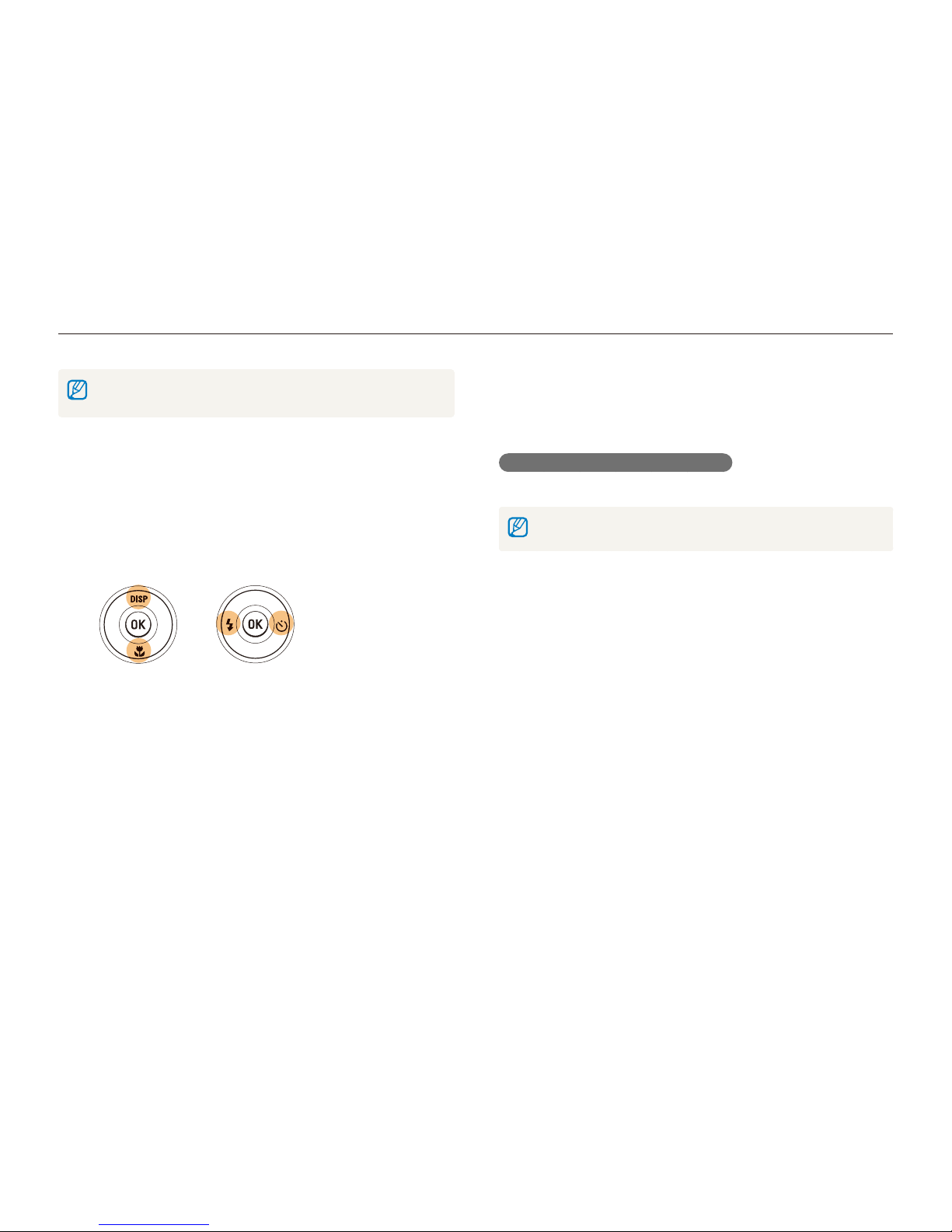
Basic functions
19
Selecting options
You can select options by pressing [m] and pressing the navigation button([D], [M], [F], [t]).
You can also access shooting options by pressing [f] but some options
are not available.
Going back to the previous menu
Press [m] again to go back to the previous menu.
Press [Shutter] to return to Shooting mode.
In Shooting mode, press [1 m
].
Press the navigation button to select to an option or
2
menu.
Press [t
D
] or [M] to move up or down; press [F] or [t] to
move left or right.
Press [3 o
] to confirm the highlighted option or menu.

Basic functions
20
Selecting options
Press [4 D
] or [M] to select to White Balance and
then press [
t
] or [o].
Photo Size
Quality
EV
ISO
White Balance
Face Detection
Smart FR Edit
Exit
Back
Press [5 F
] or [t] to select to a white balance option.
Daylight
Back
Move
Press [6 o
].
E.g. Selecting a white balance option in the P mode
Rotate the mode dial to 1 p
.
Press [2 m
].
Shooting
Movie
Sound
Display
Settings
Photo Size
Quality
EV
ISO
White Balance
Face Detection
Smart FR Edit
Exit
Change
Press [3 D
] or [M] to select to Shooting and then
press [
t
] or [o].
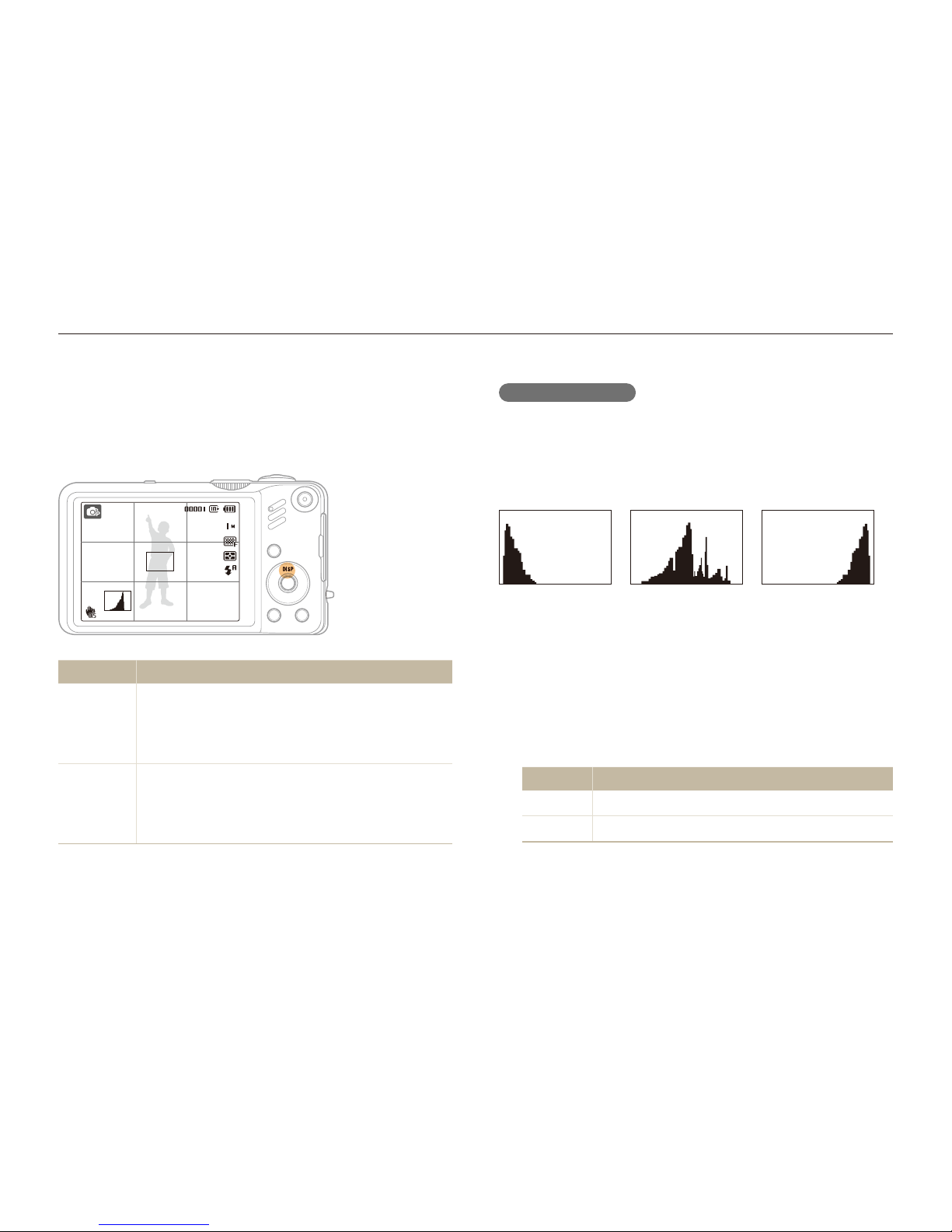
Basic functions
21
Setting the display and sound
Learn how to change the basic settings for the display and sound according to your preferences.
About a histogram
A histogram is a graph that displays how light is distributed in your
photo. If the histogram has a high peak on the left, your photos
are dark. A peak on the right of the graph means that your photos
are bright. The height of the peaks is related to color information.
The more of a particular color, the taller the peak.
Underexposed
W
ell Exposed Overexposed
Setting the sound
Set whether your camera emits a specified sound when you
operate your camera.
In Shooting or Playback mode, press [1 m
].
Select
2
Sound ¢ Beep Sound ¢ an option.
Option Description
Off
The camera does not emit any sounds.
1/2/3
The camera emits sounds.
Press [3 m
] to return to the previous mode.
Changing the display type
Select a style of display for Shooting or Playback mode.
Press [
D
] repeatedly to change a display type.
Mode Description
Shooting
Display all information about shootingt
Hide information about shooting, except the t
available number of photos
t Display grid lines and histogram
Playback
Display all information about the current photot
Hide all information about the current filet
Display information about the current file, except the t
shooting settings and histogram
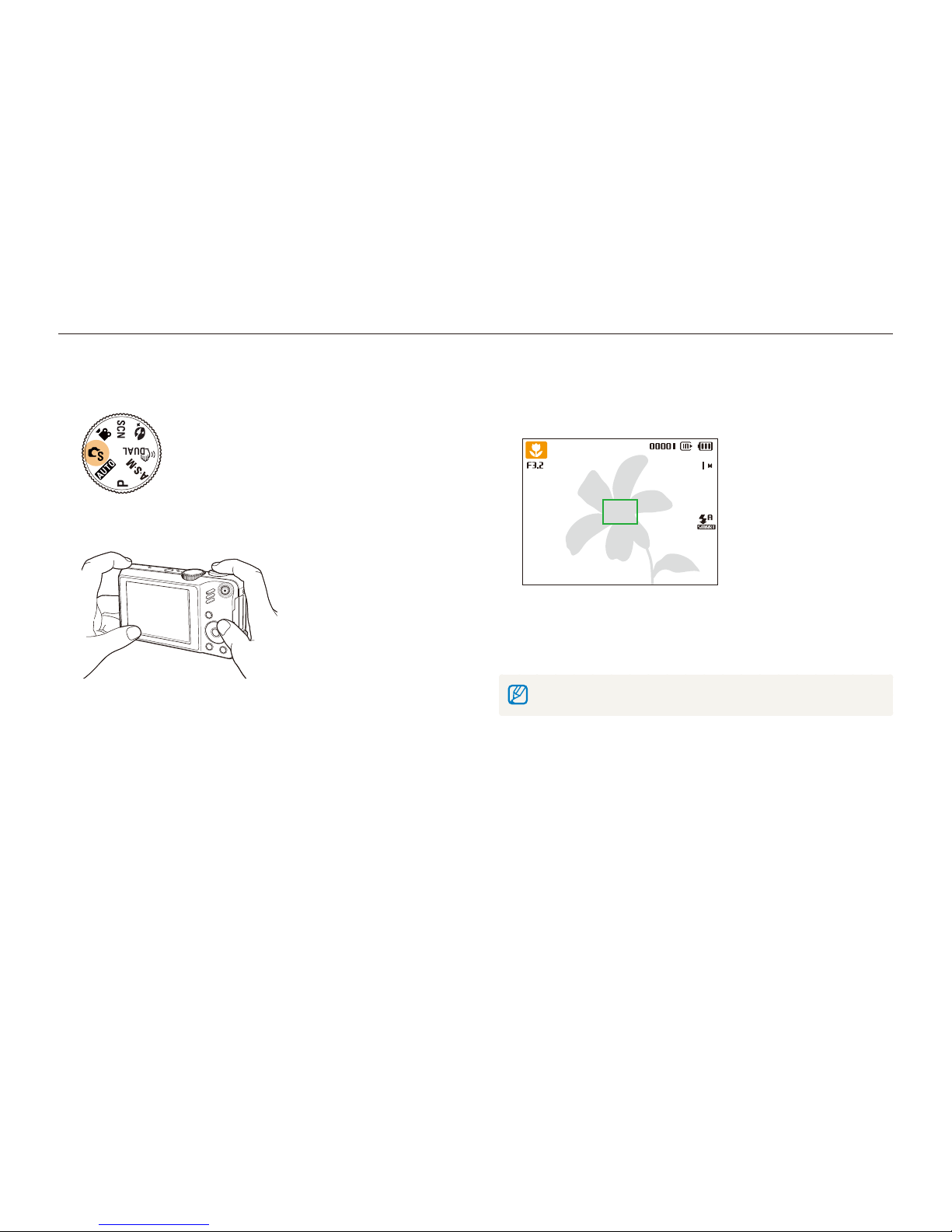
Basic functions
22
Taking photos
Learn basic actions to take photos easily and quickly in the Smart Auto mode.
Rotate the mode dial to 1 S
.
Align your subject in the frame.
2
Half-press [3 Shutter] to focus.
A green frame means the subject in focus.t
Press [4 Shutter] to take a photo.
See page 25 for tips to get clearer photos.
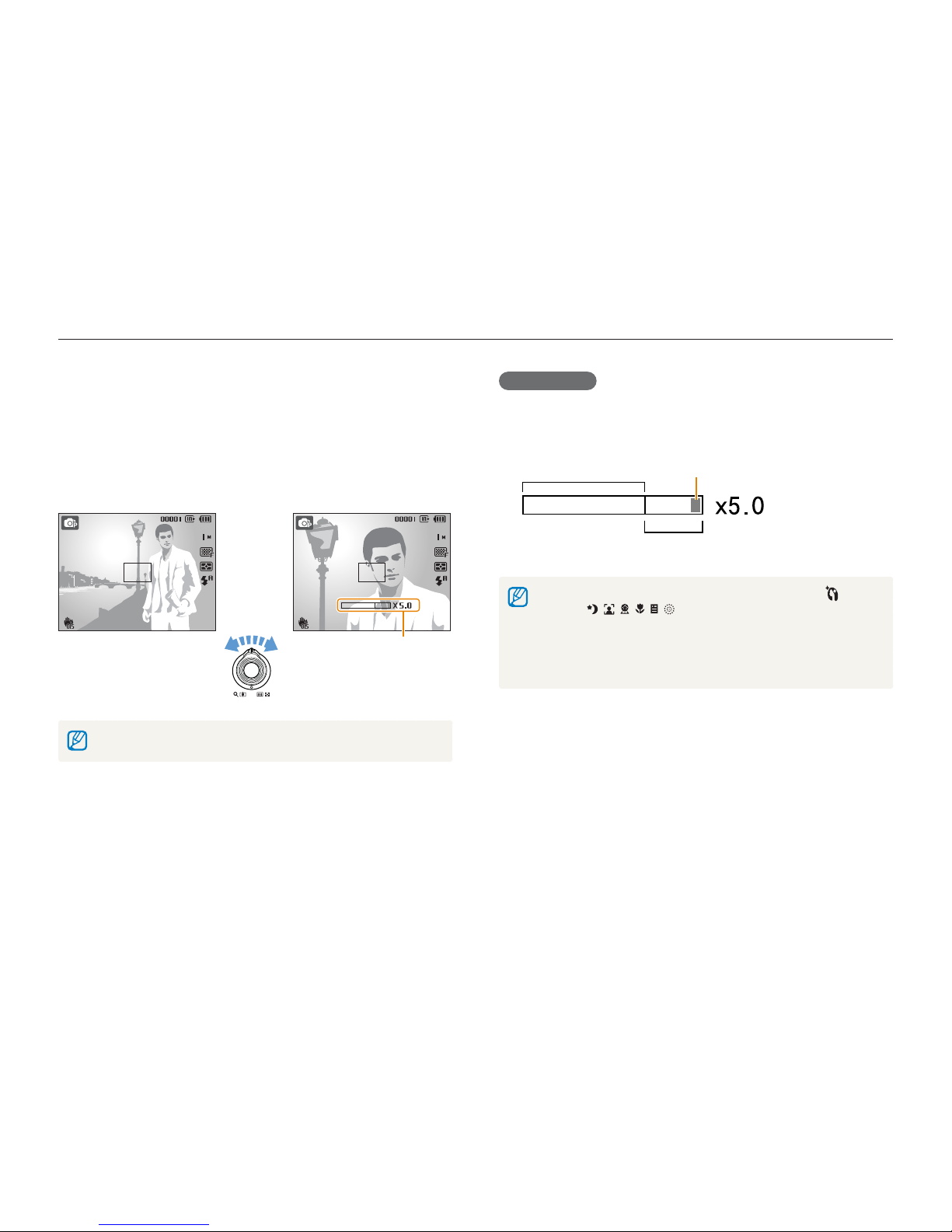
Basic functions
23
Taking photos
Digital zoom
If the zoom indicator is in the digital range, your camera is using
the digital zoom. The picture quality may deteriorate when you
use the digital zoom.
Optical range
Zoom indicator
Digital range
The digital zoom is not available when using t
S, d
, ,
s
( , , , ), and v modes and when used with
Face Detection.
It may take longer to save a photo when using the digital zoom.t
The zoom sound may be recorded if you use the zoom while t
recording a video.
Zooming
You can shoot close-up photos by adjusting the zoom. Your
camera has a 15X optical zoom and 5X digital zoom. By using
both, you can zoom in up to 75 times.
Rotate [Zoom] right to zoom in on your subject. Rotate [Zoom]
left to zoom out.
Zoom ratio
Zoom out Zoom in
The zoom ratio available for videos differs.
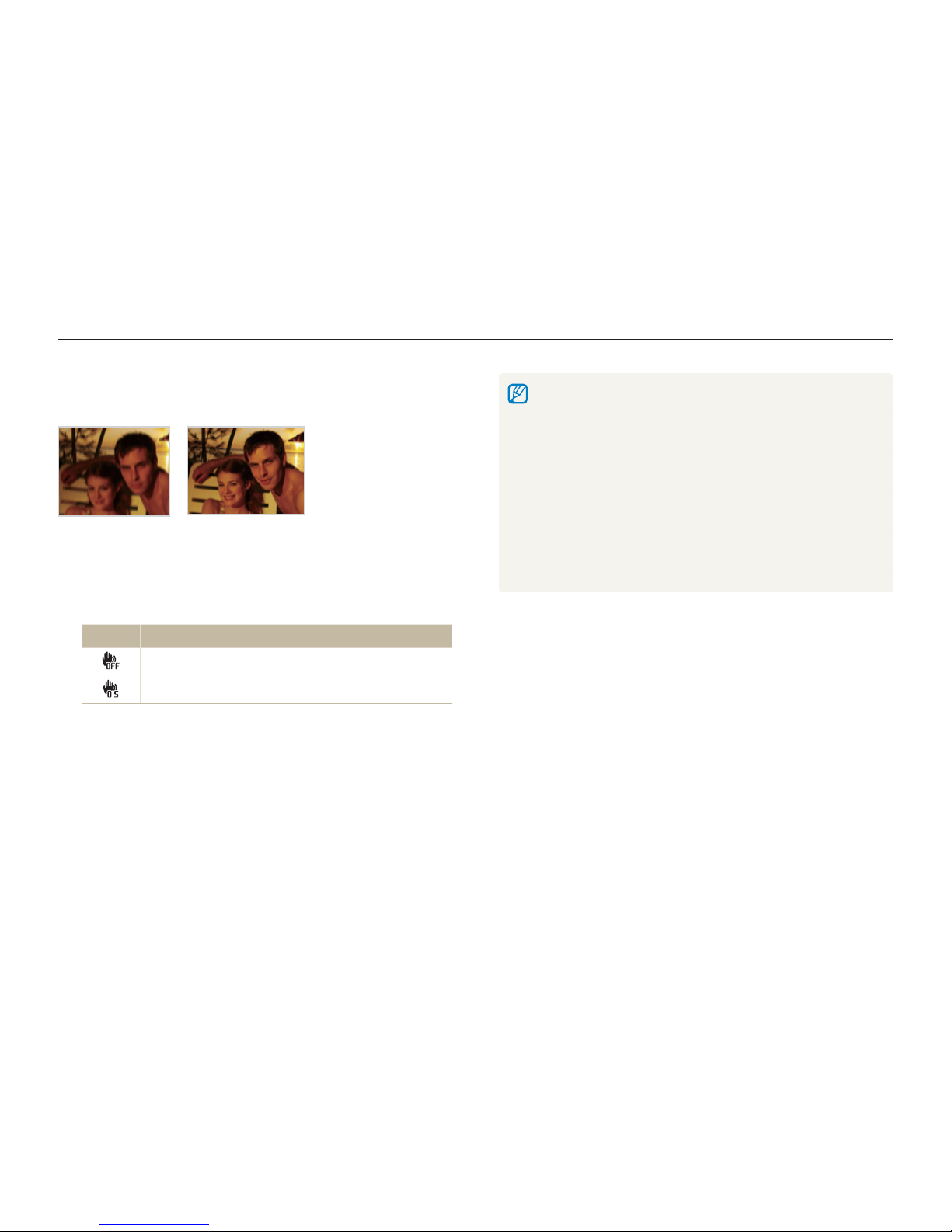
Basic functions
24
Taking photos
OIS may not function properly when:t
you move your camera to fo low a moving subject you use digital zoom there is too much camera shake the shutter speed is slow (e.g., when you select - Night in the
s
mode)
the battery is low you take a close-up shot -
If you use the OIS function with a tripod, your images may be blurred t
by the vibration of the OIS sensor. Deactivate the OIS function when
you use a tripod.
If the camera is impacted, the display will be blurry. In this case, turn t
off the camera and turn it on again to use the OIS function correctly.
Reducing camera shake (OIS)
Reduce camera shake optically in Shooting mode.
Before correction After correction
In Shooting mode, press [1 m
].
Select
2
Shooting ¢ OIS ¢ an option.
Option Description
Off: Deactivate the OIS function.
On: Activate the OIS function.
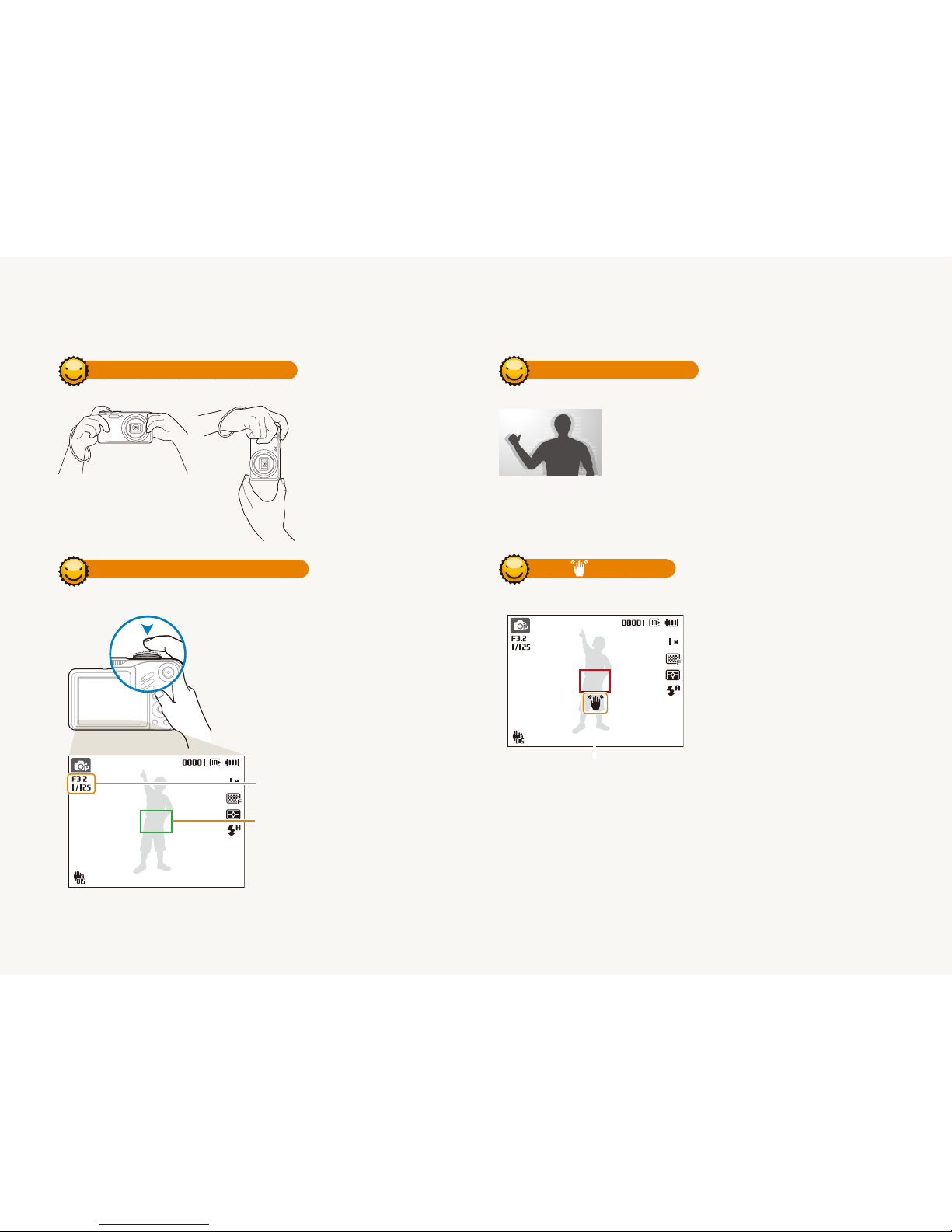
Basic functions
25
Reducing camera shake
Set the Optical Image Stabilization option to t
reduce camera shake optically. (p. 24)
Select the t
d
mode to reduce camera shake
both optically and digitally. (p. 29)
When is displayed
Camera shake
When shooting in the dark,
avoid setting the flash option to
Slow Sync or Off. The aperture
remains open longer and it may
be harder to hold the camera
still.
Use a tripod or set the flash t
option to Fill in. (p. 44)
Set ISO speed options. t
(p. 45)
Tips for getting a clearer photo
Holding your camera correctly
Make sure nothing is
blocking the lens.
Half-pressing the shutter button
Half-press [Shutter] and adjust the focus.
Focus and exposure will be adjusted
automatically.
The aperture value and
shutter speed are set.
Focus frame
Press [t Shutter] to take the photo
if displayed in green.
Change the frame and half-press
t
[Shutter] again if displayed in red.
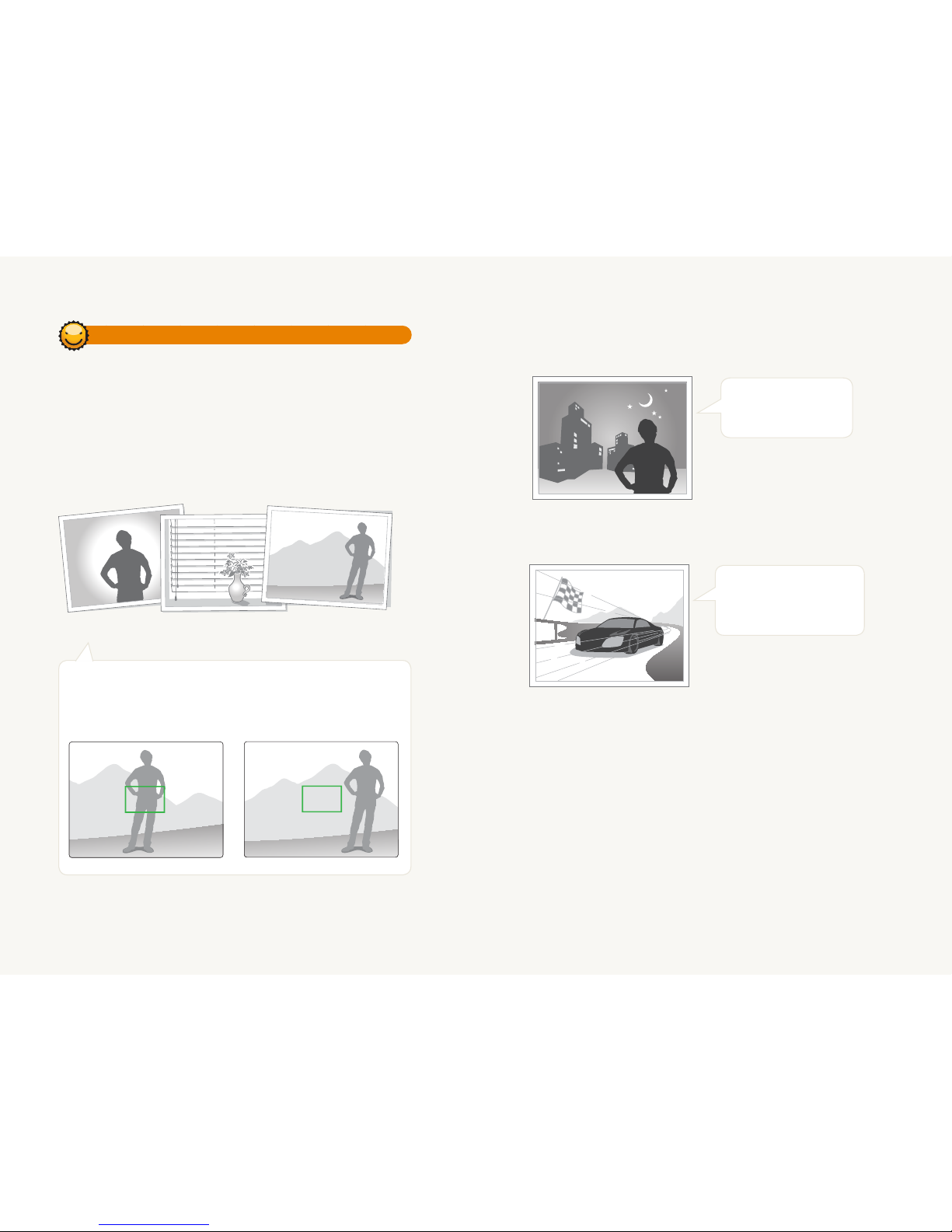
Basic functions
26
Turn on the flash.
(p. 43-44)
When subjects are moving fast
t
Use the continuous or
motion capture function.
(p. 58)
Preventing your subject from being out of focus
It may be difficult to get your subject in focus when:
there is little contrast between the subject and background
-
(When your subject is wearing a color of clothing that is similar to the
background)
the light source behind the subject is too bright
-
the subject is shiny
-
the subject includes horizontal patterns, such as blinds
-
the subject is not positioned in the center of the frame
-
Use the focus lock
Half-press [Shutter] to focus. When the subject is in focus,
you can reposition the frame to change the composition.
When you are ready, press [Shutter] to take your photo.
When you take photos in low light
t
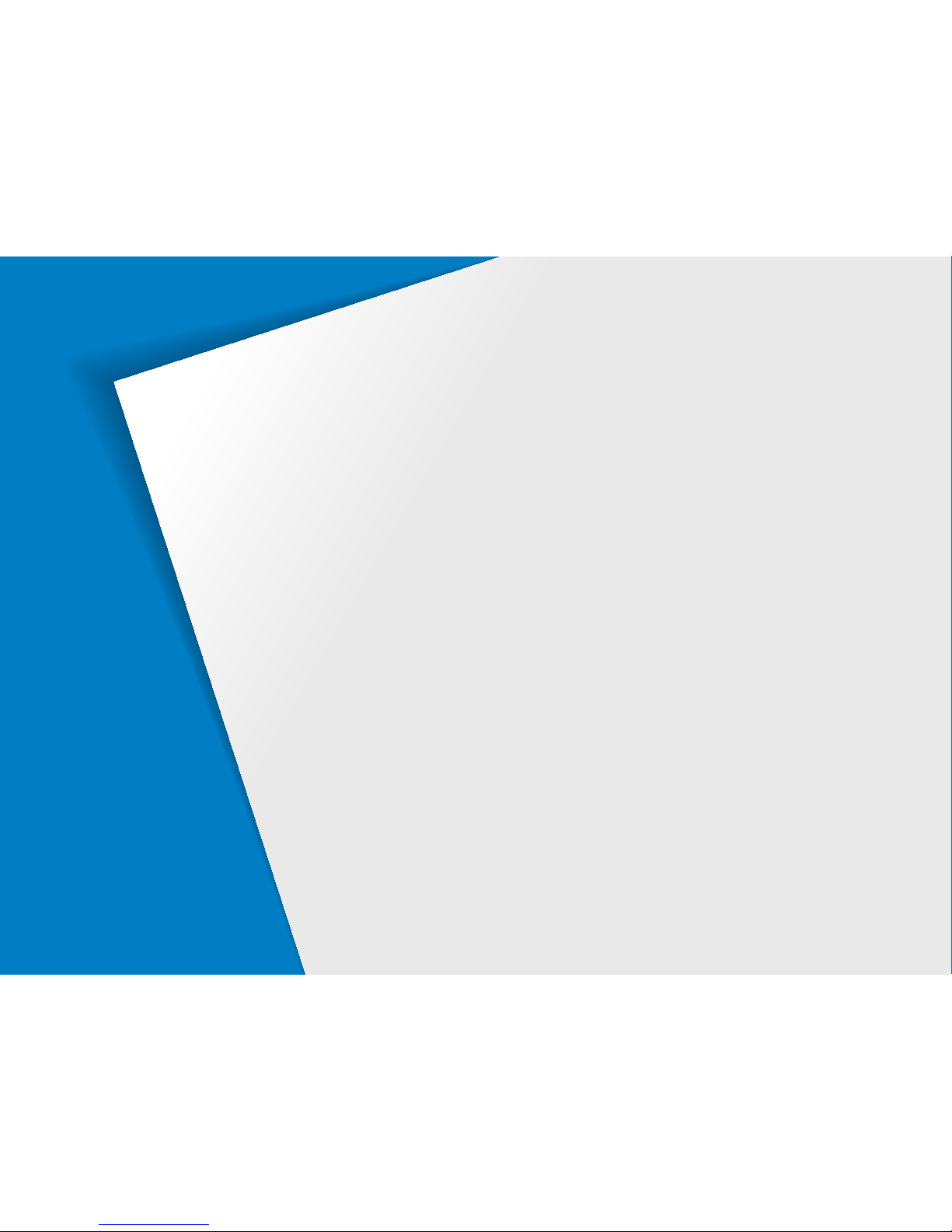
Extended functions
Learn how to take a photo by selecting a mode and how to
record a video or voice memo.
Using the Smart Auto mode ……………………………28
Using the DUAL IS mode …………………………………29
Using the Beauty Shot mode ……………………………30
Using the Scene mode ……………………………………31
Using the frame guide ……………………………………… 31
Using the Program mode …………………………………32
Using the Aperture Priority, Shutter Priority, or Manual
mode ………………………………………………………33
Using the Aperture Priority mode ………………………… 34
Using the Shutter Priority mode …………………………… 34
Using the Manual mode …………………………………… 35
Recording a video …………………………………………36
Using the Smart Scene Detection mode …………………… 37
Recording voice memos …………………………………38
Recording a voice memo …………………………………… 38
Adding a voice memo to a photo …………………………… 38
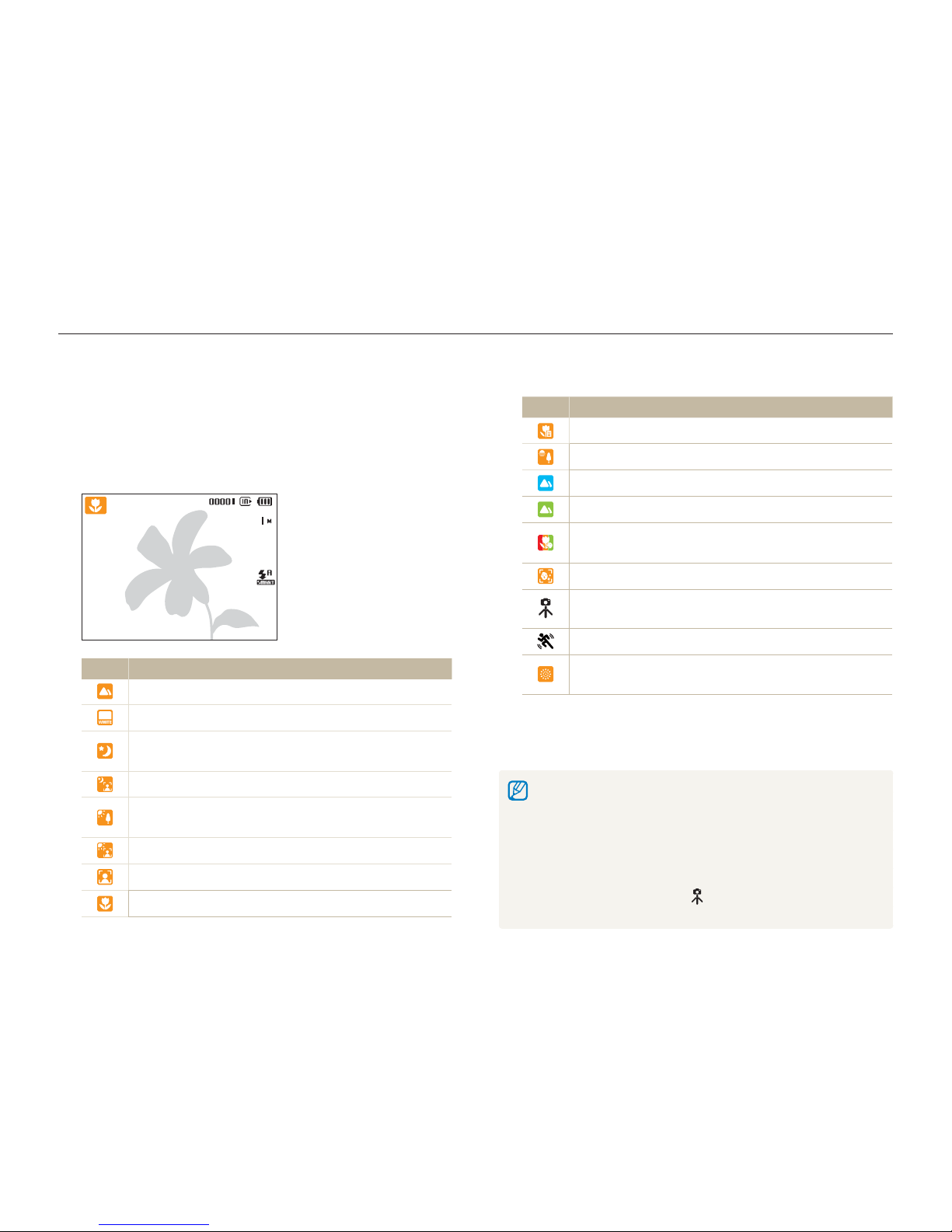
Extended functions
28
Using the Smart Auto mode
In this mode, your camera automatically chooses the appropriate camera settings based on a defected type of scene. It will be helpful if you
are not familiar with the camera settings for various scenes.
Icon Description
Appears when taking close-up photos of text.
Appears when taking photos of sunsets.
Appears when taking photos of clear skies.
Appears when taking photos of forested areas.
Appears when taking close-up photos of colorful
subjects.
Appears when taking close-up portraits of people.
Appears when the camera and subject are stable for a
while.
Appears when taking photos of actively moving subjects.
Appears when taking photos of fireworks. This is
available only when you use a tripod.
Half-press [3 Shutter] to focus.
Press [
4
Shutter] to take the photo.
If the camera does not recognize a proper scene mode, t S will not
change and the default settings will be used.
Even if there is a face detected, the camera may not select a portrait t
mode depending on the subject's position or lighting.
The camera may not select the correct scene depending on shooting t
environments, such as camera shake, ighting, and distance to the
subject.
Even if you use a tripod, the t
mode may not be detected
depending on the subject's movement.
Rotate the mode dial to 1 S
.
Align your subject in the frame.
2
The camera selects a scene automatically. An appropriate t
mode icon will appear at the top left of the screen.
Icon Description
Appears when taking photos of landscapes.
Appears when taking photos of bright backgrounds.
Appears when taking photos of landscapes at night.
This is available only when the flash is off.
Appears when taking portraits at night.
Appears when taking photos of landscapes with
backlighting.
Appears when taking portraits with backlighting.
Appears when taking portraits.
Appears when taking close-up photos.

Extended functions
29
Before correction After correction
Rotate the mode dial to 1 d
.
Align your subject in the frame and half-press [
2
Shutter]
to focus.
Press [
3
Shutter] to take the photo.
The digital zoom will not work in this mode.t
The photo will be corrected optically only when taken with a light t
source that is brighter than fluorescent light.
If your subject is moving rapidly, the photo may be blurry.t
Set the Optical Image Stabilization option to reduce camera shake in t
different shooting modes. (p. 24)
Using the DUAL IS mode
Reduce camera shake and prevent blurred photos with Optical and Digital Image Stabilization functions.
