Samsung EC-ES15 User Manual
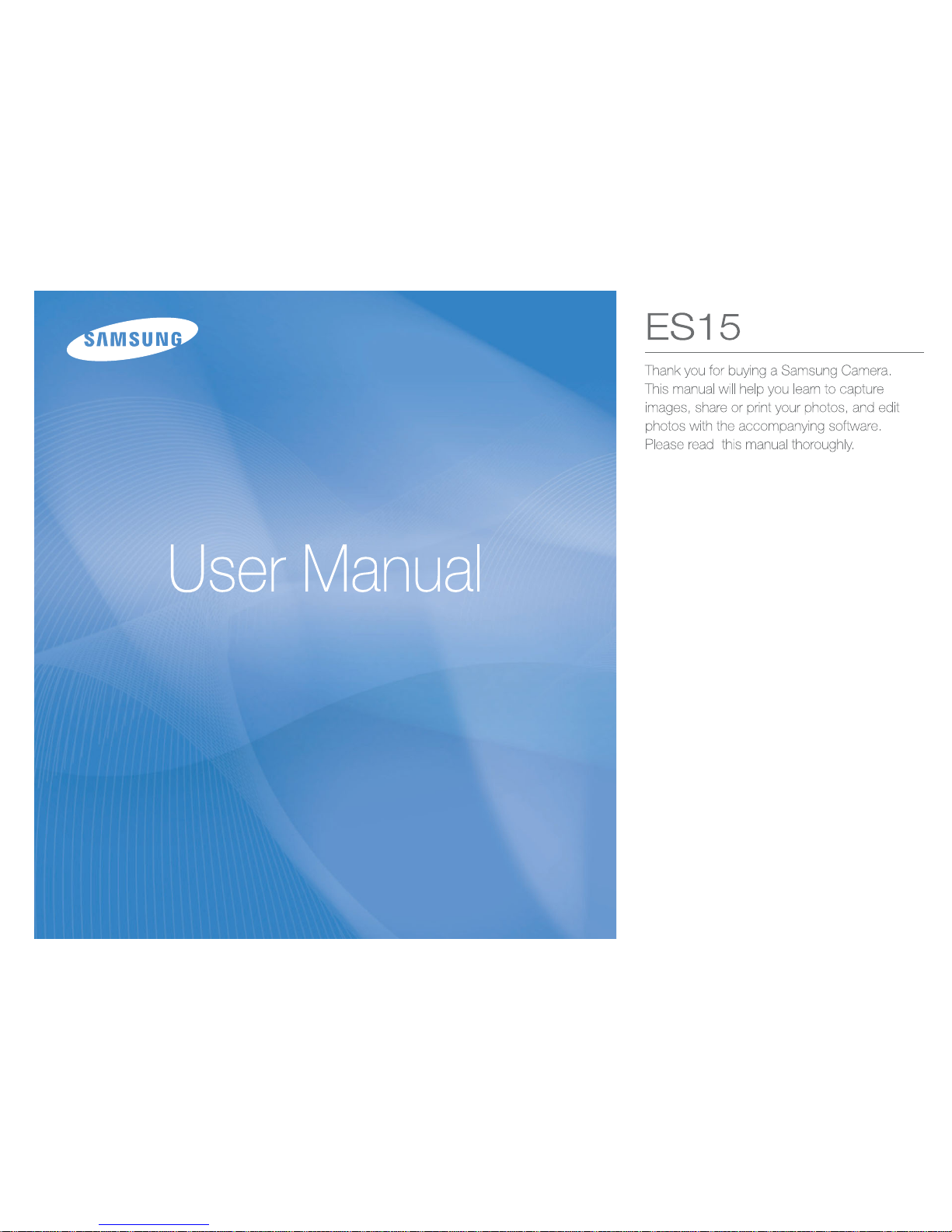
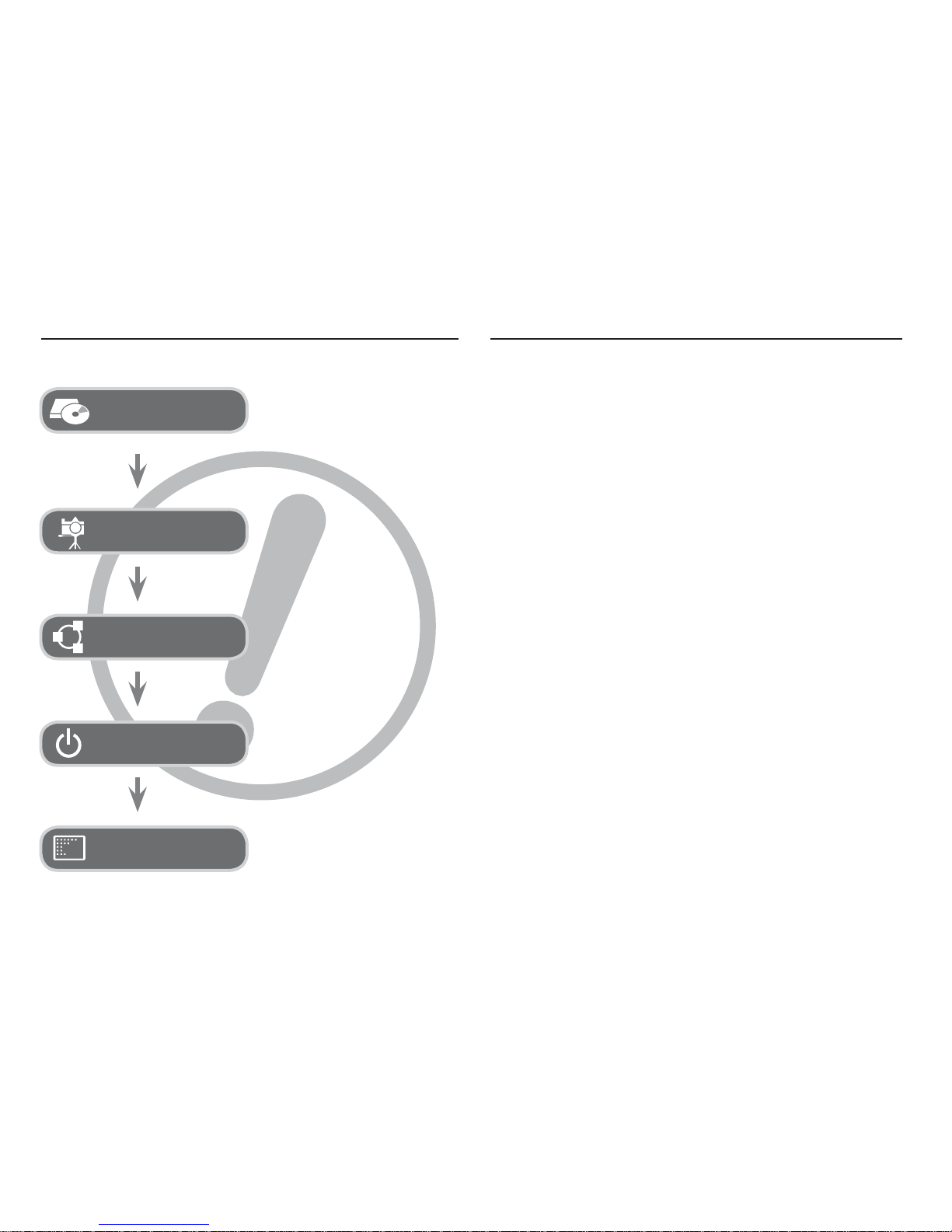
1
Thank you for buying a Samsung Digital Camera.
Prior to using this camera, please read the user manual
thoroughly.
If you require After Sales service, please bring the camera and
the cause of the camera malfunction (such as battery, Memory
card etc.) to the A/S centre.
Please check that the camera is operating properly prior to when
you intend to use it (e.g. for a trip or an important event) to avoid
disappointment. Samsung takes no responsibility for any loss or
damage that may result from camera malfunction.
Keep this manual in a safe place.
If you use a card reader to copy the images on the memory card to
your PC, the images could be damaged. When transferring the
images taken with the camera to your PC, be sure to use the
supplied USB cable to connect the camera to your PC. Please note
that the manufacturer holds no responsibility for loss or damage of
images on the memory card due to the use of a card reader.
The contents and illustrations of this manual are subject to
change without prior notice for upgrading the camera functions.
Ä
Microsoft, Windows and Windows logo are registered trademarks
of Microsoft Corporation incorporated in the United States and/or
other countries.
Ä
Adobe and Reader are either trademarks or registered
trademarks in the United States and/or other countries.
Ä
All brand and product names appearing in this manual are
registered trademarks of their respective companies.
Getting to Know your camera
Setting up the application
software
Instructions
Use this camera in the following order.
To use this camera with a PC,
install the application software
fi rst. After this has been done, the
stored images in the camera can be
moved to the PC and can be edited
by an image editing program. (p.84)
Take a picture. (p.19)
Insert the supplied USB cable
into the PC’s USB port and the
camera’s USB connection
terminal. (p.86)
Check the camera’s power. If the
power is turned off, preset the
camera button to turn it on.
Open Windows’s EXPLORER
and search for [Removable Disk].
(p.87)
Take a picture
Insert the USB cable
Check the camera's power
Check [Removable Disk]
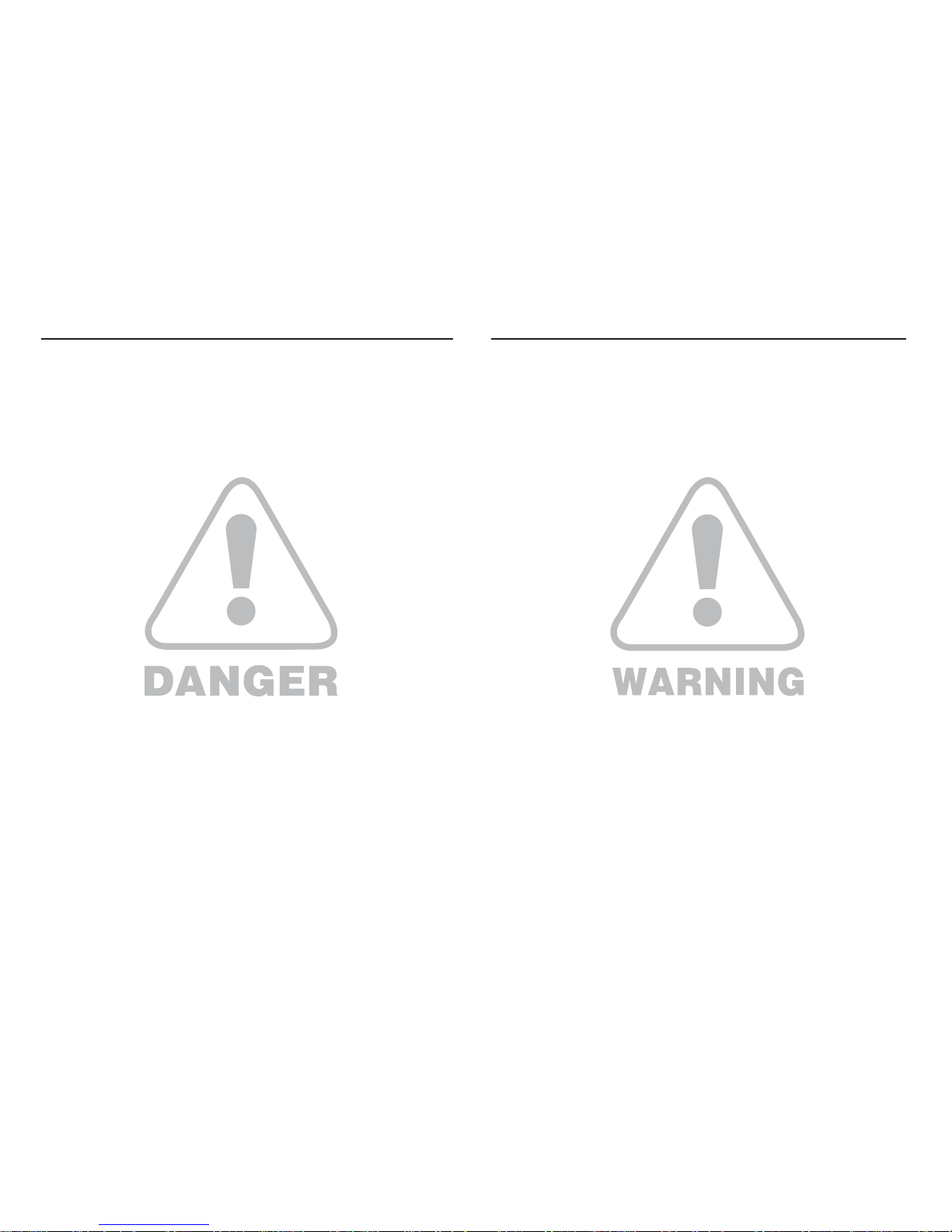
2
Warning
WARNING indicates a potentially hazardous situation which, if not
avoided, could result in death or serious injury.
Do not use the fl ash in close proximity to people or animals.
Positioning the fl ash too close to your subject’s eyes may cause
eyesight damage.
For safety reasons keep this product and accessories out of
reach of children or animals to prevent accidents e.g.:
- Swallowing battery or small camera accessories. If an accident
should occur, please consult a doctor immediately.
- There is the possibility of injury from the camera’s moving parts.
Battery and camera may become hot during prolonged use and it
may result in camera malfunction. Should this be the case, allow
the camera to sit idle for a few minutes to allow it time to cool.
Do not leave this camera in places subject to extremely high
temperatures, such as a sealed vehicle, direct sunlight or other
places of extremes in temperature. Exposure to extreme
temperatures may adversely affect the camera’s internal
components and could cause a fi re.
When in use, do not cover the camera or Charger. This may cause
heat to build up and distort the camera body or cause a fi re. Always
use the camera and its accessories in a well-ventilated area.
Danger
DANGER indicates an imminently hazardous situation which, if not
avoided, will result in death or serious injury.
Do not attempt to modify this camera in any way. To do so may
result in fi re, injury, electric shock or severe damage to you or
your camera. internal inspection, maintenance and repairs should
only be carried out by your dealer or Samsung Camera Service
centre.
Please do not use this product in close proximity to fl ammable or
explosive gases, as this could increase the risk of explosion.
Should any form of liquid or a foreign object enter the camera,
do not use it. Switch off the camera, and then disconnect the
power source. You must contact your dealer or Samsung Camera
Service centre. Do not continue to use the camera as this may
cause a fi re or electric shock.
Do not insert or drop metallic or infl ammable foreign objects into
the camera through access points e.g. the memory card slot and
battery chamber. This may cause a fi re or electric shock.
Do not operate this camera with wet hands. This could pose a
risk of electric shock.
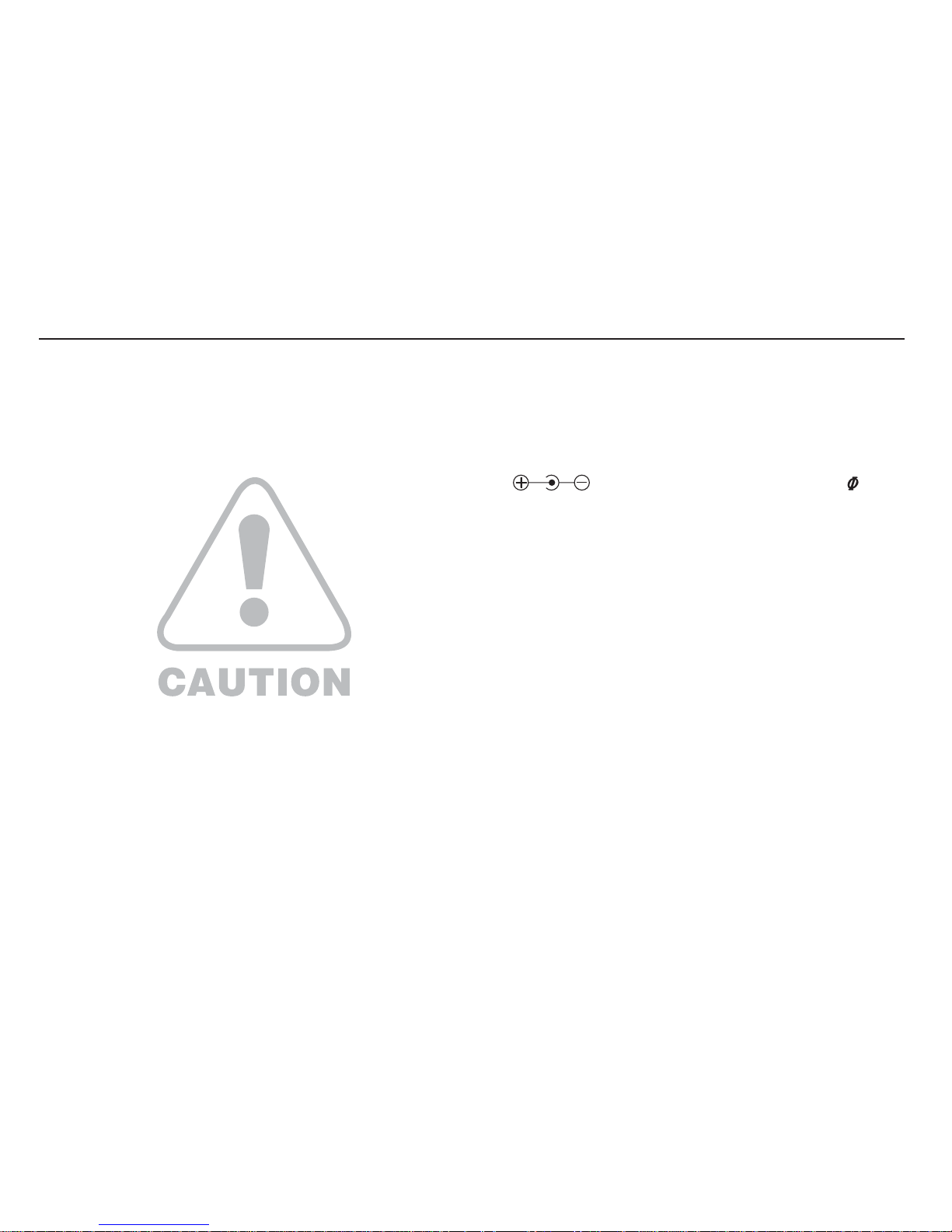
3
Caution
CAUTION indicates a potentially hazardous situation which, if not
avoided, may result in a minor or moderate injury.
Leaking, overheating, or damaged battery could result in fi re or
injury.
- Use battery with the correct specifi cation for the camera.
- Do not short circuit, heat or dispose of battery in fi re.
- Do not insert the battery with the polarities reversed.
Remove the battery when not planning to use the camera for a
long period of time. Otherwise the battery may leak corrosive
electrolyte and permanently damage the camera’s components.
Do not fi re the fl ash while it is in contact with hands or objects. Do
not touch the fl ash after using it continuously. It may cause burns.
Do not move the camera while it is switched on, if you are using
the AC adapter. After use, always switch off the camera before
unplugging the cable from the wall socket. Then make sure that
any connector cords or cables to other devices are disconnected
before moving the camera. Failure to do so may damage the
cords or cables and cause a fi re or electric shock.
Take care not to touch the lens or lens cover to avoid taking an
unclear image and possibly causing camera malfunction.
Avoid obstructing the lens or the fl ash when you capture an image.
When using this camera in low temperatures, you may experience
the following. These are not camera malfunctions and usually
recover at normal temperature.
- It takes longer to turn on the LCD monitor and the colour may
differ from the subject.
- When changing the composition, there may be an after image on
the LCD monitor.
Credit cards may be demagnetized if left near case. Avoid leaving
magnetic strip cards near the case.
Using an AC adapter that doesn’t match with the camera specifi -
cation may cause camera malfunction. We recommend supplied
battery or exclusive rechargeable battery.
Ä
Available AC adapter :
Voltage: 3.3V, Ampere: 2.0A, Diameter: 2.35
After turning on the camera, Check whether the battery type and
the camera setting set on the [Settings] > [Battery Type] menu
(p. 52) are same.
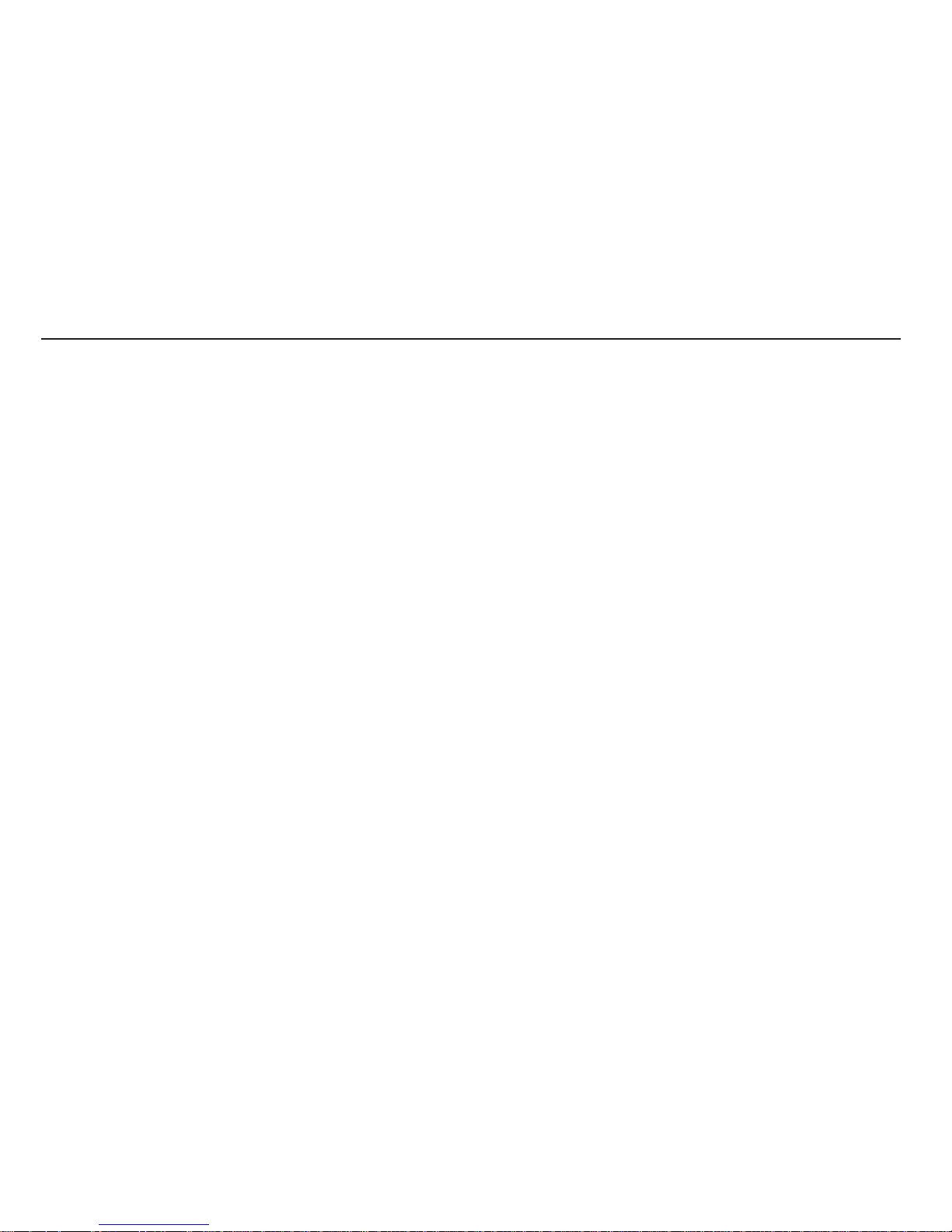
4
Contents
023 How to use the Movie clip mode
023
Recording the movie clip without sound
023 Pausing while recording a movie clip
(Successive Recording)
024 Things to Watch Out for When Taking
Pictures
025
Using the camera buttons to set the camera
025 POWER button
025 SHUTTER button
025 ZOOM button
027 Info (DISP) / Up button
027 Macro / Down button
029 Focus lock
029 Flash / Left button
031 Self-timer / Right button
033 MENU button
033 OK button
033 Functions
034
How to Enable Functions Using the
MENU Button
034 Exposure compensation
035 White balance
036 ISO
036 Face Detection
038 Face Tone
READY
RECORDING
007 System chart
007 Package Contents
007 Sold Separately
008 Identifi cation of features
008 Front & Top
009 Back
010 Bottom
010 5 Function button
011 Self-timer lamp
011 Camera Status Lamp
011 Mode icon
012 Connecting to a Power Source
013 Inserting the memory card
014
Instructions on how to use the memory card
016
When using the camera for the fi rst time
017 LCD monitor indicator
018 How to use the menu
019 Starting the recording mode
019 Selecting modes
019 How to use the Auto mode
020 How to use the Program mode
020 How to use the DIS mode
021 Using the Photo Help Guide mode
022 How to use the Scene modes
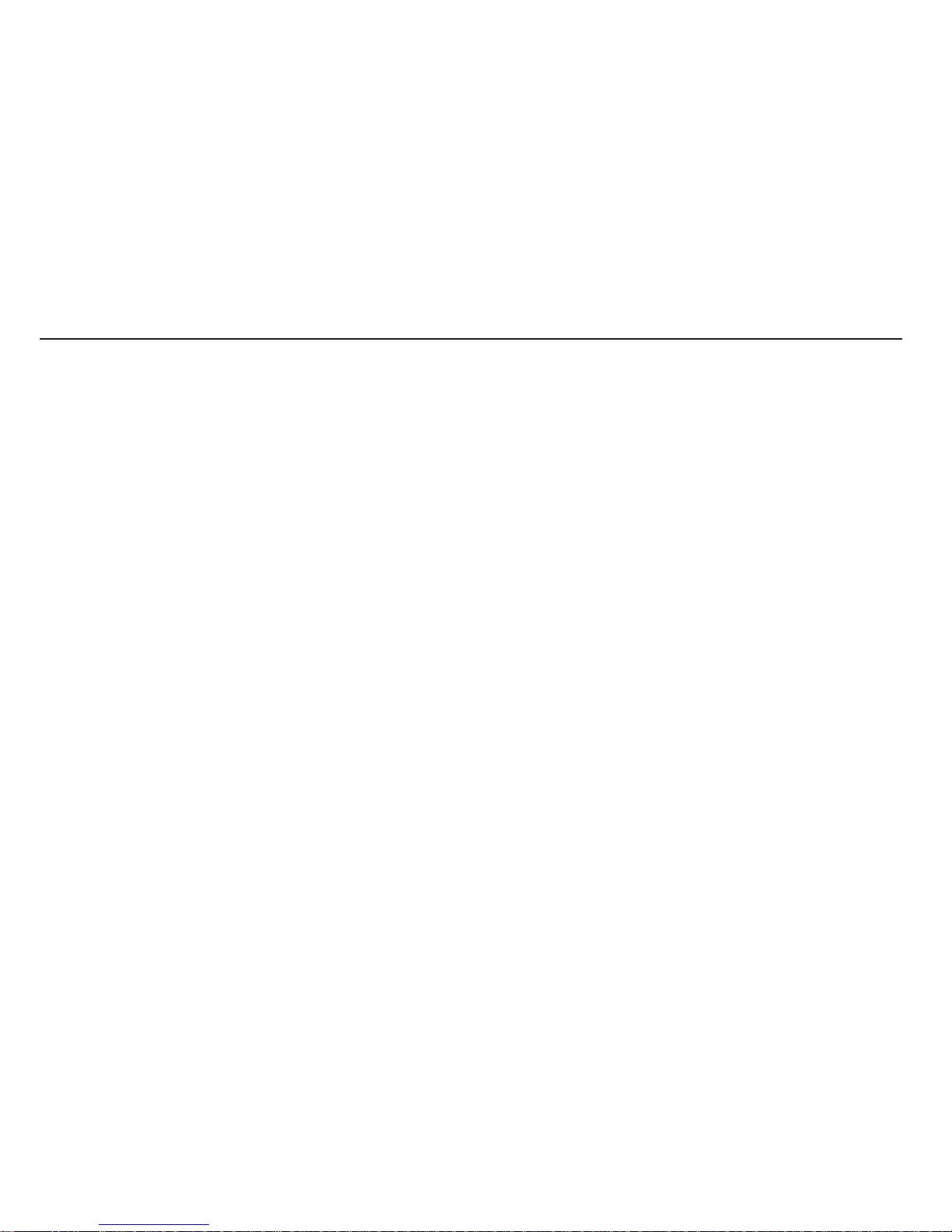
5
038 Face Retouch
038 Image Size
039 Quality / Frame rate
039 Metering
040 Drive mode
040 Auto Focus type
041 Photo Style Selector
042 Image Adjust
043 Voice Memo
043 Voice Recording
044
Recording the movie clip without voice
045 Sound menu
045 Sound
045 Volume
045 Start up sound
045 Shutter sound
045 Beep Sound
046 AF sound
046 Self Portrait
046 Setup menu
046 Display
046 Language
046 Function Description
047 Start up image
SETUP
047 Display Bright
047 Quick view
047 Display SAVE
048 Settings
048 Formatting a memory
048 Initialisation
049 Setting up the Date / Time / Date type
049 Time Zone
049 File name
050 Imprinting the recording date
050 Auto power off
051 Selecting Video out type
052 Auto Focus lamp
052
Setting the USB
052 Selecting a battery type
053 Starting play mode
053 Playing back a still image
053 Playing back a movie clip
054 Movie clip capture function
054 Playing back a recorded voice
055 Playing back a voice memo
055 LCD monitor Indicator
056
Using the camera buttons to set the camera
056
Play mode button
PLAY
Contents
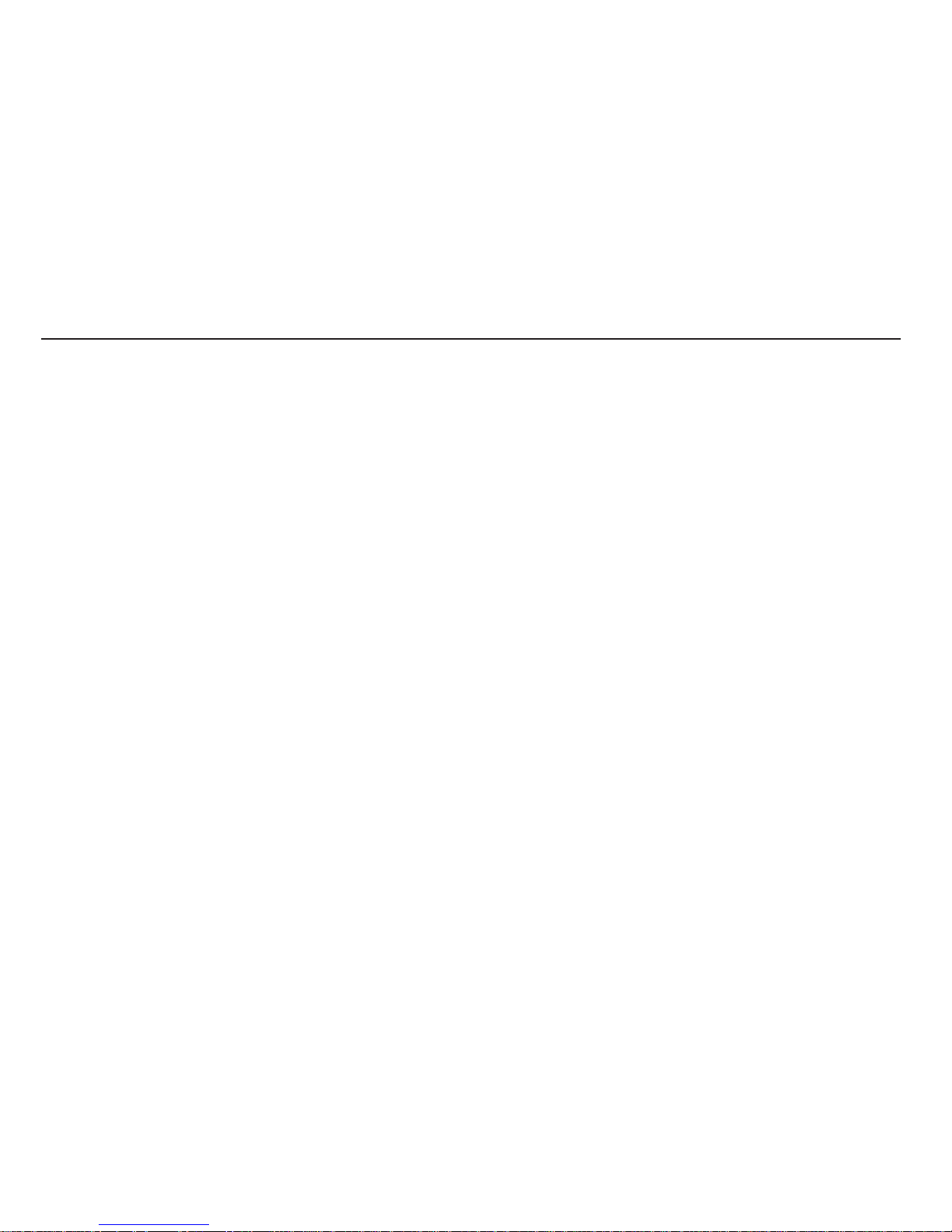
6
Contents
073 PictBridge : Picture Selection
073 PictBridge : Print Setting
074 PictBridge : Reset
074 Important notes
076 Warning indicator
077 Before contacting a service centre
079 Specifi cations
082 Software Notes
082 System Requirements
083 About the software
084 Setting up the application software
086 Starting PC mode
089 Removing the removable disk
090 Samsung Master
093 Setting up the USB Driver for MAC
093 Using the USB Driver for MAC
094 FAQ
SOFTWARE
056 Thumbnail / Enlargement button
058 Info (DISP) / Up button
058 Play & Pause / OK button
059 Left / Right / Down / MENU button
059 Delete button
060 Setting up the play back function using
the LCD monitor
062 Edit
062 Resize
063 Rotating an image
063 Photo Style Selector
064 Image Adjust
065 Starting the Multi Slide Show
065 Start the Multi Slide Show
066 Selecting Images
066 Confi gure Multi Slide Show effects
067 Setting play interval
067 Setting Background Music
067 File Options
067 Deleting images
068 Protecting images
068 Voice memo
069 DPOF
071 Copy To Card
072 PictBridge
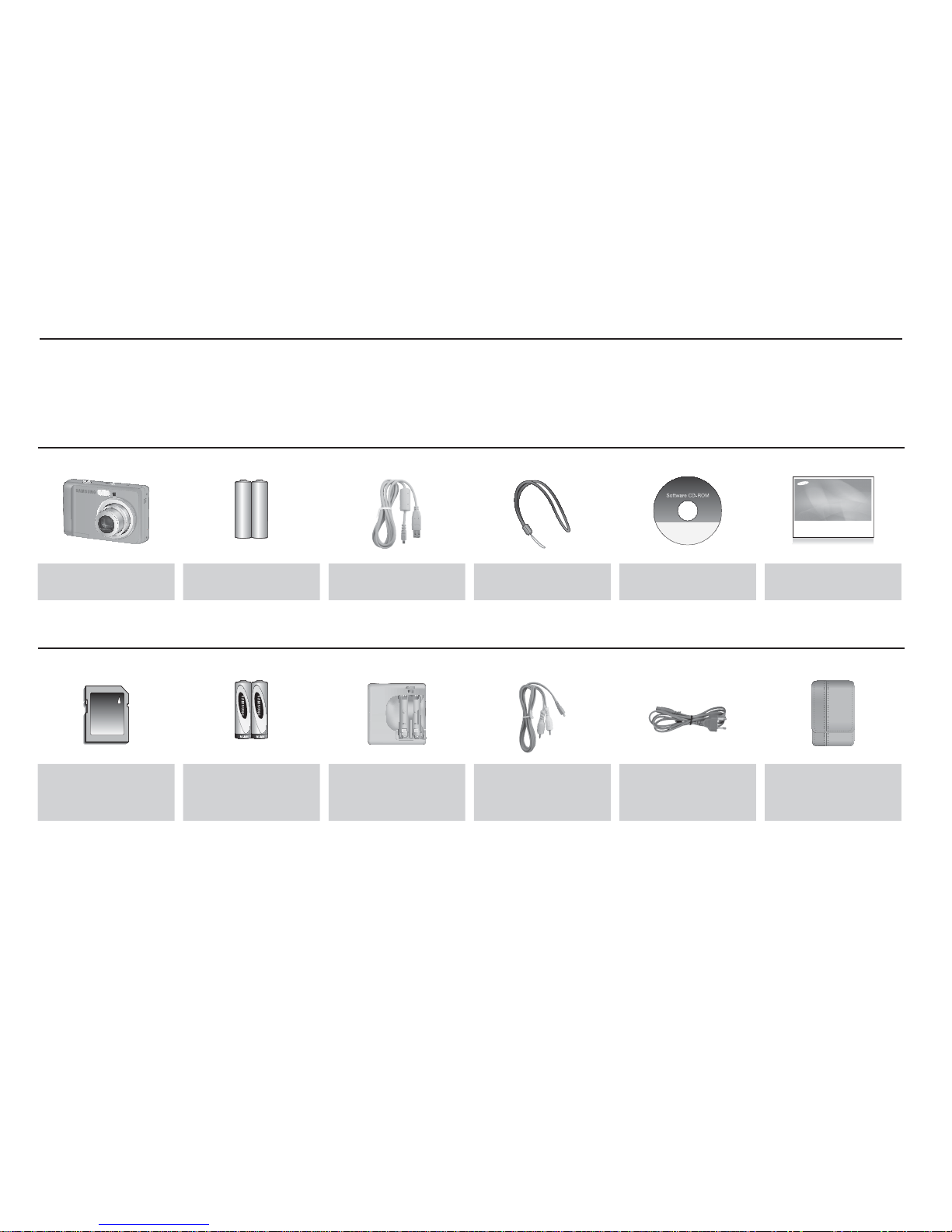
7
System chart
Please check that you have the correct contents before using this product. The contents can vary depending on the sales region. To buy the
optional equipment, contact your nearest Samsung dealer or Samsung service centre. Parts and accessories illustrated below may differ
from exact appearance.
Package Contents
Camera
AA Alkaline
Batteries
USB cable Camera strap
Software CD
(see p.83)
User manual,
Product warranty
Sold Separately
SD/SDHC memory
card / MMC
(see p.15)
Rechargeable battery
Charger AV cable AC cord Camera case

8
Identifi cation of features
Front & Top
Shutter button
Lens/ Lens cover
Flash
Power button
Microphone
Self-timer lamp /
AF sensor
Speaker

9
Identifi cation of features
Back
5 function button
Play mode button
MENU button
LCD monitor
Camera status lamp
Fn / Delete button
Strap eyelet
Zoom Tele(T) button (Digital zoom)
Zoom Wide(W) button (Thumbnail)
USB /
AV / DC
terminal
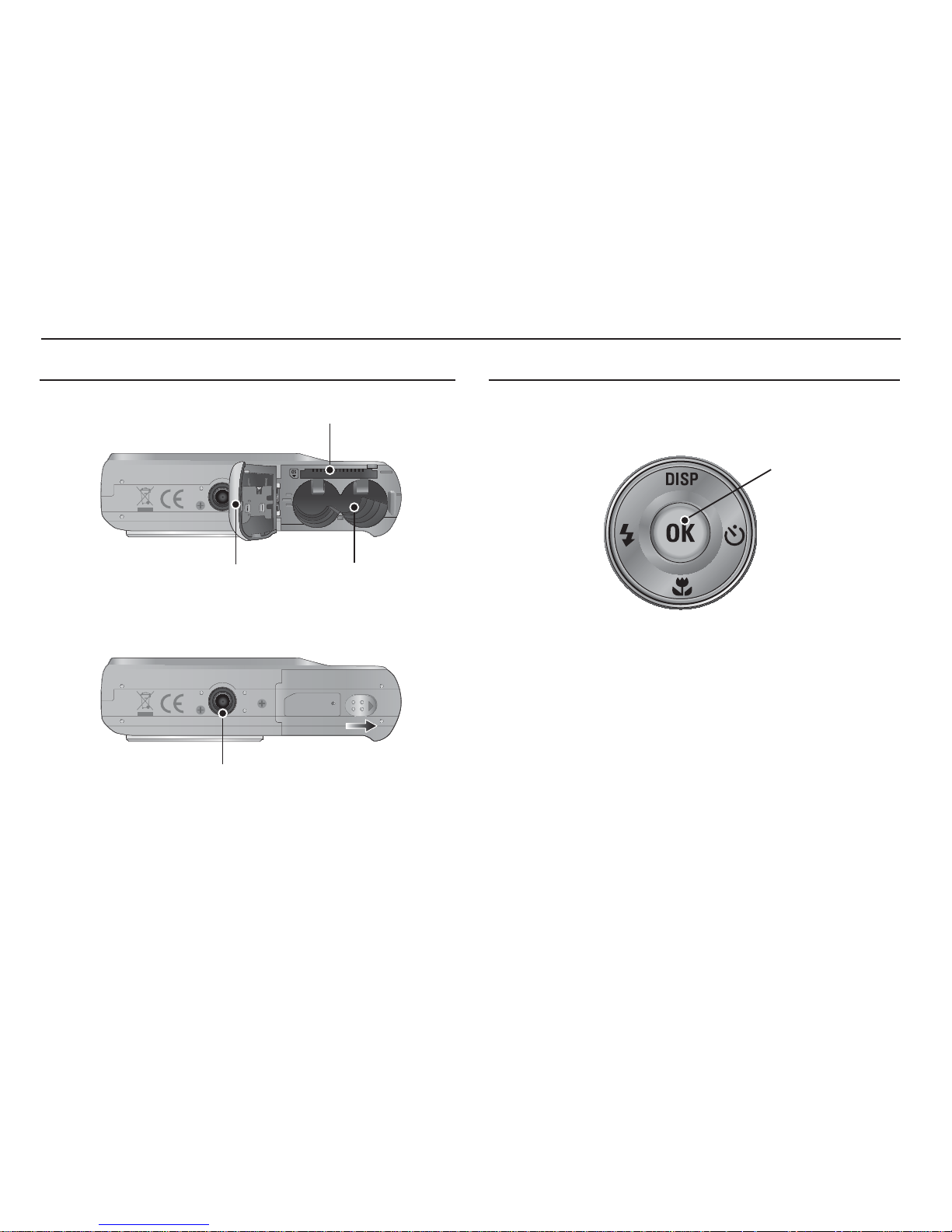
10
Bottom
Identifi cation of features
5 Function button
Ä
To open the battery chamber cover, slide it in the direction shown
above.
Information / Up button
Flash /
Left button
Self-timer /
Right button
Macro / Down button
OK / Play & Pause
button
Tripod socket
Battery chamber cover
Memory card slot
Battery chamber
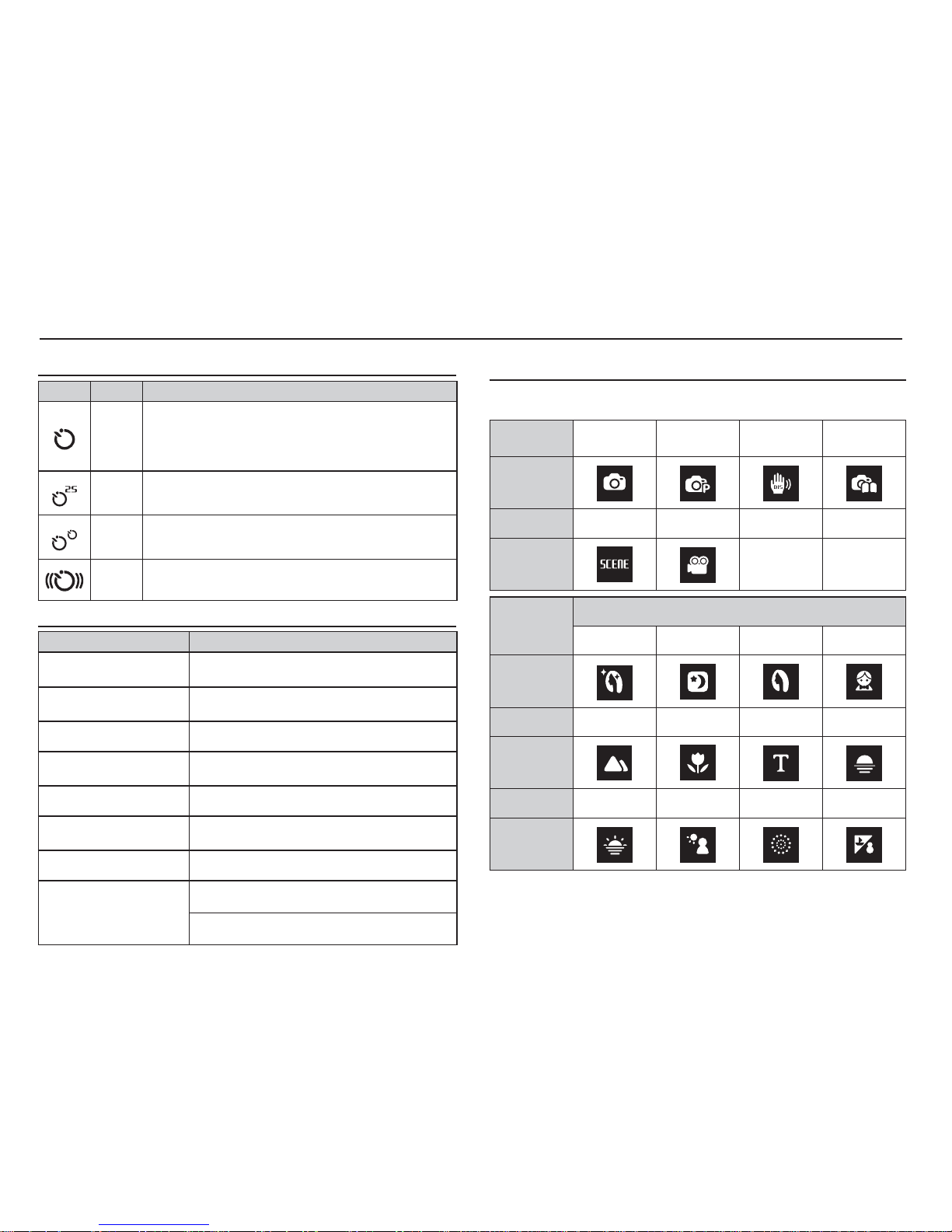
11
Self-timer lamp
Icon Status Description
Blinking
- For the fi rst 8 seconds, the lamp blinks at 1 second
intervals.
- For the fi nal 2 seconds, the lamp blinks quickly at
0.25-second intervals.
Blinking
For the 2 seconds, the lamp blinks quickly at
0.25-second intervals.
Blinking
A picture will be taken after about 10 seconds and 2
seconds later a second picture will be taken.
Blinking
After pressing the Shutter button, the image is taken
in accordance with the subject’s movement.
Camera Status Lamp
Status Description
Power on
The lamp turns on and off when the camera
is ready to take a picture
After taking a picture
The lamp blinks while saving the image data and
turns off when the camera is ready to take a picture
When fl ash battery is charging
The lamp blinks
When the USB cable is
inserted to a PC
The lamp lights up
(LCD monitor turns off after initializing the device)
Transmitting Data with a PC
The lamp blinks (LCD monitor turns off)
When the USB cable is
inserted into a printer
The lamp is off
When the printer is printing
The lamp is off
When the AF activates
The lamp turns on
(The camera focus on the subject)
The lamp blinks
(The camera doesn’t focus on the subject)
Identifi cation of features
Mode icon
Refer to page 19 for more information about the camera mode setting.
MODE Auto Program DIS
Photo Help
Guide
ICON
MODE Scene Movie -
-
ICON
MODE
SCENE
Beauty Shot Night Portrait Children
ICON
MODE Landscape Close up Text Sunset
ICON
MODE Dawn Backlight Firework
Beach&Snow
ICON
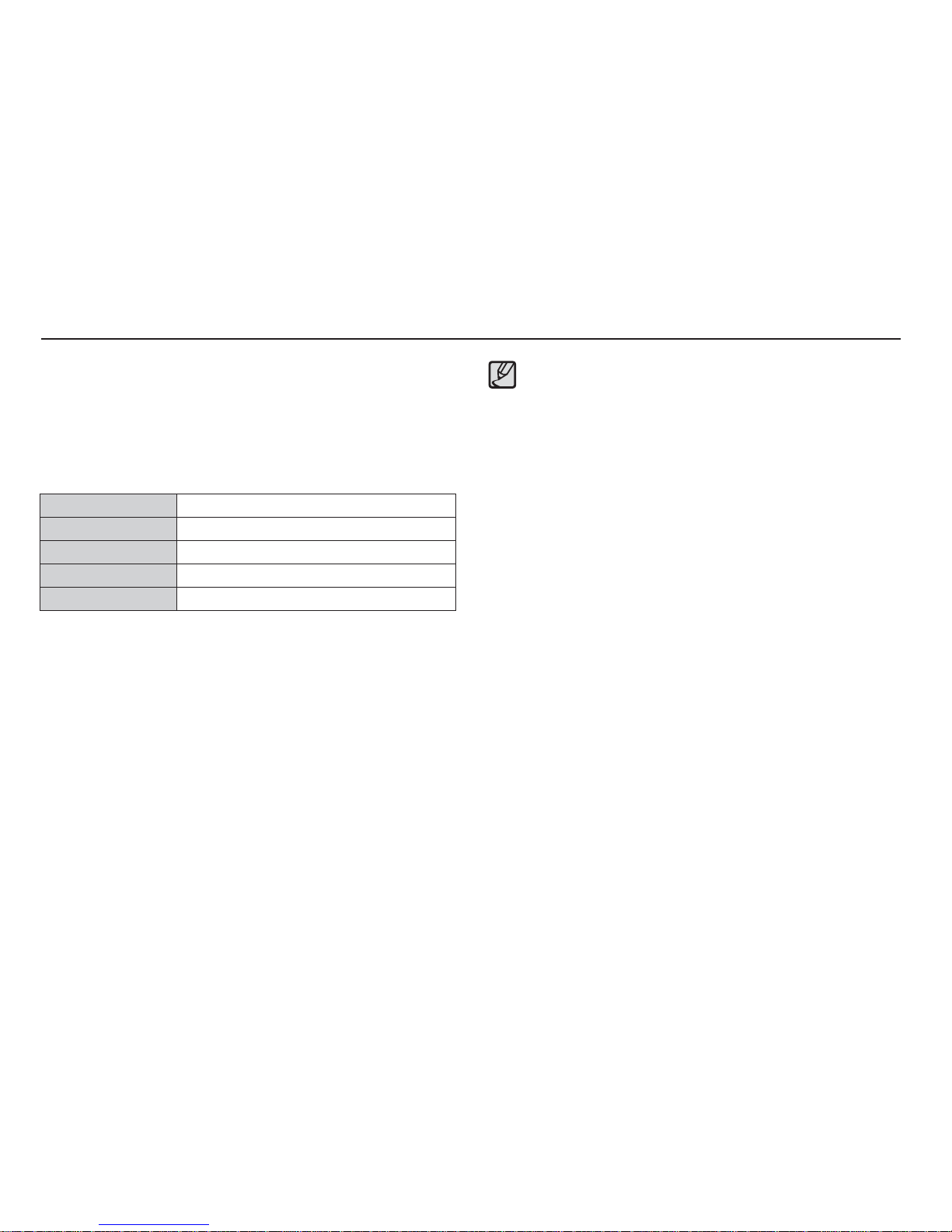
12
Connecting to a Power Source
SNB-2512 rechargeable battery Specifi cation
Model SNB-2512
Type Ni-MH
Capacity
25
00mAh
Voltage 1.2V x 2
C
harging time
Approximately 300 Minutes (Use for SBC-N2)
Ä
Included battery may vary depending on sales region.
We recommend batteries for a digital camera (Within a year from
the date of manufacture). The batteries are listed below.
-
Non rechargeable batteries : 2 X AA Alkaline (High Capacity)
- Rechargeable batteries (Optional) : SNB-2512 (Ni-MH)
Important information about battery usage.
When camera is not in use, turn off the power.
Please remove the battery if the camera will not be used for
long periods. Batteries can lose power over time and are
prone to leaking if kept inside the camera.
Low temperatures (below 0°C) can affect the performance
of the battery and you may experience reduced battery life.
Batteries will usually recover at normal temperatures.
During extended use of the camera, the camera body may
become warm. This is perfectly normal.
It is easy to buy alkaline batteries. However, the duration
for using batteries varies in accordance with the battery
manufacturer or the photographic conditions
Do not use manganese batteries as manganese batteries
cannot deliver suffi cient power.
For this camera, it recommended that a high-capacity battery
(alkaline, nickel-hydride) is used. If another battery is used,
the camera’s usage time may be lowered.
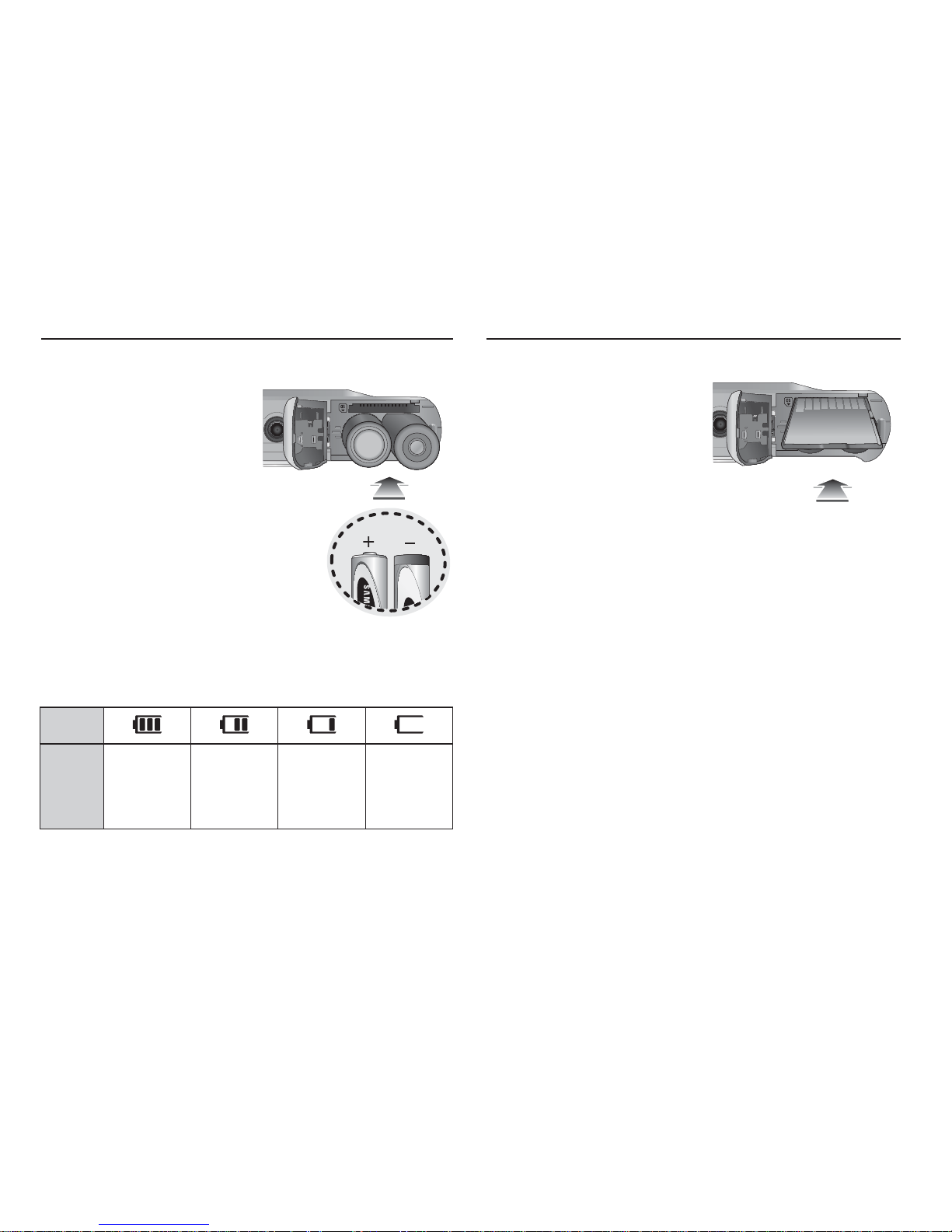
13
Connecting to a Power Source
There are 4 indicators for battery condition that are displayed on
the LCD monitor.
Battery
indicator
Battery
status
The battery is
fully charged
Low battery
capacity
(Prepare to
recharge or use
spare battery)
Low battery
capacity
(Prepare to
recharge or use
spare battery)
Battery empty.
(Recharge
or use spare
battery)
Ä
When using the camera and the battery in a place that is excessively cold or hot,
the battery status on the LCD may be different from the actual battery status.
Insert the battery as shown
Inserting the memory card
Insert the memory card as shown.
- Turn off the camera’s power before inserting the memory card.
- Have the front of the memory
card facing toward the front of
the camera (lens) and the card
pins toward the back of the
camera (LCD monitor).
- Do not insert the memory card
the wrong way round.
Doing so may damage the
memory card slot.
- If the camera does not turn on
after you have inserted battery,
please check whether the
battery (+ / -).
- When the battery chamber
cover is opened, do not force
the battery chamber cover,
this may damage it.
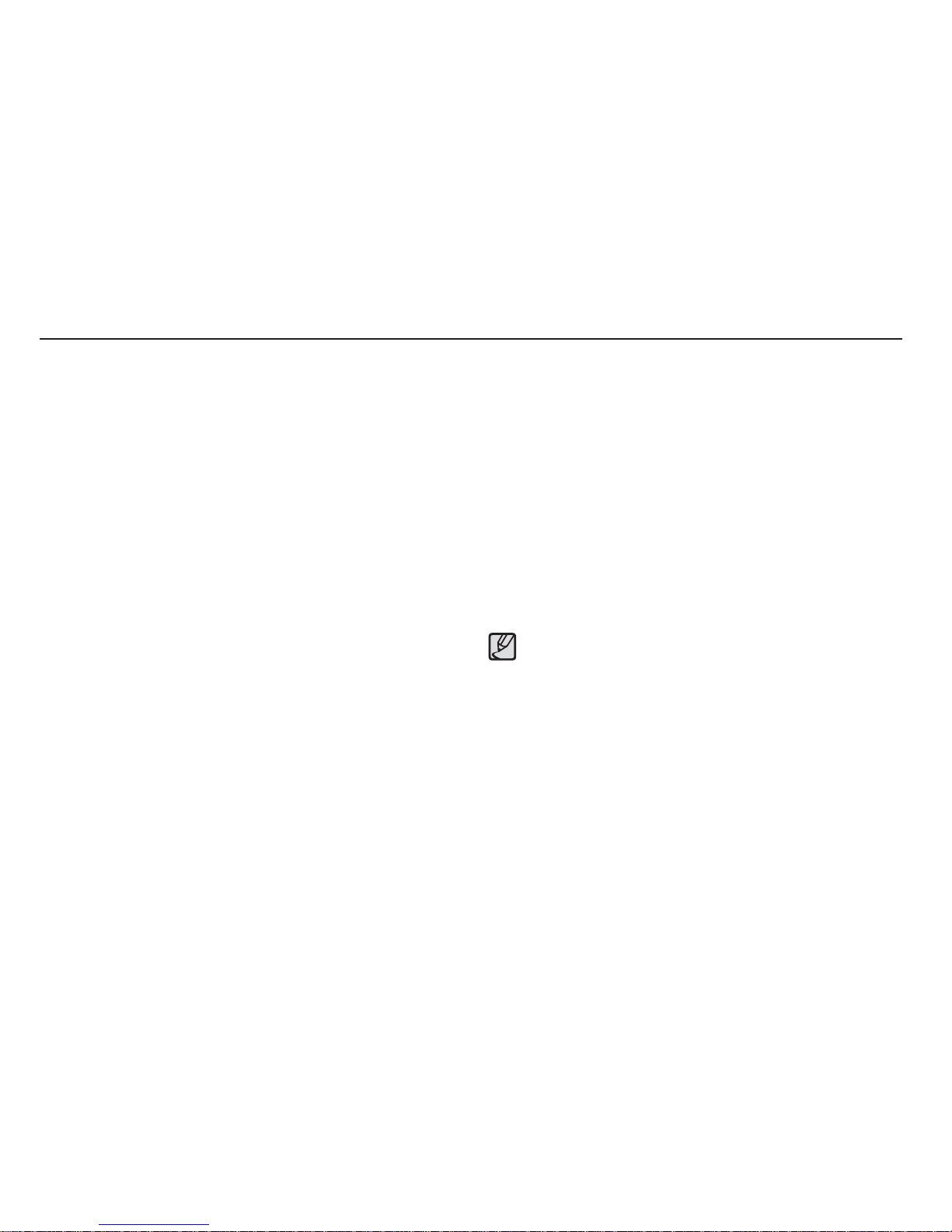
14
Instructions on how to use the memory card
If the memory card is subjected to any of the following, the
recorded data may become corrupted :
- When the memory card is used incorrectly.
- If the power is switched off or the memory card is removed
while recording, deleting (formatting) or reading.
Samsung cannot be held responsible for lost data.
It is advisable to copy important data onto other media as back-up
e.g. fl oppy disks, hard disks, CD etc.
If there is insuffi cient memory available :
A [Memory Full] message will appear and the camera will not
operate. To optimise the amount of memory in the camera,
replace the memory card or delete unnecessary images stored
on the memory card.
Don't remove the memory card when the camera status lamp is
blinking as this may cause damage to data in the memory card.
Be sure to format the memory card (see p.48) if you are using
a newly purchased memory card for the fi rst time, if it contains
data that the camera cannot recognise, or if it contains images
captured with a different camera.
Turn off the camera power whenever the memory card is being
inserted or removed.
Repeated use of the memory card will eventually reduce the
memory card’s performance. Should this be the case, you will
need to purchase a new memory card. Wear and tear on the
memory card is not covered by the Samsung warranty.
The memory card is an electronic precision device.
Do not bend, drop or subject the memory card to any heavy
impact.
Do not store the memory card in an environment with strong
electronic or magnetic fi elds, e.g. near loud speakers or TV
receivers.
Please do not use or store in an environment where there are
extremes in temperature.
Do not allow the memory card to become dirty or to come into
contact with any liquid. Should this happen, clean the memory
card with a soft cloth.
Please keep the memory card in its case when not in use.
During and after periods of extended use, you may notice that the
memory card is warm. This is perfectly normal.
Do not use a memory card that is used in another digital camera.
To use the memory card in this camera, format the memory card
using this camera.
Do not use a memory card formatted by another digital camera or
memory card reader.
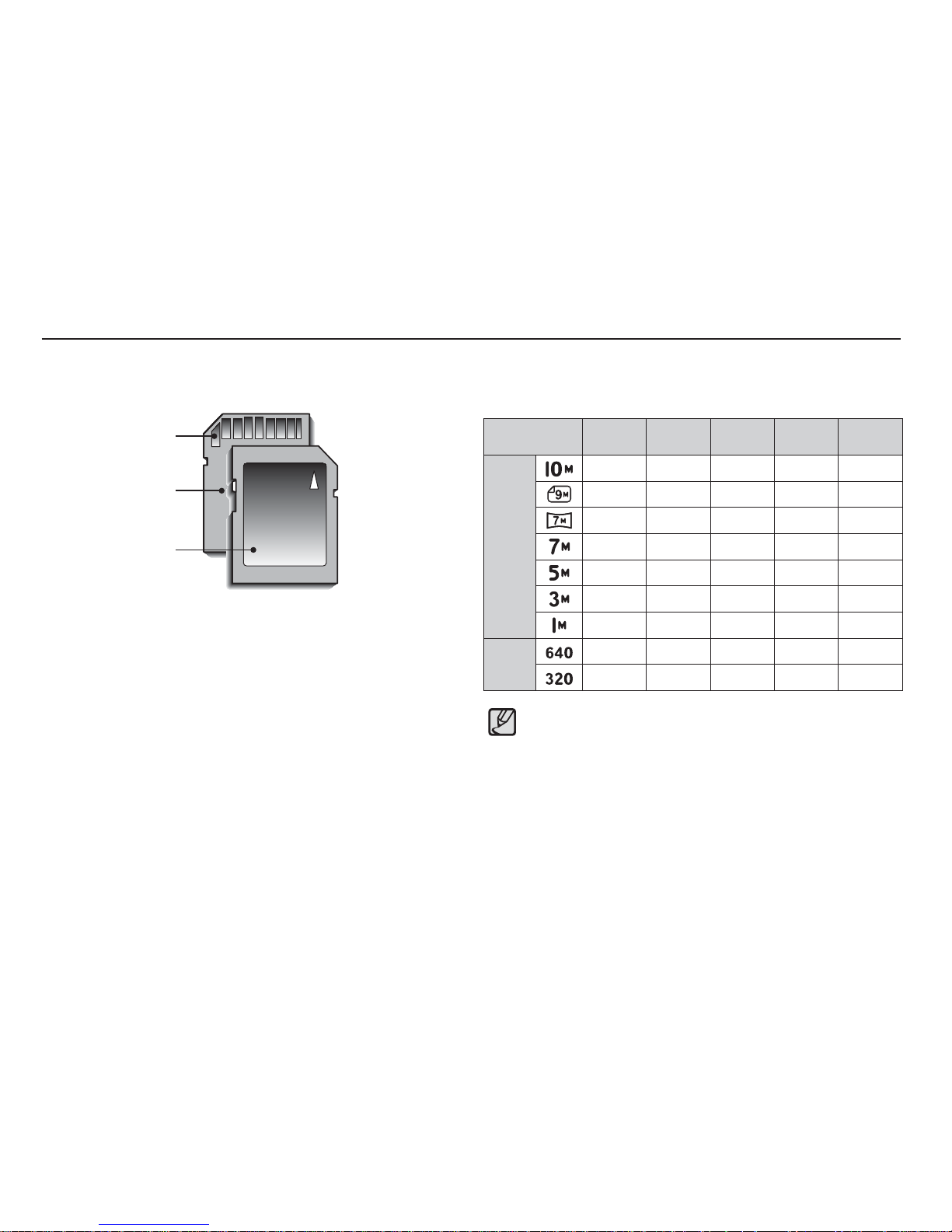
15
Instructions on how to use the memory card
The camera can use SD/SDHC Memory Cards and MMC (Multi
Media Cards).
The SD/SDHC memory card has a write protect switch that
prevents image fi les from being deleted or formatted. By sliding
the switch to the bottom of the SD/SDHC memory card, the data
will be protected. By sliding the switch to the top of the SD/SDHC
memory card, the data protection will be cancelled.
Slide the switch to the top of the SD/SDHC memory card before
taking a picture.
When using a 1GB SD memory, the specifi ed shooting capacity will be
as follows. These fi gures are approximate as image capacities can be
affected by variables such as subject matter and memory card type.
Recorded image
size
Super
Fine
Fine
Normal
30 FPS 15 FPS
Still
image
About 183 About 334 About 472 - -
About 200 About 362 About 511 - -
About 252 About 442 About 613 - -
About 252 About 445 About 619 - -
About 334 About 578 About 793 - -
About 495 About 814
About 1067
--
About 1238 About 1673 About 1876
--
*Movie
clip
- - - About 7'5"
About 13'54"
---
About 26'24" About 49'22"
Card pins
Write protect switch
Label
[SD (Secure Digital) memory card]
The zoom button doesn’t function during the movie recording.
The recording times can be changed by the zoom operation.
You can record videos of up to 4GB or 2hours each.
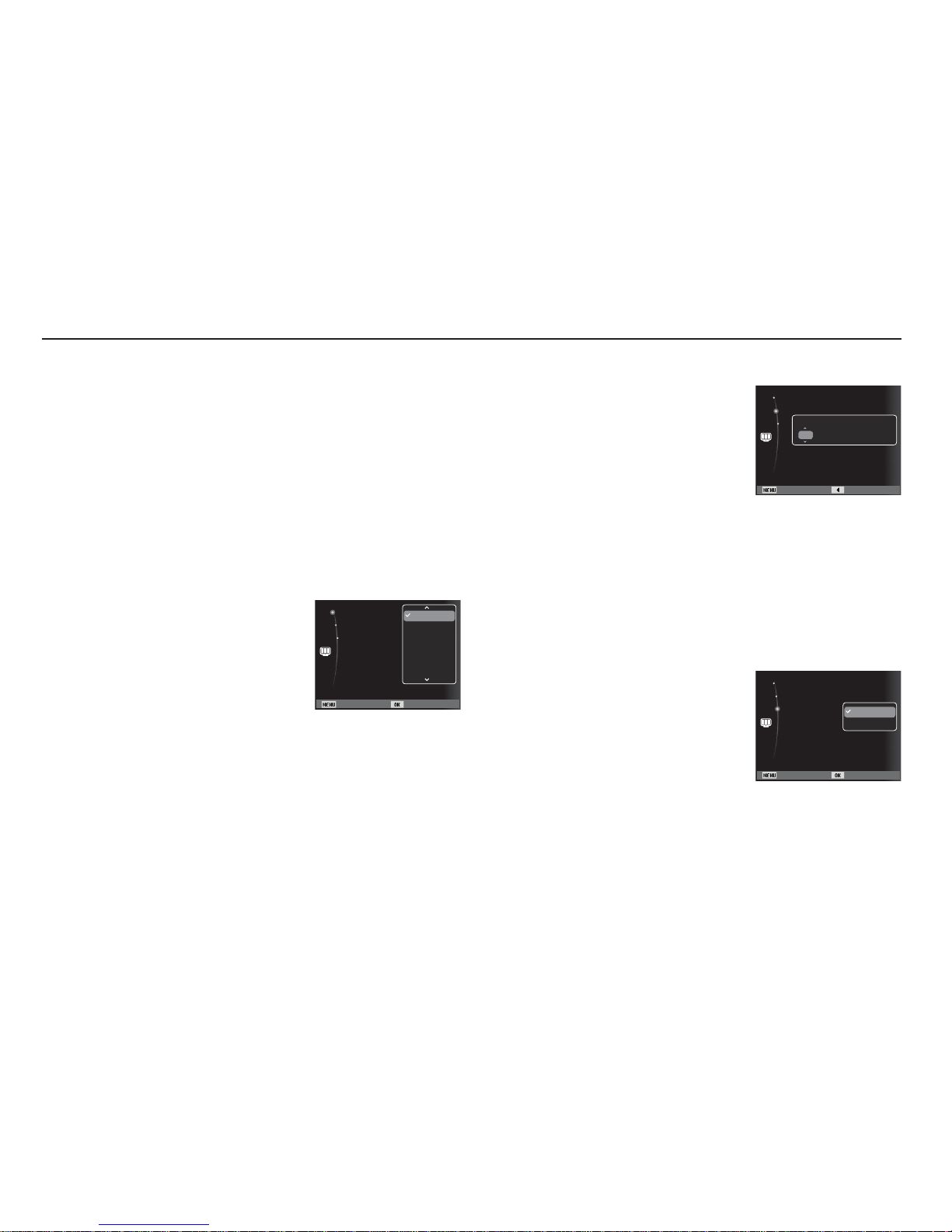
16
Setting up the date, time and date type
1. Select the [Date&Time] menu by
pressing the Up/Down button and
press the Right button.
2. Select the desired sub menu by
pressing the Up/Down/Left/Right
button and press the OK button.
Left/Right button : Selects world time/year/ month/ day/hour/
minute/ date type
Up/Down button : Changes the value of each item.
Ä
For more information about the World Time, refer to the page 49.
When using the camera for the fi rst time
When the camera is turned on for the fi rst time, a menu will be
displayed in the LCD monitor to set date, time, language and
battery type. This menu will not be displayed again after setting
up the date, time, language and battery type. Set up the date,
time, language and battery type before using this camera.
Setting up the language
1. Select the [Language] menu by
pressing the Up/Down button and press
the Right button.
2. Select the desired sub menu by
pressing the Up/Down button and press
the OK button.
Back Set
Date & Time :08/12/01
Battery Type :alkaline
Language :English
English
䚐ạ㛨
Français
Deutsch
Español
Italiano
Setting up the battery type
1. Select the [Battery Type] menu by
pressing the Up/Down button and
press the Right button.
2. Select the desired sub menu by
pressing the Up/Down button and
press the OK button.
- If a battery type is selected, the camera will be optimized
according to the selected battery type.
[Battery Type] sub Menu : [Alkaline] / [Ni-MH]
Ä
For more information about the battery type, refer to the page 52.
Back Set
Date & Time :09/01/01
Battery Type :alkaline
Language :English
Alkaline
Ni-MH
Exit Back
Date & Time :09/01/01
Battery Type :alkaline
Language :English
2009 / 01 / 01 13:00 yyyy/mm/dd
yyyy mm dd
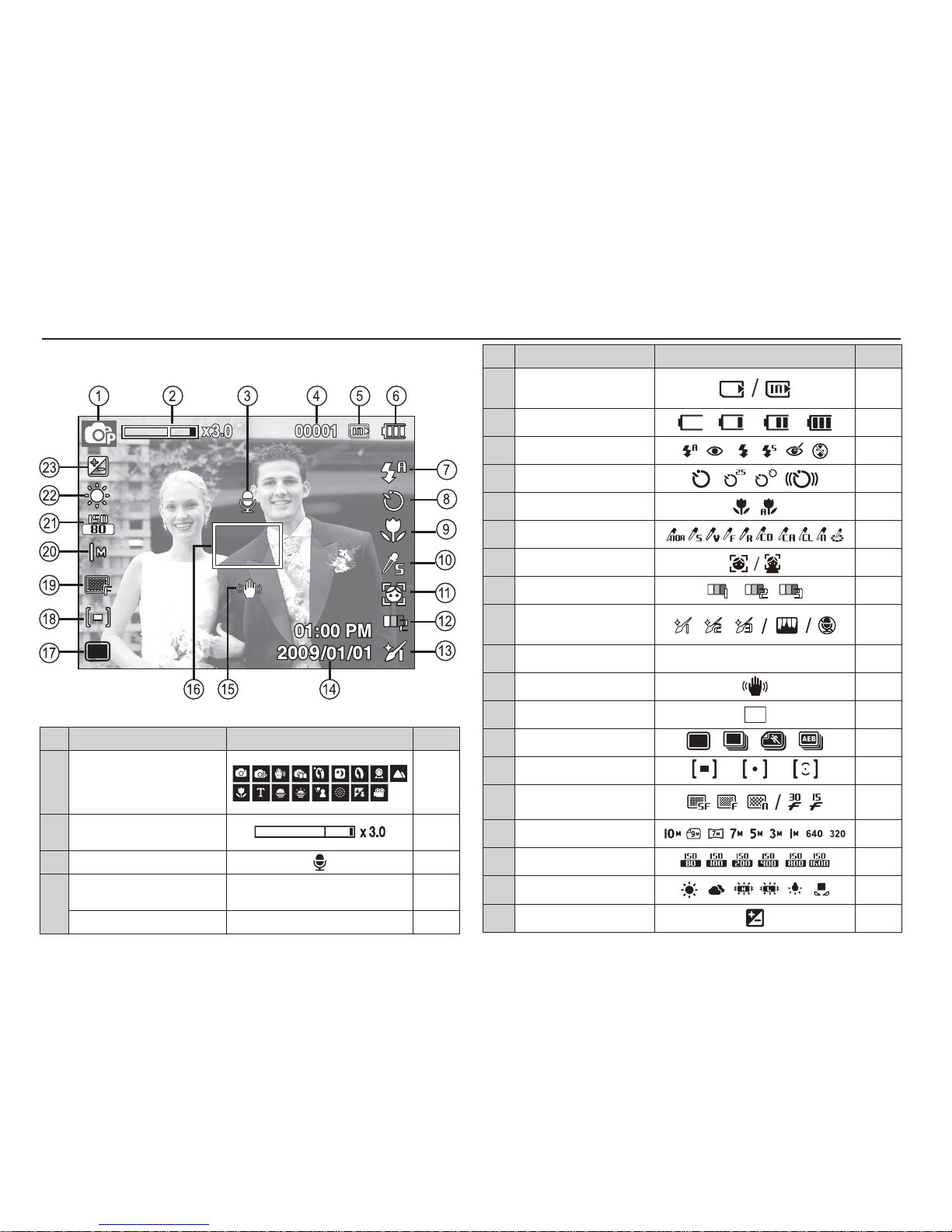
17
The LCD monitor displays information about the shooting
functions and selections.
LCD monitor indicator
No. Description Icons Page
1 Recording mode
p.19
2
Optical / Digital Zoom bar /
Digital Zoom rate
p.25
3
Voice Memo
p.43
4
Number of available shots
remaining
00001 p.15
Remaining time 00:00:00 p.15
[Image & Full Status]
No. Description Icons Page
5
Memory card icon /
Internal memory icon
-
6 Battery
p.13
7 Flash
p.29
8 Self-timer
p.31
9 Macro
p.27
10 Photo Style Selector
p.41
11 Face Detection
p.36
12 Face Tone
p.38
13
Face Retouch / Image Adjust
/ Without Sound
p.38/
42/44
14 Date / Time 2009/01/01 01:00 PM p.49
15 Camera shake Warning
p.24
16
Auto Focus Frame
p.40
17 Drive mode
p.40
18 Metering
p.39
19
Image Quality /
Frame Rate
p.39
20 Image Size
p.38
21 ISO
p.36
22
White Balance
p.35
23
Exposure compensation
p.34
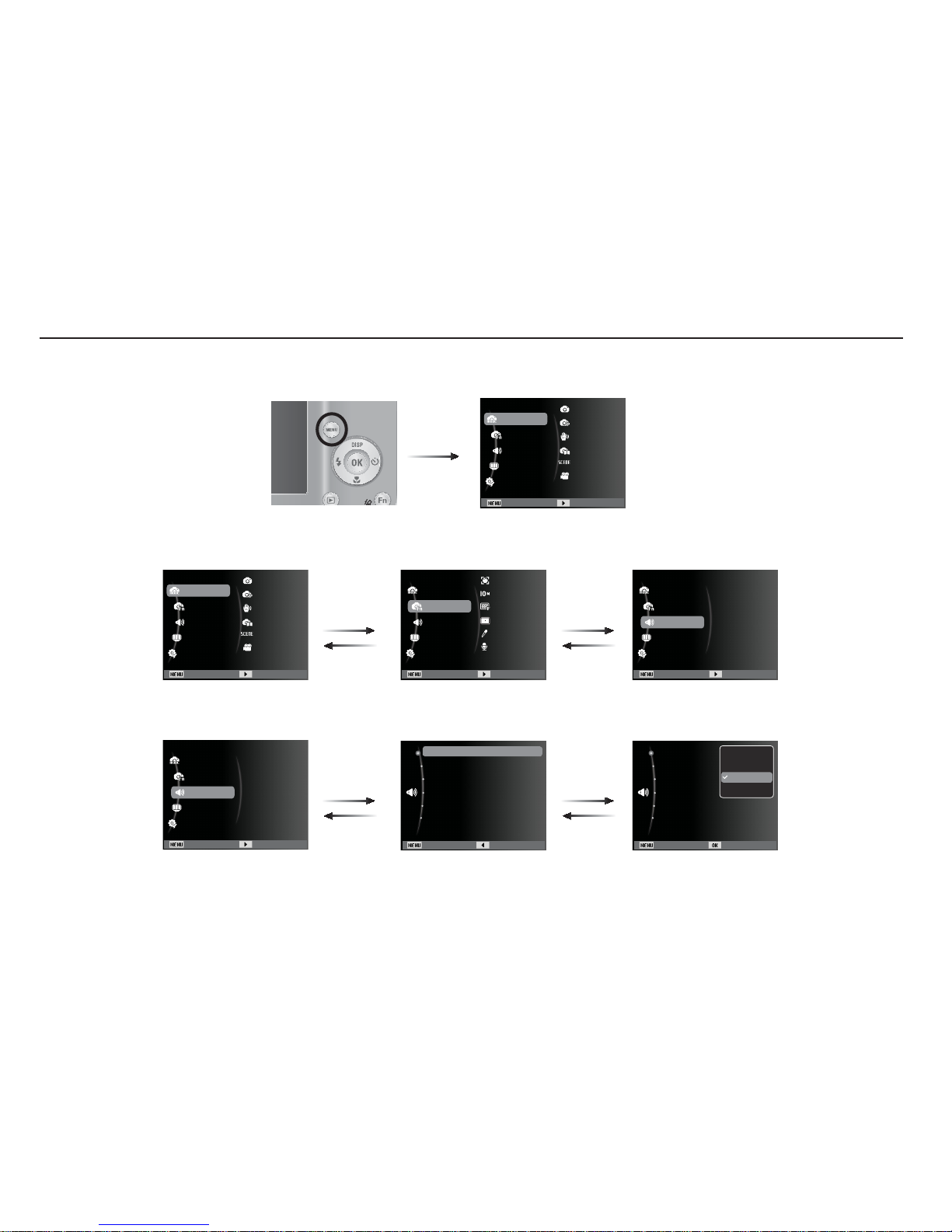
18
How to use the menu
1.
Turn on the camera and press the MENU button. A menu for each camera mode appears.
2. Use the up or down buttons to navigate through the menus.
3. Use the left or right buttons to select a sub menu.
4. Select a submenu and click the OK button to save settings and return to the previous window.
Press the
LEFT or
RIGHT button.
Press the
LEFT or
RIGHT button.
Press the
UP or DOWN
button.
Press the
UP or DOWN
button.
Back Set
Start Sound :Off
Shutter Sound :1
Beep Sound :1
AF Sound :On
Self-Portrait :On
Volume :Medium
Off
Low
Medium
High
Mode
Start Sound
Shutter Sound
Beep Sound
AF Sound
Self-Portrait
Volume
Functions
Sound
Display
Settings
Mode
Photo Size
Quality
Focus Area
Photo Style Selector
Voic e
Face Detection
Functions
Sound
Display
Settings
Start Sound :Off
Shutter Sound :1
Beep Sound :1
AF Sound :On
Self-Portrait :On
Volume :Medium
Exit Back
Mode
Program
DIS
Photo Help Guide
Scene
Movie
Auto
Functions
Sound
Display
Settings
Exit Change
Mode
Program
DIS
Photo Help Guide
Scene
Movie
Auto
Functions
Sound
Display
Settings
Exit Change
Exit Change Exit Change
Mode
Start Sound
Shutter Sound
Beep Sound
AF Sound
Self-Portrait
Volu me
Functions
Sound
Display
Settings
Exit Change
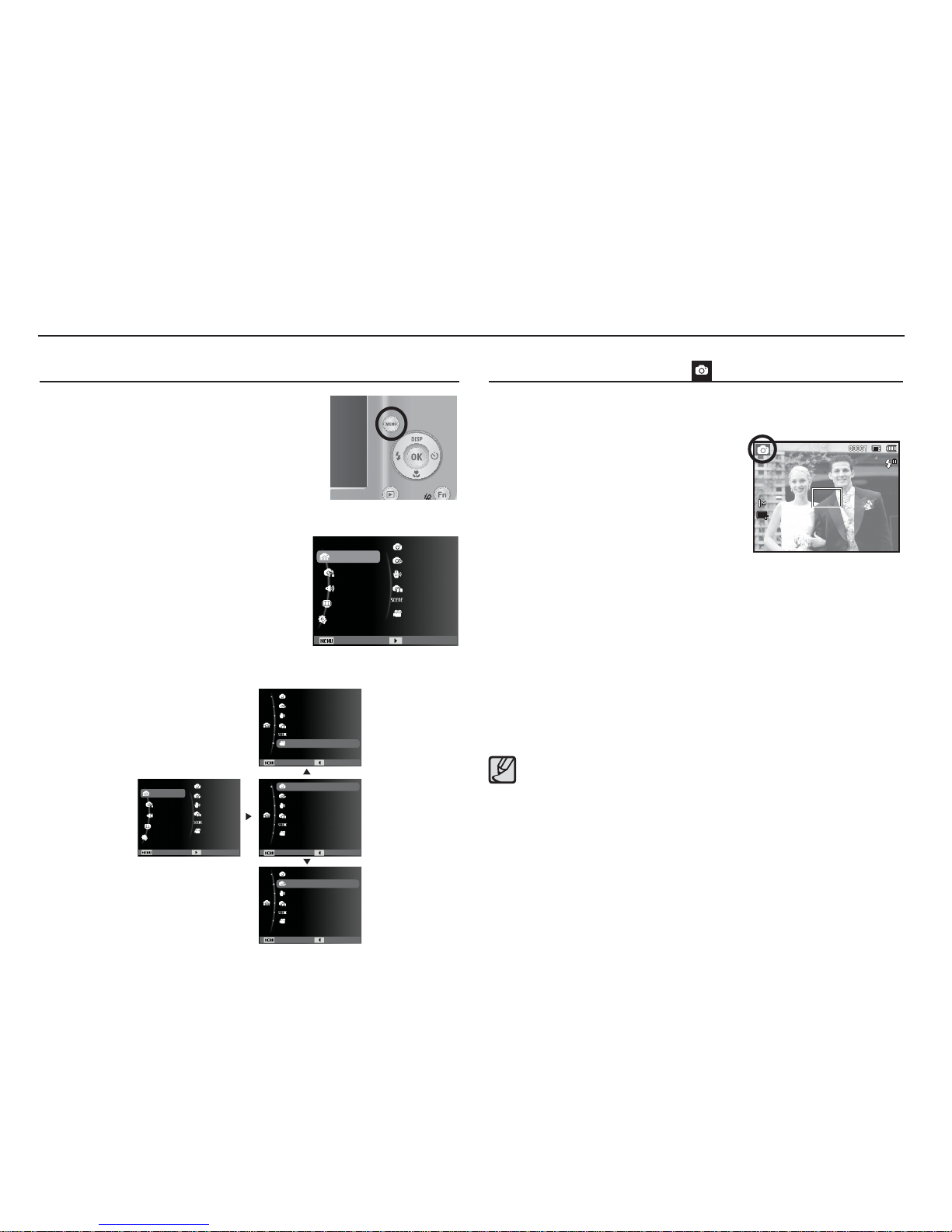
19
Starting the recording mode
How to use the Auto mode ( )
If the auto focus frame turns to red when you press the shutter
button down half way, it means that the camera cannot focus
on the subject. Should this be the case, the camera is unable to
capture an image clearly.
Avoid obstructing the lens or the fl ash when you capture an image.
1.
Insert the batteries (p.13). Insert the
batteries taking note of the polarity (+ / -).
2. Insert the memory card (p.13). As
this camera has a 11MB internal
memory, you do not need to insert the
memory card. If the memory card is
not inserted, an image will be stored
in the internal memory. If the memory card is inserted, an image
will be stored on the memory card.
3. Close the battery chamber cover.
4. Press the power button to turn on the camera.
5. Select the Auto mode by pressing the MENU button.
6. Point the camera towards the subject and compose the image
by using the LCD monitor.
7. Press the shutter button to capture an image.
Select this mode for quick and easy picture taking with minimal user
interaction.
Selecting modes
You can select the desired working mode using the MENU button located on the back of
the camera.
How to use the MENU button
1. Press the MENU button and a menu
will be displayed.
2.
Press the Up / Down button to select
the [Mode] menu and press the Right
button.
3. Select a desired mode by pressing
the Up / Down button and then press
the OK button.
Mode
Program
DIS
Photo Help Guide
Scene
Movie
Auto
Functions
Sound
Display
Settings
Exit Change
Program
Program
Program
Exit Back
Exit Back
Exit Back
DIS
Photo Help Guide
Scene
Movie
Auto
DIS
Photo Help Guide
Scene
Movie
Auto
DIS
Photo Help Guide
Scene
Mode
Program
DIS
Photo Help Guide
Scene
Movie
Auto
Functions
Sound
Display
Settings
Movie
Auto
Exit Change
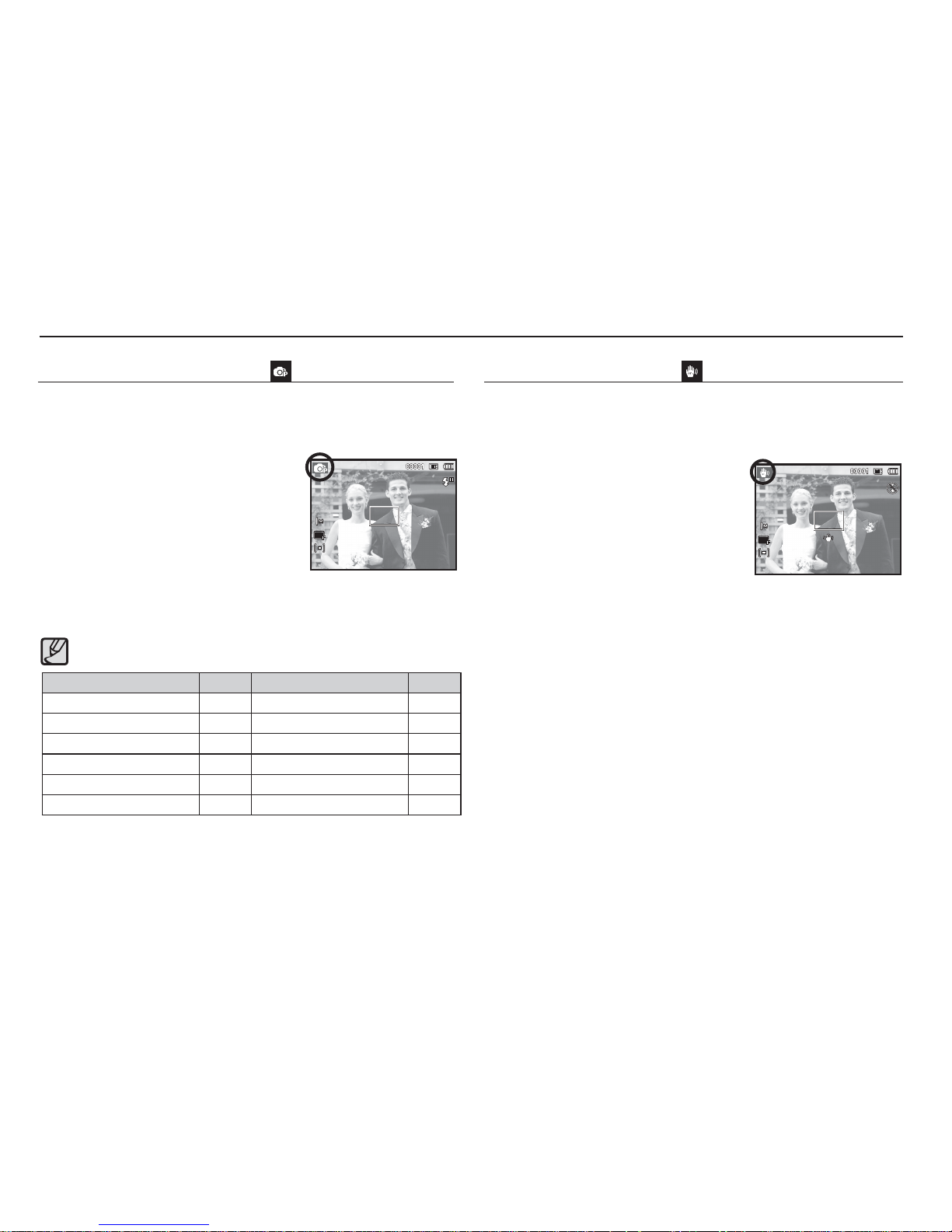
20
Selecting the automatic mode will confi gure the camera with
optimal settings. You can still manually confi gure all functions
except the aperture value and shutter speed.
1. Select the Program mode by pressing
the MENU button (p.19).
2.
Press the Menu button to confi gure
advanced functions.
How to use the Program mode ( )
Starting the recording mode
Digital Image Stabilisation (DIS) mode.
This mode will reduce the effect of camera shake and help you get
a well-exposed image in dim conditions.
1. Select the DIS mode by pressing the
MENU button. (p.19)
2. Point the camera towards the subject
and compose the image by using the
LCD monitor.
3. Press the Shutter button to capture an
image.
How to use the DIS mode ( )
Things to watch out for using the DIS mode
1. The digital zoom will not operate in the DIS mode.
2. If the lighting condition is brighter than fl uorescent lighting
conditions, the DIS will not activate.
3. If the lighting condition is darker than in fl uorescent lighting
conditions, camera shake warning indicator ( Ã ) will display.
For best results only take pictures in situations where the
camera shake warning indicator ( Ã ) is not displayed.
4. If the subject is moving, the captured image may be blurred.
5. As the DIS uses the camera's digital signal processor, it may
take a little longer for the camera to process and save the
images.
The submenus for the functions are as follows:
Description Page Description Page
EV p.34 Metering p.39
White Balance p.35 Drive p.40
ISO p.36 Focus Area p.40
Face Detection p.36 Photo Style Selector p.41
Photo Size / Movie Size p.38 Image Adjust p.42
Quality / Frame Rate p.39 Voice p.43
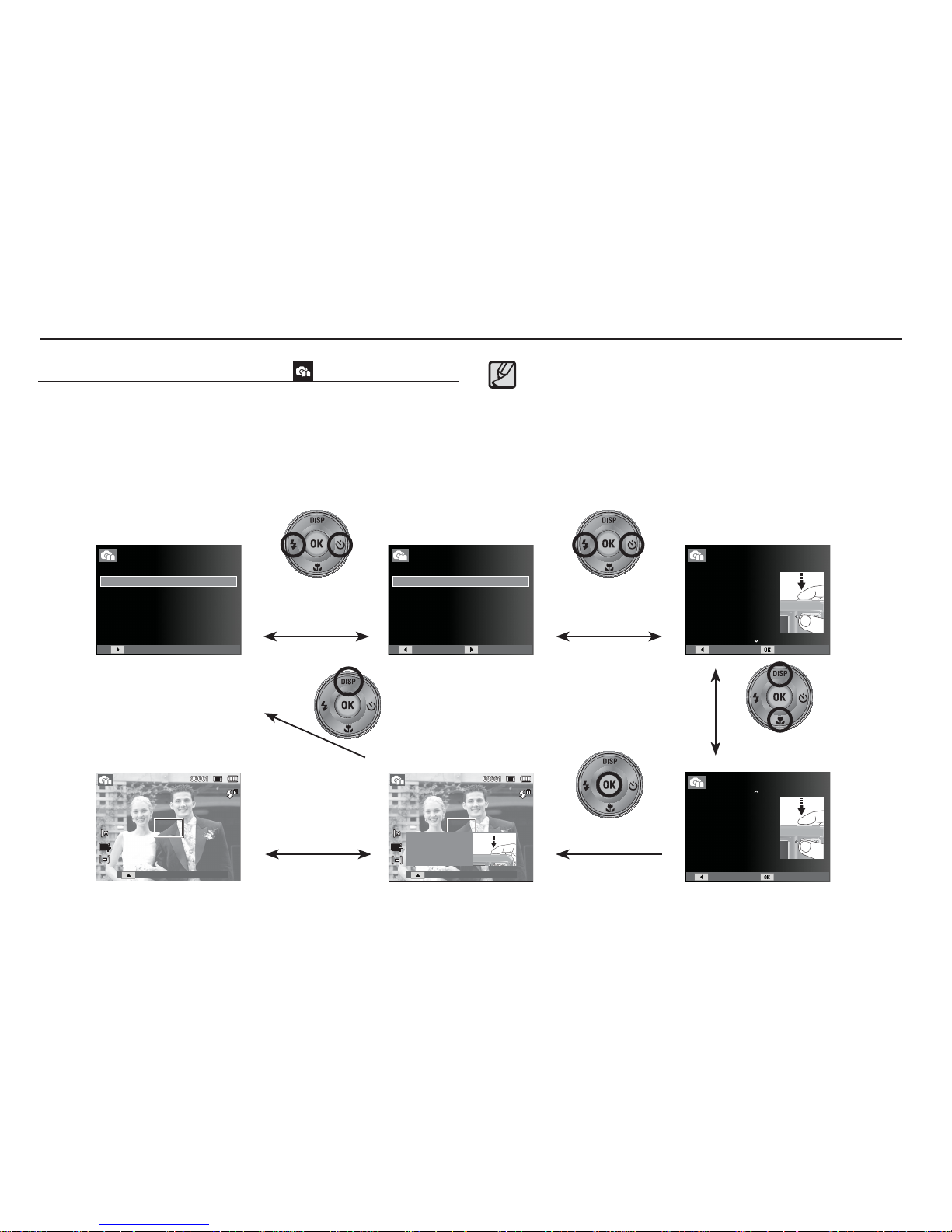
21
Starting the recording mode
Using the Photo Help guide mode ( )
Helps the user learn the correct picture taking method and includes
solutions for potential problems that may occur. This also enables
the user to practice the best way to take the pictures.
Available functions of the photo help guide
Function that can be used when focusing is diffi cult
Functions that can be used when the image is blurred
Function that can be used when fi lming in the dark
Function that can be used when adjusting the picture brightness
Function that can be used when adjusting the picture colour
[Function that can be used when focusing is diffi cult]
Pressing the
Left/Right button
Pressing the OK button
Pressing the
Up/Down button
Pressing the
Up button
Pressing the OK buttonPressing the shutter button
Press the shutter button
to practice using this
feature.
Guide list
Photo Help Guide
Features to reduce camera shake
Features to use when adjusting brightness
Features to use when the image is out of focus
Features to use in low light conditions
Features to use when adjusting colours
Photo Help Guide
When the subject is in focus,
press the shutter button
completely to capture the image
or video. If the subject is out of
focus, try half-pressing the shutter
button again.
2/2
Back Practice
Photo Help Guide
To focus on your subject, halfpress the shutter button:
- Green frame: subject is in focus
- Red frame: subject is out of focus
1/2
Back Practice
Photo Help Guide
Guide list
Pressing the
Left/Right button
Pressing the OK button
Features to use when the image is out of focus
To focus on a subject 80 cm or farther
To focus on people’s faces
Half-press the shutter button to focus
To focus on a subject less than 80 cm away
Photo Help Guide
Back ChangeChange
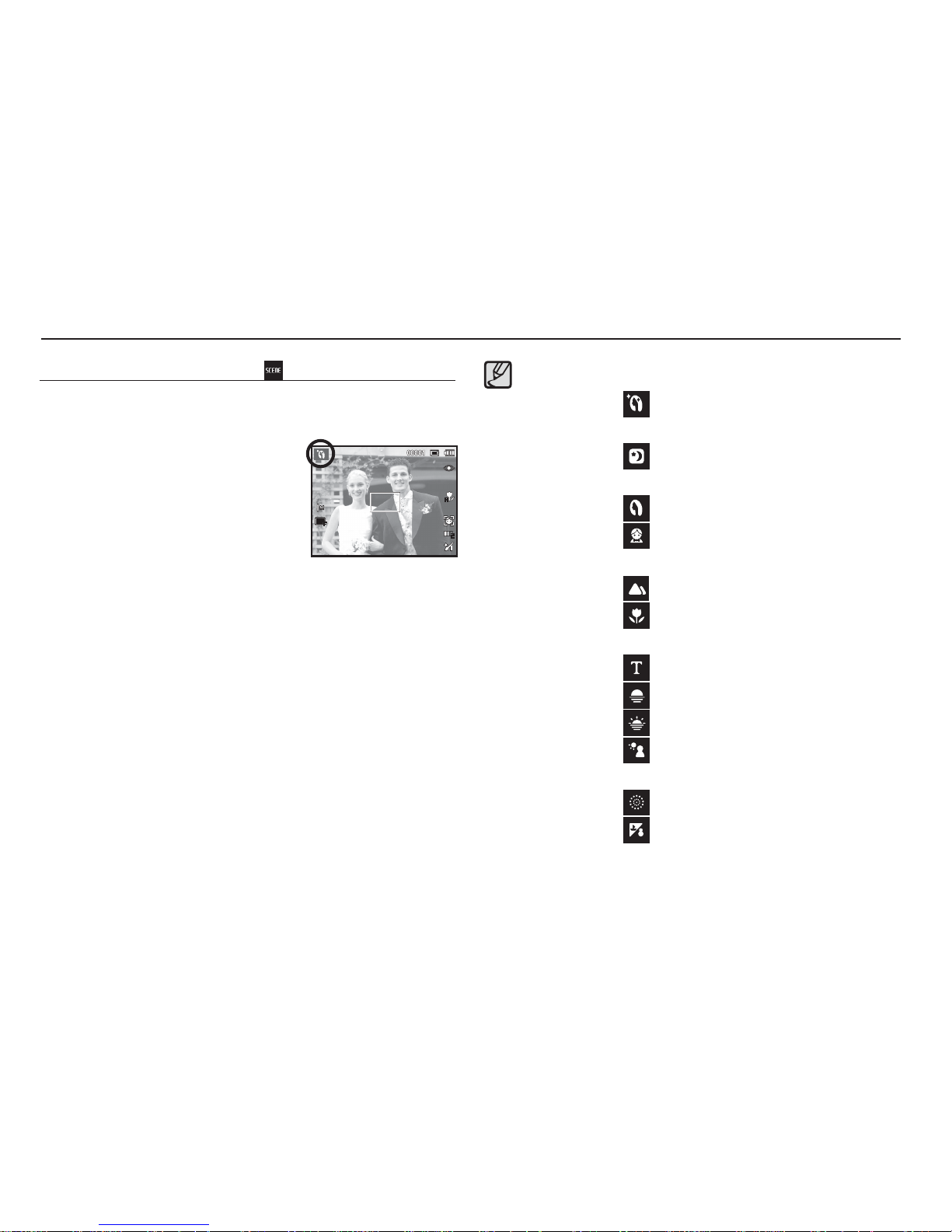
22
Starting the recording mode
Use the menu to easily confi gure optimal settings for a variety of
shooting situations.
1. Select the Scene mode by pressing
the MENU button (p.19).
2. Point the camera towards the subject
and compose the image by using the
LCD monitor.
3. Press the shutter button to capture an
image.
How to use the Scene modes ( )
The scene modes are listed below.
[Beauty Shot] (
) : Take a photo of a person with options to
hide facial imperfections.
[Night] (
) : Use this for shooting still images at night
or in other dark conditions.
[Portrait] ( ) : To take a picture of a person.
[Children] (
) : To take a picture of fast moving
objects, for example, children.
[Landscape] (
) : To take pictures of distant scenery.
[Close Up] (
) : Close-up shooting for small objects such
as plants and insects.
[Text] ( ) : Use this mode to shoot a document.
[Sunset] (
) : For taking pictures of sunsets.
[Dawn] (
) : Daybreak scenes.
[Backlight] (
) : Portrait without shadows caused by
backlight.
[Firework] (
) : Firework scenes.
[Beach&Snow] (
) : For ocean, lake, beach and snowscape
scenes.
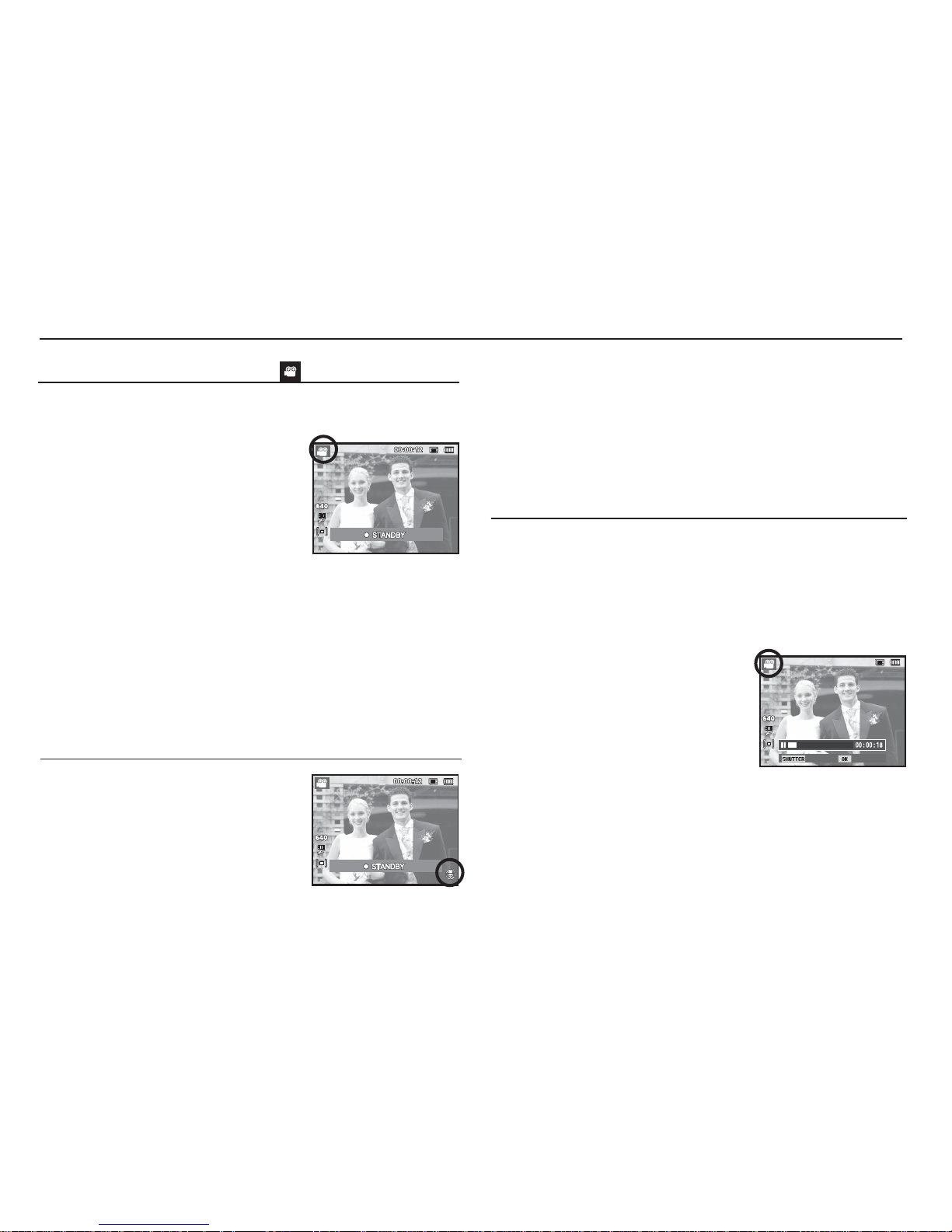
23
Starting the recording mode
How to use the Movie clip mode ( )
A movie clip can be recorded for as long as the available recording
time of the memory capacity allows.
1. Select the Movie clip mode by pressing
the MENU button. (The Movie clip
mode icon and available recording time
will display on the LCD monitor.).
2. Point the camera towards the subject
and compose the image by using the
LCD monitor.
3. Press the shutter button once and movie clips are recorded for
as long as the available recording time allows. Movie clips will
still be recorded if the shutter button is released. If you wish to
stop recording, press the shutter button again.
Ä
Image size and type are listed below.
- Image size : 640x480, 320x240 (Selectable)
- Movie clip fi le type : AVI (MJPEG)
- Frame Rate : 30 FPS, 15 FPS (Selectable)
You can record the movie clip without sound.
Steps from 1 -3 are the same as those for
MOVIE mode.
4. Press the Menu button.
5. Press the Up / Down button to select the
[Functions] menu and press the Right
button.
Recording the movie clip without sound
Using Successive Recording
Steps from 1-2 are the same as those for
MOVIE CLIP mode.
3. Press the shutter button and movie
clips are recorded for as long as the
available recording time. Movie clips
will still be recorded if the shutter button
is released.
4. Press the OK button to pause recording.
5. Press the OK button again to resume the recording.
6. If you wish to stop recording, press the shutter button again.
This camera allows you to temporarily stop during unwanted
scenes, while recording a movie clip. Using this function, you can
record your favourite scenes into a movie clip without having to
create multiple movie clips.
Pausing while recording a movie clip (Successive Recording)
6. Select the [Voice] menu by pressing the Up / Down button and
press the OK button.
7. Select the [Off] menu by pressing the Left / Right button.
8. Press the OK button. You can record a movie without sound.
Ä
See p.44 for further details.
Stop Record
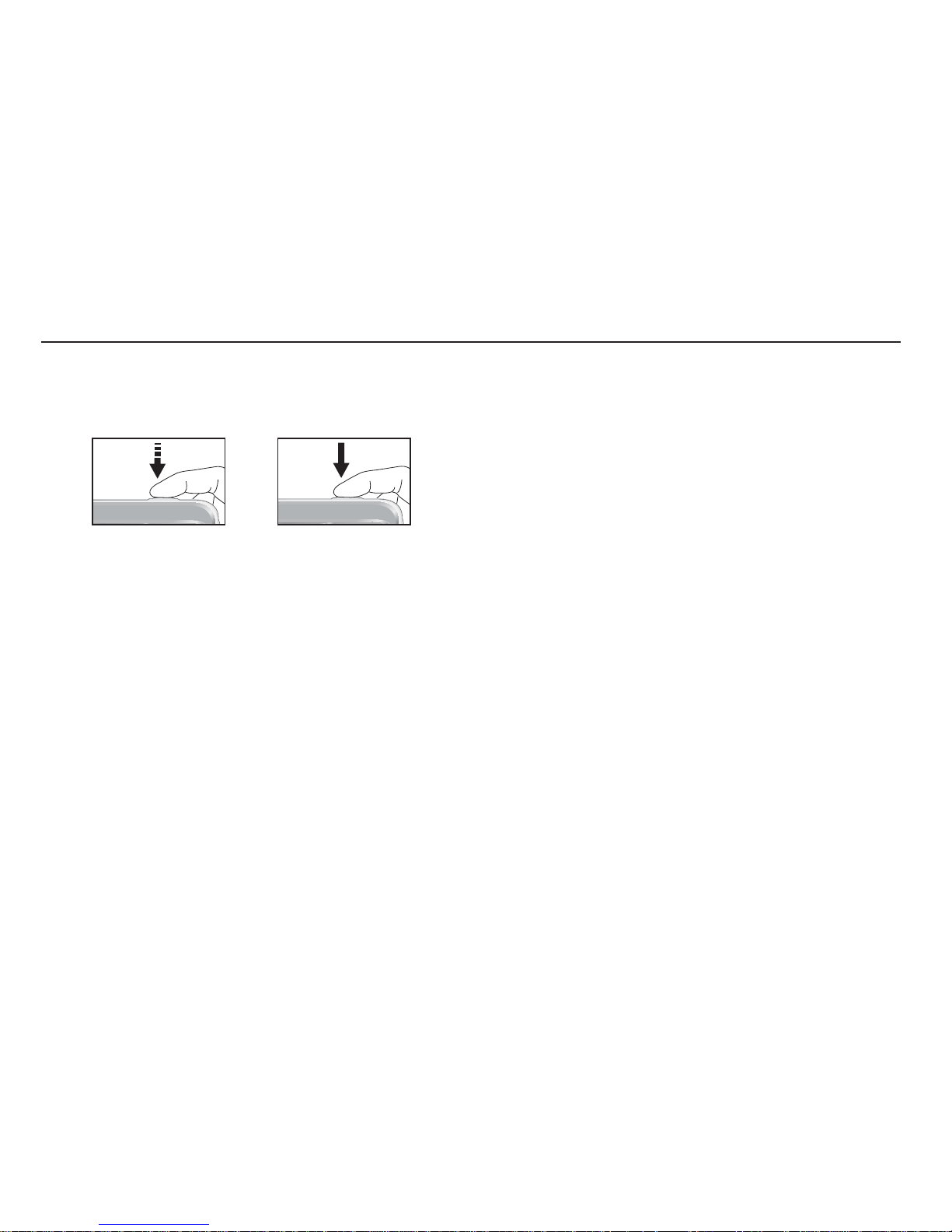
24
The available memory capacity may vary depending on shooting
conditions and camera settings.
When the Flash Off, Slow synchro mode or DIS mode is selected
in a low lighting condition, the camera shake warning indicator
(Ã ) may appear on the LCD monitor. In this case, use a tripod,
support the camera on a solid surface or change to fl ash shot
mode.
Shooting against the light
: Please do not take pictures against the
sun. Doing so may make the picture dark.
Doing so may make the picture dark. To
take a picture against the light, please use
the [Backlight] in scene shooting mode
(see page 22), fi ll-in fl ash (see page 30),
spot metering (see page 39) or exposure
compensation (see page 34).
Avoid obstructing the lens or the fl ash when you capture an image.
Compose the image by using the LCD monitor.
Things to Watch Out for When Taking Pictures
Pressing the shutter button down half way.
Lightly press the shutter button to confi rm focus and fl ash battery
charge. Press the shutter button all way down to take the picture.
Under certain conditions the auto focus system may not perform
as expected.
- When photographing a subject that has little contrast.
- If the subject is highly refl ective or shiny.
- If the subject is moving at high speed.
- When there is strong refl ected light, or when the background is
very bright.
- When the subject matter has only horizontal lines or the subject
is very narrow (such as a stick or fl agpole).
- When the surroundings are dark.
[Lightly press the shutter button]
[Press the shutter button]
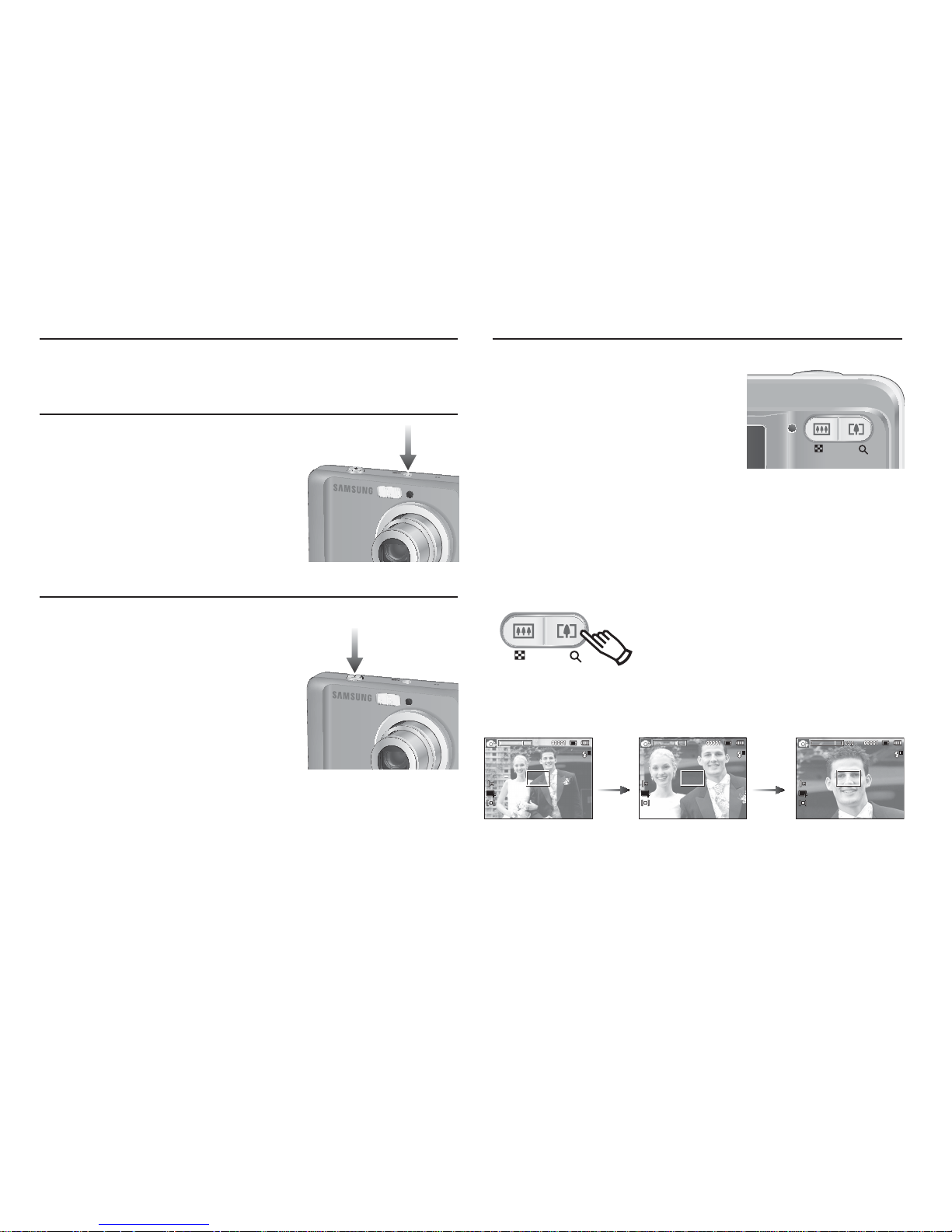
25
Using the camera buttons to set the camera
ZOOM button
The recording mode function can be set up by using the camera buttons.
Used for turning the camera’s power on / off.
If there is no operation during the specifi ed
time, the camera's power will be turned off
automatically to save battery life.
Refer to page 50 for more information
about the auto power off function.
Used for taking an image or recording voice in the RECORDING
mode.
In MOVIE CLIP mode
Pressing the shutter button down fully
starts the process for recording a movie
clip. Press the shutter button once and
the movie clip is recorded for as long
as the available recording time in the
memory allows. If you wish to stop recording, press the shutter
button again.
In STILL IMAGE mode
Pressing the shutter button down halfway activates the autofocus
and checks the condition of the fl ash. Pressing the shutter button
down fully takes and stores the image. If you select voice memo
recording, the recording will start after the camera has fi nished
storing the image data.
If the menu is not displayed, this button
works as the OPTICAL ZOOM or
DIGITAL ZOOM button.
This camera has a 3X optical zoom and
a 3X digital zoom function. Using both
will offer a total zoom ratio of 9X.
TELE Zoom
Optical zoom TELE : Pressing the ZOOM T button. This will
zoom into the subject i.e. the subject will
appear nearer.
Digital zoom TELE : When the maximum (3X) optical zoom
is selected, pressing the ZOOM T button
activates the digital zoom software.
Releasing ZOOM T button stops the digital
zooming at the required setting. Once the
maximum digital zoom (3X) is achieved,
pressing the ZOOM T button will have no
effect.
POWER button
SHUTTER button
Pressing
the ZOOM
T button
Pressing
the ZOOM
T button
[WIDE zoom]
[TELE zoom] [Digital zoom 3.0X]
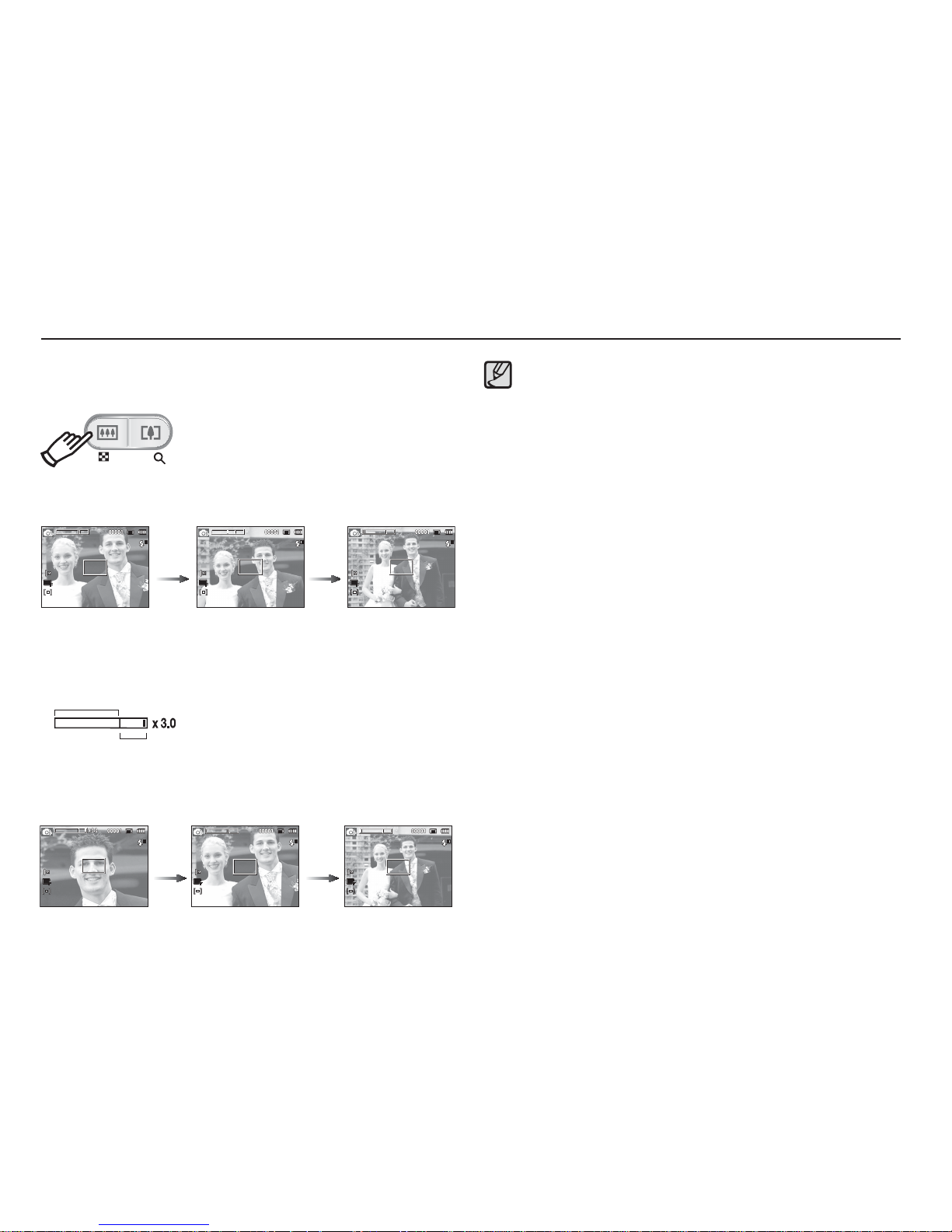
26
ZOOM button
WIDE Zoom
Optical zoom WIDE : Pressing the ZOOM W button. This will
zoom out from the subject i.e. the subject
will appear further away. Pressing the
ZOOM W button continuously will set the
camera to its minimum zoom setting i.e.
the subject appears at its furthest from the
camera.
Digital zoom WIDE : When the digital zoom is in operation,
pressing the ZOOM W button will reduce
the digital zooming in steps. Releasing
ZOOM W button stops digital zooming.
Pressing the ZOOM W button will reduce
the digital zoom and then it will continue to
reduce the optical zoom until the minimum
setting is reached.
Digital zoom
Optical zoom
Images taken using the digital zoom may take a little longer for
the camera to process. Allow time for this to take place.
If the Zoom buttons are being pressed during the Movie shots,
the voice will not be recorded.
You may notice a decrease in image quality when using the
digital zoom.
To view a clearer digital zoom image, press the shutter button
halfway at the maximum optical zoom position and press the
zoom T button again.
The digital zoom can’t be activated in some Scene modes
(Night, Children, Text, Close up, Firework), DIS modes, movie
mode and Face Detection.
Take care not to touch the lens to avoid taking an unclear image
and possibly causing camera malfunction. If the image is dim, turn
the camera power off and on again to modify the lens position.
Take care not to press the lens as this may cause a camera
malfunction.
When the camera is turned on, take care not to touch the camera’s
moving lens parts as this may cause the resulting image to be dim
and unclear.
Take care not to touch the lens when operating the zoom button.
[TELE zoom] [Optical zoom 2X] [WIDE zoom]
Pressing
the ZOOM
W button
Pressing
the ZOOM
W button
[Digital zoom 3.0X] [TELE zoom] [WIDE zoom]
Pressing
the ZOOM
W button
Pressing
the ZOOM
W button
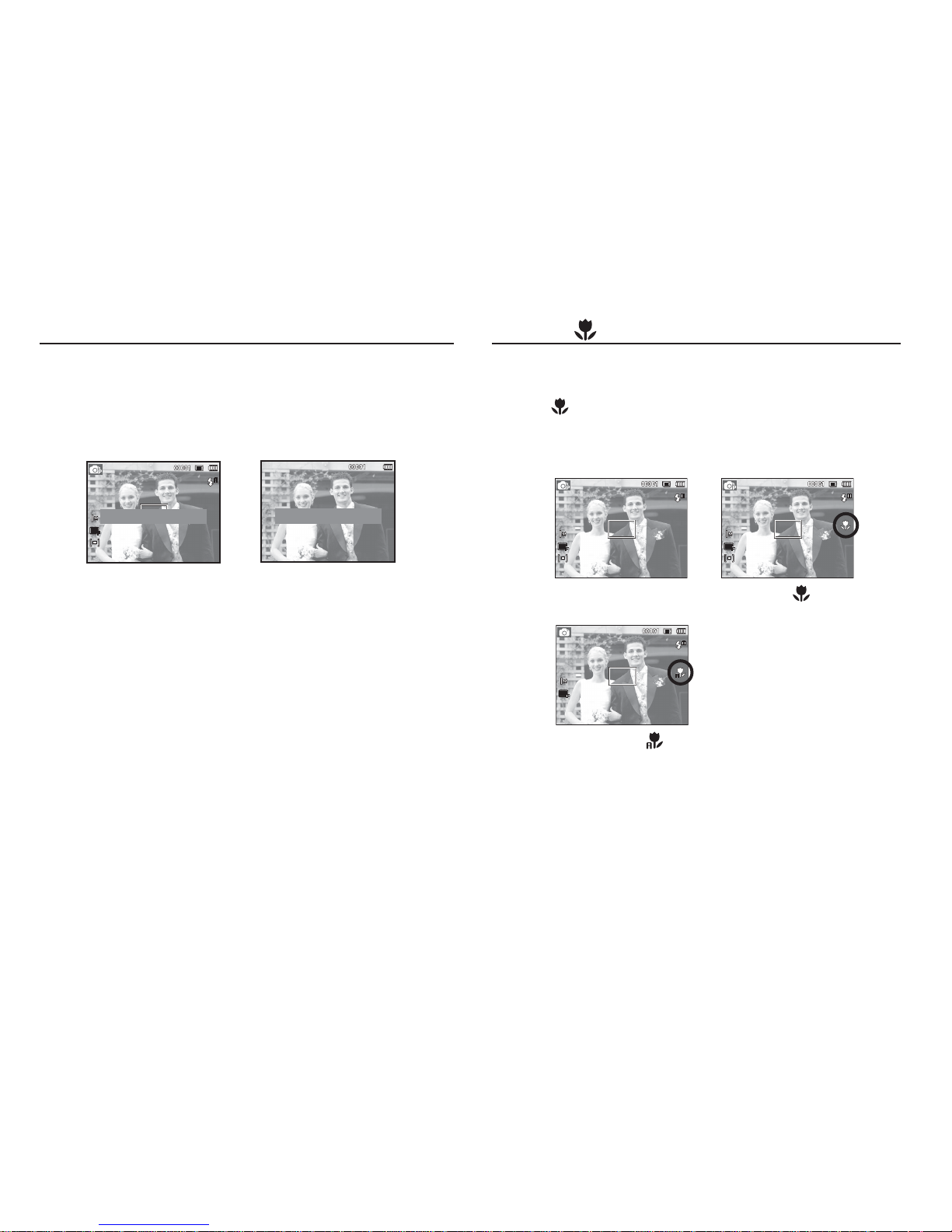
27
Macro
( )
/ Down button
While the menu is showing, the Down button operates as a
direction button. When the menu is not showing, you can use the
MACRO ( ) / DOWN button to take macro pictures.
The distance ranges are shown below. Press the Macro button until
the desired macro mode indicator appears on the LCD monitor.
[Auto Focus]
[Macro ( )]
Info (DISP) / Up button
While the menu is showing, the Up button operates as a direction button.
In the recording modes or playback mode, pressing this button will
display the image information.
[Information screen][Filming screen]
Show all photographic information.
Show only basic information.
[Auto Macro ( )]
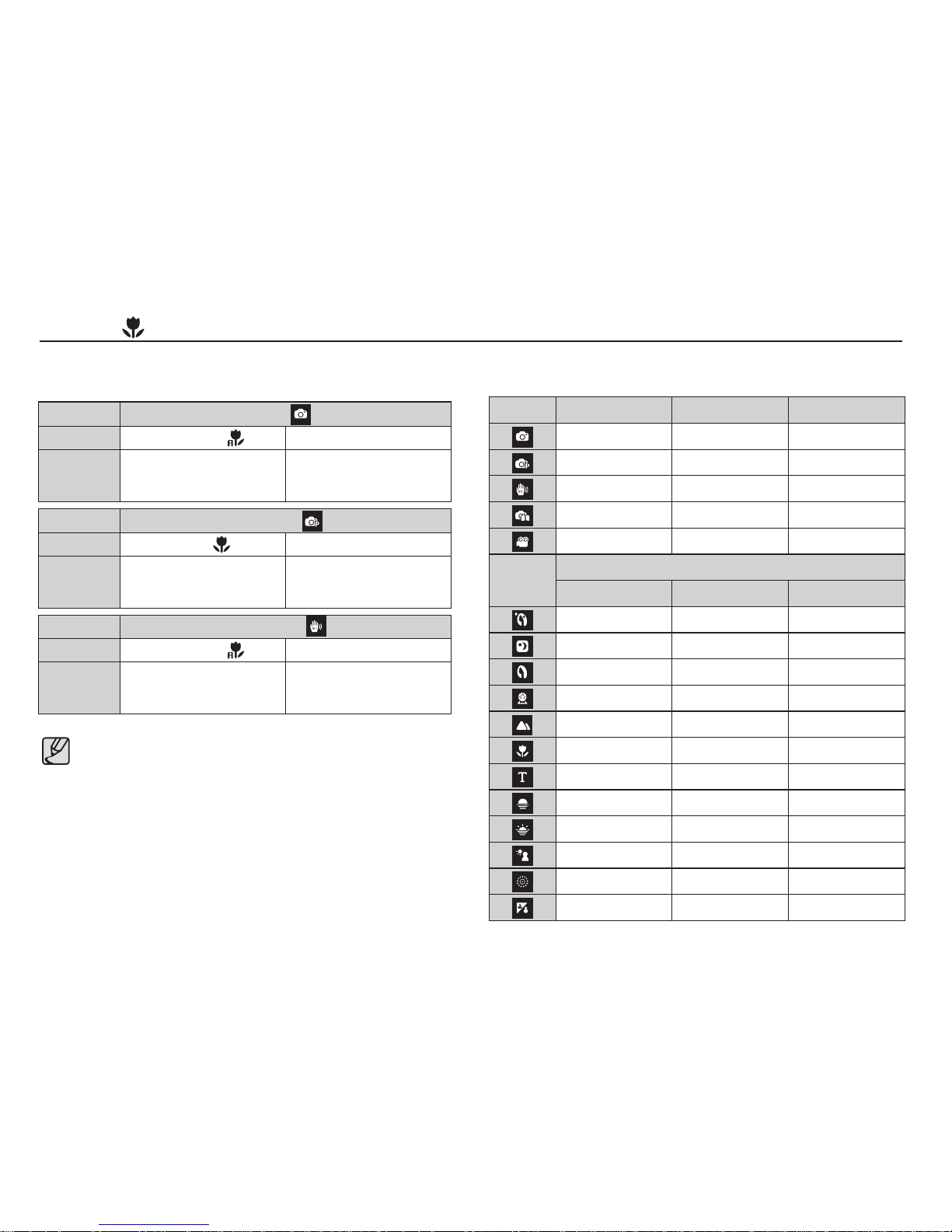
28
Mode Auto ( )
Focus Type Auto macro (
) Normal
Focus range
W : 10 ~ Infi nity
T : 50 ~ Infi nity
W : 80 ~ Infi nity
T : 80 ~ Infi nity
Mode Program ( )
Focus Type macro (
) Normal
Focus range
W : 10 ~ 80
T : 50 ~ 80
W : 80 ~ Infi nity
T : 80 ~ Infi nity
Mode DIS Mode ( )
Focus Type Auto macro (
) Normal
Focus range
W : 10 ~ Infi nity
T : 50 ~ Infi nity
W : 80 ~ Infi nity
T : 80 ~ Infi nity
Types of focus mode and focus range (W : Wide, T : Tele)
(Unit: cm)
When the macro mode is selected, be particularly careful to avoid
camera shake.
When you take a picture within 40cm (Wide zoom) or 50cm
(Tele zoom) in the Macro mode, select the FLASH OFF mode.
Macro
( )
/ Down button
Available focusing method, by recording mode
( o : Selectable, : Infi nity focus range)
Mode Auto macro Macro Normal
oo
oo
oo
oo
oo
Mode
SCENE
Auto macro Macro Normal
o
o
o
o
o
o
o
o
o
o
o
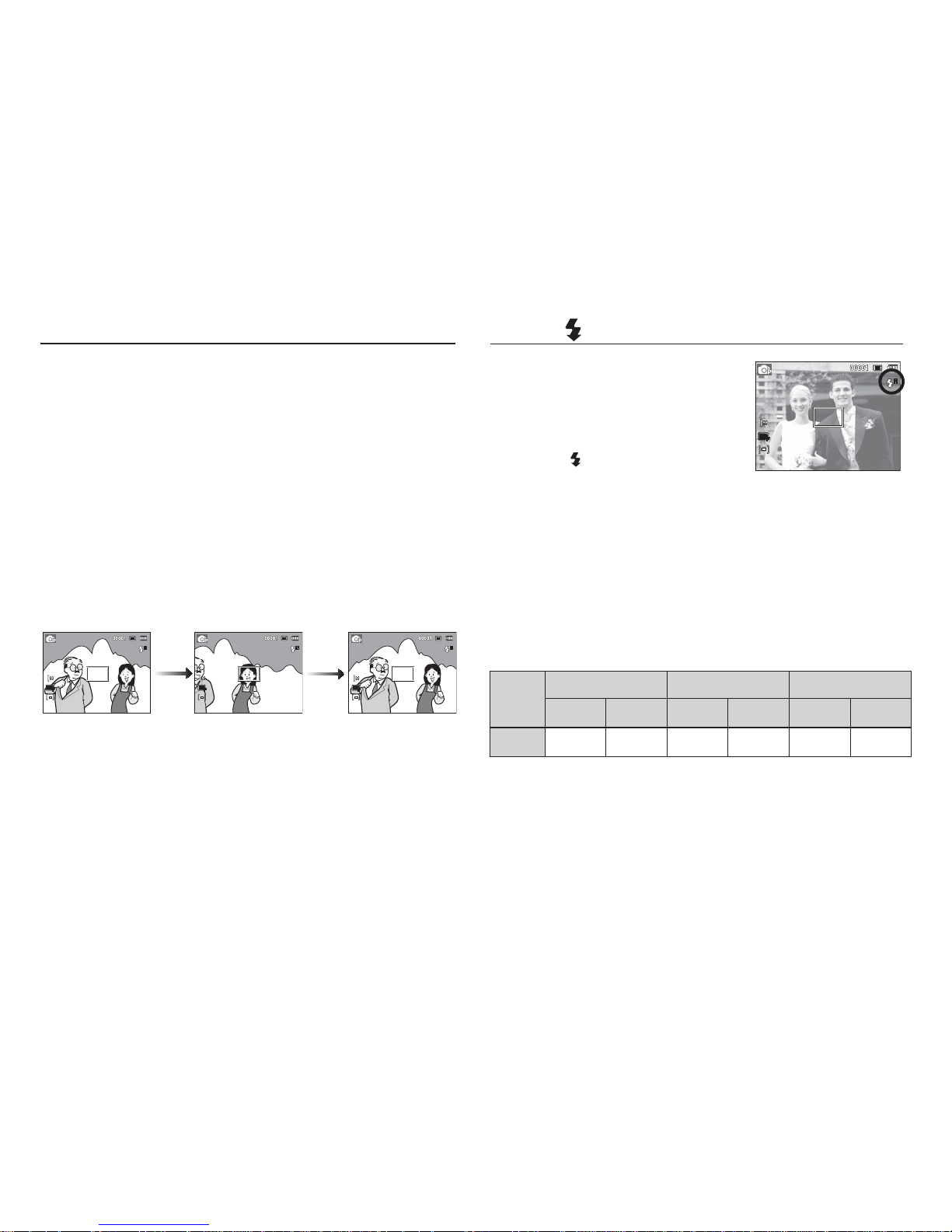
29
Focus lock
To focus on a subject not positioned in the centre of the picture, use
the focus lock function.
3. Recompose the picture
and fully depress the
SHUTTER button.
1. The image to be
captured.
2.
Press the SHUTTER
button halfway and
focus on the subject.
Using the Focus Lock
1. Ensure the subject is in the centre of the autofocus frame.
2. Press the SHUTTER button halfway. When the green auto focus
frame lights up, it means the camera is focused on the subject.
Be careful not to press the SHUTTER button all the way down to
avoid taking an unwanted picture.
3. With the SHUTTER button still pressed down only halfway, move
the camera to recompose your picture as desired, and then
press the SHUTTER button completely to take the picture. If you
release your fi nger from the SHUTTER button, the focus lock
function will be cancelled.
Flash
( )
/ Left button
When the menu is displayed on the LCD
monitor, pressing the LEFT button makes
the cursor shift to the left tab.
When the menu is not displayed on the
LCD monitor, the LEFT button operates as
the FLASH ( ) button.
Selecting the fl ash mode
1. Press the MENU button to select a RECORDING mode with the
exception of the Movie clip mode or the DIS mode.(p.19)
2. Press the Flash button until the desired fl ash mode indicator is
displayed on the LCD monitor.
3. A fl ash mode indicator will be displayed on the LCD monitor.
Use the correct fl ash to suit the environment.
Flash range
(Unit: m)
ISO
Normal Macro Auto macro
WIDE TELE WIDE TELE WIDE TELE
AUTO 0.8~3.8 0.8~2.1 0.4~0.8 0.5~0.8 0.4~3.8 0.5~2.1
[Selecting the Auto fl ash]
